March 2015 SOLARO Version 4.8
|
|
|
- Kristin Holland
- 8 years ago
- Views:
Transcription
1 SOLARO Guide for School Administrators March 2015 SOLARO Version 4.8
2 SOLARO Guide for School Administrators Contents Getting Started... 3 Managing Teacher accounts:... 5 Creating a Teacher Account... 5 Import Teacher Accounts... 6 Deleting a Teacher Account... 9 Teacher Profile and Administration... 9 Managing Student accounts: Access the Students List Create a new student account Disable a Student account Account Profiles Support SOLARO v4.8 (March 2015)
3 Getting Started To start using SOLARO, you will receive an automated e mail invitation. This e mail invitation contains a link to activate your teacher account. Click. It will bring you to SOLARO. If you are having problems following the link, the e mail also contains the entire web address link that you can copy and paste into your browser to access the page that way. You can now set up your password: Choose a 7 character password that is easy for you to remember, but difficult for others to guess. When you have entered it twice (to ensure there are no typos), check off that you have read the Terms of Service and click. You will be redirected to the main login page and given an alert: 3 SOLARO v4.8 (March 2015)
4 Log in using your username (e mail) and your newly created password. It will log you into the School Administrator interface for SOLARO. Now you re ready to use SOLARO! 4 SOLARO v4.8 (March 2015)
5 Managing Teacher accounts: In SOLARO, we use the generic term Teacher for the accounts that directly interact with students and the term School for the organization that teachers and students belong to. Creating a Teacher Account This is SOLARO s School Administrator interface. This is where school administrators can add and delete teacher accounts. The first step is to add a new teacher. To create a new teacher account, click brought to a new page:. You will be Enter the teacher s e mail address (twice), salutation, first name, and last name. Then select to continue. An e mail will be sent to the teacher with an activation link that will allow the teacher to select a password and then to log in to SOLARO. If for some reason the teacher does not receive the Solaro invitation e mail, you can resend the invite by clicking on from the administrator home page. 5 SOLARO v4.8 (March 2015)
6 Import Teacher Accounts If you need to create multiple teacher accounts at once, you can use the Import Teachers option. This feature allows the school administrator to create multiple teacher accounts by either importing a CSV file with the required information or to copy and paste the name and s from a list. SOLARO will then create the teacher accounts in bulk. Just as before, the new teachers will each receive an invitation in order to activate their account and select their password. Import Teachers by Uploading a CSV File To import teachers from a CSV file you must have the following information: First Name Last Name Address Do not include any header in first row, as it will import the information. Please be certain to save the file as a CSV (.csv) file type. As excel (.xls, xlsx) and other spreadsheet formats are not valid. From the Teacher s page, click on 6 SOLARO v4.8 (March 2015)
7 Click the button to select your CSV file and then click. An will be sent to the school administrator once the import is complete. Import Teachers from a List If you prefer not to upload a CSV file, you may also copy/paste from a list. The information must be in the following format: First Name, Last Name, Address Example: Oliver, Twist, olivertwist@solaro.com Agnes, Wickfield, agneswickfield@solaro.com Margaret, March, margaretmarch@solaro.com Jacob, Marley, jacobmarley@solaro.com If you are copying from a spreadsheet, please be certain that the information for each teacher is separated by a comma and not by a space or tab mark. From the Teacher s page, click on 7 SOLARO v4.8 (March 2015)
8 Enter the teacher information into the field. Click Once you have either uploaded the CSV file or submitted the a list, the new teacher accounts should appear on the Teachers page. 8 SOLARO v4.8 (March 2015)
9 Deleting a Teacher Account To remove a teacher account from the school, go to the Teacher s page and click the. Choosing this will display a warning message: If you select account., the teacher will no longer have access to SOLARO materials via this school Please note, the teacher account will remain saved in SOLARO and can be added to any SOLARO school account at a later date. This can useful if a teacher has changed schools but is using the same address. The teacher s username and password will remain the same, however class information such as students and custom assignments will not be saved. Teacher Profile and Administration By selecting the teacher s name from the list of teachers, the administrator can access some basic administration features and reporting including: Edit Teacher Profile Reset Teacher Password Change Teacher E mail Address Class list 9 SOLARO v4.8 (March 2015)
10 NOTE: If a new teacher will be taking over from a teacher who is leaving, it might be easier to update the teacher s profile with the new teacher s information, including e mail address, rather than starting with a new teacher account and recreating all the classes and student relationships. The reports for teacher activity include the last login status (found on the Teachers page) and the list of classes that have been created for the teacher account (displayed under Classes on the Teacher Profile page). The class information will include the name of the class (as it appears in SOLARO, e.g Mathematics 6), the Section/Cohort/Block label and the unique Teacher Class Code. The Section/Cohort/Block is a field where the teacher can enter a label or name for the class that they are creating. This is to help a teacher keep track of their classes and tell them apart, as they can create multiple classes for the same subject and grade level. The school administrator also has the ability to create a class on the teacher s behalf by clicking. 10 SOLARO v4.8 (March 2015)
11 Managing Student accounts: School administrators have the ability to create new student accounts and manage the existing student accounts that are registered within their school. It is important for a school to maintain their active student list to ensure licenses are distributed to accounts that are currently in use. Access the Students List. The full student list can be accessed from the administrator profile. 1) Log in with the school administrator account and click on Students. The Students page includes the following information: Student List: Displays a list of all the students with SOLARO accounts registered with this school. o Student information: Displays the last name, first name, grade level, and student SOLARO Username, Date of last login. o Reset Password: Allows the administrator to reset the student s password. o Number of Classes and Licenses: Shows the number of classes each student is currently enrolled in, and the number of SOLARO Licenses being used for those classes. o Remove licenses/remove From Classes /Remove User from School: managing the student list by removing licenses from users or removing the student account entirely from the school. Add Students: Used to access the create student account page. Licenses Count: Total number of SOLARO licenses for the school and it indicates how many are currently in use. Available licenses are required in order to be able to add a student to a class. This is not the number of students in the school. 11 SOLARO v4.8 (March 2015)
12 You can click on the student name to view more information and see the list of classes for that particular student. In this example, the student Elizabeth Bennet, with the username elizabethb989 is currently enrolled in 3 teacher s classes: English Language Arts 3, Mathematics 3 and Mathematics 4. However, the account is using 5 school licenses as the student has also selected Science 3 and Science 4, but these classes are not associated to a teacher class. 12 SOLARO v4.8 (March 2015)
13 Create a new student account. Note: Only the school administrator can create the student accounts. This is to avoid duplicate accounts. Once the account is created any teacher will be able to search the student(s) name to add them to their own class. Step 1: Search to see if the student account is already registered with the school: 1) Go to the Students page 2) Search to see if the student account appears in this list. If the account is not registered in the school list, continue to Step#2 (below) to create a new student account. If the account does exist in the student list, there is no need to create a new account, have the teacher follow the steps to add a student to their class. Step 2: Creating the student account: 1) From the Student page, click 13 SOLARO v4.8 (March 2015)
14 2) Adding a new student: Enter the student s name into the field provided, entering it as First Name Last Name (i.e. John Smith) If you need to create multiple student accounts, enter each name on a separate line. Select a password for the student to login and enter it into the Choose a password field. Click 3) A message will appear at the top of the page to confirm that the account has been successfully created and added to the school/school student list. 4) Search for the new account in the student list and take note of the username for the new account. These credentials can be given to the Teacher to facilitate when they are adding the student to a class, and can also be provided to the student along with the password. The student account has been created and is now ready to be added to a teacher s class! 14 SOLARO v4.8 (March 2015)
15 Disable a Student account The administrator is responsible for managing the active student list by removing licenses/classes or by removing the students from the school. These options are found in the last column on the Students page. Remove Licenses and Classes vs. Remove User from School Note: With either option the student will still be able to log in to their SOLARO account, but it will be reduced to a trial version with limited access. (i.e access to only a handful of lessons and quizzes). Remove Licences and Classes Use the Remove Licenses and/or Remove Classes option if you wish to suspend an active student account because they will not be using SOLARO for a period of time but the account may be used again in the future. You want to remove all licenses in order to inactivate a student account. The student will remain enrolled with the school so teachers will still be able to search for the account and reactivate it by adding the student a new class. Common reasons to use Remove Licenses (but not limited to): Suspending the student account for extended periods (e.g. summer holidays) Returning licenses to available license pool, as this student does not require SOLARO access at the moment, but is still enrolled with your school Student changing grades mid year needs to be removed from original classes. 15 SOLARO v4.8 (March 2015)
16 Remove User from school: Use the Remove User from school option if the student is no longer associated with the school and the school is no longer paying for the student s SOLARO account. This will remove the student account from all search results within this school. Common reasons to use Remove User: Student is no longer enrolled in your school and will not be returning in the near future. Student has moved (i.e. city, state) and the account needs to be transferred to a different school that is also using SOLARO. Deleting a duplicate account Account Profiles It is possible to share the same username for different types of account profiles (School administrator, Teacher and Parent profiles). Therefore a school administrator can also have a teacher and/or parent account without having to change their log in credentials. Each time a user logs in with an account that shares multiple profiles, they will be prompted to confirm which type of account they want to access at that time. Simply click on the profile you want to access. If you need to change profiles after having logged in, you can access the page by clicking on the gear icon, and select Change Profile. 16 SOLARO v4.8 (March 2015)
17 Support If you need some help, have questions or want to report an error, you can get to SOLARO support in any of three ways: 1. While viewing SOLARO there is a Tech Support tab on the right of the screen. Click on that to send an e mail (and an optional screenshot of the page you are viewing) to the support team. 2. E mail us at support@solaro.com 3. Call our toll free number , leave a message and we will get back to you. 17 SOLARO v4.8 (March 2015)
I. Setting Listserv password
 I. Setting Listserv password Before you can manage the Listserv lists that you own, you will need to set up a Listserv password. This is a one- time procedure, although for security purposes it is a good
I. Setting Listserv password Before you can manage the Listserv lists that you own, you will need to set up a Listserv password. This is a one- time procedure, although for security purposes it is a good
Glogster EDU School/Faculty account set-up instructions.
 Glogster EDU School/Faculty account set-up instructions. Please take a few minutes to familiarize yourself with your new account by following these instructions: Firstly log in to your administrative account
Glogster EDU School/Faculty account set-up instructions. Please take a few minutes to familiarize yourself with your new account by following these instructions: Firstly log in to your administrative account
Wireless Guest Server User Provisioning Instructions
 Introduction The wireless guest server solution provides a simple means of utilizing the University s network resources while securing access to critical network areas. Guests of the University who require
Introduction The wireless guest server solution provides a simple means of utilizing the University s network resources while securing access to critical network areas. Guests of the University who require
Administrator Quick Start Guide
 This guide is designed to provide Administrators with a quick overview of the features and functionalities provided to them in LEARN360 s Administration section. Login Figures 1-4 feature different components
This guide is designed to provide Administrators with a quick overview of the features and functionalities provided to them in LEARN360 s Administration section. Login Figures 1-4 feature different components
Washington Access to Instruction and Measurement (WA-AIM) Engrade Users Guide
 Washington Access to Instruction and Measurement (WA-AIM) Engrade Users Guide Copyright 2015 by OSPI, Data Recognition Corporation, and McGraw-Hill LLC. All rights reserved. Developed and published under
Washington Access to Instruction and Measurement (WA-AIM) Engrade Users Guide Copyright 2015 by OSPI, Data Recognition Corporation, and McGraw-Hill LLC. All rights reserved. Developed and published under
Import: Create Teachers
 Import: Create Teachers Instead of having teachers register manually using the school passcode, you have the option of importing a spreadsheet to create teacher usernames. You will need administrative
Import: Create Teachers Instead of having teachers register manually using the school passcode, you have the option of importing a spreadsheet to create teacher usernames. You will need administrative
Client Administration in the Cambridge LMS. CLMS release version 10
 Client Administration in the Cambridge LMS CLMS release version 10 Cambridge LMS 2013 Table of Contents Overview 3 How to Manage your Classes 3 Getting started 3 Creating a new Group 5 Editing a Group
Client Administration in the Cambridge LMS CLMS release version 10 Cambridge LMS 2013 Table of Contents Overview 3 How to Manage your Classes 3 Getting started 3 Creating a new Group 5 Editing a Group
HEALTH SAVINGS ACCOUNT EMPLOYER WEBSITE GUIDE
 REGISTERING YOUR ACCOUNT FOR ONLINE ACCESS HEALTH SAVINGS ACCOUNT EMPLOYER WEBSITE GUIDE A note to accountholders with multiple account types with Sterling HSA: We now support a single login for all of
REGISTERING YOUR ACCOUNT FOR ONLINE ACCESS HEALTH SAVINGS ACCOUNT EMPLOYER WEBSITE GUIDE A note to accountholders with multiple account types with Sterling HSA: We now support a single login for all of
SNAMP Data Server Tutorial
 SNAMP Data Server Tutorial The server hosted by UC Merced is a data server that is used to share data among the science teams and with the public. To ensure the proper data disclosure, a sharing level
SNAMP Data Server Tutorial The server hosted by UC Merced is a data server that is used to share data among the science teams and with the public. To ensure the proper data disclosure, a sharing level
School account creation guide
 School account creation guide Contents Your welcome email Page 2 The CSV file Page 3 Uploading the CSV and creating the accounts Page 5 Retrieving staff usernames and passwords Page 8 Retrieving student
School account creation guide Contents Your welcome email Page 2 The CSV file Page 3 Uploading the CSV and creating the accounts Page 5 Retrieving staff usernames and passwords Page 8 Retrieving student
COSTARS Sales Reporting Manual December 2013
 COSTARS Sales Reporting Manual December 2013-1 - DGS/COSTARS website Suppliers access the COSTARS website through the DGS website. Follow the steps below to navigate to the COSTARS website. 1. Navigate
COSTARS Sales Reporting Manual December 2013-1 - DGS/COSTARS website Suppliers access the COSTARS website through the DGS website. Follow the steps below to navigate to the COSTARS website. 1. Navigate
Creating a Participants Mailing and/or Contact List:
 Creating a Participants Mailing and/or Contact List: The Limited Query function allows a staff member to retrieve (query) certain information from the Mediated Services system. This information is from
Creating a Participants Mailing and/or Contact List: The Limited Query function allows a staff member to retrieve (query) certain information from the Mediated Services system. This information is from
Employer Portal User Guide Last Updated: October 2015
 Employer Portal User Guide Last Updated: October 2015 San Francisco City Option PO Box 194367 San Francisco, CA 94119-4367 Phone: 1(415) 615-4492 Fax: 1(415) 615-4392 Email: employerservices@sfcityoption.org
Employer Portal User Guide Last Updated: October 2015 San Francisco City Option PO Box 194367 San Francisco, CA 94119-4367 Phone: 1(415) 615-4492 Fax: 1(415) 615-4392 Email: employerservices@sfcityoption.org
School Roll. Managing your School Roll
 Managing your School Roll Regular tasks such as adding, editing and deleting student and teacher accounts can be managed in the top-left panel on screen. To download a full list of all usernames and passwords
Managing your School Roll Regular tasks such as adding, editing and deleting student and teacher accounts can be managed in the top-left panel on screen. To download a full list of all usernames and passwords
Your Archiving Service
 It s as simple as 1, 2, 3 This email archiving setup guide provides you with easy to follow instructions on how to setup your new archiving service as well as how to create archiving users and assign archiving
It s as simple as 1, 2, 3 This email archiving setup guide provides you with easy to follow instructions on how to setup your new archiving service as well as how to create archiving users and assign archiving
INTRODUCTION TO CONSTANT CONTACT Email Marketing Program
 INTRODUCTION TO CONSTANT CONTACT Email Marketing Program Technology Learning Centers Bucks County Community College www.bucks.edu/tlc Step 1: Log In To access Constant Contact, open a browser such as Internet
INTRODUCTION TO CONSTANT CONTACT Email Marketing Program Technology Learning Centers Bucks County Community College www.bucks.edu/tlc Step 1: Log In To access Constant Contact, open a browser such as Internet
Reading Wonders Training Resource Guide
 Reading Wonders Training Resource Guide Table of Contents Page Register for Your Teacher Access 2 Redeem Master Codes 4 Enroll Students Teacher / District Import (Single or Multiple Students) 7 Individual
Reading Wonders Training Resource Guide Table of Contents Page Register for Your Teacher Access 2 Redeem Master Codes 4 Enroll Students Teacher / District Import (Single or Multiple Students) 7 Individual
Broker Portal Tutorial Broker Portal Basics
 Broker Portal Tutorial Broker Portal Basics Create Agent Connect Link Forgotten Password Change Your Broker Portal Password Delegate View Application Status Create Agent Connect Link Log in to your Producer
Broker Portal Tutorial Broker Portal Basics Create Agent Connect Link Forgotten Password Change Your Broker Portal Password Delegate View Application Status Create Agent Connect Link Log in to your Producer
Guidelines for Schools
 Guidelines for Schools How to set up a school account ebooksforschools.com Contents Guidelines for schools (How to set up a school account) Set up account...3 4 1 Creating a School Account... 4 2 Editing
Guidelines for Schools How to set up a school account ebooksforschools.com Contents Guidelines for schools (How to set up a school account) Set up account...3 4 1 Creating a School Account... 4 2 Editing
Self-Service Password Manager
 WWW.ROSE-HULMAN.EDU/EIT OFFICE OF ENTERPRISE INFORMATION TECHNOLOGY Self-Service Password Manager Rose-Hulman Institute of Technology has implemented a self-service password manager that provides an easy-to-use
WWW.ROSE-HULMAN.EDU/EIT OFFICE OF ENTERPRISE INFORMATION TECHNOLOGY Self-Service Password Manager Rose-Hulman Institute of Technology has implemented a self-service password manager that provides an easy-to-use
System Usage Guide for Administration Users
 System Usage Guide for Administration Users Revision 1.01 January 2010 Copyright Mirus Data Pty Ltd 2009-2010 All personal information used in the examples of this training document is purely fictional.
System Usage Guide for Administration Users Revision 1.01 January 2010 Copyright Mirus Data Pty Ltd 2009-2010 All personal information used in the examples of this training document is purely fictional.
Transitioning from TurningPoint 5 to TurningPoint Cloud - LMS 1
 Transitioning from TurningPoint 5 to TurningPoint Cloud - LMS 1 A Turning Account is a unique identifier that is used to tie together all software accounts and response devices. A Turning Account is required
Transitioning from TurningPoint 5 to TurningPoint Cloud - LMS 1 A Turning Account is a unique identifier that is used to tie together all software accounts and response devices. A Turning Account is required
CUSTOMER PORTAL USER GUIDE FEBRUARY 2007
 CUSTOMER PORTAL USER GUIDE FEBRUARY 2007 CONTENTS INTRODUCTION 1. Access to the system 2. Case Management 2.1 Create a case 2.2 Review & Access existing cases 2.3 Update a Case 2.4 Resolve and Close a
CUSTOMER PORTAL USER GUIDE FEBRUARY 2007 CONTENTS INTRODUCTION 1. Access to the system 2. Case Management 2.1 Create a case 2.2 Review & Access existing cases 2.3 Update a Case 2.4 Resolve and Close a
How do I enroll in the password portal?
 The self-serve portal is designed to allow you to change your password and unlock your locked account even if you have forgotten your password. You must enroll for this service to be able to use it. You
The self-serve portal is designed to allow you to change your password and unlock your locked account even if you have forgotten your password. You must enroll for this service to be able to use it. You
Egnyte Single Sign-On (SSO) Installation for Okta
 w w w. e g n y t e. c o m Egnyte Single Sign-On (SSO) Installation for Okta To set up Egnyte so employees can log in using SSO, follow the steps below to configure Okta and Egnyte to work with each other.
w w w. e g n y t e. c o m Egnyte Single Sign-On (SSO) Installation for Okta To set up Egnyte so employees can log in using SSO, follow the steps below to configure Okta and Egnyte to work with each other.
Navigate to the Legacy website at: http://www.legacy-christian.com
 Legacy Christian Academy Online Student Information System QUICK START TUTORIAL Sycamore Education is an interactive web-based application that allows parents to view a range of information about their
Legacy Christian Academy Online Student Information System QUICK START TUTORIAL Sycamore Education is an interactive web-based application that allows parents to view a range of information about their
Verified Volunteers. System User Guide 10/2014. For assistance while navigating through the system, please contact Client Services at:
 Verified Volunteers System User Guide 10/2014 For assistance while navigating through the system, please contact Client Services at: RCAN@verifiedvolunteers.com - (855) 326-1860 - Option 1 Welcome to Verified
Verified Volunteers System User Guide 10/2014 For assistance while navigating through the system, please contact Client Services at: RCAN@verifiedvolunteers.com - (855) 326-1860 - Option 1 Welcome to Verified
4. You must link at least one student before you can create a user profile for yourself.
 PowerSchool Parent and Student Access Website 1. Sign into the Peace Wapiti PowerSchool Public Access Website at https://sis.pwsd76.ab.ca/public 2. Click Create Account 3. Fill in the information on the
PowerSchool Parent and Student Access Website 1. Sign into the Peace Wapiti PowerSchool Public Access Website at https://sis.pwsd76.ab.ca/public 2. Click Create Account 3. Fill in the information on the
GEAR UP Virginia Database Program User Guide
 GEAR UP Virginia Database Program User Guide Contents Click on topic to advance to specific section. GEAR UP Virginia Program Database Introduction and security information 3 User/Login Names and Password
GEAR UP Virginia Database Program User Guide Contents Click on topic to advance to specific section. GEAR UP Virginia Program Database Introduction and security information 3 User/Login Names and Password
FUNDS ADMINISTRATIVE SERVICE INC.
 FUNDS ADMINISTRATIVE SERVICE INC. CLIENT PORTAL UNION MEMBER USER GUIDE Table of Contents INTRODUCTION... 1 OUR WEBSITE... 1 ACCESSING INFORMATION SPECIFIC TO YOU AND YOUR FAMILY... 2 ACCOUNT INFORMATION...
FUNDS ADMINISTRATIVE SERVICE INC. CLIENT PORTAL UNION MEMBER USER GUIDE Table of Contents INTRODUCTION... 1 OUR WEBSITE... 1 ACCESSING INFORMATION SPECIFIC TO YOU AND YOUR FAMILY... 2 ACCOUNT INFORMATION...
Teacher Activities Page Directions
 Teacher Activities Page Directions The Teacher Activities Page provides teachers with access to student data that is protected by the federal Family Educational Rights and Privacy Act (FERPA). Teachers
Teacher Activities Page Directions The Teacher Activities Page provides teachers with access to student data that is protected by the federal Family Educational Rights and Privacy Act (FERPA). Teachers
HAIKU LMS PARENT MANUAL
 PORTLEDGE SCHOOL 2014-15 HAIKU LMS PARENT MANUAL FOR PORTLEDGE S LOWER, MIDDLE AND UPPER SCHOOLS About Haiku All Portledge students now have access to our new Learning Management System (LMS), Haiku. This
PORTLEDGE SCHOOL 2014-15 HAIKU LMS PARENT MANUAL FOR PORTLEDGE S LOWER, MIDDLE AND UPPER SCHOOLS About Haiku All Portledge students now have access to our new Learning Management System (LMS), Haiku. This
Guidance for Test Coordinators on Adding and Managing User Accounts in TIDE Contents
 Guidance for Test Coordinators on Adding and Managing User Accounts in TIDE Contents TIDE for Online Administrations...2 User Accounts and Roles...2 Setting Up User Accounts...4 User Accounts from 2014-2015...4
Guidance for Test Coordinators on Adding and Managing User Accounts in TIDE Contents TIDE for Online Administrations...2 User Accounts and Roles...2 Setting Up User Accounts...4 User Accounts from 2014-2015...4
Council of Ontario Universities. COFO Online Reporting System. User Manual
 Council of Ontario Universities COFO Online Reporting System User Manual Updated September 2014 Page 1 Updated September 2014 Page 2 Table of Contents 1. Security... 5 Security Roles Defined in the Application...
Council of Ontario Universities COFO Online Reporting System User Manual Updated September 2014 Page 1 Updated September 2014 Page 2 Table of Contents 1. Security... 5 Security Roles Defined in the Application...
Research Data Store User Guide
 Research Data Store User Guide Contents Accessing Research Data Store... 2 Home Screen and Navigation... 3 Getting Started... 3 What are Activities and Collections?... 3 Starred activities... 4 Activities...
Research Data Store User Guide Contents Accessing Research Data Store... 2 Home Screen and Navigation... 3 Getting Started... 3 What are Activities and Collections?... 3 Starred activities... 4 Activities...
Hatco Lead Management System: http://hatco.scangroup.net/
 Hatco Lead Management System User Guide General Notes: The Hatco Lead Management System (HLMS) is designed to work with modern web browsers, such as Internet Explorer 9 or newer, Firefox, Chrome & Safari.
Hatco Lead Management System User Guide General Notes: The Hatco Lead Management System (HLMS) is designed to work with modern web browsers, such as Internet Explorer 9 or newer, Firefox, Chrome & Safari.
PMP AWAR X E. User Support Manual V 1.2
 PMP AWAR X E User Support Manual V 1.2 04/09/2014 1 Contents 1 What Is a Requestor?... 3 2 Registration... 3 2.1 Registration Process... 3 2.2 Registering as a Delegate... 7 2.3 Email Verification... 11
PMP AWAR X E User Support Manual V 1.2 04/09/2014 1 Contents 1 What Is a Requestor?... 3 2 Registration... 3 2.1 Registration Process... 3 2.2 Registering as a Delegate... 7 2.3 Email Verification... 11
Cre-X-Mice Database. User guide
 Cre-X-Mice Database User guide Table of Contents Table of Figure... ii Introduction... 1 Searching the Database... 1 Quick Search Mode... 1 Advanced Search... 1 Viewing Search Results... 2 Registration...
Cre-X-Mice Database User guide Table of Contents Table of Figure... ii Introduction... 1 Searching the Database... 1 Quick Search Mode... 1 Advanced Search... 1 Viewing Search Results... 2 Registration...
Client Manager User Guide. Version 1.2 Last update: 30 April 2015
 Version 1.2 Last update: 30 April 2015 TABLE OF CONTENTS 1. Connecting to Client Manager 2 1.1. Logging into the system 2 2. Client Level Features 3 2.1. Group Availability 3 2.2. Client Selection 4 2.3.
Version 1.2 Last update: 30 April 2015 TABLE OF CONTENTS 1. Connecting to Client Manager 2 1.1. Logging into the system 2 2. Client Level Features 3 2.1. Group Availability 3 2.2. Client Selection 4 2.3.
STAAR Assessment Management System User s Guide. STAAR Grades 3 8 and End-of-Course Assessments
 STAAR Assessment Management System User s Guide STAAR Grades 3 8 and End-of-Course Assessments March 2, 2016 Student Assessment Division Texas Education Agency 1701 N. Congress Avenue Austin, TX 78701-1494
STAAR Assessment Management System User s Guide STAAR Grades 3 8 and End-of-Course Assessments March 2, 2016 Student Assessment Division Texas Education Agency 1701 N. Congress Avenue Austin, TX 78701-1494
Contact Management & Groups
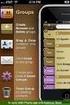 Contact Management & Groups Learn How To: Manage a database of contacts Add new contacts Create Groups Upload a mailing list Modify the Mailing List Form Begin by going to SiteBuilder after logging into
Contact Management & Groups Learn How To: Manage a database of contacts Add new contacts Create Groups Upload a mailing list Modify the Mailing List Form Begin by going to SiteBuilder after logging into
Virtual Code Authentication User s Guide. June 25, 2015
 Virtual Code Authentication User s Guide June 25, 2015 Virtual Code Authentication User s Guide Overview of New Security Modern technologies call for higher security standards as practiced among many other
Virtual Code Authentication User s Guide June 25, 2015 Virtual Code Authentication User s Guide Overview of New Security Modern technologies call for higher security standards as practiced among many other
Creating an Excel Spreadsheet for Mail Merge. Excel Spreadsheet Mail Merge. 1 of 9 Design & Print Offline: Mail Merge
 Creating an Excel Spreadsheet for Mail Merge Excel Spreadsheet Mail Merge 1 of 9 Creating an Excel Database for a Mail Merge 1. To create a database for a mail merge you will first need to open Microsoft
Creating an Excel Spreadsheet for Mail Merge Excel Spreadsheet Mail Merge 1 of 9 Creating an Excel Database for a Mail Merge 1. To create a database for a mail merge you will first need to open Microsoft
PERFORMANCE MANAGEMENT Frequently Asked Questions
 PERFORMANCE MANAGEMENT Frequently Asked Questions General Q: Where is SuccessFactors? A: Option 1: Access SuccessFactors from The Exchange, the college s intranet site. STEP 1 OF 3: From the home page
PERFORMANCE MANAGEMENT Frequently Asked Questions General Q: Where is SuccessFactors? A: Option 1: Access SuccessFactors from The Exchange, the college s intranet site. STEP 1 OF 3: From the home page
Strategic Asset Tracking System User Guide
 Strategic Asset Tracking System User Guide Contents 1 Overview 2 Web Application 2.1 Logging In 2.2 Navigation 2.3 Assets 2.3.1 Favorites 2.3.3 Purchasing 2.3.4 User Fields 2.3.5 History 2.3.6 Import Data
Strategic Asset Tracking System User Guide Contents 1 Overview 2 Web Application 2.1 Logging In 2.2 Navigation 2.3 Assets 2.3.1 Favorites 2.3.3 Purchasing 2.3.4 User Fields 2.3.5 History 2.3.6 Import Data
Unleash the Power of e-learning
 Unleash the Power of e-learning Version 1.5 November 2011 Edition 2002-2011 Page2 Table of Contents ADMINISTRATOR MENU... 3 USER ACCOUNTS... 4 CREATING USER ACCOUNTS... 4 MODIFYING USER ACCOUNTS... 7 DELETING
Unleash the Power of e-learning Version 1.5 November 2011 Edition 2002-2011 Page2 Table of Contents ADMINISTRATOR MENU... 3 USER ACCOUNTS... 4 CREATING USER ACCOUNTS... 4 MODIFYING USER ACCOUNTS... 7 DELETING
Using the GroupWise Client
 Spring 2006 (Our appreciation to Jennifer Sherouse for her assistance in editing and improving this document) Page 1 of 15 What is the GroupWise Client The GroupWise client is a program that installs on
Spring 2006 (Our appreciation to Jennifer Sherouse for her assistance in editing and improving this document) Page 1 of 15 What is the GroupWise Client The GroupWise client is a program that installs on
emobile Bulk Text User Guide Copyright Notice Copyright Phonovation Ltd
 emobile Bulk Text User Guide Copyright Notice Copyright Phonovation Ltd Important Notice: The Information contained in this document is subject to change without notice and should not be construed as a
emobile Bulk Text User Guide Copyright Notice Copyright Phonovation Ltd Important Notice: The Information contained in this document is subject to change without notice and should not be construed as a
BULK SMS APPLICATION USER MANUAL
 BULK SMS APPLICATION USER MANUAL Introduction Bulk SMS App is an online service that makes it really easy for you to manage contacts and send SMS messages to many people at a very fast speed. The Bulk
BULK SMS APPLICATION USER MANUAL Introduction Bulk SMS App is an online service that makes it really easy for you to manage contacts and send SMS messages to many people at a very fast speed. The Bulk
Abila Grant Management. Document Management
 Abila Grant Management This is a publication of Abila, Inc. Version 2014 2014 Abila, Inc. and its affiliated entities. All rights reserved. Abila, the Abila logos, and the Abila product and service names
Abila Grant Management This is a publication of Abila, Inc. Version 2014 2014 Abila, Inc. and its affiliated entities. All rights reserved. Abila, the Abila logos, and the Abila product and service names
1. Introduction... 2. 2. Log-in... 2. 3. Change password... 4. 4. Search projects... 6. 5. List all the projects... 6. 6. Create a new project...
 Malteser International Project Database USER GUIDE Content 1. Introduction... 2 2. Log-in... 2 3. Change password... 4 4. Search projects... 6 5. List all the projects... 6 6. Create a new project... 7
Malteser International Project Database USER GUIDE Content 1. Introduction... 2 2. Log-in... 2 3. Change password... 4 4. Search projects... 6 5. List all the projects... 6 6. Create a new project... 7
User Manual 03/12/2014. A collaborative effort by
 User Manual 03/12/2014 A USER GUIDE DESIGNED TO HELP CREATE AND MAINTAIN PERSONAL ACCOUNTS IN mynhdoe, THE NH DEPARTMENT OF EDUCATION SINGLE SIGN-ON SYSTEM FOR ACCESSING SECURE APPLICATIONS A collaborative
User Manual 03/12/2014 A USER GUIDE DESIGNED TO HELP CREATE AND MAINTAIN PERSONAL ACCOUNTS IN mynhdoe, THE NH DEPARTMENT OF EDUCATION SINGLE SIGN-ON SYSTEM FOR ACCESSING SECURE APPLICATIONS A collaborative
Call Management Detail Call Report
 Call Management Detail Call Report You can view your call details at any time by accessing the call reporting website at www.callreporting.com. You will get a display that should look like the image below:
Call Management Detail Call Report You can view your call details at any time by accessing the call reporting website at www.callreporting.com. You will get a display that should look like the image below:
Online Employment Application Guide. 1. Find Jobs
 Online Employment Application Guide This guide describes how to apply for jobs using the Ramsey County Job Opportunities web site. When applying for a job, please make note of the application filing deadline
Online Employment Application Guide This guide describes how to apply for jobs using the Ramsey County Job Opportunities web site. When applying for a job, please make note of the application filing deadline
TOMS User/Student Management Manual. Badger Exam 3-8: A Smarter Balanced Assessment
 TOMS User/Student Management Manual Badger Exam 3-8: A Smarter Balanced Assessment Updated March 16, 2015 TOMS User/Student Management Manual This publication is available from: Office of Student Assessment
TOMS User/Student Management Manual Badger Exam 3-8: A Smarter Balanced Assessment Updated March 16, 2015 TOMS User/Student Management Manual This publication is available from: Office of Student Assessment
Free Medical Billing. Insurance Payment Posting: The following instructions will help guide you through Insurance Payment Posting Procedures.
 : The following instructions will help guide you through Procedures. Click Windows Start Button Click Open Internet Browser Enter Https://www.FreeMedicalBilling.net Click Login to Your Account Enter Username:
: The following instructions will help guide you through Procedures. Click Windows Start Button Click Open Internet Browser Enter Https://www.FreeMedicalBilling.net Click Login to Your Account Enter Username:
RealTAG User Documentation ABOUT REALTAG... 4 HOW TO ACCESS REALTAG... 4 HOW TO RETRIEVE YOUR USERNAME AND PASSWORD... 5
 Office Edition RealTAG User Documentation ABOUT REALTAG... 4 HOW TO ACCESS REALTAG... 4 HOW TO RETRIEVE YOUR USERNAME AND PASSWORD... 5 LOGGING IN FOR THE FIRST TIME... 5 HOW TO SETUP AGENTS... 6 HOW TO
Office Edition RealTAG User Documentation ABOUT REALTAG... 4 HOW TO ACCESS REALTAG... 4 HOW TO RETRIEVE YOUR USERNAME AND PASSWORD... 5 LOGGING IN FOR THE FIRST TIME... 5 HOW TO SETUP AGENTS... 6 HOW TO
Positron G-320 Business Phone System Setup Guide
 Positron G-320 Business Phone System Setup Guide 5101 Buchan Street, Suite 200 Montreal, Quebec H4P 2R9 Phone: (514)-345-2220 Support: (514)-664-4719 July 2011 Steps Once your Positron G-320 unit hardware
Positron G-320 Business Phone System Setup Guide 5101 Buchan Street, Suite 200 Montreal, Quebec H4P 2R9 Phone: (514)-345-2220 Support: (514)-664-4719 July 2011 Steps Once your Positron G-320 unit hardware
Supplier Directory: User Guide
 Supplier Directory: User Guide Contents: How to search the directory 2 How to register your business 3 How to request a new password 6 How to update your business details 8 How to remove your account and
Supplier Directory: User Guide Contents: How to search the directory 2 How to register your business 3 How to request a new password 6 How to update your business details 8 How to remove your account and
BULK SMS USER GUIDE. Version 2.0 1/18
 BULK SMS USER GUIDE Version 2.0 1/18 Contents 1 Overview page 3 2 Registration page 3 3 Logging In page 6 4 Welcome page 7 5 Payment Method page 8 6 Credit Topup page 9 7 Send/Schedule SMS page 10 8 Group
BULK SMS USER GUIDE Version 2.0 1/18 Contents 1 Overview page 3 2 Registration page 3 3 Logging In page 6 4 Welcome page 7 5 Payment Method page 8 6 Credit Topup page 9 7 Send/Schedule SMS page 10 8 Group
Transitioning Your School Email Account
 Transitioning Your School Email Account This tutorial will walk you through transferring the email and other data from your School account to a personal email account. Establish a New Email Address (or
Transitioning Your School Email Account This tutorial will walk you through transferring the email and other data from your School account to a personal email account. Establish a New Email Address (or
In a browser window, enter the Canvas registration URL: silverlakemustangs.instructure.com
 How do I sign up for a Canvas account as a Parent? Parents (Observers) can link their Canvas account to their student's account so they can see assignment dues dates, announcements, and other course content.
How do I sign up for a Canvas account as a Parent? Parents (Observers) can link their Canvas account to their student's account so they can see assignment dues dates, announcements, and other course content.
E-FILE. Universal Service Administrative Company (USAC) Last Updated: September 2015
 E-FILE USER GUIDE This document providers E-File users with an overview of E-File account management, managing entitlements, and instructions on how to submit forms, such as the FCC Form 498, FCC Form
E-FILE USER GUIDE This document providers E-File users with an overview of E-File account management, managing entitlements, and instructions on how to submit forms, such as the FCC Form 498, FCC Form
introduction to emarketing
 introduction to emarketing emarketing is typically used for promotional campaigns for attendee generation and for attendee communication. It works closely with ereg which also includes email capabilities
introduction to emarketing emarketing is typically used for promotional campaigns for attendee generation and for attendee communication. It works closely with ereg which also includes email capabilities
TriCore Secure Web Email Gateway User Guide 1
 TriCore Secure Web Email Gateway User Guide This document provides information about TriCore Secure Web Email Gateway. This document is for users who are authorized to send and receive encrypted email
TriCore Secure Web Email Gateway User Guide This document provides information about TriCore Secure Web Email Gateway. This document is for users who are authorized to send and receive encrypted email
Contents AP - BROWSER BASED USER INTERFACE... 3 AP - CLIENT CAPABILITIES... 12. Cabinet AP October 2014 P a g e 2
 Cabinet AP Contents AP - BROWSER BASED USER INTERFACE... 3 AP - CLIENT CAPABILITIES... 12 Cabinet AP October 2014 P a g e 2 AP - BROWSER BASED USER INTERFACE AP uses a browser interface for processing
Cabinet AP Contents AP - BROWSER BASED USER INTERFACE... 3 AP - CLIENT CAPABILITIES... 12 Cabinet AP October 2014 P a g e 2 AP - BROWSER BASED USER INTERFACE AP uses a browser interface for processing
IN THE PORTAL GET ACCESS TO THE FOLLOWING
 IN THE PORTAL GET ACCESS TO THE FOLLOWING Class Schedule Attendance Class Assignments w/ Grades Report Card Email Teacher Table of Contents Page New User Registration for the Student or Parent Portal 2
IN THE PORTAL GET ACCESS TO THE FOLLOWING Class Schedule Attendance Class Assignments w/ Grades Report Card Email Teacher Table of Contents Page New User Registration for the Student or Parent Portal 2
eedge Basics: Get Your Database in Order Using eedge mycontacts
 eedge Basics: Get Your Database in Order Using eedge mycontacts April 27, 2015, v. 1.1 eedge Basics: Get Your Database in Order with mycontacts 1 eedge myleads and mycontacts The websites in the KW lead
eedge Basics: Get Your Database in Order Using eedge mycontacts April 27, 2015, v. 1.1 eedge Basics: Get Your Database in Order with mycontacts 1 eedge myleads and mycontacts The websites in the KW lead
ONLINE BILL PAY QUICK REFERENCE GUIDE
 Thank you for enrolling in the DiCarlo Food Service On-line Payment Program. By enrolling in this service, you will have the ability to: Bullet Receive an email notification when your bill is ready Securely
Thank you for enrolling in the DiCarlo Food Service On-line Payment Program. By enrolling in this service, you will have the ability to: Bullet Receive an email notification when your bill is ready Securely
Once logged in you will have two options to access your e mails
 How do I access Webmail? Webmail You can access web mail at:- http://stu.utt.edu.tt:2095 or https://stu.utt.edu.tt:2096 Enter email address i.e. user name (full email address needed eg. fn.ln@stu.utt.edu.tt
How do I access Webmail? Webmail You can access web mail at:- http://stu.utt.edu.tt:2095 or https://stu.utt.edu.tt:2096 Enter email address i.e. user name (full email address needed eg. fn.ln@stu.utt.edu.tt
HertSFX. User Guide V2.04. Hertfordshire s Secure File Exchange Portal. (Jan 2014) HertSFX User Guide V2.04 Jan 2014 Page 1 of 17
 Hertfordshire s Secure File Exchange Portal User Guide V2.04 (Jan 2014) HertSFX User Guide V2.04 Jan 2014 Page 1 of 17 CONTENTS 1. About HertSFX... 3 2. HertSFX Limitations... 3 3. Getting Started... 3
Hertfordshire s Secure File Exchange Portal User Guide V2.04 (Jan 2014) HertSFX User Guide V2.04 Jan 2014 Page 1 of 17 CONTENTS 1. About HertSFX... 3 2. HertSFX Limitations... 3 3. Getting Started... 3
Create AKINDI Courses In AKINDI, create an AKINDI course for each section you teach. STUDENTS TAKE TEST VIEW RESULTS AND ADDRESS EXCEPTIONS
 USC Marshall School of Business Customer Technology Services AKINDI Test Forms Creating and Grading Test Forms You can use AKINDI to create multiple choice test forms that can be printed out for student
USC Marshall School of Business Customer Technology Services AKINDI Test Forms Creating and Grading Test Forms You can use AKINDI to create multiple choice test forms that can be printed out for student
How Do I Upload Multiple Trucks?
 How Do I Upload Multiple Trucks? 1. Log into account. Please see the How Do I Log into My Account? document (DOC-0125) for additional assistance with logging into PrePass.com. 2. On the Admin Home tab,
How Do I Upload Multiple Trucks? 1. Log into account. Please see the How Do I Log into My Account? document (DOC-0125) for additional assistance with logging into PrePass.com. 2. On the Admin Home tab,
HOW TO USE OIT EMAIL VIA THE WEB
 HOW TO USE OIT EMAIL VIA THE WEB A) Logging into your MyOIT account which includes your email account 1) Open a browser such as Firefox, Chrome or Safari. Please do not use Internet Explorer. 2) In the
HOW TO USE OIT EMAIL VIA THE WEB A) Logging into your MyOIT account which includes your email account 1) Open a browser such as Firefox, Chrome or Safari. Please do not use Internet Explorer. 2) In the
FORWARDING EMAIL (directed to a non-gcccd email account) Revised 3/22/13
 FORWARDING EMAIL (directed to a non-gcccd email account) Revised 3/22/13 FORWARDING FROM OUTLOOK WEB ACCESS (easiest method) You can setup your email to auto forward to a non-gcccd account such as Yahoo,
FORWARDING EMAIL (directed to a non-gcccd email account) Revised 3/22/13 FORWARDING FROM OUTLOOK WEB ACCESS (easiest method) You can setup your email to auto forward to a non-gcccd account such as Yahoo,
Online Employment Application Guide
 Online Employment Application Guide This guide describes how to apply for jobs using the LA Careers website. The process consists of the following steps: Create an Account Find Jobs Apply for a Job Create
Online Employment Application Guide This guide describes how to apply for jobs using the LA Careers website. The process consists of the following steps: Create an Account Find Jobs Apply for a Job Create
Support System User Guide
 Support System User Guide The Virtual Office support system provides users with a useful way to submit and track issues and resolutions. This feature- rich system is one more way that VO provides customers
Support System User Guide The Virtual Office support system provides users with a useful way to submit and track issues and resolutions. This feature- rich system is one more way that VO provides customers
Getting Started. Getting Started with Time Warner Cable Business Class. Voice Manager. A Guide for Administrators and Users
 Getting Started Getting Started with Time Warner Cable Business Class Voice Manager A Guide for Administrators and Users Table of Contents Table of Contents... 2 How to Use This Guide... 3 Administrators...
Getting Started Getting Started with Time Warner Cable Business Class Voice Manager A Guide for Administrators and Users Table of Contents Table of Contents... 2 How to Use This Guide... 3 Administrators...
Managing users. Account sources. Chapter 1
 Chapter 1 Managing users The Users page in Cloud Manager lists all of the user accounts in the Centrify identity platform. This includes all of the users you create in the Centrify for Mobile user service
Chapter 1 Managing users The Users page in Cloud Manager lists all of the user accounts in the Centrify identity platform. This includes all of the users you create in the Centrify for Mobile user service
For further support information, refer to the Help Resources appendix. To comment on the documentation, send an email to support@tk20.com.
 Technical Support and Product Information tk20.com Tk20 Corporate Headquarters 10801 MoPac Expressway, Suite 740, Austin, Texas 78759 USA Tel: 512-401-2000 For further support information, refer to the
Technical Support and Product Information tk20.com Tk20 Corporate Headquarters 10801 MoPac Expressway, Suite 740, Austin, Texas 78759 USA Tel: 512-401-2000 For further support information, refer to the
Blackhawk Online Banking Frequently Asked Questions Get to know a little more about Blackhawk s new online banking service.
 Smart Advice. Friendly Service. Locally Owned. Blackhawk Online Banking Frequently Asked Questions Get to know a little more about Blackhawk s new online banking service. Existing Online Banking Users
Smart Advice. Friendly Service. Locally Owned. Blackhawk Online Banking Frequently Asked Questions Get to know a little more about Blackhawk s new online banking service. Existing Online Banking Users
System Administrator Training Guide. Reliance Communications, Inc. 603 Mission Street Santa Cruz, CA 95060 888-527-5225 www.schoolmessenger.
 System Administrator Training Guide Reliance Communications, Inc. 603 Mission Street Santa Cruz, CA 95060 888-527-5225 www.schoolmessenger.com Contents Contents... 2 Before You Begin... 4 Overview... 4
System Administrator Training Guide Reliance Communications, Inc. 603 Mission Street Santa Cruz, CA 95060 888-527-5225 www.schoolmessenger.com Contents Contents... 2 Before You Begin... 4 Overview... 4
How to obtain tax return transcripts from the IRS website
 How to obtain tax return transcripts from the IRS website Step One: In your browser, type in www.irs.gov and click on the link that says Get Transcript for My Tax Records Step Two: Click on the Get Transcript
How to obtain tax return transcripts from the IRS website Step One: In your browser, type in www.irs.gov and click on the link that says Get Transcript for My Tax Records Step Two: Click on the Get Transcript
Lead Management in Sugar 7
 Attract. Convert. Retain. Lead Management in Sugar 7 Written by: Josh Sweeney and Briana Gross www.atcoresystems.com Atcore Systems, LLC 2014 All rights reserved. No part of this publication may be reproduced
Attract. Convert. Retain. Lead Management in Sugar 7 Written by: Josh Sweeney and Briana Gross www.atcoresystems.com Atcore Systems, LLC 2014 All rights reserved. No part of this publication may be reproduced
Login Instructions. 1. Type web URL https://www.getrave.com/login/wmichmed into your browser s address bar.
 Rave Alert System WMed has partnered with Rave Mobile Safety to provide an emergency alert system to inform you of emergency situations, closures, and other important notifications. The system allows for
Rave Alert System WMed has partnered with Rave Mobile Safety to provide an emergency alert system to inform you of emergency situations, closures, and other important notifications. The system allows for
Pay Equity Software Instructions
 Pay Equity Software Instructions For optimum performance, you may prefer to confirm the following setting: In menu bar, click Tools, select Compatibility View Settings, check Display all websites in Compatibility
Pay Equity Software Instructions For optimum performance, you may prefer to confirm the following setting: In menu bar, click Tools, select Compatibility View Settings, check Display all websites in Compatibility
Online Job Application Guide
 Instructions for the First-Time User 1. Go to www.mspb.ms.gov 2. Click on Job Seekers 3. Under MSPB Career Center, Click on Job Openings Important Notes for Applicants: When applying online, each applicant
Instructions for the First-Time User 1. Go to www.mspb.ms.gov 2. Click on Job Seekers 3. Under MSPB Career Center, Click on Job Openings Important Notes for Applicants: When applying online, each applicant
BulkSMS Text Messenger Product Manual
 BulkSMS Text Messenger Product Manual 1. Installing the software 1.1. Download the BulkSMS Text Messenger Go to www.bulksms.com and choose your country. process. Click on products on the top menu and select
BulkSMS Text Messenger Product Manual 1. Installing the software 1.1. Download the BulkSMS Text Messenger Go to www.bulksms.com and choose your country. process. Click on products on the top menu and select
ProExtra eclaiming User Guide
 ProExtra eclaiming User Guide Welcome to ProExtra eclaiming. You can use this system to submit claims to ProCare, for the services you have provided to patients referred to you by their GPs. You will need
ProExtra eclaiming User Guide Welcome to ProExtra eclaiming. You can use this system to submit claims to ProCare, for the services you have provided to patients referred to you by their GPs. You will need
Vodafone Bulk Text. User Guide. Copyright Notice. Copyright Phonovation Ltd
 Vodafone Bulk Text User Guide Copyright Notice Copyright Phonovation Ltd Important Notice: The Information contained in this document is subject to change without notice and should not be construed as
Vodafone Bulk Text User Guide Copyright Notice Copyright Phonovation Ltd Important Notice: The Information contained in this document is subject to change without notice and should not be construed as
E-LEARNING STUDENT S MANUAL
 E-LEARNING STUDENT S MANUAL By Williams College E-Learning is the College s Online Learning Environment, designed to enhance your learning experience by providing access to online course materials, activities,
E-LEARNING STUDENT S MANUAL By Williams College E-Learning is the College s Online Learning Environment, designed to enhance your learning experience by providing access to online course materials, activities,
SIGN Surgical Database Training Manual
 Manual In addition to using the Online Surgical Database for single case entry, you can also use the Offline Data Entry Tool (ODET) to enter each case offline and then upload a batch of cases to the online
Manual In addition to using the Online Surgical Database for single case entry, you can also use the Offline Data Entry Tool (ODET) to enter each case offline and then upload a batch of cases to the online
Network emanger Basic User Guide. Connecting To Your Phone System
 Network emanager Basic User Guide Page 1 Network emanger Basic User Guide Connecting To Your Phone System Double-click on the Network emanager icon located on the desktop. Log in using the following credentials:
Network emanager Basic User Guide Page 1 Network emanger Basic User Guide Connecting To Your Phone System Double-click on the Network emanager icon located on the desktop. Log in using the following credentials:
CHAPTER 8: MANAGING LEADS
 Chapter 8: Managing Leads CHAPTER 8: MANAGING LEADS Objectives Introduction The objectives are: Understand the process for using leads in Microsoft Dynamics CRM. Create and import leads into Microsoft
Chapter 8: Managing Leads CHAPTER 8: MANAGING LEADS Objectives Introduction The objectives are: Understand the process for using leads in Microsoft Dynamics CRM. Create and import leads into Microsoft
Hosted VoIP Phone System. Admin Portal User Guide for. Call Center Administration
 Hosted VoIP Phone System Admin Portal User Guide for Call Center Administration Contents Table of Figures... 4 1 About this Guide... 6 2 Accessing the Hosted VoIP Phone System Administration Portal...
Hosted VoIP Phone System Admin Portal User Guide for Call Center Administration Contents Table of Figures... 4 1 About this Guide... 6 2 Accessing the Hosted VoIP Phone System Administration Portal...
Microsoft OneDrive. How to login to OneDrive:
 Microsoft OneDrive The beauty of OneDrive is that it is accessible from anywhere you have an Internet connection. You can access it from a Mac or Windows computer. You can even access it on your Smartphone
Microsoft OneDrive The beauty of OneDrive is that it is accessible from anywhere you have an Internet connection. You can access it from a Mac or Windows computer. You can even access it on your Smartphone
K12 Spam Management http://spam.k12.sd.us Blocked Emails from parents
 K12 Spam Management http://spam.k12.sd.us Blocked Emails from parents If a person (student, parent, etc ) has indicated they sent you an email, but you did not receive it, it s possible it was blocked
K12 Spam Management http://spam.k12.sd.us Blocked Emails from parents If a person (student, parent, etc ) has indicated they sent you an email, but you did not receive it, it s possible it was blocked
To set up Egnyte so employees can log in using SSO, follow the steps below to configure VMware Horizon and Egnyte to work with each other.
 w w w. e g n y t e. c o m Egnyte Single Sign-On (SSO) Installation for VMware Horizon To set up Egnyte so employees can log in using SSO, follow the steps below to configure VMware Horizon and Egnyte to
w w w. e g n y t e. c o m Egnyte Single Sign-On (SSO) Installation for VMware Horizon To set up Egnyte so employees can log in using SSO, follow the steps below to configure VMware Horizon and Egnyte to
Departmental User Dashboard
 WEBFOCUS Departmental User Dashboard Contents Dashboard Login... 2 Tab Selection... 4 Run Report... 4 Saving output in Excel 2000 format... 6 Excel 2007 Formatting Tips... 7 Dashboard Logoff... 9 Academic
WEBFOCUS Departmental User Dashboard Contents Dashboard Login... 2 Tab Selection... 4 Run Report... 4 Saving output in Excel 2000 format... 6 Excel 2007 Formatting Tips... 7 Dashboard Logoff... 9 Academic
Using the GXS Trading Grid and the IWF Document Manager
 Using the GXS Trading Grid and the IWF Document Manager October 26, 2010 Slide 1 2010 GXS, Inc. Training Agenda Introduce the IWF/Document Manager and the Trading Grid Online portal Describe how to view
Using the GXS Trading Grid and the IWF Document Manager October 26, 2010 Slide 1 2010 GXS, Inc. Training Agenda Introduce the IWF/Document Manager and the Trading Grid Online portal Describe how to view
