New York State Education Department. Operations Guide AE Electronic Review
|
|
|
- Henry Fletcher
- 8 years ago
- Views:
Transcription
1 New York State Education Department Operations Guide AE Electronic Review
2 Welcome to the New York State Education Department s Electronic Review System manage and easy to use. It is the objective of SED» paperless review and retrieval system.» Provide an electronic record of the history of the project from inception through completion.» Reduce printing costs to the districts for NYSED reviewing and contractor bidding.» Reduce construction document handling for» Reduce and eventually eliminate shipping plans to NYSED for review.» Provide security of documents being electronically viewed.» Provide a secure and accessible archive for completed reviewed projects. 1. Pro ject Creat ion A/E Firm submits Project Information Form a. Navigate to the Project Information Form by going to: w.com>nysed Projects>ClickHere clicks Submit information prior to g out the PIF 2. P r oject I nitiation Noti fic ati o n Welcome! You have been invited to use the Electronic Review System for Project Review instructions for DFM installation and set-up by following the link below. If you have already the individual documents for each project. At the conclusion of SED s review and the issuance of the building Permit by SED to each school district their electronic documents for electronic bidding. Electronic bidding will save money for the school districts and State taxpayers while having the additional t of saving paper from printing. Both are economical and environmentally conscientious. 3. P e nding Review Fil e S ubm issio n Pending Review a. Open DFM File Sharing by clicking the shortcut on your desktop or by going to: Start>Programs>Adenium Systems>DFM File Sharing b. Select State Education Department (SED) from the Portal drop down list c. Select the appropriate Project from the Project drop down list d. Under Project Folders select the Pending Review P R O J E C T S P r i c ing G uide Project Size $ Price A $50,000 or less $ B $50,001 to $500,000 $ C $500,001 to $1,000,000 $ D $1,000,001 to $5,000,000 $ E $5,000,001 to $10,000,000 $ F $10,000,0001 or more $ This is a one time fee per project. Architect s Review or the Engineer s Review in e. On your local drive, select the documents that you want to add to the folder and drag them into the open folder in the File Sharing window. A yellow arrow displays to show you the folder to which you are copying to. f. The documents will be uploaded into the system and will appear in the folder. Documents are required to be in the correct sequence according to the drawing list (see Resequencing Documents).
3 REVIEW PROCESS 4. Pending Review Notification A/E Firm sends a notification Project Review Number xx-xxxx has been entered into the Electronic Review System and is ready for SED architectural and engineering review. a. Once all documents have been uploaded, right-click on the root folder (Project Folders) and select URL>Go To Portal (this will take you to the web) b. Click the Details tab If you did not go through DFM to get to the portal, you will have to enter your User Name and Password to login, then click View Project Details c. Click Create Notification d. Select Pending Review from the Preview Notification Type drop down list e. Enter your address in both of the Reply To Address fields if it did not auto populate f. Enter the following in the Notification Name and in the Notification Description fields: Project Review Number Pending Review (ex. xx-xxxx Pending Review) g. Click Continue h. Fill in the following attributes: Contact Name (your name) Contact Number (your phone number) Comments i. Click Continue j. Select the appropriate distribution list of contacts from the drop down list based on the Project Review Number k. Select all the contacts and click Add To List l. Click Continue m. Verify that all of the information is correct and click Send Notification 5. Review Process SED reviews plans and specifications 6. In Review Notification SED sends a notification My review of Project Review Number xx-xxxx has been started utilizing the Electronic Review System. You will be notified through of the completion of the review and the disposition of the project. 7. Review Process Continues SED continues to review plans and specifications 8. Pending Addenda Notification SED sends a notification I have reviewed Project Review Number xx-xxxx. There are items indicated which will require an addendum with additional information to be provided prior to the approval of the project. Please proceed to the Electronic Review System and review the project documents provided for items that require a response.
4 9. Addenda File Submission SCENARIOS Scenario 1 A/E Firm or consultant revises the plans and specifications a. Open DFM File Sharing by clicking the shortcut on your desktop or by going to: Start>Programs>Adenium Systems>DFM File Sharing b. Select State Education Department (SED) from the Portal drop down list c. Select the appropriate Project from the Project drop down list d. Select the Pending Addenda folder (plans and/or specifications) from either the Architect s Review or the Engineer s Review that contains documents which are waiting for a new version e. Right-click on the documents that need a new version and select Revise f. Browse your local drive and select documents to replace g. The documents will be uploaded into the system and will appear in the folder as the current version Scenario 2 A/E Firm or consultant uploads an addendum/clarification a. Open DFM File Sharing by clicking the shortcut on your desktop or by going to: Start>Programs>Adenium Systems>DFM File Sharing b. Select State Education Department (SED) from the Portal drop down list c. Select the appropriate Project from the Project drop down list d. Select the Pending Addenda folder (plans and/or specifications) from either the Architect s Review or the Engineer s Review in which you want to add files e. On your local drive, select the documents that you want to add to the folder and drag them into the open folder in the File Sharing window. A yellow arrow displays to show you the folder to which you are copying to. f. The documents will be uploaded into the system and will appear in the folder ADDENDA PROCESS
5 REVIEW PROCESS 10. Addenda Pending Review Notification i A/E Firm or consultant sends a notification We have completed and provided an addendum for Project Review Number xx-xxxx. Please proceed to the Electronic Review System and review the addendum provided for items which a response was requested. a. Right-click on the root folder (Project Folders) and select URL>Go To Portal (this will take you to the web) b. Click the Details tab c. Click Create Notification d. Select Addenda Pending Review from the Preview Notification Type drop down list e. Enter your address in both of the Reply To Address fields if it did not auto populate f. Enter the following in the Notification Name and in the Notification Description fields: (ex. xx-xxxx Addenda Pending Review) g. Click Continue h. Fill in the following attributes: i. Click Continue j. Select the appropriate distribution list of contacts from the drop down list based on the Project Review Number k. Select all of the appropriate contacts and click Add to List l. Click Continue 11. Review Process SED reviews the plans and specifications within the Pending Addenda folder
6 12. Review Complete Notification SED Architect and Engineer will each send a notification when their portion of the review is complete I have completed the review of Project Review Number xx-xxxx. No additional addenda are required for the completion of my review. 13. Project Approved Notification SED Project Manager sends a notification The review of Project Review Number xx-xxxx has been completed by SED. The project is approved. A Building Permit will be sent to the school district from our office and should be received within one or two weeks. 14. Project Archived Dataflow archives the project MANAGING NOTIFICATIONS 1. After you send a notification, you are able to view its status. From any screen on the web, click My Account. 2. Click Notification Maintenance. 3. To view the details of a sent notification, under Sent Notifications click the Notification Name of the notification that you want to manage. 4. Three tabs are available. Click the Details tab to view the attributes of the notifications. 5. Click the Guests tab to view which contacts were sent the notifications. 6. Click the RSVPs tab to view which contacts viewed the notification. RESENDING NOTIFICATIONS 1. From any screen on the web, click My Account. 2. Click Notification Maintenance. 3. Click the Name of the Notification that you want to resend. 4. Click the Guests tab. 5. Put a check box next to the contacts that you want to resend the notification to and click Resend to Guest. 6. If you want to add a new recipient to the notifications, click Add Guest, select the appropriate distribution list of contacts from the drop down list based on the Project Review Number. 7. Put a check box next to the contacts that you want to send the notification to and click Add to List. 8. Click Send Notification. NOTIFICATIONS CHANGE YOUR PASSWORD (This will need to be first done on the web then in DFM) 1. From any screen on the web, click My Account. 2. Click Update Profile Information. 3. Change your password. 4. Click Save to save your changes. 5. Open DFM File Sharing by clicking the shortcut on your desktop or by going to: Start>Programs>Adenium Systems>DFM File Sharing. 6. Click Manage and select Environment Settings. 7. Click Manage Gateway. 8. Enter your new User Password. 9. Click Test Connection. You should receive a message that the connection was successful. 10. Click OK twice. 11. DFM File Sharing will connect. RESEQUENCING DOCUMENTS 1. Right-click on the folder that contains the documents that you want to resequence. 2. Click Resequence <Folder Name>. 3. Drag the documents in the order you want them. You can also use the up and down arrow keys. Multiple documents can be selected at once by using the Ctrl and Shift keys while clicking. 4. Click Apply to save.
7 Document Right-Click Functions FUNCTIONS OPEN Opens the native Design version of the document in Read-Only mode. EDIT Checks out the Design version of a document. The document is marked as Under Change and no one else can make changes. You can then make changes and then check the document back in as a new version. SUBMIT CHANGES Submits changes and checks the document back in as a new version. Example: After you have edited a document you can choose to submit changes now or if you do not submit changes now, you can reopen the Edit Of document from DFM File Sharing to make further edits. DFM will automatically access the checked out document that you have on your machine, you can then submit changes at any time. UNDO CHECK OUT Undo a checkout if you decide that the checkout/edit was not necessary. Click Delete to continue with the undo of the checkout and delete all of your changes. All changes that you made will be lost. Click Export to continue with the undo of the checkout but save the changes in a different location on your machine. The document will loose it s connection with DFM and be an independent entity. Click Cancel to cancel the operation and keep the document checked out and under change. REVISE Allows you to pick a file to replace another file. EXTRACT Extracts documents out of the DFS Vault and puts it on a drive of your choice. In doing so, the document will lose its connection with DFM and be an independent entity. Consequently, it will lose all version control. MODIFY STATUS Changes the status of a document (see chart below) This is a list of colors and what they represent in DFM File Sharing. BLACK A document with a status of Active. GREEN A document with the status of Pending. These have been uploaded and are waiting to be processed on the DFS Server. RED A document that is checked out and Under Change. GRAY A document with a status of Inactive or Deleted. BOLD A document that has been cached locally. URL - GO TO PORTAL Links you directly to that document in the portal. URL - COPY Creates a hyperlink for a document and copies it to the clipboard. Example: Right click on a document and select URL-Copy, then paste that link into an . The recipient of the can click on the link and it will take them to the portal and then directly to the document. PASTE Pastes a document into a folder. REMOVE Removes a document from a folder. REFRESH Refreshes. CLEAR SORT Clears the previous sort. Example: You can sort the documents by clicking on the headers at the top of the screen (document, verison, revision). PROPERTIES Displays information about a document (attributes, properties, versions, formats, transactions). The version tab allows you to view previous versions.
8 DOCUMENTS Guidelines for Creating PDF Files 1. Include your professional stamp and signature as a layer in the AutoCAD file or bring the stamp to the drawing during the plot phase only and do not save changes to the DWG after the plot is complete. However, this will preclude the ability to use a batch process to plot. 2. Create your PDF files directly from AutoCAD 3. Select a Monochrome or equivalent plot style to meet the SED s Black and White requirement 4. Save at 200dpi resolution 5. Do not utilize other applications to add information to the PDF file. 6. Sources for DWG to PDF batch converting:» Acroplot: AutoDWG: Any DWG to PDF Converter: 7. Plan and specification file sizes will be smaller when these directions are followed closely. Large file sizes not be able to be reviewed by SED and will be rejected. This will require the A/E firm to correct the file and upload it a second time. All files must be in the KB size range (no MB size files). ONLY USE STANDARD CHARACTERS FOR NAMING FILES: This means using only the standard alphabet, with the following characters being safe: - _ ( ) Do not use, &, \, /, :, *,?, <, >, or em dashes. (An em dash is a long hyphen) Guidelines for Having Files Removed 1. dat_team@godataflow.com and carbon copy your SED reviewer with the following information:» Project Review Number» Project Name» Specific Folder Location of Files to Remove» Specific File Name & Attributes (ie. Version) 2. Dataflow will remove files per request. 3. Dataflow will reply all to when complete. REDUCE FILE SIZE OF ALL PDF S In Acrobat 7.0: File>Reduce File Size> Make Compatible with 5.0 & later In Acrobat 8.0: Document>Reduce File Size> Make Compatible with 5.0 & later Document Requirements 1. Plans and Specifications are required to be provided to SED in black and white and in PDF format. 2. Plans are required to be numbered and named:» First according to the drawing number (A101)» If your project contains multiple buildings and each building contains identical drawing numbers, you are required to add a number distiction. (Example: Building 1 would be 100 series, building 2 would be 200 series). Or add a building prefix (Example: Elementary School would be ES_A101 and High School would be HS_A101).» The drawing name is required with each (Example: ES_A101 First Floor Plan) 3. Plans are required to be correctly rotated. 4. Plans are required to be in the correct sequence according to the drawing list. 5. Plans are required to be uploaded into the Plans folder. 6. Specifications are required to be named according to the specification section as provided in the specification Table of Contents. (Example: Concrete Forming). 7. Specifications are required to be correctly rotated. 8. Specifications are required to be in the correct sequence according to the specification s Table of Contents. 9. Specifications are required to be uploaded into the Specifications folder. 10. Load civil & structural drawings in architectural review folder, not engineering review folder. 11. Highlight SED required items in specification sections -similar to "paper clip" method used for paper copy of specifications-this saves time searching for correct wording. 12. Keep drawing and specification names and numbers consistent for each submission (original and addenda) such that the current and previous document revisions (versions) are connected and manageable. 13. Address every comment provided by SED -either provide an addendum design document change or a clarification response letter (signed by the ME/A of record). 14. Addendum changes to Specifications -"cloud" changes, highlight changes, or use different font color for changes 15. Addendum changes to Drawings -"cloud" any changes made to each drawing.» NOTE: If a change needs to be made to an architectural document as a result of a comment from the engineering review, it is important that the corrected architectural document be loaded back into the architectural directory, and not into the engineering directory.
9 Dataflow is a full service reprographics company founded in Since that time we have grown both technologically and geographically. With seven retail offices in Upstate New York, we are uniquely qualified to meet your document management and printing needs. Our clients depend on Dataflow for advanced document management services, including digital printing, document scanning and archiving, internet based file transfer solutions, imaging equipment sales, and a host of related products and services, including:» Supplies: toner, ink, paper, specialty media.» Equipment: Dataflow is an authorized reseller for Canon and KIP equipment.» On-Site Services (OSS): Our innovative approach will put a mini-copy shop right in your office or job site trailer. Dataflow is the exclusive Upstate New York partner in ReproMAX, a network of over 350 imaging companies across the U.S., Canada and Europe, extending our reach nationwide and beyond. Learn more at ReproMAX.com. The combination of more than 100 McGraw Hill Plan Room Centers with our ReproMAX facilities have created the largest national network for construction related print distribution in North America. For more information call: or visit Dataflow Reprographics LLC is a NY State-Certified WBE Dataflow encourages the use of environmentally friendly products & systems. Ask us for more details! Albany 71 Fuller Road Albany, NY albany@godataflow.com Utica Columbia Street Utica, NY utica@godataflow.com Binghamton 221 Washington Street Binghamton, NY binghamton@godataflow.com Rochester 320 N. Goodman Street Suite 200 Rochester, NY rochester@godataflow.com Corning Airport Corporate Park 100 Hunt Center Horseheads, NY corning@godataflow.com Ithaca 306 S Meadow Street Ithaca, NY ithaca@godataflow.com SBZSF 5IF &OUFSQSJTF $FOUFS 4 &MNFS "WF 4VJUF 4BZSF 1" OPSUIFSOUJFS!goDataflow.com
Updox, LLC support@updox.com 614-547-9635
 Set Up and User Guide Version 3.2.2 Updox, LLC support@updox.com 614-547-9635 Table of Contents Creating and Managing Internal Updox Users... 3 How to Send and Receive Faxes... 4 How to Import Files into
Set Up and User Guide Version 3.2.2 Updox, LLC support@updox.com 614-547-9635 Table of Contents Creating and Managing Internal Updox Users... 3 How to Send and Receive Faxes... 4 How to Import Files into
Albany Binghamton Corning Ithaca Rochester Rotterdam Saratoga Springs Syracuse -- Utica www.godataflow.com
 Dataflow, Inc. 320 North Goodman St Suite 200 Rochester, NY 14607 (585) 271-5730 telephone (585) 271-3752 fax juliem@godataflow.com PRESS RELEASE FOR IMMEDIATE RELEASE Dataflow and McGraw-Hill Construction
Dataflow, Inc. 320 North Goodman St Suite 200 Rochester, NY 14607 (585) 271-5730 telephone (585) 271-3752 fax juliem@godataflow.com PRESS RELEASE FOR IMMEDIATE RELEASE Dataflow and McGraw-Hill Construction
O UTLOOK 2003 HELP SHEET MAIL. Opening the program. Mail
 O UTLOOK 2003 HELP SHEET MAIL Opening the program At Work Double-click the icon on your desktop. Or click the Start button. If this icon is displayed, click on it. If it is not displayed, click Start,
O UTLOOK 2003 HELP SHEET MAIL Opening the program At Work Double-click the icon on your desktop. Or click the Start button. If this icon is displayed, click on it. If it is not displayed, click Start,
Office of History. Using Code ZH Document Management System
 Office of History Document Management System Using Code ZH Document The ZH Document (ZH DMS) uses a set of integrated tools to satisfy the requirements for managing its archive of electronic documents.
Office of History Document Management System Using Code ZH Document The ZH Document (ZH DMS) uses a set of integrated tools to satisfy the requirements for managing its archive of electronic documents.
GroupWise 6.5 Introduction
 Technology Education Program GroupWise 6.5 Introduction Richland School District Two Revised September 2003 GroupWise 6.5 - Introduction Description: Participants will become familiar with GroupWise 6.5
Technology Education Program GroupWise 6.5 Introduction Richland School District Two Revised September 2003 GroupWise 6.5 - Introduction Description: Participants will become familiar with GroupWise 6.5
Google Apps Migration
 Academic Technology Services Google Apps Migration Getting Started 1 Table of Contents How to Use This Guide... 4 How to Get Help... 4 Login to Google Apps:... 5 Import Data from Microsoft Outlook:...
Academic Technology Services Google Apps Migration Getting Started 1 Table of Contents How to Use This Guide... 4 How to Get Help... 4 Login to Google Apps:... 5 Import Data from Microsoft Outlook:...
External End User Training Guide: Secure Email Extract
 External End User Training Guide: Secure Email Extract Version 6 August 12, 2013 Prepared by 7/29/2013: Kris Chromey, Training Coordinator Michelle Tuscher, Vault Implementation Coordinator Edited for
External End User Training Guide: Secure Email Extract Version 6 August 12, 2013 Prepared by 7/29/2013: Kris Chromey, Training Coordinator Michelle Tuscher, Vault Implementation Coordinator Edited for
Charter Email. Email Addresses Create / Manage
 Charter Email Email Addresses Create / Manage You can create and manage your email addresses from your My Account. If you have not already done so as the primary account holder, you will need to create
Charter Email Email Addresses Create / Manage You can create and manage your email addresses from your My Account. If you have not already done so as the primary account holder, you will need to create
Table of Contents. 1.1 Description of DFM... 5
 DFM Design File Management Client Installation Guide Version: June 8, 2005 Dominion Blue Reprographics 99 West Sixth Avenue Vancouver, B.C. V6Y 1K2 Tel: 604-681-7504 Fax: 604-681-6618 E-mail: inbin@domblue.com
DFM Design File Management Client Installation Guide Version: June 8, 2005 Dominion Blue Reprographics 99 West Sixth Avenue Vancouver, B.C. V6Y 1K2 Tel: 604-681-7504 Fax: 604-681-6618 E-mail: inbin@domblue.com
SOS SO S O n O lin n e lin e Bac Ba kup cku ck p u USER MANUAL
 SOS Online Backup USER MANUAL HOW TO INSTALL THE SOFTWARE 1. Download the software from the website: http://www.sosonlinebackup.com/download_the_software.htm 2. Click Run to install when promoted, or alternatively,
SOS Online Backup USER MANUAL HOW TO INSTALL THE SOFTWARE 1. Download the software from the website: http://www.sosonlinebackup.com/download_the_software.htm 2. Click Run to install when promoted, or alternatively,
CCH Axcess Portal Client User Guide
 CCH Axcess Portal Client User Guide Keys Quick reference to the key aspects of a particular function Icon Legend Tip Notes Best practice tips and shortcuts Informational notes about functions Warning Important
CCH Axcess Portal Client User Guide Keys Quick reference to the key aspects of a particular function Icon Legend Tip Notes Best practice tips and shortcuts Informational notes about functions Warning Important
Corporate Telephony Toolbar User Guide
 Corporate Telephony Toolbar User Guide 1 Table of Contents 1 Introduction...6 1.1 About Corporate Telephony Toolbar... 6 1.2 About This Guide... 6 1.3 Accessing The Toolbar... 6 1.4 First Time Login...
Corporate Telephony Toolbar User Guide 1 Table of Contents 1 Introduction...6 1.1 About Corporate Telephony Toolbar... 6 1.2 About This Guide... 6 1.3 Accessing The Toolbar... 6 1.4 First Time Login...
DocuShare User Guide
 DocuShare User Guide Publication date: April 2011 This document supports DocuShare Release 6.6.1 Prepared by: erox Corporation DocuShare Business Unit 3400 Hillview Avenue Palo Alto, California 94304 USA
DocuShare User Guide Publication date: April 2011 This document supports DocuShare Release 6.6.1 Prepared by: erox Corporation DocuShare Business Unit 3400 Hillview Avenue Palo Alto, California 94304 USA
6. If you want to enter specific formats, click the Format Tab to auto format the information that is entered into the field.
 Adobe Acrobat Professional X Part 3 - Creating Fillable Forms Preparing the Form Create the form in Word, including underlines, images and any other text you would like showing on the form. Convert the
Adobe Acrobat Professional X Part 3 - Creating Fillable Forms Preparing the Form Create the form in Word, including underlines, images and any other text you would like showing on the form. Convert the
SEC External Guide for Using Accellion
 Securities and Exchange Commission Office of Information Technology SEC External Guide for Using Accellion The Securities and Exchange Commission National Exam Program Hotline (202) 551-3925 Washington,
Securities and Exchange Commission Office of Information Technology SEC External Guide for Using Accellion The Securities and Exchange Commission National Exam Program Hotline (202) 551-3925 Washington,
User Manual Washington, D.C. Superior Court
 User Manual Washington, D.C. Superior Court Table of Contents Submit a Filing... 1 Screen: Submit a Filing... 1 Step 1: Enter Filing Information... 1 Step 2: Upload Documents... 9 Step 3: Services & Fees...
User Manual Washington, D.C. Superior Court Table of Contents Submit a Filing... 1 Screen: Submit a Filing... 1 Step 1: Enter Filing Information... 1 Step 2: Upload Documents... 9 Step 3: Services & Fees...
Using the GroupWise Client
 Spring 2006 (Our appreciation to Jennifer Sherouse for her assistance in editing and improving this document) Page 1 of 15 What is the GroupWise Client The GroupWise client is a program that installs on
Spring 2006 (Our appreciation to Jennifer Sherouse for her assistance in editing and improving this document) Page 1 of 15 What is the GroupWise Client The GroupWise client is a program that installs on
Creating Interactive PDF Forms
 Creating Interactive PDF Forms Using Adobe Acrobat X Pro Information Technology Services Outreach and Distance Learning Technologies Copyright 2012 KSU Department of Information Technology Services This
Creating Interactive PDF Forms Using Adobe Acrobat X Pro Information Technology Services Outreach and Distance Learning Technologies Copyright 2012 KSU Department of Information Technology Services This
How To Set Up A Xerox Econcierge Powered By Xerx Account
 Xerox econcierge Account Setup Guide Xerox econcierge Account Setup Guide The free Xerox econcierge service provides the quickest, easiest way for your customers to order printer supplies for all their
Xerox econcierge Account Setup Guide Xerox econcierge Account Setup Guide The free Xerox econcierge service provides the quickest, easiest way for your customers to order printer supplies for all their
Document Management System (DMS) Release 4.5 User Guide
 Document Management System (DMS) Release 4.5 User Guide Prepared by: Wendy Murray Issue Date: 20 November 2003 Sapienza Consulting Ltd The Acorn Suite, Guardian House Borough Road, Godalming Surrey GU7
Document Management System (DMS) Release 4.5 User Guide Prepared by: Wendy Murray Issue Date: 20 November 2003 Sapienza Consulting Ltd The Acorn Suite, Guardian House Borough Road, Godalming Surrey GU7
[LOTUS NOTES 8.5 GUIDE]
![[LOTUS NOTES 8.5 GUIDE] [LOTUS NOTES 8.5 GUIDE]](/thumbs/27/11913404.jpg) Information Technology Services Mount Royal University [LOTUS NOTES 8.5 GUIDE] Table of Contents Starting Notes and logging in... 1 The Workspace... 2 The Right Sidebar... 5 Preferences... 6 Sending new
Information Technology Services Mount Royal University [LOTUS NOTES 8.5 GUIDE] Table of Contents Starting Notes and logging in... 1 The Workspace... 2 The Right Sidebar... 5 Preferences... 6 Sending new
Drake Hosted User Guide
 Drake Hosted User Guide Last Revision Date: 11/23/2015 Support.DrakeSoftware.com (828) 524-8020 Drake Hosted User Guide Copyright The Drake Hosted User Guide, Drake Tax Software, and any other related
Drake Hosted User Guide Last Revision Date: 11/23/2015 Support.DrakeSoftware.com (828) 524-8020 Drake Hosted User Guide Copyright The Drake Hosted User Guide, Drake Tax Software, and any other related
NYS OCFS CMS Contractor Manual
 NYS OCFS CMS Contractor Manual C O N T E N T S CHAPTER 1... 1-1 Chapter 1: Introduction to the Contract Management System... 1-2 CHAPTER 2... 2-1 Accessing the Contract Management System... 2-2 Shortcuts
NYS OCFS CMS Contractor Manual C O N T E N T S CHAPTER 1... 1-1 Chapter 1: Introduction to the Contract Management System... 1-2 CHAPTER 2... 2-1 Accessing the Contract Management System... 2-2 Shortcuts
GFI FAXmaker 14 for Exchange/Lotus/SMTP. Fax-Client Manual. By GFI Software Ltd
 GFI FAXmaker 14 for Exchange/Lotus/SMTP Fax-Client Manual By GFI Software Ltd http://www.gfi.com Email: info@gfi.com Information in this document is subject to change without notice. Companies, names,
GFI FAXmaker 14 for Exchange/Lotus/SMTP Fax-Client Manual By GFI Software Ltd http://www.gfi.com Email: info@gfi.com Information in this document is subject to change without notice. Companies, names,
User guide. Tax & Accounting. Version 4.1. Last updated April 16, 2010. Copyright 2010 Thomson Reuters/ONESOURCE. All Rights Reserved
 Onesource Fileroom User guide Version 4.1 Last updated April 16, 2010 Tax & Accounting Copyright 2010 Thomson Reuters/ONESOURCE. Proprietary Materials No use of these Proprietary materials is permitted
Onesource Fileroom User guide Version 4.1 Last updated April 16, 2010 Tax & Accounting Copyright 2010 Thomson Reuters/ONESOURCE. Proprietary Materials No use of these Proprietary materials is permitted
EMC Documentum Webtop
 EMC Documentum Webtop Version 6.5 User Guide P/N 300 007 239 A01 EMC Corporation Corporate Headquarters: Hopkinton, MA 01748 9103 1 508 435 1000 www.emc.com Copyright 1994 2008 EMC Corporation. All rights
EMC Documentum Webtop Version 6.5 User Guide P/N 300 007 239 A01 EMC Corporation Corporate Headquarters: Hopkinton, MA 01748 9103 1 508 435 1000 www.emc.com Copyright 1994 2008 EMC Corporation. All rights
OWA - Outlook Web App
 OWA - Outlook Web App Olathe Public Schools 0 Page MS Outlook Web App OPS Technology Department Last Revised: May 1, 2011 Table of Contents MS Outlook Web App... 1 How to Access the MS Outlook Web App...
OWA - Outlook Web App Olathe Public Schools 0 Page MS Outlook Web App OPS Technology Department Last Revised: May 1, 2011 Table of Contents MS Outlook Web App... 1 How to Access the MS Outlook Web App...
MICROSOFT OUTLOOK 2010 READ, ORGANIZE, SEND AND RESPONSE E-MAILS
 MICROSOFT OUTLOOK 2010 READ, ORGANIZE, SEND AND RESPONSE E-MAILS Last Edited: 2012-07-09 1 Read Emails... 4 Find the inbox... 4 Change new incoming e-mail notification options... 5 Read email... 6 Change
MICROSOFT OUTLOOK 2010 READ, ORGANIZE, SEND AND RESPONSE E-MAILS Last Edited: 2012-07-09 1 Read Emails... 4 Find the inbox... 4 Change new incoming e-mail notification options... 5 Read email... 6 Change
Microsoft Outlook 2010. Reference Guide for Lotus Notes Users
 Microsoft Outlook 2010 Reference Guide for Lotus Notes Users ContentsWelcome to Office Outlook 2010... 2 Mail... 3 Viewing Messages... 4 Working with Messages... 7 Responding to Messages... 11 Organizing
Microsoft Outlook 2010 Reference Guide for Lotus Notes Users ContentsWelcome to Office Outlook 2010... 2 Mail... 3 Viewing Messages... 4 Working with Messages... 7 Responding to Messages... 11 Organizing
Rick and Tim s Thirty Dirty Tricks for Acrobat 8
 Rick and Tim s Thirty Dirty Tricks for Acrobat 8 PREFERENCES 1) Copy Encircled Text into Sticky Notes If you frequently use sticky notes to indicate major re-writes to text, this tip may save you some
Rick and Tim s Thirty Dirty Tricks for Acrobat 8 PREFERENCES 1) Copy Encircled Text into Sticky Notes If you frequently use sticky notes to indicate major re-writes to text, this tip may save you some
OpenIMS 4.2. Document Management Server. User manual
 OpenIMS 4.2 Document Management Server User manual OpenSesame ICT BV Index 1 INTRODUCTION...4 1.1 Client specifications...4 2 INTRODUCTION OPENIMS DMS...5 2.1 Login...5 2.2 Language choice...5 3 OPENIMS
OpenIMS 4.2 Document Management Server User manual OpenSesame ICT BV Index 1 INTRODUCTION...4 1.1 Client specifications...4 2 INTRODUCTION OPENIMS DMS...5 2.1 Login...5 2.2 Language choice...5 3 OPENIMS
CONTENTS. Introduction... 3. Outlook at a glance... 3. Configure Outlook 2010 on-campus... 3. Creating Folders... 4. Sorting Emails...
 OFFICE OF INFORMATION TECHNOLOGY Academic Technology Unit Microsoft Outlook 2010 Basics Workbook CONTENTS Introduction... 3 Outlook at a glance... 3 Configure Outlook 2010 on-campus... 3 Creating Folders...
OFFICE OF INFORMATION TECHNOLOGY Academic Technology Unit Microsoft Outlook 2010 Basics Workbook CONTENTS Introduction... 3 Outlook at a glance... 3 Configure Outlook 2010 on-campus... 3 Creating Folders...
Hosted Fax Service User Guide. Version 3.2 March, 2010 This document is subject to change without notice.
 Hosted Fax Service User Guide Version 3.2 March, 2010 This document is subject to change without notice. Table of Contents 1 Quick Start: Sending a Fax by Email... 3 2 Quick Start: Sending a Fax from Web
Hosted Fax Service User Guide Version 3.2 March, 2010 This document is subject to change without notice. Table of Contents 1 Quick Start: Sending a Fax by Email... 3 2 Quick Start: Sending a Fax from Web
Creating Forms with Acrobat 10
 Creating Forms with Acrobat 10 Copyright 2013, Software Application Training, West Chester University. A member of the Pennsylvania State Systems of Higher Education. No portion of this document may be
Creating Forms with Acrobat 10 Copyright 2013, Software Application Training, West Chester University. A member of the Pennsylvania State Systems of Higher Education. No portion of this document may be
Using Microsoft Office 2013: Outlook. Gerry Kruyer
 Using Microsoft Office 2013: Outlook Table of Contents Outlook 2013 Ribbon... 4 Viewing Inbox... 4 Folders... 4 Home Tab... 5 Background Colour and Themes... 5 Inbox... 6 Reading Pane... 6 Turn off/on
Using Microsoft Office 2013: Outlook Table of Contents Outlook 2013 Ribbon... 4 Viewing Inbox... 4 Folders... 4 Home Tab... 5 Background Colour and Themes... 5 Inbox... 6 Reading Pane... 6 Turn off/on
IMPORTANT: You must complete this step before you can install and activate SafeSend.
 Initial Setup Guide Welcome to SafeSend! This guide has been created to assist with your initial setup. Please follow the below steps to get started. If you are a Firm Administrator and are setting your
Initial Setup Guide Welcome to SafeSend! This guide has been created to assist with your initial setup. Please follow the below steps to get started. If you are a Firm Administrator and are setting your
Using Webmail. Technical Manual: User Guide. Document Updated: 1/07. The Webmail Window. Displaying and Hiding the Full Header.
 Using Webmail Technical Manual: User Guide The Webmail Window To save an attachment: 1. Click once on the attachment name. Or, if there are multiple attachments, click the Save icon to save all attachments
Using Webmail Technical Manual: User Guide The Webmail Window To save an attachment: 1. Click once on the attachment name. Or, if there are multiple attachments, click the Save icon to save all attachments
Editor Manual for SharePoint Version 1. 21 December 2005
 Editor Manual for SharePoint Version 1 21 December 2005 ii Table of Contents PREFACE... 1 WORKFLOW... 2 USER ROLES... 3 MANAGING DOCUMENT... 4 UPLOADING DOCUMENTS... 4 NEW DOCUMENT... 6 EDIT IN DATASHEET...
Editor Manual for SharePoint Version 1 21 December 2005 ii Table of Contents PREFACE... 1 WORKFLOW... 2 USER ROLES... 3 MANAGING DOCUMENT... 4 UPLOADING DOCUMENTS... 4 NEW DOCUMENT... 6 EDIT IN DATASHEET...
Cloud Portal for imagerunner ADVANCE
 Cloud Portal for imagerunner ADVANCE User's Guide Please read this guide before operating this product. After you finish reading this guide, store it in a safe place for future reference. ENG How This
Cloud Portal for imagerunner ADVANCE User's Guide Please read this guide before operating this product. After you finish reading this guide, store it in a safe place for future reference. ENG How This
How To Use Senior Systems Cloud Services
 Senior Systems Cloud Services In this guide... Senior Systems Cloud Services 1 Cloud Services User Guide 2 Working In Your Cloud Environment 3 Cloud Profile Management Tool 6 How To Save Files 8 How To
Senior Systems Cloud Services In this guide... Senior Systems Cloud Services 1 Cloud Services User Guide 2 Working In Your Cloud Environment 3 Cloud Profile Management Tool 6 How To Save Files 8 How To
Email. Help Documentation. This document was auto-created from web content and is subject to change at any time. Copyright (c) 2013 SmarterTools Inc.
 Help Documentation This document was auto-created from web content and is subject to change at any time. Copyright (c) 2013 SmarterTools Inc. Email Email Overview SmarterMail users can send and receive
Help Documentation This document was auto-created from web content and is subject to change at any time. Copyright (c) 2013 SmarterTools Inc. Email Email Overview SmarterMail users can send and receive
Welcome to PowerClaim Net Services!
 Welcome to PowerClaim Net Services! PowerClaim Net Services provides a convenient means to manage your claims over the internet and provides detailed reporting services. You can access PowerClaim Net Services
Welcome to PowerClaim Net Services! PowerClaim Net Services provides a convenient means to manage your claims over the internet and provides detailed reporting services. You can access PowerClaim Net Services
AdventNet ManageEngine SupportCenter Plus :: User Guide. Table Of Contents INTRODUCTION... 3 REQUEST... 4. Creating a New Request...
 Table Of Contents INTRODUCTION... 3 REQUEST... 4 Creating a New Request... 5 Quick Create...5 Contact Details...5 Classifying Request Category...5 Prioritizing Request...6 Describe Request...6 Add Attachments
Table Of Contents INTRODUCTION... 3 REQUEST... 4 Creating a New Request... 5 Quick Create...5 Contact Details...5 Classifying Request Category...5 Prioritizing Request...6 Describe Request...6 Add Attachments
ithenticate User Manual
 ithenticate User Manual Updated November 20, 2009 Contents Introduction 4 New Users 4 Logging In 4 Resetting Your Password 5 Changing Your Password or Username 6 The ithenticate Account Homepage 7 Main
ithenticate User Manual Updated November 20, 2009 Contents Introduction 4 New Users 4 Logging In 4 Resetting Your Password 5 Changing Your Password or Username 6 The ithenticate Account Homepage 7 Main
RSCCD REMOTE PORTAL TABLE OF CONTENTS: Technology Requirements NOTE
 RSCCD REMOTE PORTAL The RSCCD Remote Portal allows employees to access their RSCCD Email (via Outlook Web Access), Department (Public) Folders, Personal (H Drive) Folder, and the District Intranet from
RSCCD REMOTE PORTAL The RSCCD Remote Portal allows employees to access their RSCCD Email (via Outlook Web Access), Department (Public) Folders, Personal (H Drive) Folder, and the District Intranet from
Table of Contents INTRODUCTION... 2 HOME PAGE... 3. Announcements... 7 Personalize & Change Password... 8 Reminders... 9 SERVICE CATALOG...
 Table of Contents INTRODUCTION... 2 HOME PAGE... 3 Announcements... 7 Personalize & Change Password... 8 Reminders... 9 SERVICE CATALOG... 11 Raising a Service Request... 12 Edit the Service Request...
Table of Contents INTRODUCTION... 2 HOME PAGE... 3 Announcements... 7 Personalize & Change Password... 8 Reminders... 9 SERVICE CATALOG... 11 Raising a Service Request... 12 Edit the Service Request...
You ve Got Mail Groupwise 6.5 for OSX
 You ve Got Mail Groupwise 6.5 for OSX The new Groupwise email version is on all OSX computers. It can be used only when you are in school. To access your Groupwise email from home, you will have to use
You ve Got Mail Groupwise 6.5 for OSX The new Groupwise email version is on all OSX computers. It can be used only when you are in school. To access your Groupwise email from home, you will have to use
Last Revised: 2/16/2010. Microsoft Office SharePoint 2007 User Guide
 Last Revised: 2/16/2010 Microsoft Office SharePoint 2007 User Guide Table of Contents OVERVIEW...3 Accessing SharePoint Site...4 Document Library...5 Viewing a File...5 Uploading File(s)...8 Check Document
Last Revised: 2/16/2010 Microsoft Office SharePoint 2007 User Guide Table of Contents OVERVIEW...3 Accessing SharePoint Site...4 Document Library...5 Viewing a File...5 Uploading File(s)...8 Check Document
Ver. 4.10 USERS MANUAL
 Ver. 4.10 USERS MANUAL First Edition Riteapprove SE User Document v4.10 Copyright 2010 by S. Ten Nines California LLC. All rights reserved. No part of this guide may be reproduced in any way or by any
Ver. 4.10 USERS MANUAL First Edition Riteapprove SE User Document v4.10 Copyright 2010 by S. Ten Nines California LLC. All rights reserved. No part of this guide may be reproduced in any way or by any
Microsoft Outlook Web Access Handbook
 Microsoft Outlook Web Access Handbook Introduction Outlook Web access allows you to use a web browser (Internet Explorer or Firefox) to read your email, send email, and check your online calendar. This
Microsoft Outlook Web Access Handbook Introduction Outlook Web access allows you to use a web browser (Internet Explorer or Firefox) to read your email, send email, and check your online calendar. This
Fax User Guide 07/31/2014 USER GUIDE
 Fax User Guide 07/31/2014 USER GUIDE Contents: Access Fusion Fax Service 3 Search Tab 3 View Tab 5 To E-mail From View Page 5 Send Tab 7 Recipient Info Section 7 Attachments Section 7 Preview Fax Section
Fax User Guide 07/31/2014 USER GUIDE Contents: Access Fusion Fax Service 3 Search Tab 3 View Tab 5 To E-mail From View Page 5 Send Tab 7 Recipient Info Section 7 Attachments Section 7 Preview Fax Section
Outlook. Getting Started Outlook vs. Outlook Express Setting up a profile Outlook Today screen Navigation Pane
 Outlook Getting Started Outlook vs. Outlook Express Setting up a profile Outlook Today screen Navigation Pane Composing & Sending Email Reading & Sending Mail Messages Set message options Organizing Items
Outlook Getting Started Outlook vs. Outlook Express Setting up a profile Outlook Today screen Navigation Pane Composing & Sending Email Reading & Sending Mail Messages Set message options Organizing Items
User Guide Quote Request for Quotation (RFQ)
 OVERVIEW This User Guide describes how Suppliers participates in Request for Quotation (RFQ) events. HOW TO USE THIS USER GUIDE If familiar with the isupplier Portal Functionalities and the Oxy processes,
OVERVIEW This User Guide describes how Suppliers participates in Request for Quotation (RFQ) events. HOW TO USE THIS USER GUIDE If familiar with the isupplier Portal Functionalities and the Oxy processes,
Revu Tutorial: Studio Projects
 Revu Tutorial: Studio Projects Built into Bluebeam Revu, Studio Projects provides a simple Document Management System in the cloud. With Projects you can upload an unlimited number of PDFs and any other
Revu Tutorial: Studio Projects Built into Bluebeam Revu, Studio Projects provides a simple Document Management System in the cloud. With Projects you can upload an unlimited number of PDFs and any other
Decision Support AITS University Administration. Web Intelligence Rich Client 4.1 User Guide
 Decision Support AITS University Administration Web Intelligence Rich Client 4.1 User Guide 2 P age Web Intelligence 4.1 User Guide Web Intelligence 4.1 User Guide Contents Getting Started in Web Intelligence
Decision Support AITS University Administration Web Intelligence Rich Client 4.1 User Guide 2 P age Web Intelligence 4.1 User Guide Web Intelligence 4.1 User Guide Contents Getting Started in Web Intelligence
Scanned image. If multiple scanner installed in the computer then click here to select desired scanner. Select Resolution, Color, and Scan Type.
 Objectives & Goals Scanning & Document Management Opening & Understanding Multi Scan/Select Scanning & Drag/Drop Documents Set Document Details Set Reminders, Actions and Links Create New Document From
Objectives & Goals Scanning & Document Management Opening & Understanding Multi Scan/Select Scanning & Drag/Drop Documents Set Document Details Set Reminders, Actions and Links Create New Document From
ithenticate User Manual
 ithenticate User Manual Version: 2.0.2 Updated March 16, 2012 Contents Introduction 4 New Users 4 Logging In 4 Resetting Your Password 5 Changing Your Password or Username 6 The ithenticate Account Homepage
ithenticate User Manual Version: 2.0.2 Updated March 16, 2012 Contents Introduction 4 New Users 4 Logging In 4 Resetting Your Password 5 Changing Your Password or Username 6 The ithenticate Account Homepage
Appendix E. Captioning Manager system requirements. Installing the Captioning Manager
 Appendix E Installing and configuring the Captioning Manager The Mediasite Captioning Manager, a separately sold EX Server add-on, allows users to submit and monitor captioning requests through Automatic
Appendix E Installing and configuring the Captioning Manager The Mediasite Captioning Manager, a separately sold EX Server add-on, allows users to submit and monitor captioning requests through Automatic
ImageNow User. Getting Started Guide. ImageNow Version: 6.7. x
 ImageNow User Getting Started Guide ImageNow Version: 6.7. x Written by: Product Documentation, R&D Date: June 2012 2012 Perceptive Software. All rights reserved CaptureNow, ImageNow, Interact, and WebNow
ImageNow User Getting Started Guide ImageNow Version: 6.7. x Written by: Product Documentation, R&D Date: June 2012 2012 Perceptive Software. All rights reserved CaptureNow, ImageNow, Interact, and WebNow
Quick Start Guide. 1 Copyright 2014 Samanage www.samanage.com
 Quick Start Guide 1 Copyright 2014 Samanage www.samanage.com Table of Contents Introduction 3 Organization 4-6 Users 7-9 Asset Deployment 10 Self-Service Portal 11-13 Service Desk 14-16 Email Settings
Quick Start Guide 1 Copyright 2014 Samanage www.samanage.com Table of Contents Introduction 3 Organization 4-6 Users 7-9 Asset Deployment 10 Self-Service Portal 11-13 Service Desk 14-16 Email Settings
BIGPOND ONLINE STORAGE USER GUIDE Issue 1.1.0-18 August 2005
 BIGPOND ONLINE STORAGE USER GUIDE Issue 1.1.0-18 August 2005 PLEASE NOTE: The contents of this publication, and any associated documentation provided to you, must not be disclosed to any third party without
BIGPOND ONLINE STORAGE USER GUIDE Issue 1.1.0-18 August 2005 PLEASE NOTE: The contents of this publication, and any associated documentation provided to you, must not be disclosed to any third party without
Hamline University Administrative Computing Page 1
 User Guide Banner Handout: BUSINESS OBJECTS ENTERPRISE (InfoView) Document: boxi31sp3-infoview.docx Created: 5/11/2011 1:24 PM by Chris Berry; Last Modified: 8/31/2011 1:53 PM Purpose:... 2 Introduction:...
User Guide Banner Handout: BUSINESS OBJECTS ENTERPRISE (InfoView) Document: boxi31sp3-infoview.docx Created: 5/11/2011 1:24 PM by Chris Berry; Last Modified: 8/31/2011 1:53 PM Purpose:... 2 Introduction:...
LEA Monitoring User Guide
 LEA Monitoring User Guide v. 3.0 September 2012 Contents Contents... 2 Introduction... 4 Acknowledgements... 4 Questions... 4 What is DMI Tracker?... 5 Monitoring... 5 End User System Guidelines... 5 Accessing
LEA Monitoring User Guide v. 3.0 September 2012 Contents Contents... 2 Introduction... 4 Acknowledgements... 4 Questions... 4 What is DMI Tracker?... 5 Monitoring... 5 End User System Guidelines... 5 Accessing
Nationwide Marketing Storefront Guide
 Nationwide Marketing Storefront Guide Table of Contents I. Introduction... 2 Marketing Storefront Overview... 2 Benefits of Marketing Storefront... 2 Features of Marketing Storefront... 2 Accessing Marketing
Nationwide Marketing Storefront Guide Table of Contents I. Introduction... 2 Marketing Storefront Overview... 2 Benefits of Marketing Storefront... 2 Features of Marketing Storefront... 2 Accessing Marketing
Cloud. Hosted Exchange Administration Manual
 Cloud Hosted Exchange Administration Manual Table of Contents Table of Contents... 1 Table of Figures... 4 1 Preface... 6 2 Telesystem Hosted Exchange Administrative Portal... 7 3 Hosted Exchange Service...
Cloud Hosted Exchange Administration Manual Table of Contents Table of Contents... 1 Table of Figures... 4 1 Preface... 6 2 Telesystem Hosted Exchange Administrative Portal... 7 3 Hosted Exchange Service...
WorkSite Web Instructions for Lane Powell PC Employees. How to access your documents in WorkSite Web
 WorkSite Web Instructions for Lane Powell PC Employees Interwoven s WorkSite Web gives users of the WorkSite Document Management System access to their work via Internet Explorer. (At this time, only Microsoft
WorkSite Web Instructions for Lane Powell PC Employees Interwoven s WorkSite Web gives users of the WorkSite Document Management System access to their work via Internet Explorer. (At this time, only Microsoft
Desktop Fax. Administration and Fax Management User Guide
 Desktop Fax Administration and Fax Management User Guide Table of Contents Welcome to Desktop Fax... 0 Desktop Fax Management... 0 Login to Desktop Fax... 1 Navigation... 1 Getting Started with Desktop
Desktop Fax Administration and Fax Management User Guide Table of Contents Welcome to Desktop Fax... 0 Desktop Fax Management... 0 Login to Desktop Fax... 1 Navigation... 1 Getting Started with Desktop
Council of Ontario Universities. COFO Online Reporting System. User Manual
 Council of Ontario Universities COFO Online Reporting System User Manual Updated September 2014 Page 1 Updated September 2014 Page 2 Table of Contents 1. Security... 5 Security Roles Defined in the Application...
Council of Ontario Universities COFO Online Reporting System User Manual Updated September 2014 Page 1 Updated September 2014 Page 2 Table of Contents 1. Security... 5 Security Roles Defined in the Application...
Table of Contents INTRODUCTION...2 HOME PAGE...3. Announcements... 6 Personalize... 7 Reminders... 9 Recent Items... 11 SERVICE CATALOG...
 Table of Contents INTRODUCTION...2 HOME PAGE...3 Announcements... 6 Personalize... 7 Reminders... 9 Recent Items... 11 SERVICE CATALOG...12 REQUEST...14 Request List View... 15 Creating a New Incident...
Table of Contents INTRODUCTION...2 HOME PAGE...3 Announcements... 6 Personalize... 7 Reminders... 9 Recent Items... 11 SERVICE CATALOG...12 REQUEST...14 Request List View... 15 Creating a New Incident...
Allied Marketing Storefront Guide
 Allied Marketing Storefront Guide Table of Contents I. Introduction... 2 Marketing Storefront Overview... 2 Benefits of Marketing Storefront... 2 Features of Marketing Storefront... 2 Accessing Marketing
Allied Marketing Storefront Guide Table of Contents I. Introduction... 2 Marketing Storefront Overview... 2 Benefits of Marketing Storefront... 2 Features of Marketing Storefront... 2 Accessing Marketing
Getting started with OneDrive
 Getting started with OneDrive What is OneDrive? OneDrive is an online storage area intended for business purposes. Your OneDrive library is managed by the University. You can use it to share documents
Getting started with OneDrive What is OneDrive? OneDrive is an online storage area intended for business purposes. Your OneDrive library is managed by the University. You can use it to share documents
1) Important browser information New 2) Why is my browser so slow? 3) How can I view more than one screen without the other disappearing?
 Known/Unresolved issues: Browser Scan to e-mail Creating Help Desk tickets for the scan-to-email issue is no longer necessary. A member of MIS will follow up with each office to determine scan-to-email
Known/Unresolved issues: Browser Scan to e-mail Creating Help Desk tickets for the scan-to-email issue is no longer necessary. A member of MIS will follow up with each office to determine scan-to-email
Matrix Prospect and Client Management For Support: (800) 925-1525 Support Hours: M-F 8:30 AM 9:00 PM Sat-Sun: 10:00 AM 3:00 PM www.crmls.
 Matrix Prospect and Client Management For Support: (800) 925-1525 Support Hours: M-F 8:30 AM 9:00 PM Sat-Sun: 10:00 AM 3:00 PM www.crmls.org/support All rights reserved. No part of this publication may
Matrix Prospect and Client Management For Support: (800) 925-1525 Support Hours: M-F 8:30 AM 9:00 PM Sat-Sun: 10:00 AM 3:00 PM www.crmls.org/support All rights reserved. No part of this publication may
NearPoint email Archive and Retrieval System
 NearPoint email Archive and Retrieval System Welcome to our email archive system, NearPoint from Mimosa. With this RPS Archive system keep in mind, you will still be using Outlook as you always have. Here
NearPoint email Archive and Retrieval System Welcome to our email archive system, NearPoint from Mimosa. With this RPS Archive system keep in mind, you will still be using Outlook as you always have. Here
NJCU WEBSITE TRAINING MANUAL
 NJCU WEBSITE TRAINING MANUAL Submit Support Requests to: http://web.njcu.edu/its/websupport/ (Login with your GothicNet Username and Password.) Table of Contents NJCU WEBSITE TRAINING: Content Contributors...
NJCU WEBSITE TRAINING MANUAL Submit Support Requests to: http://web.njcu.edu/its/websupport/ (Login with your GothicNet Username and Password.) Table of Contents NJCU WEBSITE TRAINING: Content Contributors...
Lotus Notes Client Version 8.5 Reference Guide
 Lotus Notes Client Version 8.5 Reference Guide rev. 11/19/2009 1 Lotus Notes Client Version 8.5 Reference Guide Accessing the Lotus Notes Client From your desktop, double click the Lotus Notes icon. Logging
Lotus Notes Client Version 8.5 Reference Guide rev. 11/19/2009 1 Lotus Notes Client Version 8.5 Reference Guide Accessing the Lotus Notes Client From your desktop, double click the Lotus Notes icon. Logging
Using SSH Secure Shell Client for FTP
 Using SSH Secure Shell Client for FTP The SSH Secure Shell for Workstations Windows client application features this secure file transfer protocol that s easy to use. Access the SSH Secure FTP by double-clicking
Using SSH Secure Shell Client for FTP The SSH Secure Shell for Workstations Windows client application features this secure file transfer protocol that s easy to use. Access the SSH Secure FTP by double-clicking
Cloud Web Portal User Guide Version 2.0
 Cloud Web Portal User Guide Version 2.0 Welcome to ncrypted Cloud! ncrypted Cloud is a Privacy, Security, and Collaboration application that uses Industry Standard Encryption Technology (AES-256 bit encryption)
Cloud Web Portal User Guide Version 2.0 Welcome to ncrypted Cloud! ncrypted Cloud is a Privacy, Security, and Collaboration application that uses Industry Standard Encryption Technology (AES-256 bit encryption)
Virtual Receptionist Manual
 Virtual Receptionist Manual This manual is meant to be a guide to help you set up your PhoneFusion One Virtual Receptionist phone number, and some tips and shortcuts for some of your favorite features.
Virtual Receptionist Manual This manual is meant to be a guide to help you set up your PhoneFusion One Virtual Receptionist phone number, and some tips and shortcuts for some of your favorite features.
Help Desk Web User Guide
 Help Desk Web User Guide 1 P age Contents Create an Incident... 3 Classifying Category... 3 Describe Incident Request... 3 Add Attachments to the Request... 4 Requests... 4 Request List View... 5 Modes
Help Desk Web User Guide 1 P age Contents Create an Incident... 3 Classifying Category... 3 Describe Incident Request... 3 Add Attachments to the Request... 4 Requests... 4 Request List View... 5 Modes
Table of Contents. Welcome... 2. Login... 3. Password Assistance... 4. Self Registration... 5. Secure Mail... 7. Compose... 8. Drafts...
 Table of Contents Welcome... 2 Login... 3 Password Assistance... 4 Self Registration... 5 Secure Mail... 7 Compose... 8 Drafts... 10 Outbox... 11 Sent Items... 12 View Package Details... 12 File Manager...
Table of Contents Welcome... 2 Login... 3 Password Assistance... 4 Self Registration... 5 Secure Mail... 7 Compose... 8 Drafts... 10 Outbox... 11 Sent Items... 12 View Package Details... 12 File Manager...
Using Webmail. Document Updated: 11/10. Technical Manual: User Guide. The Webmail Window. Logging In to Webmail. Displaying and Hiding the Full Header
 Using Webmail Technical Manual: User Guide Webmail is supported in the following browsers: Windows Internet Explorer 6, Internet Explorer 7, Firefox 2, and Firefox 3 Mac OSX Safari 2, Safari 3, Firefox
Using Webmail Technical Manual: User Guide Webmail is supported in the following browsers: Windows Internet Explorer 6, Internet Explorer 7, Firefox 2, and Firefox 3 Mac OSX Safari 2, Safari 3, Firefox
MAXMAILER USER GUIDE
 MaxBulk Mailer MAXMAILER USER GUIDE For campus help, contact: 6-TECH Technical Support by e-mailing 6tech@uncg.edu or calling 336.256.TECH(8324) 1 The MaxBulk Mailer document window is made of five tab
MaxBulk Mailer MAXMAILER USER GUIDE For campus help, contact: 6-TECH Technical Support by e-mailing 6tech@uncg.edu or calling 336.256.TECH(8324) 1 The MaxBulk Mailer document window is made of five tab
Materials information guide
 Materials Information guide Contents 2 3 4-5 6 7 8 9 10 Deadlines Ad Delivery Color Material Production Specs Black & White Material Production Specs Digital File Setup and ICC Profiles Proofing Checklist
Materials Information guide Contents 2 3 4-5 6 7 8 9 10 Deadlines Ad Delivery Color Material Production Specs Black & White Material Production Specs Digital File Setup and ICC Profiles Proofing Checklist
1-Step Appraisals Jewelry Appraisal Software
 User Guide for 1-Step Appraisals Jewelry Appraisal Software Version 5.02 Page Table of Contents Installing 1-Step Appraisals... Page 3 Getting Started... Page 4 Upgrading from a Previous Version... Page
User Guide for 1-Step Appraisals Jewelry Appraisal Software Version 5.02 Page Table of Contents Installing 1-Step Appraisals... Page 3 Getting Started... Page 4 Upgrading from a Previous Version... Page
AR-NB2 A NETWORK EXPANSION KIT. OPERATION MANUAL (for network scanner) SCANNER FUNCTION 17 USING THE NETWORK
 MODEL AR-NB A NETWORK EXPANSION KIT OPERATION MANUAL (for network scanner) Page INTRODUCTION BEFORE USING THE NETWORK SCANNER FUNCTION USING THE NETWORK SCANNER FUNCTION 7 TROUBLESHOOTING SHARPDESK CD-ROM
MODEL AR-NB A NETWORK EXPANSION KIT OPERATION MANUAL (for network scanner) Page INTRODUCTION BEFORE USING THE NETWORK SCANNER FUNCTION USING THE NETWORK SCANNER FUNCTION 7 TROUBLESHOOTING SHARPDESK CD-ROM
Microsoft Outlook 2010 Part 1: Introduction to Outlook
 CALIFORNIA STATE UNIVERSITY, LOS ANGELES INFORMATION TECHNOLOGY SERVICES Microsoft Outlook 2010 Part 1: Introduction to Outlook Spring 2015, Version 1.4 Table of Contents Introduction...3 Starting Outlook...3
CALIFORNIA STATE UNIVERSITY, LOS ANGELES INFORMATION TECHNOLOGY SERVICES Microsoft Outlook 2010 Part 1: Introduction to Outlook Spring 2015, Version 1.4 Table of Contents Introduction...3 Starting Outlook...3
User Guide Overview to Access, Passwords, Navigation and Notifications
 OVERVIEW This User Guide is an overview to understand how to access the isupplier Portal, navigate through the system and understand the notification sent from the automatic system email notification to
OVERVIEW This User Guide is an overview to understand how to access the isupplier Portal, navigate through the system and understand the notification sent from the automatic system email notification to
Does the GC have an online document management solution?
 This FAQ contains: Web File Services definition Access web file services Create a WFS folder Upload a document Email a link to a document folder Create WFS subscription Cancel existing subscription Create
This FAQ contains: Web File Services definition Access web file services Create a WFS folder Upload a document Email a link to a document folder Create WFS subscription Cancel existing subscription Create
TelNet Digital Fax. Reference Guide..
 TelNet Digital Fax. Reference Guide.. LOGIN to the TelNet Digital Fax Web Portal 1) Set your Internet browser to https://fax.telnetww.com 2) Input your assigned Digital Fax username (typically your email
TelNet Digital Fax. Reference Guide.. LOGIN to the TelNet Digital Fax Web Portal 1) Set your Internet browser to https://fax.telnetww.com 2) Input your assigned Digital Fax username (typically your email
messagingarchitects.com
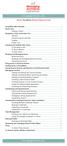 messagingarchitects.com Novell GroupWise 8 Quick Reference Card GroupWise Main Window... 1 Home View... 1 Adding a Panel... 1 Navigation, Tools and Folder List... 2 Nav Bar... 2 Customizing the Nav Bar...
messagingarchitects.com Novell GroupWise 8 Quick Reference Card GroupWise Main Window... 1 Home View... 1 Adding a Panel... 1 Navigation, Tools and Folder List... 2 Nav Bar... 2 Customizing the Nav Bar...
USING MICROSOFT OUTLOOK 2013
 USING MICROSOFT OUTLOOK 2013 Staff Development Technology 0 P a g e TABLE OF CONTENTS Outlook 2013 Ribbon... 1 Viewing Inbox... 1 Background Color and Themes... 2 INBOX... 3 Reading Pane... 3 Turn off/on
USING MICROSOFT OUTLOOK 2013 Staff Development Technology 0 P a g e TABLE OF CONTENTS Outlook 2013 Ribbon... 1 Viewing Inbox... 1 Background Color and Themes... 2 INBOX... 3 Reading Pane... 3 Turn off/on
DarwiNet Client Level
 DarwiNet Client Level Table Of Contents Welcome to the Help area for your online payroll system.... 1 Getting Started... 3 Welcome to the Help area for your online payroll system.... 3 Logging In... 4
DarwiNet Client Level Table Of Contents Welcome to the Help area for your online payroll system.... 1 Getting Started... 3 Welcome to the Help area for your online payroll system.... 3 Logging In... 4
Microsoft Outlook 2010 Part 1: Introduction to Outlook
 CALIFORNIA STATE UNIVERSITY, LOS ANGELES INFORMATION TECHNOLOGY SERVICES Microsoft Outlook 2010 Part 1: Introduction to Outlook Spring 2012, Version 1.0 Table of Contents Introduction...3 Starting the
CALIFORNIA STATE UNIVERSITY, LOS ANGELES INFORMATION TECHNOLOGY SERVICES Microsoft Outlook 2010 Part 1: Introduction to Outlook Spring 2012, Version 1.0 Table of Contents Introduction...3 Starting the
Pharos Uniprint 9.0. Pharos Print Center Guide. Document Version: UP90-Install-1.0. Distribution Date: May 2014
 Pharos Uniprint 9.0 Pharos Print Center Guide Document Version: UP90-Install-1.0 Distribution Date: May 2014 Pharos Systems International Suite 310, 80 Linden Oaks Rochester, New York 14625 Phone: 1-585-939-7000
Pharos Uniprint 9.0 Pharos Print Center Guide Document Version: UP90-Install-1.0 Distribution Date: May 2014 Pharos Systems International Suite 310, 80 Linden Oaks Rochester, New York 14625 Phone: 1-585-939-7000
LYNC 2010 USER GUIDE
 LYNC 2010 USER GUIDE D O C U M E N T R E V I S O N H I S T O R Y DOCUMENT REVISION HISTORY Version Date Description 1.0 6/25/2013 Introduction of the Lync 2010 to product line. 2 Lync 2010 User Guide 401
LYNC 2010 USER GUIDE D O C U M E N T R E V I S O N H I S T O R Y DOCUMENT REVISION HISTORY Version Date Description 1.0 6/25/2013 Introduction of the Lync 2010 to product line. 2 Lync 2010 User Guide 401
IceWarp Notifier User Guide
 IceWarp Unified Communications IceWarp Notifier User Guide Version 10.4 Printed on 16 April, 2012 Contents IceWarp Notifier User Guide 1 Installation... 2 Settings... 6 Notifications... 8 Pop-up Menu...
IceWarp Unified Communications IceWarp Notifier User Guide Version 10.4 Printed on 16 April, 2012 Contents IceWarp Notifier User Guide 1 Installation... 2 Settings... 6 Notifications... 8 Pop-up Menu...
Content Author's Reference and Cookbook
 Sitecore CMS 6.2 Content Author's Reference and Cookbook Rev. 091019 Sitecore CMS 6.2 Content Author's Reference and Cookbook A Conceptual Overview and Practical Guide to Using Sitecore Table of Contents
Sitecore CMS 6.2 Content Author's Reference and Cookbook Rev. 091019 Sitecore CMS 6.2 Content Author's Reference and Cookbook A Conceptual Overview and Practical Guide to Using Sitecore Table of Contents
Password Memory 6 User s Guide
 C O D E : A E R O T E C H N O L O G I E S Password Memory 6 User s Guide 2007-2015 by code:aero technologies Phone: +1 (321) 285.7447 E-mail: info@codeaero.com Table of Contents Password Memory 6... 1
C O D E : A E R O T E C H N O L O G I E S Password Memory 6 User s Guide 2007-2015 by code:aero technologies Phone: +1 (321) 285.7447 E-mail: info@codeaero.com Table of Contents Password Memory 6... 1
Microsoft Outlook 2003 Basic Guide
 Microsoft Outlook 2003 Basic Guide Table of Contents Introduction... 2 Getting Help... 2 Exploring Outlook... 3 Drop-Down Menus... 3 Navigation Pane... 4 Folder Pane... 7 Reading Pane... 7 Toolbars...
Microsoft Outlook 2003 Basic Guide Table of Contents Introduction... 2 Getting Help... 2 Exploring Outlook... 3 Drop-Down Menus... 3 Navigation Pane... 4 Folder Pane... 7 Reading Pane... 7 Toolbars...
