HP 10bII+ Financial Calculator User s Guide
|
|
|
- Amie Harmon
- 8 years ago
- Views:
Transcription
1 HP 10bII+ Financial Calculator User s Guide HP Part Number: NW Edition 1, May 2010 i
2 Legal Notice This manual and any examples contained herein are provided as is and are subject to change without notice. Hewlett-Packard Company makes no warranty of any kind with regard to this manual, including, but not limited to, the implied warranties of merchantability, non-infringement and fitness for a particular purpose. In this regard, HP shall not be liable for technical or editorial errors or omissions contained in the manual. Hewlett-Packard Company shall not be liable for any errors or for incidental or consequential damages in connection with the furnishing, performance, or use of this manual or the examples contained herein. Copyright 2010 Hewlett-Packard Development Company, L.P. Reproduction, adaptation, or translation of this manual is prohibited without prior written permission of Hewlett-Packard Company, except as allowed under the copyright laws. Hewlett-Packard Company Palo Alto, CA USA ii
3 HP 10bII+ Financial Calculator iii
4 Keyboard Map Legend Number (row of keys) Primary Functions (white) 1 12 character, sevensegment screen display 2 Time Value of Money (TVM) 3 Input key, markup, cost, price and margin SHIFT Down \ (orange functions on key bevel) Payments per year, interest conversion, amortization, Date and change of days, IRR per year, NPV, beginning/end of payment period SHIFT Up ] (blue functions above keys) Bond calculations Calendar and coupon payment schedules, settlement and maturity dates (bonds) 4 K memory register, percent, cash flow amount, statistics entry, backspace 5 Change sign, recall and memory Swap, percent change, cash flow count, delete statistics, round Scientific notation, store, clear statistics, parentheses Break-even calculation Depreciation, hyperbolic and trigonometric functions 6 Shift (blue, up) Shift (orange, down) 7 Numbered keys: 1, and Statistics, weighted Statistical functions and 4-9 mean and estimation regression modes 8 Clearing functions Clearing functions Clearing functions 9 On Off Operating modes 10 Numbered keys: 0 and 2-3, decimal Common mathematical functions 11 Mathematical functions Common mathematical functions, parentheses 12 Annunciators Probability functions Trigonometric functions iv
5 Table of Contents Legal Notice...ii HP 10bII+ Financial Calculator... iii Keyboard Map Legend... iv 1 At a Glance... 1 Basics of Key Functions...1 Shift Keys...2 Boxed Key Functions...2 Percentages...3 Memory Keys...4 Time Value of Money (TVM)...6 TVM What if Amortization...8 Depreciation...9 Interest Rate Conversion...10 Cash Flows, IRR/YR, NPV, and NFV...11 Date and Calendar...13 Bonds...14 Break-even...16 Statistical Calculations...17 Probability...19 Trigonometric Functions Getting Started Power On and Off...23 Manual Conventions and Examples...23 Basics of Key Functions...24 Shift Keys...25 Boxed Key Functions...25 Simple Arithmetic Calculations...26 Understanding the Display and Keyboard...29 Cursor...29 Clearing the Calculator...29 Annunciators...30 Input Key...32 Swap Key...32 Statistics Keys...32 Time Value of Money (TVM), Cash Flows, Bond, and Break-even Keys...33 Math Functions...33 Trigonometric and Hyperbolic Functions and Modes...35 Pi...36 Hyperbolic Functions...36 Two-Number Functions...37 In-line Functions
6 Arithmetic with One-and Two-number Functions Last Answer Display Format of Numbers Scientific Notation Interchanging the Period and Comma Rounding Numbers Messages Business Percentages...45 The Business Percentage Keys Percent key Margin and Markup Calculations Number Storage and Storage Register Arithmetic...49 Using Stored Numbers in Calculations Picturing Financial Problems...55 How to approach a Financial Problem Signs of Cash Flows Periods and Cash Flows Simple and Compound Interest Interest Rates Two Types of Financial Problems Recognizing a Cash Flow Problem Time Value of Money Calculations...61 Using the TVM Application The TVM Keys Begin and End Modes Loan Calculations Savings Calculations Lease Calculations Amortization Interest Rate Conversions Resetting the TVM Keys Depreciation...83 The Depreciation Keys Resetting the TVM Keys
7 8 Cash Flow Calculations How to Use the Cash Flow Application...87 Clearing the Cash Flow Memory...88 Calculating Internal Rate of Return...90 NPV and IRR/YR: Discounting Cash Flows...91 Organizing Cash Flows...91 Viewing and Editing Cash Flows...93 Calculating Net Present Value and Net Future Value...95 Automatic Storage of IRR/YR and NPV Calendar Formats and Date Calculations Calendar Format...99 Date Format...99 Date Calculations and Number of Days Number of Days Bonds The Bond Keys Resetting the bond keys Break-even The Break-even Keys Resetting the Break-even keys Statistical Calculations Clearing Statistical Data Entering Statistical Data Viewing and Editing Statistical Data Summary of Statistical Calculations Mean, Standard Deviations, and Summation Statistics Linear Regression, Estimation, and Regression Modes Weighted Mean Regression Models and Variables Probability Calculations Factorial Permutations Combinations Random Number and Seed Advanced Probability Distributions Normal Lower Tail Probability Inverse of Normal Lower Tail Probability Student's T Probability Lower Tail
8 Inverse of Student s t Probability Lower Tail Conversions from Lower Tail Additional Examples Business Applications Loans and Mortgages Savings Cash Flow Examples Appendix A: Batteries and Answers to Common Questions...I Power and Batteries... I Low Power Annunciator... I Installing Batteries... I Determining if the Calculator Requires Service...II Answers to Common Questions...III Environmental Limits... IV 15 Appendix B: More About Calculations...I IRR/YR Calculations... I Equations... I 16 Appendix C: Messages...I 17 Warranty, Regulatory, and Contact Information...1 Replacing the Batteries... 1 HP Limited Hardware Warranty and Customer Care... 1 Limited Hardware Warranty Period... 1 General Terms... 2 Exclusions... 2 Regulatory Information... 3 Federal Communications Commission Notice... 3 Modifications... 3 Declaration of Conformity for Products Marked with FCC Logo, United States Only... 4 Canadian Notice... 4 Avis Canadien... 4 European Union Regulatory Notice... 4 Japanese Notice... 5 Disposal of Waste Equipment by Users in Private Household in the European Union... 5 Perchlorate Material - special handling may apply... 6 Customer Care... 6 Contact Information
9 1 At a Glance... This section is designed for you if you re already familiar with calculator operation or financial concepts. You can use it for quick reference. The rest of the manual is filled with explanations and examples of the concepts presented in this section. Basics of Key Functions Table 1-1 Basics of key functions = 0.00 Turns calculator on Displays shift annunciator. ] [blue] 0.00 Displays shift annunciator. \ [orange] JGD 12_ Erases last character. M 0.00 Clears display. \t 0.00 Clears statistics memory. \N ]Oj ]OY ]OJ ]O: 12 P_Yr (message flashes, then disappears) BOND CLR (message flashes, then disappears) BR EV CLR (message flashes, then disappears) TVM CLR (message flashes, then disappears) Clears all memory. Clears bond memory. Clears break-even memory. Clears tvm registers. CFLO CLR (message flashes, then Clears cash flow disappears) memory. Turns calculator off. \> At a Glance... 1
10 Shift Keys Most keys on the HP 10bII+ have three functions: a primary function printed in white on the key. a secondary function printed in orange on the bevel of the key. a tertiary function printed in blue above the key on the keyboard (see Figure 1). Figure 1 As an example, the functions associated with the equals key, 4, are illustrated in the text as follows: primary function (equals): 4 secondary function (display): \5 tertiary function (random): ]6 Boxed Key Functions These special functions require subsequent key presses to operate. For example, the functions associated with the clear key, M, include: Table 1-2 Clearing functions Keys M \N ]Oj Associated Function Clear display. Clear all memory. Clears bond memory. 2 At a Glance...
11 Table 1-2 Clearing functions Keys ]OY ]OJ ]O: \t Associated Function Clears break-even memory. Clears TVM memory. Clears cash flow memory. Clears statistics memory. For more information on the calculator s keys and basic functions, refer to chapter 2, Getting Started. Percentages Table 1-3 Keys for percentage calculations Keys Description Percent \ Cost À Price ¼ Margin Markup à Percent change Add 15% to Table 1-4 Calculating the price Jj7V: Enters number. JV Adds 15%. Find the margin if the cost is and selling price is At a Glance... 3
12 Table 1-5 Finding the margin JVÀ Enters cost. GG¼ Enters price Calculates margin. If the cost is and the markup is 33%, what is the selling price? Table 1-6 Calculating the price G:À Enters cost. DDÃ Enters markup. ¼ Calculates price. For more information on percentages, refer to chapter 3, Business Percentages. Memory Keys Table 1-7 Memory keys Keys ª s p m Description Stores a constant operation. Stores a value in the M register (memory location). Recalls a value from the M register. Adds a value to the number stored in the M register. \w When followed by a number key, : to d, or 7 and : to d, stores a number in the display into a numbered data storage register. There are 20 storage registers, designated 0- v 19. Press \w7 followed by : through d to access registers When followed by a number key, : to d, or 7 and : to d, recalls a number from a storage register. Pressv7 followed by : through d to access registers At a Glance...
13 Multiply 17, 22, and 25 by 7, storing 7 as a constant operation. Table 1-8 Storing x 7 as a constant 7.00 Stores 7 as a JjPjª constant operation Multiplies GG Multiplies GV Multiplies Store 519 in register 2, then recall it. Table 1-9 Storing and recalling VJd\wG Stores 519 in register 2. M 0.00 Clears display. vg Recalls register 2. Store 1.25 into register 15, then add 3, and store the result in register 15. Table 1-10 Storage register arithmetic 1.25 Inputs 1.25 into the J7GV display. \w7v Stores 1.25 in register 15. D\w17V 3.00 Adds 3 to 1.25 in register 15 stores the result in register 15. M 0.00 Clears the display. v7v 4.25 Recalls register 15. For more information on number storage and storage register arithmetic, refer to chapter 4, Number Storage and Storage Register Arithmetic. At a Glance... 5
14 Time Value of Money (TVM) Enter any four of the five values and solve for the fifth. A negative sign in the display represents money paid out, and money received is positive. Table 1-11 Keys for TVM calculations Keys ]OJ Ù \Ú Ò Ï Ì É \ \Í Description Clears TVM memory and the current P_YR is displayed. Number of payments. Multiplies a value by the number of payments per year and stores as N. Interest per year. Present value. Payment. Future value. Begin or End mode. Number of payments per year mode. If you borrow 14,000 (PV) for 360 months (N) at 10% interest (I/YR), what is the monthly repayment? Set to End mode. Press \ if BEGIN annunciator is displayed. Table 1-12 Calculating the monthly payment TVM CLR (message flashes, then Clears TVM memory and ]OJ disappears) displays the current P_YR. JG\Í Sets payments per year. DS:Ù Enters number of payments. J:Ò Enters interest per year. JY:::Ï 14, Enters present value. 6 At a Glance...
15 Table 1-12 Calculating the monthly payment :É 0.00 Enters future value. Ì Calculates payment if paid at end of period. TVM What if... It is not necessary to reenter TVM values for each example. Using the values you just entered, how much can you borrow if you want a payment of ? Table 1-13 Calculating a new payment Enters new payment J::yÌ amount. (Money paid out is negative). 11, Calculates amount you can Ï borrow....how much can you borrow at a 9.5% interest rate? Table 1-14 Calculating a new interest rate d7vò 9.50 Enters new interest rate. 11, Calculates new present Ï value for payment and 9.5% interest Reenters original interest J:Ò rate. JY:::Ï 14, Reenters original present value. Ì Calculates original payment. For more information on TVM concepts and problems, refer to chapter 5, Picturing Financial Problems, and chapter 6, Time Value of Money Calculations. At a Glance... 7
16 Amortization After calculating a payment using Time Value of Money (TVM), input the periods to amortize and press \Ê. Press \Ê once for periods 1-12, and once again for payments Press 4 to continually cycle through the principal, interest, and balance values (indicated by the PRIN, INT, and BAL annunciators respectively). Using the previous TVM example, amortize a single payment and then a range of payments. Amortize the 20 th payment of the loan. Table 1-15 Amortizing the 20th payment of the loan G:Æ Enters period to amortize. \Ê Displays period to amortize Displays principal Displays interest. (Money 4 paid out is negative). 13, Displays the balance 4 amount. Amortize the 1 st through 24 th loan payments. Table 1-16 Amortization example 12_ Enters range of periods to JÆJG amortize. \Ê 1 12 Displays range of periods (payments) Displays principal. 4-1, Displays interest. (Money paid out is negative). 13, Displays the balance 4 amount. \Ê Displays range of periods Displays principal. 8 At a Glance...
17 For more information on amortization, refer to the section titled, Amortization in chapter 6, Time Value of Money Calculations. Depreciation Table 1-16 Amortization example 4-1, Displays interest. 4 13, Displays the balance amount. Table 1-17 Depreciation keys Keys Ù Ò Ï É ]{ ]x ]u Description Expected useful life of the asset. Declining balance factor entered as a percentage. Depreciable cost of the asset at acquisition. Salvage value of the asset. Straight-line depreciation. Sum-of-the-years -digits depreciation. Declining Balance depreciation. A metalworking machine, purchased for 10,000.00, is to be depreciated over five years. Its salvage value is estimated at Using the straight-line method, find the depreciation and remaining depreciable value for each of the first two years of the machine's life. Table 1-18 Calculating the depreciation J::::Ï 10, Inputs cost of the item Inputs the salvage value of the V::É item Inputs the useful life of the asset. VÙ 1, Depreciation of the asset in year J]{ one. At a Glance... 9
18 Table 1-18 Calculating the depreciation 7, Remaining depreciable value \«after year one. 1, Depreciation of the asset in year G]{ two. 5, Remaining depreciable value \«after year two. For more information on depreciation, refer to chapter 7, Depreciation. Interest Rate Conversion To convert between nominal and effective interest rates, enter the known rate and the number of periods per year, then solve for the unknown rate. Table 1-19 Keys for interest rate conversion Keys \Ó \Ð \Í Description Nominal interest percent. Effective interest percent. Periods per year. Find the annual effective interest rate of 10% nominal interest compounded monthly. Table 1-20 Calculating the interest rate Enters nominal rate. J:\Ó JG\Í Enters payments per year. \Ð Calculates annual effective interest. For more information on interest rate conversions, refer to the section titled, Interest Rate Conversions in chapter 6, Time Value of Money Calculations. 10 At a Glance...
19 Cash Flows, IRR/YR, NPV, and NFV Table 1-21 Cash flows, IRR, NPV, and NFV keys Keys ]O: Description Clears cash flow memory. Number of periods per year (default is \Í 12). For annual cash flows, P/YR should be set to 1; for monthly cash flows, use the default setting, 12. Cash flows, up to 45. J identifies the cash flow number. When preceded by a number, pressing enters a cash flow number1 Æ number 2 amount. Enter a cash flow amount, followed by Æ. Enter a number for the cash flow count followed by to enter cash flow amount and count simultaneously. v Opens editor for reviewing/editing entered cash flows. Press 1 or A to scroll through the cash flows. Number of consecutive times cash flow \ J occurs. \Á Internal rate of return per year. \½ Net present value. \½\«Net future value. At a Glance... 11
20 If you have an initial cash outflow of 40,000, followed by monthly cash inflows of 4,700, 7,000, 7,000, and 23,000, what is the IRR/YR? What is the IRR per month? Table 1-22 Calculating the IRR/YR and IRR per month CFLO CLR Clears cash flow memory. ]O: (message flashes, then disappears) Sets payments per year. JG\Í -40, Enters initial outflow. Y::::y (CF 0 flashes, then disappears) Yj:: 4, (CF 1 flashes, then disappears) j:::æg 2.00 (CFn 2 flashes, then disappears) Enters first cash flow. Enters both the cash flow amount ( ) and count (2.00) simultaneously for second cash flow. 23, Enters third cash flow. GD::: (CF 3 flashes, then disappears) 0-40, Reviews entered cash flows v starting with the initial cash flow. Press 1 to scroll through the cash flow list to verify the cash flow number, the amounts, and count for each entry. Press M to exit. \Á Calculates IRR/YR. ajg Calculates IRR per month. What is the NPV and NFV if the discount rate is 10%? Table 1-23 Calculating NPV and NFV J:Ò Enters I/YR. \½ Calculates NPV. 12 At a Glance...
21 Table 1-23 Calculating NPV and NFV \½\« Calculates NFV. For more information on cash flows, refer to chapter 8, Cash Flow Calculations in the HP 10bII+ Financial Calculator User s Guide. Date and Calendar Table 1-24 Keys used for dates and calendar functions Keys ]È ]Å \Ç \Ä Description Enters dates in DD.MMYYYY or MM.DDYYYY formats. D.MY is the default. Numbers at the far right of a calculated date indicate days of the week. 1 is for Monday; 7 is for Sunday. Toggles between 360-and 365-day (Actual) calendars. Calculates the date and day, past or future, that is a given number of days from a given date. Based on your current setting, returned result is calculated using either 360-day or 365-day (Actual). Calculates the number of days between two dates. Returned result is always calculated based on the 365-day calendar (Actual). If the current date is February , what is the date 52 days from now? Calculate the date using the 365-day calendar (actual) and the M.DY settings. If 360 is displayed, press ]Å. If D.MY is displayed, press ]È. Table 1-25 Calculating the date G7GgG:J: \Ç 2.28 Inputs the date in the selected format. VG Inputs the number of days and calculates the date along with the day of the week. For more information on date and calendar functions, refer to chapter 9, Calendar Formats and Date Calculations. At a Glance... 13
22 Bonds Bond calculations, primarily calculating bond price and yield, are performed by two keys, ]Ñ and ]Ô. These keys permit you to input data or return results. Pressing ]Û only calculates a result. The other keys used in bond calculations only permit you to input the data required for the calculations. Table 1-26 Bond calculation keys Keys ]Oj ]Û ]Ô ]Ñ ]Î ]Ë ]È ]Å ]Â ]¾ ] Description Clears bond memory. Calculates accrued interest only. Yield% to maturity or yield% to call date for given price. Price per face value for a given yield. Coupon rate stored as an annual %. Call value. Default is set for a call price per face value. A bond at maturity has a call value of 100% of its face value. Date format. Toggle between day-month-year (dd.mmyyyy) or month-day-year (mm.ddyyyy). Day count calendar. Toggle between Actual (365-day calendar) or 360 (30-day month/ 360-day year calendar). Bond coupon (payment). Toggle between semiannual and annual payment schedules. Settlement date. Displays the current settlement date. Maturity date or call date. The call date must coincide with a coupon date. Displays the current maturity. What price should you pay on April 28, 2010 for a 6.75% U.S. Treasury bond maturing on June 4, 2020, if you want a yield of 4.75%? Assume the bond is calculated on a semiannual coupon payment on an actual/actual basis. If SEMI is not displayed, press ]Â to select the semiannual coupon payment. If D.MY is displayed, press ]È to select M.DY format. 14 At a Glance...
23 Table 1-27 Bond calculation BOND CLR (message Clears bond memory. ]Oj flashes, then disappears) Inputs the settlement date Y7GgG:J: (mm.ddyyyy format). ]¾ S7:YG:G: Inputs the maturity date. ] S7jV]Î 6.75 Inputs CPN% Inputs call value. Optional, J::]Ë as default is 100. Y7jV]Ô 4.75 Inputs Yield%. ]Ñ Calculates the price Displays the current value 1]Û for accrued interest Returns the result for total 4 price (value of price + value of accrued interest). The net price you should pay for the bond is For more information on bond calculations, refer to chapter 10, Bonds. At a Glance... 15
24 Break-even Table 1-28 Break-even keys Keys ]OY ] ] ] ] ]~ Description Clears break-even memory. Stores the quantity of units required for a given profit or calculates it. Stores the sales price per unit or calculates it. Stores variable cost per unit for manufacturing or calculates it. Stores the fixed cost to develop and market or calculates it. Stores the expected profit or calculates it. The sale price of an item is , the cost , and fixed cost 150, For a profit of 10,000.00, how many units would have to be sold? Table 1-29 Calculating break-even BR EV CLR (message flashes, Clears break-even memory. ]OY then disappears) JV::::] 150, Inputs fixed cost. GV:] Inputs variable cost per unit. D::] Inputs price. J::::]~ 10, Inputs profit. 3, Calculates the current value ] for the unknown item, UNITS. For more information on break-even calculations, refer to chapter 11, Break-even. 16 At a Glance...
25 Statistical Calculations Table 1-30 Statistics keys Keys Description \t Clear statistical registers. x-data x-data \ x-data Æ y-data x-data Æ y-data \ Enter one-variable statistical data. Delete one-variable statistical data. Enter two-variable statistical data. Delete two-variable statistical data. v Opens editor for reviewing/ editing entered statistical data. \k \«\T \«\h \«\e \«y-data \Z \«Means of x and y. Mean of x weighted by y. Also calculates b, intercept. Sample standard deviations of x and y. Population standard deviations of x and y. Estimate of x and correlation coefficient. x-data \W \«Estimate of y and slope. Permits selection of six ]L regression models; linear is default. At a Glance... 17
26 Using the following data, find the means of x and y, the sample standard deviations of x and y, and the y-intercept and the slope of the linear regression forecast line. Then, use summation statistics to find Σ xy. x-data y-data Table 1-31 Statistics example \t 0.00 Clears statistics registers. GÆV: 1.00 Enters first x,y pair. YÆd: 2.00 Enters second x,y pair. SÆJS: 3.00 Enters third x,y pair Reviews entered statistical v data, starting with the initial x-value. Press 1 to scroll through and verify the entered statistical data. Press M to exit. \k 4.00 Displays mean of x. \« Displays mean of y. \h 2.00 Displays sample standard deviation of x. \«55.68 Displays sample standard deviation of y. \T\« Displays y-intercept of regression line Displays slope of regression \W\«line. 1, Displays xy, sum of the ]f Σ products of x- and y-values. For more information on statistical calculations, refer to chapter 12, Statistical Calculations. 18 At a Glance...
27 Probability Table 1-32 Probability keys Keys ]F ]o F ]I ]o I ]< ]9 ]E Description Calculates a cumulative normal probability given a Z-value. Calculates a Z-value given a cumulative normal probability. Calculates the cumulative Student s T probability given degrees of freedom and a T-value. Calculates a T-value given degrees of freedom and the cumulative Student s T probability. Calculates number of permutations of n items taken r at a time. Calculates number of combinations of n taken r at a time. Calculates factorial of n (where -253 < n < 253). Enter.5 as a Z-value and calculate the cumulative probability of the Z-value and the Z-value from a given cumulative probability. Table 1-33 Calculating the probability \5V Sets number display to five digits to the right of the decimal. 7V]F Calculates the cumulative probability of the Z-value. 17GV Adds.25. ]of Calculates the Z-value from the cumulative probability. For more information on probability, refer to the section titled, Probability in chapter 12, Statistical Calculations. At a Glance... 19
28 Trigonometric Functions Table 1-34 Trigonometry keys Keys Description ] Calculates sine, cosine, and tangent. c, R, or C ]o c, R, or C ]r c, R, or C ]ro Calculates inverse sine, inverse cosine, and inverse tangent. Calculates hyperbolic sine, cosine and tangent. Calculates inverse hyperbolic sine, cosine, and tangent. c, R, or C Toggles between radians and degrees ]3 modes. Degrees is the default setting. Find Sin θ =.62 in degrees. If RAD is displayed, press ]3. Table 1-35 Trigonometry example 7SG.62 Enters value of sine for θ. ]oc Calculates θ. 20 At a Glance...
29 Convert the results to radians using Pi. Table 1-36 Converting to radians P\;aJg :4.67 Converts degrees to radians. For more information on trigonometric functions, refer to chapter 2, Getting Started. At a Glance... 21
30 22 At a Glance...
31 2 Getting Started Power On and Off To turn on your HP 10bII+, press =. To turn the calculator off, press the orange shift key, \, then >. To change the brightness of the display, hold down = and then simultaneously press 1 or A. Since the calculator has continuous memory, turning it off does not affect the information you have stored. To conserve energy, the calculator turns itself off after five minutes of inactivity. The calculator uses two CR2032 coin batteries. If you see the low-battery symbol ( ) in the display, replace the batteries. For more information, refer to the section titled, Installing Batteries in Appendix A. Manual Conventions and Examples In this manual, key symbols are used to indicate the key presses used in the example problems. These symbols vary in appearance according to whether they indicate the primary, secondary, or tertiary functions required for the problem. For example, the functions associated with the equals key, 4, are illustrated in the text as follows: primary function (equals): 4 secondary function (display): \5 tertiary function (random): ]6 Note the symbol for the primary function of the key, in this case, =, appears on each of the key symbols depicted above. This repetition is intended to serve as a visual aid. By looking for the symbol of the primary function on the key, you can quickly locate the keys used for the secondary and tertiary functions on the calculator. Displayed text Text that appears in the display screen of the calculator is presented in BOLD CAPITAL letters throughout the manual. Examples Example problems appear throughout the manual to help illustrate concepts and demonstrate how applications work. Unless otherwise noted, these examples are calculated with CHAIN set as the active operating mode. To view the current mode, press v]?. The current mode, CHAIN or ALGEBRAIC, will flash, then disappear. To change the mode, press ] followed by?. Getting Started 23
32 Basics of Key Functions Table 2-1 Basics of key functions = 0.00 Turns calculator on. ][blue] \[orange] JGD ]3 M \t \N ]Oj ]OY ]OJ ]O: \> Displays shift annunciator. Displays shift annunciator. 12_ Erases last character. RAD (at the bottom of the display) 0.00 Clears display. Toggles between radians and degrees. The item before the / is the alternate; the item after the / is the default setting. Except for the operating mode, annunciators in the display indicate alternate settings are active Clears statistics memory. 12 P_Yr (message flashes, then disappears) BOND CLR (message flashes, then disappears) BR EV CLR (message flashes, then disappears) TVM CLR (message flashes, then disappears) CFLO CLR (message flashes, then disappears) Clears all memory. Clears bond memory. Clears break-even memory. Clears tvm memory. Clears cash flow memory. Turns calculator off. 24 Getting Started
33 Shift Keys Most keys on the HP 10bII+ have three functions: a primary function printed in white on the key. a secondary function printed in orange on the bevel of the key. a tertiary function printed in blue above the key on the keyboard (see Figure 1). Figure 1 When you press \ or ], a shift annunciator or is displayed to indicate that the shifted functions are active. For example, press \ followed by 2 to multiply a number in the display by itself. To turn the shift annunciators off, press \ or ] again. Boxed Key Functions There are three shifted key functions on the calculator that are used to change the operation of another key's function. These three tertiary functions, ]O, ]o and ]r, are bound by blue boxes to show that they operate differently. These special functions require subsequent key presses to operate. For example, the functions associated with the clear key, M, include: Table 2-2 Clearing functions Keys M \N \t ]Oj Associated Function Clear display. Clear all memory. Clear statistics memory. Clears bond memory. Getting Started 25
34 Table 2-2 Clearing functions Keys ]OY ]OJ ]O: Associated Function Clears break-even memory. Clears TVM memory. Clears cash flow memory. Simple Arithmetic Calculations Operating Modes To change the operating mode, press the blue shift key, ] followed by? to toggle between Algebraic and Chain modes. A brief message is displayed indicating the selected operating mode. To view the current mode, press v]?. The current mode will flash, then disappear. Arithmetic Operators The following examples demonstrate using the arithmetic operators 1, A, P, and a. If you press more than one operator consecutively, for example 1, A, 1, P 1, all are ignored except the last one. If you make a typing mistake while entering a number, press to erase the incorrect digits. Table 2-3 Example displaying calculations using arithmetic operators GY7jJ1SG7Yj Adds and When a calculation has been completed (by pressing 4), pressing a number key starts a new calculation. Table 2-4 Completing a calculation JdPJG7Sg Calculates Getting Started
35 If you press an operator key after completing a calculation, the calculation is continued. Table 2-5 Continuing a calculation 1JJV7V Completes calculation of Calculations in Chain Mode Calculations in Chain mode are interpreted in the order in which they are entered. For example, entering the following numbers and operations as written from left to right, J1GPD4, returns 9. If you press an operator key, 1,A,P, or a, after 4, the calculation is continued using the currently displayed value. You can do chain calculations without using 4 after each step. Table 2-6 Chain calculations S7dPV7DVa 7dJ Pressing a displays intermediate result ( ) Completes calculation. Without clearing, now calculate Table 2-7 Chain calculations Keys Y1dP D4 Display Adds 4 and Completes calculation. In Chain mode, if you wish to override the left to right order of entry, use parentheses \q and \n to prioritize operations. Getting Started 27
36 For example, to calculate 1 + (2 x 3), you may enter the problem as written from left to right, with parentheses to prioritize the multiplication operation. When entered with parentheses, this expression returns a result of 7. Calculations in Algebraic Mode In Algebraic mode, multiplication and division have a higher priority than addition and subtraction. For example, in Algebraic mode, pressing J1GPD4 returns a result of In Chain mode, the same key presses return a result of In Algebraic mode, operations between two numbers have the following priority: Highest priority: combinations and permutations, T probability calculations, % change, and date calculations Second priority: the power function ( y x ) Third priority: multiplication and division Forth priority: addition and subtraction. The calculator is limited to 12 pending operations. An operation is pending when it is waiting for the input of a number or the result of an operation of higher priority. Using Parentheses in Calculations Use parentheses to postpone calculating an intermediate result until you ve entered more numbers. You can enter up to four open parentheses in each calculation. For example, suppose you want to calculate: 30 ( ) 9 If you enter D:agVA, the calculator displays the intermediate result, This is because calculations without parentheses are performed from left to right as you enter them. To delay the division until you ve subtracted 12 from 85, use parentheses. Closing parentheses at the end of the expression can be omitted. For example, entering 25 (3 ( = is equivalent to 25 (3 (9 + 12)) =. If you type in a number, for example, 53, followed by the parenthesis symbol, the calculator considers this implicit multiplication. Example Table 2-8 Using parentheses in calculations D:a\qgVA JG\n No calculation yet Calculates Getting Started
37 Negative Numbers Enter the number and press y to change the sign. Calculate Understanding the Display and Keyboard Cursor Table 2-8 Using parentheses in calculations P d4 Table 2-9 Changing the sign of numbers The blinking cursor ( _ ) is visible when you are entering a number. Clearing the Calculator Backspace When the cursor is on, erases the last digit you entered. Otherwise, clears the display and cancels the calculation Calculates Multiplies the result by 9. jvy ad4-75_ Changes the sign of Calculates result. Clear M clears the current item on the display and replaces it with 0. If entry is in progress, pressing M clears the current entry and replaces it with 0, but the current calculation continues. Otherwise, M clears the display of its current contents and cancels the current calculation. Clear Memory ]O followed by j,y,j,: clears a selected memory type (register). Other memory is left intact. Getting Started 29
38 Table 2-10 Clear memory keys Keys ]Oj ]OY ]OJ ]O: \t Description Clears bond memory. Clears break-even memory. Clears TVM memory. Clears cash flow memory. Clears statistics memory. Clear All \N all clears all memory in the calculator, with the exception of the payments per year (P/Yr) setting. To clear all memory and reset calculator modes, press and hold down =, then press and hold down both Ù and Ï. When you release all three, all memory is cleared. The All Clear message is displayed. Clearing Messages When the HP 10bII+ is displaying an error message, or M clears the message and restores the original contents of the display. Annunciators Annunciators are symbols in the display that indicate the status of the calculator. For functions that toggle between settings, annunciators indicate alternate settings are active. For the defaults, no annunciators appear in the display. For example, when selecting a date format, the default setting is month-day-year (M.DY). When day-month-year (D.MY) is active, the D.MY in the display indicates it is the active setting. Table 2-11 lists all the annunciators that appear in the display screen. 30 Getting Started
39 Table 2-11 Annunciators and status Annunciator Status, A shift key has been pressed. When another key is pressed, the functions labeled in orange or blue are executed. INV Inverse mode is active for trigonometric or probability functions. RAD Radians mode is active. BEG Begin mode is active; payments are at the beginning of a period. D.MY Day-month-year date format (DD.MMYYYY) is active day calendar is active. SEMI Semi-annual coupon payment schedule (bonds) is active. PEND An operation is waiting for another operand. INPUT The Æ key has been pressed and a number stored. Battery power is low. AMORT PER PRIN INT BAL CFLO CF N STAT X Y ERROR TVM FULL STAT The amortization annunciator is lit, together with one of the following four annunciators: The range of periods for an amortization is displayed. The principal of an amortization is displayed. The interest of an amortization is displayed. The balance of an amortization is displayed. The cash flow annunciator is lit, together with one of the following two annunciators: The cash flow number appears briefly, then the cash flow is shown. The cash flow number appears briefly, then the number of times the cash flow is repeated is shown. The statistics annunciator is lit, together with one of the following two annunciators: The number of the data point, n, followed by an x-value is shown, or, if STAT is not lit, indicates that the first of two results is displayed. The number of the data point, n, followed by a y-value is shown, or, if STAT is not lit, indicates that the second of two results is displayed. The error annunciator is lit, together with one of the following four annunciators: There is a TVM error (such as an invalid P/Yr), or, when ERROR is not lit, a TVM calculation returned a second result. Available memory for cash flows or statistics is full, or the pending operator memory is full. Incorrect data used in a statistics calculation or, when ERROR is not lit, a statistical calculation has been performed. Getting Started 31
40 Table 2-11 Annunciators and status Annunciator FUNC Status A math error has occurred (for example, division by zero). Input Key The Æ key is used to separate two numbers when using two-number functions or twovariable statistics. The Æ key can also be used to enter cash flows and cash flow counts, ordered pairs, and evaluate any pending arithmetic operations, in which case the result is the same as pressing 4. Swap Key Pressing \«exchanges the following: The last two numbers that you entered; for instance, to change the order of division or subtraction. The results of functions that return two values. The «key toggles the item in the Æ register, or swaps the top two items in the mathematical stack. This function is used to retrieve a secondary value returned during a calculation, as well as to swap two items during a calculation. Statistics Keys The statistics keys are used to access summary statistics from the statistics memory registers. When you press ] followed by a statistics key, you can recall one of six summary statistics with the next keystroke. For example, press ] followed by the X key to recall the sum of the x-values entered. Table 2-12 Statistics keys Keys ]l ]i ]f ][ Description Sum of the squares of the x- values. Sum of the squares of the y- values. Sum of the products of the x- and y-values. Number of data points entered. 32 Getting Started
41 Table 2-12 Statistics keys Keys ]U ]X Description Sum of the y-values. Sum of the x-values. Time Value of Money (TVM), Cash Flows, Bond, and Break-even Keys When entering data for TVM, cash flows, bond, depreciation and break-even calculations, results are calculated based on data entered into specific memory registers. When pressed, the keys used for these operations: store data. enter data for a variable that is used during calculations (input only). calculate unknown variables based on stored data. For more information on how these keys function, refer to the specific chapters which cover TVM problems, cash flows, and bond and break-even calculations. Math Functions One-Number Functions Math functions involving one number use the number in the display. To execute one-number functions, with a number displayed, press the key or key combination corresponding to the operation you wish to execute. The result is displayed. See Table 2-14 for a list of one-number functions. Before doing any trigonometric calculations, check whether the angle mode is set for degrees or radians (Rad). Degrees is the default setting. The RAD annunciator in the display indicates radians is active. Press ]3 to toggle between the settings. You will need to change the setting if the active mode is not what your problem requires. Table 2-13 Example displaying one number functions gd7gv\b D7Vj1G7DS\b Calculates square root /2.36 is calculated first Adds 3.57 and 1/2.36. Table 2-14 lists the one-number functions of the calculator. Getting Started 33
42 Table 2-14 One-number functions Keys \} \b \B \2 \K \H \E ] c, R, or C ]o c, R, or C ]r c, R, or C ]ro c, R, or C ]F ]of Description Divide a number by 100. Rounds x to the number specified by the display format. Calculates 1/x. Calculates the square root of x. Calculates the square of x. Calculates natural exponent to the power of x. Calculates natural log. Calculates factorial of n (where -253 < n < 253). The Gamma function is used to calculate n! for non-integers or negative numbers. Calculates sine, cosine, or tangent. Calculates inverse sine, cosine, or tangent. Calculates hyperbolic sine, cosine, or tangent. Calculates inverse hyperbolic sine, cosine, or tangent. Calculates a cumulative normal probability given a Z-value. Calculates a Z-value given a cumulative normal probability. The random function]6, and Pi \; are special operators. They insert values for Pi, or a random number in the range 0 < x <1, into calculations. 34 Getting Started
43 Trigonometric and Hyperbolic Functions and Modes Selecting Angle Format The trigonometric angle format determines how numbers are interpreted when using trigonometry functions. The default format for angles on the 10bII+ is degrees. To change to radians mode, press ]3. When radians mode is active, the RAD annunciator is displayed. Trigonometric Functions Table 2-15 Trigonometric functions Keys ]c ]R ]C ]oc ]or ]oc Description Calculates sine, written as sin. Calculates cosine, written as cos. Calculates tangent, written as tan. Calculates inverse sine, also written, arcsin, asin, or sin -1. Calculates inverse cosine, also written, arccos, acos, or cos -1. Calculates inverse tangent, also written, arctan, atan, or tan -1. Example Perform the following trigonometric calculations. If RAD is lit in the display, press ]3. Table 2-16 Example using various trigonometric calculations \5Y JV]c J1S:]C 4 7DV]oR Set display to four decimal places Displays sine of 15 o Displays tangent of 60 o Calculates 1 + tangent of 60 o Displays inverse cosine of Getting Started 35
44 Table 2-16 Example using various trigonometric calculations Pi A7SG]oR 4 \5G Displays inverse cosine of Calculates arccos arccos Return display to default format. Pressing \; displays the value of π. Although the displayed value is appears in the current display format, the 12 digit value is actually used for calculations. π is often used during calculations in radians mode, as there are 2 π radians in a circle. Example Find the surface area of a sphere with a radius of 4.5 centimeters. Use the formula: A = 4πr 2 Table 2-17 Example using Pi YP\; PY7V\2 4 Hyperbolic Functions 3.14 Displays Displays Table 2-18 Hyperbolic and inverse hyperbolic functions Calculates sphere surface area in square centimeters. π Keys ]rc ]rr ]rc ]roc ]ror ]roc Description Calculates hyperbolic sine, written as, sinh. Calculates hyperbolic cosine, written as, cosh. Calculates hyperbolic tangent, written as, tanh. Calculates inverse hyperbolic sine, written as, arcsinh, asinh, or, sinh -1. Calculates inverse hyperbolic sine, also written, arccosh, acosh, or cosh -1. Calculates inverse hyperbolic tangent, also written, arctanh, atanh, or tanh Getting Started
45 Example Perform the following hyperbolic calculations. Table 2-19 Example performing various hyperbolic calculations \5Y J7GV]rc 17Vd]rC 4 ]ror \5G Sets display to four decimal places Display sinh Displays tanh Calculates sinh tanh Calculates acosh Returns display to default format. Two-Number Functions When a function requires two numbers, other than for addition, subtraction, multiplication, division, and the power function, ( y x ), you may key in the numbers as follows: number1 Æ number 2 followed by the operation. Pressing Æ evaluates the current expression and displays the INPUT annunciator. In-line Functions For calculations involving \, \Ä, \Ç, ]9, ]<,]I, and ]oi, which require two numbers, you may also key in the first number followed by the function keys, and then key in the second number followed by 4 to return results. Throughout the manual, when examples are entered in this manner without using Æ, they are referred to as in-line functions. For example, the following keystrokes calculate the percent change between 17 and 29 using the \ keys as an in-line function: Getting Started 37
46 Table 2-20 Example calculating percent change as an in-line function Enters number1, displays the Jj\ PEND annunciator indicating the calculator is awaiting instructions. Gd 4 29_ Enters number Calculates the percent change. Press M, and now calculate the same example using the Æ key to store the first number, then key in the second number and perform the operation. Table 2-21 Example calculating percent change using INPUT JjÆ Gd\ Enters number1, and displays the INPUT annunciator indicating the number has been stored Enters number 2 and calculates the percent change. Although the in-line function has fewer key strokes, performing this example using the Æ key permits you to store a value and then perform other calculations following Æwithout using parentheses. Table 2-22 Example displaying two-number functions with chain calculation Enters number1, and displays JjÆ the INPUT annunciator. Gd1DD 87_ Enters and performs the chain calculation. Results are stored and used in the next operation. The PEND annunciator and the 1VYAgj blinking cursor indicate an operation is pending as the calculator awaits instructions Calculates the percent change \ between 17 and the result of the chain operation (29). 38 Getting Started
47 The Table 2-23 below lists the two-number functions of the calculator. Table 2-23 Two-number functions Keys 1APa \Q \ ]9 ]< \Ç \Ä ]I ]oi Description Addition, subtraction, multiplication, division. The power function. % Change. Combinations. Permutations. The date and day, past or future, that is a given number of days from a given date. The number of days between two dates. Calculates the cumulative Student s t probability given degrees of freedom and a t- value. Calculates a t-value given degrees of freedom and the cumulative Student s t probability. Two-number functions may be performed in either CHAIN or ALGEBRAIC mode. Arithmetic with One-and Two-number Functions Math functions operate on the number in the display. Example 1 Calculate 1/ 4, then calculate Table 2-24 Calculating the expression Y\b 0.25 Calculates the reciprocal of 4. G:\B 4.47 Calculates 20. Getting Started 39
48 Table 2-24 Calculating the expression 1Yj7G Calculates J7J\ Calculates Completes the calculation. Example 2 Calculate natural logarithm (e 2.5 ). Then calculate ! Table 2-25 Calculating the logarithm value G7V\K \H jd:1y\e Calculates e Calculates natural logarithm of the result Calculates 4 factorial Completes calculation. Example 3 The power operator, number (x-value). y x Calculate 125 3, then find the cube root of 125., raises the preceding number (y-value) to the power of the following Table 2-26 Calculating the cube root JGV\QD4 JGV\QD\b4 1,953, Calculates Calculates the cube root of 125, or 125 1/3. 40 Getting Started
49 Last Answer When a calculation is completed by pressing 4, or a calculation is completed during another operation, the result is stored in a memory location that contains the last calculated result. This enables the last result of a calculation to be used during the next calculation. To access the last calculated answer, press v4. Unlike the other stored memory registers however, this register is automatically updated when you complete a calculation. Example 1 Table 2-27 Using last answer VAJ7GV4 D\Qv Calculate Recall last answer Calculate Example 2 Table 2-28 Using last answer with INPUT V:Æ GG1JY\ S:Æ v4 \ Store 50 in the INPUT register Calculate percent change Store 60 in the INPUT register Recalls last calculation, Calculate percent change. Display Format of Numbers When you turn on the HP 10bII+ for the first time, numbers are displayed with two decimal places and a period as the decimal point. The display format controls how many digits appear in the display. If the result of a calculation is a number containing more significant digits than can be displayed in the current display format, the number is rounded to fit the current display setting. Getting Started 41
50 Regardless of the current display format, each number is stored internally as a signed, 12-digit number with a signed, three-digit exponent. Specifying Displayed Decimal Places To specify the number of displayed decimal places: 1. Press \5 followed by : d for the desired decimal setting. 2. \5 followed by 7, v, or s changes the display mode. Pressing \7 provides the best estimate and displays as many digits as required. v is the value for 10, and s for 11. Table 2-29 Example displaying the number of decimal places \M \5D YV7SP 7JGVS4 \5d \5G 0.00 Clears display Displays three decimal places Displays nine decimal places Restores two decimal places. When a number is too large or too small to be displayed in DISP format, it automatically displays in scientific notation. Displaying the Full Precision of Numbers To set your calculator to display numbers as precisely as possible, press \57 (trailing zeros are not displayed.) To temporarily view all 12 digits of the number in the display (regardless of the current display format setting), press \5 and hold 4. The number is displayed as long as you continue holding 4. The decimal point is not shown. Start with two decimal places \5G. 42 Getting Started
HP 20b Business Consultant HP 30b Business Professional Financial Calculator User s Guide
 HP 20b Business Consultant HP 30b Business Professional Financial Calculator User s Guide HP Part Number: NW238-90001 Edition 1, March 2010 i Legal Notice This manual and any examples contained herein
HP 20b Business Consultant HP 30b Business Professional Financial Calculator User s Guide HP Part Number: NW238-90001 Edition 1, March 2010 i Legal Notice This manual and any examples contained herein
HP 20b Business Consultant. Financial Calculator Manual. For free training, visit www.hp.com/go/calctraining. HP part number: F2219-90201
 HP 20b Business Consultant Financial Calculator Manual For free training, visit www.hp.com/go/calctraining HP part number: F2219-90201 First edition: August 2008 Legal Notices Legal Notices This manual
HP 20b Business Consultant Financial Calculator Manual For free training, visit www.hp.com/go/calctraining HP part number: F2219-90201 First edition: August 2008 Legal Notices Legal Notices This manual
BA II PLUS PROFESSIONAL Calculator
 BA II PLUS PROFESSIONAL Calculator Important Information Texas Instruments makes no warranty, either express or implied, including but not limited to any implied warranties of merchantability and fitness
BA II PLUS PROFESSIONAL Calculator Important Information Texas Instruments makes no warranty, either express or implied, including but not limited to any implied warranties of merchantability and fitness
HP 10bII+ Financial Calculator
 HP 10bII+ Financial Calculator Quick Start Guide HP Part Number: NW239-90201 Edition 1, April 2010 i Legal Notice This manual and any examples contained herein are provided as is and are subject to change
HP 10bII+ Financial Calculator Quick Start Guide HP Part Number: NW239-90201 Edition 1, April 2010 i Legal Notice This manual and any examples contained herein are provided as is and are subject to change
BA II PLUS Calculator
 BA II PLUS Calculator 1997, 2002 Texas Instruments Incorporated Important Texas Instruments makes no warranty, either expressed or implied, including but not limited to any implied warranties of merchantability
BA II PLUS Calculator 1997, 2002 Texas Instruments Incorporated Important Texas Instruments makes no warranty, either expressed or implied, including but not limited to any implied warranties of merchantability
BA II PLUS Calculator
 BA II PLUS Calculator Important Information Texas Instruments makes no warranty, either express or implied, including but not limited to any implied warranties of merchantability and fitness for a particular
BA II PLUS Calculator Important Information Texas Instruments makes no warranty, either express or implied, including but not limited to any implied warranties of merchantability and fitness for a particular
BA II Plus. Guidebook. Texas Instruments Instructional Communications. Dave Caldwell David Santucci Gary Von Berg
 BA II Plus Guidebook Guidebook developed by: Texas Instruments Instructional Communications With contributions by: Dave Caldwell David Santucci Gary Von Berg 1997 by Texas Instruments Incorporated. Important
BA II Plus Guidebook Guidebook developed by: Texas Instruments Instructional Communications With contributions by: Dave Caldwell David Santucci Gary Von Berg 1997 by Texas Instruments Incorporated. Important
Hewlett-Packard 10B Tutorial
 To begin, look at the face of the calculator. Every key (except one, the gold shift key) on the 10B has two functions: each key's primary function is noted in white on the key itself, while each key's
To begin, look at the face of the calculator. Every key (except one, the gold shift key) on the 10B has two functions: each key's primary function is noted in white on the key itself, while each key's
Hewlett-Packard 10BII Tutorial
 This tutorial has been developed to be used in conjunction with Brigham and Houston s Fundamentals of Financial Management 11 th edition and Fundamentals of Financial Management: Concise Edition. In particular,
This tutorial has been developed to be used in conjunction with Brigham and Houston s Fundamentals of Financial Management 11 th edition and Fundamentals of Financial Management: Concise Edition. In particular,
Calculator (Hewlett-Packard 10BII) Tutorial
 UNDERSTANDING HEALTHCARE FINANCIAL MANAGEMENT Calculator (Hewlett-Packard 10BII) Tutorial To begin, look at the face of the calculator. Most keys (except a few) have two functions: Each key s primary function
UNDERSTANDING HEALTHCARE FINANCIAL MANAGEMENT Calculator (Hewlett-Packard 10BII) Tutorial To begin, look at the face of the calculator. Most keys (except a few) have two functions: Each key s primary function
hp 12c financial calculator user's guide H Edition 4 HP Part Number 0012C-90001 File name: hp 12c_user's guide_english_hdpmbf12e44 Page: 1 of 209
 hp 12c financial calculator user's guide H Edition 4 HP Part Number 0012C-90001 File name: hp 12c_user's guide_english_hdpmbf12e44 Page: 1 of 209 Printed Date: 2005/7/29 Notice REGISTER YOUR PRODUCT AT:
hp 12c financial calculator user's guide H Edition 4 HP Part Number 0012C-90001 File name: hp 12c_user's guide_english_hdpmbf12e44 Page: 1 of 209 Printed Date: 2005/7/29 Notice REGISTER YOUR PRODUCT AT:
H Edition 4 HP part number F2232-90001. hp 12c platinum financial calculator. user's guide
 hp 12c platinum financial calculator user's guide H Edition 4 HP part number F2232-90001 File name: hp 12c pt_user's guide_english_hdpmf123e27 Page: 1 of 275 Notice REGISTER YOUR PRODUCT AT: www.register.hp.com
hp 12c platinum financial calculator user's guide H Edition 4 HP part number F2232-90001 File name: hp 12c pt_user's guide_english_hdpmf123e27 Page: 1 of 275 Notice REGISTER YOUR PRODUCT AT: www.register.hp.com
Hewlett-Packard 17BII Tutorial
 To begin, look at the face of the calculator. Most keys on the 17BII have two functions: a key's primary function is noted in white on the key itself, while the key's secondary function is noted in gold
To begin, look at the face of the calculator. Most keys on the 17BII have two functions: a key's primary function is noted in white on the key itself, while the key's secondary function is noted in gold
Display Format To change the exponential display format, press the [MODE] key 3 times.
![Display Format To change the exponential display format, press the [MODE] key 3 times. Display Format To change the exponential display format, press the [MODE] key 3 times.](/thumbs/25/6796588.jpg) Tools FX 300 MS Calculator Overhead OH 300 MS Handouts Other materials Applicable activities Activities for the Classroom FX-300 Scientific Calculator Quick Reference Guide (inside the calculator cover)
Tools FX 300 MS Calculator Overhead OH 300 MS Handouts Other materials Applicable activities Activities for the Classroom FX-300 Scientific Calculator Quick Reference Guide (inside the calculator cover)
FX 260 Training guide. FX 260 Solar Scientific Calculator Overhead OH 260. Applicable activities
 Tools Handouts FX 260 Solar Scientific Calculator Overhead OH 260 Applicable activities Key Points/ Overview Basic scientific calculator Solar powered Ability to fix decimal places Backspace key to fix
Tools Handouts FX 260 Solar Scientific Calculator Overhead OH 260 Applicable activities Key Points/ Overview Basic scientific calculator Solar powered Ability to fix decimal places Backspace key to fix
BA-35 Solar Quick Reference Guide
 BA-35 Solar Quick Reference Guide Table of Contents General Information... 2 The Display... 4 Arithmetic Operations... 6 Correcting Errors... 7 Display Formats... 8 Memory Operations... 9 Math Operations...
BA-35 Solar Quick Reference Guide Table of Contents General Information... 2 The Display... 4 Arithmetic Operations... 6 Correcting Errors... 7 Display Formats... 8 Memory Operations... 9 Math Operations...
Using Financial and Business Calculators. Daniel J. Borgia
 Using Financial and Business Calculators Daniel J. Borgia Table of Contents Texas Instruments (TI) BA-35 SOLAR......................................1 Texas Instruments (TI) BA II PLUS........................................11
Using Financial and Business Calculators Daniel J. Borgia Table of Contents Texas Instruments (TI) BA-35 SOLAR......................................1 Texas Instruments (TI) BA II PLUS........................................11
FX 115 MS Training guide. FX 115 MS Calculator. Applicable activities. Quick Reference Guide (inside the calculator cover)
 Tools FX 115 MS Calculator Handouts Other materials Applicable activities Quick Reference Guide (inside the calculator cover) Key Points/ Overview Advanced scientific calculator Two line display VPAM to
Tools FX 115 MS Calculator Handouts Other materials Applicable activities Quick Reference Guide (inside the calculator cover) Key Points/ Overview Advanced scientific calculator Two line display VPAM to
Texas Instruments BAII PLUS Tutorial
 To begin, look at the face of the calculator. Almost every key on the BAII PLUS has two functions: each key's primary function is noted on the key itself, while each key's secondary function is noted in
To begin, look at the face of the calculator. Almost every key on the BAII PLUS has two functions: each key's primary function is noted on the key itself, while each key's secondary function is noted in
Texas Instruments BAII Plus Tutorial for Use with Fundamentals 11/e and Concise 5/e
 Texas Instruments BAII Plus Tutorial for Use with Fundamentals 11/e and Concise 5/e This tutorial was developed for use with Brigham and Houston s Fundamentals of Financial Management, 11/e and Concise,
Texas Instruments BAII Plus Tutorial for Use with Fundamentals 11/e and Concise 5/e This tutorial was developed for use with Brigham and Houston s Fundamentals of Financial Management, 11/e and Concise,
Notes on the SHARP EL-738 calculator
 Chapter 1 Notes on the SHARP EL-738 calculator General The SHARP EL-738 calculator is recommended for this module. The advantage of this calculator is that it can do basic calculations, financial calculations
Chapter 1 Notes on the SHARP EL-738 calculator General The SHARP EL-738 calculator is recommended for this module. The advantage of this calculator is that it can do basic calculations, financial calculations
Introduction. Turning the Calculator On and Off
 Texas Instruments BAII PLUS Calculator Tutorial to accompany Cyr, et. al. Contemporary Financial Management, 1 st Canadian Edition, 2004 Version #6, May 5, 2004 By William F. Rentz and Alfred L. Kahl Introduction
Texas Instruments BAII PLUS Calculator Tutorial to accompany Cyr, et. al. Contemporary Financial Management, 1 st Canadian Edition, 2004 Version #6, May 5, 2004 By William F. Rentz and Alfred L. Kahl Introduction
Hewlett Packard (HP) 10BII
 Hewlett Packard (HP) 10BII The HP10BII is programmed to perform two basic types of operations: statistical operations and financial operations. Various types of computations are activated by depressing
Hewlett Packard (HP) 10BII The HP10BII is programmed to perform two basic types of operations: statistical operations and financial operations. Various types of computations are activated by depressing
Introduction to the Hewlett-Packard (HP) 10BII Calculator and Review of Mortgage Finance Calculations
 Introduction to the Hewlett-Packard (HP) 10BII Calculator and Review of Mortgage Finance Calculations Real Estate Division Sauder School of Business University of British Columbia Introduction to the Hewlett-Packard
Introduction to the Hewlett-Packard (HP) 10BII Calculator and Review of Mortgage Finance Calculations Real Estate Division Sauder School of Business University of British Columbia Introduction to the Hewlett-Packard
Using Financial And Business Calculators. Daniel J. Borgia
 Using Financial And Business Calculators Daniel J. Borgia August 2000 Table of Contents I. Texas Instruments BA-35 SOLAR II. Texas Instruments BAII PLUS III. Hewlett Packard 12C IV. Hewlett Packard 17BII..
Using Financial And Business Calculators Daniel J. Borgia August 2000 Table of Contents I. Texas Instruments BA-35 SOLAR II. Texas Instruments BAII PLUS III. Hewlett Packard 12C IV. Hewlett Packard 17BII..
Sharp EL-733A Tutorial
 To begin, look at the face of the calculator. Almost every key on the EL-733A has two functions: each key's primary function is noted on the key itself, while each key's secondary function is noted in
To begin, look at the face of the calculator. Almost every key on the EL-733A has two functions: each key's primary function is noted on the key itself, while each key's secondary function is noted in
HOW TO USE YOUR HP 12 C CALCULATOR
 HOW TO USE YOUR HP 12 C CALCULATOR This document is designed to provide you with (1) the basics of how your HP 12C financial calculator operates, and (2) the typical keystrokes that will be required on
HOW TO USE YOUR HP 12 C CALCULATOR This document is designed to provide you with (1) the basics of how your HP 12C financial calculator operates, and (2) the typical keystrokes that will be required on
BASICS. Access blue functions with [Shift up] Access orange functions with [Shift down]
![BASICS. Access blue functions with [Shift up] Access orange functions with [Shift down] BASICS. Access blue functions with [Shift up] Access orange functions with [Shift down]](/thumbs/27/10770263.jpg) CALCULATOR COURSE BASICS Most keys have three functions: Primary function printed in white Secondary function printed in orange Tertiary function printed in blue Access blue functions with [Shift up] Access
CALCULATOR COURSE BASICS Most keys have three functions: Primary function printed in white Secondary function printed in orange Tertiary function printed in blue Access blue functions with [Shift up] Access
Using Financial Calculators
 Chapter 4 Discounted Cash Flow Valuation 4B-1 Appendix 4B Using Financial Calculators This appendix is intended to help you use your Hewlett-Packard or Texas Instruments BA II Plus financial calculator
Chapter 4 Discounted Cash Flow Valuation 4B-1 Appendix 4B Using Financial Calculators This appendix is intended to help you use your Hewlett-Packard or Texas Instruments BA II Plus financial calculator
Texas Instruments BAII PLUS Tutorial
 Omar M. Al Nasser, Ph.D., MBA. Visiting Assistant Professor of Finance School of Business Administration University of Houston-Victoria Email: alnassero@uhv.edu Texas Instruments BAII PLUS Tutorial To
Omar M. Al Nasser, Ph.D., MBA. Visiting Assistant Professor of Finance School of Business Administration University of Houston-Victoria Email: alnassero@uhv.edu Texas Instruments BAII PLUS Tutorial To
A Textual Explanation
 NAVIGATION INSTRUCTIONS GLOSSARY FINANCIAL CALCULATIONS FOR LAWYERS LECTURES INDEX INTRODUCTION PRESENT VALUE OF A SUM FUTURE VALUE OF A SUM SINKING FUND AMORTIZATION WITH CHART PRESENT VALUE OF AN ANNUITY
NAVIGATION INSTRUCTIONS GLOSSARY FINANCIAL CALCULATIONS FOR LAWYERS LECTURES INDEX INTRODUCTION PRESENT VALUE OF A SUM FUTURE VALUE OF A SUM SINKING FUND AMORTIZATION WITH CHART PRESENT VALUE OF AN ANNUITY
HP-15C Owner s Handbook
 HP-15C Owner s Handbook HP Part Number: 00015-90001 Edition 2.4, Sep 2011 Legal Notice This manual and any examples contained herein are provided as is and are subject to change without notice. Hewlett-Packard
HP-15C Owner s Handbook HP Part Number: 00015-90001 Edition 2.4, Sep 2011 Legal Notice This manual and any examples contained herein are provided as is and are subject to change without notice. Hewlett-Packard
MODEL EL-738 BUSINESS/FINANCIAL CALCULATOR OPERATION MANUAL
 MODEL EL-738 BUSINESS/FINANCIAL CALCULATOR OPERATION MANUAL NOTICE SHARP makes no guarantee that this product or this manual is suitable or accurate for any purpose, commercial or otherwise. Rules and
MODEL EL-738 BUSINESS/FINANCIAL CALCULATOR OPERATION MANUAL NOTICE SHARP makes no guarantee that this product or this manual is suitable or accurate for any purpose, commercial or otherwise. Rules and
SCIENTIFIC CALCULATOR OPERATION GUIDE. <Write View>
 SCIENTIFIC CALCULATOR OPERATION GUIDE CONTENTS HOW TO OPERATE Read Before Using Key layout 2 Reset switch/ pattern 3 format and decimal setting function 3-4 Exponent display 4 Angular unit
SCIENTIFIC CALCULATOR OPERATION GUIDE CONTENTS HOW TO OPERATE Read Before Using Key layout 2 Reset switch/ pattern 3 format and decimal setting function 3-4 Exponent display 4 Angular unit
Note: In the authors opinion the Ativa AT 10 is not recommended as a college financial calculator at any level of study
 Appendix 1: Ativa AT 10 Instructions Note: DNS = Does Not Calculate Note: Loan and Savings Calculations Automatically round to two decimals. -Clear -Store Data in Memory -Recall Stored Data in Memory [CE]
Appendix 1: Ativa AT 10 Instructions Note: DNS = Does Not Calculate Note: Loan and Savings Calculations Automatically round to two decimals. -Clear -Store Data in Memory -Recall Stored Data in Memory [CE]
The Time Value of Money
 The following is a review of the Quantitative Methods: Basic Concepts principles designed to address the learning outcome statements set forth by CFA Institute. This topic is also covered in: The Time
The following is a review of the Quantitative Methods: Basic Concepts principles designed to address the learning outcome statements set forth by CFA Institute. This topic is also covered in: The Time
Chapter 4 Time Value of Money ANSWERS TO END-OF-CHAPTER QUESTIONS
 Chapter 4 Time Value of Money ANSWERS TO END-OF-CHAPTER QUESTIONS 4-1 a. PV (present value) is the value today of a future payment, or stream of payments, discounted at the appropriate rate of interest.
Chapter 4 Time Value of Money ANSWERS TO END-OF-CHAPTER QUESTIONS 4-1 a. PV (present value) is the value today of a future payment, or stream of payments, discounted at the appropriate rate of interest.
HANDBOOK: HOW TO USE YOUR TI BA II PLUS CALCULATOR
 HANDBOOK: HOW TO USE YOUR TI BA II PLUS CALCULATOR This document is designed to provide you with (1) the basics of how your TI BA II Plus financial calculator operates, and (2) the typical keystrokes that
HANDBOOK: HOW TO USE YOUR TI BA II PLUS CALCULATOR This document is designed to provide you with (1) the basics of how your TI BA II Plus financial calculator operates, and (2) the typical keystrokes that
Course FM / Exam 2. Calculator advice
 Course FM / Exam 2 Introduction It wasn t very long ago that the square root key was the most advanced function of the only calculator approved by the SOA/CAS for use during an actuarial exam. Now students
Course FM / Exam 2 Introduction It wasn t very long ago that the square root key was the most advanced function of the only calculator approved by the SOA/CAS for use during an actuarial exam. Now students
BUSI 121 Foundations of Real Estate Mathematics
 Real Estate Division BUSI 121 Foundations of Real Estate Mathematics SESSION 2 By Graham McIntosh Sauder School of Business University of British Columbia Outline Introduction Cash Flow Problems Cash Flow
Real Estate Division BUSI 121 Foundations of Real Estate Mathematics SESSION 2 By Graham McIntosh Sauder School of Business University of British Columbia Outline Introduction Cash Flow Problems Cash Flow
fx-92b Collège 2D+ User s Guide http://edu.casio.com http://edu.casio.com/forum/ CASIO Worldwide Education Website CASIO EDUCATIONAL FORUM
 E fx-92b Collège 2D+ User s Guide CASIO Worldwide Education Website http://edu.casio.com CASIO EDUCATIONAL FORUM http://edu.casio.com/forum/ Contents Important Information... 2 Sample Operations... 2 Initializing
E fx-92b Collège 2D+ User s Guide CASIO Worldwide Education Website http://edu.casio.com CASIO EDUCATIONAL FORUM http://edu.casio.com/forum/ Contents Important Information... 2 Sample Operations... 2 Initializing
PRE-CALCULUS GRADE 12
 PRE-CALCULUS GRADE 12 [C] Communication Trigonometry General Outcome: Develop trigonometric reasoning. A1. Demonstrate an understanding of angles in standard position, expressed in degrees and radians.
PRE-CALCULUS GRADE 12 [C] Communication Trigonometry General Outcome: Develop trigonometric reasoning. A1. Demonstrate an understanding of angles in standard position, expressed in degrees and radians.
BA II Plus Advanced Business Analyst Calculator
 BA II Plus Advanced Business Analyst Calculator Quick Guide to Settings and Concepts Purpose of Guide This Quick Guide is a supplement to the BA II Plus Guidebook. It includes brief examples of commonly
BA II Plus Advanced Business Analyst Calculator Quick Guide to Settings and Concepts Purpose of Guide This Quick Guide is a supplement to the BA II Plus Guidebook. It includes brief examples of commonly
fx-83gt PLUS fx-85gt PLUS User s Guide
 E fx-83gt PLUS fx-85gt PLUS User s Guide CASIO Worldwide Education Website http://edu.casio.com CASIO EDUCATIONAL FORUM http://edu.casio.com/forum/ Contents Important Information... 2 Sample Operations...
E fx-83gt PLUS fx-85gt PLUS User s Guide CASIO Worldwide Education Website http://edu.casio.com CASIO EDUCATIONAL FORUM http://edu.casio.com/forum/ Contents Important Information... 2 Sample Operations...
CHAPTER 2. Time Value of Money 2-1
 CHAPTER 2 Time Value of Money 2-1 Time Value of Money (TVM) Time Lines Future value & Present value Rates of return Annuities & Perpetuities Uneven cash Flow Streams Amortization 2-2 Time lines 0 1 2 3
CHAPTER 2 Time Value of Money 2-1 Time Value of Money (TVM) Time Lines Future value & Present value Rates of return Annuities & Perpetuities Uneven cash Flow Streams Amortization 2-2 Time lines 0 1 2 3
Finance Application for the TI-89 / TI-92 Plus
 Finance Application for the TI-89 / TI-92 Plus Important Information 2 Where to Find Installation Instructions 3 The Time-Value-of-Money (TVM) Solver 4 Editing Values in the TVM Solver 5 Calculating TVM
Finance Application for the TI-89 / TI-92 Plus Important Information 2 Where to Find Installation Instructions 3 The Time-Value-of-Money (TVM) Solver 4 Editing Values in the TVM Solver 5 Calculating TVM
Time-Value-of-Money and Amortization Worksheets
 2 Time-Value-of-Money and Amortization Worksheets The Time-Value-of-Money and Amortization worksheets are useful in applications where the cash flows are equal, evenly spaced, and either all inflows or
2 Time-Value-of-Money and Amortization Worksheets The Time-Value-of-Money and Amortization worksheets are useful in applications where the cash flows are equal, evenly spaced, and either all inflows or
averages simple arithmetic average (arithmetic mean) 28 29 weighted average (weighted arithmetic mean) 32 33
 537 A accumulated value 298 future value of a constant-growth annuity future value of a deferred annuity 409 future value of a general annuity due 371 future value of an ordinary general annuity 360 future
537 A accumulated value 298 future value of a constant-growth annuity future value of a deferred annuity 409 future value of a general annuity due 371 future value of an ordinary general annuity 360 future
Higher Education Math Placement
 Higher Education Math Placement Placement Assessment Problem Types 1. Whole Numbers, Fractions, and Decimals 1.1 Operations with Whole Numbers Addition with carry Subtraction with borrowing Multiplication
Higher Education Math Placement Placement Assessment Problem Types 1. Whole Numbers, Fractions, and Decimals 1.1 Operations with Whole Numbers Addition with carry Subtraction with borrowing Multiplication
Texas Instruments BA II Plus. Calculator tutorial
 Chartered Financial Analyst Program Texas Instruments BA II Plus calculator tutorial Nicholas J Blain, CFA Chief Executive Quartic Training 1 outline 0. Calculator setup and introduction 1. Basic algebra
Chartered Financial Analyst Program Texas Instruments BA II Plus calculator tutorial Nicholas J Blain, CFA Chief Executive Quartic Training 1 outline 0. Calculator setup and introduction 1. Basic algebra
HP 35s scientific calculator
 HP 35s scientific calculator user's guide H Edition 1 HP part number F2215AA-90001 Notice REGISTER YOUR PRODUCT AT: www.register.hp.com THIS MANUAL AND ANY EXAMPLES CONTAINED HEREIN ARE PROVIDED AS IS
HP 35s scientific calculator user's guide H Edition 1 HP part number F2215AA-90001 Notice REGISTER YOUR PRODUCT AT: www.register.hp.com THIS MANUAL AND ANY EXAMPLES CONTAINED HEREIN ARE PROVIDED AS IS
substantially more powerful. The internal rate of return feature is one of the most useful of the additions. Using the TI BA II Plus
 for Actuarial Finance Calculations Introduction. This manual is being written to help actuarial students become more efficient problem solvers for the Part II examination of the Casualty Actuarial Society
for Actuarial Finance Calculations Introduction. This manual is being written to help actuarial students become more efficient problem solvers for the Part II examination of the Casualty Actuarial Society
EL-738F FINANCIAL CALCULATOR OPERATION MANUAL. Contents
 MODEL EL-738F FINANCIAL CALCULATOR OPERATION MANUAL Contents Page Introduction... 3 Getting Started... 5 General Information... 11 Financial Functions... 17 Scientific Functions... 60 Statistical Functions...
MODEL EL-738F FINANCIAL CALCULATOR OPERATION MANUAL Contents Page Introduction... 3 Getting Started... 5 General Information... 11 Financial Functions... 17 Scientific Functions... 60 Statistical Functions...
CALCULATOR TUTORIAL. Because most students that use Understanding Healthcare Financial Management will be conducting time
 CALCULATOR TUTORIAL INTRODUCTION Because most students that use Understanding Healthcare Financial Management will be conducting time value analyses on spreadsheets, most of the text discussion focuses
CALCULATOR TUTORIAL INTRODUCTION Because most students that use Understanding Healthcare Financial Management will be conducting time value analyses on spreadsheets, most of the text discussion focuses
The Mathematics of Financial Planning (supplementary lesson notes to accompany FMGT 2820)
 The Mathematics of Financial Planning (supplementary lesson notes to accompany FMGT 2820) Using the Sharp EL-738 Calculator Reference is made to the Appendix Tables A-1 to A-4 in the course textbook Investments:
The Mathematics of Financial Planning (supplementary lesson notes to accompany FMGT 2820) Using the Sharp EL-738 Calculator Reference is made to the Appendix Tables A-1 to A-4 in the course textbook Investments:
Continue this process until you have cleared the stored memory positions that you wish to clear individually and keep those that you do not.
 Texas Instruments (TI) BA II PLUS Professional The TI BA II PLUS Professional functions similarly to the TI BA II PLUS model. Any exceptions are noted here. The TI BA II PLUS Professional can perform two
Texas Instruments (TI) BA II PLUS Professional The TI BA II PLUS Professional functions similarly to the TI BA II PLUS model. Any exceptions are noted here. The TI BA II PLUS Professional can perform two
Formulas, Symbols, Math Review, and Sample Problems
 Formulas, Symbols, Math Review, and Sample Problems Mathematics and Analytical Skills Review... 1 Summary of Basic Formulas... 11 Direct Capitalization... 11 Yield Capitalization... 13 Present Value of
Formulas, Symbols, Math Review, and Sample Problems Mathematics and Analytical Skills Review... 1 Summary of Basic Formulas... 11 Direct Capitalization... 11 Yield Capitalization... 13 Present Value of
Graphing Calculator Workshops
 Graphing Calculator Workshops For the TI-83/84 Classic Operating System & For the TI-84 New Operating System (MathPrint) LEARNING CENTER Overview Workshop I Learn the general layout of the calculator Graphing
Graphing Calculator Workshops For the TI-83/84 Classic Operating System & For the TI-84 New Operating System (MathPrint) LEARNING CENTER Overview Workshop I Learn the general layout of the calculator Graphing
Basic Use of the TI-84 Plus
 Basic Use of the TI-84 Plus Topics: Key Board Sections Key Functions Screen Contrast Numerical Calculations Order of Operations Built-In Templates MATH menu Scientific Notation The key VS the (-) Key Navigation
Basic Use of the TI-84 Plus Topics: Key Board Sections Key Functions Screen Contrast Numerical Calculations Order of Operations Built-In Templates MATH menu Scientific Notation The key VS the (-) Key Navigation
The Mathematics of Financial Planning (supplementary lesson notes to accompany FMGT 2820)
 The Mathematics of Financial Planning (supplementary lesson notes to accompany FMGT 2820) Using the Sharp EL-733A Calculator Reference is made to the Appendix Tables A-1 to A-4 in the course textbook Investments:
The Mathematics of Financial Planning (supplementary lesson notes to accompany FMGT 2820) Using the Sharp EL-733A Calculator Reference is made to the Appendix Tables A-1 to A-4 in the course textbook Investments:
How To Write Tvalue Amortization Software
 TimeValue Software Amortization Software Version 5 User s Guide s o f t w a r e User's Guide TimeValue Software Amortization Software Version 5 ii s o f t w a r e ii TValue Amortization Software, Version
TimeValue Software Amortization Software Version 5 User s Guide s o f t w a r e User's Guide TimeValue Software Amortization Software Version 5 ii s o f t w a r e ii TValue Amortization Software, Version
Section 1.5 Linear Models
 Section 1.5 Linear Models Some real-life problems can be modeled using linear equations. Now that we know how to find the slope of a line, the equation of a line, and the point of intersection of two lines,
Section 1.5 Linear Models Some real-life problems can be modeled using linear equations. Now that we know how to find the slope of a line, the equation of a line, and the point of intersection of two lines,
how to use dual base log log slide rules
 how to use dual base log log slide rules by Professor Maurice L. Hartung The University of Chicago Pickett The World s Most Accurate Slide Rules Pickett, Inc. Pickett Square Santa Barbara, California 93102
how to use dual base log log slide rules by Professor Maurice L. Hartung The University of Chicago Pickett The World s Most Accurate Slide Rules Pickett, Inc. Pickett Square Santa Barbara, California 93102
SOME EXCEL FORMULAS AND FUNCTIONS
 SOME EXCEL FORMULAS AND FUNCTIONS About calculation operators Operators specify the type of calculation that you want to perform on the elements of a formula. Microsoft Excel includes four different types
SOME EXCEL FORMULAS AND FUNCTIONS About calculation operators Operators specify the type of calculation that you want to perform on the elements of a formula. Microsoft Excel includes four different types
Chapter 7 SOLUTIONS TO END-OF-CHAPTER PROBLEMS
 Chapter 7 SOLUTIONS TO END-OF-CHAPTER PROBLEMS 7-1 0 1 2 3 4 5 10% PV 10,000 FV 5? FV 5 $10,000(1.10) 5 $10,000(FVIF 10%, 5 ) $10,000(1.6105) $16,105. Alternatively, with a financial calculator enter the
Chapter 7 SOLUTIONS TO END-OF-CHAPTER PROBLEMS 7-1 0 1 2 3 4 5 10% PV 10,000 FV 5? FV 5 $10,000(1.10) 5 $10,000(FVIF 10%, 5 ) $10,000(1.6105) $16,105. Alternatively, with a financial calculator enter the
AIMMS Function Reference - Arithmetic Functions
 AIMMS Function Reference - Arithmetic Functions This file contains only one chapter of the book. For a free download of the complete book in pdf format, please visit www.aimms.com Aimms 3.13 Part I Function
AIMMS Function Reference - Arithmetic Functions This file contains only one chapter of the book. For a free download of the complete book in pdf format, please visit www.aimms.com Aimms 3.13 Part I Function
SCIENTIFIC CALCULATOR OPERATION GUIDE. <V/R Series>
 SCIENTIFIC CALCULATOR OPERATION GUIDE C O N T EN T S HOW TO OPERATE Read Before Using Key layout/reset switch 2 Display pattern 3 Display format 3 Exponent display 4 Angular unit 5 Function
SCIENTIFIC CALCULATOR OPERATION GUIDE C O N T EN T S HOW TO OPERATE Read Before Using Key layout/reset switch 2 Display pattern 3 Display format 3 Exponent display 4 Angular unit 5 Function
Experiment #1, Analyze Data using Excel, Calculator and Graphs.
 Physics 182 - Fall 2014 - Experiment #1 1 Experiment #1, Analyze Data using Excel, Calculator and Graphs. 1 Purpose (5 Points, Including Title. Points apply to your lab report.) Before we start measuring
Physics 182 - Fall 2014 - Experiment #1 1 Experiment #1, Analyze Data using Excel, Calculator and Graphs. 1 Purpose (5 Points, Including Title. Points apply to your lab report.) Before we start measuring
Casio Financial Consultant A Supplementary Reader - Part 4
 Casio Financial Consultant A Supplementary Reader - Part 4 An Electronic Publication By Contents i CASIO Financial Consultant: A Supplementary Reader - Part 4 CONTENTS Page Introduction ii BOND Calculations
Casio Financial Consultant A Supplementary Reader - Part 4 An Electronic Publication By Contents i CASIO Financial Consultant: A Supplementary Reader - Part 4 CONTENTS Page Introduction ii BOND Calculations
appendix B COMPOUND SUM OF AN ANNUITY OF $1 appendix C PRESENT VALUE OF $1 appendix D PRESENT VALUE OF AN ANNUITY OF $1
 appendices appendix A COMPOUND SUM OF $1 appendix B COMPOUND SUM OF AN ANNUITY OF $1 appendix C PRESENT VALUE OF $1 appendix D PRESENT VALUE OF AN ANNUITY OF $1 appendix E TIME VALUE OF MONEY AND INVESTMENT
appendices appendix A COMPOUND SUM OF $1 appendix B COMPOUND SUM OF AN ANNUITY OF $1 appendix C PRESENT VALUE OF $1 appendix D PRESENT VALUE OF AN ANNUITY OF $1 appendix E TIME VALUE OF MONEY AND INVESTMENT
Getting started Texas Instruments TI-85 and TI-86 calculators
 Getting started Texas Instruments TI-85 and TI-86 calculators Overview: Your graphing calculator or computer is a powerful and flexible tool, which you would probably be able to use fairly well without
Getting started Texas Instruments TI-85 and TI-86 calculators Overview: Your graphing calculator or computer is a powerful and flexible tool, which you would probably be able to use fairly well without
hp calculators HP 17bII+ Discounting & Discounted Cash Flow Analysis It's About Time The Financial Registers versus Discounted Cash Flow
 HP 17bII+ Discounting & Discounted Cash Flow Analysis It's About Time The Financial Registers versus Discounted Cash Flow Discounting a Single Sum Discounting and Compounding Discounting a Series of Sums
HP 17bII+ Discounting & Discounted Cash Flow Analysis It's About Time The Financial Registers versus Discounted Cash Flow Discounting a Single Sum Discounting and Compounding Discounting a Series of Sums
PURSUITS IN MATHEMATICS often produce elementary functions as solutions that need to be
 Fast Approximation of the Tangent, Hyperbolic Tangent, Exponential and Logarithmic Functions 2007 Ron Doerfler http://www.myreckonings.com June 27, 2007 Abstract There are some of us who enjoy using our
Fast Approximation of the Tangent, Hyperbolic Tangent, Exponential and Logarithmic Functions 2007 Ron Doerfler http://www.myreckonings.com June 27, 2007 Abstract There are some of us who enjoy using our
hp calculators HP 12C Net Present Value Cash flow and NPV calculations Cash flow diagrams The HP12C cash flow approach Practice solving NPV problems
 Cash flow and NPV calculations Cash flow diagrams The HP12C cash flow approach Practice solving NPV problems How to modify cash flow entries Cash Flow and NPV calculations Cash flow analysis is an extension
Cash flow and NPV calculations Cash flow diagrams The HP12C cash flow approach Practice solving NPV problems How to modify cash flow entries Cash Flow and NPV calculations Cash flow analysis is an extension
MATH BOOK OF PROBLEMS SERIES. New from Pearson Custom Publishing!
 MATH BOOK OF PROBLEMS SERIES New from Pearson Custom Publishing! The Math Book of Problems Series is a database of math problems for the following courses: Pre-algebra Algebra Pre-calculus Calculus Statistics
MATH BOOK OF PROBLEMS SERIES New from Pearson Custom Publishing! The Math Book of Problems Series is a database of math problems for the following courses: Pre-algebra Algebra Pre-calculus Calculus Statistics
MBA Jump Start Program
 MBA Jump Start Program Module 2: Mathematics Thomas Gilbert Mathematics Module Online Appendix: Basic Mathematical Concepts 2 1 The Number Spectrum Generally we depict numbers increasing from left to right
MBA Jump Start Program Module 2: Mathematics Thomas Gilbert Mathematics Module Online Appendix: Basic Mathematical Concepts 2 1 The Number Spectrum Generally we depict numbers increasing from left to right
Algebra and Geometry Review (61 topics, no due date)
 Course Name: Math 112 Credit Exam LA Tech University Course Code: ALEKS Course: Trigonometry Instructor: Course Dates: Course Content: 159 topics Algebra and Geometry Review (61 topics, no due date) Properties
Course Name: Math 112 Credit Exam LA Tech University Course Code: ALEKS Course: Trigonometry Instructor: Course Dates: Course Content: 159 topics Algebra and Geometry Review (61 topics, no due date) Properties
fx-300es PLUS User s Guide
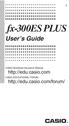 E fx-300es PLUS User s Guide CASIO Worldwide Education Website http://edu.casio.com CASIO EDUCATIONAL FORUM http://edu.casio.com/forum/ Contents Important Information...2 Sample Operations...2 Initializing
E fx-300es PLUS User s Guide CASIO Worldwide Education Website http://edu.casio.com CASIO EDUCATIONAL FORUM http://edu.casio.com/forum/ Contents Important Information...2 Sample Operations...2 Initializing
Prentice Hall Algebra 2 2011 Correlated to: Colorado P-12 Academic Standards for High School Mathematics, Adopted 12/2009
 Content Area: Mathematics Grade Level Expectations: High School Standard: Number Sense, Properties, and Operations Understand the structure and properties of our number system. At their most basic level
Content Area: Mathematics Grade Level Expectations: High School Standard: Number Sense, Properties, and Operations Understand the structure and properties of our number system. At their most basic level
Math 0980 Chapter Objectives. Chapter 1: Introduction to Algebra: The Integers.
 Math 0980 Chapter Objectives Chapter 1: Introduction to Algebra: The Integers. 1. Identify the place value of a digit. 2. Write a number in words or digits. 3. Write positive and negative numbers used
Math 0980 Chapter Objectives Chapter 1: Introduction to Algebra: The Integers. 1. Identify the place value of a digit. 2. Write a number in words or digits. 3. Write positive and negative numbers used
Algebraic expressions are a combination of numbers and variables. Here are examples of some basic algebraic expressions.
 Page 1 of 13 Review of Linear Expressions and Equations Skills involving linear equations can be divided into the following groups: Simplifying algebraic expressions. Linear expressions. Solving linear
Page 1 of 13 Review of Linear Expressions and Equations Skills involving linear equations can be divided into the following groups: Simplifying algebraic expressions. Linear expressions. Solving linear
Math Review. for the Quantitative Reasoning Measure of the GRE revised General Test
 Math Review for the Quantitative Reasoning Measure of the GRE revised General Test www.ets.org Overview This Math Review will familiarize you with the mathematical skills and concepts that are important
Math Review for the Quantitative Reasoning Measure of the GRE revised General Test www.ets.org Overview This Math Review will familiarize you with the mathematical skills and concepts that are important
TI-30XS MultiView and TI-30XB MultiView Scientific Calculator
 TI-30XS MultiView and TI-30XB MultiView Scientific Calculator Important information... 2 Examples... 3 Switching the TI-30XS MultiView calculator on and off... 3 Display contrast... 3 Home screen... 4
TI-30XS MultiView and TI-30XB MultiView Scientific Calculator Important information... 2 Examples... 3 Switching the TI-30XS MultiView calculator on and off... 3 Display contrast... 3 Home screen... 4
The explanations below will make it easier for you to use the calculator. The ON/OFF key is used to turn the calculator on and off.
 USER GUIDE Texas Instrument BA II Plus Calculator April 2007 GENERAL INFORMATION The Texas Instrument BA II Plus financial calculator was designed to support the many possible applications in the areas
USER GUIDE Texas Instrument BA II Plus Calculator April 2007 GENERAL INFORMATION The Texas Instrument BA II Plus financial calculator was designed to support the many possible applications in the areas
Bond Price Arithmetic
 1 Bond Price Arithmetic The purpose of this chapter is: To review the basics of the time value of money. This involves reviewing discounting guaranteed future cash flows at annual, semiannual and continuously
1 Bond Price Arithmetic The purpose of this chapter is: To review the basics of the time value of money. This involves reviewing discounting guaranteed future cash flows at annual, semiannual and continuously
5. Time value of money
 1 Simple interest 2 5. Time value of money With simple interest, the amount earned each period is always the same: i = rp o We will review some tools for discounting cash flows. where i = interest earned
1 Simple interest 2 5. Time value of money With simple interest, the amount earned each period is always the same: i = rp o We will review some tools for discounting cash flows. where i = interest earned
The time value of money: Part II
 The time value of money: Part II A reading prepared by Pamela Peterson Drake O U T L I E 1. Introduction 2. Annuities 3. Determining the unknown interest rate 4. Determining the number of compounding periods
The time value of money: Part II A reading prepared by Pamela Peterson Drake O U T L I E 1. Introduction 2. Annuities 3. Determining the unknown interest rate 4. Determining the number of compounding periods
Casio Financial Consultant A Supplementary Reader - Part 2
 Casio Financial Consultant A Supplementary Reader - Part 2 An Electronic Publication By Contents i CASIO Financial Consultant: A Supplementary Reader - Part 2 CONTENTS Page Introduction ii Compound Interest
Casio Financial Consultant A Supplementary Reader - Part 2 An Electronic Publication By Contents i CASIO Financial Consultant: A Supplementary Reader - Part 2 CONTENTS Page Introduction ii Compound Interest
Purpose EL-773A HP-10B BA-II PLUS Clear memory 0 n registers
 D-How to Use a Financial Calculator* Most personal finance decisions involve calculations of the time value of money. Three methods are used to compute this value: time value of money tables (such as those
D-How to Use a Financial Calculator* Most personal finance decisions involve calculations of the time value of money. Three methods are used to compute this value: time value of money tables (such as those
MATLAB Basics MATLAB numbers and numeric formats
 MATLAB Basics MATLAB numbers and numeric formats All numerical variables are stored in MATLAB in double precision floating-point form. (In fact it is possible to force some variables to be of other types
MATLAB Basics MATLAB numbers and numeric formats All numerical variables are stored in MATLAB in double precision floating-point form. (In fact it is possible to force some variables to be of other types
! All the calculations are performed over the list entered in the Cash Flow Editor.!
 Cash Flow Calculator Tool This tool is an expansion of the the original HP-11C calculator. To show it, touch the [OPT] and select the CFLO Calculations option. Calculates the Future Value of Positive cash
Cash Flow Calculator Tool This tool is an expansion of the the original HP-11C calculator. To show it, touch the [OPT] and select the CFLO Calculations option. Calculates the Future Value of Positive cash
South Carolina College- and Career-Ready (SCCCR) Pre-Calculus
 South Carolina College- and Career-Ready (SCCCR) Pre-Calculus Key Concepts Arithmetic with Polynomials and Rational Expressions PC.AAPR.2 PC.AAPR.3 PC.AAPR.4 PC.AAPR.5 PC.AAPR.6 PC.AAPR.7 Standards Know
South Carolina College- and Career-Ready (SCCCR) Pre-Calculus Key Concepts Arithmetic with Polynomials and Rational Expressions PC.AAPR.2 PC.AAPR.3 PC.AAPR.4 PC.AAPR.5 PC.AAPR.6 PC.AAPR.7 Standards Know
In this section, the functions of a financial calculator will be reviewed and some sample problems will be demonstrated.
 Section 4: Using a Financial Calculator Tab 1: Introduction and Objectives Introduction In this section, the functions of a financial calculator will be reviewed and some sample problems will be demonstrated.
Section 4: Using a Financial Calculator Tab 1: Introduction and Objectives Introduction In this section, the functions of a financial calculator will be reviewed and some sample problems will be demonstrated.
Dick Schwanke Finite Math 111 Harford Community College Fall 2013
 Annuities and Amortization Finite Mathematics 111 Dick Schwanke Session #3 1 In the Previous Two Sessions Calculating Simple Interest Finding the Amount Owed Computing Discounted Loans Quick Review of
Annuities and Amortization Finite Mathematics 111 Dick Schwanke Session #3 1 In the Previous Two Sessions Calculating Simple Interest Finding the Amount Owed Computing Discounted Loans Quick Review of
TT03 Financial Calculator Tutorial And Key Time Value of Money Formulas November 6, 2007
 TT03 Financial Calculator Tutorial And Key Time Value of Money Formulas November 6, 2007 The purpose of this tutorial is to help students who use the HP 17BII+, and HP10bll+ calculators understand how
TT03 Financial Calculator Tutorial And Key Time Value of Money Formulas November 6, 2007 The purpose of this tutorial is to help students who use the HP 17BII+, and HP10bll+ calculators understand how
Expense Management. Configuration and Use of the Expense Management Module of Xpert.NET
 Expense Management Configuration and Use of the Expense Management Module of Xpert.NET Table of Contents 1 Introduction 3 1.1 Purpose of the Document.............................. 3 1.2 Addressees of the
Expense Management Configuration and Use of the Expense Management Module of Xpert.NET Table of Contents 1 Introduction 3 1.1 Purpose of the Document.............................. 3 1.2 Addressees of the
Thnkwell s Homeschool Precalculus Course Lesson Plan: 36 weeks
 Thnkwell s Homeschool Precalculus Course Lesson Plan: 36 weeks Welcome to Thinkwell s Homeschool Precalculus! We re thrilled that you ve decided to make us part of your homeschool curriculum. This lesson
Thnkwell s Homeschool Precalculus Course Lesson Plan: 36 weeks Welcome to Thinkwell s Homeschool Precalculus! We re thrilled that you ve decided to make us part of your homeschool curriculum. This lesson
hp calculators HP 12C Internal Rate of Return Cash flow and IRR calculations Cash flow diagrams The HP12C cash flow approach
 Cash flow and IRR calculations Cash flow diagrams The HP12C cash flow approach Practice with solving cash flow problems related to IRR How to modify cash flow entries Cash Flow and IRR calculations Cash
Cash flow and IRR calculations Cash flow diagrams The HP12C cash flow approach Practice with solving cash flow problems related to IRR How to modify cash flow entries Cash Flow and IRR calculations Cash
MATH 095, College Prep Mathematics: Unit Coverage Pre-algebra topics (arithmetic skills) offered through BSE (Basic Skills Education)
 MATH 095, College Prep Mathematics: Unit Coverage Pre-algebra topics (arithmetic skills) offered through BSE (Basic Skills Education) Accurately add, subtract, multiply, and divide whole numbers, integers,
MATH 095, College Prep Mathematics: Unit Coverage Pre-algebra topics (arithmetic skills) offered through BSE (Basic Skills Education) Accurately add, subtract, multiply, and divide whole numbers, integers,
EL-9650/9600c/9450/9400 Handbook Vol. 1
 Graphing Calculator EL-9650/9600c/9450/9400 Handbook Vol. Algebra EL-9650 EL-9450 Contents. Linear Equations - Slope and Intercept of Linear Equations -2 Parallel and Perpendicular Lines 2. Quadratic Equations
Graphing Calculator EL-9650/9600c/9450/9400 Handbook Vol. Algebra EL-9650 EL-9450 Contents. Linear Equations - Slope and Intercept of Linear Equations -2 Parallel and Perpendicular Lines 2. Quadratic Equations
