EZ Series. Keypad EZ Lock Programming Guide
|
|
|
- Ashlee Hudson
- 8 years ago
- Views:
Transcription
1 EZ Series Keypad EZ Lock Programming Guide
2 Copyright by Stanley Security Solutions, Inc and Stanley Logistics, Inc. All rights reserved. Printed in the United States of America. Information in this document is subject to change without notice and does not represent a commitment on the part of Best Access Systems. The software described in this document is furnished under a license agreement or nondisclosure agreement. This publication is intended to be an accurate description and set of instructions pertaining to its subject matter. However, as with any publication of this complexity, errors or omissions are possible. Please call your BEST distributor or Stanley Security Solutions, Inc, Best Access Systems Division at (317) if you see any errors or have any questions. No part of this manual and/or database may be reproduced or transmitted in any form or by any means, electronic or mechanical, including photocopying, recording, or information storage and retrieval systems, for any purpose, without the express written permission of Stanley Security Solutions, Inc. This document is distributed as is, without warranty of any kind, either express or implied, respecting the contents of this book, including but not limited to implied warranties for the publication s quality, performance, merchantability, or fitness for any particular purpose. Neither Best Access Systems, nor its dealers or distributors shall be liable to the user or any other person or entity with respect to any liability, loss, or damage caused or alleged to be caused directly or indirectly by this publication. The Best Access Systems logo is a registered trademark of Stanley Security Soluctions, Inc. Written and designed by Stanley Security Solutions, Inc, Indianapolis, Indiana. T80911 Rev A ER Feb 2004 Information to the User Note: This equipment has been tested and found to comply with limits for a Class A digital device, pursuant to part 15 of the FCC Rules. These limits are designed to provide reasonable protection against harmful interference when the equipment is operated in a commercial environment. This equipment generates, uses, and can radiate radio frequency energy and, if not installed and used in accordance with this instruction manual, may cause harmful interference to radio communications. Operation of this equipment in a residential area is likely to cause harmful interference in which case the user will be required to correct the interference at his own expense.
3 CONTENTS INTRODUCTION TO KEYPAD EZ 1 1 QUICK SETUP GUIDE 2 1 COMPLETE SETUP GUIDE 3 1 Lock setup and management 3 2 Task 1: Begin a programming session 3 2 Task 2 Optional: Set PIN length 3 2 Task 3 Change the Administration PIN 3 3 Task 4 Optional: Set Supervisor PINs 3 3 Task 5 Optional: Set the unlock duration 3 4 Task 6 Add User PINs 3 4 Task 7 Optional: Set user privileges 3 5 Task 8 End the programming session 3 7 Task 9 Record, secure, and distribute PINs 3 7 User maintenance 3 8 MAINTENANCE 4 1 LOCK & USER FORMS 5 1 Keypad EZ Programming Guide i
4 Contents ii Keypad EZ Programming Guide
5 1 INTRODUCTION TO KEYPAD EZ GETTING ACCESS This manual is written primarily for the Administrator and Supervisors who will program Keypad EZ Locks. Using the Keypad EZ Lock is easy, as its name implies. But a few additional features that are part of the Keypad EZ Lock are important to note. So this section will explain: basic access passage mode access remote access Getting basic access Getting access to a Keypad EZ Lock is simple. You should be able to enter your PIN (Personal Identification Number) that your Administrator or Supervisor gave you, at any time, 24 hours a day, 7 days a week. Note: If you do not yet have a PIN, see your Administrator or Supervisor. If you are or will be an Administrator or Supervisor, see page 2 1 for the quick setup guide to start setting up Keypad EZ locks right away. However, there are four situations where you may not be able to gain access: When the mortise deadbolt is thrown. This is true unless you have deadbolt override access. For more information see, page 3 6. When a group of PINs has been temporarily disabled. Occasions when this may happen include holidays and emergencies. Keypad EZ Programming Guide 1 1
6 Introduction to Keypad EZ When you or someone has tried unsuccessfully to get access three times in succession. When this happens, the lock temporarily shuts out ALL, even perfectly valid, access attempts. When the lock s batteries are very low. For more information, see page 4 1. See your Administrator or Supervisor if your PIN does not work, or if there is any delay or unusual tones while the lock grants access. To unlock a Keypad EZ Lock: Step Do this... Example... 1 On the keypad, enter your Personal Identification Number (PIN), and then press 1234 # the # key. a Note: The green light blinks and the lock chirps with every valid key press. 2 Turn the knob or lever handle and open the door. a. See page 4 5 if you prefer to use the * key in place of the # key. Passage mode access Passage mode is a feature that lets you temporarily put the lock into an unlocked state. Then later, you or someone else with passage mode privilege, can return the lock to its normal locked state. All Supervisor users and the Administrator automatically have this privilege, but all other users do not. If a user is to have this privilege, a Supervisor or the Administrator must add this privilege to a user s PIN by performing a special programming task. For more information on giving users passage mode privilege, see page 3 6. To start passage mode in a Keypad EZ Lock: Step Do this... Example... 1 On the keypad, enter your Personal Identification 1234 # Number (PIN), and then press the # key. Note: The green light blinks and the lock chirps with every valid key press. 2 3 Before the lock relocks, enter * then #. Note: You can also enter your PIN a second time instead. Turn the knob or lever handle and open the door. The door remains unlocked. 1 2 Keypad EZ Programming Guide
7 To end passage mode in a Keypad EZ Lock: Step Do this... Example... 1 On the keypad, enter your Personal Identification 1234 # Number (PIN), and then press the # key. Note: The green light blinks and the lock chirps with every valid key press. 2 3 Immediately enter * then #. The lock relocks. Introduction to Keypad EZ Remote unlock access SUPPORT SERVICES The Keypad EZ remote unlock feature offers a convenient way to unlock a door for visitors, contractors, and others who either do not have a PIN or may have forgotten their PIN. Example of common uses include: receptionist entries guard stations receiving and shipping docks For more information on installing the remote unlock feature, see Installation Instructions for Keypad EZ Remote Unlock (T80922). When you have a question or problem with any component of the Keypad EZ lock, your first resource for help are the B.A.S.I.S. G & B.A.S.I.S. V Service Manuals. If you can t find a satisfactory answer, contact your local BEST representative. Telephone technical support Before you call for technical support, try to be in the location where the problem exists and prepare to provide the following information: What you were doing when you encountered the problem and exactly what happened What you have done so far to correct the problem. BEST Representatives provide telephone technical support for all Keypad EZ products. You may locate the representative nearest you by calling (317) Monday through Friday, between 7:00 a.m. and 4:00 p.m. eastern standard time; or visit us on the web at Keypad EZ Programming Guide 1 3
8 Introduction to Keypad EZ OVERVIEW Your Keypad EZ Lock looks simple enough, but actually it s masquerading as a one-door sophisticated access control system. So before you start programming, first stop and think about the system design decisions that you ll need to make. Use the following to help you think through some important decisions and then record your decisions by using the forms that start on page 5 2. First, think about the people in your enterprise Who can you trust with a PIN that can access the lock 24 hours a day, 7 days a week? Who can you trust to keep the door unlocked for an indefinite period of time? For more information see page 3 5. Who will be named the Administrator of the Keypad EZ locks? Will you allow others beside the Administrator to program users? Keypad EZ allows up to five Supervisor Users, one Supervisor for each group. For more information see page 3 3. Are there any people who might need more than three seconds to open the door? These people may include the elderly and people with physical disabilities. For more information see page 3 4. Is it an advantage for you to group your people into two or more groups? Advantages include: the ability to delegate the management of (adding, deleting) of PINs the ability to disable whole groups of users at one time the ability to quickly delete whole groups of users at one time. If you have a small business, you may not need to program any Supervisors at all, but if you have a larger firm, or if you have several Keypad EZ locks, you may want to at least program one or two Supervisors. Second, think about the Keypad EZ lock or locks Are they mortise deadbolt locks? If so, who will you allow to override the deadbolt when it s thrown? How many digits do you want to use for the PIN (Personal Identification Number): 3, 4, 5, or 6? The lesser the number of digits, the easier the PIN is to remember, but the less secure it is too. The opposite is true for the longer PINs: they re easier to forget but are more secure. The Keypad EZ lock is factory preset to accept 4-digit PINs (for example, 1234). Do you need to let someone remotely unlock the door, such as a receptionist or security guard? If so, you ll want to take advantage of the remote unlock feature. For more information see page Keypad EZ Programming Guide
9 Introduction to Keypad EZ Third, think about the PINs that will be your keys to the Keypad EZ locks. It s important to think of these PINs as you would a key. Like keys they are important security devices that need to be kept safe from compromise. How will you create your PINs? Will you use a random number generator or will you simply use your own creativity? How will you record and keep track of the PINs? This guide includes a Lock and User Record form for your use (see page 5 3), but you may want to use an electronic spreadsheet program and keep them secure electronically. How will you pass out the PINs to people? This usually requires writing the PIN down for the user, but you can handwrite them, or you can create a form, or even an agreement that the user can sign that could specify any fees to charge if the PIN is forgotten or compromised. For more information see page 3 7. What will you do when someone forgets his PIN? You or a Supervisor could simply check your records and remind him verbally. But you may want to reprint his PIN and charge him a small fee. It s up to you to decide how strict or lenient you want to be, but whatever you decide, a clear policy is usually always better than an unclear one or no policy at all. What if you find that a user has shared her PIN with someone else? You may want to go as far as to terminate or remove the privileges of that individual and immediately delete the PIN. In the least you will want to change the PIN. Or you may want to charge a fee for such a violation. SAMPLE APPLICATIONS The following are two example applications to help you understand how Keypad EZ locks can be used in real-life applications. The first application is a small restaurant. Use this scenario if you have a small number of locks and users. Use the second scenario a local department store as a starting point, if you have at least three locks and at least two Supervisors. Jim s restaurant Jim, the owner of Jim s Restaurant a small roadside diner has five full-time and two part-time employees. Although he is the owner, he decides to ask Greg, his General Manager, to be the Administrator of the Keypad EZ locks. The Keypad EZ lock is installed on the storage room door. See Figure 1.1 on page 1 6. Jim also decides that only full-time employees need a PIN because his part-time employees are never there unless a full-time employee is. He also decides that, since there are only five employees who will need access, that only one group is necessary. Group 1 is therefore the group that is used. All users need to be programmed as part of group 1. Keypad EZ Programming Guide 1 5
10 Introduction to Keypad EZ Jim also decides that only the Line Assistant Frank Copland will have Passage Mode privilege. This is the only employee who he wants to authorize to keep the storage door unlocked. See Figure 1.2 on page 1 6. Here s a sample of the completed Lock Group and User Record that Greg signs. KEYPAD EZ LOCK GROUP AND USER RECORD Copy this page for additional groups in your system. Keep group records separate. Group and doors Name of business or division Jim s Restaurant Group number & description a 1 All Supervisor Name b none Supervisor PIN none a. Use group 1, 2, 3, 4, or 5, if used; group 1 is the default. b. For locks with only one group, a Supervisor is optional. Doors accessible by users in this group For more doors copy this form. Door description Unlock duration (in secs) Remote unlock installation? check one yes Storage 3 no Lock chassis type check one cyl mortise / exit Figure 1.1 Page 1 of Jim s Restaurant s form Users Record up to 25 users that you want to give access to this group. For more than 25 users copy this form. User Name No Last First PIN 1 Copland Frank 7396 Figure Haydn John Baker Anna Beech Fred Herin Andrew Page 2 of Jim s Restaurant s form Privileges a Date D-bolt Passg deleted 1 6 Keypad EZ Programming Guide
11 Introduction to Keypad EZ Department store Dave, the General Manager of Henderson s Dept Store #12, has received three Keypad EZ locks. He has requested them for the following doors: Administration office Stock room Rear door Of the 18 employees that will need access to these doors, Dave has decided to divide them along departmental lines and designate the Supervisor for each department as the Keypad EZ Group Supervisor. Dave also decides to be the Administrator. His groups look like this: Groups Sales Administration Stock Bob Smith, Supervisor Sue Jones, Supervisor Gale Seares, Supervisor David Parson Angela Bourke Don Coyle Frank Helme Melissa Church Chen Hsieh Mary Wittenstein Jim Flanders Kevin Laseau Karl Brown Brandi Hancock Stacey O Hara Ann Fulton Sarah Russell Kate Stevens Then using the Groups and Doors table as shown on page 5 2, he organizes his three groups and decides which of the three locks that the groups will have access to. His groupings look like this: Doors by group Groups and doors Use this section to determine and record the doors that will be available to users in a particular group. Group number Group description Door description 1 Sales Admin office Rear door 2 Administration Admin office Rear door Stock room 3 Stock Stock room Rear door Figure 1.3 Group list using Doors by group form Keypad EZ Programming Guide 1 7
12 Introduction to Keypad EZ Dave further decides that only the Supervisors and a few others will have deadbolt override and passage mode privileges. But since Supervisors have these privileges by default, he does not need to do anything extra with them. Once these decisions have been made, Dave completes three forms, one for each group. Here are the three forms: KEYPAD EZ LOCK GROUP AND USER RECORD Copy this page for additional groups in your system. Keep group records separate. Group and doors Name of business or division Henderson s Dept Store #12 Group number & description a 1 Sales Supervisor Name b Bob Smith Supervisor PIN 1243 a. Use group 1, 2, 3, 4, or 5, if used; group 1 is the default. b. For locks with only one group, a Supervisor is optional. Doors accessible by users in this group For more doors copy this form. Door description Unlock duration (in secs) Remote unlock installation? check one yes Admin office 3 Rear door 3 no Lock chassis type check one cyl mortise / exit Figure 1.4 Sales dept group 1 door list Users Record up to 25 users that you want to give access to this group. For more than 25 users copy this form. User Name No Last First PIN 1 Parson David Helme Frank Wittenstein Mary Brown Karl Fulton Ann Stevens Kate Figure 1.5 Sales dept group 1 user list Privileges a D-bolt Passg Date deleted 1 8 Keypad EZ Programming Guide
13 Introduction to Keypad EZ KEYPAD EZ LOCK GROUP AND USER RECORD Copy this page for additional groups in your system. Keep group records separate. Group and doors Name of business or division Group number & description a Henderson s Dept Store #12 2 Administration Supervisor Name b Sue Jones Supervisor PIN 9872 a. Use group 1, 2, 3, 4, or 5, if used; group 1 is the default. b. For locks with only one group, a Supervisor is optional. Doors accessible by users in this group For more doors copy this form. Door description Unlock duration (in secs) Admin office 3 Rear door 3 Remote unlock installation? check one yes no Lock chassis type check one cyl mortise / exit Figure 1.6 Administration dept group 2 door list Users Record up to 25 users that you want to give access to this group. For more than 25 users copy this form. User Name No Last First PIN 1 Bourke Angela Church Melissa Flanders Jim Hancock Brandi Russell Sarah Figure 1.7 Administration dept group 2 user list Privileges a Date D-bolt Passg deleted Keypad EZ Programming Guide 1 9
14 Introduction to Keypad EZ KEYPAD EZ LOCK GROUP AND USER RECORD Copy this page for additional groups in your system. Keep group records separate. Group and doors Name of business or division Henderson s Dept Store #12 Group number & description a 3 Stock Supervisor Name b Gale Seares Supervisor PIN 3221 a. Use group 1, 2, 3, 4, or 5, if used; group 1 is the default. b. For locks with only one group, a Supervisor is optional. Doors accessible by users in this group For more doors copy this form. Door description Unlock duration (in secs) Remote unlock installation? check one yes Admin office 3 Rear door 3 no Lock chassis type check one cyl mortise / exit Figure 1.8 Stock dept group 3 door list Users Record up to 25 users that you want to give access to this group. For more than 25 users copy this form. User Name No Last First PIN 1 Coyle Don Hsieh Chen Laseau Kevin O Hara Stacey Privileges a Date D-bolt Passg deleted Figure 1.9 Stock dept group 3 user list Dave also completes the Administrator/Supervisor Pin Record as shown on page 5 2, and uses this to program the three Supervisors into all three locks. Then, once the Supervisors are programmed into the locks, he gives the forms to the Supervisors, one form for each. Then each Supervisor programs the users into their group s locks Keypad EZ Programming Guide
15 2 QUICK SETUP GUIDE This section will get you up and running fast. By using the lock default values, you can quickly program yourself as the Administrator and add up to 50 users. The default values are: Feature Default value PIN length 4 digits Unlock duration 3 seconds Deadbolt override no applies only on mortise access Passage mode no access Group number 1 Using default values Defaults are factory preset values. For example, the default value for the unlock duration is three seconds. This means that, without changing the unlock duration default value, when someone enters a valid PIN, the lock will unlock and then, after three seconds, automatically relock. This gives a person three seconds to open the door. All of the default values were carefully chosen to work in most Keypad EZ installations. In most cases, you shouldn t have to change the default settings. But make sure that you think about your users and their convenience and security before using the default values. See page 1 4 for system overview and design decisions that need to be made. Keypad EZ Programming Guide 2 1
16 Quick Setup Guide PIN length The Personal Identification Number (PIN) length can be set to 3, 4, 5, or 6 digits. Keep in mind that the shorter number PINs, although more easily remembered, are usually less secure. Conversely, the longer number PINs are more secure, but are more easily forgotten. To change the default PIN length see page 3 2. Deadbolt override access This feature lets users unlock the door with a PIN, even when the deadbolt is thrown. This feature only applies for locks with deadbolts. If a lock does not have a deadbolt, this feature is not used. By default, the user is programmed without deadbolt override access, but to allow this access, see page 3 5. Passage mode access This feature lets users temporarily put the lock into an unlocked state (like a passage set). Then later the same user or any user with passage mode access can return the lock to its normal locked state. By default, the user is programmed without passage mode access, but to allow this access, after programming users, see page 3 5. Unlock duration This feature lets you adjust the time that the lock momentarily unlocks during access. By default, the lock will unlock and then, after three seconds, will relock. If some of your users need more time to get through the door, you may want to increase the duration. The unlock duration can be set anywhere between 1 and 60 seconds. To change the unlock duration, see page 3 4. Group number This feature lets you set up as many as five groups of users, each with a Supervisor. User groups add another layer of security and allow the Administrator to share the responsibilities of administrating the adding, changing, deleting, disabling and enabling of PINs. Usually this feature is only needed when at least two area or shift supervisors need to be held accountable for their users access. By default, the user is programmed as belonging to group one. 2 2 Keypad EZ Programming Guide
17 Setting up a lock using factory-default values Quick Setup Guide Tip Temporarily record the codes as you enter them so that you can permanently record them later using the Lock Group and User Record form on page 5 3. Step To... You enter... Example Begin programming mode Change Administrator PIN 00# 9998# a 20# [any 4 numbers]# [same 4 numbers]# 3 Add PINs 10# [any 4 numbers]# # Note: Repeat this sequence, changing the four numbers each time, up to 50 times # 3197# 3197# 10# 4994# # End programming 99# mode Use the Lock Group and User Record on page 5 3 to record the PINs that you added. Record the Administration code in a separate place, and then secure both logs. a. See page 4 5 if you prefer to use the * key in place of the # key. Lights and Sound Key Grn Red Grn Red Grn Red Grn Red Grn Red Programming mode in process Command entry accepted Data accepted Motor runs Programming mode ended One tone Data entry failed. Start over. Keypad EZ Programming Guide 2 3
18 Quick Setup Guide 2 4 Keypad EZ Programming Guide
19 3 COMPLETE SETUP GUIDE Use this section if you want to do any or all of the following: set PIN length set group Supervisor PINs set the unlock duration set privileges: passage mode & deadbolt override delete PINs delete groups of PINs disable or enable groups of PINs This section takes you step by step and lets you take full advantage of all the Keypad EZ features and functions. The tasks are ordered so that, if you were to need different PIN length, groups, a different unlock duration, or need to program privileges for some or all users, you could go through task by task. Optional tasks are marked. Keypad EZ Programming Guide 3 1
20 Complete Setup Guide LOCK SETUP AND MANAGEMENT TASK 1: Use these tasks to set up and manage your Keypad EZ locks. Follow the sequence and skip those tasks that do not apply to you. BEGIN A PROGRAMMING SESSION Use this task to be able to do any other task on the following pages. Step You enter # 9998#a a. See page 4 5 if you prefer to use the * key in place of the # key. TASK 2 OPTIONAL: SET PIN LENGTH Only follow these steps if you want to change from the factory-preset four-digit PINs, to three-, five-, or six-digit PINs. Step You enter... Example # 2 3# for three-digit PINs, OR 3# 5# for five-digit PINs, OR 6# for six-digit PINs This task will reset the Administration PIN to the factory-preset code. See the table below: New PIN length 3 digits digits digits New Administration PIN Performing this task will also remove any other programming that you may have done, such as any user PINs, Supervisor PINs, or unlock duration. You may continue with this programming session, even though your original Administration PIN had a different amount of PIN digits. In other words, this programming will not take effect until the programming session ends. 3 2 Keypad EZ Programming Guide
21 TASK 3 CHANGE THE ADMINISTRATION PIN Complete Setup Guide You need to perform this task if: you have not changed the factory-preset Administration PIN yet, or you changed the PIN length from its default four digits to three, five, or six digits, or you changed the PIN length back to its original four-digit length, or you reset the lock using the reset programming command. To change the Administration PIN: Step You enter... Example # [any 3, 4, 5, or 6 numbers]# [same 3, 4, 5, or 6 numbers]# 20# 3197# 3197# TASK 4 OPTIONAL: SET SUPERVISOR PINS If you are the Administrator, there are two reasons you may want to divide users into groups: to be able to delegate most programming tasks to one or more people, to be able (for example, in an emergency), to disable or delete whole groups of users at a time, without deleting or disabling other users. You need to perform this task if either of these are true: you have decided to give more than one group of users access to a lock you have decided to assign a Supervisor to the users even though they are all part of one group. To set a Supervisor PIN: Step For group... You enter... Example # 22# 23# 24# 25# [New PIN]# [repeat new PIN]# 4070# 4070# Note 1: If you are a Supervisor and are performing this task, to change your PIN, you will only be able to do it for the group to which you are associated. Keypad EZ Programming Guide 3 3
22 Complete Setup Guide Note 2: Also, if you are a Supervisor and are changing your PIN, you may need to inform the Administrator with the new PIN. Please see the Administrator for any policy that may exist. TASK 5 OPTIONAL: SET THE UNLOCK DURATION You may want to perform this task if a user may need more than three seconds to open the door. Situations may include: those with physical disabilities, the elderly, or the weak where the door opens to an area where dollies, carts, or supplies are carried in and out, any situation where extra time is regularly needed to open the door. To set the unlock duration longer or shorter than three seconds: Step You enter... Example # 2 [number of seconds, 1 60]# 5# [five seconds] TASK 6 ADD USER PINS Before adding user PINs it s important to complete the form or forms from page 5 3 so that they can assist you during programming. This will let you avoid the interruption of having to record a user s name and PIN after you enter it. It will also reduce or eliminate errors in entering or recording. Users must be assigned to a group even if you have chosen not to have more than one group. In that case, all users should be assigned to group Keypad EZ Programming Guide
23 To add a user PIN: Complete Setup Guide Step You enter... Example # 2 [PIN number]# 2233# 3 [group number]# 2# 4 Note: If you are assigning users to group 1, you can omit the number and simply enter the # key. This will enter the default value of group 1. Repeat steps 1 3 for each PIN. TASK 7 OPTIONAL: SET USER PRIVILEGES There are two user privileges: Deadbolt override feature that lets users unlock the door with a PIN, even when the deadbolt is thrown. This feature only applies for Keypad EZ mortise locks with deadbolts. Passage mode feature that lets users temporarily put the lock into an unlocked state (like a passage set). Then later the same user or any user with passage mode access can return the lock to its normal locked state. All Keypad EZ Locks have this feature. You may want to perform this task for a user if: the user needs to be able to unlock the door even when the deadbolt is thrown. the user can be trusted to unlock a door for an indefinite period. Sample applications where passage mode would make sense: conference rooms storage rooms/closets canteens on any door that needs to remain closed but unlocked. Tip: Proper use of this feature may allow you to avoid giving out PINs unnecessarily. For example, if you have only one Keypad EZ lock on a storage room door, the simplest solution may be to give two of your ten employees a PIN Keypad EZ Programming Guide 3 5
24 Complete Setup Guide and give both users passage mode privilege, enabling them to keep the door unlocked during the day. Either of them could then relock it at the end of the day. Note: By default, when a user PIN is programmed the PIN does not have either passage mode or deadbolt override privileges. These privileges must be given using a separate programming step. Use the table below to determine the privilege code that corresponds to the privileges that you want to give to a user. By default all users initially have privilege code 0, no privileges. User privilege code quick reference Privilege code Passage mode Deadbolt override 0 no no 1 yes no 2 no yes 3 yes yes To assign or remove privileges: Step You enter... Example # 2 [User s PIN number]# 2233# 3 4 1# for passage mode only, OR 2# for deadbolt override only, OR 3# for both, OR 0# for no privileges Repeat steps 1 3 for each PIN that you want to assign or remove privileges. 3 6 Keypad EZ Programming Guide
25 TASK 8 END THE PROGRAMMING SESSION Complete Setup Guide After all programming functions have been completed for a particular Keypad EZ lock, use the task to end the programming session. Step You enter # To program other Keypad EZ locks, return to page 3 2 and repeat the series of tasks. TASK 9 RECORD, SECURE, AND DISTRIBUTE PINS Once all Keypad EZ locks have been programmed you need to ensure that all PINs are properly recorded and secured. If you have not already done so, use the forms that begin on page 5 3 to record all User, Supervisor and Administration PINs. After safely recording all User, Supervisor, and Administration PINs, you need to inform the users of their new PINs and let them know what locks they have access to and what privileges they may have. If they have passage mode access, you need to instruct them on how to start and end passage mode. Here s a sample of what a user PIN notice might need to include: User PIN notice and instructions Name PIN Doors Angela Bourke 5332 Admin office Rear door Stock door To unlock a Keypad Lock: 1 2 Enter your PIN, then press #. Turn the knob or lever handle. Privileges you have Passage mode access see instructions Deadbolt override access To start passage mode access: 1 2 Enter your PIN, then press #. Within 3 seconds, press then #. The lock stays unlocked. * To end passage mode access: Repeat the steps above. The lock relocks. Caution: Memorize and destroy this PIN notice! Losing this notice is equal to losing a key. Figure 3.1 Sample user PIN notice Keypad EZ Programming Guide 3 7
26 Complete Setup Guide USER MAINTENANCE Deleting a PIN To delete a PIN, perform the following task in all locks where the user has access: To delete a user s PIN: Step You enter... Example # 2 [PIN to be deleted]# 2233# 3 Repeat steps 1 2 for each PIN that you want to delete. Deleting a group of PINs To delete a whole group of PINs at one time, perform the following task in all locks where the group of users have access. Note: If you re trying to reset the lock to its original factory presets (which also deletes all users), see page 4 4 instead. To delete a group of PINs Step You enter... Example # 2 [Administrator or Supervisor PIN]# 3197# 3 13# 4 5 Administrator only: [Group number]# 1# [Group 1] Administrator only: Repeat steps 3 4 for each group to be deleted. 6 99# Note: Supervisors only have rights to delete the group that they are associated with. 3 8 Keypad EZ Programming Guide
27 Disabling and enabling groups of PINs Complete Setup Guide There are times when you may want to temporarily disable, and then later reenable a group of users PINs. Example occasions when this may be necessary: strikes holidays severe weather national emergencies To disable or re-enable a group: Step You enter... Example # 2 [Administrator or Supervisor PIN]# 3197# To disable: 15# OR To re-enable: 14# Administrator only: [Group number to be disabled or re-enabled]# 1# Administrator only: Repeat steps 3 4 for each group to be disabled. 6 99# Note: Supervisors only have rights to disable or re-enable the group that they are associated with. Keypad EZ Programming Guide 3 9
28 Complete Setup Guide 3 10 Keypad EZ Programming Guide
29 4 MAINTENANCE For complete service and maintenance information for the Keypad EZ Lock, consult the B.A.S.I.S. G or B.A.S.I.S. V Service Manuals or the Technical Publications Library on CD-ROM. These publications have complete parts lists and maintenance instructions. BATTERY MAINTENANCE Battery life Genuine factory battery packs are designed for maximum service life. Depending on the type of chassis you have, the average life of a battery pack is as follows: Chassis type cylindrical mortise a. Typical life is 2 5 years. b. Typical life is 4 5 years. c. Typical life is 3 5 years. d. Typical life is 4 5 years. Estimated number of cycles Standard (4-cell) battery pack 65,000 a 130,000 c Extended (8-cell) battery pack 130,000 b 240,000 d exit hardware 130, ,000 Keypad EZ Programming Guide 4 1
30 Maintenance Replacing batteries The Keypad EZ Lock has a warning system to let you know when the battery pack is getting low. At the first sign of warning, although you have some time to replace the batteries before they fail, you need to replace the battery pack as soon as possible. To order replacement battery packs, see your factory representative or authorized dealer. Replacement part number: A60726 standard, four-cell battery pack There are three battery levels. Depending on the level that the lock happens to be in, the lock access varies. The battery levels are: normal battery level is good. warning battery level is low alarm battery level is very low. Use the following table to determine a Keypad EZ Lock s level when a valid PIN is entered: Battery Level LEDs Sounder Access normal Green granted flashes warning Green flashes 3 long tones granted after delay alarm Red & green 3 short tones denied a flashes a. But Supervisor users and the Administrator are granted access during the alarm battery level, until the battery is replaced. 4 2 Keypad EZ Programming Guide
31 To replace the battery pack: Maintenance 1. Use a T15 Torx bit driver or standard driver to remove the security screw from the battery door. See Figure 4.1. Security screw Tabs Figure 4.1 Removing the battery door 2. Open the battery door and remove it from the escutcheon. 3. Remove the old battery pack from the battery compartment. 4. Disconnect the battery pack from the battery connector on the wire harness. 5. Connect the new battery pack to the battery connector on the wire harness inside the battery compartment. Caution: When connecting the battery pack, make sure that there are no loose wire connections where the wires are inserted into the connectors and that the connectors are firmly mated. 6. Place the battery pack inside the battery compartment. Note: For the four-cell battery pack, position the battery so that the foam will face the battery door. Caution: When routing the battery wires, make sure that the wires are not routed across any sharp edges or over any surface that could damage their sleeving or wire insulation. Keypad EZ Programming Guide 4 3
32 Maintenance 7. Making sure that the battery door does not pinch any wires, insert the tabs of the battery door into its mating slots and swing the door closed. Resetting a lock to factory preset condition 8. Use a T15 Torx bit driver or standard driver to secure the battery door with the security screw. Tighten firmly. You may at some point need to reset or restore a lock to its original factory default or preset condition. This will erase all programming that you have done. You may need to do this if: a lock needs to be moved to a new location you have lost PIN control or lock and user records. Caution: This programming task will delete ALL PINs in all groups and cannot be undone. To delete only a group of users, see page 3 8. This task will also reset the # key as the enter key if the # key was substituted for the * key. To reset a lock to factory preset condition: Step You enter... Example # 2 [Administrator PIN]# 3197# 3 33# 4 33# 5 99# 4 4 Keypad EZ Programming Guide
33 Reversing the function of the # and * keys Maintenance Although the factory default for completing a programming command is to use the # key, the * key may be substituted if you prefer this. Some Administrators may prefer or expect to use the * key to activate a command since this key was used in the BEST V Series product. To substitute the * key for the # key: Step You enter... Example # 2 [Administrator PIN]# 3197# 3 36# 4 99# After following these steps you must use the * key wherever you see the # key. Alternately, you must use the # key wherever you see the * key. To substitute the # key for the * key, that is, to reset the # key to its default function: Step You enter... Example * 2 [Administrator PIN]* 3197* 3 36* 4 99* Keypad EZ Programming Guide 4 5
34 Maintenance 4 6 Keypad EZ Programming Guide
35 5 LOCK & USER FORMS Use the forms on the following pages to guide you through the process of setting up locks and adding user PINs. Programming commands reference Use this reference to look up the task you need to perform. For Command Description Supervisor can program instructions, see page Begin programming session Add PIN Delete PIN Set privileges Delete group Enable group Disable group Set Administrator PIN Set Supervisor PIN Group Set Supervisor PIN Group Set Supervisor PIN Group Set Supervisor PIN Group Set Supervisor PIN Group Set PIN length Set unlock duration Reset all Switch # and * keys End programming session 3 7 Keypad EZ Programming Guide 5 1
36 Lock & user forms Groups and doors Use this section to determine and record the doors that will be available to users in a particular group. See page 3 3 for more information on the use of Supervisors and user groups. Group number Group description Door description Administrator/ Supervisor PIN Record This section is for use by the Administrator only! Separate and store in a secure, separate location. Group Name PIN Cut here All (Admin) 5 2 Keypad EZ Programming Guide
37 KEYPAD EZ LOCK GROUP AND USER RECORD Copy this page for additional groups in your system. Keep group records separate. Group and doors Name of business or division Group number & description a Supervisor Name b Supervisor PIN a. Use group 1, 2, 3, 4, or 5, if used; group 1 is the default. b. For locks with only one group, a Supervisor is optional. Doors accessible by users in this group For more doors copy this form. Door description Unlock duration (in secs) Remote unlock installation? check one yes no Lock chassis type check one cyl mortise / exit Quick setup guide Step To... You enter... Example 1 Begin programming 00# 9998# a 2 Change Administrator PIN a. The code 9998 is the factory preset Administrator PIN. This PIN does not have long-term security; change it as soon as possible! b. Repeat this sequence as necessary, changing the four numbers each time, up to 50 times. Lights and Sound Key 20#, [any 4 numbers] #, [same 4 numbers] # 3 Add PINs 10#, [any 4 numbers] # [group number] # b 4 End programming 99# 20# 3197# 3197# 10# 4994# 1# 5 Use the table to the right to record the PINs that you add. Record the Administration PIN and keep it separate. Secure all records. Programming in process. Data entry started. Data accepted. Programming mode ended. Data entry failed. Start over. 5 3 Administrator/Supervisor Date
38 Users Record 25 users that you want to give access to this group. For more than 25 users copy this form. User No 1 Name Last First PIN Privileges a D-bolt Passg Date deleted a. See page 3 5 for instructions on programming deadbolt override and passage mode privileges. page of for group 5 4
39
40 T80911 Rev A ER Feb 2004
V Series. Intelligent Programmer Software (DOS Version) User Manual
 V Series Intelligent Programmer Software (DOS Version) User Manual Copyright 1996, 1997, 1999, 2002 Best Lock Corporation dba Best Access Systems. All rights reserved. Printed in the United States of America.
V Series Intelligent Programmer Software (DOS Version) User Manual Copyright 1996, 1997, 1999, 2002 Best Lock Corporation dba Best Access Systems. All rights reserved. Printed in the United States of America.
PC Tab Security System INSTRUCTION MANUAL
 PC Tab Security System INSTRUCTION MANUAL This manual is intended as a Quick Start manual covering the basic functions that have been enabled on the alarm panel. The alarm panel is capable of extensive
PC Tab Security System INSTRUCTION MANUAL This manual is intended as a Quick Start manual covering the basic functions that have been enabled on the alarm panel. The alarm panel is capable of extensive
Schlage Control Smart Locks
 Schlage Control Smart Locks with Engage technology User guide Schlage Control Smart Locks with Engage technology User Guide Contents 3 Warranty 4 Standard Operation 4 Operation from the Inside 4 Operation
Schlage Control Smart Locks with Engage technology User guide Schlage Control Smart Locks with Engage technology User Guide Contents 3 Warranty 4 Standard Operation 4 Operation from the Inside 4 Operation
Trilogy DL2700 Programming Instructions OI209A 2/04
 345 Bayview Avenue Amityville, New York 11701 For Sales and Repairs 1-800-ALA-LOCK For Technical Service 1-800-645-9440 ALARM LOCK 2004 Trilogy DL2700 Programming Instructions OI209A 2/04 CONGRATULATIONS!
345 Bayview Avenue Amityville, New York 11701 For Sales and Repairs 1-800-ALA-LOCK For Technical Service 1-800-645-9440 ALARM LOCK 2004 Trilogy DL2700 Programming Instructions OI209A 2/04 CONGRATULATIONS!
Keypad Locks User Guide
 23780042 Keypad Locks User Guide Keypad Deadbolt (BE365) Keypad Lock (FE575, FE595) Contents Keypad Deadbolt (BE365)... 2 Lock Parts...2 Standard Operation...2 Replacing the Battery...3 Emergency Key Override...3
23780042 Keypad Locks User Guide Keypad Deadbolt (BE365) Keypad Lock (FE575, FE595) Contents Keypad Deadbolt (BE365)... 2 Lock Parts...2 Standard Operation...2 Replacing the Battery...3 Emergency Key Override...3
FLASH USB 2. 0. Introduction ENGLISH
 ENGLISH FLASH RED LED (LOCKED) GREEN LED (UNLOCKED) KEY BUTTON PIN KEYS BLUE LED (ACTIVITY) Introduction Thank you for purchasing the Corsair Your new Flash Padlock 2 is a 256-bit hardware encrypted USB
ENGLISH FLASH RED LED (LOCKED) GREEN LED (UNLOCKED) KEY BUTTON PIN KEYS BLUE LED (ACTIVITY) Introduction Thank you for purchasing the Corsair Your new Flash Padlock 2 is a 256-bit hardware encrypted USB
TABLE OF CONTENTS Sequence of Operations for Start-Up Programming States of the Lock Configuring the Lock User Codes
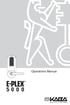 Operations Manual TABLE OF CONTENTS Sequence of Operations for Start-Up Programming 4 States of the Lock 4 Factory Mode 4 Access Mode 4 Pushbutton Programming Mode 5 Default Values of the E-Plex 5000 Programmable
Operations Manual TABLE OF CONTENTS Sequence of Operations for Start-Up Programming 4 States of the Lock 4 Factory Mode 4 Access Mode 4 Pushbutton Programming Mode 5 Default Values of the E-Plex 5000 Programmable
VEHICLE SECURITY SYSTEM G25/G20
 VEHICLE SECURITY SYSTEM G25/G20 Limited Lifetime Warranty This vehicle security system is warranted to the original purchaser, to be free from defects in material and workmanship. The manufacturer will
VEHICLE SECURITY SYSTEM G25/G20 Limited Lifetime Warranty This vehicle security system is warranted to the original purchaser, to be free from defects in material and workmanship. The manufacturer will
Trilogy Series DL3000 Programming Instructions
 ALARM LOCK Trilogy Series DL000 Programming Instructions PLUG IN THEN ENTER YOUR CODE ALARM LOCK DL000 Trilogy Series Standalone Access Control System ALARM LOCK OI224C 8/98 1 Features -----------------------------------------------------------------------------------------------------4
ALARM LOCK Trilogy Series DL000 Programming Instructions PLUG IN THEN ENTER YOUR CODE ALARM LOCK DL000 Trilogy Series Standalone Access Control System ALARM LOCK OI224C 8/98 1 Features -----------------------------------------------------------------------------------------------------4
KP Series Keypad Mortise Lock
 KP KP Series Installation & Programming Instructions A7373C 03/14 Copyright 2014, Sargent Manufacturing Company, an ASSA ABLOY Group company. All rights reserved. Reproduction in whole or in part without
KP KP Series Installation & Programming Instructions A7373C 03/14 Copyright 2014, Sargent Manufacturing Company, an ASSA ABLOY Group company. All rights reserved. Reproduction in whole or in part without
INSTRUCTION MANUAL PC5OO WITH PC5OORK KEYPAD
 INSTRUCTION MANUAL PC5OO WITH PC5OORK KEYPAD TABLE OF CONTENTS SYSTEM INFORMATION 2 INTRODUCTION 3 Test Your System Regularly...3 Important Notice...3 Glossary...3 BASIC OPERATION 4 Arming Your System...4
INSTRUCTION MANUAL PC5OO WITH PC5OORK KEYPAD TABLE OF CONTENTS SYSTEM INFORMATION 2 INTRODUCTION 3 Test Your System Regularly...3 Important Notice...3 Glossary...3 BASIC OPERATION 4 Arming Your System...4
NetworX NX-6V2. LED Keypad User Manual
 NetworX NX-6V2 LED Keypad User Manual POWER Light is on when AC power is present; flashes to indicate a low battery condition. ARMED Light is on when armed; off when disarmed; flashes to indicate a previous
NetworX NX-6V2 LED Keypad User Manual POWER Light is on when AC power is present; flashes to indicate a low battery condition. ARMED Light is on when armed; off when disarmed; flashes to indicate a previous
Schlage Wireless Locks User Guide
 Schlage Wireless Locks User Guide Contents Programming and User Codes... 2 Programming Code... 2 User Codes... 2 Turn Lock Feature... 2 Replacing the Batteries... 3 BE369 Deadbolt... 3 FE599 Lever Lock...
Schlage Wireless Locks User Guide Contents Programming and User Codes... 2 Programming Code... 2 User Codes... 2 Turn Lock Feature... 2 Replacing the Batteries... 3 BE369 Deadbolt... 3 FE599 Lever Lock...
WPR400 Wireless Portable Reader
 P516-098 WPR400 Wireless Portable Reader User guide Para el idioma español, navegue hacia www.schlage.com/support. Pour la portion française, veuillez consulter le site www.schlage.com/support. Contents
P516-098 WPR400 Wireless Portable Reader User guide Para el idioma español, navegue hacia www.schlage.com/support. Pour la portion française, veuillez consulter le site www.schlage.com/support. Contents
25 Code GTO Digital Keypad
 2 Code GTO Digital Keypad Instructions for Wired and Wireless Installations (FM1-G only) Thank you for purchasing the GTO Digital Keypad. Be sure to read the directions carefully and completely. Before
2 Code GTO Digital Keypad Instructions for Wired and Wireless Installations (FM1-G only) Thank you for purchasing the GTO Digital Keypad. Be sure to read the directions carefully and completely. Before
Installation and Operating Manual
 Installation and Operating Manual XL-660 Digital Access Control Station Your Partner in Access Control summitaccesscontrol.com Contents Two-Year Limited Warranty 3 PARTS CHECKLIST 4 INTRODUCTION 5 INSTALLATION
Installation and Operating Manual XL-660 Digital Access Control Station Your Partner in Access Control summitaccesscontrol.com Contents Two-Year Limited Warranty 3 PARTS CHECKLIST 4 INTRODUCTION 5 INSTALLATION
PROGRAMMING GUIDE. MARKS USA 365 Bayview Ave., Amityville, NY 11701 631-225-5400 1-800-526-0233 Fax 631-225-6136 www.marksusa.com
 PROGRAMMING GUIDE MARKS USA 365 Bayview Ave., Amityville, NY 11701 631-225-5400 1-800-526-0233 Fax 631-225-6136 www.marksusa.com Congratulations, you have just purchased the i-qwik PROX Series lockset
PROGRAMMING GUIDE MARKS USA 365 Bayview Ave., Amityville, NY 11701 631-225-5400 1-800-526-0233 Fax 631-225-6136 www.marksusa.com Congratulations, you have just purchased the i-qwik PROX Series lockset
Alarm Clock USER GUIDE
 Alarm Clock USER GUIDE Jazwares, Inc. 2012 CONTENTS Please read the instructions along with the Alarm Clock carefully before you use it, so that you can operate it conveniently. WELCOME & Warnings Page
Alarm Clock USER GUIDE Jazwares, Inc. 2012 CONTENTS Please read the instructions along with the Alarm Clock carefully before you use it, so that you can operate it conveniently. WELCOME & Warnings Page
Using your LED Plus keypad
 Using your LED Plus keypad System 238 System 2316 System 238i System 2316i Part Number 5-051-372-00 Rev B Thank you for purchasing this C&K alarm system Your system is one of the most powerful and advanced
Using your LED Plus keypad System 238 System 2316 System 238i System 2316i Part Number 5-051-372-00 Rev B Thank you for purchasing this C&K alarm system Your system is one of the most powerful and advanced
PRO PLM Installation Instructions
 PRO PLM Installation Instructions PROFESSIONAL INSTALLATION STRONGLY RECOMMENDED Installation Precautions: Roll down window to avoid locking keys in vehicle during installation Avoid mounting components
PRO PLM Installation Instructions PROFESSIONAL INSTALLATION STRONGLY RECOMMENDED Installation Precautions: Roll down window to avoid locking keys in vehicle during installation Avoid mounting components
Your World Made Simple.
 Your World Made Simple. In g! 6.0 ELAN introduced customer based lock code and user access management through a new User Settings Interface. The interface is a pass-code protected area that allows you
Your World Made Simple. In g! 6.0 ELAN introduced customer based lock code and user access management through a new User Settings Interface. The interface is a pass-code protected area that allows you
The Parts of the System
 2 The Parts of the System THE RECEIVER THE RECEIVER FRONT PANEL Power Light This green light on the receiver front panel lights up when the receiver is turned ON. This light flashes when the receiver memory
2 The Parts of the System THE RECEIVER THE RECEIVER FRONT PANEL Power Light This green light on the receiver front panel lights up when the receiver is turned ON. This light flashes when the receiver memory
HILLS Series LED Code Pad User Manual
 HILLS Series LED Code Pad User Manual Not all features may be available on your system Check with your installer to find out which features are programmed Page 2 TABLE OF CONTENTS Code Pad Diagrams...2
HILLS Series LED Code Pad User Manual Not all features may be available on your system Check with your installer to find out which features are programmed Page 2 TABLE OF CONTENTS Code Pad Diagrams...2
Trilogy Series DL3500 Programming Instructions
 ALARM LOCK Trilogy Series DL3500 Programming Instructions ALARM LOCK AL-DTM DATA TRANSFER MODULE AR-IR1 PRINTER DL3500 Trilogy Series Standalone Access Control System ALARM LOCK 2000 WI1005A 08/00 1 Features
ALARM LOCK Trilogy Series DL3500 Programming Instructions ALARM LOCK AL-DTM DATA TRANSFER MODULE AR-IR1 PRINTER DL3500 Trilogy Series Standalone Access Control System ALARM LOCK 2000 WI1005A 08/00 1 Features
Security System User Guide
 Security System User Guide Contents 1. Introduction... 1 Controls and Displays... 3 Displays... 3 Controls:... 4 2. Everyday Operation... 5 Access to the System... 5 Entering and Leaving the Protected
Security System User Guide Contents 1. Introduction... 1 Controls and Displays... 3 Displays... 3 Controls:... 4 2. Everyday Operation... 5 Access to the System... 5 Entering and Leaving the Protected
SECURITY SYSTEM NOTES
 SECURITY SYSTEM NOTES Installing/Service Company For Service Call Central Station Duress Code FUNCTION CODES Function Code Controls Function This system is is not partitioned. EMERGENCY ACTIVATION KEYS
SECURITY SYSTEM NOTES Installing/Service Company For Service Call Central Station Duress Code FUNCTION CODES Function Code Controls Function This system is is not partitioned. EMERGENCY ACTIVATION KEYS
DO MORE WITH YOUR HOME PHONE
 CALL 13 2200 VISIT A TELSTRA STORE telstra.com/homephone HOME FEATURES USER GUIDE DO MORE WITH YOUR HOME PHONE C020 JAN13 XXXXXXXX PHONE FEATURES THAT MAKE LIFE EASIER Our home features make it easy for
CALL 13 2200 VISIT A TELSTRA STORE telstra.com/homephone HOME FEATURES USER GUIDE DO MORE WITH YOUR HOME PHONE C020 JAN13 XXXXXXXX PHONE FEATURES THAT MAKE LIFE EASIER Our home features make it easy for
How To Manage A Cart In A Remote Management Software
 RMS Software Product Manual Copyright and Distribution Notice November 2009 Copyright 2009 ARTROMICK International, Inc. ALL RIGHTS RESERVED. Published 2009. Printed in the United States of America WARNING:
RMS Software Product Manual Copyright and Distribution Notice November 2009 Copyright 2009 ARTROMICK International, Inc. ALL RIGHTS RESERVED. Published 2009. Printed in the United States of America WARNING:
Dell InTrust 11.0. Preparing for Auditing Microsoft SQL Server
 2014 Dell Inc. ALL RIGHTS RESERVED. This guide contains proprietary information protected by copyright. The software described in this guide is furnished under a software license or nondisclosure agreement.
2014 Dell Inc. ALL RIGHTS RESERVED. This guide contains proprietary information protected by copyright. The software described in this guide is furnished under a software license or nondisclosure agreement.
Electra Elite and InfoSet are registered trademarks of NEC America, Inc.
 reserves the right to change the specifications, functions, or features, at any time, without notice. has prepared this document for the use by its employees and customers. The information contained herein
reserves the right to change the specifications, functions, or features, at any time, without notice. has prepared this document for the use by its employees and customers. The information contained herein
Bluetooth Version FUZZYSCAN FAMILY. Quick Start Guide WIRELESS SCANNER
 Bluetooth Version FUZZYSCAN FAMILY Quick Start Guide WIRELESS SCANNER Getting Familiar with Your FuzzyScan Thank you for choosing Cino FuzzyScan Bluetooth Cordless Image Scanner. Powered by the combination
Bluetooth Version FUZZYSCAN FAMILY Quick Start Guide WIRELESS SCANNER Getting Familiar with Your FuzzyScan Thank you for choosing Cino FuzzyScan Bluetooth Cordless Image Scanner. Powered by the combination
Manager. User. Guide
 Meeting Manager Room7 User Guide Copyright 2008, NetSimplicity Software 8 th Edition, MRM 7.8 User Guide June 2008 Written for Meeting Room Manager 7.8 Written by Barry Shanko ActiveX, Internet Explorer,
Meeting Manager Room7 User Guide Copyright 2008, NetSimplicity Software 8 th Edition, MRM 7.8 User Guide June 2008 Written for Meeting Room Manager 7.8 Written by Barry Shanko ActiveX, Internet Explorer,
Business Internet Banking Agreement Effective November 12, 2012
 Business Internet Banking Agreement Effective November 12, 2012 PRINT AND RETAIN THIS FOR YOUR RECORDS 1. AGREEMENT This Agreement is a contract that establishes the rules that cover your electronic access
Business Internet Banking Agreement Effective November 12, 2012 PRINT AND RETAIN THIS FOR YOUR RECORDS 1. AGREEMENT This Agreement is a contract that establishes the rules that cover your electronic access
Intelli-Time Alarm Clock model 13027
 Instruction Manual Intelli-Time Alarm Clock model 13027 CONTENTS Unpacking Instructions... 2 Package Contents... 2 Product Registration... 2 Features & Benefits... 3 Clock Setup... 4 Intelli-Time Clock...
Instruction Manual Intelli-Time Alarm Clock model 13027 CONTENTS Unpacking Instructions... 2 Package Contents... 2 Product Registration... 2 Features & Benefits... 3 Clock Setup... 4 Intelli-Time Clock...
CA-125 Owner's Manual
 Remote Vehicle Control System CA-125 Owner's Manual Vehicle Security System With Remote Keyless Entry IMPORTANT NOTE: The operation of the Security and Convenience System as described in this manual is
Remote Vehicle Control System CA-125 Owner's Manual Vehicle Security System With Remote Keyless Entry IMPORTANT NOTE: The operation of the Security and Convenience System as described in this manual is
tattletale User Guide Consumer unit version 2.48 1 P a g e
 tattletale User Guide Consumer unit version 2.48 1 P a g e Contents Basic 1... 4 Base Unit Features... 4 Initial Setup... 4 Arming... 5 Disarming... 5 Quiet Button... 5 Settings... 5 Settings 2... 6 Quick
tattletale User Guide Consumer unit version 2.48 1 P a g e Contents Basic 1... 4 Base Unit Features... 4 Initial Setup... 4 Arming... 5 Disarming... 5 Quiet Button... 5 Settings... 5 Settings 2... 6 Quick
User s Information Guide R1A
 HSC505-R Home Security Controller - User Manual Release R1a Pi HSC505 and Pi HSC505R Home Security Controller User s Information Guide R1A Page 1 QD Dynamics (Pty) Ltd reserves the right to make changes
HSC505-R Home Security Controller - User Manual Release R1a Pi HSC505 and Pi HSC505R Home Security Controller User s Information Guide R1A Page 1 QD Dynamics (Pty) Ltd reserves the right to make changes
NetworX Series. NX- 4/8 Code Pad. User Manual (Australian Version)
 NetworX Series NX- 4/8 Code Pad User Manual (Australian Version) Table Of Contents Code Pad Diagram... Inside Front Glossary of Terms...2 Understanding the Code Pad lights...3 Code Pad Tones...4 Fully
NetworX Series NX- 4/8 Code Pad User Manual (Australian Version) Table Of Contents Code Pad Diagram... Inside Front Glossary of Terms...2 Understanding the Code Pad lights...3 Code Pad Tones...4 Fully
INSTALLATION MANUAL VEHICLE SECURITY SYSTEM CE-SS200
 INSTALLATION MANUAL VEHICLE SECURITY SYSTEM CE-SS200 FUSION CULTURE TABLE OF CONTENTS There s no point doing something if no one notices. We ve always believed the way to make things happen is by getting
INSTALLATION MANUAL VEHICLE SECURITY SYSTEM CE-SS200 FUSION CULTURE TABLE OF CONTENTS There s no point doing something if no one notices. We ve always believed the way to make things happen is by getting
Keypad Programming Instructions for the Profile Series LK and v.g1.5 Locks
 Keypad Programming Instructions for the Profile Series LK and v.g1.5 Locks A7857A 1 2 3 4 5 6 Table of Contents Page LK Programming...14 Transaction Log for LK...45 G1LU, G1PK, G1TU, G1TP Programming...58
Keypad Programming Instructions for the Profile Series LK and v.g1.5 Locks A7857A 1 2 3 4 5 6 Table of Contents Page LK Programming...14 Transaction Log for LK...45 G1LU, G1PK, G1TU, G1TP Programming...58
ACCESS CONTROL SYSTEMS USER MANUAL
 Ritenergy Pro (Version 3.XX) ACCESS CONTROL SYSTEMS USER MANUAL 1 User Manual Ritenergy International, LLC TABLE OF CONTENTS RITENERGY PRO PROGRAMMING GUIDE 3 System Requirement 3 System Components 3 Basic
Ritenergy Pro (Version 3.XX) ACCESS CONTROL SYSTEMS USER MANUAL 1 User Manual Ritenergy International, LLC TABLE OF CONTENTS RITENERGY PRO PROGRAMMING GUIDE 3 System Requirement 3 System Components 3 Basic
KEYLESS ENTRY UPGRADE SECURITY SYSTEM for 2004 TOYOTA HIGHLANDER
 KEYLESS ENTRY UPGRADE SECURITY SYSTEM for 2004 TOYOTA HIGHLANDER DEALER SERVICE AND INSTALLATION MANUAL KIT NO. 00016-30915 Contents PARTS LIST... 2 PARTS ILLUSTRATIONS... 2 VEHICLE PREPARATION... 3 INSTALLING
KEYLESS ENTRY UPGRADE SECURITY SYSTEM for 2004 TOYOTA HIGHLANDER DEALER SERVICE AND INSTALLATION MANUAL KIT NO. 00016-30915 Contents PARTS LIST... 2 PARTS ILLUSTRATIONS... 2 VEHICLE PREPARATION... 3 INSTALLING
HARDWIRED CONTROL PANELS
 USER GUIDE 9651 HARDWIRED CONTROL PANELS Contents 1. Introduction...3 The Alarm System...3 The Keypad...3 About This Guide...5 2. Everyday Operation...6 How Do I Know if the System is Working?...6 Setting
USER GUIDE 9651 HARDWIRED CONTROL PANELS Contents 1. Introduction...3 The Alarm System...3 The Keypad...3 About This Guide...5 2. Everyday Operation...6 How Do I Know if the System is Working?...6 Setting
Usage, Installation, Warranty and Service Information
 T13C Table Updater for Seating Management U S E R M A N UA L Usage, Installation, Warranty and Service Information Long Range Systems, LLC 4550 Excel Parkway, Suite 200 Addison, TX 75001 800.437.4996 www.lrsus.com
T13C Table Updater for Seating Management U S E R M A N UA L Usage, Installation, Warranty and Service Information Long Range Systems, LLC 4550 Excel Parkway, Suite 200 Addison, TX 75001 800.437.4996 www.lrsus.com
How To Control A Car Alarm On A Car With A Remote Control System
 MODEL CA100 REMOTE CONTROL AUTO ALARM SYSTEM INSTALLATION & OPERATION INSTRUCTIONS WIRING DIAGRAM Black Antenna Wire 6 Pin 6 Pin Mini Connector Valet Switch Blue LED Indicator Blue Wire: (-) 200mA Unlock
MODEL CA100 REMOTE CONTROL AUTO ALARM SYSTEM INSTALLATION & OPERATION INSTRUCTIONS WIRING DIAGRAM Black Antenna Wire 6 Pin 6 Pin Mini Connector Valet Switch Blue LED Indicator Blue Wire: (-) 200mA Unlock
Aura SSD. for the 2013 Apple Mac Pro INSTALLATION GUIDE
 Aura SSD for the 2013 Apple Mac Pro INSTALLATION GUIDE TABLE OF CONTENTS 1. INTRODUCTION...1 1.1 SYSTEM REQUIREMENTS 1.2 PACKAGE CONTENTS 1.3 ABOUT THIS MANUAL 2. INSTALLATION...2 2.1 PREPARING THE MAC
Aura SSD for the 2013 Apple Mac Pro INSTALLATION GUIDE TABLE OF CONTENTS 1. INTRODUCTION...1 1.1 SYSTEM REQUIREMENTS 1.2 PACKAGE CONTENTS 1.3 ABOUT THIS MANUAL 2. INSTALLATION...2 2.1 PREPARING THE MAC
All Rights Reserved. Copyright 2009
 IMPORTANT NOTICE CONCERNING EMERGENCY 911 SERVICES Your service provider, not the manufacturer of the equipment, is responsible for the provision of phone services through this equipment. Any services
IMPORTANT NOTICE CONCERNING EMERGENCY 911 SERVICES Your service provider, not the manufacturer of the equipment, is responsible for the provision of phone services through this equipment. Any services
CAD-05 Kit GSM Auto Dialer. Owner s Manual
 CAD-05 Kit GSM Auto Dialer Owner s Manual CAD-05 Kit Manual.indd 1 Warnings: This device complies with Part 15 of the FCC rules, Operation of this device is subject to the following conditions: 1. This
CAD-05 Kit GSM Auto Dialer Owner s Manual CAD-05 Kit Manual.indd 1 Warnings: This device complies with Part 15 of the FCC rules, Operation of this device is subject to the following conditions: 1. This
NortechCommander Software Operating Manual MAN-00004 R6
 NortechCommander Software Operating Manual MAN-00004 R6 If the equipment described herein bears the symbol, the said equipment complies with the applicable European Union Directive and Standards mentioned
NortechCommander Software Operating Manual MAN-00004 R6 If the equipment described herein bears the symbol, the said equipment complies with the applicable European Union Directive and Standards mentioned
ThinkPad USB Portable Secure Hard Drive User Guide
 ThinkPad USB Portable Secure Hard Drive User Guide Note Before installing the product, be sure to read the information in Lenovo Limited Warranty on page B-1 and Before you begin the installation on page
ThinkPad USB Portable Secure Hard Drive User Guide Note Before installing the product, be sure to read the information in Lenovo Limited Warranty on page B-1 and Before you begin the installation on page
Car Alarm Series 2 B 2 Buttons
 Car Alarm Series 2 B 2 Buttons G22 SE (External - Shock Sensor) Version 3 Software 67 Plus www.geniuscaralarm.com 21 CAR ALARM GENIUS Series 2B 2 Buttons - G22 Se (External Shock Sensor) Module controlled
Car Alarm Series 2 B 2 Buttons G22 SE (External - Shock Sensor) Version 3 Software 67 Plus www.geniuscaralarm.com 21 CAR ALARM GENIUS Series 2B 2 Buttons - G22 Se (External Shock Sensor) Module controlled
VEHICLE SECURITY SYSTEM OPERATOR'S INSTRUCTIONS
 :). VEHICLE SECURITY SYSTEM OPERATOR'S INSTRUCTIONS (8 I NS070S Rev. A 12195 ThIs product is protected by U.S. patent number 5,049,867. @ Code Alarm, Inc. 1994 All rights reserved. Printed in the USA.
:). VEHICLE SECURITY SYSTEM OPERATOR'S INSTRUCTIONS (8 I NS070S Rev. A 12195 ThIs product is protected by U.S. patent number 5,049,867. @ Code Alarm, Inc. 1994 All rights reserved. Printed in the USA.
ADEMCO 4500 Thermostat
 ADEMCO 4500 Thermostat User Guide N7972V1 5/05 Rev. A TABLE OF CONTENTS About the 4500 Thermostat...1 Saving Money on Energy Bills...1 The 4500 Thermostat Provides Comfort and Convenience...1 How the 4500
ADEMCO 4500 Thermostat User Guide N7972V1 5/05 Rev. A TABLE OF CONTENTS About the 4500 Thermostat...1 Saving Money on Energy Bills...1 The 4500 Thermostat Provides Comfort and Convenience...1 How the 4500
AC-115 Compact Networked Single Door Controller. Installation and User Manual
 AC-115 Compact Networked Single Controller Installation and User Manual December 2007 Table of Contents Table of Contents 1. Introduction...5 1.1 Key Features... 6 1.2 Technical Specifications... 7 2.
AC-115 Compact Networked Single Controller Installation and User Manual December 2007 Table of Contents Table of Contents 1. Introduction...5 1.1 Key Features... 6 1.2 Technical Specifications... 7 2.
INSTALLATION GUIDE. www.security.soundstream.com FCC ID NOTICE
 AL.1 AUTO SECURITY SYSTEM INSTALLATION GUIDE www.security.soundstream.com FCC ID NOTICE This device complies with Part 15 of the FCC rules. Operation is subject to the following conditions: 1. This device
AL.1 AUTO SECURITY SYSTEM INSTALLATION GUIDE www.security.soundstream.com FCC ID NOTICE This device complies with Part 15 of the FCC rules. Operation is subject to the following conditions: 1. This device
Using Your. Security System With Icon Keypad S5020, S5021, S5022
 Using Your Security System With Icon Keypad S5020, S5021, S5022 Contents 1 Overview Your Security System... 1 How Your Security System Works... 2 Your System's Programming... 3 Getting Used to Your System...
Using Your Security System With Icon Keypad S5020, S5021, S5022 Contents 1 Overview Your Security System... 1 How Your Security System Works... 2 Your System's Programming... 3 Getting Used to Your System...
ODYSSEY. Security System Owner s Manual. Kit No. 08E51-SHJ-100 08E55-SHJ-100. 2004 American Honda Motor Co., Inc. - All Rights Reserved.
 Kit No. 08E5-SHJ-00 08E55-SHJ-00 Security System Owner s Manual ODYSSEY 004 American Honda Motor Co., Inc. - All Rights Reserved. Contents Introduction... 3 Emergency Disarming During the Panic Alarm Activation...
Kit No. 08E5-SHJ-00 08E55-SHJ-00 Security System Owner s Manual ODYSSEY 004 American Honda Motor Co., Inc. - All Rights Reserved. Contents Introduction... 3 Emergency Disarming During the Panic Alarm Activation...
Wireless Alarm System. Silent Alert. User s Manual. Choice ALERT. Control all Sensors & accessories from one location
 45137 Wireless Alarm System Silent Alert User s Manual Choice ALERT Control all Sensors & accessories from one location Table of Contents Important Safeguards 4 Introduction 4 Adding a Silent Alert to
45137 Wireless Alarm System Silent Alert User s Manual Choice ALERT Control all Sensors & accessories from one location Table of Contents Important Safeguards 4 Introduction 4 Adding a Silent Alert to
WLAN600 Wireless IP Phone Administrator s Guide
 WLAN600 Wireless IP Phone Administrator s Guide Trademark Acknowledgement All brand names are trademarks or registered trademarks of their respective companies. Disclaimer This document is supplied by
WLAN600 Wireless IP Phone Administrator s Guide Trademark Acknowledgement All brand names are trademarks or registered trademarks of their respective companies. Disclaimer This document is supplied by
Technical Service Bulletin
 Technical Service Bulletin Page 1 of 54 SUBJECT: ACCESSORY REMOTE ENGINE START Copyright 2011, Mitsubishi Motors North America, Inc. (3789) The information contained in this bulletin is subject to change.
Technical Service Bulletin Page 1 of 54 SUBJECT: ACCESSORY REMOTE ENGINE START Copyright 2011, Mitsubishi Motors North America, Inc. (3789) The information contained in this bulletin is subject to change.
YALE DIGITAL DEADBOLT
 YALE DIGITAL DEADBOLT Installation and Programming Guide For Technical Assistance call ASSA ABLOY at 1300 LOCK UP This document is available on our website. Go to yalelock.com.au NOTE TO INSTALLER: Failure
YALE DIGITAL DEADBOLT Installation and Programming Guide For Technical Assistance call ASSA ABLOY at 1300 LOCK UP This document is available on our website. Go to yalelock.com.au NOTE TO INSTALLER: Failure
Lockwood Digital Deadbolt
 Digital Deadbolt USER GUIDE Lockwood Digital Deadbolt Table of Contents Warnings 4 Introduction 4 Installation Components and Tools 5 Prepare Lock for Installation 6 Install Lock 7 Programming Programming
Digital Deadbolt USER GUIDE Lockwood Digital Deadbolt Table of Contents Warnings 4 Introduction 4 Installation Components and Tools 5 Prepare Lock for Installation 6 Install Lock 7 Programming Programming
Solution-16 Operators Manual ISSUE 1.60
 Solution-16 Operators Manual ISSUE 1.60 !"#$%&"'()*+ Operators Manual Copyright 2002 by, SYDNEY, AUSTRALIA Document Part Number MA880O DOCUMENT ISSUE 1.60 Printed 22 March 2002 This documentation is provided
Solution-16 Operators Manual ISSUE 1.60 !"#$%&"'()*+ Operators Manual Copyright 2002 by, SYDNEY, AUSTRALIA Document Part Number MA880O DOCUMENT ISSUE 1.60 Printed 22 March 2002 This documentation is provided
Installation Guide. APA-1460 SlimSCSI. PCMCIA-to-SCSI Host Adapter
 R Installation Guide APA-1460 SlimSCSI PCMCIA-to-SCSI Host Adapter Introduction This document explains how to install and use Adaptec s APA -1460 SlimSCSI PCMCIA-to-SCSI adapters. The SlimSCSI adapters
R Installation Guide APA-1460 SlimSCSI PCMCIA-to-SCSI Host Adapter Introduction This document explains how to install and use Adaptec s APA -1460 SlimSCSI PCMCIA-to-SCSI adapters. The SlimSCSI adapters
MONITOR ISM / AFx Multi-Tenant Security System User Guide V1.3
 MONITOR ISM / AFx Multi-Tenant Security System User Guide V.3 Multi-Tenant Security System User Guide Welcome New Users! There are two types of suite security keypads. Follow the instructions in the proceeding
MONITOR ISM / AFx Multi-Tenant Security System User Guide V.3 Multi-Tenant Security System User Guide Welcome New Users! There are two types of suite security keypads. Follow the instructions in the proceeding
User s Manual. Bluetooth Calculator Keypad. Page
 User s Manual Bluetooth Calculator Keypad Page Regulatory Compliance This device complies with Part 15 of the FCC Rules. Operation is subject to the following two conditions: (1) This device may not cause
User s Manual Bluetooth Calculator Keypad Page Regulatory Compliance This device complies with Part 15 of the FCC Rules. Operation is subject to the following two conditions: (1) This device may not cause
VOICE MAIL USER GUIDE NEVER MISS A MESSAGE. windstream.com 1.877.481.9463
 VOICE MAIL USER GUIDE NEVER MISS A MESSAGE windstream.com 1.877.481.9463 Windstream is a registered service mark of Windstream Corporation. 2009 Windstream Corporation WS VM-METAS 01/09 Table Of Contents
VOICE MAIL USER GUIDE NEVER MISS A MESSAGE windstream.com 1.877.481.9463 Windstream is a registered service mark of Windstream Corporation. 2009 Windstream Corporation WS VM-METAS 01/09 Table Of Contents
ICMP HDD. Installation manual
 ICMP HDD Installation manual R5905769/02 17/04/2015 Barco nv Noordlaan 5, B-8520 Kuurne Phone: +32 56.36.82.11 Fax: +32 56.36.883.86 Support: www.barco.com/en/support Visit us at the web: www.barco.com
ICMP HDD Installation manual R5905769/02 17/04/2015 Barco nv Noordlaan 5, B-8520 Kuurne Phone: +32 56.36.82.11 Fax: +32 56.36.883.86 Support: www.barco.com/en/support Visit us at the web: www.barco.com
ST815 Illumination Sensor with LCD
 ST815 Illumination Sensor with LCD The Illumination Sensor with LCD (refer to as Illumination Sensor hereafter) is a Z-Wave TM enabled device which is fully compatible with any Z-Wave TM enabled network.
ST815 Illumination Sensor with LCD The Illumination Sensor with LCD (refer to as Illumination Sensor hereafter) is a Z-Wave TM enabled device which is fully compatible with any Z-Wave TM enabled network.
HILLS Series LED Code Pad User Manual
 HILLS Series LED Code Pad User Manual Not all features may be available on your system Check with your installer to find out which features are programmed Page 2 TABLE OF CONTENTS Code Pad Diagrams...2
HILLS Series LED Code Pad User Manual Not all features may be available on your system Check with your installer to find out which features are programmed Page 2 TABLE OF CONTENTS Code Pad Diagrams...2
SECURITY SYSTEM NOTES SPECIAL CODES AUXILIARY ARM / DISARM CODES ENTRY / EXIT DELAY TIMES ZONE DESCRIPTIONS
 SECURITY SYSTEM NOTES Installing/Service Company For Service Call SPECIAL CODES Master Code Duress Code "Quick Arm" Digit "Chime" Digit "Entry-Guard" Digit AUXILIARY ARM / DISARM CODES 02 12 22 03 13 23
SECURITY SYSTEM NOTES Installing/Service Company For Service Call SPECIAL CODES Master Code Duress Code "Quick Arm" Digit "Chime" Digit "Entry-Guard" Digit AUXILIARY ARM / DISARM CODES 02 12 22 03 13 23
Understanding Access Control
 Understanding Access Control To understand access control, we must understand the language of the industry. Terms like alarm inputs, relays, timezones, anti-passback, shunt, and access levels are commonly
Understanding Access Control To understand access control, we must understand the language of the industry. Terms like alarm inputs, relays, timezones, anti-passback, shunt, and access levels are commonly
How To Program An Autodialer
 GJD HYL005 GSM Autodialer Instruction Manual Please read these instructions before you start the installation Features: LCD display. Programmable 9 x 32 digit phone numbers for each trigger. 10 second
GJD HYL005 GSM Autodialer Instruction Manual Please read these instructions before you start the installation Features: LCD display. Programmable 9 x 32 digit phone numbers for each trigger. 10 second
Keypad Programming Instructions For the Access 800 TCAC2 Series Locks
 FM226A 3/07 (617417440) Keypad Programming Instructions For the Access 800 TCAC2 Series Locks 1 2 3 4 5 6 7 8 9 * 0 # CYLINDRICAL EXIT MORTISE For programming assistance, contact Corbin Russwin, Inc.,
FM226A 3/07 (617417440) Keypad Programming Instructions For the Access 800 TCAC2 Series Locks 1 2 3 4 5 6 7 8 9 * 0 # CYLINDRICAL EXIT MORTISE For programming assistance, contact Corbin Russwin, Inc.,
FOR WINDOWS FILE SERVERS
 Quest ChangeAuditor FOR WINDOWS FILE SERVERS 5.1 User Guide Copyright Quest Software, Inc. 2010. All rights reserved. This guide contains proprietary information protected by copyright. The software described
Quest ChangeAuditor FOR WINDOWS FILE SERVERS 5.1 User Guide Copyright Quest Software, Inc. 2010. All rights reserved. This guide contains proprietary information protected by copyright. The software described
Gibson Dark Fire System Quick Start
 Gibson Dark Fire System Quick Start Installation and Authorization Windows XP RIP Console Native Instruments Guitar Rig 3 Ableton Live 7 Lite Gibson Studio Edition Owner s Manual Version 1.1 1 Important
Gibson Dark Fire System Quick Start Installation and Authorization Windows XP RIP Console Native Instruments Guitar Rig 3 Ableton Live 7 Lite Gibson Studio Edition Owner s Manual Version 1.1 1 Important
2013 VTech Printed in China 91-009656-000 US
 Rechargeable Power Pack User s Manual 2013 VTech Printed in China 91-009656-000 US INTRODUCTION The Rechargeable Power Pack makes it easier than ever to keep the InnoTab 3 or InnoTab 3S charged and ready
Rechargeable Power Pack User s Manual 2013 VTech Printed in China 91-009656-000 US INTRODUCTION The Rechargeable Power Pack makes it easier than ever to keep the InnoTab 3 or InnoTab 3S charged and ready
WLAN660 Wireless IP Phone Administrator s Guide
 FEDERAL COMMUNICATIONS COMMISSION This device complies with Part 15 of the FCC Rules. Operation is subject to the following two conditions: (1) this device may not cause harmful interference, and (2) this
FEDERAL COMMUNICATIONS COMMISSION This device complies with Part 15 of the FCC Rules. Operation is subject to the following two conditions: (1) this device may not cause harmful interference, and (2) this
Keypad Programming Instructions for the Profile Series LK and v.g1 Locks
 Keypad Programming Instructions for the Profile Series LK and v.g1 Locks A7716B www.sargentlock.com 1 2 3 4 5 6 Table of Contents Page LK Programming...14 Transaction Log for LK...4 G1LU, G1PA, G1PK, G1TU,
Keypad Programming Instructions for the Profile Series LK and v.g1 Locks A7716B www.sargentlock.com 1 2 3 4 5 6 Table of Contents Page LK Programming...14 Transaction Log for LK...4 G1LU, G1PA, G1PK, G1TU,
Operating Instructions - Recovery, Backup and Troubleshooting Guide
 Personal Computer Operating Instructions - Recovery, Backup and Troubleshooting Guide Please create your recovery discs immediately after setup. Please read this manual carefully before using your product.
Personal Computer Operating Instructions - Recovery, Backup and Troubleshooting Guide Please create your recovery discs immediately after setup. Please read this manual carefully before using your product.
NT500 Offline Getting Started Guide
 NT500 Offline Getting Started Guide Copyright 2007 Stanley Security Solutions, Inc. and Stanley Logistics, Inc. All rights reserved. Printed in the United States of America. Information in this document
NT500 Offline Getting Started Guide Copyright 2007 Stanley Security Solutions, Inc. and Stanley Logistics, Inc. All rights reserved. Printed in the United States of America. Information in this document
Online Help for Sprint (notebook)
 AirCard 580 Wireless WAN Modem Online Help for Sprint (notebook) 2130532 Rev 1.1 Table of Contents The AirCard 580 Wireless WAN Modem...............................5 About your AirCard.................................................
AirCard 580 Wireless WAN Modem Online Help for Sprint (notebook) 2130532 Rev 1.1 Table of Contents The AirCard 580 Wireless WAN Modem...............................5 About your AirCard.................................................
How To Set Off An Alarm On A Car With A Car Alarm On It
 AUTO SECURITY SYSTEM USER S OPERATION GUIDE FCC ID NOTICE This device complies with Part 15 of the FCC rules. Operation is subject to the following conditions: 1. This device may not cause harmful interference,
AUTO SECURITY SYSTEM USER S OPERATION GUIDE FCC ID NOTICE This device complies with Part 15 of the FCC rules. Operation is subject to the following conditions: 1. This device may not cause harmful interference,
BUSINESSLINE FEATURES USER GUIDE. Do more with your business phone
 BUSINESSLINE FEATURES USER GUIDE Do more with your business phone WELCOME TO TELSTRA BUSINESSLINE FEATURES Telstra BusinessLine Features are the smart way to manage your calls and stay connected to your
BUSINESSLINE FEATURES USER GUIDE Do more with your business phone WELCOME TO TELSTRA BUSINESSLINE FEATURES Telstra BusinessLine Features are the smart way to manage your calls and stay connected to your
TL-PS310U Single USB 2.0 Port MFP and Storage Server
 TL-PS310U Single USB 2.0 Port MFP and Storage Server Rev: 2.0.0 1910010313 Contents Chapter 1 Introduction... 1 1.1 Product Overview...1 1.2 Network Management...1 1.3 Components and Features...1 1.4 Hardware
TL-PS310U Single USB 2.0 Port MFP and Storage Server Rev: 2.0.0 1910010313 Contents Chapter 1 Introduction... 1 1.1 Product Overview...1 1.2 Network Management...1 1.3 Components and Features...1 1.4 Hardware
Cisco TelePresence VCR MSE 8220
 Cisco TelePresence VCR MSE 8220 Getting started 61-0008-05 Contents General information... 3 About the Cisco TelePresence VCR MSE 8220... 3 Port and LED location... 3 LED behavior... 4 Installing the VCR
Cisco TelePresence VCR MSE 8220 Getting started 61-0008-05 Contents General information... 3 About the Cisco TelePresence VCR MSE 8220... 3 Port and LED location... 3 LED behavior... 4 Installing the VCR
500r+ Installation and User Guide
 500r+ Installation and User Guide Compatible Equipment 502rUK-50 Watch/Pendant PA. 509rUK-50 Smoke Detector 515rUK-00 10 metre passive infra red movement detector. 525rUK-00 Remote Set/Unset (Full and
500r+ Installation and User Guide Compatible Equipment 502rUK-50 Watch/Pendant PA. 509rUK-50 Smoke Detector 515rUK-00 10 metre passive infra red movement detector. 525rUK-00 Remote Set/Unset (Full and
Automatic Telephone Dialer TD-101(W)
 Automatic Telephone Dialer TD-101(W) The TD-101 is an automatic dialing device which can transmit prerecorded information via the telephone line. The dialer can send two different 10 second voice messages
Automatic Telephone Dialer TD-101(W) The TD-101 is an automatic dialing device which can transmit prerecorded information via the telephone line. The dialer can send two different 10 second voice messages
Maintenance Manual PC6010. WARNING This manual contains information on limitations regarding product use and function
 WARNING This manual contains information on limitations regarding product use and function and information on the limitations as to liability of the manufacturer. The entire manual should be carefully
WARNING This manual contains information on limitations regarding product use and function and information on the limitations as to liability of the manufacturer. The entire manual should be carefully
VOICE MAIL USER GUIDE NEVER MISS A MESSAGE. windstream.com 1.877.481.9463
 VOICE MAIL USER GUIDE NEVER MISS A MESSAGE windstream.com 1.877.481.9463 Windstream is a registered service mark of Windstream Corporation. 2009 Windstream Corporation WS VM-METAS 01/09 Table Of Contents
VOICE MAIL USER GUIDE NEVER MISS A MESSAGE windstream.com 1.877.481.9463 Windstream is a registered service mark of Windstream Corporation. 2009 Windstream Corporation WS VM-METAS 01/09 Table Of Contents
Master Time Clock MTC-200 MTC-400 MTC-600. Users Manual
 Master Time Clock MTC-200 MTC-400 MTC-600 Users Manual Toll Free (888)713-0373 Phone (972)987-4408 FAX (877)720-9291 www.midwest-time.com sales@midwest-time.com TABLE OF CONTENTS TOPIC PAGE GENERAL DESCRIPTION
Master Time Clock MTC-200 MTC-400 MTC-600 Users Manual Toll Free (888)713-0373 Phone (972)987-4408 FAX (877)720-9291 www.midwest-time.com sales@midwest-time.com TABLE OF CONTENTS TOPIC PAGE GENERAL DESCRIPTION
CS450. User Manual 143163999-2
 CS450 User Manual 143163999-2 COPYRIGHT SLC BV 1997. All rights reserved. No part of this publication may be reproduced, transmitted, stored in a retrieval system, or transmitted in any form, or by any
CS450 User Manual 143163999-2 COPYRIGHT SLC BV 1997. All rights reserved. No part of this publication may be reproduced, transmitted, stored in a retrieval system, or transmitted in any form, or by any
Sunny Boy Accessories SMA POWER BALANCER
 Sunny Boy Accessories SMA POWER BALANCER Installation Guide SBUS-PowBal-IUS102810 IMUS-SBUS-PBL Version 1.0 US SMA America, LLC Legal Restrictions Copyright 2010 SMA America, LLC. All rights reserved.
Sunny Boy Accessories SMA POWER BALANCER Installation Guide SBUS-PowBal-IUS102810 IMUS-SBUS-PBL Version 1.0 US SMA America, LLC Legal Restrictions Copyright 2010 SMA America, LLC. All rights reserved.
Otium Gear S Smart Watch User Guide Please read the manual before use. * For further information, please visit www.otiumobile.com
 Otium Gear S Smart Watch User Guide Please read the manual before use. * For further information, please visit www.otiumobile.com 1 About this manual You can use this Gear S as a companion device to some
Otium Gear S Smart Watch User Guide Please read the manual before use. * For further information, please visit www.otiumobile.com 1 About this manual You can use this Gear S as a companion device to some
Mini Portable Reader (MPR) Model HS 5900L F
 Mini Portable Reader (MPR) Model HS 5900L F TABLE OF CONTENTS Chapter 1: Mini Portable Reader (MPR) Basics 1 1.1 Preparing for Operation 1 1.2 Installing/Changing Batteries 1 1.3 Scanning with the Mini
Mini Portable Reader (MPR) Model HS 5900L F TABLE OF CONTENTS Chapter 1: Mini Portable Reader (MPR) Basics 1 1.1 Preparing for Operation 1 1.2 Installing/Changing Batteries 1 1.3 Scanning with the Mini
Mercury Helios 2 ASSEMBLY MANUAL & USER GUIDE
 Mercury Helios 2 ASSEMBLY MANUAL & USER GUIDE TABLE OF CONTENTS INTRODUCTION...1 1.1 MINIMUM SYSTEM REQUIREMENTS 1.1.1 Apple Mac Requirements 1.1.2 PC Requirements 1.1.3 Supported PCIe Cards 1.2 PACKAGE
Mercury Helios 2 ASSEMBLY MANUAL & USER GUIDE TABLE OF CONTENTS INTRODUCTION...1 1.1 MINIMUM SYSTEM REQUIREMENTS 1.1.1 Apple Mac Requirements 1.1.2 PC Requirements 1.1.3 Supported PCIe Cards 1.2 PACKAGE
Ford/Lincoln Remote Access Android User s Guide
 Ford/Lincoln Remote Access Android User s Guide Rev. - 2/26/13 P/N: 4280523 Table Of Contents Download the Remote Access Application...3 Launch the Remote Access Application...3 New Account Setup...3 Adding
Ford/Lincoln Remote Access Android User s Guide Rev. - 2/26/13 P/N: 4280523 Table Of Contents Download the Remote Access Application...3 Launch the Remote Access Application...3 New Account Setup...3 Adding
Crow Limited Warranty. Print Version 017
 Crow Limited Warranty (Crow) warrants this product to be free from defects in materials and workmanship under normal use and service for a period of one year from the last day of the week and year whose
Crow Limited Warranty (Crow) warrants this product to be free from defects in materials and workmanship under normal use and service for a period of one year from the last day of the week and year whose
GSM AD05 Slave GSM Auto Dialer- Instruction Manual
 GSM AD05 Slave GSM Auto Dialer- Instruction Manual Please read these instructions before you start the installation Features LCD display Programmable 9 x 32 digit phone numbers for each trigger. 10 second
GSM AD05 Slave GSM Auto Dialer- Instruction Manual Please read these instructions before you start the installation Features LCD display Programmable 9 x 32 digit phone numbers for each trigger. 10 second
Laser Wireless Rechargeable Mouse. User s Manual
 Laser Wireless Rechargeable Mouse Model #: LM8000WR User s Manual Rev. 060801 User s Record: To provide quality customer service and technical support, it is suggested that you keep the following information
Laser Wireless Rechargeable Mouse Model #: LM8000WR User s Manual Rev. 060801 User s Record: To provide quality customer service and technical support, it is suggested that you keep the following information
