introduction to avhrr images and creating global ndvi images
|
|
|
- Barrie Theodore Snow
- 7 years ago
- Views:
Transcription
1 exercise 1: introduction to avhrr images and creating global ndvi images 1 exercise 1 introduction to avhrr images and creating global ndvi images In order to study global vegetation coverage and dynamics it is necessary to have access to an appropriate data set. Imagery from satellites can often provide these data. One sensor in particular is especially well suited for global vegetation studies, the Advanced Very High Resolution Radiometer (AVHRR) which is flown on NOAA s TIROS-N series satellites. The AVHRR sensor has five bands which range from the visible wavelengths to the thermal infrared. Using data from the first two channels, it is possible to create an image which is sensitive to the chlorophyll in plants and can therefore be used to map vegetation. The resulting image is called a Normalized Difference Vegetation Index image (NDVI). The remaining exercises in this module use NDVI images that come from the global data set that is stored at the NASA Goddard Space Flight Center Distributed Active Archive Center (DAAC). In this exercise we will see how these data are processed and how the NDVI images are created. To start with, we will go through the different processing steps necessary to create NDVI and composite images. We will then calculate an NDVI image and see how these images allow us to detect vegetation. In the remaining part of the exercise we will compare images acquired using the five bands of the AVHRR sensor. background on the avhrr sensor The NOAA TIROS-N series satellites which carry the AVHRR sensor operate in a circular, near-polar, Sun-synchronous orbit approximately 850 km above Earth. With this orbit the satellite circles Earth 14.1 times every day which is enough to provide global coverage twice a day. With each pass the AVHRR sensor can acquire a swath of data approximately 2,700 km wide. This is possible because the AVHRR sensor has a field of view that allows it to view up to 55 on either side of nadir (directly below it). When the sensor is at nadir, the resolution is 1.1 km x 1.1 km or 1.2 km 2. However, the resolution becomes coarser as the sensor scans off to the side. When it is at 55 the resolution is approximately 17 km 2 (pixel area is about 17km 2 ) and the pixel shape is far from square. Because of this extreme distortion it is a common practice
2 exercise 1: introduction to avhrr images and creating global ndvi images 2 to use only the portion of an image that is within 30 of nadir. The number of lines in an image is dependent on how long the sensor is turned on. Each scan acquires one line and the instrument can scan at a rate of 6 lines per second. The AVHRR sensor provides imagery with a high resolution of approximately 1 km 2 but can also provide a lower image resolution of approximately 16 km 2. In addition, several other resolutions can be created during the processing phase. Image resolutions used in the exercises for this module are either 8 km x 8 km or 1 x 1. Most of the AVHRR instruments acquire data in five channels although a new instrument launched in 1998 uses six channels. For the five-channel instruments, the first two channels detect reflected wavelengths in green and near infrared wavelengths. The third channel detects energy in midinfrared wavelengths and the fourth and fifth channels detect emitted thermal-infrared energy. Table 1 provides the actual wavelength ranges for each channel. The unit of the values for the first three channels is reflectance which is the fraction of incoming sunlight that is reflected. The two thermal channel units are Kelvin temperature. Table 1: Wavelength Sensitivity for Each Channel of the AVHRR Sensors Channel # TIROS-N NOAA-6,-8,-10 NOAA-7, -9,-11,-12,-14 NOAA Channel 4 repeated Channel 4 repeated BEFORE YOU BEGIN THIS EXERCISE make sure you have completed the following steps instructions for them are in the Tutorial. Start SEE Image Configure SEE Image Load the SEE_macros
3 exercise 1: introduction to avhrr images and creating global ndvi images 3 exploring uncorrected avhrr images Because some of the images we will be using to begin this exercise are large, it may be necessary to change the clipboard size. A changing the clipboard size 1 Select Options/Preferences. If the size is 1000 or more, click OK. If the size is less than 1000 do the next three steps. 2 Change the Undo & Clipboard Buffer Size to Click OK. 3 Quit SEE Image. 4 Restart SEE Image. B opening uncorrected images from the five avhrr channels 1 Select File/Open and go to Desktop HD SEE Image Data Veg vgex1 CHAN1ORB.TIF and click on Open. 2 If the image is not in grayscale, select Options/ Grayscale to color the image. 3 Click on the pan (hand) tool in the Tools window and then move the hand to the CHANORB1.TIF image. Click and hold the mouse button then drag the hand toward the top or bottom of the image window to move the image. Explore the image using the hand tool. 4 Repeat the above steps for CHAN2ORB.TIF, CHAN3ORB.TIF, CHAN4ORB.TIF, and CHAN5ORB.TIF. Do A and B now. These images were acquired by the AVHRR instrument onboard NOAA-11 during one orbit on the afternoon of day 270 (September 27) in For this satellite, the afternoon orbit goes from south to north (ascending). The scanner acquires data at a rate of 6 lines/second. The image resolution at nadir is 1.1 km x 1.1 km. Look at the images. CHAN2ORB.TIF gives the best contrast in land and sea features. 1. Can you tell what area of Earth these images cover? Explain. 2. Why are the images upside down? 3. Why do the images look distorted near the left and right edge?
4 exercise 1: introduction to avhrr images and creating global ndvi images 4 4a. Is there a way to determine how long the sensor took to ac quire these images? (Hint: Go to File/Get Info to get the dimensions of one of the images. Height is equivalent to number of scan lines). Explain. 4b. Determine the time it took to acquire the images. Close all images before proceeding. investigating geometrically and atmospherically corrected avhrr images The first step in processing AVHRR images is to reduce the geometric distortions due to the sensor scanning off-nadir and due to the movement of Earth and satellite. This process is called navigation. During navigation the geographic location of each pixel is calculated so that its position on Earth is known. The resolution of the image is also determined during the navigation process. The remaining images in this exercise were processed to have a resolution of approximately 64 km 2 (7.39 km high x 8.7 km wide) although most of the images have been subsampled by a factor of four to approximately 1024 km 2 to save disk space. In addition to correcting for geometric distortions, corrections are also made to reduce the effects of particulates in the atmosphere. This can be particularly important when a global event occurs such as the eruption of Mount Pinatubo in June of During this eruption, enough volcanic ash was spewed into the atmosphere to affect global temperature and rainfall for several months. Using sophisticated algorithms, many of the effects caused by particulates in the atmosphere can be reduced. The images you will use now have been atmospherically corrected.
5 exercise 1: introduction to avhrr images and creating global ndvi images 5 C opening and examining corrected avhrr images 1 Select File/Open and go to Desktop HD SEE Image Data Veg vgex1 Ch1Stack CH1270SM.TIF and click on Open. 2 If the image is not grayscale, select Options/ Grayscale to color the image. 3 Repeat the above steps for the following images located in Desktop HD SEE Image Data Veg vgex1: Ch1Stack CH1270SM.TIF; Ch2Stack CH2270SM.TIF; Ch3Stack CH3270SM.TIF; Ch4Stack CH4270SM.TIF; Ch5Stack CH570SM.TIF. Position the images so that you can see as much as possible for each image. Do C now. Each of these images covers the entire African continent and Madagascar. The images were acquired on day 270 (September 27) in You can see the orbit from the first part of this exercise displayed on the right side of the image. Notice that this image strip no longer looks distorted. In addition to geometric corrections, these images are radiometrically corrected. Radiometric corrections are applied so that the pixel values accurately represent the geophysical parameter they are measuring. 5. Why are there gaps between the different orbits? Close the CH3270SM.TIF, CH4270SM.TIF, and CH5270SM.TIF images before proceeding. creating ndvi images The characteristics of AVHRR Channels 1 and 2 are such that they can be used to measure the photosynthetic activity on Earth s surface. This is because the sensitivity of Channel 1 measures reflected red light that is largely absorbed by green plants. The sensitivity of Channel 2 is in the infrared wavelength region which is strongly reflected by plants. By ratioing these two channels we can highlight vegetated areas where the red channel (1) reflectance is fairly low and the infrared channel (2) is higher. The resulting image is called a Normalized Difference Vegetation Index (NDVI) image. The formula to calculate NDVI is: NDVI = (NIR - RED) / (NIR + RED) where RED is the reflectance for Cchannel 1 and NIR is the reflectance for Channel 2. The addition and subtraction is done to normalize the values to restrict them to a range of 1 to +1.
6 exercise 1: introduction to avhrr images and creating global ndvi images 6 D generating an ndvi image from avhrr channels 1 Select Process/Image Math. 2 Select CH2270SM.TIF from the top drop-down menu and CH1270SM.TIF from the second drop-down menu. Select the - sign in the operator drop-down box. Enter 1 in the X box and 0 in the + box. Enter Numerator in the box next to the = and check the Real Result box. Click OK. The two images will be subtracted and the resultant image, Numerator, will be displayed. 3 Select Process/Image Math. 4 Select CH2270SM.TIF from the top drop-down menu and CH1270SM.TIF from the second drop-down menu. Select the + sign in the operator drop-down box. Enter 1 in the X box and 0 in the + box. Enter Denominator in the box next to the = and check the Real Result box. Click OK. The two images will be added and the resultant image, Denominator, will be displayed. 5 Select Process/Image Math. 6 Select Numerator from the top drop-down menu and Denominatorfrom the second drop-down menu. Select the â sign in the operator drop-down box. Enter 1 in the X box and 0 in the + box. Enter NDVI in the box next to the = and check the Real Result box. Click OK. The two images will be divided and the resultant image, NDVI, will be displayed. 7 Close Numerator and Denominator and position the remaining three images (NDVI, CH1270SM.TIF, CH2270SM.TIF) so that they can all be seen. Do D now. 7. You can read the NDVI or channel values on an image by activating that image (clicking on it) and moving the cursor over various pixels. The NDVI or channel value for the pixel under the cursor will be displayed after Value: in the Info Window. Move the cursor over the three images to get an idea of how the values are distributed and represented (in grayscale) on the images. 8a. Look for cloud features on the CH1270SM.TIF and CH2270SM.TIF images. Locate a cloud pixel and record the value for that pixel on each of the AVHRR images. Find the same pixel on the NDVI image and record its value. Cloud Pixel CH1270SM.TIF Value (Channel 1) CH2270SM.TIF Value (Channel 2) NDVI Value 8b. What do the values tell you about the reflectance of clouds in AVHRR Channels 1 and 2? NOTE: When the NDVI value for a pixel is close to zero it indicates that the RED and NIR values are very close in value (since NIR- RED = 0 when the values are the same). 9a. Locate a region that you know is covered with bare soil or has no vegetation. What is the region you selected?
7 exercise 1: introduction to avhrr images and creating global ndvi images 7 9b. What is the approximate range of NDVI values for this region with no vegetation? 9c. How does this compare to cloud values? Why do you think this is so? 10a. Look for water features on the CH1270SM.TIF and CH2270SM.TIF images. Locate a water pixel that is not overlaid by clouds and record the value for that pixel on each of the AVHRR images in the table below. Find the same pixel on the NDVI image and record its value. Water Pixel CH1270SM.TIF Value (Channel 1) CH2270SM.TIF Value (Channel 2) NDVI Value 10b. What do the values tell you about the reflectance of light by water in AVHRR Channels 1 and 2? 10c. Is the resulting NDVI value the same as for water and clouds? Why or why not? 11a. Locate a vegetation pixel on the NDVI image (one with a high NDVI value). In the table below record the NDVI value and the corresponding values for the same pixel on the Channel 1 and Channel 2 images. Vegetation Pixel CH1270SM.TIF Value (Channel 1) CH2270SM.TIF Value (Channel 2) NDVI Value
8 exercise 1: introduction to avhrr images and creating global ndvi images 8 11b. Explain why the value for Channel 2 is higher than for Channel 1. Close all images before proceeding. compositing ndvi and avhrr images In order to eliminate the gaps in between the orbits in the singleday images which we looked at in previous sections it is necessary to select the best pixels from several days of images. This can be done using a process called compositing. During the compositing process images from several days (often 10 days or an entire month) are evaluated and the pixel from the best day is selected for the output image. The best pixel is defined as the pixel that has the highest NDVI value from the set being composited. Using the highest NDVI value, clouds are minimized or eliminated and blank (no data) areas are replaced with data. When a date for a particular pixel is selected from the series of NDVI images, that same date is used to create the composite for each of the five AVHRR channels. To see which date has the maximum NDVI value for a particular pixel we will generate a temporal profile for a pixel. The macro which does this determines the value for a given pixel on each image in a stack and plots the values as a function of the image stack number.
9 exercise 1: introduction to avhrr images and creating global ndvi images 9 E generating a temporal profile to evaluate an image pixel 1 Select File/Open and click in the Open All checkbox. Go to Desktop HD SEE Image Data Veg vgex1 NDVIStack NDV270SM.TIF and click Open. Make sure only the 10 NDVI images from day 270 through day 279 are open. If other images are also open, close them before going to step 3. 2 Select Stacks/Windows to Stack. 3 Select the line selection tool (dashed line) from the Tools window and then click on the pixel located at X=51, Y= Select Special/Plot Temporal Profile and click OK for both the Maximum and Minimum value for the Y axis. Do E now. 12a. Based on the temporal (Z-axis) profile plot, which date has the highest NDVI value for the pixel at X=51, Y=122? 12b. Why are some of the NDVI values for this pixel equal to 1? Move back and forth through the stack of images with the, and. keys watching where on an orbital path the selected pixel appears on each date (image). You can monitor the image date from the title bar. 13a. What are possible reasons why this day-272 image has the highest NDVI value for the selected pixel? Keep the image stack (NDV270SM NDV270SM) open but close the profile plot window. F generating a date index image 1 Activate the NDV270SM.TIF NDV270SM.TIF stack. 2 Select Special/CompositeDates and enter DateIndex in the box under Enter Date-Image Title then click OK. The image will appear white. 3 Move the cursor over the image and look at the values in the Info window. 4 Select the DateIndex image and then select File/ Save As. Click the TIFF radio button. Go to Desktop HD SEE Image Images Veg and enter DateIndex.TIF in the Save As box. Click OK. 5 Select Options/Color Tables/System to view the date value distribution in color. The compositing process involves two steps. The first step involves creation of a date index image which is an array of numbers that displays the date (or slice number) with the highest NDVI value for each pixel from the images in the stack to be composited. This date index is then used for the second step; building the composite image. To build the composite image we locate (using the date index) and place the best value for each pixel in a new image window. SEE Image has macros that will allow us to do both steps easily. Do F now. The number for a particular pixel on the DateIndex image represents the stack number of the image with the highest NDVI value for that pixel. Locate the pixel X=51, Y=122 on the DateIndex image. 14a. What is the value for the pixel?
10 exercise 1: introduction to avhrr images and creating global ndvi images 10 14b. Is this value reasonable based on your answer for 11a? Explain. Using this date index image we can now create composite images for NDVI and each of the AVHRR channels. For each pixel the compositing program looks at the date index image and then selects the pixel from that day and puts it into the output image. The same date index image is used to create a composite of NDVI and AVHRR channel images. G generating an ndvi composite image 1 Activate the NDV270SM - NDV270SM stack. 2 Select Special/CompositeStack and enter NDVIComposite in the box under Enter Composited Image Title then click OK. When the file selection window appears, go to Desktop HD SEE Image Images Veg DateIndex.TIF. 3 Select Options/Color Tables/DAAC NDVI to color the image. 4 With the composite image selected, select File/Save As. Click the TIFF radio button. Go to Desktop HD SEE Image Images Veg and enter NDVIComposite.TIF in the Save As box then click OK. Do G now. 15a. Select the stack of NDVI images and use the, or. key to bring the third slice (NDV272SM) to the top of the stack. Move the cursor to pixel location X=51, Y=122 and note the NDVI value here. 15b. Select the composite image (NDVICom.TIF) then move the cursor to X=51, Y=122 and note the NDVI value here. 15c. Is there a difference between the two pixel values? Explain. H generating an avhrr channel composite image 1 Repeat the steps in G using a stack from one of the AVHRR channels rather than the NDVI stack. AVHRR channel stack images are in Desktop HD SEE Image Data Veg vgex1 (Ch1Stack, Ch2Stack, Ch3Stack, Ch4Stack, or Ch5Stack). Each directory has 10 images. Only the 10 daily images should be included in the stack before processing. Name the output images CH1Com, CH2Com, CH3Com, CH4Com, and CH5Com and save them in Desktop HD SEE Image Images Veg. It will be necessary to create composite images for channels 4 and 5 (CH4Com and CH5Com) in order to complete step J. 2 Repeat the compositing process for another channel if time permits. Close the NDV270SM NDV270SM stack and the NDVIComposite.TIF image. Do H now. Close all images and stacks before proceeding.
11 exercise 1: introduction to avhrr images and creating global ndvi images 11 masking an image Since we are interested only in terrestrial vegetation it would be easier to view these images if only land masses were visible. We can accomplish this by masking out large water bodies. I applying a mask to an image 1 Select File/Open. Go to Desktop HD SEE Image Images Veg vgex1 NDVIComposite.TIF. Click on Open. 2 Select File/Open and go to Desktop HD SEE Image Data Veg vgex1 Masksm.TIF to open the image that will be used to mask out water. 3 Select the Mask image. Select Edit/Select All followed by Edit/Copy Selection. 4 Select the NDVIComposite.TIF image. Select Edit/ Paste. The overlay image will completely cover the base image at this point. 5 Select Windows/Show Paste Control. 6 In the Paste Control window, click and hold the Transfer Mode pop-up menu ( Copy is the default setting) and select Replace. The NDVI composite image will now have the water pixels masked. 7 Select Windows/Hide Paste Control to close the Paste Control window. J opening avhrr composite images 1 Select File/Open and go to Desktop HD SEE Image Images Veg CH4Com to open the NDVI composite image. 2 Repeat this to open CH5Com.TIF. Click and hold the top bar of the channel 5 image (CH5COM) window and drag it to the upper right corner of the screen. 3 Click and hold on the top bar of the channel 4 image (CH4COM) window and drag it so it is positioned to the left of the channel 5 image. Do I now. Close all images and stacks before proceeding. investigating avhrr channels 4 and 5 You had a chance to investigate the AVHRR Channels 1 and 2 when you generated an NDVI image. In this section we will look at two more AVHRR channels to see how they are different and what information each one provides. The images you will use are processed so that the pixel values represent actual geophysical values. Recall that the values for Channels 1, 2, and 3 are reflectance, which is measured as a percentage of incident light. Channels 4 and 5 values are temperature in Kelvin. Channel 3 is often used to map fires and for cloud and snow detection, but it is not generally used for vegetation mapping. We will not look at this channel here. Channels 4 and 5 are used for measuring sea surface and land surface temperatures and mapping nighttime clouds. Do J now. Move the cursor around the two images and read the temperature in Kelvin of the pixels in the Info window. 16a. Do you see much difference between the two images? Why or why not?
12 exercise 1: introduction to avhrr images and creating global ndvi images 12 16b. Where do you tend to find the colder pixels? Explain. 16c. Is the central part of Africa warmer or cooler than the north and south? Why might you expect this based on previous observations in this exercise? end of global land vegetation computer lab exercise 1
Review for Introduction to Remote Sensing: Science Concepts and Technology
 Review for Introduction to Remote Sensing: Science Concepts and Technology Ann Johnson Associate Director ann@baremt.com Funded by National Science Foundation Advanced Technological Education program [DUE
Review for Introduction to Remote Sensing: Science Concepts and Technology Ann Johnson Associate Director ann@baremt.com Funded by National Science Foundation Advanced Technological Education program [DUE
McIDAS-V Tutorial Displaying Polar Satellite Imagery updated September 2015 (software version 1.5)
 McIDAS-V Tutorial Displaying Polar Satellite Imagery updated September 2015 (software version 1.5) McIDAS-V is a free, open source, visualization and data analysis software package that is the next generation
McIDAS-V Tutorial Displaying Polar Satellite Imagery updated September 2015 (software version 1.5) McIDAS-V is a free, open source, visualization and data analysis software package that is the next generation
Hyperspectral Satellite Imaging Planning a Mission
 Hyperspectral Satellite Imaging Planning a Mission Victor Gardner University of Maryland 2007 AIAA Region 1 Mid-Atlantic Student Conference National Institute of Aerospace, Langley, VA Outline Objective
Hyperspectral Satellite Imaging Planning a Mission Victor Gardner University of Maryland 2007 AIAA Region 1 Mid-Atlantic Student Conference National Institute of Aerospace, Langley, VA Outline Objective
Joint Polar Satellite System (JPSS)
 Joint Polar Satellite System (JPSS) John Furgerson, User Liaison Joint Polar Satellite System National Environmental Satellite, Data, and Information Service National Oceanic and Atmospheric Administration
Joint Polar Satellite System (JPSS) John Furgerson, User Liaison Joint Polar Satellite System National Environmental Satellite, Data, and Information Service National Oceanic and Atmospheric Administration
A remote sensing instrument collects information about an object or phenomenon within the
 Satellite Remote Sensing GE 4150- Natural Hazards Some slides taken from Ann Maclean: Introduction to Digital Image Processing Remote Sensing the art, science, and technology of obtaining reliable information
Satellite Remote Sensing GE 4150- Natural Hazards Some slides taken from Ann Maclean: Introduction to Digital Image Processing Remote Sensing the art, science, and technology of obtaining reliable information
Supervised Classification workflow in ENVI 4.8 using WorldView-2 imagery
 Supervised Classification workflow in ENVI 4.8 using WorldView-2 imagery WorldView-2 is the first commercial high-resolution satellite to provide eight spectral sensors in the visible to near-infrared
Supervised Classification workflow in ENVI 4.8 using WorldView-2 imagery WorldView-2 is the first commercial high-resolution satellite to provide eight spectral sensors in the visible to near-infrared
Files Used in this Tutorial
 Generate Point Clouds Tutorial This tutorial shows how to generate point clouds from IKONOS satellite stereo imagery. You will view the point clouds in the ENVI LiDAR Viewer. The estimated time to complete
Generate Point Clouds Tutorial This tutorial shows how to generate point clouds from IKONOS satellite stereo imagery. You will view the point clouds in the ENVI LiDAR Viewer. The estimated time to complete
Obtaining and Processing MODIS Data
 Obtaining and Processing MODIS Data MODIS is an extensive program using sensors on two satellites that each provide complete daily coverage of the earth. The data have a variety of resolutions; spectral,
Obtaining and Processing MODIS Data MODIS is an extensive program using sensors on two satellites that each provide complete daily coverage of the earth. The data have a variety of resolutions; spectral,
ENVI Classic Tutorial: Atmospherically Correcting Multispectral Data Using FLAASH 2
 ENVI Classic Tutorial: Atmospherically Correcting Multispectral Data Using FLAASH Atmospherically Correcting Multispectral Data Using FLAASH 2 Files Used in this Tutorial 2 Opening the Raw Landsat Image
ENVI Classic Tutorial: Atmospherically Correcting Multispectral Data Using FLAASH Atmospherically Correcting Multispectral Data Using FLAASH 2 Files Used in this Tutorial 2 Opening the Raw Landsat Image
Tutorial for Tracker and Supporting Software By David Chandler
 Tutorial for Tracker and Supporting Software By David Chandler I use a number of free, open source programs to do video analysis. 1. Avidemux, to exerpt the video clip, read the video properties, and save
Tutorial for Tracker and Supporting Software By David Chandler I use a number of free, open source programs to do video analysis. 1. Avidemux, to exerpt the video clip, read the video properties, and save
and satellite image download with the USGS GloVis portal
 Tutorial: NDVI calculation with SPRING GIS and satellite image download with the USGS GloVis portal Content overview: Downloading data from GloVis: p 2 Using SPRING GIS: p 11 This document is meant to
Tutorial: NDVI calculation with SPRING GIS and satellite image download with the USGS GloVis portal Content overview: Downloading data from GloVis: p 2 Using SPRING GIS: p 11 This document is meant to
CHAPTER 2 Energy and Earth
 CHAPTER 2 Energy and Earth This chapter is concerned with the nature of energy and how it interacts with Earth. At this stage we are looking at energy in an abstract form though relate it to how it affect
CHAPTER 2 Energy and Earth This chapter is concerned with the nature of energy and how it interacts with Earth. At this stage we are looking at energy in an abstract form though relate it to how it affect
Creating a Guided Tour with Google Earth
 Creating a Guided Tour with Google Earth Before creating a tour, first orient yourself to basic Google Earth functions. To start, download Google Earth to your desktop. This is free through earth.google.com.
Creating a Guided Tour with Google Earth Before creating a tour, first orient yourself to basic Google Earth functions. To start, download Google Earth to your desktop. This is free through earth.google.com.
Labs in Bologna & Potenza Menzel. Lab 3 Interrogating AIRS Data and Exploring Spectral Properties of Clouds and Moisture
 Labs in Bologna & Potenza Menzel Lab 3 Interrogating AIRS Data and Exploring Spectral Properties of Clouds and Moisture Figure 1: High resolution atmospheric absorption spectrum and comparative blackbody
Labs in Bologna & Potenza Menzel Lab 3 Interrogating AIRS Data and Exploring Spectral Properties of Clouds and Moisture Figure 1: High resolution atmospheric absorption spectrum and comparative blackbody
SAMPLE MIDTERM QUESTIONS
 Geography 309 Sample MidTerm Questions Page 1 SAMPLE MIDTERM QUESTIONS Textbook Questions Chapter 1 Questions 4, 5, 6, Chapter 2 Questions 4, 7, 10 Chapter 4 Questions 8, 9 Chapter 10 Questions 1, 4, 7
Geography 309 Sample MidTerm Questions Page 1 SAMPLE MIDTERM QUESTIONS Textbook Questions Chapter 1 Questions 4, 5, 6, Chapter 2 Questions 4, 7, 10 Chapter 4 Questions 8, 9 Chapter 10 Questions 1, 4, 7
Clouds and the Energy Cycle
 August 1999 NF-207 The Earth Science Enterprise Series These articles discuss Earth's many dynamic processes and their interactions Clouds and the Energy Cycle he study of clouds, where they occur, and
August 1999 NF-207 The Earth Science Enterprise Series These articles discuss Earth's many dynamic processes and their interactions Clouds and the Energy Cycle he study of clouds, where they occur, and
NCDC s SATELLITE DATA, PRODUCTS, and SERVICES
 **** NCDC s SATELLITE DATA, PRODUCTS, and SERVICES Satellite data and derived products from NOAA s satellite systems are available through the National Climatic Data Center. The two primary systems are
**** NCDC s SATELLITE DATA, PRODUCTS, and SERVICES Satellite data and derived products from NOAA s satellite systems are available through the National Climatic Data Center. The two primary systems are
Where On Earth Will Three Different Satellites Provide Simultaneous Coverage?
 Where On Earth Will Three Different Satellites Provide Simultaneous Coverage? In this exercise you will use STK/Coverage to model and analyze the quality and quantity of coverage provided by the Earth
Where On Earth Will Three Different Satellites Provide Simultaneous Coverage? In this exercise you will use STK/Coverage to model and analyze the quality and quantity of coverage provided by the Earth
3D-GIS in the Cloud USER MANUAL. August, 2014
 3D-GIS in the Cloud USER MANUAL August, 2014 3D GIS in the Cloud User Manual August, 2014 Table of Contents 1. Quick Reference: Navigating and Exploring in the 3D GIS in the Cloud... 2 1.1 Using the Mouse...
3D-GIS in the Cloud USER MANUAL August, 2014 3D GIS in the Cloud User Manual August, 2014 Table of Contents 1. Quick Reference: Navigating and Exploring in the 3D GIS in the Cloud... 2 1.1 Using the Mouse...
16 th IOCCG Committee annual meeting. Plymouth, UK 15 17 February 2011. mission: Present status and near future
 16 th IOCCG Committee annual meeting Plymouth, UK 15 17 February 2011 The Meteor 3M Mt satellite mission: Present status and near future plans MISSION AIMS Satellites of the series METEOR M M are purposed
16 th IOCCG Committee annual meeting Plymouth, UK 15 17 February 2011 The Meteor 3M Mt satellite mission: Present status and near future plans MISSION AIMS Satellites of the series METEOR M M are purposed
How Landsat Images are Made
 How Landsat Images are Made Presentation by: NASA s Landsat Education and Public Outreach team June 2006 1 More than just a pretty picture Landsat makes pretty weird looking maps, and it isn t always easy
How Landsat Images are Made Presentation by: NASA s Landsat Education and Public Outreach team June 2006 1 More than just a pretty picture Landsat makes pretty weird looking maps, and it isn t always easy
High Resolution Information from Seven Years of ASTER Data
 High Resolution Information from Seven Years of ASTER Data Anna Colvin Michigan Technological University Department of Geological and Mining Engineering and Sciences Outline Part I ASTER mission Terra
High Resolution Information from Seven Years of ASTER Data Anna Colvin Michigan Technological University Department of Geological and Mining Engineering and Sciences Outline Part I ASTER mission Terra
Mosaicking and Subsetting Images
 Mosaicking and Subsetting Images Using SAGA GIS Tutorial ID: IGET_RS_005 This tutorial has been developed by BVIEER as part of the IGET web portal intended to provide easy access to geospatial education.
Mosaicking and Subsetting Images Using SAGA GIS Tutorial ID: IGET_RS_005 This tutorial has been developed by BVIEER as part of the IGET web portal intended to provide easy access to geospatial education.
VIIRS-CrIS mapping. NWP SAF AAPP VIIRS-CrIS Mapping
 NWP SAF AAPP VIIRS-CrIS Mapping This documentation was developed within the context of the EUMETSAT Satellite Application Facility on Numerical Weather Prediction (NWP SAF), under the Cooperation Agreement
NWP SAF AAPP VIIRS-CrIS Mapping This documentation was developed within the context of the EUMETSAT Satellite Application Facility on Numerical Weather Prediction (NWP SAF), under the Cooperation Agreement
Create a Poster Using Publisher
 Contents 1. Introduction 1. Starting Publisher 2. Create a Poster Template 5. Aligning your images and text 7. Apply a background 12. Add text to your poster 14. Add pictures to your poster 17. Add graphs
Contents 1. Introduction 1. Starting Publisher 2. Create a Poster Template 5. Aligning your images and text 7. Apply a background 12. Add text to your poster 14. Add pictures to your poster 17. Add graphs
Resolutions of Remote Sensing
 Resolutions of Remote Sensing 1. Spatial (what area and how detailed) 2. Spectral (what colors bands) 3. Temporal (time of day/season/year) 4. Radiometric (color depth) Spatial Resolution describes how
Resolutions of Remote Sensing 1. Spatial (what area and how detailed) 2. Spectral (what colors bands) 3. Temporal (time of day/season/year) 4. Radiometric (color depth) Spatial Resolution describes how
Dash 18X / Dash 18 Data Acquisition Recorder
 75 Dash 18X / Dash 18 Data Acquisition Recorder QUICK START GUIDE Supports Recorder System Software Version 3.1 1. INTRODUCTION 2. GETTING STARTED 3. HARDWARE OVERVIEW 4. MENUS & BUTTONS 5. USING THE DASH
75 Dash 18X / Dash 18 Data Acquisition Recorder QUICK START GUIDE Supports Recorder System Software Version 3.1 1. INTRODUCTION 2. GETTING STARTED 3. HARDWARE OVERVIEW 4. MENUS & BUTTONS 5. USING THE DASH
Using Remote Sensing to Monitor Soil Carbon Sequestration
 Using Remote Sensing to Monitor Soil Carbon Sequestration E. Raymond Hunt, Jr. USDA-ARS Hydrology and Remote Sensing Beltsville Agricultural Research Center Beltsville, Maryland Introduction and Overview
Using Remote Sensing to Monitor Soil Carbon Sequestration E. Raymond Hunt, Jr. USDA-ARS Hydrology and Remote Sensing Beltsville Agricultural Research Center Beltsville, Maryland Introduction and Overview
Finding and Downloading Landsat Data from the U.S. Geological Survey s Global Visualization Viewer Website
 January 1, 2013 Finding and Downloading Landsat Data from the U.S. Geological Survey s Global Visualization Viewer Website All Landsat data are available to the public at no cost from U.S. Geological Survey
January 1, 2013 Finding and Downloading Landsat Data from the U.S. Geological Survey s Global Visualization Viewer Website All Landsat data are available to the public at no cost from U.S. Geological Survey
FREE FALL. Introduction. Reference Young and Freedman, University Physics, 12 th Edition: Chapter 2, section 2.5
 Physics 161 FREE FALL Introduction This experiment is designed to study the motion of an object that is accelerated by the force of gravity. It also serves as an introduction to the data analysis capabilities
Physics 161 FREE FALL Introduction This experiment is designed to study the motion of an object that is accelerated by the force of gravity. It also serves as an introduction to the data analysis capabilities
Studying Topography, Orographic Rainfall, and Ecosystems (STORE)
 Studying Topography, Orographic Rainfall, and Ecosystems (STORE) Introduction Basic Lesson 2: Using ArcGIS Explorer to Analyze the Connection between Topography and Rainfall This lesson introduces Geographical
Studying Topography, Orographic Rainfall, and Ecosystems (STORE) Introduction Basic Lesson 2: Using ArcGIS Explorer to Analyze the Connection between Topography and Rainfall This lesson introduces Geographical
Data Processing Flow Chart
 Legend Start V1 V2 V3 Completed Version 2 Completion date Data Processing Flow Chart Data: Download a) AVHRR: 1981-1999 b) MODIS:2000-2010 c) SPOT : 1998-2002 No Progressing Started Did not start 03/12/12
Legend Start V1 V2 V3 Completed Version 2 Completion date Data Processing Flow Chart Data: Download a) AVHRR: 1981-1999 b) MODIS:2000-2010 c) SPOT : 1998-2002 No Progressing Started Did not start 03/12/12
Microsoft Word 2010. Quick Reference Guide. Union Institute & University
 Microsoft Word 2010 Quick Reference Guide Union Institute & University Contents Using Word Help (F1)... 4 Window Contents:... 4 File tab... 4 Quick Access Toolbar... 5 Backstage View... 5 The Ribbon...
Microsoft Word 2010 Quick Reference Guide Union Institute & University Contents Using Word Help (F1)... 4 Window Contents:... 4 File tab... 4 Quick Access Toolbar... 5 Backstage View... 5 The Ribbon...
2.3 Spatial Resolution, Pixel Size, and Scale
 Section 2.3 Spatial Resolution, Pixel Size, and Scale Page 39 2.3 Spatial Resolution, Pixel Size, and Scale For some remote sensing instruments, the distance between the target being imaged and the platform,
Section 2.3 Spatial Resolution, Pixel Size, and Scale Page 39 2.3 Spatial Resolution, Pixel Size, and Scale For some remote sensing instruments, the distance between the target being imaged and the platform,
ENVI Classic Tutorial: Atmospherically Correcting Hyperspectral Data using FLAASH 2
 ENVI Classic Tutorial: Atmospherically Correcting Hyperspectral Data Using FLAASH Atmospherically Correcting Hyperspectral Data using FLAASH 2 Files Used in This Tutorial 2 Opening the Uncorrected AVIRIS
ENVI Classic Tutorial: Atmospherically Correcting Hyperspectral Data Using FLAASH Atmospherically Correcting Hyperspectral Data using FLAASH 2 Files Used in This Tutorial 2 Opening the Uncorrected AVIRIS
Introduction to CATIA V5
 Introduction to CATIA V5 Release 16 (A Hands-On Tutorial Approach) Kirstie Plantenberg University of Detroit Mercy SDC PUBLICATIONS Schroff Development Corporation www.schroff.com www.schroff-europe.com
Introduction to CATIA V5 Release 16 (A Hands-On Tutorial Approach) Kirstie Plantenberg University of Detroit Mercy SDC PUBLICATIONS Schroff Development Corporation www.schroff.com www.schroff-europe.com
A Quick Start Guide to Using PowerPoint For Image-based Presentations
 A Quick Start Guide to Using PowerPoint For Image-based Presentations By Susan Jane Williams & William Staffeld, Knight Visual Resources Facility College of Architecture, Art and Planning Cornell University.
A Quick Start Guide to Using PowerPoint For Image-based Presentations By Susan Jane Williams & William Staffeld, Knight Visual Resources Facility College of Architecture, Art and Planning Cornell University.
Using Your Polyvision Digital Whiteboard and Walk-and-Talk
 Using Your Polyvision Digital Whiteboard and Walk-and-Talk What is Walk-and-Talk? The Walk-and-Talk Digital Whiteboard is a remote control operated interactive system that connects to your computer. You
Using Your Polyvision Digital Whiteboard and Walk-and-Talk What is Walk-and-Talk? The Walk-and-Talk Digital Whiteboard is a remote control operated interactive system that connects to your computer. You
Land Use/Land Cover Map of the Central Facility of ARM in the Southern Great Plains Site Using DOE s Multi-Spectral Thermal Imager Satellite Images
 Land Use/Land Cover Map of the Central Facility of ARM in the Southern Great Plains Site Using DOE s Multi-Spectral Thermal Imager Satellite Images S. E. Báez Cazull Pre-Service Teacher Program University
Land Use/Land Cover Map of the Central Facility of ARM in the Southern Great Plains Site Using DOE s Multi-Spectral Thermal Imager Satellite Images S. E. Báez Cazull Pre-Service Teacher Program University
Water Monitoring System Website User Guide www.fldep-stevens.com
 Florida Department of Environmental Protection Division of State Lands Bureau of Survey and Mapping Water Monitoring System Website User Guide www.fldep-stevens.com Provided by Stevens Water Monitoring
Florida Department of Environmental Protection Division of State Lands Bureau of Survey and Mapping Water Monitoring System Website User Guide www.fldep-stevens.com Provided by Stevens Water Monitoring
Movie Maker 2 Beginning
 Movie Maker 2 Beginning Quick Overview...3 Preparing a Folder...3 Collecting Resources...3 Pictures...4 Screen Resolution...4 Starting Windows Movie Maker...4 Which Version?...4 Windows Movie Maker 2 Window...4
Movie Maker 2 Beginning Quick Overview...3 Preparing a Folder...3 Collecting Resources...3 Pictures...4 Screen Resolution...4 Starting Windows Movie Maker...4 Which Version?...4 Windows Movie Maker 2 Window...4
MrSID Viewer 2.0 for Windows 95/NT4.0
 MrSID Viewer 2.0 for Windows 95/NT4.0 What is MrSID? Introducing MrSID MrSID image compression and decompression software offers users high-quality image-compression capabilities, along with the ability
MrSID Viewer 2.0 for Windows 95/NT4.0 What is MrSID? Introducing MrSID MrSID image compression and decompression software offers users high-quality image-compression capabilities, along with the ability
Updox, LLC support@updox.com 614-547-9635
 Set Up and User Guide Version 3.2.2 Updox, LLC support@updox.com 614-547-9635 Table of Contents Creating and Managing Internal Updox Users... 3 How to Send and Receive Faxes... 4 How to Import Files into
Set Up and User Guide Version 3.2.2 Updox, LLC support@updox.com 614-547-9635 Table of Contents Creating and Managing Internal Updox Users... 3 How to Send and Receive Faxes... 4 How to Import Files into
Active and Passive Microwave Remote Sensing
 Active and Passive Microwave Remote Sensing Passive remote sensing system record EMR that was reflected (e.g., blue, green, red, and near IR) or emitted (e.g., thermal IR) from the surface of the Earth.
Active and Passive Microwave Remote Sensing Passive remote sensing system record EMR that was reflected (e.g., blue, green, red, and near IR) or emitted (e.g., thermal IR) from the surface of the Earth.
IntelliSpace PACS 4.4. Image Enabled EMR Workflow and Enterprise Overview. Learning Objectives
 IntelliSpace PACS 4.4 Image Enabled EMR Workflow and Enterprise Overview Learning Objectives Use the Cerner EMR to view images and reports via IntelliSpace PACS: Image Launch Workflow (SUBI Image Viewer)
IntelliSpace PACS 4.4 Image Enabled EMR Workflow and Enterprise Overview Learning Objectives Use the Cerner EMR to view images and reports via IntelliSpace PACS: Image Launch Workflow (SUBI Image Viewer)
SAT>IP DVBViewer Lite Edition. User Manual. Version 1.0
 SAT>IP DVBViewer Lite Edition User Manual Version 1.0 The SAT>IP DVBViewer Lite Edition is based on DVBViewer Technology and all rights belong to the creator of the software: CM&V Hackbart. Introduction
SAT>IP DVBViewer Lite Edition User Manual Version 1.0 The SAT>IP DVBViewer Lite Edition is based on DVBViewer Technology and all rights belong to the creator of the software: CM&V Hackbart. Introduction
The following is an overview of lessons included in the tutorial.
 Chapter 2 Tutorial Tutorial Introduction This tutorial is designed to introduce you to some of Surfer's basic features. After you have completed the tutorial, you should be able to begin creating your
Chapter 2 Tutorial Tutorial Introduction This tutorial is designed to introduce you to some of Surfer's basic features. After you have completed the tutorial, you should be able to begin creating your
Software requirements * :
 Title: Product Type: Developer: Target audience: Format: Software requirements * : Data: Estimated time to complete: Fire Mapping using ASTER Part I: The ASTER instrument and fire damage assessment Part
Title: Product Type: Developer: Target audience: Format: Software requirements * : Data: Estimated time to complete: Fire Mapping using ASTER Part I: The ASTER instrument and fire damage assessment Part
X-Trade Brokers Dom Maklerski S.A. XTB Expert Builder. Tutorial. Michał Zabielski 2010-08-05
 X-Trade Brokers Dom Maklerski S.A. XTB Expert Builder Tutorial Michał Zabielski 2010-08-05 Table of Contents Installation...3 Legal notification...7 Initial adjustments / Preferences...8 Language...8 Platform
X-Trade Brokers Dom Maklerski S.A. XTB Expert Builder Tutorial Michał Zabielski 2010-08-05 Table of Contents Installation...3 Legal notification...7 Initial adjustments / Preferences...8 Language...8 Platform
The Idiots Guide to GIS and Remote Sensing
 The Idiots Guide to GIS and Remote Sensing 1. Picking the right imagery 1 2. Accessing imagery 1 3. Processing steps 1 a. Geocorrection 2 b. Processing Landsat images layerstacking 4 4. Landcover classification
The Idiots Guide to GIS and Remote Sensing 1. Picking the right imagery 1 2. Accessing imagery 1 3. Processing steps 1 a. Geocorrection 2 b. Processing Landsat images layerstacking 4 4. Landcover classification
Lab #8: Introduction to ENVI (Environment for Visualizing Images) Image Processing
 Lab #8: Introduction to ENVI (Environment for Visualizing Images) Image Processing ASSIGNMENT: Display each band of a satellite image as a monochrome image and combine three bands into a color image, and
Lab #8: Introduction to ENVI (Environment for Visualizing Images) Image Processing ASSIGNMENT: Display each band of a satellite image as a monochrome image and combine three bands into a color image, and
Microsoft FrontPage 2003
 Information Technology Services Kennesaw State University Microsoft FrontPage 2003 Information Technology Services Microsoft FrontPage Table of Contents Information Technology Services...1 Kennesaw State
Information Technology Services Kennesaw State University Microsoft FrontPage 2003 Information Technology Services Microsoft FrontPage Table of Contents Information Technology Services...1 Kennesaw State
DWGSee Professional User Guide
 DWGSee Professional User Guide DWGSee is comprehensive software for viewing, printing, marking and sharing DWG files. It is fast, powerful and easy-to-use for every expert and beginners. Starting DWGSee
DWGSee Professional User Guide DWGSee is comprehensive software for viewing, printing, marking and sharing DWG files. It is fast, powerful and easy-to-use for every expert and beginners. Starting DWGSee
GIS Lesson 6 MAPS WITH RASTER IMAGES III: SATELLITE IMAGERY TEACHER INFORMATION
 GIS Lesson 6 MAPS WITH RASTER IMAGES III: SATELLITE IMAGERY TEACHER INFORMATION Lesson Summary: During this lesson students use GIS to load and view truecolor and enhanced satellite images of Alaska. Based
GIS Lesson 6 MAPS WITH RASTER IMAGES III: SATELLITE IMAGERY TEACHER INFORMATION Lesson Summary: During this lesson students use GIS to load and view truecolor and enhanced satellite images of Alaska. Based
CATIA Basic Concepts TABLE OF CONTENTS
 TABLE OF CONTENTS Introduction...1 Manual Format...2 Log on/off procedures for Windows...3 To log on...3 To logoff...7 Assembly Design Screen...8 Part Design Screen...9 Pull-down Menus...10 Start...10
TABLE OF CONTENTS Introduction...1 Manual Format...2 Log on/off procedures for Windows...3 To log on...3 To logoff...7 Assembly Design Screen...8 Part Design Screen...9 Pull-down Menus...10 Start...10
Lab 2-2: Exploring Threads
 Lab 2-2: Exploring Threads Objectives Prerequisites After completing this lab, you will be able to: Add profiling support to a Windows CE OS Design Locate files associated with Windows CE profiling Operate
Lab 2-2: Exploring Threads Objectives Prerequisites After completing this lab, you will be able to: Add profiling support to a Windows CE OS Design Locate files associated with Windows CE profiling Operate
Remote Sensing Satellite Information Sheets Geophysical Institute University of Alaska Fairbanks
 Remote Sensing Satellite Information Sheets Geophysical Institute University of Alaska Fairbanks ASTER Advanced Spaceborne Thermal Emission and Reflection Radiometer AVHRR Advanced Very High Resolution
Remote Sensing Satellite Information Sheets Geophysical Institute University of Alaska Fairbanks ASTER Advanced Spaceborne Thermal Emission and Reflection Radiometer AVHRR Advanced Very High Resolution
Planning Terrestrial Radio Networks
 Planning Terrestrial Radio Networks Lab Exercise Manual IK2500 - Radio Communication, Basic Course September 23, 2008 Short Summary The scope of this lab is to help students to develop basic skills in
Planning Terrestrial Radio Networks Lab Exercise Manual IK2500 - Radio Communication, Basic Course September 23, 2008 Short Summary The scope of this lab is to help students to develop basic skills in
Adobe Digital Signatures in Adobe Acrobat X Pro
 Adobe Digital Signatures in Adobe Acrobat X Pro Setting up a digital signature with Adobe Acrobat X Pro: 1. Open the PDF file you wish to sign digitally. 2. Click on the Tools menu in the upper right corner.
Adobe Digital Signatures in Adobe Acrobat X Pro Setting up a digital signature with Adobe Acrobat X Pro: 1. Open the PDF file you wish to sign digitally. 2. Click on the Tools menu in the upper right corner.
smespire - Exercises for the Hands-on Training on INSPIRE Network Services April 2014 Jacxsens Paul SADL KU Leuven
 smespire - Exercises for the Hands-on Training on INSPIRE Network Services April 2014 Jacxsens Paul SADL KU Leuven These exercises aim at people who already have some basic knowledge of INSPIRE Network
smespire - Exercises for the Hands-on Training on INSPIRE Network Services April 2014 Jacxsens Paul SADL KU Leuven These exercises aim at people who already have some basic knowledge of INSPIRE Network
Comparison of NOAA's Operational AVHRR Derived Cloud Amount to other Satellite Derived Cloud Climatologies.
 Comparison of NOAA's Operational AVHRR Derived Cloud Amount to other Satellite Derived Cloud Climatologies. Sarah M. Thomas University of Wisconsin, Cooperative Institute for Meteorological Satellite Studies
Comparison of NOAA's Operational AVHRR Derived Cloud Amount to other Satellite Derived Cloud Climatologies. Sarah M. Thomas University of Wisconsin, Cooperative Institute for Meteorological Satellite Studies
Earth Browser Users Guide
 Earth Browser Users Guide Earth Browser Users Guide Contents What is Earth Browser?... 3 Getting Started... 3 System Requirements... 3 Downloading... 3 Browsing the Earth... 4 Your Tools... 4 Hand Tool...4
Earth Browser Users Guide Earth Browser Users Guide Contents What is Earth Browser?... 3 Getting Started... 3 System Requirements... 3 Downloading... 3 Browsing the Earth... 4 Your Tools... 4 Hand Tool...4
NVCC Alexandria Campus
 1 NVCC Alexandria Campus Editing Photographs Using Microsoft Picture Manager Introduction Microsoft Picture Manager is an image editing program that allows you to browse/organize your photos, resize and
1 NVCC Alexandria Campus Editing Photographs Using Microsoft Picture Manager Introduction Microsoft Picture Manager is an image editing program that allows you to browse/organize your photos, resize and
The USGS Landsat Big Data Challenge
 The USGS Landsat Big Data Challenge Brian Sauer Engineering and Development USGS EROS bsauer@usgs.gov U.S. Department of the Interior U.S. Geological Survey USGS EROS and Landsat 2 Data Utility and Exploitation
The USGS Landsat Big Data Challenge Brian Sauer Engineering and Development USGS EROS bsauer@usgs.gov U.S. Department of the Interior U.S. Geological Survey USGS EROS and Landsat 2 Data Utility and Exploitation
Installation Instructions Magento Color Swatch Extension
 Installation Instructions Magento Color Swatch Extension Copyright 2010 SMDesign smdesign.rs All rights reserved. Overview This tutorial document describes the basic requirements of Magento Color Swatch
Installation Instructions Magento Color Swatch Extension Copyright 2010 SMDesign smdesign.rs All rights reserved. Overview This tutorial document describes the basic requirements of Magento Color Swatch
PaperPort Getting Started Guide
 PaperPort Getting Started Guide This guide shows you how to use some of PaperPort s main features, including viewing items, creating stacks, sending an item electronically to a PaperPort Link, adding an
PaperPort Getting Started Guide This guide shows you how to use some of PaperPort s main features, including viewing items, creating stacks, sending an item electronically to a PaperPort Link, adding an
BIGPOND ONLINE STORAGE USER GUIDE Issue 1.1.0-18 August 2005
 BIGPOND ONLINE STORAGE USER GUIDE Issue 1.1.0-18 August 2005 PLEASE NOTE: The contents of this publication, and any associated documentation provided to you, must not be disclosed to any third party without
BIGPOND ONLINE STORAGE USER GUIDE Issue 1.1.0-18 August 2005 PLEASE NOTE: The contents of this publication, and any associated documentation provided to you, must not be disclosed to any third party without
http://bco-dmo.org Go to: http://usjgofs.whoi.edu/jg/dir/jgofs/ URL: http://usjgofs.whoi.edu/jg/serv/jgofs/arabian/inventory.html0
 http://bco-dmo.org DATA ACCESS TUTORIAL 2012 OCB PI Summer Workshop Data access: catalog browse scenario 1: you are a former US JGOFS or US GLOBEC researcher, and you know what data you are looking for
http://bco-dmo.org DATA ACCESS TUTORIAL 2012 OCB PI Summer Workshop Data access: catalog browse scenario 1: you are a former US JGOFS or US GLOBEC researcher, and you know what data you are looking for
SIXTH GRADE WEATHER 1 WEEK LESSON PLANS AND ACTIVITIES
 SIXTH GRADE WEATHER 1 WEEK LESSON PLANS AND ACTIVITIES WATER CYCLE OVERVIEW OF SIXTH GRADE WATER WEEK 1. PRE: Evaluating components of the water cycle. LAB: Experimenting with porosity and permeability.
SIXTH GRADE WEATHER 1 WEEK LESSON PLANS AND ACTIVITIES WATER CYCLE OVERVIEW OF SIXTH GRADE WATER WEEK 1. PRE: Evaluating components of the water cycle. LAB: Experimenting with porosity and permeability.
Online Monitoring User Guide
 High Resolution Temperature Sensing Strip Online Monitoring User Guide 888.637.3282 www.nerdata.com Page 1 of 26 Contents The Aurora Online Monitoring System... 3 1. Creating an Account on the Aurora Online
High Resolution Temperature Sensing Strip Online Monitoring User Guide 888.637.3282 www.nerdata.com Page 1 of 26 Contents The Aurora Online Monitoring System... 3 1. Creating an Account on the Aurora Online
Data Visualization. Prepared by Francisco Olivera, Ph.D., Srikanth Koka Department of Civil Engineering Texas A&M University February 2004
 Data Visualization Prepared by Francisco Olivera, Ph.D., Srikanth Koka Department of Civil Engineering Texas A&M University February 2004 Contents Brief Overview of ArcMap Goals of the Exercise Computer
Data Visualization Prepared by Francisco Olivera, Ph.D., Srikanth Koka Department of Civil Engineering Texas A&M University February 2004 Contents Brief Overview of ArcMap Goals of the Exercise Computer
Open icon. The Select Layer To Add dialog opens. Click here to display
 Mosaic Introduction This tour guide gives you the steps for mosaicking two or more image files to produce one image file. The mosaicking process works with rectified and/or calibrated images. Here, you
Mosaic Introduction This tour guide gives you the steps for mosaicking two or more image files to produce one image file. The mosaicking process works with rectified and/or calibrated images. Here, you
Processing Data with rsmap3d Software Services Group Advanced Photon Source Argonne National Laboratory
 Processing Data with rsmap3d Software Services Group Advanced Photon Source Argonne National Laboratory Introduction rsmap3d is an application for producing 3D reciprocal space maps from x-ray diffraction
Processing Data with rsmap3d Software Services Group Advanced Photon Source Argonne National Laboratory Introduction rsmap3d is an application for producing 3D reciprocal space maps from x-ray diffraction
INVESTIGA I+D+i 2013/2014
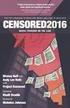 INVESTIGA I+D+i 2013/2014 SPECIFIC GUIDELINES ON AEROSPACE OBSERVATION OF EARTH Text by D. Eduardo de Miguel October, 2013 Introducction Earth observation is the use of remote sensing techniques to better
INVESTIGA I+D+i 2013/2014 SPECIFIC GUIDELINES ON AEROSPACE OBSERVATION OF EARTH Text by D. Eduardo de Miguel October, 2013 Introducction Earth observation is the use of remote sensing techniques to better
Integrated Accounting System for Mac OS X
 Integrated Accounting System for Mac OS X Program version: 6.3 110401 2011 HansaWorld Ireland Limited, Dublin, Ireland Preface Standard Accounts is a powerful accounting system for Mac OS X. Text in square
Integrated Accounting System for Mac OS X Program version: 6.3 110401 2011 HansaWorld Ireland Limited, Dublin, Ireland Preface Standard Accounts is a powerful accounting system for Mac OS X. Text in square
Estimating Firn Emissivity, from 1994 to1998, at the Ski Hi Automatic Weather Station on the West Antarctic Ice Sheet Using Passive Microwave Data
 Estimating Firn Emissivity, from 1994 to1998, at the Ski Hi Automatic Weather Station on the West Antarctic Ice Sheet Using Passive Microwave Data Mentor: Dr. Malcolm LeCompte Elizabeth City State University
Estimating Firn Emissivity, from 1994 to1998, at the Ski Hi Automatic Weather Station on the West Antarctic Ice Sheet Using Passive Microwave Data Mentor: Dr. Malcolm LeCompte Elizabeth City State University
Part Design. Page 1 1997 2001 DASSAULT SYSTEMES. IBM Product Lifecycle Management Solutions / Dassault Systemes
 Part Design Page 1 Tutorial Objectives Description This tutorial is an introduction to Part Design. Message This tutorial illustrates how CATIA can Design precise 3D mechanical parts with an intuitive
Part Design Page 1 Tutorial Objectives Description This tutorial is an introduction to Part Design. Message This tutorial illustrates how CATIA can Design precise 3D mechanical parts with an intuitive
MASKS & CHANNELS WORKING WITH MASKS AND CHANNELS
 MASKS & CHANNELS WORKING WITH MASKS AND CHANNELS Masks let you isolate and protect parts of an image. When you create a mask from a selection, the area not selected is masked or protected from editing.
MASKS & CHANNELS WORKING WITH MASKS AND CHANNELS Masks let you isolate and protect parts of an image. When you create a mask from a selection, the area not selected is masked or protected from editing.
E-Loader Operation Manual
 Multi-Function Tools for E-MU Instruments Revision A _ Before you Begin - Read and follow the instructions given in the READ BEFORE INSTALLING file that comes with the E-Loader installer program. E-Loader
Multi-Function Tools for E-MU Instruments Revision A _ Before you Begin - Read and follow the instructions given in the READ BEFORE INSTALLING file that comes with the E-Loader installer program. E-Loader
Overview. What is EMR? Electromagnetic Radiation (EMR) LA502 Special Studies Remote Sensing
 LA502 Special Studies Remote Sensing Electromagnetic Radiation (EMR) Dr. Ragab Khalil Department of Landscape Architecture Faculty of Environmental Design King AbdulAziz University Room 103 Overview What
LA502 Special Studies Remote Sensing Electromagnetic Radiation (EMR) Dr. Ragab Khalil Department of Landscape Architecture Faculty of Environmental Design King AbdulAziz University Room 103 Overview What
Guide To Creating Academic Posters Using Microsoft PowerPoint 2010
 Guide To Creating Academic Posters Using Microsoft PowerPoint 2010 INFORMATION SERVICES Version 3.0 July 2011 Table of Contents Section 1 - Introduction... 1 Section 2 - Initial Preparation... 2 2.1 Overall
Guide To Creating Academic Posters Using Microsoft PowerPoint 2010 INFORMATION SERVICES Version 3.0 July 2011 Table of Contents Section 1 - Introduction... 1 Section 2 - Initial Preparation... 2 2.1 Overall
SE05: Getting Started with Cognex DataMan Bar Code Readers - Hands On Lab Werner Solution Expo April 8 & 9
 SE05: Getting Started with Cognex DataMan Bar Code Readers - Hands On Lab Werner Solution Expo April 8 & 9 Learning Goals: At the end of this lab, the student should have basic familiarity with the DataMan
SE05: Getting Started with Cognex DataMan Bar Code Readers - Hands On Lab Werner Solution Expo April 8 & 9 Learning Goals: At the end of this lab, the student should have basic familiarity with the DataMan
Image Draping & navigation within Virtual GIS
 Image Draping & navigation within Virtual GIS Draping of Geo Corrected data such as aerial imagery or map data enables virtual 3D field tours to be conducted in an area of interest. This document covers
Image Draping & navigation within Virtual GIS Draping of Geo Corrected data such as aerial imagery or map data enables virtual 3D field tours to be conducted in an area of interest. This document covers
Creating a PowerPoint Poster using Windows
 Creating a PowerPoint Poster using Windows Copyright 2001 Michael Dougherty (michael@nmsu.edu) Purpose The purpose of this tutorial is to illustrate how to create a 3 x 4 ft. poster using PowerPoint. This
Creating a PowerPoint Poster using Windows Copyright 2001 Michael Dougherty (michael@nmsu.edu) Purpose The purpose of this tutorial is to illustrate how to create a 3 x 4 ft. poster using PowerPoint. This
ADMINISTRATORS GUIDE EPISUITE 6
 ADMINISTRATORS GUIDE EPISUITE 6 A quick tutorial on how to set up and implement Episuite Software created by IDentiphoto Specialists in IDentification 1810 Joseph Lloyd Pkwy. Willoughby, OH 44094 Phone:
ADMINISTRATORS GUIDE EPISUITE 6 A quick tutorial on how to set up and implement Episuite Software created by IDentiphoto Specialists in IDentification 1810 Joseph Lloyd Pkwy. Willoughby, OH 44094 Phone:
Dash 8Xe / Dash 8X Data Acquisition Recorder
 75 Dash 8Xe / Dash 8X Data Acquisition Recorder QUICK START GUIDE Supports Recorder System Software Version 2.0 1. INTRODUCTION 2. GETTING STARTED 3. HARDWARE OVERVIEW 4. MENUS & BUTTONS 5. USING THE DASH
75 Dash 8Xe / Dash 8X Data Acquisition Recorder QUICK START GUIDE Supports Recorder System Software Version 2.0 1. INTRODUCTION 2. GETTING STARTED 3. HARDWARE OVERVIEW 4. MENUS & BUTTONS 5. USING THE DASH
Spectral Response for DigitalGlobe Earth Imaging Instruments
 Spectral Response for DigitalGlobe Earth Imaging Instruments IKONOS The IKONOS satellite carries a high resolution panchromatic band covering most of the silicon response and four lower resolution spectral
Spectral Response for DigitalGlobe Earth Imaging Instruments IKONOS The IKONOS satellite carries a high resolution panchromatic band covering most of the silicon response and four lower resolution spectral
Customize tab; click the Accounts category; drag the satellite dish icon to your toolbar.
 The Tech/Media Department will install and configure GroupWise for you on your classroom Mac OS X or PC computer. If GroupWise is not currently installed and you would like to begin using it, please submit
The Tech/Media Department will install and configure GroupWise for you on your classroom Mac OS X or PC computer. If GroupWise is not currently installed and you would like to begin using it, please submit
Video in Logger Pro. There are many ways to create and use video clips and still images in Logger Pro.
 Video in Logger Pro There are many ways to create and use video clips and still images in Logger Pro. Insert an existing video clip into a Logger Pro experiment. Supported file formats include.avi and.mov.
Video in Logger Pro There are many ways to create and use video clips and still images in Logger Pro. Insert an existing video clip into a Logger Pro experiment. Supported file formats include.avi and.mov.
Installing S500 Power Monitor Software and LabVIEW Run-time Engine
 EigenLight S500 Power Monitor Software Manual Software Installation... 1 Installing S500 Power Monitor Software and LabVIEW Run-time Engine... 1 Install Drivers for Windows XP... 4 Install VISA run-time...
EigenLight S500 Power Monitor Software Manual Software Installation... 1 Installing S500 Power Monitor Software and LabVIEW Run-time Engine... 1 Install Drivers for Windows XP... 4 Install VISA run-time...
CREATING A 3D VISUALISATION OF YOUR PLANS IN PLANSXPRESS AND CORTONA VRML CLIENT
 CREATING A 3D VISUALISATION OF YOUR PLANS IN PLANSXPRESS AND CORTONA VRML CLIENT 20-25 Minutes This topic is for users of PlansXpress Total Toolkit Edition. To upgrade to PlansXpress Total Toolkit, call
CREATING A 3D VISUALISATION OF YOUR PLANS IN PLANSXPRESS AND CORTONA VRML CLIENT 20-25 Minutes This topic is for users of PlansXpress Total Toolkit Edition. To upgrade to PlansXpress Total Toolkit, call
Education Solutions Development, Inc. APECS Navigation: Business Systems Getting Started Reference Guide
 Education Solutions Development, Inc. APECS Navigation: Business Systems Getting Started Reference Guide March 2013 Education Solutions Development, Inc. What s Inside The information in this reference
Education Solutions Development, Inc. APECS Navigation: Business Systems Getting Started Reference Guide March 2013 Education Solutions Development, Inc. What s Inside The information in this reference
Basic Coordinates & Seasons Student Guide
 Name: Basic Coordinates & Seasons Student Guide There are three main sections to this module: terrestrial coordinates, celestial equatorial coordinates, and understanding how the ecliptic is related to
Name: Basic Coordinates & Seasons Student Guide There are three main sections to this module: terrestrial coordinates, celestial equatorial coordinates, and understanding how the ecliptic is related to
Scanning in Windows XP: Basics Learning guide
 Scanning in Windows XP: Basics Learning guide If you have ever wanted to scan documents and images on different scanners in your department, you've probably faced the difficulties that arise from needing
Scanning in Windows XP: Basics Learning guide If you have ever wanted to scan documents and images on different scanners in your department, you've probably faced the difficulties that arise from needing
1. Installing The Monitoring Software
 SD7000 Digital Microphone Monitor Software manual Table of Contents 1. Installing The Monitor Software 1.1 Setting Up Receivers For Monitoring 1.2 Running The Application 1.3 Shutdown 2. The Detail Monitoring
SD7000 Digital Microphone Monitor Software manual Table of Contents 1. Installing The Monitor Software 1.1 Setting Up Receivers For Monitoring 1.2 Running The Application 1.3 Shutdown 2. The Detail Monitoring
MODIS Collection-6 Standard Snow-Cover Products
 MODIS Collection-6 Standard Snow-Cover Products Dorothy K. Hall 1 and George A. Riggs 1,2 1 Cryospheric Sciences Laboratory, NASA / GSFC, Greenbelt, Md. USA 2 SSAI, Lanham, Md. USA MODIS Collection-6 Standard
MODIS Collection-6 Standard Snow-Cover Products Dorothy K. Hall 1 and George A. Riggs 1,2 1 Cryospheric Sciences Laboratory, NASA / GSFC, Greenbelt, Md. USA 2 SSAI, Lanham, Md. USA MODIS Collection-6 Standard
SoftChalk Cloud Guide. Updated August 1, 2012
 SoftChalk Cloud Guide Updated August 1, 2012 Contents Getting Started 5 Overview of SoftChalk Cloud... 5 Features of a SoftChalk Cloud Account... 6 Trial Account... 6 Create an Account... 7 Log into Your
SoftChalk Cloud Guide Updated August 1, 2012 Contents Getting Started 5 Overview of SoftChalk Cloud... 5 Features of a SoftChalk Cloud Account... 6 Trial Account... 6 Create an Account... 7 Log into Your
Preface. Ko Ko Lwin Division of Spatial Information Science University of Tsukuba 2008
 1 Preface Remote Sensing data is one of the primary data sources in GIS analysis. The objective of this material is to provide fundamentals of Remote Sensing technology and its applications in Geographical
1 Preface Remote Sensing data is one of the primary data sources in GIS analysis. The objective of this material is to provide fundamentals of Remote Sensing technology and its applications in Geographical
To launch the Microsoft Excel program, locate the Microsoft Excel icon, and double click.
 EDIT202 Spreadsheet Lab Assignment Guidelines Getting Started 1. For this lab you will modify a sample spreadsheet file named Starter- Spreadsheet.xls which is available for download from the Spreadsheet
EDIT202 Spreadsheet Lab Assignment Guidelines Getting Started 1. For this lab you will modify a sample spreadsheet file named Starter- Spreadsheet.xls which is available for download from the Spreadsheet
