SDS Series. User Manual
|
|
|
- Lucinda Mills
- 7 years ago
- Views:
Transcription
1 SDS Series Smart Digital Storage Oscilloscopes User Manual SDS6062(V) SDS7072(V) SDS7102(V) SDS8102(V) SDS8202(V) SDS8302 SDS9302 Note: "V" for VGA interface (optional), SDS8302 and SDS9302 including VGA interface as default.
2 May edition V1.6.7 Copy Right in this Manual Lilliput Company. All rights Reserved. The Lilliput's products are under the protection of the patent rights in America and other countries, including ones which have already obtained the patent rights and those which are applying for. The information in this manual will replace all that in the materials published originally. The information in this manual was correct at the time of printing. However, OWON will continue to improve products and reserves the rights to changes specification at any time without notice. OWON is the registered trademark of the Lilliput Company. Headquarter: Fujian Lilliput Optoelectronics Technology Co.,Ltd.: The mansion of optoelectronics, 19 Heming Road, Lantian industrial zone, Zhangzhou, Fujian, China Tel: Web: Fax: Mail: Business Consulting: Sale service: Branch: Xiamen Lilliput Technology Co.,Ltd.: the 5th floor, B Area, Chuangxin Mansion, Software Park, ZhenZhuWan, Huandao RD, Xiamen, Fujian, China Tel: Fax:
3 General Warranty Lilliput warrants that the product will be free from defects in materials and workmanship for a period of 3 years from the date of purchase of the product by the original purchaser from the Lilliput Company. And the warranty period of accessories such as probe, battery is 12 month. This warranty only applies to the original purchaser and is not transferable to the third party. If the product proves defective during the warranty period, Lilliput either will repair the defective product without charge for parts and labor, or will provide a replacement in exchange for the defective product. Parts, modules and replacement products used by Lilliput for warranty work may be new or reconditioned to like new performance. All replaced parts, modules and products become the property of Lilliput. In order to obtain service under this warranty, Customer must notify Lilliput of the defect before the expiration of the warranty period. Customer shall be responsible for packaging and shipping the defective product to the service center designated by Lilliput, and with a copy of customer proof of purchase. This warranty shall not apply to any defect, failure or damage caused by improper use or improper or inadequate maintenance and care. Lilliput shall not be obligated to furnish service under this warranty a) to repair damage resulting from attempts by personnel other than Lilliput representatives to install, repair or service the product; b) to repair damage resulting from improper use or connection to incompatible equipment; c) to repair any damage or malfunction caused by the use of non-lilliput supplies; or d) to service a product that has been modified or integrated with other products when the effect of such modification or integration increases the time or difficulty of servicing the product. Please contact the nearest Lilliput's Sales and Service Offices for services or a complete copy of the warranty statement. For better after-sales service, please visit and register the purchased product online. Excepting the after-sales services provided in this summary or the applicable warranty statements, Lilliput will not offer any guarantee for maintenance definitely declared or hinted, including but not limited to the implied guarantee for marketability and special-purpose acceptability. Lilliput should not take any responsibilities for any indirect, special or consequent damages.
4 Table of Contents 1. General Safety Requirements Safety Terms and Symbols General Characteristics Junior User Guidebook... 5 Introduction to the Structure of the Oscilloscope... 6 Front Panel... 6 Left Side Panel... 7 Right Side Panel... 7 Rear Panel... 8 Control (key and knob) Area... 9 User Interface Introduction How to Implement the General Inspection How to Implement the Function Inspection How to Implement the Probe Compensation How to Set the Probe Attenuation Coefficient How to Use the Probe Safely How to Implement Self-calibration Introduction to the Vertical System Introduction to the Horizontal System Introduction to the Trigger System Advanced User Guidebook How to Set the Vertical System Use Mathematical Manipulation Function Using FFT function Use VERTICAL POSITION and VOLTS/DIV Knobs How to Set the Horizontal System How to Set the Trigger System Single trigger Alternate trigger How to Operate the Function Menu How to Implement Sampling Setup How to Set the Display System How to Save and Recall a Waveform How to Cut and Recall a waveform How to Record/Playback Waveforms i
5 How to Implement the Auxiliary System Function Setting How to Measure Automatically How to Measure with Cursors How to Use Autoscale How to Use Built-in Help How to Use Executive Buttons Communication with PC Using USB Port Using LAN Port Connect directly Connect through a router Using COM Port Demonstration Example 1: Measurement a Simple Signal Example 2: Gain of a Amplifier in a Metering Circuit Example 3: Capturing a Single Signal Example 4: Analyze the Details of a Signal Example 5: Application of X-Y Function Example 6: Video Signal Trigger Troubleshooting Technical Specifications General Technical Specifications Appendix Appendix A: Enclosure Appendix B: General Care and Cleaning Appendix C: Battery Using Guide ii
6 1.General Safety Requirements 1. General Safety Requirements Before any operations, please read the following safety precautions to avoid any possible bodily injury and prevent this product or any other products connected from damage. In order to avoid any contingent danger, this product is only used within the range specified. Only the qualified technicians can implement the maintenance. To avoid Fire or Personal Injury: Connect the probe correctly. The grounding end of the probe corresponds to the grounding phase. Please don't connect the grounding end to the positive phase. Use Proper Power Cord. Use only the power cord supplied with the product and certified to use in your country. Connect or Disconnect Correctly. When the probe or test lead is connected to a voltage source, please do not connect and disconnect the probe or test lead at random. Product Grounded. This instrument is grounded through the power cord grounding conductor. To avoid electric shock, the grounding conductor must be grounded. The product must be grounded properly before any connection with its input or output terminal. When powered by AC power, it is not allowed to measure AC power source directly, because the testing ground and power cord ground conductor are connected together, otherwise, it will cause short circuit. When powered by battery, the product must ground connection. To avoid electric shock, there must be a ground wire connect between ground and the ground port (on the back of product panel). Check all Terminal Ratings. To avoid fire or shock hazard, check all ratings and markers of this product. Refer to the user's manual for more information about ratings before connecting to the instrument. Do not operate without covers. Do not operate the instrument with covers or panels removed. Use Proper Fuse. Use only the specified type and rating fuse for this instrument. Avoid exposed circuit. Do not touch exposed junctions and components when the instrument is powered. Do not operate if in any doubt. If you suspect damage occurs to the instrument, have it inspected by qualified service personnel before further operations. Use your Oscilloscope in a well-ventilated area. Make sure the instrument installed with proper ventilation, refer to the user manual for more details. Do not operate in wet conditions. Do not operate in an explosive atmosphere. Keep product surfaces clean and dry. 1
7 2.Safety Terms and Symbols 2. Safety Terms and Symbols Safety Terms Terms in this manual. The following terms may appear in this manual: Warning: Warning indicates the conditions or practices that could result in injury or loss of life. Caution: Caution indicates the conditions or practices that could result in damage to this product or other property. Terms on the product. The following terms may appear on this product: Danger: It indicates an injury or hazard may immediately happen. Warning: It indicates an injury or hazard may be accessible potentially. Caution: It indicates a potential damage to the instrument or other property might occur. Safety Symbols Symbols on the product. The following symbol may appear on the product: Hazardous Voltage Refer to Manual Protective Earth Terminal Chassis Ground Test Ground To avoid body damage and prevent product and connected equipment damage, carefully read the following safety information before using the test tool. This product can only be used in the specified applications. Warning: The two channels of the oscilloscope are non-isolated electrically. The channels should adopt common basis during measuring. To prevent short circuits, the 2 probe ground must not be connected to 2 different non-isolated DC level. 2
8 Warning: 2.Safety Terms and Symbols The channels should adopt common basis during measuring. To prevent short circuits, the 2 probe ground must not be connected to 2 different non-isolated DC level. The diagram of the oscilloscope ground wire connection: Probe Oscilloscope Electrical Outlet Signal Input Power Cord Ground Clip The diagram of the ground wire connection when the battery-powered oscilloscope is connected to the AC-powered PC through the ports: Probe Oscilloscope (Battery-power) PC Electrical Outlet Signal Input Ground Clip USB/VGA/COM/ LAN Cable It is not allowed to measure AC power when the oscilloscope is AC powered, or when the battery-powered oscilloscope is connected to the AC-powered PC through the ports. Warning: To avoid fire or electrical shock, when the oscilloscope input signal connected is more than 42V peak (30Vrms) or on circuits of more than 4800VA, please take note of below items: Only use accessory insulated voltage probes and test lead. Check the accessories such as probe before use and replace it if there are any damages. Remove probes, test leads and other accessories immediately after use. Remove USB cable which connects oscilloscope and computer. Do not apply input voltages above the rating of the instrument because the probe tip voltage will directly transmit to the oscilloscope. Use with caution when the probe is set as 1:1. Do not use exposed metal BNC or banana plug connectors. Do not insert metal objects into connectors. 3
9 3.General Characteristics 3. General Characteristics Bandwidth: 60MHz 300 MHz; Sample rate(real time): 500MS/s 3.2GS/s; Dual channel, 10M points on each channel for the Record length; Autoscale function; 7cm smart design body; 8 inch high definition TFT display (800 x 600 pixels); Built-in FFT function; Pass/Fail Function; Waveform record and playback; VGA interface (only for the model with "V" or the models including VGA interface as default); Various triggering function; USB communication ports; Super capacity lithium battery (Optional); Built-in Chinese and English help system; Multiple language support. 4
10 4.Junior User Guidebook 4. Junior User Guidebook This chapter deals with the following topics mainly: Introduction to the structure of the oscilloscope Introduction to the user interface How to implement the general inspection How to implement the function inspection How to make a probe compensation How to set the probe attenuation coefficient How to use the probe safely How to implement an auto-calibration Introduction to the vertical system Introduction to the horizontal system Introduction to the trigger system 5
11 4.Junior User Guidebook Introduction to the Structure of the Oscilloscope When you get a new-type oscilloscope, you should get acquainted with its front panel at first and the SDS series digital storage oscilloscope is no exception. This chapter makes a simple description of the operation and function of the front panel of the SDS series oscilloscope, enabling you to be familiar with the use of the SDS series oscilloscope in the shortest time. Front Panel The SDS series oscilloscope offers a simple front panel with distinct functions to users for their completing some basic operations, in which the knobs and function pushbuttons are included. The knobs have the functions similar to other oscilloscopes. The 5 buttons (F1 ~ F5) in the column on the right side of the display screen or in the row under the display screen (H1 ~ H5) are menu selection buttons, through which, you can set the different options for the current menu. The other pushbuttons are function buttons, through which, you can enter different function menus or obtain a specific function application directly. Figure 4-1 Front panel 1. Power on/off 2. Display area 3. Power indication light Green light: Indicating DSO connects with AC Power, and the battery is in full (if there is battery inside DSO). Yellow light: Indicating DSO connect with AC Power and the battery is in charging (if there is battery inside DSO) 6
12 4.Junior User Guidebook Light off: Only powered by battery without connecting AC Power 4. Control (key and knob) area 5. Probe Compensation: Measurement signal (5V/1KHz) output. (The signal parameters could be adjusted in SDS7072(V), refer to "Signal" on P69) 6. EXT Trigger Input 7. Signal Input Channel 8. Menu off Left Side Panel Figure 4-2 Left side panel 1. Power switch: " " represents power ON; " " represents power OFF. 2. AC power input jack Right Side Panel Figure 4-3 Right side panel 1. USB Host port: It is used to transfer data when external USB equipment connects to the oscilloscope regarded as "host device". For example: upgrading software by USB 7
13 4.Junior User Guidebook flash disk needs to use this port. 2. USB Device port: It is used to transfer data when external USB equipment connects to the oscilloscope regarded as "slave device". For example: to use this port when connect PC to the oscilloscope by USB. 3. COM / VGA port (Optional): To connect the oscilloscope with external equipment as serial port, or to connect the oscilloscope with a monitor or a projector as VGA output (for the model with "V"). 4. LAN port: the network port which can be used to connect with PC. Rear Panel Figure 4-4 Rear Panel 1. The port of trigger signal output & Pass/Fail output 2. Handle 3. Air vents 4. Foot stool (which can adjust the tilt angle of the oscilloscope) 5. Ground connection 8
14 Control (key and knob) Area 4.Junior User Guidebook 1. Menu option setting: H1~H5 2. Menu option setting: F1~F5 3. Menu off:turn off the menu Figure 4-5 Keys Overview 4. M knob(multipurpose knob): when a A symbol appears in the menu, it indicates you ME can turn the M knob to select the menu or set the value. You can press it to close the menu on the left. 5. Function key area: Total 12 keys 6. Vertical control area with 3 keys and 4 knobs. "CH1 MENU" and "CH2 MENU" correspond to setting menu in CH1 and CH2, "Math" key refer to math menu, the math menu consists of six kinds of operations, including CH1-CH2, CH2-CH1, CH1+CH2, CH1*CH2, CH1/CH2 and FFT. Two "VERTICAL POSITION" knob control the vertical position of CH1/CH2, and two "VOLTS/DIV" knob control voltage scale of CH1, CH2. 7. Horizontal control area with 1 key and 2 knobs. "HORIZONTAL POSITION" knob control trigger position, "SEC/DIV" control time base, "HORIZ MENU" key refer to horizontal system setting menu. 8. Trigger control area with 3 keys and 1 knob. "TRIG LEVEL" knob is to adjust trigger voltage. Other 3 keys refer to trigger system setting. 9
15 User Interface Introduction 4.Junior User Guidebook Figure 4-6 Illustrative Drawing of Display Interfaces 1. Waveform Display Area. 2. The state of trigger, including: Auto: Automatic mode and acquire waveform without triggering. Trig: Trigger detected and acquire waveform. Ready: Pre-triggered data captured and ready for a trigger. Scan: Capture and display the waveform continuously. Stop: Data acquisition stopped. 3. The purple T pointer indicates the horizontal position for the trigger. 4. The pointer indicates the trigger position in the internal memory. 5. The two yellow dotted lines indicate the size of the viewing expanded window. 6. It shows present triggering value and displays the site of present window in internal memory. 7. It shows setting time (see "Config" on P63 ). 8. It indicates that there is a U disk connecting with the oscilloscope. 9. Indicating battery power status (see "Display" on P64 ). 10. The red pointer shows the trigger level position for CH1. 10
16 11. The waveform of CH1. 4.Junior User Guidebook 12. The positions of two purple dotted line cursors measurements. 13. The yellow pointer shows the trigger level position for CH The waveform of CH The frequency of the trigger signal of CH The frequency of the trigger signal of CH It indicates the current function menu. 18/19. Current trigger type: Rising edge triggering Falling edge triggering Video line synchronous triggering Video field synchronous triggering The reading shows the trigger level value of the corresponding channel. 20. The reading shows the window time base value. 21. The reading shows the setting of main time base. 22. The readings show current sample rate and the record length. 23. It indicates the measured type and value of the corresponding channel. "F" means frequency, "T" means cycle, "V" means the average value, "Vp" the peak-peak value, "Vk" the root-mean-square value, "Ma" the maximum amplitude value, "Mi" the minimum amplitude value, "Vt" the Voltage value of the waveform's flat top value, "Vb" the Voltage value of the waveform's flat base, "Va" the amplitude value, "Os" the overshoot value, "Ps" the Preshoot value, "RT" the rise time value, "FT" the fall time value, "PW" the +width value, "NW" the -Width value, "+D" the +Duty value, "-D" the -Duty value, "PD" the Delay A B value and "ND" the Delay A B value. 24. The readings indicate the corresponding Voltage Division and the Zero Point positions of the channels. The icon shows the coupling mode of the channel. " " indicates direct current coupling "~" indicates AC coupling " " indicates GND coupling 25. It is cursor measure window, showing the absolute values and the readings of the two cursors. 26. The yellow pointer shows the grounding datum point (zero point position) of the waveform of the CH2 channel. If the pointer is not displayed, it shows that this channel is not opened. 27. The red pointer indicates the grounding datum point (zero point position) of the waveform of the CH1 channel. If the pointer is not displayed, it shows that the channel is not opened. 11
17 4.Junior User Guidebook How to Implement the General Inspection After you get a new SDS series oscilloscope, it is recommended that you should make a check on the instrument according to the following steps: 1. Check whether there is any damage caused by transportation. If it is found that the packaging carton or the foamed plastic protection cushion has suffered serious damage, do not throw it away first till the complete device and its accessories succeed in the electrical and mechanical property tests. 2. Check the Accessories The supplied accessories have been already described in the "Appendix A: Enclosure" of this Manual. You can check whether there is any loss of accessories with reference to this description. If it is found that there is any accessory lost or damaged, please get in touch with the distributor of Lilliput responsible for this service or the Lilliput's local offices. 3. Check the Complete Instrument If it is found that there is damage to the appearance of the instrument, or the instrument can not work normally, or fails in the performance test, please get in touch with the Lilliput's distributor responsible for this business or the Lilliput's local offices. If there is damage to the instrument caused by the transportation, please keep the package. With the transportation department or the Lilliput's distributor responsible for this business informed about it, a repairing or replacement of the instrument will be arranged by the Lilliput. How to Implement the Function Inspection Make a fast function check to verify the normal operation of the instrument, according to the following steps: 1. Connect the power cord to a power source. Turn on the Power Switch Button on the left side (make sure the " " side is pressed down). Then, push down the button of the " " signal on the top. The instrument carries out all self-check items and shows the Boot Logo. Press the "Utility" button, then, press H1 button to get access to the "Function" menu. Turn the M knob to select Adjust and press H3 button to select "Default". The default attenuation coefficient set value of the probe in the menu is 10X. 2. Set the Switch in the Oscilloscope Probe as 10X and Connect the Oscilloscope with CH1 Channel. Align the slot in the probe with the plug in the CH1 connector BNC, and then tighten the probe with rotating it to the right side. 12
18 4.Junior User Guidebook Connect the probe tip and the ground clamp to the connector of the probe compensator. 3. Press the "Autoset" Button. The square wave of 1 KHz frequency and 5V peak-peak value will be displayed in several seconds (see Figure 4-7). Figure 4-7 Auto set Check CH2 by repeating Step 2 and Step 3. How to Implement the Probe Compensation When connect the probe with any input channel for the first time, make this adjustment to match the probe with the input channel. The probe which is not compensated or presents a compensation deviation will result in the measuring error or mistake. For adjusting the probe compensation, please carry out the following steps: 1. Set the attenuation coefficient of the probe in the menu as 10X and that of the switch in the probe as 10X (see "How to Set the Probe Attenuation Coefficient" on P14), and connect the probe with the CH1 channel. If a probe hook tip is used, ensure that it keeps in close touch with the probe. Connect the probe tip with the signal connector of the probe compensator and connect the reference wire clamp with the ground wire connector of the probe connector, and then press the button "Autoset". 2. Check the displayed waveforms and regulate the probe till a correct compensation is achieved (see Figure 4-8 and Figure 4-9). 13
19 4.Junior User Guidebook Overcompensated Compensated correctly Under compensated Figure 4-8 Displayed Waveforms of the Probe Compensation 3. Repeat the steps mentioned if needed. Figure 4-9 Adjust Probe How to Set the Probe Attenuation Coefficient The probe has several attenuation coefficients, which will influence the vertical scale factor of the oscilloscope. To change or check the probe attenuation coefficient in the menu of oscilloscope: (1) Press the function menu button of the used channels (CH1 MENU or CH2 MENU). (2) Press H3 button to display the Probe menu; select the proper value corresponding to the probe. This setting will be valid all the time before it is changed again. Caution: The default attenuation coefficient of the probe on the instrument is preset to 10X. Make sure that the set value of the attenuation switch in the probe is the same as the menu selection of the probe attenuation coefficient in the oscilloscope. The set values of the probe switch are 1X and 10X (see Figure 4-10). 14
20 4.Junior User Guidebook Caution: Figure 4-10 Attenuation Switch When the attenuation switch is set to 1X, the probe will limit the bandwidth of the oscilloscope in 5MHz. To use the full bandwidth of the oscilloscope, the switch must be set to 10X. How to Use the Probe Safely The safety guard ring around the probe body protects your finger against any electric shock, shown as Figure Figure 4-11 Finger Guard Warning: To avoid electric shock, always keep your finger behind the safety guard ring of the probe during the operation. To protect you from suffering from the electric shock, do not touch any metal part of the probe tip when it is connected to the power supply. Before making any measurements, always connect the probe to the instrument and connect the ground terminal to the earth. How to Implement Self-calibration The self-calibration application can make the oscilloscope reach the optimum condition rapidly to obtain the most accurate measurement value. You can carry out this application program at any time. This program must be executed whenever the change of ambient temperature is 5 or over. Before performing a self-calibration, disconnect all probes or wires from the input connector. Press the "Utility" button, then, press H1 button to call out the Function 15
21 4.Junior User Guidebook menu; turn the M knob to choose Adjust. Press H2 button to choose the option "Self Cal"; run the program after everything is ready. Introduction to the Vertical System As shown in Figure 4-12, there are a few of buttons and knobs in VERTICAL CONTROLS. The following practices will gradually direct you to be familiar with the using of the vertical setting. Figure 4-12 Vertical Control Zone 1. Use the button "VERTICAL POSITION" knob to show the signal in the center of the waveform window. The "VERTICAL POSITION" knob functions the regulating of the vertical display position of the signal. Thus, when the "VERTICAL POSITION" knob is rotated, the pointer of the earth datum point of the channel is directed to move up and down following the waveform. Measuring Skill If the channel is under the DC coupling mode, you can rapidly measure the DC component of the signal through the observation of the difference between the wave form and the signal ground. If the channel is under the AC mode, the DC component would be filtered out. This mode helps you display the AC component of the signal with a higher sensitivity. Vertical offset back to 0 shortcut key Turn the VERTICAL POSITION knob to change the vertical display position of channel and press the position knob to set the vertical display position back to 0 as a shortcut key, this is especially helpful when the trace position is far out of the screen and want it to get back to the screen center immediately. 2. Change the Vertical Setting and Observe the Consequent State Information Change. With the information displayed in the status bar at the bottom of the waveform window, you can determine any changes in the channel vertical scale factor. 16
22 4.Junior User Guidebook Turn the vertical "VOLTS/DIV" knob and change the "Vertical Scale Factor (Voltage Division)", it can be found that the scale factor of the channel corresponding to the status bar has been changed accordingly. Press buttons of "CH1 MENU", "CH2 MENU" and "Math", the operation menu, symbols, waveforms and scale factor status information of the corresponding channel will be displayed in the screen. Introduction to the Horizontal System Shown as Figure 4-13, there are a button and two knobs in the "HORIZONTAL CONTROLS". The following practices will gradually direct you to be familiar with the setting of horizontal time base. Figure 4-13 Horizontal Control Zone 1. Use the horizontal "SEC/DIV" knob to change the horizontal time base setting and observe the consequent status information change. Rotate the horizontal "SEC/DIV" knob to change the horizontal time base, and it can be found that the "Horizontal Time Base" display in the status bar changes accordingly. 2. Use the "HORIZONTAL POSITION" knob to adjust the horizontal position of the signal in the waveform window. The "HORIZONTAL POSITION" knob is used to control the triggering displacement of the signal or for other special applications. If it is applied to triggering the displacement, it can be observed that the waveform moves horizontally with the knob when you rotate the "HORIZONTAL POSITION" knob. Triggering displacement back to 0 shortcut key Turn the HORIZONTAL POSITION knob to change the horizontal position of channel and press the HORIZONTAL POSITION knob to set the triggering displacement back to 0 as a shortcut key. 3. With the "HORIZ MENU" button, you can do the Window Setting and the Window Expansion. 17
23 4.Junior User Guidebook Introduction to the Trigger System As shown in Figure 4-14, there are one knob and three buttons make up "TRIGGER CONTROLS". The following practices will direct you to be familiar with the setting of the trigger system gradually. Figure 4-14 Trigger Control Zone 1. Press the "Trigger Menu" button and call out the trigger menu. With the operations of the menu selection buttons, the trigger setting can be changed. 2. Use the "TRIG LEVEL" knob to change the trigger level setting. By rotating the "TRIG LEVEL" knob, the trigger indicator in the screen will move up and down. With the movement of the trigger indicator, it can be observed that the trigger level value displayed in the screen changes accordingly. PS: Turning the TRIG LEVEL knob can change trigger level value and it is also the hotkey to set trigger level back to Press the button "50%" to set the trigger level as the vertical mid point values of the amplitude of the trigger signal. 4. Press the "Force" button to force a trigger signal, which is mainly applied to the "Normal" and "Single" trigger modes. 18
24 5. Advanced User Guidebook Up till now, you have already been familiar with the basic operations of the function areas, buttons and knobs in the front panel of the oscilloscope. Based the introduction of the previous Chapter, the user should have an initial knowledge of the determination of the change of the oscilloscope setting through observing the status bar. If you have not been familiar with the above-mentioned operations and methods yet, we advise you to read the section of Chapter 4 "Junior User Guidebook". This chapter will deal with the following topics mainly: How to Set the Vertical System How to Set the Horizontal System How to Set the Trigger System How to Implement the Sampling Setup How to Set the Display System How to Save and Recall Waveform How to Record/Playback Waveforms How to Implement the Auxiliary System Function Setting How to Implement the Automatic Measurement How to Implement the Cursor Measurement How to Use Autoscale function How to Use Executive Buttons It is recommended that you read this chapter carefully to get acquainted the various measurement functions and other operation methods of the SDS series oscilloscope. 19
25 How to Set the Vertical System The VERTICAL CONTROLS includes three menu buttons such as CH1 MENU, CH2 MENU and Math, and four knobs such as VERTICAL POSITION, VOLTS/DIV for each channel. Setting of CH1 and CH2 Each channel has an independent vertical menu and each item is set respectively based on the channel. To turn waveforms on or off (channel, math) Pressing the CH1 MENU, CH2 MENU or Math buttons have the following effect: If the waveform is off, the waveform is turned on and its menu is displayed. If the waveform is on and its menu is not displayed, its menu will be displayed. If the waveform is on and its menu is displayed, the waveform is turned off and its menu goes away. CH1 menu CH2 menu Couple setting Probe setting Limit setting Figure 5-1 Channel Setting Menu (SDS6062(V), SDS7072(V) do not have "Limit" menu) 20
26 The description of the Channel Menu is shown as the following list: Function Menu Coupling Inverted Probe Limit (SDS6062(V), SDS7072(V) does not have this function) Setting DC AC GROUND ON OFF Attenu MeasCurr A/V (ma/v) V/A (mv/a) full band 20M X1 X10 X100 X1000 YES NO Description Pass both AC and DC components of the input signal. Block the DC component of the input signal. Disconnect the input signal. Display inverted waveform. Display original waveform. Match this to the probe attenuation factor to have an accurate reading of vertical scale. If you are measuring current by probing the voltage drop across a resistor, choose YES. Turn the M knob to set the Amps/Volts ratio. The range is 100mA/V ~ 1KA/V. Amps/Volts ratio = 1/Resistor value Volts/Amp ratio is automatically calculated. Get full bandwidth. Limit the channel bandwidth to 20MHz to reduce display noise. 1. To set channel coupling Taking the Channel 1 for example, the measured signal is a square wave signal containing the direct current bias. The operation steps are shown as below: (1) Press the CH1 MENU button to show CH1 SETUP menu. (2) Press the H1 button, the Coupling menu will display at the screen. (3) Press the F1 button to select the Coupling item as "DC". Both DC and AC components of the signal are passed. The waveforms are shown as Figure 5-2. (4) Then, press F2 button to select the Coupling item as "AC". The direct current component of the signal is blocked. The waveforms are shown as Figure
27 Figure 5-2 DC Coupling Oscillogram 2. To adjust the probe attenuation Figure 5-3 AC Coupling Oscillogram For correct measurements, the attenuation coefficient settings in the operating menu of the Channel should always match what is on the probe (see "How to Set the Probe Attenuation Coefficient" on P14). If the attenuation coefficient of the probe is 1:1, the menu setting of the input channel should be set to X1. Take the Channel 1 as an example, the attenuation coefficient of the probe is 10:1, the operation steps are shown as follows: 22
28 (1) Press the CH1 MENU button to show CH1 SETUP menu. (2) Press the H3 menu selection, the Probe menu will display at the right of the screen. Press the F1 button to select Attenu. In the menu at the left of the screen, turn the M knob to select X10 for the probe. The Figure 5-4 illustrates the setting and the vertical scale factor when the probe of the attenuation coefficient of 10:1 is used. Figure 5-4 Regulation of the Attenuation Ratio of the Probe A list of the probe attenuation coefficient and the corresponding menu settings: Attenuation Coefficient of the Probe Corresponding Menu Setting 1:1 X1 10:1 X10 100:1 X :1 X To measure current by probing the voltage drop across a resistor Take the Channel 1 as an example, if you are measuring current by probing the voltage drop across a 1Ω resistor, the operation steps are shown as follows: (1) Press the CH1 MENU button to show CH1 SETUP menu. (2) Press the H3 menu selection, the Probe menu will display at the right of the screen. Press the F2 button to set MeasCurr to YES, the A/V radio menu will appear below. Press the F3 button; turn the M knob to set the Amps/Volts ratio. Amps/Volts ratio = 1/Resistor value. Here the A/V radio should be set to 1. The Figure 5-5 illustrates the setting and the vertical scale factor when measuring current by probing the voltage drop across a 1Ω resistor. 23
29 4. To invert a waveform Figure 5-5 Measure Current Waveform inverted: the displayed signal is turned 180 degrees against the phase of the earth potential. Taking the Channel 1 for example, the operation steps are shown as follows: (1) Press the CH1 MENU button to show CH1 SETUP menu. (2) Press the H2 menu selection button and select ON for Inverted item. The waveform is inverted as it is shown in Figure 5-7. (3) Press the H2 menu selection button again and select OFF for Inverted item. The waveform goes back to its original one as it is shown in Figure
30 Figure 5-6 Original Waveform Figure 5-7 Inverted Waveform 5. To set bandwidth limit (SDS6062(V), SDS7072(V) does not have this function) When high frequency components of a waveform are not important to its analysis, the bandwidth limit control can be used to reject frequencies above 20 MHz. Taking the Channel 1 for example, the operation steps are shown as below: (1) Press the CH1 MENU button to show CH1 SETUP menu. (2) Press the H4 button and the Limit menu will display. 25
31 (3) Press the F1 button to select the Band Limit as full band. The high frequency of the signal will be allowed to pass. (4) Press the F2 button to select the Band Limit as 20M. The bandwidth is limited to 20MHz. The frequencies above 20MHz will be rejected. Use Mathematical Manipulation Function The Mathematical Manipulation function is used to show the results of the addition, multiplication, division and subtraction operations between Channel 1 and Channel 2, and the FFT operation of Channel 1 or Channel 2. Figure 5-8 Wave math menu The corresponding FCL (Functional Capabilities List) of the Waveform Calculation: Function Menu Setting Description Factor1 CH1 CH2 Select the signal source of the factor1 Sign + - * / Select the sign of mathematical manipulation Dual Wfm Math FFT Factor 2 VERT POS CH1 CH2 VOLTS/DIV Source CH1 CH2 Select the signal source of the factor2 Turn the M knob to adjust the vertical position of M waveform Turn the M knob to adjust the voltage division of M waveform Select CH1 as FFT source. Select CH2 as FFT source. 26
32 Rectangle Window Format Zoom Blackman Hanning Hamming db Vrms Select window for FFT. Select db for Format. Select Vrms for Format. Set multiple 1. Set multiple 2. Set multiple 5. Set multiple 10. Taking the additive operation between Channel 1 and Channels 2 for example, the operation steps are as follows: 1. Press the Math button to bring up the Wfm Math menu. 2. Press the H1 button and call out the Dual Wfm Math menu. The menu will display at the left of the screen. 3. Press the F1 menu selection button and choose CH1 for Factor1. 4. Press the F2 menu selection button and choose Press the F3 menu selection button and choose CH2 for Factor2. The green calculated waveform M is displayed in the screen. 6. Press the F4 menu selection button and choose VERT POS, turn the M knob to adjust the vertical position of M waveform. 7. Press the F5 menu selection button and choose VOLTS/DIV, turn the M knob to adjust the voltage division of M waveform. 27
33 Using FFT function Figure 5-9 Waveform resulted from CH1 +CH2 The FFT (fast Fourier transform) math function mathematically converts a time-domain waveform into its frequency components. It is very useful for analyzing the input signal on Oscilloscope. You can match these frequencies with known system frequencies, such as system clocks, oscillators, or power supplies. FFT function in this oscilloscope transforms 2048 data points of the time-domain signal into its frequency components mathematically and the final frequency contains 1024 points ranging from 0Hz to Nyquist frequency. Taking the FFT operation for example, the operation steps are as follows: 1. Press the Math button and call out the Math menu. 2. Press the H2 button and call out the FFT menu. 3. Press the F1 button to choose CH1 as the source. 4. Press F2 button, the windows item will display at the left of the screen, turn the M knob to select Window, including Rectangle, Hamming, Hanning and Blackman. 5. Press F3 button to choose the Format, including db, Vrms. 6. Press F4 button, the zoom window will display at the left of the screen, turn the M knob to zoom in or out the wave of the multiple including 1, 2, 5, 10. To select the FFT window There are four FFT windows. Each one has trade-offs between frequency resolution and magnitude accuracy. What you want to measure and your source signal characteristics help you to determine which window to use. Use the following guidelines to select the best window. 28
34 Type Characteristics Window Best solution for frequency, worst for magnitude. Best type for measuring the frequency spectrum of nonrepetitive signals and measuring frequency components near DC. Rectangle Recommend to use for: Transients or bursts, the signal level before and after the event are nearly equal. Equal-amplitude sine waves with frequencies those are very close. Broadband random noise with a relatively slow varying spectrum. Better solution for magnitude than Rectangle, and good for frequency as well. It has slightly better frequency resolution than Hanning. Hamming Recommend to use for: Sine, periodic and narrow band random noise. Transients or bursts where the signal levels before and after the event are significantly different. Good for magnitude, but poorer frequency resolution than Hamming. Hanning Blackman Recommend to use for: Sine, periodic and narrow band random noise. Transients or bursts where the signal levels before and after the event are significantly different. Best solution for magnitude, worst for frequency. Recommend to use for: Single frequency waveforms, to find higher order harmonics. Figure 5-10 is a examples for measuring sine wave with a frequency of 1kHz under the selection of four different windows for FFT: 29
35 Notes for using FFT Figure 5-10 Rectangle window Use Zoom function to magnify the FFT waveform if necessary. Use the default db scale for details of multiple frequencies, even if they have very different amplitudes. Use the Vrms scale to compare frequencies. DC component or offset can cause incorrect magnitude values of FFT waveform. To minimize the DC component, choose AC Coupling on the source signal. To reduce random noise and aliased components in repetitive or single-shot events, set the oscilloscope acquisition mode to average. What is Nyquist frequency? The Nyquist frequency is the highest frequency that any real-time digitizing oscilloscope can acquire without aliasing. This frequency is half of the sample rate. Frequencies above the Nyquist frequency will be under sampled, which causes aliasing. So pay more attention to the relation between the frequency being sampled and measured. Note: In FFT mode, the following settings are prohibited: 1) Window set; 2) XY Format in Display SET; 3) Measure. Use VERTICAL POSITION and VOLTS/DIV Knobs 1. The VERTIVAL POSITION knob is used to adjust the vertical positions of the waveforms, including the captured waveforms and calculated waveforms. 30
36 The analytic resolution of this control knob changes with the vertical division. 2. The VOLTS/DIV knob is used to regulate the vertical resolution of the wave forms, including the captured waveforms and calculated waveforms. The sensitivity of the vertical division steps as Turning clockwise to increase vertical sensitivity and anti-clockwise to decrease. 3. When the vertical position of the channel waveform is adjusted, the changed value is displayed at the left bottom corner of the screen (see Figure 5-11). Figure 5-11 Information about Vertical Position How to Set the Horizontal System The HORIZONTAL CONTROLS includes the HORIZ MENU button and such knobs as HORIZONTAL POSITION and SEC/DIV. 1. HORIZONTAL POSITION knob: this knob is used to adjust the horizontal positions of all channels (include those obtained from the mathematical manipulation), the analytic resolution of which changes with the time base. 2. SEC/DIV knob: it is used to set the horizontal scale factor for setting the main time base or the window. 3. HORIZ MENU button: with this button pushed down, the screen shows the operating menu (see Figure 5-12). Figure 5-12 Time Base Mode Menu The description of the Horizontal Menu is as follows: 31
37 Function Menu Main (Main Time Base) Set (Set Window) Zoom (Zoom Window) Main Time Base 5.Advanced User Guidebook Description The setting of the horizontal main time base is used to display the waveform. A window area is defined by two cursors. This function is not available at FFT mode. The defined window area for display is expanded to the full screen. Press the H1 menu selection button and choose Main. In this case, the HORIZONTAL POSITION and SEC/DIV knobs are used to adjust the main window. The display in the screen is shown as Figure Set Window Figure 5-13 Main Time Base Press the H2 menu selection button and choose Set. The screen will show a window area defined by two cursors. Use the HORIZONTAL POSITION and SEC/DIV knobs to adjust the horizontal position and size of this window area. In FFT mode, Set menu is invalid. See Figure
38 Figure 5-14 Window Setting Window Expansion Press the H3 menu selection button and choose Zoom. As a result, the window area defined by two cursors will be expanded to the full screen size (see Figure 5-15). Figure 5-15 Zoom Window 33
39 How to Set the Trigger System Trigger determines when DSO starts to acquire data and display waveform. Once trigger is set correctly, it can convert the unstable display to meaningful waveform. When DSO starts to acquire data, it will collect enough data to draw waveform on left of trigger point. DSO continues to acquire data while waiting for trigger condition to occur. Once it detects a trigger it will acquire enough data continuously to draw the waveform on right of trigger point. Trigger control area consists of 1 knob and 3 menu keys. TRIG LEVEL: The knob that set the trigger level; press the knob and the level will be cleaned to Zero. 50%: The instant execute button setting the trigger level to the vertical midpoint between the peaks of the trigger signal. Force: Force to create a trigger signal and the function is mainly used in "Normal" and "Single" mode. Trigger Menu: The button that activates the trigger control menu. Trigger Control The oscilloscope provides two trigger types: single trigger and alternate trigger. Single trigger: Use a trigger level to capture stable waveforms in two channels simultaneously. Alternate trigger: Trigger on non-synchronized signals. The Single Trigger and Alternate Trigger menus are described respectively as follows: Single trigger Single trigger has four modes: edge trigger, video trigger, slope trigger and pulse trigger. Edge Trigger: It occurs when the trigger input passes through a specified voltage level with the specified slope. Video Trigger: Trigger on fields or lines for standard video signal. Slope Trigger: The oscilloscope begins to trigger according to the signal rising or falling speed. Pulse Trigger: Find pulses with certain widths. The four trigger modes in Single Trigger are described respectively as follows: 1. Edge Trigger An edge trigger occurs on trigger threshold value of input signal. Select Edge trigger mode to trigger on rising edge or falling edge. 34
40 The Edge Trigger Menu is shown as Figure Figure 5-16 Edge trigger menu Edge menu list: Menu Settings Instruction Single Mode Edge Set vertical channel trigger type as edge trigger. Source Coupling Slope Mode Holdoff CH1 CH2 EXT EXT/5 AC Line AC DC HF LF 2. Video Trigger Auto Normal Single Holdoff Reset Channel 1 as trigger signal. Channel 2 as trigger signal. External trigger as trigger signal 1/5 of the external trigger signal as trigger signal. AC power line as trigger signal. Block the direct current component. Allow all component pass. Block the high-frequency signal, only low-frequency component pass. Block the low-frequency signal, only high-frequency component pass. Trigger on rising edge Trigger on falling edge Acquire waveform even no trigger occurs Acquire waveform when trigger occurs When trigger occurs, acquire one waveform then stop 100ns~10s, turn the M knob to set time interval before another trigger occur. Set Holdoff time as default value (100ns). Choose video trigger to trigger on fields or lines of NTSC, PAL or SECAM standard video signals. Trig menu refer to Figure
41 Figure 5-17 Video trigger menu Video menu list: MENU SETTING INSTRUCTION Single Mode Video Set vertical channel trigger type as video trigger Source Modu Sync Mode Holdoff 3. Slope Trigger CH1 CH2 EXT EXT/5 NTSC PAL SECAM Line Field Odd Even Line NO. Auto Holdoff Reset Select CH1 as the trigger source Select CH2 as the trigger source The external trigger input 1/5 of the external trigger source for increasing range of level Select video modulation Synchronic trigger in video line Synchronic trigger in video field Synchronic trigger in video odd filed Synchronic trigger in video even field Synchronic trigger in designed video line, turn the M knob to set the line number Acquire waveform even no trigger occurred 100ns~10s, adjust the M knob to set time interval before another trigger occur Set Holdoff time as 100ns Slope trigger sets the oscilloscope as the positive/negative slope trigger within the specified time. The Slope Trigger Menu is shown as Figure Figure 5-18 Slope trigger menu Slope trigger menu list: MENU SETTING INSTRUCTION Single Mode Slope Set vertical channel trigger type as slope trigger. Source CH1 Select CH1 as the trigger source. CH2 Select CH2 as the trigger source. When slope Slope selecting 36
42 Threshold &SlewRate Mode Holdoff High level Low level Slew rate Auto Normal Single Holdoff Reset 4. Pulse Width Trigger Set slope condition; turn the M knob to set slope time. Adjust M knob to set the High level upper limit. Adjust M knob to set Low level lower limit. Slew rate = (High level - Low level) / Settings Acquire waveform even no trigger occurred Acquire waveform when trigger occurred When trigger occurs, acquire one waveform then stop 100ns ~ 10s, turn the M knob to set time interval before another trigger occur. Set Holdoff time as 100ns Pulse trigger occurs according to the width of pulse. The abnormal signals can be detected through setting up the pulse width condition. The Pulse Width Trigger Menu is shown as Figure Figure 5-19 Pulse Width Trigger menu Pulse Width Trigger menu list: MENU SETTING INSTRUCTION Single Mode Pulse Set vertical channel trigger type as pulse trigger. Source CH1 Select CH1 as the trigger source. CH2 Select CH2 as the trigger source. Coupling AC DC HF LF Polarity Not allow DC portion to pass. Allow all portion pass. Not allow high frequency of signal pass and only low frequency portion pass. Not allow low frequency of signal pass and only high frequency portion pass Choose the polarity when Select pulse width condition and adjust the M knob to set time. 37
43 Mode Holdoff Alternate trigger Auto Normal Single Holdoff Reset 5.Advanced User Guidebook Acquire waveform even no trigger occurred Acquire waveform when trigger occurred When trigger occurs, acquire one waveform then stop 100ns~10s, adjust M knob to set time interval before another trigger occur. Set Holdoff time as 100ns Trigger signal comes from two vertical channels when alternate trigger is on. This mode is used to observe two unrelated signals. You can choose different trigger modes for different channels. The options are as follows: edge, video, pulse or slope. 1. Alternate trigger (Trigger mode: Edge) Alternate trigger (Trigger Type: Edge) Menu is shown as Figure Figure 5-20 Alternate trigger (Trigger Type: Edge) Menu Alternate trigger (Trigger Type: Edge) Menu list: MENU SETTING INSTRUCTION Alternate Mode Edge Set vertical channel trigger type as edge trigger. Source CH1 Select CH1 as the trigger source. CH2 Select CH2 as the trigger source. Couple Slope Mode Holdoff AC DC HF LF Auto Holdoff Reset Not allow DC portion to pass. Allow all portion pass. Not allow high frequency of signal pass and only low frequency portion pass. Not allow low frequency of signal pass and only high frequency portion pass. Trigger in signal rising edge Trigger in signal falling edge Acquire waveform even no trigger occurred 100ns~10s, adjust M knob to set time interval before another trigger occur. Set Holdoff time as 100ns 38
44 2. Alternate trigger (Trigger Mode: video) Alternate trigger (Trigger Type: video) Menu is shown as Figure Figure 5-21 Alternate trigger (Trigger Type: video) Menu Alternate trigger (Trigger Type: video) Menu list: MENU SETTING INSTRUCTION Alternate Mode Video Set vertical channel trigger type as video trigger. Source CH1 Select CH1 as the trigger source. CH2 Select CH2 as the trigger source. Modu NTSC PAL Select video modulation SECAM Sync Line Field Odd Field Even Field Line NO. Synchronic trigger in video line. Synchronic trigger in video field. Synchronic trigger in video odd filed Synchronic trigger in video even field Synchronic trigger in designed video line, turn the M knob to set the line number Mode Holdoff Auto Holdoff Reset 3. Alternate trigger (Trigger Mode: Slope) Acquire waveform even no trigger occurred 100ns~10s, adjust the M knob to set time interval before another trigger occur. Set Holdoff time as 100ns Alternate trigger (Trigger Type: Slope) Menu is shown as Figure Figure 5-22 Alternate trigger (Trigger Type: Slope) Menu Alternate trigger (Trigger Type: Slope) menu list: MENU SETTING INSTRUCTION Alternate Mode Slope Set vertical channel trigger type as slope trigger. Source CH1 Select CH1 as the trigger source. CH2 Select CH2 as the trigger source. slope Select slope condition When Set slope condition; turn the M knob to set time. 39
45 Threshold Mode Holdoff High level Low level Slew rate Auto Holdoff Reset 4. Alternate trigger (Trigger Mode: Pulse) Turn the M knob to set the High level Turn the M knob to set Low level Slew rate=( High level- Low level)/ Settings Acquire waveform even no trigger occurred 100ns~10s, adjust the M knob to set time interval before another trigger occur. Set Holdoff time as 100ns Alternate trigger (Trigger Type: Pulse) Menu is shown as Figure Figure 5-23 Alternate trigger (Trigger Type: Pulse) Menu Alternate trigger (Trigger Type: Pulse) menu list: MENU SETTING INSTRUCTION Alternate Mode Pulse Set vertical channel trigger type as pulse trigger. Source CH1 Select CH1 as the trigger source. CH2 Select CH2 as the trigger source. Coupling AC DC HF LF Polarity Not allow DC portion to pass. Allow all portion pass. Not allow high frequency of signal pass and only low frequency portion pass. Not allow low frequency of signal pass and only high frequency portion pass. Choose the polarity when Select pulse width condition and turn the M knob to set time. Mode Holdoff Auto Holdoff Reset Acquire waveform even no trigger occurred 100ns~10s, adjust M knob to set time interval before another trigger occur. Set Holdoff time as 100ns Term interpretation 1. Source: Trigger can occur from several sources: Input channels (CH1, CH2), AC Line, Ext, Ext/5. Input: It is the most commonly used trigger source. The channel will work when 40
46 selected as a trigger source whatever displayed or not. Ext Trig: The instrument can be triggered from a third source while acquiring data from CH1 and CH2. For example, to trigger from an external clock or with a signal from another part of the test circuit. The EXT, EXT/5 trigger sources use the external trigger signal connected to the EXT TRIG connector. Ext uses the signal directly; it has a trigger level range of -0.6V to +0.6V. The EXT/5 trigger source attenuates the signal by 5X, which extends the trigger level range to -3V to +3V. This allows the oscilloscope to trigger on a larger signal. AC Line: AC power can be used to display signals related to the power line frequency, such as lighting equipment and power supply devices. The oscilloscope gets triggered on its power cord, so you do not have to input an AC trigger signal. When AC Line is selected as trigger source, the oscilloscope automatically set coupling to DC, set trigger level to 0V. 2. Trigger Mode: The trigger mode determines how the oscilloscope behaves in the absence of a trigger event. The oscilloscope provides three trigger modes: Auto, Normal, and Single. Auto: This sweep mode allows the oscilloscope to acquire waveforms even when it does not detect a trigger condition. If no trigger condition occurs while the oscilloscope is waiting for a specific period (as determined by the time-base setting), it will force itself to trigger. Normal: The Normal mode allows the oscilloscope to acquire a waveform only when it is triggered. If no trigger occurs, the oscilloscope keeps waiting, and the previous waveform, if any, will remain on the display. Single: In Single mode, after pressing the Run/Stop key, the oscilloscope waits for trigger. While the trigger occurs, the oscilloscope acquires one waveform then stop. Single: In Single mode, after pressing the Run/Stop key, the oscilloscope waits for trigger. While the trigger occurs, the oscilloscope acquires one waveform then stop. 3. Coupling: Trigger coupling determines what part of the signal passes to the trigger circuit. Coupling types include AC, DC, LF Reject and HF Reject. AC: AC coupling blocks DC components. DC: DC coupling passes both AC and DC components. LF Reject: LF Reject coupling blocks DC component, and attenuates all signal with a frequency lower than 8 khz. HF Reject: HF Reject coupling attenuates all signals with a frequency higher than 150 khz. 4. Holdoff: Trigger holdoff can be used to stabilize a waveform. The holdoff time is the oscilloscope's waiting period before starting a new trigger. The oscilloscope will not trigger until the holdoff time has expired. It provides a chance for user to check the signal in a short period and helps to check some complex signals, such as AM waveform etc. 41
47 How to Operate the Function Menu The function menu control zone includes 8 function menu buttons: Measure, Acquire, Utility, Cursor, Autoscale, Save, Display, Help and 4 immediate-execution buttons: Autoset, Run/Stop, Single, Copy. How to Implement Sampling Setup Press the Acquire button and the menu is displayed in the screen, shown as Figure Figure 5-24 ACQU MODE Menu The description of the Acqu Mode Menu is shown as follows: Function Menu Setting Description Sample Normal sampling mode. Peak detect Sample Use to capture maximal and minimal samples. Finding highest and lowest points over adjacent intervals. It is used for the detection of the jamming burr and the possibility of reducing the confusion. Average 4, 16, 64, 128 It is used to reduce the random and don't-care noises, with the optional number of averages. 42
48 The description of the Record Length Menu is shown as follows: Function Menu Setting Description 1000 Length 10K 100K 1M 10M Choose the record length Change the ACQU Mode settings and observe the consequent variation of the wave form displayed. Figure 5-25 Peak Detect mode, under which the burrs on the falling edge of the square wave, can be detected and the noise is heavy. Figure 5-26 Normal ACQU Mode display, in which no burr can be detected. 43
49 Figure 5-27 The displayed waveform after the noise is removed under the Average Mode, in which the average number of 16 is set. How to Set the Display System Press the Display button and the menu displayed in the screen is shown as Figure Figure 5-28 Display Set Menu The description of the Display Set Menu is shown as follows: Function Menu Setting Description Type Dots Vect Only the sampling points are displayed. The space between the adjacent sampling points in the display is filled with the vector form. OFF 1 second Persist Time 2 seconds Turn the M knob to set the persistence time 5 seconds Infinity Clear Clear the persistence XY Mode ON Turn on the XY display function; OFF Turn off the XY display function. Trig Freq ON Turn on the Trig Freq; OFF Turn off the Trig Freq. VGA Disp (only for the model with "V") ON OFF Connect the VGA port to a monitor. If set it as ON, the waveform could be displayed on the computer monitor. 44
50 Display Type: With the F1 menu selection button pushed down, you can shift between Vect and Dots types. The differences between the two display types can be observed through the comparison between Figure 5-29 and Figure Figure 5-29 Display in the Vector Form Persist Figure 5-30 Display in Dots form When the Persist function is used, the persistence display effect of the picture tube oscilloscope can be simulated. The reserved original data is displayed in fade color and the new data is in bright color. Press the H2 button, the Persist menu will display at the right of screen. Press the F1 button, different persistence time can be chosen: 45
51 OFF, 1second, 2second, 5second and Infinity. When the "Infinity" option is set for Persist time, the measuring points will be stored till the controlling value is changed (see Figure 5-31). By pressing the F2 button, the persistence will be cleared. XY Format Figure 5-31 Infinite Persistence Display This format is only applicable to Channel 1 and Channel 2. After the XY display format is selected, Channel 1 is displayed in the horizontal axis and Channel 2 in the vertical axis; the oscilloscope is set in the un-triggered sample mode: the data are displayed as bright spots. The operations of all control knobs are as follows: The Vertical VOLTS/DIV and the VERTICAL POSITION knobs of Channel 1 are used to set the horizontal scale and position. The Vertical VOLTS/DIV and the VERTICAL POSITION knobs of Channel 2 are used to set the vertical scale and position continuously. The following functions can not work in the XY Format: Reference or digital wave form Cursor Time base control Trigger control FFT 46
52 Operation steps: 5.Advanced User Guidebook 1. Press the Display button and call out the Display Set Menu. 2. Press the H3 menu selection button to set XY Mode ON. The display format is changed to be XY mode (see Figure 5-32). Trig Freq Figure 5-32 XY Display Mode It is a 6-digit trig freq. The trig freq can measure frequencies from 2Hz to the full bandwidth. Only if the measured channel has triggering signal and in Edge mode, it can measure frequency correctly. In the Single trigger mode, it is a one channel trig freq and it can only measure the frequency of the triggering channel. In the ALT trigger mode, it is a two channel trig freq and it can measure the frequency of two channels. The trig freq is displayed at the right bottom of the screen. To turn the trig freq on or off: 1. Press the Display button. 2. In the Display menu, press the H4 button to toggle between the trig freq display ON or OFF. VGA Output (only for the model with "V") The VGA port could be connected to a computer monitor. The image of the oscilloscope can be clearly displayed on the monitor. To set the VGA Output: 1. Press the Display button. 2. In the Display menu, press the H5 button to toggle between ON or OFF. 47
53 How to Save and Recall a Waveform Press the Save button, you can save the waveforms, settings or screen images. The menu displayed in the screen is shown as Figure Figure 5-33 Waveform Save Menu The description of the Save Function Menu is shown as the following table: Function Menu Setting Description Type Wave Setting Image Record Cut Wave Choose the saving type (about the Record type, see "How to Record/Playback Waveforms" on P55 ; about the CutWave type, see How to Cut and Recall a waveform ) When the type is Wave, the menu shows as following: CH1 Source CH2 Math Choose the waveform to be saved. Object 1~15 Choose the address which the waveform is saved to or recall from. Object & Show Save Storage Show ON OFF Internal External When the type is Setting, the menu shows as following: Recall or close the waveform stored in the current object address. When the show is ON, if the current object address has been used, the stored waveform will be shown, the address number and relevant information will be displayed at the top left of the screen; if the address is empty, it will prompt "None is saved". Save the waveform of the source to the selected address. Whatever the Type of save menu is set, you can save the waveform by just pressing the Copy panel button in any user interface. Storage format is BIN. Save to internal storage or USB storage. When External is selected, save the waveform according to the current record length (see "Record Length Menu" on P43); the file name is editable. The waveform file could be open by OWON waveform analysis software (on the supplied CD). 48
54 Setting Setting1.. Setting8 The setting address Save the current oscilloscope setting to the Save internal storage Load Recall the setting from the selected address When the type is Image, the menu shows as following: Save the current display screen. The file can be only stored in a USB storage, so a Save USB storage must be connected first. The file name is editable. The file is stored in BMP format. Save and Recall the Waveform The SDS series oscilloscope can store 15 waveforms, which can be displayed with the current waveform at the same time. The stored waveform called out can not be adjusted. In order to save the waveform of the CH1 into the address 1, the operation steps should be followed: 1. Saving: Press the H1 button, the Type menu will display at the left of screen, turn the M knob to choose Wave for Type. 2. Press the H2 button and press F1 button to select CH1 for Source. 3. Press the H3 button and press the F1, turn the M knob to select 1 as object address. 4. Press the H5 button and press F1 button to select Internal. 5. Press the H4 button to save the waveform. 6. Recalling: Press the H3 button, and press the F1, turn the M knob to select 1 as object address. Press F2 button to set Show as ON. The waveform stored in the address will be shown, the address number and relevant information will be displayed at the top left of the screen. 49
55 Figure 5-34 Wave Saving Tip: Whatever the Type of save menu is set, you can save the waveform by just pressing the Copy panel button in any user interface. If the Storage of the save menu is set as "External", you should install the USB disk. Please refer to the contents below to install the USB disk and name the file to be saved. Save the current screen image: The screen image can only be stored in USB disk, so you should connect a USB disk with the instrument. 1. Install the USB disk: Insert the USB disk into the "1. USB Host port" of "Figure 4-3 Right side panel". If an icon appears on the top right of the screen, the USB disk is installed successfully. Once the USB disk cannot be recognized, you could format the U disk according to the methods on P After the USB disk is installed, press the Save panel button, the save menu is displayed at the bottom of the screen. 3. Press the H1 button, the Type menu will display at the left of screen, turn the M knob to choose Image for Type. 4. Press the H4 button, the input keyboard used to edit the file name will pop up. The default name is current system date. Turn the M knob to choose the keys; press the M knob to input the chosen key. The length of file name is up to 25 characters. Choose and press the Enter key of the keyboard to end the input and store the file with the current name. 50
56 Delete the last character End and store Switch between capital and small Close the keyboard Figure 5-35 Edit the File Name Format U disk The supported format of the USB disk: FAT32 file system, allocation unit size cannot exceed 4K, mass storage U disk is also supported. Once the USB disk cannot be recognized, you could format it into the supported format and try again. Follow any of the following two methods to format U disk. Use system-provided function to format U disk: 1. Connect U disk to the computer. 2. Right click Computer- Manage to enter Computer Management interface. 3. Click Disk Management menu, and information about U disk will display on the right side with red mark 1 and 2. Figure 5-36: Disk Management of computer 51
57 4. Right click 1 or 2 red mark area, choose Format. And system will pop up a warning message, click Yes. Figure 5-37: format U disk warning 5. Set File System FAT32, Allocation unit size Check Perform a quick format to execute a quick format. Click OK, and then click Yes on the warning message. 6. Formatting process Figure 5-38: Formatting U disk setting 52
58 Figure 5-39: Formatting U disk 7. Check whether the U disk is FAT32 with allocation unit size 4096 after formatting. Use Minitool Partition Wizard in the supplied CD to format Tip: There are many tools for U disk formatting on the market, just take Minitool Partition Wizard for example here. 1. Connect U disk to the computer. 2. Open the software Minitool Partition Wizard. 3. Click Reload Disk on the pull-down menu at the top left or press keyboard F5, and information about U disk will display on the right side with red mark 1 and 2. 53
59 Figure 5-40: Reload Disk 4. Right click 1 or 2 red mark area, choose Format. Figure 5-41: Choose format 5. Set File System FAT32, Cluster size Click OK. Figure 5-42: Format setting 54
60 6. Click Apply at the top left of the menu. Then click Yes on the pop-up warning to begin formatting. 7. Formatting process Figure 5-43: Apply setting 8. Format U disk successfully Figure 5-44: Format process Figure 5-45: Format successfully How to Cut and Recall a waveform To cut waveform between two time cursors, generate a file with the suffix *.ota, and save it to external memory device. To recall the waveform is to use AG1022F or AG2052F manufactured by OWON to read *.ota and recall the waveform being cut from oscilloscope. 55
61 To cut waveform: 1. Connect U-disk to SDS series oscilloscope 2. Press Save to call out the save menu 3. Press the H1 button, the type menu will display at the left of the screen, turn the M knob to choose Cut Wave for type. 4. Move cursor1 (CH1 zero position knob) and cursor2 (CH2 zero position knob) to choose the range of wave to be cut. 5. Press the H2 button, and the input keyboard will pop up. The default name is the current system date. Turn M knob to choose the keys, and press M knob to input the chosen keys. Choose and press Enter key of the keyboard to end the input and store the file with the current name to U-disk. To recall waveform: Figure 5-46: Cut Wave (1) Enter the operation menu: Press Editable Wform SelectWform. Enter the following interface: 56
62 Figure 5-47: Choose storage device (2) Select USBDEVICE, enter Next Level. Turn the knob or press / direction key to select the saved example.ota waveform file. Figure 5-48: choose the.ota file (3) Choose Recall output. And the tip Read file successfully will show on the interface. Figure 5-49: Read file 57
63 Tips: 1. Normally the frequency, amplitude, and offset of the recalled wave are the same as the wave being cut, but when the frequency, amplitude, and offset are set out of the limit range, then AG generators would use the current parameter, which leads to the recalled wave not totally the same as the cut wave. 2. The max data number of AG1022F ARB is When the wave cut from oscilloscope contains data number more than 8192, AG1022 will compress data. On the contrary if the data number is less than 8192, AG1022F will use linear interpolation. 3. The max data number of AG2052F ARB is When the wave cut from oscilloscope contains data number more than , AG2052F will compress data. On the contrary if the data number is less than , AG2052F will use linear interpolation. How to Record/Playback Waveforms Wave Record function can record the input current wave. You can set the interval between recorded frames in the range of 1ms~1000s.The max frame number reaches 1000,and you can get better analysis effect with playback and storage function. The storage medium contains two kinds: Internal and External. When the storage medium is Internal, Wave Record contains four modes: OFF, Record, Playback and Storage. When storage medium is External(See P61 Menu of Wave Record to external), Wave Record contains two modes: OFF, Record. Record: To record wave according to the interval until it reaches the end frame set. Record menu shows as follows: Menu Setting Instruction Mode Record mode FrameSet Refresh Operate OFF Record Playback Storage Close wave record function Set record menu Set playback menu Set storage menu End frame Turn the M knob to select the number of frames to record (1~1000) Interval Turn the M knob to select the interval between recorded frames (1ms~1000s) ON Refresh wave during recording OFF Stop refreshing Play Begin to record Stop Stop recording Note: Both of the waveforms of Channel 1 and Channel 2 will be recorded. If a Channel is turned off while recording, the waveform of the channel is invalid in the playback mode. 58
64 Figure 5-50 Wave Record Playback: Play back the wave recorded or saved. Playback menu shows as follows: Menu Setting Instruction Playback Mode FrameSet Play mode Operate Start frame End frame Cur frame Interval Loop Once Play Stop Turn the M knob to select the number of start frame to playback (1~1000) Turn the M knob to select the number of end frame to playback (1~1000) Turn the M knob to select the number of current frame to playback (1~1000) Turn the M knob to select the interval between played back frames (1ms~1000s) Play back the wave continuously Play back the wave just one time Begin to record Stop recording 59
65 Figure 5-51 Wave Playback Storage: Save the current wave according to the start frame and end frame set. Storage menu shows as follows: Menu Setting Instruction Storage Mode Frame Set Save Load Start frame End frame Turn the M knob to select the number of start frame to store (1~1000) Turn the M knob to select the number of end frame to store (1~1000) Save the waveform record file to the internal memory Load the waveform record file from the memory Figure 5-52 Wave Storage 60
66 To use wave record function, do as follows: (1) Press Save button. (2) Press H1 button, turn the M knob to choose Record. (3) Press H2 button. In the Mode menu, press F2 button to choose Record. (4) Press H3 button. In the Frame Set menu, press F1 button and turn the M knob to set End frame; press F2 button and turn the M knob to select the interval between recorded frames. (5) Press H4 button, choose whether to refresh the wave when recording. (6) Press H5 button to start recording. (7) Press H2 button. In the Mode menu, press F3 button to enter the Playback mode. Set the frame range and Playmode.Then, press H5 button to play. (8) To save the wave recorded, press H2 button. In the Mode menu, press F4 button to choose Storage, then set the range of frames to store, press H4 button to save. (9) To load the waveform from the internal memory, press Load, and then enter playback mode to analyze the wave. When storage medium is External, Wave Record contains two modes: OFF, Record. Figure 5-53: Menu of Wave Record to external Record to external menu shows as follows: Menu Setting Instruction OFF Close wave record function Mode Record Set record menu End frame Turn the M knob to select the number of frames to record (1~1000) Record mode Turn the M knob to select the interval between FrameSet Interval recorded frames (1ms~1000s) Infinity Record infinitely until the storage medium is full ON Refresh wave during recording Refresh OFF Stop refreshing 61
67 Operate Play Stop 5.Advanced User Guidebook Begin to record Stop recording Note: Both of the waveforms of Channel 1 and Channel 2 will be recorded. If a Channel is turned off while recording, the waveform of the channel is invalid in the playback mode. Figure 5-54: Frame setting (Record to external) To use wave record to external, do as follows: 1. Press Save button. 2. Press H1 button, turn the M knob to choose Record. 3. Press H2 button. In the Mode menu, press F2 button to choose Record. Press H3 to choose External as the storage medium. 4. Press H3 button. In the Frame Set menu, press F1 button and turn the M knob to set End frame; press F2 button and turn the M knob to select the interval between recorded frames. Press F3 to wave record to external infinitely if necessary, and end frame will display Press H4 button, choose whether to refresh the wave when recording. 6. Press H5 button to start recording. Connect external device to the computer, and wave_record_0.bin is the recorded file. Open the software, and do as follows to play back the waveform. 1. Choose Communications Auto Player. 2. Transform recording waveform from machine. 3. Add the well transformed files. 4. Set play mode and time delay. 5. Click the green button on the left corner to begin playing back the waveform. 62
68 Figure 5-55: Play back waveform by software How to Implement the Auxiliary System Function Setting Config Press the Utility button and turn the M knob to select Config to go to the following menu. Figure 5-56 Configuration Menu The description of Configuration Menu is shown as the follows: 63
69 Function Menu Setting Description Language Chinese Choose the display language of the operating English system. Others Display On Off On/Off the date display Set Time Hour Min Setting Hour/Minute Day Month Setting Date/Month Year Setting Year KeyLock Lock all keys. Unlock method: press 50% button in trigger control area, then press Force button, repeat 3 times. About Version number and serial number showing Display Press the Utility button and turn the M knob to select the Display to go to the following menu. Figure 5-57 Display Menu The description of Display Menu is shown as the follows: Function Menu Setting Description BackLight 0%~100% Turn the M knob to adjust the backlight. Graticule Select the grid type Battery ON OFF Turn on or off the battery display Menu Time 5s~50s, OFF Set the disappear time of menu Adjust Press the Utility button and turn the M knob to select the Adjust to go to the following menu. Figure 5-58 Adjust Menu 64
70 The description of Adjust Menu is shown as the follows: Function Menu Setting Description Self Cal Carry out the self-calibration procedure. Default Call out the factory settings. ProbeCh. Check whether probe attenuation is good Do Self Cal (Self-Calibration) The self-calibration procedure can improve the accuracy of the oscilloscope under the ambient temperature to the greatest extent. If the change of the ambient temperature is up to or exceeds 5, the self-calibration procedure should be executed to obtain the highest level of accuracy. Before executing the self-calibration procedure, disconnect the probe or wire and the input connector. Press the Utility button. Then, press the H1 button and the function menu will display at the left of the screen, turn the M knob to choose "Adjust", and then press the H2 button to choose "Self Cal", entering the self-calibration procedure of the instrument. Figure 5-59 Self-Calibration Probe checking: To check whether probe attenuation is good. The results contain 3 circumstances: Overflow compensation, Good compensation, Inadequate compensation. According to the checking result, users can adjust probe attenuation to the best. Operation steps are as follows: 1. Connect the probe to CH1, adjust the probe attenuation to the maximum. 2. Press Utility menu,press H1 and the function menu will display at the left of the screen,turn the M knob to choose "Adjust", ProbeCh. shows at the bottom menu; 3. Press H4,choose ProbeCh.,tips about probe checking shows on the screen; 65
71 4. Press H4 again to begin probe checking and the checking result will occur after 3s; Press any other key to quit. Figure 5-60:Probe Checking Pass/Fail The Pass/Fail function monitors changes of signals and output pass or fail signals by comparing the input signal that is within the pre-defined mask. Press the Utility button and turn the M knob to select the Pass/fail to go to the following menu. Figure 5-61 Pass/Fail menu 66
72 The description of Pass/Fail Menu is shown as the follows: Function Menu Setting Description operate Enable Control enable switch Operate Control operate switch Output Pass Fail Beep Stop Info Signal tested corresponds with the rule Signal tested not correspond with the rule Beep when it satisfies the rule Stop once satisfying the rule Control the display status of info frame Rule SaveRule Source Horizontal Vertical Create Number Save Load Select source CH1, CH2 or Math Change the Horizontal tolerance value by turning the M knob Change the Vertical tolerance value by turning the M knob Use the rule set as testing rule Choose any one from Rule1~Rule8 as your rule name Click Save to save the rule Load some rule as the testing rule Pass/Fail test: Detect whether the input signal is within the limits of the rule, if it exceeds limits of the rule, it is "Fail"; otherwise it is "Pass". Also it can output fail or pass signal by built-in and configurable output port. To run the test, read the following steps: 1. Press Utility button, then H1 button, turn the M knob to choose Pass/fail menu option, Pass/Fail menu will be displayed in the bottom. 2. Enable switch on: Press H2 button to show Operate menu, then, press F1 button to set Enable as ON. 3. Create rule: Press H4 button to enter Rule setting menu. Press F1 button to choose the source; Press F2 button, turn the M knob to set Horizontal tolerance; Press F3 button, turn the M knob to set Vertical tolerance; Press F4 button to create the rule. 4. Set output type: Press H3 button to enter Output option setting. Choose any one or two of the options "Pass", "Fail" or "Beep". "Pass" and "Fail" are mutually exclusive options, which could not be chosen simultaneously. "Stop" means stop once the condition satisfies your setting. 5. Begin to test: Press H2 button, then F2 button to select "Start", the test will begin. 6. Save rule: Press H5 button, then F2 button to save the rules, which could be called up at once when need, press F3 button to call up the rule saved. 67
73 Figure 5-62 Pass/Fail test Note: 1. When Pass/Fail is ON, if XY or FFT is ready to run, then Pass/Fail will be closed; under the mode of XY or FFT, Pass/Fail is unable. 2. Under the mode of Factory, Auto Scale and Auto Set, Pass/Fail will be closed. 3. When no save setting left in the rule save, tip will be given to show "NO RULE SAVED". 4. Under the status of stop, data comparing will stop, and when it goes on running, the number of Pass/Fail will increase from the former number, not from zero. 5. When the waveform playback mode is on, Pass/Fail is used to test the played-back waveform specially. Output Press the Utility button and turn the M to select the Output to go to the following menu. Figure 5-63 Output menu The description of Output menu is shown as the follows: Function Menu Type Setting Trig level Pass/fail Description Output trig signal synchronously Output High Level when Pass, and Low Level when Fail 68
74 LAN Set Using the LAN port, the oscilloscope can be connected with a computer directly, or through the router to connect. The network parameters can be set in the menu below. Refer to "Using LAN Port" on P84 for the operation steps. Press the Utility button and turn the M knob to select the LAN Set to go to the following menu. Figure 5-64 LAN Set menu The description of LAN Set menu is shown as the follows: Function Menu Set Save set Setting Description IP Press F1 button to switch between each byte, turn the M knob to change value (0~255) Port Turn the M knob to change value (0~4000) Netgate Press F3 button to switch between each byte, turn the M knob to change value (0~255) Phy addr Press F4 button to switch between each byte, turn the M knob to change value (0~FF) Net mask Press F5 button to switch between each byte, turn the M knob to change value (0~255) Save the current settings and prompt "reset to update the config" Signal (Only SDS7072(V) has this menu) You can adjust the signal parameters of "5. Probe Compensation" in Figure 4-1 Front panel. Press the Utility button and turn the M knob to select the Signal to go to the following menu. Figure 5-65 Signal menu The description of Signal menu is shown as the follows: Function Menu Set Setting Description Frequency Turn the M knob to change value (1KHz~100KHz) Duty Turn the M knob to change value (5%~95%) Reset Set Frequency to 1KHz, set Duty to 50% 69
75 How to Measure Automatically Press the Measure button to display the menu for the settings of the Automatic Measurements. The oscilloscopes provide 24 parameters for auto measurement, including Vpp, Vmax, Vmin, Vtop, Vbase, Vamp, Vavg, Vrms, Overshoot, Preshoot, Freq, Period, Rise Time, Fall Time, Delay A B, Delay A B,+Width, -Width, +Duty, -Duty, Cycle rms, Cursor rms, Duty cycle, Phase. The menu is displayed as Figure Figure 5-66 Measure Menu The "Automatic Measurements" menu is described as the following table: Function Menu Setting Description Type Press F1,show the measure types Source CH1 CH2 Select the source Add Show all Show all the measures on the screen Add Add the selected measure types (shown at the left bottom, you could only add 8 types at most) Remove all Remove all the measures Remove Type Turn the M knob, select the types need to be deleted. Remove Remove the chosen measure type Measure The measured values can be detected on each channel simultaneously. Only if the waveform channel is in the ON state, the measurement can be performed. The 70
76 automatic measurement cannot be performed in the following situation: 1) On the saved waveform. 2) On the mathematical waveform. 3) On the XY format. 4) On the Scan format. Measure the frequency, the peak-to-peak voltage of the Channel CH1 and the mean, the RMS of the Channel CH2, following below steps: 1. Press the Measure button to show the automatic measurement function menu. 2. Press the H1 button to display the Add menu. 3. Press the F2 button and choose CH1 as the source. 4. Press the F1 button, the type items will display at the left of screen, and turn the M knob to choose Period. 5. Press the F4 button, the period options added completes. 6. Press the F1 button again, the type items will display at the left of screen, and turn the M to choose Freq. 7. Press the F4 button, the frequency added completes, finish setting of CH1. 8. Press the F2 button and choose CH2 as the source. 9. Press the F1 button, the type items will display at the left of screen, and turn the M to choose Mean. 10. Press the F4 button, the Mean added completes. 11. Press the F1 button, the type items will display at the left of screen, and turn the M to choose PK-PK. 12. Press the F4 button, the PK-PK added completes, finish setting of CH2. The measured value will be displayed at the bottom left of the screen automatically (see Figure 5-49). Figure 5-67 automatic measurement 71
77 The automatic measurement of voltage parameters The SDS series oscilloscopes provide automatic voltage measurements including Vpp, Vmax, Vmin, Vavg, Vamp, Vrms, Vtop, Vbase, Overshoot and Preshoot, Cycle rms, Cursor rms. Figure 5-53 below shows a pulse with some of the voltage measurement points. Figure 5-68 Vpp: Peak-to-Peak Voltage. Vmax: The maximum amplitude. The most positive peak voltage measured over the entire waveform. Vmin: The minimum amplitude. The most negative peak voltage measured over the entire waveform. Vamp: Voltage between Vtop and Vbase of a waveform. Vtop: Voltage of the waveform's flat top, useful for square/pulse waveforms. Vbase: Voltage of the waveform's flat base, useful for square/pulse waveforms. Overshoot: Defined as (Vmax-Vtop)/Vamp, useful for square and pulse waveforms. Preshoot: Defined as (Vmin-Vbase)/Vamp, useful for square and pulse waveforms. Average: The arithmetic mean over the entire waveform. Vrms: The true Root Mean Square voltage over the entire waveform. Cycle rms: The true Root Mean Square voltage over the first entire period of the waveform. Cursor rms: The true Root Mean Square voltage over the rang of two cursors The automatic measurement of time parameters The SDS series oscilloscopes provide time parameters auto-measurements include Frequency, Period, Rise Time, Fall Time, +Width, -Width, Delay 1 2, Delay 1 2, +Duty and Duty, Duty cycle. 72
78 Figure 5-54 shows a pulse with some of the time measurement points. Figure 5-69 Rise Time: Time that the leading edge of the first pulse in the waveform takes to rise from 10% to 90% of its amplitude. Fall Time: Time that the falling edge of the first pulse in the waveform takes to fall from 90% to 10% of its amplitude. +Width: The width of the first positive pulse in 50% amplitude points. -Width: The width of the first negative pulse in the 50% amplitude points. Delay 1 2 : The delay between the two channels at the rising edge. Delay 1 2 : The delay between the two channels at the falling edge. +Duty: +Duty Cycle, defined as +Width/Period. -Duty:-Duty Cycle, defined as -Width/Period. Duty cycle: Defines as (The width of the positive pulse)/(entire period) The phase difference of two channels: Phase: Compare the rising edge of CH1 and CH2, calculate phase difference of two channels. Phase difference =[ (Delay between channels at the rising edge)*pi]/period. How to Measure with Cursors Press the Cursor button to display the cursor measurement function menu (CURS MEAS) in the screen. The Cursor Measurement for normal mode: The cursor measurement includes Voltage Measurement and Time Measurement at normal mode, shown as Figure
79 Figure 5-70 CURS MEAS Menu The description of the cursor measurement menu is shown as the following table: Function Menu Type Source Setting OFF Voltage Time CH1 CH2 Description Switch off the cursor measurement. Display the voltage measurement cursor and menu. Display the time measurement cursor and menu. Display the channel generating the waveform to which the cursor measurement will be applied. When carrying out the cursor measurement, the position of Cursor 1 can be adjusted with the VERTICAL POSITION knob of Channel 1, and that of Cursor 2 can be adjusted with the VERTICAL POSITION knob of Channel 2. Perform the following operation steps for the voltage cursor measurement of the channel CH1: 1. Press Cursor and recall the Cursor Measure menu. 2. Press the H2 button and choose CH1 for Source. 3. Press the H1 button, the Type menu will display at the right of the screen. Then press the F2 button to choose Voltage for Type, with two purple dotted lines displayed along the horizontal direction of the screen, which indicating Cursor1 and Cursor2. 4. According to the measured waveform, adjust the positions of Cursor1 and Cursor2 by turning the VERTICAL POSITION knob of CH1 and CH2. Cursor increment window at the left bottom of waveform shows absolute value of D-value of cursor 1 and cursor 2 and the present position of the two cursors (see Figure 5-53). 74
80 Figure 5-71 Waveform of Voltage Cursor Measurement Carry out the following operation steps for the time cursor measurement of the channel CH1: 1. Press Cursor and recall the Cursor Measure menu. 2. Press the H2 button and choose CH1 for Source. 3. Press the H1 button, the Type menu will display at the right of the screen. Press the F3 button to select Time for Type, with two purple dotted lines displayed along the vertical direction of the screen, which indicating Cursor 1 and Cursor According to the measured waveform, adjust the positions of Cursor1 and Cursor2 by turning the VERTICAL POSITION knob of CH1 and CH2. The cursor increment window at the left bottom of the waveform shows absolute difference, frequency and the present time of the two cursors. 75
81 Figure 5-72 Waveform of Cursor Measurement The Cursor Measurement for FFT mode: Press the Cursor button to display the cursor measurement function menu (CURS MEAS) in the screen, which includes Vamp Measurement and Freq Measurement at the mode of FFT, shown as Figure Figure 5-73 CURS MEAS Menu The description of the cursor measurement menu is shown as the following table: Function Menu Type Setting OFF Vamp Freq Description Switch off the cursor measurement. Display the Vamp measurement cursor and menu. Display the Freq measurement cursor and menu. 76
82 Source Math FFT Display the channel for the cursor measure. When carrying out the cursor measurement, the position of Cursor 1 can be adjusted with the VERTICAL POSITION knob of Channel 1, and that of Cursor 2 can be adjusted with the VERTICAL POSITION knob of Channel 2. Perform the following operation steps for the Vamp cursor measurement: 1. Press Cursor and recall the Cursor Measure menu. 2. Press the H1 button, the Type menu will display at the right of the screen. Press the F2 button to select Vamp for Type, with two purple dotted lines displayed along the horizontal direction of the screen indicating Cursor1 and Cursor2. 3. According to the measured waveform, adjust the positions of Cursor1 and Cursor2 by turning the VERTICAL POSITION knob of CH1 and CH2. Cursor increment window at the left bottom shows absolute value of the two cursors amplitude difference and the present position. Figure 5-74 wave of Vamp cursor measurement Carry out the following operation steps for the Freq cursor measurement: 1. Press Cursor and recall the Cursor Measure menu. 2. Press the H1 button, the Type menu will display at the right of the screen. Press the F3 button to select Freq for Type, with two purple dotted lines displayed along the vertical direction of the screen indicating the corresponding Cursor 1 and Cursor According to the measured waveform, adjust the positions of Cursor1 and 77
83 Cursor2 by turning the VERTICAL POSITION knob of CH1 and CH2. Increment window shows two cursors difference value and the present position (see Figure 5-57). How to Use Autoscale Figure 5-75 wave of Freq cursor measurement This is a very useful function for first time users to carry out a simple and quick test on the input signal. The function is applied to follow-up signals automatically even if the signals change at any time. Autoscale enables the instrument to set up trigger mode, voltage division and time scale automatically according to the type, amplitude and frequency of the signals. The menu is as follows: Figure 5-76 Autoscale menu Function Menu Setting Instruction 78
84 Autoscale Mode ON OFF Turn on Autoscale. Turn off Autoscale. Follow-up and adjust both vertical and horizontal settings. Follow-up and only adjust horizontal scale. Follow-up and only adjust vertical scale. Wave Show Multi-period waveforms. Only show one or two periods. If you want to measure the two-channel signal, you can do as the follows: 1. Press Autoscale button, the function menu will appear. 2. Press H1 to choose ON. 3. Press H2 and choose for Mode item. 4. Press H3 and choose for Wave item. Then the wave is displayed in the screen, shown as Figure Figure 5-77 Autoscale Horizontal-Vertical multi-period waveforms Note: 1. Entering into Autoscale function and the symbol A will be flickering on the top AE left of the screen every 0.5 second. 2. In the mode of Autoscale, the oscilloscope can self-estimate "Trigger Type" (Single, and Alternate) and "Mode" (Edge, Video). At this point, the trigger menu 79
85 is not available. 3. At the mode of XY and STOP status, pressing Autoset to enter into Autoscale, DSO switches to YT mode and AUTO triggering. 4. At the mode of Autoscale, DSO is always set as DC coupling with AUTO triggering. In this case, making Triggering or Coupling settings have no effect. 5. At the mode of Autoscale, if adjust the vertical position, voltage division, trigger level or time scale of CH1 or CH2, the oscilloscope will turn off Autoscale function. To back to Autoscale, press Autoset. 6. Turn off the submenu at the Autoscale menu, the Autoscale is off and turn on the submenu still enters into the function. 7. When video triggering, the horizontal time scale is 50us. If one channel is showing edge signal, the other channel is showing video one, the time scale refers to 50us as video one as standard. 8. While the Autoscale is working, settings below will be made forcibly: (1) The DSO will switch from non-main time base to main time base status. (2) The DSO will switch to Peak detection mode if it is in Average mode. How to Use Built-in Help 1. Press Help button, the catalog will display in the screen. 2. Press H1 or H2 to choose help topic, or just turn the M knob to choose. 3. Press H3 to view the details about the topic, or just press the M knob. 4. Press H5 to exit the help, or just do other operations. How to Use Executive Buttons Executive Buttons include Autoset, Run/Stop, Single, Copy. Autoset It's a very useful and quick way to apply a set of pre-set functions to the incoming signal, and display the best possible viewing waveform of the signal and also works out some measurements for user as well. The details of functions applied to the signal when using Autoset are shown as the following table: Function Items Acquisition Mode Vertical Coupling Vertical Scale Bandwidth Horizontal Level Horizontal Sale Trigger Type Trigger Source Trigger Coupling Trigger Slope Setting Current DC Adjust to the proper division. Full Middle Adjust to the proper division Current Show the minimum number of channels. Current Current 80
86 Trigger Level Mid-point Setting Trigger Mode Auto Display Format YT Judge waveform type by Autoset Five kinds of types: Sine, Square, video signal, DC level, Unknown signal. Menu as follow: Sine: (Multi-period, Single-period, FFT, Cancel Autoset) Square: (Multi-period, Single-period, Rising Edge, Falling Edge, Cancel Autoset) Video signal: DC level, Unknown signal: Description for some icons: Multi-period: To display multiple periods Single-period: To display single period FFT: Switch to FFT mode Rising Edge: Display the rising edge of square waveform Falling Edge: Display the falling edge of square waveform Cancel Autoset:Go back to display the upper menu and waveform information Run/Stop: Enable or disable sampling on input signals. Notice: When there is no sampling at STOP state, the vertical division and the horizontal time base of the waveform still can be adjusted within a certain range, in other words, the signal can be expanded in the horizontal or vertical direction. When the horizontal time base is 50ms, the horizontal time base can be expanded for 4 divisions downwards. Single: Press this button you can set the trigger mode as single directly, so when trigger occurs, acquire one waveform then stop. Copy: You can save the waveform by just pressing the Copy panel button in any user interface. The source wave and the storage location are according to 81
87 the settings of the Save function menu when the Type is Wave. For more details, please see "Save Function Menu" on P48. 82
88 6.Communication with PC 6. Communication with PC SDS series digital storage oscilloscope support communications with a PC through USB, LAN or COM port. You can use the Oscilloscope communication software to store, analyze, display the data and remote control. Here is how to connect with PC. First, install the Oscilloscope communication software on the supplied CD. Then there are several ways of connection to choose from. Using USB Port (1) Connection: Use a USB data cable to connect the USB Device port in the right panel of the Oscilloscope to the USB port of a PC. (2) Install the driver: Run the Oscilloscope communication software on PC, press F1 to open the help document. Follow the steps of title "I. Device connection" in the document to install the driver. (3) Port setting of the software: Run the Oscilloscope software; click "Communications" in the menu bar, choose "Ports-Settings", in the setting dialog, choose "Connect using" as "USB". After connect successfully, the connection information in the bottom right corner of the software will turn green. Figure 6-1: Connect with PC through USB port 83
89 6.Communication with PC Using LAN Port Connect directly (1) Connection. Plug in the LAN line to the LAN port in the right side panel of the oscilloscope; plug the other end into the LAN interface of the computer. (2) Set the network parameters of the computer. Since the oscilloscope can not support obtaining an IP address automatically, you should assign a static IP address. Here we set the IP address to Figure 6-2 Set the network parameters of the computer (3) Set the network parameters of the OWON Oscilloscope Software. Run the software on the computer; choose the "Ports-settings" of the "Communications" menu item. Set "Connect using" to LAN. About the IP, the first three bytes is same as the IP in the step (2), the last byte should be different. Here, we set it to The range of the port value is 0~4000, but the port which under 2000 is always be used, so it is suggested to set it to the value above Here, we set it to
90 6.Communication with PC Figure 6-3 Set the network parameters of the OWON Oscilloscope Software (4) Set the network parameters of the oscilloscope. In the oscilloscope, press the Utility button and press H1 button, turn the M knob to select the LAN Set; press the H2 button, the set menu is displayed on the right. Set the IP and the Port to the same value as the "Ports-settings" in the software in step (3). Press the H3 button to select "Save set", it prompts "reset to update the config". After resetting the oscilloscope, if you can get data normally in the oscilloscope software, the connection is successful. Figure 6-4 Set the network parameters of the oscilloscope Connect through a router (1) Connection. Use a LAN line to connect the oscilloscope with a router, the LAN port of the oscilloscope is in the right side panel; the computer should be connected to the router too. (2) Set the network parameters of the computer. Since the oscilloscope can not support obtaining an IP address automatically, you should assign a static IP address. The Default gateway and Subnet mask should be set according to the router. Here we 85
91 6.Communication with PC set the IP address to , Subnet mask is , Default gateway is Figure 6-5 Set the network parameters of the computer (3) Set the network parameters of the OWON Oscilloscope Software. Run the software on the computer; choose the "Ports-settings" of the "Communications" menu item. Set "Connect using" to LAN. About the IP, the first three bytes is same as the IP in the step (2), the last byte should be different. Here, we set it to The range of the port value is 0~4000, but the port which under 2000 is always be used, so it is suggested to set it to the value above Here, we set it to Figure 6-6 Set the network parameters of the OWON Oscilloscope Software 86
92 6.Communication with PC (4) Set the network parameters of the oscilloscope. In the oscilloscope, press the Utility button and press H1 button, turn the M knob to select the LAN Set; press the H2 button, the set menu is displayed on the right. Set the IP and the Port to the same value as the "Ports-settings" in the software in step (3). The Netgate and Net mask should be set according to the router. Press the H3 button to select "Save set", it prompts "reset to update the config". After resetting the oscilloscope, if you can get data normally in the oscilloscope software, the connection is successful. Figure 6-7 Set the network parameters of the oscilloscope Using COM Port (1) Connection. Use a data cable to connect the COM port in the right panel of the Oscilloscope, to the COM port of a PC. (2) Port setting of the software: Run the Oscilloscope software; click "Communications" in the menu bar, choose "Ports-Settings", in the setting dialog, choose "Connect using" as COM. To learn about how to operate the software, you can press F1 in the software to open the help document. 87
93 7.Demonstration 7. Demonstration Example 1: Measurement a Simple Signal The purpose of this example is to display an unknown signal in the circuit, and measure the frequency and peak-to-peak voltage of the signal. 1. Carry out the following operation steps for the rapid display of this signal: (1) Set the probe menu attenuation coefficient as 10X and that of the switch in the probe switch as 10X (see "How to Set the Probe Attenuation Coefficient" on P14). (2) Connect the probe of Channel 1 to the measured point of the circuit. (3) Press the Autoset button. The oscilloscope will implement the Autoset to make the waveform optimized, based on which, you can further regulate the vertical and horizontal divisions till the waveform meets your requirement. 2. Perform Automatic Measurement The oscilloscope can measure most of the displayed signals automatically. To measure the period and frequency of the Channel 1 and the mean and peak-to-peak voltage of the Channel 2, follow below steps: (1) Press the Measure button to activate the measurement function menu. (2) Press the H1 to display the Add menu. (3) Press the F2 button to choose CH1 as the source. (4) Press the F1 button, the type items will display at the left of screen, and turn the M knob to choose Period. (5) Press the F4 button, the period measurement will be added. (6) Press the F1 button again, the type items will display at the left of screen, and turn the M knob to choose Freq. (7) Press the F4 button, the frequency measurement will be added, finish settings of channel 1. (8) Press the F2 button to choose CH2 as the source. (9) Press the F1 button, the type items will display at the left of screen, and turn the M knob to choose Mean. (10) Press the F4 button, the mean measurement will be added. (11) Press the F1 button, the type items will display at the left of screen, and turn the M knob to choose PK-PK. (12) Press the F4 button, the peak-to-peak voltage measurement will be added, finish 88
94 settings of channel 2. 7.Demonstration Then, the period, frequency, mean and peak-to-peak voltage will be displayed at the bottom left of the screen and change periodically (see Figure 7-1). Figure 7-1 Measure Frequency and PK-PK value for a given signal Example 2: Gain of a Amplifier in a Metering Circuit The purpose of this example is to work out the Gain of an Amplifier in a Metering Circuit. First we use Oscilloscope to measure the amplitude of input signal and output signal from the circuit, then to work out the Gain by using given formulas. Set the probe menu attenuation coefficient as 10X and that of the switch in the probe as 10X (see "How to Set the Probe Attenuation Coefficient" on P14). Connect the oscilloscope CH1 channel with the circuit signal input end and the CH2 channel to the output end. Operation Steps: (1) Press the Autoset button and the oscilloscope will automatically adjust the waveforms of the two channels into the proper display state. (2) Press the Measure button to show the Measure menu. (3) Press the H1 button. (4) Press the F2 button and choose CH1. (5) Press the F1 button and turn the M knob to choose PK-PK. (6) Press the F2 button and choose CH2. (7) Press the F1 button again and turn the M knob to choose PK-PK. (8) Read the peak-to-peak voltages of Channel 1 and Channel 2 from the bottom left 89
95 7.Demonstration of the screen (see Figure 7-2). (9) Calculate the amplifier gain with the following formulas. Gain = Output Signal / Input signal Gain (db) = 20 log (gain) Figure 7-2 Waveform of Gain Measurement Example 3: Capturing a Single Signal It's quite easy to use Digital Oscilloscope to capture non-periodic signal, such as a pulse and burr etc. But the common problem is how to set up a trigger if you have no knowledge of the signal? For example, if the pulse is the logic signal of a TTL level, the trigger level should be set to 2 volts and the trigger edge be set as the rising edge trigger. With various functions supported by our Oscilloscope, user can solve this problem by taking an easy approach. First to run your test using auto trigger to find out the closest trigger level and trigger type, this helps user to make few small adjustments to achieve a proper trigger level and mode. Here is how we achieve this. The operation steps are as follows: (1) Set the probe menu attenuation coefficient to 10X and that of the switch in the probe to 10X (see "How to Set the Probe Attenuation Coefficient" on P14). (2) Adjust the VOLTS/DIV and SEC/DIV knobs to set up a proper vertical and horizontal ranges for the signal to be observed. (3) Press the Acquire button to display the Acquire menu. (4) Press the H1 button to display the Acquire Mode menu. (5) Press the F2 button to choose Peak detect. 90
User s Manual of OWON Colour Digital Storage Oscilloscope
 Copy Right in this Manual Lilliput Company. All rights have been reserved. The Lilliput s products are under the protection of the patent rights in America and other countries, including ones which have
Copy Right in this Manual Lilliput Company. All rights have been reserved. The Lilliput s products are under the protection of the patent rights in America and other countries, including ones which have
DSO-1062D/DSO-1102D/DSO-1202D different bandwidths. Digital Oscilloscope User Manual
 DSO-1062D/DSO-1102D/DSO-1202D different bandwidths Digital Oscilloscope User Manual Contents Contents Contents... i Copyright Declaration... iv Chapter 1 Safety Tips... 1 1.1 General Safety Summary...
DSO-1062D/DSO-1102D/DSO-1202D different bandwidths Digital Oscilloscope User Manual Contents Contents Contents... i Copyright Declaration... iv Chapter 1 Safety Tips... 1 1.1 General Safety Summary...
RIGOL. Quick Guide. DS1000CA Series Oscilloscope. Aug. 2011. RIGOL Technologies, Inc.
 Quick Guide DS1000CA Series Oscilloscope Aug. 2011 Technologies, Inc. Guaranty and Declaration Copyright 2011 Technologies, Inc. All Rights Reserved. Trademark Information is a registered trademark of
Quick Guide DS1000CA Series Oscilloscope Aug. 2011 Technologies, Inc. Guaranty and Declaration Copyright 2011 Technologies, Inc. All Rights Reserved. Trademark Information is a registered trademark of
User Manual. TDS 200-Series Digital Real-Time Oscilloscope 071-0398-03
 User Manual TDS 200-Series Digital Real-Time Oscilloscope 071-0398-03 This document supports firmware version FV:v1.00 and above. www.tektronix.com Copyright Tektronix, Inc. All rights reserved. Tektronix
User Manual TDS 200-Series Digital Real-Time Oscilloscope 071-0398-03 This document supports firmware version FV:v1.00 and above. www.tektronix.com Copyright Tektronix, Inc. All rights reserved. Tektronix
Lab 1: The Digital Oscilloscope
 PHYSICS 220 Physical Electronics Lab 1: The Digital Oscilloscope Object: To become familiar with the oscilloscope, a ubiquitous instrument for observing and measuring electronic signals. Apparatus: Tektronix
PHYSICS 220 Physical Electronics Lab 1: The Digital Oscilloscope Object: To become familiar with the oscilloscope, a ubiquitous instrument for observing and measuring electronic signals. Apparatus: Tektronix
UT4000. Series USER MANUAL. Digital Storage Oscilloscope
 UT4000 Series USER MANUAL Digital Storage Oscilloscope UT4000 Series Digital Storage Oscilloscope User Manual General Safety Rules This unit is designed and manufactured strictly in accordance with GB4793
UT4000 Series USER MANUAL Digital Storage Oscilloscope UT4000 Series Digital Storage Oscilloscope User Manual General Safety Rules This unit is designed and manufactured strictly in accordance with GB4793
RIGOL Data Sheet. DS1000E, DS1000D Series Digital Oscilloscopes DS1102E, DS1052E, DS1102D, DS1052D. Product Overview. Applications. Easy to Use Design
 RIGOL Data Sheet DS1000E, DS1000D Series Digital Oscilloscopes DS1102E, DS1052E, DS1102D, DS1052D Product Overview DS1000E, DS1000D series are kinds of economical digital oscilloscope with high-performance.
RIGOL Data Sheet DS1000E, DS1000D Series Digital Oscilloscopes DS1102E, DS1052E, DS1102D, DS1052D Product Overview DS1000E, DS1000D series are kinds of economical digital oscilloscope with high-performance.
EXPERIMENT NUMBER 5 BASIC OSCILLOSCOPE OPERATIONS
 1 EXPERIMENT NUMBER 5 BASIC OSCILLOSCOPE OPERATIONS The oscilloscope is the most versatile and most important tool in this lab and is probably the best tool an electrical engineer uses. This outline guides
1 EXPERIMENT NUMBER 5 BASIC OSCILLOSCOPE OPERATIONS The oscilloscope is the most versatile and most important tool in this lab and is probably the best tool an electrical engineer uses. This outline guides
User Manual. Digital Storage Oscilloscope DSO25 / DSO100. Version No.: V 1.6
 User Manual Digital Storage Oscilloscope DSO25 / DSO100 Version No.: V 1.6 I Declaration Copyright Eleshop. All rights reserved. Contents in this Manual are not allowed to copy, extract and translate before
User Manual Digital Storage Oscilloscope DSO25 / DSO100 Version No.: V 1.6 I Declaration Copyright Eleshop. All rights reserved. Contents in this Manual are not allowed to copy, extract and translate before
DSO8000E SERIES HANDHELD OSCILLOSCOPE
 DSO8000E SERIES HANDHELD OSCILLOSCOPE USER S MANUAL 8072E/8102E/8152E/8202E (V1.0.1) Contents Contents Contents... i Copyright Declaration... iii Chapter 1 Safety Tips... 1 1.1 General Safety Summary...
DSO8000E SERIES HANDHELD OSCILLOSCOPE USER S MANUAL 8072E/8102E/8152E/8202E (V1.0.1) Contents Contents Contents... i Copyright Declaration... iii Chapter 1 Safety Tips... 1 1.1 General Safety Summary...
U1602A Handheld Oscilloscopes, 20 MHz
 Products & Services Technical Support Buy Industries About Agilent United States Home >... > Oscilloscopes > U1600A Series handheld oscilloscopes (2 models) > U1602A Handheld Oscilloscopes, 20 MHz Product
Products & Services Technical Support Buy Industries About Agilent United States Home >... > Oscilloscopes > U1600A Series handheld oscilloscopes (2 models) > U1602A Handheld Oscilloscopes, 20 MHz Product
Agilent Technologies 3000 Series Oscilloscopes
 Agilent Technologies 3000 Series Oscilloscopes Data Sheet The performance and features you need at the industry s lowest price Features: 60 to 200 MHz bandwidths 1 GSa/s maximum sample rate Large 15-cm
Agilent Technologies 3000 Series Oscilloscopes Data Sheet The performance and features you need at the industry s lowest price Features: 60 to 200 MHz bandwidths 1 GSa/s maximum sample rate Large 15-cm
User s Guide DSO-2150 USB PC Based Digital Oscilloscope Operation Manual
 User s Guide DSO-2150 USB PC Based Digital Oscilloscope Operation Manual Certificate of Product Warranty This product s warranty, provided by our company, covers a period of 1 year form the date of purchase.
User s Guide DSO-2150 USB PC Based Digital Oscilloscope Operation Manual Certificate of Product Warranty This product s warranty, provided by our company, covers a period of 1 year form the date of purchase.
RIGOL Data Sheet. DS1000E, DS1000D Series Digital Oscilloscopes DS1102E, DS1052E, DS1102D, DS1052D. Product Overview. Applications. Easy to Use Design
 RIGOL Data Sheet DS1000E, DS1000D Series Digital Oscilloscopes DS1102E, DS1052E, DS1102D, DS1052D Product Overview DS1000E, DS1000D series are kinds of economical digital oscilloscope with high-performance.
RIGOL Data Sheet DS1000E, DS1000D Series Digital Oscilloscopes DS1102E, DS1052E, DS1102D, DS1052D Product Overview DS1000E, DS1000D series are kinds of economical digital oscilloscope with high-performance.
NEW PRODUCT ANNOUCEMENT
 URRllEN TECHNOLOGY NEW PRODUCT ANNOUCEMENT ADS1000CL+ / CML DSO Series 25MHz ~ 200MHz We are glad to introduce to our global customers our new series of Digital Storage Oscilloscope under ADS1000 CL+ &
URRllEN TECHNOLOGY NEW PRODUCT ANNOUCEMENT ADS1000CL+ / CML DSO Series 25MHz ~ 200MHz We are glad to introduce to our global customers our new series of Digital Storage Oscilloscope under ADS1000 CL+ &
User Manual. CFG253 3 MHz Function Generator 070-8362-04
 User Manual CFG253 3 MHz Function Generator 070-8362-04 Copyright Tektronix, Inc. 1993. All rights reserved. Tektronix products are covered by U.S. and foreign patents, issued and pending. Information
User Manual CFG253 3 MHz Function Generator 070-8362-04 Copyright Tektronix, Inc. 1993. All rights reserved. Tektronix products are covered by U.S. and foreign patents, issued and pending. Information
User Manual. SDS1000DL/CNL/CML Series. Digital Storage Oscilloscope. Version No.: V 1.0. SIGLENT TECHNOLOGIES Co,.LTD
 User Manual SDS1000DL/CNL/CML Series Digital Storage Oscilloscope Version No.: V 1.0 SIGLENT TECHNOLOGIES Co,.LTD Declaration Copyright by Siglent Technologies Co,.Ltd. All rights reserved. Contents in
User Manual SDS1000DL/CNL/CML Series Digital Storage Oscilloscope Version No.: V 1.0 SIGLENT TECHNOLOGIES Co,.LTD Declaration Copyright by Siglent Technologies Co,.Ltd. All rights reserved. Contents in
Table of Contents. SAFETY INSTRUCTION...6 Safety Symbols... 6 Safety Guidelines... 7 Power cord for the United Kingdom... 9
 TABLE OF CONTENTS Table of Contents SAFETY INSTRUCTION...6 Safety Symbols... 6 Safety Guidelines... 7 Power cord for the United Kingdom... 9 GETTING STARTED... 10 Main Features...10 Panel Overview...11
TABLE OF CONTENTS Table of Contents SAFETY INSTRUCTION...6 Safety Symbols... 6 Safety Guidelines... 7 Power cord for the United Kingdom... 9 GETTING STARTED... 10 Main Features...10 Panel Overview...11
PicoScope 6000A/B Series
 PicoScope 6000A/B Series PC Oscilloscopes User's Guide -1 PicoScope 6000A/B Series User's Guide I Contents 1 Welcome...1 2 Introduction...2 1 Using this guide 2 Safety symbols 3 Safety warnings 4 FCC
PicoScope 6000A/B Series PC Oscilloscopes User's Guide -1 PicoScope 6000A/B Series User's Guide I Contents 1 Welcome...1 2 Introduction...2 1 Using this guide 2 Safety symbols 3 Safety warnings 4 FCC
Dash 18X / Dash 18 Data Acquisition Recorder
 75 Dash 18X / Dash 18 Data Acquisition Recorder QUICK START GUIDE Supports Recorder System Software Version 3.1 1. INTRODUCTION 2. GETTING STARTED 3. HARDWARE OVERVIEW 4. MENUS & BUTTONS 5. USING THE DASH
75 Dash 18X / Dash 18 Data Acquisition Recorder QUICK START GUIDE Supports Recorder System Software Version 3.1 1. INTRODUCTION 2. GETTING STARTED 3. HARDWARE OVERVIEW 4. MENUS & BUTTONS 5. USING THE DASH
How To Use A Cdm250 Digital Multimeter
 User Manual CDM250 Digital Multimeter 070-6736-03 Copyright Tektronix, Inc. 1987. All rights reserved. Tektronix products are covered by U.S. and foreign patents, issued and pending. Information in this
User Manual CDM250 Digital Multimeter 070-6736-03 Copyright Tektronix, Inc. 1987. All rights reserved. Tektronix products are covered by U.S. and foreign patents, issued and pending. Information in this
Dash 8Xe / Dash 8X Data Acquisition Recorder
 75 Dash 8Xe / Dash 8X Data Acquisition Recorder QUICK START GUIDE Supports Recorder System Software Version 2.0 1. INTRODUCTION 2. GETTING STARTED 3. HARDWARE OVERVIEW 4. MENUS & BUTTONS 5. USING THE DASH
75 Dash 8Xe / Dash 8X Data Acquisition Recorder QUICK START GUIDE Supports Recorder System Software Version 2.0 1. INTRODUCTION 2. GETTING STARTED 3. HARDWARE OVERVIEW 4. MENUS & BUTTONS 5. USING THE DASH
Technical Datasheet Scalar Network Analyzer Model 8003-10 MHz to 40 GHz
 Technical Datasheet Scalar Network Analyzer Model 8003-10 MHz to 40 GHz The Giga-tronics Model 8003 Precision Scalar Network Analyzer combines a 90 db wide dynamic range with the accuracy and linearity
Technical Datasheet Scalar Network Analyzer Model 8003-10 MHz to 40 GHz The Giga-tronics Model 8003 Precision Scalar Network Analyzer combines a 90 db wide dynamic range with the accuracy and linearity
User s Guide DDS-3X25 USB ARBITRARY FUNCTION GENERATOR
 User s Guide DDS-3X25 USB ARBITRARY FUNCTION GENERATOR Content General safety summary...1 Introduction...2 Chapter 1 Getting started...3 System Requirements...4 Installing Hardware...5 Installing Software...8
User s Guide DDS-3X25 USB ARBITRARY FUNCTION GENERATOR Content General safety summary...1 Introduction...2 Chapter 1 Getting started...3 System Requirements...4 Installing Hardware...5 Installing Software...8
RC Circuits and The Oscilloscope Physics Lab X
 Objective RC Circuits and The Oscilloscope Physics Lab X In this series of experiments, the time constant of an RC circuit will be measured experimentally and compared with the theoretical expression for
Objective RC Circuits and The Oscilloscope Physics Lab X In this series of experiments, the time constant of an RC circuit will be measured experimentally and compared with the theoretical expression for
USER S MANUAL. Hantek6022BE. www.hantek.com V1.0.3
 USER S MANUAL Hantek6022BE V1.0.3 www.hantek.com Content General Safety Summary... 1 Chapter 1 Getting Start... 2 1.1 System Requirement... 3 1.2 Install Software... 4 1.3 Install Driver... 7 1.4 General
USER S MANUAL Hantek6022BE V1.0.3 www.hantek.com Content General Safety Summary... 1 Chapter 1 Getting Start... 2 1.1 System Requirement... 3 1.2 Install Software... 4 1.3 Install Driver... 7 1.4 General
Instructions A622 100 Amp AC/DC Current Probe 070-8883-03
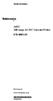 Instructions A622 100 Amp AC/DC Current Probe 070-8883-03 Revision A www.tektronix.com 070888303 Copyright Tektronix, Inc. All rights reserved. Tektronix products are covered by U.S. and foreign patents,
Instructions A622 100 Amp AC/DC Current Probe 070-8883-03 Revision A www.tektronix.com 070888303 Copyright Tektronix, Inc. All rights reserved. Tektronix products are covered by U.S. and foreign patents,
How To Use A High Definition Oscilloscope
 PRELIMINARY High Definition Oscilloscopes HDO4000 and HDO6000 Key Features 12-bit ADC resolution, up to 15-bit with enhanced resolution 200 MHz, 350 MHz, 500 MHz, 1 GHz bandwidths Long Memory up to 250
PRELIMINARY High Definition Oscilloscopes HDO4000 and HDO6000 Key Features 12-bit ADC resolution, up to 15-bit with enhanced resolution 200 MHz, 350 MHz, 500 MHz, 1 GHz bandwidths Long Memory up to 250
Benchtop Computer Monitor Generator
 Model: 1280B Benchtop Computer Monitor Generator USER MANUAL Safety Summary The following safety precautions apply to both operating and maintenance personnel and must be observed during all phases of
Model: 1280B Benchtop Computer Monitor Generator USER MANUAL Safety Summary The following safety precautions apply to both operating and maintenance personnel and must be observed during all phases of
7 High-Resolution Digital Photo Frame
 TM 16-1003 User s Guide 7 High-Resolution Digital Photo Frame One demo photo included, as illustrated Please read this user s guide before using your new photo frame. Package contents Photo Frame AC Adapter
TM 16-1003 User s Guide 7 High-Resolution Digital Photo Frame One demo photo included, as illustrated Please read this user s guide before using your new photo frame. Package contents Photo Frame AC Adapter
Electrical Resonance
 Electrical Resonance (R-L-C series circuit) APPARATUS 1. R-L-C Circuit board 2. Signal generator 3. Oscilloscope Tektronix TDS1002 with two sets of leads (see Introduction to the Oscilloscope ) INTRODUCTION
Electrical Resonance (R-L-C series circuit) APPARATUS 1. R-L-C Circuit board 2. Signal generator 3. Oscilloscope Tektronix TDS1002 with two sets of leads (see Introduction to the Oscilloscope ) INTRODUCTION
Embest DSO2300 USB Oscilloscope
 Embest DSO2300 USB Oscilloscope - 8-bit, 100Ms/s, 50MHz, 2-channel USB1.1/2.0 Compatible Digital Storage Oscilloscope - Multi-functions Including Logic Analyzer, Spectrum Analyzer (FFT), Record & Playback
Embest DSO2300 USB Oscilloscope - 8-bit, 100Ms/s, 50MHz, 2-channel USB1.1/2.0 Compatible Digital Storage Oscilloscope - Multi-functions Including Logic Analyzer, Spectrum Analyzer (FFT), Record & Playback
AutoRanging Digital MultiMeter
 Owner's Manual AutoRanging Digital MultiMeter Model No. 82139 CAUTION: Read, understand and follow Safety Rules and Operating Instructions in this manual before using this product. Safety Operation Maintenance
Owner's Manual AutoRanging Digital MultiMeter Model No. 82139 CAUTION: Read, understand and follow Safety Rules and Operating Instructions in this manual before using this product. Safety Operation Maintenance
BroadBand PowerShield. User Manual
 BroadBand PowerShield User Manual 990-0375G 12/2006 Chapter 1 General Information The PowerShield provides a power source for broadband telephony and other DC applications. Safety This Safety Guide contains
BroadBand PowerShield User Manual 990-0375G 12/2006 Chapter 1 General Information The PowerShield provides a power source for broadband telephony and other DC applications. Safety This Safety Guide contains
Analogue/Digital Analogue and Differential Oscilloscopes
 Analogue/Digital Analogue and Differential Oscilloscopes Metrix oscilloscopes are designed to meet all your signal measurement and analysis needs, for production, laboratory, R&D or professional training
Analogue/Digital Analogue and Differential Oscilloscopes Metrix oscilloscopes are designed to meet all your signal measurement and analysis needs, for production, laboratory, R&D or professional training
1. SAFETY INFORMATION
 RS-232 Sound Level Meter 72-860A INSTRUCTION MANUAL www.tenma.com 1. SAFETY INFORMATION Read the following safety information carefully before attempting to operate or service the meter. Use the meter
RS-232 Sound Level Meter 72-860A INSTRUCTION MANUAL www.tenma.com 1. SAFETY INFORMATION Read the following safety information carefully before attempting to operate or service the meter. Use the meter
The table below lists the symbols used on the Clamp and/or in this manual. Important Information. See manual.
 i800 AC Current Clamp Instruction Sheet Introduction The i800 AC Current Clamp, the Clamp, has been designed for use with multimeters, recorders, power analyzers, safety testers, etc., for accurate non-intrusive
i800 AC Current Clamp Instruction Sheet Introduction The i800 AC Current Clamp, the Clamp, has been designed for use with multimeters, recorders, power analyzers, safety testers, etc., for accurate non-intrusive
DDX 7000 & 8003. Digital Partial Discharge Detectors FEATURES APPLICATIONS
 DDX 7000 & 8003 Digital Partial Discharge Detectors The HAEFELY HIPOTRONICS DDX Digital Partial Discharge Detector offers the high accuracy and flexibility of digital technology, plus the real-time display
DDX 7000 & 8003 Digital Partial Discharge Detectors The HAEFELY HIPOTRONICS DDX Digital Partial Discharge Detector offers the high accuracy and flexibility of digital technology, plus the real-time display
AC Measurements Using the Oscilloscope and Multimeter by Mr. David Fritz
 AC Measurements Using the Oscilloscope and Multimeter by Mr. David Fritz 1 Sine wave with a DC offset f = frequency in Hz A = DC offset voltage (average voltage) B = Sine amplitude Vpp = 2B Vmax = A +
AC Measurements Using the Oscilloscope and Multimeter by Mr. David Fritz 1 Sine wave with a DC offset f = frequency in Hz A = DC offset voltage (average voltage) B = Sine amplitude Vpp = 2B Vmax = A +
Wireless Indoor/ Outdoor Thermometer
 Wireless Indoor/ Outdoor Thermometer Owner s Manual Please read before using this equipment. ˆ Contents FCC Information... 3 FCC Declaration of Conformity... 5 Preparation... 5 Installing Batteries...
Wireless Indoor/ Outdoor Thermometer Owner s Manual Please read before using this equipment. ˆ Contents FCC Information... 3 FCC Declaration of Conformity... 5 Preparation... 5 Installing Batteries...
User's Guide. Integrating Sound Level Datalogger. Model 407780. Introduction
 User's Guide 99 Washington Street Melrose, MA 02176 Phone 781-665-1400 Toll Free 1-800-517-8431 Visit us at www.testequipmentdepot.com Back to the Extech 407780 Product Page Integrating Sound Level Datalogger
User's Guide 99 Washington Street Melrose, MA 02176 Phone 781-665-1400 Toll Free 1-800-517-8431 Visit us at www.testequipmentdepot.com Back to the Extech 407780 Product Page Integrating Sound Level Datalogger
Beginners Guide to the TDS 210 and TDS 220 Oscilloscopes
 Beginners Guide to the TDS 210 and TDS 220 Oscilloscopes By David S. Lay P. Eng Foreword This guide contains information to help you become familiar with using digital oscilloscopes. You should work through
Beginners Guide to the TDS 210 and TDS 220 Oscilloscopes By David S. Lay P. Eng Foreword This guide contains information to help you become familiar with using digital oscilloscopes. You should work through
ATS Overhead Table Shelf System INSTRUCTION MANUAL
 ATS Overhead Table Shelf System INSTRUCTION MANUAL ATS Overhead Table Shelf System Instruction Manual Warranty Newport Corporation warrants this product to be free of defects in material and workmanship
ATS Overhead Table Shelf System INSTRUCTION MANUAL ATS Overhead Table Shelf System Instruction Manual Warranty Newport Corporation warrants this product to be free of defects in material and workmanship
Agilent U1610/20A Handheld Digital Oscilloscope Quick Start Guide
 Agilent U1610/20A Handheld Digital Oscilloscope Quick Start Guide Verify that you received the following items in the shipment of your handheld scope: 1 Power cable 1 Li-Ion battery pack, 10.8 V (included
Agilent U1610/20A Handheld Digital Oscilloscope Quick Start Guide Verify that you received the following items in the shipment of your handheld scope: 1 Power cable 1 Li-Ion battery pack, 10.8 V (included
Point of view HDMI Smart TV dongle Mini RF Keyboard
 Point of view HDMI Smart TV dongle Mini RF Keyboard English Contents Contents... 1 General notices for use... 2 Disclaimer... 2 Box Contents... 2 1. HDMI TV dongle... 3 1.1. Product display... 3 1.2. Instructions
Point of view HDMI Smart TV dongle Mini RF Keyboard English Contents Contents... 1 General notices for use... 2 Disclaimer... 2 Box Contents... 2 1. HDMI TV dongle... 3 1.1. Product display... 3 1.2. Instructions
INTRODUCTION. Please read this manual carefully for a through explanation of the Decimator ProRackG and its functions.
 INTRODUCTION The Decimator ProRackG guitar noise reduction system defines a new standard for excellence in real time noise reduction performance. The Decimator ProRackG was designed to provide the maximum
INTRODUCTION The Decimator ProRackG guitar noise reduction system defines a new standard for excellence in real time noise reduction performance. The Decimator ProRackG was designed to provide the maximum
HP UPS R1500 Generation 3
 HP UPS R1500 Generation 3 Installation Instructions Part Number 650952-001 NOTE: The rating label on the device provides the class (A or B) of the equipment. Class B devices have a Federal Communications
HP UPS R1500 Generation 3 Installation Instructions Part Number 650952-001 NOTE: The rating label on the device provides the class (A or B) of the equipment. Class B devices have a Federal Communications
PicoScope 3000 A and B Series
 PicoScope 3000 A and B Series PC Oscilloscopes and MSOs User's Guide PicoScope 3000 A and B Series PC Oscilloscopes and MSOs User's Guide I Contents 1 Welcome...1 2 Introduction...2 1 Safety symbols 2
PicoScope 3000 A and B Series PC Oscilloscopes and MSOs User's Guide PicoScope 3000 A and B Series PC Oscilloscopes and MSOs User's Guide I Contents 1 Welcome...1 2 Introduction...2 1 Safety symbols 2
User Manual TDS3000 Series Digital Phosphor Oscilloscopes 071-0274-01
 User Manual TDS3000 Series Digital Phosphor Oscilloscopes 071-0274-01 This document supports firmware version 2.00 and above. Copyright Tektronix, Inc. All rights reserved. Tektronix products are covered
User Manual TDS3000 Series Digital Phosphor Oscilloscopes 071-0274-01 This document supports firmware version 2.00 and above. Copyright Tektronix, Inc. All rights reserved. Tektronix products are covered
Manual Ranging MultiMeter
 Owner s Manual Manual Ranging MultiMeter Model 82345 CAUTION: Read, understand and follow Safety Rules and Operating Instructions in this manual before using this product.! Safety! Operation! Maintenance!
Owner s Manual Manual Ranging MultiMeter Model 82345 CAUTION: Read, understand and follow Safety Rules and Operating Instructions in this manual before using this product.! Safety! Operation! Maintenance!
4-Channel Thermometer / Datalogger
 USER GUIDE 4-Channel Thermometer / Datalogger RTD and Thermocouple Inputs Model SDL200 Introduction Congratulations on your purchase of the Extech SDL200 Thermometer, an SD Logger Series meter. This meter
USER GUIDE 4-Channel Thermometer / Datalogger RTD and Thermocouple Inputs Model SDL200 Introduction Congratulations on your purchase of the Extech SDL200 Thermometer, an SD Logger Series meter. This meter
CelluLine CGW-TS GSM Cellular Gateway. Installation and Programming Manual
 CelluLine CGW-TS GSM Cellular Gateway Installation and Programming Manual CelluLine CGW-TS GSM Cellular Gateway Installation and Programming Manual CGWTS-M001A Version 1, Release 1, December 2004 NOTICE
CelluLine CGW-TS GSM Cellular Gateway Installation and Programming Manual CelluLine CGW-TS GSM Cellular Gateway Installation and Programming Manual CGWTS-M001A Version 1, Release 1, December 2004 NOTICE
Oscilloscope, Function Generator, and Voltage Division
 1. Introduction Oscilloscope, Function Generator, and Voltage Division In this lab the student will learn to use the oscilloscope and function generator. The student will also verify the concept of voltage
1. Introduction Oscilloscope, Function Generator, and Voltage Division In this lab the student will learn to use the oscilloscope and function generator. The student will also verify the concept of voltage
DCM555 - Data Communications Lab 8 Time Division Multiplexing (TDM) Part 1 - T1/DS1 Signals
 DCM555 - Data Communications Lab 8 Time Division Multiplexing (TDM) Part 1 - T1/DS1 Signals Name: St. #: Section: (Note: Show all of your calculations, express your answer to the appropriate number of
DCM555 - Data Communications Lab 8 Time Division Multiplexing (TDM) Part 1 - T1/DS1 Signals Name: St. #: Section: (Note: Show all of your calculations, express your answer to the appropriate number of
FREQUENCY RESPONSE ANALYZERS
 FREQUENCY RESPONSE ANALYZERS Dynamic Response Analyzers Servo analyzers When you need to stabilize feedback loops to measure hardware characteristics to measure system response BAFCO, INC. 717 Mearns Road
FREQUENCY RESPONSE ANALYZERS Dynamic Response Analyzers Servo analyzers When you need to stabilize feedback loops to measure hardware characteristics to measure system response BAFCO, INC. 717 Mearns Road
Installation and Operation Manual Back-UPS BX800CI-AS/BX1100CI-AS
 + Installation and Operation Manual Back-UPS BX800CI-AS/BX1100CI-AS Inventory Safety and General Information bu001c This unit is intended for indoor use only. Do not operate this unit in direct sunlight,
+ Installation and Operation Manual Back-UPS BX800CI-AS/BX1100CI-AS Inventory Safety and General Information bu001c This unit is intended for indoor use only. Do not operate this unit in direct sunlight,
User Manual. September 18, 2007. Copyright 2004-2007 Thomson. All rights reserved.
 User Manual September 18, 2007 Copyright 2004-2007 Thomson. All rights reserved. Notices and Warranties Notices & Warraties Copyright Regulations It is illegal for anyone to violate any of the rights provided
User Manual September 18, 2007 Copyright 2004-2007 Thomson. All rights reserved. Notices and Warranties Notices & Warraties Copyright Regulations It is illegal for anyone to violate any of the rights provided
User Guide. HDMI Active Cable Extender. DVI-7370c
 User Guide HDMI Active Cable Extender DVI-7370c TABLE OF CONTENTS SECTION PAGE PRODUCT SAFETY...1 PRODUCT LIABILITY...1 1.0 INTRODUCTION...2 2.0 SPECIFICATIONS...3 3.0 PACKAGE CONTENTS...4 4.0 CONNECTING
User Guide HDMI Active Cable Extender DVI-7370c TABLE OF CONTENTS SECTION PAGE PRODUCT SAFETY...1 PRODUCT LIABILITY...1 1.0 INTRODUCTION...2 2.0 SPECIFICATIONS...3 3.0 PACKAGE CONTENTS...4 4.0 CONNECTING
MODEL INDEX ADS1152CA ADS1102CA ADS1062CA ADS1022C
 ADS1000C & CA Series DIGITAL STORAGE OSCILLOSCOPE 25MHz / 60MHz / 100MHz / 150MHz FEATURES 500MSa/s & 1GSa/s Sampling Rate 2 Channels 5.7in LCD Color USB Host/Device: Support USB Printer and USB Flash
ADS1000C & CA Series DIGITAL STORAGE OSCILLOSCOPE 25MHz / 60MHz / 100MHz / 150MHz FEATURES 500MSa/s & 1GSa/s Sampling Rate 2 Channels 5.7in LCD Color USB Host/Device: Support USB Printer and USB Flash
Current Probes. User Manual
 Current Probes User Manual ETS-Lindgren L.P. reserves the right to make changes to any product described herein in order to improve function, design, or for any other reason. Nothing contained herein shall
Current Probes User Manual ETS-Lindgren L.P. reserves the right to make changes to any product described herein in order to improve function, design, or for any other reason. Nothing contained herein shall
Table of Contents 1. USAGE PRECAUTIONS AND RECOMMENDATIONS...2 2. GENERAL DESCRIPTION AND FEATURES...7 3. FIRST TIME OPERATION...9
 Table of Contents Pages 1. USAGE PRECAUTIONS AND RECOMMENDATIONS...2 2. GENERAL DESCRIPTION AND FEATURES...7 3. FIRST TIME OPERATION...9 4. PANEL DESCRIPTION...12 5. OPERATION...17 6. BLOCK DIAGRAM...68
Table of Contents Pages 1. USAGE PRECAUTIONS AND RECOMMENDATIONS...2 2. GENERAL DESCRIPTION AND FEATURES...7 3. FIRST TIME OPERATION...9 4. PANEL DESCRIPTION...12 5. OPERATION...17 6. BLOCK DIAGRAM...68
Impedance 50 (75 connectors via adapters)
 VECTOR NETWORK ANALYZER PLANAR TR1300/1 DATA SHEET Frequency range: 300 khz to 1.3 GHz Measured parameters: S11, S21 Dynamic range of transmission measurement magnitude: 130 db Measurement time per point:
VECTOR NETWORK ANALYZER PLANAR TR1300/1 DATA SHEET Frequency range: 300 khz to 1.3 GHz Measured parameters: S11, S21 Dynamic range of transmission measurement magnitude: 130 db Measurement time per point:
High Power Receiver CR-W400U Operating Instructions
 High Power Receiver CR-W400U Operating Instructions Please read these instructions carefully before using this product and save this manual for future use. Panasonic welcomes you to our ever growing family
High Power Receiver CR-W400U Operating Instructions Please read these instructions carefully before using this product and save this manual for future use. Panasonic welcomes you to our ever growing family
WHY DIFFERENTIAL? instruments connected to the circuit under test and results in V COMMON.
 WHY DIFFERENTIAL? Voltage, The Difference Whether aware of it or not, a person using an oscilloscope to make any voltage measurement is actually making a differential voltage measurement. By definition,
WHY DIFFERENTIAL? Voltage, The Difference Whether aware of it or not, a person using an oscilloscope to make any voltage measurement is actually making a differential voltage measurement. By definition,
RF Measurements Using a Modular Digitizer
 RF Measurements Using a Modular Digitizer Modern modular digitizers, like the Spectrum M4i series PCIe digitizers, offer greater bandwidth and higher resolution at any given bandwidth than ever before.
RF Measurements Using a Modular Digitizer Modern modular digitizers, like the Spectrum M4i series PCIe digitizers, offer greater bandwidth and higher resolution at any given bandwidth than ever before.
Daker DK 1, 2, 3 kva. Manuel d installation Installation manual. Part. LE05334AC-07/13-01 GF
 Daker DK 1, 2, 3 kva Manuel d installation Installation manual Part. LE05334AC-07/13-01 GF Daker DK 1, 2, 3 kva Index 1 Introduction 24 2 Conditions of use 24 3 LCD Panel 25 4 Installation 28 5 UPS communicator
Daker DK 1, 2, 3 kva Manuel d installation Installation manual Part. LE05334AC-07/13-01 GF Daker DK 1, 2, 3 kva Index 1 Introduction 24 2 Conditions of use 24 3 LCD Panel 25 4 Installation 28 5 UPS communicator
FPV MONITOR. User Manual
 FPV MONITOR User Manual Important Safety Instructions: Please read User Guide before using this product. Please keep User Guide for future reference. Please read the cautions to prevent possible danger
FPV MONITOR User Manual Important Safety Instructions: Please read User Guide before using this product. Please keep User Guide for future reference. Please read the cautions to prevent possible danger
COLOR TFT LCD MONITOR. User Manual
 COLOR TFT LCD MONITOR User Manual GENERAL INFORMATION Thank you for choosing our TFT LCD(liquid crystal display) monitor. This product employs integrate circuits, low power consumption, and no radiation
COLOR TFT LCD MONITOR User Manual GENERAL INFORMATION Thank you for choosing our TFT LCD(liquid crystal display) monitor. This product employs integrate circuits, low power consumption, and no radiation
Figure 1: Multiple unsynchronized snapshots of the same sinusoidal signal.
 1 Oscilloscope Guide Introduction An oscilloscope is a device used to observe and measure time-dependent electronic signals. It is essentially an enhanced voltmeter which displays a graph of potential
1 Oscilloscope Guide Introduction An oscilloscope is a device used to observe and measure time-dependent electronic signals. It is essentially an enhanced voltmeter which displays a graph of potential
DUAL%CHANNEL BROADBAND%LINEAR%AMPLIFIER Model&A800D
 ELECTRONICS AB DUAL%CHANNEL BROADBAND%LINEAR%AMPLIFIER Model&A800D & HIGH&VOLTAGE& FIXED&GAIN& BROADBAND & 800Vpp&60mA& 100x& DC&to&ca&200&kHz & LOW&OUTPUT&IMPEDANCE& HIGH&SLEW&RATE &
ELECTRONICS AB DUAL%CHANNEL BROADBAND%LINEAR%AMPLIFIER Model&A800D & HIGH&VOLTAGE& FIXED&GAIN& BROADBAND & 800Vpp&60mA& 100x& DC&to&ca&200&kHz & LOW&OUTPUT&IMPEDANCE& HIGH&SLEW&RATE &
How To Test A Computer With A Powerline 2.5 (Powerline) And Powerline (Powerplant) (Powerboard) (Awn) (Ios) (Mini Computer) (Microphone) (Wireless) (
 SDS1000D Digital Storage Oscilloscope June 2011 SIGLENT Technologies Co., Ltd. Declaration Copyright SIGLENT Technologies Co.,Ltd. All rights reserved. Contents in this Manual are not allowed to copy,
SDS1000D Digital Storage Oscilloscope June 2011 SIGLENT Technologies Co., Ltd. Declaration Copyright SIGLENT Technologies Co.,Ltd. All rights reserved. Contents in this Manual are not allowed to copy,
Digital Photo Picture Frame. Operation Manual
 Digital Photo Picture Frame Operation Manual 20070309 CONGRATULATIONS on your purchase of a Polaroid 7 LCD Digital Photo Picture Frame. Please read carefully and follow all warnings and instructions in
Digital Photo Picture Frame Operation Manual 20070309 CONGRATULATIONS on your purchase of a Polaroid 7 LCD Digital Photo Picture Frame. Please read carefully and follow all warnings and instructions in
HDCVI Series DVR Quick Start Guide
 HDCVI Series DVR Quick Start Guide Version 1.1.0 Welcome Thank you for purchasing our HDCVI DVR! This quick start guide will help you become familiar with our HDCVI DVR in a very short time. Before installation
HDCVI Series DVR Quick Start Guide Version 1.1.0 Welcome Thank you for purchasing our HDCVI DVR! This quick start guide will help you become familiar with our HDCVI DVR in a very short time. Before installation
Instruction Manual. 2in1 LAN Tester & Multimeter. Model: LA-1011
 Instruction Manual 2in1 LAN Tester & Multimeter Model: LA-1011 1 Contents Introduction... Features... Safety Precautions.. Meter Description... Electrical Specification... Operation.. AutoRanging Multimeter.
Instruction Manual 2in1 LAN Tester & Multimeter Model: LA-1011 1 Contents Introduction... Features... Safety Precautions.. Meter Description... Electrical Specification... Operation.. AutoRanging Multimeter.
PERF10 Rubidium Atomic Clock
 Owner s Manual Audio Stanford Research Systems Revision 1.0 February, 2011 2 Certification Stanford Research Systems certifies that this product met its published specifications at the time of shipment.
Owner s Manual Audio Stanford Research Systems Revision 1.0 February, 2011 2 Certification Stanford Research Systems certifies that this product met its published specifications at the time of shipment.
www.burntec.com User's Guide Integrating Sound Level Datalogger Model 407780
 User's Guide Integrating Sound Level Datalogger Model 407780 Introduction Congratulations on your purchase of the Extech 407780 Integrating Sound Level Meter. The 407780 with programmable integrating time
User's Guide Integrating Sound Level Datalogger Model 407780 Introduction Congratulations on your purchase of the Extech 407780 Integrating Sound Level Meter. The 407780 with programmable integrating time
Keysight N4877A Clock Data Recovery and Demultiplexer 1:2
 Keysight N4877A Clock Data Recovery and Demultiplexer 1:2 Getting Started Getting Started with the Keysight N4877A Clock Data Recovery and Demultiplexer 1:2 You only need a few minutes to get started
Keysight N4877A Clock Data Recovery and Demultiplexer 1:2 Getting Started Getting Started with the Keysight N4877A Clock Data Recovery and Demultiplexer 1:2 You only need a few minutes to get started
Leaf River Outdoor Products Vibrashine, Inc. P.O. Box 557 Taylorsville, MS 39168 (601) 785-9854 FAX (601) 785-9874 www.vibrashine.
 MULTI-CARD PICTURE VIEWER Model PV-2.5 Leaf River Outdoor Products Vibrashine, Inc. P.O. Box 557 Taylorsville, MS 39168 (601) 785-9854 FAX (601) 785-9874 www.vibrashine.com 2 THANKS and WELCOME What does
MULTI-CARD PICTURE VIEWER Model PV-2.5 Leaf River Outdoor Products Vibrashine, Inc. P.O. Box 557 Taylorsville, MS 39168 (601) 785-9854 FAX (601) 785-9874 www.vibrashine.com 2 THANKS and WELCOME What does
e-4 AWT07MLED 7 Q TFT LCD MONITOR (LED Backlighted) USER MANUAL
 Thank you for purchasing our product. Please read this User s Manual before using the product. Change without Notice AWT07MLED 7 Q TFT LCD MONITOR (LED Backlighted) USER MANUAL e-4 SAFETY PRECAUTIONS Federal
Thank you for purchasing our product. Please read this User s Manual before using the product. Change without Notice AWT07MLED 7 Q TFT LCD MONITOR (LED Backlighted) USER MANUAL e-4 SAFETY PRECAUTIONS Federal
12-Volt 10-Amp Regulated Power Supply
 22-506.fm Page 1 Friday, August 6, 1999 12:55 PM Cat. No. 22-506 OWNER S MANUAL Please read before using this equipment. 12-Volt 10-Amp Regulated Power Supply 22-506.fm Page 2 Friday, August 6, 1999 12:55
22-506.fm Page 1 Friday, August 6, 1999 12:55 PM Cat. No. 22-506 OWNER S MANUAL Please read before using this equipment. 12-Volt 10-Amp Regulated Power Supply 22-506.fm Page 2 Friday, August 6, 1999 12:55
Installation and Operation Back-UPS 1250, 1300, 1500
 Installation and Operation Back-UPS 1250, 1300, 1500 Inventory bu001a Safety and General Information This unit is intended for indoor use only. Do not operate this unit in direct sunlight, in contact with
Installation and Operation Back-UPS 1250, 1300, 1500 Inventory bu001a Safety and General Information This unit is intended for indoor use only. Do not operate this unit in direct sunlight, in contact with
COASTAL AMUSEMENTS INC.
 TUTTI FRUITTI A skill based video game OPERATOR MANUAL VERSION TUTTI.D.1.0.1 COASTAL AMUSEMENTS INC. 1950 Swarthmore Ave, Lakewood NJ 08701 Tel. (732) 905-6662 Fax (732) 905-6815 http://www.coastalamusements.com
TUTTI FRUITTI A skill based video game OPERATOR MANUAL VERSION TUTTI.D.1.0.1 COASTAL AMUSEMENTS INC. 1950 Swarthmore Ave, Lakewood NJ 08701 Tel. (732) 905-6662 Fax (732) 905-6815 http://www.coastalamusements.com
Business Audio System: Music & Messaging MP3 Player. by Grace Digital Audio. User Guide. Model No. GDI-USBM10
 Business Audio System: Music & Messaging MP3 Player by Grace Digital Audio User Guide Model No. GDI-USBM10 User Guide Contents Introduction 2 Safety & General Use Information 2 Features 3 Set Up & Operation
Business Audio System: Music & Messaging MP3 Player by Grace Digital Audio User Guide Model No. GDI-USBM10 User Guide Contents Introduction 2 Safety & General Use Information 2 Features 3 Set Up & Operation
Lab E1: Introduction to Circuits
 E1.1 Lab E1: Introduction to Circuits The purpose of the this lab is to introduce you to some basic instrumentation used in electrical circuits. You will learn to use a DC power supply, a digital multimeter
E1.1 Lab E1: Introduction to Circuits The purpose of the this lab is to introduce you to some basic instrumentation used in electrical circuits. You will learn to use a DC power supply, a digital multimeter
FREQUENCY RESPONSE OF AN AUDIO AMPLIFIER
 2014 Amplifier - 1 FREQUENCY RESPONSE OF AN AUDIO AMPLIFIER The objectives of this experiment are: To understand the concept of HI-FI audio equipment To generate a frequency response curve for an audio
2014 Amplifier - 1 FREQUENCY RESPONSE OF AN AUDIO AMPLIFIER The objectives of this experiment are: To understand the concept of HI-FI audio equipment To generate a frequency response curve for an audio
TruLink VGA and PS/2 KVM USER MANUAL
 TruLink VGA and PS/2 KVM USER MANUAL Part #52041 Part #52042 Contents Introduction...2 Overview...2 Package Contents...3 Requirements...4 Console...4 Computers...4 Cables...4 Safety Instructions...5 Hardware
TruLink VGA and PS/2 KVM USER MANUAL Part #52041 Part #52042 Contents Introduction...2 Overview...2 Package Contents...3 Requirements...4 Console...4 Computers...4 Cables...4 Safety Instructions...5 Hardware
USB Scrolling Optical Mini Mouse
 USB Scrolling Optical Mini Mouse Owner s Manual Please read before using this equipment. ˆ Contents Features... 3 System Requirements... 4 FCC Declaration of Conformity... 5 The FCC Wants You to Know...
USB Scrolling Optical Mini Mouse Owner s Manual Please read before using this equipment. ˆ Contents Features... 3 System Requirements... 4 FCC Declaration of Conformity... 5 The FCC Wants You to Know...
PC to TV Converter Box
 PC to TV Converter Box Model: 40698 Table of Contents Function 3 Features...4 Installation 5 Function Buttons on Main Unit..6 Remote Control 7 Specifications...8 Warranty Information.. 8 2 Operational
PC to TV Converter Box Model: 40698 Table of Contents Function 3 Features...4 Installation 5 Function Buttons on Main Unit..6 Remote Control 7 Specifications...8 Warranty Information.. 8 2 Operational
User s Manual Before using the inverter, you need to read and save the safety instructions.
 User s Manual Before using the inverter, you need to read and save the safety instructions. STI SERIES (STI200, STI300, STI500, STI700, STI1000) Power Frequency Pure Sine Wave Inverter The information
User s Manual Before using the inverter, you need to read and save the safety instructions. STI SERIES (STI200, STI300, STI500, STI700, STI1000) Power Frequency Pure Sine Wave Inverter The information
ASP-DTH. DVI & Audio to HDMI Converter. User Manual. Manual Number: 100901
 ASP-DTH DVI & Audio to HDMI Converter User Manual Manual Number: 100901 Safety and Notice The ASP-DTH DVI & Audio to HDMI Converter has been tested for conformity to safety regulations and requirements,
ASP-DTH DVI & Audio to HDMI Converter User Manual Manual Number: 100901 Safety and Notice The ASP-DTH DVI & Audio to HDMI Converter has been tested for conformity to safety regulations and requirements,
AVerMedia AVerKey imicro User s Manual
 FCC NOTICE This device has been tested and found to comply with the limits for a Class B digital device, pursuant to Part 15 of the FCC Rules. These limits are designed to provide reasonable protection
FCC NOTICE This device has been tested and found to comply with the limits for a Class B digital device, pursuant to Part 15 of the FCC Rules. These limits are designed to provide reasonable protection
1. Oscilloscope is basically a graph-displaying device-it draws a graph of an electrical signal.
 CHAPTER 3: OSCILLOSCOPE AND SIGNAL GENERATOR 3.1 Introduction to oscilloscope 1. Oscilloscope is basically a graph-displaying device-it draws a graph of an electrical signal. 2. The graph show signal change
CHAPTER 3: OSCILLOSCOPE AND SIGNAL GENERATOR 3.1 Introduction to oscilloscope 1. Oscilloscope is basically a graph-displaying device-it draws a graph of an electrical signal. 2. The graph show signal change
Manual for the sound card oscilloscope V1.24 C. Zeitnitz english translation by P. van Gemmeren and K. Grady
 Manual for the sound card oscilloscope V1.24 C. Zeitnitz english translation by P. van Gemmeren and K. Grady C. Zeitnitz 04/2008 This Software and all previous versions are NO Freeware! The use of the
Manual for the sound card oscilloscope V1.24 C. Zeitnitz english translation by P. van Gemmeren and K. Grady C. Zeitnitz 04/2008 This Software and all previous versions are NO Freeware! The use of the
Release Notes. R&S ZVH4/ZVH8 Cable and Antenna Analyzer
 Release Notes Revision: 01 R&S ZVH4/ZVH8 Cable and Antenna Analyzer Firmware Release V1.50 These Release Notes describe the following models and options of the R&S Cable and Antenna Analyzer: R&S Cable
Release Notes Revision: 01 R&S ZVH4/ZVH8 Cable and Antenna Analyzer Firmware Release V1.50 These Release Notes describe the following models and options of the R&S Cable and Antenna Analyzer: R&S Cable
Online UPS. PowerWalker VFI 1000R/1U
 Online UPS PowerWalker VFI 1000R/1U Manual Uninterruptible Power Supply System Table of Contents 1. Important Safety Warning... 1 1-1. Transportation... 1 1-2. Preparation... 1 1-3. Installation... 1 1-4.
Online UPS PowerWalker VFI 1000R/1U Manual Uninterruptible Power Supply System Table of Contents 1. Important Safety Warning... 1 1-1. Transportation... 1 1-2. Preparation... 1 1-3. Installation... 1 1-4.
Mini Power Bank and Charger
 Mini Power Bank and Charger Owner s Manual Please read before using this equipment. Your charger is ETL listed to UL standards and meets all applicable FCC standards. WARNING: To reduce the risk of fire
Mini Power Bank and Charger Owner s Manual Please read before using this equipment. Your charger is ETL listed to UL standards and meets all applicable FCC standards. WARNING: To reduce the risk of fire
Seven function digital multimeter
 Seven function digital multimeter 98025 Set up And Operating Instructions Distributed exclusively by Harbor Freight Tools. 3491 Mission Oaks Blvd., Camarillo, CA 93011 Visit our website at: http://www.harborfreight.com
Seven function digital multimeter 98025 Set up And Operating Instructions Distributed exclusively by Harbor Freight Tools. 3491 Mission Oaks Blvd., Camarillo, CA 93011 Visit our website at: http://www.harborfreight.com
Tone Hammer 500. Owners Manual. Manual Version 1.0
 Tone Hammer 500 Owners Manual Manual Version 1.0 1. Incorporating the preamp from the popular Tone Hammer preamp/di pedal this superlight bass head combines three bands of flexible EQ, a colorful "Drive"
Tone Hammer 500 Owners Manual Manual Version 1.0 1. Incorporating the preamp from the popular Tone Hammer preamp/di pedal this superlight bass head combines three bands of flexible EQ, a colorful "Drive"
2-3 SAS/SATA II HDD Canister USER S MANUAL XC-23D1-SA10-0-R. Document number: MAN-00076-A
 2-3 SAS/SATA II HDD Canister XC-23D1-SA10-0-R USER S MANUAL Document number: MAN-00076-A ii Preface Important Information Warranty Our product is warranted against defects in materials and workmanship
2-3 SAS/SATA II HDD Canister XC-23D1-SA10-0-R USER S MANUAL Document number: MAN-00076-A ii Preface Important Information Warranty Our product is warranted against defects in materials and workmanship
