User Manual. Digital Storage Oscilloscope DSO25 / DSO100. Version No.: V 1.6
|
|
|
- Julia Wiggins
- 8 years ago
- Views:
Transcription
1 User Manual Digital Storage Oscilloscope DSO25 / DSO100 Version No.: V 1.6 I
2 Declaration Copyright Eleshop. All rights reserved. Contents in this Manual are not allowed to copy, extract and translate before being allowed by Eleshop. II
3 Digital Storage Oscilloscope Brief Introduction Model: DSO25 DSO MSa/s real-time sampling rate, 25 MHz analog frequency 500MSa/s real-time sampling rate, 100 MHz analog frequency Characteristic: The volume of the oscilloscope is cabinet and it is portable Color TFT LCD display 2 channels Bandwidth:25MHz / 100MHz Single real-time sampling rate are 500MSa/s. Equivalent sampling rate is 50GSa/s. Memory depth are 4Kpts (500MSa/s real-time sampling rate) Edge, Pulse, Video,Slope,and Alternative trigger function. Unique Digital Filter function and Waveform recorder function Pass/Fail function. Auto measure thirty two parameters support all measurement function. Two groups reference waveforms and twenty groups capture waveforms and twenty groups setups internal save/recall function and USB flash drive save/recall function. Cursor measure covers Manual mode, Track mode and Auto mode. Channel waveform and its FFT waveform display on split screen. Waveform Intensity and Grid Brightness can be adjusted. Menu display in the form of pop-up that in order to convenience users to use it. Rich Screen display styles: Classical, Modern, Tradition, Succinct. Multiple Language User Interface. Support Multilingual help system online Standard setup interface: USB Host: Support USB flash drive storage/recall III
4 function and update firmware; USB Device: Support PictBridge compatible printer and support PC remote control; RS-232;Pass/Fail output Digital Storage Oscilloscope Accessories: 1:1/10:1 probe (2 PCS) Power Cable that fits the standard of destination country Certification. guaranty card CD(including EasyScope3.0 computer software system) User Manual USB cable IV
5 General safety summary General Safety Summary Review the following safety precautions to avoid injury and prevent damage to this product or any products connected to it. To avoid potential hazards, use this product only as specified. Only qualified personnel should perform service procedures. 1. To Avoid Fire or Personal Injury Use Proper Power Cord. Use only the power cord specified for this product and certified for the country of use. Connect and Disconnect Properly. Do not connect or disconnect probes or test leads while they are connected to a voltage source. Ground the Product. This product is grounded through the grounding conductor of the power cord. To avoid electric shock, the grounding conductor must be connected to earth ground. Before making connections to the input or output terminals of the product, ensure that the product is properly grounded. Connect the Probe Properly. The probe ground lead is at ground potential. Do not connect the ground lead to an elevated voltage. Observe All Terminal Ratings. To avoid fire or shock hazard, observe all ratings and marking on the product. Consult the product manual for further ratings information before making connections to the product. Do Not Operate Without Covers. Do not operate this product with covers or panels removed. Use Proper Fuse. Use only the fuse type and rating specified for this product. V
6 Avoid Exposed Circuitry. Do not touch exposed connections and components when power is present. Do Not Operate With Suspected Failures. If you suspect there is damage to this product, have it inspected by qualified service personnel. Do Not Operate in Wet/Damp Conditions. Do Not Operate in an Explosive Atmosphere. Keep Product Surfaces Clean and Dry. Power Line Conducted Emission Limits(Class B) Measuring standard:en61326:1998+a1,2002+a2,2003 Safety Terms and Symbols Terms on the Product. These terms may appear on the product: DANGER: Indicates an injury hazard immediately accessible as you read the marking. WARNING: Indicates an injury hazard not immediately accessible as you read the marking. CAUTION: indicates a hazard to property including the product. Symbols on the Product. These symbols may appear on the product: Warning Protective Ground Caution Earth Terminal high voltage (Earth) Terminal Refer to Manual VI
7 preface Preface This manual contains operating information for the Digital Storage Oscilloscopes. The manual consists of the following chapters: Accidence chapter describes the front panel; display area of the oscilloscope; Functional Check and Probe Compensation briefly. Functions Instruction and Operation chapter describes function and operation of the Oscilloscope systemically. Application Examples chapter includes examples of a wide variety of measurements to give you ideas on how to solve your measure problems. Prompting messages and Troubleshooting chapter describes prompting messages and describes some ways of troubleshooting. Service and Support chapter introduce warranty and technology of the products. Appendix A: Specifications chapter introduce specifications of the oscilloscopes Appendix B: Oscilloscope Accessories chapter briefly describes standard accessories. Appendix C: Default Setup chapter contains a list of the menus and controls with the default (factory) settings that are recalled when you push the DEFAULT SETUP front-panel button. Appendix D: Daily Maintain and Cleaning chapter describes how to take care of the oscilloscope. VII
8 Catalogue Storage Digital Oscilloscope introduction... II General Safety Requirement IV Preface...VI User Manual...I Digital Storage Oscilloscope Brief Introduction... III Chapter 1 Accidence Accidence of the front panel and user interface Function checking Probe Probe Safety Probe Attenuation Setting Probe Compensation...10 Chapter 2 Functions Instruction and Operation Menu and control button Connector Auto setup Default setup Universal knob Vertical System CH1 & CH2 Channel The Using of the Vertical Position knob and Volt/div knob in the vertical system Math Functions Using Ref Horizontal System Horizontal control knob Window Zone Trigger System Signal Source Trigger Type Coupling Position Slope & Level Trigger Holdoff Acquiring Signals system Display System X-Y Format Measure System Scale Measurement Cursor Measurement Auto Measurement Storage System Utility System System status Language Print Self Calibration Self Test
9 Update Firmware Pass/Fail Waveform Record Recorder Online Help Function Chapter3 Application Examples Taking Simple Measurements Taking Cursor Measurements Measuring Ring Frequency Measuring Ring Amplitude Catch the single signal Analyze the signal detail Looking at a Noisy Signal Separating the Signal from Noise Triggering on a Video Signal Triggering on Video Field Triggering on Video Lines Application of X-Y function Analyzing a Differential Communication Signal Chapter 4 prompting messages and troubleshooting Prompting messages: Troubleshooting Chapter 5 Service and Support Maintain summary Appendix A: Specifications Appendix B: Default setup Appendix C: Daily Maintain and Cleaning Daily Maintain Cleaning Index
10 Chapter 1 Accidence Digital Storage Oscilloscope is mini-type and portable bench type instruments, which could be used for measuring as the GND voltage. This Chapter shows you how to operate following tasks: Accidence of the front panel and user interface Simple checking of functions Probe compensation Matching probes attenuation coefficient 3
11 1.1 Accidence of the front panel and user interface It is important for you to understand the DSO s front panel before operating it. The following contents are the brief introduction for the front panel function, which is useful to be familiar with the operation of the Digital Storage Oscilloscope in short time Front Panel The oscilloscopes provides an easy-to-use front panel to convenience users to operate them, the panel contains knobs and buttons. There is a list of five ashen buttons as menu operational buttons on the right of display screen. You can set different options of the current menu in virtue of them. Other buttons are function buttons; you can enter different function menus or obtain given function application in virtue of them. Menu Universal Common Function Button Knob Button Run Control Option Button AUTO Button Trigger Control Horizontal Control Vertical Control Probe component USB Host Interface Print button Signal input channel EXT Trigger input channel Picture 1-1 Front Panel Controls(2 Channel model) 4
12 Picture 1-2 Display area(5.7 LCD model) 1. Trigger status Armed:The oscilloscope is acquiring pre-trigger data. All triggers are ignored in this state. Ready: All pre-trigger data has been acquired and the oscilloscope is ready to accept a trigger. Trig d: The oscilloscope has seen a trigger and is acquiring the posttrigger data. Stop: The oscilloscope has stopped acquiring waveform data. Auto: The oscilloscope is in auto mode and is acquiring waveforms in the absence of triggers. Scan: The oscilloscope is acquiring and displaying waveform data continuously in scan mode. 2. display the position of the present waveform window 3. Marker shows horizontal trigger position. Turn the HORIZONTAL POSITION knob to adjust the position of the marker. 4 Print Key option is set to Print Picture. 5
13 Print Key option is set to Save Picture. 5. Back USB option is set to Computer. Back USB option is set to Printer. 6. Show the waveform s channel position. 7. Signal Coupling symbol. 8. Readout shows the vertical factor of the channels. 9. B icon shows that bandwidth function is open. 10. Readout shows the main time base setting. 11. Icon shows the trigger type for the triggering 12. Readout shows the horizontal position. 13. Readout shows the trigger voltage. 14. Readout shows present signal frequency Back and Side Connections Oscilloscope Picture 1-3(2 Channel model) 1 Pass/Fail Output 2 RS-232 Connector 3 Back USB Connector 4 Power Input Connector 6
14 1.2 Function checking When you check whether or not the oscilloscope could work smoothly, please operate as following: 1. Power On the oscilloscope. Press DEFAULT SETUP to show the result of the self check. The probe default attenuation is 1X. 2. Set the switch to 1X on the probe and connect the probe to channel 1 on the oscilloscope. To do this, align the slot in the probe connector with the key on the CH 1 BNC, push to connect, and twist to the right to lock the probe in place. Connect the probe tip and reference lead to the PROBE COMP connectors Picture Press AUTO to show the 1 KHz frequency and about 3V peak-peak square wave in couple seconds 7
15 Picture Press CH1 two times to cancel the channel 1, Press CH2 to change screen into channel 2, reset the channel 2 as step 2 and 3. 8
16 1.3 Probe Probe Safety A guard around the probe body provides a finger barrier for protection from electric shock. Picture 1-6 Connect the probe to the oscilloscope and connect the ground terminal to ground before you take any measurements. Note: To avoid electric shock when using the probe, keep fingers behind the guard on the probe body. To avoid electric shock while using the probe, do not touch metallic portions of the probe head while it is connected to a voltage source. Connect the probe to the oscilloscope and connect the ground terminal to ground before you take any measurements Probe Attenuation Setting Probes are available with various attenuation factors which affect the vertical scale of the signal. The Probe Check function verifies that the Probe attenuation option matches the attenuation of the probe. You can push a vertical menu button (such as the CH 1 MENU button), and select the Probe option that matches the attenuation factor of your probe. 9
17 Note. The default setting for the Probe option is 1X. Be sure that the attenuation switch on the probe matches the Probe option in the oscilloscope. Switch settings are 1X and 10X. Note. When the attenuation switch is set to 1X, the probe limits the bandwidth of the oscilloscope to 10MHz. To use the full bandwidth of the oscilloscope, be sure to set the switch to 10X Probe Compensation As an alternative method to Probe Check, you can manually perform this adjustment to match your probe to the input channel. Picture Set the Probe option attenuation in the channel menu to 10X. Set the switch to 10X on the probe and connect the probe to channel 1 on the oscilloscope. If you use the probe hook-tip, ensure a proper connection by firmly inserting the tip onto the probe. 2. Attach the probe tip to the PROBE COMP~3V connector and the reference lead to the PROBE COMP Ground connector. Display the channel and then push the AUTO button. 10
18 3. Check the shape of the displayed waveform. under compensated Compensated correctly over compensated Picture If necessary, adjust your probe. Repeat as necessary. 11
19 Chapter 2 Functions Instruction and Operation To use your oscilloscope effectively, you need to learn about the following oscilloscope functions: Menu and control button Connector Auto Setup Default Setup Universal knob Vertical System Horizontal System Trigger System Acquiring signals System Display System Measuring waveforms System Storage System Utility System Online Help function 2.1 Menu and control button Showing as the following picture: 12
20 All models: Picture 2-1 CH1 CH2: Channel 1, channel 2 menu control button. MATH: MATH function control button. REF: Reference waveforms control button. HORI MENU: Horizontal control button. TRIG MENU: Trigger control button. SET TO 50%: Set the trigger level to midpoint of the signal amplitude. FORCE: Use the FORCE button to complete the current waveform acquisition whether the oscilloscope detects a trigger or not. This is useful for Single acquisitions and Normal trigger mode. SAVE/RECALL: Display the Save/Recall Menu for setups and waveforms. ACQUIRE: Display the Acquire Menu. MEASURE: Display the automated measurements menu. CURSORS: Display the Cursor Menu. Vertical Position controls adjust cursor position while displaying the Cursor Menu and the cursors are activated. Cursors remain displayed (unless the Type option is set to Off ) after leaving the Cursor Menu but are not adjustable. DISPLAY: Display the Display Menu. UTILITY: Display the Utility Menu. DEFAULT SETUP: Recall the factory setup. HELP: Enter the online help system. AUTO: Automatically sets the oscilloscope controls to produce a usable display of the input signals. RUN/STOP: Continuously acquires waveforms or stops the acquisition. Note:If waveform acquisition is stopped (using the RUN/STOP or SINGLE 13
21 button), the SEC/DIV control expands or compresses the waveform. SINGLE: Acquire a single waveform and then stops. 2.2 Connector Picture 2-2 CH1 CH2: Input connectors for waveform display. EXT TRIG: Input connector for an external trigger source. Use the Trigger Menu to select the Ext or Ext/5 trigger source. Probe Component: Voltage probe compensation output and ground. Use to electrically match the probe to the oscilloscope input circuit. Note:If you connect a voltage source to a ground terminal, you may damage the oscilloscope or the circuit under test. To avoid this, do not connect a voltage source to any ground terminals. 14
22 2.3 Auto setup The Digital Storage Oscilloscopes have auto setup function, which can identify the type of waveform and adjust controls to produce a usable display of the input signal. AUTO is the auto Set up button. Table 2-1 Auto set function Menu: Option (Multi-cycle sine) (Single-cycle sine) (Rising edge) (Falling edge) (Undo Setup) Introduction Auto set the screen and display several cyc signal. Set the screen and auto display single cyc signal. Auto set and show the rising time. Auto set and show the falling time. Causes the oscilloscope to recall the previous setup. Auto set determines the trigger source based on the following conditions: If multiple channels have signals, channel with the lowest frequency signal. No signals found, the lowest-numbered channel displayed when Auto set was invoked No signals found and no channels displayed, oscilloscope displays and uses channel 1. Input a signal to Channel 1, press the Auto button (See picture 2-3): 15
23 Picture 2-3 Table 2-2 Auto set the function item Function Acquire Mode Display Format Display Type Vertical Coupling Bandwidth Limit V/div VOLTS/DIV adjustability Signal inverted Horizontal position S/div Trigger type Trigger source Setting Adjusted to Sampling Y-T Set to Dots for a video signal, set to Vectors for an FFT spectrum; otherwise, unchanged Adjusted to DC or AC according to the input signal Off(full) Adjusted Coarse Off Center Adjusted Edge Auto detect the channel which has the input signal Trigger slope Rising Trigger mode Auto Trigger coupling DC Trigger holdoff Minimum Trigger level Set to 50% 16
24 2.4 Default setup The oscilloscope is set up for normal operation when it is shipped from the factory. This is the default setup. To recall this setup, press the DEFAULT SETUP button. The options, buttons and controls that change settings when you press the DEFAULT SETUP button, refer to appendix C. The DEFAULT SETUP button does not reset the following settings: Language option Saved reference waveform files Saved setup files Display contrast Calibration data 17
25 2.5 Universal knob Universal knob Picture 2-4 The Digital Storage Oscilloscope has a special knob-the Universal knob, Using this knob can adjust the holdoff time, move cursors, set the pulse width, Set the Video Linage, adjust frequency upper limit or frequency lower limit of the digital filter, adjust x mask and y mask in pass/fail function and adjust the record frame or play back frame in waveform record menu etc. You can turn the Universal knob to adjust the storage position of setups, waveforms, pictures to save or recall them, and you can adjust the Universal knob to select menu option. 18
26 2.6 Vertical System Showing as follow picture, the buttons and knobs are useful in the vertical system Volt/div knob Vertical POSITION knob Picture 2-5 The vertical control, which each channel has, could be used for displaying waveform, rectify scale and position CH1 & CH2 Channel Table 2-3 CH1 & CH2 function menu 1: Option Setting Introduction Coupling DC DC passes both AC and DC components of the input signal. AC AC blocks the DC component of the input signal and attenuates signals below 10 Hz. GND GND disconnects the input signal. BW limit On Limits the bandwidth to reduce display noise; filters Off the signal to reduce noise and other unwanted high frequency components. Volts/Div Selects the resolution of the Volts/Div knob Coarse Coarse defines a sequence. Fine Fine changes the resolution to small steps between the coarse settings. Probe 1X Set to match the type of probe you are using to 10X ensure correct vertical readouts. 100X 1000X Next Page Page 1/2 Press this button to enter second page menu. Table 2-4 CH1 & CH2 function menu 2: 19
27 Option Setting Instruction Invert on off Turn on invert function. Turn off invert function. Input 1MΩ Setup 1MΩ as input impedance Digital Filter Press this button to enter the Digital Filter menu.(see table 2-5) Next Page Page 2/2 Press this button to return the first page menu. Table 2-5 Digital Filter function menu: Option Setting Introduction Digital Filter On Turn on the digital filter. Off Turn off the digital filter. Type Setup as LPF(Low Pass Filter). Setup as HPF(High Pass Filter). Setup as BPF(Band Pass Filter). Setup as BRF(Band Reject Filter). Upper_limit Turn the Universal knob to set upper limit. Lower_limit Turn the Universal knob to set lower limit. Return Return the digital filter main menu. GND Coupling: Use GND coupling to display a zero-volt waveform. Internally, the channel input is connected to a zero-volt reference level. Fine Resolution:The vertical scale readout displays the actual Volts/Div setting while in the fine resolution setting. Changing the setting to coarse does not change the vertical scale until the VOLTS/DIV control is adjusted. Wave Cancel:Press the menu button for the channel to display its vertical menu. Push the menu button again to remove the waveform. Note: The oscilloscope vertical response rolls off slowly above its bandwidth, which depending on the model, or 20 MHz when the Bandwidth Limit option is set to On. Therefore, the FFT spectrum can show valid frequency information higher than the oscilloscope bandwidth. However, the magnitude information near or above the bandwidth will not be accurate. If the channel is set to DC coupling,you can quickly measure the DC component of the signal by simply nothing its distance from the ground symbol. If the channel is set to AC coupling,the DC component of the signal is 20 blocked allowing you to use greater sensitivity to display the AC component of the signal.
28 Setting up the CH1 CH2 Channels Each channel has its own separate Menu. The items are set up separately according to each channel. 1. Set up the channel couple Take the CH1 for example; the tested signal is a sine wave signal with DC deflection: Press CH1 Coupling AC, Set to AC couple mode. It blocks the DC component of the input signal. Set to AC coupling AC status Picture 2-6 Press CH1 Coupling DC, Set to DC couple mode. Both DC and AC component could be obstructed. Set to DC coupling DC Status Picture
29 Press CH1 Coupling GND, Set to GROUND mode. It disconnects the input signal. Set to GND coupling Picture 2-8 GND Status 2. Set up the channel bandwidth limit Take the CH1 for example; the tested signal is a pulse signal with the high frequency surge: Press CH1 BW Limit On,Set the band width Limited to open state. The high frequency component which is higher than 20MHz obstructed. Set bandwidth to 20MHZ Bandwidth Limit Symbol Picture 2-9 Press CH1 BW Limit Off, Set bandwidth Limited to close state, the High Frequency component in the tested signal could pass. 22
30 Set off bandwidth 3. Volts/Div settings Picture 2-10 Vertical scale adjust have Coarse and fine two modes, Vertical sensitivity range is 2mV/div~5V/div scale or 2mV/div~10V/div scale Take the CH1 for example: Press CH1 Volts/Div Coarse. It is the default setting of Volts/Div, and it makes the vertical scaling in a step sequence from 2mv/div, 5mv/div, 10mv/div to 10v/div. Set to Coarse Picture 2-11 Press CH1 Volts/Div Fine. This setting changes the vertical to small steps between the coarse settings. It will be helpful when you need to adjust the waveform vertical size in smooth steps. 23
31 Set to Fine Picture Probe attenuation set In order to assort the attenuation coefficient, you need to response in the channel operation Menu. If the attenuation coefficient is 10:1, the input coefficient should be set to 10X, so that the mistake of the Volts/div information and measure testing should be forbidden. Take the CH1 for example, when you use the 100:1 probe: Press CH1 Probe 100X Probe attenuation factor. Status changes with the probe attenuation 5. To invert a waveform Picture 2-13 Take the CH1 for example: Press CH1 Invert On : 24
32 Press CH1 Invert Off : Picture 2-14 Picture Digital Filter Press CH1 Next Page Filter, display the digital filter menu. Select Filter Type, then select Upper Limit or Lower Limit and turn the Universal knob to adjust them. Press CH1 Next Page Filter Off. Turn off the Digital Filter function. 25
33 Picture 2-16 Press CH1 Next Page Filter On. Turn on the Digital Filter function. Picture The Using of the Vertical Position knob and Volt/div knob in the vertical system Vertical POSITION knob 1. Use the Vertical POSITION knobs to move the channel waveforms up or down on the screen. This button s resolution is variety as per the vertical scale. 2. When you adjust the vertical position of channels waveforms, the vertical position information will display on the left bottom of screen. For example Volts Pos=24.6mV. 3. Press the vertical POSITION knob to set the vertical position to zero. 26
34 Volts/div knob 1. Use the Volts/div knobs to control how the oscilloscope amplifies or attenuates the source signal of channel waveforms. When you turn the volts/div knob, the oscilloscope increases or decreases the vertical size of the waveform on the screen with respect to the ground level; 2. When you press the Volt/div Knob, you can switch Volt/div option between Coarse and Fine. The vertical scale is made sure by the step in the Coarse. Increase in the clockwise, reduce in the anticlockwise. In the fine mode, the knob changes the Volts/Div scale in small steps between the coarse settings. Increase in the clockwise, reduce in the anticlockwise Math Functions Math shows the results after +,-,*and FFT operation of the CH1 and CH2. Press the MATH button to display the waveform math operations. Press the MATH button again to remove the math waveform display. Table 2-6 MATH function menu: Function Setting Introduction Operation + - * FFT Source 1 plus Source 2. CH1 Invert CH2 Invert on off on off Invert the CH1 waveform. Turn off CH1 Invert function. Invert the CH2 waveform. Turn off CH2 Invert function. By rotating the universal knob to adjust the vertical position of waveform after operation By rotating the universal knob to adjust the vertical range of waveform after operation Table 2-7 MATH function instruction Operation Setting Introduction + CH1+CH2 CH1 waveform adds CH2 waveform. - CH1-CH2 The channel 2 waveform is subtracted from the channel 1 waveform. 27
35 CH2-CH1 The channel 1 waveform is subtracted from the channel 2 waveform. * CH1*CH2 Source 1 multiply source 2. FFT Fast Fourier Transform. CH1 waveform add CH2waveform, see picture 2-18: MATH Waveform Picture FFT Spectrum Analyzer The FFT process mathematically converts a time-domain signal into its frequency components. You can use the Math FFT mode to view the following types of signals: Analyze the Humorous wave in the Power cable. Test the Humorous content and distortion in the system Show the Noise in the DC Power supply Test the filter and pulse response in the system Analyze vibration Table 2-8 FFT function menu 1: FFT Option Setting Introduction Source Window CH1 CH2 Hanning Hamming Rectangular Blackman Select this channel as the FFT source. Select FFT window types. 28
36 FFT ZOOM 1X 2X 5X 10X Changes the horizontal magnification of the FFT display. Next Page Page 1/2 Enter the second page of FFT menu. Table 2-9 FFT function menu 2: FFT Option Setting Introduction Scale Vrms Set Vrms to be the Vertical Scale unit. dbvrms Set dbvrms to be the vertical Scale unit. Split Display FFT waveform on half screen. Display Full screen Display FFT waveform on full screen. Next Page Page 2/2 Return the first page of FFT menu. To use the Math FFT mode, you need to perform the following tasks: 1. Set up the source (time-domain) waveform. Press the AUTO button to display a YT waveform. Turn the vertical POSITION knob to move the YT waveform to the center vertically (zero divisions). Turn the horizontal POSITION knob to position the part of the YT waveform that you want to analyze in the center eight divisions of the screen. The oscilloscope calculates the FFT spectrum using the center 1024 points of the time-domain waveform. Turn the Volts/div knob to ensure that the entire waveform remains on the screen. Turn the S/div knob to provide the resolution you want in the FFT spectrum. If possible, set the oscilloscope to display many signal cycles. To display FFT correctly, follow these steps: 1. Push the MATH button. 2. Set the Operation option to FFT. 3. Press the Source button to select CH1 or CH2 according to input signal channel. 29
37 4. According to Nyquist law, turn the S/div knob to adjust the sampling rate(this parameter is displayed behind the time base parameter) is at least double than input signal frequency. 2. Displaying the FFT Spectrum Press the MATH button to display the Math Menu. Use the options to select the Source channel, Window algorithm, and FFT Zoom factor. You can display only one FFT spectrum at a time. You can select Full screen or Split in Display option to display FFT waveform on full screen or display channel waveform and its FFT waveform on half screen at a time. Picture 2-19 FFT window Set dbvrms to be the vertical Scale unit Time base Picture 2-20 Sampling rate 30
38 3. Select FFT window Windows reduce spectral leakage in the FFT spectrum. The FFT assumes that the YT waveform repeats forever. With an integral number of cycles, the YT waveform starts and ends at the me amplitude and there are no discontinuities in the signal shape A non-integral number of cycles in the YT waveform causes the signal start and end points to be at different amplitudes. The transitions between the start and end points cause discontinuities in the signal that introduce high-frequency transients. According to the tested options and source speciality, make sure the window you need to use. Table 2-10 FFT window instruction Window Speciality Satisfied Test content Rectangular Best frequency resolution, worst magnitude resolution. This is essentially the same as no window. Symmetric transients or bursts. Equal-amplitude sine waves with fixed frequencies. Broadband random noise with a relatively slowly varying spectrum. Hanning Hamming Better frequency, poorer magnitude accuracy than Sine, periodic, and narrow-band random noise. Asymmetic transients or bursts. Rectangular. Hamming has slightly better frequency resolution than Hanning. Blackman Best magnitude, worst frequency resolution. Single frequency waveforms, to find higher order harmonics. 4. Magnifying and Positioning an FFT Spectrum You can magnify and use cursors to take measurements on the FFT spectrum. The oscilloscope includes an FFT Zoom option to magnify horizontally, press this option button to select 1X, 2X, 5X or 10X. Moreover, you also can turn the Universal knob to magnify FFT waveform horizontally in a step. To magnify 31
39 vertically; you can turn the Volts/div knob. 5. Measuring an FFT Spectrum Using Cursors You can take two measurements on FFT spectrums: magnitude (in db) and frequency (in Hz). Magnitude is referenced to 0 db, where 0 db equals 1 VRMS. You can use the cursors to take measurements at any zoom factor. (Refer to cursor measure2.11.2) Use horizontal cursors to measure amplitude and vertical cursors to measure frequency. If you input a sine signal to channel 1, follow these steps: 1. Measure FFT Amplitude 1) Input a sine signal to channel 1, and press the AUTO button. 2) Press the MATH button to enter the MATH menu. 3) Press the Operation option button to select FFT. 4) Press the Source option button to select CH1. 5) Press CH1 button to display CH1 menu. 6) Turn the S/div knob to adjust sampling rate (at least double bigger than frequency of input signal). 7) If FFT display on full screen, press CH1 button again to remove channel waveform display. 8) Press the CURSOR button to enter Cursor menu. 9) Press the Cursor Mode button to select Manual. 10) Press the Type option button to select Voltage. 11) Press the Source option button to select MATH. 12) Press the CurA option button; turn the Universal knob to move Cursor A to the highest point of the FFT waveform. 13) Press the CurB option button, turn the Universal knob to move Cursor B to the lowest point of the FFT waveform. 14) The amplitude ( T) displays on the top of the left screen. 32
40 Picture Measure FFT Frequency 1) Press the CURSOR button. 2) Press the Cursor Mode button to select Manual. 3) Press the Type option button to select Time. 4) Press the Source option button to select MATH. 5) Press the Cur1 option button, turn the Universal button to move Cursor 1 to the highest position of the FFT waveform. 6) The value of Cur1 displaying on the top of the left screen is FFT highest Frequency. This frequency should be the same as input signal frequency. Picture
41 NOTE: The FFT of a waveform that has a DC component or offset can cause incorrect FFT waveform magnitude values. To minimize the DC component, choose AC Coupling on the source waveform. To display FFT waveforms with a large dynamic range, use the dbvrms scale. The dbvrms scale displays component magnitudes using a log scale. The Nyquist frequency is the highest frequency that any real-time digitizing oscilloscope can acquire without aliasing. This frequency is half that of the sample rate provided it is within the analog bandwidth of the oscilloscope. Frequencies above the Nyquist frequency will be under sampled, which causes aliasing Using Ref The reference control saves waveforms to a nonvolatile waveform memory. The reference function becomes available after a waveform has been saved. Table 2-11 REF function menu: Option Setting Introduction Source CH1 Choose the waveform display to store. CH2 CH1 off CH2 off REFA REFB Choose the reference location to store or recall a waveform. Save Stores source waveform to the chosen reference location. REFA/REFB on off Recall the reference waveform on the screen. Turn off the reference waveform. Press the Ref button to display the Reference waveform menu. 34
42 Operation step: Picture Press the REF menu button to display the Reference waveform menu. 2. Press the Source option button to select input signal channel. 3. Turn the vertical POSITION knob and Volt/div knob to adjust the vertical position and scale to conformable positions. 4. Press the third option button to select REFA or REFB as storage position. 5. Press the Save option button. 6. Press the bottom option button to select REFA On or REFB On to recall the reference waveform. Picture 2-24 Note: X-Y mode waveforms are not stored as reference waveforms. You cannot adjust the horizontal position and scale of the reference waveform. 35
43 2.7 Horizontal System As follow Picture, there are one button and two knobs in the HORIZONTAL area. S/div knob Horizontal POSITION knob Picture 2-25 Table Kpts memory depth Series Horizontal system function menu: Option Introduction Main Display the waveform. Win Zone Two Cursors define one window; use horizontal POSITION and S/div to adjust the window. Window Change the display so that the waveform could be displayed in the window(expanded to screen width). Table K/40K/2Mpts memory depth Series Horizontal system function menu: Option Setting Description Delayed On Off Turn on this function that main timebase waveform display on the top half screen and window timebase wavefrom display on the below half screen at the same time. Turn off this function that only display main timebase waveform on the screen. MemDepth Normal Long Mem Set memory depth to normal. Set memory depth to long Memory depth in order to get more waveform dots. Note: Only some series model DSO support Long Memory If If Set memory depth to normal mode, the memory depth is 40Kpts Set memory depth to LongMem mode, the memory depth is 2Mpts 36
44 2.7.1 Horizontal control knob You can use the horizontal controls to change the horizontal scale and position of waveforms. The horizontal position readout shows the time represented by the center of the screen, using the time of the trigger as zero. Changing the horizontal scale causes the waveform to expand or contract around the screen center. Horizontal POSITION knob 1. Adjust the horizontal position of all channels and math waveforms (the position of the trigger relative to the center of the screen). The resolution of this control varies with the time base setting. 2. When you press the horizontal POSITION Knob, you can set the horizontal position to zero. S/div knob 1. Using to change the horizontal time scale to magnify or compress the waveform. If waveform acquisition is stopped (using the RUN/STOP or SINGLE button), turn the S/div knob to expand or compress the waveform. 2. Select the horizontal time/div (scale factor) for the main or the window time base. When Window Zone is enabled, it changes the width of the window zone by changing the window time base. Display scan mode: When the SEC/DIV control is set to100 ms/div or slower and the trigger mode is set to Auto, the oscilloscope enters the scan acquisition mode. In this mode, the waveform display updates from left to right. There is no trigger or horizontal position control of waveforms during scan mode Window Zone Use the Window Zone option to define a segment of a waveform to see more detail. The Window time base setting cannot be set slower than the Main time base setting. 37
45 You can turn the Horizontal Position and SEC/DIV controls to enlarge or minish waveforms in the Window Zone. If you want to see a section of the waveform in detail, follow these steps: 4K/18K/24Kpts memory depth Series Operate steps: 1. Press the HORI MENU button to enter the Horizontal menu. 2. Press the Win Zone option button. 3. Turn the S/div knob (adjust window s size) and turn the Horizontal Position knob (adjust window s position) to select the window that your need (see picture 2-27). The Window time base setting cannot be set slower than the Main time base setting. Picture Press the Window button. Now the window waveform has been expanded to cover the whole screen.(see picture 2-28) 38
46 Picture K/40K/2Mpts memory depth Series operate steps: (1) Press the HORI MENU button to enter the Horizontal menu. (2) Turn the S/div knob to change the main timebase scale. (3) Press the Delayed option button to select On. Turn the Horizontal Position knob (adjust window s position) to select the window that your need and expanded window waveform display on the below half screen at the same time(see picture ) Picture Notes:1GSa/s real-time Series:200MHz Bandwidth DSO memory depth only 5K/CH 39
47 2.8 Trigger System The trigger determines when the oscilloscope starts to acquire data and display a waveform. When a trigger is set up properly, the oscilloscope converts unstable displays or blank screens into meaningful waveforms. Here are three buttons and one Knob in the Trigger area. Showing as Picture.2-29: LEVEL knob Picture 2-29 TRIG MENU Button: Press the TRIG MENU Button to display the Trigger Menu. LEVEL Knob: The LEVEL knob is to set the corresponding signal voltage of trigger point in order to sample. Press the LEVEL knob can set trigger level to zero. SET TO 50% Button: Use the SET TO 50% button to stabilize a waveform quickly. The oscilloscope can set the Trigger Level to be about halfway between the minimum and maximum voltage levels automatically. This is useful when you connect a signal to the EXT TRIG BNC and set the trigger source to Ext or Ext/5. FORCE Button: Use the FORCE button to complete the current waveform acquisition whether the oscilloscope detects a trigger or not. This is useful for SINGLE acquisitions and Normal trigger mode. Pre-trigger/Delayed trigger: The data before and after trigger the trigger position is typically set at the horizontal center of the screen, in the full-screen display the 6div data of pre-trigger and delayed trigger can be surveyed. More data of pre-trigger and 1s delayed trigger can be surveyed by adjusting the horizontal position. 40
48 The feature is very useful because you can see the events that led up the trigger point everything to the right of the trigger point is called posttrigger information the amount of delay range (pre-trigger and posttrigger information) available is dependent on the sweep speed selected Signal Source You can use the Trigger Source options to select the signal that the oscilloscope uses as a trigger. The source can be any signal connected to a channel BNC, to the EXT TRIG BNC or the AC power line (available only with Edge triggers) Trigger Type The scopes have five trigger types: Edge, Video, Pulse, Slope, and Alternative. Edge Trigger Use Edge triggering to trigger on the edge of the oscilloscope input signal at the trigger threshold. Table 2-13 Edge Trigger function Menu: Option Setting Explain Type Edge With Edge highlighted, the rising or falling edge of the input signal is used for the trigger. Source CH1 CH2 Triggers on a channel whether or not the waveform is displayed. Slope EXT EXT/5 AC Line Does not display the trigger signal; the Ext option uses the signal connected to the EXT TRIG front-panel BNC and allows a trigger level range of -1.2V to +1.2V. Same as Ext option, but attenuates the signal by a factor of five, and allows a trigger level range of +6V to -6V.This extends the trigger level range. This selection uses a signal derived from the power line as the trigger source; trigger coupling is set to DC and the trigger level to 0 volts. Trigger on Rising edge of the trigger signal. Trigger on Falling edge of the trigger signal. Trigger on Rising edge and Falling edge of the trigger signal. 41
49 Mode Auto Normal Use this mode to let the acquisition free-run in the absence of a valid trigger; This mode allows an untriggered, scanning waveform at 100 ms/div or slower time base settings. Use this mode when you want to see only valid triggered waveforms; when you use this mode, the oscilloscope does not display a waveform until after the first trigger. Single when you want the oscilloscope to acquire a single waveform, press the SINGLE button. Set up Enter the Trigger Setup Menu (See table 2-14). Table 2-14 Trigger Setup function menu Option Setting Explain Coupling DC Passes all components of the signal AC Blocks DC components and attenuates signals below 17 0 Hz. HF Reject attenuates the high-frequency components above 140kHz. LF Reject Blocks the DC component and attenuates the low-frequency components below 7 khz. Holdoff Using the universal knob to adjust holdoff time(sec),the holdoff value is displayed. Holdoff Reset holdoff time to 100ns. Reset Return Return the first page of Trigger main menu. Picture 2-30 Operate Instruction: 1. Set up Type 1) Press the TRIG MENU button to display Trigger menu. 42
50 2) Press the Type option button to select Edge. 2. Set up Source According to input signal, press the Source option button to select CH1, CH2, EXT, EXT/5 or AC Line. 3. Set up Slope Press the Slope option button to select, or. 4. Set up Trigger mode Press the Trigger mode option button to select Auto, Normal, Single. Auto: The waveform refresh at a high speed whether the trigger condition is satisfied or not. Normal: The waveform refresh when the trigger condition is satisfied and waits for next trigger event occurring when the trigger condition is not satisfied. Single: The oscilloscope acquire a waveform when the trigger condition is satisfied and then stops. 5. Set up Trigger coupling a. Press the Set up button to enter the Trigger Setup Menu. b. Press the Coupling option button to select DC, AC, HF Reject or LF Reject. Pulse Trigger:Use Pulse Width triggering to trigger on aberrant pulses. Table 2-15 Pulse Trigger function Menu 1: Option Setting Explain Type Pulse Select the pulse to trigger the pulse match the trigger condition. Source CH1 CH2 EXT EXT/5 Select input signal source. 43
51 When (Positive pulse width less than pulse width setting) (Positive pulse width larger than pulse width setting) (Positive pulse width equal to pulse width setting) (Negative pulse width less than pulse width setting) (Negative pulse width larger than pulse width setting) Select how to compare the trigger pulse relative to the value selected in the Set Pulse Width option. (Negative pulse width equal to pulse width setting) Set Width 20.0ns~10.0s Selecting this option can turn the universal to set up the pulse width. Next Page 1/2 Press this button to enter Page the second page. Picture 2-31 Table 2-16 Pulse Trigger function Menu 2: Option Setting Explain Type Pulse Select the pulse to trigger the pulse match the trigger condition. Mode Auto Normal single Select the type of triggering; Normal mode is best for most Pulse Width trigger applications. Set up Enter the Trigger setup menu. Next Page Page 2/2 Press this button to return the first page. 44
52 Operate Instruction: Picture Set up Type 1) Press the TRIG MENU button to display Trigger menu. 2) Press the Type option button to select Pulse. 2. Set up condition Press the When option button to select or 3. Set up pulse width Turn the Universal knob to set up width. Video Trigger:Trigger on fields or lines of standard video signals. Table 2-17 Functional Manu of Video Trigger 1: Option Setting Instruction Type Video When you select the video type, put the couple set to the AC, then you could trigger the NTSC,PAL and SECAM video signal. Source Polarity Sync CH1 CH2 EXT EXT/5 (Normal) (Inverted) Line Num Select the input source to be the trigger signal. Ext and Ext/5 use the signal applied to the EXT TRIG connector as the source. Normal triggers on the negative edge of the sync pulse. Inverted triggers on the positive edge of the sync pulse. 45
53 All lines Select appropriate video sync. Odd field Even Field Next Page Page 1/2 Enter the second page of Video trigger menu. Picture 2-33 Table 2-18 Functional Manu of Video Trigger 2: Option Setting Instruction Type Video When you select the video type, put the couple set to the AC, then you could trigger the NTSC,PAL and SECAM video signal. Standard NTSC Select the video standard for sync Mode Set up Next Page Pal/Secam Auto Normal Single Page 2/2 and line number count. Use this mode to let the acquisition free-run in the absence of a valid trigger; This mode allows an untriggered, scanning waveform at 100 ms/div or slower time base settings. Use this mode when you want to see only valid triggered waveforms; when you use this mode, the oscilloscope does not display a waveform until after the first trigger. when you want the oscilloscope to acquire a single waveform, press the SINGLE button. Enter the Trigger setup menu. Return the first page of Video Trigger menu. 46
54 Operate Instruction: Picture Set up Type 1) Press the TRIG MENU button to display Trigger 2) Press the Type option button to select Video. 2. Set up Polarity Press the Polarity option button to select or. 3. Set up synchronization 1) Press the Sync option button to select All Lines, Line Num, Odd Field, and Even Field. 2) If you select Line Num, you can turn the Universal knob to set the appointed line number. 4. Set up Standard 1) Press the Next Page Page 2/2 option button. 2) Press the Standard option button to select PAL/SECAM or NTSC. Slope Trigger:Trigger on positive slope of negative slope according to setup time of the oscilloscope. Table 2-19 Slope trigger function menu 1 Option Setting Instruction Type Slope Trigger on positive slope of negative slope according to setup time of the oscilloscope. Source CH1 CH2 Select trigger source. 47
55 When EXT EXT/5 Select trigger condition. Time Turn the Universal knob to set Set time slope time. Time setup range is 20ns-10s. Next Page Page 1/2 Enter the second page of slope trigger. Picture 2-35 Table 2-20 Slope trigger function menu 2 Option Setting Instruction Type Slope Trigger on positive slope of negative slope according to setup time of the oscilloscope. Vertical Select the trigger level that can be adjusted by LEVEL knob. You can adjust LEVEL A, LEVEL B or adjust them at the same time. Mode Auto Use this mode to let the acquisition free-run in the absence of a valid trigger; This mode allows an untriggered, scanning waveform at 100 ms/div or slower time base settings. Normal Use this mode when you want to see only valid triggered waveforms; 48
56 oscilloscope does not display a waveform until after the first trigger. when you want the oscilloscope to Single acquire a single waveform, press the SINGLE button. Set up Enter the Trigger setup menu (See table 2-14). Next Page Page 2/2 Return the first page of slope trigger. Picture 2-36 Operate Instruction: Follow nest steps if you select Slope trigger : 1. Input a signal to channel 1 or channel Press the AUTO button. 3. Press the TRIG MENU button to enter Trigger menu. 4. Press the Type option button to select Slope. 5. Press the Source option button to select CH1 or CH2. 6. Press the When option button to select,,,, 或. 7. Press the Time button, turn the Universal knob to adjust slope time. 8. Press the Next Page Page 1/2 option button to enter the second page of Slope trigger menu. 9. Press the Vertical option button to select trigger level that can be adjusted. 10. Turn the LEVEL knob. Alternative trigger 49
57 The trigger signal comes from two vertical channels when you use alternative trigger. In this mode, you can observe two irrelative signals at the same time. You can select different trigger types for two vertical signals, and selected types cover edge, pulse, video and slope trigger. Trigger information of two channel signals display on the bottom right of the screen. Picture 2-37 Table 2-21 Set trigger mode to edge trigger function menu 1: Option Setting Instruction Type Alternative The trigger signal comes from two vertical channels when you use alternative trigger. In this mode, you can observe two irrelative signals at the same time. Source Mode CH1 CH2 Edge Set trigger type information for CH1 signal Set trigger type information for CH2 signal Set trigger type of the vertical channel signal to Edge Triggering on rising edge. Slope Triggering on falling edge. Triggering on rising edge and falling edge. Set up Enter the Trigger setup menu (See table 2-14). Table 2-22 Set trigger mode to pulse trigger function menu 1: Option Setting Instruction Type Alternative The trigger signal comes from two vertical channels when you use alternative trigger. In this mode, you can observe two irrelative signals at the same time. Source CH1 CH2 Set trigger type information for CH1 signal Set trigger type information for CH2 signal 50
User Manual. SDS1000DL/CNL/CML Series. Digital Storage Oscilloscope. Version No.: V 1.0. SIGLENT TECHNOLOGIES Co,.LTD
 User Manual SDS1000DL/CNL/CML Series Digital Storage Oscilloscope Version No.: V 1.0 SIGLENT TECHNOLOGIES Co,.LTD Declaration Copyright by Siglent Technologies Co,.Ltd. All rights reserved. Contents in
User Manual SDS1000DL/CNL/CML Series Digital Storage Oscilloscope Version No.: V 1.0 SIGLENT TECHNOLOGIES Co,.LTD Declaration Copyright by Siglent Technologies Co,.Ltd. All rights reserved. Contents in
DSO-1062D/DSO-1102D/DSO-1202D different bandwidths. Digital Oscilloscope User Manual
 DSO-1062D/DSO-1102D/DSO-1202D different bandwidths Digital Oscilloscope User Manual Contents Contents Contents... i Copyright Declaration... iv Chapter 1 Safety Tips... 1 1.1 General Safety Summary...
DSO-1062D/DSO-1102D/DSO-1202D different bandwidths Digital Oscilloscope User Manual Contents Contents Contents... i Copyright Declaration... iv Chapter 1 Safety Tips... 1 1.1 General Safety Summary...
DSO8000E SERIES HANDHELD OSCILLOSCOPE
 DSO8000E SERIES HANDHELD OSCILLOSCOPE USER S MANUAL 8072E/8102E/8152E/8202E (V1.0.1) Contents Contents Contents... i Copyright Declaration... iii Chapter 1 Safety Tips... 1 1.1 General Safety Summary...
DSO8000E SERIES HANDHELD OSCILLOSCOPE USER S MANUAL 8072E/8102E/8152E/8202E (V1.0.1) Contents Contents Contents... i Copyright Declaration... iii Chapter 1 Safety Tips... 1 1.1 General Safety Summary...
NEW PRODUCT ANNOUCEMENT
 URRllEN TECHNOLOGY NEW PRODUCT ANNOUCEMENT ADS1000CL+ / CML DSO Series 25MHz ~ 200MHz We are glad to introduce to our global customers our new series of Digital Storage Oscilloscope under ADS1000 CL+ &
URRllEN TECHNOLOGY NEW PRODUCT ANNOUCEMENT ADS1000CL+ / CML DSO Series 25MHz ~ 200MHz We are glad to introduce to our global customers our new series of Digital Storage Oscilloscope under ADS1000 CL+ &
MODEL INDEX ADS1152CA ADS1102CA ADS1062CA ADS1022C
 ADS1000C & CA Series DIGITAL STORAGE OSCILLOSCOPE 25MHz / 60MHz / 100MHz / 150MHz FEATURES 500MSa/s & 1GSa/s Sampling Rate 2 Channels 5.7in LCD Color USB Host/Device: Support USB Printer and USB Flash
ADS1000C & CA Series DIGITAL STORAGE OSCILLOSCOPE 25MHz / 60MHz / 100MHz / 150MHz FEATURES 500MSa/s & 1GSa/s Sampling Rate 2 Channels 5.7in LCD Color USB Host/Device: Support USB Printer and USB Flash
Agilent Technologies 3000 Series Oscilloscopes
 Agilent Technologies 3000 Series Oscilloscopes Data Sheet The performance and features you need at the industry s lowest price Features: 60 to 200 MHz bandwidths 1 GSa/s maximum sample rate Large 15-cm
Agilent Technologies 3000 Series Oscilloscopes Data Sheet The performance and features you need at the industry s lowest price Features: 60 to 200 MHz bandwidths 1 GSa/s maximum sample rate Large 15-cm
UT4000. Series USER MANUAL. Digital Storage Oscilloscope
 UT4000 Series USER MANUAL Digital Storage Oscilloscope UT4000 Series Digital Storage Oscilloscope User Manual General Safety Rules This unit is designed and manufactured strictly in accordance with GB4793
UT4000 Series USER MANUAL Digital Storage Oscilloscope UT4000 Series Digital Storage Oscilloscope User Manual General Safety Rules This unit is designed and manufactured strictly in accordance with GB4793
RIGOL Data Sheet. DS1000E, DS1000D Series Digital Oscilloscopes DS1102E, DS1052E, DS1102D, DS1052D. Product Overview. Applications. Easy to Use Design
 RIGOL Data Sheet DS1000E, DS1000D Series Digital Oscilloscopes DS1102E, DS1052E, DS1102D, DS1052D Product Overview DS1000E, DS1000D series are kinds of economical digital oscilloscope with high-performance.
RIGOL Data Sheet DS1000E, DS1000D Series Digital Oscilloscopes DS1102E, DS1052E, DS1102D, DS1052D Product Overview DS1000E, DS1000D series are kinds of economical digital oscilloscope with high-performance.
User Manual. TDS 200-Series Digital Real-Time Oscilloscope 071-0398-03
 User Manual TDS 200-Series Digital Real-Time Oscilloscope 071-0398-03 This document supports firmware version FV:v1.00 and above. www.tektronix.com Copyright Tektronix, Inc. All rights reserved. Tektronix
User Manual TDS 200-Series Digital Real-Time Oscilloscope 071-0398-03 This document supports firmware version FV:v1.00 and above. www.tektronix.com Copyright Tektronix, Inc. All rights reserved. Tektronix
RIGOL. Quick Guide. DS1000CA Series Oscilloscope. Aug. 2011. RIGOL Technologies, Inc.
 Quick Guide DS1000CA Series Oscilloscope Aug. 2011 Technologies, Inc. Guaranty and Declaration Copyright 2011 Technologies, Inc. All Rights Reserved. Trademark Information is a registered trademark of
Quick Guide DS1000CA Series Oscilloscope Aug. 2011 Technologies, Inc. Guaranty and Declaration Copyright 2011 Technologies, Inc. All Rights Reserved. Trademark Information is a registered trademark of
User s Manual of OWON Colour Digital Storage Oscilloscope
 Copy Right in this Manual Lilliput Company. All rights have been reserved. The Lilliput s products are under the protection of the patent rights in America and other countries, including ones which have
Copy Right in this Manual Lilliput Company. All rights have been reserved. The Lilliput s products are under the protection of the patent rights in America and other countries, including ones which have
How To Test A Computer With A Powerline 2.5 (Powerline) And Powerline (Powerplant) (Powerboard) (Awn) (Ios) (Mini Computer) (Microphone) (Wireless) (
 SDS1000D Digital Storage Oscilloscope June 2011 SIGLENT Technologies Co., Ltd. Declaration Copyright SIGLENT Technologies Co.,Ltd. All rights reserved. Contents in this Manual are not allowed to copy,
SDS1000D Digital Storage Oscilloscope June 2011 SIGLENT Technologies Co., Ltd. Declaration Copyright SIGLENT Technologies Co.,Ltd. All rights reserved. Contents in this Manual are not allowed to copy,
Table of Contents. SAFETY INSTRUCTION...6 Safety Symbols... 6 Safety Guidelines... 7 Power cord for the United Kingdom... 9
 TABLE OF CONTENTS Table of Contents SAFETY INSTRUCTION...6 Safety Symbols... 6 Safety Guidelines... 7 Power cord for the United Kingdom... 9 GETTING STARTED... 10 Main Features...10 Panel Overview...11
TABLE OF CONTENTS Table of Contents SAFETY INSTRUCTION...6 Safety Symbols... 6 Safety Guidelines... 7 Power cord for the United Kingdom... 9 GETTING STARTED... 10 Main Features...10 Panel Overview...11
EXPERIMENT NUMBER 5 BASIC OSCILLOSCOPE OPERATIONS
 1 EXPERIMENT NUMBER 5 BASIC OSCILLOSCOPE OPERATIONS The oscilloscope is the most versatile and most important tool in this lab and is probably the best tool an electrical engineer uses. This outline guides
1 EXPERIMENT NUMBER 5 BASIC OSCILLOSCOPE OPERATIONS The oscilloscope is the most versatile and most important tool in this lab and is probably the best tool an electrical engineer uses. This outline guides
DataSheet. SHS800 Series Handheld Digital Oscilloscope SHS820/SHS815/SHS810/SHS806. Application Domain
 DataSheet SHS800 Series Handheld Digital Oscilloscope SHS820/SHS815/SHS810/SHS806 Application Domain Outdoor measure Circuit measure Wind power, PV power and other new energy equipment test Automotive
DataSheet SHS800 Series Handheld Digital Oscilloscope SHS820/SHS815/SHS810/SHS806 Application Domain Outdoor measure Circuit measure Wind power, PV power and other new energy equipment test Automotive
RIGOL Data Sheet. DS1000E, DS1000D Series Digital Oscilloscopes DS1102E, DS1052E, DS1102D, DS1052D. Product Overview. Applications. Easy to Use Design
 RIGOL Data Sheet DS1000E, DS1000D Series Digital Oscilloscopes DS1102E, DS1052E, DS1102D, DS1052D Product Overview DS1000E, DS1000D series are kinds of economical digital oscilloscope with high-performance.
RIGOL Data Sheet DS1000E, DS1000D Series Digital Oscilloscopes DS1102E, DS1052E, DS1102D, DS1052D Product Overview DS1000E, DS1000D series are kinds of economical digital oscilloscope with high-performance.
Lab 1: The Digital Oscilloscope
 PHYSICS 220 Physical Electronics Lab 1: The Digital Oscilloscope Object: To become familiar with the oscilloscope, a ubiquitous instrument for observing and measuring electronic signals. Apparatus: Tektronix
PHYSICS 220 Physical Electronics Lab 1: The Digital Oscilloscope Object: To become familiar with the oscilloscope, a ubiquitous instrument for observing and measuring electronic signals. Apparatus: Tektronix
DataSheet. SHS1000 Series Handheld Digital Oscilloscope SH1102/SHS1062. Features & Benefits
 DataSheet SHS1000 Series Handheld Digital Oscilloscope SH1102/SHS1062 Features & Benefits SHS1000 Series have 2 channels; provide functions as Oscilloscope, Multimeter and Recorder (TrendPlot and waveform
DataSheet SHS1000 Series Handheld Digital Oscilloscope SH1102/SHS1062 Features & Benefits SHS1000 Series have 2 channels; provide functions as Oscilloscope, Multimeter and Recorder (TrendPlot and waveform
Table of Contents 1. USAGE PRECAUTIONS AND RECOMMENDATIONS...2 2. GENERAL DESCRIPTION AND FEATURES...7 3. FIRST TIME OPERATION...9
 Table of Contents Pages 1. USAGE PRECAUTIONS AND RECOMMENDATIONS...2 2. GENERAL DESCRIPTION AND FEATURES...7 3. FIRST TIME OPERATION...9 4. PANEL DESCRIPTION...12 5. OPERATION...17 6. BLOCK DIAGRAM...68
Table of Contents Pages 1. USAGE PRECAUTIONS AND RECOMMENDATIONS...2 2. GENERAL DESCRIPTION AND FEATURES...7 3. FIRST TIME OPERATION...9 4. PANEL DESCRIPTION...12 5. OPERATION...17 6. BLOCK DIAGRAM...68
U1602A Handheld Oscilloscopes, 20 MHz
 Products & Services Technical Support Buy Industries About Agilent United States Home >... > Oscilloscopes > U1600A Series handheld oscilloscopes (2 models) > U1602A Handheld Oscilloscopes, 20 MHz Product
Products & Services Technical Support Buy Industries About Agilent United States Home >... > Oscilloscopes > U1600A Series handheld oscilloscopes (2 models) > U1602A Handheld Oscilloscopes, 20 MHz Product
User s Guide DSO-2150 USB PC Based Digital Oscilloscope Operation Manual
 User s Guide DSO-2150 USB PC Based Digital Oscilloscope Operation Manual Certificate of Product Warranty This product s warranty, provided by our company, covers a period of 1 year form the date of purchase.
User s Guide DSO-2150 USB PC Based Digital Oscilloscope Operation Manual Certificate of Product Warranty This product s warranty, provided by our company, covers a period of 1 year form the date of purchase.
Figure 1: Multiple unsynchronized snapshots of the same sinusoidal signal.
 1 Oscilloscope Guide Introduction An oscilloscope is a device used to observe and measure time-dependent electronic signals. It is essentially an enhanced voltmeter which displays a graph of potential
1 Oscilloscope Guide Introduction An oscilloscope is a device used to observe and measure time-dependent electronic signals. It is essentially an enhanced voltmeter which displays a graph of potential
USER S MANUAL. Hantek6022BE. www.hantek.com V1.0.3
 USER S MANUAL Hantek6022BE V1.0.3 www.hantek.com Content General Safety Summary... 1 Chapter 1 Getting Start... 2 1.1 System Requirement... 3 1.2 Install Software... 4 1.3 Install Driver... 7 1.4 General
USER S MANUAL Hantek6022BE V1.0.3 www.hantek.com Content General Safety Summary... 1 Chapter 1 Getting Start... 2 1.1 System Requirement... 3 1.2 Install Software... 4 1.3 Install Driver... 7 1.4 General
DCM555 - Data Communications Lab 8 Time Division Multiplexing (TDM) Part 1 - T1/DS1 Signals
 DCM555 - Data Communications Lab 8 Time Division Multiplexing (TDM) Part 1 - T1/DS1 Signals Name: St. #: Section: (Note: Show all of your calculations, express your answer to the appropriate number of
DCM555 - Data Communications Lab 8 Time Division Multiplexing (TDM) Part 1 - T1/DS1 Signals Name: St. #: Section: (Note: Show all of your calculations, express your answer to the appropriate number of
Agilent 54621A/22A/24A/41A/42A Oscilloscopes and Agilent 54621D/22D/41D/42D Mixed-Signal Oscilloscopes. User s Guide
 User s Guide Publication Number 54622-97036 September 2002 For Safety Information and Regulatory information, see the pages behind the Index. Copyright Agilent Technologies 2000-2002 All Rights Reserved
User s Guide Publication Number 54622-97036 September 2002 For Safety Information and Regulatory information, see the pages behind the Index. Copyright Agilent Technologies 2000-2002 All Rights Reserved
Analogue/Digital Analogue and Differential Oscilloscopes
 Analogue/Digital Analogue and Differential Oscilloscopes Metrix oscilloscopes are designed to meet all your signal measurement and analysis needs, for production, laboratory, R&D or professional training
Analogue/Digital Analogue and Differential Oscilloscopes Metrix oscilloscopes are designed to meet all your signal measurement and analysis needs, for production, laboratory, R&D or professional training
User Manual TDS3000 Series Digital Phosphor Oscilloscopes 071-0274-01
 User Manual TDS3000 Series Digital Phosphor Oscilloscopes 071-0274-01 This document supports firmware version 2.00 and above. Copyright Tektronix, Inc. All rights reserved. Tektronix products are covered
User Manual TDS3000 Series Digital Phosphor Oscilloscopes 071-0274-01 This document supports firmware version 2.00 and above. Copyright Tektronix, Inc. All rights reserved. Tektronix products are covered
Beginners Guide to the TDS 210 and TDS 220 Oscilloscopes
 Beginners Guide to the TDS 210 and TDS 220 Oscilloscopes By David S. Lay P. Eng Foreword This guide contains information to help you become familiar with using digital oscilloscopes. You should work through
Beginners Guide to the TDS 210 and TDS 220 Oscilloscopes By David S. Lay P. Eng Foreword This guide contains information to help you become familiar with using digital oscilloscopes. You should work through
Digital Storage Oscilloscopes Models 2540B, 2542B, 2540B-GEN, 2542B-GEN
 Data Sheet Digital Storage Oscilloscopes Models 2540B, 2542B, 2540B-GEN, 2542B-GEN The 2540B, 2542B, 2540B-GEN, and 2542B-GEN dual channel 60 MHz and 100 MHz digital storage oscilloscopes deliver performance
Data Sheet Digital Storage Oscilloscopes Models 2540B, 2542B, 2540B-GEN, 2542B-GEN The 2540B, 2542B, 2540B-GEN, and 2542B-GEN dual channel 60 MHz and 100 MHz digital storage oscilloscopes deliver performance
User s Guide DDS-3X25 USB ARBITRARY FUNCTION GENERATOR
 User s Guide DDS-3X25 USB ARBITRARY FUNCTION GENERATOR Content General safety summary...1 Introduction...2 Chapter 1 Getting started...3 System Requirements...4 Installing Hardware...5 Installing Software...8
User s Guide DDS-3X25 USB ARBITRARY FUNCTION GENERATOR Content General safety summary...1 Introduction...2 Chapter 1 Getting started...3 System Requirements...4 Installing Hardware...5 Installing Software...8
How To Use A High Definition Oscilloscope
 PRELIMINARY High Definition Oscilloscopes HDO4000 and HDO6000 Key Features 12-bit ADC resolution, up to 15-bit with enhanced resolution 200 MHz, 350 MHz, 500 MHz, 1 GHz bandwidths Long Memory up to 250
PRELIMINARY High Definition Oscilloscopes HDO4000 and HDO6000 Key Features 12-bit ADC resolution, up to 15-bit with enhanced resolution 200 MHz, 350 MHz, 500 MHz, 1 GHz bandwidths Long Memory up to 250
Embest DSO2300 USB Oscilloscope
 Embest DSO2300 USB Oscilloscope - 8-bit, 100Ms/s, 50MHz, 2-channel USB1.1/2.0 Compatible Digital Storage Oscilloscope - Multi-functions Including Logic Analyzer, Spectrum Analyzer (FFT), Record & Playback
Embest DSO2300 USB Oscilloscope - 8-bit, 100Ms/s, 50MHz, 2-channel USB1.1/2.0 Compatible Digital Storage Oscilloscope - Multi-functions Including Logic Analyzer, Spectrum Analyzer (FFT), Record & Playback
User Manual. CFG253 3 MHz Function Generator 070-8362-04
 User Manual CFG253 3 MHz Function Generator 070-8362-04 Copyright Tektronix, Inc. 1993. All rights reserved. Tektronix products are covered by U.S. and foreign patents, issued and pending. Information
User Manual CFG253 3 MHz Function Generator 070-8362-04 Copyright Tektronix, Inc. 1993. All rights reserved. Tektronix products are covered by U.S. and foreign patents, issued and pending. Information
FFT Spectrum Analyzers
 FFT Spectrum Analyzers SR760 and SR770 100 khz single-channel FFT spectrum analyzers SR760 & SR770 FFT Spectrum Analyzers DC to 100 khz bandwidth 90 db dynamic range Low-distortion source (SR770) Harmonic,
FFT Spectrum Analyzers SR760 and SR770 100 khz single-channel FFT spectrum analyzers SR760 & SR770 FFT Spectrum Analyzers DC to 100 khz bandwidth 90 db dynamic range Low-distortion source (SR770) Harmonic,
Dash 8Xe / Dash 8X Data Acquisition Recorder
 75 Dash 8Xe / Dash 8X Data Acquisition Recorder QUICK START GUIDE Supports Recorder System Software Version 2.0 1. INTRODUCTION 2. GETTING STARTED 3. HARDWARE OVERVIEW 4. MENUS & BUTTONS 5. USING THE DASH
75 Dash 8Xe / Dash 8X Data Acquisition Recorder QUICK START GUIDE Supports Recorder System Software Version 2.0 1. INTRODUCTION 2. GETTING STARTED 3. HARDWARE OVERVIEW 4. MENUS & BUTTONS 5. USING THE DASH
Handheld Digital Storage Oscilloscopes 2510 Series
 Data Sheet Handheld Digital Storage Oscilloscopes The handheld digital storage oscilloscopes provide floating measurement and recorder capabilities with a built-in digital multimeter (DMM), all in one
Data Sheet Handheld Digital Storage Oscilloscopes The handheld digital storage oscilloscopes provide floating measurement and recorder capabilities with a built-in digital multimeter (DMM), all in one
200 MHz 2[4] Channel Digital Oscilloscope HMO2022 [HMO2024] 150 MHz 2[4] Channel Digital Oscilloscope HMO1522 [HMO1524]
![200 MHz 2[4] Channel Digital Oscilloscope HMO2022 [HMO2024] 150 MHz 2[4] Channel Digital Oscilloscope HMO1522 [HMO1524] 200 MHz 2[4] Channel Digital Oscilloscope HMO2022 [HMO2024] 150 MHz 2[4] Channel Digital Oscilloscope HMO1522 [HMO1524]](/thumbs/26/9035937.jpg) 200 MHz 2[4] Channel Digital Oscilloscope HMO2022 [HMO2024] 150 MHz 2[4] Channel Digital Oscilloscope HMO1522 [HMO1524] HMO2024 2 Channel Version HMO2022 Side view 8 Channel Logic Probe HO3508 R 2 GSa/s
200 MHz 2[4] Channel Digital Oscilloscope HMO2022 [HMO2024] 150 MHz 2[4] Channel Digital Oscilloscope HMO1522 [HMO1524] HMO2024 2 Channel Version HMO2022 Side view 8 Channel Logic Probe HO3508 R 2 GSa/s
Dash 18X / Dash 18 Data Acquisition Recorder
 75 Dash 18X / Dash 18 Data Acquisition Recorder QUICK START GUIDE Supports Recorder System Software Version 3.1 1. INTRODUCTION 2. GETTING STARTED 3. HARDWARE OVERVIEW 4. MENUS & BUTTONS 5. USING THE DASH
75 Dash 18X / Dash 18 Data Acquisition Recorder QUICK START GUIDE Supports Recorder System Software Version 3.1 1. INTRODUCTION 2. GETTING STARTED 3. HARDWARE OVERVIEW 4. MENUS & BUTTONS 5. USING THE DASH
Digital Storage Oscilloscopes TDS2000C Series Datasheet
 Digital Storage Oscilloscopes TDS2000C Series Datasheet USB 2.0 device port on the rear panel for easy connection to a PC or for direct printing to a PictBridge -compatible printer Includes National Instrument's
Digital Storage Oscilloscopes TDS2000C Series Datasheet USB 2.0 device port on the rear panel for easy connection to a PC or for direct printing to a PictBridge -compatible printer Includes National Instrument's
Agilent InfiniiVision 3000 X-Series Oscilloscopes. User's Guide
 Agilent InfiniiVision 3000 X-Series Oscilloscopes User's Guide s1 Notices Agilent Technologies, Inc. 2005-2013 No part of this manual may be reproduced in any form or by any means (including electronic
Agilent InfiniiVision 3000 X-Series Oscilloscopes User's Guide s1 Notices Agilent Technologies, Inc. 2005-2013 No part of this manual may be reproduced in any form or by any means (including electronic
Oscilloscope, Function Generator, and Voltage Division
 1. Introduction Oscilloscope, Function Generator, and Voltage Division In this lab the student will learn to use the oscilloscope and function generator. The student will also verify the concept of voltage
1. Introduction Oscilloscope, Function Generator, and Voltage Division In this lab the student will learn to use the oscilloscope and function generator. The student will also verify the concept of voltage
DDX 7000 & 8003. Digital Partial Discharge Detectors FEATURES APPLICATIONS
 DDX 7000 & 8003 Digital Partial Discharge Detectors The HAEFELY HIPOTRONICS DDX Digital Partial Discharge Detector offers the high accuracy and flexibility of digital technology, plus the real-time display
DDX 7000 & 8003 Digital Partial Discharge Detectors The HAEFELY HIPOTRONICS DDX Digital Partial Discharge Detector offers the high accuracy and flexibility of digital technology, plus the real-time display
Digital Storage Oscilloscope
 Digital Storage Oscilloscope GDS-1000 Series PROGRAMMING MANUAL GW INSTEK PART NO. October 2007 edition This manual contains proprietary information which is protected by copyright. All rights are reserved.
Digital Storage Oscilloscope GDS-1000 Series PROGRAMMING MANUAL GW INSTEK PART NO. October 2007 edition This manual contains proprietary information which is protected by copyright. All rights are reserved.
XYZs of Oscilloscopes
 Primer XYZs of Oscilloscopes Analog Oscilloscope Delay Line Vert Amp Amp Display Trigger Horiz Amp Digital Storage Oscilloscope Amp A/D DeMux Acquisition µp Display Memory Memory Display Digital Phosphor
Primer XYZs of Oscilloscopes Analog Oscilloscope Delay Line Vert Amp Amp Display Trigger Horiz Amp Digital Storage Oscilloscope Amp A/D DeMux Acquisition µp Display Memory Memory Display Digital Phosphor
ANALYZER BASICS WHAT IS AN FFT SPECTRUM ANALYZER? 2-1
 WHAT IS AN FFT SPECTRUM ANALYZER? ANALYZER BASICS The SR760 FFT Spectrum Analyzer takes a time varying input signal, like you would see on an oscilloscope trace, and computes its frequency spectrum. Fourier's
WHAT IS AN FFT SPECTRUM ANALYZER? ANALYZER BASICS The SR760 FFT Spectrum Analyzer takes a time varying input signal, like you would see on an oscilloscope trace, and computes its frequency spectrum. Fourier's
Technical Datasheet Scalar Network Analyzer Model 8003-10 MHz to 40 GHz
 Technical Datasheet Scalar Network Analyzer Model 8003-10 MHz to 40 GHz The Giga-tronics Model 8003 Precision Scalar Network Analyzer combines a 90 db wide dynamic range with the accuracy and linearity
Technical Datasheet Scalar Network Analyzer Model 8003-10 MHz to 40 GHz The Giga-tronics Model 8003 Precision Scalar Network Analyzer combines a 90 db wide dynamic range with the accuracy and linearity
AC Measurements Using the Oscilloscope and Multimeter by Mr. David Fritz
 AC Measurements Using the Oscilloscope and Multimeter by Mr. David Fritz 1 Sine wave with a DC offset f = frequency in Hz A = DC offset voltage (average voltage) B = Sine amplitude Vpp = 2B Vmax = A +
AC Measurements Using the Oscilloscope and Multimeter by Mr. David Fritz 1 Sine wave with a DC offset f = frequency in Hz A = DC offset voltage (average voltage) B = Sine amplitude Vpp = 2B Vmax = A +
AFG-100/200 series USB Modular Arbitrary Function Generator. Date: Oct, 2014
 AFG-100/200 series USB Modular Arbitrary Function Generator Date: Oct, 2014 Outline Product Overview Feature, Advantage and Benefit Comparison Chart Ordering Information 22 Product information AFG-125,
AFG-100/200 series USB Modular Arbitrary Function Generator Date: Oct, 2014 Outline Product Overview Feature, Advantage and Benefit Comparison Chart Ordering Information 22 Product information AFG-125,
PCM Encoding and Decoding:
 PCM Encoding and Decoding: Aim: Introduction to PCM encoding and decoding. Introduction: PCM Encoding: The input to the PCM ENCODER module is an analog message. This must be constrained to a defined bandwidth
PCM Encoding and Decoding: Aim: Introduction to PCM encoding and decoding. Introduction: PCM Encoding: The input to the PCM ENCODER module is an analog message. This must be constrained to a defined bandwidth
Agilent U1610/20A Handheld Digital Oscilloscope Quick Start Guide
 Agilent U1610/20A Handheld Digital Oscilloscope Quick Start Guide Verify that you received the following items in the shipment of your handheld scope: 1 Power cable 1 Li-Ion battery pack, 10.8 V (included
Agilent U1610/20A Handheld Digital Oscilloscope Quick Start Guide Verify that you received the following items in the shipment of your handheld scope: 1 Power cable 1 Li-Ion battery pack, 10.8 V (included
Calibration and Use of a Strain-Gage-Instrumented Beam: Density Determination and Weight-Flow-Rate Measurement
 Chapter 2 Calibration and Use of a Strain-Gage-Instrumented Beam: Density Determination and Weight-Flow-Rate Measurement 2.1 Introduction and Objectives This laboratory exercise involves the static calibration
Chapter 2 Calibration and Use of a Strain-Gage-Instrumented Beam: Density Determination and Weight-Flow-Rate Measurement 2.1 Introduction and Objectives This laboratory exercise involves the static calibration
Impedance 50 (75 connectors via adapters)
 VECTOR NETWORK ANALYZER PLANAR TR1300/1 DATA SHEET Frequency range: 300 khz to 1.3 GHz Measured parameters: S11, S21 Dynamic range of transmission measurement magnitude: 130 db Measurement time per point:
VECTOR NETWORK ANALYZER PLANAR TR1300/1 DATA SHEET Frequency range: 300 khz to 1.3 GHz Measured parameters: S11, S21 Dynamic range of transmission measurement magnitude: 130 db Measurement time per point:
1. Oscilloscope is basically a graph-displaying device-it draws a graph of an electrical signal.
 CHAPTER 3: OSCILLOSCOPE AND SIGNAL GENERATOR 3.1 Introduction to oscilloscope 1. Oscilloscope is basically a graph-displaying device-it draws a graph of an electrical signal. 2. The graph show signal change
CHAPTER 3: OSCILLOSCOPE AND SIGNAL GENERATOR 3.1 Introduction to oscilloscope 1. Oscilloscope is basically a graph-displaying device-it draws a graph of an electrical signal. 2. The graph show signal change
DSO Nano v3 - Wiki. Contents. Introduction
 1 of 8 28/02/2013 02:29 a. m. DSO Nano v3 From Wiki Contents 1 Introduction 2 Features 3 General Safety Rules 4 Specifications 4.1 Key Specs 4.2 Structure 5 Usage 5.1 Basic Operation 5.2 User Interface
1 of 8 28/02/2013 02:29 a. m. DSO Nano v3 From Wiki Contents 1 Introduction 2 Features 3 General Safety Rules 4 Specifications 4.1 Key Specs 4.2 Structure 5 Usage 5.1 Basic Operation 5.2 User Interface
Current Probes. User Manual
 Current Probes User Manual ETS-Lindgren L.P. reserves the right to make changes to any product described herein in order to improve function, design, or for any other reason. Nothing contained herein shall
Current Probes User Manual ETS-Lindgren L.P. reserves the right to make changes to any product described herein in order to improve function, design, or for any other reason. Nothing contained herein shall
Electrical Resonance
 Electrical Resonance (R-L-C series circuit) APPARATUS 1. R-L-C Circuit board 2. Signal generator 3. Oscilloscope Tektronix TDS1002 with two sets of leads (see Introduction to the Oscilloscope ) INTRODUCTION
Electrical Resonance (R-L-C series circuit) APPARATUS 1. R-L-C Circuit board 2. Signal generator 3. Oscilloscope Tektronix TDS1002 with two sets of leads (see Introduction to the Oscilloscope ) INTRODUCTION
FREQUENCY RESPONSE ANALYZERS
 FREQUENCY RESPONSE ANALYZERS Dynamic Response Analyzers Servo analyzers When you need to stabilize feedback loops to measure hardware characteristics to measure system response BAFCO, INC. 717 Mearns Road
FREQUENCY RESPONSE ANALYZERS Dynamic Response Analyzers Servo analyzers When you need to stabilize feedback loops to measure hardware characteristics to measure system response BAFCO, INC. 717 Mearns Road
DDX 7000 & 8003. Digital Partial Discharge Detectors FEATURES APPLICATIONS
 DDX 7000 & 8003 Digital Partial Discharge Detectors The HAEFELY HIPOTRONICS DDX Digital Partial Discharge Detector offers the high accuracy and flexibility of digital technology, plus the real-time display
DDX 7000 & 8003 Digital Partial Discharge Detectors The HAEFELY HIPOTRONICS DDX Digital Partial Discharge Detector offers the high accuracy and flexibility of digital technology, plus the real-time display
PicoScope 6000A/B Series
 PicoScope 6000A/B Series PC Oscilloscopes User's Guide -1 PicoScope 6000A/B Series User's Guide I Contents 1 Welcome...1 2 Introduction...2 1 Using this guide 2 Safety symbols 3 Safety warnings 4 FCC
PicoScope 6000A/B Series PC Oscilloscopes User's Guide -1 PicoScope 6000A/B Series User's Guide I Contents 1 Welcome...1 2 Introduction...2 1 Using this guide 2 Safety symbols 3 Safety warnings 4 FCC
1975-2004 GOOD WILL Instrument Co., Ltd. All rights reserved.
 Introduction to 3GHz Spectrum Analyzer of Instek Front side Features Rear side 1Frequency Adjustment 2Ref. Input 3Ref. Out 4Ext. Trigger 5GPIB 6RS232 11 12 13 7USB 8VGA Output 9Ear Phone DC Input 11 Battery
Introduction to 3GHz Spectrum Analyzer of Instek Front side Features Rear side 1Frequency Adjustment 2Ref. Input 3Ref. Out 4Ext. Trigger 5GPIB 6RS232 11 12 13 7USB 8VGA Output 9Ear Phone DC Input 11 Battery
Operator's Manual. WaveSurfer 3000 Oscilloscopes
 Operator's Manual WaveSurfer 3000 Oscilloscopes WaveSurfer 3000 Oscilloscopes Operator's Manual 2014 Teledyne LeCroy, Inc. All rights reserved. Unauthorized duplication of Teledyne LeCroy documentation
Operator's Manual WaveSurfer 3000 Oscilloscopes WaveSurfer 3000 Oscilloscopes Operator's Manual 2014 Teledyne LeCroy, Inc. All rights reserved. Unauthorized duplication of Teledyne LeCroy documentation
Multi Channel software
 Multi Channel software User manual TiePie engineering Copyright c 2014 TiePie engineering. All rights reserved. Revision 1.05, February 2014 Despite the care taken for the compilation of this user manual,
Multi Channel software User manual TiePie engineering Copyright c 2014 TiePie engineering. All rights reserved. Revision 1.05, February 2014 Despite the care taken for the compilation of this user manual,
Ph 3504 Nuclear Magnetic Resonance and Electron Spin Resonance
 Ph 3504 Nuclear Magnetic Resonance and Electron Spin Resonance Required background reading Tipler, Llewellyn, section 12-3 (you only need to read the part labeled Nuclear Magnetic Resonance on pages 596-597
Ph 3504 Nuclear Magnetic Resonance and Electron Spin Resonance Required background reading Tipler, Llewellyn, section 12-3 (you only need to read the part labeled Nuclear Magnetic Resonance on pages 596-597
Harmonics and Noise in Photovoltaic (PV) Inverter and the Mitigation Strategies
 Soonwook Hong, Ph. D. Michael Zuercher Martinson Harmonics and Noise in Photovoltaic (PV) Inverter and the Mitigation Strategies 1. Introduction PV inverters use semiconductor devices to transform the
Soonwook Hong, Ph. D. Michael Zuercher Martinson Harmonics and Noise in Photovoltaic (PV) Inverter and the Mitigation Strategies 1. Introduction PV inverters use semiconductor devices to transform the
School of Electrical and Information Engineering. The Remote Laboratory System. Electrical and Information Engineering Project 2006.
 School of Electrical and Information Engineering The Remote Laboratory System Electrical and Information Engineering Project 2006 By Ben Loud Project Number: Supervisors: 2006A Jan Machotka Zorica Nedic
School of Electrical and Information Engineering The Remote Laboratory System Electrical and Information Engineering Project 2006 By Ben Loud Project Number: Supervisors: 2006A Jan Machotka Zorica Nedic
Prepared by: Paul Lee ON Semiconductor http://onsemi.com
 Introduction to Analog Video Prepared by: Paul Lee ON Semiconductor APPLICATION NOTE Introduction Eventually all video signals being broadcasted or transmitted will be digital, but until then analog video
Introduction to Analog Video Prepared by: Paul Lee ON Semiconductor APPLICATION NOTE Introduction Eventually all video signals being broadcasted or transmitted will be digital, but until then analog video
QUICK START GUIDE FOR DEMONSTRATION CIRCUIT 956 24-BIT DIFFERENTIAL ADC WITH I2C LTC2485 DESCRIPTION
 LTC2485 DESCRIPTION Demonstration circuit 956 features the LTC2485, a 24-Bit high performance Σ analog-to-digital converter (ADC). The LTC2485 features 2ppm linearity, 0.5µV offset, and 600nV RMS noise.
LTC2485 DESCRIPTION Demonstration circuit 956 features the LTC2485, a 24-Bit high performance Σ analog-to-digital converter (ADC). The LTC2485 features 2ppm linearity, 0.5µV offset, and 600nV RMS noise.
AFG3000 Series Arbitrary/Function Generators Quick Start User Manual
 AFG3000 Series Arbitrary/Function Generators Quick Start User Manual www.tektronix.com 07-63-0 Copyright Tektronix, Inc. All rights reserved. Tektronix products are covered by U.S. and foreign patents,
AFG3000 Series Arbitrary/Function Generators Quick Start User Manual www.tektronix.com 07-63-0 Copyright Tektronix, Inc. All rights reserved. Tektronix products are covered by U.S. and foreign patents,
PicoScope 3000 A and B Series
 PicoScope 3000 A and B Series PC Oscilloscopes and MSOs User's Guide PicoScope 3000 A and B Series PC Oscilloscopes and MSOs User's Guide I Contents 1 Welcome...1 2 Introduction...2 1 Safety symbols 2
PicoScope 3000 A and B Series PC Oscilloscopes and MSOs User's Guide PicoScope 3000 A and B Series PC Oscilloscopes and MSOs User's Guide I Contents 1 Welcome...1 2 Introduction...2 1 Safety symbols 2
Multi-Range Programmable DC Power Supplies 9115 Series
 Data Sheet 1200 W Multi-Range DC Power Supplies Features & Benefits Any 9115 series model can replace several supplies on your bench or in your rack. Unlike conventional supplies with fixed output ratings,
Data Sheet 1200 W Multi-Range DC Power Supplies Features & Benefits Any 9115 series model can replace several supplies on your bench or in your rack. Unlike conventional supplies with fixed output ratings,
RC Circuits and The Oscilloscope Physics Lab X
 Objective RC Circuits and The Oscilloscope Physics Lab X In this series of experiments, the time constant of an RC circuit will be measured experimentally and compared with the theoretical expression for
Objective RC Circuits and The Oscilloscope Physics Lab X In this series of experiments, the time constant of an RC circuit will be measured experimentally and compared with the theoretical expression for
2398 9 khz to 2.7 GHz Spectrum Analyzer
 Spectrum Analyzers 2398 9 khz to 2.7 GHz Spectrum Analyzer A breakthrough in high performance spectrum analysis, combining cost effectiveness and portability in a new lightweight instrument 9 khz to 2.7
Spectrum Analyzers 2398 9 khz to 2.7 GHz Spectrum Analyzer A breakthrough in high performance spectrum analysis, combining cost effectiveness and portability in a new lightweight instrument 9 khz to 2.7
DL1620/DL1640/DL1640L
 DL1620/DL1640/DL1640L Digital Oscilloscope 8th Edition Product Registration Thank you for purchasing YOKOGAWA products. YOKOGAWA provides registered users with a variety of information and services. Please
DL1620/DL1640/DL1640L Digital Oscilloscope 8th Edition Product Registration Thank you for purchasing YOKOGAWA products. YOKOGAWA provides registered users with a variety of information and services. Please
ECE 435 INTRODUCTION TO THE MICROWAVE NETWORK ANALYZER
 ECE 435 INTRODUCTION TO THE MICROWAVE NETWORK ANALYZER Latest revision: October 1999 Introduction A vector network analyzer (VNA) is a device capable of measuring both the magnitude and phase of a sinusoidal
ECE 435 INTRODUCTION TO THE MICROWAVE NETWORK ANALYZER Latest revision: October 1999 Introduction A vector network analyzer (VNA) is a device capable of measuring both the magnitude and phase of a sinusoidal
INSTRUCTION MANUAL MODEL PCD-88
 INSTRUCTION MANUAL MODEL PCD-88 CLOSED CAPTION DECODER LINK ELECTRONICS, INC. 2137 Rust Avenue Cape Girardeau, Missouri 63703 Phone: 573-334-4433 Fax: 573-334-9255 e-mail: sales @ linkelectronics.com website:
INSTRUCTION MANUAL MODEL PCD-88 CLOSED CAPTION DECODER LINK ELECTRONICS, INC. 2137 Rust Avenue Cape Girardeau, Missouri 63703 Phone: 573-334-4433 Fax: 573-334-9255 e-mail: sales @ linkelectronics.com website:
OX 7100 Series AR RA NT Y
 PORTABLE Oscilloscope OX 7100 Series W3 YEAR AR RA NT Y Isolated inputs: 600Vac, 850Vdc to ground and channel-to-channel Five complementary tools in one: Oscilloscope, Multimeter, FFT Analyzer, Harmonic
PORTABLE Oscilloscope OX 7100 Series W3 YEAR AR RA NT Y Isolated inputs: 600Vac, 850Vdc to ground and channel-to-channel Five complementary tools in one: Oscilloscope, Multimeter, FFT Analyzer, Harmonic
Digital Storage Oscilloscopes
 Digital Storage Oscilloscopes TPS2012B TPS2014B TPS2024B Data Sheet FFT Standard on All Models Advanced Triggers to Quickly Capture the Event of Interest Traditional, Analog-style Knobs and Multilanguage
Digital Storage Oscilloscopes TPS2012B TPS2014B TPS2024B Data Sheet FFT Standard on All Models Advanced Triggers to Quickly Capture the Event of Interest Traditional, Analog-style Knobs and Multilanguage
Lab E1: Introduction to Circuits
 E1.1 Lab E1: Introduction to Circuits The purpose of the this lab is to introduce you to some basic instrumentation used in electrical circuits. You will learn to use a DC power supply, a digital multimeter
E1.1 Lab E1: Introduction to Circuits The purpose of the this lab is to introduce you to some basic instrumentation used in electrical circuits. You will learn to use a DC power supply, a digital multimeter
Model 3390 Arbitrary Waveform Generator
 www.keithley.com Model 3390 Arbitrary Waveform Generator User s Manual 3390-900-01 Rev. C / January 2009 A G R E A T E R M E A S U R E O F C O N F I D E N C E WARRANTY Keithley Instruments, Inc. warrants
www.keithley.com Model 3390 Arbitrary Waveform Generator User s Manual 3390-900-01 Rev. C / January 2009 A G R E A T E R M E A S U R E O F C O N F I D E N C E WARRANTY Keithley Instruments, Inc. warrants
Lab 5 Getting started with analog-digital conversion
 Lab 5 Getting started with analog-digital conversion Achievements in this experiment Practical knowledge of coding of an analog signal into a train of digital codewords in binary format using pulse code
Lab 5 Getting started with analog-digital conversion Achievements in this experiment Practical knowledge of coding of an analog signal into a train of digital codewords in binary format using pulse code
LSR4300 Control Center Software
 LSR4300 Control Center Software User Guide Updated for version 2.0 software Table Of Contents Introduction...3 System Requirements...4 Installation...4 Launching The Software...5 Reference...7 Main Screen...7
LSR4300 Control Center Software User Guide Updated for version 2.0 software Table Of Contents Introduction...3 System Requirements...4 Installation...4 Launching The Software...5 Reference...7 Main Screen...7
Agilent AN 1316 Optimizing Spectrum Analyzer Amplitude Accuracy
 Agilent AN 1316 Optimizing Spectrum Analyzer Amplitude Accuracy Application Note RF & Microwave Spectrum Analyzers Table of Contents 3 3 4 4 5 7 8 8 13 13 14 16 16 Introduction Absolute versus relative
Agilent AN 1316 Optimizing Spectrum Analyzer Amplitude Accuracy Application Note RF & Microwave Spectrum Analyzers Table of Contents 3 3 4 4 5 7 8 8 13 13 14 16 16 Introduction Absolute versus relative
Multi-Range Programmable DC Power Supplies 9115 Series
 Data Sheet Multi-Range Programmable DC Power Supplies 1200 W / 3000 W Multi-Range DC Power Supplies Features & Benefits Any model can replace several supplies on your bench or in your rack. Unlike conventional
Data Sheet Multi-Range Programmable DC Power Supplies 1200 W / 3000 W Multi-Range DC Power Supplies Features & Benefits Any model can replace several supplies on your bench or in your rack. Unlike conventional
DAS202Tools v1.0.0 for DAS202 Operating Manual
 DAS202Tools v1.0.0 for DAS202 Operating Manual DAT102Tools 1.0.0 Manual Table of context 2 Table of Contents 1 General Information... 3 2 PC... Configuration Requirements 3 3 Software Installation... 3
DAS202Tools v1.0.0 for DAS202 Operating Manual DAT102Tools 1.0.0 Manual Table of context 2 Table of Contents 1 General Information... 3 2 PC... Configuration Requirements 3 3 Software Installation... 3
Lock - in Amplifier and Applications
 Lock - in Amplifier and Applications What is a Lock in Amplifier? In a nut shell, what a lock-in amplifier does is measure the amplitude V o of a sinusoidal voltage, V in (t) = V o cos(ω o t) where ω o
Lock - in Amplifier and Applications What is a Lock in Amplifier? In a nut shell, what a lock-in amplifier does is measure the amplitude V o of a sinusoidal voltage, V in (t) = V o cos(ω o t) where ω o
Frequency Hopping for GSM Base Station Tests with Signal Generators SME
 Frequency Hopping for GSM Base Station Tests with Signal Generators SME Application Note 1GPAN28E A. Winter 07.95 Products: Signal Generator SME Software Package SME-K1 Introduction One of the problems
Frequency Hopping for GSM Base Station Tests with Signal Generators SME Application Note 1GPAN28E A. Winter 07.95 Products: Signal Generator SME Software Package SME-K1 Introduction One of the problems
PropScope USB Oscilloscope
 USB Oscilloscope v1.0 December 2009 Manual by Hanno Sander 3 Table of Contents ForeWord... Part I Welcome... 4 Part II Getting... Started 6 2.1 Installation... 7 2.2 8 Connect...
USB Oscilloscope v1.0 December 2009 Manual by Hanno Sander 3 Table of Contents ForeWord... Part I Welcome... 4 Part II Getting... Started 6 2.1 Installation... 7 2.2 8 Connect...
Instruction Manual. 2in1 LAN Tester & Multimeter. Model: LA-1011
 Instruction Manual 2in1 LAN Tester & Multimeter Model: LA-1011 1 Contents Introduction... Features... Safety Precautions.. Meter Description... Electrical Specification... Operation.. AutoRanging Multimeter.
Instruction Manual 2in1 LAN Tester & Multimeter Model: LA-1011 1 Contents Introduction... Features... Safety Precautions.. Meter Description... Electrical Specification... Operation.. AutoRanging Multimeter.
1.1 The 7493 consists of 4 flip-flops with J-K inputs unconnected. In a TTL chip, unconnected inputs
 CALIFORNIA STATE UNIVERSITY LOS ANGELES Department of Electrical and Computer Engineering EE-246 Digital Logic Lab EXPERIMENT 1 COUNTERS AND WAVEFORMS Text: Mano, Digital Design, 3rd & 4th Editions, Sec.
CALIFORNIA STATE UNIVERSITY LOS ANGELES Department of Electrical and Computer Engineering EE-246 Digital Logic Lab EXPERIMENT 1 COUNTERS AND WAVEFORMS Text: Mano, Digital Design, 3rd & 4th Editions, Sec.
Digital Storage Oscilloscope TBS1000B-EDU Series Datasheet
 99 Washington Street Melrose, MA 02176 Phone 781-665-1400 Toll Free 1-800-517-8431 Visit us at www.testequipmentdepot.com Digital Storage Oscilloscope TBS1000B-EDU Series Datasheet The TBS1000B-EDU Digital
99 Washington Street Melrose, MA 02176 Phone 781-665-1400 Toll Free 1-800-517-8431 Visit us at www.testequipmentdepot.com Digital Storage Oscilloscope TBS1000B-EDU Series Datasheet The TBS1000B-EDU Digital
HP 33120A Function Generator / Arbitrary Waveform Generator
 User s Guide Part Number 33120-90005 August 1997 For Safety information, Warranties, and Regulatory information, see the pages behind the Index. Copyright Hewlett-Packard Company 1994, 1997 All Rights
User s Guide Part Number 33120-90005 August 1997 For Safety information, Warranties, and Regulatory information, see the pages behind the Index. Copyright Hewlett-Packard Company 1994, 1997 All Rights
R&S ZNBT8 Vector Network Analyzer Specifications
 ZNBT8_dat-sw_en_3606-9727-22_v0200_cover.indd 1 Data Sheet 02.00 Test & Measurement R&S ZNBT8 Vector Network Analyzer Specifications 20.05.2014 08:39:42 CONTENTS Definitions... 3 Measurement range... 4
ZNBT8_dat-sw_en_3606-9727-22_v0200_cover.indd 1 Data Sheet 02.00 Test & Measurement R&S ZNBT8 Vector Network Analyzer Specifications 20.05.2014 08:39:42 CONTENTS Definitions... 3 Measurement range... 4
MANUAL FOR RX700 LR and NR
 MANUAL FOR RX700 LR and NR 2013, November 11 Revision/ updates Date, updates, and person Revision 1.2 03-12-2013, By Patrick M Affected pages, ETC ALL Content Revision/ updates... 1 Preface... 2 Technical
MANUAL FOR RX700 LR and NR 2013, November 11 Revision/ updates Date, updates, and person Revision 1.2 03-12-2013, By Patrick M Affected pages, ETC ALL Content Revision/ updates... 1 Preface... 2 Technical
WHY DIFFERENTIAL? instruments connected to the circuit under test and results in V COMMON.
 WHY DIFFERENTIAL? Voltage, The Difference Whether aware of it or not, a person using an oscilloscope to make any voltage measurement is actually making a differential voltage measurement. By definition,
WHY DIFFERENTIAL? Voltage, The Difference Whether aware of it or not, a person using an oscilloscope to make any voltage measurement is actually making a differential voltage measurement. By definition,
Keysight U2701A/U2702A USB Modular Oscilloscope
 Keysight U2701A/U2702A USB Modular Oscilloscope Service Guide Notices Keysight Technologies 2011-2015 No part of this manual may be reproduced in any form or by any means (including electronic storage
Keysight U2701A/U2702A USB Modular Oscilloscope Service Guide Notices Keysight Technologies 2011-2015 No part of this manual may be reproduced in any form or by any means (including electronic storage
10 Thomas, Irvine, CA 92618 USA Tel: (949) 465-0900 Fax: (949) 465-0905 Toll Free: (800) 23 FUTEK
 Table of Contents Software Overview... - 4 - Product Key... - 5 - Model Selection... - 6 - Device Selection... - 7 - Menu... - 8 - File... - 8 - Edit... - 8 - View... - 8 - Format... - 8 - Help... - 9
Table of Contents Software Overview... - 4 - Product Key... - 5 - Model Selection... - 6 - Device Selection... - 7 - Menu... - 8 - File... - 8 - Edit... - 8 - View... - 8 - Format... - 8 - Help... - 9
UT202A Operating Manual. Contents
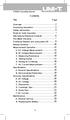 Title Contents Page Overview Unpacking Inspection Safety Information Rules for Safe Operation International Electrical Symbols The Meter Structure Functional Buttons and auto power off Display Symbols
Title Contents Page Overview Unpacking Inspection Safety Information Rules for Safe Operation International Electrical Symbols The Meter Structure Functional Buttons and auto power off Display Symbols
RF Measurements Using a Modular Digitizer
 RF Measurements Using a Modular Digitizer Modern modular digitizers, like the Spectrum M4i series PCIe digitizers, offer greater bandwidth and higher resolution at any given bandwidth than ever before.
RF Measurements Using a Modular Digitizer Modern modular digitizers, like the Spectrum M4i series PCIe digitizers, offer greater bandwidth and higher resolution at any given bandwidth than ever before.
Basic oscilloscope operation
 asic oscilloscope operation This worksheet and all related files are licensed under the Creative Commons ttribution License, version.0. To view a copy of this license, visit http://creativecommons.org/licenses/by/.0/,
asic oscilloscope operation This worksheet and all related files are licensed under the Creative Commons ttribution License, version.0. To view a copy of this license, visit http://creativecommons.org/licenses/by/.0/,
