Latitude Rugged DisplayPort Desk Dock. User s Guide
|
|
|
- Christian Blankenship
- 7 years ago
- Views:
Transcription
1 Latitude Rugged DisplayPort Desk Dock User s Guide
2 Notes, Cautions, and Warnings NOTE: A NOTE indicates important information that helps you make better use of your computer. CAUTION: A CAUTION indicates either potential damage to hardware or loss of data and tells you how to avoid the problem. WARNING: A WARNING indicates a potential for property damage, personal injury, or death. Regulatory model Regulatory type K13A K13A Dell Inc. All rights reserved. Reproduction in any manner whatsoever without the written permission of Dell Inc. is strictly forbidden. Trademarks used in this text: Dell and the DELL logo are trademarks of Dell Inc. Other trademarks and trade names may be used in this document to refer to either the entities claiming the marks and names of their products. Dell Inc. disclaims any proprietary interest in trademarks and trade names other than its own Rev. A02
3 Contents 1. About Your Latitude Rugged DisplayPort Desk Dock Adjusting the Latitude Rugged DisplayPort Desk Dock...7 Adjusting your Latitude Rugged DisplayPort Desk Dock for your laptop Using the Latitude Rugged DisplayPort Desk Dock...9 Setting up your Latitude Rugged DisplayPort Desk Dock... 9 Docking Your Laptop Securing the Latitude Rugged DisplayPort Desk Dock Latitude Rugged DisplayPort Desk Dock Laptop Power and Docking Status Using the Latitude Rugged DisplayPort Desk Dock With Three Monitors Undocking Your Laptop Specifications Finding Information Glossary
4
5 About your Latitude Rugged DisplayPort Desk Dock 1 The Latitude Rugged DisplayPort Desk Dock docking device supports the Dell Rugged Family of laptop computers, but is not compatible with any previous series laptop computers. The Latitude Rugged DisplayPort Desk Dock enables you to connect your laptop computer to the following external devices: Connector Description RJ-45 NETWORK CONNECTOR - Connects a network interface cable. AUDIO CONNECTORS (2) - Connects audio headset or speakers and a microphone. USB 2.0 CONNECTOR - Connect a USB 2.0 compliant device, such as a USB mouse. The USB 2.0 connector is located on the right side of the Rugged Desk Dock. USB 3.0 CONNECTORS (3) (2 USB 3.0 connectors, 1 USB 3.0 with PowerShare) - Connect up to three USB 3.0 compliant devices. All three USB 3.0 connectors are located on the back side of the Rugged Desk Dock. AC ADAPTER CONNECTOR - Connects the AC adapter. VGA CONNECTOR - Connects an external monitor. SERIAL CONNECTOR - Connects serial devices, such as a mouse or handheld device. DISPLAYPORT CONNECTORS (2) - Connects an external monitor. 5
6 1. Eject button 2. Power button 3. Audio connector 4. Microphone connector 5. USB 2.0 connector 6. Position setting indicator 7. Front hook 8. Front hook 9. Front hook tray 12. Serial connector 13. VGA connector 14. DisplayPort connectors (2) 15. Security cable slot 16. USB 3.0 connector with PowerShare 17. USB 3.0 connectors (2) 18. Network connector 19. Security cable slot 20. AC adapter connector 10. Position setting indicator 11. Docking connector 6
7 Adjusting the Latitude Rugged DisplayPort Desk Dock 2 CAUTION: If the Latitude Rugged DisplayPort Desk Dock is not adjusted to the correct position for your specific laptop, damage to laptop or Latitude Rugged DisplayPort Desk Dock may occur. Adjusting your Latitude Rugged DisplayPort Desk Dock for your laptop 1 Determine the correct adjustment letter (A, B, C, D, E) for your specific laptop: A: Latitude 12 Rugged Extreme B: Future Model C: Latitude 14 Rugged D: Future Model E: Latitude 14 Rugged Extreme 7
8 2 Hold Latitude Rugged DisplayPort Desk Dock against desktop and slide front hook tray out by pulling from center opening until the correct letter designation is visible in both position setting indicator windows. NOTE: You must exert enough force to overcome the resistance between position settings. If you adjust past your desired position setting, simply slide the Front Hook Tray in the opposite direction. 8
9 Using the Latitude Rugged DisplayPort Desk Dock 3 WARNING: Before you begin any of the procedures in this section, follow the safety instructions that shipped with your computer. Setting up your Latitude Rugged DisplayPort Desk Dock NOTE: If the cable connector of the external device has thumbscrews, tighten the screws to ensure a proper connection. 1 Connect the peripheral device s cable to the appropriate connector on the Latitude Rugged DisplayPort Desk Dock. 2 Connect any external devices, like external displays, to electrical outlets. If you attach an external monitor to the Latitude Rugged DisplayPort Desk Dock, you may need to press <Fn><F8> one or more times to switch the screen image to the desired location. If the laptop cover is closed, press <Scroll Lck><F8> on an attached external keyboard to switch the image. Before you dock for the first time Before connecting your laptop to the Latitude Rugged DisplayPort Desk Dock, please ensure the following: 1 Ensure that the Rugged Desk Dock has been adjusted for your specific laptop (see Adjusting the Latitude Rugged DisplayPort Desk Dock on page 7). 2 Ensure that the laptop is not connected to the Latitude Rugged DisplayPort Desk Dock (docked). 3 Turn on the laptop. 4 Verify that your laptop operating system has completed the setup process. 5 Verify that your laptop battery is installed before docking your laptop. 9
10 Docking your laptop CAUTION: Always use the Dell AC adapter that came with the Latitude Rugged DisplayPort Desk Dock. If you use any other commercially available AC adapter, you may damage the Latitude Rugged DisplayPort Desk Dock or the laptop. 1. AC adapter cable 2. AC adapter connector 1 Follow the instructions in Before you dock for the first time on page 9. 2 Place the Latitude Rugged DisplayPort Desk Dock with enough flat space in front of it to completely support the laptop when docked to the Latitude Rugged DisplayPort Desk Dock. 10
11 NOTE: You can dock your laptop regardless of whether it is turned on or off. 3 With the rear of the laptop elevated, load the front of the laptop into the Latitude Rugged DisplayPort Desk Dock by aligning the front hooks with the appropriate recesses in the laptop case. 4 Lower the rear of the laptop and apply light vertical pressure to the back center of the laptop until it clicks into place on the docking connector. 5 If the laptop is not already turned on, turn it on by pressing the power button on either the laptop or the Rugged Desk Dock. 6 If the laptop does not turn on or awaken successfully, undock and reseat the laptop. 11
12 Securing the Latitude Rugged DisplayPort Desk Dock Anti-theft devices usually include a segment of metal-stranded cable with an attached locking device and associated key (available at dell.com). For instructions on how to install this kind of anti-theft device, see the documentation that came with the device. The Latitude Rugged DisplayPort Desk Dock has the following security feature: 1. security cable slot SECURITY CABLE SLOT - Attach an anti-theft device to the Latitude Rugged DisplayPort Desk Dock to secure a laptop to the Rugged Desk Dock. The latitude rugged tablet desk dock comes equipped with two security cable slots, these serve the following functions: Slot below Eject button: Prevents laptop removal but requires the security cable to be removed each time the laptop is docked/undocked. Slot adjacent to Power button: Secures the desk dock and other peripheral equipment in the office environment but does not prevent removal of the laptop. 12
13 Latitude Rugged DisplayPort Desk Dock laptop power and docking status The Rugged Desk Dock power button is used to turn a docked laptop on or off. The power button light indicates the power status of the Latitude Rugged DisplayPort Desk Dock or a docked laptop. The docking light on the eject button indicates the AC power and docking status of the Latitude Rugged DisplayPort Desk Dock and the laptop. The following table shows all of the possible conditions of docking, power, laptop states and how these conditions are indicated by the Latitude Rugged DisplayPort Desk Dock power button and docking lights: Power and Docking Status Laptop Status Power Button Light Docking Light Unit undocked or no AC adapter connected Unit docked and AC adapter connected Unit docked using AC adapter or battery power Unit docked using AC adapter or battery power Hibernate or Off Off Off Hibernate or Off Off On Standby Breathing On On On On 13
14 Using the Latitude Rugged DisplayPort Desk Dock with three monitors 1. DisplayPort connector (2) 2. VGA connector You can use your Latitude Rugged DisplayPort Desk Dock for triple monitor display. To enable this feature, connect up to two DisplayPort enabled monitors and one VGA enabled monitor to your Latitude Rugged DisplayPort Desk Dock. Any combination of 1, 2, or 3 displays can be used with any combination of visual display connectors available on Latitude Rugged DisplayPort Desk Dock. NOTE: The latitude tablet rugged desk dock can simultaneously support up to 3 external displays (laptop lid closed), and up to 2 external displays (laptop lid open). 14
15 Undocking your laptop 1. eject button Press the eject button to undock the laptop from the Latitude Rugged DisplayPort Desk Dock, then lift the rear of the laptop away from the Latitude Rugged DisplayPort Desk Dock and extract from the front hook. 15
16 Specifications 4 Physical Height Depth Width 67.2 mm (2.64 inches) mm (10.93 inches) mm (12.00 inches) System level operational specifications Serial (DTE) USB Audio Network Dell Rugged docking connector Video one 9-pin connectors, compatible, 16-byte buffer four USB connectors: one USB 2.0-compliant connector, three USB 3.0-compliant connectors headset/speakers and one microphone one RJ-45 port; 10/100/1000 Mbps Ethernet one custom connector (Dell Rugged Family only) two DisplayPort connectors and one VGA connector AC adapter power Input voltage Wattage Amperage VAC, Hz 130W 6.67A Feature Temperature range: Operating Storage Relative humidity (maximum): Operating Storage Altitude: Storage Specification 0 C to 40 C (32 F to 104 F) 40 C to 65 C ( 40 F to 149 F) 10% to 90% (non-condensing) 5% to 95% (non-condensing) 0 m to m (0 ft to 35,000 ft) 16
17 Finding information 5 Documents Safety, Regulatory, Warranty, and Support Documentation This type of information may have shipped with your computer. For additional regulatory information, see the Regulatory Compliance homepage on at the following location: Contents Warranty information Safety instructions Regulatory information Ergonomics information End User License Agreement 17
18 Glossary 6 A AC alternating current The form of electricity that powers your computer when you plug the AC adapter power cable in to an electrical outlet. D DisplayPort An interface standard of the Video Electronics Standards Association (VESA) used for digital displays. docking device Provides port replication, cable management, and security features to adapt your laptop to a desktop workspace. I I/O input/output An operation or device that enters and extracts data from your computer. Keyboards and printers are I/O devices. S serial connector An I/O port which a connected device sends data one bit at a time, and ports are identified as COM (communications) ports. U USB universal serial bus A hardware interface for a low-speed device such as a USB-compatible keyboard, mouse, joystick, scanner, set of speakers, printer, broadband devices (DSL and cable modems), imaging devices, or storage devices. Devices are plugged directly in to a 4-pin socket on your computer or in to a multi-port hub that plugs in to your computer. USB devices can be connected and disconnected while the computer is turned on, and they can also be daisy-chained together. 18
Dell Latitude E6320. Setup and Features Information. About Warnings. Front and Back View
 Dell Latitude E6320 Setup and Features Information About Warnings WARNING: A WARNING indicates a potential for property damage, personal injury, or death. Front and Back View Figure 1. Front view 1. microphone
Dell Latitude E6320 Setup and Features Information About Warnings WARNING: A WARNING indicates a potential for property damage, personal injury, or death. Front and Back View Figure 1. Front view 1. microphone
Dell Vostro 3460/3560
 Dell Vostro 3460/3560 Setup And Features Information About Warnings WARNING: A WARNING indicates a potential for property damage, personal injury, or death. Vostro 3460 - Front And Back View Figure 1.
Dell Vostro 3460/3560 Setup And Features Information About Warnings WARNING: A WARNING indicates a potential for property damage, personal injury, or death. Vostro 3460 - Front And Back View Figure 1.
HP Advanced Wireless Docking Station. User Guide
 HP Advanced Wireless Docking Station User Guide Copyright 2014, 2015 Hewlett-Packard Development Company, L.P. Intel is a trademark of Intel Corporation in the U.S. and other countries. Windows and Windows
HP Advanced Wireless Docking Station User Guide Copyright 2014, 2015 Hewlett-Packard Development Company, L.P. Intel is a trademark of Intel Corporation in the U.S. and other countries. Windows and Windows
Dell Vostro 3350/3450/3550/3750
 Dell Vostro 3350/3450/3550/3750 Setup And Features Information About Warnings WARNING: A WARNING indicates a potential for property damage, personal injury, or death. Front and Back View Vostro 3350 Figure
Dell Vostro 3350/3450/3550/3750 Setup And Features Information About Warnings WARNING: A WARNING indicates a potential for property damage, personal injury, or death. Front and Back View Vostro 3350 Figure
Dell Precision Workstation T3600/T5600/ T7600
 Dell Precision Workstation T3600/T5600/ T7600 Setup and Features Information About Warnings WARNING: A WARNING indicates a potential for property damage, personal injury, or death. Dell Precision Workstation
Dell Precision Workstation T3600/T5600/ T7600 Setup and Features Information About Warnings WARNING: A WARNING indicates a potential for property damage, personal injury, or death. Dell Precision Workstation
Dell Latitude E6540. Setup and Features Information. Front and Back View. About Warnings
 Dell Latitude E6540 Setup and Features Information About Warnings WARNING: A WARNING indicates a potential for property damage, personal injury, or death. Front and Back View Figure 1. Front View 1. microphone
Dell Latitude E6540 Setup and Features Information About Warnings WARNING: A WARNING indicates a potential for property damage, personal injury, or death. Front and Back View Figure 1. Front View 1. microphone
Dell Latitude 3440/3540
 Dell Latitude 3440/3540 Setup And Features Information About Warnings WARNING: A WARNING indicates a potential for property damage, personal injury, or death. Latitude 3440 Front and Back View Figure 1.
Dell Latitude 3440/3540 Setup And Features Information About Warnings WARNING: A WARNING indicates a potential for property damage, personal injury, or death. Latitude 3440 Front and Back View Figure 1.
Dell Latitude E5440/E5540
 Dell Latitude E5440/E5540 Setup And Features Information About Warnings WARNING: A WARNING indicates a potential for property damage, personal injury, or death. Latitude E5440 Front, Back, and Base View
Dell Latitude E5440/E5540 Setup And Features Information About Warnings WARNING: A WARNING indicates a potential for property damage, personal injury, or death. Latitude E5440 Front, Back, and Base View
XPS 8900. Views. Specifications
 XPS 8900 Views Copyright 2015 Dell Inc. All rights reserved. This product is protected by U.S. and international copyright and intellectual property laws. Dell TM and the Dell logo are trademarks of Dell
XPS 8900 Views Copyright 2015 Dell Inc. All rights reserved. This product is protected by U.S. and international copyright and intellectual property laws. Dell TM and the Dell logo are trademarks of Dell
Inspiron 17. 5000 Series. Views. Specifications
 Inspiron 17 5000 Series Views Copyright 2015 Dell Inc. All rights reserved. This product is protected by U.S. and international copyright and intellectual property laws. Dell and the Dell logo are trademarks
Inspiron 17 5000 Series Views Copyright 2015 Dell Inc. All rights reserved. This product is protected by U.S. and international copyright and intellectual property laws. Dell and the Dell logo are trademarks
HP 2400/2500 Ultra Light Docking Station User Guide
 HP 2400/2500 Ultra Light Docking Station User Guide Copyright 2007 Hewlett-Packard Development Company, L.P. Microsoft is a U.S. registered trademark of Microsoft Corporation. The information contained
HP 2400/2500 Ultra Light Docking Station User Guide Copyright 2007 Hewlett-Packard Development Company, L.P. Microsoft is a U.S. registered trademark of Microsoft Corporation. The information contained
Display Flexibility. DVI Dual-Monitor Docking Station for Laptops - HDMI and VGA Adapters - USB 3.0. StarTech ID: USB3SDOCKDD
 DVI Dual-Monitor Docking Station for Laptops - HDMI and VGA Adapters - USB 3.0 StarTech ID: USB3SDOCKDD This USB 3.0 Laptop Docking Station delivers display flexibility, fast charging, and desktop convenience
DVI Dual-Monitor Docking Station for Laptops - HDMI and VGA Adapters - USB 3.0 StarTech ID: USB3SDOCKDD This USB 3.0 Laptop Docking Station delivers display flexibility, fast charging, and desktop convenience
Notebook Tour User Guide
 Notebook Tour User Guide Copyright 2007 Hewlett-Packard Development Company, L.P. Microsoft and Windows are U.S. registered trademarks of Microsoft Corporation. Bluetooth is a trademark owned by its proprietor
Notebook Tour User Guide Copyright 2007 Hewlett-Packard Development Company, L.P. Microsoft and Windows are U.S. registered trademarks of Microsoft Corporation. Bluetooth is a trademark owned by its proprietor
Dell Latitude 12 Rugged Tablet 7202 Getting Started Guide
 Dell Latitude 12 Rugged Tablet 7202 Getting Started Guide Regulatory Model: T03H Regulatory Type: T03H001 Notes, cautions, and warnings NOTE: A NOTE indicates important information that helps you make
Dell Latitude 12 Rugged Tablet 7202 Getting Started Guide Regulatory Model: T03H Regulatory Type: T03H001 Notes, cautions, and warnings NOTE: A NOTE indicates important information that helps you make
Views. Specifications
 3847 Views 2013 Dell Inc. Trademarks used in this text: Dell, the DELL logo, and Inspiron are trademarks of Dell Inc. Intel is a registered trademark and Celeron is a trademark of Intel Corporation in
3847 Views 2013 Dell Inc. Trademarks used in this text: Dell, the DELL logo, and Inspiron are trademarks of Dell Inc. Intel is a registered trademark and Celeron is a trademark of Intel Corporation in
Express5800/120Ed. Rack Mount Kit Installation Procedures PN: 455-01607-001
 Express5800/120Ed Rack Mount Kit Installation Procedures PN: 455-01607-001 Proprietary Notice and Liability Disclaimer The information disclosed in this document, including all designs and related materials,
Express5800/120Ed Rack Mount Kit Installation Procedures PN: 455-01607-001 Proprietary Notice and Liability Disclaimer The information disclosed in this document, including all designs and related materials,
Inspiron 15. 5000 Series. Views. Specifications
 Inspiron 15 5000 Series Views Copyright 2014 Dell Inc. All rights reserved. This product is protected by U.S. and international copyright and intellectual property laws. Dell and the Dell logo are trademarks
Inspiron 15 5000 Series Views Copyright 2014 Dell Inc. All rights reserved. This product is protected by U.S. and international copyright and intellectual property laws. Dell and the Dell logo are trademarks
Inspiron 15. Service Manual. 3000 Series
 Inspiron 15 3000 Series Service Manual Computer Model: Inspiron 15 3541/Inspiron 15 3542/Inspiron 15 3543 Regulatory Model: P40F Regulatory Type: P40F001/P40F002 Notes, Cautions, and Warnings NOTE: A NOTE
Inspiron 15 3000 Series Service Manual Computer Model: Inspiron 15 3541/Inspiron 15 3542/Inspiron 15 3543 Regulatory Model: P40F Regulatory Type: P40F001/P40F002 Notes, Cautions, and Warnings NOTE: A NOTE
Views. Specifications
 3647 Views Copyright 2013 2014 Dell Inc. All rights reserved. This product is protected by U.S. and international copyright and intellectual property laws. Dell and the Dell logo are trademarks of Dell
3647 Views Copyright 2013 2014 Dell Inc. All rights reserved. This product is protected by U.S. and international copyright and intellectual property laws. Dell and the Dell logo are trademarks of Dell
Multimedia. User Guide
 Multimedia User Guide Copyright 2006 Hewlett-Packard Development Company, L.P. Microsoft and Windows are U.S. registered trademarks of Microsoft Corporation. The information contained herein is subject
Multimedia User Guide Copyright 2006 Hewlett-Packard Development Company, L.P. Microsoft and Windows are U.S. registered trademarks of Microsoft Corporation. The information contained herein is subject
Lenovo Miix 2 8. User Guide. Read the safety notices and important tips in the included manuals before using your computer.
 Lenovo Miix 2 8 User Guide Read the safety notices and important tips in the included manuals before using your computer. Notes Before using the product, be sure to read Lenovo Safety and General Information
Lenovo Miix 2 8 User Guide Read the safety notices and important tips in the included manuals before using your computer. Notes Before using the product, be sure to read Lenovo Safety and General Information
New retail packaging: ThinkPad Advanced Mini Dock -- Enhanced cable management and connectivity for ThinkPad notebooks
 Hardware Announcement ZG09-0313, dated June 30, 2009 New retail packaging: ThinkPad Advanced Mini Dock -- Enhanced cable management and connectivity for ThinkPad notebooks Table of contents 1 At a glance
Hardware Announcement ZG09-0313, dated June 30, 2009 New retail packaging: ThinkPad Advanced Mini Dock -- Enhanced cable management and connectivity for ThinkPad notebooks Table of contents 1 At a glance
QuickSpecs. Models HP 2012 230W Docking Station
 Overview Introduction HP docking solutions include a range of convenient expansion solutions that easily connect to your HP Business Notebook and enable connectivity to a range of peripherals. Create an
Overview Introduction HP docking solutions include a range of convenient expansion solutions that easily connect to your HP Business Notebook and enable connectivity to a range of peripherals. Create an
Inspiron 15. 7000 Series. Views. Specifications
 Inspiron 15 7000 Series Views Copyright 2014 Dell Inc. All rights reserved. This product is protected by U.S. and international copyright and intellectual property laws. Dell and the Dell logo are trademarks
Inspiron 15 7000 Series Views Copyright 2014 Dell Inc. All rights reserved. This product is protected by U.S. and international copyright and intellectual property laws. Dell and the Dell logo are trademarks
Notebook Tour User Guide
 Notebook Tour User Guide Copyright 2009 Hewlett-Packard Development Company, L.P. Bluetooth is a trademark owned by its proprietor and used by Hewlett-Packard Company under license. Microsoft and Windows
Notebook Tour User Guide Copyright 2009 Hewlett-Packard Development Company, L.P. Bluetooth is a trademark owned by its proprietor and used by Hewlett-Packard Company under license. Microsoft and Windows
USER GUIDE. For more information visit www.caldigit.com
 USER GUIDE For more information visit www.caldigit.com Table of Contents Section 1 : General Information Introduction 3 General Use Warnings 3 Safety Warnings 3 System Requirements 4 In the Box 4 Thunderbolt
USER GUIDE For more information visit www.caldigit.com Table of Contents Section 1 : General Information Introduction 3 General Use Warnings 3 Safety Warnings 3 System Requirements 4 In the Box 4 Thunderbolt
SMART Board 8055i and 8055i-SMP
 SMART Board 8055i and 8055i-SMP Interactive flat panel Installation guide Product registration If you register your SMART product, we ll notify you of new features and software upgrades. Register online
SMART Board 8055i and 8055i-SMP Interactive flat panel Installation guide Product registration If you register your SMART product, we ll notify you of new features and software upgrades. Register online
KANGAROO MOBILE DESKTOP USER GUIDE
 KANGAROO MOBILE DESKTOP USER GUIDE Copyright InFocus Corporation., 2015. All rights reserved. This document contains information proprietary to InFocus Corporation, hereinafter InFocus. Use or disclosure
KANGAROO MOBILE DESKTOP USER GUIDE Copyright InFocus Corporation., 2015. All rights reserved. This document contains information proprietary to InFocus Corporation, hereinafter InFocus. Use or disclosure
QuickSpecs. HP 200 G1 Microtower Business PC. HP 200 G1 Microtower Business PC. Overview
 Overview Front 1. Power Button 2. Power Indicator Light 3. Hard Disk Drive Indicator Light 4. Optical Disk Drive Ejection Button 5. Media Card Reader Indicator Light 6. 7-in-1 Media Card Reader (optional)
Overview Front 1. Power Button 2. Power Indicator Light 3. Hard Disk Drive Indicator Light 4. Optical Disk Drive Ejection Button 5. Media Card Reader Indicator Light 6. 7-in-1 Media Card Reader (optional)
How To Use A Magistrate Desktop Computer
 Windows 7 Tips and Tricks 2013 Fall Magistrates Conference (This page left blank) Magistrate Laptops Page 2 Purpose: Magistrates desktop computers are being replaced with a laptop, external monitor, docking
Windows 7 Tips and Tricks 2013 Fall Magistrates Conference (This page left blank) Magistrate Laptops Page 2 Purpose: Magistrates desktop computers are being replaced with a laptop, external monitor, docking
ThinkCentre User Guide. Machine Types: 0800, 0852, 0870, 2471, 2557, 3091, 3265, 3373, 3429, 3650, 3678, 4285, 5205, and 5248
 ThinkCentre User Guide Machine Types: 0800, 0852, 0870, 2471, 2557, 3091, 3265, 3373, 3429, 3650, 3678, 4285, 5205, and 5248 ThinkCentre User Guide Machine Types: 0800, 0852, 0870, 2471, 2557, 3091, 3265,
ThinkCentre User Guide Machine Types: 0800, 0852, 0870, 2471, 2557, 3091, 3265, 3373, 3429, 3650, 3678, 4285, 5205, and 5248 ThinkCentre User Guide Machine Types: 0800, 0852, 0870, 2471, 2557, 3091, 3265,
DisplayPort 2-Port KVM Switch Installation Guide
 DisplayPort 2-Port KVM Switch Installation Guide Introduction The DisplayPort 2-Port KVM Switch shares one DisplayPort display between two DisplayPort computers. Key Features and Benefits Access multiple
DisplayPort 2-Port KVM Switch Installation Guide Introduction The DisplayPort 2-Port KVM Switch shares one DisplayPort display between two DisplayPort computers. Key Features and Benefits Access multiple
MCR1900 Media Converter 19-Slot Chassis
 MCR1900 Media Converter 19-Slot Chassis Installation Guide Part #5500304-11 Copyright Statement This document must not be reproduced in any way whatsoever, either printed or electronically, without the
MCR1900 Media Converter 19-Slot Chassis Installation Guide Part #5500304-11 Copyright Statement This document must not be reproduced in any way whatsoever, either printed or electronically, without the
Tablet PC Tour. Document Part Number: 405775-001. This guide explains the computer hardware features. May 2006
 Tablet PC Tour Document Part Number: 405775-001 May 2006 This guide explains the computer hardware features. Contents 1 s Top components................................ 1 2 Lights.....................................
Tablet PC Tour Document Part Number: 405775-001 May 2006 This guide explains the computer hardware features. Contents 1 s Top components................................ 1 2 Lights.....................................
MAINTENANCE & TROUBLESHOOTING
 MAINTENANCE & TROUBLESHOOTING This section describes how to: clean the lens replace the projection lamp replace the batteries in the remote use the security lock feature troubleshoot the projector Cleaning
MAINTENANCE & TROUBLESHOOTING This section describes how to: clean the lens replace the projection lamp replace the batteries in the remote use the security lock feature troubleshoot the projector Cleaning
4x1 USB HDMI KVM Switch Quick Installation Guide
 Introduction 4x1 USB HDMI KVM Switch Quick Installation Guide The 4x1 USB HDMI KVM Switch shares one HDMI display between four HDMI sources. Key Features and Benefits Share an HDTV or display, USB keyboard
Introduction 4x1 USB HDMI KVM Switch Quick Installation Guide The 4x1 USB HDMI KVM Switch shares one HDMI display between four HDMI sources. Key Features and Benefits Share an HDTV or display, USB keyboard
HP ProDisplay P19A LED Backlit Monitor. User Guide
 HP ProDisplay P19A LED Backlit Monitor User Guide 2013 Hewlett-Packard Development Company, L.P. The only warranties for HP products and services are set forth in the express warranty statements accompanying
HP ProDisplay P19A LED Backlit Monitor User Guide 2013 Hewlett-Packard Development Company, L.P. The only warranties for HP products and services are set forth in the express warranty statements accompanying
HP EliteDisplay LED Backlit Monitors. User Guide
 HP EliteDisplay LED Backlit Monitors User Guide 2012, Hewlett-Packard Development Company, L.P. Microsoft and Windows are U.S. registered trademarks of Microsoft Corporation. The only warranties for HP
HP EliteDisplay LED Backlit Monitors User Guide 2012, Hewlett-Packard Development Company, L.P. Microsoft and Windows are U.S. registered trademarks of Microsoft Corporation. The only warranties for HP
QuickSpecs. Models. HP Docking Stations and HP Advanced Docking Stations for HP Business Notebooks. Overview
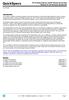 Overview Introduction HP provides a portfolio of professional-grade accessories that deliver an ideal mobile office designed to help you achieve your business goals, increase productivity and lower your
Overview Introduction HP provides a portfolio of professional-grade accessories that deliver an ideal mobile office designed to help you achieve your business goals, increase productivity and lower your
Inspiron 15. 3000 Series. Views. Specifications
 Inspiron 15 3000 Series Views Copyright 2014 Dell Inc. All rights reserved. This product is protected by U.S. and international copyright and intellectual property laws. Dell and the Dell logo are trademarks
Inspiron 15 3000 Series Views Copyright 2014 Dell Inc. All rights reserved. This product is protected by U.S. and international copyright and intellectual property laws. Dell and the Dell logo are trademarks
How To Use A Desktop Computer
 Computer Basics Buttons, Sockets and Slots on a Desktop Computer Introduction Take a look at the front and back of your computer case and count the number of buttons, sockets, and slots you see. Now, look
Computer Basics Buttons, Sockets and Slots on a Desktop Computer Introduction Take a look at the front and back of your computer case and count the number of buttons, sockets, and slots you see. Now, look
HP Compaq LA1905wl, LA1905wg, LA2205wg, LA2205wl, LA22f, LA2405wg, and LA2405x LCD Monitors. User Guide
 HP Compaq LA1905wl, LA1905wg, LA2205wg, LA2205wl, LA22f, LA2405wg, and LA2405x LCD Monitors User Guide 2009 2012 Hewlett-Packard Development Company, L.P. Microsoft, Windows, and Windows Vista are either
HP Compaq LA1905wl, LA1905wg, LA2205wg, LA2205wl, LA22f, LA2405wg, and LA2405x LCD Monitors User Guide 2009 2012 Hewlett-Packard Development Company, L.P. Microsoft, Windows, and Windows Vista are either
NEC USB PortBar with the Driver Installation Diskette
 NEC USB PortBar with the Driver Installation Diskette Congratulations on purchasing the NEC USB PortBar for your NEC Versa notebook computer! The NEC USB PortBar connects to the USB port on your NEC Versa
NEC USB PortBar with the Driver Installation Diskette Congratulations on purchasing the NEC USB PortBar for your NEC Versa notebook computer! The NEC USB PortBar connects to the USB port on your NEC Versa
Upgrading and Servicing Guide
 Upgrading and Servicing Guide The only warranties for Hewlett-Packard products and services are set forth in the express statements accompanying such products and services. Nothing herein should be construed
Upgrading and Servicing Guide The only warranties for Hewlett-Packard products and services are set forth in the express statements accompanying such products and services. Nothing herein should be construed
Dimensions. System Information. Height (with 6-cell battery): 27.90 mm (1.10 inches) 376.00 mm (14.80 inches) 259.00 mm (10.
 15R Specifications 2012 2013 Dell Inc. Trademarks used in this text: Dell, the DELL logo, and Inspiron are trademarks of Dell Inc. Intel, Celeron, and Pentium are registered trademarks, and Core is a trademark
15R Specifications 2012 2013 Dell Inc. Trademarks used in this text: Dell, the DELL logo, and Inspiron are trademarks of Dell Inc. Intel, Celeron, and Pentium are registered trademarks, and Core is a trademark
(1.07 inches to 1.37 inches) 376 mm (14.80 inches) 259 mm (10.20 inches)
 15 Specifications 2012 2013 Dell Inc. Trademarks used in this text: Dell, the DELL logo, and Inspiron are trademarks of Dell Inc. Intel, Pentium, and Celeron are registered trademarks and Core is a trademark
15 Specifications 2012 2013 Dell Inc. Trademarks used in this text: Dell, the DELL logo, and Inspiron are trademarks of Dell Inc. Intel, Pentium, and Celeron are registered trademarks and Core is a trademark
Dell Latitude 14 Rugged Extreme (7404) Getting Started Guide
 Dell Latitude 14 Rugged Extreme (7404) Getting Started Guide Regulatory Model: P45G Regulatory Type: P45G001 Notes, Cautions, and Warnings NOTE: A NOTE indicates important information that helps you make
Dell Latitude 14 Rugged Extreme (7404) Getting Started Guide Regulatory Model: P45G Regulatory Type: P45G001 Notes, Cautions, and Warnings NOTE: A NOTE indicates important information that helps you make
Inspiron 13. Service Manual. 7000 Series. Computer Model: Inspiron 13 7348 Regulatory Model: P57G Regulatory Type: P57G001
 Inspiron 13 7000 Series Service Manual Computer Model: Inspiron 13 7348 Regulatory Model: P57G Regulatory Type: P57G001 Notes, Cautions, and Warnings NOTE: A NOTE indicates important information that helps
Inspiron 13 7000 Series Service Manual Computer Model: Inspiron 13 7348 Regulatory Model: P57G Regulatory Type: P57G001 Notes, Cautions, and Warnings NOTE: A NOTE indicates important information that helps
PU-USBX. USB over Ethernet Extender OPERATION MANUAL
 PU-USBX USB over Ethernet Extender OPERATION MANUAL Safety Precautions Please read all instructions before attempting to unpack or install or operate this equipment, and before connecting the power supply.
PU-USBX USB over Ethernet Extender OPERATION MANUAL Safety Precautions Please read all instructions before attempting to unpack or install or operate this equipment, and before connecting the power supply.
USB BusStation. User Manual
 USB BusStation MODELS F5U100, F5U100-BLU, F5U100-SLV, F5U100-ORG User Manual P73281 Introduction THE BELKIN BUSSTATION It is the first USB system designed to adapt to the way you work. Its innovative,
USB BusStation MODELS F5U100, F5U100-BLU, F5U100-SLV, F5U100-ORG User Manual P73281 Introduction THE BELKIN BUSSTATION It is the first USB system designed to adapt to the way you work. Its innovative,
HP Compaq LA1956x, LA2006x, LA2206x, and LA2306x LED Backlit LCD Monitors. User Guide
 HP Compaq LA1956x, LA2006x, LA2206x, and LA2306x LED Backlit LCD Monitors User Guide 2010-2012, Hewlett-Packard Development Company, L.P. Microsoft, Windows, and Windows Vista are either trademarks or
HP Compaq LA1956x, LA2006x, LA2206x, and LA2306x LED Backlit LCD Monitors User Guide 2010-2012, Hewlett-Packard Development Company, L.P. Microsoft, Windows, and Windows Vista are either trademarks or
Internal Modem Installation with Windows 95
 Internal Modem Installation with Windows 95 You will need these items from your U.S. Robotics modem box: modem phone cord Plus: a screwdriver (not included) Determining Available Resources Your U.S. Robotics
Internal Modem Installation with Windows 95 You will need these items from your U.S. Robotics modem box: modem phone cord Plus: a screwdriver (not included) Determining Available Resources Your U.S. Robotics
Using GIGABYTE Notebook for the First Time
 Congratulations on your purchase of the GIGABYTE Notebook. This Manual will help you to get started with setting up your notebook. For more detailed information, please visit our website at http://www.gigabyte.com.
Congratulations on your purchase of the GIGABYTE Notebook. This Manual will help you to get started with setting up your notebook. For more detailed information, please visit our website at http://www.gigabyte.com.
Back-UPS Pro 1300/1500 Installation and Operation
 Back-UPS Pro 1300/1500 Installation and Operation Inventory Safety Do not install the Back-UPS in direct sunlight, in excessive heat, humidity, or in contact with fluids. Connect the battery bu059a bu058a
Back-UPS Pro 1300/1500 Installation and Operation Inventory Safety Do not install the Back-UPS in direct sunlight, in excessive heat, humidity, or in contact with fluids. Connect the battery bu059a bu058a
Compaq Presario Desktop Products. Upgrading and Servicing Guide
 Compaq Presario Desktop Products Upgrading and Servicing Guide The information in this document is subject to change without notice. Hewlett-Packard Company makes no warranty of any kind with regard to
Compaq Presario Desktop Products Upgrading and Servicing Guide The information in this document is subject to change without notice. Hewlett-Packard Company makes no warranty of any kind with regard to
Dell Latitude 12 Rugged Extreme (7204) Getting Started Guide
 Dell Latitude 12 Rugged Extreme (7204) Getting Started Guide Regulatory Model: P18T Regulatory Type: P18T001 Notes, Cautions, and Warnings NOTE: A NOTE indicates important information that helps you make
Dell Latitude 12 Rugged Extreme (7204) Getting Started Guide Regulatory Model: P18T Regulatory Type: P18T001 Notes, Cautions, and Warnings NOTE: A NOTE indicates important information that helps you make
Options for ABB drives, converters and inverters. User s manual FDPI-02 diagnostics and panel interface
 Options for ABB drives, converters and inverters User s manual FDPI-02 diagnostics and panel interface Table of contents Table of contents 3 1. FDPI-02 diagnostics and panel interface Safety..............................................
Options for ABB drives, converters and inverters User s manual FDPI-02 diagnostics and panel interface Table of contents Table of contents 3 1. FDPI-02 diagnostics and panel interface Safety..............................................
VESA DisplayPort Marketing Guidelines
 VESA DisplayPort Marketing Guidelines - DisplayPort Logo Use - - Promotion of Optional DisplayPort Features - Version 1.1 5/15/2013 Table of Contents Purpose of the DisplayPort Marketing Guidelines Page
VESA DisplayPort Marketing Guidelines - DisplayPort Logo Use - - Promotion of Optional DisplayPort Features - Version 1.1 5/15/2013 Table of Contents Purpose of the DisplayPort Marketing Guidelines Page
KVM - DVI, USB 2.0, Cat 5 Extender
 KVM - DVI, USB 2.0, Cat 5 Extender 330 feet (100 meters) EL5100 User Guide Powered by Thank you for purchasing the KVM - DVI, USB 2.0, Cat 5 Extender 330 feet (100 meters) Please read this guide thoroughly.
KVM - DVI, USB 2.0, Cat 5 Extender 330 feet (100 meters) EL5100 User Guide Powered by Thank you for purchasing the KVM - DVI, USB 2.0, Cat 5 Extender 330 feet (100 meters) Please read this guide thoroughly.
USB to RS-422/485 Serial Adapter (ID-SC0911-S1/SC0A11-S1) User s Manual
 USB to RS-422/485 Serial Adapter (ID-SC0911-S1/SC0A11-S1) User s Manual 1 Copyright Statement No part of this publication may be reproduced in any form by any means without the prior written permission.
USB to RS-422/485 Serial Adapter (ID-SC0911-S1/SC0A11-S1) User s Manual 1 Copyright Statement No part of this publication may be reproduced in any form by any means without the prior written permission.
Lenovo IdeaPad Miix 10
 Lenovo IdeaPad Miix 10 User Guide Read the safety notices and important tips in the included manuals before using your computer. Notes Before using the product, be sure to read Lenovo Safety and General
Lenovo IdeaPad Miix 10 User Guide Read the safety notices and important tips in the included manuals before using your computer. Notes Before using the product, be sure to read Lenovo Safety and General
User Guide USB 2.0 LAPTOP DOCKING STATION WITH VIDEO N2953
 USB 2.0 LAPTOP DOCKING STATION WITH VIDEO 410-1864-001B / ACP51US 1 YEAR LIMITED WARRANTY: We pride ourselves on the quality of our products. For complete warranty details and a list of our worldwide offices,
USB 2.0 LAPTOP DOCKING STATION WITH VIDEO 410-1864-001B / ACP51US 1 YEAR LIMITED WARRANTY: We pride ourselves on the quality of our products. For complete warranty details and a list of our worldwide offices,
USB 3.0 to 2.5" SATA HDD/SSD Mini Docking Quick Installation Guide
 Introduction USB 3.0 to 2.5" SATA HDD/SSD Mini Docking Quick Installation Guide The USB 3.0 to 2.5" SATA HDD/SDD Mini Docking quickly adds more storage space to your USB-enabled computer. Key Features
Introduction USB 3.0 to 2.5" SATA HDD/SSD Mini Docking Quick Installation Guide The USB 3.0 to 2.5" SATA HDD/SDD Mini Docking quickly adds more storage space to your USB-enabled computer. Key Features
Installing Cisco TelePresence MX200 G2 - Wheel Base
 This installation guide covers MX200 G2 with a wheel base. Dimensions Height: 1480 mm / 58.3 in. Width: 995 mm / 39.2 in. Depth: 715 mm / 28.0 in. Weight total: 33 kg / 73 lb Weight monitor: 24 kg / 53
This installation guide covers MX200 G2 with a wheel base. Dimensions Height: 1480 mm / 58.3 in. Width: 995 mm / 39.2 in. Depth: 715 mm / 28.0 in. Weight total: 33 kg / 73 lb Weight monitor: 24 kg / 53
A+ Guide to Managing and Maintaining Your PC, 7e. Chapter 1 Introducing Hardware
 A+ Guide to Managing and Maintaining Your PC, 7e Chapter 1 Introducing Hardware Objectives Learn that a computer requires both hardware and software to work Learn about the many different hardware components
A+ Guide to Managing and Maintaining Your PC, 7e Chapter 1 Introducing Hardware Objectives Learn that a computer requires both hardware and software to work Learn about the many different hardware components
NEC USB PortBar with the Driver Installation Diskette
 NEC USB PortBar with the Driver Installation Diskette Congratulations on purchasing the NEC USB PortBar for your NEC Versa notebook computer! The NEC USB PortBar connects to the USB port on your NEC Versa
NEC USB PortBar with the Driver Installation Diskette Congratulations on purchasing the NEC USB PortBar for your NEC Versa notebook computer! The NEC USB PortBar connects to the USB port on your NEC Versa
USB 3.0 Dual Video Docking Stand for Ultrabooks User Manual
 USB 3.0 Dual Video Docking Stand for Ultrabooks User Manual B2B044-C00 8820by01393 Rev. B00 TABLE OF CONTENTS Table of Contents SECTIONS 1 2 3 4 5 6 7 Introduction... 1 Package Contents... 1 Overview....
USB 3.0 Dual Video Docking Stand for Ultrabooks User Manual B2B044-C00 8820by01393 Rev. B00 TABLE OF CONTENTS Table of Contents SECTIONS 1 2 3 4 5 6 7 Introduction... 1 Package Contents... 1 Overview....
Specifications for the Gateway M1300 Tablet PC
 Specifications for the Gateway M1300 Tablet PC Specifications are subject to change without notice or obligation. Processor and Core Logic Processor options Chipset Processor packaging Level 2 cache Core
Specifications for the Gateway M1300 Tablet PC Specifications are subject to change without notice or obligation. Processor and Core Logic Processor options Chipset Processor packaging Level 2 cache Core
Data Sheet FUJITSU Accessories Port Replicators for LIFEBOOK. Cradles, Keyboards and Pens for STYLISTIC.
 Data Sheet FUJITSU Accessories Port Replicators for LIFEBOOK. Cradles, Keyboards and Pens for Data Sheet FUJITSU Accessories Port Replicators for LIFEBOOK. Cradles, Keyboards and Pens for Connect to your
Data Sheet FUJITSU Accessories Port Replicators for LIFEBOOK. Cradles, Keyboards and Pens for Data Sheet FUJITSU Accessories Port Replicators for LIFEBOOK. Cradles, Keyboards and Pens for Connect to your
Data Sheet Fujitsu Port Replicators Components Accessories
 Data Sheet Fujitsu Port Replicators Components Accessories Get connected to your peripherals in no time Flexibility, expandability, desktop replacement and investment protection are just few benefits of
Data Sheet Fujitsu Port Replicators Components Accessories Get connected to your peripherals in no time Flexibility, expandability, desktop replacement and investment protection are just few benefits of
Using GIGABYTE Notebook for the First Time
 P55 V3.0 Congratulations on your purchase of the GIGABYTE Notebook. This manual will help you to get started with setting up your notebook. The final product configuration depends on the model at the point
P55 V3.0 Congratulations on your purchase of the GIGABYTE Notebook. This manual will help you to get started with setting up your notebook. The final product configuration depends on the model at the point
Micro HDMI to VGA with Audio Adapter. Quick Installation Guide. Introduction. Key Features and Benefits. System Requirements.
 Introduction Micro HDMI to VGA with Audio Adapter Quick Installation Guide The Micro HDMI to VGA with Audio Adapter converts HDMI signals from a portable device, such as a laptop, smart phone or tablet
Introduction Micro HDMI to VGA with Audio Adapter Quick Installation Guide The Micro HDMI to VGA with Audio Adapter converts HDMI signals from a portable device, such as a laptop, smart phone or tablet
SCD Server. SCD Server Pro
 SCD Server SCD Server Pro SCD Server & SCD Server Pro 9850-000387-01 - Page 1 of 8 SCD Server and SCD Server Pro The SCD Server is a 2U high DMX generator, running the ZerOS Operating System and emulating
SCD Server SCD Server Pro SCD Server & SCD Server Pro 9850-000387-01 - Page 1 of 8 SCD Server and SCD Server Pro The SCD Server is a 2U high DMX generator, running the ZerOS Operating System and emulating
Hardware Reference Guide HP gt7720/gt7725 Thin Client
 Hardware Reference Guide HP gt7720/gt7725 Thin Client Copyright 2008 2009 Hewlett-Packard Development Company, L.P. The information contained herein is subject to change without notice. Microsoft and Windows
Hardware Reference Guide HP gt7720/gt7725 Thin Client Copyright 2008 2009 Hewlett-Packard Development Company, L.P. The information contained herein is subject to change without notice. Microsoft and Windows
HP ProDisplay P17A LED Backlit Monitor. User Guide
 HP ProDisplay P17A LED Backlit Monitor User Guide 2013 Hewlett-Packard Development Company, L.P. Microsoft, Windows, and Windows Vista are either trademarks or registered trademarks of Microsoft Corporation
HP ProDisplay P17A LED Backlit Monitor User Guide 2013 Hewlett-Packard Development Company, L.P. Microsoft, Windows, and Windows Vista are either trademarks or registered trademarks of Microsoft Corporation
HP Z24i, Z27i, and Z30i IPS Displays. User Guide
 HP Z24i, Z27i, and Z30i IPS Displays User Guide 2013 Hewlett-Packard Development Company, L.P. Microsoft and Windows are U.S. registered trademarks of Microsoft Corporation. The only warranties for HP
HP Z24i, Z27i, and Z30i IPS Displays User Guide 2013 Hewlett-Packard Development Company, L.P. Microsoft and Windows are U.S. registered trademarks of Microsoft Corporation. The only warranties for HP
Wall-Mounting your HP computer. User Guide
 Wall-Mounting your HP computer User Guide The only warranties for Hewlett-Packard products and services are set forth in the express statements accompanying such products and services. Nothing herein should
Wall-Mounting your HP computer User Guide The only warranties for Hewlett-Packard products and services are set forth in the express statements accompanying such products and services. Nothing herein should
DMS-10101, Computer Equipment
 Overview Effective dates: September 2005 - August 2006. This Specification describes the procedures for providing desktop microcomputers, laptop microcomputers, printers, and internet service for use on
Overview Effective dates: September 2005 - August 2006. This Specification describes the procedures for providing desktop microcomputers, laptop microcomputers, printers, and internet service for use on
Pano Device. Data Sheet. How It Works: Key Benefits:
 Pano Device Data Sheet How It Works: The Pano Device is a true zero client it has no CPU or memory, no embedded operating system or firmware, no device drivers or other software, no local storage or moving
Pano Device Data Sheet How It Works: The Pano Device is a true zero client it has no CPU or memory, no embedded operating system or firmware, no device drivers or other software, no local storage or moving
Notebook Tour User Guide
 Notebook Tour User Guide Copyright 2008 Hewlett-Packard Development Company, L.P. Microsoft and Windows are U.S. registered trademarks of Microsoft Corporation. Bluetooth is a trademark owned by its proprietor
Notebook Tour User Guide Copyright 2008 Hewlett-Packard Development Company, L.P. Microsoft and Windows are U.S. registered trademarks of Microsoft Corporation. Bluetooth is a trademark owned by its proprietor
Installation and Operation Back-UPS 1250, 1300, 1500
 Installation and Operation Back-UPS 1250, 1300, 1500 Inventory bu001a Safety and General Information This unit is intended for indoor use only. Do not operate this unit in direct sunlight, in contact with
Installation and Operation Back-UPS 1250, 1300, 1500 Inventory bu001a Safety and General Information This unit is intended for indoor use only. Do not operate this unit in direct sunlight, in contact with
MAINTENANCE & TROUBLESHOOTING
 MAINTENANCE & TROUBLESHOOTING This section describes how to: clean the lens clean the fan intake filter replace the projection lamp replace the batteries in the remote control use the Kensington lock feature
MAINTENANCE & TROUBLESHOOTING This section describes how to: clean the lens clean the fan intake filter replace the projection lamp replace the batteries in the remote control use the Kensington lock feature
TouchPad and Keyboard
 TouchPad and Keyboard Document Part Number: 393522-001 October 2005 This guide explains the TouchPad and keyboard. Contents 1 TouchPad Identifying the Touchpad........................... 1 Using the TouchPad...............................
TouchPad and Keyboard Document Part Number: 393522-001 October 2005 This guide explains the TouchPad and keyboard. Contents 1 TouchPad Identifying the Touchpad........................... 1 Using the TouchPad...............................
Quick Setup Guide. Tandberg Data DPS1000 Series Model: DPS1100 and DPS1200, Release: 1.3
 Quick Setup Guide Tandberg Data DPS1000 Series Model: DPS1100 and DPS1200, Release: 1.3 DPS1000 Series is a data protection solution that enables Internet Small Computer System Interface (iscsi) desktop
Quick Setup Guide Tandberg Data DPS1000 Series Model: DPS1100 and DPS1200, Release: 1.3 DPS1000 Series is a data protection solution that enables Internet Small Computer System Interface (iscsi) desktop
DVI to Mini DisplayPort Converter. EXT-DVI-2-MDP User Manual
 DVI to Mini DisplayPort Converter EXT-DVI-2-MDP User Manual www.gefen.com ASKING FOR ASSISTANCE Technical Support: Telephone (818) 772-9100 (800) 545-6900 Fax (818) 772-9120 Technical Support Hours: 8:00
DVI to Mini DisplayPort Converter EXT-DVI-2-MDP User Manual www.gefen.com ASKING FOR ASSISTANCE Technical Support: Telephone (818) 772-9100 (800) 545-6900 Fax (818) 772-9120 Technical Support Hours: 8:00
Installation and Operation Manual Back-UPS BX800CI-AS/BX1100CI-AS
 + Installation and Operation Manual Back-UPS BX800CI-AS/BX1100CI-AS Inventory Safety and General Information bu001c This unit is intended for indoor use only. Do not operate this unit in direct sunlight,
+ Installation and Operation Manual Back-UPS BX800CI-AS/BX1100CI-AS Inventory Safety and General Information bu001c This unit is intended for indoor use only. Do not operate this unit in direct sunlight,
DVI 2/4 PORT USB KVMP Switch
 MiniView DVI 2/4 PORT USB KVMP Switch User Manual (GCS1762 / GCS1764) Welcome Thank you for purchasing one of the most feature-rich DVI KVM with USB peripheral sharing and audio technology on the market.
MiniView DVI 2/4 PORT USB KVMP Switch User Manual (GCS1762 / GCS1764) Welcome Thank you for purchasing one of the most feature-rich DVI KVM with USB peripheral sharing and audio technology on the market.
HP UPS R1500 Generation 3
 HP UPS R1500 Generation 3 Installation Instructions Part Number 650952-001 NOTE: The rating label on the device provides the class (A or B) of the equipment. Class B devices have a Federal Communications
HP UPS R1500 Generation 3 Installation Instructions Part Number 650952-001 NOTE: The rating label on the device provides the class (A or B) of the equipment. Class B devices have a Federal Communications
Before You Begin Installing Your Scanner
 Before You Begin Installing Your Scanner We recommend that you confirm the following before installing your scanner: MINIMUM SYSTEM REQUIREMENTS Review the following system and Internet requirements to
Before You Begin Installing Your Scanner We recommend that you confirm the following before installing your scanner: MINIMUM SYSTEM REQUIREMENTS Review the following system and Internet requirements to
Macintosh Portable. Overview
 Overview The Apple Macintosh able personal computer offers complete Macintosh functionality in a portable design. It runs virtually all current versions of Macintosh software and provides full compatibility
Overview The Apple Macintosh able personal computer offers complete Macintosh functionality in a portable design. It runs virtually all current versions of Macintosh software and provides full compatibility
omega.com ΩOMEGA RS232 Multi-Drop www.omega.com FMA1600-MDB Multi-Drop Box
 omega.com ΩOMEGA RS232 Multi-Drop www.omega.com FMA1600-MDB Multi-Drop Box 1 3/29/2010 Rev.0 DOC-OMEGABB9MAN 2 Introduction FMA1600-MDB Multi-Drop Box Operating Bulletin The FMA1600-MDB Multi-Drop Box
omega.com ΩOMEGA RS232 Multi-Drop www.omega.com FMA1600-MDB Multi-Drop Box 1 3/29/2010 Rev.0 DOC-OMEGABB9MAN 2 Introduction FMA1600-MDB Multi-Drop Box Operating Bulletin The FMA1600-MDB Multi-Drop Box
Servicom G.R.I.P. Enabling Global Push-to-Talk over BGAN and Fleet Broadband Version 01 30.09.11
 Servicom G.R.I.P. Enabling Global Push-to-Talk over BGAN and Fleet Broadband Version 01 30.09.11 Contents 1 Overview... 1 2 Background... 1 3 Key Features... 2 4 Typical Users... 2 5 Benefits to BGAN and
Servicom G.R.I.P. Enabling Global Push-to-Talk over BGAN and Fleet Broadband Version 01 30.09.11 Contents 1 Overview... 1 2 Background... 1 3 Key Features... 2 4 Typical Users... 2 5 Benefits to BGAN and
Installation Guide. Wyse D Class 4-GB RAM Upgrade Option Kit. Products: D90D7, D90DW. Issue: 121312 PN: 883884-35L Rev. A
 Installation Guide Wyse D Class 4-GB RAM Upgrade Option Kit Products: D90D7, D90DW Issue: 121312 PN: 883884-35L Rev. A Copyright Notices 2012, Wyse Technology Inc. All rights reserved. This manual and
Installation Guide Wyse D Class 4-GB RAM Upgrade Option Kit Products: D90D7, D90DW Issue: 121312 PN: 883884-35L Rev. A Copyright Notices 2012, Wyse Technology Inc. All rights reserved. This manual and
RC8021 Indoor Camera Installation Guide
 RC8021 Indoor Camera Installation Guide P/N: 957YL502GJ Document Version: 1.0 Copyright 2011. All Rights Reserved. All trademarks and trade names are the properties of their respective owners i Package
RC8021 Indoor Camera Installation Guide P/N: 957YL502GJ Document Version: 1.0 Copyright 2011. All Rights Reserved. All trademarks and trade names are the properties of their respective owners i Package
Turbo 85 Mbps Powerline Ethernet Adapter Model # APL8512. User s Manual. Ver. 1A
 Turbo 85 Mbps Powerline Ethernet Adapter Model # APL8512 User s Manual Ver. 1A Table of Contents 1. Introduction... 3 1.1 Package Contents... 3 1.2 Features... 3 2. Installing Adapters... 4 3. Installing
Turbo 85 Mbps Powerline Ethernet Adapter Model # APL8512 User s Manual Ver. 1A Table of Contents 1. Introduction... 3 1.1 Package Contents... 3 1.2 Features... 3 2. Installing Adapters... 4 3. Installing
Figure 1. Front and Back of a Computer Case
 Introduction Almost everyone uses a computer daily, but many don't know how a computer works or all the different individual pieces that make it up. In fact, many people erroneously look at a computer
Introduction Almost everyone uses a computer daily, but many don't know how a computer works or all the different individual pieces that make it up. In fact, many people erroneously look at a computer
USER GUIDE. USB 2.0 DVD/CD-ROM Slim External Drive
 USB 2.0 DVD/CD-ROM Slim External Drive USER GUIDE Visit our Website at www.targus.com Features and specifications subject to change without notice. 2007 Targus Group International, Inc. and Targus, Inc.
USB 2.0 DVD/CD-ROM Slim External Drive USER GUIDE Visit our Website at www.targus.com Features and specifications subject to change without notice. 2007 Targus Group International, Inc. and Targus, Inc.
Dell Latitude 3440 Owner's Manual
 Dell Latitude 3440 Owner's Manual Regulatory Model: P37G Regulatory Type: P37G004 Notes, Cautions, and Warnings NOTE: A NOTE indicates important information that helps you make better use of your computer.
Dell Latitude 3440 Owner's Manual Regulatory Model: P37G Regulatory Type: P37G004 Notes, Cautions, and Warnings NOTE: A NOTE indicates important information that helps you make better use of your computer.
ZOTAC ZBOX nano User s Manual
 ZOTAC ZBOX nano User s Manual No part of this manual, including the products and software described in it, may be reproduced, transmitted, transcribed, stored in a retrieval system, or translated into
ZOTAC ZBOX nano User s Manual No part of this manual, including the products and software described in it, may be reproduced, transmitted, transcribed, stored in a retrieval system, or translated into
SMART Board interactive whiteboard system
 PLEASE THINK BEFORE YOU PRINT Specifications SMART Board interactive whiteboard system Model 680i3 Physical specifications SMART Board 680 interactive whiteboard Size 65 1/4" W 49 1/2" H 5 1/8" D (165.7
PLEASE THINK BEFORE YOU PRINT Specifications SMART Board interactive whiteboard system Model 680i3 Physical specifications SMART Board 680 interactive whiteboard Size 65 1/4" W 49 1/2" H 5 1/8" D (165.7
