HP Compaq LA1956x, LA2006x, LA2206x, and LA2306x LED Backlit LCD Monitors. User Guide
|
|
|
- Emory Small
- 7 years ago
- Views:
Transcription
1 HP Compaq LA1956x, LA2006x, LA2206x, and LA2306x LED Backlit LCD Monitors User Guide
2 , Hewlett-Packard Development Company, L.P. Microsoft, Windows, and Windows Vista are either trademarks or registered trademarks of Microsoft Corporation in the United States and/or other countries. The only warranties for HP products and services are set forth in the express warranty statements accompanying such products and services. Nothing herein should be construed as constituting an additional warranty. HP shall not be liable for technical or editorial errors or omissions contained herein. This document contains proprietary information that is protected by copyright. No part of this document may be photocopied, reproduced, or translated to another language without the prior written consent of Hewlett-Packard Company. Fourth Edition (June 2012) Document Part Number:
3 About This Guide This guide provides information on setting up the monitor, installing drivers, using the on-screen display menu, troubleshooting and technical specifications. WARNING! Text set off in this manner indicates that failure to follow directions could result in bodily harm or loss of life. CAUTION: Text set off in this manner indicates that failure to follow directions could result in damage to equipment or loss of information. NOTE: Text set off in this manner provides important supplemental information. ENWW iii
4 iv About This Guide ENWW
5 Table of contents 1 Product Features... 1 HP LCD Monitors Setting Up the Monitor... 3 Unfolding the Monitor Pedestal Base... 3 Attaching the Stand to the HP LA1956x Monitor... 4 Rear Components... 5 Connecting the Cables... 6 Front Panel Controls Adjusting the Monitor Turning on the Monitor Connecting USB Devices Removing the Monitor Pedestal Base Removing the Stand from the HP LA1956x Monitor Mounting the Monitor Locating the Rating Labels Installing a Cable Lock Finding More Information Reference Guides Product Support Appendix A Technical Specifications LA1956x Model LA2006x Model LA2206x Model LA2306x Model Recognizing Preset Display Resolutions LA1956x Model LA2006x Model LA2206x Model LA2306x Model Entering User Modes Energy Saver Feature ENWW v
6 vi ENWW
7 1 Product Features HP LCD Monitors The LCD (liquid crystal display) monitors have an active matrix, thin-film transistor (TFT) panel. The monitor models and features include: LA1956x model, 48.3 cm (19 inch) diagonal viewable area display with 1280 x 1024 resolution, plus full-screen support for lower resolutions: includes custom scaling for maximum image size LA2006x model, 50.8 cm (20-inch) diagonal viewable area display with 1600 x 900 resolution, plus full-screen support for lower resolutions; includes custom scaling for maximum image size while preserving original aspect ratio LA2206x model, 54.6 cm (21.5-inch) diagonal viewable area display with 1920 x 1080 resolution, plus full-screen support for lower resolutions; includes custom scaling for maximum image size while preserving original aspect ratio LA2306x model, 58.4 cm (23-inch) diagonal viewable area display with 1920 x 1080 resolution, plus full-screen support for lower resolutions; includes custom scaling for maximum image size while preserving original aspect ratio Non-glare panel with an LED backlight Wide viewing angle to allow viewing from a sitting or standing position, or moving side-to-side Tilt capability Pivot capability to rotate display to portrait mode Swivel and height adjustment capabilities Removable stand for flexible monitor panel mounting solutions Video signal input to support VGA analog (cables are provided with select models) Video signal input to support DVI digital (cables are provided with select models) Video signal input to support DisplayPort digital (cables are provided with select models) USB 2.0 hub with one upstream port (connects to the computer) and two downstream ports (connects to USB devices) USB cable provided to connect the monitor's USB hub to the USB connector on the computer Supports an optional HP speaker bar Plug and play capability if supported by the system Privacy filter slots to insert filters (purchased separately) to block side screen viewing Security slot provision on rear of monitor for optional cable lock Cable management feature for placement of cables and cords ENWW HP LCD Monitors 1
8 On-Screen Display (OSD) adjustments in several languages for easy setup and screen optimization HP Display Assistant for adjusting monitor settings and enabling theft deterrence features HDCP copy protection on DVI and DisplayPort inputs Software and documentation CD that includes monitor drivers and product documentation Energy saver feature to meet requirements for reduced power consumption Energy Star qualified Intelligent Management AssetControl Compliant with the following regulated specifications (for additional certifications and agency notices, refer to the HP LCD Monitors Reference Guide on the CD included with this monitor): European Union CE Directives Swedish TCO Requirements 2 Chapter 1 Product Features ENWW
9 2 Setting Up the Monitor To set up the monitor, ensure that the power is turned off to the monitor, computer system, and other attached devices, then follow the instructions below. Unfolding the Monitor Pedestal Base NOTE: The following steps apply to the HP LA2006x, LA2206x, and LA2306x models. 1. Lift the monitor from its box and place it face down on a flat surface. 2. Hold down the monitor base with one hand (1) then grasp the top of the stand with the other hand and unfold the display head 90 degrees (2). CAUTION: Do not touch the surface of the LCD panel. Pressure on the panel may cause nonuniformity of color or disorientation of the liquid crystals. If this occurs the screen will not recover to its normal condition. Figure 2-1 Unfolding the Monitor Pedestal Base NOTE: When the monitor is unfolded for the first time, the display head is locked from adjusting to a full-height position. To adjust the display head to full height, press down on the display head to unlock it then pull up on the display head to raise it to the full-height position. Refer to step 3 in Adjusting the Monitor on page 11. ENWW Unfolding the Monitor Pedestal Base 3
10 Attaching the Stand to the HP LA1956x Monitor NOTE: The following steps apply only to the HP LA1956x model. 1. Lift the monitor from its box and place it face down on a flat surface. 2. Attach the base to the stand. 3. Tighten the screw on the bottom of the stand by hand. 4 Chapter 2 Setting Up the Monitor ENWW
11 Rear Components Figure 2-2 Rear Components Component Function 1 AC Power Connector Connects the AC power cord to the monitor. 2 DisplayPort Connects the DisplayPort cable to the monitor. 3 DVI-D Connects the DVI-D cable to the monitor. 4 VGA Connects the VGA cable to the monitor. 5 USB Upstream Connector Connects the USB hub cable to the monitor's USB hub connector and to a host USB port/hub. 6 USB Downstream Connectors (2) Connects optional USB devices to the monitor. ENWW Rear Components 5
12 Connecting the Cables 1. Place the monitor in a convenient, well-ventilated location near the computer. 2. Remove the cable management clip from the pedestal by pulling outward on the two sides of the clip (1) then lifting the clip off the pedestal (2). Figure 2-3 Removing the Cable Management Clip Figure 2-4 Removing the Cable Management Clip (HP LA1956x Model) 6 Chapter 2 Setting Up the Monitor ENWW
13 3. Connect a VGA signal cable, DVI-D signal cable, or DisplayPort signal cable. Refer to Figure 2-5 Connecting the Cables on page 8Figure 2 7 and Figure 2-6 Connecting the Cables (HP LA1956x Model) on page 8Figure 2 8. NOTE: The monitor is capable of supporting either analog or digital input. The video mode is determined by the video cable used. The monitor will automatically determine which inputs have valid video signals. The inputs can be selected by pressing the +/source button on the front panel or through the On-Screen Display (OSD) feature by pressing the Menu button. For analog operation, connect the VGA signal cable to the VGA connector on the rear of the monitor and the other end to the VGA connector on the computer (cable provided with select models). For DVI digital operation, connect the DVI-D signal cable to the DVI connector on the rear of the monitor and the other end to the DVI connector on the computer (cable provided with select models). For DisplayPort digital operation, connect the DisplayPort signal cable to the DisplayPort connector on the rear of the monitor and the other end to the DisplayPort connector on the computer (cable provided with select models). 4. Connect one end of the provided USB cable to the USB hub connector on the rear panel of the computer, and the other end to the upstream USB connector on the monitor. ENWW Connecting the Cables 7
14 5. Connect one end of the power cord to the AC power connector on the back of the monitor, and the other end to an electrical wall outlet. Figure 2-5 Connecting the Cables Figure 2-6 Connecting the Cables (HP LA1956x Model) WARNING! To reduce the risk of electric shock or damage to the equipment: Do not disable the power cord grounding plug. The grounding plug is an important safety feature. Plug the power cord into a grounded (earthed) electrical outlet that is easily accessible at all times. Disconnect power from the equipment by unplugging the power cord from the electrical outlet. For your safety, do not place anything on power cords or cables. Arrange them so that no one may accidentally step on or trip over them. Do not pull on a cord or cable. When unplugging from the electrical outlet, grasp the cord by the plug. 8 Chapter 2 Setting Up the Monitor ENWW
15 6. Secure the cables in place with the cable management clip. Press the clip straight down on the curved neck of the pedestal ensuring that the tabs on the sides of the clip snap into the slots on the pedestal. Figure 2-7 Installing the Cable Management Clip Figure 2-8 Installing the Cable Management Clip (HP LA1956x Model) ENWW Connecting the Cables 9
16 Front Panel Controls Figure 2-9 Monitor Front Panel Controls Table 2-1 Monitor Front Panel Controls Control Function 1 Menu Opens, selects or exits the OSD menu. 2 Minus If the OSD menu is on, press to navigate backward through the OSD menu and decrease adjustment levels. 3 Plus/source If the OSD menu is on, press to navigate forward through the OSD menu and increase adjustment levels. If the OSD menu is inactive, press to activate the source button that chooses the video signal input (VGA, DVI, or DisplayPort) 4 OK/auto If the OSD menu is on, press to select the highlighted menu item. If the OSD menu is inactive, press to activate the auto adjustment feature to optimize the screen image. 5 Power Turns the monitor on or off. 6 Power LED Blue = Fully powered. Amber = Sleep mode. Flashing Amber = Sleep Timer mode. NOTE: To view an OSD menu simulator, visit the HP Customer Self Repair Services Media Library at 10 Chapter 2 Setting Up the Monitor ENWW
17 Adjusting the Monitor NOTE: Your monitor model may look different than the model in the following illustrations. 1. Tilt the monitor's panel forward or backward to set it to a comfortable eye level. Figure 2-10 Tilting the Monitor 2. Swivel the monitor to the left or right for the best viewing angle. Figure 2-11 Swiveling the Monitor ENWW Adjusting the Monitor 11
18 3. Adjust the monitor s height to a comfortable position for your individual workstation. The monitor s top bezel edge should not exceed a height that is parallel to your eye height. A monitor that is positioned low and reclined may be more comfortable for users with corrective lenses. The monitor should be repositioned as you adjust your working posture throughout the work day. NOTE: When the monitor is unfolded for the first time, the display head is locked from adjusting to a full-height position. To adjust the display head to full height, press down on the display head to unlock it then pull up on the display head to raise it to the full-height position. Figure 2-12 Adjusting the Height Figure 2-13 Releasing the Lock Pin and Adjusting the Height (HP LA1956x Model) 12 Chapter 2 Setting Up the Monitor ENWW
19 4. Pivot the monitor from landscape to portrait orientation viewing to adapt to your application. a. Adjust the monitor to full height position and tilt the monitor back to full tilt position (1). b. Pivot the monitor clockwise 90 from landscape to portrait orientation (2). CAUTION: If the monitor is not in full height and full tilt position when pivoting, the bottom right corner of the monitor panel will come in contact with the base and potentially cause damage to the monitor. If you are adding an optional speaker bar to the monitor, install it after pivoting the monitor. The speaker bar will come in contact with the base when pivoting and potentially cause damage to the monitor or speaker bar. Figure 2-14 Pivoting the Monitor NOTE: To view information on the screen in portrait mode, you can install the HP Display Assistant software included on the software and documentation CD. The position of the OSD menu can also be rotated to portrait mode. To rotate the OSD menu, access the OSD menu by pressing the Menu button on the front panel, select OSD Control from the menu, then select Rotate OSD. Turning on the Monitor 1. Press the power button on the computer to turn it on. 2. Press the power button on the front of the monitor to turn it on. CAUTION: Burn-in image damage may occur on monitors that display the same static image on screen for a prolonged period of time.* To avoid burn-in image damage on the monitor screen, you should always activate a screen saver application or turn off the monitor when it is not in use for a prolonged period of time. Image retention is a condition that may occur on all LCD screens. Monitors with a burned-in image are not covered under the HP warranty. * A prolonged period of time is 12 consecutive hours of non-use. ENWW Turning on the Monitor 13
20 NOTE: If pressing the power button has no effect, the Power Button Lockout feature may be enabled. To disable this feature, press and hold the monitor power button for 10 seconds. NOTE: You can disable the power LED in the OSD menu. Press the Menu button on the front of the monitor, then select Management > Bezel Power LED > Off. When the monitor is powered on, a Monitor Status message is displayed for five seconds. The message shows which input (DisplayPort, DVI, or VGA) is the current active signal, the status of the auto-switch source setting (On or Off; factory default is On), the default source signal (factory default is DisplayPort), the current preset display resolution, and the recommended preset display resolution. The monitor automatically scans the signal inputs for an active input and uses that input for the display. If two or more inputs are active, the monitor will display the default input source. If the default source is not one of the active inputs, then the monitor will display the highest ranking priority input in the following order: DisplayPort, DVI, then VGA. You can change the default source in the OSD by pressing the front panel Menu button and selecting Source Control > Default Source. Connecting USB Devices USB connectors are used to connect devices such as a digital camera, USB keyboard, or USB mouse. Two USB connectors are located on the side panel of the monitor. NOTE: You must connect the USB hub cable from the monitor to the computer to enable the USB 2.0 ports on the monitor. Refer to Step 4 in Connecting the Cables on page 6. Figure 2-15 Connecting USB Devices 14 Chapter 2 Setting Up the Monitor ENWW
21 Removing the Monitor Pedestal Base You can remove the monitor panel from the pedestal base to install the panel on a wall, a swing arm, or other mounting fixture. NOTE: The following steps apply to the HP LA2006x, LA2206x, and LA2306x Models. CAUTION: Before beginning to disassemble the monitor, be sure the monitor is turned off and the power and signal cables are both disconnected. Also disconnect all USB cables connected to the monitor. 1. Disconnect and remove the signal, power, and USB cables from the monitor. 2. Lay the monitor face down on a flat surface covered by a clean, dry cloth. 3. Pivot the base 45 degrees clockwise and remove the screw from the back of the monitor, then pivot the base 45 degrees counter-clockwise and remove the other screw from the back of the monitor. Figure 2-16 Removing the Pedestal Base Screws 4. Rotate the base of the monitor up (1) then pull it back (2) to unhinge the tabs on the monitor stand from the slots in the monitor. Figure 2-17 Removing the Pedestal Base ENWW Removing the Monitor Pedestal Base 15
22 Removing the Stand from the HP LA1956x Monitor You can remove the monitor panel from the monitor stand to attach the panel to a wall, a swing arm, or another mounting fixture. NOTE: The following steps apply only to the HP LA1956x Model. 1. Lay the monitor face down on a flat surface covered by a clean, dry cloth. 2. Remove the four screws from the monitor stand. Figure 2-18 Removing the Screws from the Monitor Stand 16 Chapter 2 Setting Up the Monitor ENWW
23 Mounting the Monitor The monitor panel can be attached to a wall, swing arm, or other mounting fixture. NOTE: This apparatus is intended to be supported by UL or CSA Listed wall mount bracket. 1. Remove the monitor panel from the pedestal base. Refer to Removing the Monitor Pedestal Base on page 15. CAUTION: This monitor supports the VESA industry standard 100 mm mounting holes. To attach a third-party mounting solution to the monitor, four 4 mm, 0.7 pitch, and 10 mm long screws are required. Longer screws must not be used because they may damage the monitor. It is important to verify that the manufacturer s mounting solution is compliant with the VESA standard and is rated to support the weight of the monitor display panel. For best performance, it is important to use the power and video cables provided with the monitor. 2. To attach the monitor to a swing arm, insert four 10mm screws through the holes on the swing arm plate and into the mounting holes on the monitor. Figure 2-19 Mounting the Monitor To attach the monitor to other mounting fixtures, follow the instructions included with the mounting fixture to ensure that the monitor is safely attached. 3. Reconnect the cables to the monitor panel. ENWW Removing the Monitor Pedestal Base 17
24 Locating the Rating Labels The rating labels on the monitor provide the spare part number, product number, and serial number. You may need these numbers when contacting HP about the monitor model. The rating labels are located on the rear panel of the monitor display head. Figure 2-20 Locating the Rating Labels Installing a Cable Lock You can secure the monitor to a fixed object with an optional cable lock available from HP. Figure 2-21 Installing a Cable Lock 18 Chapter 2 Setting Up the Monitor ENWW
25 3 Finding More Information Reference Guides Refer to the HP LCD Monitors Reference Guide included on the CD with your monitor for additional information on: Optimizing monitor performance Safety and maintenance guidelines Installing software from the CD Using the OSD menu Downloading software from the Web Agency regulatory information Troubleshooting and recommended solutions to common problems For information on theft deterrence, refer to the HP Display Assistant User Guide included on the CD with your monitor. Product Support For additional information on using and adjusting your monitor, go to Select your country or region, select Product Support & Troubleshooting, and then enter your monitor model in the SEARCH window. NOTE: support. The monitor user guide, reference guide, and drivers are available at If the information provided in the guide or in the HP LCD Monitors Reference Guide do not address your questions, you can contact support. For U.S. support, go to For worldwide support, go to Here you can: Chat online with an HP technician NOTE: When support chat is not available in a particular language, it is available in English. support Find support telephone numbers Locate an HP service center ENWW Reference Guides 19
26 A Technical Specifications NOTE: All specifications represent the typical specifications provided by HP's component manufacturers; actual performance may vary either higher or lower. LA1956x Model Table A-1 LA1956x Specifications Display Type 48.3 cm wide screen Twisted Nematic (TN) LED Backlit LCD 19 inches wide screen Viewable Image Size 48.3 cm diagonal 19 inch diagonal Tilt -5 to 25 Swivel -180 to 180 Maximum Weight (Unpacked) 4.5 kg 9.92 lbs Dimensions (include base) Height (highest position) Height (lowest position) Depth Width Maximum Graphic Resolution cm cm cm cm 1280 x 1024 (60 Hz) inches inches 7.56 inches inches Optimum Graphic Resolution 1280 x 1024 (60 Hz) Text Mode Dot Pitch (H) (W) mm Pixels Per Inch 91.8 PPI Horizontal Frequency Vertical Refresh Rate 24 to 83 khz 50 to 76 Hz Environmental Requirements Temperature Operating Temperature Storage Temperature 5 to 35 C -20 to 60 C 41 to 95 F -4 to 140 F Relative Humidity 20 to 80% Power Source VAC 50/60 Hz 20 Appendix A Technical Specifications ENWW
27 Table A-1 LA1956x Specifications (continued) Altitude: Operating Storage Measured Power Consumption: Full Power Typical Settings Energy Star Test Methods Sleep Switch Off Input Terminal 0 to 5000 m 0 to m 35.0 watts 27.0 watts <15.95 watts <0.5 watts <0.5 watts One VGA connector, one DVI connector, and one DisplayPort connector (cables included with select models) 0 to 16,400 feet 0 to 40,000 feet LA2006x Model Table A-2 LA2006x Specifications Display Type 50.8 cm wide screen TFT LCD 20 inches wide screen Viewable Image Size 50.8 cm diagonal 20 inch diagonal Tilt -5 to 30 Swivel -180 to 180 Maximum Weight (Unpacked) 5.48 kg 12.1 lbs Dimensions (include base) Height (highest position) Height (lowest position) Depth Width Maximum Graphic Resolution Optimum Graphic Resolution 41.8 cm cm cm cm 1600 x 900 (60 Hz) analog input 1600 x 900 (60 Hz) digital input 1600 x 900 (60 Hz) analog input 1600 x 900 (60 Hz) digital input inches inches 8.52 inches inches Text Mode Dot Pitch (H) (W) mm Pixels Per Inch 91.8 PPI Horizontal Frequency 24 to 83 khz ENWW LA2006x Model 21
28 Table A-2 LA2006x Specifications (continued) Vertical Refresh Rate 50 to 76 Hz Environmental Requirements Temperature Operating Temperature Storage Temperature 5 to 35 C -20 to 60 C 41 to 95 F -4 to 140 F Relative Humidity 20 to 80% Power Source VAC 50/60 Hz Altitude: Operating Storage Measured Power Consumption: Full Power Typical Settings Energy Star Test Methods Sleep Switch Off Input Terminal 0 to 5000 m 0 to m 34.0 watts 29.0 watts 24.5 watts 0.5 watts 0.5 watts One VGA connector with cable included; one DVI connector with cable included; one DisplayPort connector (cable not included) 0 to 16,400 feet 0 to 40,000 feet LA2206x Model Table A-3 LA2206x Specifications Display Type cm wide screen TFT LCD 21.5 inches wide screen Viewable Image Size cm diagonal 22 inch diagonal Tilt -5 to 30 Swivel -180 to 180 Maximum Weight (Unpacked) 6.0 kg lbs Dimensions (include base) Height (highest position) Height (lowest position) Depth Width cm cm cm 51.8 cm inches inches 8.94 inches inches 22 Appendix A Technical Specifications ENWW
29 Table A-3 LA2206x Specifications (continued) Maximum Graphic Resolution 1920 x 1080 (60 Hz) analog input 1920 x 1080 (60 Hz) digital input Optimum Graphic Resolution 1920 x 1080 (60 Hz) analog input Text Mode 720 x x 1080 (60 Hz) digital input Dot Pitch (H) x (W) mm Pixels Per Inch 102 PPI Horizontal Frequency Vertical Refresh Rate 24 to 94 khz 50 to 76 Hz Environmental Requirements Temperature Operating Temperature Storage Temperature 5 to 35 C -20 to 60 C 41 to 95 F -4 to 140 F Relative Humidity 20 to 80% Power Source VAC 50/60 Hz Altitude: Operating Storage Measured Power Consumption: Full Power Typical Settings Energy Star Test Methods Sleep Switch Off Input Terminal 0 to 5000 m 0 to m 38 watts 33 watts 25 watts 0.5 watts 0.5 watts One VGA connector with cable included; one DVI connector with cable included; one DisplayPort connector (cable not included) 0 to 16,400 feet 0 to 40,000 feet LA2306x Model Table A-4 LA2306x Specifications Display Type cm wide screen TFT LCD 23 inches wide screen Viewable Image Size cm diagonal 23 inch diagonal ENWW LA2306x Model 23
30 Table A-4 LA2306x Specifications (continued) Tilt -5 to 30 Swivel -180 to 180 Maximum Weight (Unpacked) 6.8 kg 15.0 lbs Dimensions (include base) Height (highest position) Height (lowest position) Depth Width Maximum Graphic Resolution Optimum Graphic Resolution cm cm cm cm 1920 x 1080 (60 Hz) analog input 1920 x 1080 (60 Hz) digital input 1920 x 1080 (60 Hz) analog input 1920 x 1080 (60 Hz) digital input inches inches 9.83 inches inches Text Mode Dot Pitch (H) x (W) mm Pixels Per Inch 95.8 PPI Horizontal Frequency Vertical Refresh Rate 24 to 94 khz 50 to 76 Hz Environmental Requirements Temperature Operating Temperature Storage Temperature 5 to 35 C -20 to 60 C 41 to 95 F -4 to 140 F Relative Humidity 20 to 80% Power Source VAC 50/60 Hz Altitude: Operating Storage Measured Power Consumption: Full Power Typical Settings Energy Star Test Methods Sleep Switch Off Input Terminal 0 to 5000 m 0 to m 40 watts 35 watts 33.1 watts 0.5 watts 0.5 watts One VGA connector with cable included; one DVI connector with cable included; one DisplayPort connector (cable not included) 0 to 16,400 feet 0 to 40,000 feet 24 Appendix A Technical Specifications ENWW
31 Recognizing Preset Display Resolutions The display resolutions listed below are the most commonly used modes and are set as factory defaults. This monitor automatically recognizes these preset modes and they will appear properly sized and centered on the screen. LA1956x Model Table A-5 Factory Preset Modes Preset Pixel Format Horz Freq (khz) Vert Freq (Hz) LA2006x Model Table A-6 Factory Preset Modes Preset Pixel Format Horz Freq (khz) Vert Freq (Hz) Table A-7 High Definition Video Formats Preset Timing Name Pixel Format Horz Freq (khz) Vert Freq (Hz) 1 480p p p p ENWW Recognizing Preset Display Resolutions 25
32 LA2206x Model Table A-8 Factory Preset Modes Preset Pixel Format Horz Freq (khz) Vert Freq (Hz) Table A-9 High Definition Video Formats Preset Timing Name Pixel Format Horz Freq (khz) Vert Freq (Hz) 1 480p p p p p p LA2306x Model Table A-10 Factory Preset Modes Preset Pixel Format Horz Freq (khz) Vert Freq (Hz) Appendix A Technical Specifications ENWW
33 Table A-10 Factory Preset Modes (continued) Table A-11 High Definition Video Formats Preset Timing Name Pixel Format Horz Freq (khz) Vert Freq (Hz) 1 480p p p p p p Entering User Modes The video controller signal may occasionally call for a mode that is not preset if: You are not using a standard graphics adapter. You are not using a preset mode. It this occurs, you may need to readjust the parameters of the monitor screen by using the on-screen display. Your changes can be made to any or all of these modes and saved in memory. The monitor automatically stores the new setting, then recognizes the new mode just as it does a preset mode. In addition to the factory preset modes, there are at least 10 user modes that can be entered and stored. Energy Saver Feature The monitors support a reduced power state. The reduced power state will be entered into if the monitor detects the absence of either the horizontal sync signal and/or the vertical sync signal. Upon detecting the absence of these signals, the monitor screen is blanked, the backlight is turned off, and the power light is turned amber. When the monitor is in the reduced power state, the monitor will utilize.5 watts of power. There is a brief warm up period before the monitor will return to its normal operating mode. Refer to the computer manual for instructions on setting energy saver features (sometimes called power management features). NOTE: The above power saver feature only works when connected to computers that have energy saver features. By selecting the settings in the monitor's Energy Saver utility, you can also program the monitor to enter into the reduced power state at a predetermined time. When the monitor's Energy Saver utility causes the monitor to enter the reduced power state, the power light blinks amber. ENWW Entering User Modes 27
HP Compaq LE1902x, LE2002x, LE2002xm, and LE2202x LED Backlit LCD Monitors. User Guide
 HP Compaq LE1902x, LE2002x, LE2002xm, and LE2202x LED Backlit LCD Monitors User Guide 2011 Hewlett-Packard Development Company, L.P. Microsoft, Windows, and Windows Vista are either trademarks or registered
HP Compaq LE1902x, LE2002x, LE2002xm, and LE2202x LED Backlit LCD Monitors User Guide 2011 Hewlett-Packard Development Company, L.P. Microsoft, Windows, and Windows Vista are either trademarks or registered
HP ProDisplay P17A LED Backlit Monitor. User Guide
 HP ProDisplay P17A LED Backlit Monitor User Guide 2013 Hewlett-Packard Development Company, L.P. Microsoft, Windows, and Windows Vista are either trademarks or registered trademarks of Microsoft Corporation
HP ProDisplay P17A LED Backlit Monitor User Guide 2013 Hewlett-Packard Development Company, L.P. Microsoft, Windows, and Windows Vista are either trademarks or registered trademarks of Microsoft Corporation
HP EliteDisplay LED Backlit Monitors. User Guide
 HP EliteDisplay LED Backlit Monitors User Guide 2012, Hewlett-Packard Development Company, L.P. Microsoft and Windows are U.S. registered trademarks of Microsoft Corporation. The only warranties for HP
HP EliteDisplay LED Backlit Monitors User Guide 2012, Hewlett-Packard Development Company, L.P. Microsoft and Windows are U.S. registered trademarks of Microsoft Corporation. The only warranties for HP
HP Compaq LA1905wl, LA1905wg, LA2205wg, LA2205wl, LA22f, LA2405wg, and LA2405x LCD Monitors. User Guide
 HP Compaq LA1905wl, LA1905wg, LA2205wg, LA2205wl, LA22f, LA2405wg, and LA2405x LCD Monitors User Guide 2009 2012 Hewlett-Packard Development Company, L.P. Microsoft, Windows, and Windows Vista are either
HP Compaq LA1905wl, LA1905wg, LA2205wg, LA2205wl, LA22f, LA2405wg, and LA2405x LCD Monitors User Guide 2009 2012 Hewlett-Packard Development Company, L.P. Microsoft, Windows, and Windows Vista are either
HP ProDisplay P19A LED Backlit Monitor. User Guide
 HP ProDisplay P19A LED Backlit Monitor User Guide 2013 Hewlett-Packard Development Company, L.P. The only warranties for HP products and services are set forth in the express warranty statements accompanying
HP ProDisplay P19A LED Backlit Monitor User Guide 2013 Hewlett-Packard Development Company, L.P. The only warranties for HP products and services are set forth in the express warranty statements accompanying
HP Z24i, Z27i, and Z30i IPS Displays. User Guide
 HP Z24i, Z27i, and Z30i IPS Displays User Guide 2013 Hewlett-Packard Development Company, L.P. Microsoft and Windows are U.S. registered trademarks of Microsoft Corporation. The only warranties for HP
HP Z24i, Z27i, and Z30i IPS Displays User Guide 2013 Hewlett-Packard Development Company, L.P. Microsoft and Windows are U.S. registered trademarks of Microsoft Corporation. The only warranties for HP
Pavilion IPS LED Backlit Monitors. User Guide
 Pavilion IPS LED Backlit Monitors User Guide 2012, Hewlett-Packard Development Company, L.P. Microsoft, Windows, and Windows Vista are either trademarks or registered trademarks of Microsoft Corporation
Pavilion IPS LED Backlit Monitors User Guide 2012, Hewlett-Packard Development Company, L.P. Microsoft, Windows, and Windows Vista are either trademarks or registered trademarks of Microsoft Corporation
HP EliteDisplay Webcam Backlit LCD Monitor. User Guide
 HP EliteDisplay Webcam Backlit LCD Monitor User Guide 2013, Hewlett-Packard Development Company, L.P. Microsoft and Windows are U.S. registered trademarks of Microsoft Corporation. The only warranties
HP EliteDisplay Webcam Backlit LCD Monitor User Guide 2013, Hewlett-Packard Development Company, L.P. Microsoft and Windows are U.S. registered trademarks of Microsoft Corporation. The only warranties
HP ENVY 24 IPS Monitor. User Guide
 HP ENVY 24 IPS Monitor User Guide 2014 Hewlett-Packard Development Company, L.P. Microsoft, Windows, and Windows Vista are either trademarks or registered trademarks of Microsoft Corporation in the United
HP ENVY 24 IPS Monitor User Guide 2014 Hewlett-Packard Development Company, L.P. Microsoft, Windows, and Windows Vista are either trademarks or registered trademarks of Microsoft Corporation in the United
HP Compaq L2311c LCD Monitor. User Guide
 HP Compaq L2311c LCD Monitor User Guide 2012 Hewlett-Packard Development Company, L.P. Microsoft, Windows, and Windows Vista are either trademarks or registered trademarks of Microsoft Corporation in the
HP Compaq L2311c LCD Monitor User Guide 2012 Hewlett-Packard Development Company, L.P. Microsoft, Windows, and Windows Vista are either trademarks or registered trademarks of Microsoft Corporation in the
HP Compaq LA2006x, LA2206x, and LA2306x LED Backlit LCD Monitors. User Guide
 HP Compaq LA2006x, LA2206x, and LA2306x LED Backlit LCD Monitors User Guide 2010, 2011 Hewlett-Packard Development Company, L.P. Microsoft, Windows, and Windows Vista are either trademarks or registered
HP Compaq LA2006x, LA2206x, and LA2306x LED Backlit LCD Monitors User Guide 2010, 2011 Hewlett-Packard Development Company, L.P. Microsoft, Windows, and Windows Vista are either trademarks or registered
HP EliteDisplay S230tm Touch Monitor. User Guide
 HP EliteDisplay S230tm Touch Monitor User Guide 2013 Hewlett-Packard Development Company, L.P. Microsoft and Windows are either trademarks or registered trademarks of Microsoft Corporation in the United
HP EliteDisplay S230tm Touch Monitor User Guide 2013 Hewlett-Packard Development Company, L.P. Microsoft and Windows are either trademarks or registered trademarks of Microsoft Corporation in the United
IPS LED Backlit Monitors. User Guide
 IPS LED Backlit Monitors User Guide 2014, Hewlett-Packard Development Company, L.P. Windows is either a trademark or registered trademark of Microsoft Corporation in the United States and/or other countries.
IPS LED Backlit Monitors User Guide 2014, Hewlett-Packard Development Company, L.P. Windows is either a trademark or registered trademark of Microsoft Corporation in the United States and/or other countries.
2015 Hewlett-Packard Development Company, L.P.
 User Guide 2015 Hewlett-Packard Development Company, L.P. HDMI, the HDMI Logo and High-Definition Multimedia Interface are trademarks or registered trademarks of HDMI Licensing LLC. Microsoft and Windows
User Guide 2015 Hewlett-Packard Development Company, L.P. HDMI, the HDMI Logo and High-Definition Multimedia Interface are trademarks or registered trademarks of HDMI Licensing LLC. Microsoft and Windows
HP Compaq LA1905wg, LA2205wg, and LA2405wg LCD Monitors User Guide
 HP Compaq LA1905wg, LA2205wg, and LA2405wg LCD Monitors User Guide 2009 Hewlett-Packard Development Company, L.P. Microsoft, Windows, and Windows Vista are either trademarks or registered trademarks of
HP Compaq LA1905wg, LA2205wg, and LA2405wg LCD Monitors User Guide 2009 Hewlett-Packard Development Company, L.P. Microsoft, Windows, and Windows Vista are either trademarks or registered trademarks of
HP Compaq L2206tm and L2206tmp LED Backlit Touch Monitors. User Guide
 HP Compaq L2206tm and L2206tmp LED Backlit Touch Monitors User Guide 2012, 2014 Hewlett-Packard Development Company, L.P. Microsoft, Windows, and Windows Vista are either trademarks or registered trademarks
HP Compaq L2206tm and L2206tmp LED Backlit Touch Monitors User Guide 2012, 2014 Hewlett-Packard Development Company, L.P. Microsoft, Windows, and Windows Vista are either trademarks or registered trademarks
2015 HP Development Company, L.P.
 User Guide 2015 HP Development Company, L.P. HDMI, the HDMI Logo and High-Definition Multimedia Interface are trademarks or registered trademarks of HDMI Licensing LLC. The information contained herein
User Guide 2015 HP Development Company, L.P. HDMI, the HDMI Logo and High-Definition Multimedia Interface are trademarks or registered trademarks of HDMI Licensing LLC. The information contained herein
HP ZR22w and ZR24w LCD Monitors. User Guide
 HP ZR22w and ZR24w LCD Monitors User Guide 2009 Hewlett-Packard Development Company, L.P. Microsoft, Windows, and Windows Vista are either trademarks or registered trademarks of Microsoft Corporation in
HP ZR22w and ZR24w LCD Monitors User Guide 2009 Hewlett-Packard Development Company, L.P. Microsoft, Windows, and Windows Vista are either trademarks or registered trademarks of Microsoft Corporation in
HP LP1965 19", LP2065 20", and LP2465 24" LCD Monitors User Guide
 HP LP1965 19", LP2065 20", and LP2465 24" LCD Monitors User Guide 2005 2008 Hewlett-Packard Development Company, L.P. Microsoft, Windows, and the Windows logo are trademarks of Microsoft Corporation in
HP LP1965 19", LP2065 20", and LP2465 24" LCD Monitors User Guide 2005 2008 Hewlett-Packard Development Company, L.P. Microsoft, Windows, and the Windows logo are trademarks of Microsoft Corporation in
HP LP1965 19", LP2065 20", and LP2465 24" LCD Monitors
 HP LP1965 19", LP2065 20", and LP2465 24" LCD Monitors User Guide 2005 2006 Hewlett-Packard Development Company, L.P. Microsoft, Windows, and the Windows logo are trademarks of Microsoft Corporation in
HP LP1965 19", LP2065 20", and LP2465 24" LCD Monitors User Guide 2005 2006 Hewlett-Packard Development Company, L.P. Microsoft, Windows, and the Windows logo are trademarks of Microsoft Corporation in
HP LP3065 30" LCD Monitor
 HP LP3065 30" LCD Monitor User Guide 2006 Hewlett-Packard Development Company, L.P. Microsoft, Windows, and the Windows logo are trademarks of Microsoft Corporation in the U.S. and other countries. All
HP LP3065 30" LCD Monitor User Guide 2006 Hewlett-Packard Development Company, L.P. Microsoft, Windows, and the Windows logo are trademarks of Microsoft Corporation in the U.S. and other countries. All
HP Advanced Wireless Docking Station. User Guide
 HP Advanced Wireless Docking Station User Guide Copyright 2014, 2015 Hewlett-Packard Development Company, L.P. Intel is a trademark of Intel Corporation in the U.S. and other countries. Windows and Windows
HP Advanced Wireless Docking Station User Guide Copyright 2014, 2015 Hewlett-Packard Development Company, L.P. Intel is a trademark of Intel Corporation in the U.S. and other countries. Windows and Windows
L1530 and L1730 Flat Panel Monitors. Document Part Number: 335576-B21
 User s Guide L1530 and L1730 Flat Panel Monitors Document Part Number: 335576-B21 July 2003 This guide provides information on setting up the monitor, installing drivers, using the on-screen display menu,
User s Guide L1530 and L1730 Flat Panel Monitors Document Part Number: 335576-B21 July 2003 This guide provides information on setting up the monitor, installing drivers, using the on-screen display menu,
Wall-Mounting your HP computer. User Guide
 Wall-Mounting your HP computer User Guide The only warranties for Hewlett-Packard products and services are set forth in the express statements accompanying such products and services. Nothing herein should
Wall-Mounting your HP computer User Guide The only warranties for Hewlett-Packard products and services are set forth in the express statements accompanying such products and services. Nothing herein should
QuickSpecs. HP VH22 21.5-inch Monitor. HP VH22 21.5-inch Monitor. Overview
 Overview 1. Menu: Opens, selects or exits the OSD menu. 4. OK/Auto: If the OSD menu is on, press to select the highlighted menu item. If the OSD menu is inactive, press to activate the auto adjustment
Overview 1. Menu: Opens, selects or exits the OSD menu. 4. OK/Auto: If the OSD menu is on, press to select the highlighted menu item. If the OSD menu is inactive, press to activate the auto adjustment
User Guide HP L1740 17 and L1940 19 Flat Panel Monitors
 User Guide HP L1740 17 and L1940 19 Flat Panel Monitors Document Part Number: 372837-001 January 2005 This guide provides information on setting up the monitor, installing drivers, using the on-screen
User Guide HP L1740 17 and L1940 19 Flat Panel Monitors Document Part Number: 372837-001 January 2005 This guide provides information on setting up the monitor, installing drivers, using the on-screen
Preface: HP w19 LCD Monitor
 Back to Contents Page Preface: HP w19 LCD Monitor About This Guide Notational Conventions About This Guide This guide is intended for anyone who uses the HP w19 LCD Monitor. It describes the monitor's
Back to Contents Page Preface: HP w19 LCD Monitor About This Guide Notational Conventions About This Guide This guide is intended for anyone who uses the HP w19 LCD Monitor. It describes the monitor's
HP 2400/2500 Ultra Light Docking Station User Guide
 HP 2400/2500 Ultra Light Docking Station User Guide Copyright 2007 Hewlett-Packard Development Company, L.P. Microsoft is a U.S. registered trademark of Microsoft Corporation. The information contained
HP 2400/2500 Ultra Light Docking Station User Guide Copyright 2007 Hewlett-Packard Development Company, L.P. Microsoft is a U.S. registered trademark of Microsoft Corporation. The information contained
Lenovo ThinkVision L197 Widescreen LCD Monitor View your images on a wide screen
 Lenovo Europe Announcement ZG08-0333, dated April 15, 2008 Lenovo ThinkVision L197 Widescreen LCD Monitor View your images on a wide screen Description...2 Product positioning... 5 At a glance The Lenovo
Lenovo Europe Announcement ZG08-0333, dated April 15, 2008 Lenovo ThinkVision L197 Widescreen LCD Monitor View your images on a wide screen Description...2 Product positioning... 5 At a glance The Lenovo
Memory Modules User Guide
 Memory Modules User Guide Copyright 2008 Hewlett-Packard Development Company, L.P. The information contained herein is subject to change without notice. The only warranties for HP products and services
Memory Modules User Guide Copyright 2008 Hewlett-Packard Development Company, L.P. The information contained herein is subject to change without notice. The only warranties for HP products and services
HP LP2480zx LCD Monitor User Guide
 HP LP2480zx LCD Monitor User Guide 2008 Hewlett-Packard Development Company, L.P. Microsoft, Windows, and Windows Vista are either trademarks or registered trademarks of Microsoft Corporation in the United
HP LP2480zx LCD Monitor User Guide 2008 Hewlett-Packard Development Company, L.P. Microsoft, Windows, and Windows Vista are either trademarks or registered trademarks of Microsoft Corporation in the United
PLL2210W LED LCD Monitor
 PLL2210W LED LCD Monitor USER'S GUIDE www.planar.com Content Operation Instructions...1 Safety Precautions...2 First Setup...3 Front View of the Product...4 Rear View of the Product...5 Quick Installation...6
PLL2210W LED LCD Monitor USER'S GUIDE www.planar.com Content Operation Instructions...1 Safety Precautions...2 First Setup...3 Front View of the Product...4 Rear View of the Product...5 Quick Installation...6
Senses SV series industrial monitor user manual
 Industrial Monitors Senses SV series Senses SV19 / SV17 User manual (Issue A) Part No: 85090084 Page 1 of 25 Copyright Copyright 2008 Amplicon Liveline Ltd. All rights reserved. This publication, including
Industrial Monitors Senses SV series Senses SV19 / SV17 User manual (Issue A) Part No: 85090084 Page 1 of 25 Copyright Copyright 2008 Amplicon Liveline Ltd. All rights reserved. This publication, including
"All-In-One" Video Conferencing Solution. Versatile Connectivity with DisplayPort
 The ViewSonic VG2437mc-LED Full HD ergonomic display is the ideal video conferencing solution with integrated 2 megapixel webcam, MIC and speakers. The 1080p LED panel provides an incredibly sharp picture
The ViewSonic VG2437mc-LED Full HD ergonomic display is the ideal video conferencing solution with integrated 2 megapixel webcam, MIC and speakers. The 1080p LED panel provides an incredibly sharp picture
User s Guide. 1859m 2009m/v/f 2159m/v 2309m/v 2709m
 User s Guide 1859m 2009m/v/f 2159m/v 2309m/v 2709m The only warranties for HP products and services are set forth in the express warranty statements accompanying such products and services. Nothing herein
User s Guide 1859m 2009m/v/f 2159m/v 2309m/v 2709m The only warranties for HP products and services are set forth in the express warranty statements accompanying such products and services. Nothing herein
User s Guide. HP f2105 LCD Monitor
 User s Guide HP f2105 LCD Monitor The only warranties for HP products and services are set forth in the express warranty statements accompanying such products and services. Nothing herein should be construed
User s Guide HP f2105 LCD Monitor The only warranties for HP products and services are set forth in the express warranty statements accompanying such products and services. Nothing herein should be construed
Memory Modules. Document Part Number: 407947-001. This guide explains how to replace and upgrade memory in the computer. May 2006
 Memory Modules Document Part Number: 407947-001 May 2006 This guide explains how to replace and upgrade memory in the computer. Contents 1 Adding or replacing memory modules Adding or replacing a memory
Memory Modules Document Part Number: 407947-001 May 2006 This guide explains how to replace and upgrade memory in the computer. Contents 1 Adding or replacing memory modules Adding or replacing a memory
HP assumes no responsibility for the use or reliability of its software on equipment that is not furnished by HP.
 User s Guide vp15 LCD Monitor vp17 LCD Monitor vp19 LCD Monitor FP1707 LCD Monitor WF1907 LCD Monitor w1707 LCD Monitor w1907 LCD Monitor w2007 LCD Monitor w2207 LCD Monitor w2216 LCD Monitor w2408 LCD
User s Guide vp15 LCD Monitor vp17 LCD Monitor vp19 LCD Monitor FP1707 LCD Monitor WF1907 LCD Monitor w1707 LCD Monitor w1907 LCD Monitor w2007 LCD Monitor w2207 LCD Monitor w2216 LCD Monitor w2408 LCD
QuickSpecs HP TFT7600 G2 KVM Console and Monitor (TFT7600 G2)
 Overview The TFT7600 G2 KVM Console and Monitor combines a full 17.3 inch WXGA+ monitor and keyboard with touch pad in a 1U format with room to mount an HP KVM Switch behind it. The TFT7600 G2 includes
Overview The TFT7600 G2 KVM Console and Monitor combines a full 17.3 inch WXGA+ monitor and keyboard with touch pad in a 1U format with room to mount an HP KVM Switch behind it. The TFT7600 G2 includes
FORMULA Industrial Monitors
 FORMULA Industrial Monitors DOC-IWS-713 Revision A Nematron FORMULA Users Guide The Nematron FORMULA Industrial Monitors Users Guide (DOC-IWS-713) describes the installation and operation of the Nematron
FORMULA Industrial Monitors DOC-IWS-713 Revision A Nematron FORMULA Users Guide The Nematron FORMULA Industrial Monitors Users Guide (DOC-IWS-713) describes the installation and operation of the Nematron
Memory Modules. Document Part Number: 396849-001. This guide explains how to replace and upgrade memory in the computer.
 Memory Modules Document Part Number: 396849-001 March 2006 This guide explains how to replace and upgrade memory in the computer. Contents 1 Adding or replacing memory modules Adding a memory module to
Memory Modules Document Part Number: 396849-001 March 2006 This guide explains how to replace and upgrade memory in the computer. Contents 1 Adding or replacing memory modules Adding a memory module to
Getting Started. rp5800, rp5700 and rp3000 Models
 Getting Started rp5800, rp5700 and rp3000 Models Copyright 2011 Hewlett-Packard Development Company, L.P. The information contained herein is subject to change without notice. Microsoft, Windows, and Windows
Getting Started rp5800, rp5700 and rp3000 Models Copyright 2011 Hewlett-Packard Development Company, L.P. The information contained herein is subject to change without notice. Microsoft, Windows, and Windows
Easy Installation All five standard monitors fit into shallow mounting areas, requiring about 3" of depth. The XT1502, SXT1811, and SXT2011 models hav
 Flat Panel Industrial Monitors FEATURES 10.4 to 20.1 bright, easy-to-read color TFT flat panel display with screen resolution from VGA to SXGA Large viewing area and viewing angles Operator input through
Flat Panel Industrial Monitors FEATURES 10.4 to 20.1 bright, easy-to-read color TFT flat panel display with screen resolution from VGA to SXGA Large viewing area and viewing angles Operator input through
HP Elite L2201x 21.5-inch LED Backlit LCD Monitor. User Guide
 HP Elite L2201x 21.5-inch LED Backlit LCD Monitor User Guide 2011 Hewlett-Packard Development Company, L.P. Microsoft, Windows, and Windows Vista are either trademarks or registered trademarks of Microsoft
HP Elite L2201x 21.5-inch LED Backlit LCD Monitor User Guide 2011 Hewlett-Packard Development Company, L.P. Microsoft, Windows, and Windows Vista are either trademarks or registered trademarks of Microsoft
Widescreen LCD Monitors. FlexScan EcoView. Eco-awareness meets smart business.
 Widescreen LCD Monitors FleScan Eco-awareness meets smart business. New Design, New Lineup The FleScan series presents five new models designed to help your business' bottom line with ergonomic and environmental
Widescreen LCD Monitors FleScan Eco-awareness meets smart business. New Design, New Lineup The FleScan series presents five new models designed to help your business' bottom line with ergonomic and environmental
QuickSpecs. HP ProDisplay P242va 24-inch Monitor. HP ProDisplay P242va 24-inch Monitor. Overview
 Overview 1. Menu button 4. OK/Auto, 2. Minus ("-") 5. Power button and LED 3. Plus ("+") /Input Control 1. VESA mounting pattern available behind cover 3. Cable routing opening 2. Security lock slot c04619263
Overview 1. Menu button 4. OK/Auto, 2. Minus ("-") 5. Power button and LED 3. Plus ("+") /Input Control 1. VESA mounting pattern available behind cover 3. Cable routing opening 2. Security lock slot c04619263
QuickSpecs. HP Z24n 24-inch Narrow Bezel IPS Display. HP Z24n 24-inch Narrow Bezel IPS Display. Overview
 Overview 1. Menu button 4. Input control 2. Luminance 5. Information 3. Color control 6. Power button/led 1. Master power switch 6. Mini-DisplayPort 2. Power connector 7. DisplayPort v 1.2 in 3. Audio
Overview 1. Menu button 4. Input control 2. Luminance 5. Information 3. Color control 6. Power button/led 1. Master power switch 6. Mini-DisplayPort 2. Power connector 7. DisplayPort v 1.2 in 3. Audio
Upgrading and Servicing Guide
 Upgrading and Servicing Guide The only warranties for Hewlett-Packard products and services are set forth in the express statements accompanying such products and services. Nothing herein should be construed
Upgrading and Servicing Guide The only warranties for Hewlett-Packard products and services are set forth in the express statements accompanying such products and services. Nothing herein should be construed
HP 22-in-1 Media Card Reader
 HP 22-in-1 Media Card Reader Introduction This document describes how to install the HP 22-in-1 Media Card Reader into an HP Workstations adapter bracket, and then install the media card reader and bracket
HP 22-in-1 Media Card Reader Introduction This document describes how to install the HP 22-in-1 Media Card Reader into an HP Workstations adapter bracket, and then install the media card reader and bracket
SMART Podium Interactive Pen Display
 SMART Podium Interactive Pen Display Specifications Model ID350 Physical Specifications Size With Tilt Stand (lowest position) With Tilt Stand (highest position) Display Area Weight (with stand) Shipping
SMART Podium Interactive Pen Display Specifications Model ID350 Physical Specifications Size With Tilt Stand (lowest position) With Tilt Stand (highest position) Display Area Weight (with stand) Shipping
Dell E1910/E2210 Flat Panel Monitor User's Guide
 Dell E1910/E2210 Flat Panel Monitor User's Guide About Your Monitor Setting Up Your Monitor Operating Your Monitor Troubleshooting Appendix Notes,Cautions,Warnings NOTE: A NOTE indicates important information
Dell E1910/E2210 Flat Panel Monitor User's Guide About Your Monitor Setting Up Your Monitor Operating Your Monitor Troubleshooting Appendix Notes,Cautions,Warnings NOTE: A NOTE indicates important information
Compaq Presario Desktop Products. Upgrading and Servicing Guide
 Compaq Presario Desktop Products Upgrading and Servicing Guide The information in this document is subject to change without notice. Hewlett-Packard Company makes no warranty of any kind with regard to
Compaq Presario Desktop Products Upgrading and Servicing Guide The information in this document is subject to change without notice. Hewlett-Packard Company makes no warranty of any kind with regard to
HP x2301 LCD Monitor. User Guide
 HP x2301 LCD Monitor User Guide 2011 Hewlett-Packard Development Company, L.P. Microsoft and Windows are U.S. registered trademarks of Microsoft Corporation, ENERGY STAR and the ENERGY STAR mark are registered
HP x2301 LCD Monitor User Guide 2011 Hewlett-Packard Development Company, L.P. Microsoft and Windows are U.S. registered trademarks of Microsoft Corporation, ENERGY STAR and the ENERGY STAR mark are registered
HP rack and power infrastructure products are designed and developed to be used specifically with HP servers and storage.
 Overview HP LCD8500 1U Rackmount Console Kit The HP LCD8500 1U Rackmount Console Kit is an ultra-dense, high-performance KVM console that combines a full 18.5-inch LCD monitor with keyboard and touch pad
Overview HP LCD8500 1U Rackmount Console Kit The HP LCD8500 1U Rackmount Console Kit is an ultra-dense, high-performance KVM console that combines a full 18.5-inch LCD monitor with keyboard and touch pad
SMART Board interactive flat panel with appliance Model 8055ie-SMP
 Specifications SMART Board interactive flat panel with appliance Model 8055ie-SMP Physical specifications Size 52 3/8" W 32 5/16" H 3 11/16" D (133 cm 82 cm 9.3 cm) (See Physical dimensions on page 7 for
Specifications SMART Board interactive flat panel with appliance Model 8055ie-SMP Physical specifications Size 52 3/8" W 32 5/16" H 3 11/16" D (133 cm 82 cm 9.3 cm) (See Physical dimensions on page 7 for
HP USB Smartcard CCID Keyboard. User Guide
 HP USB Smartcard CCID Keyboard User Guide Copyright 2013 Hewlett-Packard Development Company, L.P. The information contained herein is subject to change without notice. Microsoft, Windows, and Windows
HP USB Smartcard CCID Keyboard User Guide Copyright 2013 Hewlett-Packard Development Company, L.P. The information contained herein is subject to change without notice. Microsoft, Windows, and Windows
Data Sheet FUJITSU Display L27T-1 LED
 Data Sheet FUJITSU Display L27T-1 LED Data Sheet FUJITSU Display L27T-1 LED All-round display: 68.6 cm (27-inch) widescreen Ease of use Simplify your office work with the stylish FUJITSU Display L27T-1
Data Sheet FUJITSU Display L27T-1 LED Data Sheet FUJITSU Display L27T-1 LED All-round display: 68.6 cm (27-inch) widescreen Ease of use Simplify your office work with the stylish FUJITSU Display L27T-1
VG2435Sm. 24 16:10 Ergonomic Multimedia Display. Overview. See More, Work More with a 16:10 Aspect Ratio Display
 VG2435Sm 24 16:10 Ergonomic Multimedia Display 24 16:10 Ergonomic Multimedia Display Overview ViewSonic s VG2435Sm high-performance multimedia display features 1920 x 1200 resolution with 16:10 aspect
VG2435Sm 24 16:10 Ergonomic Multimedia Display 24 16:10 Ergonomic Multimedia Display Overview ViewSonic s VG2435Sm high-performance multimedia display features 1920 x 1200 resolution with 16:10 aspect
HP SATA/SAS hard drive and Solid State Drive installation
 HP SATA/SAS hard drive and Solid State Drive installation This document describes how to install Serial ATA (SATA) and Serial Attached SCSI (SAS) hard drives or Solid State Drives (SSD) in an internal
HP SATA/SAS hard drive and Solid State Drive installation This document describes how to install Serial ATA (SATA) and Serial Attached SCSI (SAS) hard drives or Solid State Drives (SSD) in an internal
QuickSpecs. HP ProDisplay P232 23-inch Monitor. Overview. . HP ProDisplay P232 23-inch Monitor
 Overview. 1. Menu button 4. OK/Auto, 2. Minus ("-") 5. Power button and LED 3. Plus ("+") /Source 1. VESA mounting pattern available behind cover 3. Cable routing opening 2. Security lock slot c04619261
Overview. 1. Menu button 4. OK/Auto, 2. Minus ("-") 5. Power button and LED 3. Plus ("+") /Source 1. VESA mounting pattern available behind cover 3. Cable routing opening 2. Security lock slot c04619261
HP Pavilion FX75 Flat Panel Display User s Guide
 HP Pavilion FX75 Flat Panel Display User s Guide Revision #: 30 Page: 1 of 43 Printed: 10/16/00 03:31 PM The information in this document is subject to change without notice. Hewlett-Packard Company makes
HP Pavilion FX75 Flat Panel Display User s Guide Revision #: 30 Page: 1 of 43 Printed: 10/16/00 03:31 PM The information in this document is subject to change without notice. Hewlett-Packard Company makes
24 16:10 Multimedia Ergonomic Display with DisplayPort and 4 USB3.0
 VG2438Sm 24 16:10 Multimedia Ergonomic Display with DisplayPort and 4 USB3.0 24 16:10 Multimedia Ergonomic Display with DisplayPort and 4 USB3.0 Overview ViewSonic s VG2438Sm is a high performance multimedia
VG2438Sm 24 16:10 Multimedia Ergonomic Display with DisplayPort and 4 USB3.0 24 16:10 Multimedia Ergonomic Display with DisplayPort and 4 USB3.0 Overview ViewSonic s VG2438Sm is a high performance multimedia
QuickSpecs. HP EliteDisplay E242 24-inch Monitor HP EliteDisplay E242 24-inch Monitor Head Only. Overview
 Head Only Overview 1. Menu button 3. Power button and LED 2. Dynamic OSD function buttons Note: You can reconfigure the Function buttons in the OSD menu to quickly select the most commonly used operations.
Head Only Overview 1. Menu button 3. Power button and LED 2. Dynamic OSD function buttons Note: You can reconfigure the Function buttons in the OSD menu to quickly select the most commonly used operations.
HP DisplayPort Cable Kit HP DisplayPort to Dual Link DVI-D Adapter
 Overview - HP DisplayPort to HDMI Adapter Models HP DisplayPort to HDMI Adapter HP DisplayPort to DVI-D Adapter HP DisplayPort to VGA Adapter HP DisplayPort Cable Kit HP DisplayPort to Dual Link DVI-D
Overview - HP DisplayPort to HDMI Adapter Models HP DisplayPort to HDMI Adapter HP DisplayPort to DVI-D Adapter HP DisplayPort to VGA Adapter HP DisplayPort Cable Kit HP DisplayPort to Dual Link DVI-D
ViewSonic s VG2438Sm is a high performance multimedia display that features full-ergonomic functionality, including -5 to 37 tilt, 360 swivel, 90
 VG2438SM 24" 16:10, Flicker Free PLS LED Monitor with VGA, DVI, DisplayPort, 4 USB 3.0 ports, Speakers and Full Ergonomic Stand VG2438Sm ViewSonic s VG2438Sm is a high performance multimedia display that
VG2438SM 24" 16:10, Flicker Free PLS LED Monitor with VGA, DVI, DisplayPort, 4 USB 3.0 ports, Speakers and Full Ergonomic Stand VG2438Sm ViewSonic s VG2438Sm is a high performance multimedia display that
HP UPS R1500 Generation 3
 HP UPS R1500 Generation 3 Installation Instructions Part Number 650952-001 NOTE: The rating label on the device provides the class (A or B) of the equipment. Class B devices have a Federal Communications
HP UPS R1500 Generation 3 Installation Instructions Part Number 650952-001 NOTE: The rating label on the device provides the class (A or B) of the equipment. Class B devices have a Federal Communications
HP Display Assistant User Guide
 HP Display Assistant User Guide Copyright 2007 Hewlett-Packard Development Company, L.P. The information contained herein is subject to change without notice. Microsoft, Windows, and Windows Vista are
HP Display Assistant User Guide Copyright 2007 Hewlett-Packard Development Company, L.P. The information contained herein is subject to change without notice. Microsoft, Windows, and Windows Vista are
UPGRADING AND SERVICING GUIDE
 UPGRADING AND SERVICING GUIDE HPTouchSmart 610 PC Computer features may vary by model. Removing and Replacing a CD/DVD Drive...2 Removing the CD/DVD Drive... 2 Installing a New CD/DVD Drive... 5 Removing
UPGRADING AND SERVICING GUIDE HPTouchSmart 610 PC Computer features may vary by model. Removing and Replacing a CD/DVD Drive...2 Removing the CD/DVD Drive... 2 Installing a New CD/DVD Drive... 5 Removing
2011x/2011s/2011xi 2211f/2211x 2311cm/2311f/2311x/2311xi 2511x 2711x LCD Monitors. User Guide
 2011x/2011s/2011xi 2211f/2211x 2311cm/2311f/2311x/2311xi 2511x 2711x LCD Monitors User Guide 2010 2012 Hewlett-Packard Development Company, L.P. Microsoft and Windows are U.S. registered trademarks of
2011x/2011s/2011xi 2211f/2211x 2311cm/2311f/2311x/2311xi 2511x 2711x LCD Monitors User Guide 2010 2012 Hewlett-Packard Development Company, L.P. Microsoft and Windows are U.S. registered trademarks of
Notebook Tour User Guide
 Notebook Tour User Guide Copyright 2007 Hewlett-Packard Development Company, L.P. Microsoft and Windows are U.S. registered trademarks of Microsoft Corporation. Bluetooth is a trademark owned by its proprietor
Notebook Tour User Guide Copyright 2007 Hewlett-Packard Development Company, L.P. Microsoft and Windows are U.S. registered trademarks of Microsoft Corporation. Bluetooth is a trademark owned by its proprietor
Data Sheet FUJITSU Display L27T-1 LED Display
 Data Sheet FUJITSU Display L27T-1 LED Display Data Sheet FUJITSU Display L27T-1 LED Display All-round display: 68.5 cm (27-inch) widescreen Ease of use Simplify your office work with the stylish FUJITSU
Data Sheet FUJITSU Display L27T-1 LED Display Data Sheet FUJITSU Display L27T-1 LED Display All-round display: 68.5 cm (27-inch) widescreen Ease of use Simplify your office work with the stylish FUJITSU
How To Use A Viewson V2349S Full Hd Ips Display With A 23\" Full Hd Screen
 VA2349s Full HD IPS Display for better visual experience 23" Full HD IPS Display Overview The ViewSonic VA2349s is a high-performance 23 wide-angle display with SuperClear IPS technology that delivers
VA2349s Full HD IPS Display for better visual experience 23" Full HD IPS Display Overview The ViewSonic VA2349s is a high-performance 23 wide-angle display with SuperClear IPS technology that delivers
Copyright 2007 Hewlett-Packard Development Company, L.P. Windows is a U.S. registered trademark of Microsoft Corporation.
 Drives User Guide Copyright 2007 Hewlett-Packard Development Company, L.P. Windows is a U.S. registered trademark of Microsoft Corporation. The information contained herein is subject to change without
Drives User Guide Copyright 2007 Hewlett-Packard Development Company, L.P. Windows is a U.S. registered trademark of Microsoft Corporation. The information contained herein is subject to change without
CM400 High Speed Cable Modem User Manual
 User Manual July 2015 202-11412-02 350 East Plumeria Drive San Jose, CA 95134 USA Support Thank you for selecting NETGEAR products. After installing your device, locate the serial number on the label of
User Manual July 2015 202-11412-02 350 East Plumeria Drive San Jose, CA 95134 USA Support Thank you for selecting NETGEAR products. After installing your device, locate the serial number on the label of
WARNING CANADIAN D.O.C. WARNING
 Each product and program carries a respective written warranty, the only warranty on which the customer can rely. Avery Dennison Corp. reserves the right to make changes in the product, the programs, and
Each product and program carries a respective written warranty, the only warranty on which the customer can rely. Avery Dennison Corp. reserves the right to make changes in the product, the programs, and
Sympodium Interactive Pen Display
 Physical Specifications Sympodium Interactive Pen Display Specifications Model DT770 Size Display Area Weight Shipping Size Shipping Weight (Carton and Contents) 19" W 18" H 3 5/8" D (48.3 cm 45.7 cm 9.2
Physical Specifications Sympodium Interactive Pen Display Specifications Model DT770 Size Display Area Weight Shipping Size Shipping Weight (Carton and Contents) 19" W 18" H 3 5/8" D (48.3 cm 45.7 cm 9.2
QuickSpecs. Model. HP USB HD 720p v2 Business Webcam. Overview
 Overview 1. Power LED 4. USB connector cable 2. HP Webcam Control Center button 5. Adjustable clip/stand 3. Integrated microphone Model D8Z08AA Introduction Easily connect with colleagues for all of your
Overview 1. Power LED 4. USB connector cable 2. HP Webcam Control Center button 5. Adjustable clip/stand 3. Integrated microphone Model D8Z08AA Introduction Easily connect with colleagues for all of your
HP DisplayPort Adapters Overview - HP DisplayPort to HDMI Adapter. HP DisplayPort Cable Kit HP DisplayPort to Dual Link DVI-D Adapter
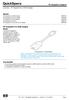 Overview - HP DisplayPort to HDMI Adapter Models HP DisplayPort to HDMI Adapter HP DisplayPort to DVI-D Adapter HP DisplayPort to VGA Adapter HP DisplayPort Cable Kit HP DisplayPort to Dual Link DVI-D
Overview - HP DisplayPort to HDMI Adapter Models HP DisplayPort to HDMI Adapter HP DisplayPort to DVI-D Adapter HP DisplayPort to VGA Adapter HP DisplayPort Cable Kit HP DisplayPort to Dual Link DVI-D
HP ProLiant DL165 G7 Server. Installation Instructions
 HP ProLiant DL165 G7 Server Installation Instructions Identifying server components Front panel components Figure 1 Front Panel Components / 4 3.5 HDD Item 1 Thumbscrews for rack mounting 2 Drive status
HP ProLiant DL165 G7 Server Installation Instructions Identifying server components Front panel components Figure 1 Front Panel Components / 4 3.5 HDD Item 1 Thumbscrews for rack mounting 2 Drive status
Interface Adapters PS/2 Interface Adapter 1 pack 262588-B21 PS/2 Interface Adapter 8 pack 262587-B21 USB Interface Adapter 1 pack 336047-B21
 Overview Models HP Server Console Switches 1X8-Port KVM 336044-B21 2X16-Port KVM 336045-B21 CAT5e Cables 3 Foot (1 m) 4 pack 263474-B21 6 Foot (2 m) 8 pack 263474-B22 12 Foot (4 m) 8 pack 263474-B23 20
Overview Models HP Server Console Switches 1X8-Port KVM 336044-B21 2X16-Port KVM 336045-B21 CAT5e Cables 3 Foot (1 m) 4 pack 263474-B21 6 Foot (2 m) 8 pack 263474-B22 12 Foot (4 m) 8 pack 263474-B23 20
Connect to a remote PC via Ethernet with a monitor, keyboard, and mouse. This network monitor offers both long distance and wireless transmission.
 17" (43 cm) LCD Monitor Connect to a remote PC via Ethernet with a monitor, keyboard, and mouse. This network monitor offers both long distance and wireless transmission. Long Distance Transmission Easily
17" (43 cm) LCD Monitor Connect to a remote PC via Ethernet with a monitor, keyboard, and mouse. This network monitor offers both long distance and wireless transmission. Long Distance Transmission Easily
focus TOuCh P10 FOR DISPLAYS: 55, 70 AND 82 ENgliSh V01.3-2014-7
 focus TOuCh P10 FOR DISPLAYS: 55, 70 AND 82 ENgliSh V01.3-2014-7 Thank you for purchasing our product. Please read this manual carefully before operation your set and retain it for future reference. FT55-P10
focus TOuCh P10 FOR DISPLAYS: 55, 70 AND 82 ENgliSh V01.3-2014-7 Thank you for purchasing our product. Please read this manual carefully before operation your set and retain it for future reference. FT55-P10
Data Sheet FUJITSU Display B23T-6 LED Display
 Data Sheet FUJITSU Display B23T-6 LED Display Data Sheet FUJITSU Display B23T-6 LED Display Advanced display: 58.4 cm (23-inch) widescreen Best ergonomic and energy saving solutions for office applications
Data Sheet FUJITSU Display B23T-6 LED Display Data Sheet FUJITSU Display B23T-6 LED Display Advanced display: 58.4 cm (23-inch) widescreen Best ergonomic and energy saving solutions for office applications
Mercury Helios 2 ASSEMBLY MANUAL & USER GUIDE
 Mercury Helios 2 ASSEMBLY MANUAL & USER GUIDE TABLE OF CONTENTS INTRODUCTION...1 1.1 MINIMUM SYSTEM REQUIREMENTS 1.1.1 Apple Mac Requirements 1.1.2 PC Requirements 1.1.3 Supported PCIe Cards 1.2 PACKAGE
Mercury Helios 2 ASSEMBLY MANUAL & USER GUIDE TABLE OF CONTENTS INTRODUCTION...1 1.1 MINIMUM SYSTEM REQUIREMENTS 1.1.1 Apple Mac Requirements 1.1.2 PC Requirements 1.1.3 Supported PCIe Cards 1.2 PACKAGE
Data Sheet Fujitsu Display P27T-7 LED Displays
 Data Sheet Fujitsu Display P27T-7 LED Displays Superior display: 69 cm (27-inch) widescreen Cutting edge display technology and innovative Green solutions Enjoy perfect picture quality with 3.7 Mio pixels,
Data Sheet Fujitsu Display P27T-7 LED Displays Superior display: 69 cm (27-inch) widescreen Cutting edge display technology and innovative Green solutions Enjoy perfect picture quality with 3.7 Mio pixels,
MAINTENANCE & TROUBLESHOOTING
 MAINTENANCE & TROUBLESHOOTING This section describes how to: clean the lens replace the projection lamp replace the batteries in the remote use the security lock feature troubleshoot the projector Cleaning
MAINTENANCE & TROUBLESHOOTING This section describes how to: clean the lens replace the projection lamp replace the batteries in the remote use the security lock feature troubleshoot the projector Cleaning
Data Sheet FUJITSU Display B24T-7 LED progreen
 Data Sheet FUJITSU Display B24T-7 LED progreen Data Sheet FUJITSU Display B24T-7 LED progreen Advanced display: 61 cm (24-inch) widescreen Best ergonomic and energy saving solutions for office applications
Data Sheet FUJITSU Display B24T-7 LED progreen Data Sheet FUJITSU Display B24T-7 LED progreen Advanced display: 61 cm (24-inch) widescreen Best ergonomic and energy saving solutions for office applications
Multimedia. User Guide
 Multimedia User Guide Copyright 2006 Hewlett-Packard Development Company, L.P. Microsoft and Windows are U.S. registered trademarks of Microsoft Corporation. The information contained herein is subject
Multimedia User Guide Copyright 2006 Hewlett-Packard Development Company, L.P. Microsoft and Windows are U.S. registered trademarks of Microsoft Corporation. The information contained herein is subject
3200L 32" Interactive Digital Signage Touch Display
 3200L 32" Interactive Digital Signage Touch Display The 3200L Interactive Digital Signage (IDS) display combines precision Elo touch screen technology with a professional-grade, large format LCD panel.
3200L 32" Interactive Digital Signage Touch Display The 3200L Interactive Digital Signage (IDS) display combines precision Elo touch screen technology with a professional-grade, large format LCD panel.
QuickSpecs. Models HP Server Console Switches
 Overview are key components for rack mount implementations (a console represents one keyboard, video monitor, and mouse (KVM) attached to a server). The family of allows multiple servers in a rack to be
Overview are key components for rack mount implementations (a console represents one keyboard, video monitor, and mouse (KVM) attached to a server). The family of allows multiple servers in a rack to be
Data Sheet FUJITSU Display B24T-7 LED Displays
 Data Sheet FUJITSU Display B24T-7 LED Displays Data Sheet FUJITSU Display B24T-7 LED Displays Advanced display: 61 cm (24-inch) widescreen Best ergonomic and energy saving solutions for office applications
Data Sheet FUJITSU Display B24T-7 LED Displays Data Sheet FUJITSU Display B24T-7 LED Displays Advanced display: 61 cm (24-inch) widescreen Best ergonomic and energy saving solutions for office applications
22" Widescreen LED Monitor VA2261-2
 22" Widescreen LED Monitor VA2261-2 The ViewSonic VA2261-2 is an eye-care and environmentally friendly 22" (21.5" viewable) widescreen monitor that features Flicker-Free and Blue Light technology, eliminating
22" Widescreen LED Monitor VA2261-2 The ViewSonic VA2261-2 is an eye-care and environmentally friendly 22" (21.5" viewable) widescreen monitor that features Flicker-Free and Blue Light technology, eliminating
Data Sheet FUJITSU Display E19-7 LED
 Data Sheet FUJITSU Display E19-7 LED Data Sheet FUJITSU Display E19-7 LED Advanced display 48.3 cm (19-inch) Best energy saving solutions for office applications The FUJITSU Display E19-7 LED combines
Data Sheet FUJITSU Display E19-7 LED Data Sheet FUJITSU Display E19-7 LED Advanced display 48.3 cm (19-inch) Best energy saving solutions for office applications The FUJITSU Display E19-7 LED combines
COLOR TFT LCD MONITOR. User Manual
 COLOR TFT LCD MONITOR User Manual GENERAL INFORMATION Thank you for choosing our TFT LCD(liquid crystal display) monitor. This product employs integrate circuits, low power consumption, and no radiation
COLOR TFT LCD MONITOR User Manual GENERAL INFORMATION Thank you for choosing our TFT LCD(liquid crystal display) monitor. This product employs integrate circuits, low power consumption, and no radiation
24 Wide Screen LED Monitor with HDMI
 24 Wide Screen LED Monitor with HDMI USER MANUAL L24LE11B_MANUAL_EN_R1 Please read this manual carefully before using, and keep it for future reference. TABLE OF CONTENTS GETTING STARTED Monitor Stand
24 Wide Screen LED Monitor with HDMI USER MANUAL L24LE11B_MANUAL_EN_R1 Please read this manual carefully before using, and keep it for future reference. TABLE OF CONTENTS GETTING STARTED Monitor Stand
Data Sheet Fujitsu Display B22W-7 LED Display
 Data Sheet Fujitsu Display B22W-7 LED Display Advanced display: 55.9 cm (22-inch) widescreen Best ergonomic and energy saving solutions for office applications The Display B22W-7 LED offers best ergonomics
Data Sheet Fujitsu Display B22W-7 LED Display Advanced display: 55.9 cm (22-inch) widescreen Best ergonomic and energy saving solutions for office applications The Display B22W-7 LED offers best ergonomics
User s Guide. w1858 w2228h w2338h w2348h w2448h/hc w2558hc
 User s Guide w1858 w2228h w2338h w2348h w2448h/hc w2558hc The only warranties for HP products and services are set forth in the express warranty statements accompanying such products and services. Nothing
User s Guide w1858 w2228h w2338h w2348h w2448h/hc w2558hc The only warranties for HP products and services are set forth in the express warranty statements accompanying such products and services. Nothing
HP DisplayPort Cable Kit HP DisplayPort to Dual Link DVI-D Adapter
 Overview - HP DisplayPort to HDMI Adapter Models HP DisplayPort to HDMI Adapter HP DisplayPort to DVI-D Adapter HP DisplayPort to VGA Adapter HP DisplayPort Cable Kit HP DisplayPort to Dual Link DVI-D
Overview - HP DisplayPort to HDMI Adapter Models HP DisplayPort to HDMI Adapter HP DisplayPort to DVI-D Adapter HP DisplayPort to VGA Adapter HP DisplayPort Cable Kit HP DisplayPort to Dual Link DVI-D
HP Server Console Switch with Virtual Media Overview
 Overview HP's Server Console Switch with Virtual Media is a key component in managing the data center. Connections for two local consoles (a console represents one keyboard, monitor and mouse) allow access
Overview HP's Server Console Switch with Virtual Media is a key component in managing the data center. Connections for two local consoles (a console represents one keyboard, monitor and mouse) allow access
Bloomberg 17 Inch Flat Panel Display. 29 April 2005 Version: 1.1
 Bloomberg 17 Inch Flat Panel Display 29 April 2005 Version: 1.1 1 Flat Panel Technical Information Description The BLOOMBERG 17-inch Flat Panel Display, which is comprised of two high-quality independent
Bloomberg 17 Inch Flat Panel Display 29 April 2005 Version: 1.1 1 Flat Panel Technical Information Description The BLOOMBERG 17-inch Flat Panel Display, which is comprised of two high-quality independent
