HP 2400/2500 Ultra Light Docking Station User Guide
|
|
|
- Ashlee Rodgers
- 7 years ago
- Views:
Transcription
1 HP 2400/2500 Ultra Light Docking Station User Guide
2 Copyright 2007 Hewlett-Packard Development Company, L.P. Microsoft is a U.S. registered trademark of Microsoft Corporation. The information contained herein is subject to change without notice. The only warranties for HP products and services are set forth in the express warranty statements accompanying such products and services. Nothing herein should be construed as constituting an additional warranty. HP shall not be liable for technical or editorial errors or omissions contained herein. Second Edition: May 2007 First Edition: March 2006 Document Part Number:
3 Table of contents 1 Identifying components Top components... 1 Right-side components... 2 Rear components... 3 Getting more information Docking and undocking Connecting to the AC adapter... 5 Docking the computer... 7 Undocking the computer Using the docking station Turning the computer on and off... 9 Connecting an optional security cable Troubleshooting Docking and undocking problems and solutions External device problems and solutions Index ENWW iii
4 iv ENWW
5 1 Identifying components Top components Component Description (1) Docking posts (2) Align and secure the computer for proper connection to the docking station. (2) Power button Turns on power to the computer. (3) Computer power light On: A docked computer is turned on. (4) Computer connect/release mechanisms (2) Connect and release the computer when you press the connect button. (5) Docking connector Connects the computer to the docking station. (6) Connect button Secures and releases the computer. Slide in to secure the computer. Slide out to release the computer. (7) Connect light On: A computer is fully docked. ENWW Top components 1
6 Right-side components Component Description (1) Connect button Secures and releases the computer Slide in to secure the computer. Slide out to release the computer. (2) Connect light On: A computer is fully docked. (3) Computer power light On: A docked computer is turned on. Blinking: A docked computer is in the Sleep or Standby state. Off: A docked computer is off or in Hibernation. (4) Powered USB 2.0 port Provides power to an external device if used with a powered USB cable. (5) Vent Enables airflow to cool internal components. CAUTION: To prevent overheating, do not obstruct vents. Use the computer and the docking station only on a hard, flat surface. Do not allow another hard surface, such as an adjoining optional printer, or a soft surface, such as pillows or thick rugs or clothing to block airflow. 2 Chapter 1 Identifying components ENWW
7 Rear components Component (1) Integrated security cable slot (for locking docking station only) (2) Integrated security cable slot (for locking computer and docking station) Description Supports an optional security cable, which secures the docking station when a computer is not connected. Supports an optional security cable, which secures the docking station and connected computer. (3) Monitor stand port Connects an optional HP Monitor Stand to the docking station. (4) External monitor port Connects an external VGA monitor. (5) RJ-45 (network) jack Connects a network cable. (6) USB ports (3) Connect USB devices. (7) Audio-in jack Connects home audio equipment such as CD and MP3 players. (8) Audio-out jack Produces computer sound when connected to optional powered stereo speakers, headphones, ear buds, a headset, or television audio. (9) S-Video-out jack Connects an S-Video device such as a TV, VCR, or camcorder. (10) Power light On: The docking station is connected to AC power. (11) Power connector Connects the docking station to the AC adapter. ENWW Rear components 3
8 Getting more information WARNING! To reduce the risk of serious injury, read the Safety and Comfort Guide. It describes proper workstation setup, and proper posture, health, and work habits for notebook users. The Safety and Comfort Guide also provides important electrical and mechanical safety information. This guide is available on the Web at on the notebook hard drive, and through Help and Support at Start > Help and Support. Help and Support also includes governmental agency and safety information about the use of your computer. Governmental agency and safety information about the use of this device is also included on the Accessory User Guides disc. The HP Web site at provides product news and software updates. 4 Chapter 1 Identifying components ENWW
9 2 Docking and undocking Connecting to the AC adapter The docking station requires AC power for full functionality of all ports. WARNING! To reduce the risk of electric shock or damage to your equipment: Plug the power cord into an AC outlet that is easily accessible at all times. Disconnect the power from the product by unplugging the power cord from the AC outlet. If provided with a 3-pin attachment plug on your power cord, plug the cord into a grounded (earthed) 3- pin outlet. Do not disable the power cord grounding pin; for example, by attaching a 2-pin adapter. The grounding pin is an important safety feature. Do not place anything on power cords or cables. Arrange them so that no one can accidentally step on or trip over them. Do not pull on a cord or cable. When unplugging a cord from the AC outlet, grasp the cord by the plug. WARNING! To reduce the risk of electric shock, fire, or damage to the equipment, do not attempt to operate the computer and docking station with a voltage converter kit sold for appliances. Use only the power cord included with the docking station. To connect the docking station to AC power: 1. Plug the AC adapter into the power connector (1) on the docking station. 2. Plug the power cord into the AC adapter (2). 3. Plug the other end of the power cord into an AC outlet (3). The power light (4) on the rear of the docking station is turned on. ENWW Connecting to the AC adapter 5
10 6 Chapter 2 Docking and undocking ENWW
11 Docking the computer To dock the computer: 1. Be sure the connect button is fully retracted (1). 2. Align the docking posts on the docking station with the receptors on the bottom of the computer and lower the computer into the docking station (2). 3. Slide the connect button (1) to the left to fully dock the computer. The connect light (2) will be turned on. ENWW Docking the computer 7
12 Undocking the computer To undock the computer: 1. Slide the connect button (1) to the right. The computer disconnects from the docking station. 2. Lift up the computer (2). 8 Chapter 2 Docking and undocking ENWW
13 3 Using the docking station Turning the computer on and off When you connect a computer to the docking station, you can turn the computer on and off using either the computer power button or the docking station power button. When you turn on the computer using either button, the computer power light on the docking station is turned on. ENWW Turning the computer on and off 9
14 Connecting an optional security cable NOTE: The security cable is designed to act as a deterrent, but it may not prevent the computer from being mishandled or stolen. The docking station has two security cable slots. One slot is used to secure the docking station when a computer is not docked. The other slot is used to secure the docking station and a docked computer. To connect an optional security cable when a computer is not docked: 1. Loop the security cable around a secured object. 2. Insert the key (1) into the cable lock (2). 3. Insert the cable lock into the security cable slot on the left (3), and then lock the cable lock with the key. To connect an optional security cable when a computer is docked: 1. Loop the security cable around a secured object. 2. Insert the key (1) into the cable lock (2). 10 Chapter 3 Using the docking station ENWW
15 3. Insert the cable lock into the security cable slot on the right (3), and then lock the cable lock with the key. ENWW Connecting an optional security cable 11
16 4 Troubleshooting If you experience problems with your docking station, follow the troubleshooting steps below: 1. Refer to the information in this chapter. 2. Access Help and Support by selecting Start > Help and Support from your computer. In addition to providing information about your operating system, Help and Support provides a searchable database of help topics, updated regularly by HP and Microsoft. Type in the name of your accessory for example, docking station to search for relevant topics in the HP Knowledge Base and Microsoft Knowledge Base. 3. Visit the HP Web site at Then select your country or region. 12 Chapter 4 Troubleshooting ENWW
17 Docking and undocking problems and solutions Problem Possible cause Solution The connect button on the docking station will not slide to secure the computer. The computer is turned on and properly docked, but the power light is not on. The computer will not disconnect from the docking station. An optional security cable is connected to the wrong security cable slot. The power cord is not plugged into either the docking station or the AC outlet. The connectors may be jammed. An optional security cable is connected. Disconnect the security cable. Properly plug in the power cord. Slide the connect button all the way in and then slide it all the way out. If the computer does not disconnect, repeat this procedure. CAUTION: Applying excessive force may damage connector pins. Disconnect the security cable. ENWW Docking and undocking problems and solutions 13
18 External device problems and solutions Problem Possible Cause Solution A new device is not recognized as part of the system. The computer may not be fully seated or docked in the docking station. Undock the computer and dock it again. Be sure the computer is properly seated and fully docked. The device cable or power cord is loose. Be sure that all cables are securely connected to the device and the docking station. Be sure that all power cords are securely plugged into the device or docking station and into an AC outlet. The device was connected while the system was on. Cabling is incorrect. You may need to install device drivers on the computer. Turn off the computer, turn on the device (if applicable), and then turn on the computer. Be sure that the device cable is in the correct connector on the docking station. Install drivers according to the device manufacturer's instructions. 14 Chapter 4 Troubleshooting ENWW
19 Index A AC adapter, connecting 5 additional information 4 audio-in jack 3 audio-out jack 3 B buttons connect 1, 2, 7, 8 power 1, 9 C computer docking 7 turning off and on 9 undocking 8 computer power light 1, 2 connect button 1, 2, 7, 8 connect light 1, 2, 7 connectors docking 1 power 3 D device not recognized 14 docking connector 1 docking posts 1 docking problems 13 docking the computer 7 E external devices, troubleshooting 14 external monitor port 3 H help 4 J jacks audio-in 3 audio-out 3 RJ-45 (network) 3 S-Video-out 3 L lights computer power 1, 2 connect 1, 2, 7 power 3, 5 M monitor stand port 3 N network jack 3 P ports external monitor 3 monitor stand 3 USB 2, 3 power button 1, 9 power connector 3 power light 3, 5 power light, computer 1, 2 power, connecting 5 powered USB port 2 R rear components 3 right-side components 2 RJ-45 (network) jack 3 S S-Video-out jack 3 safety information 4 security cable slots 3, 10 security cable, connecting 10 slots, security cable 3, 10 T top components 1 troubleshooting 12 turning off and on the computer 9 U undocking problems 13 undocking the computer 8 USB port 2, 3 V vent 2 ENWW Index 15
20
Notebook Tour User Guide
 Notebook Tour User Guide Copyright 2007 Hewlett-Packard Development Company, L.P. Microsoft and Windows are U.S. registered trademarks of Microsoft Corporation. Bluetooth is a trademark owned by its proprietor
Notebook Tour User Guide Copyright 2007 Hewlett-Packard Development Company, L.P. Microsoft and Windows are U.S. registered trademarks of Microsoft Corporation. Bluetooth is a trademark owned by its proprietor
Notebook Tour User Guide
 Notebook Tour User Guide Copyright 2009 Hewlett-Packard Development Company, L.P. Bluetooth is a trademark owned by its proprietor and used by Hewlett-Packard Company under license. Microsoft and Windows
Notebook Tour User Guide Copyright 2009 Hewlett-Packard Development Company, L.P. Bluetooth is a trademark owned by its proprietor and used by Hewlett-Packard Company under license. Microsoft and Windows
HP Advanced Wireless Docking Station. User Guide
 HP Advanced Wireless Docking Station User Guide Copyright 2014, 2015 Hewlett-Packard Development Company, L.P. Intel is a trademark of Intel Corporation in the U.S. and other countries. Windows and Windows
HP Advanced Wireless Docking Station User Guide Copyright 2014, 2015 Hewlett-Packard Development Company, L.P. Intel is a trademark of Intel Corporation in the U.S. and other countries. Windows and Windows
Multimedia. User Guide
 Multimedia User Guide Copyright 2006 Hewlett-Packard Development Company, L.P. Microsoft and Windows are U.S. registered trademarks of Microsoft Corporation. The information contained herein is subject
Multimedia User Guide Copyright 2006 Hewlett-Packard Development Company, L.P. Microsoft and Windows are U.S. registered trademarks of Microsoft Corporation. The information contained herein is subject
Notebook Tour User Guide
 Notebook Tour User Guide Copyright 2008 Hewlett-Packard Development Company, L.P. Microsoft and Windows are U.S. registered trademarks of Microsoft Corporation. Bluetooth is a trademark owned by its proprietor
Notebook Tour User Guide Copyright 2008 Hewlett-Packard Development Company, L.P. Microsoft and Windows are U.S. registered trademarks of Microsoft Corporation. Bluetooth is a trademark owned by its proprietor
Tablet PC Tour. Document Part Number: 405775-001. This guide explains the computer hardware features. May 2006
 Tablet PC Tour Document Part Number: 405775-001 May 2006 This guide explains the computer hardware features. Contents 1 s Top components................................ 1 2 Lights.....................................
Tablet PC Tour Document Part Number: 405775-001 May 2006 This guide explains the computer hardware features. Contents 1 s Top components................................ 1 2 Lights.....................................
HP Bluetooth Pendant Headphones User Guide
 HP Bluetooth Pendant Headphones User Guide Copyright 2008 Hewlett-Packard Development Company, L.P. Windows and Windows Vista are either trademarks or registered trademarks of Microsoft Corporation in
HP Bluetooth Pendant Headphones User Guide Copyright 2008 Hewlett-Packard Development Company, L.P. Windows and Windows Vista are either trademarks or registered trademarks of Microsoft Corporation in
Memory Modules User Guide
 Memory Modules User Guide Copyright 2008 Hewlett-Packard Development Company, L.P. The information contained herein is subject to change without notice. The only warranties for HP products and services
Memory Modules User Guide Copyright 2008 Hewlett-Packard Development Company, L.P. The information contained herein is subject to change without notice. The only warranties for HP products and services
HP 22-in-1 Media Card Reader
 HP 22-in-1 Media Card Reader Introduction This document describes how to install the HP 22-in-1 Media Card Reader into an HP Workstations adapter bracket, and then install the media card reader and bracket
HP 22-in-1 Media Card Reader Introduction This document describes how to install the HP 22-in-1 Media Card Reader into an HP Workstations adapter bracket, and then install the media card reader and bracket
Copyright 2006 Hewlett-Packard Development Company, L.P.
 Power User Guide Copyright 2006 Hewlett-Packard Development Company, L.P. Microsoft and Windows are U.S. registered trademarks of Microsoft Corporation. Bluetooth is a trademark owned by its proprietor
Power User Guide Copyright 2006 Hewlett-Packard Development Company, L.P. Microsoft and Windows are U.S. registered trademarks of Microsoft Corporation. Bluetooth is a trademark owned by its proprietor
HP ProDisplay P19A LED Backlit Monitor. User Guide
 HP ProDisplay P19A LED Backlit Monitor User Guide 2013 Hewlett-Packard Development Company, L.P. The only warranties for HP products and services are set forth in the express warranty statements accompanying
HP ProDisplay P19A LED Backlit Monitor User Guide 2013 Hewlett-Packard Development Company, L.P. The only warranties for HP products and services are set forth in the express warranty statements accompanying
HP Roar Plus Speaker. Other Features
 HP Roar Plus Speaker Other Features Copyright 2014 Hewlett-Packard Development Company, L.P. Microsoft, Windows, and Windows Vista are U.S. registered trademarks of the Microsoft group of companies. Bluetooth
HP Roar Plus Speaker Other Features Copyright 2014 Hewlett-Packard Development Company, L.P. Microsoft, Windows, and Windows Vista are U.S. registered trademarks of the Microsoft group of companies. Bluetooth
Wall-Mounting your HP computer. User Guide
 Wall-Mounting your HP computer User Guide The only warranties for Hewlett-Packard products and services are set forth in the express statements accompanying such products and services. Nothing herein should
Wall-Mounting your HP computer User Guide The only warranties for Hewlett-Packard products and services are set forth in the express statements accompanying such products and services. Nothing herein should
HP ProDisplay P17A LED Backlit Monitor. User Guide
 HP ProDisplay P17A LED Backlit Monitor User Guide 2013 Hewlett-Packard Development Company, L.P. Microsoft, Windows, and Windows Vista are either trademarks or registered trademarks of Microsoft Corporation
HP ProDisplay P17A LED Backlit Monitor User Guide 2013 Hewlett-Packard Development Company, L.P. Microsoft, Windows, and Windows Vista are either trademarks or registered trademarks of Microsoft Corporation
Memory Modules. Document Part Number: 407947-001. This guide explains how to replace and upgrade memory in the computer. May 2006
 Memory Modules Document Part Number: 407947-001 May 2006 This guide explains how to replace and upgrade memory in the computer. Contents 1 Adding or replacing memory modules Adding or replacing a memory
Memory Modules Document Part Number: 407947-001 May 2006 This guide explains how to replace and upgrade memory in the computer. Contents 1 Adding or replacing memory modules Adding or replacing a memory
KANGAROO MOBILE DESKTOP USER GUIDE
 KANGAROO MOBILE DESKTOP USER GUIDE Copyright InFocus Corporation., 2015. All rights reserved. This document contains information proprietary to InFocus Corporation, hereinafter InFocus. Use or disclosure
KANGAROO MOBILE DESKTOP USER GUIDE Copyright InFocus Corporation., 2015. All rights reserved. This document contains information proprietary to InFocus Corporation, hereinafter InFocus. Use or disclosure
HP SATA/SAS hard drive and Solid State Drive installation
 HP SATA/SAS hard drive and Solid State Drive installation This document describes how to install Serial ATA (SATA) and Serial Attached SCSI (SAS) hard drives or Solid State Drives (SSD) in an internal
HP SATA/SAS hard drive and Solid State Drive installation This document describes how to install Serial ATA (SATA) and Serial Attached SCSI (SAS) hard drives or Solid State Drives (SSD) in an internal
TouchPad and Keyboard
 TouchPad and Keyboard Document Part Number: 393522-001 October 2005 This guide explains the TouchPad and keyboard. Contents 1 TouchPad Identifying the Touchpad........................... 1 Using the TouchPad...............................
TouchPad and Keyboard Document Part Number: 393522-001 October 2005 This guide explains the TouchPad and keyboard. Contents 1 TouchPad Identifying the Touchpad........................... 1 Using the TouchPad...............................
Modem and Local Area Network
 Modem and Local Area Network User Guide Copyright 2007 Hewlett-Packard Development Company, L.P. The information contained herein is subject to change without notice. The only warranties for HP products
Modem and Local Area Network User Guide Copyright 2007 Hewlett-Packard Development Company, L.P. The information contained herein is subject to change without notice. The only warranties for HP products
Small form factor bay converter and hard drive installation
 Small form factor bay converter and hard drive installation HP xw6600 and HP xw8600 Workstations This document describes how to convert HP xw6600 and HP xw8600 Workstation 3.5-inch hard drive bays to hold
Small form factor bay converter and hard drive installation HP xw6600 and HP xw8600 Workstations This document describes how to convert HP xw6600 and HP xw8600 Workstation 3.5-inch hard drive bays to hold
This guide describes features that are common to most models. Some features may not be available on your computer.
 User Guide Copyright 2014 Hewlett-Packard Development Company, L.P. The information contained herein is subject to change without notice. The only warranties for HP products and services are set forth
User Guide Copyright 2014 Hewlett-Packard Development Company, L.P. The information contained herein is subject to change without notice. The only warranties for HP products and services are set forth
HP Compaq LE1902x, LE2002x, LE2002xm, and LE2202x LED Backlit LCD Monitors. User Guide
 HP Compaq LE1902x, LE2002x, LE2002xm, and LE2202x LED Backlit LCD Monitors User Guide 2011 Hewlett-Packard Development Company, L.P. Microsoft, Windows, and Windows Vista are either trademarks or registered
HP Compaq LE1902x, LE2002x, LE2002xm, and LE2202x LED Backlit LCD Monitors User Guide 2011 Hewlett-Packard Development Company, L.P. Microsoft, Windows, and Windows Vista are either trademarks or registered
QuickSpecs. Models HP 2012 230W Docking Station
 Overview Introduction HP docking solutions include a range of convenient expansion solutions that easily connect to your HP Business Notebook and enable connectivity to a range of peripherals. Create an
Overview Introduction HP docking solutions include a range of convenient expansion solutions that easily connect to your HP Business Notebook and enable connectivity to a range of peripherals. Create an
Memory Modules. Document Part Number: 396849-001. This guide explains how to replace and upgrade memory in the computer.
 Memory Modules Document Part Number: 396849-001 March 2006 This guide explains how to replace and upgrade memory in the computer. Contents 1 Adding or replacing memory modules Adding a memory module to
Memory Modules Document Part Number: 396849-001 March 2006 This guide explains how to replace and upgrade memory in the computer. Contents 1 Adding or replacing memory modules Adding a memory module to
HP UPS R1500 Generation 3
 HP UPS R1500 Generation 3 Installation Instructions Part Number 650952-001 NOTE: The rating label on the device provides the class (A or B) of the equipment. Class B devices have a Federal Communications
HP UPS R1500 Generation 3 Installation Instructions Part Number 650952-001 NOTE: The rating label on the device provides the class (A or B) of the equipment. Class B devices have a Federal Communications
HP Mini Remote Control (Select Models Only) User Guide
 HP Mini Remote Control (Select Models Only) User Guide Copyright 2008 Hewlett-Packard Development Company, L.P. Windows and Windows Vista are U.S. registered trademarks of Microsoft Corporation. The information
HP Mini Remote Control (Select Models Only) User Guide Copyright 2008 Hewlett-Packard Development Company, L.P. Windows and Windows Vista are U.S. registered trademarks of Microsoft Corporation. The information
HP Mobile Remote Control (Select Models Only) User Guide
 HP Mobile Remote Control (Select Models Only) User Guide Copyright 2008 Hewlett-Packard Development Company, L.P. Windows and Windows Vista are U.S. registered trademarks of Microsoft Corporation. The
HP Mobile Remote Control (Select Models Only) User Guide Copyright 2008 Hewlett-Packard Development Company, L.P. Windows and Windows Vista are U.S. registered trademarks of Microsoft Corporation. The
HP USB Smartcard CCID Keyboard. User Guide
 HP USB Smartcard CCID Keyboard User Guide Copyright 2013 Hewlett-Packard Development Company, L.P. The information contained herein is subject to change without notice. Microsoft, Windows, and Windows
HP USB Smartcard CCID Keyboard User Guide Copyright 2013 Hewlett-Packard Development Company, L.P. The information contained herein is subject to change without notice. Microsoft, Windows, and Windows
Software Update, Backup, and Recovery
 Software Update, Backup, and Recovery User Guide Copyright 2007 Hewlett-Packard Development Company, L.P. Windows is a U.S. registered trademark of Microsoft Corporation. The information contained herein
Software Update, Backup, and Recovery User Guide Copyright 2007 Hewlett-Packard Development Company, L.P. Windows is a U.S. registered trademark of Microsoft Corporation. The information contained herein
Copyright 2007 Hewlett-Packard Development Company, L.P. Windows is a U.S. registered trademark of Microsoft Corporation.
 Drives User Guide Copyright 2007 Hewlett-Packard Development Company, L.P. Windows is a U.S. registered trademark of Microsoft Corporation. The information contained herein is subject to change without
Drives User Guide Copyright 2007 Hewlett-Packard Development Company, L.P. Windows is a U.S. registered trademark of Microsoft Corporation. The information contained herein is subject to change without
UPGRADING AND SERVICING GUIDE
 UPGRADING AND SERVICING GUIDE HPTouchSmart 610 PC Computer features may vary by model. Removing and Replacing a CD/DVD Drive...2 Removing the CD/DVD Drive... 2 Installing a New CD/DVD Drive... 5 Removing
UPGRADING AND SERVICING GUIDE HPTouchSmart 610 PC Computer features may vary by model. Removing and Replacing a CD/DVD Drive...2 Removing the CD/DVD Drive... 2 Installing a New CD/DVD Drive... 5 Removing
PAR Tablet 10 Quick Start Guide
 ParTech, Inc. 8383 Seneca Turnpike New Hartford, NY 13413 p.800.458.6898 www.partech.com PAR Tablet 10 Quick Start Guide PN 770505503 This material has been created in order to accommodate a wide range
ParTech, Inc. 8383 Seneca Turnpike New Hartford, NY 13413 p.800.458.6898 www.partech.com PAR Tablet 10 Quick Start Guide PN 770505503 This material has been created in order to accommodate a wide range
Internal USB port kit installation
 Internal USB port kit installation Introduction The internal USB port kit provides a Type A female USB port compatible with Type A USB devices internal to the computer chassis. This document describes
Internal USB port kit installation Introduction The internal USB port kit provides a Type A female USB port compatible with Type A USB devices internal to the computer chassis. This document describes
QuickSpecs. Models. HP Docking Stations and HP Advanced Docking Stations for HP Business Notebooks. Overview
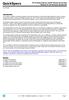 Overview Introduction HP provides a portfolio of professional-grade accessories that deliver an ideal mobile office designed to help you achieve your business goals, increase productivity and lower your
Overview Introduction HP provides a portfolio of professional-grade accessories that deliver an ideal mobile office designed to help you achieve your business goals, increase productivity and lower your
HP ENVY 24 IPS Monitor. User Guide
 HP ENVY 24 IPS Monitor User Guide 2014 Hewlett-Packard Development Company, L.P. Microsoft, Windows, and Windows Vista are either trademarks or registered trademarks of Microsoft Corporation in the United
HP ENVY 24 IPS Monitor User Guide 2014 Hewlett-Packard Development Company, L.P. Microsoft, Windows, and Windows Vista are either trademarks or registered trademarks of Microsoft Corporation in the United
HP Mobile Remote Control (Select Models Only) User Guide
 HP Mobile Remote Control (Select Models Only) User Guide Copyright 2008 Hewlett-Packard Development Company, L.P. Windows and Windows Vista are either trademarks or registered trademarks of Microsoft Corporation
HP Mobile Remote Control (Select Models Only) User Guide Copyright 2008 Hewlett-Packard Development Company, L.P. Windows and Windows Vista are either trademarks or registered trademarks of Microsoft Corporation
Modem and Local Area Networks. Document Part Number: 383057-002
 and Local Area Networks Document Part Number: 383057-002 October 2005 Contents 1 Modem Using the modem cable............................ 2 Using a country-specific modem cable adapter.......... 3 Modem
and Local Area Networks Document Part Number: 383057-002 October 2005 Contents 1 Modem Using the modem cable............................ 2 Using a country-specific modem cable adapter.......... 3 Modem
Getting Started. rp5800, rp5700 and rp3000 Models
 Getting Started rp5800, rp5700 and rp3000 Models Copyright 2011 Hewlett-Packard Development Company, L.P. The information contained herein is subject to change without notice. Microsoft, Windows, and Windows
Getting Started rp5800, rp5700 and rp3000 Models Copyright 2011 Hewlett-Packard Development Company, L.P. The information contained herein is subject to change without notice. Microsoft, Windows, and Windows
HP ProLiant DL165 G7 Server. Installation Instructions
 HP ProLiant DL165 G7 Server Installation Instructions Identifying server components Front panel components Figure 1 Front Panel Components / 4 3.5 HDD Item 1 Thumbscrews for rack mounting 2 Drive status
HP ProLiant DL165 G7 Server Installation Instructions Identifying server components Front panel components Figure 1 Front Panel Components / 4 3.5 HDD Item 1 Thumbscrews for rack mounting 2 Drive status
Upgrading and Servicing Guide
 Upgrading and Servicing Guide The only warranties for Hewlett-Packard products and services are set forth in the express statements accompanying such products and services. Nothing herein should be construed
Upgrading and Servicing Guide The only warranties for Hewlett-Packard products and services are set forth in the express statements accompanying such products and services. Nothing herein should be construed
Maintenance and Service Guide
 Maintenance and Service Guide HP Pavilion ze2000 Notebook PC Compaq Presario M2000 Notebook PC Document Part Number: 377608-001 February 2005 This guide is a troubleshooting reference used for maintaining
Maintenance and Service Guide HP Pavilion ze2000 Notebook PC Compaq Presario M2000 Notebook PC Document Part Number: 377608-001 February 2005 This guide is a troubleshooting reference used for maintaining
HP Notebook User Guide
 HP Notebook User Guide Copyright 2010 Hewlett-Packard Development Company, L.P. Bluetooth is a trademark owned by its proprietor and used by Hewlett-Packard Company under license. SD Logo is a trademark
HP Notebook User Guide Copyright 2010 Hewlett-Packard Development Company, L.P. Bluetooth is a trademark owned by its proprietor and used by Hewlett-Packard Company under license. SD Logo is a trademark
HP ENVY 14 Getting Started
 HP ENVY 14 Getting Started Copyright 2010 Hewlett-Packard Development Company, L.P. ATI Catalyst and ATI Eyefinity are a trademarks of Advanced Micro Devices, Inc. Microsoft and Windows are U.S. registered
HP ENVY 14 Getting Started Copyright 2010 Hewlett-Packard Development Company, L.P. ATI Catalyst and ATI Eyefinity are a trademarks of Advanced Micro Devices, Inc. Microsoft and Windows are U.S. registered
HP USB Digital/Analog TV Tuner. User Guide
 HP USB Digital/Analog TV Tuner User Guide Copyright 2008 Hewlett-Packard Development Company, L.P. Windows and Windows Vista are U.S. registered trademarks of Microsoft Corporation. The information contained
HP USB Digital/Analog TV Tuner User Guide Copyright 2008 Hewlett-Packard Development Company, L.P. Windows and Windows Vista are U.S. registered trademarks of Microsoft Corporation. The information contained
How to Setup a Computer Using the HP Notebook Reference Guide
 Getting Started HP Notebook Copyright 2012 Hewlett-Packard Development Company, L.P. Bluetooth is a trademark owned by its proprietor and used by Hewlett-Packard Company under license. Microsoft and Windows
Getting Started HP Notebook Copyright 2012 Hewlett-Packard Development Company, L.P. Bluetooth is a trademark owned by its proprietor and used by Hewlett-Packard Company under license. Microsoft and Windows
HP SuperSpeed USB 3.0 PCIe x1 Card. User Guide
 HP SuperSpeed USB 3.0 PCIe x1 Card User Guide Copyright 2010 Hewlett-Packard Development Company, L.P. The information contained herein is subject to change without notice. Microsoft, Windows, and Windows
HP SuperSpeed USB 3.0 PCIe x1 Card User Guide Copyright 2010 Hewlett-Packard Development Company, L.P. The information contained herein is subject to change without notice. Microsoft, Windows, and Windows
HP Optical Bay Hard Drive Bracket
 HP Optical Bay Hard Drive Bracket Introduction This document describes how to install 8.89 cm (3.5 inch) hard drives in the HP optical bay hard drive bracket and install the bracket in the optical drive
HP Optical Bay Hard Drive Bracket Introduction This document describes how to install 8.89 cm (3.5 inch) hard drives in the HP optical bay hard drive bracket and install the bracket in the optical drive
HP EliteBook User Guide
 HP EliteBook User Guide Copyright 2010 Hewlett-Packard Development Company, L.P. Bluetooth is a trademark owned by its proprietor and used by Hewlett-Packard Company under license. Intel is a trademark
HP EliteBook User Guide Copyright 2010 Hewlett-Packard Development Company, L.P. Bluetooth is a trademark owned by its proprietor and used by Hewlett-Packard Company under license. Intel is a trademark
TouchPad and Keyboard
 TouchPad and Keyboard Document Part Number: 430242-001 January 2007 This guide explains the touchpad and keyboard. Contents 1 TouchPad Using the TouchPad............................. 1 1 Using an external
TouchPad and Keyboard Document Part Number: 430242-001 January 2007 This guide explains the touchpad and keyboard. Contents 1 TouchPad Using the TouchPad............................. 1 1 Using an external
This guide describes features that are common to most models. Some features may not be available on your computer.
 User Guide Copyright 2013 Hewlett-Packard Development Company, L.P. Bluetooth is a trademark owned by its proprietor and used by Hewlett-Packard Company under license. Microsoft, Windows, and Windows 7
User Guide Copyright 2013 Hewlett-Packard Development Company, L.P. Bluetooth is a trademark owned by its proprietor and used by Hewlett-Packard Company under license. Microsoft, Windows, and Windows 7
Maintenance and Service Guide
 Maintenance and Service Guide HP Compaq nx8220 Notebook PC HP Compaq nw8240 Notebook PC HP Compaq nc8230 Notebook PC Document Part Number: 372658-002 October 2005 This guide is a troubleshooting reference
Maintenance and Service Guide HP Compaq nx8220 Notebook PC HP Compaq nw8240 Notebook PC HP Compaq nc8230 Notebook PC Document Part Number: 372658-002 October 2005 This guide is a troubleshooting reference
Compaq Presario Desktop Products. Upgrading and Servicing Guide
 Compaq Presario Desktop Products Upgrading and Servicing Guide The information in this document is subject to change without notice. Hewlett-Packard Company makes no warranty of any kind with regard to
Compaq Presario Desktop Products Upgrading and Servicing Guide The information in this document is subject to change without notice. Hewlett-Packard Company makes no warranty of any kind with regard to
QuickSpecs. Models. HP Cable Lock Solutions for Business Notebook PCs Overview. HP Cable Lock. HP Docking Station Cable Lock
 QuickSpecs Models HP Keyed Cable Lock HP Docking Station Cable Lock HP Cable Lock HP Combination Lock HP Master Keyed Docking Station Lock BV411AA AU656AA PC766A AY475AA#XXX AY474AA HP Keyed Cable Lock
QuickSpecs Models HP Keyed Cable Lock HP Docking Station Cable Lock HP Cable Lock HP Combination Lock HP Master Keyed Docking Station Lock BV411AA AU656AA PC766A AY475AA#XXX AY474AA HP Keyed Cable Lock
This user guide describes features that are common to most models. Some features may not be available on your computer.
 User Guide Copyright 2013 Hewlett-Packard Development Company, L.P. Windows is a U.S. registered trademark of Microsoft Corporation. The information contained herein is subject to change without notice.
User Guide Copyright 2013 Hewlett-Packard Development Company, L.P. Windows is a U.S. registered trademark of Microsoft Corporation. The information contained herein is subject to change without notice.
Bluetooth for Windows
 Bluetooth for Windows Getting Started Copyright 2006 Hewlett-Packard Development Company, L.P. Microsoft and Windows are U.S. registered trademarks of Microsoft Corporation. Bluetooth is a trademark owned
Bluetooth for Windows Getting Started Copyright 2006 Hewlett-Packard Development Company, L.P. Microsoft and Windows are U.S. registered trademarks of Microsoft Corporation. Bluetooth is a trademark owned
HP LaserJet MFP Analog Fax Accessory 300 Fax Guide
 HP LaserJet MFP Analog Fax Accessory 300 Fax Guide Copyright and License 2008 Copyright Hewlett-Packard Development Company, L.P. Reproduction, adaptation, or translation without prior written permission
HP LaserJet MFP Analog Fax Accessory 300 Fax Guide Copyright and License 2008 Copyright Hewlett-Packard Development Company, L.P. Reproduction, adaptation, or translation without prior written permission
Gateway Port Replicator User Guide
 Gateway Port Replicator User Guide Using the Port Replicator Identifying features Connecting and disconnecting the port replicator 1 Using the Port Replicator Top Power button Component Icon Description
Gateway Port Replicator User Guide Using the Port Replicator Identifying features Connecting and disconnecting the port replicator 1 Using the Port Replicator Top Power button Component Icon Description
HP LaserJet 3052/3055 Getting Started Guide
 HP LaserJet 3052/3055 Getting Started Guide Copyright Information 2006 Copyright Hewlett-Packard Development Company, L.P. Reproduction, adaptation or translation without prior written permission is prohibited,
HP LaserJet 3052/3055 Getting Started Guide Copyright Information 2006 Copyright Hewlett-Packard Development Company, L.P. Reproduction, adaptation or translation without prior written permission is prohibited,
Maintenance and Service Guide
 Maintenance and Service Guide HP Compaq nx6130 Notebook PC Document Part Number: 396326-001 June 2005 This guide is a troubleshooting reference used for maintaining and servicing the notebook. It provides
Maintenance and Service Guide HP Compaq nx6130 Notebook PC Document Part Number: 396326-001 June 2005 This guide is a troubleshooting reference used for maintaining and servicing the notebook. It provides
Remote Control (Select Models Only)
 Remote Control (Select Models Only) User Guide Copyright 2007 Hewlett-Packard Development Company, L.P. Windows and Windows Vista are either trademarks or registered trademarks of Microsoft Corporation
Remote Control (Select Models Only) User Guide Copyright 2007 Hewlett-Packard Development Company, L.P. Windows and Windows Vista are either trademarks or registered trademarks of Microsoft Corporation
User Guide USB 2.0 LAPTOP DOCKING STATION WITH VIDEO N2953
 USB 2.0 LAPTOP DOCKING STATION WITH VIDEO 410-1864-001B / ACP51US 1 YEAR LIMITED WARRANTY: We pride ourselves on the quality of our products. For complete warranty details and a list of our worldwide offices,
USB 2.0 LAPTOP DOCKING STATION WITH VIDEO 410-1864-001B / ACP51US 1 YEAR LIMITED WARRANTY: We pride ourselves on the quality of our products. For complete warranty details and a list of our worldwide offices,
HP EliteDisplay LED Backlit Monitors. User Guide
 HP EliteDisplay LED Backlit Monitors User Guide 2012, Hewlett-Packard Development Company, L.P. Microsoft and Windows are U.S. registered trademarks of Microsoft Corporation. The only warranties for HP
HP EliteDisplay LED Backlit Monitors User Guide 2012, Hewlett-Packard Development Company, L.P. Microsoft and Windows are U.S. registered trademarks of Microsoft Corporation. The only warranties for HP
UPDATEUPDATEUPDATE. Converting the tower chassis to a rack-mount chassis. A - M5 13 8 To mount outer member to rack
 UPDATEUPDATEUPDATE Converting the tower chassis to a rack-mount chassis Rail overview Converting your Server to Rack-Mount The rail kit includes the following: Two rail units Five packages of screws (labeled
UPDATEUPDATEUPDATE Converting the tower chassis to a rack-mount chassis Rail overview Converting your Server to Rack-Mount The rail kit includes the following: Two rail units Five packages of screws (labeled
LBP-1210 Laser Printer
 LBP-1210 Laser Printer Getting Started Guide IMPORTANT: Read this manual carefully before using your printer. Save this manual for future reference. Copyright Copyright 2002 Canon Inc. All information
LBP-1210 Laser Printer Getting Started Guide IMPORTANT: Read this manual carefully before using your printer. Save this manual for future reference. Copyright Copyright 2002 Canon Inc. All information
Mercury Helios 2 ASSEMBLY MANUAL & USER GUIDE
 Mercury Helios 2 ASSEMBLY MANUAL & USER GUIDE TABLE OF CONTENTS INTRODUCTION...1 1.1 MINIMUM SYSTEM REQUIREMENTS 1.1.1 Apple Mac Requirements 1.1.2 PC Requirements 1.1.3 Supported PCIe Cards 1.2 PACKAGE
Mercury Helios 2 ASSEMBLY MANUAL & USER GUIDE TABLE OF CONTENTS INTRODUCTION...1 1.1 MINIMUM SYSTEM REQUIREMENTS 1.1.1 Apple Mac Requirements 1.1.2 PC Requirements 1.1.3 Supported PCIe Cards 1.2 PACKAGE
MAINTENANCE & TROUBLESHOOTING
 MAINTENANCE & TROUBLESHOOTING This section describes how to: clean the lens replace the projection lamp replace the batteries in the remote use the security lock feature troubleshoot the projector Cleaning
MAINTENANCE & TROUBLESHOOTING This section describes how to: clean the lens replace the projection lamp replace the batteries in the remote use the security lock feature troubleshoot the projector Cleaning
This user guide describes features that are common to most models. Some features may not be available on your computer.
 User Guide Copyright 2014 Hewlett-Packard Development Company, L.P. Bluetooth is a trademark owned by its proprietor and used by Hewlett-Packard Company under license. Intel is a trademark of Intel Corporation
User Guide Copyright 2014 Hewlett-Packard Development Company, L.P. Bluetooth is a trademark owned by its proprietor and used by Hewlett-Packard Company under license. Intel is a trademark of Intel Corporation
HP Compaq LA1956x, LA2006x, LA2206x, and LA2306x LED Backlit LCD Monitors. User Guide
 HP Compaq LA1956x, LA2006x, LA2206x, and LA2306x LED Backlit LCD Monitors User Guide 2010-2012, Hewlett-Packard Development Company, L.P. Microsoft, Windows, and Windows Vista are either trademarks or
HP Compaq LA1956x, LA2006x, LA2206x, and LA2306x LED Backlit LCD Monitors User Guide 2010-2012, Hewlett-Packard Development Company, L.P. Microsoft, Windows, and Windows Vista are either trademarks or
Configuration Guide HP Point of Sale (POS) Accessories. Document Version 1.00
 Configuration Guide HP Point of Sale (POS) Accessories Document Version 1.00 May 2006 1 Copyright 2006 Hewlett-Packard Development Company, L.P. The information contained herein is subject to change without
Configuration Guide HP Point of Sale (POS) Accessories Document Version 1.00 May 2006 1 Copyright 2006 Hewlett-Packard Development Company, L.P. The information contained herein is subject to change without
Front Panel Board Cable Replacement Instructions
 apple Mac Pro Front Panel Board Cable Replacement Instructions First Steps 1 Shut down computer. Note: Follow these instructions carefully. Failure to do so could damage your equipment and void its warranty.
apple Mac Pro Front Panel Board Cable Replacement Instructions First Steps 1 Shut down computer. Note: Follow these instructions carefully. Failure to do so could damage your equipment and void its warranty.
LSI MegaRAID SAS 8888ELP Host Bus Adapter installation
 LSI MegaRAID SAS 8888ELP Host Bus Adapter installation Introduction This document describes how to install the LSI MegaRAID SAS 8888ELP Host Bus Adapter (HBA) in HP and xw series Workstations. Procedures
LSI MegaRAID SAS 8888ELP Host Bus Adapter installation Introduction This document describes how to install the LSI MegaRAID SAS 8888ELP Host Bus Adapter (HBA) in HP and xw series Workstations. Procedures
Using GIGABYTE Notebook for the First Time
 Congratulations on your purchase of the GIGABYTE Notebook! This Manual will help you to get started with setting up your notebook. For more detailed information, please visit our website at http://www.gigabyte.com.
Congratulations on your purchase of the GIGABYTE Notebook! This Manual will help you to get started with setting up your notebook. For more detailed information, please visit our website at http://www.gigabyte.com.
Maintenance and Service Guide
 Maintenance and Service Guide HP Pavilion dv2000 Notebook PC Document Part Number: 417981-002 April 2007 This guide is a troubleshooting reference used for maintaining and servicing the computer. It provides
Maintenance and Service Guide HP Pavilion dv2000 Notebook PC Document Part Number: 417981-002 April 2007 This guide is a troubleshooting reference used for maintaining and servicing the computer. It provides
Pavilion IPS LED Backlit Monitors. User Guide
 Pavilion IPS LED Backlit Monitors User Guide 2012, Hewlett-Packard Development Company, L.P. Microsoft, Windows, and Windows Vista are either trademarks or registered trademarks of Microsoft Corporation
Pavilion IPS LED Backlit Monitors User Guide 2012, Hewlett-Packard Development Company, L.P. Microsoft, Windows, and Windows Vista are either trademarks or registered trademarks of Microsoft Corporation
HP EliteDisplay Webcam Backlit LCD Monitor. User Guide
 HP EliteDisplay Webcam Backlit LCD Monitor User Guide 2013, Hewlett-Packard Development Company, L.P. Microsoft and Windows are U.S. registered trademarks of Microsoft Corporation. The only warranties
HP EliteDisplay Webcam Backlit LCD Monitor User Guide 2013, Hewlett-Packard Development Company, L.P. Microsoft and Windows are U.S. registered trademarks of Microsoft Corporation. The only warranties
HP 36-Port InfiniBand Switch Cable Management Kit Installation Guide
 HP 36-Port InfiniBand Switch Cable Management Kit Installation Guide HP Part Number: 574412-doc Published: May 2009 Copyright 2009 Hewlett-Packard Development Company, L.P. The information contained herein
HP 36-Port InfiniBand Switch Cable Management Kit Installation Guide HP Part Number: 574412-doc Published: May 2009 Copyright 2009 Hewlett-Packard Development Company, L.P. The information contained herein
HP Compaq LA1905wl, LA1905wg, LA2205wg, LA2205wl, LA22f, LA2405wg, and LA2405x LCD Monitors. User Guide
 HP Compaq LA1905wl, LA1905wg, LA2205wg, LA2205wl, LA22f, LA2405wg, and LA2405x LCD Monitors User Guide 2009 2012 Hewlett-Packard Development Company, L.P. Microsoft, Windows, and Windows Vista are either
HP Compaq LA1905wl, LA1905wg, LA2205wg, LA2205wl, LA22f, LA2405wg, and LA2405x LCD Monitors User Guide 2009 2012 Hewlett-Packard Development Company, L.P. Microsoft, Windows, and Windows Vista are either
USER S MANUAL. Copyright 2012. All rights reserved. All other brand names are registered trademarks of their respective owners.
 HK800 POS SYSTEM USER S MANUAL Copyright 2012. All rights reserved. All other brand names are registered trademarks of their respective owners. Copyright The information in this guide is subject to change
HK800 POS SYSTEM USER S MANUAL Copyright 2012. All rights reserved. All other brand names are registered trademarks of their respective owners. Copyright The information in this guide is subject to change
Maintenance and Service Guide
 b Maintenance and Service Guide Compaq Presario V6000 Notebook PC Document Part Number: 416630-003 April 2007 This guide is a troubleshooting reference used for maintaining and servicing the computer.
b Maintenance and Service Guide Compaq Presario V6000 Notebook PC Document Part Number: 416630-003 April 2007 This guide is a troubleshooting reference used for maintaining and servicing the computer.
Watching and Recording TV. User Guide
 Watching and Recording TV User Guide The only warranties for Hewlett-Packard products and services are set forth in the express statements accompanying such products and services. Nothing herein should
Watching and Recording TV User Guide The only warranties for Hewlett-Packard products and services are set forth in the express statements accompanying such products and services. Nothing herein should
HP POS Keyboard with MSR for Point of Sale System. User Guide
 HP POS Keyboard with MSR for Point of Sale System User Guide Copyright 2008 2010 Hewlett-Packard Development Company, L.P. The information contained herein is subject to change without notice. Microsoft,
HP POS Keyboard with MSR for Point of Sale System User Guide Copyright 2008 2010 Hewlett-Packard Development Company, L.P. The information contained herein is subject to change without notice. Microsoft,
Lenovo Miix 2 8. User Guide. Read the safety notices and important tips in the included manuals before using your computer.
 Lenovo Miix 2 8 User Guide Read the safety notices and important tips in the included manuals before using your computer. Notes Before using the product, be sure to read Lenovo Safety and General Information
Lenovo Miix 2 8 User Guide Read the safety notices and important tips in the included manuals before using your computer. Notes Before using the product, be sure to read Lenovo Safety and General Information
Wireless (Select Models Only) User Guide
 Wireless (Select Models Only) User Guide Copyright 2008 Hewlett-Packard Development Company, L.P. Windows is a U.S. registered trademark of Microsoft Corporation. Bluetooth is a trademark owned by its
Wireless (Select Models Only) User Guide Copyright 2008 Hewlett-Packard Development Company, L.P. Windows is a U.S. registered trademark of Microsoft Corporation. Bluetooth is a trademark owned by its
HP Slate 500 Tablet PC Overview
 Overview 1. VGA webcam 6. Optional HP Slate Dock 2. Capacitive multi-touch screen with pen digitizer 7. Secure Digital slot (SD)/SDHC/SDXC) 3. Power button (also controls display auto rotate) 8. Onscreen
Overview 1. VGA webcam 6. Optional HP Slate Dock 2. Capacitive multi-touch screen with pen digitizer 7. Secure Digital slot (SD)/SDHC/SDXC) 3. Power button (also controls display auto rotate) 8. Onscreen
HP DisplayPort Adapters Overview - HP DisplayPort to HDMI Adapter. HP DisplayPort Cable Kit HP DisplayPort to Dual Link DVI-D Adapter
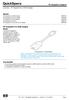 Overview - HP DisplayPort to HDMI Adapter Models HP DisplayPort to HDMI Adapter HP DisplayPort to DVI-D Adapter HP DisplayPort to VGA Adapter HP DisplayPort Cable Kit HP DisplayPort to Dual Link DVI-D
Overview - HP DisplayPort to HDMI Adapter Models HP DisplayPort to HDMI Adapter HP DisplayPort to DVI-D Adapter HP DisplayPort to VGA Adapter HP DisplayPort Cable Kit HP DisplayPort to Dual Link DVI-D
Lenovo IdeaPad. User Guide. Read the safety notices and important tips in the included manuals before using your computer.
 Lenovo IdeaPad User Guide Read the safety notices and important tips in the included manuals before using your computer. Notes Before using the product, be sure to read Lenovo Safety and General Information
Lenovo IdeaPad User Guide Read the safety notices and important tips in the included manuals before using your computer. Notes Before using the product, be sure to read Lenovo Safety and General Information
Using GIGABYTE Notebook for the First Time
 Congratulations on your purchase of the GIGABYTE Notebook. This manual will help you to get started with setting up your notebook. The final product configuration depends on the model at the point of your
Congratulations on your purchase of the GIGABYTE Notebook. This manual will help you to get started with setting up your notebook. The final product configuration depends on the model at the point of your
Designjet T2500 emultifunction Series
 Designjet T2500 emultifunction Series What is it? Your printer is a color inkjet multifunction printer designed for printing, scanning, and copying large, high-quality images. This introductory document
Designjet T2500 emultifunction Series What is it? Your printer is a color inkjet multifunction printer designed for printing, scanning, and copying large, high-quality images. This introductory document
Processor Cage Fans, Front and Rear Replacement Instructions
 apple Mac Pro Processor Cage Fans, Front and Rear Replacement Instructions First Steps 1 Shut down computer. Note: Follow these instructions carefully. Failure to do so could damage your equipment and
apple Mac Pro Processor Cage Fans, Front and Rear Replacement Instructions First Steps 1 Shut down computer. Note: Follow these instructions carefully. Failure to do so could damage your equipment and
HP Point of Sale (POS) Peripherals Configuration Guide ap5000 VFD Windows (non-opos)
 HP Point of Sale (POS) Peripherals Configuration Guide ap5000 VFD Windows (non-opos) Document Version 3.23 November 2010 1 Copyright 2007-2010 Hewlett-Packard Development Company, L.P. The information
HP Point of Sale (POS) Peripherals Configuration Guide ap5000 VFD Windows (non-opos) Document Version 3.23 November 2010 1 Copyright 2007-2010 Hewlett-Packard Development Company, L.P. The information
Maintenance and Service Guide
 Maintenance and Service Guide HP Pavilion dv9000 and dv9200 Notebook PC Document Part Number: 417615-004 December 2007 This guide is a troubleshooting reference used for maintaining and servicing the computer.
Maintenance and Service Guide HP Pavilion dv9000 and dv9200 Notebook PC Document Part Number: 417615-004 December 2007 This guide is a troubleshooting reference used for maintaining and servicing the computer.
Maintenance and Service Guide
 Maintenance and Service Guide HP Pavilion dv6000 Notebook PC Document Part Number: 416618-003 April 2007 This guide is a troubleshooting reference used for maintaining and servicing the computer. It provides
Maintenance and Service Guide HP Pavilion dv6000 Notebook PC Document Part Number: 416618-003 April 2007 This guide is a troubleshooting reference used for maintaining and servicing the computer. It provides
IMPORTANT SAFETY INSTRUCTIONS WARNING READ AND SAVE THESE OPERATING AND SAFETY INSTRUCTIONS BEFORE USING THIS HEATER.
 THERMAWAVE CERAMIC HEATER Model HZ-850 Series Model HZ-860 Series IMPORTANT SAFETY INSTRUCTIONS WARNING READ AND SAVE THESE OPERATING AND SAFETY INSTRUCTIONS BEFORE USING THIS HEATER. Warning Failure to
THERMAWAVE CERAMIC HEATER Model HZ-850 Series Model HZ-860 Series IMPORTANT SAFETY INSTRUCTIONS WARNING READ AND SAVE THESE OPERATING AND SAFETY INSTRUCTIONS BEFORE USING THIS HEATER. Warning Failure to
PA500II Enterprise Mobile Computer
 PA500II Enterprise Mobile Computer - PA500II - Quick Reference Guide 400891G Version 1.0 PA500II Product Introduction & Accessory Kit After opening the box, ensure the following accessories for the PA500II
PA500II Enterprise Mobile Computer - PA500II - Quick Reference Guide 400891G Version 1.0 PA500II Product Introduction & Accessory Kit After opening the box, ensure the following accessories for the PA500II
Maintenance and Service Guide
 Maintenance and Service Guide HP Pavilion dv4000 Notebook PC Compaq Presario V4000 Notebook PC Document Part Number: 377367-003 October 2005 This guide is a troubleshooting reference used for maintaining
Maintenance and Service Guide HP Pavilion dv4000 Notebook PC Compaq Presario V4000 Notebook PC Document Part Number: 377367-003 October 2005 This guide is a troubleshooting reference used for maintaining
QuickSpecs. HP ipaq rz1715 Mobile Media Companion. HP ipaq rz1715 Mobile Media Companion. Overview
 Overview 1. Charge/Notification LED indicator 5. 5-Way Navigation Touch Pad 2. QVGA Color Display 6. Messaging Button 3. Calendar Button 7. Today Screen Button 4. Contacts Button 8. Stylus DA - 11970 North
Overview 1. Charge/Notification LED indicator 5. 5-Way Navigation Touch Pad 2. QVGA Color Display 6. Messaging Button 3. Calendar Button 7. Today Screen Button 4. Contacts Button 8. Stylus DA - 11970 North
HP Notebook. Reference Guide
 HP Notebook Reference Guide Copyright 2012 Hewlett-Packard Development Company, L.P. AMD is a trademark of Advanced Micro Devices, Inc. Bluetooth is a trademark owned by its proprietor and used by Hewlett-Packard
HP Notebook Reference Guide Copyright 2012 Hewlett-Packard Development Company, L.P. AMD is a trademark of Advanced Micro Devices, Inc. Bluetooth is a trademark owned by its proprietor and used by Hewlett-Packard
Lenovo IdeaPad U510. User Guide V1.0. Read the safety notices and important tips in the included manuals before using your computer.
 Lenovo IdeaPad U510 User Guide V1.0 Read the safety notices and important tips in the included manuals before using your computer. Note Before using the product, be sure to read Lenovo Safety and General
Lenovo IdeaPad U510 User Guide V1.0 Read the safety notices and important tips in the included manuals before using your computer. Note Before using the product, be sure to read Lenovo Safety and General
Bluetooth Pairing. User Guide
 Bluetooth Pairing User Guide Copyright 2012 Hewlett-Packard Development Company, L.P. Microsoft, Windows, and Windows Vista are U.S. registered trademarks of Microsoft Corporation. Bluetooth is a trademark
Bluetooth Pairing User Guide Copyright 2012 Hewlett-Packard Development Company, L.P. Microsoft, Windows, and Windows Vista are U.S. registered trademarks of Microsoft Corporation. Bluetooth is a trademark
LIFESTYLE V35/V25 HOME ENTERTAINMENT SYSTEMS T20/ T10 HOME THEATER SYSTEMS. Setup Guide Guía de instalación Guide d'installation
 LIFESTYLE LIFESTYLE V35/V25 HOME ENTERTAINMENT SYSTEMS T20/ T10 HOME THEATER SYSTEMS Setup Guide Guía de instalación Guide d'installation TAB 8 TAB 7 TAB 6 TAB 5 TAB 4 TAB 3 TAB 2 English SAFETY INFORMATION
LIFESTYLE LIFESTYLE V35/V25 HOME ENTERTAINMENT SYSTEMS T20/ T10 HOME THEATER SYSTEMS Setup Guide Guía de instalación Guide d'installation TAB 8 TAB 7 TAB 6 TAB 5 TAB 4 TAB 3 TAB 2 English SAFETY INFORMATION
