HP 830 Series PoE+ Unified Wired-WLAN Switch, HP 870 Unified Wired-WLAN Appliance, and HP 10500/ G Unified Wired-WLAN Module
|
|
|
- Marshall Douglas
- 7 years ago
- Views:
Transcription
1 HP 830 Series PoE+ Unified Wired-WLAN Switch, HP 870 Unified Wired-WLAN Appliance, and HP 10500/ G Unified Wired-WLAN Module Layer 3 Configuration Guide Part number: Software version: 3507P14 (HP 830 Series PoE+ Unified Wired-WLAN Switch) 2607P14 (HP 870 Unified Wired-WLAN Appliance) 2507P14 (HP 10500/ G Unified Wired-WLAN Module) Document version: 6W
2 Legal and notice information Copyright 2014 Hewlett-Packard Development Company, L.P. No part of this documentation may be reproduced or transmitted in any form or by any means without prior written consent of Hewlett-Packard Development Company, L.P. The information contained herein is subject to change without notice. HEWLETT-PACKARD COMPANY MAKES NO WARRANTY OF ANY KIND WITH REGARD TO THIS MATERIAL, INCLUDING, BUT NOT LIMITED TO, THE IMPLIED WARRANTIES OF MERCHANTABILITY AND FITNESS FOR A PARTICULAR PURPOSE. Hewlett-Packard shall not be liable for errors contained herein or for incidental or consequential damages in connection with the furnishing, performance, or use of this material. The only warranties for HP products and services are set forth in the express warranty statements accompanying such products and services. Nothing herein should be construed as constituting an additional warranty. HP shall not be liable for technical or editorial errors or omissions contained herein.
3 Contents Configuring ARP 1 Overview 1 ARP message format 1 ARP operation 1 ARP table 2 Configuring a static ARP entry 3 Configuring the maximum number of dynamic ARP entries for an interface 4 Setting the aging timer for dynamic ARP entries 4 Enabling dynamic ARP entry check 5 Enabling natural mask support for ARP requests 5 Displaying and maintaining ARP 5 ARP configuration example 6 Configuration procedure 6 Configuring gratuitous ARP 8 Overview 8 Enabling learning of gratuitous ARP packets 8 Configuring periodic sending of gratuitous ARP packets 8 Configuration guidelines 9 Configuration procedure 9 Configuring ARP snooping 10 Overview 10 Configuration procedure 10 Displaying and maintaining ARP snooping 10 Configuring ARP fast-reply 11 Overview 11 Operation 11 Configuration procedure 11 ARP fast-reply configuration example 12 Network requirements 12 Configuration procedure 12 Configuring IP addressing 14 Overview 14 IP address classes 14 Special IP addresses 15 Subnetting and masking 15 Assigning an IP address to an interface 16 Configuration guidelines 16 Configuration procedure 16 Displaying and maintaining IP addressing 16 IP addressing configuration example 17 Network requirements 17 Configuration procedure 18 DHCP overview 19 DHCP address allocation mechanisms 19 Dynamic IP address allocation process 20 IP address lease extension 20 i
4 DHCP message format 21 DHCP options 22 Common DHCP options 22 Custom options 22 Protocols and standards 25 Configuring the DHCP server 26 Overview 26 DHCP address pool 26 IP address allocation sequence 27 DHCP server configuration task list 27 Configuring an address pool on the DHCP server 28 Configuration task list 28 Creating a DHCP address pool 28 Configuring address allocation mode for a common address pool 29 Configuring dynamic address allocation for an extended address pool 31 Configuring a domain name suffix for the client 31 Configuring DNS servers for the client 32 Configuring WINS servers and NetBIOS node type for the client 32 Configuring BIMS server information for the client 33 Configuring gateways for the client 33 Configuring Option 184 parameters for the client with voice service 33 Configuring the TFTP server and bootfile name for the client 34 Specifying a server's IP address for the DHCP client 35 Configuring self-defined DHCP options 35 Enabling DHCP 36 Enabling the DHCP server on an interface 36 Configuration guidelines 36 Configuration procedure 37 Applying an extended address pool on an interface 37 Configuring the DHCP server security functions 38 Configuration prerequisites 38 Enabling unauthorized DHCP server detection 38 Configuring IP address conflict detection 38 Configuring the DHCP server to work with authorized ARP 39 Enabling client offline detection 40 Enabling handling of Option Configuration prerequisites 40 Enabling Option 82 handling 40 Specifying the threshold for sending trap messages 41 Configuration prerequisites 41 Configuration procedure 41 Displaying and maintaining the DHCP server 41 DHCP server configuration examples 42 Static IP address assignment configuration example 43 Dynamic IP address assignment configuration example 43 Self-defined option configuration example 45 Troubleshooting DHCP server configuration 46 Symptom 46 Analysis 46 Solution 46 Configuring the DHCP relay agent 47 Overview 47 Fundamentals 47 ii
5 DHCP relay agent support for Option DHCP relay agent configuration task list 48 Enabling DHCP 49 Enabling the DHCP relay agent on an interface 49 Correlating a DHCP server group with a relay agent interface 49 Configuring the DHCP relay agent security functions 50 Configuring address check 50 Configuring periodic refresh of dynamic client entries 51 Configuring the DHCP relay agent to work with authorized ARP 52 Enabling unauthorized DHCP server detection 53 Enabling DHCP starvation attack protection 53 Enabling client offline detection 54 Configuring the DHCP relay agent to release an IP address 54 Configuring the DHCP relay agent to handle Option Displaying and maintaining the DHCP relay agent 56 DHCP relay agent configuration examples 56 DHCP relay agent configuration example 57 DHCP relay agent Option 82 support configuration example 58 Troubleshooting DHCP relay agent configuration 59 Symptom 59 Analysis 59 Solution 59 Configuring DHCP client 60 Introduction to DHCP client 60 Enabling the DHCP client on an interface 60 Displaying and maintaining the DHCP client 60 DHCP client configuration example 61 Configuring DHCP snooping 62 Overview 62 Application of trusted and untrusted ports 62 DHCP snooping support for Option DHCP snooping configuration task list 64 Configuring DHCP snooping basic functions 64 Configuring DHCP snooping to support Option Configuring DHCP snooping entries backup 67 Enabling DHCP starvation attack protection 68 Enabling DHCP-REQUEST message attack protection 68 Displaying and maintaining DHCP snooping 69 DHCP snooping configuration example 69 Network requirements 70 Configuration procedure 70 Verifying the configuration 70 Configuring BOOTP client 71 BOOTP application 71 Obtaining an IP address dynamically 71 Protocols and standards 71 Configuring an interface to dynamically obtain an IP address through BOOTP 72 Displaying and maintaining BOOTP client configuration 72 BOOTP client configuration example 72 Network requirement 72 Configuration procedure 72 iii
6 DHCPv6 overview 74 Basic concepts 74 DHCPv6 address/prefix assignment 75 Rapid assignment involving two messages 75 Assignment involving four messages 75 Address/prefix lease renewal 76 Protocols and standards 77 Configuring the DHCPv6 server 78 Overview 78 IPv6 address assignment 78 IPv6 prefix assignment 78 DHCPv6 address pool 79 Address/prefix selection 79 Configuration prerequisites 80 DHCPv6 server configuration task list 80 Enabling the DHCPv6 server 80 Configuring IPv6 prefix assignment 80 Configuration guidelines 81 Configuration procedure 81 Configuring IPv6 address assignment 82 Configuring non-temporary IPv6 address assignment 82 Configuring temporary IPv6 address assignment 83 Configuring network parameter assignment 83 Configuring parameters in a DHCPv6 address pool 84 Configuring a DHCPv6 option group for parameter assignment 84 Enabling the DHCPv6 server on an interface 85 Displaying and maintaining the DHCPv6 server 86 DHCPv6 server configuration examples 87 IPv6 prefix and configuration parameters assignment configuration example 87 IPv6 address and configuration parameters assignment configuration example 90 Static IPv6 address and prefix assignment configuration example 93 Dynamic IPv6 address and prefix assignment configuration example 96 Configuring the DHCPv6 relay agent 100 Overview 100 Configuration prerequisites 101 Configuration guidelines 101 Configuration procedure 101 Displaying and maintaining the DHCPv6 relay agent 102 DHCPv6 relay agent configuration example 102 Network requirements 102 Configuration procedure 103 Verifying the configuration 104 Configuring the DHCPv6 client 105 Configuration guidelines 105 DHCPv6 client configuration task list 105 Configuring address acquisition 105 Configuring prefix acquisition 106 Displaying and maintaining the DHCPv6 client 106 DHCPv6 client configuration examples 106 IPv6 prefix acquisition configuration example 107 IPv6 address acquisition configuration example 108 iv
7 Configuring DHCPv6 snooping 111 Overview 111 Enabling DHCPv6 snooping 112 Configuring a DHCPv6 snooping trusted port 112 Setting the maximum number of DHCPv6 snooping entries 113 Displaying and maintaining DHCPv6 snooping 113 DHCPv6 snooping configuration example 113 Network requirements 114 Configuration procedure 114 Verifying the configuration 114 Configuring IPv4 DNS 115 Overview 115 Static domain name resolution 115 Dynamic domain name resolution 115 DNS proxy 116 Configuring the IPv4 DNS client 117 Configuring static domain name resolution 117 Configuring dynamic domain name resolution 118 Configuring the DNS proxy 118 Specifying the source interface for DNS packets 119 Displaying and maintaining IPv4 DNS 119 IPv4 DNS configuration examples 120 Static domain name resolution configuration example 120 Dynamic domain name resolution configuration example 121 DNS proxy configuration example 124 Troubleshooting IPv4 DNS configuration 125 Configuring DDNS 126 Overview 126 DDNS application 126 DDNS client configuration task list 127 Configuring a DDNS policy 127 Configuration prerequisites 128 Configuration procedure 128 Applying the DDNS policy to an interface 128 Displaying and maintaining DDNS 129 DDNS configuration examples 129 DDNS configuration example with DDNS configuration example with Peanuthull server 131 Configuring IPv6 DNS 133 Configuring the IPv6 DNS client 133 Configuring static domain name resolution 133 Configuring dynamic domain name resolution 133 Displaying and maintaining IPv6 DNS 134 IPv6 DNS configuration examples 134 Static domain name resolution configuration example 135 Dynamic domain name resolution configuration example 135 Configuring NAT 141 Overview 141 NAT control 142 NAT operation 142 NAT configuration task list 145 Configuring address translation 145 v
8 Configuring static NAT 145 Configuring dynamic NAT 146 Configuring an internal server 147 Configuring DNS mapping 148 Displaying and maintaining NAT 148 NAT configuration examples 149 Static NAT configuration example 149 Dynamic NAT configuration example 149 Common internal server configuration example 150 NAT DNS mapping configuration example 151 Troubleshooting NAT 153 Symptom Solution 153 Symptom Solution 153 Configuring adjacency table 154 Overview 154 Adjacency table fields 154 Displaying and maintaining adjacency table 155 Configuring flow classification 156 Overview 156 Enabling flow classification 156 Displaying and maintaining flow classification 156 Configuring IPv6 basics 157 Overview 157 IPv6 features 157 IPv6 addresses 158 IPv6 neighbor discovery protocol 161 IPv6 path MTU discovery 163 IPv6 transition technologies 164 Protocols and standards 164 IPv6 basics configuration task list 165 Configuring basic IPv6 functions 165 Enabling IPv6 165 Configuring an IPv6 global unicast address 166 Configuring an IPv6 link-local address 167 Configure an IPv6 anycast address 168 Configuring IPv6 ND 169 Configuring a static neighbor entry 169 Setting the maximum number of dynamic neighbor entries 169 Setting the aging timer for ND entries in stale state 170 Configuring parameters for RA messages 170 Configuring the maximum number of attempts to send an NS message for DAD 173 Configuring path MTU discovery 173 Configuring a static path MTU for a specific IPv6 address 173 Configuring the aging time for dynamic path MTUs 173 Configuring IPv6 TCP properties 174 Configuring IPv6 FIB load sharing 174 Configuring ICMPv6 message sending 175 Configuring the maximum ICMPv6 error messages sent in an interval 175 Enabling replying to multicast echo requests 175 Enabling sending ICMPv6 time exceeded messages 176 Enabling sending ICMPv6 destination unreachable messages 176 vi
9 Enabling sending ICMPv6 redirect messages 177 Displaying and maintaining IPv6 basics configuration 177 IPv6 basics configuration example 178 Troubleshooting IPv6 basics configuration 181 Symptom 181 Solution 181 Optimizing IP performance 182 Configuring TCP attributes 182 Configuring TCP MSS for the interface 182 Configuring TCP path MTU discovery 182 Configuring the TCP send/receive buffer size 183 Configuring TCP timers 184 Enabling sending ICMP error messages 184 Configuring IP virtual fragment reassembly 185 Configuration guidelines 186 Configuration procedure 186 Displaying and maintaining IP performance optimization 186 IP routing basics 188 Routing table 188 Route preference 189 Route backup 189 Displaying and maintaining a routing table 189 Configuring static routing 191 Configuring a static route 191 Displaying and maintaining static routes 192 Static route configuration example 192 Network requirements 192 Configuration procedure 192 Configuring IPv6 static routing 195 Overview 195 Configuring IPv6 static routing 195 Displaying and maintaining IPv6 static routes 195 IPv6 static routing configuration example 196 Network requirements 196 Configuration procedure 196 Support and other resources 198 Contacting HP 198 Subscription service 198 Related information 198 Documents 198 Websites 198 Conventions 199 Index 201 vii
10 Configuring ARP This chapter describes how to configure the Address Resolution Protocol (ARP). Overview ARP resolves IP addresses into physical addresses such as MAC addresses. On an Ethernet LAN, a device uses ARP to get the MAC address of the target device for a packet. ARP message format ARP uses two types of messages, ARP request and ARP reply. Figure 1 shows the format of the ARP request/reply. Numbers in the figure refer to field lengths. Figure 1 ARP message format Hardware type Hardware address type. The value 1 represents Ethernet. Protocol type Type of the protocol address to be mapped. The hexadecimal value 0x0800 represents IP. Hardware address length and protocol address length Length, in bytes, of a hardware address and a protocol address. For an Ethernet address, the value of the hardware address length field is 6. For an IPv4 address, the value of the protocol address length field is 4. OP Operation code, which describes type of the ARP message. Value 1 represents an ARP request, and value 2 represents an ARP reply. Sender hardware address Hardware address of the device sending the message. Sender protocol address Protocol address of the device sending the message. Target hardware address Hardware address of the device to which the message is being sent. Target protocol address Protocol address of the device to which the message is being sent. ARP operation As shown in Figure 2, Host A and Host B are on the same subnet. Host A sends a packet to Host B as follows: 1
11 1. Host A looks through its ARP table for an ARP entry for Host B. If an entry is found, Host A uses the MAC address in the entry to encapsulate the IP packet into a data link layer frame and sends the frame to Host B. 2. If Host A finds no entry for Host B, Host A buffers the packet and broadcasts an ARP request. The payload of the ARP request contains the following information: Sender IP address and sender MAC address Host A's IP address and MAC address Target IP address Host B's IP address Target MAC address An all-zero MAC address All hosts on this subnet can receive the broadcast request, but only the requested host (Host B) processes the request. 3. Host B compares its own IP address with the target IP address in the ARP request. If they are the same, Host B: a. Adds the sender IP address and sender MAC address into its ARP table. b. Encapsulates its MAC address into an ARP reply. c. Unicasts the ARP reply to Host A. 4. After receiving the ARP reply, Host A: a. Adds the MAC address of Host B into its ARP table. b. Encapsulates the MAC address into the packet and sends the packet to Host B. Figure 2 ARP address resolution process ARP table If Host A and Host B are on different subnets, Host A sends a packet to Host B, as follows: 1. Host A sends an ARP request to the gateway. The target IP address in the ARP request is the IP address of the gateway. 2. The gateway responds with its MAC address in an ARP reply to Host A. 3. Host A uses the gateway MAC address to encapsulate the packet and sends the packet to the gateway. 4. If the gateway has the ARP entry for Host B, it forwards the packet to Host B directly. If not, it broadcasts an ARP request, in which the target IP address is the IP address of Host B. 5. After obtaining the MAC address of Host B, the gateway sends the packet to Host B. An ARP table stores dynamic and static ARP entries. 2
12 Dynamic ARP entry Static ARP entry ARP automatically creates and updates dynamic entries. A dynamic ARP entry is removed when its aging timer expires or the output interface goes down, and it can be overwritten by a static ARP entry. A static ARP entry is manually configured and maintained. It does not age out, and cannot be overwritten by a dynamic ARP entry. Static ARP entries protect communication between devices, because attack packets cannot modify the IP-to-MAC mapping in a static ARP entry. Static ARP entries include long and short ARP entries. To configure a long static ARP entry, specify the IP address, MAC address, VLAN, and output interface. A long static ARP entry is directly used for forwarding matching packets. To communicate with a host by using a fixed IP-to-MAC mapping through a specific interface in a specific VLAN, configure a long static ARP entry on the device. To configure a short static ARP entry, you only need to specify the IP address and MAC address. If the output interface is a VLAN interface, the device first sends an ARP request whose target IP address is the IP address of the short entry. If the sender IP and MAC addresses in the received ARP reply match the IP and MAC addresses of the short static ARP entry, the device adds the interface receiving the ARP reply to the short static ARP entry, and then uses the resolved entry to forward the matching IP packets. To communicate with a host by using a fixed IP-to-MAC mapping, configure a short static ARP entry on the device. Configuring a static ARP entry A static ARP entry is effective when the device works correctly. If a VLAN or VLAN interface is deleted, all long static ARP entries in the VLAN are deleted, and all resolved short static ARP entries in the VLAN becomes unresolved. Follow these guidelines when you configure a long static ARP entry: The vlan-id argument must be the ID of an existing VLAN where the ARP entry resides. The specified Ethernet interface must belong to that VLAN. The VLAN interface of the VLAN must be created. The IP address of the VLAN interface of the VLAN specified by the vlan-id argument must belong to the same subnet as the IP address specified by the ip-address argument. To configure a static ARP entry: Step Command Remarks 1. Enter system view. system-view N/A 2. Configure a static ARP entry. Configure a long static ARP entry: arp static ip-address mac-address vlan-id interface-type interface-number Configure a short static ARP entry: arp static ip-address mac-address Use either command. 3
13 Configuring the maximum number of dynamic ARP entries for an interface An interface can dynamically learn ARP entries., To prevent an interface from holding too many ARP entries, you can set the maximum number of dynamic ARP entries that the interface can learn. When the maximum number is reached, the interface stops learning ARP entries. A Layer 2 interface can learn an ARP entry only when both its maximum number and the VLAN interface's maximum number are not reached. To set the maximum number of dynamic ARP entries that an interface can learn: Step Command Remarks 1. Enter system view. system-view N/A 2. Enter interface view. 3. Set the maximum number of dynamic ARP entries that the interface can learn. interface interface-type interface-number arp max-learning-num number N/A By default, a Layer 2 interface does not limit the number of dynamic ARP entries. The maximum number of dynamic ARP entries that a Layer 3 interface can learn varies by device model. For more information, see About the HP 830 Series PoE+ Unified Wired-WLAN Switch, HP 870 Unified Wired-WLAN Appliance, and HP 10500/ G Unified Wired-WLAN Module Command References. If the value of the number argument is set to 0, the interface is disabled from learning dynamic ARP entries. Setting the aging timer for dynamic ARP entries Each dynamic ARP entry in the ARP table has a limited lifetime, called aging timer. The aging timer of a dynamic ARP entry is reset each time the dynamic ARP entry is updated. Dynamic ARP entries that are not updated before their aging timers expire are deleted from the ARP table. To set the aging timer for dynamic ARP entries: Step Command Remarks 1. Enter system view. system-view N/A 2. Set the aging timer for dynamic ARP entries. arp timer aging aging-time 20 minutes by default. 4
14 Enabling dynamic ARP entry check The dynamic ARP entry check function controls whether the device supports dynamic ARP entries with multicast MAC addresses. When dynamic ARP entry check is enabled, the device cannot learn dynamic ARP entries containing multicast MAC addresses. When dynamic ARP entry check is disabled, the device can learn dynamic ARP entries containing multicast MAC addresses. To enable dynamic ARP entry check: Step Command Remarks 1. Enter system view. system-view N/A 2. Enable dynamic ARP entry check. arp check enable Enabled by default. Enabling natural mask support for ARP requests This feature enables the device to learn the sender IP and MAC addresses in a received ARP request whose sender IP address is on the same classful network as, but a different subnet from, the IP address of the receiving interface. A classful network refers to a class A, B, or C network. For example, VLAN-interface 10 with IP address /24 receives an ARP request from /8. Because the subnet address calculated by the AND operation of and the 24-bit subnet mask of the receiving interface is not in the subnet /24, VLAN-interface 10 cannot process the ARP packet. With this feature enabled, the device calculates the subnet address by using the default mask of the class A network where /24 resides. Because /24 is on the same class A network as /8, VLAN-interface 10 can learn the sender IP and MAC addresses in the request. To enable natural mask support for ARP requests: Step Command Remarks 1. Enter system view. system-view N/A 2. Enable natural mask support for ARP requests. naturemask-arp enable Disabled by default. Displaying and maintaining ARP CAUTION: Clearing ARP entries might interrupt sessions that use those ARP entries. 5
15 Task Command Remarks Display ARP entries in the ARP table. Display the ARP entry for a specific IP address. Display the aging timer of dynamic ARP entries. Clear ARP entries from the ARP table. display arp [ [ all dynamic static ] vlan vlan-id interface interface-type interface-number ] [ count ] [ { begin exclude include } regular-expression ] display arp ip-address [ { begin exclude include } regular-expression ] display arp timer aging [ { begin exclude include } regular-expression ] reset arp { all dynamic static interface interface-type interface-number } Available in any view. Available in any view. Available in any view. Available in user view. ARP configuration example The configuration examples were created on the 10500/ G unified wired-wlan module and might vary by device model. When configuring the 10500/ G unified wired-wlan module, make sure the settings are correct (including VLAN settings) on the internal Ethernet interface that connects the module to the switch. For more information, see HP & G Unified Wired-WLAN Module Fundamentals Configuration Guide. By default, the aggregate interfaces between the access controller engine and the switching engine on an 830 switch or an 870 appliance are Access interfaces in VLAN 1. When configuring the two aggregate interfaces, make sure their permitted VLANs are the same. HP also recommends that you set their link type to be the same. Configuration procedure # Enable the ARP entry check. <Sysname> system-view [Sysname] arp check enable # Set the aging time for dynamic ARP entries to 10 minutes. [Sysname] arp timer aging 10 # Enable Natural Mask support for ARP requests. [Sysname] naturemask-arp enable # Set the maximum number of dynamic ARP entries that VLAN-interface 10 can learn to [Sysname] vlan 10 [Sysname-vlan10] quit [Sysname] interface Ten-gigabitethernet 1/0/1 [Sysname-Ten-GigabitEthernet1/0/1] port access vlan 10 [Sysname-Ten-GigabitEthernet1/0/1] quit [Sysname] interface vlan-interface 10 [Sysname-vlan-interface10] arp max-learning-num 1000 [Sysname-vlan-interface10] quit 6
16 # Add a static ARP entry, with the IP address /24, the MAC address 00e0-fc , and the outbound interface Ten-GigabitEthernet 1/0/1 of VLAN 10. [Sysname] arp static e0-fc Ten-gigabitethernet 1/0/1 7
17 Configuring gratuitous ARP Overview In a gratuitous ARP packet, the sender IP address and the target IP address are the IP address of the sending device. A device sends a gratuitous ARP packet for either of the following purposes: Determine whether its IP address is already used by another device. If the IP address is already used, the device is informed of the conflict by an ARP reply. Inform other devices of a change of its MAC address. Enabling learning of gratuitous ARP packets This feature enables a device to create or update ARP entries by using the sender IP and MAC addresses in received gratuitous ARP packets. With this feature disabled, the device uses the received gratuitous ARP packets to update only existing ARP entries. Configuring periodic sending of gratuitous ARP packets Enabling a device to periodically send gratuitous ARP packets helps downstream devices update their corresponding ARP entries or MAC entries in time. You can use this feature to prevent gateway spoofing, prevent ARP entries from aging out, and prevent the virtual IP address of a VRRP group from being used by a host. Prevent gateway spoofing. An attacker can use the gateway address to send gratuitous ARP packets to the hosts on a network so that the traffic destined for the gateway from the hosts is sent to the attacker instead. As a result, the hosts cannot access the external network. To prevent such gateway spoofing attacks, you can enable the gateway to send gratuitous ARP packets containing its primary IP address and manually configured secondary IP addresses at a specific interval, so hosts can learn correct gateway address information. Prevent ARP entries from aging out. If network traffic is heavy or if a host's CPU usage is high, received ARP packets might be discarded or might not be processed in time. Eventually, the dynamic ARP entries on the receiving host age out, and the traffic between the host and the corresponding devices is interrupted until the host re-creates the ARP entries. To prevent this problem, you can enable the gateway to send gratuitous ARP packets periodically. The gratuitous ARP packets contain the gateway's primary IP address or one of its manually configured secondary IP addresses, so the receiving hosts can update ARP entries in time. Prevent the virtual IP address of a VRRP group from being used by a host. 8
18 The master router of a VRRP group can periodically send gratuitous ARP packets to the hosts on the local network, so that the hosts can update local ARP entries and avoid using the virtual IP address of the VRRP group. If the virtual IP address of the VRRP group is associated with a virtual MAC address, the sender MAC address in the gratuitous ARP packet is the virtual MAC address of the virtual router. If the virtual IP address of the VRRP group is associated with the real MAC address of an interface, the sender MAC address in the gratuitous ARP packet is the MAC address of the interface on the master router in the VRRP group. For more information about VRRP, see High Availability Configuration Guide. Configuration guidelines When you configure gratuitous ARP, follow these guidelines: You can enable periodic sending of gratuitous ARP packets on a maximum of 1024 interfaces. Periodic sending of gratuitous ARP packets takes effect only when the link of the enabled interface goes up and an IP address has been assigned to the interface. If you change the interval for sending gratuitous ARP packets, the configuration is effective at the next sending interval. The frequency of sending gratuitous ARP packets might be much lower than the sending interval set by the user if this function is enabled on multiple interfaces, if each interface is configured with multiple secondary IP addresses, or if a small sending interval is configured when the previous two conditions exist. Configuration procedure To configure gratuitous ARP: Step Command Remarks 1. Enter system view. system-view N/A 2. Enable learning of gratuitous ARP packets. 3. Enable the device to send gratuitous ARP packets upon receiving ARP requests whose sender IP address belongs to a different subnet. 4. Enter interface view. 5. Enable periodic sending of gratuitous ARP packets and set the sending interval. gratuitous-arp-learning enable gratuitous-arp-sending enable interface interface-type interface-number arp send-gratuitous-arp [ interval milliseconds ] Enabled by default. By default, a device does not send gratuitous ARP packets upon receiving ARP requests whose sender IP address belongs to a different subnet. N/A By default, this feature is disabled. 9
19 Configuring ARP snooping Overview ARP snooping is used in Layer 2 switching networks. It creates ARP snooping entries by using information in ARP packets. The ARP snooping entries can be used by ARP fast-reply. If ARP snooping is enabled, all ARP packets received by the interfaces are redirected to the CPU. The CPU uses the sender IP and MAC addresses of the ARP packets, and receiving VLAN and port to create ARP snooping entries. The aging time and valid period of an ARP snooping entry are 25 minutes and 15 minutes, respectively. If an ARP snooping entry is not updated within 15 minutes, it becomes invalid and cannot be used. After that, if an ARP packet matching the entry is received, the entry becomes valid, and its aging timer restarts. If the aging timer of an ARP entry expires, the entry is removed. If the ARP snooping device receives an ARP packet that has the same sender IP address as, but a different sender MAC address from, a valid ARP snooping entry, it considers an attack occurs. The ARP snooping entry becomes invalid and is removed after 25 minutes. Configuration procedure To enable ARP snooping: Step Command Remarks 1. Enter system view. system-view N/A 2. Enable ARP snooping. arp-snooping enable Disabled by default. Displaying and maintaining ARP snooping Task Command Remarks Display ARP snooping entries. Remove ARP snooping entries. display arp-snooping [ ip ip-address vlan vlan-id ] [ { begin exclude include } regular-expression ] reset arp-snooping [ ip ip-address vlan vlan-id ] Available in any view. Available in user view. 10
20 Configuring ARP fast-reply Overview Operation In a wireless network, APs are connected to an AC through tunnels, so that clients can communicate with the AC through APs and can further access the gateway through the AC. If a client broadcasts an ARP request through the associated AP, the AC needs to send the ARP request to all the other APs, wasting tunnel resources and affecting forwarding performance. The ARP fast-reply mechanism can solve this problem. With ARP fast-reply enabled for a VLAN, the AC can directly answer ARP requests according to the user information in the DHCP snooping entries and ARP snooping entries. For more information about DHCP snooping, see "Configuring DHCP snooping." If the device receives an ARP request with the target IP address being the IP address of the VLAN interface, it processes the packet as a normal ARP packet. If not, it searches the DHCP snooping table for a match: 1. If a match is found and the interface of the entry is the Ethernet interface that received the ARP request, no reply is returned. Otherwise, a reply is returned. 2. If no match is found and ARP snooping is enabled, the device searches the ARP snooping table. If a match is found and the interface of the matching entry is the Ethernet interface that received the ARP request, no reply is returned. Otherwise, a reply is returned. 3. If no match is found in both the DHCP snooping and ARP snooping tables, the ARP request is forwarded to other interfaces except the receiving interface in the VLAN or delivered to other modules. Configuration procedure Enabling the ARP fast-reply mechanism also enables DHCP snooping for the VLAN. To improve the availability of ARP fast-reply, enable ARP snooping at the same time. To configure ARP fast-reply for a VLAN: Step Command Remarks 1. Enter system view. system-view N/A 2. Enter VLAN view. vlan vlan-id N/A 3. Enable the ARP fast-reply mechanism. arp fast-reply enable Disabled by default. 11
21 ARP fast-reply configuration example The configuration examples were created on the 10500/ G unified wired-wlan module and might vary by device model. When configuring the 10500/ G unified wired-wlan module, make sure the settings are correct (including VLAN settings) on the internal Ethernet interface that connects the module to the switch. For more information, see HP & G Unified Wired-WLAN Module Fundamentals Configuration Guide. By default, the aggregate interfaces between the access controller engine and the switching engine on an 830 switch or an 870 appliance are Access interfaces in VLAN 1. When configuring the two aggregate interfaces, make sure their permitted VLANs are the same. HP also recommends that you set their link type to be the same. Network requirements As shown in Figure 3, Client 1, Client 2 through Client 100, and Client 101 through Client 200 access the network through AP 1, AP 2, and AP 3, respectively. AP 1, AP 2, and AP 3 are connected to the AC through the switch. APs are connected to VLAN 1. If Client 1 wants to access Client 200, it broadcasts an ARP request and the AC sends it to AP 2 and AP 3. Because ARP broadcasts occupy tunnel resources excessively (especially when many APs exist on the network), you can enable the ARP fast-reply mechanism on the AC to reduce the number of ARP broadcasts. In the following example, Client 200 has obtained an IP address through DHCP. With ARP fast-reply enabled, the AC, upon receiving an ARP request from Client 1, directly returns an ARP reply without sending the ARP request to other APs. Figure 3 Network diagram Configuration procedure 1. Configure basic functions on the AC (for more information, see WLAN Configuration Guide): 12
22 # Enable WLAN, which is enabled by default. <AC> system-view [AC] wlan enable # Create a WLAN-ESS interface. [AC] interface wlan-ess 1 [AC-WLAN-ESS1] quit # Define a WLAN service template and bind the WLAN-ESS interface to this service template. [AC] wlan service-template 1 clear [AC-wlan-st-1] ssid abc [AC-wlan-st-1] bind wlan-ess 1 [AC-wlan-st-1] authentication-method open-system [AC-wlan-st-1] service-template enable [AC-wlan-st-1] quit # Configure AP 1 on the AC. [AC] wlan ap ap1 model MSM460-WW [AC-wlan-ap-ap1] serial-id CN2AD330S8 # Configure the radio of AP 1. [AC-wlan-ap-ap1] radio 1 type dot11g [AC-wlan-ap-ap1-radio-1] service-template 1 [AC-wlan-ap-ap1-radio-1] quit [AC-wlan-ap-ap1] quit # Configure AP 2 and AP 3 in the same way AP 1 is configured. (Details not shown.) # Enable all radios. [AC] wlan radio enable all 2. Enable ARP snooping on the AC. [AC] arp-snooping enable 3. Enable ARP fast-reply for VLAN 1 on the AC. [AC] vlan 1 [AC-vlan1] arp fast-reply enable [AC-vlan1] quit 13
23 Configuring IP addressing This chapter describes IP addressing basic and manual IP address assignment for interfaces. Dynamic IP address assignment (BOOTP and DHCP) and PPP address negotiation are beyond the scope of this chapter. Overview This section describes the IP addressing basics. IP addressing uses a 32-bit address to identify each host on a network. To make addresses easier to read, they are written in dotted decimal notation, each address being four octets in length. For example, address in binary is written as IP address classes Each IP address breaks down into the following parts: Net ID Identifies a network. The first several bits of a net ID, known as the class field or class bits, identify the class of the IP address. Host ID Identifies a host on a network. IP addresses are divided into five classes, as shown in Figure 4. The shaded areas represent the address class. The first three classes are widely used. Figure 4 IP address classes Table 1 IP address classes and ranges Class Address range Remarks A B to to The IP address is used by a host at startup for temporary communication. This address is never a valid destination address. Addresses starting with 127 are reserved for loopback test. Packets destined to these addresses are processed locally as input packets rather than sent to the link. N/A 14
24 Class Address range Remarks C D E to to to N/A Multicast addresses. Reserved for future use except for the broadcast address Special IP addresses The following IP addresses are for special use and cannot be used as host IP addresses. IP address with an all-zero net ID Identifies a host on the local network. For example, IP address indicates the host with a host ID of 16 on the local network. IP address with an all-zero host ID Identifies a network. IP address with an all-one host ID Identifies a directed broadcast address. For example, a packet with the destination address of is broadcast to all the hosts on the network Subnetting and masking Subnetting divides a network into smaller networks called subnets by using some bits of the host ID to create a subnet ID. Masking identifies the boundary between the host ID and the combination of net ID and subnet ID. (When subnetting is not adopted, a mask identifies the boundary between the net ID and the host ID.) Each subnet mask is made up of 32 bits, which correspond to the bits in an IP address. In a subnet mask, consecutive ones represent the net ID and subnet ID, and consecutive zeros represent the host ID. Before being subnetted, Class A, B, and C networks use default masks (also called natural masks) , , and , respectively. Figure 5 shows how a Class B network is subnetted. Figure 5 Subnetting a Class B network Subnetting increases the number of addresses that cannot be assigned to hosts. After being subnetted, a network can accommodate fewer hosts. For example, a Class B network without subnetting can accommodate 1022 more hosts than the same network subnetted into 512 subnets. Without subnetting hosts (2 16 2). (The two deducted addresses are the broadcast address, which has an all-one host ID, and the network address, which has an all-zero host ID.) 15
25 With subnetting Using the first 9 bits of the host-id for subnetting provides 512 (2 9 ) subnets. However, only 7 bits remain available for the host ID. This allows 126 (2 7 2) hosts in each subnet, a total of hosts ( ). Assigning an IP address to an interface You can assign an interface one primary address and multiple secondary addresses. Generally, you only need to assign the primary address to an interface. In some cases, you must assign secondary IP addresses to the interface. For example, if the interface connects to two subnets, to enable the device to communicate with all hosts on the LAN, assign a primary IP address and a secondary IP address to the interface. Configuration guidelines Follow these guidelines when you assign an IP address to an interface: Each interface has only one primary IP address. A newly configured primary IP address overwrites the previous one. You cannot assign secondary IP addresses to an interface that obtains an IP address through BOOTP, DHCP, PPP address negotiation, or IP unnumbered. The primary and secondary IP addresses you assign to the interface can be located on the same subnet, but different interfaces on your device must reside on different subnets. You can manually assign an IP address to an interface or configure the interface to obtain an IP address through BOOTP, DHCP, or PPP address negotiation. If you change the way an interface obtains an IP address, the new IP address overwrites the previous one. Configuration procedure To assign an IP address to an interface: Step Command Remarks 1. Enter system view. system-view N/A 2. Enter interface view. 3. Assign an IP address to the interface. interface interface-type interface-number ip address ip-address { mask-length mask } [ sub ] N/A By default, no IP address is assigned to any interface. Displaying and maintaining IP addressing Task Command Remarks Display IP configuration information about a specific Layer 3 interface or all Layer 3 interfaces. display ip interface [ interface-type interface-number ] [ { begin exclude include } regular-expression ] Available in any view. 16
26 Task Command Remarks Display brief IP configuration information about a specific Layer 3 interface or all Layer 3 interfaces. display ip interface [ interface-type [ interface-number ] ] brief [ { begin exclude include } regular-expression ] Available in any view. IP addressing configuration example The configuration examples were created on the 10500/ G unified wired-wlan module and might vary with device models. When configuring the 10500/ G unified wired-wlan module, make sure the settings are correct (including VLAN settings) on the internal Ethernet interface that connects the module to the switch. For more information, see HP & G Unified Wired-WLAN Module Fundamentals Configuration Guide. By default, the aggregate interfaces between the access controller engine and the switching engine on an 830 switch or an 870 appliance are Access interfaces in VLAN 1. When configuring the two aggregate interfaces, make sure their permitted VLANs are the same. HP also recommends that you set their link type to be the same. Network requirements As shown in Figure 6, the VLAN-interface 1 on AC is connected to a LAN comprising two segments: /24 and /24. To enable the hosts on the two network segments to access the external network through AC, and enable the hosts on the two network segments to communicate with each other, do the following: Assign a primary IP address and a secondary IP address to VLAN-interface 1 on AC. Set AC as the gateway on all hosts. Figure 6 Network diagram 17
27 Configuration procedure # Assign a primary IP address and a secondary IP address to VLAN-interface 1. <AC> system-view [AC] interface vlan-interface 1 [AC-Vlan-interface1] ip address [AC-Vlan-interface1] ip address sub # Set the gateway address to on the PCs attached to the subnet /24, and to on the PCs attached to the subnet /24. # Use the ping command to verify the connectivity between AC and the hosts on the subnet /24. <AC> ping PING : 56 data bytes, press CTRL_C to break Reply from : bytes=56 Sequence=1 ttl=255 time=25 ms Reply from : bytes=56 Sequence=2 ttl=255 time=27 ms Reply from : bytes=56 Sequence=3 ttl=255 time=26 ms Reply from : bytes=56 Sequence=4 ttl=255 time=26 ms Reply from : bytes=56 Sequence=5 ttl=255 time=26 ms ping statistics packet(s) transmitted 5 packet(s) received 0.00% packet loss round-trip min/avg/max = 25/26/27 ms The output shows that AC can communicate with the hosts on the subnet /24. # Use the ping command to verify the connectivity between AC and the hosts on the subnet /24. <AC> ping PING : 56 data bytes, press CTRL_C to break Reply from : bytes=56 Sequence=1 ttl=255 time=25 ms Reply from : bytes=56 Sequence=2 ttl=255 time=26 ms Reply from : bytes=56 Sequence=3 ttl=255 time=26 ms Reply from : bytes=56 Sequence=4 ttl=255 time=26 ms Reply from : bytes=56 Sequence=5 ttl=255 time=26 ms ping statistics packet(s) transmitted 5 packet(s) received 0.00% packet loss round-trip min/avg/max = 25/25/26 ms The output shows that AC can communicate with the hosts on the subnet /24. # Use the ping command to verify the connectivity between hosts on the subnet /24 and hosts on subnet /24. Ping Host B on Host A to verify that the ping operation is successful. 18
28 DHCP overview The Dynamic Host Configuration Protocol (DHCP) provides a framework to assign configuration information to network devices. As shown in Figure 7, a DHCP client can obtain an IP address and other configuration parameters from a DHCP server on another subnet through a DHCP relay agent. For more information about the DHCP relay agent, see "Configuring the DHCP relay agent." Figure 7 A typical DHCP application DHCP address allocation mechanisms DHCP supports the following mechanisms for IP address allocation: Static allocation Network administrator assigns an IP address to a client (for example, a WWW server), and DHCP conveys the assigned address to the client. Automatic allocation DHCP assigns a permanent IP address to a client. Dynamic allocation DHCP assigns an IP address to a client for a limited period of time, which is called a lease. Most DHCP clients obtain their addresses in this way. 19
29 Dynamic IP address allocation process Figure 8 Dynamic IP address allocation process 1. The client broadcasts a DHCP-DISCOVER message to locate a DHCP server. 2. Each DHCP server offers configuration parameters such as an IP address to the client in a DHCP-OFFER message. The sending mode of the DHCP-OFFER is determined by the flag field in the DHCP-DISCOVER message. For related information, see "DHCP message format." 3. If several DHCP servers send offers to the client, the client accepts the first received offer, and broadcasts it in a DHCP-REQUEST message to formally request the IP address. 4. All DHCP servers receive the DHCP-REQUEST message, but only the server selected by the client returns a DHCP-ACK message to confirm that the IP address has been allocated to the client, or a DHCP-NAK message to deny the IP address allocation. After the client receives the DHCP-ACK message, it broadcasts a gratuitous ARP packet to verify whether the IP address assigned by the server is already in use. If the client receives no response within the specified time, the client uses the assigned IP address. Otherwise, the client sends a DHCP-DECLINE message to the server to request an IP address again. IP addresses offered by other DHCP servers can be assigned to other clients. IP address lease extension A dynamically assigned IP address has a lease. When the lease expires, the IP address is reclaimed by the DHCP server. To continue using the IP address, the client must extend the lease duration. When half of the lease duration elapses, the DHCP client unicasts a DHCP-REQUEST to the DHCP server to extend the lease. Depending on the availability of the IP address, the DHCP server returns either a DHCP-ACK unicast confirming that the client's lease duration has been extended, or a DHCP-NAK unicast denying the request. If the client receives no reply, it broadcasts another DHCP-REQUEST message for lease extension after seven eighths of the lease duration elapses. Again, depending on the availability of the IP address, the DHCP server returns either a DHCP-ACK unicast confirming that the client's lease duration has been extended, or a DHCP-NAK unicast denying the request. 20
30 DHCP message format Figure 9 shows the DHCP message format, which is based on the BOOTP message format although DHCP uses some of the fields in significantly different ways. The numbers in parentheses indicate the size of each field in bytes. Figure 9 DHCP message format op Message type defined in option field. 1 = REQUEST, 2 = REPLY htype, hlen Hardware address type and length of the DHCP client. hops Number of relay agents a request message traveled. xid Transaction ID, a random number chosen by the client to identify an IP address allocation. secs Filled in by the client, the number of seconds elapsed since the client began address acquisition or renewal process. This field is reserved and set to 0. flags The leftmost bit is defined as the BROADCAST (B) flag. If this flag is set to 0, the DHCP server sent a reply back by unicast. If this flag is set to 1, the DHCP server sent a reply back by broadcast. The remaining bits of the flags field are reserved for future use. ciaddr Client IP address if the client has an IP address that is valid and usable. Otherwise, it is set to zero. (The client does not use this field to request a specific IP address to lease.) yiaddr Your IP address. It is an IP address assigned by the DHCP server to the DHCP client. siaddr Server IP address, from which the client obtained configuration parameters. giaddr Gateway IP address. It is the IP address of the first relay agent that a request message travels. chaddr Client hardware address. sname Server host name, from which the client obtained configuration parameters. file Bootfile name and path information, defined by the server to the client. options Optional parameters field that is variable in length, which includes the message type, lease duration, subnet mask, domain name server IP address, and WINS IP address. 21
31 DHCP options DHCP uses the same message format as BOOTP, but DHCP uses the Option field to carry information about dynamic address allocation and to provide additional configuration information to clients. Figure 10 DHCP option format Common DHCP options The following are common DHCP options: Option 3 Router option. It specifies the gateway address. Option 6 DNS server option. It specifies the DNS server's IP address. Option 33 Static route option. It specifies a list of classful static routes (the destination addresses in these static routes are classful) that a client should add into its routing table. If both Option 33 and Option 121 exist, Option 33 is ignored. Option 51 IP address lease option. Option 53 DHCP message type option. It identifies the type of the DHCP message. Option 55 Parameter request list option. It is used by a DHCP client to request specified configuration parameters. The option contains values that correspond to the parameters requested by the client. Option 60 Vendor class identifier option. It is used by a DHCP client to identify its vendor, and by a DHCP server to distinguish DHCP clients by vendor class and assign specific IP addresses to the DHCP clients. Option 66 TFTP server name option. It specifies a TFTP server to be assigned to the client. Option 67 Bootfile name option. It specifies the bootfile name to be assigned to the client. Option 121 Classless route option. It specifies a list of classless static routes (the destination addresses in these static routes are classless) that the requesting client should add to its routing table. If both Option 33 and Option 121 exist, Option 33 is ignored. Option 150 TFTP server IP address option. It specifies the TFTP server IP address to be assigned to the client. For more information about DHCP options, see RFC 2132 and RFC Custom options Some options, such as Option 43, Option 82, and Option 184, have no standard definitions in RFC
32 Vendor-specific option (Option 43) DHCP servers and clients use Option 43 to exchange vendor-specific configuration information. In the HP implementation of Option 43, the discovery sequence for the APP is unicast -> broadcast -> dns. For Bootware, the sequence is: broadcast -> unicast -> dns. An AP, acting as a DHCP client, can obtain the AC address through Option 43 and use the AC address to obtain the boot file or other control information from the AC. Figure 11 Format of Option 43 Network configuration parameters are carried in different sub-options of Option 43 as shown in Figure 11. Sub-option type The field value can only be 0x01. It indicates a PXE server address sub-option that carries the AC address. Figure 12 shows the PXE server address sub-option value field. Sub-option length Excludes the sub-option type and sub-option length fields. Sub-option value Value for a sub-option. Figure 12 PXE server address sub-option value field Relay agent option (Option 82) Option 82 is the relay agent option in the option field of the DHCP message. It records the location information about the DHCP client. When a DHCP relay agent or DHCP snooping device receives a client's request, it adds Option 82 to the request message and sends it to the server. The administrator can use Option 82 to locate the DHCP client and further implement security control and accounting. The DHCP server can use Option 82 to provide individual configuration policies for the clients. Option 82 can contain up to 255 sub-options and must have at least one sub-option. The DHCP relay agent supports two Option 82 sub-options: sub-option 1 (Circuit ID) and sub-option 2 (Remote ID). The DHCP snooping device supports three Option 82 sub-options: sub-option 1 (Circuit ID), sub-option 2 (Remote ID), and sub-option 9. Option 82 has no standard definition. Its padding formats vary with vendors. There are two methods for configuring Option 82: User-defined method Manually specify the content of Option 82. Non-user-defined method Pad Option 82 in the default normal format or verbose format. If you choose normal format or verbose format, you can specify the code type for the sub-options as ASCII or HEX. 23
33 Normal padding format: Sub-option 1 Contains the VLAN ID and interface number of the interface that received the client's request. The value of the sub-option type is 1, and that of the circuit ID type is 0. Figure 13 Sub-option 1 in normal padding format Sub-option 2 Contains the MAC address of the DHCP relay agent interface or the MAC address of the DHCP snooping device that received the client's request. The value of the sub-option type is 2, and that of the remote ID type is 0. Figure 14 Sub-option 2 in normal padding format Verbose padding format: Sub-option 1 Contains the user-specified access node identifier (ID of the device that adds Option 82 in DHCP messages), and the type, number, and VLAN ID of the interface that received the client's request. The VLAN ID field has a fixed length of 2 bytes. All the other padding contents of sub-option 1 are length variable. See Figure 15. Figure 15 Sub-option 1 in verbose padding format Option 184 Sub-option 2 Contains the MAC address of the DHCP relay agent interface or the MAC address of the DHCP snooping device that received the client's request. It has the same format as that in normal padding format. See Figure 14. Option 184 is a reserved option. You can define the parameters in the option as needed. The device supports Option 184 carrying voice related parameters, so a DHCP client with voice functions can get voice parameters from the DHCP server. Option 184 has the following sub-options: Sub-option 1 Specifies the IP address of the primary network calling processor, which serves as the network calling control source and provides program download services. Sub-option 2 Specifies the IP address of the backup network calling processor. DHCP clients contact the backup processor when the primary one is unreachable. Sub-option 3 Specifies the voice VLAN ID and the result whether or not the DHCP clients takes this ID as the voice VLAN. 24
34 Sub-option 4 Specifies the failover route that includes the IP address and the number of the target user. A Session Initiation Protocol (SIP) user uses this IP address and number to directly establish a connection to the target SIP user when both the primary and backup calling processors are unreachable. For Option 184, you must define sub-option 1 to make other sub-options take effect. Protocols and standards RFC 2131, Dynamic Host Configuration Protocol RFC 2132, DHCP Options and BOOTP Vendor Extensions RFC 1542, Clarifications and Extensions for the Bootstrap Protocol RFC 3046, DHCP Relay Agent Information Option RFC 3442, The Classless Static Route Option for Dynamic Host Configuration Protocol (DHCP) version 4 25
35 Configuring the DHCP server Overview The DHCP server is well suited to networks where: Manual configuration and centralized management are difficult to implement. IP addresses are limited. For example, an ISP limits the number of concurrent online users, and most users must acquire IP addresses dynamically. Most hosts do not need fixed IP addresses. DHCP address pool DHCP address pools include common and extended address pools: Common address pool Supports both static binding and dynamic allocation. Extended address pool Supports only dynamic allocation. Common address pool structure The organization of the common address pool database can be compared to a tree. The root of the tree is the address pool for natural networks, branches are address pools for subnets, and leaves are addresses statically bound to clients. For the same level address pools, a previously configured pool has a higher selection priority than a new one. At the very beginning, subnets inherit network parameters and clients inherit subnet parameters. Therefore, common parameters (for example, a DNS server address) should be configured at the highest (network or subnet) level of the tree. The new configuration at the higher level (parent) of the tree is: Inherited if the lower level (child) has no such configuration. IP address lease durations are not inherited. Overridden if the lower level (child) has such configuration. NOTE: The extended address pools on a DHCP server are independent of each other, and no inheritance relationship exists among them. Principles for selecting an address pool The DHCP server observes the following principles to select an address pool when assigning an IP address to a client: 1. If there is an address pool where an IP address is statically bound to the MAC address or ID of the client, the DHCP server selects this address pool and assigns the statically bound IP address to the client. For the configuration of this address pool, see "Configuring static address allocation." 2. If the receiving interface has an extended address pool referenced, the DHCP server assigns an IP address from this address pool. If no IP address is available in the address pool, the DHCP server 26
36 fails to assign an address to the client. For the configuration of such an address pool, see "Configuring dynamic address allocation for an extended address pool." 3. Otherwise, the DHCP server selects the smallest common address pool that contains the IP address of the receiving interface (if the client and the server reside on the same subnet), or the smallest common address pool that contains the IP address specified in the giaddr field of the client's request (if a DHCP relay agent is in-between). If no IP address is available in the address pool, the DHCP server fails to assign an address to the client because it cannot assign an IP address from the parent address pool to the client. For the configuration of such an address pool, see "Configuring dynamic address allocation." For example, two common address pools, /24 and /25, are configured on the DHCP server. If the IP address of the interface receiving DHCP requests is /25, the DHCP server selects IP addresses for clients from address pool /25. If no IP address is available in the address pool, the DHCP server fails to assign addresses to clients. If the IP address of the interface receiving DHCP requests is /25, the DHCP server selects IP addresses for clients from the /24 address pool. NOTE: To make sure correct IP address allocation, keep the IP addresses for dynamic allocation within the subnet where the interface of the DHCP server or DHCP relay agent resides. IP address allocation sequence A DHCP server assigns an IP address to a client in the following sequence: 1. IP address statically bound to the client's MAC address or ID. 2. IP address that was ever assigned to the client. 3. IP address designated by the Option 50 field in a DHCP-DISCOVER message. Option 50 is the requested IP address field in DHCP-DISCOVER messages. It is padded by the client to specify the IP address that the client wants to obtain. The contents to be padded depend on the client. 4. First assignable IP address found in an extended or common address pool. 5. IP address that was a conflict or passed its lease duration. If no IP address is assignable, the server does not respond. DHCP server configuration task list Task Configuring an address pool on the DHCP server Enabling DHCP Enabling the DHCP server on an interface Applying an extended address pool on an interface Configuring the DHCP server security functions Remarks Required. Required. Required. Required by the extended address pool configuration. When configuring a common address pool, ignore this task. 27
37 Task Enabling client offline detection Enabling handling of Option 82 Specifying the threshold for sending trap messages Remarks Configuring an address pool on the DHCP server Configuration task list Task Creating a DHCP address pool Configuring address allocation mode for a common address pool Configuring static address allocation Configuring dynamic address allocation Remarks Required. Required to configure either of the two for the common address pool configuration. Configuring dynamic address allocation for an extended address pool Required for the extended address pool configuration. Configuring a domain name suffix for the client Configuring DNS servers for the client Configuring WINS servers and NetBIOS node type for the client Configuring BIMS server information for the client Configuring gateways for the client Configuring Option 184 parameters for the client with voice service Configuring the TFTP server and bootfile name for the client Specifying a server's IP address for the DHCP client Configuring self-defined DHCP options Creating a DHCP address pool When you create a DHCP address pool, specify it as a common address pool or an extended address pool. To create a DHCP address pool: Step Command Remarks 1. Enter system view. system-view N/A 2. Create a DHCP address pool and enter its view. dhcp server ip-pool pool-name [ extended ] No DHCP address pool is created by default. A common address pool and an extended address pool are different in address allocation mode configuration. Configurations of other parameters (such as the domain name suffix and DNS server address) for them are the same. 28
38 Configuring address allocation mode for a common address pool CAUTION: You can configure either a static binding or dynamic address allocation for a common address pool, but not both. You need to specify a subnet for dynamic address allocation. A static binding is a special address pool containing only one IP address. Configuring static address allocation Some DHCP clients, such as a WWW server, need fixed IP addresses. To provide a fixed IP address for such a client, you can statically bind the MAC address or ID of the client to an IP address in a DHCP address pool. When the client requests an IP address, the DHCP server assigns the IP address in the static binding to the client. Follow these guidelines when you configure static address allocation: Use the static-bind ip-address command together with static-bind mac-address or static-bind client-identifier to accomplish a static binding configuration. In a DHCP address pool, if you execute the static-bind mac-address command before the static-bind client-identifier command, the latter overwrites the former, and vice versa. If you use the static-bind ip-address, static-bind mac-address, or static-bind client-identifier command multiple times in the DHCP address pool, the most recent configuration takes effect. The IP address of the static binding cannot be an interface address of the DHCP server. Otherwise, an IP address conflict may occur, making the bound client unable to obtain an IP address correctly. The ID of the static binding must be identical to the ID displayed by using the display dhcp client verbose command on the client. Otherwise, the client cannot obtain an IP address. The specified lease duration takes effect but the lease duration displayed by the display dhcp server ip-in-use all command is still Unlimited. When the device serves as a DHCP client or BOOTP client, you must bind the DHCP client's ID to an IP address, or bind the BOOTP client's MAC address to an IP address on the DHCP server. Otherwise, the DHCP or BOOTP client cannot obtain a static IP address. If the interfaces on a DHCP client share the same MAC address, specify the client ID, rather than MAC address, in a static binding to identify the requesting interface. If you do not do this, the client may fail to obtain an IP address. To configure a static binding in a common address pool: Step Command Remarks 1. Enter system view. system-view N/A 2. Enter common address pool view. dhcp server ip-pool pool-name N/A 3. Specify the IP address. static-bind ip-address ip-address [ mask-length mask mask ] No IP addresses are statically bound by default. 29
39 Step Command Remarks 4. Specify the MAC address or client ID. 5. Specify the lease duration for the IP address. Specify the MAC address: static-bind mac-address mac-address Specify the client ID: static-bind client-identifier client-identifier expired { day day [ hour hour [ minute minute [ second second ] ] ] unlimited } Use either of the commands. Neither is bound statically by default. By default, the lease duration of the IP address is unlimited. Configuring dynamic address allocation For dynamic address allocation, you must configure a DHCP address pool, specify one and only one address range for the pool, and specify the lease duration. A DHCP address pool can have only one lease duration. To avoid address conflicts, configure the DHCP server to exclude IP addresses used by the gateway or FTP server from dynamic allocation. Follow these guidelines when you configure dynamic address allocation: In common address pool view, if you use the network or network ip range command multiple times, the most recent configuration takes effect. After you exclude IP addresses from automatic allocation by using the dhcp server forbidden-ip command, neither a common address pool nor an extended address pool can assign these IP addresses through dynamic address allocation. You can exclude multiple IP address ranges from allocation. To configure dynamic address allocation for a common address pool: Step Command Remarks 1. Enter system view. system-view N/A 2. Enter common address pool view. 3. Specify a subnet. 4. Specify the IP address range on the subnet for dynamic allocation. 5. Specify the address lease duration. dhcp server ip-pool pool-name network network-address [ mask-length mask mask ] network ip range min-address max-address expired { day day [ hour hour [ minute minute ] [ second second ] ] unlimited } N/A Not specified by default. Not specified by default. One day by default. 6. Return to system view. quit N/A 7. Exclude IP addresses from automatic allocation. dhcp server forbidden-ip low-ip-address [ high-ip-address ] Except IP addresses of the DHCP server interfaces, all addresses in the DHCP address pool are assignable by default. 30
40 Configuring dynamic address allocation for an extended address pool Extended address pools support dynamic address allocation only. When configuring an extended address pool, you must specify: Assignable IP address range Mask After the assignable IP address range and the mask are specified, the address pool becomes valid. To configure dynamic address allocation for an extended address pool: Step Command Remarks 1. Enter system view. system-view N/A 2. Enter extended address pool view. 3. Specify the IP address range. dhcp server ip-pool pool-name extended network ip range min-address max-address N/A Not specified by default. 4. Specify the IP address mask. network mask mask Not specified by default. 5. Specify the IP address range for the DHCP clients of a specific vendor. 6. Specify the address lease duration. 7. Exclude IP addresses from dynamic allocation. vendor-class-identifier hex-string&<1-255> ip range min-address max-address expired { day day [ hour hour [ minute minute [ second second ] ] ] unlimited } forbidden-ip ip-address&<1-8> Not configured by default. One day by default. Except IP addresses of the DHCP server interfaces, all addresses in the DHCP address pool are assignable by default. Excluded IP addresses specified with the forbidden-ip command in DHCP address pool view are not assignable in the current extended address pool, but are assignable in other address pools. Configuring a domain name suffix for the client You can specify a domain name suffix in each DHCP address pool on the DHCP server to provide the clients with the domain name suffix. With this suffix assigned, the client only needs to input part of a domain name, and the system adds the domain name suffix for name resolution. For more information about DNS, see "Configuring IPv4 DNS." To configure a domain name suffix in the DHCP address pool: Step Command Remarks 1. Enter system view. system-view N/A 2. Enter DHCP address pool view. dhcp server ip-pool pool-name [ extended ] N/A 31
41 Step Command Remarks 3. Specify a domain name suffix. domain-name domain-name Not specified by default. Configuring DNS servers for the client To access hosts on the Internet through domain names, a DHCP client must contact a DNS server to resolve names. You can specify up to eight DNS servers in a DHCP address pool. To configure DNS servers in a DHCP address pool: Step Command Remarks 1. Enter system view. system-view N/A 2. Enter DHCP address pool view. dhcp server ip-pool pool-name [ extended ] N/A 3. Specify DNS servers. dns-list ip-address&<1-8> No DNS server is specified by default. Configuring WINS servers and NetBIOS node type for the client A Microsoft DHCP client using NetBIOS protocol must contact a Windows Internet Naming Service (WINS) server for name resolution. You can specify up to eight WINS servers for such clients in a DHCP address pool. Specify a NetBIOS node type for the clients to approach name resolution. There are four NetBIOS node types: b (broadcast)-node A b-node client sends the destination name in a broadcast message. The destination returns its IP address to the client after receiving the message. p (peer-to-peer)-node A p-node client sends the destination name in a unicast message to the WINS server, and the WINS server returns the destination IP address. m (mixed)-node An m-node client broadcasts the destination name. If it receives no response, it unicasts the destination name to the WINS server to get the destination IP address. h (hybrid)-node An h-node client unicasts the destination name to the WINS server. If it receives no response, it broadcasts the destination name to get the destination IP address. To configure WINS servers and NetBIOS node type in a DHCP address pool: Step Command Remarks 1. Enter system view. system-view N/A 2. Enter DHCP address pool view. dhcp server ip-pool pool-name [ extended ] N/A 3. Specify WINS servers. nbns-list ip-address&<1-8> Optional for b-node. No WINS server is specified by default. 32
42 Step Command Remarks 4. Specify the NetBIOS node type. netbios-type { b-node h-node m-node p-node } Not specified by default. Configuring BIMS server information for the client Perform this task to provide the Branch Intelligent Management System (BIMS) server IP address, port number, and shared key for the clients. The DHCP clients contact the BIMS server to get configuration files and perform software update and backup. To configure the BIMS server IP address, port number, and shared key in the DHCP address pool: Step Command Remarks 1. Enter system view. system-view N/A 2. Enter DHCP address pool view. 3. Specify the BIMS server IP address, port number, and shared key. dhcp server ip-pool pool-name [ extended ] bims-server ip ip-address [ port port-number ] sharekey [ cipher simple ] key N/A No BIMS server information is specified by default. Configuring gateways for the client Step Command Remarks 1. Enter system view. system-view N/A 2. Enter DHCP address pool view. dhcp server ip-pool pool-name [ extended ] N/A 3. Specify gateways. gateway-list ip-address&<1-8> No gateway is specified by default. You can specify up to eight gateways in a DHCP address pool. Configuring Option 184 parameters for the client with voice service To assign calling parameters to DHCP clients with voice service, you must configure Option 184 on the DHCP server. For more information about Option 184, see "Option 184." To configure option 184 parameters in a DHCP address pool: Step Command Remarks 1. Enter system view. system-view N/A 2. Enter DHCP address pool view. dhcp server ip-pool pool-name [ extended ] N/A 33
43 Step Command Remarks 3. Specify the IP address of the primary network calling processor. 4. Specify the IP address of the backup network calling processor. 5. Configure the voice VLAN. 6. Specify the failover IP address and dialer string. voice-config ncp-ip ip-address voice-config as-ip ip-address voice-config voice-vlan vlan-id { disable enable } voice-config fail-over ip-address dialer-string Not primary network calling processor is specified by default. No backup network calling processor is specified by default. No voice VLAN is configured by default. No failover IP address or dialer string is specified by default. Other configurations take effect only after you specify an IP address for the network calling processor. Configuring the TFTP server and bootfile name for the client For the DHCP server to support client auto-configuration, specify the IP address or name of a TFTP server and the bootfile name in the DHCP address pool. You do not need to perform any configuration on the DHCP client. The DHCP client obtains these parameters from the DHCP server, and uses them to contact the TFTP server to request the configuration file used for system initialization. 1. When a router starts up without loading any configuration file, the system sets an active interface (such as the interface of the default VLAN) as the DHCP client to request from the DHCP server for parameters, such as an IP address and name of a TFTP server, and the bootfile name. 2. After receiving related parameters, the DHCP client sends a TFTP request to obtain the configuration file from the specified TFTP server for system initialization. If the client cannot get such parameters, it performs system initialization without loading any configuration file. To configure the IP address and name of the TFTP server and the bootfile name in the DHCP address pool: Step Command Remarks 1. Enter system view. system-view N/A 2. Enter DHCP address pool view. 3. Specify the IP address or the name of the TFTP server. dhcp server ip-pool pool-name [ extended ] Specify the TFTP server: tftp-server ip-address ip-address Specify the name of the TFTP server: tftp-server domain-name domain-name N/A Use either command. Not specified by default. 4. Specify the bootfile name. bootfile-name bootfile-name Not specified by default. 34
44 Specifying a server's IP address for the DHCP client Some DHCP clients need to obtain configuration information from a server, such as a TFTP server. You can specify the IP address of that server in each address pool of the DHCP server. The DHCP server sends the server's IP address to DHCP clients along with other configuration information. To specify the IP address of a server: Step Command Remarks 1. Enter system view. system-view N/A 2. Enter DHCP address pool view. 3. Specify the IP address of a server. dhcp server ip-pool pool-name [ extended ] next-server ip-address N/A Not specified by default. Configuring self-defined DHCP options CAUTION: Be careful when configuring self-defined DHCP options because such configuration may affect DHCP operation. By configuring self-defined DHCP options, you can Define new DHCP options. New configuration options come out with DHCP development. To support these new options, you can add them into the attribute list of the DHCP server. Define existing DHCP options. Vendors use Option 43 to define options that have no unified definitions in RFC The self-defined DHCP option enables DHCP clients to obtain vendor-specific information. Extend existing DHCP options. When the current DHCP options cannot meet the customers' requirements (for example, you cannot use the dns-list command to configure more than eight DNS server addresses), you can configure a self-defined option for extension. To configure a self-defined DHCP option in a DHCP address pool: Step Command Remarks 1. Enter system view. system-view N/A 2. Enter DHCP address pool view. 3. Configure a self-defined DHCP option. dhcp server ip-pool pool-name [ extended ] option code { ascii ascii-string hex hex-string&<1-16> ip-address ip-address&<1-8> } N/A No self-defined DHCP option is configured by default. See Table 2 for a description of common options and corresponding commands. Table 2 Common DHCP options Option Option name Corresponding command Command parameter 3 Router Option gateway-list ip-address 35
45 Option Option name Corresponding command Command parameter 6 Domain Name Server Option dns-list ip-address 15 Domain Name domain-name ascii 44 NetBIOS over TCP/IP Name Server Option nbns-list ip-address 46 NetBIOS over TCP/IP Node Type Option netbios-type hex 66 TFTP server name tftp-server ascii 67 Bootfile name bootfile-name ascii 43 Vendor Specific Information N/A hex Enabling DHCP Enable DHCP to validate other DHCP configurations. To enable DHCP: Step Command Remarks 1. Enter system view. system-view N/A 2. Enable DHCP. dhcp enable The default setting is disabled by default. 3. Enable the DHCP server to output logs. dhcp server log enable By default, the DHCP server outputs logs. Enabling the DHCP server on an interface Perform this task to enable the DHCP server on an interface. Upon receiving a DHCP request on the interface, the DHCP server assigns an IP address and other configuration parameters from the DHCP address pool to the DHCP client. Configuration guidelines Follow these guidelines when you enable the DHCP server on an interface: If a DHCP relay agent exists between the DHCP server and client, the DHCP server, regardless of whether the subaddress keyword is used, selects an IP address from the address pool containing the primary IP address of the DHCP relay agent's interface (connected to the client) for a requesting client. When the DHCP server and client are on the same subnet: With the keyword subaddress specified, the DHCP server preferably assigns an IP address from an address pool that resides on the same subnet as the primary IP address of the server interface (connecting to the client). If the address pool contains no assignable IP address, the server assigns an IP address from an address pool that resides on the same subnet as the 36
46 secondary IP addresses of the server interface. If the interface has multiple secondary IP addresses, each address pool is tried in turn for address allocation. Without the keyword subaddress specified, the DHCP server can only assign an IP address from the address pool that resides on the same subnet as the primary IP address of the server interface. Configuration procedure To enable the DHCP server on an interface: Step Command Remarks 1. Enter system view. system-view N/A 2. Enter interface view. interface interface-type interface-number N/A 3. Enable the DHCP server on the interface. dhcp select server global-pool [ subaddress ] The default setting is enabled by default. Applying an extended address pool on an interface After you create an extended address pool and apply it on an interface, a DHCP server, upon receiving a client's request on the interface, attempts to assign the client the statically bound IP address first and then an IP address from the specified address pool. If no IP address is available in this address pool, address allocation fails, and the DHCP server does not assign the client any IP address from other address pools. Only an extended address pool can be applied on the interface. The address pool to be referenced must already exist. To apply an extended address pool on an interface: Step Command Remarks 1. Enter system view. system-view N/A 2. Enter interface view. 3. Apply an extended address pool on the interface. interface interface-type interface-number dhcp server apply ip-pool pool-name N/A By default, the DHCP server has no extended address pool applied on its interface, and assigns an IP address from a common address pool to a requesting client. 37
47 Configuring the DHCP server security functions Configuration prerequisites Before you perform this configuration, complete the following configurations on the DHCP server: 1. Enable DHCP. 2. Configure the DHCP address pool. Enabling unauthorized DHCP server detection Unauthorized DHCP servers on a network may assign wrong IP addresses to DHCP clients. With unauthorized DHCP server detection enabled, the DHCP server checks whether a DHCP request contains Option 54 (Server Identifier Option). If yes, the DHCP server records in the option the IP address of the DHCP server that assigned an IP address to a requesting DHCP client and records the receiving interface. The administrator can use this information to check for unauthorized DHCP servers. To enable unauthorized DHCP server detection: Step Command Remarks 1. Enter system view. system-view N/A 2. Enable unauthorized DHCP server detection. dhcp server detect Disabled by default. With the unauthorized DHCP server detection enabled, the device logs each detected DHCP server once. The administrator can use the log information to find unauthorized DHCP servers. Configuring IP address conflict detection Before assigning an IP address, the DHCP server pings that IP address. If the server receives a response within the specified period, it selects and pings another IP address. If it receives no response, the server continues to ping the IP address until a specific number of ping packets are sent. If still no response is received, the server assigns the IP address to the requesting client. (The DHCP client probes the IP address by sending gratuitous ARP packets.) To configure IP address conflict detection: Step Command Remarks 1. Enter system view. system-view N/A 2. Specify the maximum number of ping packets to be sent for conflict detection. dhcp server ping packets number The default setting is one. The value 0 disables IP address conflict detection. 38
48 Step Command Remarks 3. Configure the ping timeout time. dhcp server ping timeout milliseconds The default setting is 500 ms. The value 0 disables IP address conflict detection. Configuring the DHCP server to work with authorized ARP Only the clients that obtain an IP address from the DHCP server are considered as authorized clients. If the DHCP server also serves as the gateway, the DHCP server can work with authorized ARP to block unauthorized clients and prevent ARP spoofing attacks. To enable the DHCP server to work with authorized ARP, perform the following: Configure the DHCP server to support authorized ARP The DHCP server notifies authorized ARP to add/delete/change authorized ARP entries when adding/deleting/changing IP address leases. Enable authorized ARP The ARP automatic learning function is disabled after you enable authorized ARP. ARP entries are added according to the IP address leases specified by the DHCP server, to avoid learning incorrect ARP entries. The DHCP server works with authorized ARP for the following purposes: Only the clients that have obtained IP addresses from the DHCP server and have their ARP entries recorded on the DHCP server are authorized clients and can access the network normally. The clients that have not obtained IP addresses from the DHCP server are considered unauthorized clients and are unable to access the network. Disabling ARP automatic learning prevents network attacks such as IP/MAC address spoofing attacks, and only authorized users can access the network. Configuration guidelines Follow these guidelines when you configure the DHCP server to work with authorized ARP: Authorized ARP can only be configured on VLAN interfaces. When the working mode of the interface is changed from DHCP server to DHCP relay agent, neither the IP address leases nor the authorized ARP entries are deleted. Because these ARP entries may conflict with new ARP entries generated on the DHCP relay agent. HP recommends you delete the existing IP address leases by using the reset dhcp server ip-in-use command before changing the interface working mode to DHCP relay agent. Disabling the DHCP server to support authorized ARP dose not delete the IP address leases, but deletes the corresponding authorized ARP entries. For more information about authorized ARP, see Security Configuration Guide. For more information about the arp authorized enable command, see Security Command Reference. Configuration procedure To configure the DHCP server to work with authorized ARP: Step Command Remarks 1. Enter system view. system-view N/A 39
49 Step Command Remarks 2. Enter interface view. 3. Enable the DHCP server to work with authorized ARP. interface interface-type interface-number dhcp update arp N/A Not enabled by default. 4. Enable authorized ARP. arp authorized enable Disabled by default. Enabling client offline detection With this feature enabled, the DHCP server considers that a DHCP client goes offline when the ARP entry for the client ages out. In addition, it removes the client's IP-to-MAC binding entry and releases the IP address of the client. Removing an ARP entry manually does not remove the corresponding client's IP-to-MAC binding. To enable offline detection: Step Command Remarks 1. Enter system view. system-view N/A 2. Enter interface view. interface interface-type interface-number N/A 3. Enable offline detection. dhcp server client-detect enable Disabled by default. Enabling handling of Option 82 With Option 82 handling enabled, when the DHCP server receives a request with Option 82, it adds Option 82 into the response. If the server is configured to ignore Option 82, it assigns an IP address to the client without adding Option 82 in the response message. Configuration prerequisites Before you perform this configuration, complete the following configurations on the DHCP server: 1. Enable DHCP. 2. Configure the DHCP address pool. Enabling Option 82 handling To enable the DHCP server to handle Option 82: Step Command Remarks 1. Enter system view. system-view N/A 40
50 Step Command Remarks 2. Enable the server to handle Option 82. dhcp server relay information enable Enabled by default. To support Option 82 requires configuring both the DHCP server and relay agent (or the device enabled with DHCP snooping). For more information, see "Configuring the DHCP relay agent" and "Configuring DHCP snooping." Specifying the threshold for sending trap messages Configuration prerequisites Before you perform the configuration, use the snmp-agent target-host command to specify the destination address of the trap messages. For more information about the command, see Network Management and Monitoring Command Reference. Configuration procedure A DHCP server sends trap messages to the network management server when one of the following items reaches the specified threshold: The ratio of successfully allocated IP addresses to received DHCP requests The average IP address use of the address pool The maximum IP address use of the address pool Trap messages help network administrators know the latest usage information about the DHCP server. To specify the threshold for sending trap messages: Step Command Remarks 1. Enter system view. system-view N/A 2. Specify the threshold for sending trap messages to the network management server. dhcp server threshold { allocated-ip threshold-value average-ip-use threshold-value max-ip-use threshold-value } Disabled by default. Displaying and maintaining the DHCP server NOTE: A restart of the DHCP server or execution of the reset dhcp server ip-in-use command deletes all lease information. The DHCP server denies any DHCP request for lease extension, and the client must request an IP address again. Task Command Remarks Display information about IP address conflicts. display dhcp server conflict { all ip ip-address } [ { begin exclude include } regular-expression ] Available in any view. 41
51 Task Command Remarks Display information about lease expiration. Display information about assignable IP addresses. Display IP addresses excluded from automatic allocation in the DHCP address pool. Display information about bindings. Display information about DHCP server statistics. Display tree organization information about address pools. Clear information about IP address conflicts. Clear information about dynamic bindings. Clear information about DHCP server statistics. display dhcp server expired { all ip ip-address pool [ pool-name ] } [ { begin exclude include } regular-expression ] display dhcp server free-ip [ { begin exclude include } regular-expression ] display dhcp server forbidden-ip [ { begin exclude include } regular-expression ] display dhcp server ip-in-use { all ip ip-address pool [ pool-name ] } [ { begin exclude include } regular-expression ] display dhcp server statistics [ { begin exclude include } regular-expression ] display dhcp server tree { all pool [ pool-name ] } [ { begin exclude include } regular-expression ] reset dhcp server conflict { all ip ip-address } reset dhcp server ip-in-use { all ip ip-address pool [ pool-name ] } reset dhcp server statistics Available in any view. Available in any view. Available in any view. Available in any view. Available in any view. Available in any view. Available in user view. Available in user view. Available in user view. DHCP server configuration examples The configuration examples were created on the 10500/ G unified wired-wlan module and might vary with device models. When configuring the 10500/ G unified wired-wlan module, make sure the settings are correct (including VLAN settings) on the internal Ethernet interface that connects the module to the switch. For more information, see HP & G Unified Wired-WLAN Module Fundamentals Configuration Guide. By default, the aggregate interfaces between the access controller engine and the switching engine on an 830 switch or an 870 appliance are Access interfaces in VLAN 1. When configuring the two aggregate interfaces, make sure their permitted VLANs are the same. HP also recommends that you set their link type to be the same. DHCP networking involves two types: The DHCP server and client are on the same subnet and perform direct message delivery. The DHCP server and client are not on the same subnet and communicate with each other through a DHCP relay agent. The DHCP server configuration for the two types is the same. 42
52 Static IP address assignment configuration example Network requirements As shown in Figure 16, Switch (DHCP client) obtains a static IP address, DNS server address, and gateway address from AC (DHCP server). Figure 16 Network diagram Configuration procedure 1. Configure the IP address of VLAN-interface 2 on AC: <AC> system-view [AC] interface vlan-interface 2 [AC-Vlan-interface2] ip address [AC-Vlan-interface2] quit 2. Configure the DHCP server: # Enable DHCP. [AC] dhcp enable # Create DHCP address pool 0, configure a static IP-MAC binding, DNS server and gateway in it. [AC] dhcp server ip-pool 0 [AC-dhcp-pool-0] static-bind ip-address [AC-dhcp-pool-0] static-bind mac-address 000f-e [AC-dhcp-pool-0] dns-list [AC-dhcp-pool-0] gateway-list [AC-dhcp-pool-0] quit Dynamic IP address assignment configuration example Network requirements As shown in Figure 17, the DHCP server (AC 1) assigns IP address to clients in subnet /24, which is subnetted into /25 and /25. The IP addresses of VLAN-interfaces 1 and 2 on AC 1 are /25 and /25 respectively. In address pool /25, the address lease duration is ten days and twelve hours, domain name suffix aabbcc.com, DNS server address /25, gateway /25, and WINS server /25. 43
53 In address pool /25, the address lease duration is five days, domain name suffix aabbcc.com, DNS server address /25, and gateway address /25, and there is no WINS server address. The domain name and DNS server address on subnets /25 and /25 are the same. Therefore, the domain name suffix and DNS server address can be configured only for subnet /24. Subnet /25 can inherit the configuration of subnet /24. NOTE: In this example, the number of requesting clients connected to VLAN-interface 1 should be no more than 122, and that of clients connected to VLAN-interface 2 should be no more than 124. Figure 17 Network diagram Configuration procedure 1. Specify IP addresses for VLAN interfaces. (Details not shown.) 2. Configure basic functions of the AC. For more information, see WLAN Configuration Guide. (Details not shown.) 3. Configure the DHCP server: # Enable DHCP. <AC1> system-view [AC1] dhcp enable # Exclude IP addresses (addresses of the DNS server, WINS server and gateways). [AC1] dhcp server forbidden-ip [AC1] dhcp server forbidden-ip [AC1] dhcp server forbidden-ip [AC1] dhcp server forbidden-ip # Configure DHCP address pool 0 (address range, client domain name suffix, and DNS server address). [AC1] dhcp server ip-pool 0 [AC1-dhcp-pool-0] network mask [AC1-dhcp-pool-0] domain-name aabbcc.com 44
54 [AC1-dhcp-pool-0] dns-list [AC1-dhcp-pool-0] quit # Configure DHCP address pool 1 (address range, gateway, lease duration, and WINS server). [AC1] dhcp server ip-pool 1 [AC1-dhcp-pool-1] network mask [AC1-dhcp-pool-1] gateway-list [AC1-dhcp-pool-1] expired day 10 hour 12 [AC1-dhcp-pool-1] nbns-list [AC1-dhcp-pool-1] quit # Configure DHCP address pool 2 (address range, gateway, and lease duration). [AC1] dhcp server ip-pool 2 [AC1-dhcp-pool-2] network mask [AC1-dhcp-pool-2] expired day 5 [AC1-dhcp-pool-2] gateway-list Self-defined option configuration example Network requirements As shown in Figure 18, the AC and AP belong to different subnets. The DHCP client (AP) obtains an IP address that belongs to subnet /24 from the DHCP server (AC). The DHCP server assigns configuration information to DHCP clients through Option 43, a self-defined option. The format of Option 43 is shown in Figure 11. The value of Option 43 configured on the DHCP server in this example is A The number 01 is the value of the sub-option type. The number 04 is the value of the sub-option length. The numbers 0A indicate that the IP address of the AC is Figure 18 Network diagram Configuration procedure 1. Specify IP addresses for the interfaces (Details not shown.). 2. Configure the DHCP server: # Enable DHCP. <AC> system-view [AC] dhcp enable # Configure DHCP address pool 0. [AC] dhcp server ip-pool 0 # Specify the assignable IP address range in the address pool 0 for dynamic allocation. [AC-dhcp-pool-0] network mask # Configure the values for Option 43. [AC-dhcp-pool-0] option 43 hex A
55 3. Configure the DHCP relay agent: # Specify the IP address of the DHCP server. [Switch] dhcp relay server-group 1 ip # Enable DHCP relay agent on VLAN-interface 1. [Switch] interface vlan-interface 1 [Switch-Vlan-interface1] dhcp select relay Verifying the configuration After the configuration, the AP can obtain an IP address from the AC. You can use the display dhcp server ip-in-use command to view the IP address assigned to the AP. Troubleshooting DHCP server configuration Symptom Analysis Solution A client's IP address dynamically obtains from the DHCP server conflicts with another IP address. Another host on the subnet might have the same IP address. 1. Disable the client's network adapter or disconnect the client's network cable. Ping the IP address of the client on another host to check whether there is a host using the same IP address. 2. If a ping response is received, the IP address has been manually configured on a host. Execute the dhcp server forbidden-ip command on the DHCP server to exclude the IP address from dynamic allocation. 3. Enable the network adapter or connect the network cable, release the IP address, and obtain another one on the client. For example, to release the IP address and obtain another one on a Windows XP DHCP client: a. In Windows environment, execute the cmd command to enter the DOS environment. b. Enter ipconfig /release to relinquish the IP address. c. Enter ipconfig /renew to obtain another IP address. 46
56 Configuring the DHCP relay agent The DHCP relay agent configuration is supported only on VLAN interfaces. Overview The DHCP relay agent enables clients to get IP addresses from a DHCP server on another subnet. This feature avoids deploying a DHCP server for each subnet, centralizes management, and reduces investment. Fundamentals Figure 19 shows a typical application of the DHCP relay agent. Figure 19 DHCP relay agent application The DHCP server and client interact with each other in the same way regardless of whether the relay agent exists (see "Dynamic IP address allocation process"). Figure 20 DHCP relay agent work process 47
57 1. After receiving a DHCP-DISCOVER or DHCP-REQUEST broadcast message from a DHCP client, the DHCP relay agent fills the giaddr field of the message with its IP address and forwards the message to the designated DHCP server in unicast mode. 2. Based on the giaddr field, the DHCP server returns an IP address and other configuration parameters in a response to the relay agent, and the relay agent conveys it to the client. DHCP relay agent support for Option 82 Option 82 records the location information about the DHCP client. It enables the administrator to locate the DHCP client for security control and accounting purposes. For more information, see "Relay agent option (Option 82)." If the DHCP relay agent supports Option 82, it handles a DHCP request according to Option 82, if any. The handling strategies are described in Table 3. If a response returned by the DHCP server contains Option 82, the DHCP relay agent removes the Option 82 before forwarding the response to the client. Table 3 Handling strategies of the DHCP relay agent If a DHCP request has Handling strategy Padding format The DHCP relay agent Drop Random Drops the message. Keep Random Forwards the message without changing Option 82. Option 82 Replace normal verbose Forwards the message after replacing the original Option 82 with the Option 82 padded in normal format. Forwards the message after replacing the original Option 82 with the Option 82 padded in verbose format. user-defined Forwards the message after replacing the original Option 82 with the user-defined Option 82. N/A normal Forwards the message after adding Option 82 padded in normal format. no Option 82 N/A verbose Forwards the message after adding the Option 82 padded in verbose format. N/A user-defined Forwards the message after adding the user-defined Option 82. DHCP relay agent configuration task list Task Enabling DHCP Enabling the DHCP relay agent on an interface Correlating a DHCP server group with a relay agent interface Remarks Required. Required. Required. 48
58 Task Configuring the DHCP relay agent security functions Enabling client offline detection Configuring the DHCP relay agent to release an IP address Configuring the DHCP relay agent to handle Option 82 Remarks Enabling DHCP Enable DHCP to validate other DHCP relay agent settings. To enable DHCP: Step Command Remarks 1. Enter system view. system-view N/A 2. Enable DHCP. dhcp enable Disabled by default. Enabling the DHCP relay agent on an interface With the DHCP relay agent enabled, an interface forwards incoming DHCP requests to a DHCP server for address allocation. An IP address pool that contains the IP address of the DHCP relay agent interface must be configured on the DHCP server. Otherwise, the DHCP clients connected to the relay agent cannot obtain correct IP addresses. To enable the DHCP relay agent on an interface: Step Command Remarks 1. Enter system view. system-view N/A 2. Enter interface view. 3. Enable the DHCP relay agent on the current interface. interface interface-type interface-number dhcp select relay N/A With DHCP is enabled, an interface works in the DHCP server mode. Correlating a DHCP server group with a relay agent interface To improve availability, you can specify several DHCP servers as a group on the DHCP relay agent and correlate a relay agent interface with the server group. When the interface receives request messages from clients, the relay agent forwards them to all DHCP servers of the group. 49
59 Configuration guidelines Follow these guidelines when you correlate a DHCP server group with a relay agent interface: You can specify up to 20 DHCP server groups on the relay agent. You can specify up to eight DHCP server addresses for each DHCP server group. The IP addresses of DHCP servers and those of relay agent's interfaces that connect DHCP clients cannot be on the same subnet. Otherwise, the client cannot obtain an IP address. A DHCP server group can correlate with one or multiple DHCP relay agent interfaces, while a relay agent interface can only correlate with one DHCP server group. If you use the dhcp relay server-select command multiple times, the most recent configuration takes effect. However, if the specified DHCP server group does not exist, the interface still uses the previous correlation. The group-id argument in the dhcp relay server-select command is configured by using the dhcp relay server-group command. Configuration procedure To correlate a DHCP server group with a relay agent interface: Step Command Remarks 1. Enter system view. system-view N/A 2. Create a DHCP server group and add a server into the group. 3. Enter interface view. 4. Correlate the DHCP server group with the current interface. dhcp relay server-group group-id ip ip-address interface interface-type interface-number dhcp relay server-select group-id Not created by default. N/A By default, no interface is correlated with any DHCP server group. Configuring the DHCP relay agent security functions Configuring address check Address check can block illegal hosts from accessing external networks. With this feature enabled, the DHCP relay agent can dynamically record clients' IP-to-MAC bindings after they obtain IP addresses through DHCP. You can also configure static IP-to-MAC bindings on the DHCP relay agent so that users can access external networks by using fixed IP addresses. Upon receiving a packet from a host, the DHCP relay agent checks the source IP and MAC addresses in the packet against the recorded dynamic and static bindings. If no match is found, the DHCP relay agent does not learn the ARP entry of the host, and does not forward any reply to the host, which therefore cannot access external networks through the DHCP relay agent. Configuration guidelines Follow these guidelines when you configure address check: The dhcp relay address-check enable command can be executed only on VLAN interfaces. 50
60 Before enabling address check on an interface, you must enable the DHCP service, and enable the DHCP relay agent on the interface. Otherwise, the address check configuration is ineffective. The dhcp relay address-check enable command only checks IP and MAC addresses, but not interfaces. When using the dhcp relay security static command to bind an interface to a static binding entry, make sure that the interface is configured as a DHCP relay agent. Otherwise, address entry conflicts may occur. When a synchronous/asynchronous serial interface requests an IP address through DHCP, the DHCP relay agent does not record the corresponding IP-to-MAC binding. Configuration procedure To create a static binding and enable address check: Step Command Remarks 1. Enter system view. system-view N/A 2. Create a static binding. 3. Enter interface view. dhcp relay security static ip-address mac-address [ interface interface-type interface-number ] interface interface-type interface-number No static binding is created by default. N/A 4. Enable address check. dhcp relay address-check enable Disabled by default. Configuring periodic refresh of dynamic client entries A DHCP client unicasts a DHCP-RELEASE message to the DHCP server to release its IP address. The DHCP relay agent simply conveys the message to the DHCP server and does not remove the IP-to-MAC entry of the client. With this feature, the DHCP relay agent uses the IP address of a client and the MAC address of the DHCP relay interface to periodically send a DHCP-REQUEST message to the DHCP server. If the server returns a DHCP-ACK message or does not return any message within a specific interval, the DHCP relay agent ages out the entry. If the server returns a DHCP-NAK message, the relay agent keeps the entry. To configure periodic refresh of dynamic client entries: Step Command Remarks 1. Enter system view. system-view N/A 2. Enable periodic refresh of dynamic client entries. 3. Configure the refresh interval. dhcp relay security refresh enable dhcp relay security tracker { interval auto } Enabled by default. The default setting is auto. The auto interval is calculated by the relay agent according to the number of client entries. 51
61 Configuring the DHCP relay agent to work with authorized ARP Only clients that obtain an IP address from the DHCP server are considered as authorized clients. If the DHCP relay agent serves as the gateway, it can work with authorized ARP to block unauthorized clients and prevent ARP spoofing attacks. To enable the DHCP relay agent to work with authorized ARP: Configure the DHCP relay agent to support authorized ARP With this function enabled, the DHCP relay agent automatically records DHCP clients' IP-to-MAC bindings (called client entries), and notifies authorized ARP to add/delete/change authorized ARP entries when adding/deleting/changing client entries. Enable authorized ARP The ARP automatic learning function is disabled after you enable authorized ARP. ARP entries are added according to the client entries recorded by the DHCP relay agent to avoid learning incorrect ARP entries. The DHCP relay agent works with authorized ARP for the following purposes: Only the clients that have obtained IP addresses from the DHCP server and have their IP-to-MAC bindings recorded on the DHCP relay agent are authorized clients. Only authorized clients can access the network. Clients that have not obtained IP addresses from the DHCP server are considered unauthorized clients and are unable to access the network. Disabling ARP automatic learning prevents network attacks such as IP/MAC address spoofing attacks, and only authorized users can access the network, enhancing network security. Configuration guidelines Authorized ARP can only be configured on VLAN interfaces. Disabling the DHCP relay agent to support authorized ARP deletes the corresponding authorized ARP entries. Because the DHCP relay agent does not notify the authorized ARP module of the static bindings, you need to configure the corresponding static ARP entries for authorized users that have statically specified IP addresses. For more information about authorized ARP, see Security Configuration Guide. For more information about the arp authorized enable command, see Security Command Reference. Configuration procedure To configure the DHCP relay agent to work with authorized ARP: Step Command Remarks 1. Enter system view. system-view N/A 2. Enter interface view. 3. Enable the DHCP relay agent to work with authorized ARP. interface interface-type interface-number dhcp update arp N/A Not enabled by default. 4. Enable authorized ARP. arp authorized enable Not enabled by default. 52
62 Enabling unauthorized DHCP server detection Unauthorized DHCP servers may assign wrong IP addresses to DHCP clients. With unauthorized DHCP servers detection enabled, the DHCP relay agent checks whether a request contains Option 54 (Server Identifier Option). If yes, the DHCP relay agent records in the option the IP address of the DHCP server that assigned an IP address to a requesting DHCP client, and records the receiving interface. The administrator can use this information to check for unauthorized DHCP servers. The relay agent logs a DHCP server only once. To enable unauthorized DHCP server detection: Step Command Remarks 1. Enter system view. system-view N/A 2. Enable unauthorized DHCP server detection. dhcp relay server-detect Disabled by default. Enabling DHCP starvation attack protection A DHCP starvation attack occurs when an attacker constantly sends forged DHCP requests using different MAC addresses in the chaddr field to a DHCP server. This exhausts the IP address resources of the DHCP server so legitimate DHCP clients cannot obtain IP addresses. The DHCP server may also fail to work because of exhaustion of system resources. The following methods are available to relieve or prevent such attacks. To relieve a DHCP starvation attack that uses DHCP packets encapsulated with different source MAC addresses, you can limit the number of ARP entries that a Layer 3 interface can learn or MAC addresses that a Layer 2 port can learn. You can also configure an interface that has learned the maximum MAC addresses to discard packets whose source MAC addresses are not in the MAC address table. To prevent a DHCP starvation attack that uses DHCP requests encapsulated with the same source MAC address, you can enable MAC address check on the DHCP relay agent. The DHCP relay agent compares the chaddr field of a received DHCP request with the source MAC address in the frame header. If they are the same, the DHCP relay agent decides this request as valid and forwards it to the DHCP server. If not, it discards the DHCP request. To enable MAC address check: Step Command Remarks 1. Enter system view. system-view N/A 2. Enter interface view. 3. Enable MAC address check. interface interface-type interface-number dhcp relay check mac-address N/A The default setting is disabled. A DHCP relay agent changes the source MAC addresses of DHCP packets before forwarding them out. Therefore, enable MAC address check only on the DHCP relay agent directly connected to the DHCP clients. If you enable this feature on an intermediate relay agent, it may discard valid DHCP packets and the sending clients do not obtain IP addresses. 53
63 Enabling client offline detection With this feature enabled, the DHCP relay agent considers that a DHCP client goes offline when the ARP entry for the client ages out. In addition, it removes the client entry and sends a DHCP-RELEASE message to the DHCP server to release the IP address of the client. To enable offline detection: Step Command Remarks 1. Enter system view. system-view N/A 2. Enter interface view. interface interface-type interface-number N/A 3. Enable offline detection. dhcp relay client-detect enable Disabled by default. Removing an ARP entry manually does not remove the corresponding client's IP-to-MAC binding. When the client goes offline, use the undo dhcp relay security command to remove the IP-to-MAC binding manually. Configuring the DHCP relay agent to release an IP address You can configure the relay agent to release a client's IP address. The relay agent sends a DHCP-RELEASE message that contains the specified IP address. Upon receiving the DHCP-RELEASE message, the DHCP server releases the IP address. Meanwhile, the client entry is removed from the DHCP relay agent. The IP address to be released must be available in a dynamic client entry. To configure the DHCP relay agent to send DHCP-RELEASE messages: Step Command 1. Enter system view. system-view 2. Configure the DHCP relay agent to release an IP address. dhcp relay release ip client-ip Dynamic client entries can be generated only after you enable address check and authorized ARP support on the DHCP relay agent. Configuring the DHCP relay agent to handle Option 82 Configuration prerequisites Before performing this configuration, complete the following tasks: 1. Enable DHCP. 2. Enable the DHCP relay agent on the specified interface. 3. Correlate a DHCP server group with relay agent interfaces. 54
64 To support Option 82, you must perform related configurations on both the DHCP server and relay agent. For more information about DHCP server configuration, see "Configuring the DHCP server." If the handling strategy of the DHCP relay agent is configured as replace, you must configure a padding format for Option 82. If the handling strategy is keep or drop, you need not configure any padding format. The system name (sysname) if padded in sub-option 1 (node identifier) of Option 82 must not contain spaces. Otherwise, the DHCP relay agent drops the message. Configuration procedure To configure the DHCP relay agent to support Option 82: Step Command Remarks 1. Enter system view. system-view N/A 2. Enter interface view. interface interface-type interface-number N/A 3. Enable the relay agent to handle Option Configure the strategy for handling DHCP requests containing Option Configure non-user-defined Option Configure user-defined Option 82. dhcp relay information enable dhcp relay information strategy { drop keep replace } Configure the padding format for Option 82: dhcp relay information format { normal verbose [ node-identifier { mac sysname user-defined node-identifier } ] } Configure the code type for the circuit ID sub-option: dhcp relay information circuit-id format-type { ascii hex } Configure the code type for the remote ID sub-option: dhcp relay information remote-id format-type { ascii hex } Configure the padding content for the circuit ID sub-option: dhcp relay information circuit-id string circuit-id Configure the padding content for the remote ID sub-option: dhcp relay information remote-id string { remote-id sysname } The default setting is disabled. The default setting is replace. By default: The padding format for Option 82 is normal. The code type for the circuit ID sub-option depends on the padding format of Option 82. Each field has its own code type. The code type for the remote ID sub-option is hex. The remote ID sub-option configuration and the circuit ID sub-option configuration apply to non-user-defined Option 82 only. By default, the padding content depends on the padding format of Option
65 Displaying and maintaining the DHCP relay agent Task Command Remarks Display information about DHCP server groups correlated to a specific or all interfaces. Display Option 82 configuration information on the DHCP relay agent. Display information about bindings of DHCP relay agents. Display statistics information about bindings of DHCP relay agents. Display information about the refreshing interval for entries of dynamic IP-to-MAC bindings. Display information about the configuration of a specific or all DHCP server groups. Display packet statistics on the DHCP relay agent. Clear packet statistics on the DHCP relay agent. display dhcp relay { all interface interface-type interface-number } [ { begin exclude include } regular-expression ] display dhcp relay information { all interface interface-type interface-number } [ { begin exclude include } regular-expression ] display dhcp relay security [ ip-address dynamic static ] [ { begin exclude include } regular-expression ] display dhcp relay security statistics [ { begin exclude include } regular-expression ] display dhcp relay security tracker [ { begin exclude include } regular-expression ] display dhcp relay server-group { group-id all } [ { begin exclude include } regular-expression ] display dhcp relay statistics [ server-group { group-id all } ] [ { begin exclude include } regular-expression ] reset dhcp relay statistics [ server-group group-id ] Available in any view. Available in any view. Available in any view. Available in any view. Available in any view. Available in any view. Available in any view. Available in user view. DHCP relay agent configuration examples The configuration examples were created on the 10500/ G unified wired-wlan module and might vary with device models. When configuring the 10500/ G unified wired-wlan module, make sure the settings are correct (including VLAN settings) on the internal Ethernet interface that connects the module to the switch. For more information, see HP & G Unified Wired-WLAN Module Fundamentals Configuration Guide. By default, the aggregate interfaces between the access controller engine and the switching engine on an 830 switch or an 870 appliance are Access interfaces in VLAN 1. When configuring the two aggregate interfaces, make sure their permitted VLANs are the same. HP also recommends that you set their link type to be the same. 56
66 DHCP relay agent configuration example Network requirements As shown in Figure 21, VLAN-interface 1 on the DHCP relay agent (AC) connects to the network where DHCP clients reside. The IP address of VLAN-interface 1 is /24 and IP address of VLAN-interface 2 is /24 that communicates with the DHCP server /24. In Figure 21, AC forwards messages between DHCP clients and the DHCP server. Figure 21 Network diagram Configuration procedure # Specify IP addresses for the interfaces. (Details not shown.) # Configure basic functions of the AC. For more information, see WLAN Configuration Guide. (Details not shown.) # Enable DHCP. <AC> system-view [AC] dhcp enable # Add DHCP server into DHCP server group 1. [AC] dhcp relay server-group 1 ip # Enable the DHCP relay agent on VLAN-interface 1. [AC] interface vlan-interface 1 [AC-Vlan-interface1] dhcp select relay # Correlate VLAN-interface 1 to DHCP server group 1. [AC-Vlan-interface1] dhcp relay server-select 1 57
67 NOTE: Performing the configuration on the DHCP server is also required to guarantee the client-server communication through the relay agent. For DHCP server configuration information, see "DHCP server configuration examples." Because the DHCP relay agent and server are on different subnets, you need to configure a static route or dynamic routing protocol to make them reachable to each other. DHCP relay agent Option 82 support configuration example Network requirements As shown in Figure 21, enable Option 82 on the DHCP relay agent (AC). Configure the handling strategy for DHCP requests containing Option 82 as replace. Configure the padding content for the circuit ID sub-option as company001 and for the remote ID sub-option as device001. AC forwards DHCP requests to the DHCP server (Switch) after replacing Option 82 in the requests, so that the DHCP clients can obtain IP addresses. Configuration procedure # Specify IP addresses for the interfaces. (Details not shown.) # Configure basic functions of the AC. For more information, see WLAN Configuration Guide. (Details not shown.) # Enable DHCP. <AC> system-view [AC] dhcp enable # Add DHCP server into DHCP server group 1. [AC] dhcp relay server-group 1 ip # Enable the DHCP relay agent on VLAN-interface 1. [AC] interface vlan-interface 1 [AC-Vlan-interface1] dhcp select relay # Correlate VLAN-interface 1 to DHCP server group 1. [AC-Vlan-interface1] dhcp relay server-select 1 # Enable the DHCP relay agent to support Option 82, and perform Option 82-related configurations. [AC-Vlan-interface1] dhcp relay information enable [AC-Vlan-interface1] dhcp relay information strategy replace [AC-Vlan-interface1] dhcp relay information circuit-id string company001 [AC-Vlan-interface1] dhcp relay information remote-id string device001 NOTE: You need to perform corresponding configurations on the DHCP server to make the Option 82 configurations function normally. 58
68 Troubleshooting DHCP relay agent configuration Symptom Analysis Solution DHCP clients cannot obtain any configuration parameters through the DHCP relay agent. Some problems may occur with the DHCP relay agent or server configuration. To locate the problem, enable debugging and execute the display command on the DHCP relay agent to view the debugging information and interface state information. Verify the following: 1. DHCP is enabled on the DHCP server and relay agent. 2. The DHCP server has an address pool on the same subnet as the DHCP clients. 3. The DHCP server and DHCP relay agent can reach each other. 4. The relay agent interface connected to DHCP clients is correlated with a correct DHCP server group and the IP addresses of the group members are correct. 59
69 Configuring DHCP client The DHCP client configuration is supported only on VLAN interfaces. You cannot configure an interface of an aggregation group as a DHCP client. When multiple VLAN interfaces with the same MAC address use DHCP for IP address acquisition through a relay agent, the DHCP server cannot be a Windows Server 2000 or Windows Server Introduction to DHCP client With DHCP client enabled, an interface uses DHCP to obtain configuration parameters such as an IP address from the DHCP server. Enabling the DHCP client on an interface To enable the DHCP client on an interface: Step Command Remarks 1. Enter system view. system-view N/A 2. Enter interface view. interface interface-type interface-number N/A 3. Enable the DHCP client on the interface. ip address dhcp-alloc [ client-identifier mac interface-type interface-number ] Disabled by default. An interface can be configured to acquire an IP address in multiple ways. The latest configuration overwrites the previous one. Secondary IP addresses cannot be configured on an interface that is enabled with the DHCP client. If the IP address that interface A obtains from the DHCP server is on the same network segment as the IP address of interface B, interface A neither uses the IP address nor requests any IP address from the DHCP server, unless the IP address of interface B is manually deleted and interface A is brought up again by first executing the shutdown command and then the undo shutdown command or the DHCP client is re-enabled on interface A by executing the undo ip address dhcp-alloc command and then the ip address dhcp-alloc command. Displaying and maintaining the DHCP client Task Command Remarks Display specified configuration information. display dhcp client [ verbose ] [ interface interface-type interface-number ] [ { begin exclude include } regular-expression ] Available in any view. 60
70 DHCP client configuration example The configuration examples were created on the 10500/ G unified wired-wlan module and might vary with device models. When configuring the 10500/ G unified wired-wlan module, make sure the settings are correct (including VLAN settings) on the internal Ethernet interface that connects the module to the switch. For more information, see HP & G Unified Wired-WLAN Module Fundamentals Configuration Guide. By default, the aggregate interfaces between the access controller engine and the switching engine on an 830 switch or an 870 appliance are Access interfaces in VLAN 1. When configuring the two aggregate interfaces, make sure their permitted VLANs are the same. HP also recommends that you set their link type to be the same. Network requirements As shown in Figure 17, AC 2 contacts the DHCP server through VLAN-interface 1 to obtain an IP address on a LAN. Configuration procedure The following is the configuration on AC 2 shown in Figure 17. # Enable the DHCP client on VLAN-interface 1. <AC2> system-view [AC2] interface vlan-interface 1 [AC2-Vlan-interface1] ip address dhcp-alloc NOTE: To implement the DHCP client-server model, you need to perform related configuration on the DHCP server. For more information, see "DHCP server configuration examples." 61
71 Configuring DHCP snooping A DHCP snooping-enabled device must be either between the DHCP client and relay agent, or between the DHCP client and server. It does not work if it is between the DHCP relay agent and DHCP server. After configuring DHCP snooping on a WLAN-ESS interface, to make the configuration take effect, use the service-template disable command to disable the service template first, and then use the service-template enable command to enable the service template again. Overview DHCP snooping defines trusted and untrusted ports to make sure that clients obtain IP addresses only from authorized DHCP servers. Trusted A trusted port can forward DHCP messages normally to make sure the clients get IP addresses from authorized DHCP servers. Untrusted An untrusted port discards received DHCP-ACK and DHCP-OFFER messages to prevent unauthorized servers from assigning IP addresses. DHCP snooping reads DHCP-ACK messages received from trusted ports and DHCP-REQUEST messages to create DHCP snooping entries. A DHCP snooping entry includes the MAC and IP addresses of a client, the port that connects to the DHCP client, and the VLAN of the port. The ARP fast-reply feature needs to use DHCP snooping entries. ARP fast-reply is implemented based on DHCP snooping entries to reduce ARP broadcast traffic. For more information, see "Configuring ARP fast-reply." Application of trusted and untrusted ports As shown in Figure 22, configure the DHCP snooping device's port that is connected to the DHCP server as a trusted port. The trusted port forwards response messages from the DHCP server to the client. So the DHCP client can obtain an IP address from the authorized DHCP server. 62
72 Figure 22 Configuring trusted and untrusted ports DHCP server Untrusted Trusted DHCP snooping Untrusted AP DHCP client DHCP reply messages Unauthorized DHCP server DHCP snooping support for Option 82 Option 82 records the location information about the DHCP client so the administrator can locate the DHCP client for security control and accounting purposes. For more information about Option 82, see "Relay agent option (Option 82)." If DHCP snooping supports Option 82, it handles clients' requests according to Option 82. Table 4 describes the handling strategies. If a reply returned by the DHCP server contains Option 82, the DHCP snooping device removes the Option 82 before forwarding the reply to the client. If the reply contains no Option 82, the DHCP snooping device forwards it directly. Table 4 Handling strategies of DHCP snooping If a DHCP request has Handling strategy Padding format The DHCP snooping device Drop N/A Drops the message. Keep Random Forwards the message without changing Option 82. normal Forwards the message after replacing the original Option 82 with the Option 82 padded in normal format. Option 82 Replace verbose Forwards the message after replacing the original Option 82 with the Option 82 padded in verbose format. user-defined Forwards the message after replacing the original Option 82 with the user-defined Option 82. Append normal Forwards the message without changing Option
73 If a DHCP request has Handling strategy Padding format The DHCP snooping device verbose Forward the message without changing Option 82. private Forwards the message after adding sub-option 9 to option 82 or adding content to sub-option 9 that option 82 contains. standard Forwards the message without changing Option 82. user-defined Forwards the message without changing Option 82. N/A normal Forwards the message after adding the Option 82 padded in normal format. N/A private Forwards the message after adding Option 82 padded in private format. no Option 82 N/A standard Forwards the message after adding Option 82 padded in standard format. N/A verbose Forwards the message after adding the Option 82 padded in verbose format. N/A user-defined Forwards the message after adding the user-defined Option 82. The handling strategy and padding format for Option 82 on the DHCP snooping device are the same as those on the relay agent. DHCP snooping configuration task list Task Configuring DHCP snooping basic functions Configuring DHCP snooping to support Option 82 Configuring DHCP snooping entries backup Enabling DHCP starvation attack protection Enabling DHCP-REQUEST message attack protection Remarks Required. Configuring DHCP snooping basic functions Follow these guidelines to configure DHCP snooping basic functions: You must specify the ports connected to authorized DHCP servers as trusted ports to make sure that DHCP clients can obtain valid IP addresses. The trusted ports and the ports connected to DHCP clients must be in the same VLAN. You can specify Layer 2 Ethernet interfaces, Layer 2 aggregate interfaces, and WLAN-ESS interfaces as trusted ports. For more information about aggregate interfaces, see Layer 2 64
74 Configuration Guide. For more information about WLAN-ESS interfaces, see WLAN Configuration Guide. If a Layer 2 Ethernet interface is added to an aggregation group, the DHCP snooping configuration of the interface does not take effect. After the interface quits the aggregation group, the configuration becomes effective. To configure DHCP snooping basic functions: Step Command Remarks 1. Enter system view. system-view N/A 2. Enable DHCP snooping. dhcp-snooping Disabled by default. 3. Enter Ethernet interface view. 4. Specify the port as a trusted port that records the IP-to-MAC bindings of clients. interface interface-type interface-number dhcp-snooping trust The interface connects to the DHCP server. After DHCP snooping is enabled, a port is an untrusted port by default. 5. Return to system view. quit N/A 6. Enter interface view. 7. Specify the port as a trusted port that does not record the IP-to-MAC bindings of clients. interface interface-type interface-number dhcp-snooping trust no-user-binding The interface indirectly connects to the DHCP client. After DHCP snooping is enabled, a port is an untrusted port by default. 8. Return to system view quit N/A 9. Configure DHCP snooping to record Option 55 and Option 60 for the user. dhcp-snooping binding record user-identity Disabled by default. Configuring DHCP snooping to support Option 82 Follow these guidelines to configure DHCP snooping to support Option 82: You can only configure DHCP snooping to support Option 82 on Layer 2 Ethernet interfaces, Layer 2 aggregate interfaces, and WLAN-ESS interfaces. If a Layer 2 Ethernet interface is added to an aggregation group, enabling DHCP snooping to support Option 82 on the interface does not take effect. After the interface quits the aggregation group, the configuration becomes effective. To support Option 82, perform configurations on both the DHCP server and the DHCP snooping device. For configuration on a DHCP server, see "Configuring the DHCP server." If the handling strategy of the DHCP-snooping device is configured as replace, configure a padding format for Option 82. If the handling strategy is keep or drop, you do not need to configure any padding format. If Option 82 contains the device name, the device name must contain no spaces. Otherwise, the DHCP-snooping device drops the message. You can use the sysname command to specify the device name. For more information about this command, see Fundamentals Command Reference. If the DHCP snooping device receives a DHCP packet with two VLAN tags, and the normal or verbose padding format is adopted for Option 82, DHCP snooping fills the VLAN ID field of 65
75 sub-option 1 with outer VLAN tag.inner VLAN tag. For example, if the outer VLAN tag is 10 (a in hexadecimal) and the inner VLAN tag is 20 (14 in hexadecimal), the VLAN ID is 000a To configure DHCP snooping to support Option 82: Step Command Remarks 1. Enter system view. system-view N/A 2. Enter interface view. 3. Enable DHCP snooping to support Option Configure the handling strategy for requests containing Option Configure Option 82 in the non-user-defined padding format. interface interface-type interface-number dhcp-snooping information enable dhcp-snooping information strategy { append drop keep replace } Configure the padding format for Option 82: dhcp-snooping information format { normal private private standard verbose [ node-identifier { mac sysname user-defined node-identifier } ] } Configure the code type for the circuit ID sub-option: dhcp-snooping information circuit-id format-type { ascii hex } Configure the code type for the remote ID sub-option: dhcp-snooping information remote-id format-type { ascii hex } Enable sub-option 9: dhcp-snooping information [ vlan vlan-id ] sub-option sub-option-code N/A Disabled by default. replace by default. By default: The padding format for Option 82 is normal. The code type for the circuit ID sub-option depends on the padding format of Option 82. Each field has its own code type. The code type for the remote ID sub-option is hex. Sub-option 9 is not enabled. The private padding format supports only the hex code type. The remote ID sub-option configuration and the circuit ID sub-option code type configuration apply to non-user-defined Option 82 only. For sub-option 9 configuration, when append strategy is adopted, the sysname and the primary IP address of the Loopback0 interface are padded. When some other strategy is adopted, only the sysname is padded. 66
76 Step Command Remarks 6. Configure user-defined Option 82. Configure the padding content for the circuit ID sub-option: dhcp-snooping information [ vlan vlan-id ] circuit-id string circuit-id Configure the padding content for the remote ID sub-option: dhcp-snooping information [ vlan vlan-id ] remote-id string { remote-id sysname } Configure the padding content for the sub-option 9: dhcp-snooping information [ vlan vlan-id ] sub-option sub-option-code [ string user-string&<1-8> ] By default: The padding content for the circuit ID sub-option depends on the padding format of Option 82. The padding content for the remote ID sub-option depends on the padding format of Option 82. Sub-option 9 is not padded. Configuring DHCP snooping entries backup DHCP snooping entries cannot survive a reboot. If the DHCP snooping device is rebooted, security modules that use DHCP snooping entries to authenticate users reject requests from clients until new entries are learned. The DHCP snooping entries backup feature enables you to store DHCP snooping entries in a file. When the DHCP snooping device reboots, it reads DHCP snooping entries from this file. To configure DHCP snooping entries backup: Step Command Remarks 1. Enter system view. system-view N/A Not specified by default. 2. Specify the name of the file for storing DHCP snooping entries. 3. Back up DHCP snooping entries to the file. 4. Set the interval at which the DHCP snooping entry file is refreshed. dhcp-snooping binding database filename filename dhcp-snooping binding database update now dhcp-snooping binding database update interval minutes DHCP snooping entries are stored immediately after this command is used and then updated at the interval set by the dhcp-snooping binding database update interval command. DHCP snooping entries are stored to the file each time this command is used. By default, the file is not refreshed periodically. After DHCP snooping is disabled with the undo dhcp-snooping command, the device deletes all DHCP snooping entries, including those stored in the file. 67
77 Enabling DHCP starvation attack protection A DHCP starvation attack occurs when an attacker constantly sends forged DHCP requests using different MAC addresses in the chaddr field to a DHCP server. This exhausts the IP address resources of the DHCP server so legitimate DHCP clients cannot obtain IP addresses. The DHCP server may also fail to work because of exhaustion of system resources. You can protect against starvation attacks in the following ways: To relieve a DHCP starvation attack that uses DHCP packets encapsulated with different source MAC addresses, you can limit the number of MAC addresses that a Layer 2 port can learn. To prevent a DHCP starvation attack that uses DHCP requests encapsulated with the same source MAC address, you can enable MAC address check on the DHCP snooping device. With this function enabled, the DHCP snooping device compares the chaddr field of a received DHCP request with the source MAC address field of the frame. If they are the same, the request is considered valid and forwarded to the DHCP server. If not, the request is discarded. To enable MAC address check: Step Command Remarks 1. Enter system view. system-view N/A 2. Enter interface view. 3. Enable MAC address check. interface interface-type interface-number dhcp-snooping check mac-address N/A Disabled by default. You can enable MAC address check only on Layer 2 Ethernet interfaces, Layer 2 aggregate interfaces, and WLAN-ESS interfaces. Enabling DHCP-REQUEST message attack protection Attackers may forge DHCP-REQUEST messages to renew the IP address leases for legitimate DHCP clients that no longer need the IP addresses. These forged messages keep a victim DHCP server renewing the leases of IP addresses instead of releasing the IP addresses. This wastes IP address resources. To prevent such attacks, you can enable DHCP-REQUEST message check on DHCP snooping devices. This feature uses DHCP snooping entries to check incoming DHCP-REQUEST messages. If a matching entry is found for a message, the DHCP snooping device compares the entry with the message information. If they are consistent, the DHCP-REQUEST message is considered a valid lease renewal request and forwarded to the DHCP server. If they are not consistent, the message is considered as a forged lease renewal request and discarded. If no matching entry is found, the message is considered valid and forwarded to the DHCP server. To enable DHCP-REQUEST message check: Step Command Remarks 1. Enter system view. system-view N/A 68
78 Step Command Remarks 2. Enter interface view. 3. Enable DHCP-REQUEST check. interface interface-type interface-number dhcp-snooping check request-message N/A Disabled by default. You can enable DHCP-REQUEST check only on Layer 2 Ethernet interfaces, Layer 2 aggregate interfaces, and WLAN-ESS interfaces. Displaying and maintaining DHCP snooping Task Command Remarks Display DHCP snooping entries. Display Option 82 configuration information on the DHCP snooping device. Display DHCP packet statistics on the DHCP snooping device. Display information about trusted ports. Display the information about DHCP snooping entry file. display dhcp-snooping [ ip ip-address ] [ verbose ] [ { begin exclude include } regular-expression ] display dhcp-snooping information { all interface interface-type interface-number } [ { begin exclude include } regular-expression ] display dhcp-snooping packet statistics [ { begin exclude include } regular-expression ] display dhcp-snooping trust [ { begin exclude include } regular-expression ] display dhcp-snooping binding database [ { begin exclude include } regular-expression ] Available in any view. Available in any view. Available in any view. Available in any view. Available in any view. Clear DHCP snooping entries. reset dhcp-snooping { all ip ip-address } Available in user view. Clear DHCP packet statistics on the DHCP snooping device. reset dhcp-snooping packet statistics Available in user view. DHCP snooping configuration example The configuration examples were created on the 10500/ G unified wired-wlan module and might vary with device models. When configuring the 10500/ G unified wired-wlan module, make sure the settings are correct (including VLAN settings) on the internal Ethernet interface that connects the module to the switch. For more information, see HP & G Unified Wired-WLAN Module Fundamentals Configuration Guide. By default, the aggregate interfaces between the access controller engine and the switching engine on an 830 switch or an 870 appliance are Access interfaces in VLAN 1. When configuring the two aggregate interfaces, make sure their permitted VLANs are the same. HP also recommends that you set their link type to be the same. 69
79 Network requirements As shown in Figure 23, the switch installed with the 10500/ G unified wired-wlan module acts as an AC, and the switch connects to the DHCP server through GigabitEthernet 3/0/2. Enable DHCP snooping on a Layer 2 aggregate interface of the 10500/ G unified wired-wlan module to record clients' IP-to-MAC bindings by reading DHCP-ACK messages and DHCP-REQUEST messages. Figure 23 Network diagram GE3/0/1 GE3/0/2 Host DHCP client AP DHCP client AC DHCP snooping DHCP server Configuration procedure # Configure basic functions of the AC. For more information, see WLAN Configuration Guide. (Details not shown.) # Enable DHCP snooping. <AC> system-view [AC] dhcp-snooping # Specify Layer 2 aggregate interface 1 as trusted. [AC] interface bridge-aggregation 1 [AC-Bridge-Aggregation1] dhcp-snooping trust [AC-Bridge-Aggregation1] quit Verifying the configuration # Display all DHCP snooping entries. <Sysname> display dhcp-snooping DHCP Snooping is enabled. The client binding table for all untrusted ports. Type : D--Dynamic, S--Static, R--Recovering Type IP Address MAC Address Lease VLAN SVLAN Interface ==== =============== ============== ============ ==== ===== ======================== D e0-fc Bridge-Aggregation dhcp-snooping item(s) found
80 Configuring BOOTP client BOOTP client configuration applies to only VLAN interfaces. If several VLAN interfaces sharing the same MAC address obtain IP addresses through a BOOTP relay agent, the BOOTP server cannot be a Windows Server 2000 or Windows Server BOOTP application After you specify an interface of a device as a BOOTP client, the interface can use BOOTP to get information (such as IP address) from the BOOTP server. To use BOOTP, an administrator must configure a BOOTP parameter file for each BOOTP client on the BOOTP server. The parameter file contains information such as MAC address and IP address of a BOOTP client. When a BOOTP client sends a request to the BOOTP server, the BOOTP server searches for the BOOTP parameter file and returns the corresponding configuration information. BOOTP is usually used in relatively stable environments. In network environments that change frequently, DHCP is more suitable. Because a DHCP server can interact with a BOOTP client, you can use the DHCP server to configure an IP address for the BOOTP client, without any BOOTP server. Obtaining an IP address dynamically A DHCP server can take the place of the BOOTP server in the following dynamic IP address acquisition. A BOOTP client dynamically obtains an IP address from a BOOTP server as follows: 1. The BOOTP client broadcasts a BOOTP request, which contains its own MAC address. 2. The BOOTP server receives the request and searches the configuration file for the corresponding IP address and other information according to the MAC address of the BOOTP client. 3. The BOOTP server returns a BOOTP response to the BOOTP client. 4. The BOOTP client obtains the IP address from the received response. Protocols and standards RFC 951, Bootstrap Protocol (BOOTP) RFC 2132, DHCP Options and BOOTP Vendor Extensions RFC 1542, Clarifications and Extensions for the Bootstrap Protocol 71
81 Configuring an interface to dynamically obtain an IP address through BOOTP Step Command Remarks 1. Enter system view. system-view N/A 2. Enter interface view. 3. Configure an interface to dynamically obtain an IP address through BOOTP. interface interface-type interface-number ip address bootp-alloc N/A By default, an interface does not use BOOTP to obtain an IP address. Displaying and maintaining BOOTP client configuration Task Command Remarks Display BOOTP client information. display bootp client [ interface interface-type interface-number ] [ { begin exclude include } regular-expression ] Available in any view. BOOTP client configuration example The configuration examples were created on the 10500/ G unified wired-wlan module and might vary with device models. When configuring the 10500/ G unified wired-wlan module, make sure the settings are correct (including VLAN settings) on the internal Ethernet interface that connects the module to the switch. For more information, see HP & G Unified Wired-WLAN Module Fundamentals Configuration Guide. By default, the aggregate interfaces between the access controller engine and the switching engine on an 830 switch or an 870 appliance are Access interfaces in VLAN 1. When configuring the two aggregate interfaces, make sure their permitted VLANs are the same. HP also recommends that you set their link type to be the same. Network requirement As shown in Figure 17, AC 2's port belonging to VLAN 1 is connected to the LAN. VLAN-interface 1 obtains an IP address from the DHCP server by using BOOTP. Configuration procedure The following describes only the configuration on AC 2 serving as a client. 72
82 # Configure VLAN-interface 1 to dynamically obtain an IP address from the DHCP server. <AC2> system-view [AC2] interface vlan-interface 1 [AC2-Vlan-interface1] ip address bootp-alloc NOTE: To make the BOOTP client obtain an IP address from the DHCP server, you need to perform additional configurations on the DHCP server. For more information, see "DHCP server configuration examples." 73
83 DHCPv6 overview The Dynamic Host Configuration Protocol for IPv6 (DHCPv6) provides a framework to assign IPv6 prefixes, IPv6 addresses, and other configuration parameters to hosts. Support for this feature depends on the device model. For more information, see About the HP 830 Series PoE+ Unified Wired-WLAN Switch, HP 870 Unified Wired-WLAN Appliance, and HP 10500/ G Unified Wired-WLAN Module Configuration Guides. Basic concepts Multicast addresses used by DHCPv6 DUID DHCPv6 uses the multicast address FF05::1:3 to identify all DHCPv6 servers on the site-local scope, and uses the multicast address FF02::1:2 to identify all DHCPv6 servers and relay agents on the link-local scope. A DHCP unique identifier (DUID) uniquely identifies a DHCPv6 device (DHCPv6 client, server, or relay agent). A DHCPv6 device adds its DUID in a sent packet. The DUID includes many types. The device supports only the DUID based on link-layer address (DUID-LL) defined in RFC Figure 24 shows the DUID-LL format, where: DUID type The device supports the DUID type of DUID-LL with the value of 0x0003. Hardware type The device supports the hardware type of Ethernet with the value of 0x0001. Link layer address Takes the value of the bridge MAC address of the device. Figure 24 Format of DUID-LL IA IAID Identified by an IAID, an Identity Association (IA) provides a construct for managing the obtained addresses, prefixes, and other configuration parameters assigned from a server to a client. A client can have more than one IA assigned to it (for example, one for each of its interfaces) to manage the addresses, prefixes, and other configuration parameters obtained by the interfaces. An IAID uniquely identifies an IA. It is chosen by the client and must be unique among the IAIDs on the client. 74
84 Binding The DHCPv6 server uses bindings to record the configuration information assigned to DHCPv6 clients, including the IPv6 address/prefix, client DUID, IAID, valid lifetime, preferred lifetime, and lease expiration time. PD The DHCPv6 server creates a Prefix Delegation (PD) for each assigned prefix to record the IPv6 prefix, client DUID, IAID, valid lifetime, preferred lifetime, and lease expiration time. DHCPv6 address/prefix assignment A process of DHCPv6 address/prefix assignment involves two or four messages. Rapid assignment involving two messages As shown in Figure 25, the rapid assignment involving two messages operates as follows: 1. The DHCPv6 client sends out a Solicit message that contains a Rapid Commit option, requesting that rapid assignment of address/prefix and other configuration parameters should be preferred. 2. If the DHCPv6 server supports rapid assignment, it responds with a Reply message containing the assigned IPv6 address/prefix and other configuration parameters. If the DHCPv6 server does not support rapid assignment, Assignment involving four messages is implemented. Figure 25 Rapid assignment involving two messages Assignment involving four messages Figure 26 shows the process of IPv6 address/prefix assignment involving four messages. Figure 26 Assignment involving four messages The assignment involving four messages operates as follows: 75
85 1. The DHCPv6 client sends out a Solicit message, requesting an IPv6 address/prefix and other configuration parameters. 2. If the Solicit message does not contain a Rapid Commit option, or if the DHCPv6 server does not support rapid assignment even though the Solicit message contains a Rapid Commit option, the DHCPv6 server responds with an Advertise message, informing the DHCPv6 client of the assignable address/prefix and other configuration parameters. 3. The DHCPv6 client might receive multiple Advertise messages offered by different DHCPv6 servers. It then selects an offer according to the receiving sequence and server priority, and sends a Request message to the selected server for the confirmation of assignment. 4. The DHCPv6 server sends a Reply message to the client, confirming that the address/prefix and other configuration parameters are assigned to the client. Address/prefix lease renewal The IPv6 address/prefix assigned by the DHCPv6 server has a lease time, which depends on the valid lifetime. When the valid lifetime of the IPv6 address/prefix expires, the DHCPv6 client cannot use the IPv6 address/prefix any longer. To continue using the IPv6 address/prefix, the DHCPv6 client has to renew the lease time. As shown in Figure 27, at T1, the DHCPv6 client sends a Renew message to the DHCPv6 server. The recommended value of T1 is half the preferred lifetime. Then the DHCPv6 server responds with a Reply message, informing the client about whether or not the lease is renewed. Figure 27 Using the Renew message for address/prefix lease renewal As shown in Figure 28, if the DHCPv6 client receives no response from the DHCPv6 server after sending out a Renew message at T1, it multicasts a Rebind message to all DHCPv6 servers at T2 (that is, when 80% of the preferred lifetime expires). Then the DHCPv6 server responds with a Reply message, informing the client about whether or not the lease is renewed. If the DHCPv6 client receives no response from the DHCPv6 servers, the client stops using the address/prefix when the valid lifetime expires. Figure 28 Using the Rebind message for address/prefix lease renewal 76
86 For more information about the valid lifetime and the preferred lifetime, see "Configuring IPv6 basics." Protocols and standards RFC 3736, Stateless Dynamic Host Configuration Protocol (DHCP) Service for IPv6 RFC 3315, Dynamic Host Configuration Protocol for IPv6 (DHCPv6) RFC 2462, IPv6 Stateless Address Autoconfiguration RFC 3633, IPv6 Prefix Options for Dynamic Host Configuration Protocol (DHCP) version 6 77
87 Configuring the DHCPv6 server Overview A DHCPv6 server can assign IPv6 addresses or IPv6 prefixes to DHCPv6 clients. IPv6 address assignment As shown in Figure 29, the DHCPv6 server assigns IPv6 addresses, domain name, DNS server addresses, and other configuration parameters to DHCPv6 clients. The IPv6 addresses assigned to the clients fall into the following types: Temporary IPv6 addresses Internally used and frequently changed without lease renewal. Non-temporary IPv6 addresses Normally used by DHCP clients. Figure 29 IPv6 address assignment IPv6 prefix assignment As shown in Figure 30, the DHCPv6 server assigns an IPv6 prefix to the DHCPv6 client. The client advertises the prefix information in an RA message so that hosts on the subnet can automatically configure their IPv6 addresses by using the prefix. 78
88 Figure 30 IPv6 prefix assignment DHCPv6 address pool The DHCP server selects IPv6 addresses, IPv6 prefixes, DNS server addresses, and other parameters from an address pool and assigns them to the DHCP clients. Address allocation mechanisms DHCPv6 supports the following address allocation mechanisms: Static address allocation To implement static address allocation for a client, create a DHCPv6 address pool, and manually bind the DUID and IAID of the client to an IPv6 address in the DHCPv6 address pool. When the client requests an IPv6 address, the DHCPv6 server assigns the IPv6 address in the static binding to the client. Dynamic address allocation To implement dynamic address allocation for clients, create a DHCPv6 address pool, specify a subnet for the pool, and divide the subnet into temporary and non-temporary IPv6 address ranges. Upon receiving a DHCP request, the DHCPv6 server selects an IPv6 address from the temporary or non-temporary IPv6 address range based on the address type specified in the client request. Prefix allocation mechanisms DHCPv6 supports the following prefix allocation mechanisms: Static prefix allocation To implement static prefix allocation for a client, create a DHCPv6 address pool, and manually bind the DUID and IAID of the client to an IPv6 prefix in the DHCPv6 address pool. When the client requests an IPv6 prefix, the DHCPv6 server assigns the IPv6 prefix in the static binding to the client. Dynamic prefix allocation To implement dynamic prefix allocation for clients, create a DHCPv6 address pool and a prefix pool, specify a subnet for the address pool, and apply the prefix pool to the address pool. Upon receiving a DHCP request, the DHCPv6 server dynamically selects an IPv6 prefix from the prefix pool in the address pool. Address/prefix selection The DHCPv6 server observes the following principles to select an IPv6 address or prefix for a client: 1. If there is an address pool where an IPv6 address or prefix is statically bound to the DUID or IAID of the client, the DHCPv6 server selects this address pool and assigns the statically bound IPv6 address or prefix and other configuration parameters to the client. 79
89 2. If the receiving interface has an address pool, the DHCP server selects an IPv6 address or prefix and other configuration parameters from this address pool. 3. If there is no static address pool and the receiving interface has no address pool, the DHCPv6 server selects an address pool in the following way: If the client and the server reside on the same subnet, the DHCP server matches the IPv6 address of the receiving interface against the subnets of all address pools, and selects the address pool with the longest-matching subnet. If the client and the server reside on different subnets (a DHCPv6 relay agent is in-between), the DHCPv6 server matches the IPv6 address of the DHCPv6 relay agent interface closest to the client against the subnets of all address pools, and selects the address pool with the longest-matching subnet. Configuration prerequisites Before you configure the DHCPv6 server, enable IPv6 by using the ipv6 command. For more information about the ipv6 command, see Layer 3 IP Services Command Reference. DHCPv6 server configuration task list Task Enabling the DHCPv6 server Remarks Required. Configuring IPv6 prefix assignment Configuring IPv6 address assignment Configuring network parameter assignment Perform one of the tasks as you need. Configuring a DHCPv6 option group for parameter assignment Enabling the DHCPv6 server on an interface Required. Enabling the DHCPv6 server Step Command Remarks 1. Enter system view. system-view N/A 2. Enable the DHCPv6 server function. ipv6 dhcp server enable Disabled by default. Configuring IPv6 prefix assignment Use one of the following methods to configure IPv6 prefix assignment: Configure a static IPv6 prefix binding in an address pool If you bind a DUID and an IAID to an IPv6 prefix, the DUID and IAID in a request must match those in the binding before the DHCPv6 server can assign the IPv6 prefix to the DHCPv6 client. If you only bind a DUID to an IPv6 prefix, the 80
90 DUID in the request must match the DUID in the binding before the DHCPv6 server can assign the IPv6 prefix to the DHCPv6 client. Apply a prefix pool to an address pool The DHCPv6 server dynamically assigns an IPv6 prefix from the address pool to a DHCPv6 client. Configuration guidelines To configure multiple static IPv6 prefix bindings, use the static-bind prefix command multiple times. An IPv6 prefix can be bound to only one DHCPv6 client. You cannot use the static-bind prefix command to modify the DUID, IAID, preferred lifetime, and valid lifetime of an existing static IPv6 prefix binding. To do so, you must remove the static IPv6 prefix binding first. Only one prefix pool can be applied to an address pool. An non-existing prefix pool can be applied to an address pool, but no prefix can be assigned from the prefix pool until the prefix pool is created. You cannot use the prefix-pool command to modify an applied prefix pool, and its preferred lifetime and valid lifetime. To do so, you must remove the application of the prefix pool first. Configuration procedure To configure IPv6 prefix assignment: Step Command Remarks 1. Enter system view. system-view N/A 2. Create a prefix pool. 3. Create a DHCPv6 address pool and enter its view. 4. Specify an IPv6 subnet for dynamic address assignment. ipv6 dhcp prefix-pool prefix-pool-number prefix { prefix/prefix-len prefix-number } assign-len assign-len ipv6 dhcp pool pool-number network { network-address/prefix-length prefix prefix-number [ sub-prefix/sub-prefix-length ] } [ preferred-lifetime preferred-lifetime valid-lifetime valid-lifetime ] This step is required for dynamic prefix assignment. By default, no prefix pool is configured. A non-existing IPv6 prefix can be specified, but the prefix pool takes effect only after the IPv6 prefix is created. For information about IPv6 prefix configuration, see "Configuring IPv6 basics." By default, no DHCPv6 address pool is configured. This step is optional if you want to apply an address pool to the DHCPv6 server when enabling the DHCPv6 server on the interface. By default, no IPv6 subnet is configured for dynamic address assignment. 81
91 Step Command Remarks 5. Configure static or dynamic prefix assignment. Configure a static prefix binding: static-bind prefix prefix/prefix-len duid duid [ iaid iaid ] [ preferred-lifetime preferred-lifetime valid-lifetime valid-lifetime ] Apply the prefix pool to the address pool: prefix-pool prefix-pool-number [ preferred-lifetime preferred-lifetime valid-lifetime valid-lifetime ] Use at least one command. By default, no static or dynamic prefix assignment is configured for an address pool. Configuring IPv6 address assignment Use one of the following methods to configure IPv6 address assignment: Configure a static IPv6 address binding in an address pool If you bind a DUID and an IAID to an IPv6 address, the DUID and IAID in a request must match those in the binding before the DHCPv6 server can assign the IPv6 address to the requesting DHCPv6 client. If you only bind a DUID to an IPv6 address, the DUID in a request must match the DUID in the binding before the DHCPv6 server can assign the IPv6 address to the requesting client. Specify a subnet and address ranges in an address pool Non-temporary address assignment The server selects addresses from the non-temporary address range specified by the address range command. If no non-temporary address range is specified, the server selects addresses on the subnet specified by the network command. Temporary address assignment The server selects addresses from the temporary address range specified by the temporary address range command. If no temporary address range is specified in the address pool, the DHCPv6 server cannot assign temporary addresses to clients. Configuring non-temporary IPv6 address assignment Follow these guidelines when you configure non-temporary IPv6 address assignment: To configure multiple static IPv6 address bindings, use the static-bind address command multiple times. An IPv6 address can be bound to only one DHCPv6 client. You cannot use the static-bind address command to modify the DUID, IAID, preferred lifetime and valid lifetime of a static IPv6 address binding. To do so, you must remove the static binding first. You cannot use the network command to configure the same subnet in different address pools. In the same address pool, the temporary address range and address range cannot overlap. To configure non-temporary IPv6 address assignment: Step Command Description 1. Enter system view. system-view N/A 82
92 Step Command Description 2. Create a DHCPv6 address pool and enter its view. 3. Create a static binding. 4. Configure dynamic address allocation. ipv6 dhcp pool pool-number static-bind address ipv6-address/addr-prefix-length duid duid [ iaid iaid ] [ preferred-lifetime preferred-lifetime valid-lifetime valid-lifetime ] Specify an IPv6 subnet for dynamic assignment: network { network-address/prefix-length prefix prefix-number [ sub-prefix/sub-prefix-length ] } [ preferred-lifetime preferred-lifetime valid-lifetime valid-lifetime ] Specify a non-temporary IPv6 address range (optional): address range start-ipv6-address end-ipv6-address [ preferred-lifetime preferred-lifetime valid-lifetime valid-lifetime ] By default, no DHCPv6 address pool exists. Use at least one step. By default, no static binding or dynamic address allocation is configured. Configuring temporary IPv6 address assignment Step Command Description 1. Enter system view. system-view N/A 2. Create a DHCPv6 address pool and enter its view. 3. Specify an IPv6 subnet for dynamic assignment. 4. Specify a temporary IPv6 address range. ipv6 dhcp pool pool-number network { network-address/prefix-length prefix prefix-number [ sub-prefix/sub-prefix-length ] } [ preferred-lifetime preferred-lifetime valid-lifetime valid-lifetime ] temporary address range start-ipv6-address end-ipv6-address [ preferred-lifetime preferred-lifetime valid-lifetime valid-lifetime ] By default, no DHCPv6 address pool exists. By default, no IPv6 subnet is configured for dynamic address assignment. By default, no temporary address range is specified. In the same address pool, the temporary address range and address range cannot overlap. Configuring network parameter assignment In addition to IPv6 prefixes and IPv6 addresses, you can configure other configuration parameters in a DHCPv6 address pool, such as DNS server address, client domain name, SIP server address and domain name, self-defined options, and AFTR address. Use one of the following methods to configure network parameter assignment: Configure configuration parameters in the DHCPv6 address pool. 83
93 Create a DHCPv6 option group, configure configuration parameters in the group, and apply the option group to the DHCPv6 address pool. Configuration parameters in the address pool take precedence over these in the DHCPv6 option group. You can configure up to eight DNS server addresses, one domain name suffix, eight SIP server addresses, and eight SIP server domain names in an address pool or a DHCPv6 option group. Configuring parameters in a DHCPv6 address pool Step Command Remarks 1. Enter system view. system-view N/A 2. Create a DHCPv6 address pool and enter its view. 3. Specify an IPv6 subnet for dynamic assignment. ipv6 dhcp pool pool-number network { network-address/prefix-length prefix prefix-number [ sub-prefix/sub-prefix-length ] } [ preferred-lifetime preferred-lifetime valid-lifetime valid-lifetime ] By default, no DHCPv6 address pool exists. This step is optional if you apply an address pool when enabling the DHCPv6 server on the interface. By default, no IPv6 subnet is specified for dynamic address assignment. 4. Specify a DNS server address. dns-server ipv6-address 5. Specify a domain name suffix. domain-name domain-name By default, no DNS server address is specified. By default, no domain name suffix is specified. 6. Specify the IPv6 address or domain name of a SIP server. sip-server { address ipv6-address domain-name domain-name } By default, no SIP server address or domain name is specified. 7. Specify the AFTR address. ds-lite address ipv6-address By default, no AFTR address is specified. 8. Specify the self-defined DHCPv6 option. option code hex hex-string By default, no self-defined DHCPv6 option is configured. Configuring a DHCPv6 option group for parameter assignment A DHCPv6 option group can be static or dynamic. A static DHCPv6 option group is manually created by the ipv6 dhcp option-group command. A dynamic DHCPv6 option group is dynamically created when the DHCPv6 client obtains an IP address, prefix, and configuration parameters from the server. For information about dynamic DHCPv6 option group configuration, see "Configuring the DHCPv6 client." 84
94 To configure a DHCPv6 option group for parameter assignment: Step Command Remarks 1. Enter system view. system-view N/A 2. Create a static DHCPv6 option group and enter its view. 3. Configure a DNS server address. 4. Configure a domain name suffix. 5. Configure the IPv6 address or domain name of a SIP server. ipv6 dhcp option-group option-group-number dns-server ipv6-address domain-name domain-name sip-server { address ipv6-address domain-name domain-name } By default, no static DHCPv6 option group exists. By default, no DNS server address is configured. By default, no domain name suffix is configured. By default, no SIP server address or domain name is specified. 6. Specify the AFTR address. ds-lite address ipv6-address By default, no AFTR address is specified. 7. Specify the self-defined DHCPv6 option. option code hex hex-string By default, no self-defined DHCPv6 option is configured. 8. Exit to system view. quit N/A 9. Create a DHCPv6 address pool and enter its view. 10. Specify an IPv6 subnet for dynamic assignment. 11. Apply the option group to the address pool. ipv6 dhcp pool pool-number network { network-address/prefix-length prefix prefix-number [ sub-prefix/sub-prefix-length ] } [ preferred-lifetime preferred-lifetime valid-lifetime valid-lifetime ] option-group option-group-number By default, no DHCPv6 address pool exists. This step is optional if you apply an address pool when enabling the DHCPv6 server on the interface. By default, no IPv6 subnet is configured for dynamic address assignment. By default, no option group is applied to the address pool. Enabling the DHCPv6 server on an interface Follow these guidelines when you enable the DHCPv6 server on an interface: An interface cannot serve as a DHCPv6 server and DHCPv6 relay agent at the same time. Do not enable DHCPv6 server and DHCPv6 client on the same interface. Only one address pool can be applied to an interface. A non-existing address pool can be applied to an interface, but the server cannot assign any prefix, address, or other configuration information from the address pool until the address pool is created. 85
95 When implementing static address/prefix allocation, the DHCPv6 server searches all address pools instead of the address pool applied to the interface. If you use the ipv6 dhcp server command multiple times, the most recent configuration takes effect. To enable the DHCPv6 server on an interface: Step Command Remarks 1. Enter system view. system-view N/A 2. Enter interface view. interface interface-type interface-number N/A 3. Enable the DHCPv6 server on the interface. ipv6 dhcp server [ allow-hint apply pool pool-number preference preference-value rapid-commit ] * Disabled by default. Displaying and maintaining the DHCPv6 server Task Command Remarks Display the DUID of the local device. Display information about DHCPv6 option groups. Display DHCPv6 address pool information. Display prefix pool information. Display DHCPv6 server information on an interface. Display information about IPv6 address conflicts. Display information about expired IPv6 addresses. Display information about IPv6 address bindings. Display information about IPv6 prefix bindings. Display packet statistics on the DHCPv6 server. Clear information about IPv6 address conflicts. display ipv6 dhcp duid [ { begin exclude include } regular-expression ] display ipv6 dhcp option-group [ option-group-number ] [ { begin exclude include } regular-expression ] display ipv6 dhcp pool [ pool-number ] [ { begin exclude include } regular-expression ] display ipv6 dhcp prefix-pool [ prefix-pool-number ] ] [ { begin exclude include } regular-expression ] display ipv6 dhcp server [ interface interface-type interface-number ] [ { begin exclude include } regular-expression ] display ipv6 dhcp server conflict [ address ipv6-address pool pool-number ] ] [ { begin exclude include } regular-expression ] display ipv6 dhcp server expired [ address ipv6-address pool pool-number ] ] [ { begin exclude include } regular-expression ] display ipv6 dhcp server ip-in-use [ address ipv6-address pool pool-number ] ] [ { begin exclude include } regular-expression ] display ipv6 dhcp server pd-in-use [ pool pool-number prefix prefix/prefix-len prefix-pool prefix-pool-number ] ] [ { begin exclude include } regular-expression ] display ipv6 dhcp server statistics [ { begin exclude include } regular-expression ] reset ipv6 dhcp server conflict [ address ipv6-address pool pool-number ] ] Available in any view. Available in user view. Available in any view. Available in any view. Available in any view. Available in any view. Available in any view. Available in any view. Available in any view. Available in any view. Available in user view. 86
96 Task Command Remarks Clear binding information about lease-expired IPv6 addresses. Clear information about IPv6 address bindings. Clear information about IPv6 prefix bindings. Clear packets statistics on the DHCPv6 server. reset ipv6 dhcp server expired [ address ipv6-address pool pool-number ] ] reset ipv6 dhcp server ip-in-use [ address ipv6-address pool pool-number ] ] reset ipv6 dhcp server pd-in-use [ pool pool-number prefix prefix/prefix-len prefix-pool prefix-pool-number ] ] reset ipv6 dhcp server statistics Available in user view. Available in user view. Available in user view. Available in user view. DHCPv6 server configuration examples The configuration examples were created on the 10500/ G unified wired-wlan module and might vary with device models. When configuring the 10500/ G unified wired-wlan module, make sure the settings are correct (including VLAN settings) on the internal Ethernet interface that connects the module to the switch. For more information, see HP & G Unified Wired-WLAN Module Fundamentals Configuration Guide. By default, the aggregate interfaces between the access controller engine and the switching engine on an 830 switch or an 870 appliance are Access interfaces in VLAN 1. When configuring the two aggregate interfaces, make sure their permitted VLANs are the same. HP also recommends that you set their link type to be the same. IPv6 prefix and configuration parameters assignment configuration example Network requirements As shown in Figure 31, AC serves as a DHCPv6 server, and assigns the IPv6 prefix, DNS server address, domain name suffix, SIP server address, and SIP server domain name to the DHCPv6 clients. The IPv6 address of AC is 1::1/64. AC assigns prefix 2001:0410:0201::/48 to the client whose DUID is CA0006A40000, and assigns prefixes ranging from 2001:0410::/48 to 2001:0410:FFFF::/48 (excluding 2001:0410:0201::/48) to other clients. The DNS server address is 2::2:3. The domain name suffix is aaa.com. The SIP server address is 2:2::4, and the domain name of the SIP server is bbb.com. Configuration considerations To configure the DHCPv6 server: Enable IPv6 and DHCPv6 server. Create a prefix pool containing prefix 2001:0410::/32 with the length of the assigned prefix being 48, so that the server assigns clients the prefixes ranging from 2001:0410::/48 to 2001:0410:FFFF::/48. 87
97 Create an address pool. Configure a static prefix in the address pool and have the prefix pool referenced by the address pool. Configure other configuration parameters. Enable the DHCPv6 server on the interface that connects to the clients and apply the address pool to the interface. Figure 31 Network diagram AC DHCPv6 server Vlan-int2 1::1/64 AP1 AP2 DHCPv6 client DHCPv6 client Configuration procedure # Configure basic functions of the AC. For more information, see WLAN Configuration Guide. (Details not shown.) # Enable IPv6 and DHCPv6 server. <AC> system-view [AC] ipv6 [AC] ipv6 dhcp server enable # Configure the IPv6 address of VLAN-interface 2. [AC] interface vlan-interface 2 [AC-Vlan-interface2] ipv6 address 1::1/64 [AC-Vlan-interface2] quit # Create and configure prefix pool 1. [AC] ipv6 dhcp prefix-pool 1 prefix 2001:0410::/32 assign-len 48 # Create address pool 1. [AC] ipv6 dhcp pool 1 # Apply prefix pool 1 to address pool 1, and set the preferred lifetime to one day, the valid lifetime to three days. [AC-dhcp6-pool-1] prefix-pool 1 preferred-lifetime valid-lifetime # In address pool 1, bind prefix 2001:0410:0201::/48 to DUID CA0006A Set the preferred lifetime to one day and the valid lifetime to three days. [AC-dhcp6-pool-1] static-bind prefix 2001:0410:0201::/48 duid CA0006A40000 preferred-lifetime valid-lifetime # Specify the DNS server address as 2:2::3. 88
98 [AC-dhcp6-pool-1] dns-server 2:2::3 # Specify the domain name suffix as aaa.com. [AC-dhcp6-pool-1] domain-name aaa.com # specify the SIP server address as 2:2::4, and the domain name of the SIP server as bbb.com. [AC-dhcp6-pool-1] sip-server address 2:2::4 [AC-dhcp6-pool-1] sip-server domain-name bbb.com [AC-dhcp6-pool-1] quit # Enable the DHCPv6 server on interface VLAN-interface 2, apply address pool 1 to the interface, enable desired address/prefix assignment and rapid address/prefix assignment, and set the precedence to the highest. [AC] interface Vlan-interface 2 [AC-Vlan-interface2] ipv6 dhcp server apply pool 1 allow-hint preference 255 rapid-commit Verifying the configuration # Display DHCPv6 server configuration information on VLAN-interface 2. [AC-Vlan-interface2] display ipv6 dhcp server interface Vlan-interface 2 Using pool: 1 Preference value: 255 Allow-hint: Enabled Rapid-commit: Enabled # Display information about DHCPv6 address pool 1. [AC-Vlan-interface2] display ipv6 dhcp pool 1 Pool: 1 Static bindings: Prefix: 2001:410:201::/48 DUID: CA0006A40000 IAID: 0xA1A1A1A1 Preferred lifetime sec, valid lifetime sec Prefix pool: 1 Preferred lifetime sec, valid lifetime sec DNS server addresses: 2:2::3 Domain names: aaa.com SIP server addresses: 2:2::4 SIP server domain names: bbb.com # Display information about prefix pool 1. [AC-Vlan-interface2] display ipv6 dhcp prefix-pool 1 Prefix: 2001:410::/32 Assigned length: 48 Total prefix number: Available: In-use: 0 Static: 1 89
99 # After the client whose DUID is CA0006A40000 obtains an IPv6 prefix, display binding information on the DHCPv6 server. [AC-Vlan-interface2] display ipv6 dhcp server pd-in-use Total number: 1 Prefix Type Pool Expiration time 2001:410:201::/48 Static(C) 1 Jul :45:01 # After the other client obtains an IPv6 prefix, display binding information on the DHCPv6 server. [AC-Vlan-interface2] display ipv6 dhcp server pd-in-use Total number: 2 Prefix Type Pool Expiration time 2001:410:201::/48 Static(C) 1 Jul :45: :410::/48 Auto(C) 1 Jul :44:05 IPv6 address and configuration parameters assignment configuration example Network requirements As shown in Figure 32, AC at 1::1/64 serves as a DHCPv6 server, and assigns IPv6 addresses, DNS server address, domain name suffix, SIP server address, and SIP server domain name to DHCPv6 clients. AC assigns address 12:34:56::A/48 to the client with the DUID CA0006A40000, and assigns addresses from the subnet 12:34:56::/48 (excluding 12:34:56::A/48) to other clients. The DNS server address is 2:2::3. The domain name suffix aaa.com. The SIP server address is 2:2::4, and the domain name of the SIP server is bbb.com. Configuration considerations To configure the DHCPv6 server: Enable IPv6 and DHCPv6 server. Create a static DHCPv6 option group and configure configuration parameters in the group. Create and configure an address pool. Create a static binding so that the server can assign the specific address to the specified client. Specify a subnet 12:34:56::/48 for dynamic assignment. Apply the DHCPv6 option group to the address pool. Enable the DHCPv6 server on the interface that connects to the clients. 90
100 Figure 32 Network diagram AC DHCPv6 server Vlan-int2 12:34:56::1/48 AP1 AP2 DHCPv6 client DHCPv6 client Configuration procedure # Configure basic functions of the AC. For more information, see WLAN Configuration Guide. (Details not shown.) # Enable IPv6 and the DHCPv6 server. <AC> system-view [AC] ipv6 [AC] ipv6 dhcp server enable # Configure the IPv6 address of VLAN-interface 2. [AC] interface vlan-interface 2 [AC-Vlan-interface2] ipv6 address 12:34:56::1/48 [AC-Vlan-interface2] quit # Create a static DHCPv6 option group 1. [AC] ipv6 dhcp option-group 1 # Specify the DNS server address as 2:2::3. [AC-dhcp6-option-group1] dns-server 2:2::3 # Specify the domain name suffix as aaa.com. [AC-dhcp6-option-group1] domain-name aaa.com # Specify the SIP server address as 2:2::4, and the domain name of the SIP server as bbb.com. [AC-dhcp6-option-group1] sip-server address 2:2::4 [AC-dhcp6-option-group1] sip-server domain-name bbb.com [AC-dhcp6-option-group1] quit # Create address pool 1. [AC] ipv6 dhcp pool 1 # In address pool 1, bind IPv6 address 12:34:56::A/48 to DUID D Set the preferred lifetime to one day and valid lifetime to three days. [AC-dhcp6-pool-1] static-bind address 12:34:56::A/48 duid d preferred-lifetime valid-lifetime
101 # Specify a subnet 12:34:56::/48, and set the preferred lifetime to 1 day and valid lifetime to three days. [AC-dhcp6-pool-1] network 12:34:56::/48 preferred-lifetime valid-lifetime # Apply option group 1 to address pool 1. [AC-dhcp6-pool-1] option-group 1 [AC-dhcp6-pool-1] quit # Enable the DHCPv6 server on interface VLAN-interface 2, apply address pool 1 to the interface, enable the desired address/prefix assignment and rapid address/prefix assignment, and set the precedence to the highest. [AC] interface Vlan-interface 2 [AC-Vlan-interface2] ipv6 dhcp server apply pool 1 allow-hint preference 255 rapid-commit [AC-Vlan-interface2] quit Verifying the configuration # Display DHCPv6 server configuration on VLAN-interface 2. [AC] display ipv6 dhcp server interface Vlan-interface 2 Using pool: 1 Preference value: 255 Allow-hint: Enabled Rapid-commit: Enabled # Display information about DHCPv6 option group 1. [AC] display ipv6 dhcp option-group 1 DHCPv6 option group: 1 Type: Static DNS server addresses: 2:2::3 Domain names: aaa.com SIP server addresses: 2:2::4 SIP server domain names: bbb.com # Display information about DHCPv6 address pool 1. [AC] display ipv6 dhcp pool 1 Pool: 1 Network: 12:34:56::/48 Preferred lifetime sec, valid lifetime sec Static bindings: Address: 12:34:56::A/48 DUID: D IAID: Not configured Preferred lifetime sec, valid lifetime sec Option group: 1 # After the client whose DUID is D obtains an IPv6 address, display binding information on the DHCPv6 server. [AC] display ipv6 dhcp server ip-in-use address 12:34:56::a Pool: 1 92
102 Client: FE80::1EBD:B9FF:FEE3:BD84 Type: Static(C) DUID: D IAID: 0x1 Address: 12:34:56::A Preferred lifetime sec, valid lifetime sec Will expire at Apr :43:35 ( seconds left) # After the other client obtains an IPv6 address, display binding information on the DHCPv6 server. [AC] display ipv6 dhcp server ip-in-use Total number: 2 Address Type Pool Expiration time 12:34:56::A Static(C) 1 Apr :43:35 12:34:56::4 Auto(C) 1 Apr :47:53 Static IPv6 address and prefix assignment configuration example Network requirements As shown in Figure 33, AC at 12:34:56::1/48 serves as a DHCPv6 server, and assigns IPv6 prefixes and addresses, DNS server address, domain name suffix, SIP server address, and SIP server domain name to DHCPv6 clients. AC assigns prefix in the range of 12:34::/48 to 12:34:FFFF::/48 and addresses in the subnet 12:34:56::/48 to clients. The DNS server address is 2:2::3. The domain name suffix is aaa.com. The SIP server address is 2:2::4, and the domain name of the SIP server is bbb.com. Network considerations To configure the DHCPv6 server: Enable IPv6 and DHCPv6 server. Create a static IPv6 prefix. Create a static DHCPv6 option group, and configure parameters in the group. Specify the static prefix to create a prefix pool. Create an address pool. Apply the prefix pool to the address pool so that the DHCPv6 server can dynamically select a prefix from the prefix pool and assign it to a client. Apply the static prefix to the network subnet so that the server can assign an IP address to the client. To achieve network parameters assignment, apply the DHCPv6 option group to the address pool. Enable the DHCPv6 server on the interface that connects to the clients. 93
103 Figure 33 Network diagram AC DHCPv6 server Vlan-int2 12:34:56::1/48 AP1 AP2 DHCPv6 client DHCPv6 client Configuration procedure # Configure basic functions of the AC. For more information, see WLAN Configuration Guide. (Details not shown.) # Enable IPv6 and DHCPv6 server on AC. <AC> system-view [AC] ipv6 [AC] ipv6 dhcp server enable # Configure the IPv6 address of interface VLAN-interface 2. [AC] interface Vlan-interface 2 [AC-Vlan-interface2] ipv6 address 12:34:56::1/48 [AC-Vlan-interface2] quit # Create static IPv6 prefix 12:34::/32 with prefix ID 1. [AC] ipv6 prefix 1 12:34::/32 # Create a static DHCPv6 option group 1. [AC] ipv6 dhcp option-group 1 # Specify the DNS server address as 2:2::3. [AC-dhcp6-option-group1] dns-server 2:2::3 # Specify the domain name suffix as aaa.com. [AC-dhcp6-option-group1] domain-name aaa.com # Specify the SIP server address as 2:2::4, and the domain name of the SIP server as bbb.com. [AC-dhcp6-option-group1] sip-server address 2:2::4 [AC-dhcp6-option-group1] sip-server domain-name bbb.com [AC-dhcp6-option-group1] quit # Create prefix pool 1 that contains the prefix with the ID 1 and specify the length of prefixes to be assigned as 48. Prefix pool 1 can assign prefixes in the range of 12:34::/48 to 12:34:FFFF::/48. [AC] ipv6 dhcp prefix-pool 1 prefix 1 assign-len 48 # Create address pool 1. 94
104 [AC] ipv6 dhcp pool 1 # Specify a static prefix with prefix ID 1 so that addresses in the subnet 12:34:56::/48 are assignable. Set the preferred lifetime to one day, and valid lifetime to three days. [AC-dhcp6-pool-1] network prefix 1 0:0:56::/48 preferred-lifetime valid-lifetime # Apply prefix pool 1 to address pool 1, and set the preferred lifetime to one day and the valid lifetime to three days. [AC-dhcp6-pool-1] prefix-pool 1 preferred-lifetime valid-lifetime # Apply DHCPv6 option group 1 to address pool 1. [AC-dhcp6-pool-1] option-group 1 [AC-dhcp6-pool-1] quit # Enable the DHCPv6 server on interface VLAN-interface 2, apply address pool 1 to the interface, enable the desired address/prefix assignment and rapid address/prefix assignment, and set the precedence to the highest. [AC] interface Vlan-interface 2 [AC-Vlan-interface2] ipv6 dhcp server apply pool 1 allow-hint preference 255 rapid-commit [AC-Vlan-interface2] quit Verifying the configuration # Display DHCPv6 server configuration information on VLAN-interface 2. [AC] display ipv6 dhcp server interface Vlan-interface 2 Using pool: 1 Preference value: 255 Allow-hint: Enabled Rapid-commit: Enabled # Display information about DHCPv6 address pool 1. [AC] display ipv6 dhcp pool 1 Pool: 1 Network: 12:34:56::/48 Preferred lifetime sec, valid lifetime sec Prefix pool: 1 Preferred lifetime sec, valid lifetime sec Option group: 1 # Display information about DHCPv6 option group 1. [AC] display ipv6 dhcp option-group 1 DHCPv6 option group: 1 Type: Static DNS server addresses: 2:2::3 Domain names: aaa.com SIP server addresses: 2:2::4 SIP server domain names: bbb.com # After a client obtains an IPv6 prefix, display IPv6 prefix binding information. 95
105 [AC] display ipv6 dhcp server pd-in-use Total number: 1 Prefix Type Pool Expiration time 12:34::/48 Auto(C) 1 Apr :07:38 # After a client obtains an IPv6 address, display IPv6 address binding information. [AC] display ipv6 dhcp server ip-in-use Total number: 1 Address Type Pool Expiration time 12:34:56::A Auto(C) 1 Apr :06:58 Dynamic IPv6 address and prefix assignment configuration example Network requirements As shown in Figure 34, Switch serves as a DHCPv6 server, and assigns an IPv6 prefix, DNS server address, domain name suffix, SIP server address, and SIP server domain name to the DHCPv6 client, AC. The DNS server address is 2:2::3. The domain name suffix is aaa.com. The SIP server address is 2:2::4, and the domain name of the SIP server is bbb.com. With the configuration obtained from Switch, AC serves as a DHCPv6 server and assigns IP prefixes in the range of 12:34::/48 to 12:34:FFFF::/48 and addresses in the subnet 12:34:56::/48 to DHCPv6 clients. Configuration considerations To configure Switch: a. Enable IPv6. b. Enable the DHCPv6 server. c. Create a prefix pool. d. Create an address pool, and specify a prefix pool so that Switch can assign a prefix to AC. e. Enable the DHCPv6 server on VLAN-interface 2 that connects to AC. To configure AC that serves as the DHCPv6 client: a. Enable IPv6. b. Configure interface VLAN-interface 2 to use DHCPv6 for IPv6 prefix acquisition, and specify the prefix ID as 1 and option group ID as 1. To configure AC that serves as the DHCPv6 server: a. Enable the DHCPv6 server. b. Specify the dynamic prefix to create a prefix pool. c. Create an address pool. Apply the prefix pool to the address pool so that the DHCPv6 server can dynamically select a prefix from the prefix pool and assign it to a client. Apply the dynamic prefix to the network subnet so that the server can assign an IP address to the client. To achieve network parameters assignment, specify the dynamically crated DHCPv6 option group for the address pool. d. Enable the DHCPv6 server on the interface VLAN-interface 3 that connects to the clients. 96
106 Figure 34 Network diagram Configuration procedure 1. Configure Switch: # Enable IPv6. <Switch> system-view [Switch] ipv6 # Enable the DHCPv6 server. [Switch] ipv6 dhcp server enable # Configure the IPv6 address of interface VLAN-interface 2. [Switch] interface Vlan-interface 2 [Switch-Vlan-interface2] ipv6 address 1::1/64 [Switch-Vlan-interface2] quit # Create prefix pool 1. [Switch] ipv6 dhcp prefix-pool 1 prefix 12:34::/32 assign-len 32 # Apply prefix pool 1 to address pool 1, and set the preferred lifetime to one day and the valid lifetime to three days. [Switch] ipv6 dhcp pool 1 [Switch-dhcp6-pool-1] prefix-pool 1 preferred-lifetime valid-lifetime # Specify the DNS server address as 2:2::3. [Switch-dhcp6-pool-1] dns-server 2:2::3 # Specify the domain name suffix as aaa.com. [Switch-dhcp6-pool-1] domain-name aaa.com # Specify the SIP server address as 2:2::4, and the domain name of the SIP server as bbb.com. [Switch-dhcp6-pool-1] sip-server address 2:2::4 [Switch-dhcp6-pool-1] sip-server domain-name bbb.com [Switch-dhcp6-pool-1] quit # Enable the DHCPv6 server on interface VLAN-interface 2, apply address pool 1 to the interface, enable the desired address/prefix assignment and rapid address/prefix assignment, and set the precedence to the highest. [Switch] interface Vlan-interface 2 [Switch-Vlan-interface2] ipv6 dhcp server apply pool 1 allow-hint preference 255 rapid-commit [Switch-Vlan-interface2] quit 2. Configure AC as the DHCPv6 client: # Enable IPv6. 97
107 <AC> system-view [AC] ipv6 # Configure interface VLAN-interface 2 to use DHCPv6 for IPv6 prefix acquisition, and specify the prefix ID as 1 and option group ID as 1. [AC] interface Vlan-interface 2 [AC-Vlan-interface2] ipv6 dhcp client pd 1 rapid-commit option-group 1 [AC-Vlan-interface2] quit 3. Configure AC as the DHCPv6 server: # Enable the DHCPv6 server. [AC] ipv6 dhcp server enable # Configure an IPv6 address for interface VLAN-interface 3. [AC] interface Vlan-interface 3 [AC-Vlan-interface3] ipv6 address 12:34:56::1/48 [AC-Vlan-interface3] quit # Create a prefix pool and specify the prefix ID 1. [AC] ipv6 dhcp prefix-pool 1 prefix 1 assign-len 48 # Create address pool 1, specify the prefix ID 1, and set the preferred lifetime to one day, and valid lifetime to three days. [AC] ipv6 dhcp pool 1 [AC-dhcp6-pool-1] network prefix 1 0:0:56::/48 preferred-lifetime valid-lifetime # Apply prefix pool 1 to address pool 1, and set the preferred lifetime to one day and the valid lifetime to three days. [AC-dhcp6-pool-1] prefix-pool 1 preferred-lifetime valid-lifetime # Apply option group 1 to the address pool. [AC-dhcp6-pool-1] option-group 1 [AC-dhcp6-pool-1] quit # Enable the DHCPv6 server on interface VLAN-interface 3, apply address pool 1 to the interface, enable the desired address/prefix assignment and rapid address/prefix assignment, and set the precedence to the highest. [AC] interface Vlan-interface 3 [AC-Vlan-interface3] ipv6 dhcp server apply pool 1 allow-hint preference 255 rapid-commit [AC-Vlan-interface3] quit Verifying the configuration # Display DHCPv6 server configuration on VLAN-interface 2 of Switch. Similar output is displayed if you display the DHCPv6 configuration on VLAN-interface 2 of AC. <Switch> display ipv6 dhcp server interface Vlan-interface 2 Using pool: 1 Preference value: 255 Allow-hint: Enabled Rapid-commit: Enabled # After AC obtains an IPv6 prefix and network configurations, display IPv6 prefix information. <AC> display ipv6 prefix 1 Number: 1 Type : Dynamic 98
108 Prefix: 12:34::/32 Preferred lifetime sec, valid lifetime sec # Display information about DHCPv6 option group 1 on AC. <AC> display ipv6 dhcp option-group 1 DHCPv6 option group: 1 Type: Dynamic DNS server addresses: 2:2::3 Domain names: aaa.com SIP server addresses: 2:2::4 SIP server domain names: bbb.com # Display information about DHCPv6 address pool 1 on AC. <AC> display ipv6 dhcp pool 1 Pool: 1 Network: 12:34:56::/48 Preferred lifetime sec, valid lifetime sec Prefix pool: 1 Preferred lifetime sec, valid lifetime sec Option group: 1 # After DHCP client obtains an IPv6 prefix, display IPv6 prefix binding information on AC. <AC> display ipv6 dhcp server pd-in-use Total number: 1 Prefix Type Pool Expiration time 12:34::/48 Auto(C) 1 Apr :07:38 # After DHCP client obtains an IPv6 address, display IPv6 address binding information on AC. <AC> display ipv6 dhcp server ip-in-use Total number: 1 Address Type Pool Expiration time 12:34:56::3 Auto(C) 1 Apr :06:58 99
109 Configuring the DHCPv6 relay agent Overview A DHCPv6 client usually uses a multicast address to contact the DHCPv6 server on the local link to obtain an IPv6 address and other configuration parameters. As shown in Figure 35, if the DHCPv6 server resides on another subnet, the DHCPv6 client can contact the server through a DHCPv6 relay agent, so you do not need to deploy a DHCPv6 server on each subnet. Figure 35 Typical DHCPv6 relay agent application Figure 36 shows how the DHCPv6 client obtains an IPv6 address and other network configuration parameters from the DHCPv6 server through the DHCPv6 relay agent, using the process of rapid assignment involving two messages as an example. 1. The DHCPv6 client sends a Solicit message containing the Rapid Commit option to the multicast address FF02::1:2 of all the DHCPv6 servers and relay agents. 2. After receiving the Solicit message, the DHCPv6 relay agent encapsulates the message into the Relay Message option of a Relay-forward message, and sends the message to the DHCPv6 server. 3. After obtaining the Solicit message from the Relay-forward message, the DHCPv6 server selects an IPv6 address and other required parameters, and adds them to the reply that is encapsulated within the Relay Message option of a Relay-reply message. The DHCPv6 server then sends the Relay-reply message to the DHCPv6 relay agent. 4. The DHCPv6 relay agent obtains the reply from the Relay-reply message and sends the reply to the DHCPv6 client. Then the DHCPv6 client uses the IPv6 address and other configuration parameters assigned by the DHCPv6 server to perform network configuration. 100
110 Figure 36 Operating process of a DHCPv6 relay agent DHCPv6 client DHCPv6 relay agent DHCPv6 server (1) Solicit (contains a Rapid Commit option) (2) Relay-forward (3) Relay-reply (4) Reply Configuration prerequisites Before you configure the DHCPv6 relay agent, enable IPv6 by using the ipv6 command in system view. Configuration guidelines You can specify up to eight DHCPv6 servers for an interface. After receiving requests from DHCPv6 clients, the DHCPv6 relay agent forwards the requests to all the specified DHCPv6 servers. If the DHCPv6 server address is a link-local address or link-scoped multicast address on the local link, you must specify an outgoing interface by using the interface keyword in the ipv6 dhcp relay server-address command. Otherwise, DHCPv6 packets might fail to be forwarded to the DHCPv6 server. After you remove all the specified DHCPv6 servers from an interface with the undo ipv6 dhcp relay server-address command, DHCPv6 relay agent is disabled on the interface. An interface cannot serve as a DHCPv6 relay agent and DHCPv6 server at the same time. Do not enable the DHCPv6 relay agent and DHCPv6 client on the same interface. Configuration procedure To configure the DHCPv6 relay agent: Step Command Remarks 1. Enter system view. system-view N/A 2. Enter interface view. 3. Enable DHCPv6 relay agent on the interface and specify a DHCPv6 server. interface interface-type interface-number ipv6 dhcp relay server-address ipv6-address [ interface interface-type interface-number ] N/A By default, DHCPv6 relay agent is disabled and no DHCPv6 server is specified on the interface. 101
111 Displaying and maintaining the DHCPv6 relay agent Task Command Remarks Display the DUID of the local device. Display DHCPv6 server addresses specified on the DHCPv6 relay agent. Display packet statistics on the DHCPv6 relay agent. Clear packets statistics on the DHCPv6 relay agent. display ipv6 dhcp duid [ { begin exclude include } regular-expression ] display ipv6 dhcp relay server-address { all interface interface-type interface-number } [ { begin exclude include } regular-expression ] display ipv6 dhcp relay statistics [ { begin exclude include } regular-expression ] reset ipv6 dhcp relay statistics Available in any view. Available in any view. Available in any view. Available in user view. DHCPv6 relay agent configuration example The configuration examples were created on the 10500/ G unified wired-wlan module and might vary with device models. When configuring the 10500/ G unified wired-wlan module, make sure the settings are correct (including VLAN settings) on the internal Ethernet interface that connects the module to the switch. For more information, see HP & G Unified Wired-WLAN Module Fundamentals Configuration Guide. By default, the aggregate interfaces between the access controller engine and the switching engine on an 830 switch or an 870 appliance are Access interfaces in VLAN 1. When configuring the two aggregate interfaces, make sure their permitted VLANs are the same. HP also recommends that you set their link type to be the same. Network requirements As shown in Figure 37, DHCPv6 clients reside in network 1::/64, and the IPv6 address of the DHCPv6 server is 2::2/64. The DHCPv6 client and server must communicate through a DHCPv6 relay agent (AC). AC acts as the gateway of network 1::/64. It sends RA messages to notify the hosts to obtain IPv6 addresses and other configuration parameters through DHCPv6. For more information about RA messages, see "Configuring IPv6 basics." 102
112 Figure 37 Network diagram Configuration procedure 1. Configure AC as a DHCPv6 relay agent: # Configure basic functions of the AC. For more information, see WLAN Configuration Guide. (Details not shown.) # Enable IPv6. <AC> system-view [AC] ipv6 # Configure the IPv6 addresses of VLAN-interface 2 and VLAN-interface 3. [AC] interface vlan-interface 2 [AC-Vlan-interface2] ipv6 address 2::1 64 [AC-Vlan-interface2] quit [AC] interface vlan-interface 2 [AC-Vlan-interface2] ipv6 address 1::1 64 # Enable DHCPv6 relay agent and specify the DHCPv6 server address on interface VLAN-interface 3. [AC-Vlan-interface3] ipv6 dhcp relay server-address 2::2 2. Configure AC as a gateway: # Enable AC to send RA messages and turn on the M and O flags. [AC-Vlan-interface3] undo ipv6 nd ra halt [AC-Vlan-interface3] ipv6 nd autoconfig managed-address-flag [AC-Vlan-interface3] ipv6 nd autoconfig other-flag 103
113 Verifying the configuration # Display DHCPv6 server address information on AC. [AC-Vlan-interface3] display ipv6 dhcp relay server-address all Interface: Vlan3 Server address(es) Output Interface 2::2 # Display packet statistics on the DHCPv6 relay agent. [AC-Vlan-interface3] display ipv6 dhcp relay statistics Packets dropped : 0 Error : 0 Excess of rate limit : 0 Packets received : 14 SOLICIT : 0 REQUEST : 0 CONFIRM : 0 RENEW : 0 REBIND : 0 RELEASE : 0 DECLINE : 0 INFORMATION-REQUEST : 7 RELAY-FORWARD : 0 RELAY-REPLY : 7 Packets sent : 14 ADVERTISE : 0 RECONFIGURE : 0 REPLY : 7 RELAY-FORWARD : 7 RELAY-REPLY : 0 104
114 Configuring the DHCPv6 client With DHCP client enabled, an interface uses DHCP to obtain configuration parameters such as an IPv6 address, an IPv6 prefix from the DHCP server. A DHCPv6 client can use DHCPv6 to complete the following: Obtain an IPv6 address and configuration parameters, and create a DHCPv6 option group for the parameters. Obtain an IPv6 prefix and configuration parameters, and create a DHCPv6 option group for the parameters. Configuration guidelines To make the DHCPv6 client successfully obtain IPv6 address, IPv6 prefix, and configuration parameters through DHCPv6, make sure the DHCPv6 server is available. Use the ipv6 command to enable IPv6 on the DHCPv6 client. For more information about the command, see "Configuring IPv6 basics." Do not enable the DHCPv6 client and DHCPv6 server, or the DHCPv6 client and DHCPv6 relay agent on the same interface. DHCPv6 client configuration task list Task Configuring address acquisition Configuring prefix acquisition Remarks Use either method. Configuring address acquisition Step Command Remarks 1. Enter system view. system-view N/A 2. Enter interface view. 3. Configure the interface to use DHCPv6 for IP address acquisition. interface interface-type interface-number ipv6 address dhcp-alloc [ option-group group-number rapid-commit ] * N/A By default, An interface does not use DHCPv6 for IP address acquisition. 105
115 Configuring prefix acquisition Step Command Remarks 1. Enter system view. system-view N/A 2. Enter interface view. 3. Configure the interface to use DHCPv6 for IPv6 prefix acquisition. interface interface-type interface-number ipv6 dhcp client pd prefix-number [ option-group group-number rapid-commit ] * N/A By default, the interface does not use DHCPv6 for IPv6 prefix acquisition. Displaying and maintaining the DHCPv6 client Task Command Remarks Display DHCPv6 client information. Display DHCPv6 client statistics. Display the DUID of the local device. Clear DHCPv6 client statistics. display ipv6 dhcp client [ interface interface-type interface-number ] [ { begin exclude include } regular-expression ] display ipv6 dhcp client statistics [ interface interface-type interface-number ] [ { begin exclude include } regular-expression ] display ipv6 dhcp duid [ { begin exclude include } regular-expression ] reset ipv6 dhcp client statistics [ interface interface-type interface-number ] Available in any view. Available in any view. Available in any view. Available in user view. DHCPv6 client configuration examples The configuration examples were created on the 10500/ G unified wired-wlan module and might vary with device models. When configuring the 10500/ G unified wired-wlan module, make sure the settings are correct (including VLAN settings) on the internal Ethernet interface that connects the module to the switch. For more information, see HP & G Unified Wired-WLAN Module Fundamentals Configuration Guide. By default, the aggregate interfaces between the access controller engine and the switching engine on an 830 switch or an 870 appliance are Access interfaces in VLAN 1. When configuring the two aggregate interfaces, make sure their permitted VLANs are the same. HP also recommends that you set their link type to be the same. 106
116 IPv6 prefix acquisition configuration example Network requirements The DHCPv6 client AC uses DHCPv6 to obtain an IPv6 prefix, the DNS server address, domain name suffix, SIP server address, and domain name of the SIP server. Configure AC to create an IPv6 prefix based on the obtained prefix and create a DHCPv6 option group for the obtained configuration parameters. Figure 38 Network diagram Configuration procedure Before you make the following configuration, configure the DHCPv6 server. For information about DHCPv6 server, see "Configuring the DHCPv6 server." # Enable IPv6. <AC> system-view [AC] ipv6 # Configure the IPv6 address of VLAN-interface 2. [AC] interface vlan-interface 2 [AC-Vlan-interface2] ipv6 address 1::2/48 # Configure VLAN-interface 2 to use DHCPv6 to obtain an IPv6 prefix and configuration parameters, and enable rapid prefix assignment. With the obtained prefix and parameters, the client automatically creates a DHCPv6 option group. [AC-Vlan-interface2] ipv6 dhcp client pd 1 rapid-commit option-group 1 [AC-Vlan-interface2] quit Verifying the configuration # Display DHCPv6 client information. The output shows that AC has obtained an IPv6 prefix and configuration parameters. [AC] display ipv6 dhcp client Vlan-interface2: Type: Stateful client requested for prefix State: OPEN IAID: 0xf0019 Preferred server: Reachable via address: FE80::200:5EFF:FE0A:
117 DUID: fe20a0a00 Prefix: 12:34::/32 Preferred lifetime 90 sec, valid lifetime 90 sec T1 45 sec, T2 72 sec Will expire at Jul :04:03 DNS server addresses: 2000::FF Domain names: example.com SIP server addresses: 2:2::4 SIP server domain names: bbb.com # Display Ipv6 prefix information. [AC] display ipv6 prefix 1 Number: 1 Type : Dynamic Prefix: 12:34::/32 Preferred lifetime 90 sec, valid lifetime 90 sec # Display information about dynamic DHCPv6 option group 1. [AC] display ipv6 dhcp option-group 1 DHCPv6 option group: 1 Type: Dynamic DNS server addresses: 2000::FF Domain names: example.com SIP server addresses: 2:2::4 SIP server domain names: bbb.com IPv6 address acquisition configuration example Network requirements The DHCPv6 client AC uses DHCPv6 to obtain an IPv6 address, the DNS server address, domain name suffix, SIP server address, and domain name of the SIP server. Configure AC to create a DHCPv6 option group for the obtained configuration parameters. 108
118 Figure 39 Network diagram Configuration procedure Before you make the following configuration, configure the DHCPv6 server. For information about DHCPv6 server, see "Configuring the DHCPv6 server." # Enable IPv6. <AC> system-view [AC] ipv6 # Configure VLAN-interface 2 to use DHCPv6 to obtain an IPv6 prefix and configuration parameters, and enable rapid address assignment. With the obtained address and parameters, the client automatically creates a DHCPv6 option group. [AC] interface vlan-interface 2 [AC-Vlan-interface2] ipv6 address dhcp-alloc rapid-commit option-group 1 [AC-Vlan-interface2] quit Verifying the configuration # Display DHCPv6 client information. The output shows that AC has obtained an IPv6 address and configuration parameters. [AC] display ipv6 dhcp client Vlan-interface2: Type: Stateful address client State: OPEN IAID: 0xf0019 Preferred server: Reachable via address: FE80::200:5EFF:FE0A:2303 DUID: fe20a0a00 Address: 1:2::2 Preferred lifetime 60 sec, valid lifetime 60 sec T1 30 sec, T2 48 sec Will expire at Jul :06:57 DNS server addresses: 2000::FF Domain names: example.com SIP server addresses: 2:2::4 109
119 SIP server domain names: bbb.com # Display information about dynamic DHCPv6 option group 1. [AC] display ipv6 dhcp option-group 1 DHCPv6 option group: 1 Type: Dynamic DNS server addresses: 2000::FF Domain names: example.com SIP server addresses: 2:2::4 SIP server domain names: bbb.com # Display IPv6 address information. [AC] display ipv6 interface brief *down: administratively down (s): spoofing Interface Physical Protocol IPv6 Address Vlan-interface2 up up 1:2::2 110
120 Configuring DHCPv6 snooping DHCPv6 snooping works between the DHCPv6 client and server or between the DHCPv6 client and relay agent. It cannot work between the DHCP server and DHCP relay agent. You can configure only Layer 2 Ethernet interfaces or Layer 2 aggregate interfaces as DHCPv6 snooping trusted ports. For more information about aggregate interfaces, see Layer 2 Configuration Guide. Overview DHCPv6 snooping is security feature with the following functions: Guaranteeing that DHCPv6 clients obtain IPv6 addresses from authorized DHCPv6 servers Recording IP-to-MAC mappings of DHCPv6 clients Guaranteeing that DHCPv6 clients obtain IPv6 addresses from authorized DHCPv6 servers If DHCPv6 clients obtain invalid IPv6 addresses and network configuration parameters from an unauthorized DHCPv6 server, they are unable to communicate with other network devices. With DHCPv6 snooping, the ports of a device can be configured as trusted or untrusted to make sure the clients obtain IPv6 addresses only from authorized DHCPv6 servers: Trusted A trusted port forwards DHCPv6 messages normally. Untrusted An untrusted port discards reply messages from any DHCPv6 server. Figure 40 Trusted and untrusted ports A DHCPv6 snooping device's port that is connected to an authorized DHCPv6 server, DHCPv6 relay agent, or another DHCPv6 snooping device should be configured as a trusted port to forward reply messages from the authorized DHCPv6 server. Other ports are configured as untrusted so that they do not forward reply messages from unauthorized DHCPv6 servers. This makes sure that the DHCPv6 client can obtain an IPv6 address from the authorized DHCPv6 server only. As shown in Figure 40, configure the port that connects to the DHCPv6 server as a trusted port, and other ports as untrusted. 111
121 Recording IP-to-MAC mappings of DHCPv6 clients DHCPv6 snooping reads DHCPv6 messages to create and update DHCPv6 snooping entries, including MAC addresses of clients, IPv6 addresses obtained by the clients, ports that connect to DHCPv6 clients, and VLANs to which the ports belong. You can use the display ipv6 dhcp snooping user-binding command to view the IPv6 address obtained by each client, so you can manage and monitor the clients' IPv6 addresses. Enabling DHCPv6 snooping To allow clients to obtain IPv6 addresses from an authorized DHCPv6 server, enable DHCPv6 snooping globally and configure trusted and untrusted ports properly. To record DHCPv6 snooping entries for a VLAN, enable DHCPv6 snooping for the VLAN. To enable DHCPv6 snooping: Step Command Remarks 1. Enter system view. system-view N/A 2. Enable DHCPv6 snooping globally. ipv6 dhcp snooping enable Disabled by default. 3. Enter VLAN view. vlan vlan-id N/A 4. Enable DHCPv6 snooping for the VLAN. ipv6 dhcp snooping vlan enable Disabled by default. Configuring a DHCPv6 snooping trusted port After enabling DHCPv6 snooping globally, you can specify trusted and untrusted ports for a VLAN as needed. A DHCPv6 snooping trusted port normally forwards DHCPv6 packets. A DHCPv6 snooping untrusted port discards any DHCPv6 reply message received from a DHCPv6 server. Upon receiving a DHCPv6 request from a client in the VLAN, the DHCPv6 snooping device forwards the packet through trusted ports rather than any untrusted port in the VLAN, reducing network traffic. Follow these guidelines when you configure a DHCPv6 snooping trusted port: You must specify a port connected to an authorized DHCPv6 server as trusted to make sure DHCPv6 clients can obtain valid IPv6 addresses. The trusted port and the ports connected to the DHCPv6 clients must be in the same VLAN. If a Layer 2 Ethernet interface is added to an aggregation group, the DHCPv6 snooping configuration of the interface does not take effect until the interface quits from the aggregation group. To configure a DHCPv6 snooping trusted port: Step Command Remarks 1. Enter system view. system-view N/A 2. Enter interface view. interface interface-type interface-number N/A 112
122 Step Command Remarks 3. Configure the port as trusted. ipv6 dhcp snooping trust By default, all ports of the device with DHCPv6 snooping globally enabled are untrusted. Setting the maximum number of DHCPv6 snooping entries Perform this optional task to prevent an interface from learning too many DHCPv6 snooping entries and to save system resources. To set the maximum number of DHCPv6 snooping entries: Step Command Remarks 1. Enter system view. system-view N/A 2. Enter interface view. 3. Set the maximum number of DHCPv6 snooping entries that the interface can learn. interface interface-type interface-number ipv6 dhcp snooping max-learning-num number N/A By default, the number of DHCPv6 snooping entries learned by an interface is not limited. Displaying and maintaining DHCPv6 snooping Task Command Remarks Display DHCPv6 snooping trusted ports. Display DHCPv6 snooping entries. Clear DHCPv6 snooping entries. display ipv6 dhcp snooping trust [ { begin exclude include } regular-expression ] display ipv6 dhcp snooping user-binding { ipv6-address dynamic } [ { begin exclude include } regular-expression ] reset ipv6 dhcp snooping user-binding { ipv6-address dynamic } Available in any view. Available in any view. Available in user view. DHCPv6 snooping configuration example The configuration examples were created on the 10500/ G unified wired-wlan module and might vary with device models. When configuring the 10500/ G unified wired-wlan module, make sure the settings are correct (including VLAN settings) on the internal Ethernet interface that connects the module to the switch. For more information, see HP & G Unified Wired-WLAN Module Fundamentals Configuration Guide. 113
123 By default, the aggregate interfaces between the access controller engine and the switching engine on an 830 switch or an 870 appliance are Access interfaces in VLAN 1. When configuring the two aggregate interfaces, make sure their permitted VLANs are the same. HP also recommends that you set their link type to be the same. Network requirements As shown in Figure 41, the switch installed with the 10500/ G unified wired-wlan module acts as an AC, and the switch connects to the DHCP server through GigabitEthernet 3/0/1. Enable DHCP snooping on AC to record the IP-to-MAC bindings of DHCPv6 clients. Figure 41 Network diagram Configuration procedure # Configure basic functions of the AC. For more information, see WLAN Configuration Guide. (Details not shown.) # Enable DHCPv6 snooping globally. <AC> system-view [AC] ipv6 dhcp snooping enable # Configure Ten-GigabitEthernet 1/0/1 as a DHCPv6 snooping trusted port. [AC] interface ten-gigabitethernet1/0/1 [AC-Ten-GigabitEthernet1/0/1] ipv6 dhcp snooping trust Verifying the configuration You can use the display ipv6 dhcp snooping user-binding command to display the DHCPv6 snooping entries on AC. 114
124 Configuring IPv4 DNS Overview Domain Name System (DNS) is a distributed database used by TCP/IP applications to translate domain names into IP addresses. With DNS, you can use easy-to-remember domain names in some applications and let the DNS server translate them into correct IP addresses. DNS services can be static or dynamic. After a user specifies a name, the device checks the local static name resolution table for an IP address. If no IP address is available, it contacts the DNS server for dynamic name resolution, which takes more time than static name resolution. To improve efficiency, you can put frequently queried name-to-ip address mappings in the local static name resolution table. Static domain name resolution Static domain name resolution means setting up mappings between domain names and IP addresses. IP addresses of the corresponding domain names can be found in the static domain resolution table when you use applications such as Telnet. Dynamic domain name resolution Resolution process 1. A user program sends a name query to the resolver of the DNS client. 2. The DNS resolver looks up the local domain name cache for a match. If the resolver finds a match, it sends the corresponding IP address back. If not, it sends a query to the DNS server. 3. The DNS server looks up the corresponding IP address of the domain name in its DNS database. If no match is found, the server sends a query to a higher level DNS server. This process continues until a result, whether successful or not, is returned. 4. After receiving a response from the DNS server, the DNS client returns the resolution result to the application. Figure 42 Dynamic domain name resolution User program Request Response Resolver Request Response DNS server Read Save Cache DNS client Figure 42 shows the relationship between the user program, DNS client, and DNS server. 115
125 DNS suffixes The DNS client includes the resolver and cache. The user program and DNS client can run on the same device or different devices, but the DNS server and the DNS client usually run on different devices. Dynamic domain name resolution allows the DNS client to store latest DNS entries in the dynamic domain name cache. The DNS client does not need to send a request to the DNS server for a repeated query within the aging time. A DNS entry is removed when its aging timer expires. This makes sure the entries from the DNS server are up to date. The DNS server decides how long a mapping is valid, and the DNS client gets the aging information from DNS responses. The DNS client holds a list of user-specified suffixes. The resolver can use the list to supply the missing part of incomplete names. For example, a user can configure com as the suffix for aabbcc.com. The user only needs to enter aabbcc to obtain the IP address of aabbcc.com because the resolver adds the suffix and delimiter before passing the name to the DNS server. If there is no dot (.) in the domain name (for example, aabbcc), the resolver considers this a host name and adds a DNS suffix before the query. If no match is found after all the configured suffixes are used, the original domain name (for example, aabbcc) is used for the query. If there is a dot (.) in the domain name (for example, the resolver directly uses this domain name for the query. If the query fails, the resolver adds a DNS suffix for another query. If the dot (.) is at the end of the domain name (for example, aabbcc.com.), the resolver considers it a Fully Qualified Domain Name (FQDN) and returns the query result (successful or failed). The dot at the end of the domain name is considered a terminating symbol. The device supports static and dynamic DNS client services. NOTE: If an alias is configured for a domain name on the DNS server, the device can resolve the alias into the IP address of the host. DNS proxy A DNS proxy forwards DNS requests and replies between DNS clients and a DNS server. As shown in Figure 43, a DNS client sends a DNS request to the DNS proxy, which forwards the request to the designated DNS server, and then conveys the reply from the DNS server to the client. The DNS proxy simplifies network management. When the DNS server address is changed, you can change the configuration on only the DNS proxy instead of on each DNS client. 116
126 Figure 43 DNS proxy networking application A DNS proxy operates as follows: 1. A DNS client considers the DNS proxy to be the DNS server, and sends a DNS request to the DNS proxy. The destination address of the request is the IP address of the DNS proxy. 2. The DNS proxy searches the local static domain name resolution table and dynamic domain name resolution table after receiving the request. If the requested information is found, the DNS proxy returns a DNS reply to the client. 3. If the requested information is not found, the DNS proxy sends the request to the designated DNS server for domain name resolution. 4. After receiving a reply from the DNS server, the DNS proxy records the IP address-to-domain name mapping and forwards the reply to the DNS client. With no DNS server or route to a DNS server specified, the DNS proxy does not forward DNS requests or answer requests from the DNS clients. Configuring the IPv4 DNS client Configuring static domain name resolution Configuring static domain name resolution refers to specifying the mappings between host names and IPv4 addresses. Static domain name resolution allows applications such as Telnet to contact hosts by using host names instead of IPv4 addresses. To configure static domain name resolution: Step Command Remarks 1. Enter system view. system-view N/A 2. Configure a mapping between a host name and an IPv4 address. ip host hostname ip-address Not configured by default. The IPv4 address you last assign to the host name overwrites the previous one if there is one. You can create up to 50 static mappings between domain names and IPv4 addresses. 117
127 Configuring dynamic domain name resolution To send DNS queries to a correct server for resolution, you must enable dynamic domain name resolution and configure a DNS server. In addition, you can configure a DNS suffix that the system automatically adds to the provided domain name for resolution. Configuration guidelines Follow these guidelines when you configure dynamic domain name resolution: You can configure up to six DNS servers in system view, including those with IPv6 addresses, and up to six DNS servers on all interfaces of a device. A DNS server configured in system view has a higher priority than one configured in interface view. A DNS server configured earlier has a higher priority than one configured later in the same view. A DNS server manually configured has a higher priority than one dynamically obtained through DHCP. A name query request is first sent to the DNS server that has the highest priority. If no reply is received, it is sent to the DNS server that has the second highest priority, and so on in turn. You can specify up to 10 DNS suffixes. Configuration procedure To configure dynamic domain name resolution: Step Command Remarks 1. Enter system view. system-view N/A 2. Enable dynamic domain name resolution. 3. Specify a DNS server. dns resolve Method 1 (In system view): dns server ip-address Method 2 (In interface view): a. interface interface-type interface-number b. dns server ip-address c. quit Disabled by default. Use at least one Method. No DNS server is specified by default. 4. Configure a DNS suffix. dns domain domain-name By default, no DNS suffix is configured, and only the provided domain name is resolved. Configuring the DNS proxy You can specify multiple DNS servers. Upon receiving a name query request from a client, the DNS proxy forwards the request to the DNS server that has the highest priority. If the DNS proxy does not receive a reply, it forwards the request to a DNS server that has the second highest priority, and so on in turn. To configure the DNS proxy: 118
128 Step Command Remarks 1. Enter system view. system-view N/A 2. Enable DNS proxy. dns proxy enable Disabled by default. 3. Specify a DNS server. Method 1 (In system view): dns server ip-address Method 2 (In interface view): a. interface interface-type interface-number b. dns server ip-address Use at least one Method. No DNS server is specified by default. Specifying the source interface for DNS packets By default, the device uses the primary IP address of the output interface of the matching route as the source IP address of a DNS request. Therefore, the source IP address of the DNS packets might vary with DNS servers. In some scenarios, the DNS server only responds to DNS requests sourced from a specific IP address. In such cases, you must specify the source interface for the DNS packets so that the device can always use the primary IP address of the specified source interface as the source IP address of DNS packets. To specify the source interface for DNS packets: Step Command Remarks 1. Enter system view. system-view N/A 2. Specify the source interface for DNS packets. dns source-interface interface-type interface-number By default, no source interface for DNS packets is specified. The device uses the primary IP address of the output interface of the matching route as the source IP address of a DNS request. Displaying and maintaining IPv4 DNS Task Command Remarks Display the static IPv4 domain name resolution table. Display IPv4 DNS server information. Display DNS suffixes. Display information about the dynamic IPv4 domain name cache. Clear information about the dynamic IPv4 domain name cache. display ip host [ { begin exclude include } regular-expression ] display dns server [ dynamic ] [ { begin exclude include } regular-expression ] display dns domain [ dynamic ] [ { begin exclude include } regular-expression ] display dns host ip [ { begin exclude include } regular-expression ] reset dns host ip Available in any view. Available in any view. Available in any view. Available in any view. Available in user view. 119
129 IPv4 DNS configuration examples The configuration examples were created on the 10500/ G unified wired-wlan module and might vary with device models. When configuring the 10500/ G unified wired-wlan module, make sure the settings are correct (including VLAN settings) on the internal Ethernet interface that connects the module to the switch. For more information, see HP & G Unified Wired-WLAN Module Fundamentals Configuration Guide. By default, the aggregate interfaces between the access controller engine and the switching engine on an 830 switch or an 870 appliance are Access interfaces in VLAN 1. When configuring the two aggregate interfaces, make sure their permitted VLANs are the same. HP also recommends that you set their link type to be the same. Static domain name resolution configuration example Network requirements As shown in Figure 44, the AC wants to access the host by using an easy-to-remember domain name rather than an IP address. Configure static domain name resolution on the AC so that the AC can use the domain name host.com to access the host whose IP address is Figure 44 Network diagram Configuration procedure # Configure a mapping between host name host.com and IP address <AC> system-view [AC] ip host host.com # Execute the ping host.com command to verify that AC can use the static domain name resolution to get the IP address corresponding to host.com. [AC] ping host.com PING host.com ( ): 56 data bytes, press CTRL_C to break Reply from : bytes=56 Sequence=1 ttl=128 time=1 ms Reply from : bytes=56 Sequence=2 ttl=128 time=4 ms Reply from : bytes=56 Sequence=3 ttl=128 time=3 ms Reply from : bytes=56 Sequence=4 ttl=128 time=2 ms Reply from : bytes=56 Sequence=5 ttl=128 time=3 ms --- host.com ping statistics packet(s) transmitted 5 packet(s) received 0.00% packet loss 120
130 round-trip min/avg/max = 1/2/4 ms Dynamic domain name resolution configuration example Network requirements As shown in Figure 45, the AC wants to access the host by using an easy-to-remember domain name rather than an IP address, and to request the DNS server on the network for an IP address by using dynamic domain name resolution. The IP address of the DNS server is /16 and the DNS server has a com domain, which stores the mapping between domain name host and IP address /16. AC serves as a DNS client, and uses dynamic domain name resolution and the suffix to access the host with the domain name host.com and the IP address /16. Figure 45 Network diagram IP network / / / /16 host.com DNS server AC DNS client Host Configuration procedure Before performing the following configuration, make sure the AC and the host are reachable to each another, and the IP addresses of the interfaces are configured as shown Figure 45. This configuration might vary with DNS servers. The following configuration is performed on a PC running Windows Server Configure the DNS server: a. Select Start > Programs > Administrative Tools > DNS. The DNS server configuration page appears, as shown in Figure 46. b. Right-click Forward Lookup Zones, select New Zone, and then follow the instructions to create a new zone named com. 121
131 Figure 46 Creating a zone c. On the DNS server configuration page, right-click zone com, and select New Host. Figure 47 Adding a host d. On the page that appears, enter host name host and IP address e. Click Add Host. The mapping between the IP address and host name is created. 122
132 Figure 48 Adding a mapping between domain name and IP address 2. Configure the DNS client: # Enable dynamic domain name resolution. <AC> system-view [AC] dns resolve # Specify the DNS server [AC] dns server # Configure com as the name suffix. [AC] dns domain com Verifying the configuration # Execute the ping host command on AC to verify that the communication between AC and the host is normal and that the corresponding destination IP address is [AC] ping host Trying DNS resolve, press CTRL_C to break Trying DNS server ( ) PING host.com ( ): 56 data bytes, press CTRL_C to break Reply from : bytes=56 Sequence=1 ttl=126 time=3 ms Reply from : bytes=56 Sequence=2 ttl=126 time=1 ms Reply from : bytes=56 Sequence=3 ttl=126 time=1 ms Reply from : bytes=56 Sequence=4 ttl=126 time=1 ms Reply from : bytes=56 Sequence=5 ttl=126 time=1 ms --- host.com ping statistics packet(s) transmitted 5 packet(s) received 0.00% packet loss round-trip min/avg/max = 1/1/3 ms 123
133 DNS proxy configuration example Network requirements When the IP address of the DNS server changes, you must configure the new IP address of the DNS server on each device on the LAN. To simplify network management, you can use the DNS proxy function. As shown in Figure 49: AC 1 acts as a DNS proxy. The IP address of the real DNS server is Specify the IP address of the DNS server as AC 2's IP address. DNS requests of AC 2 are forwarded to the real DNS server through the DNS proxy. Figure 49 Network diagram Configuration procedure Before performing the following configuration, assume that AC 1, the DNS server, and the host are reachable to each other and that the IP addresses of the interfaces are configured as shown in Figure Configure the DNS server: This configuration might vary with DNS servers. When a Windows server 2000 PC acts as the DNS server, see "Dynamic domain name resolution configuration example" for related configuration information. 2. Configure the DNS proxy AC1: # Specify the DNS server <AC1> system-view [AC1] dns server # Enable DNS proxy. [AC1] dns proxy enable 3. Configure the DNS client AC2: # Enable the domain name resolution function. <AC2> system-view [AC2] dns resolve # Specify the DNS server
134 Verifying the configuration [AC2] dns server # Execute the ping host.com command on AC 2 to verify that the communication between the client and the host is normal and that the corresponding destination IP address is [AC2] ping host.com Trying DNS resolve, press CTRL_C to break Trying DNS server ( ) PING host.com ( ): 56 data bytes, press CTRL_C to break Reply from : bytes=56 Sequence=1 ttl=126 time=3 ms Reply from : bytes=56 Sequence=2 ttl=126 time=1 ms Reply from : bytes=56 Sequence=3 ttl=126 time=1 ms Reply from : bytes=56 Sequence=4 ttl=126 time=1 ms Reply from : bytes=56 Sequence=5 ttl=126 time=1 ms --- host.com ping statistics packet(s) transmitted 5 packet(s) received 0.00% packet loss round-trip min/avg/max = 1/1/3 ms Troubleshooting IPv4 DNS configuration Symptom Solution After enabling dynamic domain name resolution, the user cannot get the correct IP address. 1. Use the display dns host ip command to verify that the specified domain name is in the cache. 2. If the specified domain name does not exist, check that dynamic domain name resolution is enabled and that the DNS client can communicate with the DNS server. 3. If the specified domain name is in the cache but the IP address is incorrect, check that the DNS client has the correct IP address of the DNS server. 4. Verify that the mapping between the domain name and IP address is correct on the DNS server. 125
135 Configuring DDNS Support for this feature depends on the device model. For more information, see About the HP 830 Series PoE+ Unified Wired-WLAN Switch, HP 870 Unified Wired-WLAN Appliance, and HP 10500/ G Unified Wired-WLAN Module Configuration Guides. Overview DNS provides only the static mappings between domain names and IP addresses. When the IP address of a node changes, your access to the node fails. Dynamic Domain Name System (DDNS) can dynamically update the mappings between domain names and IP addresses for DNS servers. DDNS is supported by only IPv4 DNS, and it is used to update the mappings between domain names and IPv4 addresses. DDNS application As shown in Figure 50, DDNS works on the client-server model. DDNS client A device that needs to dynamically update the mapping between the domain name and the IP address on the DNS server when the client's IP address changes. An Internet user typically uses the domain name to access an application layer server such as an HTTP server or an FTP server. When its IP address changes, the application layer server runs as a DDNS client that sends a request to the DDNS server to update the mapping between the domain name and the IP address. DDNS server Informs the DNS server of latest mappings. When receiving the mapping update request from a DDNS client, the DDNS server tells the DNS server to re-map between the domain name and the IP address of the DDNS client. Therefore, the Internet users can use the same domain name to access the DDNS client even if the IP address of the DDNS client has changed. Figure 50 DDNS networking application DNS server IP network HTTP server DDNS client HTTP client DDNS server 126
136 With the DDNS client configured, a device can dynamically update the latest mapping between its domain name and IP address on the DNS server through DDNS servers. The DDNS update process does not have a unified standard but depends on the DDNS server that the DDNS client contacts. The well-known DDNS service providers include (also known as the PeanutHull server), and DDNS client configuration task list Task Configuring a DDNS policy Applying the DDNS policy to an interface Remarks Required. Required. Configuring a DDNS policy A DDNS policy includes the DDNS server address, port number, login ID, password, time interval, associated SSL client policy, and update time interval. After creating a DDNS policy, you can apply it to multiple interfaces to simplify DDNS configuration. The URL addresses configured for update requests vary by DDNS server. When a DDNS client contacts a DDNS server at by using HTTP, the URL address for update requests should be configured as: >&myip=<a> When a DDNS client contacts a PeanutHull DDNS server by using TCP, the URL address for update requests should be configured as: oray://username:password@phservice2.oray.net Replace the parameters username and password in the URL with your actual login ID and password registered at the DDNS service provider's website. members.3322.org and phservice2.oray.net are the domain names of DDNS servers. The domain names of PeanutHull DDNS servers can be phservice2.oray.net, phddns60.oray.net, client.oray.net, ph031.oray.net, and so on. Determine the domain name in the URL according to the actual situation. The system automatically fills <h> with the FQDN that is specified when the DDNS policy is applied to the interface and automatically fills <a> with the primary IP address of the interface to which the DDNS policy is applied. You may also manually specify an FQDN and an IP address in <h> and <a>, respectively. After that, the FQDN that is specified when the DDNS policy is applied becomes ineffective. HP recommends you do not change <h> and <a> in the URL address because your configuration may be incorrect. For more information about applying DDNS policies, see "Applying the DDNS policy to an interface." NOTE: The FQDN is the only identification of a node in the network. An FQDN consists of a local host name and a parent domain name and can be translated into an IP address. 127
137 Configuration prerequisites Visit the website of a DDNS service provider, register an account, and apply for a domain name for the DDNS client. When the DDNS client updates the mapping between the domain name and the IP address through the DDNS server, the DDNS server checks whether the account information is correct and whether the domain name to be updated belongs to the account. Configuration procedure To configure a DDNS policy: Step Command Remarks 1. Enter system view. system-view N/A 2. Create a DDNS policy and enter its view. 3. Specify a URL address for DDNS update requests. 4. Associate an SSL client policy with the DDNS policy. 5. Specify the interval for sending update requests. ddns policy policy-name url request-url ssl client policy policy-name interval days [ hours [ minutes ] ] By default, no DDNS policy is created. By default, no URL address is specified for DDNS update requests. By default, no SSL client policy is associated with the DDNS policy. This step is only effective and a must for HTTP-based DDNS update requests. For SSL client policy configuration, see Security Configuration Guide. By default, the time interval is one hour. The URL address for an update request can start with or oray://. indicates the HTTP-based DDNS server. indicates the HTTPS-based DDNS server. oray:// indicates the TCP-based PeanutHull server. Applying the DDNS policy to an interface After you apply the DDNS policy to an interface and specify the FQDN for update, the DDNS client sends requests to the DDNS server to update the mapping between the domain name and the primary IP address of the interface at the specified interval. Before you apply a DDNS policy to an interface, complete the following tasks: Specify the primary IP address of the interface and make sure that the DDNS server and the interface can reach each other. Configure static or dynamic domain name resolution to translate the domain name of the DDNS server into the IPv4 address. For more information, see "Configuring the IPv4 DNS client." To apply the DDNS policy to an interface: 128
138 Step Command Remarks 1. Enter system view. system-view N/A 2. Enter interface view. 3. Apply the DDNS policy to the interface to update the mapping between the specified FQDN and the primary IP address of the interface, and enable DDNS update. interface interface-type interface-number ddns apply policy policy-name [ fqdn domain-name ] N/A By default, no DDNS policy is applied to the interface, no FQDN is specified for update, and DDNS update is disabled. If the DDNS service is provided by the FQDN of the mapping to be updated must be specified. Otherwise, DDNS update may fail. If the DDNS server is a PeanutHull server and no FQDN is specified, the DDNS server updates all the corresponding domain names of the DDNS client account. If an FQDN is specified, the DDNS server updates only the mapping between the specified FQDN and the primary IP address. Displaying and maintaining DDNS Task Command Remarks Display information of the DDNS policy. display ddns policy [ policy-name ] [ { begin exclude include } regular-expression ] Available in any view DDNS configuration examples The configuration examples were created on the 10500/ G unified wired-wlan module and might vary with device models. When configuring the 10500/ G unified wired-wlan module, make sure the settings are correct (including VLAN settings) on the internal Ethernet interface that connects the module to the switch. For more information, see HP & G Unified Wired-WLAN Module Fundamentals Configuration Guide. By default, the aggregate interfaces between the access controller engine and the switching engine on an 830 switch or an 870 appliance are Access interfaces in VLAN 1. When configuring the two aggregate interfaces, make sure their permitted VLANs are the same. HP also recommends that you set their link type to be the same. DDNS configuration example with Network requirements As shown in Figure 51, AC is a Web server with the domain name whatever.3322.org. AC acquires the IP address through DHCP. Through DDNS service provided by AC informs the DNS server of the latest mapping between its domain name and IP address. 129
139 The IP address of the DNS server is AC uses the DNS server to translate into the corresponding IP address. Figure 51 Network diagram DDNS server Dialer 1 IP network AC DDNS client DNS server Configuration procedure Before configuring DDNS on AC, register with username steven and password nevets at add AC's host name-to-ip address mapping to the DNS server, and make sure that the devices are reachable to each other. # Create a DDNS policy named 3322.org, and enter its view. <AC> system-view [AC] ddns policy 3322.org # Specify for DDNS update requests the URL address with the login ID steven and password nevets. [AC-ddns-policy-3322.org] url a> # Set the interval for sending DDNS update requests to 15 minutes. [AC-ddns-policy-3322.org] interval [AC-ddns-policy-3322.org] quit # Enable dynamic domain name resolution on AC. [AC] dns resolve # Specify the IP address of the DNS server as [AC] dns server # Apply DDNS policy 3322.org to interface Dialer1 to enable DDNS update and dynamically update the mapping between domain name whatever.3322.org and the primary IP address of Dialer1. [AC] interface ethernet 1/1 [AC-Dialer1] ddns apply policy 3322.org fqdn whatever.3322.org After the preceding configuration is completed, AC notifies the DNS server of its new domain name-to-ip address mapping through the DDNS server provided by whenever the IP address of AC changes. Therefore, AC can always provide Web service at whatever.3322.org. 130
140 DDNS configuration example with Peanuthull server Network requirements As shown in Figure 52, AC is a Web server with domain name whatever.gicp.cn. AC acquires the IP address through DHCP. Through the PeanutHull server, AC informs the DNS server of the latest mapping between its domain name and IP address. The IP address of the DNS server is AC uses the DNS server to translate into the corresponding IP address. Figure 52 Network diagram DDNS server Dialer 1 IP network AC DDNS client DNS server Configuration procedure Before configuring DDNS on AC, register with username steven and password nevets at add AC's host name-to-ip address mapping to the DNS server, and make sure that the devices are reachable to each other. # Create a DDNS policy named oray.cn and enter its view. <AC> system-view [AC] ddns policy oray.cn # Specify for DDNS update requests the URL address with the login ID steven and password nevets. [AC-ddns-policy-oray.cn] url oray://steven:nevets@phservice2.oray.net # Set the DDNS update request interval to 12 minutes. [AC-ddns-policy-oray.cn] interval [AC-ddns-policy-oray.cn] quit # Enable dynamic domain name resolution on AC. [AC] dns resolve # Specify the IP address of the DNS server as [AC] dns server # Apply the DDNS policy to interface Dialer1 to enable DDNS update and dynamically update the mapping between whatever.gicp.cn and the primary IP address of Dialer1. [AC] interface ethernet 1/1 [AC-Dialer1] ddns apply policy oray.cn fqdn whatever.gicp.cn 131
141 After the preceding configuration is completed, AC notifies the DNS server of its new domain name-to-ip address mapping through the PeanutHull server, whenever the IP address of AC changes. Therefore, AC can always provide Web service at whatever.gicp.cn. 132
142 Configuring IPv6 DNS IPv6 Domain Name System (DNS) is responsible for translating domain names into IPv6 addresses. Like IPv4 DNS, IPv6 DNS includes static domain name resolution and dynamic domain name resolution. The functions and implementations of the two types of domain name resolution are the same as those of IPv4 DNS. For more information, see "Configuring IPv4 DNS." Configuring the IPv6 DNS client This section explains how to configure static and dynamic domain resolution for the IPv6 DNS client. Configuring static domain name resolution Configuring static domain name resolution refers to specifying the mappings between host names and IPv6 addresses. Static domain name resolution allows applications such as Telnet to contact hosts by using host names instead of IPv6 addresses. Follow these guidelines when you configure static domain name resolution: A host name can be mapped to one IPv6 address only. If you map a host name to different IPv6 addresses, the last configuration takes effect. You can configure up to 50 mappings between domain names and IPv6 addresses on a device. To configure static domain name resolution: Step Command Remarks 1. Enter system view. system-view N/A 2. Configure a mapping between a host name and an IPv6 address. ipv6 host hostname ipv6-address Not configured by default. Configuring dynamic domain name resolution To send DNS queries to a correct server for resolution, you must enable dynamic domain name resolution and configure a DNS server. In addition, you can configure a DNS suffix that the system automatically adds to the provided domain name for resolution. Follow these guidelines when you configure dynamic domain name resolution: You can configure up to six DNS servers on a device, including those with IPv4 addresses. You can specify up to 10 DNS suffixes on a device. To configure dynamic domain name resolution: 133
143 Step Command Remarks 1. Enter system view. system-view N/A 2. Enable dynamic domain name resolution. 3. Specify a DNS server. dns resolve dns server ipv6 ipv6-address [ interface-type interface-number ] Disabled by default. Not specified by default. If the IPv6 address of a DNS server is a link-local address, you need to specify the interface-type and interface-number arguments. 4. Configure a DNS suffix. dns domain domain-name Not configured by default. Only the provided domain name is resolved. Displaying and maintaining IPv6 DNS Task Command Remarks Display the static IPv6 domain name resolution table. Display IPv6 DNS server information. Display DNS suffixes. Display information about dynamic IPv6 domain name cache. Clear information about dynamic IPv6 domain name cache. display ipv6 host [ { begin exclude include } regular-expression ] display dns ipv6 server [ dynamic ] [ { begin exclude include } regular-expression ] display dns domain [ dynamic ] [ { begin exclude include } regular-expression ] display dns host ipv6 [ { begin exclude include } regular-expression ] reset dns host ipv6 Available in any view. Available in any view. Available in any view. Available in any view. Available in user view. IPv6 DNS configuration examples The configuration examples were created on the 10500/ G unified wired-wlan module and might vary with device models. When configuring the 10500/ G unified wired-wlan module, make sure the settings are correct (including VLAN settings) on the internal Ethernet interface that connects the module to the switch. For more information, see HP & G Unified Wired-WLAN Module Fundamentals Configuration Guide. By default, the aggregate interfaces between the access controller engine and the switching engine on an 830 switch or an 870 appliance are Access interfaces in VLAN 1. When configuring the two aggregate interfaces, make sure their permitted VLANs are the same. HP also recommends that you set their link type to be the same. 134
144 Static domain name resolution configuration example Network requirements As shown in Figure 53, the AC wants to access the host by using an easy-to-remember domain name rather than an IPv6 address. Configure static domain name resolution on the AC so that the AC can use the domain name host.com to access the host whose IPv6 address is 1::2. Figure 53 Network diagram Configuration procedure # Configure a mapping between host name host.com and IPv6 address 1::2. <AC> system-view [AC] ipv6 host host.com 1::2 # Enable IPv6 packet forwarding. [AC] ipv6 # Use the ping ipv6 host.com command to verify that the AC can use static domain name resolution to resolve domain name host.com into IPv6 address 1::2. [AC] ping ipv6 host.com PING host.com (1::2): 56 data bytes, press CTRL_C to break Reply from 1::2 bytes=56 Sequence=1 hop limit=128 time = 3 ms Reply from 1::2 bytes=56 Sequence=2 hop limit=128 time = 1 ms Reply from 1::2 bytes=56 Sequence=3 hop limit=128 time = 1 ms Reply from 1::2 bytes=56 Sequence=4 hop limit=128 time = 2 ms Reply from 1::2 bytes=56 Sequence=5 hop limit=128 time = 2 ms --- host.com ping statistics packet(s) transmitted 5 packet(s) received 0.00% packet loss round-trip min/avg/max = 1/1/3 ms Dynamic domain name resolution configuration example Network requirements As shown in Figure 54, the AC wants to access the host by using an easy-to-remember domain name rather than an IPv6 address. The IPv6 address of the DNS server is 2::2/64 and the server has a com domain, which stores the mapping between domain name host and IPv6 address 1::1/
145 Configure dynamic domain name resolution and the domain name suffix com on the AC that serves as a DNS client so that the AC can use domain name host to access the host with the domain name host.com and the IPv6 address 1::1/64. Figure 54 Network diagram Configuration procedure Before performing the following configuration, make sure the device and the host are accessible to each other through available routes and that the IPv6 addresses of the interfaces are configured as shown Figure 54. This configuration might vary with DNS servers. The following configuration is performed on a PC running Windows Server Make sure the DNS server supports the IPv6 DNS function so that the server can process IPv6 DNS packets, and the interfaces of the DNS server can forward IPv6 packets. 1. Configure the DNS server: a. Select Start > Programs > Administrative Tools > DNS. The DNS server configuration page appears, as shown in Figure 55. b. Right-click Forward Lookup Zones, select New Zone, and then follow the wizard to create a new zone named com. Figure 55 Creating a zone c. On the DNS configuration page, right-click zone com, and select Other New Records. 136
146 Figure 56 Creating a record d. On the page that appears, select IPv6 Host (AAAA) as the resource record type. e. Click Create Record. 137
147 Figure 57 Selecting the resource record type f. On the page that appears, enter host name host and IPv6 address 1::1, and then click OK. The mapping between the host name and the IPv6 address is created. 138
148 Figure 58 Adding a mapping between domain name and IPv6 address 2. Configure the DNS client: # Enable dynamic domain name resolution. <AC> system-view [AC] dns resolve # Specify the DNS server 2::2. [AC] dns server ipv6 2::2 # Configure com as the DNS suffix. [AC] dns domain com Verifying the configuration # Use the ping ipv6 host command on the AC to verify that the communication between the AC and the host is normal and that the corresponding destination IP address is 1::1. [AC] ping ipv6 host Trying DNS resolve, press CTRL_C to break Trying DNS server (2::2) PING host.com (1::1): 56 data bytes, press CTRL_C to break Reply from 1::1 bytes=56 Sequence=1 hop limit=126 time = 2 ms Reply from 1::1 bytes=56 Sequence=2 hop limit=126 time = 1 ms 139
HP 5820X & 5800 Switch Series Layer 3 - IP Services. Configuration Guide. Abstract
 HP 5820X & 5800 Switch Series Layer 3 - IP Services Configuration Guide Abstract This document describes the software features for the HP A Series products and guides you through the software configuration
HP 5820X & 5800 Switch Series Layer 3 - IP Services Configuration Guide Abstract This document describes the software features for the HP A Series products and guides you through the software configuration
HP 5120 SI Switch Series
 HP 5120 SI Switch Series Layer 3 - IP Services Command Reference Part number: 5998-1810 Software version: Release 1505 Document version: 6W102-20121111 Legal and notice information Copyright 2012 Hewlett-Packard
HP 5120 SI Switch Series Layer 3 - IP Services Command Reference Part number: 5998-1810 Software version: Release 1505 Document version: 6W102-20121111 Legal and notice information Copyright 2012 Hewlett-Packard
Course Overview: Learn the essential skills needed to set up, configure, support, and troubleshoot your TCP/IP-based network.
 Course Name: TCP/IP Networking Course Overview: Learn the essential skills needed to set up, configure, support, and troubleshoot your TCP/IP-based network. TCP/IP is the globally accepted group of protocols
Course Name: TCP/IP Networking Course Overview: Learn the essential skills needed to set up, configure, support, and troubleshoot your TCP/IP-based network. TCP/IP is the globally accepted group of protocols
H3C MSR Series Routers
 H3C MSR Series Routers Layer 3 - IP Services Configuration Guide(V7) Hangzhou H3C Technologies Co., Ltd. http://www.h3c.com Software version: MSR-CMW710-R0007 Document version: 6W100-20140320 Copyright
H3C MSR Series Routers Layer 3 - IP Services Configuration Guide(V7) Hangzhou H3C Technologies Co., Ltd. http://www.h3c.com Software version: MSR-CMW710-R0007 Document version: 6W100-20140320 Copyright
Security Technology White Paper
 Security Technology White Paper Issue 01 Date 2012-10-30 HUAWEI TECHNOLOGIES CO., LTD. 2012. All rights reserved. No part of this document may be reproduced or transmitted in any form or by any means without
Security Technology White Paper Issue 01 Date 2012-10-30 HUAWEI TECHNOLOGIES CO., LTD. 2012. All rights reserved. No part of this document may be reproduced or transmitted in any form or by any means without
Guide to Network Defense and Countermeasures Third Edition. Chapter 2 TCP/IP
 Guide to Network Defense and Countermeasures Third Edition Chapter 2 TCP/IP Objectives Explain the fundamentals of TCP/IP networking Describe IPv4 packet structure and explain packet fragmentation Describe
Guide to Network Defense and Countermeasures Third Edition Chapter 2 TCP/IP Objectives Explain the fundamentals of TCP/IP networking Describe IPv4 packet structure and explain packet fragmentation Describe
A DHCP Primer. Dario Laverde, dario@mediatracker.com. 2002 Dario Laverde
 A DHCP Primer Dario Laverde, dario@mediatracker.com 2002 Dario Laverde Dynamic Host Configuration Protocol DHCP Client DHCP DHCP Server Dynamic Host Configuration consists of at least an IP address in
A DHCP Primer Dario Laverde, dario@mediatracker.com 2002 Dario Laverde Dynamic Host Configuration Protocol DHCP Client DHCP DHCP Server Dynamic Host Configuration consists of at least an IP address in
Technical Support Information Belkin internal use only
 The fundamentals of TCP/IP networking TCP/IP (Transmission Control Protocol / Internet Protocols) is a set of networking protocols that is used for communication on the Internet and on many other networks.
The fundamentals of TCP/IP networking TCP/IP (Transmission Control Protocol / Internet Protocols) is a set of networking protocols that is used for communication on the Internet and on many other networks.
IP Routing Features. Contents
 7 IP Routing Features Contents Overview of IP Routing.......................................... 7-3 IP Interfaces................................................ 7-3 IP Tables and Caches........................................
7 IP Routing Features Contents Overview of IP Routing.......................................... 7-3 IP Interfaces................................................ 7-3 IP Tables and Caches........................................
Networking Test 4 Study Guide
 Networking Test 4 Study Guide True/False Indicate whether the statement is true or false. 1. IPX/SPX is considered the protocol suite of the Internet, and it is the most widely used protocol suite in LANs.
Networking Test 4 Study Guide True/False Indicate whether the statement is true or false. 1. IPX/SPX is considered the protocol suite of the Internet, and it is the most widely used protocol suite in LANs.
Guide to TCP/IP, Third Edition. Chapter 3: Data Link and Network Layer TCP/IP Protocols
 Guide to TCP/IP, Third Edition Chapter 3: Data Link and Network Layer TCP/IP Protocols Objectives Understand the role that data link protocols, such as SLIP and PPP, play for TCP/IP Distinguish among various
Guide to TCP/IP, Third Edition Chapter 3: Data Link and Network Layer TCP/IP Protocols Objectives Understand the role that data link protocols, such as SLIP and PPP, play for TCP/IP Distinguish among various
Procedure: You can find the problem sheet on Drive D: of the lab PCs. 1. IP address for this host computer 2. Subnet mask 3. Default gateway address
 Objectives University of Jordan Faculty of Engineering & Technology Computer Engineering Department Computer Networks Laboratory 907528 Lab.4 Basic Network Operation and Troubleshooting 1. To become familiar
Objectives University of Jordan Faculty of Engineering & Technology Computer Engineering Department Computer Networks Laboratory 907528 Lab.4 Basic Network Operation and Troubleshooting 1. To become familiar
Application Protocols for TCP/IP Administration
 Application Protocols for TCP/IP Administration BootP, TFTP, DHCP Agenda BootP TFTP DHCP BootP, TFTP, DHCP, v4.4 2 Page 60-1 BootP (RFC 951, 1542, 2132) BootP was developed to replace RARP capabilities
Application Protocols for TCP/IP Administration BootP, TFTP, DHCP Agenda BootP TFTP DHCP BootP, TFTP, DHCP, v4.4 2 Page 60-1 BootP (RFC 951, 1542, 2132) BootP was developed to replace RARP capabilities
Internet Control Protocols Reading: Chapter 3
 Internet Control Protocols Reading: Chapter 3 ARP - RFC 826, STD 37 DHCP - RFC 2131 ICMP - RFC 0792, STD 05 1 Goals of Today s Lecture Bootstrapping an end host Learning its own configuration parameters
Internet Control Protocols Reading: Chapter 3 ARP - RFC 826, STD 37 DHCP - RFC 2131 ICMP - RFC 0792, STD 05 1 Goals of Today s Lecture Bootstrapping an end host Learning its own configuration parameters
Troubleshooting Tools
 Troubleshooting Tools An overview of the main tools for verifying network operation from a host Fulvio Risso Mario Baldi Politecnico di Torino (Technical University of Turin) see page 2 Notes n The commands/programs
Troubleshooting Tools An overview of the main tools for verifying network operation from a host Fulvio Risso Mario Baldi Politecnico di Torino (Technical University of Turin) see page 2 Notes n The commands/programs
Subnetting,Supernetting, VLSM & CIDR
 Subnetting,Supernetting, VLSM & CIDR WHAT - IP Address Unique 32 or 128 bit Binary, used to identify a system on a Network or Internet. Network Portion Host Portion CLASSFULL ADDRESSING IP address space
Subnetting,Supernetting, VLSM & CIDR WHAT - IP Address Unique 32 or 128 bit Binary, used to identify a system on a Network or Internet. Network Portion Host Portion CLASSFULL ADDRESSING IP address space
Layer 3 Routing User s Manual
 User s Manual Second Edition, July 2011 www.moxa.com/product 2011 Moxa Inc. All rights reserved. User s Manual The software described in this manual is furnished under a license agreement and may be used
User s Manual Second Edition, July 2011 www.moxa.com/product 2011 Moxa Inc. All rights reserved. User s Manual The software described in this manual is furnished under a license agreement and may be used
Configuring DHCP. DHCP Server Overview
 Configuring DHCP This chapter describes how to configure Dynamic Host Configuration Protocol (DHCP). For a complete description of the DHCP commands listed in this chapter, refer to the DHCP s chapter
Configuring DHCP This chapter describes how to configure Dynamic Host Configuration Protocol (DHCP). For a complete description of the DHCP commands listed in this chapter, refer to the DHCP s chapter
Transport and Network Layer
 Transport and Network Layer 1 Introduction Responsible for moving messages from end-to-end in a network Closely tied together TCP/IP: most commonly used protocol o Used in Internet o Compatible with a
Transport and Network Layer 1 Introduction Responsible for moving messages from end-to-end in a network Closely tied together TCP/IP: most commonly used protocol o Used in Internet o Compatible with a
IPv6 Diagnostic and Troubleshooting
 8 IPv6 Diagnostic and Troubleshooting Contents Introduction.................................................. 8-2 ICMP Rate-Limiting........................................... 8-2 Ping for IPv6 (Ping6)..........................................
8 IPv6 Diagnostic and Troubleshooting Contents Introduction.................................................. 8-2 ICMP Rate-Limiting........................................... 8-2 Ping for IPv6 (Ping6)..........................................
100-101: Interconnecting Cisco Networking Devices Part 1 v2.0 (ICND1)
 100-101: Interconnecting Cisco Networking Devices Part 1 v2.0 (ICND1) Course Overview This course provides students with the knowledge and skills to implement and support a small switched and routed network.
100-101: Interconnecting Cisco Networking Devices Part 1 v2.0 (ICND1) Course Overview This course provides students with the knowledge and skills to implement and support a small switched and routed network.
Computer Networks. Lecture 3: IP Protocol. Marcin Bieńkowski. Institute of Computer Science University of Wrocław
 Computer Networks Lecture 3: IP Protocol Marcin Bieńkowski Institute of Computer Science University of Wrocław Computer networks (II UWr) Lecture 3 1 / 24 In previous lectures We learned about layer 1
Computer Networks Lecture 3: IP Protocol Marcin Bieńkowski Institute of Computer Science University of Wrocław Computer networks (II UWr) Lecture 3 1 / 24 In previous lectures We learned about layer 1
NetStream (Integrated) Technology White Paper HUAWEI TECHNOLOGIES CO., LTD. Issue 01. Date 2012-9-6
 (Integrated) Technology White Paper Issue 01 Date 2012-9-6 HUAWEI TECHNOLOGIES CO., LTD. 2012. All rights reserved. No part of this document may be reproduced or transmitted in any form or by any means
(Integrated) Technology White Paper Issue 01 Date 2012-9-6 HUAWEI TECHNOLOGIES CO., LTD. 2012. All rights reserved. No part of this document may be reproduced or transmitted in any form or by any means
Internet Working 5 th lecture. Chair of Communication Systems Department of Applied Sciences University of Freiburg 2004
 5 th lecture Chair of Communication Systems Department of Applied Sciences University of Freiburg 2004 1 43 Last lecture Lecture room hopefully all got the message lecture on tuesday and thursday same
5 th lecture Chair of Communication Systems Department of Applied Sciences University of Freiburg 2004 1 43 Last lecture Lecture room hopefully all got the message lecture on tuesday and thursday same
ICS 351: Today's plan
 ICS 351: Today's plan Quiz, on overall Internet function, linux and IOS commands, network monitoring, protocols IPv4 addresses: network part and host part address masks IP interface configuration IPv6
ICS 351: Today's plan Quiz, on overall Internet function, linux and IOS commands, network monitoring, protocols IPv4 addresses: network part and host part address masks IP interface configuration IPv6
- IPv4 Addressing and Subnetting -
 1 Hardware Addressing - IPv4 Addressing and Subnetting - A hardware address is used to uniquely identify a host within a local network. Hardware addressing is a function of the Data-Link layer of the OSI
1 Hardware Addressing - IPv4 Addressing and Subnetting - A hardware address is used to uniquely identify a host within a local network. Hardware addressing is a function of the Data-Link layer of the OSI
Note: This case study utilizes Packet Tracer. Please see the Chapter 5 Packet Tracer file located in Supplemental Materials.
 Note: This case study utilizes Packet Tracer. Please see the Chapter 5 Packet Tracer file located in Supplemental Materials. CHAPTER 5 OBJECTIVES Configure a router with an initial configuration. Use the
Note: This case study utilizes Packet Tracer. Please see the Chapter 5 Packet Tracer file located in Supplemental Materials. CHAPTER 5 OBJECTIVES Configure a router with an initial configuration. Use the
2. IP Networks, IP Hosts and IP Ports
 1. Introduction to IP... 1 2. IP Networks, IP Hosts and IP Ports... 1 3. IP Packet Structure... 2 4. IP Address Structure... 2 Network Portion... 2 Host Portion... 3 Global vs. Private IP Addresses...3
1. Introduction to IP... 1 2. IP Networks, IP Hosts and IP Ports... 1 3. IP Packet Structure... 2 4. IP Address Structure... 2 Network Portion... 2 Host Portion... 3 Global vs. Private IP Addresses...3
Neighbour Discovery in IPv6
 Neighbour Discovery in IPv6 Andrew Hines Topic No: 17 Email: hines@zitmail.uni-paderborn.de Organiser: Christian Schindelhauer University of Paderborn Immatriculation No: 6225220 August 4, 2004 1 Abstract
Neighbour Discovery in IPv6 Andrew Hines Topic No: 17 Email: hines@zitmail.uni-paderborn.de Organiser: Christian Schindelhauer University of Paderborn Immatriculation No: 6225220 August 4, 2004 1 Abstract
Introduction to IP v6
 IP v 1-3: defined and replaced Introduction to IP v6 IP v4 - current version; 20 years old IP v5 - streams protocol IP v6 - replacement for IP v4 During developments it was called IPng - Next Generation
IP v 1-3: defined and replaced Introduction to IP v6 IP v4 - current version; 20 years old IP v5 - streams protocol IP v6 - replacement for IP v4 During developments it was called IPng - Next Generation
Network Layer: and Multicasting. 21.1 Copyright The McGraw-Hill Companies, Inc. Permission required for reproduction or display.
 Chapter 21 Network Layer: Address Mapping, Error Reporting, and Multicasting 21.1 Copyright The McGraw-Hill Companies, Inc. Permission required for reproduction or display. 21-1 ADDRESS MAPPING The delivery
Chapter 21 Network Layer: Address Mapping, Error Reporting, and Multicasting 21.1 Copyright The McGraw-Hill Companies, Inc. Permission required for reproduction or display. 21-1 ADDRESS MAPPING The delivery
IPv6 Fundamentals: A Straightforward Approach
 IPv6 Fundamentals: A Straightforward Approach to Understanding IPv6 Rick Graziani Cisco Press 800 East 96th Street Indianapolis, IN 46240 IPv6 Fundamentals Contents Introduction xvi Part I: Background
IPv6 Fundamentals: A Straightforward Approach to Understanding IPv6 Rick Graziani Cisco Press 800 East 96th Street Indianapolis, IN 46240 IPv6 Fundamentals Contents Introduction xvi Part I: Background
Lehrstuhl für Informatik 4 Kommunikation und verteilte Systeme. Auxiliary Protocols
 Auxiliary Protocols IP serves only for sending packets with well-known addresses. Some questions however remain open, which are handled by auxiliary protocols: Address Resolution Protocol (ARP) Reverse
Auxiliary Protocols IP serves only for sending packets with well-known addresses. Some questions however remain open, which are handled by auxiliary protocols: Address Resolution Protocol (ARP) Reverse
CCNA R&S: Introduction to Networks. Chapter 5: Ethernet
 CCNA R&S: Introduction to Networks Chapter 5: Ethernet 5.0.1.1 Introduction The OSI physical layer provides the means to transport the bits that make up a data link layer frame across the network media.
CCNA R&S: Introduction to Networks Chapter 5: Ethernet 5.0.1.1 Introduction The OSI physical layer provides the means to transport the bits that make up a data link layer frame across the network media.
Table of Contents 1 IP Addressing Configuration 1-1
 Table of Contents 1 IP Addressing Configuration 1-1 IP Addressing Overview 1-1 IP Address Classes 1-1 Special IP Addresses 1-2 Subnetting and Masking 1-2 Configuring IP Addresses 1-3 Assigning an IP Address
Table of Contents 1 IP Addressing Configuration 1-1 IP Addressing Overview 1-1 IP Address Classes 1-1 Special IP Addresses 1-2 Subnetting and Masking 1-2 Configuring IP Addresses 1-3 Assigning an IP Address
IP Addressing A Simplified Tutorial
 Application Note IP Addressing A Simplified Tutorial July 2002 COMPAS ID 92962 Avaya Labs 1 All information in this document is subject to change without notice. Although the information is believed to
Application Note IP Addressing A Simplified Tutorial July 2002 COMPAS ID 92962 Avaya Labs 1 All information in this document is subject to change without notice. Although the information is believed to
Hands On Activities: TCP/IP Network Monitoring and Management
 Hands On Activities: TCP/IP Network Monitoring and Management 1. TCP/IP Network Management Tasks TCP/IP network management tasks include Examine your physical and IP network address Traffic monitoring
Hands On Activities: TCP/IP Network Monitoring and Management 1. TCP/IP Network Management Tasks TCP/IP network management tasks include Examine your physical and IP network address Traffic monitoring
Configure IOS Catalyst Switches to Connect Cisco IP Phones Configuration Example
 Configure IOS Catalyst Switches to Connect Cisco IP Phones Configuration Example Document ID: 69632 Introduction Prerequisites Requirements Components Used Conventions Background Information Configure
Configure IOS Catalyst Switches to Connect Cisco IP Phones Configuration Example Document ID: 69632 Introduction Prerequisites Requirements Components Used Conventions Background Information Configure
8.2 The Internet Protocol
 TCP/IP Protocol Suite HTTP SMTP DNS RTP Distributed applications Reliable stream service TCP UDP User datagram service Best-effort connectionless packet transfer Network Interface 1 IP Network Interface
TCP/IP Protocol Suite HTTP SMTP DNS RTP Distributed applications Reliable stream service TCP UDP User datagram service Best-effort connectionless packet transfer Network Interface 1 IP Network Interface
1 Data information is sent onto the network cable using which of the following? A Communication protocol B Data packet
 Review questions 1 Data information is sent onto the network cable using which of the following? A Communication protocol B Data packet C Media access method D Packages 2 To which TCP/IP architecture layer
Review questions 1 Data information is sent onto the network cable using which of the following? A Communication protocol B Data packet C Media access method D Packages 2 To which TCP/IP architecture layer
Internetworking. Problem: There is more than one network (heterogeneity & scale)
 Internetworking Problem: There is more than one network (heterogeneity & scale) Hongwei Zhang http://www.cs.wayne.edu/~hzhang Internetworking: Internet Protocol (IP) Routing and scalability Group Communication
Internetworking Problem: There is more than one network (heterogeneity & scale) Hongwei Zhang http://www.cs.wayne.edu/~hzhang Internetworking: Internet Protocol (IP) Routing and scalability Group Communication
IP Network Layer. Datagram ID FLAG Fragment Offset. IP Datagrams. IP Addresses. IP Addresses. CSCE 515: Computer Network Programming TCP/IP
 CSCE 515: Computer Network Programming TCP/IP IP Network Layer Wenyuan Xu Department of Computer Science and Engineering University of South Carolina IP Datagrams IP is the network layer packet delivery
CSCE 515: Computer Network Programming TCP/IP IP Network Layer Wenyuan Xu Department of Computer Science and Engineering University of South Carolina IP Datagrams IP is the network layer packet delivery
Scaling the Network: Subnetting and Other Protocols. Networking CS 3470, Section 1
 Scaling the Network: Subnetting and Other Protocols Networking CS 3470, Section 1 Today CIDR Subnetting Private IP addresses ICMP, IMAP, and DHCP Protocols 2 Packet Encapsulation ** Creative Commons: http://en.wikipedia.org/wiki/file:udp_encapsulation.svg
Scaling the Network: Subnetting and Other Protocols Networking CS 3470, Section 1 Today CIDR Subnetting Private IP addresses ICMP, IMAP, and DHCP Protocols 2 Packet Encapsulation ** Creative Commons: http://en.wikipedia.org/wiki/file:udp_encapsulation.svg
RARP: Reverse Address Resolution Protocol
 SFWR 4C03: Computer Networks and Computer Security January 19-22 2004 Lecturer: Kartik Krishnan Lectures 7-9 RARP: Reverse Address Resolution Protocol When a system with a local disk is bootstrapped it
SFWR 4C03: Computer Networks and Computer Security January 19-22 2004 Lecturer: Kartik Krishnan Lectures 7-9 RARP: Reverse Address Resolution Protocol When a system with a local disk is bootstrapped it
Computer Networks I Laboratory Exercise 1
 Computer Networks I Laboratory Exercise 1 The lab is divided into two parts where the first part is a basic PC network TCP/IP configuration and connection to the Internet. The second part is building a
Computer Networks I Laboratory Exercise 1 The lab is divided into two parts where the first part is a basic PC network TCP/IP configuration and connection to the Internet. The second part is building a
HP Load Balancing Module
 HP Load Balancing Module Load Balancing Configuration Guide Part number: 5998-2685 Document version: 6PW101-20120217 Legal and notice information Copyright 2012 Hewlett-Packard Development Company, L.P.
HP Load Balancing Module Load Balancing Configuration Guide Part number: 5998-2685 Document version: 6PW101-20120217 Legal and notice information Copyright 2012 Hewlett-Packard Development Company, L.P.
NetFlow Subinterface Support
 NetFlow Subinterface Support Feature History Release Modification 12.2(14)S This feature was introduced. 12.2(15)T This feature was integrated into Cisco IOS Release 12.2 T. This document describes the
NetFlow Subinterface Support Feature History Release Modification 12.2(14)S This feature was introduced. 12.2(15)T This feature was integrated into Cisco IOS Release 12.2 T. This document describes the
Ethernet. Ethernet. Network Devices
 Ethernet Babak Kia Adjunct Professor Boston University College of Engineering ENG SC757 - Advanced Microprocessor Design Ethernet Ethernet is a term used to refer to a diverse set of frame based networking
Ethernet Babak Kia Adjunct Professor Boston University College of Engineering ENG SC757 - Advanced Microprocessor Design Ethernet Ethernet is a term used to refer to a diverse set of frame based networking
Interconnecting Cisco Network Devices 1 Course, Class Outline
 www.etidaho.com (208) 327-0768 Interconnecting Cisco Network Devices 1 Course, Class Outline 5 Days Interconnecting Cisco Networking Devices, Part 1 (ICND1) v2.0 is a five-day, instructorled training course
www.etidaho.com (208) 327-0768 Interconnecting Cisco Network Devices 1 Course, Class Outline 5 Days Interconnecting Cisco Networking Devices, Part 1 (ICND1) v2.0 is a five-day, instructorled training course
Zarząd (7 osób) F inanse (13 osób) M arketing (7 osób) S przedaż (16 osób) K adry (15 osób)
 QUESTION NO: 8 David, your TestKing trainee, asks you about basic characteristics of switches and hubs for network connectivity. What should you tell him? A. Switches take less time to process frames than
QUESTION NO: 8 David, your TestKing trainee, asks you about basic characteristics of switches and hubs for network connectivity. What should you tell him? A. Switches take less time to process frames than
IP - The Internet Protocol
 Orientation IP - The Internet Protocol IP (Internet Protocol) is a Network Layer Protocol. IP s current version is Version 4 (IPv4). It is specified in RFC 891. TCP UDP Transport Layer ICMP IP IGMP Network
Orientation IP - The Internet Protocol IP (Internet Protocol) is a Network Layer Protocol. IP s current version is Version 4 (IPv4). It is specified in RFC 891. TCP UDP Transport Layer ICMP IP IGMP Network
Chapter 3 Configuring Basic IPv6 Connectivity
 Chapter 3 Configuring Basic IPv6 Connectivity This chapter explains how to get a ProCurve Routing Switch that supports IPv6 up and running. To configure basic IPv6 connectivity, you must do the following:
Chapter 3 Configuring Basic IPv6 Connectivity This chapter explains how to get a ProCurve Routing Switch that supports IPv6 up and running. To configure basic IPv6 connectivity, you must do the following:
ProCurve Networking. Troubleshooting WLAN Connectivity. Technical White paper
 ProCurve Networking Troubleshooting WLAN Connectivity Technical White paper Introduction... 3 Identifying the Problem... 3 Troubleshooting Wireless Station Connection to AP... 4 Can Any Wireless Stations
ProCurve Networking Troubleshooting WLAN Connectivity Technical White paper Introduction... 3 Identifying the Problem... 3 Troubleshooting Wireless Station Connection to AP... 4 Can Any Wireless Stations
IPv6 Associated Protocols
 IPv6 Associated Protocols 1 New Protocols (1) New features are specified in IPv6 Protocol -RFC 2460 DS Neighbor Discovery (NDP) -RFC 4861 DS Auto-configuration : Stateless Address Auto-configuration -RFC
IPv6 Associated Protocols 1 New Protocols (1) New features are specified in IPv6 Protocol -RFC 2460 DS Neighbor Discovery (NDP) -RFC 4861 DS Auto-configuration : Stateless Address Auto-configuration -RFC
Topic 7 DHCP and NAT. Networking BAsics.
 Topic 7 DHCP and NAT Networking BAsics. 1 Dynamic Host Configuration Protocol (DHCP) IP address assignment Default Gateway assignment Network services discovery I just booted. What network is this? What
Topic 7 DHCP and NAT Networking BAsics. 1 Dynamic Host Configuration Protocol (DHCP) IP address assignment Default Gateway assignment Network services discovery I just booted. What network is this? What
Computer Networks. Introduc)on to Naming, Addressing, and Rou)ng. Week 09. College of Information Science and Engineering Ritsumeikan University
 Computer Networks Introduc)on to Naming, Addressing, and Rou)ng Week 09 College of Information Science and Engineering Ritsumeikan University MAC Addresses l MAC address is intended to be a unique identifier
Computer Networks Introduc)on to Naming, Addressing, and Rou)ng Week 09 College of Information Science and Engineering Ritsumeikan University MAC Addresses l MAC address is intended to be a unique identifier
ACHILLES CERTIFICATION. SIS Module SLS 1508
 ACHILLES CERTIFICATION PUBLIC REPORT Final DeltaV Report SIS Module SLS 1508 Disclaimer Wurldtech Security Inc. retains the right to change information in this report without notice. Wurldtech Security
ACHILLES CERTIFICATION PUBLIC REPORT Final DeltaV Report SIS Module SLS 1508 Disclaimer Wurldtech Security Inc. retains the right to change information in this report without notice. Wurldtech Security
HOST AUTO CONFIGURATION (BOOTP, DHCP)
 Announcements HOST AUTO CONFIGURATION (BOOTP, DHCP) I. HW5 online today, due in week! Internet Protocols CSC / ECE 573 Fall, 2005 N. C. State University copyright 2005 Douglas S. Reeves 2 I. Auto configuration
Announcements HOST AUTO CONFIGURATION (BOOTP, DHCP) I. HW5 online today, due in week! Internet Protocols CSC / ECE 573 Fall, 2005 N. C. State University copyright 2005 Douglas S. Reeves 2 I. Auto configuration
Interconnecting Cisco Networking Devices Part 2
 Interconnecting Cisco Networking Devices Part 2 Course Number: ICND2 Length: 5 Day(s) Certification Exam This course will help you prepare for the following exam: 640 816: ICND2 Course Overview This course
Interconnecting Cisco Networking Devices Part 2 Course Number: ICND2 Length: 5 Day(s) Certification Exam This course will help you prepare for the following exam: 640 816: ICND2 Course Overview This course
Internet Protocol Address
 SFWR 4C03: Computer Networks & Computer Security Jan 17-21, 2005 Lecturer: Kartik Krishnan Lecture 7-9 Internet Protocol Address Addressing is a critical component of the internet abstraction. To give
SFWR 4C03: Computer Networks & Computer Security Jan 17-21, 2005 Lecturer: Kartik Krishnan Lecture 7-9 Internet Protocol Address Addressing is a critical component of the internet abstraction. To give
IPv6 Trace Analysis using Wireshark Nalini Elkins, CEO Inside Products, Inc. Nalini.elkins@insidethestack.com
 1 IPv6 Trace Analysis using Wireshark Nalini Elkins, CEO Inside Products, Inc. Nalini.elkins@insidethestack.com Agenda What has not changed between IPv4 and IPv6 traces What has changed between IPv4 and
1 IPv6 Trace Analysis using Wireshark Nalini Elkins, CEO Inside Products, Inc. Nalini.elkins@insidethestack.com Agenda What has not changed between IPv4 and IPv6 traces What has changed between IPv4 and
CS 43: Computer Networks IP. Kevin Webb Swarthmore College November 5, 2013
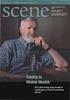 CS 43: Computer Networks IP Kevin Webb Swarthmore College November 5, 2013 Reading Quiz IP datagram format IP protocol version number header length (bytes) type of data max number remaining hops (decremented
CS 43: Computer Networks IP Kevin Webb Swarthmore College November 5, 2013 Reading Quiz IP datagram format IP protocol version number header length (bytes) type of data max number remaining hops (decremented
ProCurve Networking IPv6 The Next Generation of Networking
 ProCurve Networking The Next Generation of Networking Introduction... 2 Benefits from... 2 The Protocol... 3 Technology Features and Benefits... 4 Larger number of addresses... 4 End-to-end connectivity...
ProCurve Networking The Next Generation of Networking Introduction... 2 Benefits from... 2 The Protocol... 3 Technology Features and Benefits... 4 Larger number of addresses... 4 End-to-end connectivity...
CCNA Discovery 4.0.3.0 Networking for Homes and Small Businesses Student Packet Tracer Lab Manual
 4.0.3.0 Networking for Homes and Small Businesses Student Packet Tracer Lab Manual This document is exclusive property of Cisco Systems, Inc. Permission is granted to print and copy this document for non-commercial
4.0.3.0 Networking for Homes and Small Businesses Student Packet Tracer Lab Manual This document is exclusive property of Cisco Systems, Inc. Permission is granted to print and copy this document for non-commercial
Interconnection of Heterogeneous Networks. Internetworking. Service model. Addressing Address mapping Automatic host configuration
 Interconnection of Heterogeneous Networks Internetworking Service model Addressing Address mapping Automatic host configuration Wireless LAN network@home outer Ethernet PPS Internet-Praktikum Internetworking
Interconnection of Heterogeneous Networks Internetworking Service model Addressing Address mapping Automatic host configuration Wireless LAN network@home outer Ethernet PPS Internet-Praktikum Internetworking
HP A5820X & A5800 Switch Series Network Management and Monitoring. Configuration Guide. Abstract
 HP A5820X & A5800 Switch Series Network Management and Monitoring Configuration Guide Abstract This document describes the software features for the HP A Series products and guides you through the software
HP A5820X & A5800 Switch Series Network Management and Monitoring Configuration Guide Abstract This document describes the software features for the HP A Series products and guides you through the software
Lecture Computer Networks
 Prof. Dr. H. P. Großmann mit M. Rabel sowie H. Hutschenreiter und T. Nau Sommersemester 2012 Institut für Organisation und Management von Informationssystemen Thomas Nau, kiz Lecture Computer Networks
Prof. Dr. H. P. Großmann mit M. Rabel sowie H. Hutschenreiter und T. Nau Sommersemester 2012 Institut für Organisation und Management von Informationssystemen Thomas Nau, kiz Lecture Computer Networks
SSVVP SIP School VVoIP Professional Certification
 SSVVP SIP School VVoIP Professional Certification Exam Objectives The SSVVP exam is designed to test your skills and knowledge on the basics of Networking, Voice over IP and Video over IP. Everything that
SSVVP SIP School VVoIP Professional Certification Exam Objectives The SSVVP exam is designed to test your skills and knowledge on the basics of Networking, Voice over IP and Video over IP. Everything that
"Charting the Course...
 Description "Charting the Course... Course Summary Interconnecting Cisco Networking Devices: Accelerated (CCNAX), is a course consisting of ICND1 and ICND2 content in its entirety, but with the content
Description "Charting the Course... Course Summary Interconnecting Cisco Networking Devices: Accelerated (CCNAX), is a course consisting of ICND1 and ICND2 content in its entirety, but with the content
Lecture 15. IP address space managed by Internet Assigned Numbers Authority (IANA)
 Lecture 15 IP Address Each host and router on the Internet has an IP address, which consist of a combination of network number and host number. The combination is unique; no two machines have the same
Lecture 15 IP Address Each host and router on the Internet has an IP address, which consist of a combination of network number and host number. The combination is unique; no two machines have the same
IP Addressing and Subnetting. 2002, Cisco Systems, Inc. All rights reserved.
 IP Addressing and Subnetting 2002, Cisco Systems, Inc. All rights reserved. 1 Objectives Upon completion, you will be able to: Discuss the Types of Network Addressing Explain the Form of an IP Address
IP Addressing and Subnetting 2002, Cisco Systems, Inc. All rights reserved. 1 Objectives Upon completion, you will be able to: Discuss the Types of Network Addressing Explain the Form of an IP Address
Efficient Addressing. Outline. Addressing Subnetting Supernetting CS 640 1
 Efficient Addressing Outline Addressing Subnetting Supernetting CS 640 1 IPV4 Global Addresses Properties IPv4 uses 32 bit address space globally unique hierarchical: network + host 7 24 Dot Notation 10.3.2.4
Efficient Addressing Outline Addressing Subnetting Supernetting CS 640 1 IPV4 Global Addresses Properties IPv4 uses 32 bit address space globally unique hierarchical: network + host 7 24 Dot Notation 10.3.2.4
CCT vs. CCENT Skill Set Comparison
 Operation of IP Data Networks Recognize the purpose and functions of various network devices such as Routers, Switches, Bridges and Hubs Select the components required to meet a given network specification
Operation of IP Data Networks Recognize the purpose and functions of various network devices such as Routers, Switches, Bridges and Hubs Select the components required to meet a given network specification
Mobile IP. Bheemarjuna Reddy Tamma IIT Hyderabad. Source: Slides of Charlie Perkins and Geert Heijenk on Mobile IP
 Mobile IP Bheemarjuna Reddy Tamma IIT Hyderabad Source: Slides of Charlie Perkins and Geert Heijenk on Mobile IP IP Refresher Mobile IP Basics 3 parts of Mobile IP: Outline Advertising Care-of Addresses
Mobile IP Bheemarjuna Reddy Tamma IIT Hyderabad Source: Slides of Charlie Perkins and Geert Heijenk on Mobile IP IP Refresher Mobile IP Basics 3 parts of Mobile IP: Outline Advertising Care-of Addresses
Network Protocol Configuration
 Table of Contents Table of Contents Chapter 1 Configuring IP Addressing... 1 1.1 IP Introduction... 1 1.1.1 IP... 1 1.1.2 IP Routing Protocol... 1 1.2 Configuring IP Address Task List... 2 1.3 Configuring
Table of Contents Table of Contents Chapter 1 Configuring IP Addressing... 1 1.1 IP Introduction... 1 1.1.1 IP... 1 1.1.2 IP Routing Protocol... 1 1.2 Configuring IP Address Task List... 2 1.3 Configuring
Networking 4 Voice and Video over IP (VVoIP)
 Networking 4 Voice and Video over IP (VVoIP) Course Objectives This course will give delegates a good understanding of LANs, WANs and VVoIP (Voice and Video over IP). It is aimed at those who want to move
Networking 4 Voice and Video over IP (VVoIP) Course Objectives This course will give delegates a good understanding of LANs, WANs and VVoIP (Voice and Video over IP). It is aimed at those who want to move
Configuring Switch Ports and VLAN Interfaces for the Cisco ASA 5505 Adaptive Security Appliance
 CHAPTER 5 Configuring Switch Ports and VLAN Interfaces for the Cisco ASA 5505 Adaptive Security Appliance This chapter describes how to configure the switch ports and VLAN interfaces of the ASA 5505 adaptive
CHAPTER 5 Configuring Switch Ports and VLAN Interfaces for the Cisco ASA 5505 Adaptive Security Appliance This chapter describes how to configure the switch ports and VLAN interfaces of the ASA 5505 adaptive
Chapter 4 Network Layer
 Chapter 4 Network Layer A note on the use of these ppt slides: We re making these slides freely available to all (faculty, students, readers). They re in PowerPoint form so you can add, modify, and delete
Chapter 4 Network Layer A note on the use of these ppt slides: We re making these slides freely available to all (faculty, students, readers). They re in PowerPoint form so you can add, modify, and delete
Chapter 13 Internet Protocol (IP)
 Chapter 13 Internet Protocol (IP) Introduction... 13-5 IP Packets... 13-5 Addressing... 13-7 Subnets... 13-8 Assigning an IP Address... 13-9 Multihoming... 13-11 Local Interfaces... 13-11 Address Resolution
Chapter 13 Internet Protocol (IP) Introduction... 13-5 IP Packets... 13-5 Addressing... 13-7 Subnets... 13-8 Assigning an IP Address... 13-9 Multihoming... 13-11 Local Interfaces... 13-11 Address Resolution
ProCurve Switch 1700-8 ProCurve Switch 1700-24
 Management and Configuration Guide ProCurve Switch 1700-8 ProCurve Switch 1700-24 www.procurve.com ProCurve Series 1700 Switch Management and Configuration Guide Copyright 2007 Hewlett-Packard Development
Management and Configuration Guide ProCurve Switch 1700-8 ProCurve Switch 1700-24 www.procurve.com ProCurve Series 1700 Switch Management and Configuration Guide Copyright 2007 Hewlett-Packard Development
04 Internet Protocol (IP)
 SE 4C03 Winter 2007 04 Internet Protocol (IP) William M. Farmer Department of Computing and Software McMaster University 29 January 2007 Internet Protocol (IP) IP provides a connectionless packet delivery
SE 4C03 Winter 2007 04 Internet Protocol (IP) William M. Farmer Department of Computing and Software McMaster University 29 January 2007 Internet Protocol (IP) IP provides a connectionless packet delivery
HP A-F1000-A-EI_A-F1000-S-EI VPN Firewalls
 HP A-F1000-A-EI_A-F1000-S-EI VPN Firewalls NAT Command Reference Part number: 5998-2659 Document version: 6PW100-20110909 Legal and notice information Copyright 2011 Hewlett-Packard Development Company,
HP A-F1000-A-EI_A-F1000-S-EI VPN Firewalls NAT Command Reference Part number: 5998-2659 Document version: 6PW100-20110909 Legal and notice information Copyright 2011 Hewlett-Packard Development Company,
DHCP, ICMP, IPv6. Computer Networking: A Top Down Approach 6 th edition Jim Kurose, Keith Ross Addison-Wesley DHCP. DHCP UDP IP Eth Phy
 , ICMP, IPv6 UDP IP Eth Phy UDP IP Eth Phy Computer Networking: A Top Down Approach 6 th edition Jim Kurose, Keith Ross Addison-Wesley Some materials copyright 1996-2012 J.F Kurose and K.W. Ross, All Rights
, ICMP, IPv6 UDP IP Eth Phy UDP IP Eth Phy Computer Networking: A Top Down Approach 6 th edition Jim Kurose, Keith Ross Addison-Wesley Some materials copyright 1996-2012 J.F Kurose and K.W. Ross, All Rights
NAT Configuration. Contents. 1 NAT Configuration. 1.1 NAT Overview. 6 3 2014 NAT Configuration
 NAT Configuration Contents 1 NAT Configuration 1.1 NAT Overview 1.2 NAT Features Supported by the AR1200 1.3 Configuring NAT 1.3.1 Establishing the Configuration Task 1.3.2 Configuring an Address Pool
NAT Configuration Contents 1 NAT Configuration 1.1 NAT Overview 1.2 NAT Features Supported by the AR1200 1.3 Configuring NAT 1.3.1 Establishing the Configuration Task 1.3.2 Configuring an Address Pool
Homework 3 TCP/IP Network Monitoring and Management
 Homework 3 TCP/IP Network Monitoring and Management Hw3 Assigned on 2013/9/13, Due 2013/9/24 Hand In Requirement Prepare a activity/laboratory report (name it Hw3_WebSys.docx) using the ECET Lab report
Homework 3 TCP/IP Network Monitoring and Management Hw3 Assigned on 2013/9/13, Due 2013/9/24 Hand In Requirement Prepare a activity/laboratory report (name it Hw3_WebSys.docx) using the ECET Lab report
Configuring the Switch IP Address and Default Gateway
 CHAPTER 3 Configuring the Switch IP Address and Default Gateway This chapter describes how to configure the IP address, subnet mask, and default gateway on the Catalyst enterprise LAN switches. Note For
CHAPTER 3 Configuring the Switch IP Address and Default Gateway This chapter describes how to configure the IP address, subnet mask, and default gateway on the Catalyst enterprise LAN switches. Note For
Network layer" 1DT066! Distributed Information Systems!! Chapter 4" Network Layer!! goals: "
 1DT066! Distributed Information Systems!! Chapter 4" Network Layer!! Network layer" goals: "! understand principles behind layer services:" " layer service models" " forwarding versus routing" " how a
1DT066! Distributed Information Systems!! Chapter 4" Network Layer!! Network layer" goals: "! understand principles behind layer services:" " layer service models" " forwarding versus routing" " how a
Cisco Certified Network Associate Exam. Operation of IP Data Networks. LAN Switching Technologies. IP addressing (IPv4 / IPv6)
 Cisco Certified Network Associate Exam Exam Number 200-120 CCNA Associated Certifications CCNA Routing and Switching Operation of IP Data Networks Operation of IP Data Networks Recognize the purpose and
Cisco Certified Network Associate Exam Exam Number 200-120 CCNA Associated Certifications CCNA Routing and Switching Operation of IP Data Networks Operation of IP Data Networks Recognize the purpose and
TCP/IP Basis. OSI Model
 TCP/IP Basis 高 雄 大 學 資 訊 工 程 學 系 嚴 力 行 Source OSI Model Destination Application Presentation Session Transport Network Data-Link Physical ENCAPSULATION DATA SEGMENT PACKET FRAME BITS 0101010101010101010
TCP/IP Basis 高 雄 大 學 資 訊 工 程 學 系 嚴 力 行 Source OSI Model Destination Application Presentation Session Transport Network Data-Link Physical ENCAPSULATION DATA SEGMENT PACKET FRAME BITS 0101010101010101010
More Internet Support Protocols
 Domain Name System (DNS) Ch 2.5 More Internet Support Protocols Problem statement: Average brain can easily remember 7 digits On average, IP addresses have 10.28 digits We need an easier way to remember
Domain Name System (DNS) Ch 2.5 More Internet Support Protocols Problem statement: Average brain can easily remember 7 digits On average, IP addresses have 10.28 digits We need an easier way to remember
Lab 5-5 Configuring the Cisco IOS DHCP Server
 Lab 5-5 Configuring the Cisco IOS DHCP Server Learning Objectives Configure and verify the operation of the Cisco IOS DHCP server Configure an IP Helper address Review the EIGRP configuration Topology
Lab 5-5 Configuring the Cisco IOS DHCP Server Learning Objectives Configure and verify the operation of the Cisco IOS DHCP server Configure an IP Helper address Review the EIGRP configuration Topology
Chapter 4 Managing Your Network
 Chapter 4 Managing Your Network This chapter describes how to perform network management tasks with your ADSL2+ Modem Wireless Router. Backing Up, Restoring, or Erasing Your Settings The configuration
Chapter 4 Managing Your Network This chapter describes how to perform network management tasks with your ADSL2+ Modem Wireless Router. Backing Up, Restoring, or Erasing Your Settings The configuration
Internet Protocols. Addressing & Services. Updated: 9-29-2012
 Internet Protocols Addressing & Services Updated: 9-29-2012 Virtual vs. Physical Networks MAC is the part of the underlying network MAC is used on the LAN What is the addressing mechanism in WAN? WAN is
Internet Protocols Addressing & Services Updated: 9-29-2012 Virtual vs. Physical Networks MAC is the part of the underlying network MAC is used on the LAN What is the addressing mechanism in WAN? WAN is
TCP/IP Fundamentals. OSI Seven Layer Model & Seminar Outline
 OSI Seven Layer Model & Seminar Outline TCP/IP Fundamentals This seminar will present TCP/IP communications starting from Layer 2 up to Layer 4 (TCP/IP applications cover Layers 5-7) IP Addresses Data
OSI Seven Layer Model & Seminar Outline TCP/IP Fundamentals This seminar will present TCP/IP communications starting from Layer 2 up to Layer 4 (TCP/IP applications cover Layers 5-7) IP Addresses Data
Network layer: Overview. Network layer functions IP Routing and forwarding
 Network layer: Overview Network layer functions IP Routing and forwarding 1 Network layer functions Transport packet from sending to receiving hosts Network layer protocols in every host, router application
Network layer: Overview Network layer functions IP Routing and forwarding 1 Network layer functions Transport packet from sending to receiving hosts Network layer protocols in every host, router application
BASIC ANALYSIS OF TCP/IP NETWORKS
 BASIC ANALYSIS OF TCP/IP NETWORKS INTRODUCTION Communication analysis provides powerful tool for maintenance, performance monitoring, attack detection, and problems fixing in computer networks. Today networks
BASIC ANALYSIS OF TCP/IP NETWORKS INTRODUCTION Communication analysis provides powerful tool for maintenance, performance monitoring, attack detection, and problems fixing in computer networks. Today networks
Dynamic Host Configuration Protocol (DHCP) 02 NAT and DHCP Tópicos Avançados de Redes
 Dynamic Host Configuration Protocol (DHCP) 1 1 Dynamic Assignment of IP addresses Dynamic assignment of IP addresses is desirable for several reasons: IP addresses are assigned on-demand Avoid manual IP
Dynamic Host Configuration Protocol (DHCP) 1 1 Dynamic Assignment of IP addresses Dynamic assignment of IP addresses is desirable for several reasons: IP addresses are assigned on-demand Avoid manual IP
ProCurve Networking. Hardening ProCurve Switches. Technical White Paper
 ProCurve Networking Hardening ProCurve Switches Technical White Paper Executive Summary and Purpose... 3 Insecure Protocols and Secure Alternatives... 3 Telnet vs. Secure Shell... 3 HTTP vs. HTTPS... 3
ProCurve Networking Hardening ProCurve Switches Technical White Paper Executive Summary and Purpose... 3 Insecure Protocols and Secure Alternatives... 3 Telnet vs. Secure Shell... 3 HTTP vs. HTTPS... 3
Network Layer: Address Mapping, Error Reporting, and Multicasting
 CHAPTER 21 Network Layer: Address Mapping, Error Reporting, In Chapter 20 we discussed the Internet Protocol (IP) as the main protocol at the network layer. IP was designed as a best-effort delivery protocol,
CHAPTER 21 Network Layer: Address Mapping, Error Reporting, In Chapter 20 we discussed the Internet Protocol (IP) as the main protocol at the network layer. IP was designed as a best-effort delivery protocol,
