Configuring Dell PowerEdge 11G Servers Running Windows Server 2008 for iscsi SAN Boot
|
|
|
- Beryl Jennings
- 7 years ago
- Views:
Transcription
1 DELL PowerEdge Systems Configuring Dell PowerEdge 11G Servers Running Windows Server 2008 for iscsi SAN Boot For Windows Server 2008 SP2 and Windows Server 2008 R2 Use embedded Broadcom NetXtreme II 5709c 1GbE or integrated Intel AT 10GbE Server Adapters Boot from Dell EqualLogic PS Series or Dell PowerVault MD3000i based targets Storage Interoperability Engineering Dell Product Group January 2010
2 NOTE: A NOTE indicates additional important information. THIS WHITE PAPER IS FOR INFORMATIONAL PURPOSES ONLY, AND MAY CONTAIN TYPOGRAPHICAL ERRORS AND TECHNICAL INACCURACIES. THE CONTENT IS PROVIDED AS IS, WITHOUT EXPRESS OR IMPLIED WARRANTIES OF ANY KIND. This information in this document was developed and verified by the Dell Product Group, Storage Interoperability Engineering Lab team, in January Dell Inc. All rights reserved. Reproduction of this material in any manner whatsoever without the express written permission of Dell Inc. is strictly forbidden. For more information, contact Dell. Dell, the DELL logo, and the DELL badge, PowerConnect, Dell EqualLogic, PowerEdge and PowerVault are trademarks of Dell Inc. Broadcom is a registered trademark of Broadcom Corporation. Intel is a registered trademark of Intel Corporation in the U.S. and other countries. Microsoft, Windows, Windows Server, and Active Directory are either trademarks or registered trademarks of Microsoft Corporation in the United States and/or other countries. Page ii
3 Table of Contents 1 Introduction Scope Process Overview Additional Considerations Before you Begin Configuring the Storage Array Configuring the Dell EqualLogic Storage System Configuring the PowerVault MD3000i Storage Array Manually register a host Create a virtual disk and assign it to the host Record IQN and iscsi host IP addresses Configuring Network Adapters Configuring the Broadcom Network Adapter Preparing the server to use the Broadcom NIC for iscsi boot Preparing the Broadcom NetXtreme II Ethernet Boot Agent Configuring the Intel Network Adapter Enable iscsi remote boot in the NIC boot ROM Configure Integrated Devices in server BIOS Set iscsi boot configuration on the NIC Installing Windows Server 2008 / 2008 R Extract NIC drivers for later use if necessary Install the Operating System directly onto the iscsi LUN Creating Redundant Paths to the Boot Target (Multi-Path I/O) Configuring Multi-Path I/O for the Broadcom NetXtreme adapter Configuring Multi-Path I/O for the Intel adapter Windows Configuration Troubleshooting Configuration Worksheet Page 1
4 1 Introduction This document provides instructions for configuring Dell PowerEdge 11G family of servers to boot the Microsoft Windows Server 2008 SP2 or 2008 R2 from iscsi SAN based boot images. The evolution of server and storage virtualization as well as the adoption of Storage Area Networks (SANs) by SMB, Departmental, and Enterprise markets has created the demand to boot servers directly from SAN based volumes (LUNs). Beyond the obvious flexibility and power efficiency benefits of not needing DAS Boot Disks in servers, Boot from SAN allows for quick reconfiguration and deployment of multiple OS and Application specific images. Dell s iscsi solution offerings provide an extremely flexible and scalable platform to meet many demanding customer environments. Dell iscsi Array products ranging from NAS Appliances, MD3000i, EqualLogic, and the full EMC iscsi portfolio can all be configured to support Boot from iscsi. 1.1 Scope The process for configuration boot from iscsi can vary considerably based on which server based network interface controllers are being used, which operating systems you are booting, what type of iscsi SAN arrays you are using for storing the boot volumes, and how your SAN architecture is designed to support varying levels of I/O throughput performance and high availability by adding redundant systems and multi-path I/O. In this document we limit our focus to the steps required to configure the iscsi SAN boot paths as shown in Table 1 below. Table 1: Boot paths covered by this document Operating Systems Server Windows Server 2008 SP2 Windows Server 2008 R2 Dell PowerEdge 11G Family Process validated on PowerEdge R710, system BIOS Network Interface Controllers Broadcom NetXtreme II 5709c Gigabit Ethernet NIC Process validated using Broadcom NetExtreme II Ethernet Boot Agent v5.0.5 and iscsi Configuration Utility v4.1.1 Intel 10 GbE AT Server Adapter 1 Process validated using Intel Boot Agent Utility (IBAUtil) v and flash firmware iscsi Boot v Storage Array Dell EqualLogic PS Series Process validated using array controller firmware v4.1.4 Dell PowerVault MD3000i Process validated using array controller firmware v The procedure in this document should work with other 1GbE and 10GbE Intel NICs provided by Dell that use the same Intel option ROM. Page 2
5 1.2 Process Overview The process for booting from SAN over iscsi described in this document involves completion of the following key configuration processes: Configure storage arrays to host the operating system boot volumes Configure the network interface(s) on the server to support boot from iscsi targets Install the operating system onto the target iscsi SAN based volume Configure redundant boot paths (multi-path I/O) to the boot volumes (optional) The overall process is illustrated in Figure 1 below. We do not create a local installation image then deploy that image to an iscsi LUN as was possible with Windows Server For Windows Server 2008 you must prepare an image for iscsi boot by first performing a direct operating system installation on a machine that has the iscsi network driver and is connected to an available iscsi based LUN. 2 After you verify that the system boots properly from the iscsi LUN you can then collect the boot image for deployment to other systems. Figure 1: Process for Direct Install for Windows 2008 Boot from iscsi SAN 2 See Microsoft Support document KB , Page 3
6 Note: in Figure 1 that we include a major step at the end for cloning and deploying copies of the OS image after it has been configured for iscsi SAN boot to other systems. The details in completing that process are left for the reader. The actual process for completing that task will be based on your environment and your familiarity with the various tools and methods that can be used to complete image cloning and deployment. 1.3 Additional Considerations The iscsi boot scenario we describe in this document corresponds to Scenario #2, Server network adapter creates ibft for connection to iscsi target without requiring external devices, as described in the Microsoft TechNet article About iscsi Boot, available at We recommend that you review the sections titled Requirements for iscsi Boot deployment and Differences in Windows functionality when using iscsi Boot in that document before continuing with this process. Please consider the following additional considerations: It is not recommended to configure a gateway for an iscsi boot adapter if the iscsi target is in the same subnet as the initiator. For more details, see the Microsoft Knowledge Base article KB on support.microsoft.com. Network Interface Card (NIC) teaming is not supported for iscsi boot iscsi boot is not supported with IPV6 networks and Broadcom 5722/5708 NetXtreme or the Dell supported Intel family of adapters. If you are using two NICs, one as primary and the other as the secondary boot NIC, ensure that they are configured to use separate subnets. (This applies only to the PowerVault MD3000i boot from iscsi scenario.) For a server with Hyper-V enabled, you can boot the parent partition from SAN. Hyper-V does not support boot from SAN for virtual machines Page 4
7 2 Before you Begin Before you start the configuration process, you should do the following: 1. Use a configuration tracking worksheet similar to the example provided in section 8 on page Refer to the following documents: a. Intel PRO Family of Adapters User s Guide located on the Intel NIC media or on the Dell Support website at support.dell.com b. Broadcom NetXtreme Family of Adapters User s Guide located on the Broadcom NIC media or on the Dell Support website at support.dell.com 3. Update your Dell Storage Array to the latest drivers and firmware versions referring to the following matrices or support sites: a. Dell PowerVault MD3000i Support Matrix located on the Dell Support website at support.dell.com b. Dell EqualLogic Support Downloads located on the Dell EqualLogic website at 4. Download the latest Current Intel PRO or Broadcom NetXtreme drivers and firmware from the Drivers and Downloads section on the Dell Support website at support.dell.com. 3 Configuring the Storage Array The following sections describe the process of configuring the storage arrays with the LUNs necessary to host the iscsi Boot. In this document we limit our boot path configuration examples to two target array types: Dell EqualLogic PS Series or Dell PowerVault MD3000i. Section 3.1,"Configuring the Dell EqualLogic Storage System" Section 3.2,"Configuring the PowerVault MD3000i Storage Array" 3.1 Configuring the Dell EqualLogic Storage System Perform the following steps to make a target volume available: 1. Log in to Dell EqualLogic PS Series Group Manager. 2. Under Activities, select Create Volume. Name the volume and enter a description. Select a storage pool and click next. 3. Create either of the following volume sizes for the boot volume according to your requirement: Thin Provision Snapshot reserved (defaults to 100% of the volume) NOTE: Microsoft recommends a minimum system partition size of 40 GB for Windows Server 2008 installations, depending on system RAM, possible power states and other considerations. For more information, see the Microsoft website at microsoft.com/windowsserver Select the iscsi access mode for the Server you are going to present the Array Disk to: Authenticate using CHAP user name Limit access by IP Address Limit access to iscsi Initiator Name Page 5
8 NOTE: If you limit access based on iscsi initiator name, then the name entered here must match the name on the host server that will be booting from this volume. NOTE: Do not enable shared storage. Clustering on boot from iscsi is not a supported configuration. 5. Summary screen is displayed. Verify the settings on the Summary Screen. 6. Click on the volume option, and then right click on the volume you just created and view the iscsi settings. In the iscsi Target box is the IQN name. This is the Target Name that will be used for the Initiator Target Device. 3.2 Configuring the PowerVault MD3000i Storage Array Perform the following steps to register a host and create a virtual disk to be used as the boot volume Manually register a host 1. Launch the PowerVault Modular Disk Storage Manager (MDSM), and connect to the PowerVault MD3000i storage array to be used by the host for booting. 2. Click Configure, and select Configure Host Access (Manual). 3. Type a name of your choice in the Enter host name text box. This can be an informal name, not necessarily a name used to identify the host to the network. The Select host type drop-down menu appears. 4. Select the operating system of your host in the Select host type drop-down box and then click next. Selected "Windows Server 2003/Server 2008 Non-Clustered" since we are creating this LUN for dedicated boot image storage. 5. In the next screen titled "Configure Host Access (Manual) - Specify iscsi Initiators", Click New... at the bottom right corner, enter the iscsi initiator name and iscsi initiator label in the "Enter new iscsi initiator dialog box", and then click Add. NOTE: The initiator name entered here must match the name on the host server that will be booting from this array. 6. Enter the iscsi Qualified Name (IQN) of the host initiator in the iscsi initiator name field. Record this information in your configuration worksheet. NOTE: Let the iscsi Initiator label be set to Default. The fully qualified IQN format is: <iqn><yyyymm>.com<company name>:<server name>. The following figure provides an example. 7. Click Add and then "Next" in the lower left portion of the screen. 8. Since we are configuring this target to contain an OS boot image we accept the default "No: This host will NOT share access to the same virtual disks with other hosts." Then click next. The Confirm Host Definition page appears. Your host definition should then appear in the following screen. The following figure shows an example. Page 6
9 9. Click Finish. Then click "No" when asked if you want to define another host Create a virtual disk and assign it to the host A fully configured Disk Group is required for the following section. If a Disk Group has not been configured, please refer to the "Creating Virtual Disks and Disk Groups" section of the PowerVault MDSM Online Help manual (accessible using the "Help" link in MDSM) for detailed instructions. 1. In MDSM, click the Configure tab and then click "Create Disk Groups and Virtual Disks". 2. The "Create Disk Groups and Virtual Disks" screen appears. The "Virtual Disk: Create a new virtual disk using free capacity on an existing disk group" button should be selected. 3. Expand the disk group you will be using to host the new virtual disk and select a free capacity node within that group. Click Next. a. Set capacity for the virtual disk. The capacity setting should be large enough to host a full OS installation and any other applications that will be installed into that image. Microsoft recommends a minimum system partition size of 40 GB for Windows Server 2008 installations, depending on system RAM, possible power states and other considerations. For more information, see the Windows Server 2008 website at microsoft.com. b. Set a Virtual Disk Name NOTE: It is recommended that you use the service tag of the PowerEdge system and the term boot-lun in the description field. c. Select File system in the Virtual Disk I/O characteristics field, and click next. 4. Select "Map now:" and then select the host which you created in the previous step. 5. Select "0" as the logical unit number. IMPORTANT: Most operating systems will need to have their boot partition on LUN 0. NOTE: Record the LUN Number in "Configuration Worksheet" on page Click "Finish". The "Create Disk Groups and Virtual Disks - Complete" screen will appear next. At this point we do not need to create any more virtual disks. Select "No" to return to the main MDSM screen. 7. Record the preferred controller path assigned to the virtual disk: a. Click on the "Modify" tab. Select "Change Virtual Disk Ownership/Preferred Path". b. Expand the disk group containing the virtual disk you created, and select the virtual disk. Note the preferred path setting at the bottom of the screen. It will be the RAID Controller Module in either slot 0 or slot 1. You will need this information to determine which IP address is used to access the target Record IQN and iscsi host IP addresses Using MDSM, complete the following steps: 1. Click the iscsi tab, then click '''Change Target Identification'''. Record the iscsi target name shown here in your configuration worksheet. The following figure shows an example: 2. In the iscsi tab, click '''Configure iscsi Ports'''. At the "iscsi host port:" drop down menu, select the same RAID controller module that was assigned as the preferred path controller for the virtual disk. Record the Page 7
10 IP address(s) assigned to the ports on this controller. Your host system will be configured to boot from the iscsi target at this address. 4 Configuring Network Adapters The following sections describe the process for configuring the server BIOS and NICs to support boot from iscsi targets. For configuring the Broadcom network adapter see Section 4.1. For configuring the Intel network adapter, see Section Configuring the Broadcom Network Adapter To prepare the system to boot from an iscsi based LUN, you must first modify the system BIOS and then configure the Broadcom NetExtreme II Ethernet Boot Agent Preparing the server to use the Broadcom NIC for iscsi boot First we must change the boot sequence settings. 1. Press <F2> to enter Setup, select 'Boot Settings', and then 'Boot Sequence' and hit enter. 2. Adjust the boot sequence order so that the onboard Broadcom NIC is first in the list, followed by the DVD/CD- ROM device. Page 8
11 3. Then select "Integrated Devices". Multiple NIC choices will appear in the list. Select the correct NIC to be used for boot from iscsi. You should also record the MAC address for this NIC for use later in this procedure. Make the following changes: Integrated RAID Controller: Internal USB Port: Internal SD Card Port: Embedded NICx: Disabled (This disables access to any internal hard drives.) Off (To prevent a conflict during Windows 2008 install process.) Off (To prevent a conflict during Windows 2008 install process.) Enabled with iscsi Boot 4. These changes are shown in the following figure. After changing, escape out and save. Immediately continue with the process in the next section. Page 9
12 4.1.2 Preparing the Broadcom NetXtreme II Ethernet Boot Agent You must use the Broadcom NetXtreme II Ethernet Boot Agent to configure the NIC for boot from iscsi. 1. During POST, when you see the Broadcom Ethernet Boot Agent version appear, press CTRL+S to configure the device. Page 10
13 2. Make sure the Boot Protocol is set to iscsi, and leave all other settings at their defaults. Then press CTRL-K to enter the iscsi Configuration Utility. 3. Select the interface whose MAC address matches the one selected during BIOS setup, and press Enter. Page 11
14 4. At the Main Menu for the iscsi Configuration Utility, select General Parameters and hit Enter. 5. Under General Parameters, ensure that all settings match the screenshot below. Page 12
15 6. Escape once back the Main Menu, select Initiator Parameters, and hit Enter. 7. Under Initiator Parameters, enter the following information: IP Address: Subnet Mask: Default Gateway: Primary DNS: Secondary DNS: iscsi Name: CHAP ID: CHAP Secret: <host IP Address> <host netmask> Not required, if iscsi initiator (this host) and the iscsi target reside on the same subnet) Usually not required Usually not required The server will auto-generate an IQN name for this host. If the target is set to control access based on IQN name, then this must be changed to match the IQN configured on the target (see section 3.1 for Equallogic or section for MD3000i). (optional) (optional) Page 13
16 8. Hit Escape once to return the Main Menu, and select '1st Target Parameters' and hit Enter. 9. Under 1st Target Parameters, enter the following information: Connect: IP Address: TCP Port: This option should be enabled This should be set to the iscsi target IP address. For an EqualLogic based target this will be the Group IP address. For an MD3000i based target, this will be one of the IP addresses assigned to the ports on the preferred path RAID controller module. Default is This can be changed to match specific target information Page 14
17 Boot LUN: iscsi Name: CHAP ID: CHAP Secret: Default is 0. This usually will not need to be changed Manually entered IQN name of the iscsi target (optional) (optional) 10. Escape once to the Main Menu. Ensure that there is no information entered for either '2nd Target Parameters' or 'Secondary Device Parameters' 11. Escape once more to leave the iscsi Configuration Utility. Be sure to save the configuration! 12. Escape one more time to the MBA Configuration menu, and press <F4> to save your changes and exit. NOTE: Ensure that the Windows 2008 installation DVD is in the drive. 13. Upon exiting the Broadcom utility, the server should immediately try to connect to the iscsi target. Continue with Windows installation. Page 15
18 4.2 Configuring the Intel Network Adapter To prepare the system to boot from an iscsi based LUN, you must enable the iscsi remote boot feature in the NIC option ROM, modify the Integrated Devices setting in the server BIOS, then setup the iscsi boot configuration on the NIC Enable iscsi remote boot in the NIC boot ROM The Intel NICs are not shipped with Boot ROMs enabled for iscsi. You must perform the following steps to enable iscsi remote boot in the Boot ROM on the NIC. 1. Create a DOS bootable USB Key 2. Extract both the Intel Boot Agent (ProBoot.exe) and Intel iscsi Remote Boot Setup Utility (ISBoot.exe) to the bootable USB key in separate directories. 3. With the Intel NIC installed, boot the server using the DOS bootable key. 4. Change to the directory containing the Boot Agent, and run 'IBAUtil.exe -fe'. This will enable the flash. Page 16
19 5. Change to the directory with the iscsi Remote Boot Utility, and run 'iscsiutl.exe -up -all'. This will replace the PXE boot flash with the iscsi boot flash on the installed Intel NIC. Page 17
20 4.2.2 Configure Integrated Devices in server BIOS Make the following change to ensure there are no embedded NICs on the server enabled for iscsi boot. On server reboot, press <F2> to enter Setup then select 'Integrated Devices'. Make the following changes: Integrated RAID Controller Internal USB Port Internal SD Card Port Embedded NICx Disabled (This disables access to any internally installed hard drives.) Off (to prevent a conflict during Windows 2008 install process) Off (to prevent a conflict during Windows 2008 install process) Enabled (all) Multiple NIC choices will appear in the list. Since we will be using the Intel NIC for the iscsi boot path, you must make sure that all of the embedded NIC choices in this screen are all set to "Enabled", not "Enabled with iscsi Boot" or "Enabled with PXE Boot". Page 18
21 4.2.3 Set iscsi boot configuration on the NIC The following process will complete the NIC configuration for iscsi boot. 1. On server reboot, press <CTRL-D> when prompted for the iscsi Remote Boot setup: 2. Select the MAC address of the NIC you want to perform iscsi Remote boot: Page 19
22 3. Select iscsi Boot Configuration : 4. Enter Initiator and Target names and IP information, then select OK: Page 20
23 5. Select 'Save changes and Exit' to return to the main MAC list, and then press 'P' to select the NIC as the Primary boot path for iscsi: 6. Press Escape to exit the Intel iscsi Remote Boot setup, and the NIC should immediately try to connect to the specified target. Ensure that you receive a LUN header from the target showing successful login. 7. Continue with Windows installation. Page 21
24 5 Installing Windows Server 2008 / 2008 R2 In this section we provide steps to complete a basic installation of Windows Server 2008 onto a bootable iscsi SAN based target LUN. 5.1 Extract NIC drivers for later use if necessary You will first need to extract the Broadcom NetXtreme VBD and NDIS drivers or Intel PRO plug and play drivers in case you need them later in this process. 1. Use the setup.exe /a command for Broadcom or the setup.exe -a command for Intel on a workstation to extract the drivers from the setup executable file, specifying a target directory for the extracted files. NOTE: Make note of the directory structure to which the files are extracted. For example, the Broadcom drivers for Windows Server 2008 x64 are extracted to the following locations: For VBD: /Program Files 64/Broadcom/BDrv5706/VBD For NDIS: /Program Files 64/Broadcom/BDrv5706/W2k8 2. Copy the driver files to removable media suitable for use during operating system installation, preferably a USB Flash Drive. 5.2 Install the Operating System directly onto the iscsi LUN Perform the following steps to install the operating system on iscsi LUN: 1. Turn on or reboot the server. 2. Insert the Windows Server 2008/ 2008 R2 DVD in the DVD drive. 3. Press any key when prompted to boot from the DVD. 4. The Install Windows dialog box appears. Select the appropriate Language, Time, and Keyboard options. Click Next and then, Install Now to continue the installation. 5. The Operating System Selection page appears. Select Full Installation and click next to continue. 6. The License Agreement screen appears. Read the license agreement and select I accept the license terms to continue with the installation. Click Next. 7. The Installation Type page appears. Select Custom. 8. Determine if the target LUN is available in the list of drives. If the target LUN is available, proceed to step 15 below. 9. Insert the removable media containing the drivers for the NIC (Intel PRO Network device or Broadcom NetXtreme adapter) 10. Click Load Driver. The Load Driver dialog box appears. 11. Click Browse. The Browse for Folder dialog box appears. 12. Navigate to the location containing the driver for the Network device and click OK. NOTE: For example, you will need to install both the VBD (Virtual Bus Driver) & NDIS (Network Driver Interface Specification) driver for the Broadcom NetXtreme adapter. If you will be enabling HBA offload mode then you will need to install the VBD & OIS driver. 13. Click Next to load the driver. The available drives list containing the targeted LUN appears. NOTE: If the list of available drives containing the targeted LUN does not appear, click Refresh. You may have to wait for up to a minute or click Refresh a few times before seeing the drives. Page 22
25 NOTE: If you are using a PowerVault MD3000i storage array, a LUN of size 20 MB and with LUN ID of 31 appears in the list of available iscsi LUNs. Do not select this LUN. This LUN appears because the MD3000i MPIO driver is not loaded during installation. Once the installation is complete, installing Modular Disk Storage Manager will filter out this LUN from Disk Manager. 14. Select the drive and click Next to start Windows installation. 15. The Windows installer copies and expands files and installs features and updates. Once the installation is complete, the server reboots. 16. If you are using a Broadcom NetXtreme adapter, then we recommend you verify that the Boot to iscsi Target setting has switched from One Time Disabled to Enabled. After the server reboots: a. Press <Ctrl><k> to access the iscsi configuration utility. b. Select the General Parameters option and make sure Boot to iscsi Target is enabled. c. Press <Esc> to exit the Broadcom menus and save the configuration when prompted. 17. The system then boots from the iscsi LUN and completes Windows setup. 18. Reboot the system and log in to the operating system. 19. Disable the page file. Since the PowerEdge system will not have a local hard drive configured on the host you will need to disable the page file: a. Right-click My Computer and select Properties. b. In the System Properties screen, click the advanced tab. c. In the Performance section, click Settings. d. In the Performance Options screen, click the advanced tab. e. In the Virtual Memory section, click Change. f. In the Virtual Memory screen, select No paging file. 20. If the system will require configuration of redundant iscsi paths to the boot image LUN, or if you be configuring multi-path I/O (MPIO), then you will need to install additional software in the host image for your array type. If you are using a Dell Equallogic storage array: a. If you are using a Dell Equallogic storage array install the Host Integration Toolkit. 3 b. If you are using a PowerVault MD3000i storage array install the Dell PowerVault Modular Disk Storage Manager (MDSM) software If you enabled the Hyper-V role, then the primary BFi LOM or NIC will automatically be restricted in Hyper-V Virtual Networks. A virtual network cannot be created on this adapter. If a secondary BFi LOM or NIC will be configured, then you must manually avoid selection of that adapter when creating virtual networks Page 23
26 6 Creating Redundant Paths to the Boot Target (Multi-Path I/O) After installing the operating system to the iscsi LUN, it is recommended that you configure redundant paths to the target from all hosts that are configured with boot from iscsi. Misconfigured networks or networks under heavy load may interfere with critical communication between the host and the associated boot LUN on the target, causing the system to hang or display a blue screen. To work-around this potential problem, you can configure multiple (redundant) paths between the host and target. As a best practice, you should configure redundant iscsi network paths and monitor the network performance. If you are using an MD3000i array, your redundant network paths should be on different subnets. NOTE: If the Hyper-V Role is configured on this system, make sure that there are no virtual networks that are bound to the physical NICs or LOMs that will be utilized for the secondary BFi adapter. 6.1 Configuring Multi-Path I/O for the Broadcom NetXtreme adapter For multi-path boot you will need two network ports on the server dedicated to iscsi SAN boot and two iscsi SAN IP address assignments. You should also refer to your iscsi target array user documentation for supported redundant path configurations. 1. Turn on or reboot the server. NOTE: If you are not configuring a LOM ( LAN On Motherboard ), skip to step #8 below. 2. Press <F2> to enter BIOS setup during Power On Self Test (POST). 3. Select Integrated Devices and press <Enter>. 4. In the Integrated Devices menu, ensure that the desired additional NIC is set to use the Enabled with iscsi Boot setting. 5. Press<Esc> to exit the Integrated Devices Menu. 6. Press <Esc> to exit BIOS Setup. The BIOS exit menu appears. 7. Select Save Changes and Exit to exit BIOS Setup NOTE: Ensure all USB keys/drives are removed from the system before proceeding. 8. In the Broadcom Boot banner, press <Ctrl><s> to enter the LOM/NIC option ROM: Page 24
27 9. In the MBA Configuration Menu, press <Ctrl><k>: 10. Select the current primary adapter and press <Enter>: Page 25
28 11. In the Main Menu, select Secondary Device Parameters. 12. Press Enter to bring up a list of available secondary adapters and then select the MAC address of the adapter chosen. Page 26
29 13. In the Secondary Device Parameters screen, set Use target independent portal mode as Enabled, Use target independent name as Enabled and select Invoke to configure the secondary adapter. 14. In the Main Menu, select General Parameters and set the following parameters: TCP/IP parameters via DHCP Disabled iscsi parameters via DHCP Disabled CHAP Authentication Disabled Boot to iscsi target Disabled (when installing image), Enabled (after cloning or installing image to boot from iscsi target) DHCP Vendor ID BRCM ISAN Link Up Delay Time 0 Use TCP Timestamp Disabled Target as First HDD Disabled (if using Imaging with Local Disk), Enabled (if using Direct or Remote Install) LUN Busy Retry Count 0 IP Version IPV4 or IPV6 Windows HBA Boot Mode Disabled (not applicable for Linux) Page 27
30 NOTE: Take care to make sure that all network settings are properly configured. For example, if you enable CHAP in the target but you do not enable it in the Primary or Secondary path (or vice versa) a blue screen will result. NOTE: If you wish to use Offload iscsi (OIS) to boot, set Windows HBA Mode to Enabled. You will need a license key to enable offload features. For additional information, see the Broadcom NetXtreme Family of Adapters User's Guide. NOTE: To use DHCP for dynamically assigned settings, set the TCP/IP parameters through DHCP and iscsi parameters through DHCP to Enabled. For additional information, see the Broadcom NetXtreme Family of Adapters User's Guide. NOTE: Do not enable CHAP at this time. It is recommended that you configure advanced features after the connection between host and target is established. 15. Press <Esc> to return to the main menu. 16. Configure values for Initiator Parameters: IP Address Subnet Mask Default Gateway Primary DNS (optional) Secondary DNS (optional) iscsi Name (the iscsi initiator name to be used by the client system) Page 28
31 17. Press <Esc> to return to the Main Menu. 18. In the Main Menu, select 1st Target Parameters and change the following: Connect to Enabled IP Address (Target IP) iscsi Name (IQN name of Target) Boot LUN & TCP Port (if different from default settings) NOTE: Do not configure anything under 2nd Target Parameters 19. Press <Esc> to return to the Main Menu. Select Exit and Save Configuration to exit the NIC/LOM Ctrl-s menu. 20. Press <F4> to save your MBA configuration. 21. Complete Windows configuration steps in Section 0. Page 29
32 6.2 Configuring Multi-Path I/O for the Intel adapter For multi-path boot you will need two network ports on the server dedicated to iscsi SAN boot and two iscsi SAN IP address assignments. You should also refer to your iscsi target array user documentation for supported redundant path configurations. 1. Turn on or reboot the server. NOTE: If you are not configuring a LOM, skip to step #8 below. 2. Press <F2> to enter BIOS setup during Power On Self Test (POST). 3. Select Integrated Devices and press <Enter>. 4. In the Integrated Devices menu, ensure that the desired additional NIC is set to use the Enabled with iscsi Boot setting. 5. Press<Esc> to exit the Integrated Devices Menu. 6. Press <Esc> to exit BIOS Setup. The BIOS exit menu appears. 7. Select Save Changes and Exit to exit BIOS Setup NOTE: Ensure all USB keys/drives are removed from the system before proceeding. 8. In the Intel Boot banner, press <Ctrl><D> to enter the NIC option ROM: Page 30
33 9. Select the disabled adapter and press <Enter>: 10. In the iscsi Port Configuration Menu, select iscsi Boot Configuration: Page 31
34 11. Enter Secondary Initiator and Target name and IP information, then select OK: NOTE: Take care to make sure that all network settings are properly configured. Failing to do so could result in boot failure. NOTE: Do not enable CHAP at this time. It is recommended that you configure advanced features after the connection between host and target is established. 12. Select 'Save changes and Exit' to return to the main MAC list, and then press 'S' to select the Alternate NIC as the Secondary path for iscsi: 13. Press <Esc> to exit the adapter setup. Page 32
35 6.3 Windows Configuration Once the redundant boot-paths are created using the above process, the server will boot as long as one of the paths is available at boot time. To ensure path redundancy once the OS is running, MPIO software will need to be enabled or installed on the server. Open the iscsi Initiator in the Windows Control Panel. If this is the first time you have run the Initiator, you will receive a message that the iscsi Service is not running, and would you like to start it. Answer yes to this, as well as the follow-on question to add an exception to the Windows Firewall. In Windows 2008/2008 R2, the MPIO software is considered an optional component. Using Server Manager, add the Multipath I/O Feature. This will require a reboot to complete, at which time the EqualLogic Host Integration Kit can be installed. For more information on running MPIO in Windows Server, see the following: Windows Server High Availability with Microsoft MPIO, available at: Multipath I/O Overview (for Windows Server 2008 R2), available at: Page 33
36 7 Troubleshooting If iscsi Boot BIOS fails to detect the iscsi target, perform the following troubleshooting steps and try to boot the system from iscsi: 1. Try disabling the spanning tree protocol (if enabled) on the switch ports on which the iscsi boot NIC is configured. For information about disabling the spanning tree, see the documentation that shipped with the switch. 2. Check for data entry errors in the iscsi boot settings in Network adapter's configuration menu. The configuration options must match the instructions provided. For more troubleshooting procedures, see the iscsi boot section in Intel PRO or Broadcom NetXtreme Family of Adapters User's Guide and the Dell Support website at support.dell.com. 3. To eliminate switch problems, try connecting the initiator to the target directly using a standard Ethernet cable. Do not use a cross-over cable. 4. During the operating system installation to the iscsi LUN, if you receive the error message: Failed to create a new partition on the selected unused space. [Error: 0x ], then this indicates that the initiator connection has been made to a controller that does not own the LUN. Page 34
37 8 Configuration Worksheet You can use the following worksheet to capture boot from iscsi configuration information. Dell PowerEdge Server (Host/Initiator) NOTE: use fully-qualified IQN format: <iqn><yyyy-mm>.com.<company name>:<server name>. Example: iqn com.dell:server-name. For more information, see RFC3720 and RFC3721 at IQN: Primary Boot NIC Secondary Boot NIC (optional) IP Address: IP Address: Subnet Mask: Subnet Mask: Gateway: Gateway: Slot Location: Slot Location: Dell Storage Array (Target) IQN: iscsi Port: LUN Number: Primary iscsi port: IP Address: Secondary iscsi port: (optional) IP Address: Page 35
38 THIS WHITE PAPER IS FOR INFORMATIONAL PURPOSES ONLY, AND MAY CONTAIN TYPOGRAPHICAL ERRORS AND TECHNICAL INACCURACIES. THE CONTENT IS PROVIDED AS IS, WITHOUT EXPRESS OR IMPLIED WARRANTIES OF ANY KIND. Page 1
Dell EqualLogic Red Hat Enterprise Linux 6.2 Boot from SAN
 Dell EqualLogic Red Hat Enterprise Linux 6.2 Boot from SAN A Dell EqualLogic best practices technical white paper Storage Infrastructure and Solutions Engineering Dell Product Group November 2012 2012
Dell EqualLogic Red Hat Enterprise Linux 6.2 Boot from SAN A Dell EqualLogic best practices technical white paper Storage Infrastructure and Solutions Engineering Dell Product Group November 2012 2012
Enhancing the Dell iscsi SAN with Dell PowerVault TM Tape Libraries and Chelsio Unified Storage Router iscsi Appliance
 Enhancing the Dell iscsi SAN with Dell PowerVault TM Tape Libraries and Chelsio Unified Storage Router April 12, 2012 Table of Contents 1.0 Introduction... 4 2.0 Chelsio Unified Storage Router (USR) SAS-to-...
Enhancing the Dell iscsi SAN with Dell PowerVault TM Tape Libraries and Chelsio Unified Storage Router April 12, 2012 Table of Contents 1.0 Introduction... 4 2.0 Chelsio Unified Storage Router (USR) SAS-to-...
Dell Compellent Storage Center
 Dell Compellent Storage Center How to Setup a Microsoft Windows Server 2012 Failover Cluster Reference Guide Dell Compellent Technical Solutions Group January 2013 THIS BEST PRACTICES GUIDE IS FOR INFORMATIONAL
Dell Compellent Storage Center How to Setup a Microsoft Windows Server 2012 Failover Cluster Reference Guide Dell Compellent Technical Solutions Group January 2013 THIS BEST PRACTICES GUIDE IS FOR INFORMATIONAL
HP ProLiant DL380 G5 High Availability Storage Server
 HP ProLiant DL380 G5 High Availability Storage Server installation instructions *5697-7748* Part number: 5697 7748 First edition: November 2008 Legal and notice information Copyright 1999, 2008 Hewlett-Packard
HP ProLiant DL380 G5 High Availability Storage Server installation instructions *5697-7748* Part number: 5697 7748 First edition: November 2008 Legal and notice information Copyright 1999, 2008 Hewlett-Packard
Using iscsi with BackupAssist. User Guide
 User Guide Contents 1. Introduction... 2 Documentation... 2 Terminology... 2 Advantages of iscsi... 2 Supported environments... 2 2. Overview... 3 About iscsi... 3 iscsi best practices with BackupAssist...
User Guide Contents 1. Introduction... 2 Documentation... 2 Terminology... 2 Advantages of iscsi... 2 Supported environments... 2 2. Overview... 3 About iscsi... 3 iscsi best practices with BackupAssist...
Drobo How-To Guide. Topics. What You Will Need. Prerequisites. Deploy Drobo B1200i with Microsoft Hyper-V Clustering
 Multipathing I/O (MPIO) enables the use of multiple iscsi ports on a Drobo SAN to provide fault tolerance. MPIO can also boost performance of an application by load balancing traffic across multiple ports.
Multipathing I/O (MPIO) enables the use of multiple iscsi ports on a Drobo SAN to provide fault tolerance. MPIO can also boost performance of an application by load balancing traffic across multiple ports.
DELL. Unified Server Configurator: IT and Systems Management Overview. A Dell Technical White Paper
 DELL A Dell Technical White Paper Unified Server Configurator: IT and Systems Management Overview By Shelli Allgood, Anand Narayanan, Hai Phung, Pritesh Prabhu and Ganesh Viswanathan THIS WHITE PAPER IS
DELL A Dell Technical White Paper Unified Server Configurator: IT and Systems Management Overview By Shelli Allgood, Anand Narayanan, Hai Phung, Pritesh Prabhu and Ganesh Viswanathan THIS WHITE PAPER IS
Intel Active Management Technology with System Defense Feature Quick Start Guide
 Intel Active Management Technology with System Defense Feature Quick Start Guide Introduction...3 Basic Functions... 3 System Requirements... 3 Configuring the Client System...4 Intel Management Engine
Intel Active Management Technology with System Defense Feature Quick Start Guide Introduction...3 Basic Functions... 3 System Requirements... 3 Configuring the Client System...4 Intel Management Engine
Instructions for installing Microsoft Windows Small Business Server 2003 R2 on HP ProLiant servers
 Instructions for installing Microsoft Windows Small Business Server 2003 R2 on HP ProLiant servers integration note Abstract... 2 Installation requirements checklists... 3 HP ProLiant server checklist...
Instructions for installing Microsoft Windows Small Business Server 2003 R2 on HP ProLiant servers integration note Abstract... 2 Installation requirements checklists... 3 HP ProLiant server checklist...
HP ProLiant Cluster for MSA1000 for Small Business... 2. Hardware Cabling Scheme... 3. Introduction... 3. Software and Hardware Requirements...
 Installation Checklist HP ProLiant Cluster for HP StorageWorks Modular Smart Array1000 for Small Business using Microsoft Windows Server 2003 Enterprise Edition November 2004 Table of Contents HP ProLiant
Installation Checklist HP ProLiant Cluster for HP StorageWorks Modular Smart Array1000 for Small Business using Microsoft Windows Server 2003 Enterprise Edition November 2004 Table of Contents HP ProLiant
Dell DR4000 Disk Backup System. Introduction to the Dell DR4000 Restore Manager A primer for creating and using a Restore Manager USB flash drive
 Dell DR4000 Disk Backup System Introduction to the Dell DR4000 Restore Manager A primer for creating and using a Restore Manager USB flash drive Storage Engineering Dell Product Group February 2012 THIS
Dell DR4000 Disk Backup System Introduction to the Dell DR4000 Restore Manager A primer for creating and using a Restore Manager USB flash drive Storage Engineering Dell Product Group February 2012 THIS
Building Microsoft Windows Server 2012 Clusters on the Dell PowerEdge VRTX
 Building Microsoft Windows Server 2012 Clusters on the Dell PowerEdge VRTX Startup Guide Paul Marquardt Contents Introduction... 4 Requirements... 4 Chassis setup... 6 Chassis placement and CMC cabling...
Building Microsoft Windows Server 2012 Clusters on the Dell PowerEdge VRTX Startup Guide Paul Marquardt Contents Introduction... 4 Requirements... 4 Chassis setup... 6 Chassis placement and CMC cabling...
Dell High Availability Solutions Guide for Microsoft Hyper-V
 Dell High Availability Solutions Guide for Microsoft Hyper-V www.dell.com support.dell.com Notes and Cautions NOTE: A NOTE indicates important information that helps you make better use of your computer.
Dell High Availability Solutions Guide for Microsoft Hyper-V www.dell.com support.dell.com Notes and Cautions NOTE: A NOTE indicates important information that helps you make better use of your computer.
Operating System Recommended Support Contract
 PowerEdge Nodes Dell PowerEdge with Oracle 10g Release 2 Database/RAC Standard Edition on Windows Server 2003 R2 SP2 Standard x64 Edition version 4.1 Updated 01/30/2009 Minimum Hardware/Software Requirements
PowerEdge Nodes Dell PowerEdge with Oracle 10g Release 2 Database/RAC Standard Edition on Windows Server 2003 R2 SP2 Standard x64 Edition version 4.1 Updated 01/30/2009 Minimum Hardware/Software Requirements
Data Migration: Moving from Dell PowerVault MD3000i/MD3000 to MD3200i/MD3220i and MD3600i/MD3620i Series Storage Arrays
 Data Migration: Moving from Dell PowerVault MD3000i/MD3000 to MD3200i/MD3220i and MD3600i/MD3620i A Dell Technical White Paper PowerVault MD3200/MD3200i and MD3600i Storage Arrays THIS WHITE PAPER IS FOR
Data Migration: Moving from Dell PowerVault MD3000i/MD3000 to MD3200i/MD3220i and MD3600i/MD3620i A Dell Technical White Paper PowerVault MD3200/MD3200i and MD3600i Storage Arrays THIS WHITE PAPER IS FOR
Lifecycle Controller Platform Update/Firmware Update in Dell PowerEdge 12th Generation Servers
 Lifecycle Controller Platform Update/Firmware Update in Dell PowerEdge 12th Generation Servers This Dell Technical White Paper provides detailed information about the capabilities of Lifecycle Controller
Lifecycle Controller Platform Update/Firmware Update in Dell PowerEdge 12th Generation Servers This Dell Technical White Paper provides detailed information about the capabilities of Lifecycle Controller
Fiery Clone Tool For Embedded Servers User Guide
 Fiery Clone Tool For Embedded Servers User Guide Fiery Clone Tool allows you to clone image files to a folder on a USB flash drive connected to the Fiery server. You can restore the image file to the Fiery
Fiery Clone Tool For Embedded Servers User Guide Fiery Clone Tool allows you to clone image files to a folder on a USB flash drive connected to the Fiery server. You can restore the image file to the Fiery
Windows Host Utilities 6.0.2 Installation and Setup Guide
 Windows Host Utilities 6.0.2 Installation and Setup Guide NetApp, Inc. 495 East Java Drive Sunnyvale, CA 94089 U.S.A. Telephone: +1 (408) 822-6000 Fax: +1 (408) 822-4501 Support telephone: +1 (888) 463-8277
Windows Host Utilities 6.0.2 Installation and Setup Guide NetApp, Inc. 495 East Java Drive Sunnyvale, CA 94089 U.S.A. Telephone: +1 (408) 822-6000 Fax: +1 (408) 822-4501 Support telephone: +1 (888) 463-8277
Owner of the content within this article is www.msexchange.org Written by Marc Grote www.it-training-grote.de
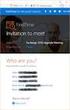 Owner of the content within this article is www.msexchange.org Written by Marc Grote www.it-training-grote.de Exchange 2003 Implementing iscsi for Exchange Server 2003 Written by Marc Grote - mailto:grotem@it-training-grote.de
Owner of the content within this article is www.msexchange.org Written by Marc Grote www.it-training-grote.de Exchange 2003 Implementing iscsi for Exchange Server 2003 Written by Marc Grote - mailto:grotem@it-training-grote.de
Dell Networking Solutions Guide for Microsoft Hyper-V
 Dell Networking Solutions Guide for Microsoft Hyper-V www.dell.com support.dell.com Notes and Cautions NOTE: A NOTE indicates important information that helps you make better use of your computer. CAUTION:
Dell Networking Solutions Guide for Microsoft Hyper-V www.dell.com support.dell.com Notes and Cautions NOTE: A NOTE indicates important information that helps you make better use of your computer. CAUTION:
Configuring a Microsoft Windows Server 2012/R2 Failover Cluster with Storage Center
 Configuring a Microsoft Windows Server 2012/R2 Failover Cluster with Storage Center Dell Compellent Solution Guide Kris Piepho, Microsoft Product Specialist October, 2013 Revisions Date Description 1/4/2013
Configuring a Microsoft Windows Server 2012/R2 Failover Cluster with Storage Center Dell Compellent Solution Guide Kris Piepho, Microsoft Product Specialist October, 2013 Revisions Date Description 1/4/2013
Dell PowerVault MD Series Storage Arrays: IP SAN Best Practices
 Dell PowerVault MD Series Storage Arrays: IP SAN Best Practices A Dell Technical White Paper Dell Symantec THIS WHITE PAPER IS FOR INFORMATIONAL PURPOSES ONLY, AND MAY CONTAIN TYPOGRAPHICAL ERRORS AND
Dell PowerVault MD Series Storage Arrays: IP SAN Best Practices A Dell Technical White Paper Dell Symantec THIS WHITE PAPER IS FOR INFORMATIONAL PURPOSES ONLY, AND MAY CONTAIN TYPOGRAPHICAL ERRORS AND
Dell PowerVault MD3400 and MD3420 Series Storage Arrays Deployment Guide
 Dell PowerVault MD3400 and MD3420 Series Storage Arrays Deployment Guide Notes, Cautions, and Warnings NOTE: A NOTE indicates important information that helps you make better use of your computer. CAUTION:
Dell PowerVault MD3400 and MD3420 Series Storage Arrays Deployment Guide Notes, Cautions, and Warnings NOTE: A NOTE indicates important information that helps you make better use of your computer. CAUTION:
Dell Flexible Computing Solutions: Deploying On-Demand Desktop Streaming
 Dell Flexible Computing Solutions: Deploying On-Demand Desktop Streaming www.dell.com support.dell.com Notes, Notices, and Cautions NOTE: A NOTE indicates important information that helps you make better
Dell Flexible Computing Solutions: Deploying On-Demand Desktop Streaming www.dell.com support.dell.com Notes, Notices, and Cautions NOTE: A NOTE indicates important information that helps you make better
Deploying SAP on Microsoft SQL Server 2008 Environments Using the Hitachi Virtual Storage Platform
 1 Deploying SAP on Microsoft SQL Server 2008 Environments Using the Hitachi Virtual Storage Platform Implementation Guide By Sean Siegmund June 2011 Feedback Hitachi Data Systems welcomes your feedback.
1 Deploying SAP on Microsoft SQL Server 2008 Environments Using the Hitachi Virtual Storage Platform Implementation Guide By Sean Siegmund June 2011 Feedback Hitachi Data Systems welcomes your feedback.
Installing and Configuring a SQL Server 2014 Multi-Subnet Cluster on Windows Server 2012 R2
 Installing and Configuring a SQL Server 2014 Multi-Subnet Cluster on Windows Server 2012 R2 Edwin Sarmiento, Microsoft SQL Server MVP, Microsoft Certified Master Contents Introduction... 3 Assumptions...
Installing and Configuring a SQL Server 2014 Multi-Subnet Cluster on Windows Server 2012 R2 Edwin Sarmiento, Microsoft SQL Server MVP, Microsoft Certified Master Contents Introduction... 3 Assumptions...
Best Practices for Deploying SSDs in a Microsoft SQL Server 2008 OLTP Environment with Dell EqualLogic PS-Series Arrays
 Best Practices for Deploying SSDs in a Microsoft SQL Server 2008 OLTP Environment with Dell EqualLogic PS-Series Arrays Database Solutions Engineering By Murali Krishnan.K Dell Product Group October 2009
Best Practices for Deploying SSDs in a Microsoft SQL Server 2008 OLTP Environment with Dell EqualLogic PS-Series Arrays Database Solutions Engineering By Murali Krishnan.K Dell Product Group October 2009
Operating System Installation Guide
 Operating System Installation Guide This guide provides instructions on the following: Installing the Windows Server 2008 operating systems on page 1 Installing the Windows Small Business Server 2011 operating
Operating System Installation Guide This guide provides instructions on the following: Installing the Windows Server 2008 operating systems on page 1 Installing the Windows Small Business Server 2011 operating
Upgrade to Microsoft Windows Server 2012 R2 on Dell PowerEdge Servers Abstract
 Upgrade to Microsoft Windows Server 2012 R2 on Dell PowerEdge Servers Abstract Microsoft Windows Server 2012 R2, is Microsoft s latest version of Windows for Servers. This R2 release brings exciting new
Upgrade to Microsoft Windows Server 2012 R2 on Dell PowerEdge Servers Abstract Microsoft Windows Server 2012 R2, is Microsoft s latest version of Windows for Servers. This R2 release brings exciting new
Microsoft Virtual Labs. Windows Server 2003 R2: Efficient Storage Management
 Microsoft Virtual Labs Windows Server 2003 R2: Efficient Storage Management Table of Contents Windows Server 2003 R2: Efficient Storage Management... 1 Exercise 1 Using the Storage Manager for SANs Snap-in
Microsoft Virtual Labs Windows Server 2003 R2: Efficient Storage Management Table of Contents Windows Server 2003 R2: Efficient Storage Management... 1 Exercise 1 Using the Storage Manager for SANs Snap-in
Windows Host Utilities 6.0 Installation and Setup Guide
 Windows Host Utilities 6.0 Installation and Setup Guide NetApp, Inc. 495 East Java Drive Sunnyvale, CA 94089 U.S.A. Telephone: +1 (408) 822-6000 Fax: +1 (408) 822-4501 Support telephone: +1 (888) 4-NETAPP
Windows Host Utilities 6.0 Installation and Setup Guide NetApp, Inc. 495 East Java Drive Sunnyvale, CA 94089 U.S.A. Telephone: +1 (408) 822-6000 Fax: +1 (408) 822-4501 Support telephone: +1 (888) 4-NETAPP
Installing the Operating System or Hypervisor
 Installing the Operating System or Hypervisor If you purchased E-Series Server Option 1 (E-Series Server without preinstalled operating system or hypervisor), you must install an operating system or hypervisor.
Installing the Operating System or Hypervisor If you purchased E-Series Server Option 1 (E-Series Server without preinstalled operating system or hypervisor), you must install an operating system or hypervisor.
2.1.15 or later 1.4.0 or later. 2.4.3 or later. 1.5.1 or later
 Dell PowerVault Backup to Disk Appliance Interoperability Guide This document provides information about the supported hardware and software versions for the Dell PowerVault Backup to Disk Appliance system.
Dell PowerVault Backup to Disk Appliance Interoperability Guide This document provides information about the supported hardware and software versions for the Dell PowerVault Backup to Disk Appliance system.
How To Set Up A Two Node Hyperv Cluster With Failover Clustering And Cluster Shared Volume (Csv) Enabled
 Getting Started with Hyper-V and the Scale Computing Cluster Scale Computing 5225 Exploration Drive Indianapolis, IN, 46241 Contents Contents CHAPTER 1 Introduction to Hyper-V: BEFORE YOU START. vii Revision
Getting Started with Hyper-V and the Scale Computing Cluster Scale Computing 5225 Exploration Drive Indianapolis, IN, 46241 Contents Contents CHAPTER 1 Introduction to Hyper-V: BEFORE YOU START. vii Revision
ThinLinX TLXOS 64-bit Firmware Installation Guide for the Intel NUC Range. Materials Required
 ThinLinX TLXOS 64-bit Firmware Installation Guide for the Intel NUC Range The Intel NUC is a small form factor computer that incorporates several models from Intel Core processors to the economical Single
ThinLinX TLXOS 64-bit Firmware Installation Guide for the Intel NUC Range The Intel NUC is a small form factor computer that incorporates several models from Intel Core processors to the economical Single
Package Contents. D-Link DSN-3200/3400 Installation Guide. DSN-3200/3400 xstack Storage Area Network (SAN) Array. CD-ROM with User Guide.
 Package Contents DSN-3200/3400 xstack Storage Area Network (SAN) Array CD-ROM with User Guide Keys Rack mount Rails Power Cables Hardware and Screws 2 If any of the above items are missing, please contact
Package Contents DSN-3200/3400 xstack Storage Area Network (SAN) Array CD-ROM with User Guide Keys Rack mount Rails Power Cables Hardware and Screws 2 If any of the above items are missing, please contact
Microsoft BackOffice Small Business Server 4.5 Installation Instructions for Compaq Prosignia and ProLiant Servers
 Integration Note October 2000 Prepared by OS Integration Engineering Compaq Computer Corporation Contents Introduction...3 Requirements...3 Minimum Requirements...4 Required Information...5 Additional
Integration Note October 2000 Prepared by OS Integration Engineering Compaq Computer Corporation Contents Introduction...3 Requirements...3 Minimum Requirements...4 Required Information...5 Additional
Foglight Experience Monitor and Foglight Experience Viewer
 Foglight Experience Monitor and Foglight Experience Viewer Quest Software, Inc. April 2008 Using the Dell Remote Access Controller Copyright Quest Software, Inc. 2008. All rights reserved. This guide contains
Foglight Experience Monitor and Foglight Experience Viewer Quest Software, Inc. April 2008 Using the Dell Remote Access Controller Copyright Quest Software, Inc. 2008. All rights reserved. This guide contains
Installation Guide July 2009
 July 2009 About this guide Edition notice This edition applies to Version 4.0 of the Pivot3 RAIGE Operating System and to any subsequent releases until otherwise indicated in new editions. Notification
July 2009 About this guide Edition notice This edition applies to Version 4.0 of the Pivot3 RAIGE Operating System and to any subsequent releases until otherwise indicated in new editions. Notification
User Guide Software Version 2.1.0
 Intel Solid State Drive Firmware Update Tool User Guide Software Version 2.1.0 Order Number: 322570-007US Intel disclaims all express and implied warranties, including without limitation, the implied warranties
Intel Solid State Drive Firmware Update Tool User Guide Software Version 2.1.0 Order Number: 322570-007US Intel disclaims all express and implied warranties, including without limitation, the implied warranties
Deployment Guide: Transparent Mode
 Deployment Guide: Transparent Mode March 15, 2007 Deployment and Task Overview Description Follow the tasks in this guide to deploy the appliance as a transparent-firewall device on your network. This
Deployment Guide: Transparent Mode March 15, 2007 Deployment and Task Overview Description Follow the tasks in this guide to deploy the appliance as a transparent-firewall device on your network. This
ION-NAS Network Storage Solutions
 ION-NAS Network Storage Solutions Setup & Configuration Guide Powered by: 1 Table of Contents Setup & Configuration Guide... 1 Table of Contents... 2 Overview... 3 Getting your CIRRUS NVR ready for iscsi...
ION-NAS Network Storage Solutions Setup & Configuration Guide Powered by: 1 Table of Contents Setup & Configuration Guide... 1 Table of Contents... 2 Overview... 3 Getting your CIRRUS NVR ready for iscsi...
Fiery E100 Color Server. Welcome
 Fiery E100 Color Server Welcome 2011 Electronics For Imaging, Inc. The information in this publication is covered under Legal Notices for this product. 45098226 27 June 2011 WELCOME 3 WELCOME This Welcome
Fiery E100 Color Server Welcome 2011 Electronics For Imaging, Inc. The information in this publication is covered under Legal Notices for this product. 45098226 27 June 2011 WELCOME 3 WELCOME This Welcome
iscsi Boot for PRIMERGY Servers with Intel Network Controllers Installation and Configuration with Linux
 iscsi Boot for PRIMERGY Servers with Intel Network Controllers Installation and Configuration with Linux June 2015 Comments Suggestions Corrections The User Documentation Department would like to know
iscsi Boot for PRIMERGY Servers with Intel Network Controllers Installation and Configuration with Linux June 2015 Comments Suggestions Corrections The User Documentation Department would like to know
Virtual Appliance Setup Guide
 The Barracuda SSL VPN Vx Virtual Appliance includes the same powerful technology and simple Web based user interface found on the Barracuda SSL VPN hardware appliance. It is designed for easy deployment
The Barracuda SSL VPN Vx Virtual Appliance includes the same powerful technology and simple Web based user interface found on the Barracuda SSL VPN hardware appliance. It is designed for easy deployment
Deploying Windows Streaming Media Servers NLB Cluster and metasan
 Deploying Windows Streaming Media Servers NLB Cluster and metasan Introduction...................................................... 2 Objectives.......................................................
Deploying Windows Streaming Media Servers NLB Cluster and metasan Introduction...................................................... 2 Objectives.......................................................
Argon Client Management Services- Frequently Asked Questions (FAQ)
 Simplifying Client Management FAQ Argon - Frequently Asked Questions (FAQ) What are the server requirements? Operating Systems: Windows 98, Windows NT Version 4.0 (Service Pack 4 or later, IE 4 or later),
Simplifying Client Management FAQ Argon - Frequently Asked Questions (FAQ) What are the server requirements? Operating Systems: Windows 98, Windows NT Version 4.0 (Service Pack 4 or later, IE 4 or later),
System Area Manager. Remote Management
 System Area Manager Remote Management Remote Management System Area Manager provides remote management functions for its managed systems, including Wake on LAN, Shutdown, Restart, Remote Console and for
System Area Manager Remote Management Remote Management System Area Manager provides remote management functions for its managed systems, including Wake on LAN, Shutdown, Restart, Remote Console and for
Moxa Device Manager 2.0 User s Guide
 First Edition, March 2009 www.moxa.com/product 2009 Moxa Inc. All rights reserved. Reproduction without permission is prohibited. Moxa Device Manager 2.0 User Guide The software described in this manual
First Edition, March 2009 www.moxa.com/product 2009 Moxa Inc. All rights reserved. Reproduction without permission is prohibited. Moxa Device Manager 2.0 User Guide The software described in this manual
Dell EqualLogic Best Practices Series. Dell EqualLogic PS Series Reference Architecture for Cisco Catalyst 3750X Two-Switch SAN Reference
 Dell EqualLogic Best Practices Series Dell EqualLogic PS Series Reference Architecture for Cisco Catalyst 3750X Two-Switch SAN Reference Storage Infrastructure and Solutions Engineering Dell Product Group
Dell EqualLogic Best Practices Series Dell EqualLogic PS Series Reference Architecture for Cisco Catalyst 3750X Two-Switch SAN Reference Storage Infrastructure and Solutions Engineering Dell Product Group
UltraBac Documentation. UBDR Gold. Administrator Guide UBDR Gold v8.0
 UltraBac Documentation UBDR Gold Bare Metal Disaster Recovery Administrator Guide UBDR Gold v8.0 UBDR Administrator Guide UBDR Gold v8.0 The software described in this guide is furnished under a license
UltraBac Documentation UBDR Gold Bare Metal Disaster Recovery Administrator Guide UBDR Gold v8.0 UBDR Administrator Guide UBDR Gold v8.0 The software described in this guide is furnished under a license
Compellent Storage Center
 Compellent Storage Center Microsoft Multipath IO (MPIO) Best Practices Guide Dell Compellent Technical Solutions Group October 2012 THIS BEST PRACTICES GUIDE IS FOR INFORMATIONAL PURPOSES ONLY, AND MAY
Compellent Storage Center Microsoft Multipath IO (MPIO) Best Practices Guide Dell Compellent Technical Solutions Group October 2012 THIS BEST PRACTICES GUIDE IS FOR INFORMATIONAL PURPOSES ONLY, AND MAY
How To Set Up A Firewall Enterprise, Multi Firewall Edition And Virtual Firewall
 Quick Start Guide McAfee Firewall Enterprise, Multi-Firewall Edition model S7032 This quick start guide provides high-level instructions for setting up McAfee Firewall Enterprise, Multi-Firewall Edition
Quick Start Guide McAfee Firewall Enterprise, Multi-Firewall Edition model S7032 This quick start guide provides high-level instructions for setting up McAfee Firewall Enterprise, Multi-Firewall Edition
Dell PowerVault MD32xx Deployment Guide for VMware ESX4.1 Server
 Dell PowerVault MD32xx Deployment Guide for VMware ESX4.1 Server A Dell Technical White Paper PowerVault MD32xx Storage Array www.dell.com/md32xx THIS WHITE PAPER IS FOR INFORMATIONAL PURPOSES ONLY, AND
Dell PowerVault MD32xx Deployment Guide for VMware ESX4.1 Server A Dell Technical White Paper PowerVault MD32xx Storage Array www.dell.com/md32xx THIS WHITE PAPER IS FOR INFORMATIONAL PURPOSES ONLY, AND
StarWind Virtual SAN Installation and Configuration of Hyper-Converged 2 Nodes with Hyper-V Cluster
 #1 HyperConverged Appliance for SMB and ROBO StarWind Virtual SAN Installation and Configuration of Hyper-Converged 2 Nodes with MARCH 2015 TECHNICAL PAPER Trademarks StarWind, StarWind Software and the
#1 HyperConverged Appliance for SMB and ROBO StarWind Virtual SAN Installation and Configuration of Hyper-Converged 2 Nodes with MARCH 2015 TECHNICAL PAPER Trademarks StarWind, StarWind Software and the
IP SAN Best Practices
 IP SAN Best Practices A Dell Technical White Paper PowerVault MD3200i Storage Arrays THIS WHITE PAPER IS FOR INFORMATIONAL PURPOSES ONLY, AND MAY CONTAIN TYPOGRAPHICAL ERRORS AND TECHNICAL INACCURACIES.
IP SAN Best Practices A Dell Technical White Paper PowerVault MD3200i Storage Arrays THIS WHITE PAPER IS FOR INFORMATIONAL PURPOSES ONLY, AND MAY CONTAIN TYPOGRAPHICAL ERRORS AND TECHNICAL INACCURACIES.
Dell High Availability Solutions Guide for Microsoft Hyper-V R2. A Dell Technical White Paper
 Dell High Availability Solutions Guide for Microsoft Hyper-V R2 A Dell Technical White Paper THIS WHITE PAPER IS FOR INFORMATIONAL PURPOPERATING SYSTEMS ONLY, AND MAY CONTAIN TYPOGRAPHICAL ERRORS AND TECHNICAL
Dell High Availability Solutions Guide for Microsoft Hyper-V R2 A Dell Technical White Paper THIS WHITE PAPER IS FOR INFORMATIONAL PURPOPERATING SYSTEMS ONLY, AND MAY CONTAIN TYPOGRAPHICAL ERRORS AND TECHNICAL
DELL. Dell Microsoft Windows Server 2008 Hyper-V TM Reference Architecture VIRTUALIZATION SOLUTIONS ENGINEERING
 DELL Dell Microsoft Windows Server 2008 Hyper-V TM Reference Architecture VIRTUALIZATION SOLUTIONS ENGINEERING September 2008 1 THIS WHITE PAPER IS FOR INFORMATIONAL PURPOSES ONLY, AND MAY CONTAIN TYPOGRAPHICAL
DELL Dell Microsoft Windows Server 2008 Hyper-V TM Reference Architecture VIRTUALIZATION SOLUTIONS ENGINEERING September 2008 1 THIS WHITE PAPER IS FOR INFORMATIONAL PURPOSES ONLY, AND MAY CONTAIN TYPOGRAPHICAL
Microsoft Windows Server 2003 Compute Cluster Edition Installation Guide. For IBM Cluster 1350
 Microsoft Windows Server 2003 Compute Cluster Edition Installation Guide For IBM Cluster 1350 Dan Ghidali IBM Systems and Technology Group 2 Table of Contents Introduction... 4 Windows Server 2003 Compute
Microsoft Windows Server 2003 Compute Cluster Edition Installation Guide For IBM Cluster 1350 Dan Ghidali IBM Systems and Technology Group 2 Table of Contents Introduction... 4 Windows Server 2003 Compute
Configuring Windows Server Clusters
 Configuring Windows Server Clusters In Enterprise network, group of servers are often used to provide a common set of services. For example, Different physical computers can be used to answer request directed
Configuring Windows Server Clusters In Enterprise network, group of servers are often used to provide a common set of services. For example, Different physical computers can be used to answer request directed
Sharp Remote Device Manager (SRDM) Server Software Setup Guide
 Sharp Remote Device Manager (SRDM) Server Software Setup Guide This Guide explains how to install the software which is required in order to use Sharp Remote Device Manager (SRDM). SRDM is a web-based
Sharp Remote Device Manager (SRDM) Server Software Setup Guide This Guide explains how to install the software which is required in order to use Sharp Remote Device Manager (SRDM). SRDM is a web-based
Nexio Connectus with Nexio G-Scribe
 Nexio Connectus with Nexio G-Scribe 2.1.2 3/20/2014 Edition: A 2.1.2 Publication Information 2014 Imagine Communications. Proprietary and Confidential. Imagine Communications considers this document and
Nexio Connectus with Nexio G-Scribe 2.1.2 3/20/2014 Edition: A 2.1.2 Publication Information 2014 Imagine Communications. Proprietary and Confidential. Imagine Communications considers this document and
Building a Virtual Desktop Infrastructure A recipe utilizing the Intel Modular Server and VMware View
 Building a Virtual Desktop Infrastructure A recipe utilizing the Intel Modular Server and VMware View December 4, 2009 Prepared by: David L. Endicott NeoTech Solutions, Inc. 2816 South Main St. Joplin,
Building a Virtual Desktop Infrastructure A recipe utilizing the Intel Modular Server and VMware View December 4, 2009 Prepared by: David L. Endicott NeoTech Solutions, Inc. 2816 South Main St. Joplin,
Easy Setup Guide for the Sony Network Camera
 -878-191-11 (1) Easy Setup Guide for the Sony Network Camera For setup, a computer running the Microsoft Windows Operating System is required. For monitoring camera images, Microsoft Internet Explorer
-878-191-11 (1) Easy Setup Guide for the Sony Network Camera For setup, a computer running the Microsoft Windows Operating System is required. For monitoring camera images, Microsoft Internet Explorer
Vess A2000 Series. NVR Storage Appliance. Windows Recovery Instructions. Version 1.0. 2014 PROMISE Technology, Inc. All Rights Reserved.
 Vess A2000 Series NVR Storage Appliance Windows Recovery Instructions Version 1.0 2014 PROMISE Technology, Inc. All Rights Reserved. Contents Introduction 1 Different ways to backup the system disk 2 Before
Vess A2000 Series NVR Storage Appliance Windows Recovery Instructions Version 1.0 2014 PROMISE Technology, Inc. All Rights Reserved. Contents Introduction 1 Different ways to backup the system disk 2 Before
Reference Architecture for a Virtualized SharePoint 2010 Document Management Solution A Dell Technical White Paper
 Dell EqualLogic Best Practices Series Reference Architecture for a Virtualized SharePoint 2010 Document Management Solution A Dell Technical White Paper Storage Infrastructure and Solutions Engineering
Dell EqualLogic Best Practices Series Reference Architecture for a Virtualized SharePoint 2010 Document Management Solution A Dell Technical White Paper Storage Infrastructure and Solutions Engineering
Networking Solutions Guide
 Microsoft Hyper-V Server 2008 for Dell PowerEdge Systems Networking Solutions Guide www.dell.com support.dell.com Notes and Cautions NOTE: A NOTE indicates important information that helps you make better
Microsoft Hyper-V Server 2008 for Dell PowerEdge Systems Networking Solutions Guide www.dell.com support.dell.com Notes and Cautions NOTE: A NOTE indicates important information that helps you make better
NETFORT LANGUARDIAN INSTALLING LANGUARDIAN ON MICROSOFT HYPER V
 NETFORT LANGUARDIAN INSTALLING LANGUARDIAN ON MICROSOFT HYPER V Instructions apply to installs on Windows Server 2012 R2 Before you begin When deployed in a Hyper V environment, LANGuardian will capture
NETFORT LANGUARDIAN INSTALLING LANGUARDIAN ON MICROSOFT HYPER V Instructions apply to installs on Windows Server 2012 R2 Before you begin When deployed in a Hyper V environment, LANGuardian will capture
Virtual Appliance for VMware Server. Getting Started Guide. Revision 2.0.2. Warning and Disclaimer
 Virtual Appliance for VMware Server Getting Started Guide Revision 2.0.2 Warning and Disclaimer This document is designed to provide information about the configuration and installation of the CensorNet
Virtual Appliance for VMware Server Getting Started Guide Revision 2.0.2 Warning and Disclaimer This document is designed to provide information about the configuration and installation of the CensorNet
User Manual. Onsight Management Suite Version 5.1. Another Innovation by Librestream
 User Manual Onsight Management Suite Version 5.1 Another Innovation by Librestream Doc #: 400075-06 May 2012 Information in this document is subject to change without notice. Reproduction in any manner
User Manual Onsight Management Suite Version 5.1 Another Innovation by Librestream Doc #: 400075-06 May 2012 Information in this document is subject to change without notice. Reproduction in any manner
istorage Server: High-Availability iscsi SAN for Windows Server 2008 & Hyper-V Clustering
 istorage Server: High-Availability iscsi SAN for Windows Server 2008 & Hyper-V Clustering Tuesday, Feb 21 st, 2012 KernSafe Technologies, Inc. www.kernsafe.com Copyright KernSafe Technologies 2006-2012.
istorage Server: High-Availability iscsi SAN for Windows Server 2008 & Hyper-V Clustering Tuesday, Feb 21 st, 2012 KernSafe Technologies, Inc. www.kernsafe.com Copyright KernSafe Technologies 2006-2012.
Using Cisco UC320W with Windows Small Business Server
 Using Cisco UC320W with Windows Small Business Server This application note explains how to deploy the Cisco UC320W in a Windows Small Business Server environment. Contents This document includes the following
Using Cisco UC320W with Windows Small Business Server This application note explains how to deploy the Cisco UC320W in a Windows Small Business Server environment. Contents This document includes the following
Product Version 1.0 Document Version 1.0-B
 VidyoDashboard Installation Guide Product Version 1.0 Document Version 1.0-B Table of Contents 1. Overview... 3 About This Guide... 3 Prerequisites... 3 2. Installing VidyoDashboard... 5 Installing the
VidyoDashboard Installation Guide Product Version 1.0 Document Version 1.0-B Table of Contents 1. Overview... 3 About This Guide... 3 Prerequisites... 3 2. Installing VidyoDashboard... 5 Installing the
Configuring a FlexPod for iscsi Boot
 Configuring a FlexPod for iscsi Boot Christopher Nickl World Wide Technology 12/15/2011 Table of Contents Introduction... 2 Prerequisites... 2 Overview... 2 Installation... 3 Configuring the UCS Part 1...
Configuring a FlexPod for iscsi Boot Christopher Nickl World Wide Technology 12/15/2011 Table of Contents Introduction... 2 Prerequisites... 2 Overview... 2 Installation... 3 Configuring the UCS Part 1...
SSD Firmware Update Utility Guide
 SSD Firmware Update Utility Guide Crucial m4 2.5 SSD Firmware Revision 070H Firmware Update Guide for Windows 8 (Update from Rev 0001, 0002, 0009, 0309, 000F, 010G, 040H to Rev 070H) Introduction This
SSD Firmware Update Utility Guide Crucial m4 2.5 SSD Firmware Revision 070H Firmware Update Guide for Windows 8 (Update from Rev 0001, 0002, 0009, 0309, 000F, 010G, 040H to Rev 070H) Introduction This
Smart Control Center. User Guide. 350 East Plumeria Drive San Jose, CA 95134 USA. November 2010 202-10685-01 v1.0
 Smart Control Center User Guide 350 East Plumeria Drive San Jose, CA 95134 USA November 2010 202-10685-01 v1.0 2010 NETGEAR, Inc. All rights reserved. No part of this publication may be reproduced, transmitted,
Smart Control Center User Guide 350 East Plumeria Drive San Jose, CA 95134 USA November 2010 202-10685-01 v1.0 2010 NETGEAR, Inc. All rights reserved. No part of this publication may be reproduced, transmitted,
High Performance Tier Implementation Guideline
 High Performance Tier Implementation Guideline A Dell Technical White Paper PowerVault MD32 and MD32i Storage Arrays THIS WHITE PAPER IS FOR INFORMATIONAL PURPOSES ONLY, AND MAY CONTAIN TYPOGRAPHICAL ERRORS
High Performance Tier Implementation Guideline A Dell Technical White Paper PowerVault MD32 and MD32i Storage Arrays THIS WHITE PAPER IS FOR INFORMATIONAL PURPOSES ONLY, AND MAY CONTAIN TYPOGRAPHICAL ERRORS
Cisco FlexFlash: Use and Manage Cisco Flexible Flash Internal SD Card for Cisco UCS C-Series Standalone Rack Servers
 Cisco FlexFlash: Use and Manage Cisco Flexible Flash Internal SD Card for Cisco UCS C-Series Standalone Rack Servers White Paper February 2014 What You Will Learn The Cisco UCS C220 M3, C240 M3, C420 M3,
Cisco FlexFlash: Use and Manage Cisco Flexible Flash Internal SD Card for Cisco UCS C-Series Standalone Rack Servers White Paper February 2014 What You Will Learn The Cisco UCS C220 M3, C240 M3, C420 M3,
Ultra Thin Client TC-401 TC-402. Users s Guide
 Ultra Thin Client TC-401 TC-402 Users s Guide CONTENT 1. OVERVIEW... 3 1.1 HARDWARE SPECIFICATION... 3 1.2 SOFTWARE OVERVIEW... 4 1.3 HARDWARE OVERVIEW...5 1.4 NETWORK CONNECTION... 7 2. INSTALLING THE
Ultra Thin Client TC-401 TC-402 Users s Guide CONTENT 1. OVERVIEW... 3 1.1 HARDWARE SPECIFICATION... 3 1.2 SOFTWARE OVERVIEW... 4 1.3 HARDWARE OVERVIEW...5 1.4 NETWORK CONNECTION... 7 2. INSTALLING THE
V.I.P. Kit. Video Insight Pilot Kit. (Video Insight Pilot Kit).
 V.I.P. Kit (Video Insight Pilot Kit). Video Insight Pilot Kit Please follow these instructions and everything should go very smoothly. Before you begin, you will need to establish (or obtain from your
V.I.P. Kit (Video Insight Pilot Kit). Video Insight Pilot Kit Please follow these instructions and everything should go very smoothly. Before you begin, you will need to establish (or obtain from your
Setup for Failover Clustering and Microsoft Cluster Service
 Setup for Failover Clustering and Microsoft Cluster Service Update 1 ESXi 5.1 vcenter Server 5.1 This document supports the version of each product listed and supports all subsequent versions until the
Setup for Failover Clustering and Microsoft Cluster Service Update 1 ESXi 5.1 vcenter Server 5.1 This document supports the version of each product listed and supports all subsequent versions until the
HP Insight Control Server Provisioning 7.4 Installation Guide
 HP Insight Control Server Provisioning 7.4 Installation Guide HP Part Number: 5900-3899a Published: November 2014 Edition: 2 Copyright 2012 2014 Hewlett-Packard Development Company, L.P. Confidential computer
HP Insight Control Server Provisioning 7.4 Installation Guide HP Part Number: 5900-3899a Published: November 2014 Edition: 2 Copyright 2012 2014 Hewlett-Packard Development Company, L.P. Confidential computer
Networking Guide Redwood Manager 3.0 August 2013
 Networking Guide Redwood Manager 3.0 August 2013 Table of Contents 1 Introduction... 3 1.1 IP Addresses... 3 1.1.1 Static vs. DHCP... 3 1.2 Required Ports... 4 2 Adding the Redwood Engine to the Network...
Networking Guide Redwood Manager 3.0 August 2013 Table of Contents 1 Introduction... 3 1.1 IP Addresses... 3 1.1.1 Static vs. DHCP... 3 1.2 Required Ports... 4 2 Adding the Redwood Engine to the Network...
SonicWALL SRA Virtual Appliance Getting Started Guide
 COMPREHENSIVE INTERNET SECURITY SonicWALL Secure Remote Access Appliances SonicWALL SRA Virtual Appliance Getting Started Guide SonicWALL SRA Virtual Appliance5.0 Getting Started Guide This Getting Started
COMPREHENSIVE INTERNET SECURITY SonicWALL Secure Remote Access Appliances SonicWALL SRA Virtual Appliance Getting Started Guide SonicWALL SRA Virtual Appliance5.0 Getting Started Guide This Getting Started
Additional Requirements for ARES-G2 / RSA-G2. One Ethernet 10 Base T/100 Base TX network card required for communication with the instrument.
 TA Instruments TRIOS Software Installation Instructions Installation Requirements Your TRIOS Instrument Control software includes all the components necessary to install or update the TRIOS software, as
TA Instruments TRIOS Software Installation Instructions Installation Requirements Your TRIOS Instrument Control software includes all the components necessary to install or update the TRIOS software, as
Movie Cube. User s Guide to Wireless Function
 Movie Cube User s Guide to Wireless Function Table of Contents 1. WLAN USB Adapter Connection...3 2. Wireless Setup...4 2.1 Infrastructure (AP)...5 2.2 Peer to Peer (Ad Hoc)...7 2.3 Settings for PC...8
Movie Cube User s Guide to Wireless Function Table of Contents 1. WLAN USB Adapter Connection...3 2. Wireless Setup...4 2.1 Infrastructure (AP)...5 2.2 Peer to Peer (Ad Hoc)...7 2.3 Settings for PC...8
Moxa Device Manager 2.3 User s Manual
 User s Manual Third Edition, March 2011 www.moxa.com/product 2011 Moxa Inc. All rights reserved. User s Manual The software described in this manual is furnished under a license agreement and may be used
User s Manual Third Edition, March 2011 www.moxa.com/product 2011 Moxa Inc. All rights reserved. User s Manual The software described in this manual is furnished under a license agreement and may be used
PS Series Storage Array - Configuration, Operation and Management
 Course Title: PS Series Storage Array - Configuration, Operation and Management The Partner Technical Training PS Series Storage Array - Configuration, Operation and Management course provides the opportunity
Course Title: PS Series Storage Array - Configuration, Operation and Management The Partner Technical Training PS Series Storage Array - Configuration, Operation and Management course provides the opportunity
Configuring ThinkServer RAID 100 on the TS140 and TS440
 Configuring ThinkServer RAID 100 on the TS140 and TS440 Lenovo ThinkServer TS Series Servers Lenovo Enterprise Product Group Version 1.0 September 17, 2013 2013 Lenovo. All rights reserved. LENOVO PROVIDES
Configuring ThinkServer RAID 100 on the TS140 and TS440 Lenovo ThinkServer TS Series Servers Lenovo Enterprise Product Group Version 1.0 September 17, 2013 2013 Lenovo. All rights reserved. LENOVO PROVIDES
Type Message Description Probable Cause Suggested Action. Fan in the system is not functioning or room temperature
 Table of Content Error Messages List... 2 Troubleshooting the Storage System... 3 I can t access the Manager... 3 I forgot the password for logging in to the Manager... 3 The users can t access the shared
Table of Content Error Messages List... 2 Troubleshooting the Storage System... 3 I can t access the Manager... 3 I forgot the password for logging in to the Manager... 3 The users can t access the shared
NOC PS manual. Copyright Maxnet 2009 2015 All rights reserved. Page 1/45 NOC-PS Manuel EN version 1.3
 NOC PS manual Copyright Maxnet 2009 2015 All rights reserved Page 1/45 Table of contents Installation...3 System requirements...3 Network setup...5 Installation under Vmware Vsphere...8 Installation under
NOC PS manual Copyright Maxnet 2009 2015 All rights reserved Page 1/45 Table of contents Installation...3 System requirements...3 Network setup...5 Installation under Vmware Vsphere...8 Installation under
Dell PowerVault Modular Disk Storage Manager User s Guide
 Dell PowerVault Modular Disk Storage Manager User s Guide www.dell.com support.dell.com Notes and Notices NOTE: A NOTE indicates important information that helps you make better use of your computer. NOTICE:
Dell PowerVault Modular Disk Storage Manager User s Guide www.dell.com support.dell.com Notes and Notices NOTE: A NOTE indicates important information that helps you make better use of your computer. NOTICE:
Exploring the Remote Access Configuration Utility
 Exploring the Remote Access Configuration Utility in Ninth-Generation Dell PowerEdge Servers The Remote Access Configuration Utility supports local and remote server management in ninth-generation Dell
Exploring the Remote Access Configuration Utility in Ninth-Generation Dell PowerEdge Servers The Remote Access Configuration Utility supports local and remote server management in ninth-generation Dell
Xerox EX Print Server, Powered by Fiery, for the Xerox 700 Digital Color Press. Printing from Windows
 Xerox EX Print Server, Powered by Fiery, for the Xerox 700 Digital Color Press Printing from Windows 2008 Electronics for Imaging, Inc. The information in this publication is covered under Legal Notices
Xerox EX Print Server, Powered by Fiery, for the Xerox 700 Digital Color Press Printing from Windows 2008 Electronics for Imaging, Inc. The information in this publication is covered under Legal Notices
idrac7 Version 1.30.30 With Lifecycle Controller 2 Version 1.1 Quick Start Guide
 idrac7 Version 1.30.30 With Lifecycle Controller 2 Version 1.1 Quick Start Guide Notes, Cautions, and Warnings NOTE: A NOTE indicates important information that helps you make better use of your computer.
idrac7 Version 1.30.30 With Lifecycle Controller 2 Version 1.1 Quick Start Guide Notes, Cautions, and Warnings NOTE: A NOTE indicates important information that helps you make better use of your computer.
TOSHIBA GA-1310. Printing from Windows
 TOSHIBA GA-1310 Printing from Windows 2009 Electronics for Imaging, Inc. The information in this publication is covered under Legal Notices for this product. 45081979 04 February 2009 CONTENTS 3 CONTENTS
TOSHIBA GA-1310 Printing from Windows 2009 Electronics for Imaging, Inc. The information in this publication is covered under Legal Notices for this product. 45081979 04 February 2009 CONTENTS 3 CONTENTS
Remote Installation of VMware ESX Server Software Using Dell Remote Access Controller
 Remote Installation of VMware ESX Server Software Using Dell Remote Access Controller October 2005 Notes, Notices, and Cautions NOTE: A NOTE indicates important information that helps you make better use
Remote Installation of VMware ESX Server Software Using Dell Remote Access Controller October 2005 Notes, Notices, and Cautions NOTE: A NOTE indicates important information that helps you make better use
Acronis Backup & Recovery 11.5 Quick Start Guide
 Acronis Backup & Recovery 11.5 Quick Start Guide Applies to the following editions: Advanced Server for Windows Virtual Edition Advanced Server SBS Edition Advanced Workstation Server for Linux Server
Acronis Backup & Recovery 11.5 Quick Start Guide Applies to the following editions: Advanced Server for Windows Virtual Edition Advanced Server SBS Edition Advanced Workstation Server for Linux Server
Dual-boot Windows 10 alongside Windows 8
 Most of the people are very much interested to install the newly launched Operating System Windows 10 on their devices. But, it is not recommended to directly use Windows 10 as the primary OS because it
Most of the people are very much interested to install the newly launched Operating System Windows 10 on their devices. But, it is not recommended to directly use Windows 10 as the primary OS because it
STATISTICA VERSION 10 STATISTICA ENTERPRISE SERVER INSTALLATION INSTRUCTIONS
 Notes: STATISTICA VERSION 10 STATISTICA ENTERPRISE SERVER INSTALLATION INSTRUCTIONS 1. The installation of the STATISTICA Enterprise Server entails two parts: a) a server installation, and b) workstation
Notes: STATISTICA VERSION 10 STATISTICA ENTERPRISE SERVER INSTALLATION INSTRUCTIONS 1. The installation of the STATISTICA Enterprise Server entails two parts: a) a server installation, and b) workstation
