INDEX [1] POWERING POGO> [2] CHARGING POGO> DEVICE [3] BLUETOOTH PAIRING [4] DOWNLOADING OF POGO APP ON YOUR SMART DEVICE
|
|
|
- Stella Welch
- 7 years ago
- Views:
Transcription
1 USER GUIDE
2 INDEX [1] POWERING POGO> [2] CHARGING POGO> DEVICE [3] BLUETOOTH PAIRING [4] DOWNLOADING OF POGO APP ON YOUR SMART DEVICE [5] POGO> APP ACCESS AND ACTIVATION [6] POGO> HOME PAGE [7] POGO> VALUE ADDED SERVICES (VAS) SCREEN [8] HOW TO ACCEPT CHIP & PIN CARDS [9] HOW TO ACCEPT CHIP & SIGN CARDS [10] HOW TO ACCEPT MAG & PIN CARDS [11] HOW TO ACCEPT MAG & SIGN CARDS [12] HOW TO ACCEPT CASH [13] HOW TO ACCEPT CHEQUE/ DEMAND DRAFT (DD) [14] HOW TO ACCEPT AN EMI TRANSACTION [15] REPORTS AND SEARCH [16] REFUND AND RESEND CHARGE-SLIP [17] HELP [18] PIN CHANGE
3 KNOW YOUR POGO>
4 For the first time setup, ensure your smart device(mobile phone/tablet), POGO device & welcome kit are handy. [1] POWERING POGO> Power ON Keep the GREEN button pressed till POGO> device switches ON Power OFF Keep the RED button pressed till POGO> device switches OFF POWER OFF POWER ON [2] CHARGING POGO> DEVICE Connect Micro USB cord to the POGO> device and the USB end into your laptop or desktop or a USB charger [3] BLUETOOTH PAIRING Turn on the POGO> device along with your smart device s Bluetooth Keep the * button of POGO> device pressed until the below 3 options are displayed 1. Pair new device 2. Clear pairing list 3. Restore BT settings Select 1 Tap on Settings in your smart device Tap on Bluetooth Settings Scan the available devices using Scan From the list of available Bluetooth devices shown on your smart device s screen, please select RP757x XXXXXX (indicating the serial number of the POGO> device) Note down the six digit code that is displayed on your smart device Enter the six digit code on the POGO> device and press the green button Wait for the message Pairing Success
5 [4] DOWNLOADING OF POGO> APP You will need an active WIFI or GPRS connection to download the POGO> app In the Welcome Kit you have received via SMS or , select and download the POGO> app from the link provided Once the POGO> app is launched, key in MID*, TID* & Activation Code* updated in the Welcome Kit. (Required to be done once to activate the application) * Merchant ID (MID) This is unique for each merchant * Terminal ID (TID) This is specific to each smart device [5] POGO> APP ACCESS AND ACTIVATION After the POGO> app is activated on your smart device, create a User Name and PIN You need to use this User Name and PIN to access the POGO> app each time on your smart device To create a User Name & PIN: Enter User Name Username can have the following characters (A-Z) (a-z) (0-9) or a combination Enter a PIN Must be 6 digits (0-9) Re-enter the PIN for confirmation Should you ever forget your Username or PIN, please call our Customer Care Tap Settings and then Device Settings. Fill in the serial number of the POGO> device (visible on the reverse of the POGO> device) and then tap on Activate. [6] POGO> HOME PAGE Payments: Receive various type of payments (Card, Cash, Cheque, EMI) Reports: View recent transactions, history of past transactions or search for a specific transaction Settings: Change PIN and/or device settings Help: - Contact customer support teams for help - Get notifications on new services and promotional schemes - Send queries or feedback
6 [7] POGO> VALUE ADDED SERVICES (VAS) SCREEN Depending on the type of Payment you are accepting, Select Card To accept all type of VISA/MasterCard debit and credit cards (See point 8) Cash To accept Cash (See point 12) Cheque To accept cheque or Demand Draft (See point 13) EMI To accept payment by card with EMI repayment (See point 14) Note This screen will appear post tapping the Payment icon in the Home Page (if you have registered for VAS) [8] HOW TO ACCEPT CHIP & PIN CARDS Turn on the POGO> device & ensure your smart devices Bluetooth is ON and paired Tap on Payment in your POGO> Home Page Enter the customers mobile number and id (optional) and then tap on Tap to Activate The POGO> device will display the message PLS INSERT/SWIPE DIP customers card into the DIP slot Request customer to validate amount on the POGO> device by pressing the green button Request customer to key in their PIN and then press the green button On successful DIP the POGO> device reads the card details Masked details now appear on the POGO> app - Name of Card Holder - Card Number (Last 4 digits visible) Tap on Make Payment An Authorisation message to indicate the status of transaction appears. Also, a SMS and an (if provided) are sent to the customer on successful completion of the transaction
7 [9] HOW TO ACCEPT CHIP & SIGN CARDS Turn on the POGO> device & ensure your smart devices Bluetooth is ON and paired Tap on Payment in your POGO> Home Page Enter the customers mobile number and id (optional) and then tap on Tap to Activate The POGO> device will display the message PLS INSERT/SWIPE. Please DIP customers card in the DIP slot On successful DIP the POGO> device reads the card details Masked details now appear on the POGO> app - Name of Card Holder - Card Number (Last 4 digits visible) Tap on Sign and request customer to sign in the signature panel Tap on Continue You will now be routed back to the payment screen and notice the signature captured on the side of the sign field Tap on Make Payment An Authorisation message to indicate the status of transaction appears. Also, a SMS and an (if provided) are sent to the customer on successful completion of the transaction [10] HOW TO ACCEPT MAG & PIN CARDS Turn on the POGO> device & ensure your smart devices Bluetooth is ON and paired Tap on Payment in your POGO> home page Enter the customers mobile number and id (optional) and then tap on Tap to Activate The POGO> device will display the message PLS INSERT/SWIPE SWIPE customers card in the SWIPE slot On successful SWIPE the POGO device reads the card details Masked details now appear on the POGO> app - Name of Card Holder - Card Number (Last 4 digits visible) Click on the Sign icon and request the customer to sign on the signature screen Click on the Continue icon Please note - Back to the payment screen, the signature captured is visible on the side of the sign field Tap on Make Payment Request customer to validate amount on the POGO> device by pressing the green button Request customer to key in their PIN and then press the GREEN button An Authorisation message to indicate the status of transaction appears. Also, a SMS and an (if provided) are sent to the customer on successful completion of the transaction.
8 [11] HOW TO ACCEPT MAG & SIGN CARDS Turn on the POGO> device & ensure your smart devices Bluetooth is ON and paired Tap on Payment in your POGO> home page Enter the customers mobile number and id (optional) and then tap on Tap to Activate The POGO> device will display the message PLS INSERT/SWIPE SWIPE customers card in the SWIPE slot On successful swipe the POGO> device reads the card details Masked details now appear on the POGO> app - Name of Card Holder - Card Number (4 digits visible) - Expiry Tap on Sign and request customer to sign in the sign field Tap on Continue You will now be routed to the payment screen and notice the signature captured on the side of the sign field Tap on Make Payment An Authorisation message to indicate the status of transaction appears. Also, a SMS and an 9if provided) are sent to the customer on sucessful completion of the transaction Payment Settings Report Help [12] HOW TO ACCEPT CASH Tap on Payment in the POGO> Home Page Tap on Cash in the VAS screen (if you have opted for VAS services) Enter the customers mobile number and id (optional) Enter name of the customer Enter the reference number Tap Make Payment to successfully accept Cash payment
9 [13] HOW TO ACCEPT CHEQUE/ DEMAND DRAFT Tap on Payment in the POGO> Home Page Tap on Cheque in the VAS screen (if you have opted for VAS services) Enter the customers mobile number and id (optional) Enter name of customer Enter the cheque or DD number Enter the reference number Tap Make Payment to successfully accept Cheque or DD payment [14] HOW TO ACCEPT AN EMI TRANSACTION Turn on the POGO> device & ensure your smart devices Bluetooth is ON and paired Tap on Payment in the POGO> Home Page Tap on EMI in the VAS screen (if you have opted for VAS services) Tap on Discount% or Discount Amount depending on what is on offer for the customer Enter the customers mobile number and id (optional) and then tap on Tap to Activate SWIPE or DIP the customers card For Chip & PIN cards Please refer point 8 For Chip & SIGN cards Please refer point 9 For Mag-stripe & PIN cards Please refer point 10 For Mag-stripe & Sign cards - Please refer point 11 The total amount of the product/service now appears Enter Product Code (if applicable) and select the EMI tenure basis the options available in the drop down menu. Now tap on Proceed Share the entire EMI working with customer for better understanding and acknowledgement Tap on Make Payment to successfully complete EMI transaction
10 [15] REPORTS This menu displays the recent and past transactions It also supports a search for transactions. There are three tabs to view transactions. RECENT For each transaction, the card number (last four digits), transaction value, and the date-time are displayed. Tap on a transaction to view more details. The details include the customer s name, mobile number and ID. You can execute a refund for a transaction and also resend the charge-slip to a customer, if needed HISTORY This displays a graphical view of the transactions done on a weekly or monthly basis. The graph shows the total sales done over a period. The screen also shows the total sales value and transaction count of the current day SEARCH A search can be done on any or all the fields shown on the screen. Search is useful when you need to track transactions for reference or execute a refund. You can execute a search with the: - Name of the customer - Card No. - Mobile No. - ID - Date of payment - Select the start and end dates using the calendar icon - Payment amount [16] REFUND AND RESEND CHARGE-SLIP To execute a refund or resend the charge-slip for a given transaction: - Tap on the transaction. This displays a screen that lets you execute a refund or resend a charge-slip for the transaction - Click Refund to execute a refund or - Click Resend Charge-Slip Refund To refund amount: - Enter your PIN - Enter the amount to be refunded - Tap Refund An SMS notification along with the refund slip is sent to the customer.
11 [17] HELP This menu is organised into three tabs: Updates This tab displays important notifications about new services and POGO> app releases. The notifications are arranged chronologically. FAQ and Contacts This tab displays the frequently asked questions to address your queries and contact numbers required for assistance to use the application. - To give feedback - Tap Write to Us - Enter your name - Enter the feedback or query - Tap Submit About App This tab displays the version number and gives a brief overview of the application. [18] PIN CHANGE This screen enables you to change your PIN or pair a different smart device to the POGO> device: Change PIN - Enter the current PIN - Enter a new PIN - Re-enter the PIN - Tap Change Change Smart Device - You can use a different smart device in order to swipe credit & debit cards with the same POGO> device. Before using the device, please call our customer care. Call us on / or merchantcare@icicims.com for any queries you may have on POGO> Disclaimer: Product specifications described above reflect capabilities at the time of publication. Availability and technology upgrades are subject to change and therefore services may vary at the sole discretion of ICICI Merchant Services.
How to connect your D200 using Bluetooth. How to connect your D200 using GPRS (SIM Card)
 D200 En User Guide Content 3 Introduction 3 Scope 3 Related Documentation 4 Internet Connectivity 4 Using D200 with Mobile Phone 5 Using D200 with wireless (Wi-Fi) router 6 Using D200 with GPRS (requires
D200 En User Guide Content 3 Introduction 3 Scope 3 Related Documentation 4 Internet Connectivity 4 Using D200 with Mobile Phone 5 Using D200 with wireless (Wi-Fi) router 6 Using D200 with GPRS (requires
Manual. Start accepting card payments with payleven
 Manual Start accepting card payments with payleven The Chip & PIN card reader Top Magnetic stripe card reader Front Bluetooth symbol Battery life 0-button (pairing button) Cancel Back Confirmation Bottom
Manual Start accepting card payments with payleven The Chip & PIN card reader Top Magnetic stripe card reader Front Bluetooth symbol Battery life 0-button (pairing button) Cancel Back Confirmation Bottom
Pogo> User Guide. for iphone, ipad and ipod touch
 Pogo> User Guide for iphone, ipad and ipod touch Introduction to Pogo> This document provides detailed information on how best to use the Pogo> application to benefit your business. The intention is to
Pogo> User Guide for iphone, ipad and ipod touch Introduction to Pogo> This document provides detailed information on how best to use the Pogo> application to benefit your business. The intention is to
How to connect your D210 using Bluetooth. How to connect your D210 using GPRS (SIM Card)
 D210 En User Guide Content 3 Introduction 3 Scope 3 Related Documentation 4 Internet Connectivity 4 Using D210 with Mobile Phone 5 Using D210 with wireless (Wi-Fi) router 6 Using D210 with GPRS (requires
D210 En User Guide Content 3 Introduction 3 Scope 3 Related Documentation 4 Internet Connectivity 4 Using D210 with Mobile Phone 5 Using D210 with wireless (Wi-Fi) router 6 Using D210 with GPRS (requires
User Guide: Apple devices
 1 User Guide: Apple devices Your details You may need these details from time to time. So it can be handy to have them here. But if you do record them, make sure you keep this guide somewhere safe. Your
1 User Guide: Apple devices Your details You may need these details from time to time. So it can be handy to have them here. But if you do record them, make sure you keep this guide somewhere safe. Your
Mobile credit & debit card acceptance for your Smart Phone or Tablet. MobilePAY Shuttle
 Mobile credit & debit card acceptance for your Smart Phone or Tablet MobilePAY Shuttle User Information Record your Merchant Account and other useful information here. From time to time, you may need quick
Mobile credit & debit card acceptance for your Smart Phone or Tablet MobilePAY Shuttle User Information Record your Merchant Account and other useful information here. From time to time, you may need quick
Mobile credit & debit card acceptance for your iphone
 Mobile credit & debit card acceptance for your iphone Datecs Bluepad50 PIN pad Contents Content. Page. User Information...... 1. CardEase Mobile - Introduction......... 2. Basic requirements........3.
Mobile credit & debit card acceptance for your iphone Datecs Bluepad50 PIN pad Contents Content. Page. User Information...... 1. CardEase Mobile - Introduction......... 2. Basic requirements........3.
User Guide. for Card Reader and Payment Application
 User Guide for Card Reader and Payment Application Introduction to Pogo> This document provides detailed information on how best to use the Pogo> application to benefit your business. The intention is
User Guide for Card Reader and Payment Application Introduction to Pogo> This document provides detailed information on how best to use the Pogo> application to benefit your business. The intention is
MobileMerchant Application Guide
 MobileMerchant Application Guide United Kingdom Ireland Version 6 Android: Google Play is a trademark of Google Inc. Apple: Apple, the Apple logo, iphone and ipad are trademarks of Apple Inc., registered
MobileMerchant Application Guide United Kingdom Ireland Version 6 Android: Google Play is a trademark of Google Inc. Apple: Apple, the Apple logo, iphone and ipad are trademarks of Apple Inc., registered
Troubleshooting. Your quick guide to solving problems with WorldPay Zinc
 Troubleshooting Your quick guide to solving problems with WorldPay Zinc 1 Introduction We ve designed WorldPay Zinc to be as simple to set up and use as possible. But any technology can throw up the odd
Troubleshooting Your quick guide to solving problems with WorldPay Zinc 1 Introduction We ve designed WorldPay Zinc to be as simple to set up and use as possible. But any technology can throw up the odd
USING YOUR SURESWIPE MOVE CARD MACHINE QUICK REFERENCE GUIDE
 USING YOUR SURESWIPE MOVE CARD MACHINE QUICK REFERENCE GUIDE MORE THAN A CARD MACHINE We are the fastest growing debit & credit card machine provider, offering unmatched personalised service personalised
USING YOUR SURESWIPE MOVE CARD MACHINE QUICK REFERENCE GUIDE MORE THAN A CARD MACHINE We are the fastest growing debit & credit card machine provider, offering unmatched personalised service personalised
MiniPOS and BluePad-50 user manual
 MiniPOS and BluePad-50 user manual Welcome to MiniPOS application for mobile and card payments! +386 (30) 70 4444 +386 (30) 70 5555 sales@intech.si www.paywiser.si Slovenska ulica 54 Ljubljana, Slovenija
MiniPOS and BluePad-50 user manual Welcome to MiniPOS application for mobile and card payments! +386 (30) 70 4444 +386 (30) 70 5555 sales@intech.si www.paywiser.si Slovenska ulica 54 Ljubljana, Slovenija
mypos Frequently asked questions
 mypos Frequently asked questions End user guide Document version 1.2 Intercard Finance AD 2007 2014 VERSION CONTROL Date posted Document revision Description Author Approving managers 30.05.2014 draft
mypos Frequently asked questions End user guide Document version 1.2 Intercard Finance AD 2007 2014 VERSION CONTROL Date posted Document revision Description Author Approving managers 30.05.2014 draft
Leo (for any device) User Guide. 1. Important information to protect your business
 User Guide 1. Important information to protect your business The following steps should be followed at all times to protect you and your customers from fraud. You must ensure that the software application
User Guide 1. Important information to protect your business The following steps should be followed at all times to protect you and your customers from fraud. You must ensure that the software application
Quick Merchant Operator Guide Emmy
 Quick Merchant Operator Guide Emmy 1. Emmy Terminal Features ❶ ❶ Magnetic Strip Reader ❿ Bluetooth is not connected ❷ Integrated Contactless Reader ❷ ❿ Bluetooth is connected and ready ❸ Battery Indicator
Quick Merchant Operator Guide Emmy 1. Emmy Terminal Features ❶ ❶ Magnetic Strip Reader ❿ Bluetooth is not connected ❷ Integrated Contactless Reader ❷ ❿ Bluetooth is connected and ready ❸ Battery Indicator
A guide to Barclaycard Anywhere
 A guide to Barclaycard Anywhere Contents Barclaycard Anywhere components Card reader specifications Getting started Payments Getting the most out of Barclaycard Anywhere Checking how your business is doing
A guide to Barclaycard Anywhere Contents Barclaycard Anywhere components Card reader specifications Getting started Payments Getting the most out of Barclaycard Anywhere Checking how your business is doing
The easy way to accept EFTPOS, Visa and MasterCard payments on the spot. Mobile Users... 2. Charging your PayClip. 2. Downloading the PayClip app.
 PayClip User Guide The easy way to accept EFTPOS, Visa and MasterCard payments on the spot. Contents Getting started made easy 2 Information for Merchants....................................................2
PayClip User Guide The easy way to accept EFTPOS, Visa and MasterCard payments on the spot. Contents Getting started made easy 2 Information for Merchants....................................................2
Welcome to WAPPoint. Spectra
 Welcome to WAPPoint. This Guide will help you to understand how to use your WAPPoint Machine Terminal. Please Select Machine Type. Nedbank Terminals have the same menu structure Nedbank Spectra Gemalto
Welcome to WAPPoint. This Guide will help you to understand how to use your WAPPoint Machine Terminal. Please Select Machine Type. Nedbank Terminals have the same menu structure Nedbank Spectra Gemalto
Mobile PayWay. User guide
 Mobile PayWay User guide The following help desks and authorisation centres are available to you 24 hours a day, 7 days a week. St.George Electronic Banking Service Centre Service and Sales Support Help
Mobile PayWay User guide The following help desks and authorisation centres are available to you 24 hours a day, 7 days a week. St.George Electronic Banking Service Centre Service and Sales Support Help
Commonwealth Bank. CommBank. Payment app User Guide. Including Split Bill app. Version 2.0
 Commonwealth Bank CommBank Payment app User Guide Including Split Bill app Version 2.0 Updated Wednesday, 11 March 2015 2 Contents 1. Getting started... 4 Getting to know the Payment app... 4 2. Customising
Commonwealth Bank CommBank Payment app User Guide Including Split Bill app Version 2.0 Updated Wednesday, 11 March 2015 2 Contents 1. Getting started... 4 Getting to know the Payment app... 4 2. Customising
Mobile PayWay User guide
 Mobile PayWay User guide Phone numbers Westpac Merchant Business Solutions Help Desk Service, Sales and Support Card reader difficulties Westpac Key Auth Service Cardholder Behaving Suspiciously Note:
Mobile PayWay User guide Phone numbers Westpac Merchant Business Solutions Help Desk Service, Sales and Support Card reader difficulties Westpac Key Auth Service Cardholder Behaving Suspiciously Note:
Madi, The Little Paper Pantry
 Madi, The Little Paper Pantry In this guide: Getting started Applying for PayPal Here Logging in to the app Setting up your business profile Setting up an item list Your card reader Your card reader Your
Madi, The Little Paper Pantry In this guide: Getting started Applying for PayPal Here Logging in to the app Setting up your business profile Setting up an item list Your card reader Your card reader Your
Midland BT Updater BTUpdater Program Program file (x86) ), Midland
 Midland BT Updater After you downloaded the BT Updater setup application from the web site, double click on it and follow the installation procedure. The BTUpdater application is automatically installed
Midland BT Updater After you downloaded the BT Updater setup application from the web site, double click on it and follow the installation procedure. The BTUpdater application is automatically installed
CHARGE Anywhere. Mobile POS. User s Guide
 CHARGE Anywhere Palm Treo Mobile POS User s Guide 1 PURPOSE... 4 2 SCOPE... 4 3 DEFINITIONS... 4 3.1 Quick Sale... 4 3.2 Sale... 4 3.3 Auth Only... 4 3.4 Force... 4 3.5 Void... 4 3.6 Retry... 4 3.7 Return...
CHARGE Anywhere Palm Treo Mobile POS User s Guide 1 PURPOSE... 4 2 SCOPE... 4 3 DEFINITIONS... 4 3.1 Quick Sale... 4 3.2 Sale... 4 3.3 Auth Only... 4 3.4 Force... 4 3.5 Void... 4 3.6 Retry... 4 3.7 Return...
account multiple solutions
 Quick Start Guide 1 Our easy to use guide will get you up and running in no time! The guide will assist you to: Validate bank numbers Validate ID numbers Access number tips Release funds to your bank Transfer
Quick Start Guide 1 Our easy to use guide will get you up and running in no time! The guide will assist you to: Validate bank numbers Validate ID numbers Access number tips Release funds to your bank Transfer
Merchant On The Move Android Professional Edition User Guide and Tutorial
 Merchant On The Move Android Professional Edition User Guide and Tutorial Copyright (c) 2010 Primary Merchant Solutions Inc All rights reserved Merchant On The Move for Android p. 1 Requirements Merchant
Merchant On The Move Android Professional Edition User Guide and Tutorial Copyright (c) 2010 Primary Merchant Solutions Inc All rights reserved Merchant On The Move for Android p. 1 Requirements Merchant
Quick Merchant Operator Guide IPP350
 Quick Merchant Operator Guide IPP350 IPP350 Terminal Features USB PORT Location INTEGRATED CONTACTLESS reader MAGNETIC STRIP reader Yellow OPTION buttons ALPHANUMERIC keys MENU button Red CANCEL button
Quick Merchant Operator Guide IPP350 IPP350 Terminal Features USB PORT Location INTEGRATED CONTACTLESS reader MAGNETIC STRIP reader Yellow OPTION buttons ALPHANUMERIC keys MENU button Red CANCEL button
Installation Guides - Information required for connection to the Goldfields Institute s (GIT) Wireless Network
 Installation Guides - Information required for connection to the Goldfields Institute s (GIT) Wireless Network Wireless Network Names and Credentials There are two wireless networks operating at the Goldfields
Installation Guides - Information required for connection to the Goldfields Institute s (GIT) Wireless Network Wireless Network Names and Credentials There are two wireless networks operating at the Goldfields
AXON Mobile for Android Devices User Manual
 AXON Mobile for Android Devices User Manual IMPORTANT SAFETY INSTRUCTIONS. Read all warnings and instructions. Save these instructions. For the most current product warnings and instructions, go to www.taser.com.
AXON Mobile for Android Devices User Manual IMPORTANT SAFETY INSTRUCTIONS. Read all warnings and instructions. Save these instructions. For the most current product warnings and instructions, go to www.taser.com.
System update procedure for Kurio 7 (For build number above 110)
 System update procedure for Kurio 7 (For build number above 110) IMPORTANT NOTE: Before starting the procedure, please check your current Android build number, that can be found as follows: exit the Kurio
System update procedure for Kurio 7 (For build number above 110) IMPORTANT NOTE: Before starting the procedure, please check your current Android build number, that can be found as follows: exit the Kurio
STX Beacon User Guide. Credit Card Processing Mobile Devices Mac & Windows OS
 STX Beacon User Guide Credit Card Processing Mobile Devices Mac & Windows OS Table of Contents 3 Process Electronic Payments via Mobile Terminals - ipad, iphone, Android 3 Mobile Terminals: Activate PaymentMate
STX Beacon User Guide Credit Card Processing Mobile Devices Mac & Windows OS Table of Contents 3 Process Electronic Payments via Mobile Terminals - ipad, iphone, Android 3 Mobile Terminals: Activate PaymentMate
BLU Vivo 4.3 User Manual
 BLU Vivo 4.3 User Manual 1 Table of Contents Phone Safety Information... 3 Appearance and Key Functions... 4 Installation and Charging... 5 Phone Operation... 7 Communication... 10 Camera... 11 Gallery...
BLU Vivo 4.3 User Manual 1 Table of Contents Phone Safety Information... 3 Appearance and Key Functions... 4 Installation and Charging... 5 Phone Operation... 7 Communication... 10 Camera... 11 Gallery...
Contents. 2 Welcome. 20 Settings. 3 Activation Steps. 4 Introduction. 4 Purpose. 20 Offline Mode Change Password. 5 Key Features
 User s Guide Contents 2 Welcome 3 Activation Steps 4 Introduction 4 Purpose 5 Key Features 6 Activation 8 Using the System 8 Login 9 Credit Sale 10 For Swipe Capable Devices 10 For Manual Entry 12 Cash
User s Guide Contents 2 Welcome 3 Activation Steps 4 Introduction 4 Purpose 5 Key Features 6 Activation 8 Using the System 8 Login 9 Credit Sale 10 For Swipe Capable Devices 10 For Manual Entry 12 Cash
How to install and use the File Sharing Outlook Plugin
 How to install and use the File Sharing Outlook Plugin Thank you for purchasing Green House Data File Sharing. This guide will show you how to install and configure the Outlook Plugin on your desktop.
How to install and use the File Sharing Outlook Plugin Thank you for purchasing Green House Data File Sharing. This guide will show you how to install and configure the Outlook Plugin on your desktop.
This guide describes features that are common to most models. Some features may not be available on your tablet.
 User Guide Copyright 2013 Hewlett-Packard Development Company, L.P. Bluetooth is a trademark owned by its proprietor and used by Hewlett-Packard Company under license. Google is a trademark of Google Inc.
User Guide Copyright 2013 Hewlett-Packard Development Company, L.P. Bluetooth is a trademark owned by its proprietor and used by Hewlett-Packard Company under license. Google is a trademark of Google Inc.
Thank you for choosing Huwei E589 4G Mobile WiFi
 Thank you for choosing Huwei E589 4G Mobile WiFi This guide briefly describes the functions of your Huawei E589 4G Mobile WiFi. For more details, see help on the web management page. See Accessing the
Thank you for choosing Huwei E589 4G Mobile WiFi This guide briefly describes the functions of your Huawei E589 4G Mobile WiFi. For more details, see help on the web management page. See Accessing the
GETTING STARTED CAF DONATE. Your guide to setting up. Making it easy for your charity to fundraise online. Registered charity number 268369
 GETTING STARTED Your guide to setting up CAF DONATE Making it easy for your charity to fundraise online Registered charity number 268369 CONTENTS Introduction...3 Upgrading to CAF Donate...4 Setting up
GETTING STARTED Your guide to setting up CAF DONATE Making it easy for your charity to fundraise online Registered charity number 268369 CONTENTS Introduction...3 Upgrading to CAF Donate...4 Setting up
Mobile Pay Plus App User Guide. Document Version 1.1.0
 Mobile Pay Plus App User Guide Document Version 1.1.0 April 2015 TABLE OF CONTENTS 1 Supported Devices 1 2 Log into the App 2 3 Mobile Pay Plus Settings 4 3.1 Taxes 6 3.2 Processing Options 7 3.3 Tips
Mobile Pay Plus App User Guide Document Version 1.1.0 April 2015 TABLE OF CONTENTS 1 Supported Devices 1 2 Log into the App 2 3 Mobile Pay Plus Settings 4 3.1 Taxes 6 3.2 Processing Options 7 3.3 Tips
Bluetooth Installation
 Overview Why Bluetooth? There were good reasons to use Bluetooth for this application. First, we've had customer requests for a way to locate the computer farther from the firearm, on the other side of
Overview Why Bluetooth? There were good reasons to use Bluetooth for this application. First, we've had customer requests for a way to locate the computer farther from the firearm, on the other side of
User Guide for Windows 10
 User Guide for Windows 10 System requirements E10684 First Edition July 2015 To facilitate a smoother transition from your previous operating system, read the system requirements below before upgrading
User Guide for Windows 10 System requirements E10684 First Edition July 2015 To facilitate a smoother transition from your previous operating system, read the system requirements below before upgrading
Event Management System (EMS) Room Scheduling Guide
 Event Management System (EMS) Room Scheduling Guide Tables of Contents How to Request a reservations using EMS... 1 View My Request... 8 Browse Events... 10 Browse Facilities... 14 Browse Spaces... 16
Event Management System (EMS) Room Scheduling Guide Tables of Contents How to Request a reservations using EMS... 1 View My Request... 8 Browse Events... 10 Browse Facilities... 14 Browse Spaces... 16
Pocket Verifier Quick Start HTC Touch Diamond
 Pocket Verifier Quick Start HTC Touch Diamond Contents INTRODUCTION... 1 INSTALLING THE POCKET VERIFIER SOFTWARE... 2 SETTING UP THE POCKET SPECTRUM...3 SETTING UP YOU MERCHANT ACCOUNT... 7 HOW TO SWIPE
Pocket Verifier Quick Start HTC Touch Diamond Contents INTRODUCTION... 1 INSTALLING THE POCKET VERIFIER SOFTWARE... 2 SETTING UP THE POCKET SPECTRUM...3 SETTING UP YOU MERCHANT ACCOUNT... 7 HOW TO SWIPE
VERIFONE CLOUD POS SETTING UP YOUR SYSTEM
 SETTING UP YOUR SYSTEM SETTING UP YOUR SYSTEM So you ve received your brand new Verifone Cloud POS system and are eager to start using it. This guide will show you how to set it up in just a few easy steps.
SETTING UP YOUR SYSTEM SETTING UP YOUR SYSTEM So you ve received your brand new Verifone Cloud POS system and are eager to start using it. This guide will show you how to set it up in just a few easy steps.
Kitsap Bank Mobile Banking, Mobile Deposit and Text Banking FAQ s
 Mobile Banking Kitsap Bank Mobile Banking, Mobile Deposit and Text Banking FAQ s What is Mobile Banking? Mobile Banking is the ability to access Online Banking from your mobile device which includes any
Mobile Banking Kitsap Bank Mobile Banking, Mobile Deposit and Text Banking FAQ s What is Mobile Banking? Mobile Banking is the ability to access Online Banking from your mobile device which includes any
WorldPay Mobile Demonstration
 Demonstration 2014 1 Creating your Merchant Portal Login 1. Before using WorldPay Mobile, you will need to create a Merchant Portal account by going to Portal.WorldPay.us and clicking Create My Account.
Demonstration 2014 1 Creating your Merchant Portal Login 1. Before using WorldPay Mobile, you will need to create a Merchant Portal account by going to Portal.WorldPay.us and clicking Create My Account.
Jobulator Mobile Overview for ios (iphone, ipad, ipod Touch)
 Jobulator Mobile Overview for ios (iphone, ipad, ipod Touch) This tutorial is a step by step walkthrough of Jobulator Mobile for ios. You will learn how to activate Jobulator, view and accept available
Jobulator Mobile Overview for ios (iphone, ipad, ipod Touch) This tutorial is a step by step walkthrough of Jobulator Mobile for ios. You will learn how to activate Jobulator, view and accept available
Wind River Financial iprocess Setup Guide for Android Devices
 Wind River Financial iprocess Setup Guide for Android Devices Contents: iprocess account setup 2 Installing iprocess on your Android device 3 Configuring the iprocess app 8 Attaching the iprocess card
Wind River Financial iprocess Setup Guide for Android Devices Contents: iprocess account setup 2 Installing iprocess on your Android device 3 Configuring the iprocess app 8 Attaching the iprocess card
WELCOME TO REVEL SYSTEMS RETAIL SERVICE... 5 STARTING YOUR WORK... 6. Logging In to Your POS... 7. Refreshing the POS Settings...
 Retail Service User Guide. Page 2 of 81 Table of Contents WELCOME TO REVEL SYSTEMS RETAIL SERVICE... 5 STARTING YOUR WORK... 6 Logging In to Your POS... 7 Refreshing the POS Settings... 8 Clocking In and
Retail Service User Guide. Page 2 of 81 Table of Contents WELCOME TO REVEL SYSTEMS RETAIL SERVICE... 5 STARTING YOUR WORK... 6 Logging In to Your POS... 7 Refreshing the POS Settings... 8 Clocking In and
VIVA 4G LTE Mini Router. Quick Start Guide
 VIVA 4G LTE Mini Router Quick Start Guide Thank you for choosing the VIVA 4G LTE Mini Router (hereinafter referred to as the E57) The supported functions and actual appearance are subject to the product
VIVA 4G LTE Mini Router Quick Start Guide Thank you for choosing the VIVA 4G LTE Mini Router (hereinafter referred to as the E57) The supported functions and actual appearance are subject to the product
Girl Scouts of the Chesapeake Bay. 2013 Cookie Program Credit Card Education
 Girl Scouts of the Chesapeake Bay 2013 Cookie Program Credit Card Education Intuit GoPayment Convert your cell phone, smart phone or tablet into a highly secure and convenient use anywhere credit card
Girl Scouts of the Chesapeake Bay 2013 Cookie Program Credit Card Education Intuit GoPayment Convert your cell phone, smart phone or tablet into a highly secure and convenient use anywhere credit card
EFTPOS Merchant Facilities Quick Reference Guide
 EFTPOS Merchant Facilities Quick Reference Guide How to Use this Guide This handy Quick Reference Guide has been designed to give you step-by-step, easy-to-follow instructions on how to correctly use your
EFTPOS Merchant Facilities Quick Reference Guide How to Use this Guide This handy Quick Reference Guide has been designed to give you step-by-step, easy-to-follow instructions on how to correctly use your
FD40 User Guide. Version 16.0 June 2015
 FD40 User Guide Version 16.0 June 2015 First Data Merchant Solutions is a trading name of First Data Europe Limited, a private limited company incorporated in England (company number 02012925) with a registered
FD40 User Guide Version 16.0 June 2015 First Data Merchant Solutions is a trading name of First Data Europe Limited, a private limited company incorporated in England (company number 02012925) with a registered
NO Cash Accepted at any Customs Office
 GST PAYMENT 3 NO Cash Accepted at any Customs Office PAYMENT CHANNEL 1 Online Payment 2 Manual (Cheque) via by posts MyGST Utilizing TAP, a taxpayer can make a payment online GST Processing Centre (GPC)
GST PAYMENT 3 NO Cash Accepted at any Customs Office PAYMENT CHANNEL 1 Online Payment 2 Manual (Cheque) via by posts MyGST Utilizing TAP, a taxpayer can make a payment online GST Processing Centre (GPC)
SELF-PACED POLLING WITH INSIGHT 360
 Self-Paced Polling with Insight 360 1 SELF-PACED POLLING WITH INSIGHT 360 Plan Installing the Software 1 Turn on the classroom computer. 2 Select the DVD that is compatible with your computer s operating
Self-Paced Polling with Insight 360 1 SELF-PACED POLLING WITH INSIGHT 360 Plan Installing the Software 1 Turn on the classroom computer. 2 Select the DVD that is compatible with your computer s operating
BankLink Books Clients
 BankLink Books Clients This document is for those practices installing BankLink Books. The BankLink Service Agreement permits licensed BankLink practices to install the software in as many locations as
BankLink Books Clients This document is for those practices installing BankLink Books. The BankLink Service Agreement permits licensed BankLink practices to install the software in as many locations as
User Guide Vodafone Pocket WiFi Extreme. Designed by Vodafone
 User Guide Vodafone Pocket WiFi Extreme Designed by Vodafone Welcome to the world of mobile communications 1 Welcome 2 Device overview 3 Getting started: setup 4 Getting started: use 5 Pocket WiFi online
User Guide Vodafone Pocket WiFi Extreme Designed by Vodafone Welcome to the world of mobile communications 1 Welcome 2 Device overview 3 Getting started: setup 4 Getting started: use 5 Pocket WiFi online
Downloading Electro Scan Smartphone App From Google Play* * Previously known as The Android Market
 Downloading Electro Scan Smartphone App From Google Play* * Previously known as The Android Market Hello and Welcome to Electro Scan s Next Generation in Leak Detection Before you begin, please make sure
Downloading Electro Scan Smartphone App From Google Play* * Previously known as The Android Market Hello and Welcome to Electro Scan s Next Generation in Leak Detection Before you begin, please make sure
Tutorial for Android users *with the CONNECTED WATCH App
 Tutorial for Android users *with the CONNECTED WATCH App 8 July 2014 Table of Contents 1. How to use the watch 2. How to pair the watch to your device 1. Step 1: Prepare your watch for pairing 2. Step
Tutorial for Android users *with the CONNECTED WATCH App 8 July 2014 Table of Contents 1. How to use the watch 2. How to pair the watch to your device 1. Step 1: Prepare your watch for pairing 2. Step
Mechanics Bank Mobile Banking Mobile Finance Manager (MFM) Application Windows Mobile Phone Installation
 Mechanics Bank Mobile Banking Mobile Finance Manager (MFM) Application Windows Mobile Phone Installation Thank you for your interest in Mechanics Bank Mobile Banking. This guide will help you get started
Mechanics Bank Mobile Banking Mobile Finance Manager (MFM) Application Windows Mobile Phone Installation Thank you for your interest in Mechanics Bank Mobile Banking. This guide will help you get started
Thank you for choosing the HUAWEI EC5805 Wireless Modem (E5).
 Thank you for choosing the HUAWEI EC5805 Wireless Modem (E5). Note: Supported functions and actual appearance depend on the specific models you purchased. The following illustrations are provided for your
Thank you for choosing the HUAWEI EC5805 Wireless Modem (E5). Note: Supported functions and actual appearance depend on the specific models you purchased. The following illustrations are provided for your
Deltek Touch Time & Expense for GovCon. User Guide for Triumph
 Deltek Touch Time & Expense for GovCon User Guide for Triumph November 25, 2014 While Deltek has attempted to verify that the information in this document is accurate and complete, some typographical or
Deltek Touch Time & Expense for GovCon User Guide for Triumph November 25, 2014 While Deltek has attempted to verify that the information in this document is accurate and complete, some typographical or
Starwood Careers Platform User Guide (2011)
 Starwood Careers Platform User Guide (2011) http://careers.starwood-cares.com/ Copyright 2011 Starwood Asia Pacific Hotels and Resorts 1 of 116 Introduction... 3 Introduction to Toolbar... 4 ROLE: PROPERTY
Starwood Careers Platform User Guide (2011) http://careers.starwood-cares.com/ Copyright 2011 Starwood Asia Pacific Hotels and Resorts 1 of 116 Introduction... 3 Introduction to Toolbar... 4 ROLE: PROPERTY
Mobile: Getting Started with Workday for ipad
 Install and Log in to Workday From your ipad: 1. Tap the App Store Application icon. 2. Tap Search and enter Workday. 3. Select Workday for ipad from the search results. 4. Tap Free to install the app.
Install and Log in to Workday From your ipad: 1. Tap the App Store Application icon. 2. Tap Search and enter Workday. 3. Select Workday for ipad from the search results. 4. Tap Free to install the app.
Hotline 0800 068 5949
 Optimum M4230 Quick reference guide Description of functions Thermal printer paper compartment Hotline 0800 068 5949 Direct selection function keys Direct selection function keys Battery charge status
Optimum M4230 Quick reference guide Description of functions Thermal printer paper compartment Hotline 0800 068 5949 Direct selection function keys Direct selection function keys Battery charge status
ATTENTION: End users should take note that Main Line Health has not verified within a Citrix
 Subject: Citrix Remote Access using PhoneFactor Authentication ATTENTION: End users should take note that Main Line Health has not verified within a Citrix environment the image quality of clinical cal
Subject: Citrix Remote Access using PhoneFactor Authentication ATTENTION: End users should take note that Main Line Health has not verified within a Citrix environment the image quality of clinical cal
Using Your Terminal for UnionPay Cards (05/15)
 Using Your Terminal for UnionPay Cards (05/15) Contents IMPORTANT: READ FIRST... 2 UnionPay overview... 3 How to identify UnionPay cards... 4 Card entry and card verification methods... 5 Processing UnionPay
Using Your Terminal for UnionPay Cards (05/15) Contents IMPORTANT: READ FIRST... 2 UnionPay overview... 3 How to identify UnionPay cards... 4 Card entry and card verification methods... 5 Processing UnionPay
Uninstalling the current MagellanCyclo desktop tool
 User Manual CycloAgent Table of contents Introduction... 2 Uninstalling the current MagellanCyclo desktop tool... 2 Installing CycloAgent... 3 Using CycloAgent... 7 Registering your device... 8 Backing
User Manual CycloAgent Table of contents Introduction... 2 Uninstalling the current MagellanCyclo desktop tool... 2 Installing CycloAgent... 3 Using CycloAgent... 7 Registering your device... 8 Backing
Client Instructions - ID Tech Configuration Instructions
 Client Instructions - ID Tech Configuration Instructions Please follow the steps below to get started with the configuration process for your ID Tech reader. A student ID card will be necessary for the
Client Instructions - ID Tech Configuration Instructions Please follow the steps below to get started with the configuration process for your ID Tech reader. A student ID card will be necessary for the
YOUR SUNPOWER MONITORING SYSTEM GUIDE
 YOUR SUNPOWER MONITORING SYSTEM GUIDE YOUR SUNPOWER MONITORING SYSTEM Congratulations on your new SunPower solar system with SunPower monitoring! SunPower s advanced monitoring solution allows you to easily
YOUR SUNPOWER MONITORING SYSTEM GUIDE YOUR SUNPOWER MONITORING SYSTEM Congratulations on your new SunPower solar system with SunPower monitoring! SunPower s advanced monitoring solution allows you to easily
STX Beacon User Guide. Credit Card Processing First Na8onwide Payments Mobile Devices Mac & Windows OS
 STX Beacon User Guide Credit Card Processing First Na8onwide Payments Mobile Devices Mac & Windows OS Table of Contents 3 Credit Card Processing: Select Merchant Gateway 5 Processing a Credit Card via
STX Beacon User Guide Credit Card Processing First Na8onwide Payments Mobile Devices Mac & Windows OS Table of Contents 3 Credit Card Processing: Select Merchant Gateway 5 Processing a Credit Card via
Hotline 0800 068 5949
 Optimum M4240 Quick reference guide Description of functions Thermal printer paper compartment Hotline 0800 068 5949 Loading unit (masked) Direct selection function keys Direct selection function keys
Optimum M4240 Quick reference guide Description of functions Thermal printer paper compartment Hotline 0800 068 5949 Loading unit (masked) Direct selection function keys Direct selection function keys
Mechanics Bank Mobile Banking Mobile Finance Manager (MFM) Application Palm Treo Installation
 Mechanics Bank Mobile Banking Mobile Finance Manager (MFM) Application Palm Treo Installation Thank you for your interest in Mechanics Bank Mobile Banking. This guide will help you get started with Mechanics
Mechanics Bank Mobile Banking Mobile Finance Manager (MFM) Application Palm Treo Installation Thank you for your interest in Mechanics Bank Mobile Banking. This guide will help you get started with Mechanics
Get the double power of cashback and reward points on fuel purchases.
 ICICI Bank HPCL Credit Card Get the double power of cashback and reward points on fuel purchases. Please click on a section title to go to the respective page WELCOME ON BOARD...03 KEY BENEFITS...05» SAVINGS
ICICI Bank HPCL Credit Card Get the double power of cashback and reward points on fuel purchases. Please click on a section title to go to the respective page WELCOME ON BOARD...03 KEY BENEFITS...05» SAVINGS
You may have been given a download link on your trial software email. Use this link to download the software.
 BackupVault / Attix5 Server Quickstart Guide This document takes about 5 minutes to read and will show you how to: Download the software Install the Attix5 Professional Backup software Backup your files
BackupVault / Attix5 Server Quickstart Guide This document takes about 5 minutes to read and will show you how to: Download the software Install the Attix5 Professional Backup software Backup your files
Using the T&D Thermo App with TR-7wf Data Loggers
 Using the T&D Thermo App with TR-7wf Data Loggers T&D Thermo The T&D Thermo App from T&D Corporation can be used to accomplish a variety of functions with the TR-7wf Series of Wi-Fi enabled wireless Data
Using the T&D Thermo App with TR-7wf Data Loggers T&D Thermo The T&D Thermo App from T&D Corporation can be used to accomplish a variety of functions with the TR-7wf Series of Wi-Fi enabled wireless Data
User Manual. Learning Management System COMSATS Virtual Campus
 User Manual Learning Management System COMSATS Virtual Campus Table of Contents Overview... 3 The LMS Home Screen... 4 The Main Menu bar... 4 1. LMS Home:... 4 2. About LMS:... 4 3. Contacts:... 4 4. Login
User Manual Learning Management System COMSATS Virtual Campus Table of Contents Overview... 3 The LMS Home Screen... 4 The Main Menu bar... 4 1. LMS Home:... 4 2. About LMS:... 4 3. Contacts:... 4 4. Login
Office Depot Merchant Services Mobile Application User Guide
 Office Depot Merchant Services Mobile Application User Guide Table of Contents Product Overview... 3 Downloading Office Depot Merchant Services Application... 4 Welcome Emails... 5 Create New Account Office
Office Depot Merchant Services Mobile Application User Guide Table of Contents Product Overview... 3 Downloading Office Depot Merchant Services Application... 4 Welcome Emails... 5 Create New Account Office
Wind River Financial iprocess Setup Guide for IOS Devices
 Wind River Financial iprocess Setup Guide for IOS Devices (Requires ios 4.3 or later. Compatible with iphone, ipad, and ipod touch. This app is optimized for iphone 5.) Table of Contents (Clickable Links):
Wind River Financial iprocess Setup Guide for IOS Devices (Requires ios 4.3 or later. Compatible with iphone, ipad, and ipod touch. This app is optimized for iphone 5.) Table of Contents (Clickable Links):
Elavon Payments App. Revolutionising digital interaction.
 Elavon Payments App. Revolutionising digital interaction. Contents. Introduction.... 3 Requirements.... 3 Using Elavon Payments app.... 3 Understanding the Page App Options.... 4 Licensing apps.... 6 2
Elavon Payments App. Revolutionising digital interaction. Contents. Introduction.... 3 Requirements.... 3 Using Elavon Payments app.... 3 Understanding the Page App Options.... 4 Licensing apps.... 6 2
iloq P10S.10/20 Programming device User's Guide
 iloq P10S.10/20 Programming device User's Guide CONTENTS CONTENTS... 2 GENERAL... 3 USING THE PROGRAMMING DEVICE... 5 Starting the programming device... 5 Programming of locks... 5 Programming of keys...
iloq P10S.10/20 Programming device User's Guide CONTENTS CONTENTS... 2 GENERAL... 3 USING THE PROGRAMMING DEVICE... 5 Starting the programming device... 5 Programming of locks... 5 Programming of keys...
Thank you for choosing HUAWEI Mobile WiFi
 Thank you for choosing HUAWEI Mobile WiFi Supported functions and actual appearance depend on the specific models you purchased. The illustrations are provided for your reference only. For details about
Thank you for choosing HUAWEI Mobile WiFi Supported functions and actual appearance depend on the specific models you purchased. The illustrations are provided for your reference only. For details about
Thank you for purchasing the Huawei E5332 Mobile WiFi. This quick start guide will help you to get started right away.
 Thank you for purchasing the Huawei E5332 Mobile WiFi. This quick start guide will help you to get started right away. You can connect your Huawei E5332 to the internet through any WiFi enabled device
Thank you for purchasing the Huawei E5332 Mobile WiFi. This quick start guide will help you to get started right away. You can connect your Huawei E5332 to the internet through any WiFi enabled device
Android Driver s App Update Version 1.89 Samsung Galaxy Tab 4
 Android Driver s App Update Version 1.89 Samsung Galaxy Tab 4 August 2015 COPYRIGHT NOTICE This is an unpublished work protected by the United States copyright laws and is proprietary to Teletrac, Inc.
Android Driver s App Update Version 1.89 Samsung Galaxy Tab 4 August 2015 COPYRIGHT NOTICE This is an unpublished work protected by the United States copyright laws and is proprietary to Teletrac, Inc.
How To Use The Bank Of Korea App On Android Or Blackberry Or Ipa (For Android)
 Getting Started... 2 Logging on to the App Initially... 2 Main Menu and Dashboard... 2 Accounts... 2 Adding Accounts from Other Financial Institutions... 3 Bills... 3 Transactions: Viewing, Searching,
Getting Started... 2 Logging on to the App Initially... 2 Main Menu and Dashboard... 2 Accounts... 2 Adding Accounts from Other Financial Institutions... 3 Bills... 3 Transactions: Viewing, Searching,
KinLogix EMR User guide mobile application
 KinLogix EMR User guide mobile application User Guide Mobile Application 2014-10-20 3 Table of Contents App Features... 5 Availability... 9 Getting Started... 10 KinLogix... EMR 10 Enabling... the mobile
KinLogix EMR User guide mobile application User Guide Mobile Application 2014-10-20 3 Table of Contents App Features... 5 Availability... 9 Getting Started... 10 KinLogix... EMR 10 Enabling... the mobile
Card & Intesa Sanpaolo Bank Albania Network Frequently Asked Questions
 Card & Intesa Sanpaolo Bank Albania Network Frequently Asked Questions What is a card? A card is any VISA or MasterCard card issued by Intesa Sanpaolo Bank Albania. A card bearing the VISA logo can be
Card & Intesa Sanpaolo Bank Albania Network Frequently Asked Questions What is a card? A card is any VISA or MasterCard card issued by Intesa Sanpaolo Bank Albania. A card bearing the VISA logo can be
HOME PHONE GET TO KNOW FEATURES THAT ANSWER THE CALL MANAGING VOICEMAIL WITH VOICEZONE
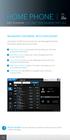 HOME PHONE GET TO KNOW FEATURES THAT ANSWER THE CALL MANAGING VOICEMAIL WITH VOICEZONE Just sign in to My Account and you can manage Voicemail and more, online and on your time. Activate Voicemail. Use
HOME PHONE GET TO KNOW FEATURES THAT ANSWER THE CALL MANAGING VOICEMAIL WITH VOICEZONE Just sign in to My Account and you can manage Voicemail and more, online and on your time. Activate Voicemail. Use
How to Make Register and Make Online Bookings
 Contents: How to Make Register and Make Online Bookings Online Booking Website Registration Home Page Quick Links Manage Bookings Memberships Unpaid Sales Online Booking Website To book online you will
Contents: How to Make Register and Make Online Bookings Online Booking Website Registration Home Page Quick Links Manage Bookings Memberships Unpaid Sales Online Booking Website To book online you will
This guide describes features that are common to most models. Some features may not be available on your tablet.
 User Guide Copyright 2013 Hewlett-Packard Development Company, L.P. Bluetooth is a trademark owned by its proprietor and used by Hewlett-Packard Company under license. Google, Android, AdWords, Gmail,
User Guide Copyright 2013 Hewlett-Packard Development Company, L.P. Bluetooth is a trademark owned by its proprietor and used by Hewlett-Packard Company under license. Google, Android, AdWords, Gmail,
U S E R S G U I D E Last Modified: 12/06/2012 1
 USER S GUIDE Last Modified: 12/06/2012 1 Contents 2 Welcome 3 User Service Activation 4 Introduction 4 Purpose 5 Key Features 6 Activate 8 Using the System 8 Login 9 Credit Sale 10 For Swipe Capable Devices
USER S GUIDE Last Modified: 12/06/2012 1 Contents 2 Welcome 3 User Service Activation 4 Introduction 4 Purpose 5 Key Features 6 Activate 8 Using the System 8 Login 9 Credit Sale 10 For Swipe Capable Devices
Wireless Setup Guide. Windows XP, Vista, 7 & 8
 Wireless Setup Guide Windows XP, Vista, 7 & 8 At the end of this easy process, you will be able to operate your thermostat from any device that connects to the Internet Since you have already downloaded
Wireless Setup Guide Windows XP, Vista, 7 & 8 At the end of this easy process, you will be able to operate your thermostat from any device that connects to the Internet Since you have already downloaded
AUTOCUE IVR. User Guide Updated: 06/18/15 Document Number: 36UG3101535
 AUTOCUE IVR User Guide Updated: 06/18/15 Document Number: 36UG3101535 Copyright 2015 SEDC All rights reserved. No part of this document may be copied or reproduced in any form or by any means without the
AUTOCUE IVR User Guide Updated: 06/18/15 Document Number: 36UG3101535 Copyright 2015 SEDC All rights reserved. No part of this document may be copied or reproduced in any form or by any means without the
Frequently Asked Questions about MobileMerchant
 Frequently Asked Questions about MobileMerchant 1. Who provides the card payment services? The MobileMerchant solution is provided by Elavon Merchant Services ( Elavon ). Elavon is a leading payment services
Frequently Asked Questions about MobileMerchant 1. Who provides the card payment services? The MobileMerchant solution is provided by Elavon Merchant Services ( Elavon ). Elavon is a leading payment services
How do I Sell A Used Item? How do I Close a Repair with Inventory Used? How do I Reprint Barcode Label? How do I edit Clock In/Out entries?
 1 How do I Sell A Used Item? Mouse over the List tab on the Dashboard. Click on Used Phone. Scroll through the list or enter item name or IMEI number in the search bar. Once item is found, click on the
1 How do I Sell A Used Item? Mouse over the List tab on the Dashboard. Click on Used Phone. Scroll through the list or enter item name or IMEI number in the search bar. Once item is found, click on the
Using your Bluetooth laptop with the Logitech wireless hub
 Using your Bluetooth laptop with the Logitech wireless hub 2003 Logitech, Inc. Contents Introduction 3 Product compatibility 3 About this guide 4 Get connected 5 Connecting your Bluetooth laptop 5 Checking
Using your Bluetooth laptop with the Logitech wireless hub 2003 Logitech, Inc. Contents Introduction 3 Product compatibility 3 About this guide 4 Get connected 5 Connecting your Bluetooth laptop 5 Checking
Thank you for purchasing the Mobile WiFi. This Mobile WiFi brings you a high speed wireless network connection.
 Quick Start Thank you for purchasing the Mobile WiFi. This Mobile WiFi brings you a high speed wireless network connection. This document will help you understand your Mobile WiFi so you can start using
Quick Start Thank you for purchasing the Mobile WiFi. This Mobile WiFi brings you a high speed wireless network connection. This document will help you understand your Mobile WiFi so you can start using
Contents. Cbeyond Communicator for Mobile (ios) extends TotalCloud Phone System (TCPS) calling capabilities to an iphone.
 Cbeyond Communicator for TotalCloud Phone System for Mobile Cbeyond Communicator for Mobile (ios) extends TotalCloud Phone System (TCPS) calling capabilities to an iphone. Cbeyond Communicator is an intuitive
Cbeyond Communicator for TotalCloud Phone System for Mobile Cbeyond Communicator for Mobile (ios) extends TotalCloud Phone System (TCPS) calling capabilities to an iphone. Cbeyond Communicator is an intuitive
Quick Start Guide Vodafone Mobile Broadband USB Stick. Designed for Vodafone
 Quick Start Guide Vodafone Mobile Broadband USB Stick Designed for Vodafone Welcome to the world of mobile communications 1 Welcome 2 Set up your USB Stick 3 Start the software 4 Software overview (Microsoft
Quick Start Guide Vodafone Mobile Broadband USB Stick Designed for Vodafone Welcome to the world of mobile communications 1 Welcome 2 Set up your USB Stick 3 Start the software 4 Software overview (Microsoft
MySagePay. User Manual. Page 1 of 48
 MySagePay User Manual Page 1 of 48 Contents About this guide... 4 Getting started... 5 Online help... 5 Accessing MySagePay... 5 Supported browsers... 5 The Administrator account... 5 Creating user accounts...
MySagePay User Manual Page 1 of 48 Contents About this guide... 4 Getting started... 5 Online help... 5 Accessing MySagePay... 5 Supported browsers... 5 The Administrator account... 5 Creating user accounts...
Integrated Accounting System for Mac OS X
 Integrated Accounting System for Mac OS X Program version: 6.3 110401 2011 HansaWorld Ireland Limited, Dublin, Ireland Preface Standard Accounts is a powerful accounting system for Mac OS X. Text in square
Integrated Accounting System for Mac OS X Program version: 6.3 110401 2011 HansaWorld Ireland Limited, Dublin, Ireland Preface Standard Accounts is a powerful accounting system for Mac OS X. Text in square
