D623 Series/D625 Series
|
|
|
- Sarah Dalton
- 7 years ago
- Views:
Transcription
1 D623 Series/D625 Series EN User's Guide Keypads
2 D623 Series/D625 Series User's Guide Figure 1: Information Box MY ALARM COMPANY IS: CALL BEFORE TEST: THIS SECURITY SYSTEM IS CONNECTED TO TELEPHONE NUMBER: THE SECURITY CONTROL PANEL IS CONNECTED TO THE PHONE JACK LOCATED: TRANSFORMER LOCATION: CIRCUIT BREAKER NUMBER: 2 Bosch Security Systems 9/ E
3 . Contents About this User Guide...5 Introduction...5 Security System Basics...6 What is a Point?...6 What is a Faulted Point?...6 Are All Points the Same?...6 Controlled Points Hour Points...6 All On...6 Part On...6 Keypad Keys...7 Keypad Tones...7 Keypad LED Descriptions...8 Commands...8 System Events...8 Fire Alarms...8 Burglary Alarms...8 Fire Trouble Events...8 Non-Fire Trouble Events...8 How Your System Reports Alarms...8 Check System Status...9 Log Out of the System...9 Silence Alarms...9 Keypad Adjust (Cmd 49)...10 Turn the System Off...10 Turn the System All On (All On or Cmd 1)...10 Turn the System Part On (Part On or Cmd 2)...11 Turn the System Part 2 On (Cmd 3)...12 Set Part 2 Points (Cmd 65)...12 Turn the System On with No Delay...12 Turn the System On with No Exit Tone (Delay Silent)...13 Turn the System On with Points Faulted (Force Arm)...14 View Faulted Points...15 Bypass Points...15 Date and Time (Cmd 45)...16 Change Passcode (Cmd 55)...16 Change Others Passcodes (Cmd 56)...17 Change Others Passcode Authority Levels (Cmd 56)...17 Add a Passcode (Cmd 56)...18 Delete Passcodes (Cmd 58)...19 Renew One-time Passcodes (Cmd 53)...20 Check System Troubles (Cmd 4)...20 D623 Series/D625 Series User's Guide Contents View Alarm Memory (Cmd 40) View System Trouble (Cmd 42) View Point Trouble (Cmd 48) System Test (Cmd 41) Walk Test (Cmd 44) Reset the System (Cmd 47) Turn Watch On/Off (Cmd 61) Select Watch Tone (Cmd 62) Select Watch Points (Cmd 63) Extend Auto On Time (Cmd 51) Change Skeds (Cmd 52) Sked All Feature All On Skeds Part On Skeds Part 2 On Skeds Off Skeds Output On Skeds Output Off Skeds Change Outputs (Cmd 54) Remote Program (Cmd 43) All Areas Off (Cmd 81) All Areas On (Cmd 80) Move to Area (Cmd 50) Auto-Forward On Setup (Cmd 83) Auto-Forward Off Setup (Cmd 84) Auto-Forward On/Off (Cmd 82) Remote Arming with Telephone, Area View Log (Cmd 85) Basic Pager Reports Control Panel Event Descriptions Security System Limitations Fire Safety and Evacuation Maintenance and Service Power Failure How to clean the keypad Glossary Index Bosch Security Systems 9/ E 3
4 D623 Series/D625 Series User's Guide Contents Figures Figure 1: Information Box...2 Figure 2: D623 Series and D625 Series Features...5 Figure 3: Controlled Points are All On...6 Figure 4: Controlled Points are Part On...6 Figure 5: Date and Time format...16 Figure 6: Display layout...31 Figure 7: Pager Display format...32 Figure 8: Smoke Detector locations...39 Tables Table 1: Keypad Keys...7 Table 2: Keypad Tones...7 Table 3: Keypad LED Descriptions...8 Table 4: System Status Messages...9 Table 5: Silencing Exit Tone...14 Table 6: Watch Tone Selection...24 Table 7: Character Code Information...32 Table 8: Control Panel Event Descriptions Bosch Security Systems 9/ E
5 . About this User Guide This User s Guide shows you how to use and maintain your security system. It covers basic functions, such as turning the system on and off. The functions described in this guide are programmed by your security company. Some of them may not be enabled in your system. Certain functions covered may require you to enter your personal passcode. Introduction Your system helps to secure life, property, and investments against fire, theft, and bodily harm. It consists of one or more keypads, motion sensors (such as detectors or devices located on doors and windows), and sensing devices designed to detect the presence of smoke or combustion. Each device is connected to a sophisticated control panel with a microprocessor that processes all events registered by the system. Figure 2: D623 Series and D625 Series Features D623 Series/D625 Series User's Guide About this User Guide Control of your security system is achieved through the keypad, which offers a variety of basic and advanced features. Its function, versatility, and ease of operation make it ideal for home or office use. The keypad is tailored to meet your individual needs. Moreover, it has been designed with you, the user, in mind Status On Check Change Watch 3 Area Test System Weekly A B C D623/D623W/D625/D625W 3 D623B/D625B 1 - Text display 2- System status indicators 3 - Sounder Bosch Security Systems 9/ E 5
6 D623 Series/D625 Series User's Guide Security System Basics Security System Basics What is a Point? A Point is a detection device or group of devices connected to your security system. Points are identified by the area they monitor, such as a front door, bedroom window, or hallway. What is a Faulted Point? When a point (such as a door or window) is closed, it is said to be normal. When the door or window is open, the point is said to be faulted, or not normal. When you turn your system on, you usually want all of the points in your system to be normal. However, you can turn your system on with faulted points by using the Bypass Points command. You can see if there are any faulted points by pressing the [*] key when the system is off. Are All Points the Same? Not all points are the same. In fact, there are two basic types of points: Controlled and 24-hour. Controlled Points Controlled points respond to alarm conditions depending upon whether the system is turned on or off. They are programmed to either respond instantly to alarm conditions, or to provide a delay for you to reach the keypad and turn the system off. Various controlled points may be located throughout your house. When you turn your system on, you have the option of turning on all controlled points (All On) or just some of the controlled points (Part On). See All On and Part On for more information. 24-Hour Points 24-hour points are always on, even when the system is turned off. There are two types of 24-hour points: Fire and Non-Fire. See Reset the System on page 30 for more information. Fire Points: Only monitor fire detection devices such as smoke detectors. They are always on and cannot be turned off. Non-Fire Points: Always on and cannot be turned off. All On When you turn your system All On you are turning on all controlled points, both interior (motion detectors) and perimeter (doors and windows of the building). Figure 3: Controlled Points are All On Dining room 2 - Kitchen 3 - Bedroom 4 - Living room Part On When you turn your system Part On you are turning on only a portion of the controlled points. The particular points included in this portion are determined by your alarm company. Part points may include only the perimeter (doors and windows) of your system, or the points on the first floor of a twostory house. Check with your security company to learn which points are Part points. Figure 4: Controlled Points are Part On Dining room 2 - Kitchen 3 - Bedroom 4 - Living room 6 Bosch Security Systems 9/ E
7 . Keypad Keys Your Text keypad has nineteen keys for performing the various functions described below: Table 1: Keypad Keys D623 Series/D625 Series User's Guide Keypad Keys Keypad Tones The keypad emits several distinct tones and illuminates lights to alert you to system events. Table 2: Keypad Tones Key [1], [2], [3], [4], [5], [6], [7], [8], [9], [0] [CMD] [ALL ON] [PART ON] [NO DELAY] [BYPASS] Function Numeric keys used to enter passcodes and issue commands. Used in conjunction with numeric keys to enter commands. Also displays system status. Turns your system All On (refer to Turn the System All On (All On or Cmd 1) on page 10). Turns your system Part On (refer to Turn the System Part On (Part On or Cmd 2) on page 11). Turns your system All On or Part On without entry or exit delay (refer to Turn the System On with No Delay on page 12). Bypasses one or more points (refer to Bypass Points on page 15). [*] When available, advances to the next display. [A], [B], [C] Emergency functions (Fire, Panic, or Emergency Alarms) may be assigned to these keys by your security company. To activate the special function, press the key twice (consecutively) within 2 sec. Your security company labels each key with its assigned function. Tone Fire Alarm Burglary Alarm Trouble Key Press Entry Delay Exit Delay Error OK Watch Description When fire point activates, the keypad emits a repeated warble tone (on for 2 sec., then briefly off). When a burglary point activates while your system is turned on, the keypad emits a continuous warble tone. The sounder remains on for the duration of the time set by your security company. When a system component is not functioning properly, your keypad emits a repeated warble tone (on briefly, followed by a pause, followed by the warble tone). Press [4] to view the trouble. If problem is point-related, the keypad display indicates the faulted point. Pressing any key on the keypad sounds a short pip to indicate the pressed key is accepted. When you enter the premises through a point programmed for Entry Delay, the keypad emits an intermittent beep to remind you to turn your system off. If the system is not turned off before the Entry Delay expires, an alarm condition occurs and a report may be sent to your alarm company. After you turn your system on, the keypad emits an intermittent beep and counts down the Exit Delay time. If you do not exit before the Exit Delay time expires and an Exit Delay point is faulted, an alarm event begins. If you press an incorrect key, your keypad emits an error tone to indicate an invalid entry. The Error Tone is the same warble tone as the Trouble Tone, but is not repeated. Indicates a keypad entry is accepted, such as a correctly entered passcode. The Keypad emits a single, high-pitched beep for 1 sec. If any watched point is faulted, the keypad emits a tone to alert. The tone varies in duration, depending on the selected Watched Tone (refer to Select Watch Tone (Cmd 62) on page 24). Bosch Security Systems 9/ E 7
8 D623 Series/D625 Series User's Guide Keypad Tones Keypad LED Descriptions The keypad LEDs are described below. Table 3: Keypad LED Descriptions LED State Description Status On No system troubles present. Slow Flash AC failure, system trouble, or keypad was moved away from its assigned area. Fast Flash Command center in Command Mode. On Off Panel is disarmed. Slow Flash Panel is armed with No Delay. On Exit Delay timer is active or control panel is armed with Entry/Exit Delay. Commands Commands allow you to carry out various tasks such as add/delete passcodes, set the date/time, or test the system. Each command is detailed in this user guide. Commands are written as: [CMD] [6] [3]. To enter this command, first press the [CMD] key, followed by the [6] key, and then the [3] key. System Events Your system responds to four types of alarm events. If more than one event occurs, your system sorts them into one of four groups: Fire Alarms (highest priority), Burglary Alarms, Fire Troubles, and Non-Fire Troubles (lowest priority). Events grouped as highest priority are always sent to the central station first. Fire Alarms Fire alarms are the highest priority events. When a fire point activates, your keypad emits a Fire Alarm tone. The tone sounds for the length of time programmed by your installation company. Evacuate all occupants and investigate for smoke or fire. Ensure all occupants know the difference between the Burglary Alarm tone and the Fire Alarm tone. Burglary Alarms Burglary alarms are the second priority. When a burglary point activates, your keypad emits a Burglary Alarm tone. The tone sounds for the alarm set by your security company. Ensure all occupants know the difference between the Burglary Alarm tone and the Fire Alarm tone. The keypad scrolls through each point alarm, or you can press the [*] key to manually advance the list. Fire Trouble Events When a fire trouble (such as a loose wire) occurs, your keypad emits a Trouble tone. The keypad displays the System Trouble message. Refer to Check System Troubles (Cmd 4) on page 20 for more information on determining the nature of the trouble. Non-Fire Trouble Events When a trouble event such as a power failure occurs, your keypad emits a trouble tone. The keypad displays the System Trouble message. Refer to Check System Troubles (Cmd 4) on page 20 for more information on determining the nature of the trouble. How Your System Reports Alarms Your security system may be programmed to automatically disconnect your telephone when sending reports to your security company. Once the report is complete, the system returns the telephone to normal operation (check with your security company). Your system makes repeated attempts to send reports to your security company. If your system fails to report, the keypad signals a system trouble. Refer to Check System Troubles (Cmd 4) on page 20 to determine the nature of the trouble. If your telephone service is interrupted, your security system cannot send reports to your security company unless it has an alternate means of transmitting them. 8 Bosch Security Systems 9/ E
9 . Check System Status When the system is Off, press [CMD] to show the current system status. The following message may appear: Table 4: System Status Messages D623 Series/D625 Series User's Guide Check System Status 3. Press and hold [CMD] to remove the alarm messages from the keypad display. Refer to Section View Alarm Memory (Cmd 40) on page 21 to see which points caused the alarm. System Status Message System OK System Trouble! Press [4] to view Points faulted Press [0] to view Description Log Out of the System Indicates there are no system troubles. Indicates there is a system trouble. Refer to Check System Troubles (Cmd 4) on page 20 to determine the nature of the trouble. Indicates the system has faulted points. Refer to View Faulted Points on page 15 for more information. The system remembers passcodes entered for approximately 10 sec. after you stop pressing keys. To log out of the system, press the [CMD] key twice. Logged Out appears on the keypad display. Silence Alarms When an alarm occurs, the alarm tone sounds and the display shows the point(s) in alarm. If you enter your passcode before the system dials your security company, the alarm report is aborted. 1. The keypad displays the point(s) in alarm. Alarm Pt4 Living Room Enter code to silence alarm 2. Enter your passcode to silence the alarm and turn the system off (if it was turned on). An alarm report is sent to your security company if the alarm is not acknowledged in time. The display continues to show the point (or points) that caused the alarm. Silenced alarms listed below Alarm Pt8 Motion Detector To remove silenced alarms from display, hold Cmd Bosch Security Systems 9/ E 9
10 D623 Series/D625 Series User's Guide Keypad Adjust (Cmd 49) Keypad Adjust (Cmd 49) I cannot perform this command. Use Command 49 to adjust the keypad sounder volume and the display brightness. 1. Press [CMD] [4] [9]. Enter a valid passcode if prompted. 2. To adjust the keypad sounder volume, press and hold the [*] key and then press [1] to increase the volume or [4] to decrease the volume. 3. To adjust the keypad display brightness, press and hold the [*] key and then press [3] to increase the brightness or [6] to decrease the brightness. 4. Press [CMD] to exit this command function when all adjustments are made. Turn the System Off Entry Delay Time (to be filled in by your security company). You have sec. to enter premises and turn system off. Enter your passcode to turn the security system off. When the system is on, you must enter through a designated entry door to prevent an alarm. Opening a designated door, such as the Front Door, starts the entry delay. During entry delay time, the keypad emits a double tone to remind you to turn the system off. Enter your passcode before the entry delay time expires to turn the system off. If you enter through the wrong door or fail to turn the system off before the entry delay time expires, you may cause an alarm. If an alarm occurs, silence the alarm by entering your passcode and call your security company to let them know that there is no emergency situation. 1. When the system is on, the On indicator illuminates. If the system is All On, the keypad display shows: Smiths Residence All On If the system is Part On, the keypad display shows (Part 2 On shows if the system is Part 2 On): Smiths Residence Part On 2. Enter your passcode to turn the system off. Once the system is off and there are no faulted points, the keypad displays the idle text (second line) as shown below: Smiths Residence OK for All On Turn the System All On (All On or Cmd 1) Exit Delay Time (to be filled in by your security company). You have sec. to exit premises before system turns on. Use this command to turn on the entire system. Once you press the [ALL ON] key or enter Cmd 1, the Exit Delay timer starts its countdown. The length of exit delay is programmed by your security company. When your system is ready to turn All On, it displays OK for All On, indicating all points are normal, such as no open doors or windows and no one standing in front of a motion detector. Smiths Residence Ok for All On If your keypad displays a message indicating the system is not ready to arm (such as Not Ready to Arm), check all doors and windows to see if any are open or if someone or something is in front of a motion detector. If all protected doors and windows are closed and no motion detectors are blocked and the keypad still displays Not Ready to Arm, contact your security company for assistance. In the example below, the exit delay is 60 sec. Leave before the exit time expires. Leaving after exit delay expires causes an alarm event. 1. Make sure all points are normal (not faulted). If your system has a faulted point (door/window open), you can either close it or bypass it (see Bypass Points 1 on page 18). 2. Press [ALL ON] or [CMD] [1]. The keypad may prompt you to enter a valid passcode. 10 Bosch Security Systems 9/ E
11 . 3. Enter your passcode if necessary. Exit delay time begins. The On indicator turns on. Exit the building now. D623 Series/D625 Series User's Guide Turn the System Part On (Part On or Cmd 2) 60 seconds to All On. Enter your passcode to stop the system from turning on during the exit delay. Press [BYPASS] to bypass points (see Bypass Points on page 18). You can turn the system All On with No Delay by pressing [NO DELAY]. You can also turn the system Part On by pressing [PART ON]. The system prompts you through this procedure. To bypass points Press Bypass For no delay press No Delay For Part On press Part On 4. During the last 10 sec. of Exit Delay, the keypad displays Do not exit! and emits a double tone every second to warn you not to exit and to turn the system off. The system turns All On. The On indicator remains on steady. Smiths Residence All On 5. To turn the system off, enter your passcode. Turn the System Part On (Part On or Cmd 2) Exit Delay Time (to be filled in by your security company). You have sec. to exit premises before system turns on. I cannot perform this command. Part On turns on only part of your system, leaving the rest of the system turned off. If your keypad shows OK for Part On or OK for All On, this means all of the points that turn on for Part On operation are normal (such as all protected doors and windows bing closed). Smiths Residence Ok for Part On Once you press the [PART ON] key, exit delay begins. Use Part On when you want part of your system turned on. For example, use Part On if you plan to stay inside the premises and you only want to protect the perimeter doors, or you are leaving and you want a pet to move freely about inside without causing an alarm. 1. Make sure that Part points are normal (not faulted). If your system has faulted points, return them to normal, or bypass them. 2. Press [PART ON]. The keypad may prompt you to enter a valid passcode. 3. Enter your passcode if necessary. The On indicator turns on and Exit delay time begins. The keypad display scrolls the following: 60 seconds to Part On. To bypass points Press Bypass. For no delay Press No Delay. For All On press All On 48 seconds to Part On. Enter your passcode to stop the system from turning on during the exit delay. You can turn the system Part On with No Delay by pressing [NO DELAY]. Or you can bypass points by pressing [BYPASS]. Bosch Security Systems 9/ E 11
12 D623 Series/D625 Series User's Guide Turn the System Part 2 On (Cmd 3) 4. During the last 10 sec. of Exit Delay, the keypad displays Do not exit! and emits a double tone every second to warn you not to exit and to turn the system off. The system turns Part On. The On indicator remains on steady. Smiths Residence Part On 5. To turn the system off, enter your passcode. Turn the System Part 2 On (Cmd 3) Exit Delay Time (to be filled in by your security company). You have sec. to exit premises before system turns on. I cannot perform this command. Part 2 On turns on the portion of your system designated as Part 2, leaving the rest of the system turned off. You can select the points that turn on for Part 2 On, whereas Part On points are determined by your security company (refer to Set Part 2 Points (Cmd 65) on page 12). Once you press [CMD] [3], the exit delay timer countdown begins. Smiths Residence Ok for Part On In the following example, 60 sec, is used as the Exit Delay. Exit Delay is set by your security company and may vary from the example shown below. 1. Make sure that points are normal (not faulted). 2. Press [CMD] [3] to turn the system Part 2 On. The keypad may prompt you to enter a valid passcode. 3. Enter your passcode if necessary. The On indicator turns on. The keypad display scrolls the following: 60 seconds to Part 2 On. To bypass points Press Bypass. For no delay Press No Delay. For All On press All On 48 seconds to Part 2 On. Enter your passcode to stop the system from turning on during the exit delay. You can turn the system Part 2 On with No Delay by pressing [NO DELAY], or you may bypass points by pressing the [BYPASS] key. 4. During the last 10 sec. of Exit Delay, the keypad displays Do not exit! and emits a double tone every second to warn you not to exit and to turn the system off. The system turns Part 2 On. The On indicator remains on steady. Smiths Residence Part 2 On 5. Enter your passcode to turn the system off. Set Part 2 Points (Cmd 65) I cannot perform this command. Use this command to program which points are armed each time you turn the system Part 2 On. This lets you turn part of the system on to detect intrusion, while the remaining part of the system lets you move freely without sounding an alarm. 1. Make sure the system is turned off (On indicator is off). 2. Press [CMD] [6] [5]. The keypad may prompt you to enter a valid passcode. 3. Enter your passcode if necessary. The keypad display scrolls the following: Pt2 Part 2 No Front Door Press 2* for Pt2 Part 2 Yes Pt3 Part 2 Yes Hallway Press 3* for Pt3 Part 2 No To exit Press Cmd. 4. Enter the Point Number followed by the [*] key to toggle between Yes or No for Part 2 On. Repeat until all points are programmed Yes or No for Part 2 Mode (Yes = Active, ready to detect intrusion; No = Non-Active, you can move freely without sounding an alarm). 5. Press [CMD] to exit this command. Turn the System On with No Delay This command turns the system All On or Part On without entry or exit delays. Remember that turning the system on with no delay allows no exit or entry delay time through the designated delay point, like the Front Door. 1. Make sure all points are normal (not faulted). 12 Bosch Security Systems 9/ E
13 D623 Series/D625 Series User's Guide Turn the System On with No Exit Tone (Delay Silent). 2. Press [ALL ON] if you want to turn the system All On, or press [PART ON] if you want to turn the system Part On. Press [CMD] [3] if you want to turn the system Part 2 On. The keypad may prompt you to enter a valid passcode. 3. Enter your passcode if necessary. The keypad display shows the following for turning the system All On: 60 seconds to All On. To bypass points Press Bypass. For no delay Press No Delay. Pressing [NO DELAY] begins a 10-sec. last chance window in which you have 10 sec. to decide if you want to allow the system to arm. During this window, the display scrolls through the following messages: No exit time! System arming. Do not exit! If you decide not to allow the system to arm, enter your user passcode. If all points are normal, the display shows the following for Part On (the display shows Part 2 On if the system is Part 2 On): 60 seconds to Part On. To bypass points press Bypass. For no delay Press No Delay. 4. To turn the system on (All On, Part On, or Part 2 On) with no delay, press [NO DELAY]. The keypad scrolls the following for All On: No exit time! System arming. Do not exit! Enter code to turn system off Smiths Residence All On On with No Delay The keypad scrolls the following for Part On (the display shows Part 2 On if the system is Part 2 On): No exit time! System arming. Do not exit! Enter code to turn system off Smiths Residence Part On On with No Delay 5. When the system is All On with No Delay, the keypad displays the following: Smiths Residence All On On with No Delay If the system is Part On or Part 2 On with No Delay, the keypad displays the following (the display shows Part 2 On if the system is Part 2 On): Smiths Residence Part On On with No Delay The On indicator turns on and blinks, indicating the system is on with no delay. 6. To turn the system off, enter your passcode. Turn the System On with No Exit Tone (Delay Silent) Use this command to turn the entire system All On, Part On, or Part 2 On without any exit tones. Remember that turning the system on with no exit tone eliminates the tone emitted by the keypad intended to alert occupants that the system is about to arm. This command is useful when you wish to arm the system, but not disturb the occupants while the system counts down prior to arming. 1. Make sure all points are normal (not faulted). 2. Press and hold the appropriate key to silence the exit tone. The keypad may prompt you to enter a valid passcode. Bosch Security Systems 9/ E 13
14 D623 Series/D625 Series User's Guide Table 5: Silencing Exit Tone Arming With To Silence Exit Tone All On Press and hold [ALL ON] OR Press [CMD], then press and hold [1]. Part On Press and hold [PART ON] OR Press [CMD], then press and hold [2]. Part 2 On Press [CMD], then press and hold [3]. Silencing the Exit Delay Tone doubles the Exit Delay period. 3. Enter your passcode if necessary. The keypad display shows the following for turning the system All On: 120 seconds to All On. To bypass points press Bypass. For no delay Press No Delay. If all points are normal, the display shows the following for Part On or Part 2 On. If the system is turned Part 2 On, the second line of the display shows Part 2 On: 120 seconds to Part On. To bypass points press Bypass. For no delay Press No Delay. 4. To turn the system on (All On, Part On, or Part 2 On) with no delay, press [NO DELAY]. See Turn the System On with No Delay on page 14 for more information. Turn the System On with Points Faulted (Force Arm) Force-arming is not permitted for UL applications. I cannot perform this command. 1. Press [ALL ON] or [PART ON] to turn the system All On or Part On. 2. The keypad displays the faulted points as follows: Pt5 faulted, Point Text To Bypass Pt5 Press 5 + * Then the system identifies the faulted point (in this example Point 5), followed by instructions for bypassing the point. 3. To force arm the system All On or Part On with normal Exit Delay and exit tone, press [ALL ON] or [PART ON] again. Enter your passcode when prompted. The following scrolls across the display: Forced on! 60 seconds to All On. 1 points are forced on. The display above uses an Exit Delay time of 60 sec. and only one point is forcearmed. Exit Delay time and the number of points forced on may vary. 4. To force arm the system All On or Part On with Exit Delay doubled and no exit tone, press and hold [ALL ON] or [PART ON] until the point faulted message appears (see figure in Step 2). Then press [ALL ON] or [PART ON] again. Enter your passcode if prompted. The system then scrolls the Forced on! message and the doubled Exit Delay Time countdown. The exit tone is silenced. The system forces the faulted points on. As long as they remain faulted they do not provide protection. If the faulted points return to normal before the system is turned off, they provide protection and are capable of starting alarm events. If a point becomes faulted after the exit delay begins, the keypad displays the faulted point. If the point remains faulted at the end of exit delay, it starts an alarm event. 14 Bosch Security Systems 9/ E
15 . View Faulted Points To correctly turn your system on, all doors and windows must be in the normal (not faulted) condition. Use this command to locate faulted points. 1. Ensure the system is turned off (On indicator off). 2. Press [*]. If points are faulted the keypad displays the following: System OK or Point faulted, Press 0 to view 3. If there are faulted points, press [0] to view. The keypad scrolls through all faulted points: Pt2 faulted, Front Door To bypass Pt2 Press 2 + * Pt7 faulted, Back Door To bypass Pt7 Press 7 + * 4. Return the faulted points to the normal condition (like close the front door), or you may choose to bypass the points by following the displayed instructions (such as Press [2] [*]). 5. Once the points return to normal or are bypassed, the system is ready to turn on. D623 Series/D625 Series User's Guide View Faulted Points Bypass Points I cannot perform this command. Use this command to bypass one or more points before turning the system All On, Part On, or Part 2 On. You can access a bypassed point when the system is armed without activating an alarm. Example: Your kitchen was just painted and you want to leave the windows open but still turn the system on. Bypassing points allows the system to be on, but prevents it from monitoring undesired areas. 1. Ensure that the system is turned off (On indicator is off). 2. Press the [BYPASS] key. The keypad may prompt you to enter a valid passcode. 3. Enter your passcode if necessary. The keypad scrolls all zones that can be bypassed: Pt1, Front Door To bypass Pt1 Press 1 + *. Pt2, Back Door To bypass Pt2 Press 2 + *. 4. Enter the Point Number that you want to bypass followed by [*] (for example, if you want to bypass Point 10, enter [1] [0] [*]). Repeat this step to bypass all desired points. If a point is already bypassed, the keypad displays: Pt3 Hallway To unbypass 3 Press 3 + * If a point is faulted, the keypad displays the point number. If the point is bypassable, the keypad prompts you to press the point number followed by the [*] key. If the point is unbypassable, the display tells you the point cannot be bypassed. 5. Press [CMD] to exit this command function. Press [CMD] to exit this command function. Bosch Security Systems 9/ E 15
16 D623 Series/D625 Series User's Guide Date and Time (Cmd 45) Date and Time (Cmd 45) I cannot perform this command. Use this command to program the system date and time. 1. Ensure that the system is turned off (On indicator is off). 2. Press [CMD] [4] [5]. The keypad may prompt you to enter a valid passcode. 3. Enter your passcode if necessary. The keypad displays. Please Enter Date and Time MM/DD/YY HH:MM 01/01/01 00:01 4. Enter the date and time using the numeric keys in MM/DD/YY, HH:MM format. Figure 5: Date and Time format M M / D D / : Y Y H H M Month of the year 2 - Day of the month 3 - Current year 4 - Hour of the day 5 - Minute of the hour M 5. The keypad displays both the date and time you entered before returning the keypad to the normal display. In this example, the keypad displays. Current Date 04/16/01 Current Time 13:35 The keypad returns to the normal display. In the event of a power cycle (power is lost to the system and then restored), the control panel takes the last event in the log and uses that as a starting point for the time and date. It then alerts you to enter the current time and date. Change Passcode (Cmd 55) I cannot perform this command. Use this command to change your passcode at any time. However, only use this feature under the direction of your security company. The system must be off in order to use this command. Write down your new and old passcode before you begin. 1. Ensure that the system is turned off (On indicator is off). 2. Press [CMD] [5] [5]. The OK tone sounds and the keypad displays: Please enter old code 3. Enter your current passcode. As you enter your passcode, the keypad displays: Entering Code *** 4. If the passcode you have entered is valid, you are prompted to enter your new passcode: Please enter new code 5. Enter a new passcode with the same number of digits as your old passcode. If the error tone sounds, try a different new passcode. As you enter your new passcode, the keypad displays: Entering Code *** 6. If you have entered a valid new passcode, the keypad prompts you to enter the new passcode again: Please enter new code again 7. Enter your new passcode again. As you enter your new passcode, the keypad displays: Entering Code *** 8. The keypad displays the following to confirm you have successfully changed your passcode: Code changed The keypad returns to the normal display. 16 Bosch Security Systems 9/ E
17 . Change Others Passcodes (Cmd 56) I cannot perform this command. Use this command to change passcodes for each user in the system. This command requires the appropriate authority level to change passcodes. Only use this feature under the direction of your security company. Cmd 56 is only for changing passcodes other than the one used to access Cmd 56. For example, if User 1 performs Cmd 56, he/she cannot modify his/her own passcode. Use Cmd 55 instead. 1. Ensure that the system is turned off (On indicator is off). 2. Press [CMD] [5] [6]. The keypad may prompt you to enter a valid passcode. 3. Enter your passcode if necessary. The keypad scrolls through the available options. If an option is not selected after the list cycles once, the keypad automatically exits this command. 4. Press [1] to change passcodes. The keypad scrolls through all passcodes that are available for changing. To change code 2 press 2*. To change code 3 press 3*. Push Cmd to exit 5. Enter the passcode number (1 to 32) you want to change followed by [*]. For example, press [2] [*] to change Passcode 2. The keypad prompts you to enter the new passcode. Please enter new code 2. If the user does not exist in the system, the keypad emits an error tone. 6. Enter the new passcode with the same number of digits as the old passcode. If the error tone sounds, try a different new passcode. 7. If you have entered a valid new passcode, the keypad prompts you to enter the new passcode again. Please enter new code 2 again. D623 Series/D625 Series User's Guide Change Others Passcodes (Cmd 56) 8. Enter the new passcode again. 9. The keypad displays the following to confirm the passcode change. Code 2 changed. 10. Repeat Steps 4 through 9 to change another passcode or press [CMD] to exit this feature. Pressing [CMD] again returns to the normal display. Change Others Passcode Authority Levels (Cmd 56) I cannot perform this command. Use this command to change passcode authority levels for each user in the system. This command requires the appropriate authority level to change passcodes. You cannot change your own passcode authority level. Only use this feature under the direction of your security company. The following is filled in by your security company. Authority Level 1 includes these commands: Authority Level 2 includes these commands: Authority Level 3 includes these commands: Authority Level 4 includes these commands: 1. Ensure that the system is turned off (On indicator is off). 2. Press [CMD] [5] [6]. The keypad may prompt you to enter a valid passcode. 3. Enter your passcode if necessary. The keypad scrolls the following: Push 1 to change codes. Push 2 to change authority level. Bosch Security Systems 9/ E 17
18 D623 Series/D625 Series User's Guide Add a Passcode (Cmd 56) 4. Press [2] to change passcode authority levels. The keypad display scrolls: To change level for code 3, Press 3*. To change level for code 4, Press 4*. Push Cmd to exit 5. Enter the passcode number (1 to 32) that you want to change the authority level for, followed by [*] (for example, press [3] [*] to change the authority level for Passcode 3). The keypad display scrolls the following: Code 3 level 2 Enter new level. Level choices are 1 to 4. Push Cmd to exit If the user does not exist in the system, the keypad emits an error tone. 6. Enter the new authority level (1 to 4) for the passcode that you want to change. The authority levels are determined by the installing company. 7. Press [CMD] to exit this feature. Press [CMD] again to return to the normal display. Add a Passcode (Cmd 56) I cannot perform this command. Use this command to add new passcodes to the system. This command requires the appropriate authority level to add passcodes. To add a new passcode to the system, you must assign an area(s) to the new user in addition to using the other Cmd 56 features (changing a passcode and changing a passcode authority level) as outlined below. Only use this feature under the direction of your security company. 1. Ensure that the system is turned off (On indicator is off). 2. Press [CMD] [5] [6]. The keypad may prompt you to enter a valid passcode. 3. Enter your passcode. The keypad scrolls through the following selections: Push 1 to change codes. Push 2 to change authority level. Push 3 to change areas assigned. 4. Press [3] to assign an area(s) to the new user. 5. Enter the user number you wish to assign area(s) to followed by the [*] key. For example, for User 4, press [4] [*]). The keypad toggles between the following displays: Code 4 Areas: ---- Press 1 to 4 to toggle areas. 6. Enter the area(s) you want to assign to the new user by pressing the appropriate numeric key(s). For example, if the user is to be assigned to Areas 1 and 2, press the [1] and [2] keys. The keypad displays: Code 4 Areas: 12-- To remove a currently assigned area(s), press the corresponding numeric key(s). For example, if User 4 is assigned to Areas 1 and 2, but should only be assigned to Area 1, press [2] to remove Area 2 from User 4 s area assignment. 7. Press [CMD] twice to return to the three Cmd 56 selections. Then, press [1] to create a passcode for the new user. 8. Enter the user number followed by [*]. For example, press [4] [*] to create the passcode for User Bosch Security Systems 9/ E
19 . 9. When the display prompts, Please enter new code, enter a new passcode. If the error tone sounds, try a different new passcode. Enter the new passcode again for verification. 10. Press [CMD] twice to return to the three Cmd 56 selections. Then press [2] to assign a passcode authority level to the new user. 11. Enter the user number and press [*]. For example, press [4] [*] to assign an authority level for User Enter an authority level (1 to 4) by pressing the appropriate numeric key. keypad displays: Code 4 level 0. Enter new level. The number following the word level on the first line indicates the authority level the user passcode is currently assigned to. 13. Use Steps 1 through 12 to add more new users or press [CMD] until the keypad emits a single beep tone and the display returns to the normal display. The new user passcode, area assignment and authority level automatically logs into the system s programming memory. Make sure that your security company s programming records are properly updated. D623 Series/D625 Series User's Guide Delete Passcodes (Cmd 58) Delete Passcodes (Cmd 58) I cannot perform this command. Use this command to delete passcodes. This command requires the appropriate authority level to delete passcodes. You cannot delete your own passcode using this command. Only use this feature under the direction of your security company. 1. Make sure the system is turned off (On indicator is off). 2. Press [CMD] [5] [8]. The keypad may prompt you to enter a valid passcode. 3. Enter your passcode if necessary. The keypad prompts you to delete a code. Delete code 1? Press 1*. Delete code 2? Press 2*. Push Cmd to exit 4. Enter the passcode number (1 to 32) you want to delete. For example, press [2] [*] to delete Passcode 2. Code 2 deleted. Press * to continue. If the user does not exist in the system, the keypad emits an error tone. 5. Press [CMD] to exit this command. If no keys are pressed, the keypad automatically returns to the normal display. Bosch Security Systems 9/ E 19
20 D623 Series/D625 Series User's Guide Renew One-time Passcodes (Cmd 53) Renew One-time Passcodes (Cmd 53) I cannot perform this command. One-time passcodes can only be used once to turn the system off. This command allows those with the applicable authority level to renew previous One-Time passcodes. Once renewed, the One-Time passcode is again able to turn the system off only once. 1. Make sure the system is turned off (On indicator is off). 2. Press [CMD] [5] [6]. The keypad may prompt you to enter your passcode. 3. Enter your passcode if necessary. The keypad scrolls through the available one-time passcodes. To renew all One-time codes Press 0*. To renew code 5 Press 5*. 4. Press [0] [*] if you want to renew all one-time passcodes or press the passcode number followed by [*]. For example, if you want to renew Passcode 5, press [5] [*]. 5. If you press [0] to renew all one-time passcodes, the keypad displays: All one-time codes renewed. 6. If you select a single passcode to renew, like Passcode 5, the keypad displays: One-Time Code 5 renewed. 7. The system returns to the normal display. Check System Troubles (Cmd 4) Your system emits a trouble tone and displays the System Trouble message to alert you to a system trouble event, like low batteries. Use this command to learn what is causing the trouble and the steps to take to correct it. 1. The system may be on or off when a system trouble occurs. If the system is on, you must turn it off to check the trouble. The keypad displays: Trouble! Press Cmd 4 to view. 2. Press [CMD] [4]. The trouble tone silences and the keypad scrolls through the list of troubles. Follow the keypad display instructions to view the trouble events. Point Trouble! Press 8 to view. Alarm Memory! Press 0 to view. Date/time lost! Press 5 to set. System Trouble! Press 2 to view. To Test System, press 1. To Walk Test, press 4. To reset, Press 7. System OK! Press Cmd. 3. Press [CMD] to return the keypad to the normal display. The trouble tone continues until the situation is acknowledged. The trouble tone for AC Failure events sounds at all keypads in all areas. However, the trouble tone must be silenced in each area (silencing it in one area does not silence it in the other areas). 20 Bosch Security Systems 9/ E
21 . View Alarm Memory (Cmd 40) After an alarm is silenced and cleared from the display, you can still review the points in alarm. 1. Ensure the system is turned off (On indicator is off). 2. Press [CMD] [4] [0]. The keypad may prompt you to enter a valid passcode. 3. Enter your passcode if necessary. The keypad shows all points in alarm memory. In this example, the keypad displays that Point 5 alarmed. Alarm Pt5 Bedroom 1 Window If you enter your passcode before the system reports to your alarm company, the keypad displays: Abort Pt8 Bedroom 1 Window When the last alarm is shown, the keypad displays: To clear memory, Turn system On. If no alarm memory is present, the keypad displays: No alarms in system memory. 4. The keypad returns to the normal display. Turn the system on again to clear alarm memory. D623 Series/D625 Series User's Guide View Alarm Memory (Cmd 40) View System Trouble (Cmd 42) Use this command to view system troubles. For example, a system trouble occurs when the system is running only on the backup battery, there is communications trouble, or it is time for the system to be serviced by your security company. 1. Ensure the system is turned off (On indicator is off). 2. Press [CMD] [4] [0]. The keypad may prompt you to enter a valid passcode. 3. Enter your passcode if necessary. The keypad shows all points in alarm memory. In this example, the keypad displays that Point 5 alarmed. If the system has no AC main supply and is operating off the backup battery, the keypad displays: System running on battery only. If the system detects the telephone line is missing or there is no dial tone, the following appears on the keypad. Line 1 trouble. Check Dial tone. If the system fails to communicate with the security company, the keypad displays: Comm Fail Destination 1 If the system was programmed to be serviced by your security company at the service interval, the keypad displays the following: Call for service If there are no system troubles, the keypad displays: There are no system troubles! 4. Press [CMD] to return to the normal display. Bosch Security Systems 9/ E 21
22 D623 Series/D625 Series User's Guide View Point Trouble (Cmd 48) View Point Trouble (Cmd 48) Use this command to view any points (if any) that are in trouble. 1. Ensure the system is turned off (On indicator is off). 2. Press [CMD] [4] [8]. The keypad may prompt you to enter a valid passcode. 3. Enter your passcode if necessary. The keypad scrolls through all points in trouble. Be sure to investigate the source of the trouble condition. Correct the condition if possible. For example, remove objects blocking a sensor point or respond appropriately to the trouble indicated. If there are no points in trouble, the keypad displays: There are no point troubles. 4. Press [CMD] to return to the normal display. System Test (Cmd 41) I cannot perform this command. The System Test ensures your system is operating correctly by testing the system s bell, strobe, battery, and phone line. Only those programmed by your installing security company will be tested. For example, the system may only be programmed to test the backup battery and the bell output. I can test: System Bell Battery System Strobe Phone Line If any of these components fail to test, contact your security company for assistance. Be sure to contact your security company before you begin the system test. 1. Ensure the system is turned off (On indicator is off). 2. Press [CMD] [4] [1]. The keypad may prompt you to enter a valid passcode. 3. Enter your passcode if necessary. The system starts the test. The bell output is tested first and should sound for approximately 2 sec to 3 sec The display shows: Testing Bell. 4. Listen for bell activation. The strobe output is tested next. This test resets after approximately 20 min or when [*] is pressed. Testing Strobe. Press * to End 5. Check for strobe activation. The next component to be tested is the back-up battery. This test may take up to 4 min. Testing Battery May take 4 min. The keypad displays the result of the battery test: Battery Test passed. or Battery Test failed! Please call for service. Finally, the phone connection is tested. This test may take up to 10 min. Testing Phone. May take 10 min. The keypad displays the result of the phone line test: Phone Test passed. or Phone Test failed. Please check for dial tone. 6. When the test is complete, the system returns to the normal display. 7. To stop the test currently in progress and skip to the next test, press [*]. To abort all system tests and return to the normal display, press [CMD]. 22 Bosch Security Systems 9/ E
23 . Walk Test (Cmd 44) I cannot perform this command. Use this command to walk-test detection devices connected to your system. Perform the Walk Test on a weekly basis. The types of devices that can be walktested are configured by your security company. 1. Ensure the system is turned off (On indicator is off). 2. Press [CMD] [4] [4]. The keypad may prompt you to enter a valid passcode. 3. Enter your passcode if necessary. The system starts the walk test. The keypad display scrolls all points one at a time that need to be tested. To successfully test each point, you must trigger the corresponding detection device, such as reed switch or PIR). Pt2 Un-Tested Front Door. Pt3 Un-Tested Hallway. Pt4 Un-Tested Living Room. To stop test Press Cmd. As each point is tested, the keypad display scrolls: Pt2 Tested OK Front Door Pt3 Tested OK Hallway 4. To stop testing, press [CMD]. Test fire detection devices (smoke/heat detectors) weekly as instructed by your security company and in accordance with the devices instructions. D623 Series/D625 Series User's Guide Walk Test (Cmd 44) Reset the System (Cmd 47) I cannot perform this command. Use this command to reset the system (including fire points) after an alarm. Detection devices, such as smoke detectors and shock sensors, must be reset after being activated. Resetting the system takes about 20 sec. If points do not reset, contact your installing company for help. 1. Ensure the system is turned off (On indicator is off). 2. Press [CMD] [4] [7]. The keypad may prompt you to enter a valid passcode. 3. Enter your passcode if necessary. The system resets and the keypad displays: Resetting... After the system has reset, the keypad display automatically returns to the normal display. Turn Watch On/Off (Cmd 61) I cannot perform this command. Use the Watch feature to watch points when the system is off. For example, parents with small children may want a tone to sound whenever a door or window is opened as a way of monitoring the location of the children. Use this command to turn the watch feature on and off. Once you have programmed the system with points to watch and the responses (refer to Select Watch Tone (Cmd 62) on page 24), you need to turn the watch function on and off. 1. Ensure the system is turned off (On indicator is off). 2. Press [CMD] [6] [1]. The keypad may prompt you to enter a valid passcode. 3. Enter your passcode if necessary. The keypad displays the current Watch status (On or Off). 4. Press [1] to turn Watch On or press [2] to turn Watch Off. 5. Press [CMD] to exit this feature. Bosch Security Systems 9/ E 23
Security System. User Guide for the LED Command Center
 Security System User Guide for the LED Command Center MY SECURITY COMPANY IS: CALL BEFORE TEST: THIS SECURITY SYSTEM IS CONNECTED TO TELEPHONE NUMBER: THE SECURITY CONTROL PANEL IS CONNECTED TO THE PHONE
Security System User Guide for the LED Command Center MY SECURITY COMPANY IS: CALL BEFORE TEST: THIS SECURITY SYSTEM IS CONNECTED TO TELEPHONE NUMBER: THE SECURITY CONTROL PANEL IS CONNECTED TO THE PHONE
User s Guide. Security Systems D220
 User s Guide Security Systems D220 Table of Contents About This User s Guide... 3 Introduction... 3 Security System Basics... 4 Controlled Points... 5 24-Hour Points... 6 Keypad Keys... 6 Keypad Lights...
User s Guide Security Systems D220 Table of Contents About This User s Guide... 3 Introduction... 3 Security System Basics... 4 Controlled Points... 5 24-Hour Points... 6 Keypad Keys... 6 Keypad Lights...
User s Guide. Security Systems
 User s Guide Security Systems National Security Systems Inc (800)457-1999 2 Table of Contents About This Users Guide... 4 Introduction... 4 Security System Basics... 5 Controlled Points... 6 24-Hour Points...
User s Guide Security Systems National Security Systems Inc (800)457-1999 2 Table of Contents About This Users Guide... 4 Introduction... 4 Security System Basics... 5 Controlled Points... 6 24-Hour Points...
User s Guide. Security Systems
 User s Guide Security Systems 2 Table of Contents About This Users Guide... 4 Introduction... 4 Security System Basics... 5 Controlled Points... 6 24-Hour Points... 7 Keypad Keys... 7 Keypad Tones... 8
User s Guide Security Systems 2 Table of Contents About This Users Guide... 4 Introduction... 4 Security System Basics... 5 Controlled Points... 6 24-Hour Points... 7 Keypad Keys... 7 Keypad Tones... 8
D1260/D1260B. Keypad. National Security Systems Inc (800)457-1999. Owner's Manual
 D1260/D1260B EN Owner's Manual Keypad National Security Systems Inc (800)457-1999 D1260/D1260B Owner's Manual This system includes a telephone line seizure feature. The system may be programmed to communicate
D1260/D1260B EN Owner's Manual Keypad National Security Systems Inc (800)457-1999 D1260/D1260B Owner's Manual This system includes a telephone line seizure feature. The system may be programmed to communicate
Security System. User's Guide. Keypad
 Security System EN User's Guide Keypad Security System User's Guide This system includes a telephone line seizure feature. The system can be programmed to communicate with a central monitoring station
Security System EN User's Guide Keypad Security System User's Guide This system includes a telephone line seizure feature. The system can be programmed to communicate with a central monitoring station
Using your LED Plus keypad
 Using your LED Plus keypad System 238 System 2316 System 238i System 2316i Part Number 5-051-372-00 Rev B Thank you for purchasing this C&K alarm system Your system is one of the most powerful and advanced
Using your LED Plus keypad System 238 System 2316 System 238i System 2316i Part Number 5-051-372-00 Rev B Thank you for purchasing this C&K alarm system Your system is one of the most powerful and advanced
Security System User's Guide
 Security System User's Guide Security System Glossary As security system technology has evolved, a special jargon has developed. Some terms widely used within the industry are these: Arm and Disarm Your
Security System User's Guide Security System Glossary As security system technology has evolved, a special jargon has developed. Some terms widely used within the industry are these: Arm and Disarm Your
National Security Systems Inc (800)457-1999. Security System User's Guide
 National Security Systems Inc (800)457-1999 Security System User's Guide Security System Glossary As security system technology has evolved, a special jargon has developed. Some terms widely used within
National Security Systems Inc (800)457-1999 Security System User's Guide Security System Glossary As security system technology has evolved, a special jargon has developed. Some terms widely used within
HILLS Series LED Code Pad User Manual
 HILLS Series LED Code Pad User Manual Not all features may be available on your system Check with your installer to find out which features are programmed Page 2 TABLE OF CONTENTS Code Pad Diagrams...2
HILLS Series LED Code Pad User Manual Not all features may be available on your system Check with your installer to find out which features are programmed Page 2 TABLE OF CONTENTS Code Pad Diagrams...2
SECURITY SYSTEM NOTES. EMERGENCY ACTIVATION KEYS (check if enabled) PROGRAMMED FUNCTIONS
 SECURITY SYSTEM NOTES Installing/Service Company For Service Call Installation Date / / Central Station Duress Code EMERGENCY ACTIVATION KEYS (check if enabled) Fire Auxiliary Emergency Police PROGRAMMED
SECURITY SYSTEM NOTES Installing/Service Company For Service Call Installation Date / / Central Station Duress Code EMERGENCY ACTIVATION KEYS (check if enabled) Fire Auxiliary Emergency Police PROGRAMMED
FIRST ALERT INSTRUCTION MANUAL FOR FA 270 KEYPADS SECURITY SYSTEM
 FIRST ALERT INSTRUCTION MANUAL FOR FA 270 KEYPADS SECURITY SYSTEM Page 0 Table of Contents Introduction 1 System Basics.. 1 Burglary Protection.. 1 Fire Protection.. 1 Security Codes. 1 Zones and Partitions
FIRST ALERT INSTRUCTION MANUAL FOR FA 270 KEYPADS SECURITY SYSTEM Page 0 Table of Contents Introduction 1 System Basics.. 1 Burglary Protection.. 1 Fire Protection.. 1 Security Codes. 1 Zones and Partitions
Understanding the Code Pad lights...4. Code Pad tones...5. Fully arming the system On MODE...6. Fully arming the system - Quick Arm MODE...
 TABLE OF CONTENTS...Glossary of terms...2...code Pad Diagram...3 Understanding the Code Pad lights...4 Code Pad tones...5 Fully arming the system On MODE...6 Fully arming the system - Quick Arm MODE...6
TABLE OF CONTENTS...Glossary of terms...2...code Pad Diagram...3 Understanding the Code Pad lights...4 Code Pad tones...5 Fully arming the system On MODE...6 Fully arming the system - Quick Arm MODE...6
SECURITY SYSTEM NOTES
 SECURITY SYSTEM NOTES Installing/Service Company For Service Call Central Station Duress Code FUNCTION CODES Function Code Controls Function EMERGENCY ACTIVATION KEYS (check if enabled) Fire Auxiliary
SECURITY SYSTEM NOTES Installing/Service Company For Service Call Central Station Duress Code FUNCTION CODES Function Code Controls Function EMERGENCY ACTIVATION KEYS (check if enabled) Fire Auxiliary
NetworX Series. NX- 4/8 Code Pad. User Manual (Australian Version)
 NetworX Series NX- 4/8 Code Pad User Manual (Australian Version) Table Of Contents Code Pad Diagram... Inside Front Glossary of Terms...2 Understanding the Code Pad lights...3 Code Pad Tones...4 Fully
NetworX Series NX- 4/8 Code Pad User Manual (Australian Version) Table Of Contents Code Pad Diagram... Inside Front Glossary of Terms...2 Understanding the Code Pad lights...3 Code Pad Tones...4 Fully
www.ealarm.com.my P/N 5-051-371-00 Rev D
 System 236 System 236i P/N 5-051-371-00 Rev D Thank you for purchasing this C&K alarm system Your system is one of the most powerful and advanced alarm systems on the market today, designed to provide
System 236 System 236i P/N 5-051-371-00 Rev D Thank you for purchasing this C&K alarm system Your system is one of the most powerful and advanced alarm systems on the market today, designed to provide
HILLS Series LED Code Pad User Manual
 HILLS Series LED Code Pad User Manual Not all features may be available on your system Check with your installer to find out which features are programmed Page 2 TABLE OF CONTENTS Code Pad Diagrams...2
HILLS Series LED Code Pad User Manual Not all features may be available on your system Check with your installer to find out which features are programmed Page 2 TABLE OF CONTENTS Code Pad Diagrams...2
NetworX NX-6V2. LED Keypad User Manual
 NetworX NX-6V2 LED Keypad User Manual POWER Light is on when AC power is present; flashes to indicate a low battery condition. ARMED Light is on when armed; off when disarmed; flashes to indicate a previous
NetworX NX-6V2 LED Keypad User Manual POWER Light is on when AC power is present; flashes to indicate a low battery condition. ARMED Light is on when armed; off when disarmed; flashes to indicate a previous
SCORPION. micron security products
 SCORPION 4120 6020 & 8020 USER INSTRUCTIONS Thank you for purchasing a Quality Micron Security Alarm Controller. Micron product is manufactured to exacting quality standards. We understand the importance
SCORPION 4120 6020 & 8020 USER INSTRUCTIONS Thank you for purchasing a Quality Micron Security Alarm Controller. Micron product is manufactured to exacting quality standards. We understand the importance
astec Integrated Alarm System USER GUIDE
 astec Integrated Alarm System USER GUIDE 020008599 CONTENTS Full Set, Part Set and Disarm 3 Instant Full Set 3 Part Set with exit time 4 Bell Test 4 Bypassing zones 4 Switch Lights on/off 4 Bypass (24
astec Integrated Alarm System USER GUIDE 020008599 CONTENTS Full Set, Part Set and Disarm 3 Instant Full Set 3 Part Set with exit time 4 Bell Test 4 Bypassing zones 4 Switch Lights on/off 4 Bypass (24
SECURITY SYSTEM NOTES
 SECURITY SYSTEM NOTES Installing/Service Company For Service Call Central Station Duress Code FUNCTION CODES Function Code Controls Function This system is is not partitioned. EMERGENCY ACTIVATION KEYS
SECURITY SYSTEM NOTES Installing/Service Company For Service Call Central Station Duress Code FUNCTION CODES Function Code Controls Function This system is is not partitioned. EMERGENCY ACTIVATION KEYS
SECURITY SYSTEM MANUAL
 SECURITY SYSTEM MANUAL CONTACT NUMBERS: Phase 3 Security 403-783-2199 Technical Difficulties, Account Updates, & Any Other Inquiries: Consolidated Monitoring 1-800-232-7290 False Alarms & Holiday Procedures
SECURITY SYSTEM MANUAL CONTACT NUMBERS: Phase 3 Security 403-783-2199 Technical Difficulties, Account Updates, & Any Other Inquiries: Consolidated Monitoring 1-800-232-7290 False Alarms & Holiday Procedures
ICP-CC404 ICP-CC404 EN. Control Panel. User s Guide
 ICP-CC404 EN User s Guide ICP-CC404 Control Panel ICP-CC404 User's Guide Copyright Notice Copyright Notice Unless otherwise indicated, this publication is the copyright of Bosch Security Systems, Inc.
ICP-CC404 EN User s Guide ICP-CC404 Control Panel ICP-CC404 User's Guide Copyright Notice Copyright Notice Unless otherwise indicated, this publication is the copyright of Bosch Security Systems, Inc.
Solution-16 Operators Manual ISSUE 1.60
 Solution-16 Operators Manual ISSUE 1.60 !"#$%&"'()*+ Operators Manual Copyright 2002 by, SYDNEY, AUSTRALIA Document Part Number MA880O DOCUMENT ISSUE 1.60 Printed 22 March 2002 This documentation is provided
Solution-16 Operators Manual ISSUE 1.60 !"#$%&"'()*+ Operators Manual Copyright 2002 by, SYDNEY, AUSTRALIA Document Part Number MA880O DOCUMENT ISSUE 1.60 Printed 22 March 2002 This documentation is provided
Solution 16 plus. User Guide Security System
 Solution 16 plus EN Security System Copyright Notice Unless otherwise indicated, this publication is the copyright of Bosch Security Systems Pty Ltd ( Bosch ). All rights are reserved.you may download
Solution 16 plus EN Security System Copyright Notice Unless otherwise indicated, this publication is the copyright of Bosch Security Systems Pty Ltd ( Bosch ). All rights are reserved.you may download
IDS. Users Guide to Keypad Functions S E C U R I T Y MANUAL NO. 700-171-01B ISSUED AUG 2002 VERSION 1.18
 INHEP DIGITAL IDS S E C U R I T Y Users Guide to Keypad Functions MANUAL NO. 700-171-01B ISSUED AUG 2002 VERSION 1.18 Summary of Operation A rm/ disarm [#] + [USER CODE] Quick Quick Quick Away Arm Stay
INHEP DIGITAL IDS S E C U R I T Y Users Guide to Keypad Functions MANUAL NO. 700-171-01B ISSUED AUG 2002 VERSION 1.18 Summary of Operation A rm/ disarm [#] + [USER CODE] Quick Quick Quick Away Arm Stay
Security System User s Guide
 Security System User s Guide Table of Contents Introduction Command Center Function Keys Security System Basics Your Custom Display View Faulted or Bypassed Points Warning Displays and Tones Fire Alarms
Security System User s Guide Table of Contents Introduction Command Center Function Keys Security System Basics Your Custom Display View Faulted or Bypassed Points Warning Displays and Tones Fire Alarms
XT30/XT50. User s Guide
 XT30/XT50 User s Guide Silencing an Alarm When the alarm bell or siren is sounding, enter your user code or present your card to a keypad or reader during the Status List display. All/Perimeter or Home/Sleep/Away
XT30/XT50 User s Guide Silencing an Alarm When the alarm bell or siren is sounding, enter your user code or present your card to a keypad or reader during the Status List display. All/Perimeter or Home/Sleep/Away
Users Guide to Keypad Functions
 Users Guide to Keypad Functions MANUAL NO. 700-175-01J ISSUED JAN 2002 VERSION 1.41 Summary of Operation A rm/ disarm [#] + [USER CODE] Quick Quick Quick Panic Fire Medical Away Arm Stay Arm Stay Arm &
Users Guide to Keypad Functions MANUAL NO. 700-175-01J ISSUED JAN 2002 VERSION 1.41 Summary of Operation A rm/ disarm [#] + [USER CODE] Quick Quick Quick Panic Fire Medical Away Arm Stay Arm Stay Arm &
Silencing an Alarm All/Perimeter or Home/Sleep/Away System What to do when a trouble tone is sounding
 XR20 User s Guide Silencing an Alarm When the alarm bell or siren is sounding, enter your user code or present your card to a keypad or reader during the Status List display. All/Perimeter or Home/Sleep/Away
XR20 User s Guide Silencing an Alarm When the alarm bell or siren is sounding, enter your user code or present your card to a keypad or reader during the Status List display. All/Perimeter or Home/Sleep/Away
SECURITY SYSTEM NOTES. Security System Configuration
 Installing / Service Company: For Service Call: SECURITY SYSTEM NOTES Security System Configuration Master Code: Auxiliary Code(s) 2 3 4 5 6 "Quick Arm" Digit: Exit Delay Time Auxiliary Exit Delay Time
Installing / Service Company: For Service Call: SECURITY SYSTEM NOTES Security System Configuration Master Code: Auxiliary Code(s) 2 3 4 5 6 "Quick Arm" Digit: Exit Delay Time Auxiliary Exit Delay Time
Security System Owner s Manual
 Security System Owner s Manual Interactive Technologies Inc. 2266 North 2nd Street North St. Paul, MN 55109 FCC Notices FCC Part 15 Information to the User Changes or modifications not expressly approved
Security System Owner s Manual Interactive Technologies Inc. 2266 North 2nd Street North St. Paul, MN 55109 FCC Notices FCC Part 15 Information to the User Changes or modifications not expressly approved
Security System Owner s Manual
 Security System Owner s Manual National Security Systems Inc (800)457-1999 What You Need to Know Before using this manual, you should become familiar with the Security System User s Guide. The User s
Security System Owner s Manual National Security Systems Inc (800)457-1999 What You Need to Know Before using this manual, you should become familiar with the Security System User s Guide. The User s
SPECIAL CODES AUXILIARY CODES SYSTEM NOTES
 Installing/Service Company Monitoring Center SPECIAL CODES Master Code Duress Code AUXILIARY CODES "Quick Arm" " Chime" 08 02 09 03 10 04 11 05 12 06 13 07 14 SYSTEM NOTES Exit Delay Time Entry Delay Time
Installing/Service Company Monitoring Center SPECIAL CODES Master Code Duress Code AUXILIARY CODES "Quick Arm" " Chime" 08 02 09 03 10 04 11 05 12 06 13 07 14 SYSTEM NOTES Exit Delay Time Entry Delay Time
CONTENTS 4. HOW TO UNSET THE PANEL...7
 Pi-8 USER MANUAL CONTENTS 1. THE KEYPAD AND ITS OPERATION...3 1.1 DESCRIPTION OF THE KEYPAD LEDS... 3 1.1.1 READY LED (RED)...3 1.1.2 TAMPER LED (RED)...3 1.1.3 POWER LED (GREEN)...3 1.1.4 CIRCUIT LEDs
Pi-8 USER MANUAL CONTENTS 1. THE KEYPAD AND ITS OPERATION...3 1.1 DESCRIPTION OF THE KEYPAD LEDS... 3 1.1.1 READY LED (RED)...3 1.1.2 TAMPER LED (RED)...3 1.1.3 POWER LED (GREEN)...3 1.1.4 CIRCUIT LEDs
SECURITY SYSTEM NOTES SPECIAL CODES. Security System Configuration
 Installing / Service Company: SECURITY SYSTEM NOTES For Service Call: Master Code SPECIAL CODES Duress Code Security System Configuration Auxiliary Code(s) Quick Arm" Digit: 2 9 3 10 4 11 5 12 6 13 7 14
Installing / Service Company: SECURITY SYSTEM NOTES For Service Call: Master Code SPECIAL CODES Duress Code Security System Configuration Auxiliary Code(s) Quick Arm" Digit: 2 9 3 10 4 11 5 12 6 13 7 14
GE Simon XT Quick User Guide
 GE Simon XT Quick User Guide GE Simon XT Quick User Guide Page 1 Before Calling Is the keypad beeping? Press STATUS. This will silence the beeping and let you know where the trouble is. Is there a flashing
GE Simon XT Quick User Guide GE Simon XT Quick User Guide Page 1 Before Calling Is the keypad beeping? Press STATUS. This will silence the beeping and let you know where the trouble is. Is there a flashing
FA701 Series. User s Guide. K6249-2V2 5/09 Rev. A
 FA701 Series TouchCenter Keypads User s Guide K6249-2V2 5/09 Rev. A Table of Contents ABOUT THE TOUCHCENTER... 5 Introduction... 5 2 The TouchCenter Interface... 5 Navigating through the TouchCenter...
FA701 Series TouchCenter Keypads User s Guide K6249-2V2 5/09 Rev. A Table of Contents ABOUT THE TOUCHCENTER... 5 Introduction... 5 2 The TouchCenter Interface... 5 Navigating through the TouchCenter...
ICP-CP500. User's Guide ICP-CP500 Codepads
 ICP-CP500 EN User's Guide ICP-CP500 Codepads ICP-CP500 User's Guide 1.0 ICP-CP500 Series Codepads Overview EN 2 1.0 ICP-CP500 Series Codepads Overview The codepad is the communications interface between
ICP-CP500 EN User's Guide ICP-CP500 Codepads ICP-CP500 User's Guide 1.0 ICP-CP500 Series Codepads Overview EN 2 1.0 ICP-CP500 Series Codepads Overview The codepad is the communications interface between
Program Entry Guide. Control Panels
 EN Program Entry Guide Control Panels D6412/D4412 Program Entry Guide EN 2 Documentation Conventions Type Styles Used in this Manual To help identify important items in the text, the following type styles
EN Program Entry Guide Control Panels D6412/D4412 Program Entry Guide EN 2 Documentation Conventions Type Styles Used in this Manual To help identify important items in the text, the following type styles
HARDWIRED CONTROL PANELS
 USER GUIDE 9651 HARDWIRED CONTROL PANELS Contents 1. Introduction...3 The Alarm System...3 The Keypad...3 About This Guide...5 2. Everyday Operation...6 How Do I Know if the System is Working?...6 Setting
USER GUIDE 9651 HARDWIRED CONTROL PANELS Contents 1. Introduction...3 The Alarm System...3 The Keypad...3 About This Guide...5 2. Everyday Operation...6 How Do I Know if the System is Working?...6 Setting
Silencing an Alarm All/Perimeter or Home/Sleep/Away System What to do when a trouble tone is sounding
 Silencing an Alarm When the alarm bell or siren is sounding, enter your user code or present your card to a keypad or reader during the Status List display. All/Perimeter or Home/Sleep/Away System CANCEL
Silencing an Alarm When the alarm bell or siren is sounding, enter your user code or present your card to a keypad or reader during the Status List display. All/Perimeter or Home/Sleep/Away System CANCEL
616, 626, 636 & 646 Keypads
 616, 626, 636 & 646 Keypads User s Manual TABLE OF CONTENTS 1.0 BASIC OPERATION...2 2.0 ACCESS CODES...4 3.0 ARMING & DISARMING...6 4.0 PANIC ZONES...13 5.0 KEY ACCESS PROGRAMMING.14 6.0 ADDITIONAL FEATURES...15
616, 626, 636 & 646 Keypads User s Manual TABLE OF CONTENTS 1.0 BASIC OPERATION...2 2.0 ACCESS CODES...4 3.0 ARMING & DISARMING...6 4.0 PANIC ZONES...13 5.0 KEY ACCESS PROGRAMMING.14 6.0 ADDITIONAL FEATURES...15
Solution 6000 Security Systems
 Security Systems EN Security System Copyright Notice Unless otherwise indicated, this publication is the copyright of Bosch Security Systems Pty Ltd ( Bosch ). All rights are reserved.you may download
Security Systems EN Security System Copyright Notice Unless otherwise indicated, this publication is the copyright of Bosch Security Systems Pty Ltd ( Bosch ). All rights are reserved.you may download
GC2 Panel User Guide
 GC2 Panel User Guide ENGLISH (International) WIRELESS SECURITY SYSTEM WARNING: OWNER S I NSTRUCTION NOTICE Not to be removed by anyone except occupant THIS PAGE INTENTIONALLY LEFT BLANK CONTENTS System
GC2 Panel User Guide ENGLISH (International) WIRELESS SECURITY SYSTEM WARNING: OWNER S I NSTRUCTION NOTICE Not to be removed by anyone except occupant THIS PAGE INTENTIONALLY LEFT BLANK CONTENTS System
SECURITY SYSTEM NOTES SPECIAL CODES AUXILIARY ARM / DISARM CODES ENTRY / EXIT DELAY TIMES ZONE DESCRIPTIONS
 SECURITY SYSTEM NOTES Installing/Service Company For Service Call SPECIAL CODES Master Code Duress Code "Quick Arm" Digit "Chime" Digit "Entry-Guard" Digit AUXILIARY ARM / DISARM CODES 02 12 22 03 13 23
SECURITY SYSTEM NOTES Installing/Service Company For Service Call SPECIAL CODES Master Code Duress Code "Quick Arm" Digit "Chime" Digit "Entry-Guard" Digit AUXILIARY ARM / DISARM CODES 02 12 22 03 13 23
tattletale User Guide Consumer unit version 2.48 1 P a g e
 tattletale User Guide Consumer unit version 2.48 1 P a g e Contents Basic 1... 4 Base Unit Features... 4 Initial Setup... 4 Arming... 5 Disarming... 5 Quiet Button... 5 Settings... 5 Settings 2... 6 Quick
tattletale User Guide Consumer unit version 2.48 1 P a g e Contents Basic 1... 4 Base Unit Features... 4 Initial Setup... 4 Arming... 5 Disarming... 5 Quiet Button... 5 Settings... 5 Settings 2... 6 Quick
Fire System. User's Guide
 Fire System EN User's Guide Fire System User s Guide Important Information Important Information Telephone Line Seizure: Might prevent you from using your telephone to send or receive calls. This control
Fire System EN User's Guide Fire System User s Guide Important Information Important Information Telephone Line Seizure: Might prevent you from using your telephone to send or receive calls. This control
Solution 880 Operators Manual ISSUE 1.10
 Solution 880 Operators Manual ISSUE 1.10 Solution 880 Operators Manual Copyright 2001 by, SYDNEY, AUSTRALIA Document Part Number MA408O DOCUMENT ISSUE 1.10 Printed 25 May 2001 This documentation is provided
Solution 880 Operators Manual ISSUE 1.10 Solution 880 Operators Manual Copyright 2001 by, SYDNEY, AUSTRALIA Document Part Number MA408O DOCUMENT ISSUE 1.10 Printed 25 May 2001 This documentation is provided
Using Your. Security System With Icon Keypad S5020, S5021, S5022
 Using Your Security System With Icon Keypad S5020, S5021, S5022 Contents 1 Overview Your Security System... 1 How Your Security System Works... 2 Your System's Programming... 3 Getting Used to Your System...
Using Your Security System With Icon Keypad S5020, S5021, S5022 Contents 1 Overview Your Security System... 1 How Your Security System Works... 2 Your System's Programming... 3 Getting Used to Your System...
Destiny 4100. Destiny 4100. Owners Manual
 Destiny 4100 Destiny 4100 Owners Manual TABLE OF CONTENTS INTRODUCTION Control Panel...3 Detection Devices...3 Telephone Keypads...3 GLOSSARY... 4-5 LOCAL PHONE ACCESS Using Your Telephones As Keypads...6
Destiny 4100 Destiny 4100 Owners Manual TABLE OF CONTENTS INTRODUCTION Control Panel...3 Detection Devices...3 Telephone Keypads...3 GLOSSARY... 4-5 LOCAL PHONE ACCESS Using Your Telephones As Keypads...6
IDS X-Series User Manual 700-398-01D Issued July 2012
 1 2 Contents 1. Introduction to the IDS X-Series Panels... 7 2. Before Operating Your Alarm System... 7 3. Understanding the Keypad LEDs... 8 3.1 Viewing Data on an LED Keypad... 12 3.1.1 LED Status Indicators...
1 2 Contents 1. Introduction to the IDS X-Series Panels... 7 2. Before Operating Your Alarm System... 7 3. Understanding the Keypad LEDs... 8 3.1 Viewing Data on an LED Keypad... 12 3.1.1 LED Status Indicators...
Intruder alarm system Operating Instructions
 New remote keypad Intruder alarm system Operating Instructions 0 2 3 4 5 6 7 8 9 CHIME OMIT RESET PROG SET Power Power 0 2 3 5 6 7 8 Chime Omit Prog 4 9 Set AccentaG3 mini Servicing organisation details
New remote keypad Intruder alarm system Operating Instructions 0 2 3 4 5 6 7 8 9 CHIME OMIT RESET PROG SET Power Power 0 2 3 5 6 7 8 Chime Omit Prog 4 9 Set AccentaG3 mini Servicing organisation details
ICP-CC488 ICP-CC488 EN. Control Panel. User s Guide
 ICP-CC488 EN User s Guide ICP-CC488 Control Panel ICP-CC488 User's Guide Notices EN 2 Copyright Notice Unless otherwise indicated, this publication is the copyright of Bosch Security Systems, Inc. ( Bosch
ICP-CC488 EN User s Guide ICP-CC488 Control Panel ICP-CC488 User's Guide Notices EN 2 Copyright Notice Unless otherwise indicated, this publication is the copyright of Bosch Security Systems, Inc. ( Bosch
VR8. User Guide Intruder Alarm System
 VR8 EN User Guide Intruder Alarm System VR8 User Guide Notices EN 2 Copyright Notice Unless otherwise indicated, this publication is the copyright of Bosch Security Systems Pty Ltd ( Bosch ). All rights
VR8 EN User Guide Intruder Alarm System VR8 User Guide Notices EN 2 Copyright Notice Unless otherwise indicated, this publication is the copyright of Bosch Security Systems Pty Ltd ( Bosch ). All rights
IMPORTANT USER INFORMATION
 TM C P 8 L L C D U S E R M A N UA L TM Contents Introduction................................. 1 Display Status Blanking........................ 2 IMPORTANT USER INFORMATION.............. 2 Full Setting
TM C P 8 L L C D U S E R M A N UA L TM Contents Introduction................................. 1 Display Status Blanking........................ 2 IMPORTANT USER INFORMATION.............. 2 Full Setting
XR6/XR10 User s Guide
 XR6/XR10 User s Guide Silencing an Alarm All/Perimeter and Home/Away Systems 1. While the alarm bell or siren is sounding, enter your user code. The keypad displays DISARM SILENCE. 2. Press the SELECT
XR6/XR10 User s Guide Silencing an Alarm All/Perimeter and Home/Away Systems 1. While the alarm bell or siren is sounding, enter your user code. The keypad displays DISARM SILENCE. 2. Press the SELECT
Using Your. Security System. With LED Keypad S5030, S5031, S5032
 Using Your Security System With LED Keypad S5030, S5031, S5032 Contents 1 Overview Your Security System... 1 How Your Security System Works... 2 Your System's Programming... 3 Getting Used to Your System...
Using Your Security System With LED Keypad S5030, S5031, S5032 Contents 1 Overview Your Security System... 1 How Your Security System Works... 2 Your System's Programming... 3 Getting Used to Your System...
SECURIT 800L+ CONTROL PANEL
 USER MANUAL SECURIT 800L+ CONTROL PANEL COMPANY PROFILE IntelliSense have been successfully making security products for over 20 years and lead the security industry throughout the world with many innovative
USER MANUAL SECURIT 800L+ CONTROL PANEL COMPANY PROFILE IntelliSense have been successfully making security products for over 20 years and lead the security industry throughout the world with many innovative
VISTA-128FBP VISTA-250FBP Commercial Fire and Burglary Partitioned Security Systems with Scheduling
 VISTA-128FBP VISTA-250FBP Commercial Fire and Burglary Partitioned Security Systems with Scheduling User Guide K0377V2 7/09 Rev. C 2 TABLE OF CONTENTS SYSTEM OVERVIEW... 5 General... 5 A Partitioned System...
VISTA-128FBP VISTA-250FBP Commercial Fire and Burglary Partitioned Security Systems with Scheduling User Guide K0377V2 7/09 Rev. C 2 TABLE OF CONTENTS SYSTEM OVERVIEW... 5 General... 5 A Partitioned System...
ICP-CC488. Installation Guide ICP-CC488 Control Panel
 ICP-CC488 EN Installation Guide ICP-CC488 Control Panel ICP-CC488 Installation Guide Notices EN 2 Copyright Notice Unless otherwise indicated, this publication is the copyright of Bosch Security Systems,
ICP-CC488 EN Installation Guide ICP-CC488 Control Panel ICP-CC488 Installation Guide Notices EN 2 Copyright Notice Unless otherwise indicated, this publication is the copyright of Bosch Security Systems,
P/N 5-051-371-00 Rev D
 System 236 System 236i P/N 5-051-371-00 Rev D Thank you for purchasing this C&K alarm system Your system is one of the most powerful and advanced alarm systems on the market today, designed to provide
System 236 System 236i P/N 5-051-371-00 Rev D Thank you for purchasing this C&K alarm system Your system is one of the most powerful and advanced alarm systems on the market today, designed to provide
Security module CG2 User manual
 Security module CG2 User manual TRIKDIS, JSC Draugystes str. 17, LT-51229 Kaunas LITHUANIA E-mail info@trikdis.lt Web http://www.trikdis.lt This manual is furnished to help You understand Your security
Security module CG2 User manual TRIKDIS, JSC Draugystes str. 17, LT-51229 Kaunas LITHUANIA E-mail info@trikdis.lt Web http://www.trikdis.lt This manual is furnished to help You understand Your security
CONTENTS QUICK SETUP & INSTALLATION USER MANUAL. SUPA8 Quick Setup & User Manual
 SUPA8 Quick Setup & User Manual QUICK SETUP & INSTALLATION CONTENTS FACTORY DEFAULTS... 1 INSTALLATION OF THE SECURITY SYSTEM... 2 COMMISSIONING THE DIALLER PANEL... 5 ZONE INPUT CONNECTIONS... 7 PANEL
SUPA8 Quick Setup & User Manual QUICK SETUP & INSTALLATION CONTENTS FACTORY DEFAULTS... 1 INSTALLATION OF THE SECURITY SYSTEM... 2 COMMISSIONING THE DIALLER PANEL... 5 ZONE INPUT CONNECTIONS... 7 PANEL
3 6HFXULW\6\VWHP 8VHU*XLGH K4333 9/99 AWAY BYPASS STAY ALARM FIRE ARMED OFF AWAY STAY READY MAX TEST BYPASS INSTANT CODE CHIME
 ARMED READY OFF AWAY STAY MAX TEST BYPASS INSTANT CODE CHIME READY ARMED READY NIGHT NO AC PHONE TEST NOT READY CHIME BAT CHECK INSTANT CANCELED OFF AWAY STAY MAX TEST BYPASS INSTANT CODE CHIME READY 3
ARMED READY OFF AWAY STAY MAX TEST BYPASS INSTANT CODE CHIME READY ARMED READY NIGHT NO AC PHONE TEST NOT READY CHIME BAT CHECK INSTANT CANCELED OFF AWAY STAY MAX TEST BYPASS INSTANT CODE CHIME READY 3
User Guide Veritas 8/Veritas 8Compact/Veritas R8 INS036-5
 User Guide Veritas 8/Veritas 8Compact/Veritas R8 INS036-5 User Guide Summary User Guide Summary Full Set Press Full " Part Set Press Part Set Number # or $ Press Part % Unset Omit Zones Press Full or Part
User Guide Veritas 8/Veritas 8Compact/Veritas R8 INS036-5 User Guide Summary User Guide Summary Full Set Press Full " Part Set Press Part Set Number # or $ Press Part % Unset Omit Zones Press Full or Part
GE Concord 4 Quick User Guide
 GE Concord 4 Quick User Guide GE Concord 4 Quick User Guide Page 1 Before Calling Is the keypad beeping? Press *. This will silence the beeping and let you know where the trouble is. Is there a flashing
GE Concord 4 Quick User Guide GE Concord 4 Quick User Guide Page 1 Before Calling Is the keypad beeping? Press *. This will silence the beeping and let you know where the trouble is. Is there a flashing
PowerWave-8. Users Operating and Programming Guide Version 8.64. 8 zone Control panel Communicator
 ELECTRONIC ENGINEERING LTD. PowerWave-8 8 zone Control panel Communicator Users Operating and Programming Guide Version 8.64 P/N 7101261 Rev. C N.A July 2002 2 Contents Introduction...5 Meet the Crow Alarm
ELECTRONIC ENGINEERING LTD. PowerWave-8 8 zone Control panel Communicator Users Operating and Programming Guide Version 8.64 P/N 7101261 Rev. C N.A July 2002 2 Contents Introduction...5 Meet the Crow Alarm
NESS D16. 16 Zone Control Panel and Dialler OWNER S MANUAL
 NESS D16 16 Zone Control Panel and Dialler OWNER S MANUAL REVISION 2, JULY 2001 Ness Security Products Pty Ltd Quality Endorsed Company ISO9001 LIC.No. QEC2074 NSW Head Office only WWW.NESS.COM.AU Australia
NESS D16 16 Zone Control Panel and Dialler OWNER S MANUAL REVISION 2, JULY 2001 Ness Security Products Pty Ltd Quality Endorsed Company ISO9001 LIC.No. QEC2074 NSW Head Office only WWW.NESS.COM.AU Australia
Lynx Plus Series Security System
 Lynx Plus Series Security System User Guide ARMED READY ESCAPE ADD OFF AWAY RECORD LIGHTS ON 1 2 3 VOLUME TEST PLAY 4 5 6 BYPASS 7 8 9 STAY DELETE AUX SELECT LIGHTS OFF 0 CODE CHIME STATUS NO DELAY FUNCTION
Lynx Plus Series Security System User Guide ARMED READY ESCAPE ADD OFF AWAY RECORD LIGHTS ON 1 2 3 VOLUME TEST PLAY 4 5 6 BYPASS 7 8 9 STAY DELETE AUX SELECT LIGHTS OFF 0 CODE CHIME STATUS NO DELAY FUNCTION
How to Use Your Moose Security System
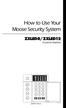 How to Use Your Moose Security System ZXLED8/ZXLED12 Control Station READY TROUBLE 1 2 3 4 5 6 7 8 FIRE 9 10 11 12 OFF CANCEL D AWAY STAY VIEW INFO ALM MEM EVENT LOG 1 2 3 BYPASS DELAY ARM CHIME 4 5 6
How to Use Your Moose Security System ZXLED8/ZXLED12 Control Station READY TROUBLE 1 2 3 4 5 6 7 8 FIRE 9 10 11 12 OFF CANCEL D AWAY STAY VIEW INFO ALM MEM EVENT LOG 1 2 3 BYPASS DELAY ARM CHIME 4 5 6
USER GUIDE SERIES 4250 AUDIO ALARM CONFIRMATION SYSTEM CONTROL UNIT
 USER GUIDE SERIES 4250 AUDIO ALARM CONFIRMATION SYSTEM CONTROL UNIT CONTENTS Page INTRODUCTION... 2 Security conditions... 3 Full Set (Fully armed)... 3 Part Set (Partially armed)... 3 Unset (Disarmed)...
USER GUIDE SERIES 4250 AUDIO ALARM CONFIRMATION SYSTEM CONTROL UNIT CONTENTS Page INTRODUCTION... 2 Security conditions... 3 Full Set (Fully armed)... 3 Part Set (Partially armed)... 3 Unset (Disarmed)...
SECURITY SYSTEM NOTES SPECIAL CODES ENTRY / EXIT DELAY TIMES ARM / DISARM CODES
 SECURITY SYSTEM NOTES Installing/Service Company For Service Call SPECIAL CODES "Chime" Digit 1 "Partial Arm" Digit 2 "Quick Arm" Digit 3 ENTRY / EXIT DELAY TIMES Exit Delay Time Entry Delay Time Secondary
SECURITY SYSTEM NOTES Installing/Service Company For Service Call SPECIAL CODES "Chime" Digit 1 "Partial Arm" Digit 2 "Quick Arm" Digit 3 ENTRY / EXIT DELAY TIMES Exit Delay Time Entry Delay Time Secondary
Solution 862 Operators Manual. Issue 1.00
 Solution 862 Operators Manual Issue 1.00 Solution 862 Operators Manual Copyright 1998 by Electronics Design and Manufacturing Pty Limited, SYDNEY, AUSTRALIA Document Part Number MA406O Document Issue
Solution 862 Operators Manual Issue 1.00 Solution 862 Operators Manual Copyright 1998 by Electronics Design and Manufacturing Pty Limited, SYDNEY, AUSTRALIA Document Part Number MA406O Document Issue
Operating Guide. Alert 8D Version 8 Zone Controller Arrowhead Alarm Products Ltd
 8 Alert 8D Version 8 Zone Controller Arrowhead Alarm Products Ltd Operating Guide 20 1 Proudly Designed and Manufactured in New Zealand Installer Notes: Please contact your alarm installer if you require
8 Alert 8D Version 8 Zone Controller Arrowhead Alarm Products Ltd Operating Guide 20 1 Proudly Designed and Manufactured in New Zealand Installer Notes: Please contact your alarm installer if you require
Accenta/Optima. User Guide. Servicing Organisation (Installer) name: Telephone Number: Date of Installation: Account Number: Honeywell Security
 Accenta/Optima User Guide ZONE 1 2 3 4 5 6 7 8 9 Chime Omit Prog PA 0 1 2 3 4 5 6 7 8 9 CHIME OMIT RESET PROG SET Accenta + TA PA DAY POWER PA! " # $ % & 0 1 2 3 5 6 7 8 Chime Omit Reset Prog 4 9 Set PA
Accenta/Optima User Guide ZONE 1 2 3 4 5 6 7 8 9 Chime Omit Prog PA 0 1 2 3 4 5 6 7 8 9 CHIME OMIT RESET PROG SET Accenta + TA PA DAY POWER PA! " # $ % & 0 1 2 3 5 6 7 8 Chime Omit Reset Prog 4 9 Set PA
ADEMCO LYNXR-EN Security System
 ADEMCO LYNXR-EN Security System User Guide ARMED READY OFF ESCAPE AWAY ADD STAY RECORD LIGHTS ON 1 2 3 VOLUME 4 5 6 TEST 7 8 9 PLAY BYPASS DELETE AUX SELECT LIGHTS OFF CODE CHIME 0 # STATUS NO DELAY FUNCTION
ADEMCO LYNXR-EN Security System User Guide ARMED READY OFF ESCAPE AWAY ADD STAY RECORD LIGHTS ON 1 2 3 VOLUME 4 5 6 TEST 7 8 9 PLAY BYPASS DELETE AUX SELECT LIGHTS OFF CODE CHIME 0 # STATUS NO DELAY FUNCTION
SECURITY SYSTEM NOTES AREA LISTINGS SPECIAL CODES ENTRY / EXIT DELAY TIMES ARM / DISARM CODES ZONE DESCRIPTIONS
 SECURITY SYSTEM NOTES Installing/Service Company For Service Call Area 1 Area 2 Area 3 AREA LISTINGS SPECIAL CODES "Quick Arm" Digit "Partial Arm" Digit "Chime" Digit ENTRY / EXIT DELAY TIMES Exit Delay
SECURITY SYSTEM NOTES Installing/Service Company For Service Call Area 1 Area 2 Area 3 AREA LISTINGS SPECIAL CODES "Quick Arm" Digit "Partial Arm" Digit "Chime" Digit ENTRY / EXIT DELAY TIMES Exit Delay
INSTRUCTION MANUAL LCD-6OO SECURITY STATION
 INSTRUCTION MANUAL 1993 Digital Security Controls Ltd. 1645 Flint Road, Downsview, Ontario, Canada M3J 2J6 Printed in Canada 29000144 R1 LCD-6OO SECURITY STATION Table of Contents Introduction 1 About
INSTRUCTION MANUAL 1993 Digital Security Controls Ltd. 1645 Flint Road, Downsview, Ontario, Canada M3J 2J6 Printed in Canada 29000144 R1 LCD-6OO SECURITY STATION Table of Contents Introduction 1 About
HUNTER-PRO 32 Ver. 3.8 Intruder Alarm System RXN-9/416 User Guide
 HUNTER-PRO 32 Ver. 3.8 Intruder Alarm System RXN-9/416 User Guide PIMA Electronic Systems Ltd. 5 Hatzoref Street, Holon 58856, Israel +972-3-5587722 +972-3-5500442 support@pima-alarms.com http://www.pima-alarms.com
HUNTER-PRO 32 Ver. 3.8 Intruder Alarm System RXN-9/416 User Guide PIMA Electronic Systems Ltd. 5 Hatzoref Street, Holon 58856, Israel +972-3-5587722 +972-3-5500442 support@pima-alarms.com http://www.pima-alarms.com
Wireless Security System
 Wireless Security System 2GIG-CNTRL2 (2GIG-CP2) User s Guide WARNING: Owner s Instruction Notice Not to be removed by anyone except occupant The Go!Control Security System Congratulations on your ownership
Wireless Security System 2GIG-CNTRL2 (2GIG-CP2) User s Guide WARNING: Owner s Instruction Notice Not to be removed by anyone except occupant The Go!Control Security System Congratulations on your ownership
Security System. User s Guide
 Security System User s Guide 1 2 Table of Contents Introduction... 7 About This Users Guide... 7 Using the Command Center... 9 Command Center Function Keys... 9 COMMAND... 9 ENT/YES... 9 ESC/MENU... 9
Security System User s Guide 1 2 Table of Contents Introduction... 7 About This Users Guide... 7 Using the Command Center... 9 Command Center Function Keys... 9 COMMAND... 9 ENT/YES... 9 ESC/MENU... 9
MONITOR ISM / AFx Multi-Tenant Security System User Guide V1.3
 MONITOR ISM / AFx Multi-Tenant Security System User Guide V.3 Multi-Tenant Security System User Guide Welcome New Users! There are two types of suite security keypads. Follow the instructions in the proceeding
MONITOR ISM / AFx Multi-Tenant Security System User Guide V.3 Multi-Tenant Security System User Guide Welcome New Users! There are two types of suite security keypads. Follow the instructions in the proceeding
Quick Installation Guide LCD GSM ALARM SYSTEM LH http://www.usmartbuy.com
 A. Manipulation Specification Quick Installation Guide 1. Arming Arming means all-around guarded when there is no person at home. All detectors are working. Once something triggers any of the detectors,
A. Manipulation Specification Quick Installation Guide 1. Arming Arming means all-around guarded when there is no person at home. All detectors are working. Once something triggers any of the detectors,
Maintenance and Service. The Alpha II Command Center YOUR ALARM COMPANY IS CALL BEFORE TEST
 The Alpha II Command Center Your security system helps to secure life, property and investments against fire, theft and bodily harm. The Alpha II Command Center is an advanced digital arming station that
The Alpha II Command Center Your security system helps to secure life, property and investments against fire, theft and bodily harm. The Alpha II Command Center is an advanced digital arming station that
User Guide Premier Elite 24/48/88/168/640
 User Guide Premier Elite 24/48/88/168/640 INS221-4 Overview Introduction Users of the alarm system will be assigned a unique 4, 5 or 6 digit User code, and may be assigned a Proximity Tag. User codes are
User Guide Premier Elite 24/48/88/168/640 INS221-4 Overview Introduction Users of the alarm system will be assigned a unique 4, 5 or 6 digit User code, and may be assigned a Proximity Tag. User codes are
USER GUIDE. PowerMaster-10 G2 Fully supervised wireless alarm control system. www.visonic.com
 USER GUIDE PowerMaster-10 G2 Fully supervised wireless alarm control system www.visonic.com PowerMaster-10/30 G2 User's Guide Table of Contents 1. Introduction... 3 Preface... 3 Overview... 3 System Features...
USER GUIDE PowerMaster-10 G2 Fully supervised wireless alarm control system www.visonic.com PowerMaster-10/30 G2 User's Guide Table of Contents 1. Introduction... 3 Preface... 3 Overview... 3 System Features...
5HDG\*XDUG5 6HFXULW\6\VWHP 8VHU*XLGH K5481-1 8/00 OFF AWAY STAY AUX
 5HDG\*XDUG5 6HFXULW\6\VWHP OFF AWAY STAY AUX 8VHU*XLGH K5481-1 8/00 7$%/(2)&217(176 SYSTEM OVERVIEW...3 Features...3 General Operation...4 Quick View of System Functions...6 About the Master Keypad...7
5HDG\*XDUG5 6HFXULW\6\VWHP OFF AWAY STAY AUX 8VHU*XLGH K5481-1 8/00 7$%/(2)&217(176 SYSTEM OVERVIEW...3 Features...3 General Operation...4 Quick View of System Functions...6 About the Master Keypad...7
NetworX Series. NX-148E LCD Keypad. User Manual
 NetworX Series NX-148E LCD Keypad User Manual TABLE OF CONTENTS I. GLOSSARY OF TERMS... 3 II. UNDERSTANDING THE LIGHTS... 4 III. KEYPAD FUNCTIONS... 5 ARMING YOUR SYSTEM IN THE AWAY MODE... 5 MAKING YOUR
NetworX Series NX-148E LCD Keypad User Manual TABLE OF CONTENTS I. GLOSSARY OF TERMS... 3 II. UNDERSTANDING THE LIGHTS... 4 III. KEYPAD FUNCTIONS... 5 ARMING YOUR SYSTEM IN THE AWAY MODE... 5 MAKING YOUR
SCORPION Z16040C Alarm Controller User Instructions
 SCORPION Z16040C Alarm Controller User Instructions Thank you for choosing to purchase this micron security alarm controller. Micron product is manufactured to exacting quality standards. We understand
SCORPION Z16040C Alarm Controller User Instructions Thank you for choosing to purchase this micron security alarm controller. Micron product is manufactured to exacting quality standards. We understand
Allegro Control Panel User Manual
 GE Security Allegro Control Panel User Manual P/N 466-1822 REV F ISS 09OCT09 Copyright Disclaimer Trademarks and patents Intended use FCC compliance Contact information 2009 GE Security, Inc. This document
GE Security Allegro Control Panel User Manual P/N 466-1822 REV F ISS 09OCT09 Copyright Disclaimer Trademarks and patents Intended use FCC compliance Contact information 2009 GE Security, Inc. This document
Ademco Vista-20P/First Alert FA-168C Basic Commands
 Zones 64 total Ademco Vista-20P/First Alert FA-168C Basic Commands Wireless Yes, Zones 09 to 48 + 16 Keyfob Zones (Zones 49 to 64) Batteries Downloadable Partitions 2 12 volt Rechargable inside main Panel,
Zones 64 total Ademco Vista-20P/First Alert FA-168C Basic Commands Wireless Yes, Zones 09 to 48 + 16 Keyfob Zones (Zones 49 to 64) Batteries Downloadable Partitions 2 12 volt Rechargable inside main Panel,
XT30/XT50 U S E R G U I D E
 XT30/XT50 USER GUIDE Silencing an Alarm When the alarm bell or siren is sounding, enter your user code or present your card to a keypad or reader during the Status List display. All/Perimeter or Home/Sleep/Away
XT30/XT50 USER GUIDE Silencing an Alarm When the alarm bell or siren is sounding, enter your user code or present your card to a keypad or reader during the Status List display. All/Perimeter or Home/Sleep/Away
User s Information Guide R1A
 HSC505-R Home Security Controller - User Manual Release R1a Pi HSC505 and Pi HSC505R Home Security Controller User s Information Guide R1A Page 1 QD Dynamics (Pty) Ltd reserves the right to make changes
HSC505-R Home Security Controller - User Manual Release R1a Pi HSC505 and Pi HSC505R Home Security Controller User s Information Guide R1A Page 1 QD Dynamics (Pty) Ltd reserves the right to make changes
TABLE OF CONTENTS FEATURES 2 SPECIFICATIONS 2
 TABLE OF CONTENTS FEATURES 2 SPECIFICATIONS 2 INSTALLATION 3 Mounting the Panel... 3 Mounting the Keypad... 3 Auxiliary Power Connection... 3 PGM Terminal Connections... 3 Bell/Siren Connection... 3 Keypad
TABLE OF CONTENTS FEATURES 2 SPECIFICATIONS 2 INSTALLATION 3 Mounting the Panel... 3 Mounting the Keypad... 3 Auxiliary Power Connection... 3 PGM Terminal Connections... 3 Bell/Siren Connection... 3 Keypad
Vision Security System OWNER MANUAL V-LCD1
 Vision Security System OWNER MANUAL V-LCD1 Congratulations on your purchase of the OPTEX Vision security system. Vision is an advanced microprocessor based alarm system which provides fire and burglar
Vision Security System OWNER MANUAL V-LCD1 Congratulations on your purchase of the OPTEX Vision security system. Vision is an advanced microprocessor based alarm system which provides fire and burglar
Using your LED Plus keypad
 Using your LED Plus keypad System 238 System 2316 System 238i System 2316i Part Number 5-051-372-00 Rev B Thank you for purchasing this C&K alarm system Your system is one of the most powerful and advanced
Using your LED Plus keypad System 238 System 2316 System 238i System 2316i Part Number 5-051-372-00 Rev B Thank you for purchasing this C&K alarm system Your system is one of the most powerful and advanced
Control/Communicator Installation Manual
 DAS NETWORX NX-8 Control/Communicator Installation Manual Page General Description... 2 Ordering Information... 2 Option Definitions... 2 Programming the LED Code Pads... 4 Programming the NX-8... 8 Types
DAS NETWORX NX-8 Control/Communicator Installation Manual Page General Description... 2 Ordering Information... 2 Option Definitions... 2 Programming the LED Code Pads... 4 Programming the NX-8... 8 Types
User's Manual. Safewatch Pro 2000. N7527 5V3 Rev. B 1/01 Model SAVS20ADT-1 or SAVS20ADTG UL File No. S1632
 Security System User's Manual Safewatch Pro 2000 N7527 5V3 Rev. B 1/01 Model SAVS20ADT-1 or SAVS20ADTG UL File No. S1632 IMPORTANT! PROPER INTRUSION PROTECTION For proper intrusion coverage, sensors should
Security System User's Manual Safewatch Pro 2000 N7527 5V3 Rev. B 1/01 Model SAVS20ADT-1 or SAVS20ADTG UL File No. S1632 IMPORTANT! PROPER INTRUSION PROTECTION For proper intrusion coverage, sensors should
LYNXR-2 Series Security System
 LYNXR-2 Series Security System User Guide ARMED READY OFF 1 2 3 ESCAPE RECORD VOLUME AWAY 4 5 6 PLAY ADD STAY LIGHTS ON TEST BYPASS 7 8 9 DELETE LIGHTS OFF CODE CHIME AUX 0 SELECT STATUS NO DELAY FUNCTION
LYNXR-2 Series Security System User Guide ARMED READY OFF 1 2 3 ESCAPE RECORD VOLUME AWAY 4 5 6 PLAY ADD STAY LIGHTS ON TEST BYPASS 7 8 9 DELETE LIGHTS OFF CODE CHIME AUX 0 SELECT STATUS NO DELAY FUNCTION
