TRAKTOR DJ Studio 2 Quick Reference
|
|
|
- Kerry Gregory
- 7 years ago
- Views:
Transcription
1 TRAKTOR DJ Studio Quick Reference The TRAKTOR Panels in Detail The Layout of TRAKTOR DJ Studio can be fully customized to your personal needs by individually hiding panels and storing personalized screensets. The following pages give you an overview of the most important functions available in TRAKTOR DJ Studio. The Master Panel is used to synchronize TRAKTOR DJ Studio to external devices via MIDI Clock and OSC, to enable the broadcasting function, to control mix playback and to set the master volume controls.. The Header Panel contains the System Info for monitoring the status of your computer, the Panel Buttons for customizing the layout of the interface and the Window Controls.. This button gives access to the Setup Dialog featuring numerous user options for personalizing the behaviour of the software.. The Filter Panel shapes the sound with independent powerful multimode -pole filters.. The Waveform Displays show the playing tracks as colored waveform in variable resolution with all stored cue points and loops.. The Loop Panel is used to set, move, resize and store tempo accurate loops on the fly with during playback.. The Deck Controls are used for seeking, cueing, synching, pitching and altering the key of the playing track.. The Internal DJ Mixer is a fully featured mixer, with Eq s, kill switches, headphone monitoring and automatic gain control.. The Track Browser manages huge track collections featuring an ultra fast search engine for archives of up to pieces.
2 The Header Panel The Header Panel contains the System Info for monitoring the status of your computer, the Panel Buttons for customizing the layout of the interface and the Window Controls.. The System Info monitors the AEU (Audio Engine Utilization) and represents a measure for the free audio processing power available on your computer. It also shows the Battery Level, the status of the Firewire Connection, the Recording Level and the Current Time.. About TRAKTOR: clicking on the TRAKTOR icon opens the About Dialog showing your serial number, and containing useful links to the TRAKTOR Online FAQ, the Online Forum, Online Registration and more.. The Panel Buttons are used to open and close TRAKTOR DJ Studio Panels. You can assign your favorite screen set to one of the Preset Buttons with a right-click.. Setup: click on the Setup Button to open the Setup Dialog containing all available program preferences.. Full Screen: use this icon to switch TRAKTOR DJ Studio to Full Screen mode. Close: clicking this icon will close TRAKTOR DJ Studio.
3 The Waveform Display The Waveform Displays show the playing tracks as colored waveform in variable resolution with all stored cue points and loops. You can individually show and hide the three segments of the display 0. Panel Control: closes and opens the segments of the display individually.. Beat Marker: defines a Beat Grid based on the current BPM value (White B). Fade Points: special cue points that allow triggering playback of the opposite deck (Red flag).. Load Marker: marker used when loading or prelistening a track (Yellow L). Cue Point: normal cue point (Blue C). Loop Markers: show start and end of loops (green S & E). Deck Focus Select: click on the upper Info Display to select this deck. Keyboard shortcuts can be defined depending on the current deck selection.. Track Info: displays title, artist and more information about the current track. You can customize the displayed values in the View Tab of the Setup Dialog.. Waveform: the appearance of the waveform can be customized in the View Tab of the Setup Dialog. 0. Zoom Buttons: select the zoom factor of the main waveform. Playback Position: yellow vertical line showing the current playback position; when pausing a deck, a cue point is set at this position.. Track Overview: shows the full track and all its markers. Drag the slider to the desired position to seek within the track.. Beat Grid: (white vertical lines) this grid is generated by a Beat Marker and calculated in base on the current BPM value.
4 The Deck Controls Part : Play & Cue The Deck Controls are used to control playback of your music by seeking, cueing, synching, pitching and altering the key of the playing track. You can choose among three views for this section in the header panel (full deck, slim deck and slim mixer).. Play & Pause: starts/stops playback of deck at current position. Each pause sets a new momentary Cue Point.. Cue Point Select: steps through the stored Cue Points of a track. Beyond the Cue Points it skips to the start/end of the track.. Cue & Play: cues to the current cue point and starts playback on release.. Cue & Pause: cues to the current cue point and plays track until release.. Cue Set: sets cue point on the fly without stopping playback. Combine with Snap for beat accurate positioning.. Snap: if active, cue points snap to the next detected beat event or grid beat. The Deck Controls Part : Pitch & Sync 0. Lock: locks (stores) and unlocks the current cue point; unlocked cue points are deleted by following next Set/Pause command.. Move: moves playback position by the number of beats selected below. This feature can be used during playback for seamless skips.. Loop: sets a loop on the fly of the length in beats defined above.. Tempo Display: shows the current resulting BPM value, pitch amount and the BPM quality as colored bar. Click on this area at the pace of the beat to tap the tempo for enhancing accuracy of the automatic beat detection. The Edit Button opens the tempo setting details.. Tempo Fader: changes the playback speed; select its overall range in the preferences.. Master Tempo: selects the master clock as sync reference.. Offset Meter: displays the beat offset relative to the sync reference (other deck or master clock). Pitch Bend: momentarily slows down or speeds up the deck to correct beat offsets.. Set Offset: calibrates the offset meter; when pressed the Offset Meter is reset to zero.. Sync: sets the speed of deck to match BPM and beats of the reference. Right clicking matches only the beats without altering the tempo.. Reset Tempo: resets the deck to its normal playback tempo.. Tempo +/- : alters the speed in discrete increments of 0,% (use shift-click for 0.0% increments). 0. Key Lock on / off: activates time stretching. The time stretching quality can be selected in the Setup Dialog.. Reset Key: resets the track to its original key.. Key Fader: changes key of the song without changing the tempo if the Lock button is enabled.
5 The Internal DJ Mixer The Internal DJ Mixer is a fully featured mixer, with Eq s, kill switches, headphone monitoring and automatic gain control. 0. Kill Switch: kills a frequency band (high, mid or low) by 0 db.. EQ High / Mid / Low: controls a selected frequency band by + / - db.. EQ Trigger: enables / disables equalizer; use Trigger for momentary action.. Auto Gain: automatically normalizes input level from deck to the same perceived loudness.. Input Gain: manually controls the input gain of the input signal.. Channel Volume Fader: controls the output from the equalizers to the crossfader.. Punch: momentarily punches in the deck regardless crossfader settings.. Auto-Fade: starts/stops automatic fading using the pre-selected fade-time.. Crossfader: central mixing tool merging decks A & B with selectable characteristics in the mixer preferences. 0. Mute: momentarily mutes the deck.. Cue Select: selects the signal to be routed to the cue mix (headphones): Deck A, Deck B or the Auxiliary Input.. Headphone Volume: adjusts output volume for headphones (monitor output).. Cue Mix: Independent headphone mix. Turn left for listening to the Cue selection, turn right for the Master Mix. The Filter Panel The Filter Panel shapes the sound with powerful multimode, -pole filters.. Filter Amount: controls the mix of the original (turn left) to the filtered (turn right) signal.. Low Cut: lower edge of pass band / notch in filter curve.. Width: from Low Cut to upper edge of pass band / notch in filter curve.. Resonance: amplification / attenuation of edge frequencies (neutral = center).. Mode: toggles Band Pass / Notch mode.. Filter Display: shows (preview) of filter curve highlighted if filter is active.
6 The Loop Panel The Loop Panel is used to set, move, resize and store tempo accurate loops on the fly with during playback. 0. Set/In: sets a complete loop if a loop length has been previously selected. If no length is selected it sets only the loop start.. Active/Out: sets loop end (after Set/In), activates a predefined loop and leaves a playing loop.. Move: move current loop left / right by the displayed amount.. Resize: shrinks / expands current loop by the displayed amount.. Amount: determines the amount of the Move and Resize operations; right-click gives access to the list of available values.. Loop Length: pre-selection of loop length, measured in beats; right-click gives access to the list of available values.. Snap: if active all loop boundaries are quantized to the next detected beat.. Cue: cues to loop selected in the display.. Select: steps through the stored loops of a track; if Cue is active, it also cues to the loop. 0. Lock: locks (stores) and unlocks the current loop; locked loops are stored in the track collection.. Repeat: sets the number of repeats for a loop; if not set loop is repeated until manual end.. Full Track: if active, the track is looped as a whole The File Browser (Tree Window) The Tree Window gives you fast access to all music files on your computer. At first start of TRAKTOR DJ Studio you should import all music files into the Track Collection by dragging your music folders from the Explorer Icon to the Track Collection Icon. After this you have access to your music via Categories and Quick Search as described below.. Current Playlist: shows played and enqueued tracks; drop tracks on this icon to enqueue them to the playlist.. Search Results: shows results of last search.. Track Collection: click on icon to open subfolders; click on name shows all tracks in collection; drop tracks or folders on this icon to add them to the collection. Collection Subfolder: click on icon show available subfolders; click on name shows all tracks sorted by this category.. Explorer: navigates your computer drives; click on icon to show subfolders; click on name to show folders content.. Playlists / Mixes: shows playlists and Mixfiles contained in selected folder on hard drive; dropping tracks on this icon to save them as playlist. Drop a track onto a playlist to add it to the playlist.. Loop Pool: Special playlist used in combination with the Loop Pool feature of FinalScratch.. Audio Recording: gives access to the full set of features used for direct to disc audio-recording (see further below in this document).. Editable Mix Recording: gives access to the full set of features used for editable mix recording (see further below in this document). 0. Audio CD: shows content of an Audio CD in the CD-Rom drive if available.. History: contains the history of played tracks since the last start of TRAKTOR. When closing TRAKTOR the current history is saved as an individual playlist in the History subfolder of the Playlists. Histories can be exported in printable format via the right click menu. 0
7 The File Browser (List Window) The List Window is your virtual record case. It lists playlist and shows special icons that monitor the state of your set. 0. Favorites: you can assign any item from the tree window to a shortcut in the favorite section by Drag & Drop.. Quick Search: enter a search string, confirm with Enter or click on Find in Playlists or Find in Collection.. Already Played Track: icon identifying already played tracks.. Loaded Track (A/B): icon identifying the deck in which the tracks is currently loaded.. Pre-listened Track: icon identifying the currently pre-listened track.. Delete: deletes selected tracks from the playlist or collection.. Edit: opens track properties dialog.. Load / Save Playlist: use to load an save the Current Playlist. 0. Analyze: analyzes the selected tracks.. Pre-Listening: starts and stops prelistening of the selected track. Double click on a track to load it into the preview deck.. Seek: drag slider to seek through the track.. Enqueued Tracks: icon identifying tracks that have already been enqueued to the Current Playlist.
8 Audio Recording The Audio Recording function allows you to directly record your mix to an audio file. The recordings are listed as tracks in a special playlist, allowing you instantly to reuse them in your mix.. Record: starts audio recording. In the preferences you can select a folder for the recordings and a maximum file size above which the recording is split.. Next: triggers the creation of a new file without interrupting recording.. Discard: discards the last recording from the list.. Move To: allows you to move the recoding to a different folder on your computer.. Display: The level meters allow you to monitor the input signal. The display informs you about size and duration of the recording.. Audio Recording Icon: click this icon to open the audio recording environment.. Edit: Allows you to edit the metadata associated to the selected recording(s).
9 Editable Mix-Recording This function allows to record as mix as automation file that can be selectively edited or overdubbed and subsequently exported as audio file. 0. Mix Recording Icon: click this icon to open the mix recording environment.. Play Mix: starts playback of recorded mix; during overdub switches to overwrite mode.. Cut: cuts the mix at the current position and discards the part before the cut. To discard the part after a certain position, seek to that position, press Play Mix, then press Record and then release Play Mix.. Record: starts recording by appending to the previous recording. If you want to start a new recording, press Reset. During mix playback, record switches to overdub mode. Recording can be interrupted at any time by releasing the button and will seamlessly resume when repressing Record.. Redo: as Record resumes recording from the last interruption, Redo allows to set the pointer back to the last but one interruption. If you want to discard the last part of your mix, interrupt recording, press Redo and then resume recording.. Seek Mix: seeks through the mix. Use shift for faster movement.. Skip in Mix: skips to previous/next mix transition. Using shift skips to start/end of mix.. Mix Display: shows time and size of recorded mix as well as positions of previous and next transitions. 0. Reset: used to clear memory before starting a new recording.. Write: fast wav writer to export current Mixfile to hard disk as aiff or wav file.. Dub: this button is an indicator that at least one parameter of the mix is currently overdubbed. Release the button to quit overdubbing the mix.. Save/Load: saves current mix to hard disk; loads mix into Automate panel.
10 The Master Panel The Master Panel is used to synchronize TRAKTOR DJ Studio to external devices via MIDI Clock and OSC, to enable the broadcasting function, to control mix playback and to set the master volume controls. 0. Live: Locks certain function critical during life performances, such as deletion of tracks or bulk track analysis.. Learn: Shortcut to the Hotkey Dialog.. Master Clock: + and - modify the tempo, A and B get current tempo from the decks.. Ext: Starts/Stops synchronization of external devices via MIDI clock or OSC.. On Air: Starts/Stops IceCast broadcasting. Broadcasting preferences are set in the Setup Dialog.. Auto Play: triggers automatic playback of the Current Playlist using automatic cross fades.. Play mix/record/dub: for detailed information refer to the section Editable Mix Recording.. Talk: Reduces the Master output by a fixed amount during microphone moderation.. Aux: Auxiliary input gain. 0. Vol: Master Volume. Set to 0 db to minimize signal loss.. Bal: Master left-right balance. Level Meter: Monitors the level of the output signal.. L: Enables a band limiter on the master output to avoid signal clipping. A: Globally enables Auto-Gain for all decks. 0
11 The Setup Dialog The Setup Dialog contains all user definable options of the software. Here is the description of the most important ones.. Open the setup dialog by clicking on the Setup icon in the upper right corner of the interface.. View Setup: these option change the look of the interface.. Reset Deck on Load: resets deck-specific settings when loading a new track. Auto Load Next Track: loads a new track into the deck after current track. Lock Playing Deck: prevents tracks from being loaded into a playing track. Seamless Looping: eliminates the click when looping. Stop Deck On Load/End: does what it claims to do. Initially Cue to Load Marker: does what it claims to do. Synchro Start: starts and cues tracks in synchronicity to opposite deck. Separate Loop and Move Length: refers to the length buttons in the Deck Control panel.. Mouse Scratch Transmission: selects the speed of transmission when scratching the waveform with the mouse.. Pitch Range selects the range of the pitch fader.. Time Stretching Quality: selects among three types of time stretching with increasing need of CPU power.. List Options: select here which columns should be visible in the Browser List Window.. Ignore Cued Tracks in History: if enabled, all tracks that are loaded into the same deck in a sequence without a subsequent transition to the opposite deck are not listed in the History.. Max Visible Played Tracks: determines how many tracks remain listed in the current Playlist, before being deleted from it 0 0. Tags: Defines which tags are written when using the Write to ID function. Can also be used to delete TRAKTOR tags when writing in Standard mode.. itunes Import: use this section to import your itunes Music Library. Loop Playlist: Loops the current Playlist in Auto Play mode.
12 The Audio Setup Use the Audio tab to select the output channels of your soundcard.. All Other: select this option if you don t use FinalScratch.. Select the Audio Device that you want to use for your TRAKTOR session.. Latency: In case of audio problems come back to the audio setup to tweak the latency settings or to select another driver for your soundcard. Try out all available drivers listed in the device pull down menu and raise latency if you should encounter audio dropouts.. Select the Master Output Channels: TRAKTOR will send the master output signal to these channels of your soundcard.. Select the Monitor Output Channels: TRAKTOR will send the monitor (headphone) output signal to these channels of your soundcard. (You need a -channel soundcard to use this feature). To try the monitoring feature on a normal stereo soundcard you can assign one of its channels to Master Left (Mono) and the other one to Headphones Left (Mono). This will split the signals onto both channels of our souncard.. Recording: If available, here you can select an input for the audio recording function. MIDI Control Assign MIDI controllers and MIDI keyboards to control TRAKTOR DJ Studio.. Select the MIDI Interface that connects your computer to your MIDI equipment or the USB MIDI device. The MIDI/USB device hast to be correctly connected and powered up before starting TRAKTOR.. Load a predefined MIDI Preset (.tks file) from a third party CD or from a folder on your computer.. To customize your MIDI settings, or to create a new, personal settings file, select the TRAKTOR functions that should be remote controlled one by one.. Press the MIDI Learn button and move the knob of your MIDI controller that should be assigned to the selected function.. Select the Control Mode that ensures correct behavior of your input device.. Confirm your settings by clicking OK. And now turn up the volume and enjoy!
How To Set A Beat Grid in TRAKTOR
 How To Set A Beat Grid in TRAKTOR TRAKTOR DJ Studio 2.0 tutorial by Friedemann Becker Introduction When loading a track into Traktor, the automatic BPM detection analyzes the part of the track currently
How To Set A Beat Grid in TRAKTOR TRAKTOR DJ Studio 2.0 tutorial by Friedemann Becker Introduction When loading a track into Traktor, the automatic BPM detection analyzes the part of the track currently
VirtualDJ 8 Denon MC4000 1
 VirtualDJ 8 Denon MC4000 1 Table of Contents INSTALLATION... 3 Connections... 3 Firmware... 3 Drivers... 3 VirtualDJ 8 Setup... 3 Advanced Setup... 4 A. MIXER... 6 B. BROWSER... 6 C. SAMPLER... 7 D. DECK
VirtualDJ 8 Denon MC4000 1 Table of Contents INSTALLATION... 3 Connections... 3 Firmware... 3 Drivers... 3 VirtualDJ 8 Setup... 3 Advanced Setup... 4 A. MIXER... 6 B. BROWSER... 6 C. SAMPLER... 7 D. DECK
Table of Contents Getting Started... Recording...11 Playing Back...14
 USER GUIDE Table of Contents Getting Started...4 Main Window Essentials...5 Operation Modes...7 Setup...8 Recording...11 Tracks... 11 > Track Names... 11 > Adding Tracks... 11 > Master Bus... 11 > Track
USER GUIDE Table of Contents Getting Started...4 Main Window Essentials...5 Operation Modes...7 Setup...8 Recording...11 Tracks... 11 > Track Names... 11 > Adding Tracks... 11 > Master Bus... 11 > Track
VirtualDJ 8 Numark IDJLIVE II 1
 VirtualDJ 8 Numark IDJLIVE II 1 Table of Contents Installation... 3 Firmware & Drivers... 3 VirtualDJ 8 Setup... 3 Advanced Setup... 4 Operation... 5 Tailored skin... 7 Advanced Audio Setup... 8 Using
VirtualDJ 8 Numark IDJLIVE II 1 Table of Contents Installation... 3 Firmware & Drivers... 3 VirtualDJ 8 Setup... 3 Advanced Setup... 4 Operation... 5 Tailored skin... 7 Advanced Audio Setup... 8 Using
Audacity 1.2.4 Sound Editing Software
 Audacity 1.2.4 Sound Editing Software Developed by Paul Waite Davis School District This is not an official training handout of the Educational Technology Center, Davis School District Possibilities...
Audacity 1.2.4 Sound Editing Software Developed by Paul Waite Davis School District This is not an official training handout of the Educational Technology Center, Davis School District Possibilities...
GETTING STARTED WITH DJCONTROL AIR+ AND DJUCED 40
 GETTING STRTED WITH DJCONTROL IR+ ND DJUCED 40 Installation 1-C ONNECTING HEDPHONES, MICROPHONE ND SPEKERS Insert the CD-ROM. Front panel: HEDPHONES ND MICROPHONE Run the installer program. Follow the
GETTING STRTED WITH DJCONTROL IR+ ND DJUCED 40 Installation 1-C ONNECTING HEDPHONES, MICROPHONE ND SPEKERS Insert the CD-ROM. Front panel: HEDPHONES ND MICROPHONE Run the installer program. Follow the
VirtualDJ 8 Numark NV 1
 VirtualDJ 8 Numark NV 1 Table of Contents INSTALLATION... 3 Firmware & Drivers... 3 VirtualDJ 8 Setup... 3 Advanced Setup... 4 A. Front Side - Headphones... 5 B. Rear side - Connections... 6 C. MIXER...
VirtualDJ 8 Numark NV 1 Table of Contents INSTALLATION... 3 Firmware & Drivers... 3 VirtualDJ 8 Setup... 3 Advanced Setup... 4 A. Front Side - Headphones... 5 B. Rear side - Connections... 6 C. MIXER...
DJ CONTROL AIR and DJUCED Reference Manual
 DJ CONTROL AIR and DJUCED Reference Manual More information (forum, tutorials, videos...) available at www.herculesdjmixroom.com A. DJUCED overview... 3 1. Browser area... 4 a) Definition... 4 b) Organization...
DJ CONTROL AIR and DJUCED Reference Manual More information (forum, tutorials, videos...) available at www.herculesdjmixroom.com A. DJUCED overview... 3 1. Browser area... 4 a) Definition... 4 b) Organization...
DJPower Version 2008 Overview
 DJPower Version 2008 Overview The DJPower program is specifically designed for DJ s. The program has been created with the help of professional DJ s in both the United States and Europe. As a DJ, DJPower
DJPower Version 2008 Overview The DJPower program is specifically designed for DJ s. The program has been created with the help of professional DJ s in both the United States and Europe. As a DJ, DJPower
GETTING STARTED WITH STUDIO ONE ARTIST
 GETTING STARTED WITH STUDIO ONE ARTIST 2009, PreSonus Audio Electronics, Inc. All Rights Reserved. TABLE OF CONTENTS Studio One Artist Features...3 System Requirements...4 Installation and Authorization...5
GETTING STARTED WITH STUDIO ONE ARTIST 2009, PreSonus Audio Electronics, Inc. All Rights Reserved. TABLE OF CONTENTS Studio One Artist Features...3 System Requirements...4 Installation and Authorization...5
White Noise Help Guide for iphone, ipad, and Mac
 White Noise Help Guide for iphone, ipad, and Mac Created by TMSOFT - www.tmsoft.com - 12/08/2011 White Noise allows you to create the perfect ambient sound environment for relaxation or sleep. This guide
White Noise Help Guide for iphone, ipad, and Mac Created by TMSOFT - www.tmsoft.com - 12/08/2011 White Noise allows you to create the perfect ambient sound environment for relaxation or sleep. This guide
TF5 / TF3 / TF1 DIGITAL MIXING CONSOLE
 TF5 / TF3 / TF1 DIGITAL MIXING CONSOLE Reference Manual EN Table of contents Table of contents Overview... 4 Using this document... 4 The display... 4 Universal operations... 8 Library screen... 8 Keyboard
TF5 / TF3 / TF1 DIGITAL MIXING CONSOLE Reference Manual EN Table of contents Table of contents Overview... 4 Using this document... 4 The display... 4 Universal operations... 8 Library screen... 8 Keyboard
Tutorial Use Ableton Live for a live set
 Intellinoise Studio Intelligent Audio Conception www.intellinoise.com www.electrypnose.com Tutorial Use Ableton Live for a live set Material needed : - Ableton Live - Some finished tracks 1. Introduction
Intellinoise Studio Intelligent Audio Conception www.intellinoise.com www.electrypnose.com Tutorial Use Ableton Live for a live set Material needed : - Ableton Live - Some finished tracks 1. Introduction
How to Start Making Music in Pro Tools
 How to Start Making Music in Pro Tools Read this guide if you are new to Pro Tools or are just starting out making your own music. Inside, you ll find quick examples of how to record, compose, mix, and
How to Start Making Music in Pro Tools Read this guide if you are new to Pro Tools or are just starting out making your own music. Inside, you ll find quick examples of how to record, compose, mix, and
1 Prior to use (Important)... 7 1.1 Overview of rekordbox... 7 1.2 System requirements... 7 1.3 Communications environment on the computer (programs,
 1 Prior to use (Important)... 7 1.1 Overview of rekordbox... 7 1.2 System requirements... 7 1.3 Communications environment on the computer (programs, OSs and networks)... 9 1.4 Music files that can be
1 Prior to use (Important)... 7 1.1 Overview of rekordbox... 7 1.2 System requirements... 7 1.3 Communications environment on the computer (programs, OSs and networks)... 9 1.4 Music files that can be
WAVES JJP STRINGS & KEYS User Guide
 WAVES JJP STRINGS & KEYS TABLE OF CONTENTS CHAPTER 1 INTRODUCTION...3 1.1 WELCOME...3 1.2 PRODUCT OVERVIEW...3 1.3 COMPONENTS...4 1.4 A FEW WORDS FROM JJP...4 CHAPTER 2 QUICKSTART GUIDE...5 CHAPTER 3 CONTROLS,
WAVES JJP STRINGS & KEYS TABLE OF CONTENTS CHAPTER 1 INTRODUCTION...3 1.1 WELCOME...3 1.2 PRODUCT OVERVIEW...3 1.3 COMPONENTS...4 1.4 A FEW WORDS FROM JJP...4 CHAPTER 2 QUICKSTART GUIDE...5 CHAPTER 3 CONTROLS,
DENON DJ Music Manager
 DENON DJ Music Manager DENON DJ Music Manager has the functions described below Creation and updating of databases Playback function Editing of file data Searching for files Creation and updating of playlists
DENON DJ Music Manager DENON DJ Music Manager has the functions described below Creation and updating of databases Playback function Editing of file data Searching for files Creation and updating of playlists
USER GUIDE Version 2.0
 USER GUIDE Version 2.0 TABLE of CONTENTS Introduction... 3 Hardware Overview... 3 Software Overview... 4 DAYSHIFT Panel... 5 Settings Panel... 6 Setup Tab... 6 Configure... 6 Show User Guide... 6 Preview
USER GUIDE Version 2.0 TABLE of CONTENTS Introduction... 3 Hardware Overview... 3 Software Overview... 4 DAYSHIFT Panel... 5 Settings Panel... 6 Setup Tab... 6 Configure... 6 Show User Guide... 6 Preview
Product Overview. Package content : 1 x DJ Mouse 1 x Scratch mat 1 x PC/MAC DJ software
 s 3 P M R U O Y CONTROL Package content : 1 x DJ Mouse 1 x Scratch mat 1 x PC/MAC DJ software Dj-Tech is proud to announce the first Dj mouse ( patent pending ), as it said, this mouse is fully designed
s 3 P M R U O Y CONTROL Package content : 1 x DJ Mouse 1 x Scratch mat 1 x PC/MAC DJ software Dj-Tech is proud to announce the first Dj mouse ( patent pending ), as it said, this mouse is fully designed
GarageBand 2.0 Getting Started
 GarageBand 2.0 Getting Started Darby Tober School of Information, Technology Lab Fall 2005 GarageBand 2.0 is the musical component of Apple s ilife 05 Suite. Novice and more advanced composers can use
GarageBand 2.0 Getting Started Darby Tober School of Information, Technology Lab Fall 2005 GarageBand 2.0 is the musical component of Apple s ilife 05 Suite. Novice and more advanced composers can use
Software Sequencing Basics
 October 12, 1998 software sequencing basics Software Sequencing Basics Supplemental Notes Roland gear is often used in conjunction with a variety of software sequencer programs. The purpose of this document
October 12, 1998 software sequencing basics Software Sequencing Basics Supplemental Notes Roland gear is often used in conjunction with a variety of software sequencer programs. The purpose of this document
Table of contents. Quick Start... 1. Basic operation... 4. Creating your own sounds...12. Items in the screen... 6. Performing...
 1 Table of contents ii Quick Start... 1 Step 1 Listen to the sound of the effect programs...1 Step 2 Play back a song and cancel the guitar part...2 Step 3 Perform along with the song...3 Basic operation...
1 Table of contents ii Quick Start... 1 Step 1 Listen to the sound of the effect programs...1 Step 2 Play back a song and cancel the guitar part...2 Step 3 Perform along with the song...3 Basic operation...
Sanako Study 1200 USER GUIDE
 Sanako Study 1200 USER GUIDE Copyright 2015 Sanako Corporation. All rights reserved. Microsoft is a registered trademark. Microsoft Windows Vista, Windows 7 and Windows 8 are trademarks of Microsoft Corporation.
Sanako Study 1200 USER GUIDE Copyright 2015 Sanako Corporation. All rights reserved. Microsoft is a registered trademark. Microsoft Windows Vista, Windows 7 and Windows 8 are trademarks of Microsoft Corporation.
ELAD FDM-SW1 USER MANUAL. Ver. 1.0
 ELAD FDM-SW1 USER MANUAL Ver. 1.0 Index 1 FDM-SW1 Overview... 4 2 Graphical User Interface (GUI)... 5 2.1 Display Window... 6 2.1.1 Filter Spectrum... 6 2.1.2 Click Options... 7 2.1.3 Graphics Settings...
ELAD FDM-SW1 USER MANUAL Ver. 1.0 Index 1 FDM-SW1 Overview... 4 2 Graphical User Interface (GUI)... 5 2.1 Display Window... 6 2.1.1 Filter Spectrum... 6 2.1.2 Click Options... 7 2.1.3 Graphics Settings...
DDJ-SB. DJ Controller. Operating Instructions
 DJ Controller DDJ-SB http://pioneerdj.com/support/ The Pioneer DJ support site shown above offers FAQs, information on software and various other types of information and services to allow you to use your
DJ Controller DDJ-SB http://pioneerdj.com/support/ The Pioneer DJ support site shown above offers FAQs, information on software and various other types of information and services to allow you to use your
remotebox Remote Control Application for the XDJ-R1 Operating Instructions
 Remote Control Application for the XDJ-R remotebox http://pioneerdj.com/support/ The Pioneer DJ support site shown above offers FAQs, information on software and various other types of information and
Remote Control Application for the XDJ-R remotebox http://pioneerdj.com/support/ The Pioneer DJ support site shown above offers FAQs, information on software and various other types of information and
ACS CLIENT SOFTWARE USER MANUAL
 ACS CLIENT SOFTWARE USER MANUAL 1 ACS USER GUIDE 1.1 System Requirement Recommended System Requirement OS CPU VGA RAM HDD WindowXP, Vista Pentium 4, 2Ghz 1024*768, 64MB 24bit color graphic card 1GB 20MB
ACS CLIENT SOFTWARE USER MANUAL 1 ACS USER GUIDE 1.1 System Requirement Recommended System Requirement OS CPU VGA RAM HDD WindowXP, Vista Pentium 4, 2Ghz 1024*768, 64MB 24bit color graphic card 1GB 20MB
Recording using Cubase LE 6
 PowerMate 3 /CMS 3 Application Note 1 Recording using Cubase LE 6 This document describes how to record a live event using the DIGITAL AUDIO INTERFACE of the PowerMate 3 / CMS 3. In preparation for the
PowerMate 3 /CMS 3 Application Note 1 Recording using Cubase LE 6 This document describes how to record a live event using the DIGITAL AUDIO INTERFACE of the PowerMate 3 / CMS 3. In preparation for the
Controllable Space Phaser. User Manual
 Controllable Space Phaser User Manual Overview Overview Fazortan is a phasing effect unit with two controlling LFOs. 1 Fazortan graphical interface We can distinguish two sections there: Configuration
Controllable Space Phaser User Manual Overview Overview Fazortan is a phasing effect unit with two controlling LFOs. 1 Fazortan graphical interface We can distinguish two sections there: Configuration
BPM Studio 4. Private Edition
 BPM Studio 4 Private Edition 1 2 Content BPM Studio Content Introduction 1 The installation of software 2 Description of the program 3 1.01. About this manual... 6 1.02. System requirements... 6 1.03.
BPM Studio 4 Private Edition 1 2 Content BPM Studio Content Introduction 1 The installation of software 2 Description of the program 3 1.01. About this manual... 6 1.02. System requirements... 6 1.03.
Apple Pro Training Series: Logic Pro X: Professional Music Production
 Apple Pro Training Series: Logic Pro X: Professional Music Production By David Nahmani ISBN-13: 978-0-321-96759-6 First print run January 28, 2014: Updates and Errata for Logic Pro X v10.0.6 The guide,
Apple Pro Training Series: Logic Pro X: Professional Music Production By David Nahmani ISBN-13: 978-0-321-96759-6 First print run January 28, 2014: Updates and Errata for Logic Pro X v10.0.6 The guide,
Hosted Call Recorder Guide. Rev A (21/11/14)
 Hosted Call Recorder Guide Rev A (21/11/14) Replay Interface The Replay area of the Quantify interface is used to retrieve and replay calls from your Red Box Recorder. Below is an example of the interface
Hosted Call Recorder Guide Rev A (21/11/14) Replay Interface The Replay area of the Quantify interface is used to retrieve and replay calls from your Red Box Recorder. Below is an example of the interface
Smart Music Control Application CONTENTS. Smart Music Control Application. User Guide CONTENTS 1 GETTING STARTED 1 MEDIA PLAYER MODE 1
 Smart Music Control Application JVC KENWOOD Corporation Smart Music Control Application User Guide CONTENTS CONTENTS 1 GETTING STARTED 1 How to Install Smart Music Control App 1 Preparing the Music Player
Smart Music Control Application JVC KENWOOD Corporation Smart Music Control Application User Guide CONTENTS CONTENTS 1 GETTING STARTED 1 How to Install Smart Music Control App 1 Preparing the Music Player
Using WebEx Player. Playing a recording. Installing WebEx Player. System requirements for listening to audio in a recording
 17 of 24 Using WebEx Player Using WebEx Player, you can play back any recording that was made using WebEx Recorder that is, a WebEx Recording Format (.wrf) file. Installing WebEx Player If you do not yet
17 of 24 Using WebEx Player Using WebEx Player, you can play back any recording that was made using WebEx Recorder that is, a WebEx Recording Format (.wrf) file. Installing WebEx Player If you do not yet
Copyright JAVS 1981-2010
 2 About This Manual This manual will provide a comprehensive look at the JAVS Viewer 7 and Viewer 7 Pro software applications. The first part of the manual will cover Viewer 7 and its features followed
2 About This Manual This manual will provide a comprehensive look at the JAVS Viewer 7 and Viewer 7 Pro software applications. The first part of the manual will cover Viewer 7 and its features followed
Mbox Basics Guide. Version 6.7 for LE Systems on Windows XP or Mac OS X. Digidesign
 Mbox Basics Guide Version 6.7 for LE Systems on Windows XP or Mac OS X Digidesign 2001 Junipero Serra Boulevard Daly City, CA 94014-3886 USA tel: 650 731 6300 fax: 650 731 6399 Technical Support (USA)
Mbox Basics Guide Version 6.7 for LE Systems on Windows XP or Mac OS X Digidesign 2001 Junipero Serra Boulevard Daly City, CA 94014-3886 USA tel: 650 731 6300 fax: 650 731 6399 Technical Support (USA)
Software version 1.1 Document version 1.0
 Software version 1.1 Document version 1.0 1 RDNET PROTOCOL OVERVIEW... 2 1.1 Network description... 2 1.2 Connection topology... 2 2 SOFTWARE BASIC OPERATIONS... 3 2.1 Main View elements... 3 2.2 Scanning
Software version 1.1 Document version 1.0 1 RDNET PROTOCOL OVERVIEW... 2 1.1 Network description... 2 1.2 Connection topology... 2 2 SOFTWARE BASIC OPERATIONS... 3 2.1 Main View elements... 3 2.2 Scanning
Studio One Mackie Control Support
 Studio One Mackie Control Support Table of Contents Introduction... 1 1 Setup... 1 1.1 Main Unit... 1 1.2 Extender... 1 1.3 Grouping Units... 2 2 Function Overview... 3 2.1 Mixer... 3 2.1.1 Layout... 3
Studio One Mackie Control Support Table of Contents Introduction... 1 1 Setup... 1 1.1 Main Unit... 1 1.2 Extender... 1 1.3 Grouping Units... 2 2 Function Overview... 3 2.1 Mixer... 3 2.1.1 Layout... 3
Introduction. Quick Start. Box Contents. Support. 1. Install the Software. 2. Connect and Start DJing!
 User Guide English Introduction Box Contents NV Power Cable USB Cable Software Download Card Quickstart Guide Safety & Warranty Manual Support For the latest information about this product (system requirements,
User Guide English Introduction Box Contents NV Power Cable USB Cable Software Download Card Quickstart Guide Safety & Warranty Manual Support For the latest information about this product (system requirements,
Basics. Mbox 2. Version 7.0
 Basics Mbox 2 Version 7.0 Copyright 2005 Digidesign, a division of Avid Technology, Inc. All rights reserved. This guide may not be duplicated in whole or in part without the express written consent of
Basics Mbox 2 Version 7.0 Copyright 2005 Digidesign, a division of Avid Technology, Inc. All rights reserved. This guide may not be duplicated in whole or in part without the express written consent of
Appendix A. CMS(Client Management Software)
 Appendix A. CMS(Client Management Software) A-1. Install CMS for Windows PC CMS is a program for communication between DVR and PC to control signal and video. Insert the enclosed CD, and go to CD-ROM Drive
Appendix A. CMS(Client Management Software) A-1. Install CMS for Windows PC CMS is a program for communication between DVR and PC to control signal and video. Insert the enclosed CD, and go to CD-ROM Drive
NVMS-1200. User Manual
 NVMS-1200 User Manual Contents 1 Software Introduction... 1 1.1 Summary... 1 1.2 Install and Uninstall... 1 1.2.1 Install the Software... 1 2 Login Software... 3 2.1 Login... 3 2.2 Control Panel Instruction...
NVMS-1200 User Manual Contents 1 Software Introduction... 1 1.1 Summary... 1 1.2 Install and Uninstall... 1 1.2.1 Install the Software... 1 2 Login Software... 3 2.1 Login... 3 2.2 Control Panel Instruction...
VMS A1 Client Software. User Manual (V2.0)
 VMS A1 Client Software User Manual (V2.0) Contents Chapter 1 Overview...4 1.1 Description...4 1.2 Running Environment...4 1.3 Function Modules...5 Chapter 2 Live View...7 2.1 User Registration and Login...7
VMS A1 Client Software User Manual (V2.0) Contents Chapter 1 Overview...4 1.1 Description...4 1.2 Running Environment...4 1.3 Function Modules...5 Chapter 2 Live View...7 2.1 User Registration and Login...7
itunes 4.2 User Guide for Windows Apple Computer, Inc.
 itunes 4.2 User Guide for Windows Apple Computer, Inc. itunes 4.2 User Guide for Windows Apple Computer, Inc. itunes 4.2 User Guide 2000-2003 Apple Computer, Inc. All rights reserved. First printing September,
itunes 4.2 User Guide for Windows Apple Computer, Inc. itunes 4.2 User Guide for Windows Apple Computer, Inc. itunes 4.2 User Guide 2000-2003 Apple Computer, Inc. All rights reserved. First printing September,
Manual Version CV20060926-1
 Manual Version CV20060926-1 CaseViewer 3.1 2 CaseViewer 3.1 Table of Contents Introduction to CaseViewer... 4 Interface at a Glance... 5 Understanding the Interface... 6 Case Log Display... 6 Event Notes:...
Manual Version CV20060926-1 CaseViewer 3.1 2 CaseViewer 3.1 Table of Contents Introduction to CaseViewer... 4 Interface at a Glance... 5 Understanding the Interface... 6 Case Log Display... 6 Event Notes:...
1. Inputting sound into the computer
 RECORDING AND BURNING CDS FOR THE CARILLON This guide will help you record your carillon performances and make CDs and audio files using your Mac or Windows computer and free software. The guide is divided
RECORDING AND BURNING CDS FOR THE CARILLON This guide will help you record your carillon performances and make CDs and audio files using your Mac or Windows computer and free software. The guide is divided
How To Control The Jbl Professional Dsc280 System Controller On A Pc Or Mac Or Ipad (For Pc Or Ipa) With A Dsc 280 (For Mac Or Mac) With An Dsc28 (For Ipa Or Ip
 Controlling the JBL Professional DSC280 System Controller Using SIA-Smaart Pro SIA Software Company, Inc. an EAW Company The SIA-Smaart Pro Real-Time module can control crossover and delay functions on
Controlling the JBL Professional DSC280 System Controller Using SIA-Smaart Pro SIA Software Company, Inc. an EAW Company The SIA-Smaart Pro Real-Time module can control crossover and delay functions on
AUDACITY SOUND EDITOR SOFTWARE A USER GUIDE FOR AUDIO-VISUAL WORKERS
 AUDACITY SOUND EDITOR SOFTWARE A USER GUIDE FOR AUDIO-VISUAL WORKERS Prepared by Peter Appleton Copyright 2008 All illustrations in this guide were created using Audacity v1.2.6 Version 0.5 Page 1 of 18
AUDACITY SOUND EDITOR SOFTWARE A USER GUIDE FOR AUDIO-VISUAL WORKERS Prepared by Peter Appleton Copyright 2008 All illustrations in this guide were created using Audacity v1.2.6 Version 0.5 Page 1 of 18
itunes Basics Website: http://etc.usf.edu/te/
 Website: http://etc.usf.edu/te/ itunes is the digital media management program included in ilife. With itunes you can easily import songs from your favorite CDs or purchase them from the itunes Store.
Website: http://etc.usf.edu/te/ itunes is the digital media management program included in ilife. With itunes you can easily import songs from your favorite CDs or purchase them from the itunes Store.
DDJ-SR. DJ Controller. Operating Instructions
 DJ Controller DDJ-SR http://pioneerdj.com/support/ The Pioneer DJ support site shown above offers FAQs, information on software and various other types of information and services to allow you to use your
DJ Controller DDJ-SR http://pioneerdj.com/support/ The Pioneer DJ support site shown above offers FAQs, information on software and various other types of information and services to allow you to use your
Document authored by: Native Instruments GmbH Software version: 2.6.4 (09/2013)
 Manual Disclaimer The information in this document is subject to change without notice and does not represent a commitment on the part of Native Instruments GmbH. The software described by this document
Manual Disclaimer The information in this document is subject to change without notice and does not represent a commitment on the part of Native Instruments GmbH. The software described by this document
WAVES MultiRack SoundGrid USER GUIDE V9.7
 WAVES MultiRack SoundGrid USER GUIDE V9.7 Processing Host for Your DiGiCo Console 1 Table of Contents 1. The Rack in Detail... 3 2. Adding Plugins to a Rack... 6 3. Rack View: Controlling Your Plug-ins...
WAVES MultiRack SoundGrid USER GUIDE V9.7 Processing Host for Your DiGiCo Console 1 Table of Contents 1. The Rack in Detail... 3 2. Adding Plugins to a Rack... 6 3. Rack View: Controlling Your Plug-ins...
Midi Workshop. SAWStudio. From RML Labs. To order this product, or download a free demo, visit www.sawstudio.com
 SAWStudio Midi Workshop From RML Labs Welcome to the exciting new Midi WorkShop add-on for SAWStudio! The Midi WorkShop requires SAWStudio, SAWStudioLite, or SAWStudioBasic as a host. The Midi WorkShop
SAWStudio Midi Workshop From RML Labs Welcome to the exciting new Midi WorkShop add-on for SAWStudio! The Midi WorkShop requires SAWStudio, SAWStudioLite, or SAWStudioBasic as a host. The Midi WorkShop
MIDIKeyz User Manual (Build 1.0) MIDIKeyz is under the umbrella of MIDIculous. All rights reserved 2009
 MIDIKeyz User Manual (Build 1.0) MIDIKeyz is under the umbrella of MIDIculous. All rights reserved 2009 Overview Thank you for purchasing one of the most dynamic virtual MIDI keyboard programs ever created.
MIDIKeyz User Manual (Build 1.0) MIDIKeyz is under the umbrella of MIDIculous. All rights reserved 2009 Overview Thank you for purchasing one of the most dynamic virtual MIDI keyboard programs ever created.
Microsoft PowerPoint 2011
 Microsoft PowerPoint 2011 Starting PowerPoint... 2 Creating Slides in Your Presentation... 3 Beginning with the Title Slide... 3 Inserting a New Slide... 3 Adding an Image to a Slide... 4 Downloading Images
Microsoft PowerPoint 2011 Starting PowerPoint... 2 Creating Slides in Your Presentation... 3 Beginning with the Title Slide... 3 Inserting a New Slide... 3 Adding an Image to a Slide... 4 Downloading Images
DVB-T PenType USB Receiver. User s Manual
 DVB-T PenType USB Receiver User s Manual Copyright Notice Copyright 2004. All rights reserved. Axdia reserves the right to modify product offerings or specifications without advance notice. No part of
DVB-T PenType USB Receiver User s Manual Copyright Notice Copyright 2004. All rights reserved. Axdia reserves the right to modify product offerings or specifications without advance notice. No part of
DiGiCo SD Series V726+ Appendix
 DiGiCo SD Series V726+ Appendix Issue A - May 2015 - Software Version 726+ 1-1 1-2 Contents DiGiCo SD Series V726+ Appendix 1.1 New Features...4 1.1.1 Overview......4 1.1.2 Merge Input......4 1.1.3 Ident
DiGiCo SD Series V726+ Appendix Issue A - May 2015 - Software Version 726+ 1-1 1-2 Contents DiGiCo SD Series V726+ Appendix 1.1 New Features...4 1.1.1 Overview......4 1.1.2 Merge Input......4 1.1.3 Ident
Recording and Editing Audio with Audacity
 1 Recording and Editing Audio with Audacity http://audacity.sourceforge.net/ Audacity is free, open source software for recording and editing sounds. It is available for Mac OS X, Microsoft Windows, Linux,
1 Recording and Editing Audio with Audacity http://audacity.sourceforge.net/ Audacity is free, open source software for recording and editing sounds. It is available for Mac OS X, Microsoft Windows, Linux,
Document authored by: Native Instruments GmbH Software version: 2.7 (11/2014)
 Manual Disclaimer The information in this document is subject to change without notice and does not represent a commitment on the part of Native Instruments GmbH. The software described by this document
Manual Disclaimer The information in this document is subject to change without notice and does not represent a commitment on the part of Native Instruments GmbH. The software described by this document
ILLUSION 500 OPERATING MANUAL
 ILLUSION 500 OPERATING MANUAL ILLUSION 500 OPERATING MANUAL If a portable or temporary three phase mains supply is used to power this desk, we recommend that the desk mains plug is removed before connecting
ILLUSION 500 OPERATING MANUAL ILLUSION 500 OPERATING MANUAL If a portable or temporary three phase mains supply is used to power this desk, we recommend that the desk mains plug is removed before connecting
X10 Webinterface User Quick Guide(ver0.9.2 Beta)
 X10 Webinterface User Quick Guide(ver0.9.2 Beta) NOTE 1 : Please make sure that the firmware version installed in your X10 should be R1663 or higher version(in future) for Webinterface proper working.
X10 Webinterface User Quick Guide(ver0.9.2 Beta) NOTE 1 : Please make sure that the firmware version installed in your X10 should be R1663 or higher version(in future) for Webinterface proper working.
CORSAIR GAMING KEYBOARD SOFTWARE USER MANUAL
 CORSAIR GAMING KEYBOARD SOFTWARE USER MANUAL TABLE OF CONTENTS CORSAIR UTILITY ENGINE OVERVIEW PROFILES 1 9 Introduction 2 Starting the Corsair Utility Engine 2 Profiles: Settings for a Specific Program
CORSAIR GAMING KEYBOARD SOFTWARE USER MANUAL TABLE OF CONTENTS CORSAIR UTILITY ENGINE OVERVIEW PROFILES 1 9 Introduction 2 Starting the Corsair Utility Engine 2 Profiles: Settings for a Specific Program
CROSS DJ. CROSS DJ for U-MIX CONTROL PRO CROSS DJ LE. CROSS DJ LE for U-MIX CONTROL 2 USER MANUAL. Fine DJ Solutions.
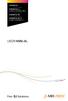 CROSS DJ CROSS DJ for U-MIX CONTROL PRO CROSS DJ LE CROSS DJ LE for U-MIX CONTROL 2 USER MANUAL Fine DJ Solutions. Contents 1/ Welcome /5 2/ Software Installation /7 2.1 Installation on Windows /7 2.2
CROSS DJ CROSS DJ for U-MIX CONTROL PRO CROSS DJ LE CROSS DJ LE for U-MIX CONTROL 2 USER MANUAL Fine DJ Solutions. Contents 1/ Welcome /5 2/ Software Installation /7 2.1 Installation on Windows /7 2.2
SAMPLIT U S E R M A N U A L
 SAMPLIT U S E R M A N U A L Table of Contents 1 Welcome to Samplit 2 2 Quick start 4 3 Project 7 4 Typical session 8 5 Project settings 9 6 Main window 11 7 MIDI recall 14 8 Recording 15 9 Looping 17 10
SAMPLIT U S E R M A N U A L Table of Contents 1 Welcome to Samplit 2 2 Quick start 4 3 Project 7 4 Typical session 8 5 Project settings 9 6 Main window 11 7 MIDI recall 14 8 Recording 15 9 Looping 17 10
INSTRUCTIONS Please read all instructions carefully before using
 Car Multimedia System XM-2DTSB79 AUX IR MIC RESET USB INSTRUCTIONS Please read all instructions carefully before using Touch calibration If touch calibration error occurs, you can adjust the touch coordinate
Car Multimedia System XM-2DTSB79 AUX IR MIC RESET USB INSTRUCTIONS Please read all instructions carefully before using Touch calibration If touch calibration error occurs, you can adjust the touch coordinate
DJ Controller. Operating Instructions
 DJ Controller http://www.prodjnet.com/support/ The Pioneer website shown above offers FAQs, information on software and various other types of information and services to allow you to use your product
DJ Controller http://www.prodjnet.com/support/ The Pioneer website shown above offers FAQs, information on software and various other types of information and services to allow you to use your product
For HOME and BROADCASTER versions the options are kept simple for quick configuration.
 TABLE OF CONTENTS INTRODUCTION 3 HOME and BROADCASTER VERSION SETUPS 3 CONFIGURATION OPTIONS DEFINED 4 BASIC (QUICK) CONFIGURATIONS 5 HEADPHONES 5 EXTERNAL MIXERS 8 MICROPHONE 11 LINE INPUTS 12 ADVANCED
TABLE OF CONTENTS INTRODUCTION 3 HOME and BROADCASTER VERSION SETUPS 3 CONFIGURATION OPTIONS DEFINED 4 BASIC (QUICK) CONFIGURATIONS 5 HEADPHONES 5 EXTERNAL MIXERS 8 MICROPHONE 11 LINE INPUTS 12 ADVANCED
OVERVIEW Playbacks: Shortcuts: Memories: Data Entry Wheels: Touchpad: Master and Blackout:
 OVERVIEW The MIDIcon is a USB MIDI control panel designed to work alongside the Elation lighting software packages. The Midicon is USB powered and uses the USB class drivers so that no driver needs to
OVERVIEW The MIDIcon is a USB MIDI control panel designed to work alongside the Elation lighting software packages. The Midicon is USB powered and uses the USB class drivers so that no driver needs to
Audio Only Broadcast through Flash Media Live Encoder On Windows
 Audio Only Broadcast through Flash Media Live Encoder On Windows This user guide will take you through the steps of setting up an audio-only broadcast on a Windows PC. Other user-guides are available at
Audio Only Broadcast through Flash Media Live Encoder On Windows This user guide will take you through the steps of setting up an audio-only broadcast on a Windows PC. Other user-guides are available at
itunes 7.0 Fall 07 fall 2007
 itunes 7.0 Fall 07 fall 2007 Table of Contents Introduction 3 Layout of itunes 3 Playlists 4 Create a Playlist 4 Create a Smart Playlist 5 Burning to CD 5 Burning Preferences 5 Importing Files 6 Encoding
itunes 7.0 Fall 07 fall 2007 Table of Contents Introduction 3 Layout of itunes 3 Playlists 4 Create a Playlist 4 Create a Smart Playlist 5 Burning to CD 5 Burning Preferences 5 Importing Files 6 Encoding
Studio One 2 Manual Addendum
 Studio One 2 Manual Addendum Table of Contents Introduction... 4 Version 2.6... 5 Pages... 5 2.1 Start... 5 2.1.8 Artist Profile... 5 Setup... 7 4.5 Managing Your Content... 7 4.5.1.1 Autosave Restore
Studio One 2 Manual Addendum Table of Contents Introduction... 4 Version 2.6... 5 Pages... 5 2.1 Start... 5 2.1.8 Artist Profile... 5 Setup... 7 4.5 Managing Your Content... 7 4.5.1.1 Autosave Restore
OPERATION MANUAL. MV-410RGB Layout Editor. Version 2.1- higher
 OPERATION MANUAL MV-410RGB Layout Editor Version 2.1- higher Table of Contents 1. Setup... 1 1-1. Overview... 1 1-2. System Requirements... 1 1-3. Operation Flow... 1 1-4. Installing MV-410RGB Layout
OPERATION MANUAL MV-410RGB Layout Editor Version 2.1- higher Table of Contents 1. Setup... 1 1-1. Overview... 1 1-2. System Requirements... 1 1-3. Operation Flow... 1 1-4. Installing MV-410RGB Layout
Help File. Version 1.1.4.0 February, 2010. MetaDigger for PC
 Help File Version 1.1.4.0 February, 2010 MetaDigger for PC How to Use the Sound Ideas MetaDigger for PC Program: The Sound Ideas MetaDigger for PC program will help you find and work with digital sound
Help File Version 1.1.4.0 February, 2010 MetaDigger for PC How to Use the Sound Ideas MetaDigger for PC Program: The Sound Ideas MetaDigger for PC program will help you find and work with digital sound
QUALITY AV PRODUCTS INMATE/INMATE USB PROFESSIONAL 19" MIXER. User Guide and Reference Manual
 INMATE/INMATE USB PROFESSIONAL " MIXER User Guide and Reference Manual INTRODUCTION Welcome to the NEWHANK INMATE and INMATE USB professional " mixers series user manual. INMATE and INMATE USB both offer
INMATE/INMATE USB PROFESSIONAL " MIXER User Guide and Reference Manual INTRODUCTION Welcome to the NEWHANK INMATE and INMATE USB professional " mixers series user manual. INMATE and INMATE USB both offer
Audio File Manager For MRS Series
 Audio File Manager For MRS Series Operation Manual Zoom Corporation Reproduction of this manual, in whole or in part, by any means, is prohibited. To display and/or print this manual, Adobe Acrobat 4.0
Audio File Manager For MRS Series Operation Manual Zoom Corporation Reproduction of this manual, in whole or in part, by any means, is prohibited. To display and/or print this manual, Adobe Acrobat 4.0
Contents of the Guide
 BeoCenter 1 Guide Contents of the Guide 3 The following is an index to the contents of the separate Reference book with page references: How to set up BeoCenter 1, 4 Connect your TV cables, 5 Connect
BeoCenter 1 Guide Contents of the Guide 3 The following is an index to the contents of the separate Reference book with page references: How to set up BeoCenter 1, 4 Connect your TV cables, 5 Connect
GarageBand 2.0 Recording, Editing, & Mixing
 GarageBand 2.0 Recording, Editing, & Mixing Darby Tober School of Information, Technology Lab Fall 2005 GarageBand 2.0 is part of Apple s ilife 05 suite of programs. Need music for your imovie HD video
GarageBand 2.0 Recording, Editing, & Mixing Darby Tober School of Information, Technology Lab Fall 2005 GarageBand 2.0 is part of Apple s ilife 05 suite of programs. Need music for your imovie HD video
Version 1.6. User's manual
 Version 1.6 User's manual Application License This program is FREE and SALE IS PROHIBITED, individually and in program packs. This program is provided "AS IS", without any warranty. ZaraSoft is not responsable
Version 1.6 User's manual Application License This program is FREE and SALE IS PROHIBITED, individually and in program packs. This program is provided "AS IS", without any warranty. ZaraSoft is not responsable
Handout: Word 2010 Tips and Shortcuts
 Word 2010: Tips and Shortcuts Table of Contents EXPORT A CUSTOMIZED QUICK ACCESS TOOLBAR... 2 IMPORT A CUSTOMIZED QUICK ACCESS TOOLBAR... 2 USE THE FORMAT PAINTER... 3 REPEAT THE LAST ACTION... 3 SHOW
Word 2010: Tips and Shortcuts Table of Contents EXPORT A CUSTOMIZED QUICK ACCESS TOOLBAR... 2 IMPORT A CUSTOMIZED QUICK ACCESS TOOLBAR... 2 USE THE FORMAT PAINTER... 3 REPEAT THE LAST ACTION... 3 SHOW
Mikogo Web Conferencing & Remote Support. User Guide (Windows Version)
 Mikogo Web Conferencing & Remote Support User Guide (Windows Version) Table of Contents Register an Account... 3 Download the Software... 3 Start a Session... 4 Informing your Participants to Join the
Mikogo Web Conferencing & Remote Support User Guide (Windows Version) Table of Contents Register an Account... 3 Download the Software... 3 Start a Session... 4 Informing your Participants to Join the
DR-1 Portable Digital Recorder OWNER'S MANUAL
 » D01019610A DR-1 Portable Digital Recorder OWNER'S MANUAL Contents 1 Introduction... 3 Main functions... 3 Supplied accessories... 3 Recycling the rechargeable battery... 3 Notes about this manual...
» D01019610A DR-1 Portable Digital Recorder OWNER'S MANUAL Contents 1 Introduction... 3 Main functions... 3 Supplied accessories... 3 Recycling the rechargeable battery... 3 Notes about this manual...
Quick Start Guide. SoundCTRL version 1.0. SoundCTRL System. For Ultrasonic Inspection and Equipment Condition Analysis QUICK START GUIDE
 SoundCTRL System QUICK START GUIDE Quick Start Guide SoundCTRL version 1.0 For Ultrasonic Inspection and Equipment Condition Analysis CTRL Systems, Inc. 1004 Littlestown Pike, Suite H Westminster, MD 21157
SoundCTRL System QUICK START GUIDE Quick Start Guide SoundCTRL version 1.0 For Ultrasonic Inspection and Equipment Condition Analysis CTRL Systems, Inc. 1004 Littlestown Pike, Suite H Westminster, MD 21157
PCDJ Leverbaar. Bericht van 24-09-2008. Geplaatst door: Dieter Popelier. De producten van PCDJ zijn terug op stock!!
 DJ PCDJ Leverbaar Bericht van 24-09-2008 Geplaatst door: Dieter Popelier De producten van PCDJ zijn terug op stock!! Er zijn 3 nieuwe softwarepaketten: PCDJ VJ, PCDJ DEX en PCDJ Reflex maar ook de oude
DJ PCDJ Leverbaar Bericht van 24-09-2008 Geplaatst door: Dieter Popelier De producten van PCDJ zijn terug op stock!! Er zijn 3 nieuwe softwarepaketten: PCDJ VJ, PCDJ DEX en PCDJ Reflex maar ook de oude
1 ImageBrowser Software Guide
 1 ImageBrowser Software Guide Table of Contents (1/2) Chapter 1 Try It! ImageBrowser Starting ImageBrowser -------------------------------------------------- 4 Importing Images to Your Computer ---------------------------------
1 ImageBrowser Software Guide Table of Contents (1/2) Chapter 1 Try It! ImageBrowser Starting ImageBrowser -------------------------------------------------- 4 Importing Images to Your Computer ---------------------------------
Internet Explorer 7. Getting Started The Internet Explorer Window. Tabs NEW! Working with the Tab Row. Microsoft QUICK Source
 Microsoft QUICK Source Internet Explorer 7 Getting Started The Internet Explorer Window u v w x y { Using the Command Bar The Command Bar contains shortcut buttons for Internet Explorer tools. To expand
Microsoft QUICK Source Internet Explorer 7 Getting Started The Internet Explorer Window u v w x y { Using the Command Bar The Command Bar contains shortcut buttons for Internet Explorer tools. To expand
Digital Video Capture and Edit with imovie HD 6.0.2
 RESEARCH AND INSTRUCTIONAL SUPPORT REVISED: AUGUST 2006 Project Management Digital Video Capture and Edit with imovie HD 6.0.2 Plan out your time and process before beginning the capture and edit. A few
RESEARCH AND INSTRUCTIONAL SUPPORT REVISED: AUGUST 2006 Project Management Digital Video Capture and Edit with imovie HD 6.0.2 Plan out your time and process before beginning the capture and edit. A few
LiveProfessor. The Audio Processor. User manual - Version 1.0
 LiveProfessor The Audio Processor User manual - Version 1.0 Manual revision 5 Sept - 2012 Contents Introduction 4 Installation and setup 5 System requirements 5 First run 5 Audio settings Plugins Updates
LiveProfessor The Audio Processor User manual - Version 1.0 Manual revision 5 Sept - 2012 Contents Introduction 4 Installation and setup 5 System requirements 5 First run 5 Audio settings Plugins Updates
Microsoft Access 2010 handout
 Microsoft Access 2010 handout Access 2010 is a relational database program you can use to create and manage large quantities of data. You can use Access to manage anything from a home inventory to a giant
Microsoft Access 2010 handout Access 2010 is a relational database program you can use to create and manage large quantities of data. You can use Access to manage anything from a home inventory to a giant
TechniSat HDFS Satellite HD Digital Receiver. USB Recorder Instructions
 TechniSat HDFS Satellite HD Digital Receiver USB Recorder Instructions 1 Contents 1 Contents...2 2 Introduction...3 3 Getting Started...4 3.1 Formatting...4 4 Scheduled Recording...6 4.1 Manual Timer...6
TechniSat HDFS Satellite HD Digital Receiver USB Recorder Instructions 1 Contents 1 Contents...2 2 Introduction...3 3 Getting Started...4 3.1 Formatting...4 4 Scheduled Recording...6 4.1 Manual Timer...6
Call Recorder Oygo Manual. Version 1.001.11
 Call Recorder Oygo Manual Version 1.001.11 Contents 1 Introduction...4 2 Getting started...5 2.1 Hardware installation...5 2.2 Software installation...6 2.2.1 Software configuration... 7 3 Options menu...8
Call Recorder Oygo Manual Version 1.001.11 Contents 1 Introduction...4 2 Getting started...5 2.1 Hardware installation...5 2.2 Software installation...6 2.2.1 Software configuration... 7 3 Options menu...8
Inear Display Oxymore Version 1.0. http://www.ineardisplay.com
 Inear Display Oxymore Version 1.0 http://www.ineardisplay.com Thank you for using Oxymore. This guide will give you an overview of all the functions. HOW TO AUTHORIZE THE PLUGIN Enter the key you have
Inear Display Oxymore Version 1.0 http://www.ineardisplay.com Thank you for using Oxymore. This guide will give you an overview of all the functions. HOW TO AUTHORIZE THE PLUGIN Enter the key you have
Smart Music Control Application
 Smart Music Control Application JVC KENWOOD Corporation 2014 Smart Music Control Application User Guide 2014 JVC KENWOOD Corporation CONTENTS CONTENTS 2 GETTING STARTED 1 Installing Smart Music Control
Smart Music Control Application JVC KENWOOD Corporation 2014 Smart Music Control Application User Guide 2014 JVC KENWOOD Corporation CONTENTS CONTENTS 2 GETTING STARTED 1 Installing Smart Music Control
Moxi Whole Home HD DVR QUICK REFERENCE GUIDE
 Moxi Whole Home HD DVR QUICK REFERENCE GUIDE Let s get started with learning more about what your Moxi System can do. This is a quick reference guide to get you up and running. Contents: Menu Quick Look
Moxi Whole Home HD DVR QUICK REFERENCE GUIDE Let s get started with learning more about what your Moxi System can do. This is a quick reference guide to get you up and running. Contents: Menu Quick Look
D01167420A. TASCAM PCM Recorder. iphone/ipad/ipod touch Application USER'S GUIDE
 D01167420A TASCAM PCM Recorder iphone/ipad/ipod touch Application USER'S GUIDE Contents Introduction...3 Trademarks... 3 What's in the Main Window...4 What's in the Settings Window...6 The Sharing Window...7
D01167420A TASCAM PCM Recorder iphone/ipad/ipod touch Application USER'S GUIDE Contents Introduction...3 Trademarks... 3 What's in the Main Window...4 What's in the Settings Window...6 The Sharing Window...7
Since the explanations use actual screen shots, potentially complicated setting screens are made easy!
 VariOS Tips Do you want to have the VariOS play a much greater role in the music production process? Do you want to use the VariOS with your sequencer, such as SONAR or Logic? If so, you need to read these
VariOS Tips Do you want to have the VariOS play a much greater role in the music production process? Do you want to use the VariOS with your sequencer, such as SONAR or Logic? If so, you need to read these
Microsoft Office 2010: Introductory Q&As PowerPoint Chapter 3
 Microsoft Office 2010: Introductory Q&As PowerPoint Chapter 3 How do I resize the picture so that it maintains its proportions? (PPT 141) Press and hold the shift key while dragging a sizing handle away
Microsoft Office 2010: Introductory Q&As PowerPoint Chapter 3 How do I resize the picture so that it maintains its proportions? (PPT 141) Press and hold the shift key while dragging a sizing handle away
Navios Quick Reference
 Navios Quick Reference Purpose: The purpose of this Quick Reference is to provide a simple step by step outline of the information needed to perform various tasks on the system. We begin with basic tasks
Navios Quick Reference Purpose: The purpose of this Quick Reference is to provide a simple step by step outline of the information needed to perform various tasks on the system. We begin with basic tasks
Digital Sentry DS ControlPoint
 O P E R A T I O N Digital Sentry DS ControlPoint C3674M-I (5/11) 2 C3674M-I (5/11) C3674M-I (5/11) 3 Contents Description...........................................................................................................
O P E R A T I O N Digital Sentry DS ControlPoint C3674M-I (5/11) 2 C3674M-I (5/11) C3674M-I (5/11) 3 Contents Description...........................................................................................................
SW43W. Users Manual. FlukeView Power Quality Analyzer Software Version 3.20 onwards
 SW43W FlukeView Power Quality Analyzer Software Version 3.20 onwards Users Manual 4822 872 30778 December 2005, Rev.1, 04/06 2005 Fluke Corporation, All rights reserved. All product names are trademarks
SW43W FlukeView Power Quality Analyzer Software Version 3.20 onwards Users Manual 4822 872 30778 December 2005, Rev.1, 04/06 2005 Fluke Corporation, All rights reserved. All product names are trademarks
Microsoft PowerPoint 2010
 Microsoft PowerPoint 2010 Starting PowerPoint... 2 PowerPoint Window Properties... 2 The Ribbon... 3 Default Tabs... 3 Contextual Tabs... 3 Minimizing and Restoring the Ribbon... 4 The Backstage View...
Microsoft PowerPoint 2010 Starting PowerPoint... 2 PowerPoint Window Properties... 2 The Ribbon... 3 Default Tabs... 3 Contextual Tabs... 3 Minimizing and Restoring the Ribbon... 4 The Backstage View...
