Agilent 1100 Instructions, Single Sample Run
|
|
|
- Pamela Horn
- 7 years ago
- Views:
Transcription
1 Agilent 1100 Instructions, Single Sample Run Glossary DAD = Agilent1100 Diode Array Detector ALS = Autosampler Injector = ALS Spin controls = the up and down arrow buttons that choose options in many dialogs: (or the consultant teams that control political information) ^ V Who Should Use These Instructions These instructions are for those who wish to build their own HPLC methods for running a single sample using eluants that are already set up and purged. If you wish to simply use an existing method, please consult the instruction sheet: Agilent 1100 Instructions, Single Sample Run Using an Existing Method. If you wish to change eluants, please see the Agilent 1100, Changing Eluants instructions. Before you Start Remember always to 0.2?m Filter your sample Make sure you know the column chemistry that you are using, the column ID, the flow rate, the best injection volume, the temperature, and the gradient conditions that you wish to run. Determine the currently installed eluants to make sure that they are compatible with your column and separation. Determine the channel number for your chosen eluants, e.g. A1-B1 or A2-B2. Identify the column number for your column; the column compartment can hold two columns. The general use 0.5 mm ID C18 column will probably be installed as column 2. Determine a good wash solvent for your sample, methanol or isopropanol are good starting choices. If you don t know all this information, STOP right now and determine what you don t know. Choosing too rapid a flow rate can damage the HPLC and your column. The instructions below assume you are using a 0.5 mm column. If you are not, you will use a different flow rate, gradient delay, and injection volume. Startup 1. Check to see that all the HPLC modules are turned on. The green indicator lights are in the power switches, which are at the lower left hand side of each of the four modules. Start the HPChemStation software by doubleclicking on the Instrument 1 online icon on the desktop. 2. Pull down the Instrument menu and choose Set up Column Thermostat Check to see that the column temperature does not exceed the maximum for your column. If it does type in a lower temperature or select Not Controlled. Pull down the Column Switching Valve pull down menu and choose Column 1 or Column 2 as desired. Click OK. 3. Pull down the Instrument menu and choose Set up Pump... Type in the desired Column Flow rate, which is usually 10?L/min. Set the starting eluant composition in the Solvents section in the middle of the dialog window. This is usually 95% A; to set this type in 5% for B. You must also set the solvent bottle for each channel. Determine which solvent bottle you wish to use for the A and B channel. Just to the right of each gradient composition dialog box are two radio buttons. Select the upper radio button for A1 or B1 respectively, or the lower radio button for A2 or B2 respectively. Click OK. 4. Pull down the Instrument menu, slide right on More Pump, and choose Control. Click the Pump On button and then OK. 5. Observe the inlet tubes to the mixing chamber on the pump. No bubbles should be visible. If there are bubbles in a channel that you wish to use, you must purge the line. See the separate instructions for changing eluants for help on purging.
2 2 6. Pull down the More DAD menu, slide right and choose Control... Select the Lamps UV: on button and click OK. The DAD requires 15 minutes warmup for best stability. 7. The pressure and DAD signal are good ways to tell if the system is equilibrated and ready for your run. Press the???? button in the lower left-hand side of the Chromatogram window, and then click on Change... In the Selected Signal list make sure DAD A:Signal=210 is listed. If DAD A:Signal=210nm is not listed, choose DAD A:Signal=210nm from the Available Signals list and click the Add? button. If the pressure is not listed for the Selected Signals list, add it also. If any other signals are listed that you don t wish to see, select them in the display list and click the? Remove button. For the x-axis range type in 30 minutes. Now click OK. From the Online Plot window, click the X go-away box in the upper right hand corner of the window to return to the Chromatogram window. In the chromatogram window the DAD signal and pressure should be plotted. Please see the Using the Chromatogram and Online Plot Windows section below for information on using the signal windows. 8. If the DAD spectrum is not showing, pull down the View menu and choose Online Spectra. Press the Bal button, which stands for balance. A better name for the balance button would be Baseline, since this button set the baseline. The DAD will pause and take a spectrum to use as the reference. Set the wavelength range to 190 nm to 360 nm, for normal use. You can also change the y-axis limits to better present the spectrum. These range settings don t change the data that is stored. 9. In the Chromatogram window, monitor the pressure and absorbance. If the absorbance drops too low, click on the DAD chromatogram to select it and then click on????. Press the Adjust button to adjust the DAD chromatogram baseline back to zero. The Bal key in the Online Specta window and the Balance key in the Online Plot window do the same thing and can be used interchangeably. You can tell if a new baseline is needed, if the spectrum goes below the baseline. To adjust the pressure trace to zero, click on the pressure chromatogram line, to select it, and then the Adjust button. You will need to zero the signals repeatedly while the system is equilibrating. Click the X go-away box in the upper right hand corner of the window to return to the Chromatogram window. 10. Make sure the waste eluant reservoir is empty. Spilling acetonitrile or methanol on the floor is very bad form. Even though your column flow is only 10?l/min, the main pump flow is ml/min. Remember that at 0.5 ml/min a 100 minute run may completely fill the waste reservoir (i.e ml per run). 11. When the DAD and pressure signals are stable, you are ready to begin your run. 12. Make sure the waste eluant reservoir is empty Using the Chromatogram and Online Plot Windows 1. Both the Chromatogram and the Online Plot windows can be used to monitor your separation. However, you must use the Online Plot window to change the x and y axis of the display and to change the signals that are plotted. To access the Online Plot window, click on the???? button in the lower left hand corner of the Chromatogram window. 2. The < > buttons in the lower right can be used to change the x-axis maximum. 3. If you have more than one signal plotted, you can select that signal either by clicking on the corresponding chromatogram trace in the plot window, or by clicking on the corresponding label listed at the top of the Online Plot window. These labels are coded with the same color as the corresponding signal trace. Notice that selecting different signals changes the y-axis scale labels. 4. To change the y-axis maximum, select the signal and use the spin controls in the lower left of the Online Plot window. 5. To move a trace up or down, select the signal and press the Adjust button. The current value (the value at the far right of the plot) will be set to zero. 6. As you watch the signals, the y-axis full scale value can be changed at any time and the Adjust button can be pressed at any time. These settings won t change the data that is stored.
3 3 7. To change the signals that are plotted, click on Change... Choose the signals that you wish to display from the Available Signals list and click the Add? button. Signals from the DAD will be listed similar to the entry: DAD A:Signal=210,8, which is the absorbance at 210 nm with a 8 nm bandwidth. If a wavelength that you want to use is not listed, follow the instruction in the DAD Signals Set up section, below. If any other signals are listed that you don t wish to see, select them in the Selected Signals list and click the? Remove button. 8. You can also monitor the gradient by putting Capillary Pump: %B in the Selected Signal list, if you like. 9. You can set the default y-axis maximum for a signal by selecting that line in the Selected Signals list and typing in a y-axis range value in the dialog box. 600 mau is good for DAD signals. 10. You can set the x-axis time width using the x-axis range dialog box. Then click OK to return to the Online Plot window. 11. From the Online Plot window, click the X go-away box in the upper right hand corner of the window to return to the Chromatogram window. Gradient Set up Lets assume that you want a gradient from 5% B to 70% B at 45 minutes and then from 70% B to 95% B in 10 minutes. The initial wait before the gradient starts is to be 2 minutes and the final hold time at 95% B is 15 minutes. (Note: you rarely run 100% aqueous or 100% organic eluant, which may cause the column to have a long equilibration time.) 1. Pull down the Instrument menu and choose Set up Pump... Type in the desired Column Flow rate, which is usually 10?L/min. Set the current conditions to the initial gradient conditions by doing the following. In the Solvent section in the middle of the window set the starting composition for the gradient. This is usually 95% A; to set this type in 5% for B. Determine which solvent bottle you wish to use for the A and B channel. Just to the right of each gradient composition dialog box are two radio buttons. Select the upper radio button for A1 or B1 respectively, or the lower radio button for A2 or B2 respectively. 2. If the bottom part of the dialog window shows a graph instead of a table, switch to the TImetable display mode by using the Display: pull down menu in the lower right of the dialog window and choosing Timetable view. 3. Fill in the Timetable for the gradient using the following steps. Click on the Append button. In the Time dialog box type 0. In the %B dialog box type 5. Type in 10 for the??l/min Flow rate. You can use a pressure maximum of 80 bar for each step. To get to the next line in the table click on the Append button. Next type in 2.0 in the Time box, and 5 in the %B dialog box. Again choose the same flow rate and Max Press. Click on Append. Continue in the same fashion until the Timetable looks as follows: Time %B Flow Max Press Switch to the graphics display mode by using the Display: pull down menu in the lower right of the dialog window and choosing Solvents. Checking your gradient visually helps to make sure you entered it correctly. Switch back to the Timetable view when finished. 5. Enter the total time for the analysis, 71 minutes in this example, into the Control Stop Time dialog box. 6. Click OK.
4 4 Injector Set up 1. Pull down the Instrument window and choose Set up Injector You will probably want to use a needle wash to clean the outside of the injection needle to avoid carryover to the next sample. Choose Injection with Needle Wash. Type in 1 for the Wash Vial. Choose a wash solvent that is a good solvent for your sample and place a vial of wash solvent in position 1 in the ALS. For many samples, methanol or isopropanol are good wash solvents. If you wish to save time and aren t concerned about the small amount of carryover, just choose Standard Injection. 3. Enter the desired Injection Volume. For a 0.5 mm column, 0.1?L gives good resolution and 0.3?L is common for MS detection. Click on More>>. The Draw speed and Eject speed should probably be left at 20?L/min. For viscous samples slower speeds are more reproducible. If you use very small injection volumes, like ?L and viscous solvents, you will probably want to decrease the Draw and Eject speed to 5?L/min or so. 4. Choose a Draw position of 0 mm for the standard flat bottomed ALS vials. If you are using conical vials or vials with small volume inserts type in a Draw position of 3.0 mm to avoid having the injection needle damaged by hitting the bottom of the vial. 5. The other settings won t need to be changed for normal use. Click OK to finish. 6. Pull down the Instrument Menu, slide right on More Injector, and choose Sample Thermostat Click Thermostat On. Type in the desired Temperature. If you don t care about the temperature, turn the thermostat off and click on Temperature Not Controlled. Column Thermostat Set up 1. Pull down the Instrument menu and choose Set up Column Thermostat... Select the temperature for your column. Peptide separations are often done at 50?C. Higher temperatures usually give better results, but make sure not to exceed the upper temperature limit for your column (which is often 90?C). Also consider the possibility of sample decomposition at higher temperatures. Click OK. DAD Signals Set up 1. While the system is equilibrating, set up the DAD signals that you want to acquire, in the following way: Pull down the Instrument menu and choose Set up DAD Signals... Choose the Sample wavelengths that you want to Store to your data file by clicking the selection boxes. If your wavelength isn t already in the list, just type it in to one of the dialog boxes in addition to clicking on its selection box. Normally 210 nm and 254 nm are good choices. The bandwidth is the range of wavelengths that will be integrated to determine the signal. A bandwidth of 16 nm is most common for general use. The narrower the bandwidth, the noisier the spectrum and chromatographic baseline. However, choose 8 nm for the 210 nm wavelength to avoid the noisier signal that occurs at wavelengths <200 nm. You also get flatter baselines if you choose a Reference wavelength. A reference wavelength of 350 nm with an 80 nm bandwidth is fine for samples that don t have a visible absorption band. The signal that will be displayed for the chromatogram is the difference between the Sample and the Reference absorptions. The disadvantage of using a reference wavelength is that if a component of your sample absorbs at the reference wavelength, then the peak may go negative for that component. 2. Normally you will not want to store full spectra to your data file during your run, so for the Spectrum Store option choose None. If you are saving spectra: If you do want to save spectra, choose All in peak or Apex+Baselines and type in the wavelength range (usually 200 to 360 nm), with a 4 nm Step, a Threshold of 10 mau, and a Peakwidth Responsetime of >0.1 min (2 s). Saving spectra requires a lot of disk space; so before you do such a run, make sure that about 5 Mbytes of disk space are available (15 Mbytes for LC/MS). In terms of total file size, saving All spectra takes the most space, followed by All in peak, while Apex+Baselines saves only three spectra per peak thus saving a lot of space. Using a narrow wavelength range cuts down on file size. If you only have the deuterium lamp on, the signal will be very noisy at wavelengths longer than 360 nm; so just stop at 360 nm. If you have components that absorb in the visible region of the spectrum, turn the tungsten lamp on and acquire a broader wavelength range for your spectra. Using a large Step (>4 nm) also decreases the file size, since fewer data points need to be saved. Setting a higher Threshold (>10 mau) helps the system to ignore noise in the baseline. However, if you are working on very dilute samples, too high a threshold will cause the
5 5 system to skip your important peaks. Choosing a larger Peakwidth Responsetime will help to avoid narrow noise spikes and decrease the number of noise spectra that are saved. However, if your column is short or your chromatography is very good, your HPLC peaks will be very narrow. If your peaks are narrow, just choose the normal >0.1 min (2 s) setting. None of these settings have an effect on the mass spectrometry, however. 3. The other settings won t need to be changed for normal use. Click OK to finish. 4. You can remove the pressure signal from the Chromatogram window Selected Signal list if you like. If you are monitoring more than one wavelength, you may wish to add those wavelengths to the Selected Signal list. See the Using the Chromatogram and Online Plot Windows section above for instructions on how to do this. Saving Your Method 1. You ve done quite a bit of work at this point. Why not save your method for later use so you don t have to do all this Set up again? Pull down the Method menu and choose Save Method. 2. In the file librarian dialog box enter a file name for your method. You must choose file names that contain 8 characters or less, letters and numbers only. Use no punctuation or spaces. For example: TWSPEP.M, TWS7045.M are fine. TWS PEP.M or TWS%7045.M will not work. Starting a Run 1. Place your sample in the ALS tray. Any tray position is fine. Position 11 is handy. If you are using a needle wash place that solvent in position 1. The autosampler vials do not need to be capped. Use a cap if you wish to avoid evaporation or you wish to store the residual sample in the sample vial. The needle wash vial should never be capped, to help keep the needle exterior cleaner. 2. Pull down the RunControl menu and choose Sample Info... Enter your name in the Operator Name dialog. You have two choices for sample naming, Prefix/Counter or Manual. In Prefix/Counter mode, the file name is in a format like TWS0018, and the number is incremented automatically each time you run a sample. For Manual naming, click the Manual button and enter the data file name followed by a.d extension. You must choose file names that contain 8 characters or less, letters and numbers only. Use no punctuation or spaces. For example: TWS0102.D, TWSBSA01.D are fine. TWS 0102.D or TWS%0102.D will not work. For Prefix/Counter naming, click the Prefix/Counter button, enter a four character or less prefix in the prefix box (e.g. TWS), and a starting number in the Counter dialog box (e.g. 0001). Once again, no punctuation is allowed. 3. Enter the ALS position of your sample into the Vial dialog box. The other dialog boxes are informational only, you can use them as you like. But, do use them for important information to help save you grief later. Record the file name and sample information in your lab notebook. Click OK. 4. Pull down the Method menu and choose Run Time Checklist For normal use only the checkbox for Data Acquisition should be checked. Then click OK. 5. Get a new baseline for the DAD spectrum using the Bal button if necessary. A good starting point for the full scale absorbance for the DAD signal is 600 mau. Use the spin controls or type in the new value. Smaller numbers are more sensitive. Zero the DAD signal if necessary by pressing the???? button in the lower lefthand side of the chromatogram window, selecting the DAD signal, and clicking Adjust. 6. Set the system to run a single sample by clicking on the icon that has a single blue ALS vial, in the upper left corner of the main window. To start the run, press the green Start-> key, or pull down the RunControl menu and choose Run Method. The ALS will advance to your sample and inject. The data acquisition from the DAD will be started automatically. If the data acquisition is started correctly, there will be a red vertical line on the DAD signal in the Chromatogram window on the computer. 7. If you are collecting fractions, there appears to be minimal delay through the system. However, the chromatogram signal can sometimes be delayed for short periods so use the DAD Online Specta display as an indicator for your peak in addition to the Chromatogram window.
6 6 8. You can stop the run at any time by pressing the red Stop button. You don t need to complete the run, but remember if you end the run before the gradient is finished that some components may elute from the column very sluggishly, or not at all. After pressing Stop, the data will be stored automatically. Data Analysis 9. Pull down the View menu and choose Data Analysis. In the Data Analysis window, pull down the File menu and choose Load Signal... In the Load Signal dialog box, scroll until you find your file. Double click on the file name to load all the signals from your run, or click once on the file name and then click on OK. 10. Your signals will be displayed. If you have more than two signals, the third can be viewed using the scroll bar at the right of the window. 11. The peaks in your spectrum will be automatically chosen and labeled with their retention times. If the peak picking routine had problems finding your peaks and gave too many, you can delete the retention time labels in the following way. Click the Delete Peak(s) icon in the integration icon bar. This icon looks like a peak with a red X through it. Using the mouse, click the screen under the peaks for which you want to delete peak labels. You can also drag the mouse under a range of peaks to delete multiple peak labels. 12. To enlarge the peaks, click on the Magnifying glass icon with the + and use the mouse to drag around areas on the chromatograms. To return to the full display, double click. 13. If you are displaying multiple signals, scaling in one window may also scale the spectra in the other windows. There are two methods for scaling the intensity of the peaks that you can try. Pull down the Graphics menu and choose Signal Options. In the Multi-Chromatogram Scale pull down menu you can choose between All the same and Each in full Scale. Try both as you look at your spectra. 14. To print, pull down the File menu, pull right on Print, and choose Selected Window. 15. To take more data, pull down the View menu and choose Method and Run Control. Column Hygiene 1. Frequent rinsing of HPLC columns is vastly superior to full-scale, emergency cleaning when the resolution deteriorates. For reversed phase columns make sure to inject 8?L of isopropanol every 5-10 injections or so. To do this, set 8?L as the injection volume using Set up Autosampler Put a vial of isopropanol into the ALS tray and do a run as above. Name the file Rinse1 or R6 or something like that to make these files easy to delete later, since you won t want to keep them. Remember to change the injection volume back after the rinse. 2. You should periodically clean your columns, at least weekly or daily under conditions of constant use. The cleaning procedure depends on the extent of contamination. Follow the following guidelines in the General Instructions for HPLC handout. 3. Filter your samples with a nylon syringe filter. 4. Filter your eluant solutions if they have non-hplc grade components. Always filter eluants with added salts, such as ammonium acetate or buffer salts. Closing Down 1. If you are not going to use the system for several hours, please turn off the DAD lamp: pull down the Instrument menu, slide right on More DAD, and choose Control... Select Off for both lamps and then click OK. 2. Sign out in the Instrument Log book. 3. The shut down procedure for the pump depends on when the system will next be used. Use the following guidelines (assuming a reversed phase column and no salts in the eluant): Several Hours: Turn the pump off at the initial gradient composition: to do this pull down the Instrument menu, slide right on More Pump, and choose Control... Select Off. Click OK. Next day: Change the gradient composition to 90% B, or whichever the eluant with the most organic content and let the column equilibrate before turning off the pump: to do this pull down the Instrument menu and choose Set up Pump... Enter 90% for the solvent B composition and click OK. Wait minutes then pull down the Instrument menu, slide right on More Pump and choose Control... Select Off and then click OK.
7 7 Next week: Make sure methanol is in the B2 solvent bottle. See the instruction sheet Agilent 1100, Changing Eluants if you need to make a change. Change the eluant to 100% methanol and let the column equilibrate before turning off the pump: to do this pull down the Instrument menu and choose Set up Pump... Enter 100% for the solvent B composition and select the lower radio button for the B channel, assuming methanol is currently solvent B2, and click OK. Wait minutes then pull down the Instrument menu, slide right on More Pump, and choose Control... Select Off and then click OK. (If you aren t using a reversed phase column, see the manufacture s instructions for a short-term storage solvent. 100% methanol can destroy some columns. Some columns require refrigeration for even overnight storage). Next month: Consult the manufacturer s literature for long term storage conditions: Make sure this eluant is in the B2 solvent bottle. See the instruction sheet Agilent 1100, Changing Eluants if you need to make a change. Change the eluant to 100% B and let the column equilibrate before turning off the pump: to do this pull down the Instrument menu and choose Set up Pump. Enter 100% for the solvent B composition, select the lower radio button for the B channel, and click OK. Wait minutes then pull down the Instrument, slide right on More Pump, and choose Control... Select Off and then click OK. Rinse and fill the B2 solvent bottle with HPLC grade methanol and replace the solvent bottle in the solvent tray and purge using the Changing Eluants instructions as before. C18 protein columns can be stored long-term in 100% methanol, so the instructions for weekly storage, above, can be followed instead. Other columns require some water in the storage solution with the addition of a bactericide like NaN If the system is not going to be used for several days, turn off the DAD detector lamp, the ALS temperature control, and the column heater by doing the following steps. Pull down the Instrument Menu, slide right on More Injector, and choose Sample Thermostat Turn the thermostat off and click on Temperature Not Controlled. Click OK. Pull down the Instrument menu and choose Set up Column Thermostat... Select Not controlled. You don t need to turn off the power to the HPLC components. 5. Never leave an eluant containing salts in the pump, even overnight. The salts may crystallize on the pump piston and cause the piston seal to fail or the sapphire piston to be scored. Both of these problems may keep the HPLC from use for a few days to a week.
8 8 Pressure Conversion Psi Bar Eluant ph Ion Pairing or Buffering Concentration ~ph Trifluoroacetic acid, TFA 0.1% 2.0 Trifluoroacetic acid, TFA 0.02% 2.7 Acetic acid, CH 3 COOH 0.1% 2.2 Acetic acid, CH 3 COOH 0.05% 3.1 Sodium dihydrogen phosphate, NaH 2 PO mm 4.4 Triethylammonium phosphate, TEAP 6 Ammonium Acetate 6-7 Column Characteristics Column ID (mm) Flow Range Flow Range (?L/min) Optimum Flow (?L/min) Analyte Capacity (grams) 5 cm Bed Vol (?L) 15 cm Bed Vol (?L) Injector Volume + (?L) Peak Volume # (?L) 4.6 Standard Microbore Microbore Microbore Capillary Capillary Nanoscale Nanoscale < /5 Peak Volume # The Agilent 1100 Diode Array detector cell volume = 0.5?L. The detector volume should be <1/5 of the peak volume for 10% broadening Reference: and Tubing Internal Volume Upchurch 1/16" Upchurch 360um Agilent 1/32" Volume ul/in Volume ul/cm 10cm Delay (sec) ID (inch) ID (um) Natural Green Natural Blue Black Red Black Red Blue Natural Orange Green Delay in seconds for 10 cm of tubing at 10 ul/min flow rate
Waters Corporation. Waters 2690/5 USER & TROUBLESHOOTING GUIDE
 Waters Corporation Waters 2690/5 USER & TROUBLESHOOTING GUIDE Contents 2690/5 Theory Setup procedures. Troubleshooting the 2690/5 User maintenance of the 2690/5 Spare Parts 2 2690/5 Theory 2690/5 Solvent
Waters Corporation Waters 2690/5 USER & TROUBLESHOOTING GUIDE Contents 2690/5 Theory Setup procedures. Troubleshooting the 2690/5 User maintenance of the 2690/5 Spare Parts 2 2690/5 Theory 2690/5 Solvent
ChromQuest 5.0 Chromatography Data System
 ChromQuest 5.0 Chromatography Data System User Guide for the Surveyor LC CHROM-97257 Revision A March 2008 2008 Thermo Fisher Scientific Inc. All rights reserved. Surveyor and ChromQuest are trademarks
ChromQuest 5.0 Chromatography Data System User Guide for the Surveyor LC CHROM-97257 Revision A March 2008 2008 Thermo Fisher Scientific Inc. All rights reserved. Surveyor and ChromQuest are trademarks
Protocol: HPLC (amino acids)
 Page 1 of 6 1. Chemicals Composition M MW gram volume (ml) product code 0-pthaldialdehyde C 8H 6O 2 134.13 Sigma P0657 Perchloric acid HClO 4 3.5 100.46 Dilute 70% stock solution 1:1 with demi to obtain
Page 1 of 6 1. Chemicals Composition M MW gram volume (ml) product code 0-pthaldialdehyde C 8H 6O 2 134.13 Sigma P0657 Perchloric acid HClO 4 3.5 100.46 Dilute 70% stock solution 1:1 with demi to obtain
Electrospray Ion Trap Mass Spectrometry. Introduction
 Electrospray Ion Source Electrospray Ion Trap Mass Spectrometry Introduction The key to using MS for solutions is the ability to transfer your analytes into the vacuum of the mass spectrometer as ionic
Electrospray Ion Source Electrospray Ion Trap Mass Spectrometry Introduction The key to using MS for solutions is the ability to transfer your analytes into the vacuum of the mass spectrometer as ionic
Q-TOF User s Booklet. Enter your username and password to login. After you login, the data acquisition program will automatically start.
 Q-TOF User s Booklet Enter your username and password to login. After you login, the data acquisition program will automatically start. ~ 1 ~ This data acquisition window will come up after the program
Q-TOF User s Booklet Enter your username and password to login. After you login, the data acquisition program will automatically start. ~ 1 ~ This data acquisition window will come up after the program
STANFORD UNIVERSITY MASS SPECTROMETRY 333 CAMPUS DR., MUDD 175 STANFORD, CA 94305-5080
 Training on the ZQ Open access MS Questions? Contact Dr. Allis Chien allis@stanford.edu 650-723-0710 0710 STANFORD UNIVERSITY MASS SPECTROMETRY STANFORD UNIVERSITY MASS SPECTROMETRY 333 CAMPUS DR., MUDD
Training on the ZQ Open access MS Questions? Contact Dr. Allis Chien allis@stanford.edu 650-723-0710 0710 STANFORD UNIVERSITY MASS SPECTROMETRY STANFORD UNIVERSITY MASS SPECTROMETRY 333 CAMPUS DR., MUDD
Analysis of Liquid Samples on the Agilent GC-MS
 Analysis of Liquid Samples on the Agilent GC-MS I. Sample Preparation A. Solvent selection. 1. Boiling point. Low boiling solvents (i.e. b.p. < 30 o C) may be problematic. High boiling solvents (b.p. >
Analysis of Liquid Samples on the Agilent GC-MS I. Sample Preparation A. Solvent selection. 1. Boiling point. Low boiling solvents (i.e. b.p. < 30 o C) may be problematic. High boiling solvents (b.p. >
Appendix C. Vernier Tutorial
 C-1. Vernier Tutorial Introduction: In this lab course, you will collect, analyze and interpret data. The purpose of this tutorial is to teach you how to use the Vernier System to collect and transfer
C-1. Vernier Tutorial Introduction: In this lab course, you will collect, analyze and interpret data. The purpose of this tutorial is to teach you how to use the Vernier System to collect and transfer
Agilent 1100/1200 HPLC ChemStation Operation
 Agilent 1100/1200 HPLC ChemStation Operation Course Number H4033A Laboratory Manual Agilent 1100/1200 HPLC ChemStation Operation Course Number H4033A Laboratory Manual ChemStation B.03 Printed in April,
Agilent 1100/1200 HPLC ChemStation Operation Course Number H4033A Laboratory Manual Agilent 1100/1200 HPLC ChemStation Operation Course Number H4033A Laboratory Manual ChemStation B.03 Printed in April,
Micromass LCT User s Guide
 Micromass LCT User s Guide 1) Log on to MassLynx with your username & password. 2) After you have logged in, the MassLynx software will automatically run. 3) After MassLynx has come up, open your project
Micromass LCT User s Guide 1) Log on to MassLynx with your username & password. 2) After you have logged in, the MassLynx software will automatically run. 3) After MassLynx has come up, open your project
The Theory of HPLC. Gradient HPLC
 The Theory of HPLC Gradient HPLC i Wherever you see this symbol, it is important to access the on-line course as there is interactive material that cannot be fully shown in this reference manual. Aims
The Theory of HPLC Gradient HPLC i Wherever you see this symbol, it is important to access the on-line course as there is interactive material that cannot be fully shown in this reference manual. Aims
Guide to Reverse Phase SpinColumns Chromatography for Sample Prep
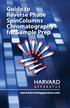 Guide to Reverse Phase SpinColumns Chromatography for Sample Prep www.harvardapparatus.com Contents Introduction...2-3 Modes of Separation...4-6 Spin Column Efficiency...7-8 Fast Protein Analysis...9 Specifications...10
Guide to Reverse Phase SpinColumns Chromatography for Sample Prep www.harvardapparatus.com Contents Introduction...2-3 Modes of Separation...4-6 Spin Column Efficiency...7-8 Fast Protein Analysis...9 Specifications...10
Chapter 28: High-Performance Liquid Chromatography (HPLC)
 Chapter 28: High-Performance Liquid Chromatography (HPLC) Scope Instrumentation eluants, injectors, columns Modes of HPLC Partition chromatography Adsorption chromatography Ion chromatography Size exclusion
Chapter 28: High-Performance Liquid Chromatography (HPLC) Scope Instrumentation eluants, injectors, columns Modes of HPLC Partition chromatography Adsorption chromatography Ion chromatography Size exclusion
CONFIRMATION OF ZOLPIDEM BY LIQUID CHROMATOGRAPHY MASS SPECTROMETRY
 CONFIRMATION OF ZOLPIDEM BY LIQUID CHROMATOGRAPHY MASS SPECTROMETRY 9.1 POLICY This test method may be used to confirm the presence of zolpidem (ZOL), with diazepam-d 5 (DZP-d 5 ) internal standard, in
CONFIRMATION OF ZOLPIDEM BY LIQUID CHROMATOGRAPHY MASS SPECTROMETRY 9.1 POLICY This test method may be used to confirm the presence of zolpidem (ZOL), with diazepam-d 5 (DZP-d 5 ) internal standard, in
Expectations for GC-MS Lab
 Expectations for GC-MS Lab Since this is the first year for GC-MS to be used in Dr. Lamp s CHEM 322, the lab experiment is somewhat unstructured. As you move through the two weeks, I expect that you will
Expectations for GC-MS Lab Since this is the first year for GC-MS to be used in Dr. Lamp s CHEM 322, the lab experiment is somewhat unstructured. As you move through the two weeks, I expect that you will
Shimadzu UV-VIS User s Guide
 Shimadzu UV-VIS User s Guide 1) Push the F4 button on the UV-VIS instrument keypad. This will enable PC control. Push the F4 Button 2) Log into the UV-VIS software with your username and password. 3) After
Shimadzu UV-VIS User s Guide 1) Push the F4 button on the UV-VIS instrument keypad. This will enable PC control. Push the F4 Button 2) Log into the UV-VIS software with your username and password. 3) After
INSTRUCTIONS 56-1190-98. Edition AC
 Sephacryl S-100 High Resolution Sephacryl S-200 High Resolution Sephacryl S-300 High Resolution Sephacryl S-400 High Resolution Sephacryl S-500 High Resolution INSTRUCTIONS Sephacryl High Resolution chromatography
Sephacryl S-100 High Resolution Sephacryl S-200 High Resolution Sephacryl S-300 High Resolution Sephacryl S-400 High Resolution Sephacryl S-500 High Resolution INSTRUCTIONS Sephacryl High Resolution chromatography
Background Information
 1 Gas Chromatography/Mass Spectroscopy (GC/MS/MS) Background Information Instructions for the Operation of the Varian CP-3800 Gas Chromatograph/ Varian Saturn 2200 GC/MS/MS See the Cary Eclipse Software
1 Gas Chromatography/Mass Spectroscopy (GC/MS/MS) Background Information Instructions for the Operation of the Varian CP-3800 Gas Chromatograph/ Varian Saturn 2200 GC/MS/MS See the Cary Eclipse Software
Beckman Coulter DTX 880 Multimode Detector Bergen County Technical Schools Stem Cell Lab
 Beckman Coulter DTX 880 Multimode Detector Bergen County Technical Schools Stem Cell Lab Room 213 Beckman Coulter DTX 880 Multimode Detector Information The Beckman Coulter DTX 880 Multimode Detector is
Beckman Coulter DTX 880 Multimode Detector Bergen County Technical Schools Stem Cell Lab Room 213 Beckman Coulter DTX 880 Multimode Detector Information The Beckman Coulter DTX 880 Multimode Detector is
EnAlgae SOP: Biogas analysis
 Table of content 1. PURPOSE... 2 2. PRINCIPLE... 2 3. REQUIREMENTS... 3 3.1. EQUIPMENT AND MATERIALS... 3 3.2. REAGENTS... 3 3.3. PREPARATION OF MEASUREMENT... 3 4. PROCEDURE... 4 4.1. SAMPLE MEASUREMENT...
Table of content 1. PURPOSE... 2 2. PRINCIPLE... 2 3. REQUIREMENTS... 3 3.1. EQUIPMENT AND MATERIALS... 3 3.2. REAGENTS... 3 3.3. PREPARATION OF MEASUREMENT... 3 4. PROCEDURE... 4 4.1. SAMPLE MEASUREMENT...
Determining the Quantity of Iron in a Vitamin Tablet. Evaluation copy
 Determining the Quantity of Iron in a Vitamin Tablet Computer 34 As biochemical research becomes more sophisticated, we are learning more about the role of metallic elements in the human body. For example,
Determining the Quantity of Iron in a Vitamin Tablet Computer 34 As biochemical research becomes more sophisticated, we are learning more about the role of metallic elements in the human body. For example,
HPLC Analysis of Acetaminophen Tablets with Waters Alliance and Agilent Supplies
 HPLC Analysis of Acetaminophen Tablets with Waters Alliance and Agilent Supplies Application Note Small Molecule Pharmaceuticals Authors Jignesh Shah, Tiantian Li, and Anil Sharma Agilent Technologies,
HPLC Analysis of Acetaminophen Tablets with Waters Alliance and Agilent Supplies Application Note Small Molecule Pharmaceuticals Authors Jignesh Shah, Tiantian Li, and Anil Sharma Agilent Technologies,
Waters 2695 Separations Module
 Waters 2695 Separations Module Quick Start Guide 34 Maple Street Milford, MA 01757 71500269503, Revision A NOTICE The information in this document is subject to change without notice and should not be
Waters 2695 Separations Module Quick Start Guide 34 Maple Street Milford, MA 01757 71500269503, Revision A NOTICE The information in this document is subject to change without notice and should not be
University of Wisconsin Chemistry 524 Spectroscopic Applications (GFAA, ICP, UV/Vis, Fluorescence)
 University of Wisconsin Chemistry 524 Spectroscopic Applications (GFAA, ICP, UV/Vis, Fluorescence) For this laboratory exercise, you will explore a variety of spectroscopic methods used in an analytical
University of Wisconsin Chemistry 524 Spectroscopic Applications (GFAA, ICP, UV/Vis, Fluorescence) For this laboratory exercise, you will explore a variety of spectroscopic methods used in an analytical
Quick Start Guide Chromeleon 7.2
 Chromeleon 7.2 7229.0004 Revision 1.0 July 2013 Table of Contents 1 Introduction... 1 1.1 About this Document... 1 1.2 Other Documentation... 2 2 Using Chromeleon... 3 2.1 Overview... 3 2.2 Starting Chromeleon...
Chromeleon 7.2 7229.0004 Revision 1.0 July 2013 Table of Contents 1 Introduction... 1 1.1 About this Document... 1 1.2 Other Documentation... 2 2 Using Chromeleon... 3 2.1 Overview... 3 2.2 Starting Chromeleon...
High-Throughput 3-D Chromatography Through Ion Exchange SPE
 High-Throughput 3-D Chromatography Through Ion Exchange SPE Application Note 205 Luke Roenneburg and Alan Hamstra (Gilson, Inc.) Introduction 2-dimensional (2-D) separation is the separation of a sample
High-Throughput 3-D Chromatography Through Ion Exchange SPE Application Note 205 Luke Roenneburg and Alan Hamstra (Gilson, Inc.) Introduction 2-dimensional (2-D) separation is the separation of a sample
Cary 100 Bio UV-Vis Operating Instructions 09/25/2012 S.V.
 1234 Hach Hall 515-294-5805 www.cif.iastate.edu Cary 100 Bio UV-Vis Operating Instructions 09/25/2012 S.V. Location: Contact: 1240 Hach Hall Steve Veysey, 1234 Hach Hall Safety All researchers working
1234 Hach Hall 515-294-5805 www.cif.iastate.edu Cary 100 Bio UV-Vis Operating Instructions 09/25/2012 S.V. Location: Contact: 1240 Hach Hall Steve Veysey, 1234 Hach Hall Safety All researchers working
Statgraphics Getting started
 Statgraphics Getting started The aim of this exercise is to introduce you to some of the basic features of the Statgraphics software. Starting Statgraphics 1. Log in to your PC, using the usual procedure
Statgraphics Getting started The aim of this exercise is to introduce you to some of the basic features of the Statgraphics software. Starting Statgraphics 1. Log in to your PC, using the usual procedure
FPLC standard operating procedure AKTA system (GE)
 1 of 9 FPLC standard operating procedure AKTA system (GE) Note: First-time users must coordinate an introduction with Natalie (#28447) before planning their first FPLC run Before any run should commence,
1 of 9 FPLC standard operating procedure AKTA system (GE) Note: First-time users must coordinate an introduction with Natalie (#28447) before planning their first FPLC run Before any run should commence,
How To Test For Contamination In Large Volume Water
 Automated Solid Phase Extraction (SPE) of EPA Method 1694 for Pharmaceuticals and Personal Care Products in Large Volume Water Samples Keywords Application Note ENV0212 This collaboration study was performed
Automated Solid Phase Extraction (SPE) of EPA Method 1694 for Pharmaceuticals and Personal Care Products in Large Volume Water Samples Keywords Application Note ENV0212 This collaboration study was performed
Automated Method Development Utilizing Software-Based Optimization and Direct Instrument Control
 Automated Method Development Utilizing Software-Based Optimization and Direct Instrument Control Dr. Frank Steiner, 1 Andreas Brunner, 1 Fraser McLeod, 1 Dr. Sergey Galushko 2 1 Dionex Corporation, Germering,
Automated Method Development Utilizing Software-Based Optimization and Direct Instrument Control Dr. Frank Steiner, 1 Andreas Brunner, 1 Fraser McLeod, 1 Dr. Sergey Galushko 2 1 Dionex Corporation, Germering,
Capillary HPLC Introduction
 Capillary HPLC Introduction Capillary HPLC Liquid chromatography/mass spectrometry, LC/MS, is a revolutionary tool in the chemical and life sciences. LC/MS is accelerating chemical research by providing
Capillary HPLC Introduction Capillary HPLC Liquid chromatography/mass spectrometry, LC/MS, is a revolutionary tool in the chemical and life sciences. LC/MS is accelerating chemical research by providing
QUANTITATIVE AMINO ACID ANALYSIS. Aurélie Lolia Applications Manager, Biochrom Ltd
 QUANTITATIVE AMINO ACID ANALYSIS Aurélie Lolia Applications Manager, Biochrom Ltd QUANTITATIVE AMINO ACID ANALYSIS Principles of amino acid analysis Ion exchange chromatography The Biochrom 30 physiological
QUANTITATIVE AMINO ACID ANALYSIS Aurélie Lolia Applications Manager, Biochrom Ltd QUANTITATIVE AMINO ACID ANALYSIS Principles of amino acid analysis Ion exchange chromatography The Biochrom 30 physiological
Experiment 17: Potentiometric Titration
 1 Experiment 17: Potentiometric Titration Objective: In this experiment, you will use a ph meter to follow the course of acid-base titrations. From the resulting titration curves, you will determine the
1 Experiment 17: Potentiometric Titration Objective: In this experiment, you will use a ph meter to follow the course of acid-base titrations. From the resulting titration curves, you will determine the
Using the Spectrophotometer
 Using the Spectrophotometer Introduction In this exercise, you will learn the basic principals of spectrophotometry and and serial dilution and their practical application. You will need these skills to
Using the Spectrophotometer Introduction In this exercise, you will learn the basic principals of spectrophotometry and and serial dilution and their practical application. You will need these skills to
MARS STUDENT IMAGING PROJECT
 MARS STUDENT IMAGING PROJECT Data Analysis Practice Guide Mars Education Program Arizona State University Data Analysis Practice Guide This set of activities is designed to help you organize data you collect
MARS STUDENT IMAGING PROJECT Data Analysis Practice Guide Mars Education Program Arizona State University Data Analysis Practice Guide This set of activities is designed to help you organize data you collect
FRACTION COLLECTOR. Microcomputer Controlled CHF122SC
 FRACTION COLLECTOR Microcomputer Controlled CHF122SC From open column to HPLC liquid chromatography and general liquid samplings, the Super Fraction Collector, model CHF122SC has a wide range of uses.
FRACTION COLLECTOR Microcomputer Controlled CHF122SC From open column to HPLC liquid chromatography and general liquid samplings, the Super Fraction Collector, model CHF122SC has a wide range of uses.
CyTOF2 Sample Acquisition: Super Sampler* (CyTOF software version 6.0.626)
 CyTOF2 Sample Acquisition: Super Sampler* (CyTOF software version 6.0.626) *Amended from Sampler Manual created by Zach Bjornson Because CyTOF computer is on a private network, you will be bombarded with
CyTOF2 Sample Acquisition: Super Sampler* (CyTOF software version 6.0.626) *Amended from Sampler Manual created by Zach Bjornson Because CyTOF computer is on a private network, you will be bombarded with
Determining the Free Chlorine Content of Swimming Pool Water. HOCl H + + OCl. Evaluation copy
 Determining the Free Chlorine Content of Swimming Pool Water Computer 33 Physicians in the nineteenth century used chlorine water as a disinfectant. Upon the discovery that certain diseases were transmitted
Determining the Free Chlorine Content of Swimming Pool Water Computer 33 Physicians in the nineteenth century used chlorine water as a disinfectant. Upon the discovery that certain diseases were transmitted
ÄKTA system Training Guide
 ÄKTA system Training Guide Explorer 00 / 0 amersham bioscience amersham bioscience amersham bioscience amersham bioscience ÄKTAexplorer ÄKTAexplorer Buffers Injector Box amersham bioscience Monitor Conductivity
ÄKTA system Training Guide Explorer 00 / 0 amersham bioscience amersham bioscience amersham bioscience amersham bioscience ÄKTAexplorer ÄKTAexplorer Buffers Injector Box amersham bioscience Monitor Conductivity
An In-Gel Digestion Protocol
 An In-Gel Digestion Protocol This protocol describes the digestion of a protein present in an SDS-PAGE gel band with trypsin. The band can be taken from either a 1D or 2D electrophoresis gel. Reagents
An In-Gel Digestion Protocol This protocol describes the digestion of a protein present in an SDS-PAGE gel band with trypsin. The band can be taken from either a 1D or 2D electrophoresis gel. Reagents
Turning HTE Agilent LC/MS Data to Knowledge in 1hr
 With permission Reaction Analytics Inc. 2011 Page 1 Turning HTE Agilent LC/MS Data to Knowledge in 1hr Neal Sach With permission Reaction Analytics Inc. 2011 Page 2 Contents Acquiring Data Fast demo method
With permission Reaction Analytics Inc. 2011 Page 1 Turning HTE Agilent LC/MS Data to Knowledge in 1hr Neal Sach With permission Reaction Analytics Inc. 2011 Page 2 Contents Acquiring Data Fast demo method
USING EXCEL ON THE COMPUTER TO FIND THE MEAN AND STANDARD DEVIATION AND TO DO LINEAR REGRESSION ANALYSIS AND GRAPHING TABLE OF CONTENTS
 USING EXCEL ON THE COMPUTER TO FIND THE MEAN AND STANDARD DEVIATION AND TO DO LINEAR REGRESSION ANALYSIS AND GRAPHING Dr. Susan Petro TABLE OF CONTENTS Topic Page number 1. On following directions 2 2.
USING EXCEL ON THE COMPUTER TO FIND THE MEAN AND STANDARD DEVIATION AND TO DO LINEAR REGRESSION ANALYSIS AND GRAPHING Dr. Susan Petro TABLE OF CONTENTS Topic Page number 1. On following directions 2 2.
Excel -- Creating Charts
 Excel -- Creating Charts The saying goes, A picture is worth a thousand words, and so true. Professional looking charts give visual enhancement to your statistics, fiscal reports or presentation. Excel
Excel -- Creating Charts The saying goes, A picture is worth a thousand words, and so true. Professional looking charts give visual enhancement to your statistics, fiscal reports or presentation. Excel
2 Spectrophotometry and the Analysis of Riboflavin
 2 Spectrophotometry and the Analysis of Riboflavin Objectives: A) To become familiar with operating the Platereader; B) to learn how to use the Platereader in determining the absorption spectrum of a compound
2 Spectrophotometry and the Analysis of Riboflavin Objectives: A) To become familiar with operating the Platereader; B) to learn how to use the Platereader in determining the absorption spectrum of a compound
Analytical Test Report
 Analytical Test Report Customer: Address (City, State): Purchase Order: Report Number: Project Number: Date Received: Date of Report: Test Location: Boulder, CO. Assay: Part Number: Amino Acids by HPLC
Analytical Test Report Customer: Address (City, State): Purchase Order: Report Number: Project Number: Date Received: Date of Report: Test Location: Boulder, CO. Assay: Part Number: Amino Acids by HPLC
Getting Started on the Computer With Mouseaerobics! Windows XP
 This handout was modified from materials supplied by the Bill and Melinda Gates Foundation through a grant to the Manchester City Library. Getting Started on the Computer With Mouseaerobics! Windows XP
This handout was modified from materials supplied by the Bill and Melinda Gates Foundation through a grant to the Manchester City Library. Getting Started on the Computer With Mouseaerobics! Windows XP
Using Microsoft Project 2000
 Using MS Project Personal Computer Fundamentals 1 of 45 Using Microsoft Project 2000 General Conventions All text highlighted in bold refers to menu selections. Examples would be File and Analysis. ALL
Using MS Project Personal Computer Fundamentals 1 of 45 Using Microsoft Project 2000 General Conventions All text highlighted in bold refers to menu selections. Examples would be File and Analysis. ALL
IFC. A new perspective i l ifi ti. p p g p. Single softw FractPAL software plug-in for Agilent ChemStation. Medicinal Chemistry.
 IFC A new perspective i l ifi ti Medicinal Chemistry p p CombiChem Compound Isolation Autopurification Drug Discovery y y q p p p p g p Single softw FractPAL software plug-in for Agilent ChemStation The
IFC A new perspective i l ifi ti Medicinal Chemistry p p CombiChem Compound Isolation Autopurification Drug Discovery y y q p p p p g p Single softw FractPAL software plug-in for Agilent ChemStation The
FREE FALL. Introduction. Reference Young and Freedman, University Physics, 12 th Edition: Chapter 2, section 2.5
 Physics 161 FREE FALL Introduction This experiment is designed to study the motion of an object that is accelerated by the force of gravity. It also serves as an introduction to the data analysis capabilities
Physics 161 FREE FALL Introduction This experiment is designed to study the motion of an object that is accelerated by the force of gravity. It also serves as an introduction to the data analysis capabilities
Plots, Curve-Fitting, and Data Modeling in Microsoft Excel
 Plots, Curve-Fitting, and Data Modeling in Microsoft Excel This handout offers some tips on making nice plots of data collected in your lab experiments, as well as instruction on how to use the built-in
Plots, Curve-Fitting, and Data Modeling in Microsoft Excel This handout offers some tips on making nice plots of data collected in your lab experiments, as well as instruction on how to use the built-in
Tuning & Mass Calibration
 Tuning & Mass Calibration 1 1 The Sample List Sample List Name Project Name 2 The sample list is the top level screen in the TurboMass Gold Software. Data storage is set up in PROJECT files and within
Tuning & Mass Calibration 1 1 The Sample List Sample List Name Project Name 2 The sample list is the top level screen in the TurboMass Gold Software. Data storage is set up in PROJECT files and within
ORGANIC SAMPLE PREPARATION
 ORGANIC SAMPLE PREPARATION W W W.LA BT E C H S R L.CO M WSPE MANUAL VACUUM MANIFOLD SPE Process control of the flow rate is critical to guarantee reproducible extractions. Differently then any other systems,
ORGANIC SAMPLE PREPARATION W W W.LA BT E C H S R L.CO M WSPE MANUAL VACUUM MANIFOLD SPE Process control of the flow rate is critical to guarantee reproducible extractions. Differently then any other systems,
Windows XP Pro: Basics 1
 NORTHWEST MISSOURI STATE UNIVERSITY ONLINE USER S GUIDE 2004 Windows XP Pro: Basics 1 Getting on the Northwest Network Getting on the Northwest network is easy with a university-provided PC, which has
NORTHWEST MISSOURI STATE UNIVERSITY ONLINE USER S GUIDE 2004 Windows XP Pro: Basics 1 Getting on the Northwest Network Getting on the Northwest network is easy with a university-provided PC, which has
MassLynx 4.1 Getting Started Guide
 MassLynx 4.1 Getting Started Guide 71500113203/Revision A Copyright Waters Corporation 2005. All rights reserved. Copyright notice 2005 WATERS CORPORATION. PRINTED IN THE UNITED STATES OF AMERICA AND IRELAND.
MassLynx 4.1 Getting Started Guide 71500113203/Revision A Copyright Waters Corporation 2005. All rights reserved. Copyright notice 2005 WATERS CORPORATION. PRINTED IN THE UNITED STATES OF AMERICA AND IRELAND.
Appendix 5 Overview of requirements in English
 Appendix 5 Overview of requirements in English This document is a translation of Appendix 4 (Bilag 4) section 2. This translation is meant as a service for the bidder and in case of any differences between
Appendix 5 Overview of requirements in English This document is a translation of Appendix 4 (Bilag 4) section 2. This translation is meant as a service for the bidder and in case of any differences between
The Determination of an Equilibrium Constant
 The Determination of an Equilibrium Constant Computer 10 Chemical reactions occur to reach a state of equilibrium. The equilibrium state can be characterized by quantitatively defining its equilibrium
The Determination of an Equilibrium Constant Computer 10 Chemical reactions occur to reach a state of equilibrium. The equilibrium state can be characterized by quantitatively defining its equilibrium
1. Installing The Monitoring Software
 SD7000 Digital Microphone Monitor Software manual Table of Contents 1. Installing The Monitor Software 1.1 Setting Up Receivers For Monitoring 1.2 Running The Application 1.3 Shutdown 2. The Detail Monitoring
SD7000 Digital Microphone Monitor Software manual Table of Contents 1. Installing The Monitor Software 1.1 Setting Up Receivers For Monitoring 1.2 Running The Application 1.3 Shutdown 2. The Detail Monitoring
Determination of Caffeine in Beverages HPLC-1
 Determination of in s HPLC-1 Introduction This experiment provides an introduction to the application of High Performance Liquid Chromatography (HPLC) to the solution of complex analytical problems. Cola
Determination of in s HPLC-1 Introduction This experiment provides an introduction to the application of High Performance Liquid Chromatography (HPLC) to the solution of complex analytical problems. Cola
SA-9600 Surface Area Software Manual
 SA-9600 Surface Area Software Manual Version 4.0 Introduction The operation and data Presentation of the SA-9600 Surface Area analyzer is performed using a Microsoft Windows based software package. The
SA-9600 Surface Area Software Manual Version 4.0 Introduction The operation and data Presentation of the SA-9600 Surface Area analyzer is performed using a Microsoft Windows based software package. The
Innovative vs Traditional
 And in the red corner, introducing the challenger NASDAQ April 4 2011 243.47 $ 1.38 $ 0.58 % 0.07 $ 0.02 $ 39.4 % Technology DVD Digital Streamline Instant Play Internet Access Unlimited Selection No Late
And in the red corner, introducing the challenger NASDAQ April 4 2011 243.47 $ 1.38 $ 0.58 % 0.07 $ 0.02 $ 39.4 % Technology DVD Digital Streamline Instant Play Internet Access Unlimited Selection No Late
Amino Acid Analyzer L-8900
 Amino Acid Analyzer L-8900 VWR - Hitachi Your Partner in Amino Acid Analysis Hitachi has manufactured more than 1800 Amino Acid Analysers for over 40 years. The new Amino Acid Analyser Model L-8900 is
Amino Acid Analyzer L-8900 VWR - Hitachi Your Partner in Amino Acid Analysis Hitachi has manufactured more than 1800 Amino Acid Analysers for over 40 years. The new Amino Acid Analyser Model L-8900 is
Welcome to the topic on creating key performance indicators in SAP Business One, release 9.1 version for SAP HANA.
 Welcome to the topic on creating key performance indicators in SAP Business One, release 9.1 version for SAP HANA. 1 In this topic, you will learn how to: Use Key Performance Indicators (also known as
Welcome to the topic on creating key performance indicators in SAP Business One, release 9.1 version for SAP HANA. 1 In this topic, you will learn how to: Use Key Performance Indicators (also known as
Navios Quick Reference
 Navios Quick Reference Purpose: The purpose of this Quick Reference is to provide a simple step by step outline of the information needed to perform various tasks on the system. We begin with basic tasks
Navios Quick Reference Purpose: The purpose of this Quick Reference is to provide a simple step by step outline of the information needed to perform various tasks on the system. We begin with basic tasks
Simultaneous determination of aspartame, benzoic acid, caffeine, and saccharin in sugar-free beverages using HPLC
 Simultaneous determination of aspartame, benzoic acid, caffeine, and saccharin in sugar-free beverages using HPLC Mackenzie Ree and Erik Stoa Department of Chemistry, Concordia College, 901 8 th St S,
Simultaneous determination of aspartame, benzoic acid, caffeine, and saccharin in sugar-free beverages using HPLC Mackenzie Ree and Erik Stoa Department of Chemistry, Concordia College, 901 8 th St S,
Years after 2000. US Student to Teacher Ratio 0 16.048 1 15.893 2 15.900 3 15.900 4 15.800 5 15.657 6 15.540
 To complete this technology assignment, you should already have created a scatter plot for your data on your calculator and/or in Excel. You could do this with any two columns of data, but for demonstration
To complete this technology assignment, you should already have created a scatter plot for your data on your calculator and/or in Excel. You could do this with any two columns of data, but for demonstration
Finance Reporting. Millennium FAST. User Guide Version 4.0. Memorial University of Newfoundland. September 2013
 Millennium FAST Finance Reporting Memorial University of Newfoundland September 2013 User Guide Version 4.0 FAST Finance User Guide Page i Contents Introducing FAST Finance Reporting 4.0... 2 What is FAST
Millennium FAST Finance Reporting Memorial University of Newfoundland September 2013 User Guide Version 4.0 FAST Finance User Guide Page i Contents Introducing FAST Finance Reporting 4.0... 2 What is FAST
Becton-Dickinson FACSCalibur Flow Cytometer Instructions
 Start-up 1. Turn on flow cytometer by pushing green button on right side of instrument, toward the back. Give it 30 minutes to warm up before collecting data. 2. Turn on monitor. 3. Turn on computer. If
Start-up 1. Turn on flow cytometer by pushing green button on right side of instrument, toward the back. Give it 30 minutes to warm up before collecting data. 2. Turn on monitor. 3. Turn on computer. If
Project 5: Scoville Heat Value of Foods HPLC Analysis of Capsaicinoids
 Willamette University Chemistry Department 2013 Project 5: HPLC Analysis of Capsaicinoids LABORATORY REPORT: Formal Writing Exercises PRE-LAB ASSIGNMENT Read the entire laboratory project and section 28C
Willamette University Chemistry Department 2013 Project 5: HPLC Analysis of Capsaicinoids LABORATORY REPORT: Formal Writing Exercises PRE-LAB ASSIGNMENT Read the entire laboratory project and section 28C
Test Generator. Creating Tests
 Test Generator Creating Tests Table of Contents# Cognero Overview... 1 Cognero Basic Terminology... 2 Logging On to Cognero... 3 Test Generator Organization... 4 Question Sets Versus Tests... 4 Editing
Test Generator Creating Tests Table of Contents# Cognero Overview... 1 Cognero Basic Terminology... 2 Logging On to Cognero... 3 Test Generator Organization... 4 Question Sets Versus Tests... 4 Editing
Analyzing A DNA Sequence Chromatogram
 LESSON 9 HANDOUT Analyzing A DNA Sequence Chromatogram Student Researcher Background: DNA Analysis and FinchTV DNA sequence data can be used to answer many types of questions. Because DNA sequences differ
LESSON 9 HANDOUT Analyzing A DNA Sequence Chromatogram Student Researcher Background: DNA Analysis and FinchTV DNA sequence data can be used to answer many types of questions. Because DNA sequences differ
CREATING EXCEL PIVOT TABLES AND PIVOT CHARTS FOR LIBRARY QUESTIONNAIRE RESULTS
 CREATING EXCEL PIVOT TABLES AND PIVOT CHARTS FOR LIBRARY QUESTIONNAIRE RESULTS An Excel Pivot Table is an interactive table that summarizes large amounts of data. It allows the user to view and manipulate
CREATING EXCEL PIVOT TABLES AND PIVOT CHARTS FOR LIBRARY QUESTIONNAIRE RESULTS An Excel Pivot Table is an interactive table that summarizes large amounts of data. It allows the user to view and manipulate
Ultraviolet-Visible (UV-Vis) Spectroscopy Background Information
 1 Ultraviolet-Visible (UV-Vis) Spectroscopy Background Information Instructions for the Operation of the Cary 300 Bio UV-Visible Spectrophotometer See the Thermo OMNIC Help reference on page 49. Ultraviolet-Visible
1 Ultraviolet-Visible (UV-Vis) Spectroscopy Background Information Instructions for the Operation of the Cary 300 Bio UV-Visible Spectrophotometer See the Thermo OMNIC Help reference on page 49. Ultraviolet-Visible
EXCEL PIVOT TABLE David Geffen School of Medicine, UCLA Dean s Office Oct 2002
 EXCEL PIVOT TABLE David Geffen School of Medicine, UCLA Dean s Office Oct 2002 Table of Contents Part I Creating a Pivot Table Excel Database......3 What is a Pivot Table...... 3 Creating Pivot Tables
EXCEL PIVOT TABLE David Geffen School of Medicine, UCLA Dean s Office Oct 2002 Table of Contents Part I Creating a Pivot Table Excel Database......3 What is a Pivot Table...... 3 Creating Pivot Tables
Introduction To Microsoft Office PowerPoint 2007. Bob Booth July 2008 AP-PPT5
 Introduction To Microsoft Office PowerPoint 2007. Bob Booth July 2008 AP-PPT5 University of Sheffield Contents 1. INTRODUCTION... 3 2. GETTING STARTED... 4 2.1 STARTING POWERPOINT... 4 3. THE USER INTERFACE...
Introduction To Microsoft Office PowerPoint 2007. Bob Booth July 2008 AP-PPT5 University of Sheffield Contents 1. INTRODUCTION... 3 2. GETTING STARTED... 4 2.1 STARTING POWERPOINT... 4 3. THE USER INTERFACE...
How to operate the BD FACSCanto flow cytometer
 How to operate the BD FACSCanto flow cytometer Preface Dear colleague, the BD FACSCanto flow cytometer is use to operate, however, it is a delicate instrument for measuring fluorescence of single cells.
How to operate the BD FACSCanto flow cytometer Preface Dear colleague, the BD FACSCanto flow cytometer is use to operate, however, it is a delicate instrument for measuring fluorescence of single cells.
Introduction to Small Molecule Analysis with the Agilent 1200/6130 LC-DAD-MSD system using Easy-Access and a basic guide to MSD ChemStation.
 Basic Info... 2 Quick Start Guide... 4 Sample Preparation... 5 Sample Guidelines... 5 Logging Sample into Online Billing System... 6 Multiple Samples on the Same Online Number Warning... 9 Performing an
Basic Info... 2 Quick Start Guide... 4 Sample Preparation... 5 Sample Guidelines... 5 Logging Sample into Online Billing System... 6 Multiple Samples on the Same Online Number Warning... 9 Performing an
LUMEFANTRINE Draft proposal for The International Pharmacopoeia (October 2006)
 October 2006 RESTRICTED LUMEFANTRINE Draft proposal for The International Pharmacopoeia (October 2006) DRAFT FOR DISCUSSION World Health Organization 2006 All rights reserved. This draft is intended for
October 2006 RESTRICTED LUMEFANTRINE Draft proposal for The International Pharmacopoeia (October 2006) DRAFT FOR DISCUSSION World Health Organization 2006 All rights reserved. This draft is intended for
AMD Analysis & Technology AG
 AMD Analysis & Technology AG Application Note 120419 Author: Karl-Heinz Maurer APCI-MS Trace Analysis of volatile organic compounds in ambient air A) Introduction Trace analysis of volatile organic compounds
AMD Analysis & Technology AG Application Note 120419 Author: Karl-Heinz Maurer APCI-MS Trace Analysis of volatile organic compounds in ambient air A) Introduction Trace analysis of volatile organic compounds
Oasis HLB Cartridges and 96-Well Plates
 CONTENTS I. INTRODUCTION II. SAMPLE PRE-TREATMENT a. Biological Samples b. Solid Samples: Soil, Whole Foods, Tissue c. Aqueous Samples: Water, Beverages d. Non-Aqueous Liquid III. SOLID PHASE EXTRACTION
CONTENTS I. INTRODUCTION II. SAMPLE PRE-TREATMENT a. Biological Samples b. Solid Samples: Soil, Whole Foods, Tissue c. Aqueous Samples: Water, Beverages d. Non-Aqueous Liquid III. SOLID PHASE EXTRACTION
What Do You Think? for Instructors
 Accessing course reports and analysis views What Do You Think? for Instructors Introduction As an instructor, you can use the What Do You Think? Course Evaluation System to see student course evaluation
Accessing course reports and analysis views What Do You Think? for Instructors Introduction As an instructor, you can use the What Do You Think? Course Evaluation System to see student course evaluation
Updates to Graphing with Excel
 Updates to Graphing with Excel NCC has recently upgraded to a new version of the Microsoft Office suite of programs. As such, many of the directions in the Biology Student Handbook for how to graph with
Updates to Graphing with Excel NCC has recently upgraded to a new version of the Microsoft Office suite of programs. As such, many of the directions in the Biology Student Handbook for how to graph with
EXPERIMENT 5. Molecular Absorption Spectroscopy: Determination of Iron With 1,10-Phenanthroline
 EXPERIMENT 5 Molecular Absorption Spectroscopy: Determination of Iron With 1,10-Phenanthroline UNKNOWN Submit a clean, labeled 100-mL volumetric flask to the instructor so that your unknown iron solution
EXPERIMENT 5 Molecular Absorption Spectroscopy: Determination of Iron With 1,10-Phenanthroline UNKNOWN Submit a clean, labeled 100-mL volumetric flask to the instructor so that your unknown iron solution
ChromQuest 5.0 Chromatography Data System
 ChromQuest 5.0 Chromatography Data System User Guide CHROM-97252 Revision A March 2008 2008 Thermo Fisher Scientific Inc. All rights reserved. Surveyor is a registered trademark of Thermo Fisher Scientific
ChromQuest 5.0 Chromatography Data System User Guide CHROM-97252 Revision A March 2008 2008 Thermo Fisher Scientific Inc. All rights reserved. Surveyor is a registered trademark of Thermo Fisher Scientific
WAMLocal. Wireless Asset Monitoring - Local Food Safety Software. Software Installation and User Guide BA/WAM-L-F
 Wireless Asset Monitoring - Local Food Safety Software BA/WAM-L-F Software Installation and User Guide System Overview The BAPI Wireless Asset Monitoring Local (WAM Local) Software receives temperature
Wireless Asset Monitoring - Local Food Safety Software BA/WAM-L-F Software Installation and User Guide System Overview The BAPI Wireless Asset Monitoring Local (WAM Local) Software receives temperature
How to Make the Most of Excel Spreadsheets
 How to Make the Most of Excel Spreadsheets Analyzing data is often easier when it s in an Excel spreadsheet rather than a PDF for example, you can filter to view just a particular grade, sort to view which
How to Make the Most of Excel Spreadsheets Analyzing data is often easier when it s in an Excel spreadsheet rather than a PDF for example, you can filter to view just a particular grade, sort to view which
Table of Contents. Manual for Core Staff - Equipment/Scheduling Core Facilities
 Table of Contents 1. Overview 2. How do I manage my account? 3. Equipment Scheduling Workflow Overview 4. Equipment Scheduling Walk Through a. How do I access the list of calendars available for scheduling?
Table of Contents 1. Overview 2. How do I manage my account? 3. Equipment Scheduling Workflow Overview 4. Equipment Scheduling Walk Through a. How do I access the list of calendars available for scheduling?
1051-232 Imaging Systems Laboratory II. Laboratory 4: Basic Lens Design in OSLO April 2 & 4, 2002
 05-232 Imaging Systems Laboratory II Laboratory 4: Basic Lens Design in OSLO April 2 & 4, 2002 Abstract: For designing the optics of an imaging system, one of the main types of tools used today is optical
05-232 Imaging Systems Laboratory II Laboratory 4: Basic Lens Design in OSLO April 2 & 4, 2002 Abstract: For designing the optics of an imaging system, one of the main types of tools used today is optical
For Chromatography, you must remember Polar Dissolves More, not like dissolves like.
 Chromatography In General Separation of compounds based on the polarity of the compounds being separated Two potential phases for a compound to eist in: mobile (liquid or gas) and stationary Partitioning
Chromatography In General Separation of compounds based on the polarity of the compounds being separated Two potential phases for a compound to eist in: mobile (liquid or gas) and stationary Partitioning
Reversed Phase High Presssure Liquid Chromatograhphic Technique for Determination of Sodium Alginate from Oral Suspension
 International Journal of PharmTech Research CODEN (USA): IJPRIF ISSN : 0974-4304 Vol.2, No.2, pp 1634-1638, April-June 2010 Reversed Phase High Presssure Liquid Chromatograhphic Technique for Determination
International Journal of PharmTech Research CODEN (USA): IJPRIF ISSN : 0974-4304 Vol.2, No.2, pp 1634-1638, April-June 2010 Reversed Phase High Presssure Liquid Chromatograhphic Technique for Determination
Create a Poster Using Publisher
 Contents 1. Introduction 1. Starting Publisher 2. Create a Poster Template 5. Aligning your images and text 7. Apply a background 12. Add text to your poster 14. Add pictures to your poster 17. Add graphs
Contents 1. Introduction 1. Starting Publisher 2. Create a Poster Template 5. Aligning your images and text 7. Apply a background 12. Add text to your poster 14. Add pictures to your poster 17. Add graphs
Hitachi U-4100 UV-vis-NIR spectrophotometer (341-F)
 Hitachi U-4100 UV-vis-NIR spectrophotometer (341-F) Please contact Dr. Amanda Young for training requests and assistance: 979-862-6845, amandayoung@tamu.edu Hardware Our spectrophotometer is made up of
Hitachi U-4100 UV-vis-NIR spectrophotometer (341-F) Please contact Dr. Amanda Young for training requests and assistance: 979-862-6845, amandayoung@tamu.edu Hardware Our spectrophotometer is made up of
Experiment 13H THE REACTION OF RED FOOD COLOR WITH BLEACH 1
 Experiment 13H FV 1/25/2011(2-run) THE REACTION OF RED FOOD COLOR WITH BLEACH 1 PROBLEM: Determine the rate law for the chemical reaction between FD&C Red Dye #3 and sodium hypochlorite. LEARNING OBJECTIVES:
Experiment 13H FV 1/25/2011(2-run) THE REACTION OF RED FOOD COLOR WITH BLEACH 1 PROBLEM: Determine the rate law for the chemical reaction between FD&C Red Dye #3 and sodium hypochlorite. LEARNING OBJECTIVES:
edgebooks Quick Start Guide 4
 edgebooks Quick Start Guide 4 memories made easy SECTION 1: Installing FotoFusion Please follow the steps in this section to install FotoFusion to your computer. 1. Please close all open applications prior
edgebooks Quick Start Guide 4 memories made easy SECTION 1: Installing FotoFusion Please follow the steps in this section to install FotoFusion to your computer. 1. Please close all open applications prior
QUANTITATIVE INFRARED SPECTROSCOPY. Willard et. al. Instrumental Methods of Analysis, 7th edition, Wadsworth Publishing Co., Belmont, CA 1988, Ch 11.
 QUANTITATIVE INFRARED SPECTROSCOPY Objective: The objectives of this experiment are: (1) to learn proper sample handling procedures for acquiring infrared spectra. (2) to determine the percentage composition
QUANTITATIVE INFRARED SPECTROSCOPY Objective: The objectives of this experiment are: (1) to learn proper sample handling procedures for acquiring infrared spectra. (2) to determine the percentage composition
Transforming a ChromLab Software 2-D Purification Template into an Automated Multidimensional (Multi-D) Purification Workflow An Instructional Guide
 Transforming a ChromLab Software -D Purification Template into an Automated Multidimensional (Multi-D) Purification Workflow An Instructional Guide Instructional Guide Chromatography Bulletin 675 ChromLab
Transforming a ChromLab Software -D Purification Template into an Automated Multidimensional (Multi-D) Purification Workflow An Instructional Guide Instructional Guide Chromatography Bulletin 675 ChromLab
Migrating to Excel 2010 from Excel 2003 - Excel - Microsoft Office 1 of 1
 Migrating to Excel 2010 - Excel - Microsoft Office 1 of 1 In This Guide Microsoft Excel 2010 looks very different, so we created this guide to help you minimize the learning curve. Read on to learn key
Migrating to Excel 2010 - Excel - Microsoft Office 1 of 1 In This Guide Microsoft Excel 2010 looks very different, so we created this guide to help you minimize the learning curve. Read on to learn key
Client Marketing: Sets
 Client Marketing Client Marketing: Sets Purpose Client Marketing Sets are used for selecting clients from the client records based on certain criteria you designate. Once the clients are selected, you
Client Marketing Client Marketing: Sets Purpose Client Marketing Sets are used for selecting clients from the client records based on certain criteria you designate. Once the clients are selected, you
einstruction CPS (Clicker) Instructions
 Two major approaches to run Clickers a. Anonymous b. Tracked Student picks any pad as s/he enters classroom; Student responds to question, but pad is not linked to student; Good for controversial questions,
Two major approaches to run Clickers a. Anonymous b. Tracked Student picks any pad as s/he enters classroom; Student responds to question, but pad is not linked to student; Good for controversial questions,
Chem 1B Saddleback College Dr. White 1. Experiment 8 Titration Curve for a Monoprotic Acid
 Chem 1B Saddleback College Dr. White 1 Experiment 8 Titration Curve for a Monoprotic Acid Objectives To learn the difference between titration curves involving a strong acid with a strong base and a weak
Chem 1B Saddleback College Dr. White 1 Experiment 8 Titration Curve for a Monoprotic Acid Objectives To learn the difference between titration curves involving a strong acid with a strong base and a weak
