2009 cube QUICK REFERENCE GUIDE
|
|
|
- Dustin Jack Butler
- 7 years ago
- Views:
Transcription
1 2009 cube QUICK REFERENCE GUIDE
2 LOW TIRE PRESSURE WARNING LIGHT INSTRUMENT BRIGHTNESS CONTROL* TWIN TRIP ODOMETER HEADLIGHT AND TURN SIGNAL CONTROL WINDSHIELD WIPER AND WASHER SWITCH STEERING WHEEL SWITCHES FOR AUDIO CONTROL AND BLUETOOTH姞 CRUISE CONTROL *See your Owner s Manual for more information. TILT STEERING AUDIO SYSTEM VEHICLE DYNAMIC CONTROL (VDC) OFF SWITCH FUEL FILLER DOOR RELEASE* FRONT PASSENGER AIR BAG STATUS LIGHT CLIMATE CONTROL HOOD RELEASE*
3 TABLE OF CONTENTS Remote Keyless Entry System (if so equipped)....2 NISSAN Intelligent Key TM (if so equipped)...2 Automatic Door Locks...4 Windshield Wiper/Washer Switch...4 Headlight and Turn Signal Control...5 Steering Wheel Switches for Audio Control/Bluetooth (if so equipped)...5 Cruise Control (if so equipped)...6 Automatic Climate Control (if so equipped)...6 FM/AM/XM* Radio with CD Player (if so equipped)...8 Interface System for ipod (if so equipped)...10 Clock Set/Adjustment...11 Vehicle Information Display Continuously Variable Transmission (CVT) (if so equipped) Speed Manual Transmission (if so equipped) Rear Sonar System (if so equipped)...12 Vehicle Dynamic Control (VDC) Off Switch (if so equipped)...13 Front Passenger Air Bag Status Light...13 Tire Pressure Monitoring System (TPMS)...13 Child Safety Rear Door Lock...14 Seat Belt Warning Light and Chime...14 Fuel-Filler Door Release...14 Tilt Steering Column...14 Front Seat Adjustments...15 Rear Seat Adjustments (if so equipped)...15 Bluetooth Hands-Free Phone System (if so equipped) This easy-to-use Quick Reference Guide is intended to help you more fully appreciate some of the unique features and functions of your new vehicle. However, it is not intended to replace your Owner s Manual. The Owner s Manual contains more detailed information to help you better understand the important safety warnings, features, operation and maintenance of your vehicle. All information, specifications, photographs and illustrations in this publication are those in effect at the time of printing. NISSAN reserves the right to change specifications or design without notice and without obligation.
4 REMOTE KEYLESS ENTRY SYSTEM (if so equipped) LOCK DOORS Press the button to lock all doors. UNLOCK DOORS Press the button once to unlock the driver s door only. Press the button again within 5 seconds to unlock all doors. USING THE PANIC ALARM Press and hold the button for longer than 1 second. The panic alarm will sound and the headlights will stay on for 25 seconds. The panic alarm stops when it has run for 25 seconds or when any button is pressed on the keyfob. NISSAN INTELLIGENT KEY TM (if so equipped) The NISSAN Intelligent Key TM allows you to lock or unlock your vehicle, open your back door, and start the engine. NOTE: It is important to make sure the Intelligent Key is with you (that is, in your pocket or purse). The operating range of the door and back door/unlock function is approximately 31 in (80 cm). Locking the vehicle - Push any door handle Request Switch once. Unlocking the vehicle - Push any door handle Request Switch once. The corresponding door will unlock. Push the door handle Request Switch again within 5 seconds; all other doors will unlock. STARTING THE ENGINE Depress the brake pedal. Push the ignition switch START/STOP button to start the engine. TURNING THE ENGINE OFF Place the shift selector in the P (Park) position and apply the parking brake. Push the ignition switch START/STOP button to turn the engine off. 2
5 ACCESSORY POSITION Press the ignition switch START/STOP button once without depressing the brake pedal to access the ACC position. This position activates electrical accessories such as the radio. Press the ignition switch START/STOP button a second time without depressing the brake pedal to access the ON position. This position turns on the ignition switch and all electrical accessories. NISSAN INTELLIGENT KEY BATTERY DISCHARGE If the battery of the Intelligent Key is completely discharged, the Intelligent Key system warning light in the instrument panel blinks in yellow after pushing the ignition switch START/STOP button. To start the engine with a discharged Intelligent Key, perform the following procedure: Place the shift selector in the P (Park) position. Firmly apply the foot brake. Touch the ignition switch START/STOP button with the Intelligent Key. A chime will sound. Push the ignition switch START/STOP button while depressing the brake pedal within 10 seconds after the chime sounds. The engine will start. If the Intelligent Key system warning light in the instrument panel is blinking in green, replace the battery as soon as possible. This warning means that the Intelligent Key battery is almost discharged. NOTE: If the ignition switch is pushed without depressing the brake pedal, the ignition switch will be in the ACC position. OPENING THE BACK DOOR To open the back door, unlock it and pull the handle. Unlock the back door using one of the following operations: Push the button on the keyfob or the Intelligent Key twice. Push the back door Request Switch (if so equipped). Push the power door lock switch to the unlock position. Insert the key into the driver s door key cylinder and turn it to the rear of the vehicle twice. 3
6 AUTOMATIC DOOR LOCKS All doors lock automatically when the vehicle speed reaches 15 MPH (24 km/h). All doors unlock automatically when the ignition switch is placed in the OFF position (Intelligent Key equipped vehicles) or when the key is removed from the ignition switch (non-intelligent Key equipped vehicles). The automatic lock and unlock functions can be deactivated or activated independently of each other. To deactivate or activate the automatic door lock or unlock system, perform the following procedure: 1. Close all doors. 2. Place the ignition switch in the ON position. 3. Do one of the following within 20 seconds of performing Step #2: To change AUTO UNLOCK settings: push and hold the power door lock switch to the position (UNLOCK) for more than 5 seconds. To change AUTO LOCK settings: push and hold the power door lock switch to the position (LOCK) for more than 5 seconds. 4. When activated, the hazard warning lights will flash twice. When deactivated, the hazard warning lights will flash once. 5. The ignition switch must be placed in the OFF and ON position again between each setting change. WINDSHIELD WIPER/WASHER SWITCH The ignition switch must be in the ON position to activate the windshield wipers. Move the lever to the following positions to operate the windshield wipers: Intermittent (INT) Front wipers operate intermittently and can be further adjusted by twisting the time control ring. Low Speed (LO) Continuous low-speed operation of front wipers. High Speed (HI) Continuous high-speed operation of front wipers. Mist (MIST) Lift the lever up for one sweep of the front wipers. Rear Wipers (REAR) Twist the end section to operate the first (INT) or second (ON) speed settings for the rear wipers. The washer function activates the washer fluid and several sweeps of the wipers: For FRONT WASHER, pull lever toward you. For REAR WIPER, push lever away from you. 4
7 HEADLIGHT AND TURN SIGNAL CONTROL HEADLIGHT CONTROL SWITCH Turn the headlight control switch to the position to turn on the front parking, tail, license plate and instrument panel lights. Turn the headlight control switch to the position to turn on the headlights. All other lights remain on. FOG LIGHT OPERATION (if so equipped) NOTE: The headlights must be on and the low beams selected for the fog lights to operate. Turn the switch (inside collar) to the position to turn on the fog lights. Turn the switch (inside collar) to the OFF position to turn off the fog lights. HIGH BEAM Push the headlight control switch forward to select the high beam function. The blue indicator light illuminates. Pull the headlight switch back to the original position to select the low beam. The blue indicator light goes off. Pull and release the headlight control switch to flash the headlight high beams on and off. STEERING WHEEL SWITCHES FOR AUDIO CONTROL/ BLUETOOTH (if so equipped) Press the SOURCE button to turn the audio system on. To choose AM, FM, XM (if so equipped), CD or AUX, press SOURCE repeatedly. The tuning switches and can be used to perform the following: Push the or switch for less than 1.5 seconds to change the next radio preset in memory. Push and hold the or switch for more than 1.5 seconds to seek the next or previous broadcasting radio station. Push the or switch while playing a CD for less than 1.5 seconds to change tracks on the CD. Push the volume control switch to increase the volume. Push the volume control switch to decrease the volume. 5
8 CRUISE CONTROL (if so equipped) To activate the cruise control, push the CRUISE ON/OFF switch. The CRUISE indicator light in the instrument panel will illuminate. To set cruising speed, accelerate the vehicle to the desired speed, push the COAST/SET switch and release it. To reset at a faster cruising speed, push and hold the ACCEL/RES switch. When the vehicle attains the speed you desire, release the switch. To reset at a slower cruising speed, push and hold the COAST/SET switch. Release the switch when the vehicle slows to the desired speed. To cancel cruise control, push the CANCEL switch or tap the brake pedal. To resume a preset speed, push and release the ACCEL/RES switch. The vehicle returns to the last set cruising speed when the vehicle speed is over 24 MPH (38 km/h). To turn off cruise control, push the CRUISE ON/OFF switch. The CRUISE indicator light in the instrument panel will go out. AUTOMATIC CLIMATE CONTROL (if so equipped) AUTO BUTTON Press the AUTO button. Use the temperature control buttons to set the desired temperature. This will allow the fan speed, air flow distribution and temperature to be automatically maintained at the selected temperature. To disable auto mode, press the MODE button, press one of the fan speed control buttons or press the front defroster control button. 6
9 TEMPERATURE CONTROL BUTTONS Press the temperature control buttons up to increase the temperature or down to decrease the temperature. The temperature range is between 60 F and 90 F. MODE BUTTON Press the MODE button to cycle through the following air flow outlets: Air flows from the center and side vents. Air flows from the center, side, and foot vents. Air flows mainly from the foot vent. Air flows from the defroster and foot vents. Air flows mainly from the defroster vents. FAN SPEED CONTROL BUTTONS Press the (slower) or (faster) button to adjust the fan speed. Using the fan speed control buttons will disable the auto mode; to resume auto mode, press the AUTO button. DEFROSTING/DEFOGGING FRONT AND SIDE WINDOWS Press the defroster control button to turn the system on. The A/C automatically turns on when the defroster mode is selected. Use the temperature control buttons to set the desired temperature. To set the defroster on high, press the fan speed control button fan speed to its maximum setting. to increase the DEFROSTING/DEFOGGING REAR WINDOW AND OUTSIDE HEATED MIR- ROR (if so equipped) Push the rear window defroster switch Push the rear window defroster switch on. again to manually turn the defroster off. This function automatically turns off after approximately 15 minutes. A/C BUTTON Press the A/C button to manually turn the A/C on or off. 7
10 AIR RECIRCULATION BUTTON Press the air recirculation button to recirculate air inside the vehicle; the indicator light on the button will illuminate. The air recirculation mode can only be selected if the air flow mode control is in the following positions:, or. Press and hold the air recirculation button for more than 2 seconds to set the automatic control between the air recirculation and outside air circulation mode. OUTSIDE AIR BUTTON Press the outside air button light on the button will illuminate. to ventilate fresh air into the vehicle; the indicator OFF BUTTON Press the OFF button to turn the climate control off. FM/AM/XM* RADIO WITH CD PLAYER (if so equipped) FM-AM BUTTON Press the FM-AM button to change the band to either FM1, FM2 or AM radio stations. CD BUTTON Press the CD button to play a CD loaded into the CD player. 8
11 ipod** BUTTON (if so equipped) Press the ipod button to play an ipod connected to the outlet located on the lower center of the instrument panel. AUX BUTTON Press the AUX button to change the band to either SAT1, SAT2 or SAT3 radio stations (if so equipped) or to play a device connected to the auxiliary audio input jack. EJECT BUTTON Press the button to eject a CD loaded into the player. SEEK/TRACK BUTTON Press the SEEK/TRACK button to skip from one track to another on a CD. Each time the button is pressed, the CD will advance or skip back one track. Press the SEEK/TRACK button to scan quickly through each broadcasting station while the radio is playing. ipod CONTROL BUTTONS Press the ipod MENU, ENTER and BACK buttons to control an ipod connected to the audio system through the ipod connector on the lower center of the instrument panel. STATION AND CD SELECT BUTTONS To store a station in a preset, first select the desired band using the FM-AM button for FM1, FM2 and AM or the AUX button for SAT1, SAT2 and SAT3 (if so equipped). After tuning to the desired FM, AM or XM station, press and hold the desired station select button for at least 2 seconds. When the preset indicator illuminates, a beep will sound to indicate that memorization is complete. To retrieve a previously set station, select the radio band where the preset was set, then press the corresponding station select button. SCAN-RPT BUTTON Press the SCAN-RPT button to quickly scan through each broadcasting station. The tuner will pause for 5 seconds on each broadcasting station. AUDIO BUTTON Press the AUDIO button to change the audio settings. Adjust the bass, treble, fade, balance, Speed Sensitive Volume (SSV) and beep on/off by pressing the AUDIO button until the desired mode appears in the display. Press the TUNE/FF- REW/FOLDER button up or down to adjust to the desired level. 9
12 TUNE/FF-REW/FOLDER BUTTON Press the TUNE/FF-REW/FOLDER button to manually tune the radio. If playing a CD, press the TUNE/FF-REW/FOLDER button to fast forward or reverse the CD. If playing a CD that is formatted for MP3s, press the TUNE/FF-REW/FOLDER button to skip folders. Press and hold the button to fast forward or reverse an MP3 CD. *XM Satellite Radio is only available on vehicles equipped with optional XM satellite subscription service. ** ipod is a trademark of Apple Inc., registered in the U.S. and other countries. INTERFACE SYSTEM FOR ipod (if so equipped) If equipped with the ipod outlet connector, your vehicle will have a specialized cable for connecting your ipod to the vehicle audio unit. The ipod outlet connector is located on the lower center of the instrument panel. Connect the cable to the outlet, then connect the other end of the cable to your ipod. Your ipod will charge while it is connected to the vehicle.* ipod PLAYING / CONTROLS When your ipod is connected to the vehicle, it can only be operated by using the vehicle s audio controls. Press the ipod button on the radio to switch the audio system to ipod mode. Press the ipod MENU button on the radio to show the interface for ipod operation on the audio display. Use the SEEK/TRACK, ENTER and BACK buttons on the radio to navigate and select items on the audio display. Press the DISP TEXT button to display the program information for what is being played on the ipod. Press the SEEK/TRACK button to skip to the beginning of the next track or return to the beginning of the current track. Press the TUNE/FF-REW/FOLDER button while the ipod is playing to fast forward or reverse the ipod as it plays. When the button is released, the ipod will return to normal play speed. DISCONNECTING THE ipod To disconnect the cable from the vehicle outlet, fully depress the center connector button to unlatch the connector and pull the connector straight out of the outlet. To disconnect the cable from your ipod, fully depress the side connector buttons and pull the ipod connector straight out of the ipod. *ipod charge through the interface system may only be supported via use of FireWire devices. See Dealer for details. 10
13 CLOCK SET/ADJUSTMENT Press and hold the CLOCK button until the clock display starts to flash. Press the SEEK/TRACK button to adjust the hours. Press the TUNE/FF-REW/FOLDER button to adjust the minutes. Press the CLOCK button again to exit the clock set mode. If no adjustment is performed, the display will return to the regular clock display after 10 seconds. VEHICLE INFORMATION DISPLAY When the ignition switch is placed in the ON position, the vehicle information display shows the following information: Outside air temperature (if so equipped) Continuously Variable Transmission (CVT) position indicator (if so equipped) Odometer/Instrument brightness control Twin trip odometer/trip computer To display modes of the trip computer push the trip button to highlight the desired mode. Press the trip button for 1 second to reset the information in the highlighted mode. CONTINUOUSLY VARIABLE TRANSMISSION (CVT) (if so equipped) The CVT does not produce a gear change sensation like traditional automatic transmissions. R (Reverse) speed for CVT vehicles is limited to 15 MPH (25 km/h). The transmission in your vehicle requires a special fluid available only at your NISSAN dealer. No other fluid will meet the exact requirements of the CVT. OVERDRIVE (O/D) OFF SWITCH Each time your vehicle is started, the CVT is automatically reset to Overdrive on. To turn Overdrive mode off, push the O/D OFF switch. The light in the instrument panel will illuminate. Use the Overdrive off mode when you need improved engine braking. 11
14 6-SPEED MANUAL TRANSMISSION (if so equipped) LOCK OUT In 6-speed manual transmission equipped vehicles, the shift selector is equipped with a Reverse lock-out feature that prevents accidental selection of Reverse (instead of 1st gear). SHIFTING TO REVERSE Lift up on the collar just below the shift knob, then move the shift selector left and up into Reverse. REAR SONAR SYSTEM (if so equipped) When the ignition switch is in the ON position, the rear sonar system is operational. The system detects rear obstacles only when the shift selector is in the R (Reverse) position. When backing up, this system will beep to alert you to obstacles within 3.9 ft (1.2 m) of the rear bumper. The system beeps faster as the vehicle gets closer to the obstacle. A continuous tone sounds when an obstacle is less than 11.8 in (30 cm) away from the bumper. Keep the sonar sensors (located on the bumper fascia) free from snow, ice and large accumulations of dirt. If the sensors are covered, it will affect the accuracy of the sonar system. 12
15 VEHICLE DYNAMIC CONTROL (VDC) OFF SWITCH (if so equipped) The Vehicle Dynamic Control (VDC) system uses various sensors to monitor driver inputs and vehicle motion. Under certain driving situations, the system will control braking and engine output to help keep the vehicle on its steered path. VDC may need to be temporarily shut off if you are trying to free a vehicle stuck in snow or mud. Push the Vehicle Dynamic Control (VDC) OFF switch to deactivate the VDC system. The light will illuminate in the instrument panel gauge area. Push the Vehicle Dynamic Control (VDC) OFF switch again to activate the VDC system. The light in the instrument panel gauge area will turn off. The VDC system is active while the vehicle is running until the switch is pushed to turn it off. FRONT PASSENGER AIR BAG STATUS LIGHT This vehicle is equipped with the Nissan Advanced Air Bag System. Under some conditions, depending on the type of occupant or object detected in the front passenger seat by the occupant classification sensor, the front passenger air bag is designed to automatically turn OFF. When the front passenger air bag is OFF, the front passenger air bag status light will illuminate*. For example: When the system detects that the front passenger s seat is occupied by a small adult, child or child restraint as outlined in the Owner s Manual, the will illuminate to indicate that the front passenger air bag is OFF and will not inflate in a crash. When the front passenger s seat is occupied and the passenger meets the conditions outlined in the Owner s Manual, the will not illuminate to indicate that the front passenger air bag is operational. *When the system detects that the front passenger s seat is unoccupied, the passenger air bag status light will not illuminate even though the front passenger air bag is OFF. TIRE PRESSURE MONITORING SYSTEM (TPMS) This system monitors tire pressure. If the low tire pressure warning light illuminates, check the tire pressure in all four tires. Adjust the low tire pressure to the recommended COLD tire pressure shown on the Tire and Loading Information label located in the driver s door opening. After tire pressures are adjusted, the vehicle will need to be driven at speeds above 16 MPH (25 km/h) to activate the TPMS and turn off the low tire pressure warning light. 13
16 CHILD SAFETY REAR DOOR LOCK The child safety lock levers are located on the edge of the rear doors. Child safety locks help prevent the rear doors from being opened accidentally, especially when small children are in the vehicle. When the lever is in the LOCK position, the door can only be opened from the outside. SEAT BELT WARNING LIGHT AND CHIME The light and chime remind you to fasten your seat belts. The light illuminates whenever the ignition switch is placed in the ON or START position and remains illuminated until the driver s seat belt is fastened. At the same time, the chime sounds for approximately 6 seconds unless the driver s seat belt is securely fastened. With the ignition switch ON, the seat belt warning light may also illuminate if the front passenger s seat is occupied with the front passenger s seat belt not fastened. FUEL-FILLER DOOR RELEASE The fuel-filler door release is located on the floor to the left of the driver s seat. To open the fuel-filler door, pull the release up. To lock, close the fuel-filler door securely. TILT STEERING COLUMN TILT ADJUSTMENT Push the left lever down. Move the steering wheel up or down and stop it in the desired position. Pull up the left lever to lock the steering wheel in position. 14
17 FRONT SEAT ADJUSTMENTS Pull up on the lever under the front of the seat and slide forward or backward. Release the lever to lock the seat in position. Pull up the lever on the side of the seat to adjust your seatback forward or backward. Release the lever when you have found a comfortable angle and the seat belt fits properly. SEAT LIFTER (driver s seat) Pull up or push down the adjusting lever repeatedly to adjust the seat height. REAR SEAT ADJUSTMENTS (if so equipped) ADJUSTING THE REAR BENCH SEAT Pull up on the lever under the front of the seat and slide forward or backward. The seat will slide in 3 fixed positions. Release the lever to lock the seat in position. To recline the seatback, pull the strap and lean back. To bring the seatback forward, pull the strap and lean forward. Release the strap to lock the seatback in position. FOLDING DOWN THE REAR BENCH SEAT To fold the seats flat, secure the seat belts on the seat belt hooks on the side wall. Release the connector tongue of the rear center seat belt from the buckle, and store the connector and seat belt tongues on the seat belt hook. Before folding down the seatback, tuck the seat belt buckles into the seat cushion pockets. Fold the seatback down by pulling the adjusting strap. To raise the seatback, lift up each seatback and push it to the upright position until it is latched. After raising the seatback, pull the seat belt buckles out of the seat cushion pockets until they are fully extended before using the seat belts. 15
18 BLUETOOTH HANDS-FREE PHONE SYSTEM (if so equipped) With an overhead microphone and sound transmitted through the audio system speaker, the Bluetooth Hands-Free Phone System utilizes Bluetooth wireless technology and voice recognition to provide handsfree cellular phone communication. SYSTEM OPERATING TIPS Close all windows. Surrounding noises may interfere with system operation and performance. Press the button on the steering wheel to activate voice recognition. Wait for the tone before speaking. Begin speaking a command within 5 seconds of the tone. To go back to the previous command, say Go back or Correction. To cancel a voice recognition session, simply wait 5 seconds, say Cancel or Quit, or press the button. To increase or decrease the volume of the voice prompts, press the or volume control buttons on the steering wheel or turn the volume knob on the audio system while the system is responding. Speak in a clear and natural voice without pausing between words. If the Voice Recognition system does not recognize your voice commands, train the system using the Speaker Adaptation Mode. Refer to your Owner s Manual for a list of commands and further instructions. Some commands are not available while the vehicle is in motion. The Help command can be used in any menu to hear a list of available commands. Please refer to the cellular phone manufacturer s owner s manual for detailed information regarding your Bluetooth phone. For recommended phones and detailed instructions, please visit 16
19 PAIRING YOUR PHONE To use the hands-free feature, you need to set-up, or pair, the system to recognize your compatible cellular phone(s). 5 Bluetooth-enabled phones can be paired. After set-up, the system automatically connects with a paired phone when the ignition switch is in the ACC or ON position, as long as the phone is on and in the vehicle. PAIRING PROCEDURE NOTE: The vehicle must be stationary when pairing the phone. 1. Press the button on the steering wheel and wait for the tone. 2. Say Setup. 3. Wait for the tone, then say Pair phone. 4. Wait for the tone, then say New phone. 5. Initiate pairing from the phone. The pairing procedure varies according to each cellular phone model. For detailed pairing instructions and a list of compatible phones, please visit When prompted for a PASSKEY code, enter 1234 from the handset. (The PASS- KEY code is assigned by NISSAN and cannot be changed.) 6. Say a name for the phone when the system asks you to provide one. You can give the phone a name of your choice. 7. Say a number between 1 and 5 when the system asks you for a priority level. The priority level determines which phone interacts with the system when 2 or more paired phones are active in the vehicle at the same time. Choose 1 if this is the only phone or the primary phone. 8. Say Yes or No when the system asks if you would like to select a custom ring tone. Follow the instructions provided by the system to choose a ring tone. SETTING UP YOUR PHONEBOOK ADDING NEW ENTRIES Each paired phone has its own dedicated phonebook. Each phonebook can store up to 40 names. Each name can have up to 4 locations/numbers: Home, Office, Mobile, and Other. NOTE: The vehicle must be stationary when adding new entries. 1. Press the button and wait for the tone. 2. Say Phonebook. 3. Wait for the tone, then say New entry. 4. When prompted, say the name for the new entry. For example, say Michelle. If the name is too short or too long, or if it sounds too much like a name that is already stored in the phonebook, the system tells you and prompts you to say a name again. Choose a new name. 5. Say Yes or No when the system asks you to confirm that the name is correct. 17
20 6. Say a location ( Home, Office, Mobile or Other ) when the system asks you to provide one. The system acknowledges the location. By Voice command - When prompted, say a phone number for the location. For example, say five five five one two one two. The system repeats the number and prompts you for the next command. By Bluetooth transfer - Say Transfer entry. The system acknowledges the command and asks you to initiate the transfer from the phone handset. The new contact phone number will be transferred from the cellular phone via the Bluetooth communication link. The transfer procedure varies according to each cellular phone. See the cellular phone manufacturer s owner s manual for details. 7. Say Store when you are finished entering numbers. The system confirms the name, location, and number. 8. Say Yes or No when the system asks if you would like to store another location for the same name. If you do not respond to the system prompt, the system ends the New Entry session. MAKING A PHONE CALL 1. Press the button. 2. After the tone, do one of the following: Say Call [name] [location]. For example, say Call Michelle Home. Say Call [number]. For example, say Call Say Redial to redial the previous phone number called by the system. Say Call International to dial more than 10 digits or any special characters. RECEIVING/ENDING A PHONE CALL When you receive a phone call, a ring tone sounds through the audio system. To accept the call, press the button. To reject the call, press the button. To hang up the phone at the end of a call or to disconnect during call placement, press the button. HOW TO SAY NUMBERS NISSAN Voice Recognition permits numbers to be spoken in a variety of ways. Say zero or oh for 0. Example: Say one eight zero zero six six two six two oh oh. Say pound for #. Say star for * (available when using the Call International command, and the Send command during a call). Say plus for + (available only when using the Call International command). Say pause for a 2-second pause (available only when storing a phonebook number). 18
21 MEMO
22 MEMO
23 MEMO
24 Nissan, the Nissan Brand Symbol, SHIFT_ tagline, Z and Nissan model names are Nissan trademarks Nissan North America, Inc. QR9E-0Z12U0 Printing: March 2009 (01)
2014 SENTRA QUICK REFERENCE GUIDE
 24 SENTRA QUICK REFERENCE GUIDE Behind Steering Wheel 09 05 06 04 Behind Steering Wheel 15 16 07 08 10 17 11 12 13 14 TRIP COMPUTER LOW TIRE PRESSURE WARNING LIGHT HEADLIGHT AND TURN SIGNAL CONTROL 04
24 SENTRA QUICK REFERENCE GUIDE Behind Steering Wheel 09 05 06 04 Behind Steering Wheel 15 16 07 08 10 17 11 12 13 14 TRIP COMPUTER LOW TIRE PRESSURE WARNING LIGHT HEADLIGHT AND TURN SIGNAL CONTROL 04
2008 ALTIMA QUICK REFERENCE GUIDE. Shift_inspiration
 2008 ALTIMA QUICK REFERENCE GUIDE Shift_inspiration 10 TRUNK LID OPENER* 03 04 05 14 11 INTELLIGENT KEY PORT 01 02 07 08 06 15 12 STEERING WHEEL TILT AND TELESCOPIC ADJUSTMENT* 16 13 HOOD RELEASE* 09 10
2008 ALTIMA QUICK REFERENCE GUIDE Shift_inspiration 10 TRUNK LID OPENER* 03 04 05 14 11 INTELLIGENT KEY PORT 01 02 07 08 06 15 12 STEERING WHEEL TILT AND TELESCOPIC ADJUSTMENT* 16 13 HOOD RELEASE* 09 10
2009 QUICK REFERENCE GUIDE GET INFORMED. ROLL.
 xb 2009 QUICK REFERENCE GUIDE GET INFORMED. ROLL. 2009 Scion xb This Quick Reference Guide is a summary of basic vehicle operations. It contains brief descriptions of fundamental operations so you can
xb 2009 QUICK REFERENCE GUIDE GET INFORMED. ROLL. 2009 Scion xb This Quick Reference Guide is a summary of basic vehicle operations. It contains brief descriptions of fundamental operations so you can
Table of Contents. Introducing AYGO. Accessing your vehicle 2 3. Lights 9. Wipers 10. Electric windows 4. Gear change 11
 AYGO Brief Guide Table of Contents Accessing your vehicle 2 3 Electric windows 4 Steering wheel (Vehicles with an adjustable type) 4 Seat and seat belt adjustment 5 Instrument Panel overview 6 Instrument
AYGO Brief Guide Table of Contents Accessing your vehicle 2 3 Electric windows 4 Steering wheel (Vehicles with an adjustable type) 4 Seat and seat belt adjustment 5 Instrument Panel overview 6 Instrument
xd 2010 QUICK REFERENCE GUIDE GET INFORMED. ROLL.
 xd 2010 QUICK REFERENCE GUIDE GET INFORMED. ROLL. 2010 Scion xd This Quick Reference Guide is a summary of basic vehicle operations. It contains brief descriptions of fundamental operations so you can
xd 2010 QUICK REFERENCE GUIDE GET INFORMED. ROLL. 2010 Scion xd This Quick Reference Guide is a summary of basic vehicle operations. It contains brief descriptions of fundamental operations so you can
2015 Scion tc Quick Reference Guide
 2015 Scion tc Quick Reference Guide 2015 Scion tc This Quick Reference Guide is a summary of basic vehicle operations. It contains brief descriptions of fundamental operations so you can locate and use
2015 Scion tc Quick Reference Guide 2015 Scion tc This Quick Reference Guide is a summary of basic vehicle operations. It contains brief descriptions of fundamental operations so you can locate and use
2013 Infiniti JX Quick Reference Guide
 23 Infiniti JX Quick Reference Guide Behind steering wheel 05 06 04 03 Behind steering wheel 07 21 08 22 09 10 11 12 13 Behind 14 steering wheel 15 16 17 18 19 24 23 20 25 26 27 28 INSTRUMENT BRIGHTNESS
23 Infiniti JX Quick Reference Guide Behind steering wheel 05 06 04 03 Behind steering wheel 07 21 08 22 09 10 11 12 13 Behind 14 steering wheel 15 16 17 18 19 24 23 20 25 26 27 28 INSTRUMENT BRIGHTNESS
2015 Scion xb Quick Reference Guide
 2015 Scion xb Quick Reference Guide 2015 Scion xb This Quick Reference Guide is a summary of basic vehicle operations. It contains brief descriptions of fundamental operations so you can locate and use
2015 Scion xb Quick Reference Guide 2015 Scion xb This Quick Reference Guide is a summary of basic vehicle operations. It contains brief descriptions of fundamental operations so you can locate and use
Scion xb. Pocket Reference Guide. <http://www.scion.com/>, Contact
 EMAIL US , Contact 2006 CHAT On weekdays you can chat with a Scion Customer Advocate. , Have a Question? or Contact CALL US For the Scion Customer Experience
EMAIL US , Contact 2006 CHAT On weekdays you can chat with a Scion Customer Advocate. , Have a Question? or Contact CALL US For the Scion Customer Experience
Multi-information Display (see MID )
 Driving Position Memory (see Seats ) Power Mirrors (see Mirrors ) Indicators/Gauges (see Instrument Panel ) Multi-information Display (see MID ) HomeLink (see HomeLink ) Navigation System (see Navigation
Driving Position Memory (see Seats ) Power Mirrors (see Mirrors ) Indicators/Gauges (see Instrument Panel ) Multi-information Display (see MID ) HomeLink (see HomeLink ) Navigation System (see Navigation
How To Use A 2010 Element
 Element 2 0 1 0 Technology Reference Guide Indicators/Info Display/TPMS Instrument Panel Indicators Indicators briefly appear with each engine start. Red and amber indicators are most critical. Blue and
Element 2 0 1 0 Technology Reference Guide Indicators/Info Display/TPMS Instrument Panel Indicators Indicators briefly appear with each engine start. Red and amber indicators are most critical. Blue and
Ell STEERING COLUMN CONTROLS STEERING COLUMN CONTROLS
 STEERING COLUMN CONTROLS Ignition Switch........ 2-1 LightinglTurn Signal Control Lever... 2-5 Windshield Wiper and Washer Lever... 2-6 Rear Window Wiper/Washer Switch (if equipped)... 2-8 Tilt Steering
STEERING COLUMN CONTROLS Ignition Switch........ 2-1 LightinglTurn Signal Control Lever... 2-5 Windshield Wiper and Washer Lever... 2-6 Rear Window Wiper/Washer Switch (if equipped)... 2-8 Tilt Steering
STEERING COLUMN CONTROLS
 STEERING COLUMN CONTROLS Ignition Switch... 2-1 Lighting/Turn Signal Control Lever... 2-5 Windshield Wiper and Washer Lever... 2-6 Rear Window WiperlWasher Switch (if equipped)... 2-8 Tilt Steering Lock
STEERING COLUMN CONTROLS Ignition Switch... 2-1 Lighting/Turn Signal Control Lever... 2-5 Windshield Wiper and Washer Lever... 2-6 Rear Window WiperlWasher Switch (if equipped)... 2-8 Tilt Steering Lock
the alarm B If the vehicle is out of range when the button is pressed, the most recently stored status information will be shown.
 REMOTE KEY WITH PCC* personal car communicator Locks the doors and trunk and arms the alarm A. PCC* 1 Green light: vehicle is locked. 2 Yellow light: vehicle is unlocked. 3 Red light: alarm has been triggered.
REMOTE KEY WITH PCC* personal car communicator Locks the doors and trunk and arms the alarm A. PCC* 1 Green light: vehicle is locked. 2 Yellow light: vehicle is unlocked. 3 Red light: alarm has been triggered.
Quick GUIDE Web Edition
 S60 Quick GUIDE Web Edition WELCOME TO THE GLOBAL FAMILY OF VOLVO OWNERS! Getting to know your new vehicle is an exciting experience. This Quick Guide provides a brief overview of the most common features
S60 Quick GUIDE Web Edition WELCOME TO THE GLOBAL FAMILY OF VOLVO OWNERS! Getting to know your new vehicle is an exciting experience. This Quick Guide provides a brief overview of the most common features
SECTION 1-5 OPERATION OF INSTRUMENTS AND CONTROLS 06.0.711. Lights, Wipers and Defogger
 OPERATION OF INSTRUMENTS AND CONTROLS Lights, Wipers and Defogger SECTION 1-5 Headlights and turn signals................................... 76 Emergency flashers..........................................
OPERATION OF INSTRUMENTS AND CONTROLS Lights, Wipers and Defogger SECTION 1-5 Headlights and turn signals................................... 76 Emergency flashers..........................................
2014 Scion xd Quick Reference Guide
 2014 Scion xd Quick Reference Guide 2014 INDEX Scion xd OVERVIEW Engine maintenance 7 This Quick Reference Guide is a summary of basic vehicle operations. It contains brief descriptions of fundamental
2014 Scion xd Quick Reference Guide 2014 INDEX Scion xd OVERVIEW Engine maintenance 7 This Quick Reference Guide is a summary of basic vehicle operations. It contains brief descriptions of fundamental
SECTION 2 3 OPERATION OF INSTRUMENTS AND CONTROLS. Lights, Wipers and Defogger
 OPERATION OF INSTRUMENTS AND CONTROLS Lights, Wipers and Defogger SECTION 2 3 Headlights and turn signals................................... 92 Emergency flashers..........................................
OPERATION OF INSTRUMENTS AND CONTROLS Lights, Wipers and Defogger SECTION 2 3 Headlights and turn signals................................... 92 Emergency flashers..........................................
2014 OUTLANDER SPORT. Owner s Handbook
 2014 OUTLANDER SPORT Owner s Handbook Please place copies of the following items in the pocket below: 1. Pre-Delivery Inspection Form (Customer Copy) 2. Triple Diamond Delivery Checklist (Customer Copy)
2014 OUTLANDER SPORT Owner s Handbook Please place copies of the following items in the pocket below: 1. Pre-Delivery Inspection Form (Customer Copy) 2. Triple Diamond Delivery Checklist (Customer Copy)
UVO SYSTEM QUICK REFERENCE GUIDE
 UVO SYSTEM QUICK REFERENCE GUIDE Congratulations on the Purchase of your new UVO system! Your new UVO system allows you to enjoy various audio and multimedia features through the main audio system. For
UVO SYSTEM QUICK REFERENCE GUIDE Congratulations on the Purchase of your new UVO system! Your new UVO system allows you to enjoy various audio and multimedia features through the main audio system. For
QUICK GUIDE WEB EDITION WELCOME TO YOUR NEW VOLVO! VOLVO C30
 VOLVO C30 QUICK GUIDE WEB EDITION WELCOME TO YOUR NEW VOLVO! Getting to know your new car is an exciting experience. Look through this Quick Guide in order to quickly and easily learn some of the most
VOLVO C30 QUICK GUIDE WEB EDITION WELCOME TO YOUR NEW VOLVO! Getting to know your new car is an exciting experience. Look through this Quick Guide in order to quickly and easily learn some of the most
Hands-free phone system features
 Hands-free phone system features This system supports Bluetooth, which allows you to make or receive calls without using cables to connect a cellular phone and the system, and without operating the cellular
Hands-free phone system features This system supports Bluetooth, which allows you to make or receive calls without using cables to connect a cellular phone and the system, and without operating the cellular
Part 2. Copyright 1998 Philips Consumer Communications L.P. All rights reserved. Printed in Mexico. Issue 1AT&T 848229506
 2 User's Manual for Two-Line Digital Answering System Telephone with Speakerphone 1872 Fold open this paper for information about this telephone's installation and operation. Please read Part 1 Important
2 User's Manual for Two-Line Digital Answering System Telephone with Speakerphone 1872 Fold open this paper for information about this telephone's installation and operation. Please read Part 1 Important
2016 Infiniti Q50 Hybrid. Quick Reference Guide
 06 Infiniti Q50 Hybrid Quick Reference Guide 3 4 6 5 Behind steering wheel 7 6 0 Behind steering wheel 9 8 7 8 7 9 5 0 3 4 3 VEHICLE INFORMATION DISPLAY LOW TIRE PRESSURE WARNING LIGHT 3 HEADLIGHT AND
06 Infiniti Q50 Hybrid Quick Reference Guide 3 4 6 5 Behind steering wheel 7 6 0 Behind steering wheel 9 8 7 8 7 9 5 0 3 4 3 VEHICLE INFORMATION DISPLAY LOW TIRE PRESSURE WARNING LIGHT 3 HEADLIGHT AND
Getting to Know Your 2004 VIBE
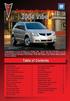 Congratulations on your purchase of a Pontiac Vibe. Please read this information and your Owner Manual to ensure an outstanding ownership experience. Note that your vehicle may not include all features
Congratulations on your purchase of a Pontiac Vibe. Please read this information and your Owner Manual to ensure an outstanding ownership experience. Note that your vehicle may not include all features
Driver Information Center Controls (on lever) Exterior Lamps Control
 Review this Quick Reference Guide for an overview of some important features in your Buick Encore. More detailed information can be found in your Owner Manual. Some optional equipment described in this
Review this Quick Reference Guide for an overview of some important features in your Buick Encore. More detailed information can be found in your Owner Manual. Some optional equipment described in this
X-TYPE QUICK START GUIDE
 X-TYPE QUICK START GUIDE VEHICLE ACCESS 0 CLOCK ADJUSTMENT 03 COMFORT AND SAFETY 04 CLIMATE CONTROL 07 FACIA OVERVIEW 08 WIPERS AND WASHERS 09 EXTERIOR LIGHTING 0 DRIVING AUDIO SYSTEM NAVIGATION AND TELEPHONE
X-TYPE QUICK START GUIDE VEHICLE ACCESS 0 CLOCK ADJUSTMENT 03 COMFORT AND SAFETY 04 CLIMATE CONTROL 07 FACIA OVERVIEW 08 WIPERS AND WASHERS 09 EXTERIOR LIGHTING 0 DRIVING AUDIO SYSTEM NAVIGATION AND TELEPHONE
XC60. Quick GUIDE Web Edition
 XC60 Quick GUIDE Web Edition WELCOME TO THE GLOBAL FAMILY OF VOLVO OWNERS! This Quick Guide provides a brief overview of the most common features and functions in your Volvo. The Owner s Manual and the
XC60 Quick GUIDE Web Edition WELCOME TO THE GLOBAL FAMILY OF VOLVO OWNERS! This Quick Guide provides a brief overview of the most common features and functions in your Volvo. The Owner s Manual and the
Getting to Know Your 2016 Enclave. www.buick.com
 Getting to Know Your 2016 Enclave www.buick.com Review this Quick Reference Guide for an overview of some important features in your Buick Enclave. More detailed information can be found in your Owner
Getting to Know Your 2016 Enclave www.buick.com Review this Quick Reference Guide for an overview of some important features in your Buick Enclave. More detailed information can be found in your Owner
2012 Chevrolet Cruze Owner Manual M
 2012 Chevrolet Cruze Owner Manual M In Brief........................ 1-1 Instrument Panel.............. 1-2 Initial Drive Information........ 1-4 Vehicle Features............. 1-15 Performance and Maintenance................
2012 Chevrolet Cruze Owner Manual M In Brief........................ 1-1 Instrument Panel.............. 1-2 Initial Drive Information........ 1-4 Vehicle Features............. 1-15 Performance and Maintenance................
Adaptive cruise control (ACC)
 Adaptive cruise control (ACC) PRINCIPLE OF OPERATION The Adaptive Cruise Control (ACC) system is designed to assist the driver in maintaining a gap from the vehicle ahead, or maintaining a set road speed,
Adaptive cruise control (ACC) PRINCIPLE OF OPERATION The Adaptive Cruise Control (ACC) system is designed to assist the driver in maintaining a gap from the vehicle ahead, or maintaining a set road speed,
HANDS FREE COMMUNICATION (UConnect ) IF EQUIPPED
 UConnect Hands Free Communications- Complete Instructions HANDS FREE COMMUNICATION (UConnect ) IF EQUIPPED UConnect is a voice-activated, hands-free, in- vehicle communications system. UConnect allows
UConnect Hands Free Communications- Complete Instructions HANDS FREE COMMUNICATION (UConnect ) IF EQUIPPED UConnect is a voice-activated, hands-free, in- vehicle communications system. UConnect allows
Owner s Manual FULL PREPARATION PACKAGE MOBILE PHONE
 Owner s Manual FULL PREPARATION PACKAGE MOBILE PHONE 2007 Bayerische Motoren Werke Aktiengesellschaft Munich, Germany Reprinting, including excerpts, only with the written consent of BMW AG, Munich.
Owner s Manual FULL PREPARATION PACKAGE MOBILE PHONE 2007 Bayerische Motoren Werke Aktiengesellschaft Munich, Germany Reprinting, including excerpts, only with the written consent of BMW AG, Munich.
Instrument Panel. Symbols. Turn Signal Lever/Windshield Wipers Lever. Driver Information Center. Cruise Control Buttons
 Review this Quick Reference Guide for an overview of some important features in your Buick Enclave. More detailed information can be found in your Owner Manual. Some optional equipment described in this
Review this Quick Reference Guide for an overview of some important features in your Buick Enclave. More detailed information can be found in your Owner Manual. Some optional equipment described in this
2014 Chevrolet Cruze Owner Manual M
 2014 Chevrolet Cruze Owner Manual M In Brief........................ 1-1 Instrument Panel.............. 1-2 Initial Drive Information........ 1-4 Vehicle Features............. 1-15 Performance and Maintenance................
2014 Chevrolet Cruze Owner Manual M In Brief........................ 1-1 Instrument Panel.............. 1-2 Initial Drive Information........ 1-4 Vehicle Features............. 1-15 Performance and Maintenance................
INSTRUMENT PANEL. Instrument Cluster Symbols. Lights On Reminder Airbag Readiness Check Engine Antilock Brake System Low Tire Pressure
 Review this Quick Reference Guide for an overview of some important features in your Chevrolet Tahoe or Suburban. More detailed information can be found in your Owner Manual. Some optional equipmentf described
Review this Quick Reference Guide for an overview of some important features in your Chevrolet Tahoe or Suburban. More detailed information can be found in your Owner Manual. Some optional equipmentf described
Trip Odometer Reset Stem. Hood Release Lever. Cruise Control Set StabiliTrak Active StabiliTrak Off Lamps On Reminder Low Tire Pressure Reduced Engine
 Review this Quick Reference Guide for an overview of some important features in your Chevrolet Trax. More detailed information can be found in your Owner Manual. Some optional equipment described in this
Review this Quick Reference Guide for an overview of some important features in your Chevrolet Trax. More detailed information can be found in your Owner Manual. Some optional equipment described in this
SMART ENTRY WITH PUSH BUTTON START
 SMART ENTRY WITH PUSH BUTTON START Operate certain functions of your vehicle by simply having the remote transmitter within operating range. Featured on all trims except LX, HF, Natural Gas & Natural Gas
SMART ENTRY WITH PUSH BUTTON START Operate certain functions of your vehicle by simply having the remote transmitter within operating range. Featured on all trims except LX, HF, Natural Gas & Natural Gas
Operation Manual for Users
 Operation Manual for Users Model No.: FLTAMFMRCD!!!!!!!!!! ATTENTION!!!!!!!!!! THE RESET BUTTON MUST BE PRESSED TO ENSURE PROPER OPERATION. SEE INSTRUCTION MANUAL Table of Contents Table of Contents ---------------------------------------------------------------------------------------------
Operation Manual for Users Model No.: FLTAMFMRCD!!!!!!!!!! ATTENTION!!!!!!!!!! THE RESET BUTTON MUST BE PRESSED TO ENSURE PROPER OPERATION. SEE INSTRUCTION MANUAL Table of Contents Table of Contents ---------------------------------------------------------------------------------------------
CONNECTIVITY QUICK START GUIDE
 CONNECTIVITY QUICK START GUIDE MZD-CONNECT 1 MZD-CONNECT INFOTAINMENT SYSTEM The MZD-Connect system is divided into five sections as displayed on the Home screen. The Home screen can be accessed at any
CONNECTIVITY QUICK START GUIDE MZD-CONNECT 1 MZD-CONNECT INFOTAINMENT SYSTEM The MZD-Connect system is divided into five sections as displayed on the Home screen. The Home screen can be accessed at any
2.4 GHz Dual Handset Cordless Telephone Answering System 2255 with Caller ID/Call Waiting
 USER S MANUAL Part 2 2.4 GHz Dual Handset Cordless Telephone Answering System 2255 with Caller ID/Call Waiting Please also read Part 1 Important Product Information AT&T and the globe symbol are registered
USER S MANUAL Part 2 2.4 GHz Dual Handset Cordless Telephone Answering System 2255 with Caller ID/Call Waiting Please also read Part 1 Important Product Information AT&T and the globe symbol are registered
BLUETOOTH. AUDIO p.25. HANDSFREELINK p.21. VOICE RECOGNITION p.12. INSTRUMENT PANEL p.4. NAVIGATION p.18
 T E C H N O L O G Y R E F E R E N C E G U I D E o w n e r s. h o n d a. c o m 2012 Honda Pilot Touring 31SZAD30 Technology Reference Guide 00X31- SZA- D300 2011 American Honda Motor Co., Inc. All Rights
T E C H N O L O G Y R E F E R E N C E G U I D E o w n e r s. h o n d a. c o m 2012 Honda Pilot Touring 31SZAD30 Technology Reference Guide 00X31- SZA- D300 2011 American Honda Motor Co., Inc. All Rights
REC FIM LOCKPICK INSTALLATION OPTIONS
 REC FIM LOCKPICK INSTALLATION OPTIONS TM PLUG INTO RADIO PLUG WHITE CONNECTOR INTO RADIO PLUG AND PLAY RADIO CONNECTORS UNPLUG ORIGINAL RADIO GRAY CONNECTOR THEN PLUG IN HERE AFTERMARKET FRONT CAMERA VIDEO
REC FIM LOCKPICK INSTALLATION OPTIONS TM PLUG INTO RADIO PLUG WHITE CONNECTOR INTO RADIO PLUG AND PLAY RADIO CONNECTORS UNPLUG ORIGINAL RADIO GRAY CONNECTOR THEN PLUG IN HERE AFTERMARKET FRONT CAMERA VIDEO
Hands-free phone system features (for cellular phone)
 Hands-free phone system features (for cellular phone) This system supports Bluetooth, which allows you to make or receive calls without using cables to connect a cellular phone and the system, and without
Hands-free phone system features (for cellular phone) This system supports Bluetooth, which allows you to make or receive calls without using cables to connect a cellular phone and the system, and without
2012 Chevrolet Orlando Owner Manual M
 Black plate (1,1) 2012 Chevrolet Orlando Owner Manual M In Brief........................ 1-1 Instrument Panel.............. 1-2 Initial Drive Information........ 1-4 Vehicle Features............. 1-15
Black plate (1,1) 2012 Chevrolet Orlando Owner Manual M In Brief........................ 1-1 Instrument Panel.............. 1-2 Initial Drive Information........ 1-4 Vehicle Features............. 1-15
Owner s Manual AWM910 JENSEN AWM910 COMPACT DISC PLAYER RADIO CD COMPACT MUSIC SYSTEM MUTE AUX BAND AUX IN PUSH PUSH PWR VOL ALARM T/F AUD SPK A SPK B
 AWM910 Owner s Manual COMPACT DISC PLAYER PUSH 1 2 3 4 5 6 RPT SCAN RDM H M PUSH PWR VOL ALARM SET ON/OFF EQ T/F AUD RADIO CD COMPACT MUSIC SYSTEM MUTE AUX BAND CD AUX IN A B A+B JENSEN AWM910 Thank You!
AWM910 Owner s Manual COMPACT DISC PLAYER PUSH 1 2 3 4 5 6 RPT SCAN RDM H M PUSH PWR VOL ALARM SET ON/OFF EQ T/F AUD RADIO CD COMPACT MUSIC SYSTEM MUTE AUX BAND CD AUX IN A B A+B JENSEN AWM910 Thank You!
Headlight switch. The daytime running. lights) turn on.
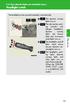 Headlight switch The headlights can be operated manually or automatically. U.S.A. Canada The daytime running lights turn on The side marker, parking (vehicles with halogen headlights), daytime running
Headlight switch The headlights can be operated manually or automatically. U.S.A. Canada The daytime running lights turn on The side marker, parking (vehicles with halogen headlights), daytime running
S4 USER GUIDE. Read Me to Get the Most Out of Your Device...
 S4 USER GUIDE Read Me to Get the Most Out of Your Device... Contents Introduction 4 Remove the Protective Cover 5 Charge Your S4 5 Pair the S4 with your Phone 6 Install the S4 in your Car 8 Using the Handsfree
S4 USER GUIDE Read Me to Get the Most Out of Your Device... Contents Introduction 4 Remove the Protective Cover 5 Charge Your S4 5 Pair the S4 with your Phone 6 Install the S4 in your Car 8 Using the Handsfree
using the Remote Touch unit and push knob to select. STEP 5 Select category and push knob to select. Scroll to specific customization setting.
 Lexus Personalized Settings Your vehicle includes a variety of electronic features that can be programmed to your preferences. Programming of these features is performed once at no charge by your Lexus
Lexus Personalized Settings Your vehicle includes a variety of electronic features that can be programmed to your preferences. Programming of these features is performed once at no charge by your Lexus
Printed in China. Issue 1.2 AT&T 03/07. Advanced American Telephones. AT&T and the AT&T logo are trademarks of AT&T Knowledge Ventures, licensed to
 2007 Advanced American Telephones. All rights reserved. AT&T and the AT&T logo are trademarks of AT&T Knowledge Ventures, licensed to Advanced American Telephones. Printed in China. Issue 1.2 AT&T 03/07
2007 Advanced American Telephones. All rights reserved. AT&T and the AT&T logo are trademarks of AT&T Knowledge Ventures, licensed to Advanced American Telephones. Printed in China. Issue 1.2 AT&T 03/07
2014 Cadillac ATS Owner Manual M
 2014 Cadillac ATS Owner Manual M In Brief........................ 1-1 Instrument Panel.............. 1-2 Initial Drive Information........ 1-4 Vehicle Features............. 1-15 Performance and Maintenance................
2014 Cadillac ATS Owner Manual M In Brief........................ 1-1 Instrument Panel.............. 1-2 Initial Drive Information........ 1-4 Vehicle Features............. 1-15 Performance and Maintenance................
ADVANCED TECHNOLOGY GUIDE
 o w n e r s. a c u r a. c o m 31TL1Q40 2013 Acura TSX Sedan Advanced Technology Guide 00X31-TL1-Q400 2012 American Honda Motor Co., Inc. All Rights Reserved Printed in Japan 2013 S E D A N ADVANCED TECHNOLOGY
o w n e r s. a c u r a. c o m 31TL1Q40 2013 Acura TSX Sedan Advanced Technology Guide 00X31-TL1-Q400 2012 American Honda Motor Co., Inc. All Rights Reserved Printed in Japan 2013 S E D A N ADVANCED TECHNOLOGY
Get started. Issue 1
 Get started Issue 1 2008 Nokia. All rights reserved. Nokia, Nokia Connecting People, Nseries, N85, Navi, and Nokia Care are trademarks or registered trademarks of Nokia Corporation. Other product and company
Get started Issue 1 2008 Nokia. All rights reserved. Nokia, Nokia Connecting People, Nseries, N85, Navi, and Nokia Care are trademarks or registered trademarks of Nokia Corporation. Other product and company
STEREO BLUETOOTH WIRELESS SPORTS In-Ear Headphones
 STEREO BLUETOOTH WIRELESS SPORTS In-Ear Headphones USER MANUAL model: X7 PACKAGE CONTENTS EN X7 Stereo Bluetooth Wireless Sports In-Ear Headphones Micro-USB charging cable Carrying case 3 pairs of eartips
STEREO BLUETOOTH WIRELESS SPORTS In-Ear Headphones USER MANUAL model: X7 PACKAGE CONTENTS EN X7 Stereo Bluetooth Wireless Sports In-Ear Headphones Micro-USB charging cable Carrying case 3 pairs of eartips
Q3 USER GUIDE. Read Me to Get the Most Out of Your Device...
 Q3 USER GUIDE Read Me to Get the Most Out of Your Device... TO GET STARTED 1. Turn The Q3 On 2. Put It On 3. Listen In Model: Q3 Contents Charge Your Earpiece 6 Wearing the Q3 7 Pair Your Earpiece 7 Use
Q3 USER GUIDE Read Me to Get the Most Out of Your Device... TO GET STARTED 1. Turn The Q3 On 2. Put It On 3. Listen In Model: Q3 Contents Charge Your Earpiece 6 Wearing the Q3 7 Pair Your Earpiece 7 Use
2013 Chevrolet Equinox Owner Manual M
 2013 Chevrolet Equinox Owner Manual M In Brief........................ 1-1 Instrument Panel.............. 1-2 Initial Drive Information........ 1-4 Vehicle Features............. 1-15 Performance and Maintenance................
2013 Chevrolet Equinox Owner Manual M In Brief........................ 1-1 Instrument Panel.............. 1-2 Initial Drive Information........ 1-4 Vehicle Features............. 1-15 Performance and Maintenance................
2013 Chevrolet Volt Owner Manual M
 2013 Chevrolet Volt Owner Manual M In Brief........................ 1-1 Instrument Panel.............. 1-2 Initial Drive Information........ 1-4 Vehicle Features............. 1-16 Battery and Efficiency........
2013 Chevrolet Volt Owner Manual M In Brief........................ 1-1 Instrument Panel.............. 1-2 Initial Drive Information........ 1-4 Vehicle Features............. 1-16 Battery and Efficiency........
SCORPION. micron security products
 SCORPION 4120 6020 & 8020 USER INSTRUCTIONS Thank you for purchasing a Quality Micron Security Alarm Controller. Micron product is manufactured to exacting quality standards. We understand the importance
SCORPION 4120 6020 & 8020 USER INSTRUCTIONS Thank you for purchasing a Quality Micron Security Alarm Controller. Micron product is manufactured to exacting quality standards. We understand the importance
2016 Scion im Quick Reference Guide
 2016 Scion im Quick Reference Guide 2016 Scion im This Quick Reference Guide is a summary of basic vehicle operations. It contains brief descriptions of fundamental operations so you can locate and use
2016 Scion im Quick Reference Guide 2016 Scion im This Quick Reference Guide is a summary of basic vehicle operations. It contains brief descriptions of fundamental operations so you can locate and use
RETAINS STEERING WHEEL CONTROLS, SYNC MEDIA PLAYER, SYNC BLUETOOTH AND MORE!
 Owner's Guide Mustang & Kenwood radio RETAINS STEERING WHEEL CONTROLS, SYNC MEDIA PLAYER, SYNC BLUETOOTH AND MORE! PRODUCTS REQUIRED idatalink Maestro RR Radio Replacement Interface MUS1 Dash Kit OPTIONAL
Owner's Guide Mustang & Kenwood radio RETAINS STEERING WHEEL CONTROLS, SYNC MEDIA PLAYER, SYNC BLUETOOTH AND MORE! PRODUCTS REQUIRED idatalink Maestro RR Radio Replacement Interface MUS1 Dash Kit OPTIONAL
GEN 5 LOCKPICK INSTALLATION POSSIBILITIES
 EVEN IF YOU ALREADY HAVE A FACTORY REAR VIEW CAMERA THE GEN 5 MAKES IT EASY TO ADD A FRONT OR BABY CAM ** INCLUDED CONNECTION FOR AFTERMARKET CAMERA(S) OR ANY STANDARD VIDEO INPUT IF REAR CAMERA, CONNECT
EVEN IF YOU ALREADY HAVE A FACTORY REAR VIEW CAMERA THE GEN 5 MAKES IT EASY TO ADD A FRONT OR BABY CAM ** INCLUDED CONNECTION FOR AFTERMARKET CAMERA(S) OR ANY STANDARD VIDEO INPUT IF REAR CAMERA, CONNECT
Getting to Know Your 2016 Sierra Denali
 Getting to Know Your 2016 Sierra Denali www.gmc.com Review this Quick Reference Guide for an overview of some important features in your GMC Sierra Denali. More detailed information can be found in your
Getting to Know Your 2016 Sierra Denali www.gmc.com Review this Quick Reference Guide for an overview of some important features in your GMC Sierra Denali. More detailed information can be found in your
User s Guide EKT-824
 User s Guide EKT-824 The Communiqué Telephone Station Table of Contents Introduction 3 About This Guide 3 The Basics Answering and Making Calls 4 Answering an External Call 4 Answering an Internal Call
User s Guide EKT-824 The Communiqué Telephone Station Table of Contents Introduction 3 About This Guide 3 The Basics Answering and Making Calls 4 Answering an External Call 4 Answering an Internal Call
2015 RAV4 Quick Reference Guide
 2015 RAV4 Quick Reference Guide 2015 RAV4 This Quick Reference Guide is a summary of basic vehicle operations. It contains brief descriptions of fundamental operations so you can locate and use the vehicle
2015 RAV4 Quick Reference Guide 2015 RAV4 This Quick Reference Guide is a summary of basic vehicle operations. It contains brief descriptions of fundamental operations so you can locate and use the vehicle
2014 Honda Odyssey Touring and Touring Elite 3 1 T K 8 D 3 0 Technology Reference Guide 00X31- TK8- D300 2013 American Honda Motor Co., Inc.
 TECHNOLOGY REFERENCE GUIDE o w n e r s. h o n d a. c o m 2014 Honda Odyssey Touring and Touring Elite 3 1 T K 8 D 3 0 Technology Reference Guide 00X31- TK8- D300 2013 American Honda Motor Co., Inc. All
TECHNOLOGY REFERENCE GUIDE o w n e r s. h o n d a. c o m 2014 Honda Odyssey Touring and Touring Elite 3 1 T K 8 D 3 0 Technology Reference Guide 00X31- TK8- D300 2013 American Honda Motor Co., Inc. All
2011 Buick Enclave Owner Manual M
 2011 Buick Enclave Owner Manual M In Brief........................ 1-1 Instrument Panel.............. 1-2 Initial Drive Information........ 1-4 Vehicle Features............. 1-15 Performance and Maintenance................
2011 Buick Enclave Owner Manual M In Brief........................ 1-1 Instrument Panel.............. 1-2 Initial Drive Information........ 1-4 Vehicle Features............. 1-15 Performance and Maintenance................
Integrated Trailer Brake Control F 4WD. Control. Audio Next/ Previous Favorite Station Controls (behind steering wheel)
 Review this Quick Reference Guide for an overview of some important features in your Chevrolet Silverado. More detailed information can be found in your Owner Manual. Some optional equipmentf described
Review this Quick Reference Guide for an overview of some important features in your Chevrolet Silverado. More detailed information can be found in your Owner Manual. Some optional equipmentf described
Remote Engine Start System User s Information Manual
 Remote Engine Start System User s Information Manual A Few Words About Safety Your safety, and the safety of others, is very important. Operating this Remote Engine Starter System safely is an important
Remote Engine Start System User s Information Manual A Few Words About Safety Your safety, and the safety of others, is very important. Operating this Remote Engine Starter System safely is an important
Audi A3 Audi A3 Sportback Quick reference guide
 Audi A Audi A Sportback Quick reference guide Dear Audi Driver, This quick reference guide gives you a brief introduction to the main features and controls of your vehicle. However, it cannot replace the
Audi A Audi A Sportback Quick reference guide Dear Audi Driver, This quick reference guide gives you a brief introduction to the main features and controls of your vehicle. However, it cannot replace the
2012 Chevrolet Impala Owner Manual M
 2012 Chevrolet Impala Owner Manual M In Brief........................ 1-1 Instrument Panel.............. 1-2 Initial Drive Information........ 1-3 Vehicle Features............. 1-13 Performance and Maintenance................
2012 Chevrolet Impala Owner Manual M In Brief........................ 1-1 Instrument Panel.............. 1-2 Initial Drive Information........ 1-3 Vehicle Features............. 1-13 Performance and Maintenance................
M{zd{ cx-9 SMART START GUIDE
 M{zd{ cx-9 SMART START GUIDE Key Lock Door Request Switch Advanced Key Unlock Liftgate Panic Alarm Liftgate Request Switch KEYLESS ENTRY SYSTEM ADVANCED KEYLESS ENTRY SYSTEM This system allows you to lock
M{zd{ cx-9 SMART START GUIDE Key Lock Door Request Switch Advanced Key Unlock Liftgate Panic Alarm Liftgate Request Switch KEYLESS ENTRY SYSTEM ADVANCED KEYLESS ENTRY SYSTEM This system allows you to lock
Keys... 2-2 Master, submaster and valet key... 2-2 Key number... 2-2. Door locks... 2-3 Power door locking switches... 2-5
 Doors and locks Keys........................................................................... 2-2 Master, submaster and valet key..................................... 2-2 Key number...............................................................
Doors and locks Keys........................................................................... 2-2 Master, submaster and valet key..................................... 2-2 Key number...............................................................
C USTOMER CONVENIENCE/PERSONALIZATION G UIDE
 C USTOMER CONVENIENCE/PERSONALIZATION G UIDE Review this guide for an overview of some important features in your Cadillac SRX. Some optional equipment (denoted by ) described in this guide may not be
C USTOMER CONVENIENCE/PERSONALIZATION G UIDE Review this guide for an overview of some important features in your Cadillac SRX. Some optional equipment (denoted by ) described in this guide may not be
DAB1001. Wireless Digital Radio Interface. Installation & User Guide
 DAB1001 Wireless Digital Radio Interface Installation & User Guide Contents Contents... 2 Introduction... 3 Contents of Package... 4 Installation... 5 Product Overview... 5 Installation Procedure... 5
DAB1001 Wireless Digital Radio Interface Installation & User Guide Contents Contents... 2 Introduction... 3 Contents of Package... 4 Installation... 5 Product Overview... 5 Installation Procedure... 5
Four-Line Intercom Speakerphone 944
 1 USER S MANUAL Part 2 Four-Line Intercom Speakerphone 944 Please also read Part 1 Important Product Information AT&T and the globe symbol are registered trademarks of AT&T Corp. licensed to Advanced American
1 USER S MANUAL Part 2 Four-Line Intercom Speakerphone 944 Please also read Part 1 Important Product Information AT&T and the globe symbol are registered trademarks of AT&T Corp. licensed to Advanced American
RETAINS STEERING WHEEL CONTROLS, SYNC MEDIA PLAYER, SYNC BLUETOOTH AND MORE!
 Owner's Guide FOR1 & Kenwood radio RETAINS STEERING WHEEL CONTROLS, SYNC MEDIA PLAYER, SYNC BLUETOOTH AND MORE! PRODUCTS REQUIRED idatalink Maestro RR Radio Replacement Interface FOR01 Installation Harness
Owner's Guide FOR1 & Kenwood radio RETAINS STEERING WHEEL CONTROLS, SYNC MEDIA PLAYER, SYNC BLUETOOTH AND MORE! PRODUCTS REQUIRED idatalink Maestro RR Radio Replacement Interface FOR01 Installation Harness
nüvi 1400 series quick start manual
 nüvi 1400 series quick start manual for use with these nüvi models: 1410, 1490 2009 Garmin Ltd. or its subsidiaries April 2009 190-01073-01 Rev. A Printed in Taiwan Looking at Your nüvi See the Important
nüvi 1400 series quick start manual for use with these nüvi models: 1410, 1490 2009 Garmin Ltd. or its subsidiaries April 2009 190-01073-01 Rev. A Printed in Taiwan Looking at Your nüvi See the Important
2011 Cadillac CTS/CTS-V Owner Manual M
 2011 Cadillac CTS/CTS-V Owner Manual M In Brief........................ 1-1 Instrument Panel.............. 1-2 Initial Drive Information........ 1-4 Vehicle Features............. 1-16 Performance and Maintenance................
2011 Cadillac CTS/CTS-V Owner Manual M In Brief........................ 1-1 Instrument Panel.............. 1-2 Initial Drive Information........ 1-4 Vehicle Features............. 1-16 Performance and Maintenance................
A/C-HEATER SYSTEM - AUTOMATIC
 A/C-HEATER SYSTEM - AUTOMATIC 1995 Volvo 850 1995-96 Auto. A/C-Heater Systems Volvo 850 * PLEASE READ THIS FIRST * WARNING: To avoid injury from accidental air bag deployment, read and carefully follow
A/C-HEATER SYSTEM - AUTOMATIC 1995 Volvo 850 1995-96 Auto. A/C-Heater Systems Volvo 850 * PLEASE READ THIS FIRST * WARNING: To avoid injury from accidental air bag deployment, read and carefully follow
Premium Design Phone with Smartphone Connect
 Smartphone Connect App Guide Premium Design Phone with Smartphone Connect Model No. KX-PRW130 Thank you for purchasing a Panasonic product. This document explains how to use the Smartphone Connect app.
Smartphone Connect App Guide Premium Design Phone with Smartphone Connect Model No. KX-PRW130 Thank you for purchasing a Panasonic product. This document explains how to use the Smartphone Connect app.
2015 Land Cruiser Quick Reference Guide
 2015 Land Cruiser Quick Reference Guide 2015 Land Cruiser This Quick Reference Guide is a summary of basic vehicle operations. It contains brief descriptions of fundamental operations so you can locate
2015 Land Cruiser Quick Reference Guide 2015 Land Cruiser This Quick Reference Guide is a summary of basic vehicle operations. It contains brief descriptions of fundamental operations so you can locate
Controls. Opening the cover
 BTS-102 GB 2013 CSR plc and its group companies. The aptx mark and the aptx logo are trademarks of CSR plc or one of its group companies and may be registered in one or more jurisdictions. The Bluetooth
BTS-102 GB 2013 CSR plc and its group companies. The aptx mark and the aptx logo are trademarks of CSR plc or one of its group companies and may be registered in one or more jurisdictions. The Bluetooth
Parrot MKi9000. User guide
 Parrot MKi9000 User guide Contents Contents... 2 Installation... 3 Before you begin... 3 Checking the car configuration... 3 Caution... 3 Removing the car stereo... 3 Installing the kit... 4 Car stereo
Parrot MKi9000 User guide Contents Contents... 2 Installation... 3 Before you begin... 3 Checking the car configuration... 3 Caution... 3 Removing the car stereo... 3 Installing the kit... 4 Car stereo
Video Baby Monitor System. User Guide
 Video Baby Monitor System User Guide What s inside Welcome!... 2 Getting started... 3 Tour of the system... 7 Everyday use...13 Cameras... 14 Motion/Alerts... 18 Recording... 21 Playing Back Pictures and
Video Baby Monitor System User Guide What s inside Welcome!... 2 Getting started... 3 Tour of the system... 7 Everyday use...13 Cameras... 14 Motion/Alerts... 18 Recording... 21 Playing Back Pictures and
2014M{zd{ 6. Smart Start Guide. zoo}-zoo}
 2014M{zd{ 6 Smart Start Guide zoo}-zoo} Key KEYLESS ENTRY SYSTEM This system allows you to lock and unlock the doors by pushing the desired buttons. Lock Unlock Push once to lock all doors. Push twice
2014M{zd{ 6 Smart Start Guide zoo}-zoo} Key KEYLESS ENTRY SYSTEM This system allows you to lock and unlock the doors by pushing the desired buttons. Lock Unlock Push once to lock all doors. Push twice
BLUETOOTH. COLOR INFORMATION DISPLAY p.10. HANDSFREELINK p.28. NAVIGATION p.26. ECO ASSIST TM p.13. INSTRUMENT PANEL p.6
 T E C H N O L O G Y R E F E R E N C E G U I D E w w w. m y h o n d a. c a 3 1 T 2 A R 0 0 2013 Honda Accord Sedan Technology Reference Guide 00X31- T2A- R000 2012 Honda Canada Inc. All Rights Reserved
T E C H N O L O G Y R E F E R E N C E G U I D E w w w. m y h o n d a. c a 3 1 T 2 A R 0 0 2013 Honda Accord Sedan Technology Reference Guide 00X31- T2A- R000 2012 Honda Canada Inc. All Rights Reserved
Intercom and Music System Operation & User s Guide
 Intercom and Music System Operation & User s Guide dmc1 System Master dmc1 System Master with dmc1 iplay Dock for ipod - MP3 Player & Player USA & Canada (800) 421-1587 & (800) 392-0123 (760) 438-7000
Intercom and Music System Operation & User s Guide dmc1 System Master dmc1 System Master with dmc1 iplay Dock for ipod - MP3 Player & Player USA & Canada (800) 421-1587 & (800) 392-0123 (760) 438-7000
MODEL S SOFTWARE RELEASE NOTES v5.8
 MODEL S SOFTWARE RELEASE NOTES v5.8 With this release, Model S owners will be able to use Wi-Fi to enable Internet connectivity, and Maps will feature a new heading-up orientation. In addition, there are
MODEL S SOFTWARE RELEASE NOTES v5.8 With this release, Model S owners will be able to use Wi-Fi to enable Internet connectivity, and Maps will feature a new heading-up orientation. In addition, there are
Jabra FREEWAY. User manual. www.jabra.com
 Jabra FREEWAY User manual www.jabra.com CONTENTS THANK YOU...2 ABOUT YOUR...2 WHAT YOUR SPEAKERPHONE CAN DO...3 GETTING STARTED...4 CHARGE YOUR SPEAKERPHONE...4 TURNING YOUR SPEAKERPHONE ON AND OFF...5
Jabra FREEWAY User manual www.jabra.com CONTENTS THANK YOU...2 ABOUT YOUR...2 WHAT YOUR SPEAKERPHONE CAN DO...3 GETTING STARTED...4 CHARGE YOUR SPEAKERPHONE...4 TURNING YOUR SPEAKERPHONE ON AND OFF...5
DSB-100 Portable Premium Bluetooth Speaker Owner s Manual
 . DSB-100 Portable Premium Bluetooth Speaker Owner s Manual You can print more than one page of a PDF onto a single sheet of paper. 1 Index Preparation Unpacking 3 Overview 4 Sound Quality 4 Design 4 Operation
. DSB-100 Portable Premium Bluetooth Speaker Owner s Manual You can print more than one page of a PDF onto a single sheet of paper. 1 Index Preparation Unpacking 3 Overview 4 Sound Quality 4 Design 4 Operation
4008 FEATURES AND SPECIFICATIONS
 ACTIVE BODYSTYLE 5 door compact SUV SAFETY Driver and front passenger airbags Front side airbags Full length curtain airbags Driver knee airbag ABS with Electronic Brake Force Distribution (EBFD) Emergency
ACTIVE BODYSTYLE 5 door compact SUV SAFETY Driver and front passenger airbags Front side airbags Full length curtain airbags Driver knee airbag ABS with Electronic Brake Force Distribution (EBFD) Emergency
SMART START GUIDE. 1660320_15b_Mazda6_SSG_021714.indd 1
 SMART START GUIDE 1660320_15b_Mazda6_SSG_021714.indd 1 2/17/14 11:10 AM Key KEYLESS ENTRY SYSTEM This system allows you to lock and unlock the doors by pushing the desired buttons. Lock Unlock Push once
SMART START GUIDE 1660320_15b_Mazda6_SSG_021714.indd 1 2/17/14 11:10 AM Key KEYLESS ENTRY SYSTEM This system allows you to lock and unlock the doors by pushing the desired buttons. Lock Unlock Push once
Guide to the... Nissan Leaf. Completely harmless fun with. City Car Club 100% electric
 Guide to the... Nissan Leaf Completely harmless fun with City Car Club 100% electric Contents 1. First arrival at the car 2. Starting the car 3. Basic controls 4. Getting the most from the battery 5. Finished
Guide to the... Nissan Leaf Completely harmless fun with City Car Club 100% electric Contents 1. First arrival at the car 2. Starting the car 3. Basic controls 4. Getting the most from the battery 5. Finished
Introduction... 2. Body Specifications... 3. Technical Data... 4. Body... 5. Interior Rear Seats... 6. Center Arm Rest... 7. Child Seat Restraint...
 Table of Contents Subject Page Introduction.......................................... 2 Body Specifications.................................... 3 Technical Data........................................
Table of Contents Subject Page Introduction.......................................... 2 Body Specifications.................................... 3 Technical Data........................................
Wireless Home Security System Product Manual (Model #80355)
 Wireless Home Security System Product Manual (Model #80355) Installation Instructions During set-up, if no key is pressed for 15 seconds it will come out of the setup mode and you will have to start over.
Wireless Home Security System Product Manual (Model #80355) Installation Instructions During set-up, if no key is pressed for 15 seconds it will come out of the setup mode and you will have to start over.
User Guide. 2014 Patriot
 User Guide 2014 Patriot If you are the first registered retail owner of your vehicle, you may obtain a complimentary printed copy of the Owner s Manual, Navigation/ Uconnect Manuals or Warranty Booklet
User Guide 2014 Patriot If you are the first registered retail owner of your vehicle, you may obtain a complimentary printed copy of the Owner s Manual, Navigation/ Uconnect Manuals or Warranty Booklet
BMW Universal Bluetooth TM Hands-Free System (ULF) Owner s Manual
 BMW Universal Bluetooth TM Hands-Free System (ULF) Owner s Manual P/N 84 11 0 302 638 6/5/03 Dear BMW Owner: Congratulations on your purchase of the BMW Universal Bluetooth TM Hands-Free System (ULF) for
BMW Universal Bluetooth TM Hands-Free System (ULF) Owner s Manual P/N 84 11 0 302 638 6/5/03 Dear BMW Owner: Congratulations on your purchase of the BMW Universal Bluetooth TM Hands-Free System (ULF) for
Before you start. How to use this Guide Use this Key to identify what a button or status display looks like in an instruction sequence.
 BeoCom 6000 Guide Before you start 3 This Guide contains instructions in how to use the BeoCom 6000 handset with either a BeoLine ISDN, a BeoLine PSTN or a BeoCom 6000 base. ISDN or PSTN? ISDN and PSTN
BeoCom 6000 Guide Before you start 3 This Guide contains instructions in how to use the BeoCom 6000 handset with either a BeoLine ISDN, a BeoLine PSTN or a BeoCom 6000 base. ISDN or PSTN? ISDN and PSTN
BCS1 Bluetooth Aux Car Adapter Kit
 BCS1 Bluetooth Aux Car Adapter Kit Table of Contents Introduction 3 What s In the Box? 4 Controls and Indicators 5 Installation 6 Pairing Your Phone 14 Operation 15 Troubleshooting 24 Safety Warnings 25
BCS1 Bluetooth Aux Car Adapter Kit Table of Contents Introduction 3 What s In the Box? 4 Controls and Indicators 5 Installation 6 Pairing Your Phone 14 Operation 15 Troubleshooting 24 Safety Warnings 25
Charger / Magnum, Grand Caravan, Avenger, Nitro, (Journey and Caliber 2009 only) Chrysler:
 MyGIG Multimedia System with GPS Navigation Detailed Information Availability 2008-09 Model Year Vehicles Dodge: Charger / Magnum, Grand Caravan, Avenger, Nitro, (Journey and Caliber 2009 only) Chrysler:
MyGIG Multimedia System with GPS Navigation Detailed Information Availability 2008-09 Model Year Vehicles Dodge: Charger / Magnum, Grand Caravan, Avenger, Nitro, (Journey and Caliber 2009 only) Chrysler:
