Linking Telemet Orion to a Portfolio Accounting System
|
|
|
- Sharyl McCarthy
- 8 years ago
- Views:
Transcription
1 Linking Telemet Orion to a Portfolio Accounting System Telemet Orion v8 can import portfolio data from any portfolio management, order management, or trust accounting system that can export to standard text based files. Please note that, assuming that your exported portfolio files will be consistently saved with the same formatting, this setup process will only need to be followed once. Once the Data Storage Descriptor is successfully created and the exported Portfolio Account files are identified, the Portfolio Accounts can be selected within Orion as needed. The basic steps in this setup process are: Export a sample of your portfolio data Create a Telemet Data Storage Descriptor file that describes how your portfolio data is formatted Show Orion where the exported portfolio data files are going to be stored If you have good control over the formatting of the exports from your portfolio management system, please see Appendix A for Telemet s recommended export format. Advent Axys 3 users should skip directly to Part 4 and PortfolioCenter users should skip directly to Part 5. Table of Contents Part 1 - Export a sample of your portfolio data...2 Part 2: Create a Data Storage Descriptor...3 Part 3: Identifying Portfolio Accounts...9 Part 4: Working with Advent Axys 3 files...11 Part 5: Integrating PortfolioCenter with Telemet Orion...13 Glossary...16 Appendix A Telemet s recommended export format
2 Part 1 - Export a sample of your portfolio data Use your portfolio management, order management, or trust accounting system s existing functionality to export a sample of your portfolio data. This data can either consist of a snapshot of what the portfolio currently holds or can contain the transactional history of the portfolio. You can save the portfolio data file to any location on your local or network drives and in any of the following data formats: Text - Delimited - Comma - Tab - Semicolon - User defined delimiter Text Fixed Width One example of an exported csv file viewed in a spreadsheet: - 2 -
3 Part 2: Create a Data Storage Descriptor A. Open Orion B. From the Telemet Manager window click on Functions, Add-In Console, PortfolioAccounts C. Select the top tab, Data Storage Descriptors, then click on New D. Select the type of format you have saved your portfolio data file in and choose Next Text Delimited 1. Enter a name for the Data Storage Descriptor. 2. Select the delimiter type: Comma Tab Semicolon User defined delimiter 3. Choose what row of the file the actual data begins at (at this point it might be helpful to open your sample portfolio file in a text editor so you can examine the formatting). Example: If your exported file has the name of the portfolio in the top row and column headers in the second row and actual data begins in the third row, you would select the number
4 4. Select whether your file contains transactional data or just a snapshot of the portfolio s current holdings and click Next. For Transaction files a. Define Columns: On the Define Columns screen you will need to define which columns in your data file contain what information. For each type of column your portfolio data file contains, place a check in the box next to the Name and then use the up or down arrows to specify the position that column holds in the data file. Example: If your data file has the ticker symbols in its first column, you will need to place a check next to Security Symbol and select the number 1 as its position. Note: Required columns: - Security Symbol - Transaction Code - Date Trade - Quantity - Trade Amount Once all the columns are defined, click Next
5 b. Security Type: If you defined one of the columns in your data file as Security Type, you need to define what types of securities your data file contains. Enter the descriptor your data file contains in the Account field, select the equivalent Telemet Security Type and then choose Add. You will see your selection appear in the dictionary above. Example: If your data file uses the term Stock to describe normal stock tickers, enter Stock in the Account field, choose Equity from the drop down menu next to the Telemet field and select Add. Available Telemet Security Types are: - Equity - Index - Bond Fixed Income - Future - Option When finished click on Next. Note: If no Security Types are defined, Orion will assume that your data file only contains Equities
6 c. Transactions: The Transactions screen allows you to match up the transaction types from your data file to their Orion equivalents. Enter the transaction type name from your data file in the Account field, select the Telemet equivalent from the drop down arrow next to the Telemet field then select Add. You will see your selection appear in the dictionary above. When finished click on Next. Available Telemet Transaction types are shown below
7 d. Preview: If you wish to preview your data, click on the word Select on the Account URL line, browse to your exported data file, select it and choose Open. You will see your exported data file previewed in the screen below. Previewing data is optional. Important: To preview or use your exported data file make sure you do not have the file open in any other application. When ready, click on Finish. You will see the name of your Data Storage Descriptor appear on the left side of the window underneath the heading Text Files. For Snapshot files a. Define Columns: On this screen you will need to define which columns in your data file contain what information. For each type of column your file contains, place a check in the box next to the Name and then use the up or down arrows to specify the position that column holds in the data file. Example: If your data file has the ticker symbols in its first column, you will need to place a check next to Security Symbol and select the number 1 as its position. Once all the columns are defined, click Next. Note: Required columns: - Security Symbol - Shares b. Security Type: If you defined one of the columns in your data file as Security Type, you need to define what types of securities your data file contains. Enter the descriptor your data file contains in the Account field, select the equivalent Telemet Security Type and then choose Add. You will see your selection appear in the dictionary above. Example: If your data file uses the term Stock to describe normal stock tickers, enter Stock in the Account field, choose Equity from the drop down menu next to the Telemet field and select Add. When finished click on Next. Available Telemet Security Types are: - Equity - Index - Bond Fixed Income - Future - Option Note: If no Security Types are defined, Orion will assume that your data file only contains Equities. c. Preview: If you wish to preview your data, click on the word Select on the Account URL line, browse to your exported data file, select it and choose Open. You will see your exported data file previewed in the screen below. Important: To preview or use your exported data file make sure you do not have the file open in any other application
8 d. When ready, click on Finish. You will see the name of your Data Storage Descriptor appear on the left side of the window underneath the heading Text Files. Text Fixed Width 1. Follow the instructions for Text Delimited above until you get to #4a, the Define Columns section. 2. Define Columns: On the Define Columns screen you will need to define which columns in your fixed width data file contain what information. a. For each type of data column your file contains, place a check in the box next to the Name. b. Change the Position and Width values of each column to conform with the locations of the columns in your file. - Position: The location within the file of the first character in the column - Width: The width (in characters) of the column Example: If your Security Symbol column begins at the 23 rd horizontal character position in your exported data file and is 7 characters long, Position = 23 and Width = Continue with the instructions for Text Delimited at 4b, Security Type. After creating your Data Storage Descriptor you will need to show Orion where your portfolio data files are stored so it can create portfolio Account files
9 Part 3: Identifying Portfolio Accounts After the Data Storage Descriptor has been created you can choose to have Orion access all the exported portfolio data files in a given location or you can choose to access specific files only. Important: Please remember that using this process Orion will be working with the exported portfolio files from your portfolio accounting system. 1) Load all Accounts on startup Use this method if you want all of the exported portfolio data files contained in a specific folder to be automatically available within Orion s drop down menus. A. Right-click on the name of your Data Storage Descriptor on the left side of the Portfolio Accounts Console window underneath the heading Text Files and choose Load Accounts. B. On the right side of the window, place a check in the box labeled Load Accounts On Start Up. C. Click on the word Select on the Folder line, browse to the folder where you have stored your exported portfolio data files and choose OK. You should see the path and name of the folder in the Folder field. D. If you also store exported portfolio data files in sub-folders under the main folder, place a check in the box labeled Search in Sub-Folders. E. Type the file extension that your exported portfolio data files use into the Extensions field. For example, if you exported to a file named Sample Portfolio 1.csv, enter csv in the Extensions field. Note: Do not enter a dot as part of the extension. F. Click on Apply. Orion will now search the folder you specified for any files with the extension you entered and make them available within Telemet Orion s dropdown menus
10 2) Load Accounts Manually Use this method if you only want a few specific Accounts to be always available within Telemet Orion s dropdown menus. A. From the Portfolio Accounts Console click on Accounts on the left side. B. Click on New. C. Enter a name for the Account you are planning to load. D. Click on the down arrow to the right of the DSN line and select the name of the Data Storage Descriptor that you created earlier. E. Click on Add, then browse to the exported portfolio data file you want to add and double-click on the file name. You will see the path and file name entered into the Account URL box. When finished click on Apply. F. Repeat this process for as many Portfolio Accounts you would like to add. As you add Accounts you will see their names appear on the left side of the window under the Text Files heading
11 Part 4: Working with Advent Axys 3 files Telemet has pre-defined Advent Axys 3 client and group files so all you will need to do to use them is show Orion where they are stored on your system. A. Open Orion B. From the Telemet Manager click on Functions, Add-In Console, Portfolio Accounts C. Click on Data Storage Descriptors D. Right-click on Axys3 and choose Edit E. Click on the blue 3-dot button to the right of the Portfolio files field, browse to the folder where your Axys client (.cli) files are stored, select the folder and choose OK. You will then see the full path of the folder fill in the Portfolio files field. F. Click on the blue 3-dot button to the right of the Group files field, browse to the folder where your Axys group (.grp) files are stored, select the folder and choose OK. You will then see the full path of the folder fill in the Group files field. G. At this point you will need to choose between having Orion access all your cli and grp files at startup or you can choose to access specific files only. Load all Accounts on startup - Use this method if you want all of your cli and grp files to be automatically available within Orion s drop down menus. 1. Place a check in the box labeled Load Accounts On Start Up 2. If you also store cli and grp files in sub-folders under the main folder and you want them made available, place a check in the box labeled Search in Sub-Folders. 3. Click on Finish. You can verify that the files have been loaded by clicking on Accounts where you should see the names of all your cli and grp files listed under the Axys3 heading
12 Load Accounts Manually Use this method if you only want a few specific cli or grp files to be always available within Telemet Orion s dropdown menus. 1. From the Portfolio Accounts Console click on Accounts on the left side. 2. Click on New. 3. Enter a name for the Account you are planning to load. 4. Click on the down arrow to the right of the DSN line and select Axys3. 5. Click on Add, then browse to the cli or grp file you want to add and double-click on the file name. You will see the path and file name entered into the Account URL box. When finished click on Apply. 6. Repeat this process for as many client or group files you would like to add as Accounts. As you add Accounts you will see their names appear on the left side of the window under the Axys3 heading
13 Part 5: Integrating PortfolioCenter With Telemet Orion Portfolio Center s Accounts and Groups can be viewed within Telemet Orion Attribution and other Portfolio Analytics reports very easily after some initial setup steps are taken. There are two main processes that need to be completed: Creation of a Telemet report profile in Portfolio Center Modification of the pre-existing Portfolio Center Data Storage Descriptor (DSD) in Telemet Orion. Both of these processes need to be done one time only and thereafter will provide quick access to Portfolio Center s Accounts and Groups within Telemet Orion. 1) Creation of a Telemet report profile in Portfolio Center A Telemet report profile needs to be created within Portfolio Center to allow Telemet Orion to extract the proper data from the Portfolio Center database in order to provide you with Portfolio Analytic reports in Orion. The following steps will guide you through this process: A. From the main Portfolio Center screen, click on Settings, Report Profile, New B. Enter Telemet for the profile name and Link profile for Telemet Orion for the description then choose OK. C. Highlight a representative portfolio that you will want to run Orion s Portfolio Analytics reports on, then right-click on it and choose Reports. D. On the left side of the window choose "Transaction Detail Reports" and then as the specific report, choose "Transaction Ledger". E. Click on the Change Profile button on the right, select the profile named Telemet, and then choose OK. F. Click on the Settings button, then click on the browse button on the far right of the Activity Types line. G. Verify that ALL of the available Activity Type fields have been selected. If they are not, select any remaining fields in the left side box and move them to the right side box by clicking on the arrow button that points to the right. Choose Ok. H. Click on the browse button on the far right of the Columns line. The columns listed below MUST be selected. If they are not, select each one in the left side box and move it to the right side box by clicking on the arrow button that points to the right. When finished click on OK. Symbol Security Type Activity Trade Date Settlement Date Ex Date Quantity Net Amount Principal Flow Amount Cost of Shares Sold Original Trade Date
14 I. Click on OK to close the Report Settings screen. The Telemet report profile has now been created and will be used by Telemet Orion when requesting data from the Portfolio Center database. Please note that it does not need to be selected during any further Portfolio Center use. 2) Modification of the pre-existing Portfolio Center Data Storage Descriptor (DSD) in Telemet Orion Telemet has already built an integration module for Portfolio Center into Telemet Orion. To utilize it you will need to make a few very simple modifications. A. From the Telemet Manager window, click on Functions, Add-In Console, PortfolioAccounts. B. Click on the Data Storage Descriptor tab at the top of the window. C. Choose New. D. Select Portfolio Center from the list of available descriptors and click on Next
15 E. Enter the following data in the New Storage Descriptor area: The name you would like to give the descriptor. The User name and Password you use for logging in to Portfolio Center. The name of the Application server where your Portfolio Center data is stored. The name of the Portfolio Center database that will be used. F. After filling out the above fields click on Test Connection. If successful you will see the message Connection Established!. If not successful, please check all the entries in the New Storage Descriptor area for accuracy and test again. G. After successfully connecting, click on Finish. This will add the new Portfolio Center Data Storage Descriptor to the list of available descriptors. H. You may verify that Orion is reading your accounts correctly by clicking on the Accounts tab from the Portfolio Accounts Console. You should see all your portfolio Center accounts listed. When finished, you may close the Portfolio Accounts Console. Your Portfolio Center Accounts and Groups will now be available in Telemet Orion s drop down menus when selecting criteria for Portfolio Analytics reports like Attribution or when importing an Account s holdings into a Custom Price Page
16 Glossary Telemet Transaction Types: Accrued Interest Purchased, Sold Enter accrued interest for purchased fixed income securities or sold fixed income securities. Adjust Cost Long, Short Reduce the cost basis of a security without changing the number of units held, as in spinoffs. Buy - Establish a long position. Cover Short Close some or all shares of a short position. Long In Deliver a position or cash into a portfolio. Long Out Deliver a position or cash out of a portfolio. Deposit Move cash between cash accounts of the same currency within a portfolio. Record portfolio and management fees. Dividend Record dividend income for stock or dividend expenses for short stock. Dividend Reclaim Reclaim the foreign withholding tax on a dividend from an issuer country. Dividend Reclaim Writeoff Write off the foreign withholding tax reclaim amounts on a dividend from an issuer country. Interest Record interest income for cash, an interest expense, and bond interest payments. Enter negative interest, such as for a margin account. Sell - Close some or all shares of a long position. Sell Short - Open a short position. Transfer In Long, Short - Transfer in a position or cash into a portfolio from another portfolio. Transfer Out Long, Short - Transfer a position or cash out of a portfolio into another portfolio. Withdrawal - Move cash between accounts within a portfolio. Establish a margin account balance
17 Appendix A Telemet s recommended export format The preferred file format for exports is CSV (text delimited, with comma as delimiter and saved with file extension.csv ). Required data elements to export: Data field Preferred Column position Security Symbol 1 Transaction Code 2 Date Trade 3 Quantity 4 Trade Amount 5 Optional data elements to export: Data field Preferred Column position Security Type 6 Date Settle 7 Lot 8 Original Cost 9 Original Date 10 When exporting, if possible use preferred column positions listed above. If this is not possible, adjustments can be made to accommodate any column positioning. If possible, do not include any information, including headings, above the first row of data. If any headings or other information is above the data, an adjustment will need to be made to tell Orion on what row the actual data begins
How To Use Optimum Control EDI Import. EDI Invoice Import. EDI Supplier Setup General Set up
 How To Use Optimum Control EDI Import EDI Invoice Import This optional module will download digital invoices into Optimum Control, updating pricing, stock levels and account information automatically with
How To Use Optimum Control EDI Import EDI Invoice Import This optional module will download digital invoices into Optimum Control, updating pricing, stock levels and account information automatically with
PortfolioCenter Export Wizard in Practice: Evaluating IRA Account Holder Ages and Calculating Required Minimum Distribution (RMD) Amounts
 PortfolioCenter Export Wizard in Practice: Evaluating IRA Account Holder Ages and Calculating Required Minimum Distribution (RMD) Amounts One way you can apply the PortfolioCenter Export Wizard in your
PortfolioCenter Export Wizard in Practice: Evaluating IRA Account Holder Ages and Calculating Required Minimum Distribution (RMD) Amounts One way you can apply the PortfolioCenter Export Wizard in your
Microsoft Access Rollup Procedure for Microsoft Office 2007. 2. Click on Blank Database and name it something appropriate.
 Microsoft Access Rollup Procedure for Microsoft Office 2007 Note: You will need tax form information in an existing Excel spreadsheet prior to beginning this tutorial. 1. Start Microsoft access 2007. 2.
Microsoft Access Rollup Procedure for Microsoft Office 2007 Note: You will need tax form information in an existing Excel spreadsheet prior to beginning this tutorial. 1. Start Microsoft access 2007. 2.
Basic Pivot Tables. To begin your pivot table, choose Data, Pivot Table and Pivot Chart Report. 1 of 18
 Basic Pivot Tables Pivot tables summarize data in a quick and easy way. In your job, you could use pivot tables to summarize actual expenses by fund type by object or total amounts. Make sure you do not
Basic Pivot Tables Pivot tables summarize data in a quick and easy way. In your job, you could use pivot tables to summarize actual expenses by fund type by object or total amounts. Make sure you do not
Creating a Distribution List from an Excel Spreadsheet
 Creating a Distribution List from an Excel Spreadsheet Create the list of information in Excel Create an excel spreadsheet. The following sample file has the person s first name, last name and email address
Creating a Distribution List from an Excel Spreadsheet Create the list of information in Excel Create an excel spreadsheet. The following sample file has the person s first name, last name and email address
Fairfield University Using Xythos for File Sharing
 Fairfield University Using Xythos for File Sharing Version 7.0 Table of Contents I: Manage your Department Folder...2 Your Department Folder... 2 II: Sharing Folders and Files Inside of Fairfield U...3
Fairfield University Using Xythos for File Sharing Version 7.0 Table of Contents I: Manage your Department Folder...2 Your Department Folder... 2 II: Sharing Folders and Files Inside of Fairfield U...3
Instructions for Configuring a SAS Metadata Server for Use with JMP Clinical
 Instructions for Configuring a SAS Metadata Server for Use with JMP Clinical These instructions describe the process for configuring a SAS Metadata server to work with JMP Clinical. Before You Configure
Instructions for Configuring a SAS Metadata Server for Use with JMP Clinical These instructions describe the process for configuring a SAS Metadata server to work with JMP Clinical. Before You Configure
FrontPage 2003: Forms
 FrontPage 2003: Forms Using the Form Page Wizard Open up your website. Use File>New Page and choose More Page Templates. In Page Templates>General, choose Front Page Wizard. Click OK. It is helpful if
FrontPage 2003: Forms Using the Form Page Wizard Open up your website. Use File>New Page and choose More Page Templates. In Page Templates>General, choose Front Page Wizard. Click OK. It is helpful if
MS Excel Template Building and Mapping for Neat 5
 MS Excel Template Building and Mapping for Neat 5 Neat 5 provides the opportunity to export data directly from the Neat 5 program to an Excel template, entering in column information using receipts saved
MS Excel Template Building and Mapping for Neat 5 Neat 5 provides the opportunity to export data directly from the Neat 5 program to an Excel template, entering in column information using receipts saved
Time Clock Import Setup & Use
 Time Clock Import Setup & Use Document # Product Module Category CenterPoint Payroll Processes (How To) This document outlines how to setup and use of the Time Clock Import within CenterPoint Payroll.
Time Clock Import Setup & Use Document # Product Module Category CenterPoint Payroll Processes (How To) This document outlines how to setup and use of the Time Clock Import within CenterPoint Payroll.
Integrated Company Analysis
 Using Integrated Company Analysis Version 2.0 Zacks Investment Research, Inc. 2000 Manual Last Updated: 8/11/00 Contents Overview 3 Introduction...3 Guided Tour 4 Getting Started in ICA...4 Parts of ICA
Using Integrated Company Analysis Version 2.0 Zacks Investment Research, Inc. 2000 Manual Last Updated: 8/11/00 Contents Overview 3 Introduction...3 Guided Tour 4 Getting Started in ICA...4 Parts of ICA
WEBTrader. User Guide
 WEBTrader User Guide Table of Contents Creating a Demo account How to log in Main Areas of the WebTrader Market Watch Favorites Adding Favorites Spot Panes Charts Adding New Chart Using Charts Chart Options
WEBTrader User Guide Table of Contents Creating a Demo account How to log in Main Areas of the WebTrader Market Watch Favorites Adding Favorites Spot Panes Charts Adding New Chart Using Charts Chart Options
Novell ZENworks Asset Management 7.5
 Novell ZENworks Asset Management 7.5 w w w. n o v e l l. c o m October 2006 USING THE WEB CONSOLE Table Of Contents Getting Started with ZENworks Asset Management Web Console... 1 How to Get Started...
Novell ZENworks Asset Management 7.5 w w w. n o v e l l. c o m October 2006 USING THE WEB CONSOLE Table Of Contents Getting Started with ZENworks Asset Management Web Console... 1 How to Get Started...
COGNOS Query Studio Ad Hoc Reporting
 COGNOS Query Studio Ad Hoc Reporting Copyright 2008, the California Institute of Technology. All rights reserved. This documentation contains proprietary information of the California Institute of Technology
COGNOS Query Studio Ad Hoc Reporting Copyright 2008, the California Institute of Technology. All rights reserved. This documentation contains proprietary information of the California Institute of Technology
Almyta Control System Advanced Reference Contents
 Almyta Control System Advanced Reference Contents Almyta Control System Advanced Reference... 1 Software Maintenance... 2 Sharing Your Local Company with Other Users. Networked Installation.... 5 Connecting
Almyta Control System Advanced Reference Contents Almyta Control System Advanced Reference... 1 Software Maintenance... 2 Sharing Your Local Company with Other Users. Networked Installation.... 5 Connecting
How to manage the Adaptive Call Recorder (v.9-50)
 How to manage the Adaptive Call Recorder (v.9-50) The Adaptive Hybrid Call Recorder records all telephone calls that are made and received. Recording calls provides an audit of what was said in every conversation.
How to manage the Adaptive Call Recorder (v.9-50) The Adaptive Hybrid Call Recorder records all telephone calls that are made and received. Recording calls provides an audit of what was said in every conversation.
Managing Contacts in Outlook
 Managing Contacts in Outlook This document provides instructions for creating contacts and distribution lists in Microsoft Outlook 2007. In addition, instructions for using contacts in a Microsoft Word
Managing Contacts in Outlook This document provides instructions for creating contacts and distribution lists in Microsoft Outlook 2007. In addition, instructions for using contacts in a Microsoft Word
Bank Account 1 September 2015
 Chapter 8 Training Notes Bank Account 1 September 2015 BANK ACCOUNTS Bank Accounts, or Bank Records, are typically setup in PrintBoss after the application is installed and provide options to work with
Chapter 8 Training Notes Bank Account 1 September 2015 BANK ACCOUNTS Bank Accounts, or Bank Records, are typically setup in PrintBoss after the application is installed and provide options to work with
Moneyspire Help Manual. 2015 Moneyspire Inc. All rights reserved.
 Moneyspire Help Manual 2015 Moneyspire Inc. All rights reserved. Getting Started Getting started with Moneyspire is easy. When you first start the program, you will be greeted with the welcome screen.
Moneyspire Help Manual 2015 Moneyspire Inc. All rights reserved. Getting Started Getting started with Moneyspire is easy. When you first start the program, you will be greeted with the welcome screen.
Decision Support AITS University Administration. Web Intelligence Rich Client 4.1 User Guide
 Decision Support AITS University Administration Web Intelligence Rich Client 4.1 User Guide 2 P age Web Intelligence 4.1 User Guide Web Intelligence 4.1 User Guide Contents Getting Started in Web Intelligence
Decision Support AITS University Administration Web Intelligence Rich Client 4.1 User Guide 2 P age Web Intelligence 4.1 User Guide Web Intelligence 4.1 User Guide Contents Getting Started in Web Intelligence
Workspaces Creating and Opening Pages Creating Ticker Lists Looking up Ticker Symbols Ticker Sync Groups Market Summary Snap Quote Key Statistics
 Getting Started Workspaces Creating and Opening Pages Creating Ticker Lists Looking up Ticker Symbols Ticker Sync Groups Market Summary Snap Quote Key Statistics Snap Report Price Charts Comparing Price
Getting Started Workspaces Creating and Opening Pages Creating Ticker Lists Looking up Ticker Symbols Ticker Sync Groups Market Summary Snap Quote Key Statistics Snap Report Price Charts Comparing Price
Religare Securities Limited ODIN DIET - Trading Manual
 Religare Securities Limited Introduction Religare ODIN DIET is a comprehensive trading tool with a facility to trade in cash, derivatives, mutual funds, IPOs, currencies and commodities all in one screen.
Religare Securities Limited Introduction Religare ODIN DIET is a comprehensive trading tool with a facility to trade in cash, derivatives, mutual funds, IPOs, currencies and commodities all in one screen.
Transitioning from TurningPoint 5 to TurningPoint Cloud - LMS 1
 Transitioning from TurningPoint 5 to TurningPoint Cloud - LMS 1 A Turning Account is a unique identifier that is used to tie together all software accounts and response devices. A Turning Account is required
Transitioning from TurningPoint 5 to TurningPoint Cloud - LMS 1 A Turning Account is a unique identifier that is used to tie together all software accounts and response devices. A Turning Account is required
HDAccess Administrators User Manual. Help Desk Authority 9.0
 HDAccess Administrators User Manual Help Desk Authority 9.0 2011ScriptLogic Corporation ALL RIGHTS RESERVED. ScriptLogic, the ScriptLogic logo and Point,Click,Done! are trademarks and registered trademarks
HDAccess Administrators User Manual Help Desk Authority 9.0 2011ScriptLogic Corporation ALL RIGHTS RESERVED. ScriptLogic, the ScriptLogic logo and Point,Click,Done! are trademarks and registered trademarks
Table of Contents. Page Home.. 2. Balances & Holdings Balances & Holdings 3-4 Account Profile 5. Activity Account Activity...5
 Table of Contents Page Home.. 2 Balances & Holdings Balances & Holdings 3-4 Account Profile 5 Activity Account Activity.....5 Portfolio Portfolio 6 Realized Gains/Loss..6-7 Trading Equity Order.. 8 Trading
Table of Contents Page Home.. 2 Balances & Holdings Balances & Holdings 3-4 Account Profile 5 Activity Account Activity.....5 Portfolio Portfolio 6 Realized Gains/Loss..6-7 Trading Equity Order.. 8 Trading
Offline Remittance Processing Standalone, Service-Based, Multi-Client, Attorney Options
 Offline Remittance Processing Standalone, Service-Based, Multi-Client, Attorney Options User Manual 911 Central Parkway North, Suite 200 San Antonio, Texas 78232 (210) 403-8670 www.acttax.com Contents
Offline Remittance Processing Standalone, Service-Based, Multi-Client, Attorney Options User Manual 911 Central Parkway North, Suite 200 San Antonio, Texas 78232 (210) 403-8670 www.acttax.com Contents
mobiletws for ipad Users' Guide September 2011 2011 Interactive Brokers LLC. All rights reserved.
 mobiletws for ipad Users' Guide September 2011 2011 Interactive Brokers LLC. All rights reserved. Apple, the Apple logo, ipod, ipod touch, ipad and itunes are trademarks of Apple Inc., registered in the
mobiletws for ipad Users' Guide September 2011 2011 Interactive Brokers LLC. All rights reserved. Apple, the Apple logo, ipod, ipod touch, ipad and itunes are trademarks of Apple Inc., registered in the
Note: With v3.2, the DocuSign Fetch application was renamed DocuSign Retrieve.
 Quick Start Guide DocuSign Retrieve 3.2.2 Published April 2015 Overview DocuSign Retrieve is a windows-based tool that "retrieves" envelopes, documents, and data from DocuSign for use in external systems.
Quick Start Guide DocuSign Retrieve 3.2.2 Published April 2015 Overview DocuSign Retrieve is a windows-based tool that "retrieves" envelopes, documents, and data from DocuSign for use in external systems.
Creating and Managing Online Surveys LEVEL 2
 Creating and Managing Online Surveys LEVEL 2 Accessing your online survey account 1. If you are logged into UNF s network, go to https://survey. You will automatically be logged in. 2. If you are not logged
Creating and Managing Online Surveys LEVEL 2 Accessing your online survey account 1. If you are logged into UNF s network, go to https://survey. You will automatically be logged in. 2. If you are not logged
Results CRM 2012 User Manual
 Results CRM 2012 User Manual A Guide to Using Results CRM Standard, Results CRM Plus, & Results CRM Business Suite Table of Contents Installation Instructions... 1 Single User & Evaluation Installation
Results CRM 2012 User Manual A Guide to Using Results CRM Standard, Results CRM Plus, & Results CRM Business Suite Table of Contents Installation Instructions... 1 Single User & Evaluation Installation
The End of Month Closing process cuts off all sub-journal postings for the month and should be performed at the conclusion of each month.
 End of Month Closing The End of Month Closing process cuts off all sub-journal postings for the month and should be performed at the conclusion of each month. Closing the month involves up to five steps:
End of Month Closing The End of Month Closing process cuts off all sub-journal postings for the month and should be performed at the conclusion of each month. Closing the month involves up to five steps:
Mail Merge: Create Mailing Labels Using Excel Data and Filtering the Contents in the Data
 Mail Merge: Create Mailing Labels Using Excel Data and Filtering the Contents in the Data Prior to starting this, please save the.csv file that you exported as an excel file (example: xxxx.csv will now
Mail Merge: Create Mailing Labels Using Excel Data and Filtering the Contents in the Data Prior to starting this, please save the.csv file that you exported as an excel file (example: xxxx.csv will now
CFD-FX Trading platform Software User Guide. May 2006
 CFD-FX Trading platform Software User Guide May 2006 CONTENTS Introduction........................................................1 Installing the trading platform........................................1
CFD-FX Trading platform Software User Guide May 2006 CONTENTS Introduction........................................................1 Installing the trading platform........................................1
OptionsLink Utility Guide Version 5.1
 OptionsLink Utility Guide Version 5.1 OptionsLink Utility Guide Trademarks The software described in this manual is furnished under the license agreement included in the software package. The software
OptionsLink Utility Guide Version 5.1 OptionsLink Utility Guide Trademarks The software described in this manual is furnished under the license agreement included in the software package. The software
SQ TRADING STATION User Guide & Installation
 SQ TRADING STATION User Guide & Installation Table of content 1. Downloading the SQ Trading Station 2 2. Launching the SQ Trading Station 3 3. The SQ Trading Station User Interface 4 4. How to place a
SQ TRADING STATION User Guide & Installation Table of content 1. Downloading the SQ Trading Station 2 2. Launching the SQ Trading Station 3 3. The SQ Trading Station User Interface 4 4. How to place a
EXCEL IMPORT 18.1. user guide
 18.1 user guide No Magic, Inc. 2014 All material contained herein is considered proprietary information owned by No Magic, Inc. and is not to be shared, copied, or reproduced by any means. All information
18.1 user guide No Magic, Inc. 2014 All material contained herein is considered proprietary information owned by No Magic, Inc. and is not to be shared, copied, or reproduced by any means. All information
USER MANNUAL. Version 1.9.6
 USER MANNUAL Version 1.9.6 Table of Contents 1. About this Document...3 2. Manuscript Composition...4 3. Getting Started...4 3.1 KASB Direct Login...4 3.1.1 To log on to KASB Direct...5 3.1.2 Server not
USER MANNUAL Version 1.9.6 Table of Contents 1. About this Document...3 2. Manuscript Composition...4 3. Getting Started...4 3.1 KASB Direct Login...4 3.1.1 To log on to KASB Direct...5 3.1.2 Server not
Quick Start Guide to. ArcGISSM. Online
 Quick Start Guide to ArcGISSM Online ArcGIS Online Quick Start Guide ArcGIS SM Online is a cloud-based mapping platform for organizations. Users get access to dynamic, authoritative content to create,
Quick Start Guide to ArcGISSM Online ArcGIS Online Quick Start Guide ArcGIS SM Online is a cloud-based mapping platform for organizations. Users get access to dynamic, authoritative content to create,
Microsoft Office. Mail Merge in Microsoft Word
 Microsoft Office Mail Merge in Microsoft Word TABLE OF CONTENTS Microsoft Office... 1 Mail Merge in Microsoft Word... 1 CREATE THE SMS DATAFILE FOR EXPORT... 3 Add A Label Row To The Excel File... 3 Backup
Microsoft Office Mail Merge in Microsoft Word TABLE OF CONTENTS Microsoft Office... 1 Mail Merge in Microsoft Word... 1 CREATE THE SMS DATAFILE FOR EXPORT... 3 Add A Label Row To The Excel File... 3 Backup
Using SQL Reporting Services with Amicus
 Using SQL Reporting Services with Amicus Applies to: Amicus Attorney Premium Edition 2011 SP1 Amicus Premium Billing 2011 Contents About SQL Server Reporting Services...2 What you need 2 Setting up SQL
Using SQL Reporting Services with Amicus Applies to: Amicus Attorney Premium Edition 2011 SP1 Amicus Premium Billing 2011 Contents About SQL Server Reporting Services...2 What you need 2 Setting up SQL
INTRODUCTION SAHAJ ACCOUNTING
 INTRODUCTION Welcome to SAHAJ ACCOUNTING software, not just accounting, complete business solutions. Whether you plan to manage your personal accounts or the finances of your business, you can use SAHAJ
INTRODUCTION Welcome to SAHAJ ACCOUNTING software, not just accounting, complete business solutions. Whether you plan to manage your personal accounts or the finances of your business, you can use SAHAJ
FrontDesk Installation And Configuration
 Chapter 2 FrontDesk Installation And Configuration FrontDesk v4.1.25 FrontDesk Software Install Online Software Activation Installing State Related Databases Setting up a Workstation Internet Transfer
Chapter 2 FrontDesk Installation And Configuration FrontDesk v4.1.25 FrontDesk Software Install Online Software Activation Installing State Related Databases Setting up a Workstation Internet Transfer
Blackbaud FundWare Accounts Receivable Guide VOLUME 1 SETTING UP ACCOUNTS RECEIVABLE
 Blackbaud FundWare Accounts Receivable Guide VOLUME 1 SETTING UP ACCOUNTS RECEIVABLE VERSION 7.50, JULY 2008 Blackbaud FundWare Accounts Receivable Guide Volume 1 USER GUIDE HISTORY Date Changes June 2000
Blackbaud FundWare Accounts Receivable Guide VOLUME 1 SETTING UP ACCOUNTS RECEIVABLE VERSION 7.50, JULY 2008 Blackbaud FundWare Accounts Receivable Guide Volume 1 USER GUIDE HISTORY Date Changes June 2000
How to create pop-up menus
 How to create pop-up menus Pop-up menus are menus that are displayed in a browser when a site visitor moves the pointer over or clicks a trigger image. Items in a pop-up menu can have URL links attached
How to create pop-up menus Pop-up menus are menus that are displayed in a browser when a site visitor moves the pointer over or clicks a trigger image. Items in a pop-up menu can have URL links attached
Instructions for Creating an Outlook E-mail Distribution List from an Excel File
 Instructions for Creating an Outlook E-mail Distribution List from an Excel File 1.0 Importing Excel Data to an Outlook Distribution List 1.1 Create an Outlook Personal Folders File (.pst) Notes: 1) If
Instructions for Creating an Outlook E-mail Distribution List from an Excel File 1.0 Importing Excel Data to an Outlook Distribution List 1.1 Create an Outlook Personal Folders File (.pst) Notes: 1) If
Email Mail Merge Using Thunderbird. Bob Booth February 2009 AP-Tbird2
 Email Mail Merge Using Thunderbird. Bob Booth February 2009 AP-Tbird2 University of Sheffield Contents 1. Introduction... 3 2. Installing the Mail Tweak Plug-In... 4 2.1 DOWNLOADING MAIL TWEAK... 4 2.2
Email Mail Merge Using Thunderbird. Bob Booth February 2009 AP-Tbird2 University of Sheffield Contents 1. Introduction... 3 2. Installing the Mail Tweak Plug-In... 4 2.1 DOWNLOADING MAIL TWEAK... 4 2.2
Radius Maps and Notification Mailing Lists
 Radius Maps and Notification Mailing Lists To use the online map service for obtaining notification lists and location maps, start the mapping service in the browser (mapping.archuletacounty.org/map).
Radius Maps and Notification Mailing Lists To use the online map service for obtaining notification lists and location maps, start the mapping service in the browser (mapping.archuletacounty.org/map).
MODULE 2: SMARTLIST, REPORTS AND INQUIRIES
 MODULE 2: SMARTLIST, REPORTS AND INQUIRIES Module Overview SmartLists are used to access accounting data. Information, such as customer and vendor records can be accessed from key tables. The SmartList
MODULE 2: SMARTLIST, REPORTS AND INQUIRIES Module Overview SmartLists are used to access accounting data. Information, such as customer and vendor records can be accessed from key tables. The SmartList
for Sage 100 ERP Business Insights Overview Document
 for Sage 100 ERP Business Insights Document 2012 Sage Software, Inc. All rights reserved. Sage Software, Sage Software logos, and the Sage Software product and service names mentioned herein are registered
for Sage 100 ERP Business Insights Document 2012 Sage Software, Inc. All rights reserved. Sage Software, Sage Software logos, and the Sage Software product and service names mentioned herein are registered
USER GUIDE. Unit 2: Synergy. Chapter 2: Using Schoolwires Synergy
 USER GUIDE Unit 2: Synergy Chapter 2: Using Schoolwires Synergy Schoolwires Synergy & Assist Version 2.0 TABLE OF CONTENTS Introductions... 1 Audience... 1 Objectives... 1 Before You Begin... 1 Getting
USER GUIDE Unit 2: Synergy Chapter 2: Using Schoolwires Synergy Schoolwires Synergy & Assist Version 2.0 TABLE OF CONTENTS Introductions... 1 Audience... 1 Objectives... 1 Before You Begin... 1 Getting
Once you ve signed up, all you ll have to do is sign in. To sign in key in your e-mail address and password.
 (1) www.marketwatch.com (2) Sign up for free membership. Pick one option. A. Click Free membership link. B. Click My Portfolios tab. C. Left column, at the bottom, click Join now! A B C Once you ve signed
(1) www.marketwatch.com (2) Sign up for free membership. Pick one option. A. Click Free membership link. B. Click My Portfolios tab. C. Left column, at the bottom, click Join now! A B C Once you ve signed
Using Microsoft Office to Manage Projects
 (or, Why You Don t Need MS Project) Using Microsoft Office to Manage Projects will explain how to use two applications in the Microsoft Office suite to document your project plan and assign and track tasks.
(or, Why You Don t Need MS Project) Using Microsoft Office to Manage Projects will explain how to use two applications in the Microsoft Office suite to document your project plan and assign and track tasks.
MEDIAplus administration interface
 MEDIAplus administration interface 1. MEDIAplus administration interface... 5 2. Basics of MEDIAplus administration... 8 2.1. Domains and administrators... 8 2.2. Programmes, modules and topics... 10 2.3.
MEDIAplus administration interface 1. MEDIAplus administration interface... 5 2. Basics of MEDIAplus administration... 8 2.1. Domains and administrators... 8 2.2. Programmes, modules and topics... 10 2.3.
Accounts Receivable WalkThrough
 PRACTICE CS Accounts Receivable WalkThrough Version 2014.x.x TL 27675a 1/16/15 Copyright Information Text copyright 2004-2015 by Thomson Reuters. All rights reserved. Video display images copyright 2004-2015
PRACTICE CS Accounts Receivable WalkThrough Version 2014.x.x TL 27675a 1/16/15 Copyright Information Text copyright 2004-2015 by Thomson Reuters. All rights reserved. Video display images copyright 2004-2015
Content Management System QUICK START GUIDE
 Content Management System QUICK START GUIDE Revised 03/10/11 TABLE OF CONTENTS Pg. 1... Logging In Pg. 2... Navigating to your site folder Pg. 2... The Folder Tree, Site Structure and Wire Frames Explained.
Content Management System QUICK START GUIDE Revised 03/10/11 TABLE OF CONTENTS Pg. 1... Logging In Pg. 2... Navigating to your site folder Pg. 2... The Folder Tree, Site Structure and Wire Frames Explained.
ODBC Reference Guide
 ODBC Reference Guide Introduction TRIMS is built around the Pervasive PSQL9. PSQL9 is a high performance record management system that performs all data handling operations. Open DataBase Connectivity
ODBC Reference Guide Introduction TRIMS is built around the Pervasive PSQL9. PSQL9 is a high performance record management system that performs all data handling operations. Open DataBase Connectivity
Advisor Workstation Quick Start Guide
 SM Morningstar dvisor Workstation Morningstar dvisor Workstation provides financial advisors with tools for security research, portfolio analysis, and sales presentations. This is designed to get you up
SM Morningstar dvisor Workstation Morningstar dvisor Workstation provides financial advisors with tools for security research, portfolio analysis, and sales presentations. This is designed to get you up
Value Line Investment Survey Online
 Value Line Investment Survey Online User s Guide Welcome to Value Line Investment Survey Online. This user guide will show you everything you need to know to access and utilize the wealth of information
Value Line Investment Survey Online User s Guide Welcome to Value Line Investment Survey Online. This user guide will show you everything you need to know to access and utilize the wealth of information
TXF Online Support for Broker-Specific Data Formats
 TXF Online Support for Broker-Specific Data Formats http://www.txf-express.com/ TXF Online 1.3.2 11/30/2008 Overview Online brokers such as E*Trade Financial, Fidelity Investments, Charles Schwab, Interactive
TXF Online Support for Broker-Specific Data Formats http://www.txf-express.com/ TXF Online 1.3.2 11/30/2008 Overview Online brokers such as E*Trade Financial, Fidelity Investments, Charles Schwab, Interactive
Business Intelligence Tutorial
 IBM DB2 Universal Database Business Intelligence Tutorial Version 7 IBM DB2 Universal Database Business Intelligence Tutorial Version 7 Before using this information and the product it supports, be sure
IBM DB2 Universal Database Business Intelligence Tutorial Version 7 IBM DB2 Universal Database Business Intelligence Tutorial Version 7 Before using this information and the product it supports, be sure
VALUE LINE INVESTMENT SURVEY ONLINE USER S GUIDE VALUE LINE INVESTMENT SURVEY ONLINE. User s Guide
 VALUE LINE INVESTMENT SURVEY ONLINE User s Guide Welcome to Value Line Investment Survey Online. This user guide will show you everything you need to know to access and utilize the wealth of information
VALUE LINE INVESTMENT SURVEY ONLINE User s Guide Welcome to Value Line Investment Survey Online. This user guide will show you everything you need to know to access and utilize the wealth of information
User Manual - Sales Lead Tracking Software
 User Manual - Overview The Leads module of MVI SLM allows you to import, create, assign and manage their leads. Leads are early contacts in the sales process. Once they have been evaluated and assessed,
User Manual - Overview The Leads module of MVI SLM allows you to import, create, assign and manage their leads. Leads are early contacts in the sales process. Once they have been evaluated and assessed,
Netbank User Guide. 1. Logging in. Users should go to the banks homepage (https://www.loyalbank.com/eng/index) and click on the Login to NetBank link.
 Netbank User Guide 1. Logging in Users should go to the banks homepage (https://www.loyalbank.com/eng/index) and click on the Login to NetBank link. After clicking on the login to NetBank link, a new window
Netbank User Guide 1. Logging in Users should go to the banks homepage (https://www.loyalbank.com/eng/index) and click on the Login to NetBank link. After clicking on the login to NetBank link, a new window
Online Banking Guide. Your guide to safely. and securely managing. your accounts online.
 Online Banking Guide Your guide to safely and securely managing your accounts online. Table of contents LOGGING INTO ONLINE BANKING... Page 2 YOUR PASSWORD... Page 3 SETTING UP YOUR SECURITY IMAGE, PHRASE
Online Banking Guide Your guide to safely and securely managing your accounts online. Table of contents LOGGING INTO ONLINE BANKING... Page 2 YOUR PASSWORD... Page 3 SETTING UP YOUR SECURITY IMAGE, PHRASE
Data Retrieval. Chapter III. In This Chapter
 Chapter III. Data Retrieval In This Chapter This chapter gives you instructions for setting up and using TradingExpert Pro s automatic data retrieval system which is used for downloading end-of-day data
Chapter III. Data Retrieval In This Chapter This chapter gives you instructions for setting up and using TradingExpert Pro s automatic data retrieval system which is used for downloading end-of-day data
Getting Data From Your Practice Management System
 Step 1: Initial Setup - 3 Month Report This one-time-only setup helps ensure that the PhoneTree software has all the information needed to incorporate data from your appointment schedules into automated
Step 1: Initial Setup - 3 Month Report This one-time-only setup helps ensure that the PhoneTree software has all the information needed to incorporate data from your appointment schedules into automated
Any symbols displayed within these pages are for illustrative purposes only, and are not intended to portray any recommendation.
 Getting Started: Proprietary Trading Group STL June 2014 2014 Interactive Brokers LLC. All Rights Reserved Any symbols displayed within these pages are for illustrative purposes only, and are not intended
Getting Started: Proprietary Trading Group STL June 2014 2014 Interactive Brokers LLC. All Rights Reserved Any symbols displayed within these pages are for illustrative purposes only, and are not intended
PIRAEUS SECURITIES S.A. Online Trading. Demo. Member of Piraeus Bank Group
 PIRAEUS SECURITIES S.A. Member of Piraeus Bank Group Demo Online Trading onlinetrading.piraeus-sec.gr Online trading platform is designed with modern requirements offering customization according to your
PIRAEUS SECURITIES S.A. Member of Piraeus Bank Group Demo Online Trading onlinetrading.piraeus-sec.gr Online trading platform is designed with modern requirements offering customization according to your
Chapter 7: Historical and manual data entry
 Chapter 7: Historical and manual data entry Historical data is comprised of transactions that are dated before the first transaction downloaded for a bank account. You can only enter historical data for
Chapter 7: Historical and manual data entry Historical data is comprised of transactions that are dated before the first transaction downloaded for a bank account. You can only enter historical data for
MODULE 7: FINANCIAL REPORTING AND ANALYSIS
 MODULE 7: FINANCIAL REPORTING AND ANALYSIS Module Overview Businesses running ERP systems capture lots of data through daily activity. This data, which reflects such things as the organization's sales
MODULE 7: FINANCIAL REPORTING AND ANALYSIS Module Overview Businesses running ERP systems capture lots of data through daily activity. This data, which reflects such things as the organization's sales
DIRECTIONS FOR SETTING UP LABELS FOR MARCO S INSERT STOCK IN WORD PERFECT, MS WORD AND ACCESS
 DIRECTIONS FOR SETTING UP LABELS FOR MARCO S INSERT STOCK IN WORD PERFECT, MS WORD AND ACCESS WORD PERFECT FORMAT MARCO ITEM #A-3LI - 2.25 H x 3W Inserts First create a new document. From the main page
DIRECTIONS FOR SETTING UP LABELS FOR MARCO S INSERT STOCK IN WORD PERFECT, MS WORD AND ACCESS WORD PERFECT FORMAT MARCO ITEM #A-3LI - 2.25 H x 3W Inserts First create a new document. From the main page
IFAS Reports. Participant s Manual. Version 1.0
 IFAS Reports Participant s Manual Version 1.0 December, 2010 Table of Contents General Overview... 3 Reports... 4 CDD Reports... 5 Running the CDD Report... 9 Printing CDD Reports... 14 Exporting CDD Reports
IFAS Reports Participant s Manual Version 1.0 December, 2010 Table of Contents General Overview... 3 Reports... 4 CDD Reports... 5 Running the CDD Report... 9 Printing CDD Reports... 14 Exporting CDD Reports
Chapter 15: Forms. User Guide. 1 P a g e
 User Guide Chapter 15 Forms Engine 1 P a g e Table of Contents Introduction... 3 Form Building Basics... 4 1) About Form Templates... 4 2) About Form Instances... 4 Key Information... 4 Accessing the Form
User Guide Chapter 15 Forms Engine 1 P a g e Table of Contents Introduction... 3 Form Building Basics... 4 1) About Form Templates... 4 2) About Form Instances... 4 Key Information... 4 Accessing the Form
EASA Airworthiness Directives publishing tool 2008 EASA
 EASA Airworthiness Directives publishing tool 2 EASA Airworthiness Directives publishing tool Table of Contents 3 Part I Introduction 1 Welcome... 3 NEW: Safety... Information Bulletin NEW: Foreign...
EASA Airworthiness Directives publishing tool 2 EASA Airworthiness Directives publishing tool Table of Contents 3 Part I Introduction 1 Welcome... 3 NEW: Safety... Information Bulletin NEW: Foreign...
STATISTICA VERSION 9 STATISTICA ENTERPRISE INSTALLATION INSTRUCTIONS FOR USE WITH TERMINAL SERVER
 Notes: STATISTICA VERSION 9 STATISTICA ENTERPRISE INSTALLATION INSTRUCTIONS FOR USE WITH TERMINAL SERVER 1. These instructions focus on installation on Windows Terminal Server (WTS), but are applicable
Notes: STATISTICA VERSION 9 STATISTICA ENTERPRISE INSTALLATION INSTRUCTIONS FOR USE WITH TERMINAL SERVER 1. These instructions focus on installation on Windows Terminal Server (WTS), but are applicable
User Manual in English. Call Center 1.0-1.0 RC Elastix. For more information visit www.elastix.org
 User Manual in English Call Center 1.0-1.0 RC Elastix For more information visit www.elastix.org 1. Call Center This modules objective is to generate calls automatically to numbers that have been previously
User Manual in English Call Center 1.0-1.0 RC Elastix For more information visit www.elastix.org 1. Call Center This modules objective is to generate calls automatically to numbers that have been previously
Excel will open with the report displayed. You can format and/or save the report as desired.
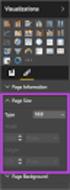 SI5 User and Administration Guide 553 Excel Reports Excel reports provide a powerful way to view data across projects. To run an Excel report, first select the projects you would like to use for your report
SI5 User and Administration Guide 553 Excel Reports Excel reports provide a powerful way to view data across projects. To run an Excel report, first select the projects you would like to use for your report
Recreating Your GroupWise Mailing Lists in Outlook Client
 Recreating Your GroupWise Mailing Lists in Outlook Client All the contacts and Mailing Lists (aka Mailing Groups or Distribution lists) from your GroupWise account will be migrated to your JagMail account.
Recreating Your GroupWise Mailing Lists in Outlook Client All the contacts and Mailing Lists (aka Mailing Groups or Distribution lists) from your GroupWise account will be migrated to your JagMail account.
Reporting Tips and Tricks
 Chapter 16 Reporting Tips and Tricks Intuit Statement Writer New for 2009! Company Snapshot New for 2009! Using the Report Center Reporting Preferences Modifying Reports Report Groups Memorized Reports
Chapter 16 Reporting Tips and Tricks Intuit Statement Writer New for 2009! Company Snapshot New for 2009! Using the Report Center Reporting Preferences Modifying Reports Report Groups Memorized Reports
Avaya Network Configuration Manager User Guide
 Avaya Network Configuration Manager User Guide May 2004 Avaya Network Configuration Manager User Guide Copyright Avaya Inc. 2004 ALL RIGHTS RESERVED The products, specifications, and other technical information
Avaya Network Configuration Manager User Guide May 2004 Avaya Network Configuration Manager User Guide Copyright Avaya Inc. 2004 ALL RIGHTS RESERVED The products, specifications, and other technical information
WINDOWS INVENTORY General Procedures Guide
 WINDOWS INVENTORY General Procedures Guide All Rights Reserved by Banyon Data Systems, Inc. 101 W Burnsville Parkway Burnsville, Minnesota 55337 (800) 229-1130 www.banyon.com README FIRST Software Installation
WINDOWS INVENTORY General Procedures Guide All Rights Reserved by Banyon Data Systems, Inc. 101 W Burnsville Parkway Burnsville, Minnesota 55337 (800) 229-1130 www.banyon.com README FIRST Software Installation
v.5 Use Shelby to Communicate Electronically
 v.5 Use Shelby to Communicate Electronically Presented by: Mark Fisher, Shelby Consultant 2013 Shelby Systems, Inc. Other brand and product names are trademarks or registered trademarks of the respective
v.5 Use Shelby to Communicate Electronically Presented by: Mark Fisher, Shelby Consultant 2013 Shelby Systems, Inc. Other brand and product names are trademarks or registered trademarks of the respective
Does the GC have an online document management solution?
 This FAQ contains: Web File Services definition Access web file services Create a WFS folder Upload a document Email a link to a document folder Create WFS subscription Cancel existing subscription Create
This FAQ contains: Web File Services definition Access web file services Create a WFS folder Upload a document Email a link to a document folder Create WFS subscription Cancel existing subscription Create
Infoview XIR3. User Guide. 1 of 20
 Infoview XIR3 User Guide 1 of 20 1. WHAT IS INFOVIEW?...3 2. LOGGING IN TO INFOVIEW...4 3. NAVIGATING THE INFOVIEW ENVIRONMENT...5 3.1. Home Page... 5 3.2. The Header Panel... 5 3.3. Workspace Panel...
Infoview XIR3 User Guide 1 of 20 1. WHAT IS INFOVIEW?...3 2. LOGGING IN TO INFOVIEW...4 3. NAVIGATING THE INFOVIEW ENVIRONMENT...5 3.1. Home Page... 5 3.2. The Header Panel... 5 3.3. Workspace Panel...
DealBook 360. User Manual. Version 1.0. gftforex.com/ 800-465-4373 / 616-956-9273 LIVE CHAT 24/7 TOLL FREE INTERNATIONAL
 DealBook 360 User Manual Version 1.0 gftforex.com/ 800-465-4373 / 616-956-9273 LIVE CHAT 24/7 TOLL FREE INTERNATIONAL Table of Contents Welcome to the DealBook 360 User Manual... 6 Before You Use DealBook
DealBook 360 User Manual Version 1.0 gftforex.com/ 800-465-4373 / 616-956-9273 LIVE CHAT 24/7 TOLL FREE INTERNATIONAL Table of Contents Welcome to the DealBook 360 User Manual... 6 Before You Use DealBook
TimeValue Software Due Date Tracking and Task Management Software
 User s Guide TM TimeValue Software Due Date Tracking and Task Management Software File In Time Software User s Guide Copyright TimeValue Software, Inc. (a California Corporation) 1992-2010. All rights
User s Guide TM TimeValue Software Due Date Tracking and Task Management Software File In Time Software User s Guide Copyright TimeValue Software, Inc. (a California Corporation) 1992-2010. All rights
State of Nevada. Ektron Content Management System (CMS) Basic Training Guide
 State of Nevada Ektron Content Management System (CMS) Basic Training Guide December 8, 2015 Table of Contents Logging In and Navigating to Your Website Folders... 1 Metadata What it is, How it Works...
State of Nevada Ektron Content Management System (CMS) Basic Training Guide December 8, 2015 Table of Contents Logging In and Navigating to Your Website Folders... 1 Metadata What it is, How it Works...
Enhanced NET Securities Trading Platform User Hints
 Enhanced NET Securities Trading Platform User Hints I Securities Trading 1. Buy/Sell 2. Speed Trading 3. Order Type accepted in various Trading Session 4. Order Amendment 5. Order Cancellation II. Account
Enhanced NET Securities Trading Platform User Hints I Securities Trading 1. Buy/Sell 2. Speed Trading 3. Order Type accepted in various Trading Session 4. Order Amendment 5. Order Cancellation II. Account
Technical White Paper
 Technical White Paper Web Server Configuration Internet Information Service (IIS) The following web server configuration instructions apply to UnitySync, Profiler, and Infocanon. While we use UnitySync
Technical White Paper Web Server Configuration Internet Information Service (IIS) The following web server configuration instructions apply to UnitySync, Profiler, and Infocanon. While we use UnitySync
SiteBuilder E-Shop User Guide
 SiteBuilder E-Shop User Guide Contents What is eshop?... 3 Setting up eshop for the first time... 4 Setting up your ordering information... 4 Deciding how to process orders... 5 Setting your general configuration
SiteBuilder E-Shop User Guide Contents What is eshop?... 3 Setting up eshop for the first time... 4 Setting up your ordering information... 4 Deciding how to process orders... 5 Setting your general configuration
WEB TRADING SYSTEM. Feature List:
 WEB TRADING SYSTEM This document concisely explains the functionality and features of the Web Trading Terminal, where only a web browser is required to monitor current market and statistics in real-time,
WEB TRADING SYSTEM This document concisely explains the functionality and features of the Web Trading Terminal, where only a web browser is required to monitor current market and statistics in real-time,
How to transfer your Recipient Address Book from FedEx Ship Manager at fedex.ca to FedEx Ship Manager Software
 How to transfer your Recipient Address Book from FedEx Ship Manager at fedex.ca to FedEx Ship Manager Software There are three phases to completing the transfer process. Phase I Phase II Phase III Export
How to transfer your Recipient Address Book from FedEx Ship Manager at fedex.ca to FedEx Ship Manager Software There are three phases to completing the transfer process. Phase I Phase II Phase III Export
ENTERPRISE DATA WAREHOUSE PRODUCT PERFORMANCE REPORTS USER GUIDE EXTERNAL. Version: 1.0
 ENTERPRISE DATA WAREHOUSE PRODUCT PERFORMANCE REPORTS USER GUIDE EXTERNAL Version: 1.0 September 2004 Table of Contents 1.0 OVERVIEW...1 1.1 Product Performance Overview... 1 1.2 Enterprise Data Warehouse
ENTERPRISE DATA WAREHOUSE PRODUCT PERFORMANCE REPORTS USER GUIDE EXTERNAL Version: 1.0 September 2004 Table of Contents 1.0 OVERVIEW...1 1.1 Product Performance Overview... 1 1.2 Enterprise Data Warehouse
J-TRADER QUICK START USERGUIDE For Version 8.0
 J-TRADER QUICK START USERGUIDE For Version 8.0 Notice Whilst every effort has been made to ensure that the information given in the J Trader Quick Start User Guide is accurate, no legal responsibility
J-TRADER QUICK START USERGUIDE For Version 8.0 Notice Whilst every effort has been made to ensure that the information given in the J Trader Quick Start User Guide is accurate, no legal responsibility
Understanding Portfolios. Reading the Portfolio
 Understanding Portfolios Reading the Portfolio The Portfolio Menu Navigation Menu provides access to various areas in a team s portfolio. It is available on all the pages of a team s online portfolio.
Understanding Portfolios Reading the Portfolio The Portfolio Menu Navigation Menu provides access to various areas in a team s portfolio. It is available on all the pages of a team s online portfolio.
Check Writer Program
 Starting the Check Writer Program: Check Writer Program 1) You can start the Check Writer program from the main menu of your rating software by clicking on the button. 2) You should be prompted to enter
Starting the Check Writer Program: Check Writer Program 1) You can start the Check Writer program from the main menu of your rating software by clicking on the button. 2) You should be prompted to enter
Creating and Using Databases with Microsoft Access
 CHAPTER A Creating and Using Databases with Microsoft Access In this chapter, you will Use Access to explore a simple database Design and create a new database Create and use forms Create and use queries
CHAPTER A Creating and Using Databases with Microsoft Access In this chapter, you will Use Access to explore a simple database Design and create a new database Create and use forms Create and use queries
****Also, if you have done previous promotions and have multiple mailing lists, make sure you select the most recent one.
 Instructions for Using the Integrated Direct Mail (IDM) System for BERNINA Direct Mail Pieces Getting Started Creating Your Mailer Checking Out Uploading Your Customer Lists Updating your Customer Lists
Instructions for Using the Integrated Direct Mail (IDM) System for BERNINA Direct Mail Pieces Getting Started Creating Your Mailer Checking Out Uploading Your Customer Lists Updating your Customer Lists
Learn About Analysis, Interactive Reports, and Dashboards
 Learn About Analysis, Interactive Reports, and Dashboards This document supports Pentaho Business Analytics Suite 5.0 GA and Pentaho Data Integration 5.0 GA, documentation revision February 3, 2014, copyright
Learn About Analysis, Interactive Reports, and Dashboards This document supports Pentaho Business Analytics Suite 5.0 GA and Pentaho Data Integration 5.0 GA, documentation revision February 3, 2014, copyright
Creating and Sharing Contact Groups in Outlook Client
 Creating and Sharing Contact Groups in Outlook Client If you frequently address messages to groups of contacts you may find it helpful to create contact groups that can be addressed rather than having
Creating and Sharing Contact Groups in Outlook Client If you frequently address messages to groups of contacts you may find it helpful to create contact groups that can be addressed rather than having
