Reference and Installation Manual
|
|
|
- Dora Hensley
- 7 years ago
- Views:
Transcription
1 RTX3: Wireless Expansion Module V2.0 Reference and Installation Manual
2 Warranty For complete warranty information, please visit Your use of the Paradox product signifies your acceptance of all warranty terms and conditions. Imperial, EVO, Spectra SP Series and Esprit are trademarks or registered trademarks of Paradox Security Systems Ltd. or its affiliates in Canada, the United States and/or other countries. For the latest product approvals, such as UL and CE, please visit Paradox Security Systems Ltd. All rights reserved. Specifications may change without prior notice. Patents One or more of the following US patents may apply: , , , , , , , , , and RE39406 and other pending patents may apply. Canadian and international patents may also apply.
3 Table of Contents Specifications... 4 Hardware Compatibility... 4 Overview... 5 Description... 5 Features... 5 Installation... 7 System Reset... 7 LED Feedback... 8 All Panels... 8 EVO and SP Series only... 8 Programming... 8 Programming for Imperial... 8 Programming for Spectra SP Series... 9 Programming for EVO... 9 After Programming for EVO... 9 RTX3 Programming Sections for EVO RTX3 PGM Options for EVO RTX3 Remote Programming for EVO - Without a K641/K641R Keypad Programming for Esprit and Stand Alone Esprit Programming Stand Alone Use Firmware Upgrade Index...19
4 Specifications Power input voltage: Frequency: Sensitivity: Current consumption: Dimensions (no antenna): Operating temperature: PGM outputs: Range: Other: Approvals: 12Vdc 433MHz or 868MHz -120 dbm 50 ma 15cm x 16cm x 3cm (6in x 6.5in x 1.1in) 0 C to 49 C (32 F to 120 F) PGM1 and PGM2-150mA PGM transistor outputs PGM3 - form C relay output rated at 5A/28Vdc, N.O./ N.C. (PGM4 optional) Refer to the appropriate transmitter Instructions Di-pole antenna; Error Correction Algorithm For the latest information on product approvals, visit our Web site at paradox.com Hardware Compatibility Imperial EVO Spectra SP Esprit Stand Alone Zones Remotes /96/ Remote Type Wireless PGMs Wireless Keypads Wireless Siren Wireless Repeater PX8 Output Module REM1 RAC1 REM2 RAC2 REM3 REM1 RAC1 REM2 RAC2 REM3 REM1 RAC1 REM2 RAC2 REM3 REM1 REM
5 Chapter 1: Overview Description The RTX3 is a 2-way, 32 zone wireless expansion module which enables Imperial, DGP/EVO, Spectra SP Series or Esprit control panels to support wireless hardware such as motion detectors and remote controls. Included Items: 2 antennas Required/Optional Items: Mounting hardware Optional 12Vdc external power supply (PS27D / PS17) Compatibility: Imperial V32 panels EVO / DGP panels Spectra SP Series panels Esprit panels Features Up to 32 wireless zones Support for REM1 / REM2 / REM3 / RAC1 / RAC2 remote controls Support for wireless PGMs (EVO / SP Series only) Support for all Magellan transmitters including 2WPGM Support for two RPT1 and eight K32RF / K37 (SP Series only) Support for SR150 Wireless Siren and RPT1 Wireless Repeater (SP Series only) Support for PX8 Output Module In-field firmware upgradeable through WinLoad via serial or 4-wire connection RF jamming supervision Low battery, tamper and check-in supervision Transmitter signal strength display 3 PGM outputs and 1 optional output (not available on Imperial panels) Noise level test and indicator Overview Page 5
6 LED display (see LED Feedback on page 8) 2. Firmware upgrade serial connection (see Firmware Upgrade on page 18) 3. Anti-tamper switch 4. PCB screw 5. Antennas 6. Mounting clips 7. Esprit Mode Programming button: Press to enter programming mode in Esprit mode (see Programming for Esprit and Stand Alone on page page 15). Also used for system reset (see System Reset on page 7). 8. Connect the Esprit 636/646 LED keypad to the Program connector to program in Esprit and Stand Alone mode. 9. Wiring slot Page 6 Overview
7 Chapter 2: Installation Control panel Combus connection NOTE: If you are using the RTX3 as a stand-alone device, connect an external 12Vdc power supply to the RED and BLK terminals. Battery backup is recommended. 2. If the current draw exceeds 150mA on PGM1 or PGM2, use a relay. Connect the RTX3 s RED connector to the relay s RED connector, and the PGM connector (PGM1 or PGM2) to the relay s BLK connector. 3. Connect PGM3 and PGM4 to external power supplies if you need additional power. A PS-817 is recommended. Connect the PGM s N/O connector to the external power supply s + connection. Connect the power supply s - connector to the device s - connector. Connect the PGM s COM connector to the device s + connector. NOTE: Write down the serial number of all wireless modules to be used with the RTX3. If this installation replaces another RTX3, make sure the programming can be transferred. System Reset The system reset feature only functions during the first 30 seconds after RTX3 power up. In order to reset the system, press and hold the Programming button for 5 seconds, the BUS RX LED flashes. Release the button and press it again while the LED flashes to reset the module to its default values. Installation Page 7
8 LED Feedback Legend R = Red G = Green Y = Yellow = Off = On = Flashing All Panels ERROR R Problem with the module BUS RX G BUS TX G RF RX G RF TX Y Receiving from panel Transmitting to panel Receiving wireless Transmitting wireless EVO and SP Series only ERROR BUS RX BUS TX ERROR BUS RX BUS TX ERROR BUS RX BUS TX R R G R G G Com fail: GRN/YEL short / no data Com fail: too many modules / wrong data Com fail: GRN/ YEL reversed ERROR BUS RX BUS TX R Combus power too low Chapter 3: Programming This chapter provides programming instructions for Imperial, Spectra SP Series, EVO, Esprit, and stand alone installations. Programming for Imperial When connected to an Imperial panel, all RTX3 settings are programmed using BabyWare. For more detailed instructions on using BabyWare and programming remotes, refer to the Imperial System Guide. To program an RTX3 for an Imperial system: 1. When BabyWare is communicating with the V32 controller and an RTX3 module is connected to the Multibus, it automatically appears in the Modules Page 8 Programming
9 display area. To view the Modules display area, click the Modules toggle button. Alternatively, you may wish to add a module to BabyWare before the module is physically connected to the system. Click the Add Item button and add the RTX3 from the Zone Expansion Modules list. 2. When the RTX3 is added to the system, double-click the module s icon. The RTX3 Programming window opens. 3. From the RTX3 Programming window, configure Input Setup and Input options. Click OK. Programming for Spectra SP Series When connected to a Spectra SP series panel, the wireless settings are programmed using control panel programming sections. Refer to the panel s Programming Guide. NOTE: Programming for a Spectra SP series system requires K32 or K10V/H keypads version 2.0 or higher. NOTE: Only one RTX3 module can be connected to a Spectra SP Series panel. Programming for EVO When connected to an EVO panel, the wireless settings are programmed in Module Programming Mode. To enter Module Programming Mode: 1. Press and hold the [0] key. 2. Enter your [INSTALLER CODE]. 3. Enter section [4003]. 4. Enter the module s [SERIAL NUMBER] 5. Enter the required [DATA]. NOTE: When used without a K641 or K641R keypad, enable EVO option [1] in section [3029]. After Programming for EVO Program the zones, PGMs, and remotes into the EVO panel. Refer to EVO section [3034] and RTX3 section [001]* options [2] and [3] for wireless transmitter supervision options. * For instructions on entering 3-digit RTX3 section numbers, see RTX3 Programming Sections for EVO on page 10. Programming Page 9
10 RTX3 Programming Sections for EVO Section Feature Details [001] RTX3 options Option [1] Low battery supervision For RTX3 version 1.5 and higher, this option is always On (default: On). Option [2] Check-in supervision default: Off Option [3] Check-in supervision time interval Off = 24 hours (default) On = 80 minutes Option [4] RF Jamming default: On supervision Option [5] On-board module default: Off tamper supervision Option [6] PGM1 initial state Off = Normally Open (default) On = Normally Closed Option [7] PGM2 initial state Off = Normally Open (default) On = Normally Closed Option [8] Transmitter tamper signal [002] Remote control options Option [1] REM2 Visual and auditory feedback compatibility options* [030] View transmitter, remote and PGM serial numbers Off = RTX3 ignores tamper signal (default) On = RTX3 reports tamper signal Off = Old visual and auditory feedback (Supported by REM2 V2.00 or lower) On = New visual and auditory feedback (default) (Requires REM2 V2.01 or higher with K641 / K641R keypads) To view a transmitter s 6-digit serial number, press and hold the transmitter s anti-tamper switch. * The new visual and auditory feedback includes the following system statuses: stay armed, instant armed and exit delay. Other status feedback has not changed. Note that for REM2 versions 1.04 or older, stay arm, instant arm and exit delay statuses are not supported, and a rejection beep will be heard when the system is in these statuses. Page 10 Programming
11 Section Feature Details [101] to Assign wireless transmitters [101] = Zone Input 1 [132] [132] = Zone Input 32 Enter 6-digit serial number or press and release the transmitter s tamper switch. To delete an assigned transmitter, enter as a serial number. See text [601] to [632] [701] to [732] [801] to [832] [671] to [678] Remote controls To program remotes controls, refer to User Code and Remote Control Programming in the EVO Programming Guide or program remotes using WinLoad. NOTE: If programming REM1 / RAC1/ REM2 / RAC2 remotes for a system that does not include a K641/K641R keypad, enable EVO option [1] in section [3029] and refer to RTX3 Remote Programming for EVO - Without a K641/K641R Keypad on page 14. Transmitter signal strength [601] = Zone input 1 [632] = Zone input 32 3 or less = weak (move transmitter) 4 to 10 = OK Current battery life [701] = Zone input 1 [732] = Zone input 32 View number of weeks the batteries have been in the transmitter. Previous battery life [801] = Zone input 1 [832] = Zone input 32 View number of weeks the previous batteries were in the transmitter. 2WPGM signal strength [671] = PGM 1 [678] = PGM 8 3 or less = weak (move transmitter) 4 to 10 = OK Programming Page 11
12 Section Feature Details [901] to Assign 2WPGMs [901] = PGM 1 [908] [908] = PGM 8 Enter 6-digit serial number or press and release the transmitter s tamper switch. To delete an assigned 2WPGM, enter as a serial number. If a section between [901] to [904] is empty, the RTX3 will use the on-board PGM. [910] to PGM programming Program the Two-Way PGM [989] activation event, deactivation event and PGM Delay options. Refer to RTX3 PGM Options for EVO. [991] View two-way PGM tamper trouble PGM # in trouble will be displayed [992] View two-way PGM supervision trouble PGM # in trouble will be displayed RTX3 PGM Options for EVO PGM Activation PGM Number Event Group Feature Group Start # End # PGM1 [910] [911] [912] [913] PGM2 [920] [921] [922] [923] PGM3 [930] [931] [932] [933] PGM4 [940] [941] [942] [943] PGM5 [950] [951] [952] [953] PGM6 [960] [961] [962] [963] PGM7 [970] [971] [972] [973] PGM8 [980] [981] [982] [983] Default Data NOTE: For a complete list of events, refer to the PGM programming section of your DGP/EVO control panel s Programming Guide. Page 12 Programming
13 PGM Deactivation PGM Number Event Group Feature Group Start # End PGM1 [914] [915] [916] [917] PGM2 [924] [925] [926] [927] PGM3 [934] [935] [936] [937] PGM4 [944] [945] [946] [947] PGM5 [954] [955] [956] [957] PGM6 [964] [965] [966] [967] PGM7 [974] [975] [976] [977] PGM8 [984] [985] [986] [987] Default Data NOTE: For a complete list of events, refer to the PGM programming section of your Digiplex or Digiplex EVO control panel s Programming Guide. PGM Delay PGM Number Delay Options (000 to 255) PGM1 [918] [919] PGM2 [928] [929] PGM3 [938] [939] PGM4 [948] [949] PGM5 [958] [959] PGM6 [968] [969] PGM7 [978] [979] PGM8 [988] [989] Default Data 005 Off The following options apply to sections [919], [929]... [989]: Option [1]: PGM deactivation after: See table on right Option [2]: PGM base time: On = Minutes Off = Seconds (default) Option [8]: Flexible PGM deactivation*: See table on right [1] [8] Off Off Deactivation Event Off On Deactivation Event On Off PGM Timer On On PGM Timer or Deactivation Event * In order to use the Flexible PGM deactivation option (option [8]), the PGM deactivation after option (option [1]) must be On. Programming Page 13
14 RTX3 Remote Programming for EVO - Without a K641/K641R Keypad Section Feature Details [040] to [043] [201] to [232] [301] to [332] [401] to [432] View or delete used remotes Assign remote controls to the system Assign remotes controls to users Program or delete remote [401] = remote 01 [432] = remote 32 [040] = remotes 1 to 8 [043] = remotes 25 to 32 After entering the section, select which of the eight remote positions you wish to delete. Any remote position displaying will be deleted when [ENTER] is pressed. * [201] = remote 01 [232] = remote 32 Enter the desired section and then press and hold a button on the remote control until you hear a confirmation beep. Assign the remote controls to users by entering a user number (001 to 255) in the appropriate section (Users 001 to 255, section [301] = remote 01, section [332] = remote 32.) / / / / / / / (default: ) N/A + N/A N/A N/A + N/A N/A [0] = Button disabled [8] = Panic 2 (non-medical) [1] = Regular arm [9] = Panic 3 (fire) [2] = Stay arm [STAY] = Smoke reset [3] = Instant arm [FORCE] = Utility key 1 [4] = Force arm [ARM] = Utility key 2 [5] = Disarm [DISARM]= Utility key 3 [6] = Stay / instant disarm [BYP] = Utility key 4 [7] = Panic 1 (Police) [MEM] = Utility key 5 [CLEAR] = Exit without saving [ENTER] = Save data Page 14 Programming
15 Programming for Esprit and Stand Alone To enter programming mode with Esprit or in Stand Alone mode: 1. Connect an Esprit 636 or 646 to the Program connector. 2. Press the Esprit Mode Programming button. 3. Press [ENTER] on your Esprit keypad and enter the installer code (default: ). 4. Enter the desired section number. Esprit Programming Section Feature Details [000] Installer code Set installer code (4 or 6 digits, default: ) [004] PGM initial state Option [6] PGM1 initial Off = Normally open (default) state On = Normally closed Option [7] PGM2 initial Off = Normally open (default) state On = Normally closed [101] to [132] Wireless transmitter assignment [101] = Zone input 1 [132] = Zone input 32 Enter 6-digit serial number or press and release the transmitter s tamper switch. To delete an assigned transmitter, enter as a serial number. [301] to [332] [201] to [232] User code assignment [301] = User 01 [332] = User 32 Assign a valid user code from the Esprit Panel into the RTX3. To delete a user code, press [2ND] and then [ENTER]. Remote control assignment [201] = Remote control 01 [232] = Remote control 32 Press [ENTER]. After the confirmation beep, press and hold any button on the remote until you hear two beeps. To delete a remote control, press [2ND] followed by [ENTER]. Programming Page 15
16 Section Feature Details [401] to Remote Control Button Options [432] [401] = remote control 01 [432] = remote control 32 Option [1] Option [2] Option [3] Definition* Off Off Off No Arm or Disarm On Off Off Button = Regular Arm (default) Off On Off Button = Regular Arm On On Off Button Button = Regular Arm = Regular Arm Off Off On Button = Force Arm On Off On Button Button = Force Arm = Stay Arm Off On On Button Button = Regular Arm = Stay Arm On On On Button = Stay Arm * Buttons used to arm the system are also used to disarm the system. Option [4] To select PGM, Enable button for PGM activation see section (default = On) [011] Option [5] To select PGM, Enable button for PGM activation see section (default = On) [012] Option [6] To select PGM, Enable button for PGM activation see section (default = On) [013] Option [7] To select PGM, Enable button for PGM activation see section [014] (default = On) Option [8] Enable button + for Panic Alarm (default = On) Page 16 Programming
17 Section Feature [011] to PGM output activation [014] [011] = Remote Button [012] = Remote Button [013] = Remote Button [014] = Remote Button Option [1] Activate PGM 1 output Option [2] Activate PGM 2 output Option [3] Activate PGM 3 output Option [4] Activate PGM 4 output [021] to [024] PGM latch / delay [021] = PGM 1 [024] = PGM 4 Option [0] Latched Option [1] 1 second Option [2] 5 seconds Option [3] 10 seconds Option [4] 20 seconds Option [5] 40 seconds Option [6] 60 seconds Option [7] 2 minutes Option [8] 4 minutes Details Refer to section [401] to [432] Default On in section [011] Default On in section [012] Default On in section [013] Default On in section [014] (default) [001] Code length Option [1] Code length On = 6-digit access code length (default) Off = 4-digit access code length Option [2] Panic alarm On = Panic alarm toggles PGM and panic alarm (default) Off = Panic alarm toggles the PGM Programming Page 17
18 Section Feature Details [002] PGM output on panic Option [0] No PGM output on panic alarm Option [1] Toggle PGM 1 on panic alarm Option [2] Toggle PGM 2 on panic alarm Option [3] Toggle PGM 3 on panic alarm (default) Option [4] Toggle PGM 4 on panic alarm [003] RF lockout on panic Option [0] No RF signal lockout on panic alarm (default) Option [1] 30-second RF signal lockout on panic alarm Option [2] 60-second RF signal lockout on panic alarm Option [3] 90-second RF signal lockout on panic alarm Option [4] 120-second RF signal lockout on panic alarm Stand Alone Use The RTX3 can be used as a Stand Alone module. The programming sections are the same as when used with an Esprit with the following exceptions: In Stand Alone mode, section [001], option [1] and option [2] will not affect system use. Panic alarms can only be used to toggle PGMs on the RTX3 in Stand Alone mode. Sections [301] to [332] do not have to be programmed. NOTE: To program wireless transmitters in Stand Alone mode, you must use a PX8 in conjunction with the RTX3. Refer to the PX8 Instructions for more information. Firmware Upgrade The RTX3 firmware can be upgraded using either a serial connection or a fourwire connection. For firmware upgrade instructions, refer to the Firmware Upgrade Instructions document which is available at paradox.com > Software > WinLoad. To upgrade an RTX3 on an Imperial system, refer to the RTX3 chapter in the Imperial System Guide. Page 18 Programming
19 Index Numerics 2WPGM Assigning Signal strength A Antennas... 6 Anti-tamper switch... 6 Assign wireless transmitters B Battery life C Check-in supervision Check-in supervision time interval Code length Compatibility... 4 Consumption... 4 Current battery life Current consumption... 4 D Dimensions... 4 E Esprit Esprit mode... 6 EVO... 9 F Firmware upgrade Frequency... 4 I Imperial... 8 Input voltage... 4 Installation... 7 Page 19
20 Installer code K K L LED display... 6 LED feedback... 6, 8 Low battery supervision M Module programming mode (EVO)... 9 Mounting clips... 6 O On-board module tamper supervision Operating temperature... 4 P Panic alarm Patents... 2 PGM Activation Deactivation Delay initial state... 10, 15 Latch / delay Options for EVO Output activation output on panic outputs... 4 Programming Supervision trouble Tamper trouble Power input voltage... 4 Previous battery life Programming... 8 Programming button... 6 Page 20
21 R REM2 visual and auditory feedback Remote control assignment Remote control button options Remote controls Reset... 7 RF Jamming supervision RF lockout on panic S Sensitivity... 4 Signal strength Specifications... 4 Spectra SP series... 9 Stand alone... 15, 18 System reset... 7 T Temperature... 4 Transmitter signal strength Transmitter tamper signal U User code assignment V View serial numbers Voltage... 4 W Warranty... 2 Wireless transmitter assignment Wireless transmitter supervision options... 9 Wiring slot... 6 Page 21
22
23
24 For technical support in Canada or the U.S., call , Monday to Friday from 8:00 a.m. to 8:00 p.m. EST. For technical support outside Canada and the U.S., call , Monday to Friday from 8:00 a.m. to 8:00 p.m. EST. Please feel free to visit our website at RTX3-EI09 07/2009 PARADOX.COM Printed in Canada
PRT3 Printer Module: ASCII Protocol Programming Instructions
 PRT3 Printer Module: ASCII Protocol Programming Instructions We hope this product performs to your complete satisfaction. Should you have any questions or comments, please visit www.paradox.com and send
PRT3 Printer Module: ASCII Protocol Programming Instructions We hope this product performs to your complete satisfaction. Should you have any questions or comments, please visit www.paradox.com and send
APR-PRT3 Printer Module: C-Bus Programming Instructions
 APR-PRT3 Printer Module: C-Bus Programming Instructions We hope this product performs to your complete satisfaction. Should you have any questions or comments, please visit www.paradox.com and send us
APR-PRT3 Printer Module: C-Bus Programming Instructions We hope this product performs to your complete satisfaction. Should you have any questions or comments, please visit www.paradox.com and send us
Spectra SP Expandable Security Systems
 Spectra SP Expandable Security Systems Control Panels Feature Comparison between Spectra SP Control Panels Feature SP4000 SP65 SP5500 SP6000 SP7000 StayD Maximum Zones 32 32* 32* 32* 32* On-board Zones
Spectra SP Expandable Security Systems Control Panels Feature Comparison between Spectra SP Control Panels Feature SP4000 SP65 SP5500 SP6000 SP7000 StayD Maximum Zones 32 32* 32* 32* 32* On-board Zones
32-Zone Wireless Transceiver Security Systems MG5000 V3.2 MG5050 V3.2. 5- to 32-Zone Expandable Security Systems SP5500 V3.2 SP6000 V3.2 SP7000 V3.
 32-Zone Wireless Transceiver Security Systems MG5000 V3.2 MG5050 V3.2 5- to 32-Zone Expandable Security Systems SP5500 V3.2 SP6000 V3.2 SP7000 V3.2 Always Armed, Never Disarmed Programming Guide PARADOX.COM
32-Zone Wireless Transceiver Security Systems MG5000 V3.2 MG5050 V3.2 5- to 32-Zone Expandable Security Systems SP5500 V3.2 SP6000 V3.2 SP7000 V3.2 Always Armed, Never Disarmed Programming Guide PARADOX.COM
PCS300 Universal IP Reporting Module V1.0
 PCS300 Universal IP Reporting Module V1.0 Reference and Installation Manual Patents: One or more of the following US patents may apply: 7046142, 6215399, 6111256, 6104319, 5920259, 5886632, 5721542, 5287111,
PCS300 Universal IP Reporting Module V1.0 Reference and Installation Manual Patents: One or more of the following US patents may apply: 7046142, 6215399, 6111256, 6104319, 5920259, 5886632, 5721542, 5287111,
A) Power light: On = AC power Off = Power failure Flash = System is locating the keypad A 6
 K07C: Grafica Color Keypad Quick Start Description Grafica sets a new milestone for keypads in the security industry. Grafica features a full color LCD screen and offers the ability to view zone locations
K07C: Grafica Color Keypad Quick Start Description Grafica sets a new milestone for keypads in the security industry. Grafica features a full color LCD screen and offers the ability to view zone locations
GSM Communicator Module PCS100 V1.1
 GSM Communicator Module PCS100 V1.1 Installation and User Manual Warranty Paradox Security Systems Ltd. ( Seller ) warrants its products to be free from defects in materials and workmanship under normal
GSM Communicator Module PCS100 V1.1 Installation and User Manual Warranty Paradox Security Systems Ltd. ( Seller ) warrants its products to be free from defects in materials and workmanship under normal
MG5000 V2.40 MG5050 V2.40 SP5500 V2.40 SP6000 V2.40 SP7000 V2.40. Reference & Installation
 MG5000 V2.40 MG5050 V2.40 SP5500 V2.40 SP6000 V2.40 SP7000 V2.40 Reference & Installation We hope this product performs to your complete satisfaction. Should you have any questions or comments, please
MG5000 V2.40 MG5050 V2.40 SP5500 V2.40 SP6000 V2.40 SP7000 V2.40 Reference & Installation We hope this product performs to your complete satisfaction. Should you have any questions or comments, please
10-Zone Spectra LED Keypads
 10-Zone Spectra LED Keypads 1686V 1686H User s Guide We hope this product performs to your complete satisfaction. Should you have any questions or comments, please visit www.paradox.com and send us your
10-Zone Spectra LED Keypads 1686V 1686H User s Guide We hope this product performs to your complete satisfaction. Should you have any questions or comments, please visit www.paradox.com and send us your
Magellan All-in-one Wireless Security System
 Magellan All-in-one Wireless Security System MG6250 Console Version 1.0 Menu Programming Guide Introduction The MG6250 All-in-one Wireless Console is a two-partition, 64-zone wireless console, offering
Magellan All-in-one Wireless Security System MG6250 Console Version 1.0 Menu Programming Guide Introduction The MG6250 All-in-one Wireless Console is a two-partition, 64-zone wireless console, offering
for DNE-K07 Reference and Installation Manual
 for DNE-K07 Reference and Installation Manual TABLE OF CONTENTS INTRODUCTION...2 Specifications... 3 Navigation... 3 INSTALLATION...4 Viewing Angle... 4 Keypad Cover Clearance... 4 Mounting the Metal
for DNE-K07 Reference and Installation Manual TABLE OF CONTENTS INTRODUCTION...2 Specifications... 3 Navigation... 3 INSTALLATION...4 Viewing Angle... 4 Keypad Cover Clearance... 4 Mounting the Metal
User s Information Guide R1A
 HSC505-R Home Security Controller - User Manual Release R1a Pi HSC505 and Pi HSC505R Home Security Controller User s Information Guide R1A Page 1 QD Dynamics (Pty) Ltd reserves the right to make changes
HSC505-R Home Security Controller - User Manual Release R1a Pi HSC505 and Pi HSC505R Home Security Controller User s Information Guide R1A Page 1 QD Dynamics (Pty) Ltd reserves the right to make changes
32-Zone Wireless Transceiver Security Systems. 4 to 32-Zone Expandable Security Systems. Programming Guide. MG5000 Version 4.7 MG5050 Version 4.
 32-Zone Wireless Transceiver Security Systems MG5000 Version 4.7 MG5050 Version 4.92 4 to 32-Zone Expandable Security Systems SP5500 SP6000 SP7000 Version 4.92 SP4000 SP65 Version 5.12 Programming Guide
32-Zone Wireless Transceiver Security Systems MG5000 Version 4.7 MG5050 Version 4.92 4 to 32-Zone Expandable Security Systems SP5500 SP6000 SP7000 Version 4.92 SP4000 SP65 Version 5.12 Programming Guide
TCP/IP MODULE CA-ETHR-A INSTALLATION MANUAL
 TCP/IP MODULE CA-ETHR-A INSTALLATION MANUAL w w w. c d v g r o u p. c o m CA-ETHR-A: TCP/IP Module Installation Manual Page Table of Contents Introduction...5 Hardware Components... 6 Technical Specifications...
TCP/IP MODULE CA-ETHR-A INSTALLATION MANUAL w w w. c d v g r o u p. c o m CA-ETHR-A: TCP/IP Module Installation Manual Page Table of Contents Introduction...5 Hardware Components... 6 Technical Specifications...
616, 626, 636 & 646 Keypads
 616, 626, 636 & 646 Keypads User s Manual TABLE OF CONTENTS 1.0 BASIC OPERATION...2 2.0 ACCESS CODES...4 3.0 ARMING & DISARMING...6 4.0 PANIC ZONES...13 5.0 KEY ACCESS PROGRAMMING.14 6.0 ADDITIONAL FEATURES...15
616, 626, 636 & 646 Keypads User s Manual TABLE OF CONTENTS 1.0 BASIC OPERATION...2 2.0 ACCESS CODES...4 3.0 ARMING & DISARMING...6 4.0 PANIC ZONES...13 5.0 KEY ACCESS PROGRAMMING.14 6.0 ADDITIONAL FEATURES...15
System Manager s Manual for DGP-848 Systems
 LCD Keypad Module DGP2-641/DGP2-641R DGP2-641BL/DGP2-641RB System Manager s Manual for DGP-848 Systems Also includes Operating Instructions Table of Contents Introduction... 1 Legend... 1 Basic Operation...
LCD Keypad Module DGP2-641/DGP2-641R DGP2-641BL/DGP2-641RB System Manager s Manual for DGP-848 Systems Also includes Operating Instructions Table of Contents Introduction... 1 Legend... 1 Basic Operation...
Security module CG2 User manual
 Security module CG2 User manual TRIKDIS, JSC Draugystes str. 17, LT-51229 Kaunas LITHUANIA E-mail info@trikdis.lt Web http://www.trikdis.lt This manual is furnished to help You understand Your security
Security module CG2 User manual TRIKDIS, JSC Draugystes str. 17, LT-51229 Kaunas LITHUANIA E-mail info@trikdis.lt Web http://www.trikdis.lt This manual is furnished to help You understand Your security
GSM Alarm System User Manual
 GSM Alarm System User Manual For a better understanding of this product, please read this user manual thoroughly before using it. Quick Guider After getting this alarm system, you need to do the following
GSM Alarm System User Manual For a better understanding of this product, please read this user manual thoroughly before using it. Quick Guider After getting this alarm system, you need to do the following
32 Zone Wireless Transceiver Security Systems MG5000 V4.0 MG5050 V4.0. 5 to 32 Zone Expandable Security Systems SP5500 V4.0 SP6000 V4.0 SP7000 V4.
 32 Zone Wireless Transceiver Security Systems MG5000 V4.0 MG5050 V4.0 5 to 32 Zone Expandable Security Systems SP5500 V4.0 SP6000 V4.0 SP7000 V4.0 Always Armed, Never Disarmed Programming Guide PARADOX.COM
32 Zone Wireless Transceiver Security Systems MG5000 V4.0 MG5050 V4.0 5 to 32 Zone Expandable Security Systems SP5500 V4.0 SP6000 V4.0 SP7000 V4.0 Always Armed, Never Disarmed Programming Guide PARADOX.COM
PCS250 - GPRS/GSM Communicator Module V1.0 Reference and Installation Manual
 PCS250 - GPRS/GSM Communicator Module V1.0 Reference and Installation Manual PARADOX.COM Printed in Canada - 07/2012 PCS250-EI00 Table of Contents Introduction... 4 Features... 4 Overview... 6 System
PCS250 - GPRS/GSM Communicator Module V1.0 Reference and Installation Manual PARADOX.COM Printed in Canada - 07/2012 PCS250-EI00 Table of Contents Introduction... 4 Features... 4 Overview... 6 System
Digiplex LCD Keypad DGP-641. User s Manual
 Digiplex LCD Keypad DGP-641 User s Manual 1.0 TABLE OF CONTENTS INTRODUCTION...6 1.1 Legend... 6 BASIC OPERATION... 7 2.1 Auditory Feedback (Beep Tones)... 8 2.2 Keypad Indicator Lights... 8 2.3 LCD Screen...
Digiplex LCD Keypad DGP-641 User s Manual 1.0 TABLE OF CONTENTS INTRODUCTION...6 1.1 Legend... 6 BASIC OPERATION... 7 2.1 Auditory Feedback (Beep Tones)... 8 2.2 Keypad Indicator Lights... 8 2.3 LCD Screen...
IPRS-7 IP/GPRS PC Receiver Software Quick Start V1.2
 IPRS-7 IP/GPRS PC Receiver Software Quick Start V1.2 Overview Introduction Before You Begin Installation The IPRS-7 Main Page Configuring the IPRS-7 (IPRS-7 splash screen pictured) Introduction The IPRS-7
IPRS-7 IP/GPRS PC Receiver Software Quick Start V1.2 Overview Introduction Before You Begin Installation The IPRS-7 Main Page Configuring the IPRS-7 (IPRS-7 splash screen pictured) Introduction The IPRS-7
642 LCD Keypad User Manual
 642 LCD Keypad User Manual TABLE OF CONTENTS Introduction...3 Legend... 3 Basic Operation...5 Keypad Indicator Lights... 5 Visual Feedback... 5 Auditory Feedback... 6 Info List... 7 Access Codes...8 User
642 LCD Keypad User Manual TABLE OF CONTENTS Introduction...3 Legend... 3 Basic Operation...5 Keypad Indicator Lights... 5 Visual Feedback... 5 Auditory Feedback... 6 Info List... 7 Access Codes...8 User
MG5000 MG5050 SP65 SP4000 SP5500 SP6000 SP7000. User Guide. Always Armed, Never Disarmed
 MG5000 MG5050 SP65 SP4000 SP5500 SP6000 SP7000 Always Armed, Never Disarmed User Guide Warranty For complete warranty information on this product please refer to the Limited Warranty Statement found on
MG5000 MG5050 SP65 SP4000 SP5500 SP6000 SP7000 Always Armed, Never Disarmed User Guide Warranty For complete warranty information on this product please refer to the Limited Warranty Statement found on
Always Armed, Never Disarmed User Guide
 E55 E65 Always Armed, Never Disarmed User Guide Warranty For complete warranty information on this product please refer to the Limited Warranty Statement found on the website www.paradox.com/terms. Your
E55 E65 Always Armed, Never Disarmed User Guide Warranty For complete warranty information on this product please refer to the Limited Warranty Statement found on the website www.paradox.com/terms. Your
1. Make sure that no client accounts are open. 2. Click on Setup, then click Modem. The Modem Setup window will appear.
 SECURITY SYSTEM MANAGEMENT SOFTWARE FOR WINDOWS WINLOAD MODEM SETUP The modem setup is a very important step in the connection process. If the modem setup is not properly completed communication between
SECURITY SYSTEM MANAGEMENT SOFTWARE FOR WINDOWS WINLOAD MODEM SETUP The modem setup is a very important step in the connection process. If the modem setup is not properly completed communication between
SECTION 13850 DETECTION AND ALARM
 SECTION 13850 DETECTION AND ALARM PART 1 GENERAL 1.01 SUMMARY A. Section Includes 1. Control Panel 2 Associated Equipment B. Products Installed But Not Supplied Under This Section 1. Section 16140 - Wiring
SECTION 13850 DETECTION AND ALARM PART 1 GENERAL 1.01 SUMMARY A. Section Includes 1. Control Panel 2 Associated Equipment B. Products Installed But Not Supplied Under This Section 1. Section 16140 - Wiring
AC-115 Compact Networked Single Door Controller. Installation and User Manual
 AC-115 Compact Networked Single Controller Installation and User Manual December 2007 Table of Contents Table of Contents 1. Introduction...5 1.1 Key Features... 6 1.2 Technical Specifications... 7 2.
AC-115 Compact Networked Single Controller Installation and User Manual December 2007 Table of Contents Table of Contents 1. Introduction...5 1.1 Key Features... 6 1.2 Technical Specifications... 7 2.
LCD and 16-Zone LED Keypads. User s Manual
 LCD and 16-Zone LED Keypads 1689 1641 16-Zone LED Keypad LCD Keypad User s Manual TABLE OF CONTENTS 1.0 INTRODUCTION...3 2.0 BASIC OPERATION...4 2.1 Keypad Indicator Lights... 4 2.2 Visual Feedback...
LCD and 16-Zone LED Keypads 1689 1641 16-Zone LED Keypad LCD Keypad User s Manual TABLE OF CONTENTS 1.0 INTRODUCTION...3 2.0 BASIC OPERATION...4 2.1 Keypad Indicator Lights... 4 2.2 Visual Feedback...
GSM ALARM SYSTEM USER MANUAL
 GSM ALARM SYSTEM USER MANUAL 1. Instruction The alarm system is based on GSM network. With a GSM SIM card, it can be used wherever you want and no need to connect any wire, which is convenient and easy
GSM ALARM SYSTEM USER MANUAL 1. Instruction The alarm system is based on GSM network. With a GSM SIM card, it can be used wherever you want and no need to connect any wire, which is convenient and easy
TX GSM SMS Auto-dial Alarm System. Installation and User Manual
 TX GSM SMS Auto-dial Alarm System Installation and User Manual Product Features: 1. 16 wireless zones, 3 wired zones alarm system, suitable for small to medium size offices and homes. 2. The system uses
TX GSM SMS Auto-dial Alarm System Installation and User Manual Product Features: 1. 16 wireless zones, 3 wired zones alarm system, suitable for small to medium size offices and homes. 2. The system uses
STATUS POWER MONITOR ALARM SOS DISARM
 STATUS POWER MONITOR ALARM SOS DISARM I. Features II. Preparation before use III. Host 1.LED status explanation 2. Host panel IV. System Settings 1. Coding of wireless sensors 2. Exit coding 3. Settings
STATUS POWER MONITOR ALARM SOS DISARM I. Features II. Preparation before use III. Host 1.LED status explanation 2. Host panel IV. System Settings 1. Coding of wireless sensors 2. Exit coding 3. Settings
Ademco Vista-20P/First Alert FA-168C Basic Commands
 Zones 64 total Ademco Vista-20P/First Alert FA-168C Basic Commands Wireless Yes, Zones 09 to 48 + 16 Keyfob Zones (Zones 49 to 64) Batteries Downloadable Partitions 2 12 volt Rechargable inside main Panel,
Zones 64 total Ademco Vista-20P/First Alert FA-168C Basic Commands Wireless Yes, Zones 09 to 48 + 16 Keyfob Zones (Zones 49 to 64) Batteries Downloadable Partitions 2 12 volt Rechargable inside main Panel,
New GSM Alarm System. User s Manual. Profile For a better understanding of this product, please read this user manual thoroughly before using it.
 New GSM Alarm System User s Manual Profile For a better understanding of this product, please read this user manual thoroughly before using it. Chapter 1. Features Chapter 2. Alarm Host Introduction Chapter
New GSM Alarm System User s Manual Profile For a better understanding of this product, please read this user manual thoroughly before using it. Chapter 1. Features Chapter 2. Alarm Host Introduction Chapter
EVO48 EVO192. User Guide
 EVO48 EVO192 User Guide We hope this product performs to your complete satisfaction. Should you have any questions or comments, please visit www.paradox.com and send us your comments. Table of Contents
EVO48 EVO192 User Guide We hope this product performs to your complete satisfaction. Should you have any questions or comments, please visit www.paradox.com and send us your comments. Table of Contents
Quick Installation Guide LCD GSM ALARM SYSTEM LH http://www.usmartbuy.com
 A. Manipulation Specification Quick Installation Guide 1. Arming Arming means all-around guarded when there is no person at home. All detectors are working. Once something triggers any of the detectors,
A. Manipulation Specification Quick Installation Guide 1. Arming Arming means all-around guarded when there is no person at home. All detectors are working. Once something triggers any of the detectors,
Reference & Installation Manual
 & Versions 4.4 (728ULT) & 4.1 (738ULT) 728ULT 738ULT Reference & Installation Manual Table of Contents Introduction... 1 About This Manual... 1 New Features... 1 Main Features... 1 Specifications... 1
& Versions 4.4 (728ULT) & 4.1 (738ULT) 728ULT 738ULT Reference & Installation Manual Table of Contents Introduction... 1 About This Manual... 1 New Features... 1 Main Features... 1 Specifications... 1
Firmware version: 1.10 Issue: 7 AUTODIALER GD30.2. Instruction Manual
 Firmware version: 1.10 Issue: 7 AUTODIALER GD30.2 Instruction Manual Firmware version: 2.0.1 Issue: 0.6 Version of the GPRS transmitters configurator: 1.3.6.3 Date of issue: 07.03.2012 TABLE OF CONTENTS
Firmware version: 1.10 Issue: 7 AUTODIALER GD30.2 Instruction Manual Firmware version: 2.0.1 Issue: 0.6 Version of the GPRS transmitters configurator: 1.3.6.3 Date of issue: 07.03.2012 TABLE OF CONTENTS
http://www.ealarm.com.my
 MG5000 MG5050 SP5500 SP6000 SP7000 Always Armed, Never Disarmed User Guide Warranty For complete warranty information on this product please refer to the Limited Warranty Statement found on the website
MG5000 MG5050 SP5500 SP6000 SP7000 Always Armed, Never Disarmed User Guide Warranty For complete warranty information on this product please refer to the Limited Warranty Statement found on the website
Business/Home GSM Alarm System. Installation and User Manual
 Business/Home GSM Alarm System Installation and User Manual Brief Introduction: GSM 900/1800/1900 bands, can be used in most parts of the world Full duplex communication with the host Monitor the scene
Business/Home GSM Alarm System Installation and User Manual Brief Introduction: GSM 900/1800/1900 bands, can be used in most parts of the world Full duplex communication with the host Monitor the scene
SCORPION. micron security products
 SCORPION 4120 6020 & 8020 USER INSTRUCTIONS Thank you for purchasing a Quality Micron Security Alarm Controller. Micron product is manufactured to exacting quality standards. We understand the importance
SCORPION 4120 6020 & 8020 USER INSTRUCTIONS Thank you for purchasing a Quality Micron Security Alarm Controller. Micron product is manufactured to exacting quality standards. We understand the importance
NetworX Series. NX-216E Zone Expander Module Installation and Startup
 NetworX Series NX-E Zone Expander Module Installation and Startup 00 GE Security All rights reserved. These instructions do not purport to cover all details or variations in equipment nor to provide every
NetworX Series NX-E Zone Expander Module Installation and Startup 00 GE Security All rights reserved. These instructions do not purport to cover all details or variations in equipment nor to provide every
System Manager s Manual
 LCD Keypad DGP2-641B / DGP2-641RB DGP2-641 / DGP2-641R System Manager s Manual Also includes Operating Instructions Table of Contents Introduction... 1 Legend... 1 Basic Operation... 1 Auditory Feedback
LCD Keypad DGP2-641B / DGP2-641RB DGP2-641 / DGP2-641R System Manager s Manual Also includes Operating Instructions Table of Contents Introduction... 1 Legend... 1 Basic Operation... 1 Auditory Feedback
Intelligent GSM Auto-dial Alarm System User s Manual
 Intelligent GSM Auto-dial Alarm System User s Manual Profile For a better understanding of this product, please read this user manual thoroughly before using it. [Function Instruction] [Control Panel Introduction]
Intelligent GSM Auto-dial Alarm System User s Manual Profile For a better understanding of this product, please read this user manual thoroughly before using it. [Function Instruction] [Control Panel Introduction]
e-ask electronic Access Security Keyless-entry
 e-ask electronic Access Security Keyless-entry e-fob Keyless-entry entry System Full-Function Function Installation Manual FCC ID: TV2EFOB1 (UM20 ~ 22793-02) Table of Contents Introduction... 1 e-fob Operation
e-ask electronic Access Security Keyless-entry e-fob Keyless-entry entry System Full-Function Function Installation Manual FCC ID: TV2EFOB1 (UM20 ~ 22793-02) Table of Contents Introduction... 1 e-fob Operation
System Programming Guide
 & System Programming Guide Software Versions 5.0 (728ULT) and 5.0 (738ULT) Installer Code (default - 728 Ultra: 282828; 738 Ultra: 383838) Full access to programming, except user access codes (PINs). No
& System Programming Guide Software Versions 5.0 (728ULT) and 5.0 (738ULT) Installer Code (default - 728 Ultra: 282828; 738 Ultra: 383838) Full access to programming, except user access codes (PINs). No
500r+ Installation and User Guide
 500r+ Installation and User Guide Compatible Equipment 502rUK-50 Watch/Pendant PA. 509rUK-50 Smoke Detector 515rUK-00 10 metre passive infra red movement detector. 525rUK-00 Remote Set/Unset (Full and
500r+ Installation and User Guide Compatible Equipment 502rUK-50 Watch/Pendant PA. 509rUK-50 Smoke Detector 515rUK-00 10 metre passive infra red movement detector. 525rUK-00 Remote Set/Unset (Full and
High Security and Access System EVO48 V1.20 EVO192 V1.20
 High Security and Access System EVO48 V1.20 EVO192 V1.20 Installation Guide Includes Keypad Installation We hope this product performs to your complete satisfaction. Should you have any questions or comments,
High Security and Access System EVO48 V1.20 EVO192 V1.20 Installation Guide Includes Keypad Installation We hope this product performs to your complete satisfaction. Should you have any questions or comments,
Six-defense zone Display Alarm System. User Manual
 Six-defense zone Display Alarm System User Manual Feature 1. Anti-interfere function. When someone interferes it with same frequency, the control unit will activate siren to alarm. 2. Support anti-decode
Six-defense zone Display Alarm System User Manual Feature 1. Anti-interfere function. When someone interferes it with same frequency, the control unit will activate siren to alarm. 2. Support anti-decode
Iphone & Android App Smart GSM Home Alarm System
 Iphone & Android App Smart GSM Home Alarm System PST-GA242Q User Guide Version V14.3 Dear User, Thanks for selecting the intelligent alarm system. Please read through this guide before installation so
Iphone & Android App Smart GSM Home Alarm System PST-GA242Q User Guide Version V14.3 Dear User, Thanks for selecting the intelligent alarm system. Please read through this guide before installation so
Digiplex Control Panel (DGP-848) - V4.1
 Digiplex Control Panel (DGP-848) - V4.1 DGP-848 Reference and Installation Manual Includes DGP2-641BL/RB Installation Instructions Table of Contents Introduction... 1 Features... 1 Specifications... 1
Digiplex Control Panel (DGP-848) - V4.1 DGP-848 Reference and Installation Manual Includes DGP2-641BL/RB Installation Instructions Table of Contents Introduction... 1 Features... 1 Specifications... 1
Wireless AUTODIAL GSM SMS Home Alarm Security System 900/ 1800/ 1900Mhz(CK-GSM-9003)
 CN2HK LIMITED Wireless AUTODIAL GSM SMS Home Alarm Security System 900/ 1800/ 1900Mhz(CK-GSM-9003) User Manual Please read this manual before operating this product. After you finish reading this manual,
CN2HK LIMITED Wireless AUTODIAL GSM SMS Home Alarm Security System 900/ 1800/ 1900Mhz(CK-GSM-9003) User Manual Please read this manual before operating this product. After you finish reading this manual,
1728EX, 1728, 1738EX AND 1738 SYSTEM PROGRAMMING GUIDE Software Version 2.1
 1728EX, 1728, 1738EX AND 1738 SYSTEM PROGRAMMING GUIDE Software Version 2.1 DEFAULT INSTALLER CODE 000000 (see section [281] on page 18) DEFAULT SYSTEM MASTER CODE 123456 (see section [301] on page 18)
1728EX, 1728, 1738EX AND 1738 SYSTEM PROGRAMMING GUIDE Software Version 2.1 DEFAULT INSTALLER CODE 000000 (see section [281] on page 18) DEFAULT SYSTEM MASTER CODE 123456 (see section [301] on page 18)
CS848E Receiver for 868GEN2 Devices Installation Sheet
 CS848E Receiver for 868GEN2 Devices Installation Sheet EN 1 2 1 3 4 2 3 EN: Installation Sheet Description The CS848E Receiver adds wireless capabilities to the CS line of control panels. The CS848E allows
CS848E Receiver for 868GEN2 Devices Installation Sheet EN 1 2 1 3 4 2 3 EN: Installation Sheet Description The CS848E Receiver adds wireless capabilities to the CS line of control panels. The CS848E allows
GSM WIRELESS DIGITAL ALARM SYSTEM USER GUIDE. Please read it carefully before installation and operation
 GSM WIRELESS DIGITAL ALARM SYSTEM USER GUIDE Please read it carefully before installation and operation Your New Diamond Designs Alarm works with a GSM SimCard via the cellular phone,system to call up
GSM WIRELESS DIGITAL ALARM SYSTEM USER GUIDE Please read it carefully before installation and operation Your New Diamond Designs Alarm works with a GSM SimCard via the cellular phone,system to call up
GSM home alarm system s manual
 GSM home alarm system s manual I. Main features: 1, Eight wireless LED zone, and four wired zone 2, Two-way to communication 3, The system supports the GSM cell phones, no need the fixed telephone line.
GSM home alarm system s manual I. Main features: 1, Eight wireless LED zone, and four wired zone 2, Two-way to communication 3, The system supports the GSM cell phones, no need the fixed telephone line.
MAGICAR M871A. Car alarm with two-way remote User s guide
 MAGICAR M871A Car alarm with two-way remote User s guide EN MAGICAR M871A Car alarm with two-way remote User s guide TABLE OF CONTENTS Table of contents...2 1. Important notice...4 2. Introduction...4
MAGICAR M871A Car alarm with two-way remote User s guide EN MAGICAR M871A Car alarm with two-way remote User s guide TABLE OF CONTENTS Table of contents...2 1. Important notice...4 2. Introduction...4
How To Control A Car Alarm On A Car With A Remote Control System
 MODEL CA100 REMOTE CONTROL AUTO ALARM SYSTEM INSTALLATION & OPERATION INSTRUCTIONS WIRING DIAGRAM Black Antenna Wire 6 Pin 6 Pin Mini Connector Valet Switch Blue LED Indicator Blue Wire: (-) 200mA Unlock
MODEL CA100 REMOTE CONTROL AUTO ALARM SYSTEM INSTALLATION & OPERATION INSTRUCTIONS WIRING DIAGRAM Black Antenna Wire 6 Pin 6 Pin Mini Connector Valet Switch Blue LED Indicator Blue Wire: (-) 200mA Unlock
We are confident you will find the PC5132-RS Wireless Receiver a unique and useful control panel enhancement.
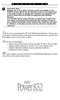 P C 5 1 3 2 - R S Important Note Double end of line (EOL) resistors must be enabled in the PC5010 control panel for the wireless zones to be supervised. If normally Closed or Single EOL resistors are selected
P C 5 1 3 2 - R S Important Note Double end of line (EOL) resistors must be enabled in the PC5010 control panel for the wireless zones to be supervised. If normally Closed or Single EOL resistors are selected
IDS X-Series User Manual 700-398-01D Issued July 2012
 1 2 Contents 1. Introduction to the IDS X-Series Panels... 7 2. Before Operating Your Alarm System... 7 3. Understanding the Keypad LEDs... 8 3.1 Viewing Data on an LED Keypad... 12 3.1.1 LED Status Indicators...
1 2 Contents 1. Introduction to the IDS X-Series Panels... 7 2. Before Operating Your Alarm System... 7 3. Understanding the Keypad LEDs... 8 3.1 Viewing Data on an LED Keypad... 12 3.1.1 LED Status Indicators...
tattletale User Guide Consumer unit version 2.48 1 P a g e
 tattletale User Guide Consumer unit version 2.48 1 P a g e Contents Basic 1... 4 Base Unit Features... 4 Initial Setup... 4 Arming... 5 Disarming... 5 Quiet Button... 5 Settings... 5 Settings 2... 6 Quick
tattletale User Guide Consumer unit version 2.48 1 P a g e Contents Basic 1... 4 Base Unit Features... 4 Initial Setup... 4 Arming... 5 Disarming... 5 Quiet Button... 5 Settings... 5 Settings 2... 6 Quick
FA-300 Series. LCD Fire Alarm Control Panel. User Guide. LT-954 Rev. 0.1 February 2013. FA-300 SERIES Fire Alarm Control Panel
 ABC DEF GHI JKL MNO PQR STU YZ WXY FA-300 Series LCD Fire Alarm Control Panel Advanced Life Safety Solutions System Normal 10:36AM WED 2003-10-01 SYSTEM RESET A.C. ON ALARM SUPV TRBL CPU FAIL SIGNAL SILENCE
ABC DEF GHI JKL MNO PQR STU YZ WXY FA-300 Series LCD Fire Alarm Control Panel Advanced Life Safety Solutions System Normal 10:36AM WED 2003-10-01 SYSTEM RESET A.C. ON ALARM SUPV TRBL CPU FAIL SIGNAL SILENCE
MICROPROCESSOR HOME - SECURITY SYSTEM Home4
 MICROPROCESSOR HOME - SECURITY SYSTEM Home4 The system is useful for protection of small buildings - living places, shops, offices, store places etc. including up to 8 separate zones. It has built-in power
MICROPROCESSOR HOME - SECURITY SYSTEM Home4 The system is useful for protection of small buildings - living places, shops, offices, store places etc. including up to 8 separate zones. It has built-in power
Security System Owner s Manual
 Security System Owner s Manual Interactive Technologies Inc. 2266 North 2nd Street North St. Paul, MN 55109 FCC Notices FCC Part 15 Information to the User Changes or modifications not expressly approved
Security System Owner s Manual Interactive Technologies Inc. 2266 North 2nd Street North St. Paul, MN 55109 FCC Notices FCC Part 15 Information to the User Changes or modifications not expressly approved
Using your LED Plus keypad
 Using your LED Plus keypad System 238 System 2316 System 238i System 2316i Part Number 5-051-372-00 Rev B Thank you for purchasing this C&K alarm system Your system is one of the most powerful and advanced
Using your LED Plus keypad System 238 System 2316 System 238i System 2316i Part Number 5-051-372-00 Rev B Thank you for purchasing this C&K alarm system Your system is one of the most powerful and advanced
PK5500 v1.1 Installation Instructions
 PK5500 v1.1 Installation Instructions 1 2 3 4 5 6 7 8 9 * 0 # WARNING: Please refer to the System Installation Manual for information on limitations regarding product use and function and information on
PK5500 v1.1 Installation Instructions 1 2 3 4 5 6 7 8 9 * 0 # WARNING: Please refer to the System Installation Manual for information on limitations regarding product use and function and information on
GSM Autodialer Professional GJD700 Speech & Text Autodialer
 Text Edit message GSM Autodialer Professional GJD700 Speech & Text Autodialer Introduction The GSM Autodialer Professional works in conjunction with standard alarm systems and makes use of your preferred
Text Edit message GSM Autodialer Professional GJD700 Speech & Text Autodialer Introduction The GSM Autodialer Professional works in conjunction with standard alarm systems and makes use of your preferred
Table Of Contents. System Monitoring... 14 System Monitoring Display...14 Monitoring Zones...15 About Areas (partitions)...15 Area Status Display...
 Quick Start Table Of Contents Getting Started... 2 NEware Editions...2 Installing NEware...3 Installing Languages...3 Connecting to NEware...3 Changing Your IP100 Password...4 User Codes... 5 Master Feature...5
Quick Start Table Of Contents Getting Started... 2 NEware Editions...2 Installing NEware...3 Installing Languages...3 Connecting to NEware...3 Changing Your IP100 Password...4 User Codes... 5 Master Feature...5
PhoneWatch Smart Security System User Manual - Domonial
 PW0002 10/13 Customer Support: 1850 753 753 PhoneWatch Ltd., Unit 3/4, Sandyford Park, Burton Hall Rd, Sandyford Industrial Estate, Dublin 18. Email: info@phonewatch.ie PhoneWatch Smart Security System
PW0002 10/13 Customer Support: 1850 753 753 PhoneWatch Ltd., Unit 3/4, Sandyford Park, Burton Hall Rd, Sandyford Industrial Estate, Dublin 18. Email: info@phonewatch.ie PhoneWatch Smart Security System
Security System. User Guide for the LED Command Center
 Security System User Guide for the LED Command Center MY SECURITY COMPANY IS: CALL BEFORE TEST: THIS SECURITY SYSTEM IS CONNECTED TO TELEPHONE NUMBER: THE SECURITY CONTROL PANEL IS CONNECTED TO THE PHONE
Security System User Guide for the LED Command Center MY SECURITY COMPANY IS: CALL BEFORE TEST: THIS SECURITY SYSTEM IS CONNECTED TO TELEPHONE NUMBER: THE SECURITY CONTROL PANEL IS CONNECTED TO THE PHONE
ABUS WIRELESS ALARM SYSTEM
 ABUS WIRELESS ALARM SYSTEM These installation instructions are published by Security-Center GmbH & Co. KG, Linker Kreuthweg 5, D-86444 Affing/Mühlhausen. All rights including translation reserved. Reproductions
ABUS WIRELESS ALARM SYSTEM These installation instructions are published by Security-Center GmbH & Co. KG, Linker Kreuthweg 5, D-86444 Affing/Mühlhausen. All rights including translation reserved. Reproductions
Application Notes. 1.21 Partition Programming (PC1616/1832/1864 V4.2) Page 42. Panels: POWER SERIES (PC1616/1832/1864 V4.
 Application Notes 1.21 Partition Programming (PC1616/1832/1864 V4.2) Panels: POWER SERIES (PC1616/1832/1864 V4.2) Overview: The PC1616 supports 2 true partitions. The PC1832 supports 4 true partitions.
Application Notes 1.21 Partition Programming (PC1616/1832/1864 V4.2) Panels: POWER SERIES (PC1616/1832/1864 V4.2) Overview: The PC1616 supports 2 true partitions. The PC1832 supports 4 true partitions.
Digiplex LCD Keypad DGP-641. User s Manual
 Digiplex LCD Keypad DGP-641 User s Manual TABLE OF CONTENTS 1.0 INTRODUCTION... 7 1.1 Legend... 7 2.0 BASIC OPERATION... 8 2.1 Auditory Feedback (Beep Tones)... 9 2.2 Keypad Indicator Lights... 9 2.3
Digiplex LCD Keypad DGP-641 User s Manual TABLE OF CONTENTS 1.0 INTRODUCTION... 7 1.1 Legend... 7 2.0 BASIC OPERATION... 8 2.1 Auditory Feedback (Beep Tones)... 9 2.2 Keypad Indicator Lights... 9 2.3
GE Simon XT Quick User Guide
 GE Simon XT Quick User Guide GE Simon XT Quick User Guide Page 1 Before Calling Is the keypad beeping? Press STATUS. This will silence the beeping and let you know where the trouble is. Is there a flashing
GE Simon XT Quick User Guide GE Simon XT Quick User Guide Page 1 Before Calling Is the keypad beeping? Press STATUS. This will silence the beeping and let you know where the trouble is. Is there a flashing
728 SERIES REFERENCE & INSTALLATION MANUAL 728+ VERSION 3.2. 728 series
 728 SERIES 728+ VERSION 3.2 728 series REFERENCE & INSTALLATION MANUAL TABLE OF CONTENTS INTRODUCTION... 2 About This Manual... 2 Features... 2 Specifications... 3 Accessories and Keypads... 3 About Paradox...
728 SERIES 728+ VERSION 3.2 728 series REFERENCE & INSTALLATION MANUAL TABLE OF CONTENTS INTRODUCTION... 2 About This Manual... 2 Features... 2 Specifications... 3 Accessories and Keypads... 3 About Paradox...
LW-2000-3A. Wireless Auto Dial Alarm System. Sentry Plus User Manual By Global Gadgets
 LW-2000-3A Wireless Auto Dial Alarm System Sentry Plus User Manual By Global Gadgets Main Features Simple to use keypad for operation and control. The system can store up to 9 telephone numbers: positions
LW-2000-3A Wireless Auto Dial Alarm System Sentry Plus User Manual By Global Gadgets Main Features Simple to use keypad for operation and control. The system can store up to 9 telephone numbers: positions
EVOHD. Installation Guide. Includes Keypad Installation. Version 1.11. www.paradox.com
 EVOHD Installation Guide Includes Keypad Installation www.paradox.com Warranty For complete warranty information on this product please refer to the Limited Warranty Statement found on our Web site: www.paradox.com.
EVOHD Installation Guide Includes Keypad Installation www.paradox.com Warranty For complete warranty information on this product please refer to the Limited Warranty Statement found on our Web site: www.paradox.com.
www.sebury.com.cn Digital Keypad Use s Manual
 K3 K4 www.sebury.com.cn Digital Keypad Use s Manual Contents Introduction Introduction Specifications Intramural Interface Circuit 3 Mounting 3 Wiring 5 Power UP 7 Engineer Programming Mode 7 The K3/K4
K3 K4 www.sebury.com.cn Digital Keypad Use s Manual Contents Introduction Introduction Specifications Intramural Interface Circuit 3 Mounting 3 Wiring 5 Power UP 7 Engineer Programming Mode 7 The K3/K4
HomeSafe-Basic VT-PS99E. User s Manual. PSTN Home Alarm System. Page: 1 / 15
 HomeSafe-Basic VT-PS99E User s Manual PSTN Home Alarm System Page: 1 / 15 Table of Contents 1. Product Overview:... 3 2. Main Functions & Features... 3 3. For Your Safety... 4 4. VT-PS99E Characteristics...
HomeSafe-Basic VT-PS99E User s Manual PSTN Home Alarm System Page: 1 / 15 Table of Contents 1. Product Overview:... 3 2. Main Functions & Features... 3 3. For Your Safety... 4 4. VT-PS99E Characteristics...
System Programming Guide (728ULT)
 System Programming Guide (728ULT) Software Version 4.4 Installer Code (Default: 282828) Full access to programming, except user access codes (PINs). No access to arming/disarming. Use only numeric keys
System Programming Guide (728ULT) Software Version 4.4 Installer Code (Default: 282828) Full access to programming, except user access codes (PINs). No access to arming/disarming. Use only numeric keys
Operating Guide. Alert 8D Version 8 Zone Controller Arrowhead Alarm Products Ltd
 8 Alert 8D Version 8 Zone Controller Arrowhead Alarm Products Ltd Operating Guide 20 1 Proudly Designed and Manufactured in New Zealand Installer Notes: Please contact your alarm installer if you require
8 Alert 8D Version 8 Zone Controller Arrowhead Alarm Products Ltd Operating Guide 20 1 Proudly Designed and Manufactured in New Zealand Installer Notes: Please contact your alarm installer if you require
Wireless Alarm system s manual
 MOUNTVIEW TECH AUSTRALIA PTY LTD Wireless Alarm system s manual ADS A180 Series ADS Security 1/11/2011 1. Before You Begin For your safety and the safety of others, and to ensure that you get the most
MOUNTVIEW TECH AUSTRALIA PTY LTD Wireless Alarm system s manual ADS A180 Series ADS Security 1/11/2011 1. Before You Begin For your safety and the safety of others, and to ensure that you get the most
CM705B - Universal Expander Module CM707B - Plug On Zone Expander Security Systems
 CM705B - Universal Expander Module CM707B - Plug On Zone Expander Security Systems EN Security System CM705B CM705B - Universal Expander Module The CM705B universal expander provides a cost effective way
CM705B - Universal Expander Module CM707B - Plug On Zone Expander Security Systems EN Security System CM705B CM705B - Universal Expander Module The CM705B universal expander provides a cost effective way
DC-8706K Auto Dial Alarm System
 DC-8706K Auto Dial Alarm System User Guide Basic Contents: 1x the host unit; 1x wireless door (window) magnet; 1x wireless infrared detector; 2x remote control; 1x siren; 1x phone core; 1x AC to DC power
DC-8706K Auto Dial Alarm System User Guide Basic Contents: 1x the host unit; 1x wireless door (window) magnet; 1x wireless infrared detector; 2x remote control; 1x siren; 1x phone core; 1x AC to DC power
All-In-One Wireless Console (MG6130 / MG6160) User Guide
 All-In-One Wireless Console (MG6130 / MG6160) MG6130 User Guide MG6160 We hope this product performs to your complete satisfaction. Should you have any questions or comments, please visit www.paradox.com
All-In-One Wireless Console (MG6130 / MG6160) MG6130 User Guide MG6160 We hope this product performs to your complete satisfaction. Should you have any questions or comments, please visit www.paradox.com
MOBILE CALL GSM Alarm System User s Manual
 MOBILE CALL GSM Alarm System User s Manual Profile For a better understanding of this product, please read this user manual thoroughly before using it. Contents Function Introduction Alarm Host Diagram
MOBILE CALL GSM Alarm System User s Manual Profile For a better understanding of this product, please read this user manual thoroughly before using it. Contents Function Introduction Alarm Host Diagram
Magellan All-in-one Wireless Security System
 Magellan All-in-one Wireless Security System MG6250 Console Version.0 Section Programming Guide Things You Need to Know About this Programming Guide The MG6250 All-in-one Wireless Console can be programmed
Magellan All-in-one Wireless Security System MG6250 Console Version.0 Section Programming Guide Things You Need to Know About this Programming Guide The MG6250 All-in-one Wireless Console can be programmed
Home Security Alarm System
 Home Security Alarm System User Manual (ALM-S02) Read manual carefully before use. PiSector Inc., USA www.pisector.com Thank you for purchasing this home security alarm system. For your safety and better
Home Security Alarm System User Manual (ALM-S02) Read manual carefully before use. PiSector Inc., USA www.pisector.com Thank you for purchasing this home security alarm system. For your safety and better
INSTRUCTION MANUAL All-In-One GSM Home Alarm System SB-SP7200-GSM
 INSTRUCTION MANUAL All-In-One GSM Home Alarm System SB-SP7200-GSM Revised: August 28, 2014 PRODUCT REFERENCE MOUNTING ACCESSORIES PIR / MOTION DETECTION UNIT MAIN UNIT POWER ADAPTER MOUNTING ACCESSORIES
INSTRUCTION MANUAL All-In-One GSM Home Alarm System SB-SP7200-GSM Revised: August 28, 2014 PRODUCT REFERENCE MOUNTING ACCESSORIES PIR / MOTION DETECTION UNIT MAIN UNIT POWER ADAPTER MOUNTING ACCESSORIES
Intelligent GSM Auto-Dial Alarm System
 Auto-dial Alarm System Intelligent GSM Auto-Dial Alarm System Profile For a better understanding of this product, please read this user manual thoroughly before using it. 2013.2.V1.0 Auto-dial Alarm System
Auto-dial Alarm System Intelligent GSM Auto-Dial Alarm System Profile For a better understanding of this product, please read this user manual thoroughly before using it. 2013.2.V1.0 Auto-dial Alarm System
Matrix 424/832/832+ ICON & LCD User Manual. Software Version 5 RINS915-2. EN50131-1 Security Grade 2 Environmental Class 2
 Matrix 424/832/832+ ICON & LCD User Manual Software Version 5 RINS915-2 EN50131-1 Security Grade 2 Environmental Class 2 CONTENTS CHAPTER 1: INTRODUCTION... 1 CHAPTER 2: REPLACING THE BATTERIES... 2 CHAPTER
Matrix 424/832/832+ ICON & LCD User Manual Software Version 5 RINS915-2 EN50131-1 Security Grade 2 Environmental Class 2 CONTENTS CHAPTER 1: INTRODUCTION... 1 CHAPTER 2: REPLACING THE BATTERIES... 2 CHAPTER
SPECIAL CONTROL BUTTON FUNCTIONS
 Operating Guide 1 2 3 CONTENTS Page No. OPERATING YOUR ALARM 5 General Information 5 Arming the Alarm 5 Disarming the Alarm 6 Arming in Stay Mode 7 Disarming Stay Mode 8 Bypassing Zones 8 Manual Panic,
Operating Guide 1 2 3 CONTENTS Page No. OPERATING YOUR ALARM 5 General Information 5 Arming the Alarm 5 Disarming the Alarm 6 Arming in Stay Mode 7 Disarming Stay Mode 8 Bypassing Zones 8 Manual Panic,
TS510 & TS500. Installation & User Guide. Compatible Equipment
 Installation & User Guide Compatible Equipment TS510 REM - Remote Keypad 9040 - Loudspeaker DC54/58 - Digital Communicator SD1+ - Speech Dialler 496525 Issue A 1 of 10 TS510 and TS500 Overview Introduction
Installation & User Guide Compatible Equipment TS510 REM - Remote Keypad 9040 - Loudspeaker DC54/58 - Digital Communicator SD1+ - Speech Dialler 496525 Issue A 1 of 10 TS510 and TS500 Overview Introduction
Wireless Auto-dial Intruder Alarm System
 Wireless Auto-dial Intruder Alarm System User Manual User s Manual Profile For a better understanding of this product, please read this user manual thoroughly before using it. Features and Function 1.
Wireless Auto-dial Intruder Alarm System User Manual User s Manual Profile For a better understanding of this product, please read this user manual thoroughly before using it. Features and Function 1.
Solution Ultima ICP-CC488 Home security you can rely on
 Solution Ultima ICP-CC488 Home security you can rely on Keeping your home and family safe doesn t need to be complicated. That s why we ve made the Ultima security system so easy to use all it takes is
Solution Ultima ICP-CC488 Home security you can rely on Keeping your home and family safe doesn t need to be complicated. That s why we ve made the Ultima security system so easy to use all it takes is
CAPTAIN 6. USER GUIDE System ver. 6.0. 6 Zones Intruder Alarm System. PIMA Electronic Systems Ltd. www.pima-alarms.com
 CAPTAIN 6 6 Zones Intruder Alarm System USER GUIDE System ver. 6.0 PIMA Electronic Systems Ltd. www.pima-alarms.com P/N 4410049, G2 XX en, Jan. 2010 2 CAPTAIN 6 User Guide SAFETY INSTRUCTIONS Your CAPTAIN-i
CAPTAIN 6 6 Zones Intruder Alarm System USER GUIDE System ver. 6.0 PIMA Electronic Systems Ltd. www.pima-alarms.com P/N 4410049, G2 XX en, Jan. 2010 2 CAPTAIN 6 User Guide SAFETY INSTRUCTIONS Your CAPTAIN-i
SECURITY SYSTEM MANUAL
 SECURITY SYSTEM MANUAL CONTACT NUMBERS: Phase 3 Security 403-783-2199 Technical Difficulties, Account Updates, & Any Other Inquiries: Consolidated Monitoring 1-800-232-7290 False Alarms & Holiday Procedures
SECURITY SYSTEM MANUAL CONTACT NUMBERS: Phase 3 Security 403-783-2199 Technical Difficulties, Account Updates, & Any Other Inquiries: Consolidated Monitoring 1-800-232-7290 False Alarms & Holiday Procedures
Intelligent Alarm System
 Intelligent Alarm System User Manual Ver 12-3 Dear users, Thank you for having selected the intelligent alarm system. Please read through this manual before installation so as to operate properly. The
Intelligent Alarm System User Manual Ver 12-3 Dear users, Thank you for having selected the intelligent alarm system. Please read through this manual before installation so as to operate properly. The
Business/Home GSM. Alarm System(III) Installation and Users guide
 Business/Home GSM Alarm System(III) Installation and Users guide I. General information: GSM 900/1800/1900 bands, can be used all over the world. Full duplex communication with the base. Monitor environment
Business/Home GSM Alarm System(III) Installation and Users guide I. General information: GSM 900/1800/1900 bands, can be used all over the world. Full duplex communication with the base. Monitor environment
e-ask electronic Access Security Keyless-entry Consumer Manual FCC ID: TV2EFOB1 (UM12 ~ 22271-02)
 e-ask electronic Access Security Keyless-entry e-fob / e-pade Consumer Manual FCC ID: TV2EFOB1 (UM12 ~ 22271-02) Table of Contents Introduction... 1 e-fob Operation and Features - Standard... 2 e-fob Operation
e-ask electronic Access Security Keyless-entry e-fob / e-pade Consumer Manual FCC ID: TV2EFOB1 (UM12 ~ 22271-02) Table of Contents Introduction... 1 e-fob Operation and Features - Standard... 2 e-fob Operation
