32-Zone Wireless Transceiver Security Systems. 4 to 32-Zone Expandable Security Systems. Programming Guide. MG5000 Version 4.7 MG5050 Version 4.
|
|
|
- Angelica Moody
- 8 years ago
- Views:
Transcription
1 32-Zone Wireless Transceiver Security Systems MG5000 Version 4.7 MG5050 Version to 32-Zone Expandable Security Systems SP5500 SP6000 SP7000 Version 4.92 SP4000 SP65 Version 5.12 Programming Guide
2 Warranty For complete warranty information on this product please refer to the Limited Warranty Statement found on our Web site: Your use of this Paradox product signifies your acceptance of all warranty terms and conditions. Limitations of Alarm Systems It must be understood that while your Paradox alarm system is highly advanced and secure, it does not offer any guaranteed protection against burglary, fire or other emergency (fire and emergency options are only available on certain Paradox models). This is due to a number of reasons, including by not limited to inadequate or improper installation/positioning, sensor limitations, battery performance, wireless signal interruption, inadequate maintenance or the potential for the system or telephone lines to be compromised or circumvented. As a result, Paradox does not represent that the alarm system will prevent personal injury or property damage, or in all cases provide adequate warning or protection. Your security system should therefore be considered as one of many tools available to reduce risk and/or damage of burglary, fire or other emergencies, such other tools include but are not limited to insurance coverage, fire prevention and extinguish devices, and sprinkler systems. We also strongly recommend that you regularly maintain your security systems and stay aware of new and improved Paradox products and developments. TBR-21: In order to comply with TBR-21, standard force dialing must be enabled. CAUTION: The user is cautioned that any changes or modifications not expressly approved by Paradox Security Systems could void the user s authority to operate/use the equipment. This device complies with Industry Canada licence-exempt RSS standards). Operation is subject to the following two conditions: (1) this device may not cause interference, and (2) this device must accept any interference, including interference that may cause undesired operation of the device. Le présent appareil est conforme aux CNR d'industrie Canada applicables aux appareils radio exempts de licence. L'exploitation est autorisée aux deux conditions suivantes : (1) l'appareil ne doit pas produire de brouillage, et (2) l'utilisateur de l'appareil doit accepter tout brouillage radioélectrique subi, même si le brouillage est susceptible d'en compromettre le fonctionnement. This Class B digital apparatus complies with Canadian ICES-003. Cet appareil numérique de la classe B est conforme à la norme NMB-003 du Canada. This device complies with part 15 of the FCC Rules. Operation is subject to the following twoconditions: (1) This device may not cause harmful interference, and (2) this device must accept any interference received, including interference that may cause undesired operation. UL And ULC Warnings This equipment has the capability of being programmed with features not verified for use in UL installations. To stay within UL and ULC standards, the installer should use the following guidelines when configuring the system: All components of the system should be UL listed for the intended application. If used for fire detection, the installer should refer to NFPA Standards #72, Chapter 2. In addition, once installation is complete, the local fire authority must be notified of the installation. WARNING: This equipment must be installed and maintained by qualified service personnel only This equipment must be verified by a qualified technician once every three years. All keypads must use an anti-tamper switch. Do not bypass fire zones. Maximum allowed entry delay is 45 seconds. Maximum allowed exit delay is 60 seconds. Minimum 4 minutes for bell cut-off time. The following features do not comply with UL requirements: Bypass Recall and Auto Trouble Shutdown. Do not connect the primary indicating device to a relay. The installer must use the bell output. To comply with UL985, the auxiliary power output should not exceed 200mA. Do not connect the zone ground terminal with UL Listed products. The metallic enclosure must be grounded to the cold water pipe. All outputs are Class 2 or power-limited, except for the battery terminal. The Class 2 and power-limited fire alarm circuits shall be installed using CL3, CL3R, CL3P, or substitute cable permitted by the National Electrical Code, ANSI/NFPA 70. EOL resistor part # For UL Installations: Universal UB1640W 16.5 Vac min 40 VA All outputs are rated from 11.3 Vdc to 12.7 Vdc 12 Vdc 4 Ah rechargeable acid/lead or gel cell backup battery (YUASA model #NP7-12 recommended) for residential use. Use a 7 Ah battery to comply with fire requirements. Wheelock 46T-12 siren 2013 Paradox Ltd. All rights reserved. Specifications may change without prior notice. One or more of the following US patents may apply: , , , , , , , , , and RE Canadian and international patents may also apply. Magellan, Spectra SP, WinLoad, and BabyWare are trademarks or registered trademarks of Paradox Ltd. or its affiliates in Canada, the United States and/or other countries.
3 Things You Need to Know About this Programming Guide Use this programming guide to record programmed settings for your Magellan or Spectra SP control panel. This programming guide should be used along with the Magellan and Spectra SP Reference & Installation Manual (available online), whenever installing or programming your Magellan or Spectra SP system. Conventions The following typographical conventions are used throughout this guide: Default Settings: Values which appear in bold typeface signify the default value: e.g., Access code length: 6 digits 4 digits (4 digits is the default value) Section numbers and keypad keys also appear in bold typeface, enclosed by brackets: e.g., Section [706] must be enabled... Throughout this guide, Magellan (MG) and Spectra (SP) will be referred to as MG/SP : Installer Quick Menu (indicates that information on the topic can also be found in the Installer Quick Menu on page 7) WARNING: Important information NOTE: Suggestion or reminder Installer Code The default installer code is 0000 or This code allows you to enter programming mode, where you can program all features, options, and commands of the control panel, except for user codes. To change this code, see System Codes on page 30. Maintenance Code Similar to the installer code, the maintenance code allows you to enter programming mode and program all sections, except for user codes and communication settings (sections [395], [397], [398], [815], [816], [817], [910], [911], [970], [918], [919], [920] to [927], [929] to [935], [936] to [942], [943] to [949], and [975]) these sections can only be accessed using the installer code. Since there is no default code, see System Codes on page 30 to set a default. System Master Code The default system master code is 1234 or The system master code allows you to utilize any arming method, as well as program user codes. To change the default code, see System Codes on page 30. Panel Reset Performing a panel reset will reset all panel settings to their preset, default values. SP4000 / SP65 panels To perform a panel reset for a SP4000 or SP65 control panel, proceed as follows: 1. Verify that the installer lock is disabled. 2. Remove the battery and AC power from the control panel. 3. Remove all connected wires and devices from the PG1 and zone 1 terminals. 4. Using a wire, short the PG1 and zone 1 terminals. 5. Reconnect the AC and battery power to the panel. Once connected, the following will occur: 1) STATUS LED flashes; 2) STATUS LED remains illuminated, indicating a reset is in progress; 3) STATUS LED flashes, indicating the reset is complete. 6. Remove the jumper wire. All other MG/SP panels To perform a panel reset for all other MG/SP panels: 1. Press and hold the panel s RESET button until the STATUS LED flashes (5 seconds). 2. Release the RESET button, and then push it once more, within two seconds. To reset the panel to its default settings using section programming, see section [950] in Usability Sections, on page 53. Entering Programming Mode To enter programming mode, proceed as follows: 1. Press ENTER. 2. Enter your installer or maintenance code. Upon entering your code, the ARM and STAY LEDs will flash. To modify codes, see System Codes on page Enter the three-digit section you wish to program. The ARM and STAY LEDs remain illuminated. 4. Enter required data. WARNING: To enter programming mode, all zones must be disarmed and StayD mode deactivated. To deactivate StayD, press OFF, enter your master or user code, and then press OFF. Version 4.7/4.92/5.12 Things You Need to Know 3
4 Data Entry and Display To access the data display mode, access the desired section and press ENTER before entering any data. Depending on the keypad(s) configured to your system, specific LEDs or icons will flash, thus indicating that you are in data display mode. Each time ENTER is pressed, the keypad will display the next digit in the current section, and will continue to do so through all the remaining sections, one digit at a time, without changing the programmed values; this is not available for sections using the multiple feature select method. Press CLEAR at any time, to exit data display mode. There are two methods that can be used to enter data when in programming mode: single digit data entry and feature select programming. Single Digit Data Entry Method After entering programming mode, some sections will require you to enter decimal values from 000 to 255. Other sections will require that you enter hexadecimal values from 0 to F. The required data will be clearly indicated in this guide. When entering the final digit in a section, the panel will automatically save and advance to the next section. See Decimal and Hexadecimal Programming for details on the various keys, and their equivalent decimal and hexadecimal values. Feature Select Programming Method After entering certain sections, eight options will be displayed. In these instances, each option (from 1 to 8) represent a specific feature. To turn enable the option, press the key corresponding to the desired option. Press the key again to remove the digit, thereby, disabling the option. Press SLEEP to disable all eight options. When the options are set, press ENTER to save your settings and advance to the next section. Viewing Version Numbers Table 1: Viewing panel and keypad version numbers Step Action Details When Viewing Keypad Version Enter viewing mode: The first digit is displayed Digit 1: ARM is illuminated 1 For panel version, enter section [980] (usually 0) For keypad version, enter installer programming, then press and hold ARM 2 Press ENTER The second digit is displayed Digit 2: SLEEP is illuminated 3 Press ENTER The third digit is displayed Digit 3: STAY is illuminated 4 Press ENTER The fourth digit is displayed Digit 4: OFF is illuminated Example: Version Digits 1-4 NOTE: For keypads K10V/H and K636, the keypad version numbers cannot be viewed. Decimal and Hexadecimal Programming Table 2: Decimal and hexadecimal values for 10 and 32-Zone LED keypads Result Value or Action Key 32-Zone LED 10-Zone LED Value 0/replace current digit with 0 SLEEP Erase digit and remain in section Erase digit and remain in section Values 1 to 9 1 to 9 Zone 1 to 9 Keys 1 to 9 A (hex only) 0 Zone 10 Key 0 (10) B (hex only) OFF Zone 11 OFF C (hex only) BYP Zone 12 BYP D (hex only) MEM Zone 13 MEM E (hex only) TBL Zone 14 TBL F (hex only) Zone 15 Exit without saving CLEAR Arm and Stay LEDs flash Arm and Stay LEDs flash Save data (hex only) ENTER Advances to next section Advances to next section EN Compliancy To have your EVO panel compliant with EN standards, see Appendix A on page Things You Need to Know Version 4.7/4.92/5.12
5 Contents Installer Quick Menu...7 Zones... 7 Delays... 7 Time and Date... 7 Walk Test Mode... 7 Installer and Maintenance Codes... 7 WinLoad/BabyWare... 7 Monitoring Phone Number... 7 Communicator... 8 Cancel Communication... 8 Keypad Programming... 8 PGMs... 8 System Planning...9 Bus Module Planning... 9 Wireless Keypad Planning Wireless Siren Planning Programmable Output (PGM) Planning Wireless Repeater Planning...11 Zone Planning Zone Recognition MG Series SP Series Zone Definitions Custom Zone Definitions Zone Timers MG Series SP Series Wireless Zone Assignment Wireless Transmitter Signal Strength Zone Report Codes and Labels Zone Report Codes Zone Labels Programmable Output Programming Programmable Output Recognition Description of MG/SP Events PGM Activation/Deactivation Events PGM Options PGM Delays PGM Serial Numbers Wireless PGM Signal Strength PGM Labels User Programming System Codes User Code Options User Report Codes User Labels Wireless Repeater Programming (RPT1) Wireless Repeater Assignment Wireless Repeater Signal Strength Wireless Repeater Options Wireless Repeater Labels Wireless Keypad Programming Automatic Wireless Keypad Assignment Compatibility Check (K37 only) Standard Wireless Keypad Assignment Wireless Keypad, Repeater, and Siren Options Wireless Keypad Signal Strength Wireless Keypad Labels Remote Control Programming Remote Control Button Assignment User Assignment for Remote Controls Wireless Siren Programming Wireless Siren Assignment Wireless Siren Signal Strength Wireless Siren Labels Cancelling the Tamper Supervision for Wireless Sirens Description of Sections [700] to [704]...37 Zone Options...38 ATZ Options General Zone Options Miscellaneous System Options System Timers...39 Keypad Lockout...39 Programming the Daylight Savings Feature...39 Country Codes Customized Daylight Savings Features Partition Programming...40 Partition Options Partition Timers Partition Labels SMS and Bus Module Programming...41 SMS Site Name Bus Module Labels Communication Programming...42 Dialer Options Event Call Direction Options GSM Options IP/GPRS Options Report Codes and Partition Accounts Landline and GSM Communication Timers VDMP3 Options Test Report and Report Delays GSM Settings System and Communication Report Codes...45 Entering Report Codes Special Arming and Disarming Report Codes Special Alarm Report Codes System Trouble Report Codes System Trouble Restore Codes System Special Report Codes Installer Function Keys Contact ID Report Codes Automatic Report Codes Communication Report Codes Communication Restore Report Codes Software Options and Additional Timers...51 Additional Communication Timers WinLoad/BabyWare Options IP and Software Configurations...52 IP Account Numbers Software and PCS Connection Settings IP Receiver Configurations Usability Sections...53 Description of Sections [950], [955], and [960] Description of Section [965] Description of Sections [966] and [967] Description of Sections [970], [975], and [980] Label Programming with LCD Keypads...54 Function keys Catalogues of Special Characters Keypad Letter Assignments Trouble Display...56 Product Compatibility Chart...58 Hardware Connections...59 Single Zone Inputs Advanced Technology Zone (ATZ) Connections Connecting Fire Circuits Alarm Relay and PGM Connections AC Power & Backup Battery Connections Demonstration or Emergency System Power-up without an AC Source Version 4.7/4.92/5.12 Contents 5
6 PCB Layouts/Wiring Diagrams MG MG SP SP SP SP SP Appendix A EN Programming...68 ATZ Options General Zone Options Miscellaneous System Options System Timers Keypad Lockout Dialer Options Timers Special notes for MG List of Worksheets Worksheet 1: Planning Bus Modules... 9 Worksheet 2: Planning Wireless Keypads Worksheet 3: Planning Wireless Sirens Worksheet 4: Planning Programmable Outputs Worksheet 5: Planning Wireless Repeaters Worksheet 6: Planning Zones Worksheet 7: Zone Definitions Worksheet 8: Custom Zone Definitions Worksheet 9: Zone Timers for the MG Series Worksheet 10: Zone Timers for the SP Series Worksheet 11: Wireless Zones Worksheet 12: Zone Report Codes Worksheet 13: Zone Labels Worksheet 14: PGM Activation/Deactivation Events Worksheet 15: PGM Delays Worksheet 16: PGM Serial Numbers Worksheet 17: PGM Labels Worksheet 18: User System Codes Worksheet 19: User Code Options Worksheet 20: User Report Codes Worksheet 21: User Labels Worksheet 22: Wireless Repeater Assignment Worksheet 23: Wireless Repeater Labels Worksheet 24: Wireless Keypad Assignment Worksheet 25: Wireless Keypad Labels Worksheet 26: Programming Remote Controls Worksheet 27: Wireless Siren Assignment Worksheet 28: Wireless Siren Labels Worksheet 29: System Timers Worksheet 30: Keypad Lockout Worksheet 31: Daylight Savings Time Worksheet 32: Partition Timers Worksheet 33: Partition Labels Worksheet 34: SMS Site Name Worksheet 35: Bus Module Labels Worksheet 36: Report Codes and Partition Accounts Worksheet 37: Landline and GSM Communication Settings Worksheet 38: Communication Timers Worksheet 39: VDMP3 Maximum Attempts Worksheet 40: Test Report and Report Delays Worksheet 41: GSM Settings (PCS series) Worksheet 42: Special Arming and Disarming Report Codes Worksheet 43: Special Alarm Report Codes Worksheet 44: Special Trouble Report Codes Worksheet 45: System Trouble Restore Codes Worksheet 46: System Special Report Codes Worksheet 47: Communication Report Codes Worksheet 48: Communication Restore Report Codes Worksheet 49: Additional Communication Timers Worksheet 50: WinLoad/BabyWare Options Worksheet 51: IP Account Numbers Worksheet 52: Software and PCS Connection Settings Worksheet 53: IP Receiver 1 Configuration Worksheet 54: IP Receiver 2 Configuration Worksheet 55: IP Receiver Backup Configuration Worksheet 56: System Timers Worksheet 57: Keypad Lockout Worksheet 58: Communication Timers Contents Version 4.7/4.92/5.12
7 Zones Step Action Details 1 + installer code = flash; programmed zones are lit (buttons or LED, depending on keypad); maintenance code may also be used 2 Zone number Two digits: 01 to 32 3 Enroll or erase zone 4 Zone type 5 Delays Assign partition (1 and/or 2 + ENTER) Time and Date Wireless zone: open/close cover or press LEARN/TAMPER switch; hardwired zone: press ENTER; to erase a programmed zone, press and hold SLEEP for three seconds See Zone Definitions on page 16, for the zone type If applicable, assign the zone to one or both partitions, and then press ENTER; by default, all zones are assigned to partition 1 NOTE: If applicable, partition 2 status LEDs display signal strength of selected wireless zone (4 LEDs = best signal; 1 LED = weak signal; no LEDs = hardwired panel/keypad zone). Step Action Details = flash; maintenance code may also be 1 + installer code used 2-3 Installer Quick Menu 1 = entry delay 1 Default: 045 sec. 2 = entry delay 2 Default: 045 sec. 3 = exit delay Default: 060 sec. 4 = bell cut-off Default: 004 min to 255 Entry/exit delay = seconds; bell cut-off = minutes Step Action Details = flash; maintenance code may also be 1 + installer code used Time (HH:MM) If HH = 13 or more, go to step 5 4 Time format 1 = 24 hr. format, 2 = AM, 3 = PM 5 Date (YYYY/MM/DD) Enter the year/month/day NOTE: For SP4000 and SP65 systems, the time format must be entered in 24 hr. format, therefore, omit step 4. Walk Test Mode Step Action Details = flash; maintenance code may also be 1 + installer code used Activates or deactivates walk test mode Installer and Maintenance Codes Step Action Details 1 + installer code = flash for installer code 8 for maintenance code WinLoad/BabyWare Monitoring Phone Number - 4 Code Enter a four or six-digit code 5 Confirm code Re-enter the four or six-digit code, to confirm NOTE: To erase a code, press and hold SLEEP for three seconds. Step Action Details 1 + installer code = flash Phone # + ENTER Enter PC phone number (up to 32 digits), and then press ENTER 5 Panel ID Enter four-digit panel ID 6 PC password Enter four-digit PC password NOTE: To erase the WinLoad/BabyWare phone number, panel ID, and PC password, press and hold SLEEP for three seconds. Step Action Details 1 + installer code = flash Phone # + ENTER Enter monitoring station phone number (up to 32 digits), and then press ENTER 5 Partition 1 account # - 1 for CID 6 SIA is not supported with GPRS/IP reporting 2 for SIA 7 Partition 2 account # - NOTE: To erase monitoring phone number, reporting format, and account numbers, press and hold SLEEP for three seconds. Version 4.7/4.92/5.12 Installer Quick Menu 7
8 Communicator Step Action Details = flash; maintenance code may also be 1 + installer code used = backup phone # 3 = personal phone #1 4 = personal phone #2 5 = personal phone #3 6 = personal phone #4 7 = personal phone #5 8 = pager # 4 Phone # + ENTER Cancel Communication Keypad Programming Assigning Keypad Zone Numbers Entry Point Zone Assignment (StayD) - Enter phone number (up to 32 digits), and then press ENTER to proceed to the next phone number, or go to step 5 if option 8 was selected Enter pager message, and then press ENTER; 5 Message + ENTER this step applies only to the pager number NOTE: To erase a phone number pager message, press and hold SLEEP for three seconds. Step Action Details = flash; maintenance code may also be 1 + installer code used Cancels all communication with WinLoad, BabyWare, and GSM module Step Action Details 1 ENTER + installer code ARM + STAY = flash; maintenance code may also be used 2 Press and hold three seconds for ARM + STAY = ON K35, K32, K32LCD, K32LX = two digits: 01 to 3 Zone number + ENTER 32; K636, K10V/H = one digit: 1 to 0 (10) NOTE: To erase a keypad zone number, press CLEAR, and then ENTER. Step Action Details 1 ENTER + installer code ARM + STAY = flash 2 Press and hold OFF for three seconds ARM + STAY = ON 3 Zone number K35, K32RF, K37, K32LCD, K32LX = two digits: 01 to 32; K636, K10V/H = one digit: 1 to 0 (10; maximum ten zones); the first zone programmed will be the designated entry point and will flash; up to three more path zones can be added these zones will light up and remain lit 4 ENTER Press ENTER to save and exit Keypad Input/Output Configuration (K636 V2.0 and higher) Step Action Details 1 ENTER + installer code ARM + STAY = flash 2 PGMs Press and hold ENTER for three seconds 3 Option 1 ARM + STAY = ON ON = output switches to ground following system arming (blue wire, maximum150 ma) OFF = input (keypad zone input) ON = output N.C. 4 Option 2 OFF = output N.O. NOTE: When configuring as an output, clear the assigned keypad zone first. Step Action Details = flash; maintenance code may also be 1 + installer code used 2-3 PGM number Two digits: 01 to 16 4 Enroll or erase PGM 5 PGM type 6 7 If PGM type is 1, 2, 3, or 4, enter activation delay If PGM type is 5, proceed to the next available PGM If PGM type is 6, 7, or 8, enter 1 and/or 2 + ENTER If PGM type is 1 or 2, enter two-digit remote control # If PGM type is 3, enter two-digit zone # If PGM type is 4, enter 1 and/or 2 + ENTER Wireless PGM = open/close cover; hardwired PGM = press ENTER 1 = Follow button or 2 = Follow button or 3 = Follow zone 4 = Follow alarm 5 = Follow bell 6 = Follow arm 7 = Follow Stay arm 8 = Follow Sleep arm 1 = Follow 2 = 1 sec. 3 = 5 sec. 4 = 15 sec. 5 = 30 sec. 6 = 1 min. 7 = 5 min. 8 = 15 min. 9 = 30 min. - If system is partitioned, select partition(s), and then press ENTER to proceed to the next available PGM 01 to 32 (00 = all remote controls); the control panel proceeds to the next available PGM 01 to 32 (00 = all zones); the control panel proceeds to the next available PGM If system is partitioned, select partition(s), and then press ENTER to proceed to the next available PGM NOTE: To erase a PGM, press and hold SLEEP for three seconds. 8 Installer Quick Menu Version 4.7/4.92/5.12
9 System Planning Bus Module Planning Worksheet 1: Planning Bus Modules Serial # Sticker Description Path Zone (Entry Point) Path Zone Path Zone Path Zone Bus Module 1 Bus Module 2 Bus Module 3 Bus Module 4 Bus Module 5 Bus Module 6 Bus Module 7 Bus Module 8 Bus Module 9 Bus Module 10 Bus Module 11 Bus Module 12 Bus Module 13 Bus Module 14 Bus Module 15 NOTE: Paths are only applicable when StayD is enabled. Version 4.7/4.92/5.12 System Planning 9
10 Wireless Keypad Planning Worksheet 2: Planning Wireless Keypads Serial # Sticker Description Path Zone (Entry Point) Path Zone Path Zone Path Zone Wireless Keypad 1 Wireless Keypad 2 Wireless Keypad 3 Wireless Keypad 4 Wireless Keypad 5 Wireless Keypad 6 Wireless Keypad 7 Wireless Keypad 8 NOTE: When deleting a wireless keypad (K32RF/K37) from the system, the corresponding StayD path zones will also be deleted. Wireless Siren Planning Worksheet 3: Planning Wireless Sirens Serial # Sticker Description Serial # Sticker Description Siren 1 Siren 3 Siren 2 Siren 4 10 System Planning Version 4.7/4.92/5.12
11 Programmable Output (PGM) Planning Worksheet 4: Planning Programmable Outputs Serial # Sticker Description Serial # Sticker Description PGM 1 PGM 9 PGM 2 PGM 10 PGM 3 PGM 11 PGM 4 PGM 12 PGM 5 PGM 13 PGM 6 PGM 14 PGM 7 PGM 15 PGM 8 PGM 16 Wireless Repeater Planning Worksheet 5: Planning Wireless Repeaters Serial # Sticker Description Serial # Sticker Description Repeater 1 Repeater 2 Zone Planning Worksheet 6: Planning Zones Arming Method Arming Method Serial # Sticker Zone # Zone Description Stay Sleep Full Serial # Sticker Zone # Zone Description Stay Sleep Full Zone Zone Zone Zone Version 4.7/4.92/5.12 System Planning 11
12 Worksheet 6: Planning Zones (Continued) Arming Method Arming Method Serial # Sticker Zone # Zone Description Stay Sleep Full Serial # Sticker Zone # Zone Description Stay Sleep Full Zone Zone Zone Zone Zone Zone Zone Zone Zone Zone Zone Zone Zone Zone Zone Zone Zone Zone Zone Zone Zone Zone Zone Zone Zone Zone Zone Zone 12 System Planning Version 4.7/4.92/5.12
13 Zone Recognition NOTE: For keypad zone programming, see Keypad Programming on page 8. MG Series When expanding zones via ZX8, up to three ZX8 modules can be added to the system, and they are identified by the ZX8 three-position jumpers: +1, +9, and +17. Table 3 displays zone recognition information for MG control panels. Table 3: Zone recognition information for the MG series MG5000 (without ATZ) MG5000 (with ATZ) MG5050 (without ATZ) MG5050 (with ATZ) Type Zone Description Type Zone Description Type Zone Description Type Zone Description Panel ZX8 Jumper Panel + 1 ZX8 Jumper Panel + 9 ZX8 Jumper Panel Panel input 1 1 Panel input 1A 1 Panel input 1 1 Panel input 1A 2 Panel input 2 2 Panel input 2A 2 Panel input 2 2 Panel input 2A Panel 3 Input 1 3 Panel input 1B Panel 3 Panel input 3 3 Panel input 3A 4 Input 2 4 Panel input 2B 4 Panel input 4 4 Panel input 4A 5 Input 3 5 Input 1 5 Panel input 5 5 Panel input 5A Panel 6 Input 4 6 Input 2 6 Input 1 6 Panel input 1B 7 Input 5 7 Input 3 7 Input 2 7 Panel input 2B 8 Input 6 ZX8 8 Input 4 8 Input 3 8 Panel input 3B Jumper 9 Input 7 ZX8 Panel Input 5 9 Input 4 9 Panel input 4B Jumper 10 Input 8 10 Input 6 Panel Input 5 10 Panel input 5B 11 Input 1 11 Input 7 11 Input 6 11 Input 1 12 Input 2 12 Input 8 12 Input 7 12 Input 2 13 Input 3 13 Input 1 13 Input 8 13 Input 3 14 Input 4 14 Input 2 14 Input 1 ZX8 14 Input 4 Jumper 15 Input 5 15 Input 3 15 Input 2 ZX8 Panel Input 5 16 Input 6 Jumper 16 Input 4 16 Input 3 16 Input 6 17 Input 7 Panel Input 5 ZX8 17 Input 4 17 Input 7 Jumper 18 Input 8 18 Input 6 Panel Input 5 18 Input 8 19 Input 1 19 Input 7 19 Input 6 19 Input 1 20 Input 2 20 Input 8 20 Input 7 20 Input 2 21 Input 3 21 Input 1 21 Input 8 21 Input 3 22 Input 4 22 Input 2 22 Input 1 ZX8 22 Input 4 Jumper 23 Input 5 ZX8 23 Input 3 23 Input 2 Panel Input 5 24 Input 6 Jumper 24 Input 4 24 Input 3 24 Input 6 Panel + ZX8 25 Input Input 5 Jumper 25 Input 4 25 Input 7 26 Input 8 26 Input 6 Panel + 26 Input 5 26 Input Input Input 6 27 Input Input 8 28 Input 7 ZX8 28 Input Input 8 Jumper 29 Input Panel + 30 Input Input Input 6 NOTE: If a device is assigned to a zone which is already programmed, a wireless zone will overwrite a keypad/hardwire zone and a keypad zone will overwrite a hardwire zone. Version 4.7/4.92/5.12 Zone Recognition 13
14 14 Zone Recognition Version 4.7/4.92/5.12 SP Series When expanding zones via ZX8, up to three ZX8 modules can be added to the system, and they are identified by the ZX8 three-position jumpers: +1, +9, and +17. Table 4 displays zone recognition information for SP control panels. Table 4: Zone recognition information for the SP series SP4000 (without ATZ) SP4000 (with ATZ) SP5500 (without ATZ) SP5500 (with ATZ) SP6000 (without ATZ) SP6000 (with ATZ) Type Zone Description Type Zone Description Type Zone Description Type Zone Description Type Zone Description Type Zone Description Panel ZX8 Jumper Panel + 1 ZX8 Jumper Panel + 9 ZX8 Jumper Panel Panel input 1 1 Panel input 1A 1 Panel input 1 1 Panel input 1A 1 Panel input 1 1 Panel input 1A 2 Panel input 2 2 Panel input 2A 2 Panel input 2 2 Panel input 2A 2 Panel input 2 2 Panel input 2A 3 Panel input 3 3 Panel input 3A Panel 3 Panel input 3 3 Panel input 3A 3 Panel input 3 3 Panel input 3A 4 Panel input 4 4 Panel input 4A 4 Panel input 4 4 Panel input 4A 4 Panel input 4 4 Panel input 4A Panel Panel 5 Input 1 5 Panel input 1B 5 Panel input 5 5 Panel input 5A 5 Panel input 5 5 Panel input 5A Panel 6 Input 2 6 Panel input 2B 6 Input 1 6 Panel input 1B 6 Panel input 6 6 Panel input 6A 7 Input 3 7 Panel input 3B 7 Input 2 7 Panel input 2B 7 Panel input 7 7 Panel input 7A 8 Input 4 8 Panel input 4B 8 Input 3 8 Panel input 3B 8 Panel input 8 8 Panel input 8A ZX8 Panel 9 Input 5 9 Input 1 Jumper 9 Input 4 9 Panel input 4B 9 Input 1 9 Panel input 1B 10 Input 6 10 Input 2 Panel + 10 Input 5 10 Panel input 5B 10 Input 2 10 Panel input 2B 11 Input Input 3 11 Input 6 11 Input 1 ZX8 ZX8 11 Input 3 11 Panel input 3B 12 Input 8 Jumper 12 Input 4 12 Input 7 12 Input 2 Jumper 12 Input 4 12 Panel input 4B 13 Input 1 Panel + 13 Input 5 13 Input 8 13 Input 3 Panel + 13 Input 5 13 Panel input 5B 1 ZX Input 2 14 Input 6 14 Input 1 Jumper 14 Input 4 14 Input 6 14 Panel input 6B 15 Input 3 15 Input 7 15 Input 2 Panel + 15 Input 5 15 Input 7 15 Panel input 7B 16 Input 4 16 Input Input 3 ZX8 16 Input 6 16 Input 8 16 Panel input 8B 17 Input 5 17 Input 1 Jumper 17 Input 4 17 Input 7 17 Input 1 17 Input 1 18 Input 6 18 Input 2 Panel + 18 Input 5 18 Input 8 18 Input 2 18 Input Input 7 19 Input 3 19 Input 6 19 Input 1 ZX8 19 Input 3 19 Input 3 ZX8 ZX8 20 Input 8 Jumper Jumper 20 Input 4 20 Input 7 20 Input 2 20 Input 4 Jumper 20 Input 4 Panel + 21 Input 1 Panel + 21 Input 5 21 Input 8 21 Input 3 Panel Input 5 21 Input 5 9 ZX Input 2 22 Input 6 22 Input 1 Jumper 22 Input 4 22 Input 6 22 Input 6 23 Input 3 23 Input 7 23 Input 2 Panel + 23 Input 5 23 Input 7 23 Input 7 24 Input 4 24 Input Input 3 ZX8 24 Input 6 24 Input 8 24 Input 8 25 Input 5 25 Input 1 Jumper 25 Input 4 25 Input 7 25 Input 1 25 Input 1 26 Input 6 26 Input 2 Panel + 26 Input 5 26 Input 8 26 Input 2 26 Input 2 27 Input Input 3 27 Input 6 27 Input 1 27 Input 3 ZX8 ZX8 ZX8 27 Input 3 28 Input 8 Jumper 28 Input 4 28 Input 7 28 Input 2 Jumper 28 Input 4 Jumper 28 Input 4 ZX Panel + 29 Input 5 29 Input 8 Jumper 29 Input 3 Panel + 29 Input 5 Panel + 29 Input Input Panel + 30 Input 4 30 Input 6 30 Input Input Input 5 31 Input 7 31 Input Input Input 6 32 Input 8 32 Input 8
15 Version 4.7/4.92/5.12 Zone Recognition 15 Table 4: Zone recognition information for the SP series (Continued) SP65 (without ATZ) SP65 (with ATZ) SP7000 (without ATZ) SP7000 (with ATZ) Type Zone Description Type Zone Description Type Zone Description Type Zone Description 1 Panel input 1 1 Panel input 1A 1 Panel input 1 1 Panel input 1A 2 Panel input 2 2 Panel input 2A 2 Panel input 2 2 Panel input 2A 3 Panel input 3 3 Panel input 3A 3 Panel input 3 3 Panel input 3A 4 Panel input 4 4 Panel input 4A 4 Panel input 4 4 Panel input 4A Panel 5 Panel input 5 5 Panel input 5A 5 Panel input 5 5 Panel input 5A 6 Panel input 6 6 Panel input 6A 6 Panel input 6 6 Panel input 6A 7 Panel input 7 7 Panel input 7A 7 Panel input 7 7 Panel input 7A 8 Panel input 8 8 Panel input 8A 8 Panel input 8 8 Panel input 8A Panel 9 Panel input 9 9 Panel input 9A 9 Panel input 9 9 Panel input 9A Panel 10 Input 1 10 Panel input 1B 10 Panel input Panel input 10A 11 Input 2 11 Panel input 2B 11 Panel input Panel input 11A ZX8 12 Input 3 12 Panel input 3B 12 Panel input Panel input 12A Jumper 13 Input 4 13 Panel input 4B 13 Panel input Panel input 13A Panel + 14 Input 5 14 Panel input 5B 14 Panel input Panel input 14A 1 15 Input 6 15 Panel input 6B 15 Panel input Panel input 15A 16 Input 7 16 Panel input 7B 16 Panel input Panel input 16A Panel 17 Input 8 17 Panel input 8B 17 Input 1 17 Panel input 1B 18 Input 1 18 Panel input 9B 18 Input 2 18 Panel input 2B 19 Input 2 19 Input 1 19 Input 3 19 Panel input 3B 20 Input 3 20 Input 2 ZX8 20 Input 4 20 Panel input 4B ZX8 Jumper Jumper 21 Input 4 21 Input 3 ZX8 Panel + 21 Input 5 21 Panel input 5B Panel + 22 Input 5 Jumper 22 Input 4 22 Input 6 22 Panel input 6B 9 23 Input 6 Panel + 23 Input 5 23 Input 7 23 Panel input 7B 24 Input Input 6 24 Input 8 24 Panel input 8B 25 Input 8 25 Input 7 25 Input 1 25 Panel input 9B 26 Input 1 26 Input 8 26 Input 2 26 Panel input 10B 27 Input 2 27 Input 1 27 Input 3 27 Panel input 11B ZX8 ZX8 28 Input 3 28 Input 2 Jumper 28 Input 4 28 Panel input 12B Jumper ZX8 29 Input 4 Panel + Panel + Jumper 29 Input 3 29 Input 5 29 Panel input 13B Input 5 Panel + 30 Input 4 30 Input 6 30 Panel input 14B 9 31 Input 6 31 Input 5 31 Input 7 31 Panel input 15B 32 Input 7 32 Input 6 32 Input 8 32 Panel input 16B NOTE: If a device is assigned to a zone which is already programmed, a wireless zone will overwrite a keypad/hardwire zone and a keypad zone will overwrite a hardwire zone.
16 Zone Definitions NOTE: If a device is assigned to a zone which is already programmed, a wireless zone will overwrite a keypad/hardwire zone and a keypad zone will overwrite a hardwire zone. To define zones on your MG/SP control panel: 1. Press ENTER, and then enter your installer code (maintenance code may also be used). The ARM and STAY functions will flash. 2. Enter the three-digit zone number you wish to program (e.g., 001 to 032). The ARM and STAY functions will remain illuminated. 3. Enter a two-digit zone definition, by referring to table Assign a partition, by referring to table 6. By default, all zones are assigned to partition Select or deselect zone options, using buttons 1 to 8 (see tables 7 and 8). 6. Press ENTER to save and proceed to the next zone. 7. Repeat steps 3 to 6 for all remaining zones. Table 5: Zone definitions for MG/SP panels Table 6: Partition assignment for MG/SP panels Arming Type Input Value Description Stay Arm Sleep Arm Fully Arm 00 Disabled (default) Entry delay 1 Entry delay 1 Entry delay 1 Entry delay 1 02 Entry delay 2 Entry delay 2 Entry delay 2 Entry delay 2 03 Entry delay 1 (Full Arm) Not armed Not armed Entry delay 1 04 Entry delay 2 (Full Arm) Not armed Not armed Entry delay 2 05 Follow Follow* Follow* Follow 06 Follow (sleep/full arm) Not armed Follow* Follow 07 Follow (full arm) Not armed Not armed Follow 08 Instant Instant* Instant* Instant 09 Instant (sleep/full arm) Not armed Instant* Instant 10 Instant (full arm) Not armed Not armed Instant 11 Instant fire Delayed fire Instant fire silent Delayed fire silent hr. buzzer hr. burglary hr. hold-up hr. gas hr. heat hr. water hr. freeze hr. panic Follow no pre-alarm Instant no pre-alarm Keyswitch maintain** Keyswitch momentary** Instant no pre-alarm (stay/sleep) Instant Instant Not armed 34 Instant no pre-alarm (sleep) Not armed Instant Not armed 35 Entry delay 1 (stay/full)/instant Entry delay 1 Instant Entry delay 1 36 Entry delay 1 (full arm)/instant Instant Instant Entry delay 1 * Flex-instant: zone will follow the delay at section [720] (default is 15 seconds/0 = instant zone). ** On-board, hardwire, control panel zones only. ZX8 inputs do not support fire zones. For two-wire smoke installations (not supported by SP4000/SP5500/ SP65), these definitions apply to zone 1 input only. Section [706], option 3, must be enabled. For four-wire smoke installations, use any panel, on-board zone input. This alarm will follow the panic 1 option (section [702], option 1). Input Value Description 1 Assign to partition 1 2 Assign to partition 2 3 Assign to both partitions NOTE: When using the K636 keypad, only partition 1 is available. Table 7: Zone options for MG/SP panels Input Value Description 1 Auto zone shutdown 2 Bypassable zone 3 RF zone supervision 6 Intellizone 7 Delay alarm transmission 8 Force zone Input Value Zone Alarm Type 4 5 OFF OFF Audible alarm OFF ON Pulsed alarm ON OFF Silent alarm ON ON Report only NOTE: For additional zone options, see Zone Options on page 38. Table 8: Keyswitch options for MG/SP panels Input Description Value OFF = Disarm; ON = Disarm only 4 if Stay/Sleep armed 5 Arm only 6 Stay arming* 7 Sleep arming* 8 - * Select only one. If all are OFF, keyswitch will regular arm. 16 Zone Definitions Version 4.7/4.92/5.12
17 Version 4.7/4.92/5.12 Zone Definitions 17 Table 9: Permitted zone definitions for MG/SP panels Input Value Description Disarm Arming Type Stay Arm Sleep Arm Fully Arm Input Value NOTE: See worksheet 11 on page 19, for assigning wireless zones to your MG/SP control panel. Description Disarm Arming Type 00 Zone disabled hr. burglary 01 Entry delay hr. hold-up 02 Entry delay hr. gas 03 Entry delay 1 (Full Arm) hr. heat 04 Entry delay 2 (Full Arm) hr. water 05 Follow hr. freeze 06 Follow (sleep/full arm) hr. panic 07 Follow (full arm) Follow no pre-alarm - 08 Instant - 24 Instant no pre-alarm - 09 Instant (sleep/full arm) Keyswitch maintain 10 Instant (full arm) Keyswitch momentary 11 Instant fire 33 Instant no pre-alarm (stay/sleep) Delayed fire 34 Instant no pre-alarm (sleep) Instant fire silent 35 Entry delay 1 (stay/full)/instant - 14 Delayed fire silent 36 Entry delay 1 (full arm)/instant hr. buzzer Worksheet 7: Zone Definitions Section Zone Description (see tables 3 and 4) Zone Definition Partition Zone Options Section Zone Description (see tables 3 and 4) Zone Definition Partition Zone Options [001] 1 / [017] 17 / [002] 2 / [018] 18 / [003] 3 / [019] 19 / [004] 4 / [020] 20 / [005] 5 / [021] 21 / [006] 6 / [022] 22 / [007] 7 / [023] 23 / [008] 8 / [024] 24 / [009] 9 / [025] 25 / [010] 10 / [026] 26 / [011] 11 / [027] 27 / [012] 12 / [028] 28 / [013] 13 / [029] 29 / [014] 14 / [030] 30 / [015] 15 / [031] 31 / [016] 16 / [032] 32 / Stay Arm Sleep Arm Fully Arm
18 Custom Zone Definitions With MG/SP control panels you can create up to four custom zone definition templates (use worksheet 8). Custom zone definition templates (sections [033] to [036]) will overwrite zone definitions 33 to 36 in table 5 on page 16. Modifications can be made in accordance with table 9 (Permitted zone definitions for MG/SP panels), on page 17. Worksheet 8: Custom Zone Definitions Section Description Disarm Stay Arm Sleep Arm Full Arm [033] Zone definition template 1 / / / / [034] Zone definition template 2 / / / / [035] Zone definition template 3 / / / / [036] Zone definition template 4 / / / / Zone Timers Use the following section to program zone timers for your MG/SP control panel. Use worksheets 9 and 10 to record your settings. NOTE: When both ATZ and EOL are enabled, the zone speed should not be set below 300 msec. MG Series Worksheet 9: Zone Timers for the MG Series Section Zone MG5000 MG5050 Data Description (default: 060) [041] 1 (Z1) (Z1) / / (000 to 255) x 10 msec. Speed of hardwire zone 1 [042] 2 (Z2) (Z2) / / (000 to 255) x 10 msec. Speed of hardwire zone 2 [043] 3 (Z1 ATZ) (Z3) / / (000 to 255) x 10 msec. Speed of hardwire zone 3 [044] 4 (Z2 ATZ) (Z4) / / (000 to 255) x 10 msec. Speed of hardwire zone 4 [045] 5 (Z5) / / (000 to 255) x 10 msec. Speed of hardwire zone 5 [046] 6 (Z1 ATZ) / / (000 to 255) x 10 msec. Speed of hardwire zone 6 [047] 7 (Z2 ATZ) / / (000 to 255) x 10 msec. Speed of hardwire zone 7 [048] 8 (Z3 ATZ) / / (000 to 255) x 10 msec. Speed of hardwire zone 8 [049] 9 (Z4 ATZ) / / (000 to 255) x 10 msec. Speed of hardwire zone 9 [050] 10 (Z5 ATZ) / / (000 to 255) x 10 msec. Speed of hardwire zone 10 [051] 11 / / (000 to 255) x 10 msec. Speed of hardwire zone 11 [052] 12 / / (000 to 255) x 10 msec. Speed of hardwire zone 12 [053] 13 / / (000 to 255) x 10 msec. Speed of hardwire zone 13 [054] 14 / / (000 to 255) x 10 msec. Speed of hardwire zone 14 [055] 15 / / (000 to 255) x 10 msec. Speed of hardwire zone 15 [056] 16 / / (000 to 255) x 10 msec. Speed of hardwire zone 16 SP Series Worksheet 10: Zone Timers for the SP Series Section Zone SP4000 SP5500 SP6000 SP65* SP7000** Data Description (default: 060) [041] 1 (Z1) (Z1) (Z1) (Z1) (Z1) / / (000 to 255) x 10 msec. Speed of hardwire zone 1 [042] 2 (Z2) (Z2) (Z2) (Z2) (Z2) / / (000 to 255) x 10 msec. Speed of hardwire zone 2 [043] 3 (Z3) (Z3) (Z3) (Z3) (Z3) / / (000 to 255) x 10 msec. Speed of hardwire zone 3 [044] 4 (Z4) (Z4) (Z4) (Z4) (Z4) / / (000 to 255) x 10 msec. Speed of hardwire zone 4 [045] 5 (Z1 ATZ) (Z5) (Z5) (Z5) (Z5) / / (000 to 255) x 10 msec. Speed of hardwire zone 5 [046] 6 (Z2 ATZ) (Z1 ATZ) (Z6) (Z6) (Z6) / / (000 to 255) x 10 msec. Speed of hardwire zone 6 [047] 7 (Z3 ATZ) (Z2 ATZ) (Z7) (Z7) (Z7) / / (000 to 255) x 10 msec. Speed of hardwire zone 7 [048] 8 (Z4 ATZ) (Z3 ATZ) (Z8) (Z8) (Z8) / / (000 to 255) x 10 msec. Speed of hardwire zone 8 [049] 9 (Z4 ATZ) (Z1 ATZ) (Z9) (Z9) / / (000 to 255) x 10 msec. Speed of hardwire zone 9 [050] 10 (Z5 ATZ) (Z2 ATZ) (Z1 ATZ) (Z10) / / (000 to 255) x 10 msec. Speed of hardwire zone 10 [051] 11 (Z3 ATZ) (Z2 ATZ) (Z11) / / (000 to 255) x 10 msec. Speed of hardwire zone 11 [052] 12 (Z4 ATZ) (Z3 ATZ) (Z12) / / (000 to 255) x 10 msec. Speed of hardwire zone 12 [053] 13 (Z5 ATZ) (Z4 ATZ) (Z13) / / (000 to 255) x 10 msec. Speed of hardwire zone 13 [054] 14 (Z6 ATZ) (Z5 ATZ) (Z14) / / (000 to 255) x 10 msec. Speed of hardwire zone 14 [055] 15 (Z7 ATZ) (Z6 ATZ) (Z15) / / (000 to 255) x 10 msec. Speed of hardwire zone 15 [056] 16 (Z8 ATZ) (Z7 ATZ) (Z16) / / (000 to 255) x 10 msec. Speed of hardwire zone 16 * For zones (ATZ), the zone timer is set to 600 msec. ** For zones (ATZ), the zone timer is set to 600 msec. 18 Zone Timers Version 4.7/4.92/5.12
19 Wireless Zone Assignment Use the following section to program the wireless zones on your MG/SP control panel. Use worksheet 11 to record your settings. Worksheet 11: Wireless Zones Section Zone Wireless Zone (Serial #) Section Zone Wireless Zone (Serial #) Section Zone Wireless Zone (Serial #) [061] 1 / / / / / [072] 12 / / / / / [083] 23 / / / / / [062] 2 / / / / / [073] 13 / / / / / [084] 24 / / / / / [063] 3 / / / / / [074] 14 / / / / / [085] 25 / / / / / [064] 4 / / / / / [075] 15 / / / / / [086] 26 / / / / / [065] 5 / / / / / [076] 16 / / / / / [087] 27 / / / / / [066] 6 / / / / / [077] 17 / / / / / [088] 28 / / / / / [067] 7 / / / / / [078] 18 / / / / / [089] 29 / / / / / [068] 8 / / / / / [079] 19 / / / / / [090] 30 / / / / / [069] 9 / / / / / [080] 20 / / / / / [091] 31 / / / / / [070] 10 / / / / / [081] 21 / / / / / [092] 32 / / / / / [071] 11 / / / / / [082] 22 / / / / / NOTE: When assigning wireless zones, either enter the serial number or press TAMPER/LEARN. To delete the serial number, enter Wireless Transmitter Signal Strength The signal strength test for wireless transmitters is performed in sections [101] to [132]; these sections represent zones 1 to 32, respectively. To test the wireless transmitter strength of your various wireless devices, proceed as follows: 1. Enter the zone s respective section (e.g., for zone 1, enter section [101]). 2. Press the transmitter s anti-tamper switch and note the number of beeps which are emitted. As shown in table 10, the number of beeps correspond to a preset signal strength range. Table 10: Signal strength indicator for wireless transmitters Number of Beeps Signal Strength Result 3 8 to 10 Strong signal 2 5 to 7 Average signal 1 1 to 4 Weak signal (relocate) NOTE: The visual representation of a transmitter s signal strength is dependent on the type of keypad. For LED keypads, zones 1 through 10 will illuminate, depending on the signal strength. For instance, a signal strength of 8 will result in zones 1 through 8 to illuminate. For LCD keypads, a ten-level progress bar composed of arrows will appear, followed by the numeric value. For a signal strength of 8, eight arrows will appear, followed by the number 8. Zone Report Codes and Labels Use the following section to program zone report codes and labels on your MG/SP control panel. Zone Report Codes Use worksheet 12 to record your settings when programming zone report codes. Worksheet 12: Zone Report Codes Section Zone Alarm Report Codes Alarm Restore Report Codes Tamper Report Codes Tamper Restore Report Codes Section Zone Alarm Report Codes Alarm Restore Report Codes Tamper Report Codes Tamper Restore Report Codes [141] 1 / / / / [157] 17 / / / / [142] 2 / / / / [158] 18 / / / / [143] 3 / / / / [159] 19 / / / / [144] 4 / / / / [160] 20 / / / / [145] 5 / / / / [161] 21 / / / / [146] 6 / / / / [162] 22 / / / / [147] 7 / / / / [163] 23 / / / / [148] 8 / / / / [164] 24 / / / / [149] 9 / / / / [165] 25 / / / / [150] 10 / / / / [166] 26 / / / / [151] 11 / / / / [167] 27 / / / / [152] 12 / / / / [168] 28 / / / / [153] 13 / / / / [169] 29 / / / / [154] 14 / / / / [170] 30 / / / / [155] 15 / / / / [171] 31 / / / / [156] 16 / / / / [172] 32 / / / / Version 4.7/4.92/5.12 Wireless Zone Assignment 19
20 Zone Labels Use worksheet 13 to record your settings when programming zone labels. Worksheet 13: Zone Labels Section Zone Zone Label Section Zone Zone Label [181] 1 / / / / / / / / / / / / / / / [197] 17 / / / / / / / / / / / / / / / [182] 2 / / / / / / / / / / / / / / / [198] 18 / / / / / / / / / / / / / / / [183] 3 / / / / / / / / / / / / / / / [199] 19 / / / / / / / / / / / / / / / [184] 4 / / / / / / / / / / / / / / / [200] 20 / / / / / / / / / / / / / / / [185] 5 / / / / / / / / / / / / / / / [201] 21 / / / / / / / / / / / / / / / [186] 6 / / / / / / / / / / / / / / / [202] 22 / / / / / / / / / / / / / / / [187] 7 / / / / / / / / / / / / / / / [203] 23 / / / / / / / / / / / / / / / [188] 8 / / / / / / / / / / / / / / / [204] 24 / / / / / / / / / / / / / / / [189] 9 / / / / / / / / / / / / / / / [205] 25 / / / / / / / / / / / / / / / [190] 10 / / / / / / / / / / / / / / / [206] 26 / / / / / / / / / / / / / / / [191] 11 / / / / / / / / / / / / / / / [207] 27 / / / / / / / / / / / / / / / [192] 12 / / / / / / / / / / / / / / / [208] 28 / / / / / / / / / / / / / / / [193] 13 / / / / / / / / / / / / / / / [209] 29 / / / / / / / / / / / / / / / [194] 14 / / / / / / / / / / / / / / / [210] 30 / / / / / / / / / / / / / / / [195] 15 / / / / / / / / / / / / / / / [211] 31 / / / / / / / / / / / / / / / [196] 16 / / / / / / / / / / / / / / / [212] 32 / / / / / / / / / / / / / / / Programmable Output Programming Use the following section to program programmable outputs (PGMs) on your MG/SP control panel. Programmable Output Recognition Table 11: Programmable outputs for MG/SP panels Control Panel PGM PGM Output MG5000 MG5050 SP4000 SP5500 SP6000 SP65 SP Control panel output 1 2 Control panel output 2-3 Control panel output Optional 4 Control panel output Optional - 5 Control panel relay Optional - 6 ZX8 ID = 1 output 7 ZX8 ID = 2 output 8 ZX8 ID = 3 output - 9 PGM4 relay 1 10 PGM4 relay 2 11 PGM4 relay 3 12 PGM4 relay 4 13 RTX3/RX1 output RTX3/RX1 output RTX3 output 3 (relay) RTX3 output 4 (relay) Optional Optional Optional Optional Optional Optional Optional NOTE: A wireless PGM module can be assigned to any PGM. These modules will work in parallel with the control panel output (not applicable to the SP4000). Programmable Output on the K32LCD/K32LX The on-board PGM of the K32LCD and K32LX (not programmable) will follow the arm status of any partition, via any arming method, including StayD. This only applies to versions 5.10 and higher, with an ECO number of J Programmable Output Programming Version 4.7/4.92/5.12
32 Zone Wireless Transceiver Security Systems MG5000 V4.0 MG5050 V4.0. 5 to 32 Zone Expandable Security Systems SP5500 V4.0 SP6000 V4.0 SP7000 V4.
 32 Zone Wireless Transceiver Security Systems MG5000 V4.0 MG5050 V4.0 5 to 32 Zone Expandable Security Systems SP5500 V4.0 SP6000 V4.0 SP7000 V4.0 Always Armed, Never Disarmed Programming Guide PARADOX.COM
32 Zone Wireless Transceiver Security Systems MG5000 V4.0 MG5050 V4.0 5 to 32 Zone Expandable Security Systems SP5500 V4.0 SP6000 V4.0 SP7000 V4.0 Always Armed, Never Disarmed Programming Guide PARADOX.COM
MG5000 V2.40 MG5050 V2.40 SP5500 V2.40 SP6000 V2.40 SP7000 V2.40. Reference & Installation
 MG5000 V2.40 MG5050 V2.40 SP5500 V2.40 SP6000 V2.40 SP7000 V2.40 Reference & Installation We hope this product performs to your complete satisfaction. Should you have any questions or comments, please
MG5000 V2.40 MG5050 V2.40 SP5500 V2.40 SP6000 V2.40 SP7000 V2.40 Reference & Installation We hope this product performs to your complete satisfaction. Should you have any questions or comments, please
32-Zone Wireless Transceiver Security Systems MG5000 V3.2 MG5050 V3.2. 5- to 32-Zone Expandable Security Systems SP5500 V3.2 SP6000 V3.2 SP7000 V3.
 32-Zone Wireless Transceiver Security Systems MG5000 V3.2 MG5050 V3.2 5- to 32-Zone Expandable Security Systems SP5500 V3.2 SP6000 V3.2 SP7000 V3.2 Always Armed, Never Disarmed Programming Guide PARADOX.COM
32-Zone Wireless Transceiver Security Systems MG5000 V3.2 MG5050 V3.2 5- to 32-Zone Expandable Security Systems SP5500 V3.2 SP6000 V3.2 SP7000 V3.2 Always Armed, Never Disarmed Programming Guide PARADOX.COM
Magellan All-in-one Wireless Security System
 Magellan All-in-one Wireless Security System MG6250 Console Version 1.0 Menu Programming Guide Introduction The MG6250 All-in-one Wireless Console is a two-partition, 64-zone wireless console, offering
Magellan All-in-one Wireless Security System MG6250 Console Version 1.0 Menu Programming Guide Introduction The MG6250 All-in-one Wireless Console is a two-partition, 64-zone wireless console, offering
Spectra SP Expandable Security Systems
 Spectra SP Expandable Security Systems Control Panels Feature Comparison between Spectra SP Control Panels Feature SP4000 SP65 SP5500 SP6000 SP7000 StayD Maximum Zones 32 32* 32* 32* 32* On-board Zones
Spectra SP Expandable Security Systems Control Panels Feature Comparison between Spectra SP Control Panels Feature SP4000 SP65 SP5500 SP6000 SP7000 StayD Maximum Zones 32 32* 32* 32* 32* On-board Zones
Reference & Installation Manual
 & Versions 4.4 (728ULT) & 4.1 (738ULT) 728ULT 738ULT Reference & Installation Manual Table of Contents Introduction... 1 About This Manual... 1 New Features... 1 Main Features... 1 Specifications... 1
& Versions 4.4 (728ULT) & 4.1 (738ULT) 728ULT 738ULT Reference & Installation Manual Table of Contents Introduction... 1 About This Manual... 1 New Features... 1 Main Features... 1 Specifications... 1
MG5000 MG5050 SP65 SP4000 SP5500 SP6000 SP7000. User Guide. Always Armed, Never Disarmed
 MG5000 MG5050 SP65 SP4000 SP5500 SP6000 SP7000 Always Armed, Never Disarmed User Guide Warranty For complete warranty information on this product please refer to the Limited Warranty Statement found on
MG5000 MG5050 SP65 SP4000 SP5500 SP6000 SP7000 Always Armed, Never Disarmed User Guide Warranty For complete warranty information on this product please refer to the Limited Warranty Statement found on
Always Armed, Never Disarmed User Guide
 E55 E65 Always Armed, Never Disarmed User Guide Warranty For complete warranty information on this product please refer to the Limited Warranty Statement found on the website www.paradox.com/terms. Your
E55 E65 Always Armed, Never Disarmed User Guide Warranty For complete warranty information on this product please refer to the Limited Warranty Statement found on the website www.paradox.com/terms. Your
http://www.ealarm.com.my
 MG5000 MG5050 SP5500 SP6000 SP7000 Always Armed, Never Disarmed User Guide Warranty For complete warranty information on this product please refer to the Limited Warranty Statement found on the website
MG5000 MG5050 SP5500 SP6000 SP7000 Always Armed, Never Disarmed User Guide Warranty For complete warranty information on this product please refer to the Limited Warranty Statement found on the website
1728EX, 1728, 1738EX AND 1738 SYSTEM PROGRAMMING GUIDE Software Version 2.1
 1728EX, 1728, 1738EX AND 1738 SYSTEM PROGRAMMING GUIDE Software Version 2.1 DEFAULT INSTALLER CODE 000000 (see section [281] on page 18) DEFAULT SYSTEM MASTER CODE 123456 (see section [301] on page 18)
1728EX, 1728, 1738EX AND 1738 SYSTEM PROGRAMMING GUIDE Software Version 2.1 DEFAULT INSTALLER CODE 000000 (see section [281] on page 18) DEFAULT SYSTEM MASTER CODE 123456 (see section [301] on page 18)
Magellan All-in-one Wireless Security System
 Magellan All-in-one Wireless Security System MG6250 Console Version.0 Section Programming Guide Things You Need to Know About this Programming Guide The MG6250 All-in-one Wireless Console can be programmed
Magellan All-in-one Wireless Security System MG6250 Console Version.0 Section Programming Guide Things You Need to Know About this Programming Guide The MG6250 All-in-one Wireless Console can be programmed
ICP-CC488. Installation Guide ICP-CC488 Control Panel
 ICP-CC488 EN Installation Guide ICP-CC488 Control Panel ICP-CC488 Installation Guide Notices EN 2 Copyright Notice Unless otherwise indicated, this publication is the copyright of Bosch Security Systems,
ICP-CC488 EN Installation Guide ICP-CC488 Control Panel ICP-CC488 Installation Guide Notices EN 2 Copyright Notice Unless otherwise indicated, this publication is the copyright of Bosch Security Systems,
High Security and Access System EVO48 V1.20 EVO192 V1.20
 High Security and Access System EVO48 V1.20 EVO192 V1.20 Installation Guide Includes Keypad Installation We hope this product performs to your complete satisfaction. Should you have any questions or comments,
High Security and Access System EVO48 V1.20 EVO192 V1.20 Installation Guide Includes Keypad Installation We hope this product performs to your complete satisfaction. Should you have any questions or comments,
System Programming Guide (728ULT)
 System Programming Guide (728ULT) Software Version 4.4 Installer Code (Default: 282828) Full access to programming, except user access codes (PINs). No access to arming/disarming. Use only numeric keys
System Programming Guide (728ULT) Software Version 4.4 Installer Code (Default: 282828) Full access to programming, except user access codes (PINs). No access to arming/disarming. Use only numeric keys
10-Zone Spectra LED Keypads
 10-Zone Spectra LED Keypads 1686V 1686H User s Guide We hope this product performs to your complete satisfaction. Should you have any questions or comments, please visit www.paradox.com and send us your
10-Zone Spectra LED Keypads 1686V 1686H User s Guide We hope this product performs to your complete satisfaction. Should you have any questions or comments, please visit www.paradox.com and send us your
LCD and 16-Zone LED Keypads. User s Manual
 LCD and 16-Zone LED Keypads 1689 1641 16-Zone LED Keypad LCD Keypad User s Manual TABLE OF CONTENTS 1.0 INTRODUCTION...3 2.0 BASIC OPERATION...4 2.1 Keypad Indicator Lights... 4 2.2 Visual Feedback...
LCD and 16-Zone LED Keypads 1689 1641 16-Zone LED Keypad LCD Keypad User s Manual TABLE OF CONTENTS 1.0 INTRODUCTION...3 2.0 BASIC OPERATION...4 2.1 Keypad Indicator Lights... 4 2.2 Visual Feedback...
System Programming Guide
 & System Programming Guide Software Versions 5.0 (728ULT) and 5.0 (738ULT) Installer Code (default - 728 Ultra: 282828; 738 Ultra: 383838) Full access to programming, except user access codes (PINs). No
& System Programming Guide Software Versions 5.0 (728ULT) and 5.0 (738ULT) Installer Code (default - 728 Ultra: 282828; 738 Ultra: 383838) Full access to programming, except user access codes (PINs). No
Magellan All-in-one Wireless Security System MG6250 Console. User Guide
 Magellan All-in-one Wireless Security System MG6250 Console User Guide Warranty For complete warranty information on this product please refer to the Limited Warranty Statement found on the Website www.paradox.com/terms.
Magellan All-in-one Wireless Security System MG6250 Console User Guide Warranty For complete warranty information on this product please refer to the Limited Warranty Statement found on the Website www.paradox.com/terms.
How To Control A Control Panel With A Pager And A Power Control Unit
 V1.5 96-Zone Expandable Security and Access Control Panel DGP-NE96 DGP-NE96 Reference and Installation Manual www.paradox.ca Table of Contents Introduction... 1 Features... 1 Specifications... 1 Installation...
V1.5 96-Zone Expandable Security and Access Control Panel DGP-NE96 DGP-NE96 Reference and Installation Manual www.paradox.ca Table of Contents Introduction... 1 Features... 1 Specifications... 1 Installation...
GSM Communicator Module PCS100 V1.1
 GSM Communicator Module PCS100 V1.1 Installation and User Manual Warranty Paradox Security Systems Ltd. ( Seller ) warrants its products to be free from defects in materials and workmanship under normal
GSM Communicator Module PCS100 V1.1 Installation and User Manual Warranty Paradox Security Systems Ltd. ( Seller ) warrants its products to be free from defects in materials and workmanship under normal
Digiplex Control Panel (DGP-848) - V4.1
 Digiplex Control Panel (DGP-848) - V4.1 DGP-848 Reference and Installation Manual Includes DGP2-641BL/RB Installation Instructions Table of Contents Introduction... 1 Features... 1 Specifications... 1
Digiplex Control Panel (DGP-848) - V4.1 DGP-848 Reference and Installation Manual Includes DGP2-641BL/RB Installation Instructions Table of Contents Introduction... 1 Features... 1 Specifications... 1
Control/Communicator Installation Manual
 DAS NETWORX NX-8 Control/Communicator Installation Manual Page General Description... 2 Ordering Information... 2 Option Definitions... 2 Programming the LED Code Pads... 4 Programming the NX-8... 8 Types
DAS NETWORX NX-8 Control/Communicator Installation Manual Page General Description... 2 Ordering Information... 2 Option Definitions... 2 Programming the LED Code Pads... 4 Programming the NX-8... 8 Types
728 SERIES REFERENCE & INSTALLATION MANUAL 728+ VERSION 3.2. 728 series
 728 SERIES 728+ VERSION 3.2 728 series REFERENCE & INSTALLATION MANUAL TABLE OF CONTENTS INTRODUCTION... 2 About This Manual... 2 Features... 2 Specifications... 3 Accessories and Keypads... 3 About Paradox...
728 SERIES 728+ VERSION 3.2 728 series REFERENCE & INSTALLATION MANUAL TABLE OF CONTENTS INTRODUCTION... 2 About This Manual... 2 Features... 2 Specifications... 3 Accessories and Keypads... 3 About Paradox...
Simon XTi Installation Guide
 Simon XTi Installation Guide Content Contact information... 1 Description... 1 Installation... 1 Connecting hardwired devices... 2 Wiring phone lines... 3 Wiring the power transformer... 4 Resetting memory
Simon XTi Installation Guide Content Contact information... 1 Description... 1 Installation... 1 Connecting hardwired devices... 2 Wiring phone lines... 3 Wiring the power transformer... 4 Resetting memory
Application Notes. 1.21 Partition Programming (PC1616/1832/1864 V4.2) Page 42. Panels: POWER SERIES (PC1616/1832/1864 V4.
 Application Notes 1.21 Partition Programming (PC1616/1832/1864 V4.2) Panels: POWER SERIES (PC1616/1832/1864 V4.2) Overview: The PC1616 supports 2 true partitions. The PC1832 supports 4 true partitions.
Application Notes 1.21 Partition Programming (PC1616/1832/1864 V4.2) Panels: POWER SERIES (PC1616/1832/1864 V4.2) Overview: The PC1616 supports 2 true partitions. The PC1832 supports 4 true partitions.
PCS250 - GPRS/GSM Communicator Module V1.0 Reference and Installation Manual
 PCS250 - GPRS/GSM Communicator Module V1.0 Reference and Installation Manual PARADOX.COM Printed in Canada - 07/2012 PCS250-EI00 Table of Contents Introduction... 4 Features... 4 Overview... 6 System
PCS250 - GPRS/GSM Communicator Module V1.0 Reference and Installation Manual PARADOX.COM Printed in Canada - 07/2012 PCS250-EI00 Table of Contents Introduction... 4 Features... 4 Overview... 6 System
SECTION 13850 DETECTION AND ALARM
 SECTION 13850 DETECTION AND ALARM PART 1 GENERAL 1.01 SUMMARY A. Section Includes 1. Control Panel 2 Associated Equipment B. Products Installed But Not Supplied Under This Section 1. Section 16140 - Wiring
SECTION 13850 DETECTION AND ALARM PART 1 GENERAL 1.01 SUMMARY A. Section Includes 1. Control Panel 2 Associated Equipment B. Products Installed But Not Supplied Under This Section 1. Section 16140 - Wiring
EVOHD. Installation Guide. Includes Keypad Installation. Version 1.11. www.paradox.com
 EVOHD Installation Guide Includes Keypad Installation www.paradox.com Warranty For complete warranty information on this product please refer to the Limited Warranty Statement found on our Web site: www.paradox.com.
EVOHD Installation Guide Includes Keypad Installation www.paradox.com Warranty For complete warranty information on this product please refer to the Limited Warranty Statement found on our Web site: www.paradox.com.
APR-PRT3 Printer Module: C-Bus Programming Instructions
 APR-PRT3 Printer Module: C-Bus Programming Instructions We hope this product performs to your complete satisfaction. Should you have any questions or comments, please visit www.paradox.com and send us
APR-PRT3 Printer Module: C-Bus Programming Instructions We hope this product performs to your complete satisfaction. Should you have any questions or comments, please visit www.paradox.com and send us
INSTALLATION MANUAL PC2525. Version 1.1
 INSTALLATION MANUAL PC2525 Version 1.1 TABLE OF CONTENTS FEATURES 1 SPECIFICATIONS 1 INSTALLATION 2 Mounting the Panel... 2 Mounting the Keypad... 2 Auxiliary Power Connection... 2 Bell/Siren Connection...
INSTALLATION MANUAL PC2525 Version 1.1 TABLE OF CONTENTS FEATURES 1 SPECIFICATIONS 1 INSTALLATION 2 Mounting the Panel... 2 Mounting the Keypad... 2 Auxiliary Power Connection... 2 Bell/Siren Connection...
System Manager s Manual
 LCD Keypad DGP2-641B / DGP2-641RB DGP2-641 / DGP2-641R System Manager s Manual Also includes Operating Instructions Table of Contents Introduction... 1 Legend... 1 Basic Operation... 1 Auditory Feedback
LCD Keypad DGP2-641B / DGP2-641RB DGP2-641 / DGP2-641R System Manager s Manual Also includes Operating Instructions Table of Contents Introduction... 1 Legend... 1 Basic Operation... 1 Auditory Feedback
NX-8V2 Control Panel Installation Manual
 NX-8V2 Control Panel Installation Manual P/N I-NX8V2-IM REV H ISS NOV12 Copyright Disclaimer Trademarks and patents Intended use Contact information Customer support 2012 UTC Fire & Security Americas Corporation,
NX-8V2 Control Panel Installation Manual P/N I-NX8V2-IM REV H ISS NOV12 Copyright Disclaimer Trademarks and patents Intended use Contact information Customer support 2012 UTC Fire & Security Americas Corporation,
EVO48 EVO192. User Guide
 EVO48 EVO192 User Guide We hope this product performs to your complete satisfaction. Should you have any questions or comments, please visit www.paradox.com and send us your comments. Table of Contents
EVO48 EVO192 User Guide We hope this product performs to your complete satisfaction. Should you have any questions or comments, please visit www.paradox.com and send us your comments. Table of Contents
!"#$%&"'()**+),-+)).( /'0%1##1%&"'(21'$1#( ISSUE 1.40
 !"#$%&"'()**+),-+)).( /'0%1##1%&"'(21'$1#( ISSUE 1.40 MA8XXI 34&0(5167(410(877'(&'9#$:7:(;"
!"#$%&"'()**+),-+)).( /'0%1##1%&"'(21'$1#( ISSUE 1.40 MA8XXI 34&0(5167(410(877'(&'9#$:7:(;"
NetworX NX-6V2. LED Keypad User Manual
 NetworX NX-6V2 LED Keypad User Manual POWER Light is on when AC power is present; flashes to indicate a low battery condition. ARMED Light is on when armed; off when disarmed; flashes to indicate a previous
NetworX NX-6V2 LED Keypad User Manual POWER Light is on when AC power is present; flashes to indicate a low battery condition. ARMED Light is on when armed; off when disarmed; flashes to indicate a previous
Digiplex LCD Keypad DGP-641. User s Manual
 Digiplex LCD Keypad DGP-641 User s Manual TABLE OF CONTENTS 1.0 INTRODUCTION... 7 1.1 Legend... 7 2.0 BASIC OPERATION... 8 2.1 Auditory Feedback (Beep Tones)... 9 2.2 Keypad Indicator Lights... 9 2.3
Digiplex LCD Keypad DGP-641 User s Manual TABLE OF CONTENTS 1.0 INTRODUCTION... 7 1.1 Legend... 7 2.0 BASIC OPERATION... 8 2.1 Auditory Feedback (Beep Tones)... 9 2.2 Keypad Indicator Lights... 9 2.3
XP-600 Programming Instructions
 Hexadecimal Data Entry To Enter a hexadecimal digit enter the following A= A1 D= A4 B= A2 E= A5 C= A3 F= A6 XP-600 Programming Instructions Note These Programming Instructions are intended to be used in
Hexadecimal Data Entry To Enter a hexadecimal digit enter the following A= A1 D= A4 B= A2 E= A5 C= A3 F= A6 XP-600 Programming Instructions Note These Programming Instructions are intended to be used in
NX-8 Installation manual Page 1 Date 13/03/04
 NetworX NX-8 Installation Manual NX-8 Installation manual Page 1 Date 13/03/04 CONTENTS CONTENTS...2 GENERAL INFORMATION...4 ORDERING INFORMATION...4 FEATURE DEFINITIONS...5 PROGRAMMING THE NX-8 KEYPADS...12
NetworX NX-8 Installation Manual NX-8 Installation manual Page 1 Date 13/03/04 CONTENTS CONTENTS...2 GENERAL INFORMATION...4 ORDERING INFORMATION...4 FEATURE DEFINITIONS...5 PROGRAMMING THE NX-8 KEYPADS...12
System Introduction S E C T I O N 1
 System Introduction S E C T I O N 1 1.1 Specifications Flexible Zone Configuration Six fully programmable zones; system expandable to eight zones using keypad zone inputs and wireless zones 38 access codes:
System Introduction S E C T I O N 1 1.1 Specifications Flexible Zone Configuration Six fully programmable zones; system expandable to eight zones using keypad zone inputs and wireless zones 38 access codes:
HONEYWELL COMMERCIAL FIRE/BURG PANEL UL LISTING REQUIREMENTS (Compiled from VistaFBPT Installation Instructions 800-09617V1 Rev A 11/12)
 HONEYWELL COMMERCIAL FIRE/BURG PANEL UL LISTING REQUIREMENTS (Compiled from VistaFBPT Installation Instructions 800-09617V1 Rev A 11/12) UL864 (Commercial Fire) Compliance General Requirements The VISTA-128FBPT/VISTA250FBPT
HONEYWELL COMMERCIAL FIRE/BURG PANEL UL LISTING REQUIREMENTS (Compiled from VistaFBPT Installation Instructions 800-09617V1 Rev A 11/12) UL864 (Commercial Fire) Compliance General Requirements The VISTA-128FBPT/VISTA250FBPT
How To Set Up An M6250 Alarm System
 Magellan All-in-one Wireless Security System MG6250 Console User Guide Warranty For complete warranty information on this product please refer to the Limited Warranty Statement found on the Website www.paradox.com/terms.
Magellan All-in-one Wireless Security System MG6250 Console User Guide Warranty For complete warranty information on this product please refer to the Limited Warranty Statement found on the Website www.paradox.com/terms.
Program Entry Guide. Control Panels
 EN Program Entry Guide Control Panels D6412/D4412 Program Entry Guide EN 2 Documentation Conventions Type Styles Used in this Manual To help identify important items in the text, the following type styles
EN Program Entry Guide Control Panels D6412/D4412 Program Entry Guide EN 2 Documentation Conventions Type Styles Used in this Manual To help identify important items in the text, the following type styles
User s Information Guide R1A
 HSC505-R Home Security Controller - User Manual Release R1a Pi HSC505 and Pi HSC505R Home Security Controller User s Information Guide R1A Page 1 QD Dynamics (Pty) Ltd reserves the right to make changes
HSC505-R Home Security Controller - User Manual Release R1a Pi HSC505 and Pi HSC505R Home Security Controller User s Information Guide R1A Page 1 QD Dynamics (Pty) Ltd reserves the right to make changes
Firmware version: 1.10 Issue: 7 AUTODIALER GD30.2. Instruction Manual
 Firmware version: 1.10 Issue: 7 AUTODIALER GD30.2 Instruction Manual Firmware version: 2.0.1 Issue: 0.6 Version of the GPRS transmitters configurator: 1.3.6.3 Date of issue: 07.03.2012 TABLE OF CONTENTS
Firmware version: 1.10 Issue: 7 AUTODIALER GD30.2 Instruction Manual Firmware version: 2.0.1 Issue: 0.6 Version of the GPRS transmitters configurator: 1.3.6.3 Date of issue: 07.03.2012 TABLE OF CONTENTS
616, 626, 636 & 646 Keypads
 616, 626, 636 & 646 Keypads User s Manual TABLE OF CONTENTS 1.0 BASIC OPERATION...2 2.0 ACCESS CODES...4 3.0 ARMING & DISARMING...6 4.0 PANIC ZONES...13 5.0 KEY ACCESS PROGRAMMING.14 6.0 ADDITIONAL FEATURES...15
616, 626, 636 & 646 Keypads User s Manual TABLE OF CONTENTS 1.0 BASIC OPERATION...2 2.0 ACCESS CODES...4 3.0 ARMING & DISARMING...6 4.0 PANIC ZONES...13 5.0 KEY ACCESS PROGRAMMING.14 6.0 ADDITIONAL FEATURES...15
Solution-16 Operators Manual ISSUE 1.60
 Solution-16 Operators Manual ISSUE 1.60 !"#$%&"'()*+ Operators Manual Copyright 2002 by, SYDNEY, AUSTRALIA Document Part Number MA880O DOCUMENT ISSUE 1.60 Printed 22 March 2002 This documentation is provided
Solution-16 Operators Manual ISSUE 1.60 !"#$%&"'()*+ Operators Manual Copyright 2002 by, SYDNEY, AUSTRALIA Document Part Number MA880O DOCUMENT ISSUE 1.60 Printed 22 March 2002 This documentation is provided
First Alert FA140C/142C Installer Notes M. Leuck
 First Alert FA140C/142C Installer Notes M. Leuck 1. Programming can only be done by 6139 Alpha keypads, standard 6128 keypad cannot be used to program zones 2. Program new Master Code in section *20 (old
First Alert FA140C/142C Installer Notes M. Leuck 1. Programming can only be done by 6139 Alpha keypads, standard 6128 keypad cannot be used to program zones 2. Program new Master Code in section *20 (old
User guide. Stereo Bluetooth Headset SBH70
 User guide Stereo Bluetooth Headset SBH70 Contents Introduction...3 Function overview...3 Hardware overview...3 Basics...5 Charging the battery...5 Battery and power management...5 Turning the headset
User guide Stereo Bluetooth Headset SBH70 Contents Introduction...3 Function overview...3 Hardware overview...3 Basics...5 Charging the battery...5 Battery and power management...5 Turning the headset
Ademco Vista-20P/First Alert FA-168C Basic Commands
 Zones 64 total Ademco Vista-20P/First Alert FA-168C Basic Commands Wireless Yes, Zones 09 to 48 + 16 Keyfob Zones (Zones 49 to 64) Batteries Downloadable Partitions 2 12 volt Rechargable inside main Panel,
Zones 64 total Ademco Vista-20P/First Alert FA-168C Basic Commands Wireless Yes, Zones 09 to 48 + 16 Keyfob Zones (Zones 49 to 64) Batteries Downloadable Partitions 2 12 volt Rechargable inside main Panel,
SECURITY SYSTEM NOTES
 SECURITY SYSTEM NOTES Installing/Service Company For Service Call Central Station Duress Code FUNCTION CODES Function Code Controls Function This system is is not partitioned. EMERGENCY ACTIVATION KEYS
SECURITY SYSTEM NOTES Installing/Service Company For Service Call Central Station Duress Code FUNCTION CODES Function Code Controls Function This system is is not partitioned. EMERGENCY ACTIVATION KEYS
How To Use An F145C-1 With A Sim Sims 2 (Aq) And A Sims 1 (Aux) (Aipa) (For Aq) (F145C) (Ios) (Power
 First Alert FA145 Installer Notes M. Leuck 1. Programming can only be done by 6139 Alpha keypads, standard 6128 keypad cannot be used to program zones 2. Program new Master Code in section *20 (old version)
First Alert FA145 Installer Notes M. Leuck 1. Programming can only be done by 6139 Alpha keypads, standard 6128 keypad cannot be used to program zones 2. Program new Master Code in section *20 (old version)
ICP-CC488 ICP-CC488 EN. Control Panel. Quick Reference Guide
 ICP-CC488 EN Quick Reference Guide ICP-CC488 Control Panel ICP-CC488 Quick Reference Guide Notices EN 2 Copyright Notice Unless otherwise indicated, this publication is the copyright of Bosch Security
ICP-CC488 EN Quick Reference Guide ICP-CC488 Control Panel ICP-CC488 Quick Reference Guide Notices EN 2 Copyright Notice Unless otherwise indicated, this publication is the copyright of Bosch Security
Zone Assignment. PC5010 Zone 1-16 Assignment. System Parti- Zone Label Zone Zone Attributes Serial Number. Zone tion Type (Wireless)
 Zone Assignment PC5010 Zone 1-16 Assignment System Parti- Zone Label Zone Zone Attributes Serial Number Zone tion Type (Wireless) Wireless Tx Del. Swing. 1 2 Force Bypass Chime Steady/Pulsed Audible/Silent
Zone Assignment PC5010 Zone 1-16 Assignment System Parti- Zone Label Zone Zone Attributes Serial Number Zone tion Type (Wireless) Wireless Tx Del. Swing. 1 2 Force Bypass Chime Steady/Pulsed Audible/Silent
CAPTAIN 6. USER GUIDE System ver. 6.0. 6 Zones Intruder Alarm System. PIMA Electronic Systems Ltd. www.pima-alarms.com
 CAPTAIN 6 6 Zones Intruder Alarm System USER GUIDE System ver. 6.0 PIMA Electronic Systems Ltd. www.pima-alarms.com P/N 4410049, G2 XX en, Jan. 2010 2 CAPTAIN 6 User Guide SAFETY INSTRUCTIONS Your CAPTAIN-i
CAPTAIN 6 6 Zones Intruder Alarm System USER GUIDE System ver. 6.0 PIMA Electronic Systems Ltd. www.pima-alarms.com P/N 4410049, G2 XX en, Jan. 2010 2 CAPTAIN 6 User Guide SAFETY INSTRUCTIONS Your CAPTAIN-i
IDS X-Series User Manual 700-398-01D Issued July 2012
 1 2 Contents 1. Introduction to the IDS X-Series Panels... 7 2. Before Operating Your Alarm System... 7 3. Understanding the Keypad LEDs... 8 3.1 Viewing Data on an LED Keypad... 12 3.1.1 LED Status Indicators...
1 2 Contents 1. Introduction to the IDS X-Series Panels... 7 2. Before Operating Your Alarm System... 7 3. Understanding the Keypad LEDs... 8 3.1 Viewing Data on an LED Keypad... 12 3.1.1 LED Status Indicators...
WF720 Wireless Home Phone User Manual
 WF720 Wireless Home Phone User Manual Content Getting to Know Your Device... 3 Appearance...3 LED Indicator...4 Device Installation... 5 Before You Begin...5 Installing the SIM Card and the Battery...5
WF720 Wireless Home Phone User Manual Content Getting to Know Your Device... 3 Appearance...3 LED Indicator...4 Device Installation... 5 Before You Begin...5 Installing the SIM Card and the Battery...5
GE Concord 4 Quick User Guide
 GE Concord 4 Quick User Guide GE Concord 4 Quick User Guide Page 1 Before Calling Is the keypad beeping? Press *. This will silence the beeping and let you know where the trouble is. Is there a flashing
GE Concord 4 Quick User Guide GE Concord 4 Quick User Guide Page 1 Before Calling Is the keypad beeping? Press *. This will silence the beeping and let you know where the trouble is. Is there a flashing
CAD-05 Kit GSM Auto Dialer. Owner s Manual
 CAD-05 Kit GSM Auto Dialer Owner s Manual CAD-05 Kit Manual.indd 1 Warnings: This device complies with Part 15 of the FCC rules, Operation of this device is subject to the following conditions: 1. This
CAD-05 Kit GSM Auto Dialer Owner s Manual CAD-05 Kit Manual.indd 1 Warnings: This device complies with Part 15 of the FCC rules, Operation of this device is subject to the following conditions: 1. This
User guide. Stereo Bluetooth Headset SBH80
 User guide Stereo Bluetooth Headset SBH80 Contents Introduction...3 Function overview...3 Hardware overview...3 Basics...5 Charging the battery...5 Battery status...5 Turning the headset on and off...5
User guide Stereo Bluetooth Headset SBH80 Contents Introduction...3 Function overview...3 Hardware overview...3 Basics...5 Charging the battery...5 Battery status...5 Turning the headset on and off...5
How To Use A Powerline On A Iphone Or Ipa (Aero) With A Powerpoint (A2) On A Blackberry) With An Iphones 2 (A3) Or Ipad (A4) With
 NOTE After 15 minutes of keypad inactivity the keypad will emit a steady tone indicating the panel has been left in Dealer Program Mode. Enter Dealer Code to exit or press the C key to return to Dealer
NOTE After 15 minutes of keypad inactivity the keypad will emit a steady tone indicating the panel has been left in Dealer Program Mode. Enter Dealer Code to exit or press the C key to return to Dealer
NX-591NE-GSM NetworX GSM 3G HSPA+ Module Installation Sheet
 NX-591NE-GSM NetworX GSM 3G HSPA+ Module Installation Sheet The NX-591NE-GSM is a microprocessor-controlled GSM interface module used to connect the NetworX series of control panels to GSM cellular networks
NX-591NE-GSM NetworX GSM 3G HSPA+ Module Installation Sheet The NX-591NE-GSM is a microprocessor-controlled GSM interface module used to connect the NetworX series of control panels to GSM cellular networks
AC-115 Compact Networked Single Door Controller. Installation and User Manual
 AC-115 Compact Networked Single Controller Installation and User Manual December 2007 Table of Contents Table of Contents 1. Introduction...5 1.1 Key Features... 6 1.2 Technical Specifications... 7 2.
AC-115 Compact Networked Single Controller Installation and User Manual December 2007 Table of Contents Table of Contents 1. Introduction...5 1.1 Key Features... 6 1.2 Technical Specifications... 7 2.
PRT3 Printer Module: ASCII Protocol Programming Instructions
 PRT3 Printer Module: ASCII Protocol Programming Instructions We hope this product performs to your complete satisfaction. Should you have any questions or comments, please visit www.paradox.com and send
PRT3 Printer Module: ASCII Protocol Programming Instructions We hope this product performs to your complete satisfaction. Should you have any questions or comments, please visit www.paradox.com and send
642 LCD Keypad User Manual
 642 LCD Keypad User Manual TABLE OF CONTENTS Introduction...3 Legend... 3 Basic Operation...5 Keypad Indicator Lights... 5 Visual Feedback... 5 Auditory Feedback... 6 Info List... 7 Access Codes...8 User
642 LCD Keypad User Manual TABLE OF CONTENTS Introduction...3 Legend... 3 Basic Operation...5 Keypad Indicator Lights... 5 Visual Feedback... 5 Auditory Feedback... 6 Info List... 7 Access Codes...8 User
How To Set Off An Alarm On A Car With A Car Alarm On It
 AUTO SECURITY SYSTEM USER S OPERATION GUIDE FCC ID NOTICE This device complies with Part 15 of the FCC rules. Operation is subject to the following conditions: 1. This device may not cause harmful interference,
AUTO SECURITY SYSTEM USER S OPERATION GUIDE FCC ID NOTICE This device complies with Part 15 of the FCC rules. Operation is subject to the following conditions: 1. This device may not cause harmful interference,
IDS. Users Guide to Keypad Functions S E C U R I T Y MANUAL NO. 700-171-01B ISSUED AUG 2002 VERSION 1.18
 INHEP DIGITAL IDS S E C U R I T Y Users Guide to Keypad Functions MANUAL NO. 700-171-01B ISSUED AUG 2002 VERSION 1.18 Summary of Operation A rm/ disarm [#] + [USER CODE] Quick Quick Quick Away Arm Stay
INHEP DIGITAL IDS S E C U R I T Y Users Guide to Keypad Functions MANUAL NO. 700-171-01B ISSUED AUG 2002 VERSION 1.18 Summary of Operation A rm/ disarm [#] + [USER CODE] Quick Quick Quick Away Arm Stay
Engine immobilizer system
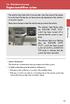 Engine immobilizer system The vehicle's keys have built-in transponder chips that prevent the engine from starting if the key has not been previously registered in the vehicle's on-board computer. Never
Engine immobilizer system The vehicle's keys have built-in transponder chips that prevent the engine from starting if the key has not been previously registered in the vehicle's on-board computer. Never
TABLE OF CONTENTS FEATURES
 TABLE OF CONTENTS FEATURES 2 Keypad Programmable... 2 EEPROM Memory... 2 Static/Lightning Protection... 2 Supervision... 2 Operation... 2 SPECIFICATIONS 2 PC1550 Control Panel... 2 PC1500RK Keypad... 2
TABLE OF CONTENTS FEATURES 2 Keypad Programmable... 2 EEPROM Memory... 2 Static/Lightning Protection... 2 Supervision... 2 Operation... 2 SPECIFICATIONS 2 PC1550 Control Panel... 2 PC1500RK Keypad... 2
User's Manual. For use with ProSYS 16, ProSYS 40, and ProSYS 128
 User's Manual For use with ProSYS 16, ProSYS 40, and ProSYS 128 Important Notice This manual is delivered subject to the following conditions and restrictions: This manual contains proprietary information
User's Manual For use with ProSYS 16, ProSYS 40, and ProSYS 128 Important Notice This manual is delivered subject to the following conditions and restrictions: This manual contains proprietary information
Elvey is a leading distributor of electronic security equipment in Africa. Our vision is to assist in the protection of people and property by
 Elvey is a leading distributor of electronic security equipment in Africa. Our vision is to assist in the protection of people and property by providing quality, innovative products and solutions to the
Elvey is a leading distributor of electronic security equipment in Africa. Our vision is to assist in the protection of people and property by providing quality, innovative products and solutions to the
NetworX NX-8 Control/Communicator Installation Manual
 NetworX NX- Control/Communicator Installation Manual Table of Contents General Description... Ordering Information... Feature Definitions... - Programming the LED Keypads... Programming the NX-... 9- Types
NetworX NX- Control/Communicator Installation Manual Table of Contents General Description... Ordering Information... Feature Definitions... - Programming the LED Keypads... Programming the NX-... 9- Types
NetworX Series. NX-216E Zone Expander Module Installation and Startup
 NetworX Series NX-E Zone Expander Module Installation and Startup 00 GE Security All rights reserved. These instructions do not purport to cover all details or variations in equipment nor to provide every
NetworX Series NX-E Zone Expander Module Installation and Startup 00 GE Security All rights reserved. These instructions do not purport to cover all details or variations in equipment nor to provide every
500r+ Installation and User Guide
 500r+ Installation and User Guide Compatible Equipment 502rUK-50 Watch/Pendant PA. 509rUK-50 Smoke Detector 515rUK-00 10 metre passive infra red movement detector. 525rUK-00 Remote Set/Unset (Full and
500r+ Installation and User Guide Compatible Equipment 502rUK-50 Watch/Pendant PA. 509rUK-50 Smoke Detector 515rUK-00 10 metre passive infra red movement detector. 525rUK-00 Remote Set/Unset (Full and
SCORPION Z16040C Alarm Controller User Instructions
 SCORPION Z16040C Alarm Controller User Instructions Thank you for choosing to purchase this micron security alarm controller. Micron product is manufactured to exacting quality standards. We understand
SCORPION Z16040C Alarm Controller User Instructions Thank you for choosing to purchase this micron security alarm controller. Micron product is manufactured to exacting quality standards. We understand
Solution 862 Operators Manual. Issue 1.00
 Solution 862 Operators Manual Issue 1.00 Solution 862 Operators Manual Copyright 1998 by Electronics Design and Manufacturing Pty Limited, SYDNEY, AUSTRALIA Document Part Number MA406O Document Issue
Solution 862 Operators Manual Issue 1.00 Solution 862 Operators Manual Copyright 1998 by Electronics Design and Manufacturing Pty Limited, SYDNEY, AUSTRALIA Document Part Number MA406O Document Issue
ICP-CC488 ICP-CC488 EN. Control Panel. User s Guide
 ICP-CC488 EN User s Guide ICP-CC488 Control Panel ICP-CC488 User's Guide Notices EN 2 Copyright Notice Unless otherwise indicated, this publication is the copyright of Bosch Security Systems, Inc. ( Bosch
ICP-CC488 EN User s Guide ICP-CC488 Control Panel ICP-CC488 User's Guide Notices EN 2 Copyright Notice Unless otherwise indicated, this publication is the copyright of Bosch Security Systems, Inc. ( Bosch
Using your LED Plus keypad
 Using your LED Plus keypad System 238 System 2316 System 238i System 2316i Part Number 5-051-372-00 Rev B Thank you for purchasing this C&K alarm system Your system is one of the most powerful and advanced
Using your LED Plus keypad System 238 System 2316 System 238i System 2316i Part Number 5-051-372-00 Rev B Thank you for purchasing this C&K alarm system Your system is one of the most powerful and advanced
Using Your. Security System With Icon Keypad S5020, S5021, S5022
 Using Your Security System With Icon Keypad S5020, S5021, S5022 Contents 1 Overview Your Security System... 1 How Your Security System Works... 2 Your System's Programming... 3 Getting Used to Your System...
Using Your Security System With Icon Keypad S5020, S5021, S5022 Contents 1 Overview Your Security System... 1 How Your Security System Works... 2 Your System's Programming... 3 Getting Used to Your System...
Security module CG2 User manual
 Security module CG2 User manual TRIKDIS, JSC Draugystes str. 17, LT-51229 Kaunas LITHUANIA E-mail info@trikdis.lt Web http://www.trikdis.lt This manual is furnished to help You understand Your security
Security module CG2 User manual TRIKDIS, JSC Draugystes str. 17, LT-51229 Kaunas LITHUANIA E-mail info@trikdis.lt Web http://www.trikdis.lt This manual is furnished to help You understand Your security
Fire and Burglary Alarm System EVO192. Installation Guide
 Fire and Burglary Alarm System EVO192 Installation Guide Warranty For complete warranty information on this product, please refer to the Limited Warranty Statement found on the website www.paradox.com/terms.
Fire and Burglary Alarm System EVO192 Installation Guide Warranty For complete warranty information on this product, please refer to the Limited Warranty Statement found on the website www.paradox.com/terms.
IMPORTANT See last page for changes from VERSION 1.2. To enter programming, press [ENTER] + installer code (Installer default code 747474)
![IMPORTANT See last page for changes from VERSION 1.2. To enter programming, press [ENTER] + installer code (Installer default code 747474) IMPORTANT See last page for changes from VERSION 1.2. To enter programming, press [ENTER] + installer code (Installer default code 747474)](/thumbs/39/18360179.jpg) SOFTWARE VERSION 1.3 IMPTANT See last page for changes from VERSION 1.2 To enter programming, press [ENTER] + installer code (Installer default code 747474) ADDRESSES: addresses "000" to "255" ( key [10]
SOFTWARE VERSION 1.3 IMPTANT See last page for changes from VERSION 1.2 To enter programming, press [ENTER] + installer code (Installer default code 747474) ADDRESSES: addresses "000" to "255" ( key [10]
AMAX 2100 / 3000 / 4000. en User Guide
 AMAX 2100 / 3000 / 4000 en User Guide AMAX Table of Contents en 3 Table of contents 1 Safety 5 2 Short information 6 2.1 Introduction 6 2.2 Keypads 7 2.3 Keypad Indicators 8 2.4 Quick Keypad Operations
AMAX 2100 / 3000 / 4000 en User Guide AMAX Table of Contents en 3 Table of contents 1 Safety 5 2 Short information 6 2.1 Introduction 6 2.2 Keypads 7 2.3 Keypad Indicators 8 2.4 Quick Keypad Operations
466-1936 Rev E October 2004 ZZZ*(6HFXULW\FRP. Part No: 60-883-95R. CareGard. User Guide
 ) *(6HFXULW\ 466-1936 Rev E October 2004 ZZZ*(6HFXULW\FRP Part No: 60-883-95R CareGard User Guide FCC Notices FCC Part 15 Information to the User Changes or modifications not expressly approved by GE Security
) *(6HFXULW\ 466-1936 Rev E October 2004 ZZZ*(6HFXULW\FRP Part No: 60-883-95R CareGard User Guide FCC Notices FCC Part 15 Information to the User Changes or modifications not expressly approved by GE Security
INSTRUCTION MANUAL PC5OO WITH PC5OORK KEYPAD
 INSTRUCTION MANUAL PC5OO WITH PC5OORK KEYPAD TABLE OF CONTENTS SYSTEM INFORMATION 2 INTRODUCTION 3 Test Your System Regularly...3 Important Notice...3 Glossary...3 BASIC OPERATION 4 Arming Your System...4
INSTRUCTION MANUAL PC5OO WITH PC5OORK KEYPAD TABLE OF CONTENTS SYSTEM INFORMATION 2 INTRODUCTION 3 Test Your System Regularly...3 Important Notice...3 Glossary...3 BASIC OPERATION 4 Arming Your System...4
Table Of Contents. System Monitoring... 14 System Monitoring Display...14 Monitoring Zones...15 About Areas (partitions)...15 Area Status Display...
 Quick Start Table Of Contents Getting Started... 2 NEware Editions...2 Installing NEware...3 Installing Languages...3 Connecting to NEware...3 Changing Your IP100 Password...4 User Codes... 5 Master Feature...5
Quick Start Table Of Contents Getting Started... 2 NEware Editions...2 Installing NEware...3 Installing Languages...3 Connecting to NEware...3 Changing Your IP100 Password...4 User Codes... 5 Master Feature...5
ACP10 10 Zone Intruder Alarm System
 ACP10 10 Zone Intruder Alarm System Installation Manual Contents 1. System Overview... 4 System Configuration... 4 Control Panel... 4 Remote Keypads... 5 LED Remote Keypad... 5 LCD Remote Keypad... 5 USB-Link...
ACP10 10 Zone Intruder Alarm System Installation Manual Contents 1. System Overview... 4 System Configuration... 4 Control Panel... 4 Remote Keypads... 5 LED Remote Keypad... 5 LCD Remote Keypad... 5 USB-Link...
HAM841K ALARM CONTROL PANEL FOR COMMERCIAL AND RESIDENTIAL SECURITY SYSTEMS
 ALARM CONTROL PANEL FOR COMMERCIAL AND RESIDENTIAL SECURITY SYSTEMS USER MANUAL USER MANUAL ALARM CONTROL PANEL FOR COMMERCIAL AND RESIDENTIAL SECURITY SYSTEMS INTRODUCTION The (HA-841K) is a complete
ALARM CONTROL PANEL FOR COMMERCIAL AND RESIDENTIAL SECURITY SYSTEMS USER MANUAL USER MANUAL ALARM CONTROL PANEL FOR COMMERCIAL AND RESIDENTIAL SECURITY SYSTEMS INTRODUCTION The (HA-841K) is a complete
ICP-CP500. User's Guide ICP-CP500 Codepads
 ICP-CP500 EN User's Guide ICP-CP500 Codepads ICP-CP500 User's Guide 1.0 ICP-CP500 Series Codepads Overview EN 2 1.0 ICP-CP500 Series Codepads Overview The codepad is the communications interface between
ICP-CP500 EN User's Guide ICP-CP500 Codepads ICP-CP500 User's Guide 1.0 ICP-CP500 Series Codepads Overview EN 2 1.0 ICP-CP500 Series Codepads Overview The codepad is the communications interface between
PCS300 Universal IP Reporting Module V1.0
 PCS300 Universal IP Reporting Module V1.0 Reference and Installation Manual Patents: One or more of the following US patents may apply: 7046142, 6215399, 6111256, 6104319, 5920259, 5886632, 5721542, 5287111,
PCS300 Universal IP Reporting Module V1.0 Reference and Installation Manual Patents: One or more of the following US patents may apply: 7046142, 6215399, 6111256, 6104319, 5920259, 5886632, 5721542, 5287111,
PowerWave-8. Users Operating and Programming Guide Version 8.64. 8 zone Control panel Communicator
 ELECTRONIC ENGINEERING LTD. PowerWave-8 8 zone Control panel Communicator Users Operating and Programming Guide Version 8.64 P/N 7101261 Rev. C N.A July 2002 2 Contents Introduction...5 Meet the Crow Alarm
ELECTRONIC ENGINEERING LTD. PowerWave-8 8 zone Control panel Communicator Users Operating and Programming Guide Version 8.64 P/N 7101261 Rev. C N.A July 2002 2 Contents Introduction...5 Meet the Crow Alarm
Solution 880 Operators Manual ISSUE 1.10
 Solution 880 Operators Manual ISSUE 1.10 Solution 880 Operators Manual Copyright 2001 by, SYDNEY, AUSTRALIA Document Part Number MA408O DOCUMENT ISSUE 1.10 Printed 25 May 2001 This documentation is provided
Solution 880 Operators Manual ISSUE 1.10 Solution 880 Operators Manual Copyright 2001 by, SYDNEY, AUSTRALIA Document Part Number MA408O DOCUMENT ISSUE 1.10 Printed 25 May 2001 This documentation is provided
POWER POWER ABC DEF GHI JKL ABC DEF GHI JKL COMMAND YZ COMMAND POWER ABC DEF GHI JKL COMMAND YZ USER'S GUIDE
 POWER POWER POWER ABC DEF GHI JKL ABC DEF GHI JKL MNO PQR STU VWX MNO PQR STU VWX YZ COMMAND YZ COMMAND ABC DEF GHI JKL MNO PQR STU VWX COMMAND YZ USER'S GUIDE Security Command User's Guide for 9XR Command
POWER POWER POWER ABC DEF GHI JKL ABC DEF GHI JKL MNO PQR STU VWX MNO PQR STU VWX YZ COMMAND YZ COMMAND ABC DEF GHI JKL MNO PQR STU VWX COMMAND YZ USER'S GUIDE Security Command User's Guide for 9XR Command
MICROPROCESSOR HOME - SECURITY SYSTEM Home4
 MICROPROCESSOR HOME - SECURITY SYSTEM Home4 The system is useful for protection of small buildings - living places, shops, offices, store places etc. including up to 8 separate zones. It has built-in power
MICROPROCESSOR HOME - SECURITY SYSTEM Home4 The system is useful for protection of small buildings - living places, shops, offices, store places etc. including up to 8 separate zones. It has built-in power
HILLS Series LED Code Pad User Manual
 HILLS Series LED Code Pad User Manual Not all features may be available on your system Check with your installer to find out which features are programmed Page 2 TABLE OF CONTENTS Code Pad Diagrams...2
HILLS Series LED Code Pad User Manual Not all features may be available on your system Check with your installer to find out which features are programmed Page 2 TABLE OF CONTENTS Code Pad Diagrams...2
Using Your. Security System. With LED Keypad S5030, S5031, S5032
 Using Your Security System With LED Keypad S5030, S5031, S5032 Contents 1 Overview Your Security System... 1 How Your Security System Works... 2 Your System's Programming... 3 Getting Used to Your System...
Using Your Security System With LED Keypad S5030, S5031, S5032 Contents 1 Overview Your Security System... 1 How Your Security System Works... 2 Your System's Programming... 3 Getting Used to Your System...
PC4020CF v3.0 and higher Commercial Fire Installation Guide DLS-3 v1.3
 PC4020CF v3.0 and higher Commercial Fire Installation Guide DLS-3 v1.3 Table of Contents Section 1: Introduction 1 1.1 Introduction...1 1.2 Hardware Description and Specifications...1 Section 2: Fire Zone
PC4020CF v3.0 and higher Commercial Fire Installation Guide DLS-3 v1.3 Table of Contents Section 1: Introduction 1 1.1 Introduction...1 1.2 Hardware Description and Specifications...1 Section 2: Fire Zone
ACTIVE 5 ENGINEERING MANUAL
 ACTIVE 5 ENGINEERING MANUAL C & K Systems Ltd C031-066 Issue 3 THE ACTIVE 5 INSTALLATION MANUAL. Date: Feb 1997 INTRODUCTION. The Active 5 is a microprocessor controlled intruder alarm panel. It features
ACTIVE 5 ENGINEERING MANUAL C & K Systems Ltd C031-066 Issue 3 THE ACTIVE 5 INSTALLATION MANUAL. Date: Feb 1997 INTRODUCTION. The Active 5 is a microprocessor controlled intruder alarm panel. It features
HUNTER-PRO 32 Ver. 3.8 Intruder Alarm System RXN-9/416 User Guide
 HUNTER-PRO 32 Ver. 3.8 Intruder Alarm System RXN-9/416 User Guide PIMA Electronic Systems Ltd. 5 Hatzoref Street, Holon 58856, Israel +972-3-5587722 +972-3-5500442 support@pima-alarms.com http://www.pima-alarms.com
HUNTER-PRO 32 Ver. 3.8 Intruder Alarm System RXN-9/416 User Guide PIMA Electronic Systems Ltd. 5 Hatzoref Street, Holon 58856, Israel +972-3-5587722 +972-3-5500442 support@pima-alarms.com http://www.pima-alarms.com
Digiplex LCD Keypad DGP-641. User s Manual
 Digiplex LCD Keypad DGP-641 User s Manual 1.0 TABLE OF CONTENTS INTRODUCTION...6 1.1 Legend... 6 BASIC OPERATION... 7 2.1 Auditory Feedback (Beep Tones)... 8 2.2 Keypad Indicator Lights... 8 2.3 LCD Screen...
Digiplex LCD Keypad DGP-641 User s Manual 1.0 TABLE OF CONTENTS INTRODUCTION...6 1.1 Legend... 6 BASIC OPERATION... 7 2.1 Auditory Feedback (Beep Tones)... 8 2.2 Keypad Indicator Lights... 8 2.3 LCD Screen...
HILLS Series LED Code Pad User Manual
 HILLS Series LED Code Pad User Manual Not all features may be available on your system Check with your installer to find out which features are programmed Page 2 TABLE OF CONTENTS Code Pad Diagrams...2
HILLS Series LED Code Pad User Manual Not all features may be available on your system Check with your installer to find out which features are programmed Page 2 TABLE OF CONTENTS Code Pad Diagrams...2
