Go to the following link to download this document.
|
|
|
- Olivia Preston
- 7 years ago
- Views:
Transcription
1 Cover sheet What should you watch out for when setting up a connection between S7-200 and SIMATIC Panels or WinCC flexible PC Runtime and what are the options? WinCC flexible, SIMATIC Panels and SIMATIC S7-200 FAQ November 2009 Service & Support Answers for industry.
2 Question This entry originates from the Service&Support Portal of Siemens AG, Sector Industry, Industry Automation and Drive Technologies. The conditions of use specified there apply ( Go to the following link to download this document. Question Answer What should you watch out for when setting up a connection between S7-200 and SIMATIC Panels or WinCC flexible PC Runtime and what are the options? Follow the instructions and notes listed in this document for a detailed answer to the above question. 2 FAQ-Kurztitel Version, Entry ID: ID-Nummer
3 Contents Contents 1 Connection via PROFIBUS Configuration in WinCC flexible Settings in the configuration Settings in STEP 7 Micro/WIN Connection via Ethernet (CP243-1) Requirements Connection between S7-200 and WinCC flexible PC Runtime Connection between S7-200 and Windows-based operator panels Configuration of the CP with STEP 7 Micro/WIN Configuration WinCC flexible PC Runtime Windows-based operator panel Connection via RS232/PPI cable Connection between WinCC flexible PC Runtime and an S7-200 controller Connection via TeleService Requirements Direct connection between a TS Adapter II-Modem and an S7-200 controller Direct connection between a TS Adapter II-Modem and an S7-200 controller and a panel via MPI Direct connection between a TS Adapter II-Modem and an S7-200 controller, an S7-300 controller and a panel via MPI Version, Entry ID:
4 1 0BConnection via PROFIBUS 1 Connection via PROFIBUS 1.1 Configuration in WinCC flexible If you want to connect a WinCC flexible operator panel to an S7-200, please make sure that the S7-200 is only operated as a DP slave. The panel or PC must be used on the PROFIBUS DP network as DP master and the S7-200 as DP slave Settings in the configuration You must make the following settings in the WinCC flexible configuration. Table In WinCC flexible, you configure a controller connection to the S7-200 under "Project > Communication > Connections". 2. To set up a communication between the S7-200 as DP slave and the PC as DP master, you check the option "Only master on the bus". Example: 4 Version, Entry ID:
5 1 0BConnection via PROFIBUS Five PCs are communicating via WinCC flexible Runtime and PROFIBUS DP with an S A PC is the DP master, i.e. the "Only master on the bus" option is checked only for this. "Only master on the bus" is not checked for the other PCs. Now, if the master PC fails, the entire communication on the PROFIBUS DP network is interrupted, because there is no master on the bus. As soon as the master PC goes online again (WinCC flexible Runtime is started and controller connection active), the other PC stations can set up a connection again to the S Recommendation: It is recommended to declare all the PCs as master by checking "Only master on the bus", because then communication does not depend on just one PC. 3. You enter the other settings and parameters for the PROFIBUS DP connection accordingly. Note: In the case of a PC, you must also configure the PG/PC interface on "S7ONLINE --> PROFIBUS". Version, Entry ID:
6 1 0BConnection via PROFIBUS 1.2 Settings in STEP 7 Micro/WIN With STEP 7 Micro/WIN, you must configure the interface of the S7-200 according to the parameters used in WinCC flexible. Note You need a DP interface on the S7-200 for PROFIBUS DP communication at a baud rate > Kbaud. For the S7-22x without integrated DP interface you need an EM277 module for the PROFIBUS DP communication (baud rate > Kbaud). More information on OP communication with S7-200 is available in the entry entitled "S7-200 and HMI Components", Entry ID: Version, Entry ID:
7 2 1BConnection via Ethernet (CP243-1) 2 Connection via Ethernet (CP243-1) 2.1 Requirements Connection between S7-200 and WinCC flexible PC Runtime Software: Hardware: SIMATIC NET CD 11/2003 STEP 7 Micro/WIN V4.0 WinCC flexible Advanced CPU 22x: CPU 222 or 224 release 1.1 or higher, CPU 226 or CPU 226 XM release 1.00 or higher CP 243-1: (order number 6GK EX00-0XE0) or CP 243-1IT (order number 6GK GX00-0XE0) PC with a standard Ethernet card Network cable Hub or switch Connection between S7-200 and Windows-based operator panels Software: Hardware: STEP 7 Micro/WIN V4.0 or higher WinCC flexible standard CPU 22x: CPU 222 or 224 release 1.1 or higher, CPU 226 or CPU 226 XM release 1.00 or higher CP243-1: (order number: 6GK EX00-0XE0) or CP 243-1IT (order number 6GK GX00-0XE0) Network cable Hub or switch Windows-based operator panel as of 170 series with Ethernet interface Note The OP270 and TP270 do not have an on-board Ethernet interface. You can use a CF Ethernet card to extend the OP270 and TP270 by an Ethernet interface. Version, Entry ID:
8 2 1BConnection via Ethernet (CP243-1) 2.2 Configuration of the CP with STEP 7 Micro/WIN The settings for the CP are defined in STEP 7-Micro/Win via the Ethernet Wizard. For assistance with all the information go to STEP 7 Micro/WIN Online Help via F1. Follow the instructions in the table below to configure the CP with STEP 7 Micro/WIN. Table Start the Ethernet Wizard Open STEP 7 Micro/WIN. Start the Ethernet Wizard via "Tools > Ethernet Wizard..." Click "Next". 5. Confirm message Confirm the message displayed with "YES". Your STEP 7 Micro/WIN configuration is compiled, and the symbolic addressing is activated. 6. Define the module position If your PC is connected to the S7-200, click on the "Read modules" button to determine the position of the CP module automatically. Otherwise, the module position can also be entered manually. Important: WinCC flexible Runtime or the Windows-based operator panel can only establish a connection with a CP243-1 if the module is configured to "Position 0". The TSAP for the remote station must be set to Version, Entry ID:
9 2 1BConnection via Ethernet (CP243-1) Check if the CP is connected in the module position "ZERO" and change the module position if necessary. Identify or enter the module position "ZERO". Click on "Next". 7. Specify the IP address Define an IP address for the CP Warning: The IP address for this application may not be taken automatically from a server because the WinCC flexible Runtime or the Windows-based operator panel requires a fixed reference partner (CP 243-1) for the Ethernet communication. Note: The communication connection type for this module can be defined by the "Automatic Setting". Remark: The BOOTP server is a pared-down DHCP server. Version, Entry ID:
10 2 1BConnection via Ethernet (CP243-1) 8. Parameterize a PtP connection Specify the command byte for the module and the number of point-to-point connections with the CP Click on "Next". 9. Configure a connection The configuration for connecting the CP to WinCC flexible Runtime or to a Windows-based operator panel must be defined as in Fig. 06. Click on "OK" to confirm the entries. Warning: The TSAP must always be specified in four-digit format, i.e. with a leading zero (02.00). 10 Version, Entry ID:
11 2 1BConnection via Ethernet (CP243-1) 10. Use CRC protection Set the CRC protection whichever way you wish. It is advisable to work without CRC protection first of all. The "Keep Alive Interval" can be specified with the default time. Activate the CRC protection and change the time of the "Keep Alive Interval" if required. Click on "Next". 11. Assign memory Specify a memory area for the configuration of the CP Recommended value: If you click on Suggest address, the Wizard can identify a free tag memory area. Click on "Next". Version, Entry ID:
12 2 1BConnection via Ethernet (CP243-1) 12. Create project components If you click on "Close", the Ethernet Wizard generates the project components for the set configuration. Among other things, subprograms and the tag memory are created in the data block. Click the "Close" button. 13. Confirm message Click "Yes" to confirm the message that appears. 14. Call ETH0_CTRL In your STEP 7 Micro/WIN program, you must call the ETH0_CTRL subroutine in each cycle. Finally, load the entire configuration into the S Version, Entry ID:
13 2 1BConnection via Ethernet (CP243-1) 2.3 Configuration WinCC flexible PC Runtime Follow the instructions in the table below to configure a WinCC flexible PC Runtime. Table Create a PC project Start WinCC flexible. Create a project with the device type "PCs > WinCC flexible RT". 2. Specify the connection parameters Navigate to "Communication > Connections" and create a new connection in the right pane of the project window. Select the communication driver "SIMATIC S7 200". Under interface, select "ETHERNET". Enter the IP address and the subnet mask for the WinCC flexible RT and the S Version, Entry ID:
14 2 1BConnection via Ethernet (CP243-1) 3. Select the access point Open the PG/PC interface under "Start > Control panel > Set PG/PC interface In the PG/PC interface, you must set the access point S7ONLINE to "TCP/IP -> [Used network card]". 4. Configure the network card The IP address and subnet mask for the PC, which are defined via the system control, need to match the IP address and subnet mask specified in WinCC flexible. Enter the IP address and the subnet mask. 14 Version, Entry ID:
15 2 1BConnection via Ethernet (CP243-1) 5. Start WinCC flexible Runtime Once you have completed the configuration in WinCC flexible, you can start the Runtime. Version, Entry ID:
16 2 1BConnection via Ethernet (CP243-1) Windows-based operator panel The connection to the S7-200 must be configured in the WinCC flexible project. You must parameterize the configuration of the Ethernet adapter directly in the operator panel. Follow the instructions in the table below to make the settings on the operator panel and create the WinCC flexible configuration. Table Select the Ethernet adapter Open the Network menu command in the "Control Panel". Select the driver for the Onboard Ethernet card in the "Adapters" tab and click on "Properties". 2. Specify the connection parameters Select "Specify an IP address". Set your IP address as and your subnet mask as Note: The IP address and subnet mask must match the IP address and subnet mask specified in WinCC flexible. Click on "OK" to close the dialog. 16 Version, Entry ID:
17 2 1BConnection via Ethernet (CP243-1) 3. Change the device name Click on "OK" to confirm the message that appears. Switch to the "Communication" menu in the "Control Panel". Note: In the "Device Name" tab, the "device name" must be changed (e.g. ID7803) to enable communication to be established. Change the device name under "Device Name". Click on "OK" to close the dialog. 4. Save the settings Open the "OP" menu. Click on the "Save Registry" button in the "Persistent Storage" tab in order to save the tab settings. Reboot the MP270B. Version, Entry ID:
18 2 1BConnection via Ethernet (CP243-1) 5. Select the operator panel Start WinCC flexible. Create a project, for example for the device type "MP 270B 6" Touch". 6. Specify the connection parameters Navigate to "Communication > Connections" and create a new connection in the right pane of the project window. Select the communication driver "SIMATIC S7 200". Under interface, select "ETHERNET". Enter the IP address and the subnet mask for the MP 270B and the S Transfer the configuration Once you have completed the configuration in WinCC flexible, you can transmit this to the MP270B. 18 Version, Entry ID:
19 3 2BConnection via RS232/PPI cable 3 Connection via RS232/PPI cable 3.1 Connection between WinCC flexible PC Runtime and an S7-200 controller Introduction: Below is a description of the settings you must make for a connection between WinCC flexible PC Runtime and an S7-200 controller via the serial RS232/PPI cable. : Table Create a new connection for an S7-200 in the tree under "Connections" in WinCC flexible. Check that the settings for the interface are set to MPI/DP. Set the baud rate to (or 9600; the baud rate 187.5k is not supported). Set the network profile to PPI (MPI is possible, for example, if you have more than one connection). 2. In addition to the settings in the project, you must also set the PG/PC interface on the PC with WinCC flexible Runtime. In the Control Panel, you open the "Set PG/PC Interface" dialog. Version, Entry ID:
20 3 2BConnection via RS232/PPI cable 3. The "Set PG/PC interface" dialog opens. Check that the following settings are made here: Access point of the application: "S7ONLINE" Interface parameters used: PC/PPI cable 20 Version, Entry ID:
21 3 2BConnection via RS232/PPI cable 4. Now click on the Properties button. The "Properties - PC/PPI cable" dialog opens and the "PPI" tab is selected. Check that the following settings are made here: Advanced PPI is deselected Multi Master network is deselected Transfer rate 19.2kbps (must correspond to setting of WinCC flexible) Note: If you use the new PC/PPI cable 6ES CB30-0XA0 with WinCC flexible Runtime, switch it to Compatibility mode. Select the Advanced PPI option for this. 5. Then select the "Local Connection" tab. Here you set the serial interface you are using for communication. Version, Entry ID:
22 3 2BConnection via RS232/PPI cable 6. On the RS232/PPI cable, you must also set the DIP switches. A description of this is given in Entry ID For the example shown here with the properties set above: Baud rate No Multi Master network PPI protocol you set all the DIP switches to "0" except DIP switch Version, Entry ID:
23 4 3BConnection via TeleService 4 Connection via TeleService 4.1 Requirements Configuration Notes: Taking three examples, we describe the settings required to set up a connection with the TS Adapter II-Modem to nodes on the network, like an S In this sample configuration, we will use: TS Adapter II-Modem (order number: 6ES CB35-0XA0) S7-200 / CPU 224 S7-300 / CPU 315-DP TP177B 4.2 Direct connection between a TS Adapter II-Modem and an S7-200 controller TS Adapter II-Modem = TeleService Adapter II with integrated modem Setting up a connection: If you connect a TS Adapter II-Modem directly to the interface of the S7-200 (e.g. CPU224) without any other active nodes on the network, e.g. a panel, then online communication with STEP 7 - Micro/WIN only works if the TS Adapter II-Modem is configured for the MPI or Advanced PPI network type. All other settings such as Auto and PROFIBUS lead to the display of "BUSF" on the TS Adapter. Figure 4-1 Note If you configure the MPI network type on the TS Adapter II-Modem, "PG/PC is the only master on the network" must be enabled on the TS Adapter. Advanced PPI is to be set on the TS Adapter II when there are multiple CPU2xx on the MPI/PPI network and one or multiple CPU interfaces being operated in Master mode. Version, Entry ID:
24 4 3BConnection via TeleService 4.3 Direct connection between a TS Adapter II-Modem and an S7-200 controller and a panel via MPI TS Adapter II-Modem = TeleService Adapter II with integrated modem Setting up a connection: If you connect a TS Adapter II-Modem directly to the interface of the S7-200 (e.g. CPU224) and there are other active nodes on the network, e.g. a panel, then online communication with STEP 7 - Micro/WIN only works if the TS Adapter II- Modem is configured for the MPI network type. With this setting, it is possible to download a project to the panel with WinCC flexible. Furthermore, with this setting you can set up an online connection to the controller with Micro/WIN. Note In some cases, it might happen that the panel changes to Transfer mode when the communication interface is updated in MicroWIN (MicroWIN > Communication > "Double-click for update"). Settings on the panel: On the panel you must enable "MPI Transfer" and "Remote Control" for Transfer settings (Start menu > Control Panel > Transfer). Figure Version, Entry ID:
25 4 3BConnection via TeleService 4.4 Direct connection between a TS Adapter II-Modem and an S7-200 controller, an S7-300 controller and a panel via MPI TS Adapter II-Modem = TeleService Adapter II with integrated modem Setting up a connection: If you connect a TS Adapter II-Modem directly to the interface of the S7-200 (e.g. CPU224) and there are other active nodes on the network, e.g. a panel, then online communication with STEP 7 - Micro/WIN only works if the TS Adapter II- Modem is configured for the MPI network type. With this setting, it is possible to download a project to the panel with WinCC flexible. Furthermore, with this setting you can set up an online connection to the controller with Micro/WIN. Note In some cases it might happen that the panel changes to Transfer mode when the communication interface is updated in MicroWIN (MicroWIN > Communication > "Double-click for update"). Settings on the panel: On the panel you must enable "MPI Transfer" and "Remote Control" for Transfer settings (Start menu > Control Panel > Transfer). Figure 4-3 Version, Entry ID:
FAQ Communication over IE
 FAQ Communication over IE S7 communication between S7-200 and S7-300/400 FAQ Table of Contents Table of Contents... 2 Question...2 How do I configure a S7 connection to exchange data between S7-200 and
FAQ Communication over IE S7 communication between S7-200 and S7-300/400 FAQ Table of Contents Table of Contents... 2 Question...2 How do I configure a S7 connection to exchange data between S7-200 and
TECHNICAL NOTE TNOI34
 TECHNICAL NOTE TNOI Title: Communication with Siemens S7-00 PLCs via Ethernet Product(s): G, MC, and DSP ABSTRACT Crimson.0 provides advanced Ethernet communication capabilities for Red Lion Products,
TECHNICAL NOTE TNOI Title: Communication with Siemens S7-00 PLCs via Ethernet Product(s): G, MC, and DSP ABSTRACT Crimson.0 provides advanced Ethernet communication capabilities for Red Lion Products,
Service & Support. How can you establish a connection between a S7-1200 PLC and SIMATIC NET OPC? S7-1200 PLC, SIMATIC NET OPC.
 Cover How can you establish a connection between a S7-1200 PLC and SIMATIC NET OPC? S7-1200 PLC, SIMATIC NET OPC FAQ November 2009 Service & Support Answers for industry. Question This entry is from the
Cover How can you establish a connection between a S7-1200 PLC and SIMATIC NET OPC? S7-1200 PLC, SIMATIC NET OPC FAQ November 2009 Service & Support Answers for industry. Question This entry is from the
Service & Support. How can you establish a connection between an S7-1200 PLC and SIMATIC NET OPC? S7-1200 PLC, SIMATIC NET OPC.
 Cover How can you establish a connection between an S7-1200 PLC and SIMATIC NET OPC? S7-1200 PLC, SIMATIC NET OPC FAQ January 2010 Service & Support Answers for industry. This entry is from the Service&Support
Cover How can you establish a connection between an S7-1200 PLC and SIMATIC NET OPC? S7-1200 PLC, SIMATIC NET OPC FAQ January 2010 Service & Support Answers for industry. This entry is from the Service&Support
WinCC Runtime Professional Readme SIMATIC HMI. WinCC V11 SP1. Readme WinCC Runtime Professional. Special considerations for Windows 7.
 WinCC Runtime Professional Readme SIMATIC HMI WinCC V11 SP1 Special considerations for Windows 7 1 Installation 2 Runtime 3 Options 4 HMI devices 5 Readme WinCC Runtime Professional System Manual Online
WinCC Runtime Professional Readme SIMATIC HMI WinCC V11 SP1 Special considerations for Windows 7 1 Installation 2 Runtime 3 Options 4 HMI devices 5 Readme WinCC Runtime Professional System Manual Online
Application Note Siemens PLC and SIMATIC STEP 7 / TIA Portal
 Application Note Siemens PLC and SIMATIC STEP 7 / TIA Portal This document guides you through the setup of proprietary vendor specific software installed on your PC. Your supervisor may provide you with
Application Note Siemens PLC and SIMATIC STEP 7 / TIA Portal This document guides you through the setup of proprietary vendor specific software installed on your PC. Your supervisor may provide you with
How-To-Do. Hardware Configuration SLIO CPU 014
 How-To-Do Hardware Configuration SLIO CPU 014 With the SIMATIC Manager from the SIEMENS AG Content 1 General... 2 1.1 Information... 2 1.2 Reference... 2 2 Step by step Hardware Configuration... 3 2.1
How-To-Do Hardware Configuration SLIO CPU 014 With the SIMATIC Manager from the SIEMENS AG Content 1 General... 2 1.1 Information... 2 1.2 Reference... 2 2 Step by step Hardware Configuration... 3 2.1
USER GUIDE. Ethernet Configuration Guide (Lantronix) P/N: 2900-300321 Rev 6
 KRAMER ELECTRONICS LTD. USER GUIDE Ethernet Configuration Guide (Lantronix) P/N: 2900-300321 Rev 6 Contents 1 Connecting to the Kramer Device via the Ethernet Port 1 1.1 Connecting the Ethernet Port Directly
KRAMER ELECTRONICS LTD. USER GUIDE Ethernet Configuration Guide (Lantronix) P/N: 2900-300321 Rev 6 Contents 1 Connecting to the Kramer Device via the Ethernet Port 1 1.1 Connecting the Ethernet Port Directly
Validity 1. Improvements in STEP 7 2. Improvements in WinCC 3. Simatic. Readme. Readme
 Validity 1 Improvements in STEP 7 2 Simatic Improvements in WinCC 3 2012 Legal information Warning notice system This manual contains notices you have to observe in order to ensure your personal safety,
Validity 1 Improvements in STEP 7 2 Simatic Improvements in WinCC 3 2012 Legal information Warning notice system This manual contains notices you have to observe in order to ensure your personal safety,
BASLER ACE QUICK INSTALLATION GUIDE
 BASLER ACE QUICK INSTALLATION GUIDE Rev. 01 Quick installation Guide V1 1 Introduction The installation procedures in this guide assume that you want to get your camera operational and begin capturing
BASLER ACE QUICK INSTALLATION GUIDE Rev. 01 Quick installation Guide V1 1 Introduction The installation procedures in this guide assume that you want to get your camera operational and begin capturing
PROCESS AUTOMATION PLANNING AND INTEGRATION INFORMATION LB8106* Integration in Siemens SIMATIC PCS 7
 PROCESS AUTOMATION PLANNING AND INTEGRATION INFORMATION LB8106* Integration in Siemens SIMATIC PCS 7 With regard to the supply of products, the current issue of the following document is applicable: The
PROCESS AUTOMATION PLANNING AND INTEGRATION INFORMATION LB8106* Integration in Siemens SIMATIC PCS 7 With regard to the supply of products, the current issue of the following document is applicable: The
www.hurray.isep.ipp.pt Technical Report CDC PC Station Guide Tutorial Nuno Cruz
 Technical Report CDC PC Station Guide Tutorial Nuno Cruz HURRAY-TR-A07006 Version: 1 Date: 5-3-2007 CDC PC Station Guide Nuno Cruz IPP-HURRAY! Polytechnic Institute of Porto (ISEP-IPP) Rua Dr. António
Technical Report CDC PC Station Guide Tutorial Nuno Cruz HURRAY-TR-A07006 Version: 1 Date: 5-3-2007 CDC PC Station Guide Nuno Cruz IPP-HURRAY! Polytechnic Institute of Porto (ISEP-IPP) Rua Dr. António
1 Application Description... 2 2 System Topology... 2 3 Hardware and Software Requirements... 3
 Contents Moxa Technical Support Team support@moxa.com 1 Application Description... 2 2 System Topology... 2 3 Hardware and Software Requirements... 3 3.1 Hardware Requirement... 3 3.2 Software Equipment...
Contents Moxa Technical Support Team support@moxa.com 1 Application Description... 2 2 System Topology... 2 3 Hardware and Software Requirements... 3 3.1 Hardware Requirement... 3 3.2 Software Equipment...
EDGE FX Network configuration
 Page 1 of 16 TITLE: Category: EDGE FX Network configuration GERBER EDGE Document Number: 4280 Supplied by: Gerber Service Last Modified: April 14, 2011 Summary: In order to connect an EDGE FX to your PC
Page 1 of 16 TITLE: Category: EDGE FX Network configuration GERBER EDGE Document Number: 4280 Supplied by: Gerber Service Last Modified: April 14, 2011 Summary: In order to connect an EDGE FX to your PC
WinCC. Communication Manual. Manual 2. This manual is part of the documentation package with the order number: 6AV6392-1CA05-0AB0 C79000-G8276-C156-01
 WinCC Communication Manual Manual 2 This manual is part of the documentation package with the order number: 6AV6392-1CA05-0AB0 Release: September 1999 WinCC, SIMATIC, SINEC, STEP are trademarks of Siemens.
WinCC Communication Manual Manual 2 This manual is part of the documentation package with the order number: 6AV6392-1CA05-0AB0 Release: September 1999 WinCC, SIMATIC, SINEC, STEP are trademarks of Siemens.
Instructions. Setup of Teamviewer VPN. programming remotely With STEP7.
 Instructions. Setup of Teamviewer VPN for programming remotely With STEP7. Contents 1 Description... 2 2 Initial setup.... 3 2.1 Setup of remote PLC... 3 2.2 Setup of remote PC... 4 2.3 Setup of PG...
Instructions. Setup of Teamviewer VPN for programming remotely With STEP7. Contents 1 Description... 2 2 Initial setup.... 3 2.1 Setup of remote PLC... 3 2.2 Setup of remote PC... 4 2.3 Setup of PG...
Ethernet Interface Manual Thermal / Label Printer. Rev. 1.01 Metapace T-1. Metapace T-2 Metapace L-1 Metapace L-2
 Ethernet Interface Manual Thermal / Label Printer Rev. 1.01 Metapace T-1 Metapace T-2 Metapace L-1 Metapace L-2 Table of contents 1. Interface setting Guiding...3 2. Manual Information...4 3. Interface
Ethernet Interface Manual Thermal / Label Printer Rev. 1.01 Metapace T-1 Metapace T-2 Metapace L-1 Metapace L-2 Table of contents 1. Interface setting Guiding...3 2. Manual Information...4 3. Interface
C o v e r. Thin Client Application Options. SIMATIC Thin Client s FAQ h April 2009 e et. Service & Support. Answers for industry.
 C o v e r SIMATIC Thin Client s FAQ h April 2009 e et Service & Support Answers for industry. Question This entry originates from the Service & Support Portal of Siemens AG, Sector Industry, Industry Automation
C o v e r SIMATIC Thin Client s FAQ h April 2009 e et Service & Support Answers for industry. Question This entry originates from the Service & Support Portal of Siemens AG, Sector Industry, Industry Automation
Applications & Tools. Configuration of Messages and Alarms in WinCC (TIA Portal) WinCC (TIA Portal) Application description December 2012
 Cover Configuration of Messages and Alarms in WinCC (TIA Portal) WinCC (TIA Portal) Application description December 2012 Applications & Tools Answers for industry. Siemens Industry Online Support This
Cover Configuration of Messages and Alarms in WinCC (TIA Portal) WinCC (TIA Portal) Application description December 2012 Applications & Tools Answers for industry. Siemens Industry Online Support This
8/23/13 Configuring the S7 Server for Windows NT 4.0 to Access S7-400 PLCs via the Siemens CP1613 Card for ISO (Industrial Ethernet)
 Tech Note 224 Configuring the S7 Server for Windows NT 4.0 to Access S7-400 PLCs via the Siemens CP1613 Card for ISO (Industrial Ethernet) All Tech Notes and KBCD documents and software are provided "as
Tech Note 224 Configuring the S7 Server for Windows NT 4.0 to Access S7-400 PLCs via the Siemens CP1613 Card for ISO (Industrial Ethernet) All Tech Notes and KBCD documents and software are provided "as
S7 for Windows S7-300/400
 S7 for Windows S7-300/400 A Programming System for the Siemens S7 300 / 400 PLC s IBHsoftec has an efficient and straight-forward programming system for the Simatic S7-300 and ern controller concept can
S7 for Windows S7-300/400 A Programming System for the Siemens S7 300 / 400 PLC s IBHsoftec has an efficient and straight-forward programming system for the Simatic S7-300 and ern controller concept can
SIMATIC HMI. WinCC flexible 2005 Transfer. Basic principles. Transferring and back transfer of a project. Managing Files on the HMI Device.
 SIMATIC HMI WinCC flexible 2005 SIMATIC HMI WinCC flexible 2005 Basic principles 1 ring and back transfer of a project 2 Managing Files on the HMI Device 3 Example 4 Printout of the Online Help Printout
SIMATIC HMI WinCC flexible 2005 SIMATIC HMI WinCC flexible 2005 Basic principles 1 ring and back transfer of a project 2 Managing Files on the HMI Device 3 Example 4 Printout of the Online Help Printout
SIMATIC PCS 7. SIMATIC Maintenance Station PDM A stand-alone Solution. Siemens AG 2011. All Rights Reserved.
 SIMATIC PCS 7 SIMATIC Maintenance Station PDM A stand-alone Solution SIMATIC Maintenance Station PDM Use Independent Maintenance Station of a used Distributed Control System (DCS) or Process Logic Controller
SIMATIC PCS 7 SIMATIC Maintenance Station PDM A stand-alone Solution SIMATIC Maintenance Station PDM Use Independent Maintenance Station of a used Distributed Control System (DCS) or Process Logic Controller
8/23/13 Configuring the S7 I/O Server for Windows 95 to Access S7 PLCs Via the Profibus Network
 Tech Note 110 Configuring the S7 I/O Server for Windows 95 to Access S7 PLCs Via the Profibus Network All Tech Notes and KBCD documents and software are provided "as is" without warranty of any kind. See
Tech Note 110 Configuring the S7 I/O Server for Windows 95 to Access S7 PLCs Via the Profibus Network All Tech Notes and KBCD documents and software are provided "as is" without warranty of any kind. See
S7 OPC Server Tutorial
 S7 OPC Server Tutorial Configure your S7 OPC Server in only three Steps by Import of STEP7 Projects This example demonstrates how fast the Softing S7 OPC Server can be commissioned via import of an existing
S7 OPC Server Tutorial Configure your S7 OPC Server in only three Steps by Import of STEP7 Projects This example demonstrates how fast the Softing S7 OPC Server can be commissioned via import of an existing
SIMATIC Expert Communication Connecting S7-400H to PC Station (WinCC)
 SIMATIC Expert Communication Connecting S7-400H to PC Station (WinCC) Getting Started Edition 08/ 2001 Contents 1 Automation problem... 3 2 Solution description... 3 2.1 S7-400H... 3 2.2 S7-RedConnect...
SIMATIC Expert Communication Connecting S7-400H to PC Station (WinCC) Getting Started Edition 08/ 2001 Contents 1 Automation problem... 3 2 Solution description... 3 2.1 S7-400H... 3 2.2 S7-RedConnect...
Ethernet Gateway for SIMATIC MPI/ PROFIBUS Driver
 Siemens AG Ethernet Gateway for SIMATIC MPI/ PROFIBUS Driver 1 System Configuration... 3 2 External Device Selection... 6 3 Communication Settings... 7 4 Setup Items... 9 5 Supported Device Addresses...
Siemens AG Ethernet Gateway for SIMATIC MPI/ PROFIBUS Driver 1 System Configuration... 3 2 External Device Selection... 6 3 Communication Settings... 7 4 Setup Items... 9 5 Supported Device Addresses...
Training Document for Comprehensive Automation Solutions Totally Integrated Automation (T I A) MODUL E04
 Training Document for Comprehensive Automation Solutions Totally Integrated Automation (T I A) MODUL PROFINET with IO Controller CPU 315F-2 PN/DP and IO Device ET 200S T I A Training Document Page 1 of
Training Document for Comprehensive Automation Solutions Totally Integrated Automation (T I A) MODUL PROFINET with IO Controller CPU 315F-2 PN/DP and IO Device ET 200S T I A Training Document Page 1 of
Creating the program. TIA Portal. SIMATIC Creating the program. Loading the block library. Deleting program block Main [OB1] Copying program blocks
![Creating the program. TIA Portal. SIMATIC Creating the program. Loading the block library. Deleting program block Main [OB1] Copying program blocks Creating the program. TIA Portal. SIMATIC Creating the program. Loading the block library. Deleting program block Main [OB1] Copying program blocks](/thumbs/37/17675850.jpg) Loading the block library 1 Deleting program block Main [OB1] 2 TIA Portal SIMATIC Getting Started Copying program blocks 3 Cyclic interrupt OB 4 Copying tag tables 5 Compiling a project 6 Load project
Loading the block library 1 Deleting program block Main [OB1] 2 TIA Portal SIMATIC Getting Started Copying program blocks 3 Cyclic interrupt OB 4 Copying tag tables 5 Compiling a project 6 Load project
Training Document for Comprehensive Automation Solutions Totally Integrated Automation (T I A) MODULE A5 Programming the CPU 314C-2DP
 Training Document for Comprehensive Automation Solutions Totally Integrated Automation (T I A) MODULE T I A Training Document Page 1 of 25 Module This document has been written by Siemens AG for training
Training Document for Comprehensive Automation Solutions Totally Integrated Automation (T I A) MODULE T I A Training Document Page 1 of 25 Module This document has been written by Siemens AG for training
The goal is to program the PLC and HMI to count with the following behaviors:
 PLC and HMI Counting Lab The goal is to program the PLC and HMI to count with the following behaviors: 1. The counting should be started and stopped from buttons on the HMI 2. The direction of the count
PLC and HMI Counting Lab The goal is to program the PLC and HMI to count with the following behaviors: 1. The counting should be started and stopped from buttons on the HMI 2. The direction of the count
1 Application Description... 3. 1.1 Objective... 3 1.2 Goals... 3
 Contents Moxa Technical Support Team support@moxa.com 1 Application Description... 3 1.1 Objective... 3 1.2 Goals... 3 2 System Topology... 3 3 Hardware and Software Requirements... 4 4 Configuration...
Contents Moxa Technical Support Team support@moxa.com 1 Application Description... 3 1.1 Objective... 3 1.2 Goals... 3 2 System Topology... 3 3 Hardware and Software Requirements... 4 4 Configuration...
Schneider OS-Loader usage via Ethernet or USB.
 LHC Gas Systems 28 th February, 2007 Schneider OS-Loader usage via Ethernet or USB. Jacques ROCHEZ - IT/CO/FE Abstract This document is a guideline on how to configure correctly a PC for the use of the
LHC Gas Systems 28 th February, 2007 Schneider OS-Loader usage via Ethernet or USB. Jacques ROCHEZ - IT/CO/FE Abstract This document is a guideline on how to configure correctly a PC for the use of the
H0/H2/H4 -ECOM100 DHCP & HTML Configuration. H0/H2/H4--ECOM100 DHCP Disabling DHCP and Assigning a Static IP Address Using HTML Configuration
 H0/H2/H4 -ECOM100 DHCP & HTML 6 H0/H2/H4--ECOM100 DHCP Disabling DHCP and Assigning a Static IP Address Using HTML 6-2 H0/H2/H4 -ECOM100 DHCP DHCP Issues The H0/H2/H4--ECOM100 is configured at the factory
H0/H2/H4 -ECOM100 DHCP & HTML 6 H0/H2/H4--ECOM100 DHCP Disabling DHCP and Assigning a Static IP Address Using HTML 6-2 H0/H2/H4 -ECOM100 DHCP DHCP Issues The H0/H2/H4--ECOM100 is configured at the factory
Service & Support. How Can You Have Diagnostics Data of IPCs Displayed in WinCC? WinCC, IPC and DiagMonitor. FAQ July 2011. Answers for industry.
 Cover sheet How Can You Have Diagnostics Data of IPCs Displayed in WinCC? WinCC, IPC and DiagMonitor FAQ July 2011 Service & Support Answers for industry. Question This entry originates from the Service
Cover sheet How Can You Have Diagnostics Data of IPCs Displayed in WinCC? WinCC, IPC and DiagMonitor FAQ July 2011 Service & Support Answers for industry. Question This entry originates from the Service
FAQ about Drive Technology
 FAQ about Drive Technology Technology CPU FAQ Operation of SINAMICS S120 (Firmware V2.2) with the Technology CPU (S7 Technology V2.0 SP1) SINAMICS S120 at Technology CPU Entry ID: 21767896 Table of Contents
FAQ about Drive Technology Technology CPU FAQ Operation of SINAMICS S120 (Firmware V2.2) with the Technology CPU (S7 Technology V2.0 SP1) SINAMICS S120 at Technology CPU Entry ID: 21767896 Table of Contents
Cover sheet. Reading out the topology data of a PROFINET IO system SFB52 "RDREC" FAQ September 2009. Service & Support. Answers for industry.
 Cover sheet Reading out the topology data of a PROFINET IO system FAQ September 2009 Service & Support Answers for industry. Question This entry originates from the Service&Support Portal of Siemens AG,
Cover sheet Reading out the topology data of a PROFINET IO system FAQ September 2009 Service & Support Answers for industry. Question This entry originates from the Service&Support Portal of Siemens AG,
ABB industrial drives. Quick start-up guide Drive Manager for SIMATIC
 ABB industrial drives Quick start-up guide Drive Manager for SIMATIC List of related manuals Drive firmware manuals and guides FPBA-01 PROFIBUS DP adapter module user s manual RPBA-01 PROFIBUS DP Adapter
ABB industrial drives Quick start-up guide Drive Manager for SIMATIC List of related manuals Drive firmware manuals and guides FPBA-01 PROFIBUS DP adapter module user s manual RPBA-01 PROFIBUS DP Adapter
SIMATIC S7-1200. It s the Interplay that makes the difference. Siemens AG 2010. All Rights Reserved.
 SIMATIC S7-1200 It s the Interplay that makes the difference SIMATIC S7-1200 Controller SIMATIC S7-1200 CPUs CPU 1211C 3 configurations per CPU Dimensions W x H x D (mm) CPU 1212C CPU 1214C DC/DC/DC, AC/DC/RLY,
SIMATIC S7-1200 It s the Interplay that makes the difference SIMATIC S7-1200 Controller SIMATIC S7-1200 CPUs CPU 1211C 3 configurations per CPU Dimensions W x H x D (mm) CPU 1212C CPU 1214C DC/DC/DC, AC/DC/RLY,
Beckhoff TwinCAT. Assigning IP Addresses to Beckhoff Ethernet Devices
 Beckhoff TwinCAT Assigning IP Addresses to Beckhoff Ethernet Devices Revision: 1.1 Updated: 14 January 2005 Table of Contents 1. Introduction...3 1.1. Ethernet Cross-over Cable Connection... 3 2. Beckhoff
Beckhoff TwinCAT Assigning IP Addresses to Beckhoff Ethernet Devices Revision: 1.1 Updated: 14 January 2005 Table of Contents 1. Introduction...3 1.1. Ethernet Cross-over Cable Connection... 3 2. Beckhoff
This guide describes the details that are necessary for making a HMI (PC RT or panel) for an S5 PLC.
 Page 1 of 8 HOWTO_setup_and_connect_panel_to_S5.doc date: 20-01-11. - JMP / 6011 This guide describes the details that are necessary for making a HMI (PC RT or panel) for an S5 PLC. A typical application
Page 1 of 8 HOWTO_setup_and_connect_panel_to_S5.doc date: 20-01-11. - JMP / 6011 This guide describes the details that are necessary for making a HMI (PC RT or panel) for an S5 PLC. A typical application
Configuring Windows 7 64 bit for AutoVISION
 This document will describe how to configure a 64 bit version of Windows 7 Professional, Ultimate or Enterprise to utilize the Windows XP Mode (Virtual PC) capabilities to allow AutoVISION to be used in
This document will describe how to configure a 64 bit version of Windows 7 Professional, Ultimate or Enterprise to utilize the Windows XP Mode (Virtual PC) capabilities to allow AutoVISION to be used in
Software Installation Guide
 Software Installation Guide This manual explains how to install the software over a USB or network connection. Network connection is not available for models SP 200/200S/203S/203SF/204SF. Flowchart The
Software Installation Guide This manual explains how to install the software over a USB or network connection. Network connection is not available for models SP 200/200S/203S/203SF/204SF. Flowchart The
UPS Network Interface. Quick InstallationGuide
 UPS Network Interface Quick InstallationGuide Version 1.1 March 1999 COPYRIGHT Copyright 1999 RINGDALE UK Limited. All rights reserved. No part of this publication may be reproduced, transmitted, transcribed,
UPS Network Interface Quick InstallationGuide Version 1.1 March 1999 COPYRIGHT Copyright 1999 RINGDALE UK Limited. All rights reserved. No part of this publication may be reproduced, transmitted, transcribed,
Using the AnyBus -X Gateway to Communicate between a DVT camera and a Profibus Master
 Using the AnyBus -X Gateway to Communicate between a DVT camera and a Profibus Master Page 1 of 13 Table of Contents 1 OVERVIEW... 3 2 INSTALLING AND CONFIGURING THE ANYBUS -X GENERIC GATEWAY AND ETHERNET
Using the AnyBus -X Gateway to Communicate between a DVT camera and a Profibus Master Page 1 of 13 Table of Contents 1 OVERVIEW... 3 2 INSTALLING AND CONFIGURING THE ANYBUS -X GENERIC GATEWAY AND ETHERNET
SIMATIC NET. Step by Step: Ethernet Communication between OPC Server and S7-200 incl. CP243-1. Overview and Environment. Contents
 SIMATIC NET Ethernet Communication between OPC Server and S7-200 incl. CP243-1 Overview and Environment Contents Overview and Environment 1 Manual Configuration and Programming 2 Download and Commissioning
SIMATIC NET Ethernet Communication between OPC Server and S7-200 incl. CP243-1 Overview and Environment Contents Overview and Environment 1 Manual Configuration and Programming 2 Download and Commissioning
Ultra Thin Client TC-401 TC-402. Users s Guide
 Ultra Thin Client TC-401 TC-402 Users s Guide CONTENT 1. OVERVIEW... 3 1.1 HARDWARE SPECIFICATION... 3 1.2 SOFTWARE OVERVIEW... 4 1.3 HARDWARE OVERVIEW...5 1.4 NETWORK CONNECTION... 7 2. INSTALLING THE
Ultra Thin Client TC-401 TC-402 Users s Guide CONTENT 1. OVERVIEW... 3 1.1 HARDWARE SPECIFICATION... 3 1.2 SOFTWARE OVERVIEW... 4 1.3 HARDWARE OVERVIEW...5 1.4 NETWORK CONNECTION... 7 2. INSTALLING THE
Service & Support. How do you create a communication of RDP with an Industrial Thin Client SIMATIC ITC? Thin Client.
 Cover How do you create a communication of RDP with an Industrial Thin Client SIMATIC ITC? Thin Client FAQ August 2012 Service & Support Answers for industry. Question This entry is from the Siemens Industry
Cover How do you create a communication of RDP with an Industrial Thin Client SIMATIC ITC? Thin Client FAQ August 2012 Service & Support Answers for industry. Question This entry is from the Siemens Industry
Using a simple crossover RJ45 cable, you can directly connect your Dexter to any computer.
 Dexter is a network device using the Ethernet protocol to connect and communicate with other devices on the network: Computers, routers, DHCP servers. Thus you have to setup your Dexter and your network
Dexter is a network device using the Ethernet protocol to connect and communicate with other devices on the network: Computers, routers, DHCP servers. Thus you have to setup your Dexter and your network
Applications & Tools. Industrial Ethernet Communication: Data Exchange S7-200 <-> S7-1200 SIMATIC S7-1200. Configuration Example X20 October 2010
 Cover Industrial Ethernet Communication: Data Exchange S7-200 S7-1200 SIMATIC S7-1200 Configuration Example X20 October 2010 Applications & Tools Answers for industry. Warranty, Liability and Support
Cover Industrial Ethernet Communication: Data Exchange S7-200 S7-1200 SIMATIC S7-1200 Configuration Example X20 October 2010 Applications & Tools Answers for industry. Warranty, Liability and Support
Service & Support. How do you create a communication of VNC with an Industrial Thin Client SIMATIC ITC? Thin Client.
 Cover How do you create a communication of VNC with an Industrial Thin Client SIMATIC ITC? Thin Client FAQ August 2012 Service & Support Answers for industry. Question This entry is from the Siemens Industry
Cover How do you create a communication of VNC with an Industrial Thin Client SIMATIC ITC? Thin Client FAQ August 2012 Service & Support Answers for industry. Question This entry is from the Siemens Industry
Custom Solutions Center. Users Guide. Low Cost OEM PackML Templates L02 Release. Version LC-1.0
 Users Guide Low Cost OEM PackML Templates L02 Release Version LC-1.0 Users Guide Low Cost OEM PackML Templates L02 Release: Part 1 - Overview Version LC-1.0 Content 1 Introduction...1 2 Low Cost PackML
Users Guide Low Cost OEM PackML Templates L02 Release Version LC-1.0 Users Guide Low Cost OEM PackML Templates L02 Release: Part 1 - Overview Version LC-1.0 Content 1 Introduction...1 2 Low Cost PackML
Adding a Modbus TCP Device to the Network. Setting Up Your Network
 Page 1 of 17 Adding a Modbus TCP Device to the Network Overview This section extends the sample Unity Pro application, by describing how to: add an STB NIP 2212 Modbus TCP network interface module to your
Page 1 of 17 Adding a Modbus TCP Device to the Network Overview This section extends the sample Unity Pro application, by describing how to: add an STB NIP 2212 Modbus TCP network interface module to your
Easy Setup Guide for the Sony Network Camera
 -878-191-11 (1) Easy Setup Guide for the Sony Network Camera For setup, a computer running the Microsoft Windows Operating System is required. For monitoring camera images, Microsoft Internet Explorer
-878-191-11 (1) Easy Setup Guide for the Sony Network Camera For setup, a computer running the Microsoft Windows Operating System is required. For monitoring camera images, Microsoft Internet Explorer
Network Setup Guide. 1 Glossary. 2 Operation. 1.1 Static IP. 1.2 Point-to-Point Protocol over Ethernet (PPPoE)
 Network Setup Guide 1 Glossary 1.1 Static IP Computers are communicated and recognized by their own unique IP addresses over the Internet. Static IP provided by your ISP (Internet Service Provider) means
Network Setup Guide 1 Glossary 1.1 Static IP Computers are communicated and recognized by their own unique IP addresses over the Internet. Static IP provided by your ISP (Internet Service Provider) means
1. Hardware Installation
 4 Port 10/100M Internet Broadband Router with USB Printer server Quick Installation Guide #4824904AXZZ0 1. Hardware Installation A. System Requirement Before you getting started, make sure that you meet
4 Port 10/100M Internet Broadband Router with USB Printer server Quick Installation Guide #4824904AXZZ0 1. Hardware Installation A. System Requirement Before you getting started, make sure that you meet
PROFINET IRT: Getting Started with The Siemens CPU 315 PLC
 PROFINET IRT: Getting Started with The Siemens CPU 315 PLC AN-674 Application Note This document shows how to demonstrate a working design using the PROFINET isochronous real-time (IRT) device firmware.
PROFINET IRT: Getting Started with The Siemens CPU 315 PLC AN-674 Application Note This document shows how to demonstrate a working design using the PROFINET isochronous real-time (IRT) device firmware.
Operating Instructions
 Operating Instructions (For Setting Up) Digital Imaging Systems Installation Overview Model No. DP-8060 / 8045 / 8035 Table of Contents Setting Your Machine Installation Overview General Installation Overview...
Operating Instructions (For Setting Up) Digital Imaging Systems Installation Overview Model No. DP-8060 / 8045 / 8035 Table of Contents Setting Your Machine Installation Overview General Installation Overview...
Remote Access for Siemens S7-300 & 400 PLCs, and their VIPA equivalents S300 SPEED7.
 ewon Application Guide AUG 037 / Rev 2.2 Contents Remote Access for Siemens S7-300 & 400 PLCs, and their VIPA equivalents S300 SPEED7. This guide explains in a few steps how to configure your ewon, your
ewon Application Guide AUG 037 / Rev 2.2 Contents Remote Access for Siemens S7-300 & 400 PLCs, and their VIPA equivalents S300 SPEED7. This guide explains in a few steps how to configure your ewon, your
CONTROLLER INFORMATION SHEET
 CONTROLLER INFORMATION SHEET Maple Model(s) Graphic HMIs PLC or Controller Siemens LOGO! P/N: 1036-0230 Rev. 00 Date: 01/11/2016 Summary Maple Systems Graphic HMIs communicate with the Siemens LOGO! controller
CONTROLLER INFORMATION SHEET Maple Model(s) Graphic HMIs PLC or Controller Siemens LOGO! P/N: 1036-0230 Rev. 00 Date: 01/11/2016 Summary Maple Systems Graphic HMIs communicate with the Siemens LOGO! controller
8/23/13 Configuring SIDirect DAServer to Communicate with S7 PLC Over TCP Connection
 Tech Note 332 Configuring SIDirect DAServer to Communicate with S7 PLC Over TCP Connection This document and software are provided "as is" without warranty of any kind. See the Terms of Use for more information.
Tech Note 332 Configuring SIDirect DAServer to Communicate with S7 PLC Over TCP Connection This document and software are provided "as is" without warranty of any kind. See the Terms of Use for more information.
Application Note Configuring the UGate 3000 for use with ClipMail Pro and ClipExpress
 Application Note Configuring the UGate 3000 for use with Introduction This Application Note guides the ClipMail user through the UGate gateway configuration process by using a simple dial up connection
Application Note Configuring the UGate 3000 for use with Introduction This Application Note guides the ClipMail user through the UGate gateway configuration process by using a simple dial up connection
1 How configure S7 PLC in the configuration tool
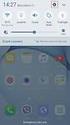 Quick Start Rev Date File Name Industrial Ethernet communication with Siemens S7-300 and S7-400 PLCs 1.1 29/01/07 QuickStart_IndusEthernet comm with Siemens S7-300 and S7-400 PLC Description Product concerned:
Quick Start Rev Date File Name Industrial Ethernet communication with Siemens S7-300 and S7-400 PLCs 1.1 29/01/07 QuickStart_IndusEthernet comm with Siemens S7-300 and S7-400 PLC Description Product concerned:
Ethernet Radio Configuration Guide
 Ethernet Radio Configuration Guide for Gateway, Endpoint, and Repeater Radio Units April 20, 2015 Customer Service 1-866-294-5847 Baseline Inc. www.baselinesystems.com Phone 208-323-1634 FAX 208-323-1834
Ethernet Radio Configuration Guide for Gateway, Endpoint, and Repeater Radio Units April 20, 2015 Customer Service 1-866-294-5847 Baseline Inc. www.baselinesystems.com Phone 208-323-1634 FAX 208-323-1834
Motion Control Products Application note Exporting AC500 tags for use with Panel Builder
 Motion Control Products Application note Exporting AC500 tags for use with Panel Builder AN00238-001 Save significant time developing CP600 HMI applications by exporting tags from your AC500 PLC project
Motion Control Products Application note Exporting AC500 tags for use with Panel Builder AN00238-001 Save significant time developing CP600 HMI applications by exporting tags from your AC500 PLC project
To perform Ethernet setup and communication verification, first perform RS232 setup and communication verification:
 PURPOSE Verify that communication is established for the following products programming option (488.2 compliant, SCPI only): DCS - M9C & DCS M130, DLM M9E & DLM-M9G & DLM M130, DHP - M9D, P series, SG,
PURPOSE Verify that communication is established for the following products programming option (488.2 compliant, SCPI only): DCS - M9C & DCS M130, DLM M9E & DLM-M9G & DLM M130, DHP - M9D, P series, SG,
Training Document for Comprehensive Automation Solutions Totally Integrated Automation (T I A) MODULE E05
 Training Document for Comprehensive Automation Solutions Totally Integrated Automation (T I A) MODULE PROFINET with IO-Controller CP343-1 Advanced and IO-Device ET 200S T I A Training Document Page 1 of
Training Document for Comprehensive Automation Solutions Totally Integrated Automation (T I A) MODULE PROFINET with IO-Controller CP343-1 Advanced and IO-Device ET 200S T I A Training Document Page 1 of
FINS Gateway For OMRON PLCs
 1 Purpose This Technical Note describes how to set up a remote collaboration. A remote collaboration consists in configuring, programming or monitoring a PLC from a remote location, without the need of
1 Purpose This Technical Note describes how to set up a remote collaboration. A remote collaboration consists in configuring, programming or monitoring a PLC from a remote location, without the need of
MaxSea TimeZero NN3D Radar Connection Checklist
 MaxSea TimeZero NN3D Radar Connection Checklist This TechNote only applies to MaxSea TimeZero Explorer. Description Follow this TechNote if you have any of these symptoms: - The Radar Tab (Radar WorkSpace)
MaxSea TimeZero NN3D Radar Connection Checklist This TechNote only applies to MaxSea TimeZero Explorer. Description Follow this TechNote if you have any of these symptoms: - The Radar Tab (Radar WorkSpace)
SOP085 - HELLER OVEN SOFTWARE INSTALLATION PROCEDURE. For version 6.2.x.x
 SOP085 - HELLER OVEN SOFTWARE INSTALLATION PROCEDURE For version 6.2.x.x DATE REV ECN - DESCRIPTION OF CHANGE Initials 02/20/2014 INT ECN 140003-001 TP For version 6.2.x.x Rev. INT Page 1 of 16 Basic PC
SOP085 - HELLER OVEN SOFTWARE INSTALLATION PROCEDURE For version 6.2.x.x DATE REV ECN - DESCRIPTION OF CHANGE Initials 02/20/2014 INT ECN 140003-001 TP For version 6.2.x.x Rev. INT Page 1 of 16 Basic PC
Ethernet Module Manual
 Ethernet Module Manual INNOVATIVE & COMPACT EASY TO PROGRAM LOW COST FACTOR User Manual Ethernet Module U p d a t e d: April 15, 2 0 10 DDS xlogic SuperRelay is an Easy Electronic Co., Ltd Manufactured
Ethernet Module Manual INNOVATIVE & COMPACT EASY TO PROGRAM LOW COST FACTOR User Manual Ethernet Module U p d a t e d: April 15, 2 0 10 DDS xlogic SuperRelay is an Easy Electronic Co., Ltd Manufactured
ETHERNET WEATHER STATION CONNECTIONS Application Note 33
 ETHERNET WEATHER STATION CONNECTIONS Application Note 33 With WeatherLink and a Device Server INTRODUCTION It is possible to substitute an Ethernet connection for the direct USB or serial connection that
ETHERNET WEATHER STATION CONNECTIONS Application Note 33 With WeatherLink and a Device Server INTRODUCTION It is possible to substitute an Ethernet connection for the direct USB or serial connection that
Andover Continuum Remote Communication Configuration Guide
 Andover Continuum Remote Communication Configuration Guide 2010, Schneider Electric All Rights Reserved No part of this publication may be reproduced, read or stored in a retrieval system, or transmitted,
Andover Continuum Remote Communication Configuration Guide 2010, Schneider Electric All Rights Reserved No part of this publication may be reproduced, read or stored in a retrieval system, or transmitted,
SIMATIC NET. S7-CPs for Industrial Ethernet. CP 343-1 Lean. Manual Part B8. Version 1 or higher (Firmware Version V1.0) for SIMATIC S7-300 / C7-300
 SIMATIC NET S7-CPs for Industrial Ethernet Manual Part B8 CP 343-1 Lean 6GK7 343-1CX00-0XE0 for SIMATIC S7-300 / C7-300 Version 1 or higher (Firmware Version V1.0) LED displays TP port: 8-pin RJ-45 jack
SIMATIC NET S7-CPs for Industrial Ethernet Manual Part B8 CP 343-1 Lean 6GK7 343-1CX00-0XE0 for SIMATIC S7-300 / C7-300 Version 1 or higher (Firmware Version V1.0) LED displays TP port: 8-pin RJ-45 jack
1-Port Wireless USB 2.0 Print Server Model # APSUSB201W. Quick Installation Guide. Ver. 2A
 1-Port Wireless USB 2.0 Print Server Model # APSUSB201W Quick Installation Guide Ver. 2A Section 1 Step 1Connect one end of the Ethernet cable to the RJ-45 port of the Print Server and attach the other
1-Port Wireless USB 2.0 Print Server Model # APSUSB201W Quick Installation Guide Ver. 2A Section 1 Step 1Connect one end of the Ethernet cable to the RJ-45 port of the Print Server and attach the other
SATO Network Interface Card Configuration Instructions
 SATO Network Interface Card Configuration Instructions Table of Contents 1. Reset of wired/wireless interface card... 3 2. Installing the All-In-One Utility (recommended)... 4 3. Configuring wired/wireless
SATO Network Interface Card Configuration Instructions Table of Contents 1. Reset of wired/wireless interface card... 3 2. Installing the All-In-One Utility (recommended)... 4 3. Configuring wired/wireless
Connecting to a Soundweb TM. London Network
 This guide will step you through the process of configuring your laptop and HiQnet TM London Architect TM to communicate with a network of Soundweb London devices. 1 Install London Architect Install the
This guide will step you through the process of configuring your laptop and HiQnet TM London Architect TM to communicate with a network of Soundweb London devices. 1 Install London Architect Install the
1. Requirements for Network Installation on 840D
 Content 1. Requirements for Network Installation on 840D... 1 2. Installing the Network... 2 2.1. Enable IRQ 11 for the 3C509 ISA network card in BIOS... 2 2.2. Configuring the 3COM Etherlink III COMBO
Content 1. Requirements for Network Installation on 840D... 1 2. Installing the Network... 2 2.1. Enable IRQ 11 for the 3C509 ISA network card in BIOS... 2 2.2. Configuring the 3COM Etherlink III COMBO
Applications & Tools. Remote Control Concept with SCALANCE S Modules over IPsec-secured VPN Tunnel SCALANCE S. Application Description February 2010
 Cover Remote Control Concept with SCALANCE S Modules over IPsec-secured VPN Tunnel SCALANCE S Application Description February 2010 Applications & Tools Answers for industry. Industry Automation and Drives
Cover Remote Control Concept with SCALANCE S Modules over IPsec-secured VPN Tunnel SCALANCE S Application Description February 2010 Applications & Tools Answers for industry. Industry Automation and Drives
Having Fun with QNAP and your Home Automation
 Having Fun with QNAP and your Home Automation The popularity of home automation has been increasing greatly in recent years due to much higher affordability and greater simplicity via smartphone and tablet
Having Fun with QNAP and your Home Automation The popularity of home automation has been increasing greatly in recent years due to much higher affordability and greater simplicity via smartphone and tablet
TECHNICAL NOTE TNOI32
 TECHNICAL NOTE TNOI32 Title: G3 to MC Modbus Communication Product(s): G3 and Modular Controller V2 (CSMSTRV2) ABSTRACT This document provides an introduction to connect a G3 HMI to a Modular Controller
TECHNICAL NOTE TNOI32 Title: G3 to MC Modbus Communication Product(s): G3 and Modular Controller V2 (CSMSTRV2) ABSTRACT This document provides an introduction to connect a G3 HMI to a Modular Controller
Deploying Windows Streaming Media Servers NLB Cluster and metasan
 Deploying Windows Streaming Media Servers NLB Cluster and metasan Introduction...................................................... 2 Objectives.......................................................
Deploying Windows Streaming Media Servers NLB Cluster and metasan Introduction...................................................... 2 Objectives.......................................................
SIMATIC NET. S7-CPs for PROFIBUS. CP 443-5 Basic. Manual Part B3
 SIMATIC NET S7-CPs for PROFIBUS Manual Part B3 CP 443-5 Basic 6GK7 443-5FX02-0XE0 Version 1 and higher (firmware version V4.0 and higher) for SIMATIC S7-400 / S7-400H Status and fault LEDs Mode selector
SIMATIC NET S7-CPs for PROFIBUS Manual Part B3 CP 443-5 Basic 6GK7 443-5FX02-0XE0 Version 1 and higher (firmware version V4.0 and higher) for SIMATIC S7-400 / S7-400H Status and fault LEDs Mode selector
Follow these steps to prepare the module and evaluation board for testing.
 2 Getting Started 2.1. Hardware Installation Procedure Follow these steps to prepare the module and evaluation board for testing. STEP1: Plug the EG-SR-7100A module into the sockets on the test board.
2 Getting Started 2.1. Hardware Installation Procedure Follow these steps to prepare the module and evaluation board for testing. STEP1: Plug the EG-SR-7100A module into the sockets on the test board.
UDS2100 Quick Start Guide
 Quick Start Guide 2008 Copyright Lantronix is a trademark of Lantronix. All rights reserved. 900-447 Rev. B 7/08 QUICK START CONTENTS What s In the Box..........................................................2
Quick Start Guide 2008 Copyright Lantronix is a trademark of Lantronix. All rights reserved. 900-447 Rev. B 7/08 QUICK START CONTENTS What s In the Box..........................................................2
Cisco - Configure the 1721 Router for VLANs Using a Switch Module (WIC-4ESW)
 Page 1 of 20 Configure the 1721 Router for VLANs Using a Switch Module (WIC-4ESW) Document ID: 50036 Contents Introduction Prerequisites Requirements Components Used Network Diagram The Role of Switched
Page 1 of 20 Configure the 1721 Router for VLANs Using a Switch Module (WIC-4ESW) Document ID: 50036 Contents Introduction Prerequisites Requirements Components Used Network Diagram The Role of Switched
Application Note: Connecting to a 2500 Series Processor using PLC Workshop
 Application Note: Connecting to a 2500 Series Processor using PLC Workshop This application note will describe a step by step process for the three ways to connect to a 2500-CXXX with PLC Workshop. The
Application Note: Connecting to a 2500 Series Processor using PLC Workshop This application note will describe a step by step process for the three ways to connect to a 2500-CXXX with PLC Workshop. The
Self Help Guide IMPORTANT! F5D7330 - Setting Up An Ad Hoc Connection. Please read the following carefully;
 IMPORTANT! This Guide refers to the following Products: F5D7330 - Setting Up An Ad Hoc Connection Please read the following carefully; Synopsis: This guide is designed to assist in you in forming an ad
IMPORTANT! This Guide refers to the following Products: F5D7330 - Setting Up An Ad Hoc Connection Please read the following carefully; Synopsis: This guide is designed to assist in you in forming an ad
SOFTLINK 300. CPU Specifications. Reference Manual
 SOFTLINK 300 Reference Manual This manual is part of the documentation Package with the order number 300 314-1SL01 300 314-2DP01 300 315-2DP01 Edition 04/2011 i Preface Purpose of the manual This manual
SOFTLINK 300 Reference Manual This manual is part of the documentation Package with the order number 300 314-1SL01 300 314-2DP01 300 315-2DP01 Edition 04/2011 i Preface Purpose of the manual This manual
Software Installation Guide
 Software Installation Guide This manual explains how to install the software over a USB or network connection. Network connection is not available for models SP 200/200S/203S/203SF/204SF. To manually configure
Software Installation Guide This manual explains how to install the software over a USB or network connection. Network connection is not available for models SP 200/200S/203S/203SF/204SF. To manually configure
PC/POLL SYSTEMS Version 7 Polling SPS2000 Cash Register TCP/IP Communications
 PC/POLL SYSTEMS Version 7 Polling SPS2000 Cash Register TCP/IP Communications PC/POLL SYSTEMS supports native TCP/IP polling for the SPS2000 cash register. It is recommended users have the register updated
PC/POLL SYSTEMS Version 7 Polling SPS2000 Cash Register TCP/IP Communications PC/POLL SYSTEMS supports native TCP/IP polling for the SPS2000 cash register. It is recommended users have the register updated
CPUs - CPU 315-2 PN/DP
 Overview The CPU with a medium program memory and quantity framework High processing performance in binary and floating-point arithmetic Used as a central controller on production lines with central and
Overview The CPU with a medium program memory and quantity framework High processing performance in binary and floating-point arithmetic Used as a central controller on production lines with central and
ACCESS 9340 and 9360 Meter Ethernet Communications Card 9340-60-ETHER
 User s Guide PMCM-ETHCC-0208 2/2008 ACCESS 9340 and 9360 Meter Ethernet Communications Card 9340-60-ETHER TABLE OF CONTENTS INTRODUCTION... 2 Supported Ethernet Protocols... 2 Hardware... 2 Meter Firmware...
User s Guide PMCM-ETHCC-0208 2/2008 ACCESS 9340 and 9360 Meter Ethernet Communications Card 9340-60-ETHER TABLE OF CONTENTS INTRODUCTION... 2 Supported Ethernet Protocols... 2 Hardware... 2 Meter Firmware...
The copyright of this manual is held by PHOTRON LIMITED. Product specifications and manual contents can change without advanced notification.
 GigabitEthernet Interface The copyright of this manual is held by PHOTRON LIMITED. Product specifications and manual contents can change without advanced notification. This manual was created taking every
GigabitEthernet Interface The copyright of this manual is held by PHOTRON LIMITED. Product specifications and manual contents can change without advanced notification. This manual was created taking every
Wireless LAN 802.11g USB Adapter
 Wireless LAN 802.11g USB Adapter User s Guide Version 1.0 User s Guide 0 Copyright statement No part of this publication may be reproduced, stored in a retrieval system, or transmitted in any form or by
Wireless LAN 802.11g USB Adapter User s Guide Version 1.0 User s Guide 0 Copyright statement No part of this publication may be reproduced, stored in a retrieval system, or transmitted in any form or by
29 ThinManager Troubleshooting Guide
 29 ThinManager Troubleshooting Guide This is a list of common configuration errors and a guide for fixing them. Note: When any problem arises, check Downloads at www.thinmanager.com for the latest firmware
29 ThinManager Troubleshooting Guide This is a list of common configuration errors and a guide for fixing them. Note: When any problem arises, check Downloads at www.thinmanager.com for the latest firmware
Hypercom Key Loading and Management (HKLM) RS232 PPP Key Injection PC Setup Guide
 Hypercom Key Loading and Management (HKLM) RS232 PPP Key Injection PC Setup Guide Hypercom Corporation 8888 East Raintree Drive Scottsdale, Arizona 85260 USA Corporate Telephone: 480.642.5000 Corporate
Hypercom Key Loading and Management (HKLM) RS232 PPP Key Injection PC Setup Guide Hypercom Corporation 8888 East Raintree Drive Scottsdale, Arizona 85260 USA Corporate Telephone: 480.642.5000 Corporate
Using IDENT M System T with Modbus/TCP
 Using IDENT M System T with Modbus/TCP Introduction The Pepperl+Fuchs IDENT M System T consists of two models MTT3000-F180-B12- V45-MON, which is a read only unit and the MTT6000-F120-B12-V45 which is
Using IDENT M System T with Modbus/TCP Introduction The Pepperl+Fuchs IDENT M System T consists of two models MTT3000-F180-B12- V45-MON, which is a read only unit and the MTT6000-F120-B12-V45 which is
Applications & Tools. Migration to TIA Portal. WinCC Basic / Comfort / Advanced STEP 7 V5.x / WinCC flexible 2008 SP3. Migration Guide September 2013
 Migration to TIA Portal WinCC Basic / Comfort / Advanced STEP 7 V5.x / WinCC flexible 2008 SP3 Migration Guide September 2013 Applications & Tools Answers for industry. Siemens Industry Online Support
Migration to TIA Portal WinCC Basic / Comfort / Advanced STEP 7 V5.x / WinCC flexible 2008 SP3 Migration Guide September 2013 Applications & Tools Answers for industry. Siemens Industry Online Support
LDCDP 11999.GdW. L force Controls. Ä.GdWä. Software Manual. Industrial PC. WindowsR CE Thin Client. Operating system
 L force Controls Ä.GdWä LDCDP 11999.GdW Software Manual Industrial PC WindowsR CE Thin Client Operating system l Please read these instructions before you start working! Follow the enclosed safety instructions.
L force Controls Ä.GdWä LDCDP 11999.GdW Software Manual Industrial PC WindowsR CE Thin Client Operating system l Please read these instructions before you start working! Follow the enclosed safety instructions.
