Sungard Higher Education Luminis Platform Personalization Training Workbook
|
|
|
- Rudolf Simpson
- 7 years ago
- Views:
Transcription
1 Sungard Higher Education Luminis Platform Personalization Training Workbook March 2007 Release IV HIGHER EDUCATION What can we help you achieve?
2 This documentation is proprietary information of SunGard Higher Education and is not to be copied, reproduced, lent or disposed of, nor used for any purpose other than that for which it is specifically provided without the written permission of SunGard Higher Education. SunGard Higher Education 4 Country View Road Malvern, Pennsylvania United States of America (800) Customer Support Center website Distribution Services address distserv@sungardhe.com Other services In preparing and providing this publication, SunGard Higher Education is not rendering legal, accounting, or other similar professional services. SunGard Higher Education makes no claims that an institution's use of this publication or the software for which it is provided will insure compliance with applicable federal or state laws, rules, or regulations. Each organization should seek legal, accounting and other similar professional services from competent providers of the organization's own choosing. Trademark Without limitation, SunGard, the SunGard logo, Banner, Campus Pipeline, Luminis, PowerCAMPUS, Matrix, and Plus are trademarks or registered trademarks of SunGard Data Systems Inc. or its subsidiaries in the U.S. and other countries. Third-party names and marks referenced herein are trademarks or registered trademarks of their respective owners. Notice of rights Copyright SunGard Higher Education This document is proprietary and confidential information of SunGard Higher Education Inc. and is not to be copied, reproduced, lent, displayed or distributed, nor used for any purpose other than that for which it is specifically provided without the express written permission of SunGard Higher Education Inc.
3 Table of Contents Section A: Introduction...4 Overview...4 Section B: Navigation...6 Logging Into the System...6 Interface and Layout...8 Section C: Channels...9 Overview...9 Section D: User Preferences...13 Overview...13 Manage Content Layout...14 Layout Features...15
4 Section A: Introduction Overview Workbook goal The exercises contained in this lab manual give you practical, hands-on experience using the Luminis Platform IV system. You will complete several tasks in order to orient you with the system. Intended audience Persons charged with delivering technology-related training throughout the institution. Certification candidates should have a basic comfort with computers, with the Internet, knowledge of the training needs of the groups that they will be working with, and some experience developing learning materials. Objectives At the end of this module, you will be able to: demonstrate navigation in the Luminis Platform on your campus perform practice exercises on interface and application familiarity apply personal layout and content customizations to your layout Page 4
5 Section A: Introduction Overview (Continued) Prerequisites Prior to beginning this lesson, you will need to have completed the following prerequisites: a computer equipped with a current version of a standard Web browser, namely Microsoft Internet Explorer or Netscape Navigator Supported browsers for Luminis Platform IV include: Operating System Vendor Version Windows Firefox Internet Explorer Mozilla Netscape 7.2 and 8.1 Mac OS 10.3 Mac OS 10.4 Firefox Mozilla Netscape Safari Firefox Netscape Safari and SP2 and the Internet address or URL for the Luminis Platform server at your school a school-issued User Identification or Login Name and Password. Page 5
6 Section B: Navigation Logging Into the System Description Some basic steps for logging into the Luminis Platform system are provided in the following pages. Additional information for logging in and navigating Luminis Platform may be supplied by your school. Procedure Follow these steps to log into Luminis Platform. 1 Open an Internet browser (e.g. Microsoft Internet Explorer or Netscape Navigator). 2 Enter the URL for the Luminis Platform server on your campus. Note: If you do not know the URL, contact your campus System Administrator. 3 Enter your User Name and Password in the Secure Access Login box. 4 Click the Login button. Note: The first time you log in, you may see a dialog box prompting you to change your password. Page 6
7 Section B: Navigation Logging Into the System (Continued) Procedure, continued 5 When you are successfully authenticated into the system, you will see the opening tab for the user you have logged in as. It should look similar to this: Page 7
8 Section B: Navigation Interface and Layout Description The Luminis Platform user interface is based on a tabs-and-columns structure. Each of the tabs on the default interface consists of 1-3 columns, each of which contains one or more channels of information. Depending upon how your institution sets up its Luminis Platform, users may be allowed to add additional tabs and/or reconfigure the existing tabs and columns. They may also be allowed to add, delete, or move channels. Procedure Follow these steps to familiarize yourself with the interface. 1 Click on each of the tabs to see what information and services appear in the channels on each tab. 2 Log out of the system, then log back in as a user with a different role to see the different default interfaces for users with different roles. Notes: When you click on the Logout icon you will see a farewell message; if you wait a few seconds, the browser should refresh with the login page so you can log in with different credentials. If the browser does not refresh automatically, click on the link in the farewell message to force the login page to reload. Page 8
9 Section C: Channels Overview Description The system you are using provides content through channels. In general, channels provide at-aglance information with click through to expanded content or Web resources. Some typical channels that you may see include information such as: the number of appointments on your calendar fragments of personal announcements you have been sent bookmarks you create links to other online resources at your institution access to course schedules or administrative services. Channel Example A typical channel is illustrated below: Page 9
10 Section C: Channels Overview (Continued) Borders and toolbars Notice that the channels are differentiated from each other by borders, and each contains a title and a tool bar. Depending on how your institution has configured each channel, this tool bar may provide options such as the ability to delete the channel during your current online session, maximize the channel, minimize the channel (thereby removing the text but preserving the title), or even get help topics about the channel. Removing a channel If the option has been provided, you may remove a channel by clicking the Close (X) icon in the channel tool bar. This action will remove the channel from the tab. If you want to re-access the channel, you will have to re-add it to the tab by using the Content Layout link. Page 10
11 Section C: Channels Overview (Continued) Removing a channel, continued When you first log in to the system, you will see a set number of tabs with predefined channels. This layout has been created by your institution with content relevant to all system users and to your specific role (student, faculty member, employee, etc.). Depending on how your institution has configured the system, you may be able to add new tabs to your personal layout and populate them with other channels to which you are able to subscribe. The number and type of other channels that you may subscribe to depends on how your institution has set up the system. Page 11
12 Section C: Channels Overview (Continued) Announcement Channel When you click on the links within the channels, full pages of information open. For example, an announcement channel may only contain the text of the last three or four announcements that you have received. Depending on the length of a given announcement, the text may only contain the first one or two sentences. However, when you click on the link contained in any of the displayed announcements, the Personal Announcement page opens displaying a list of all the announcements that you have been sent in their entirety. Page 12
13 Overview User Preferences By default, Luminis Platform provides great flexibility for you to customize the tabs and channels that you have in your layout. In general the system allows you to: add tabs to your layout modify and remove tabs from your layout, move tabs to a new position, rename them, set the default tab that opens when you log on, or change the way the tab opens add columns on a given tab modify columns to reorder them or delete them add channels to new or existing tabs modify channels to move them to other tabs (a channel can be placed on multiple tabs), reorder channels on a given tab, or delete channels from a tab. Page 13
14 Manage Content Layout Description To modify tab and channel properties or to add new tabs and channels to the layout, you must access the Manage Content/Layout page by clicking on the Content Layout link located to the left of the welcome greeting on your homepage. Note: Depending on how your institution has implemented the system, you may not be able to perform all of these layout changes on every tab or channel. Page 14
15 Layout Features Modifying Elements This relief allows you to modify elements using the following buttons: The Add Tab button allows you to add a new content tab to your layout. selected tab. The Add Column button allows you to add a new column to the layout of a The Select Column button allows you to select a column to move horizontally in the layout of a selected tab or to adjust the widths of the columns in a tab. The New Channel button allows you to add a new channel to the selected tab in a specified area. The directional arrows allow you to move a tab horizontally in the display, a column horizontally in a given tab, and a channel horizontally or vertically across columns or vertically within a column. Other layout features In addition to these buttons, the layout relief also provides a schematic of each channel that is contained on the selected tab: In addition to providing the ability to move the channel horizontally or vertically, this image allows you to delete the channel from the tab by clicking the icon. To select the channel to edit it, you click the icon. You will then see a list of options allowable for the channel, such as changing the height of a channel window. Page 15
16 Layout Features (Continued) Note: Depending on how your institution has chose to implement the system the icon on some channels may be inactive. If the icon is inactive you will be unable to delete that channel from your interface. Likewise, other layout features may be inactive or missing altogether. Adding a tab By default, the system provides great flexibility for you to customize the tabs and channels in your layout. One of the options you have is to create new tabs and populate them with channels. Procedure 1 Click on the Content Layout link. Page 16
17 Layout Features (Continued) Procedure, continued 2 Click the Add Tab button Note: Under the Manage Content/Layout page title you see a list of steps for adding the tab, which includes the following options: Name the tab: Allows you to supply a name for the new tab Select the type: Allows you to specify one of two types of tab content: Traditional, which presents channelized content in columns, or Framed, which allows you to fill the tab with the content of a specified URL Select a position for the tab: Allows you to set the order of the tab in the layout in relation to other tabs. Depending on how your institution has configured the system, some tabs may be locked and therefore unmovable. 3 Enter the appropriate fields and click the Submit button to add the new tab. Note: You are returned to the Manage Content/Layout screen where you see the new tab in the black and white relief of the system layout. At this point you will need to add channels to the tab. 4 Click the Cancel and return link to exit without adding the tab. Page 17
18 Layout Features (Continued) Modifying tabs Depending on how your institution has configured the system, you may be able to edit a tab to change its name or type, set it as your default active tab, or even delete it. Procedure Follow these steps to modify tabs. 1 Click on the Content Layout link. Note: You see the Manage Content/Layout page, which allows you to change aspects of your user layout, such as adding tabs, moving or deleting channels, etc. 2 To edit a tab, click on the tab name to select it. Page 18
19 Layout Features (Continued) Procedure, continued 3 Under the Manage Content/Layout page title you see a list of options that you have for modifying the tab: Default Active Tab: Allows you to set the tab as the one that will open when you log into the system Rename the tab: Allows you to rename the tab Change tab type: Allows you to reset the tab type. Options are Traditional (with channelized content) or Framed (pulling in the content of a specified URL to fill the entire page) Delete tab: Allows you to delete the tab from your layout. 4 To modify the tab, fill in these fields as appropriate and click the button next to the option if necessary. You are returned to the Manage Content/Layout screen. 5 To modify the horizontal position of the tab, click on the directional arrows on the tab as displayed in the black and white relief. 6 Click the Cancel and return button to exit without modifying the tab. Page 19
20 Layout Features (Continued) Adding Columns If your institution has configured the system to allow it, you may have the ability to add or delete columns or to move columns on a tab. Procedure Follow these steps to add a column. 1 Click on the Content Layout link. 2 Select the tab to which you want to add a new column by clicking its name. Note: You see a relief containing icons for the existing channels and columns contained on the tab. 3 Locate the position where you want to add the new column and click the Add Column button. Note: You will see the Manage Content/Layout page with options that allow you to set the relative sizes of each column that the tab will contain. 4 Enter percentage values for each column in the column width fields. Note: The combined total of all fields should equal 100%. 5 Click the Submit button to set the column widths. Note: You will see the Manage Content/Layout page with the new column displayed in the black and white relief on the layout. Page 20
21 Layout Features (Continued) Modifying Columns If your institution has configured the system to allow it, you may have the option to change the number and/or rearrange the position of the columns on a given tab. Procedure Follow these steps to modify columns 1 In the top left-hand corner of the page, locate and click the Content Layout link. Note: You will see the Manage Content/Layout page, which allows you to change aspects of your user layout, such as adding tabs, moving or deleting channels, etc. 2 Select the tab on which you want to modify columns. Note: You see a relief containing icons for the existing columns contained on the tab. 3 To move a column horizontally in the display, click the left or right directional arrow next to the Select Column button. 4 To delete a column, click the Select Column button. The column now displays within a colored background indicating that it has been selected. 5 From the list of options provided, click Delete this column option. Note: You will see the Manage Content/Layout page with the black and white relief on the layout, now without the column you deleted. 6 Click the OK button. Note: You will be returned to the tab where you elected to modify the column. From now on when you log on, you will see the modifications on this tab. Page 21
22 Layout Features (Continued) Add Channels By default, the system provides great flexibility for you to customize the tabs and channels that you have in your layout. One of the options that you have is to add new channels to existing tabs or to new tabs that you have created. Procedure Follow these steps to add a channel. 1 Click the Content Layout link. Note: You see the Manage Content/Layout page, which allows you to change aspects of your user layout, such as adding tabs, moving or deleting channels, etc. 2 Select the tab to which you want to add a new channel by clicking its name. Note: You see a relief containing icons for the columns and channels contained on the tab. Page 22
23 Layout Features (Continued) Procedure, continued 3 Locate the column and position where you want to add the channel and click the New Channel button. Note: You ll see the Manage Content/Layout page with the first of menus that you will use to add the channel. Note: These menus will be customized by your institution. 4 Select a category from the menu. Note: If you are presented with a subcategory menu, select from it as appropriate. You ll see a second menu box. 5 Click the go button. Page 23
24 Layout Features (Continued) Procedure, continued 6 From the menu provided, highlight the channel that you want to add. Note: You are returned to the Manage Content/Layout page where you see the new channel appear in the black and white layout relief. 7 Click the Add Channel button. Note: You are returned to the tab where you elected to add the channel. From now on when you log on, you will see the new channel on this tab. Page 24
25 Layout Features (Continued) Modifying Channels If your institution has configured the system to allow it, you may have the option to move the position of a channel on a given tab, delete channels, or even move channels to new tabs. Procedure Follow these steps to add a channel. 1 Click the Content Layout link. Note: You see the Manage Content/Layout page, which allows you to change aspects of your user layout, such as adding tabs, moving or deleting channels, etc. 2 Click on the name of the tab with the channel you want to modify. 3 Use the arrows in the channel icon to move a channel horizontally or vertically on the same tab. 4 Click the icon on the channel icon to delete a channel. 5 Delete the channel from the original tab and then add it to the other tab to move a channel to another tab. Page 25
26 Layout Features (Continued) Subscribing to Fragments If your institution has configured the system to allow it, you may have the option to choose to select certain tab groupings displayed in the layout. Procedure Follow these steps to subscribe to a fragment. 1 Click the Content Layout link. 2 Click the Fragments button. 3 Click the Subscribe link for the name of the fragment you want to subscribe. Page 26
27 Release Date This workbook was last updated on 7/24/2007. Page 27
Faculty & Advisor Banner Self-Service Guide V2.0
 Faculty & Advisor Banner Self-Service Guide V2.0 This documentation is proprietary information of SunGard Higher Education and is not to be copied, reproduced, lent or disposed of, nor used for any purpose
Faculty & Advisor Banner Self-Service Guide V2.0 This documentation is proprietary information of SunGard Higher Education and is not to be copied, reproduced, lent or disposed of, nor used for any purpose
Banner Travel and Expense Management Training Workbook
 Banner Travel and Expense Management Training Workbook October 2009 Release 8.2 HIGHER EDUCATION What can we help you achieve? SunGard Higher Education 4 Country View Road Malvern, Pennsylvania 19355 United
Banner Travel and Expense Management Training Workbook October 2009 Release 8.2 HIGHER EDUCATION What can we help you achieve? SunGard Higher Education 4 Country View Road Malvern, Pennsylvania 19355 United
Managed Security Web Portal USER GUIDE
 Managed Security Web Portal USER GUIDE CONTENTS 1.0 Introduction 4 2.0 Login 4 3.0 Portal Layout 4 3.1 Home Tab 5 3.2 Web Filtering Tab 5 3.3 SSL VPN Users Tab 6 4.0 Web Filtering Administration 7 4.1
Managed Security Web Portal USER GUIDE CONTENTS 1.0 Introduction 4 2.0 Login 4 3.0 Portal Layout 4 3.1 Home Tab 5 3.2 Web Filtering Tab 5 3.3 SSL VPN Users Tab 6 4.0 Web Filtering Administration 7 4.1
HIGHER EDUCATION. Voyager Project Banner Finance Report Manual
 HIGHER EDUCATION Voyager Project Banner Finance Report Manual Fall 2006 Confidential Business Information --------------------------------------------------------------------------------------------------------------------------------------------
HIGHER EDUCATION Voyager Project Banner Finance Report Manual Fall 2006 Confidential Business Information --------------------------------------------------------------------------------------------------------------------------------------------
TriCore Secure Web Email Gateway User Guide 1
 TriCore Secure Web Email Gateway User Guide This document provides information about TriCore Secure Web Email Gateway. This document is for users who are authorized to send and receive encrypted email
TriCore Secure Web Email Gateway User Guide This document provides information about TriCore Secure Web Email Gateway. This document is for users who are authorized to send and receive encrypted email
TECHNICAL TRAINING LAB INSTRUCTIONS
 In this lab you will learn how to login to the TotalAgility Designer and navigate around it. You will also learn how to set common Server Settings, create a simple capture workflow business process, save,
In this lab you will learn how to login to the TotalAgility Designer and navigate around it. You will also learn how to set common Server Settings, create a simple capture workflow business process, save,
mygateway Portal Training for Faculty
 mygateway Portal Training for Faculty Index What Is A Portal?... 3 Portal Terms... 3 Signing In To Mygateway... 4 Terms in Use... 5 Channels... 6 Remove / Add a Channel... 6 Content Layout... 7 Order of
mygateway Portal Training for Faculty Index What Is A Portal?... 3 Portal Terms... 3 Signing In To Mygateway... 4 Terms in Use... 5 Channels... 6 Remove / Add a Channel... 6 Content Layout... 7 Order of
MY EWU PORTAL FEATURES AND BENEFITS. Promotion of the Eastern brand name
 MY EWU PORTAL The My EWU web portal is an interactive website that provides single sign-on access to different EWU information and services. Content is based on your role or roles for example; student,
MY EWU PORTAL The My EWU web portal is an interactive website that provides single sign-on access to different EWU information and services. Content is based on your role or roles for example; student,
Using Avaya Aura Messaging Web Access
 Using Avaya Aura Messaging Web Access Release 6.3.2 Issue 1 December 2014 Contents Chapter 1: Getting started... 5 Avaya Aura Messaging Web Access... 5 Requirements... 5 Logging in to Messaging Web Access...
Using Avaya Aura Messaging Web Access Release 6.3.2 Issue 1 December 2014 Contents Chapter 1: Getting started... 5 Avaya Aura Messaging Web Access... 5 Requirements... 5 Logging in to Messaging Web Access...
INET1005 May 2009 Getting Started with MyUH Email
 INET1005 May 2009 Getting Started with MyUH Email Introduction Introduction... 1 Overview... 1 My E-mail Inbox Channel... 2 MyUH E-mail Center... 3 Address Book... 5 Email Options... 6 Help... 6 Exit...
INET1005 May 2009 Getting Started with MyUH Email Introduction Introduction... 1 Overview... 1 My E-mail Inbox Channel... 2 MyUH E-mail Center... 3 Address Book... 5 Email Options... 6 Help... 6 Exit...
Baylor Secure Messaging. For Non-Baylor Users
 Baylor Secure Messaging For Non-Baylor Users TABLE OF CONTENTS SECTION ONE: GETTING STARTED...4 Receiving a Secure Message for the First Time...4 Password Configuration...5 Logging into Baylor Secure Messaging...7
Baylor Secure Messaging For Non-Baylor Users TABLE OF CONTENTS SECTION ONE: GETTING STARTED...4 Receiving a Secure Message for the First Time...4 Password Configuration...5 Logging into Baylor Secure Messaging...7
Using the Content Distribution Manager GUI
 CHAPTER 3 Using the Content Distribution Manager GUI The Content Distribution Manager is the central location from which much of the work of creating and managing ACNS networks and hosted content can be
CHAPTER 3 Using the Content Distribution Manager GUI The Content Distribution Manager is the central location from which much of the work of creating and managing ACNS networks and hosted content can be
PowerSchool Parent Portal User Guide. PowerSchool 7.x Student Information System
 PowerSchool 7.x Student Information System Released December 2011 Document Owner: Documentation Services This edition applies to Release 7.1 of the [product name] software and to all subsequent releases
PowerSchool 7.x Student Information System Released December 2011 Document Owner: Documentation Services This edition applies to Release 7.1 of the [product name] software and to all subsequent releases
Systems must meet the following requirements when using the Matrix WebConnect service: Average Network Bandwidth Utilization
 Premier Web Conferencing Quick Start Guide This guide provides the basic information necessary to start a Matrix WebConnect Web Conference. Please review the system requirements to ensure you have everything
Premier Web Conferencing Quick Start Guide This guide provides the basic information necessary to start a Matrix WebConnect Web Conference. Please review the system requirements to ensure you have everything
Symantec Enterprise Vault
 Symantec Enterprise Vault Guide for Mac OS X Users 10.0 Symantec Enterprise Vault: Guide for Mac OS X Users The software described in this book is furnished under a license agreement and may be used only
Symantec Enterprise Vault Guide for Mac OS X Users 10.0 Symantec Enterprise Vault: Guide for Mac OS X Users The software described in this book is furnished under a license agreement and may be used only
1. Right click using your mouse on the desktop and select New Shortcut.
 offers 3 login page styles: Standard Login, List Login or Quick Time Punch. Each login page can be saved as a shortcut to your desktop or as a bookmark for easy fast login access. For quicker access to
offers 3 login page styles: Standard Login, List Login or Quick Time Punch. Each login page can be saved as a shortcut to your desktop or as a bookmark for easy fast login access. For quicker access to
Embraiz CRM System User Guide
 Embraiz CRM System User Guide Version Date Prepared By Remark V 1.0 2008-10-6 Lok shu V 2.0 2008-10-9 Yolanda Tang V 3.0 2008-12-11 Yolanda Tang Contents Preface... 4 About this user guide... 4 Audience...
Embraiz CRM System User Guide Version Date Prepared By Remark V 1.0 2008-10-6 Lok shu V 2.0 2008-10-9 Yolanda Tang V 3.0 2008-12-11 Yolanda Tang Contents Preface... 4 About this user guide... 4 Audience...
Alfresco Online Collaboration Tool
 Alfresco Online Collaboration Tool USER MANUAL BECOMING FAMILIAR WITH THE USER INTERFACE... 4 MY DASHBOARD... 4 MY PROFILE... 6 VIEWING YOUR FULL PROFILE... 6 EDITING YOUR PROFILE... 7 CHANGING YOUR PASSWORD...
Alfresco Online Collaboration Tool USER MANUAL BECOMING FAMILIAR WITH THE USER INTERFACE... 4 MY DASHBOARD... 4 MY PROFILE... 6 VIEWING YOUR FULL PROFILE... 6 EDITING YOUR PROFILE... 7 CHANGING YOUR PASSWORD...
Quick Reference Guide
 Simplified Web Interface for Teachers Quick Reference Guide Online Development Center Site Profile 5 These fields will be pre-populated with your information { 1 2 3 4 Key 1) Website Title: Enter the name
Simplified Web Interface for Teachers Quick Reference Guide Online Development Center Site Profile 5 These fields will be pre-populated with your information { 1 2 3 4 Key 1) Website Title: Enter the name
Enterprise Analytics. (Also known as Pyramid Analytics or BI Office) Supported Operating Systems and Internet Browsers
 Enterprise Analytics (Also known as Pyramid Analytics or BI Office) Supported Operating Systems and Internet Browsers Client Specific Settings For full application functionality, some settings will need
Enterprise Analytics (Also known as Pyramid Analytics or BI Office) Supported Operating Systems and Internet Browsers Client Specific Settings For full application functionality, some settings will need
HIGHER EDUCATION. What can we help you achieve? SunGard Banner Financial Aid
 HIGHER EDUCATION What can we help you achieve? SunGard Banner Financial Aid Tulsa Community College Agenda for Consulting Workshop 1 April 1-3, 2008 Tulsa Community College 05_Consulting One Agenda.doc
HIGHER EDUCATION What can we help you achieve? SunGard Banner Financial Aid Tulsa Community College Agenda for Consulting Workshop 1 April 1-3, 2008 Tulsa Community College 05_Consulting One Agenda.doc
Metaswitch Hosted IP PBX. Administrator Guide. Version 7.2 Issue 1 30 Sep 2010. Document Number VPM-531-0100
 Metaswitch Hosted IP PBX Administrator Guide Version 7.2 Issue 1 30 Sep 2010 Document Number VPM-531-0100 Metaswitch Hosted IP PBX Administrator Guide CONFIDENTIAL Notices Copyright 2010 Metaswitch Networks.
Metaswitch Hosted IP PBX Administrator Guide Version 7.2 Issue 1 30 Sep 2010 Document Number VPM-531-0100 Metaswitch Hosted IP PBX Administrator Guide CONFIDENTIAL Notices Copyright 2010 Metaswitch Networks.
Subscribe to RSS in Outlook 2007. Find RSS Feeds. Exchange Outlook 2007 How To s / RSS Feeds 1of 7
 Exchange Outlook 007 How To s / RSS Feeds of 7 RSS (Really Simple Syndication) is a method of publishing and distributing content on the Web. When you subscribe to an RSS feed also known as a news feed
Exchange Outlook 007 How To s / RSS Feeds of 7 RSS (Really Simple Syndication) is a method of publishing and distributing content on the Web. When you subscribe to an RSS feed also known as a news feed
SPHOL326: Designing a SharePoint 2013 Site. Hands-On Lab. Lab Manual
 2013 SPHOL326: Designing a SharePoint 2013 Site Hands-On Lab Lab Manual This document is provided as-is. Information and views expressed in this document, including URL and other Internet Web site references,
2013 SPHOL326: Designing a SharePoint 2013 Site Hands-On Lab Lab Manual This document is provided as-is. Information and views expressed in this document, including URL and other Internet Web site references,
MULTIFUNCTIONAL DIGITAL COLOR SYSTEMS / MULTIFUNCTIONAL DIGITAL SYSTEMS. e-filing Guide
 MULTIFUNCTIONAL DIGITAL COLOR SYSTEMS / MULTIFUNCTIONAL DIGITAL SYSTEMS e-filing Guide 2012-2014 TOSHIBA TEC CORPORATION All rights reserved Under the copyright laws, this manual cannot be reproduced in
MULTIFUNCTIONAL DIGITAL COLOR SYSTEMS / MULTIFUNCTIONAL DIGITAL SYSTEMS e-filing Guide 2012-2014 TOSHIBA TEC CORPORATION All rights reserved Under the copyright laws, this manual cannot be reproduced in
Standard Client Configuration Requirements
 Test Developer s Studio (TDS) Standard Client Configuration Requirements Information Technologies (IT) Content Applications Development Group (CADG) Version 1.0 February 20, 2008 Copyright 2008 by NCS
Test Developer s Studio (TDS) Standard Client Configuration Requirements Information Technologies (IT) Content Applications Development Group (CADG) Version 1.0 February 20, 2008 Copyright 2008 by NCS
WebSphere Business Monitor V6.2 KPI history and prediction lab
 Copyright IBM Corporation 2009 All rights reserved IBM WEBSPHERE BUSINESS MONITOR 6.2 LAB EXERCISE WebSphere Business Monitor V6.2 KPI history and prediction lab What this exercise is about... 1 Lab requirements...
Copyright IBM Corporation 2009 All rights reserved IBM WEBSPHERE BUSINESS MONITOR 6.2 LAB EXERCISE WebSphere Business Monitor V6.2 KPI history and prediction lab What this exercise is about... 1 Lab requirements...
Optimal Browser Settings for Internet Explorer Running on Microsoft Windows
 Optimal Browser Settings for Internet Explorer Running on Microsoft Windows If you have Internet Explorer 7 or 8: Each time you log in to our web site, it evaluates whether you are using the same computer
Optimal Browser Settings for Internet Explorer Running on Microsoft Windows If you have Internet Explorer 7 or 8: Each time you log in to our web site, it evaluates whether you are using the same computer
Remote Desktop Web Access. Using Remote Desktop Web Access
 Remote Desktop Web Access What is RD Web Access? RD Web Access is a Computer Science service that allows you to access department software and machines from your Windows or OS X computer, both on and off
Remote Desktop Web Access What is RD Web Access? RD Web Access is a Computer Science service that allows you to access department software and machines from your Windows or OS X computer, both on and off
Remedy ITSM Service Request Management Quick Start Guide
 Remedy ITSM Service Request Management Quick Start Guide Table of Contents 1.0 Getting Started With Remedy s Service Request Management. 3 2.0 Submitting a Service Request.7 3.0 Updating a Service Request
Remedy ITSM Service Request Management Quick Start Guide Table of Contents 1.0 Getting Started With Remedy s Service Request Management. 3 2.0 Submitting a Service Request.7 3.0 Updating a Service Request
fsaatlas Case Management And Communication
 SUNGARD SUMMIT 2007 sungardsummit.com 1 fsaatlas Case Management And Communication Presented by: Henky Erawan, SunGard Higher Education - fsaatlas March 20 th, 2007 A Community of Learning Session Rules
SUNGARD SUMMIT 2007 sungardsummit.com 1 fsaatlas Case Management And Communication Presented by: Henky Erawan, SunGard Higher Education - fsaatlas March 20 th, 2007 A Community of Learning Session Rules
Appendix A How to create a data-sharing lab
 Appendix A How to create a data-sharing lab Creating a lab involves completing five major steps: creating lists, then graphs, then the page for lab instructions, then adding forms to the lab instructions,
Appendix A How to create a data-sharing lab Creating a lab involves completing five major steps: creating lists, then graphs, then the page for lab instructions, then adding forms to the lab instructions,
info@hand Plug-in for Microsoft Outlook User Guide
 info@hand Plug-in for Microsoft Outlook User Guide Version 1.2 September 2007. This document is subject to change without notice. Disclaimer While every effort has been made to ensure the accuracy and
info@hand Plug-in for Microsoft Outlook User Guide Version 1.2 September 2007. This document is subject to change without notice. Disclaimer While every effort has been made to ensure the accuracy and
Creating Reports with Microsoft Dynamics AX SQL Reporting Services
 Creating Reports with Microsoft Dynamics AX SQL Reporting Services. Table of Contents Lab 1: Building a Report... 1 Lab Objective... 1 Pre-Lab Setup... 1 Exercise 1: Familiarize Yourself with the Setup...
Creating Reports with Microsoft Dynamics AX SQL Reporting Services. Table of Contents Lab 1: Building a Report... 1 Lab Objective... 1 Pre-Lab Setup... 1 Exercise 1: Familiarize Yourself with the Setup...
SmartBar for MS CRM 2013
 SmartBar for MS CRM 2013 Version 2013.26 - April 2014 Installation and User Guide (How to install/uninstall and use SmartBar for MS CRM 2013) The content of this document is subject to change without notice.
SmartBar for MS CRM 2013 Version 2013.26 - April 2014 Installation and User Guide (How to install/uninstall and use SmartBar for MS CRM 2013) The content of this document is subject to change without notice.
User Manual for Web. Help Desk Authority 9.0
 User Manual for Web Help Desk Authority 9.0 2011ScriptLogic Corporation ALL RIGHTS RESERVED. ScriptLogic, the ScriptLogic logo and Point,Click,Done! are trademarks and registered trademarks of ScriptLogic
User Manual for Web Help Desk Authority 9.0 2011ScriptLogic Corporation ALL RIGHTS RESERVED. ScriptLogic, the ScriptLogic logo and Point,Click,Done! are trademarks and registered trademarks of ScriptLogic
Website Administration Security Guide
 Website Administration Security Guide September 2012 TABLE OF CONTENTS Introduction... 1 General Overview... 1 System Requirements... 1 Important Administrator Terms... 2 Security Services Administration...
Website Administration Security Guide September 2012 TABLE OF CONTENTS Introduction... 1 General Overview... 1 System Requirements... 1 Important Administrator Terms... 2 Security Services Administration...
Business Portal for Microsoft Dynamics GP 2010. User s Guide Release 5.1
 Business Portal for Microsoft Dynamics GP 2010 User s Guide Release 5.1 Copyright Copyright 2011 Microsoft. All rights reserved. Limitation of liability This document is provided as-is. Information and
Business Portal for Microsoft Dynamics GP 2010 User s Guide Release 5.1 Copyright Copyright 2011 Microsoft. All rights reserved. Limitation of liability This document is provided as-is. Information and
Hosted PBX. Administrator Guide_Metaswitch. Version 7.2 Issue 1 29 Nov 2010
 Hosted PBX Administrator Guide_Metaswitch Version 7.2 Issue 1 29 Nov 2010 XACT COMMUNICATIONS 560 e. 3 RD STREET, SUITE 202 LEXINGTON, KY 40508 888.747.9228 Notices Copyright 2010 Xact Communications.
Hosted PBX Administrator Guide_Metaswitch Version 7.2 Issue 1 29 Nov 2010 XACT COMMUNICATIONS 560 e. 3 RD STREET, SUITE 202 LEXINGTON, KY 40508 888.747.9228 Notices Copyright 2010 Xact Communications.
Windows and MAC User Handbook Remote and Secure Connection Version 1.01 09/19/2013. User Handbook
 Windows and MAC User Handbook How to Connect Your PC or MAC Remotely and Securely to Your U.S. Department of Commerce Account Developed for You by the Office of IT Services (OITS)/IT Service Desk *** For
Windows and MAC User Handbook How to Connect Your PC or MAC Remotely and Securely to Your U.S. Department of Commerce Account Developed for You by the Office of IT Services (OITS)/IT Service Desk *** For
SAS BI Dashboard 4.3. User's Guide. SAS Documentation
 SAS BI Dashboard 4.3 User's Guide SAS Documentation The correct bibliographic citation for this manual is as follows: SAS Institute Inc. 2010. SAS BI Dashboard 4.3: User s Guide. Cary, NC: SAS Institute
SAS BI Dashboard 4.3 User's Guide SAS Documentation The correct bibliographic citation for this manual is as follows: SAS Institute Inc. 2010. SAS BI Dashboard 4.3: User s Guide. Cary, NC: SAS Institute
NOTE: New directions for accessing the Parent Portal using Single Sign On
 NOTE: New directions for accessing the Parent Portal using Single Sign On PROCESS STEPS SCREEN SHOTS Launch a web browser (Internet Explorer, Safari, or FireFox) and go to PowerSchool Parent Portal URL:
NOTE: New directions for accessing the Parent Portal using Single Sign On PROCESS STEPS SCREEN SHOTS Launch a web browser (Internet Explorer, Safari, or FireFox) and go to PowerSchool Parent Portal URL:
MAC OS X 10.5 Mail Setup
 MAC OS X 10.5 Mail Setup Automatically Configuring Mail Manually Configuring Mail Changing Mail Settings Automatically Configuring Mail Mail in Mac OS X 10.5 includes the automatically set up account option.
MAC OS X 10.5 Mail Setup Automatically Configuring Mail Manually Configuring Mail Changing Mail Settings Automatically Configuring Mail Mail in Mac OS X 10.5 includes the automatically set up account option.
Creating Personal Web Sites Using SharePoint Designer 2007
 Creating Personal Web Sites Using SharePoint Designer 2007 Faculty Workshop May 12 th & 13 th, 2009 Overview Create Pictures Home Page: INDEX.htm Other Pages Links from Home Page to Other Pages Prepare
Creating Personal Web Sites Using SharePoint Designer 2007 Faculty Workshop May 12 th & 13 th, 2009 Overview Create Pictures Home Page: INDEX.htm Other Pages Links from Home Page to Other Pages Prepare
Frequently Asked Questions Ag Banking Online
 Table of Contents Note: To quickly navigate to the answer, click on the question. What is Multi-Factor Authentication (MFA) and its purpose?... 2 This is my first time accessing the online application.
Table of Contents Note: To quickly navigate to the answer, click on the question. What is Multi-Factor Authentication (MFA) and its purpose?... 2 This is my first time accessing the online application.
VPN Web Portal Usage Guide
 VPN Web Portal Usage Guide Table of Contents WHAT IS VPN WEB CLIENT 4 SUPPORTED WEB BROWSERS 4 LOGGING INTO VPN WEB CLIENT 5 ESTABLISHING A VPN CONNECTION 6 KNOWN ISSUES WITH MAC COMPUTERS 6 ACCESS INTRANET
VPN Web Portal Usage Guide Table of Contents WHAT IS VPN WEB CLIENT 4 SUPPORTED WEB BROWSERS 4 LOGGING INTO VPN WEB CLIENT 5 ESTABLISHING A VPN CONNECTION 6 KNOWN ISSUES WITH MAC COMPUTERS 6 ACCESS INTRANET
PORTAL ADMINISTRATION
 1 Portal Administration User s Guide PORTAL ADMINISTRATION GUIDE Page 1 2 Portal Administration User s Guide Table of Contents Introduction...5 Core Portal Framework Concepts...5 Key Items...5 Layouts...5
1 Portal Administration User s Guide PORTAL ADMINISTRATION GUIDE Page 1 2 Portal Administration User s Guide Table of Contents Introduction...5 Core Portal Framework Concepts...5 Key Items...5 Layouts...5
dotmailer for Salesforce Installation Guide Winter 2015 Version 2.30.1
 for Salesforce Installation Guide Winter 2015 Version 2.30.1 Page 1 CONTENTS 1 Introduction 2 Browser support 2 Self-Installation Steps 2 Checks 3 Package Download and Installation 4 Users for Email Automation
for Salesforce Installation Guide Winter 2015 Version 2.30.1 Page 1 CONTENTS 1 Introduction 2 Browser support 2 Self-Installation Steps 2 Checks 3 Package Download and Installation 4 Users for Email Automation
MICROSOFT OUTLOOK 2010 WORK WITH CONTACTS
 MICROSOFT OUTLOOK 2010 WORK WITH CONTACTS Last Edited: 2012-07-09 1 Access to Outlook contacts area... 4 Manage Outlook contacts view... 5 Change the view of Contacts area... 5 Business Cards view... 6
MICROSOFT OUTLOOK 2010 WORK WITH CONTACTS Last Edited: 2012-07-09 1 Access to Outlook contacts area... 4 Manage Outlook contacts view... 5 Change the view of Contacts area... 5 Business Cards view... 6
Remedy ITSM Service Request Management Quick Start Guide
 Remedy ITSM Service Request Management Quick Start Guide For use by customers of IT services with Remedy ITSM at Missouri S&T Version 1.5 December 11, 2013 Table of Contents 1.0 Getting Started With Remedy
Remedy ITSM Service Request Management Quick Start Guide For use by customers of IT services with Remedy ITSM at Missouri S&T Version 1.5 December 11, 2013 Table of Contents 1.0 Getting Started With Remedy
PCLaw 11.0. Administration Guide
 PCLaw 11.0 Administration Guide About this guide This guide provides a list of tasks for installing PCLaw Practice Management Software. If you need additional information, refer to the PCLaw Support Center.
PCLaw 11.0 Administration Guide About this guide This guide provides a list of tasks for installing PCLaw Practice Management Software. If you need additional information, refer to the PCLaw Support Center.
efiletexas.gov Review Queue User Guide
 efiletexas.gov Review Queue User Guide EFS-TF-200-3194 v.4 February 2014 Copyright and Confidentiality Copyright 2014 Tyler Technologies, Inc. All rights reserved. All documentation, source programs, object
efiletexas.gov Review Queue User Guide EFS-TF-200-3194 v.4 February 2014 Copyright and Confidentiality Copyright 2014 Tyler Technologies, Inc. All rights reserved. All documentation, source programs, object
NJCU WEBSITE TRAINING MANUAL
 NJCU WEBSITE TRAINING MANUAL Submit Support Requests to: http://web.njcu.edu/its/websupport/ (Login with your GothicNet Username and Password.) Table of Contents NJCU WEBSITE TRAINING: Content Contributors...
NJCU WEBSITE TRAINING MANUAL Submit Support Requests to: http://web.njcu.edu/its/websupport/ (Login with your GothicNet Username and Password.) Table of Contents NJCU WEBSITE TRAINING: Content Contributors...
Learn About Analysis, Interactive Reports, and Dashboards
 Learn About Analysis, Interactive Reports, and Dashboards This document supports Pentaho Business Analytics Suite 5.0 GA and Pentaho Data Integration 5.0 GA, documentation revision February 3, 2014, copyright
Learn About Analysis, Interactive Reports, and Dashboards This document supports Pentaho Business Analytics Suite 5.0 GA and Pentaho Data Integration 5.0 GA, documentation revision February 3, 2014, copyright
CHAPTER 11: SALES REPORTING
 Chapter 11: Sales Reporting CHAPTER 11: SALES REPORTING Objectives Introduction The objectives are: Understand the tools you use to evaluate sales data. Use default sales productivity reports to review
Chapter 11: Sales Reporting CHAPTER 11: SALES REPORTING Objectives Introduction The objectives are: Understand the tools you use to evaluate sales data. Use default sales productivity reports to review
Basic Web Development @ Fullerton College
 Basic Web Development @ Fullerton College Introduction FC Net Accounts Obtaining Web Space Accessing your web space using MS FrontPage Accessing your web space using Macromedia Dreamweaver Accessing your
Basic Web Development @ Fullerton College Introduction FC Net Accounts Obtaining Web Space Accessing your web space using MS FrontPage Accessing your web space using Macromedia Dreamweaver Accessing your
Microsoft Dynamics CRM Clients
 Microsoft Dynamics CRM Clients A user can work with Microsoft Dynamics CRM in two ways: By accessing the Microsoft Dynamics CRM application using Microsoft Internet Explorer, Google Chrome, FireFox, and
Microsoft Dynamics CRM Clients A user can work with Microsoft Dynamics CRM in two ways: By accessing the Microsoft Dynamics CRM application using Microsoft Internet Explorer, Google Chrome, FireFox, and
Tivoli Integrated Portal Online help. Version 1.0 Tivoli Integrated Portal 2.2
 Tivoli Integrated Portal Online help Version 1.0 Tivoli Integrated Portal 2.2 Tivoli Integrated Portal Online help Version 1.0 Tivoli Integrated Portal 2.2 Note Before using this information and the product
Tivoli Integrated Portal Online help Version 1.0 Tivoli Integrated Portal 2.2 Tivoli Integrated Portal Online help Version 1.0 Tivoli Integrated Portal 2.2 Note Before using this information and the product
One of the fundamental kinds of Web sites that SharePoint 2010 allows
 Chapter 1 Getting to Know Your Team Site In This Chapter Requesting a new team site and opening it in the browser Participating in a team site Changing your team site s home page One of the fundamental
Chapter 1 Getting to Know Your Team Site In This Chapter Requesting a new team site and opening it in the browser Participating in a team site Changing your team site s home page One of the fundamental
PISA 2015 MS Online School Questionnaire: User s Manual
 OECD Programme for International Student Assessment 2015 PISA 2015 MS Online School Questionnaire: User s Manual Doc: CY6_CBA_SCQ_MSPrincipalManual.docx September 2014 Produced by ETS, Core 2 Contractor
OECD Programme for International Student Assessment 2015 PISA 2015 MS Online School Questionnaire: User s Manual Doc: CY6_CBA_SCQ_MSPrincipalManual.docx September 2014 Produced by ETS, Core 2 Contractor
CONNECT-TO-CHOP USER GUIDE
 CONNECT-TO-CHOP USER GUIDE VERSION V8 Table of Contents 1 Overview... 3 2 Requirements... 3 2.1 Security... 3 2.2 Computer... 3 2.3 Application... 3 2.3.1 Web Browser... 3 2.3.2 Prerequisites... 3 3 Logon...
CONNECT-TO-CHOP USER GUIDE VERSION V8 Table of Contents 1 Overview... 3 2 Requirements... 3 2.1 Security... 3 2.2 Computer... 3 2.3 Application... 3 2.3.1 Web Browser... 3 2.3.2 Prerequisites... 3 3 Logon...
Buddy User Guide. www.connectnz.co.nz 1
 Buddy User Guide www.connectnz.co.nz 1 Contents Please click titles to navigate through the guide CHAPTER 1 What is Buddy TM and first steps Setting up Buddy TM on your browser and logging in 3 CHAPTER
Buddy User Guide www.connectnz.co.nz 1 Contents Please click titles to navigate through the guide CHAPTER 1 What is Buddy TM and first steps Setting up Buddy TM on your browser and logging in 3 CHAPTER
Law School Computing Services User Memo
 Law School Computing Services User Memo Accessing and Using Shared No. 37 7/28/2015 Email Accounts in Outlook Overview: Many Law School departments and organizations use shared email accounts. Shared email
Law School Computing Services User Memo Accessing and Using Shared No. 37 7/28/2015 Email Accounts in Outlook Overview: Many Law School departments and organizations use shared email accounts. Shared email
Web Work Module 11.6. User s Guide
 Web Work Module 11.6 User s Guide COPYRIGHT Copyright 2000 2005 MainSaver Software. All rights reserved. No part of this document may be copied or distributed, transmitted, transcribed, stored in a retrieval
Web Work Module 11.6 User s Guide COPYRIGHT Copyright 2000 2005 MainSaver Software. All rights reserved. No part of this document may be copied or distributed, transmitted, transcribed, stored in a retrieval
Virtual Owl. Guide for Windows. University Information Technology Services. Training, Outreach, Learning Technologies & Video Production
 Virtual Owl Guide for Windows University Information Technology Services Training, Outreach, Learning Technologies & Video Production Copyright 2015 KSU Division of University Information Technology Services
Virtual Owl Guide for Windows University Information Technology Services Training, Outreach, Learning Technologies & Video Production Copyright 2015 KSU Division of University Information Technology Services
WatchDox for Mac User Guide
 WatchDox for Mac User Guide Version 2.3.0 Confidentiality This document contains confidential material that is proprietary to WatchDox. The information and ideas herein may not be disclosed to any unauthorized
WatchDox for Mac User Guide Version 2.3.0 Confidentiality This document contains confidential material that is proprietary to WatchDox. The information and ideas herein may not be disclosed to any unauthorized
Welcome to MaxMobile. Introduction. System Requirements
 MaxMobile 10.5 for Windows Mobile Smartphone Welcome to MaxMobile Introduction MaxMobile 10.5 for Windows Mobile Smartphone provides you with a way to take your customer information on the road. You can
MaxMobile 10.5 for Windows Mobile Smartphone Welcome to MaxMobile Introduction MaxMobile 10.5 for Windows Mobile Smartphone provides you with a way to take your customer information on the road. You can
T4 Site Manager for website moderators
 T4 Site Manager for website moderators (Moderator role only) Practical workbook University of Bristol IT Services document its-t4sm-2t. Updated on 10/03/2016 Introduction Is this guide for me? The overall
T4 Site Manager for website moderators (Moderator role only) Practical workbook University of Bristol IT Services document its-t4sm-2t. Updated on 10/03/2016 Introduction Is this guide for me? The overall
1. Application Overview... 3. 2. System Requirements... 3. 3. Installation... 3. 4. Splash Screen... 4. 5. Registration Screen...
 1 P a g e Table of Contents 1. Application Overview... 3 2. System Requirements... 3 3. Installation... 3 4. Splash Screen... 4 5. Registration Screen... 5 5.1 Registration... 5 6. Login Screen... 7 6.1
1 P a g e Table of Contents 1. Application Overview... 3 2. System Requirements... 3 3. Installation... 3 4. Splash Screen... 4 5. Registration Screen... 5 5.1 Registration... 5 6. Login Screen... 7 6.1
Getting Started with Microsoft Office Live Meeting. Published October 2007
 Getting Started with Microsoft Office Live Meeting Published October 2007 Information in this document, including URL and other Internet Web site references, is subject to change without notice. Unless
Getting Started with Microsoft Office Live Meeting Published October 2007 Information in this document, including URL and other Internet Web site references, is subject to change without notice. Unless
www.novell.com/documentation WebAccess User Guide GroupWise 2014 August 2014
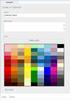 www.novell.com/documentation WebAccess User Guide GroupWise 2014 August 2014 Legal Notices Novell, Inc. makes no representations or warranties with respect to the contents or use of this documentation,
www.novell.com/documentation WebAccess User Guide GroupWise 2014 August 2014 Legal Notices Novell, Inc. makes no representations or warranties with respect to the contents or use of this documentation,
D2L: An introduction to CONTENT University of Wisconsin-Parkside
 D2L: An introduction to CONTENT University of Wisconsin-Parkside FOR FACULTY: What is CONTENT? The Content and Course Builder tools both allow you to organize materials in D2L. Content lets you and your
D2L: An introduction to CONTENT University of Wisconsin-Parkside FOR FACULTY: What is CONTENT? The Content and Course Builder tools both allow you to organize materials in D2L. Content lets you and your
Amazon WorkMail. User Guide Version 1.0
 Amazon WorkMail User Guide Amazon WorkMail: User Guide Copyright 2016 Amazon Web Services, Inc. and/or its affiliates. All rights reserved. Amazon's trademarks and trade dress may not be used in connection
Amazon WorkMail User Guide Amazon WorkMail: User Guide Copyright 2016 Amazon Web Services, Inc. and/or its affiliates. All rights reserved. Amazon's trademarks and trade dress may not be used in connection
WatchDox Administrator's Guide. Application Version 3.7.5
 Application Version 3.7.5 Confidentiality This document contains confidential material that is proprietary WatchDox. The information and ideas herein may not be disclosed to any unauthorized individuals
Application Version 3.7.5 Confidentiality This document contains confidential material that is proprietary WatchDox. The information and ideas herein may not be disclosed to any unauthorized individuals
Creating Dashboards. Intellicus Enterprise Reporting and BI Platform. Intellicus Technologies info@intellicus.com www.intellicus.
 Creating Dashboards Intellicus Enterprise Reporting and BI Platform Intellicus Technologies info@intellicus.com www.intellicus.com Creating Dashboards i Copyright 2013 Intellicus Technologies This document
Creating Dashboards Intellicus Enterprise Reporting and BI Platform Intellicus Technologies info@intellicus.com www.intellicus.com Creating Dashboards i Copyright 2013 Intellicus Technologies This document
WEBFOCUS QUICK DATA FOR EXCEL
 WEBFOCUS QUICK DATA FOR EXCEL BRIAN CARTER INFORMATION BUILDERS SUMMIT 2008 USERS CONFERENCE JUNE 2008 Presentation Abstract: Even with the growing popularity and evolvement of Business Intelligence products
WEBFOCUS QUICK DATA FOR EXCEL BRIAN CARTER INFORMATION BUILDERS SUMMIT 2008 USERS CONFERENCE JUNE 2008 Presentation Abstract: Even with the growing popularity and evolvement of Business Intelligence products
Bank OnLine Commercial Administrator User s Guide
 Bank OnLine Commercial Administrator User s Guide Rev12-15 P.O. Box 6469 Corpus Christi, Texas 78466-6469 Cash Management E-mail: CashManagement@AmericanBank.com Support Team: (361) 653-5296 Sales Team:
Bank OnLine Commercial Administrator User s Guide Rev12-15 P.O. Box 6469 Corpus Christi, Texas 78466-6469 Cash Management E-mail: CashManagement@AmericanBank.com Support Team: (361) 653-5296 Sales Team:
Using. - Training Documentation -
 Using - Training Documentation - Table of Contents 1. Overview of Argos..1 2. Getting started.....1 Accessing Argos...1 Login to Argos... 1 Log-off.... 2 Password reset or change... 2 3. Understanding
Using - Training Documentation - Table of Contents 1. Overview of Argos..1 2. Getting started.....1 Accessing Argos...1 Login to Argos... 1 Log-off.... 2 Password reset or change... 2 3. Understanding
Sophos Mobile Control User guide for Windows Mobile
 Sophos Mobile Control User guide for Windows Mobile Product version: 2 Document date: December 2011 Contents 1 About Sophos Mobile Control... 3 2 Set up Sophos Mobile Control on a Windows Mobile device...
Sophos Mobile Control User guide for Windows Mobile Product version: 2 Document date: December 2011 Contents 1 About Sophos Mobile Control... 3 2 Set up Sophos Mobile Control on a Windows Mobile device...
Viewing Paycheck Information Online - LSUSH Off Campus
 Viewing Paycheck Information Online - LSUSH Off Version Date: March 2013 COPYRIGHT & TRADEMARKS Copyright 1998, 2011, Oracle and/or its affiliates. All rights reserved. Oracle is a registered trademark
Viewing Paycheck Information Online - LSUSH Off Version Date: March 2013 COPYRIGHT & TRADEMARKS Copyright 1998, 2011, Oracle and/or its affiliates. All rights reserved. Oracle is a registered trademark
Basecamp Manual. Managing Projects Using Basecamp s Project Management Software
 271 Grove Avenue Webster Commons - Building C, Suite 4 Verona, NJ 07044 T: 973.239.9002 www.lform.com Basecamp Manual Managing Projects Using Basecamp s Project Management Software LFORM DESIGN 271 Grove
271 Grove Avenue Webster Commons - Building C, Suite 4 Verona, NJ 07044 T: 973.239.9002 www.lform.com Basecamp Manual Managing Projects Using Basecamp s Project Management Software LFORM DESIGN 271 Grove
STEPfwd Quick Start Guide
 CERT/Software Engineering Institute June 2016 http://www.sei.cmu.edu Table of Contents Welcome to STEPfwd! 3 Becoming a Registered User of STEPfwd 4 Learning the Home Page Layout 5 Understanding My View
CERT/Software Engineering Institute June 2016 http://www.sei.cmu.edu Table of Contents Welcome to STEPfwd! 3 Becoming a Registered User of STEPfwd 4 Learning the Home Page Layout 5 Understanding My View
Open-Xchange Server. User Guide
 Open-Xchange Server User Guide Open-Xchange Server Open-Xchange Server: User Guide Published Wednesday, 22. December 2010 Version 6.18.2 Copyright 2006-2010 OPEN-XCHANGE Inc., This document is the intellectual
Open-Xchange Server User Guide Open-Xchange Server Open-Xchange Server: User Guide Published Wednesday, 22. December 2010 Version 6.18.2 Copyright 2006-2010 OPEN-XCHANGE Inc., This document is the intellectual
PUBLIC. How to Use E-Mail in SAP Business One. Solutions from SAP. SAP Business One 2005 A SP01
 PUBLIC How to Use E-Mail in SAP Business One Solutions from SAP SAP Business One 2005 A SP01 February 2007 Contents Purpose... 3 Sending an E-Mail... 4 Use... 4 Prerequisites... 4 Procedure... 4 Adding
PUBLIC How to Use E-Mail in SAP Business One Solutions from SAP SAP Business One 2005 A SP01 February 2007 Contents Purpose... 3 Sending an E-Mail... 4 Use... 4 Prerequisites... 4 Procedure... 4 Adding
Marketo Events ipad App Guide
 Marketo Events ipad App Guide Preparing Events, ipad, and Users for Live Check-ins Copyright 2012 Marketo Inc., All rights reserved. Marketo and the Marketo logo are trademarks, registered trademarks,
Marketo Events ipad App Guide Preparing Events, ipad, and Users for Live Check-ins Copyright 2012 Marketo Inc., All rights reserved. Marketo and the Marketo logo are trademarks, registered trademarks,
Infinity Web Viewer Reference Guide
 Infinity Web Viewer Reference Guide Table of Contents Overview... 1 Security Considerations... 1 System Setup... 1 Infinity Configuration... 1 Workstation Prerequisites... 2 Configuring Internet Security...
Infinity Web Viewer Reference Guide Table of Contents Overview... 1 Security Considerations... 1 System Setup... 1 Infinity Configuration... 1 Workstation Prerequisites... 2 Configuring Internet Security...
Table of Contents. Welcome... 2. Login... 3. Password Assistance... 4. Self Registration... 5. Secure Mail... 7. Compose... 8. Drafts...
 Table of Contents Welcome... 2 Login... 3 Password Assistance... 4 Self Registration... 5 Secure Mail... 7 Compose... 8 Drafts... 10 Outbox... 11 Sent Items... 12 View Package Details... 12 File Manager...
Table of Contents Welcome... 2 Login... 3 Password Assistance... 4 Self Registration... 5 Secure Mail... 7 Compose... 8 Drafts... 10 Outbox... 11 Sent Items... 12 View Package Details... 12 File Manager...
NASDAQ Web Security Entitlement Installation Guide November 13, 2007
 November 13, 2007 Table of Contents: Copyright 2006, The Nasdaq Stock Market, Inc. All rights reserved.... 2 Chapter 1 - Entitlement Overview... 3 Hardware/Software Requirements...3 NASDAQ Workstation...3
November 13, 2007 Table of Contents: Copyright 2006, The Nasdaq Stock Market, Inc. All rights reserved.... 2 Chapter 1 - Entitlement Overview... 3 Hardware/Software Requirements...3 NASDAQ Workstation...3
CrownPeak Platform Dashboard Playbook. Version 1.0
 CrownPeak Platform Dashboard Playbook Version 1.0 2015 CrownPeak Technology, Inc. All rights reserved. No part of this document may be reproduced or transmitted in any form or by any means, electronic
CrownPeak Platform Dashboard Playbook Version 1.0 2015 CrownPeak Technology, Inc. All rights reserved. No part of this document may be reproduced or transmitted in any form or by any means, electronic
HP Quality Center. Software Version: 10.00. Microsoft Word Add-in Guide
 HP Quality Center Software Version: 10.00 Microsoft Word Add-in Guide Document Release Date: February 2012 Software Release Date: January 2009 Legal Notices Warranty The only warranties for HP products
HP Quality Center Software Version: 10.00 Microsoft Word Add-in Guide Document Release Date: February 2012 Software Release Date: January 2009 Legal Notices Warranty The only warranties for HP products
Site Administrator Guide
 Site Administrator Guide Trademark Notice Blackboard, the Blackboard logos, and the unique trade dress of Blackboard are the trademarks, service marks, trade dress and logos of Blackboard, Inc. All other
Site Administrator Guide Trademark Notice Blackboard, the Blackboard logos, and the unique trade dress of Blackboard are the trademarks, service marks, trade dress and logos of Blackboard, Inc. All other
Schools CPD Online General User Guide Contents
 Schools CPD Online General User Guide Contents New user?...2 Access the Site...6 Managing your account in My CPD...8 Searching for events...14 Making a Booking on an Event...20 Tracking events you are
Schools CPD Online General User Guide Contents New user?...2 Access the Site...6 Managing your account in My CPD...8 Searching for events...14 Making a Booking on an Event...20 Tracking events you are
Saving work in the CMS... 2. Edit an existing page... 2. Create a new page... 4. Create a side bar section... 4
 CMS Editor How-To Saving work in the CMS... 2 Edit an existing page... 2 Create a new page... 4 Create a side bar section... 4 Upload an image and add to your page... 5 Add an existing image to a Page...
CMS Editor How-To Saving work in the CMS... 2 Edit an existing page... 2 Create a new page... 4 Create a side bar section... 4 Upload an image and add to your page... 5 Add an existing image to a Page...
State of Illinois Web Content Management (WCM) Guide For SharePoint 2010 Content Editors. 11/6/2014 State of Illinois Bill Seagle
 State of Illinois Web Content Management (WCM) Guide For SharePoint 2010 Content Editors 11/6/2014 State of Illinois Bill Seagle Table of Contents Logging into your site... 2 General Site Structure and
State of Illinois Web Content Management (WCM) Guide For SharePoint 2010 Content Editors 11/6/2014 State of Illinois Bill Seagle Table of Contents Logging into your site... 2 General Site Structure and
elearning FAQ for Faculty
 elearning FAQ for Faculty How do I log into elearning? Where do I go for help? How do I request space in elearning for my class? How do I add/remove course tools in my elearning class? How do I edit the
elearning FAQ for Faculty How do I log into elearning? Where do I go for help? How do I request space in elearning for my class? How do I add/remove course tools in my elearning class? How do I edit the
Introduction to the AirWatch Browser Guide
 Introduction to the AirWatch Browser Guide The AirWatch Browser application provides a safe, accessible and manageable alternative to Internet browsing using native device browsers. The AirWatch Browser
Introduction to the AirWatch Browser Guide The AirWatch Browser application provides a safe, accessible and manageable alternative to Internet browsing using native device browsers. The AirWatch Browser
Intel Active Management Technology with System Defense Feature Quick Start Guide
 Intel Active Management Technology with System Defense Feature Quick Start Guide Introduction...3 Basic Functions... 3 System Requirements... 3 Configuring the Client System...4 Intel Management Engine
Intel Active Management Technology with System Defense Feature Quick Start Guide Introduction...3 Basic Functions... 3 System Requirements... 3 Configuring the Client System...4 Intel Management Engine
F9 Integration Manager
 F9 Integration Manager User Guide for use with QuickBooks This guide outlines the integration steps and processes supported for the purposes of financial reporting with F9 Professional and F9 Integration
F9 Integration Manager User Guide for use with QuickBooks This guide outlines the integration steps and processes supported for the purposes of financial reporting with F9 Professional and F9 Integration
Go. Stockton Portal Tips
 Go. Stockton Portal Tips Purpose of the Portal... 3 Starting Off... 3 Pop up Blocker... 3 Plug-ins... 3 Students Log In... 3 Staff/Faculty Log In... 3 Security Questions... 4 Choosing a Password... 4 Email...
Go. Stockton Portal Tips Purpose of the Portal... 3 Starting Off... 3 Pop up Blocker... 3 Plug-ins... 3 Students Log In... 3 Staff/Faculty Log In... 3 Security Questions... 4 Choosing a Password... 4 Email...
Internet Remote Access FirePass SSL VPN
 Internet Remote Access FirePass SSL VPN Remote access to select Central Washington Hospital (CWH) information systems is available for hospital workers. Using a Web browser (Internet Explorer, Firefox,
Internet Remote Access FirePass SSL VPN Remote access to select Central Washington Hospital (CWH) information systems is available for hospital workers. Using a Web browser (Internet Explorer, Firefox,
