TruePort Windows User Guide Chapter
|
|
|
- Linda Lewis
- 7 years ago
- Views:
Transcription
1 TruePort Windows User Guide Chapter 0 This document provides the procedure for installing and using TruePort on Windows 2000/Server 2003/XP/Vista. Table of Contents What is TruePort?...3 TruePort Full Mode vs Lite Mode...3 Full Mode... 3 Lite Mode... 3 TruePort I/O Access Options... 4 Modbus ASCII/RTU Mode... 4 I/O Signal Mode... 4 Installing TruePort on the TruePort Host...5 Adding Additional TruePort Adapters and/or Updating Drivers...6 Uninstalling TruePort on the TruePort Host...6 Configuring TruePort on a Terminal/Device Server...7 Server-Initiated Mode... 7 On a IOLAN DS Family Device Server... 7 On a JetStream\LanStream... 7 Client-Initiated Mode... 8 Client I/O Access Mode... 8 Modbus I/O Access... 8 Perle API I/O Access... 9 TruePort Windows User Guide, Part #
2 Table of Contents Configuring Ports on the TruePort Host... 9 Configuring the COM Port Connection Access Device Server Serial Port Access Device Server I/O Channels Connection Profile Settings Client-Initiated Connection Settings Configuring Advanced COM Port Settings Application Options Configuring SSL/TLS Configuring Packet Forwarding Restoring TruePort Adapter Defaults Restoring COM Port Defaults Deleting a TruePort Adapter on the TruePort Host Deleting a COM Port on the TruePort Host Adding COM Ports on the TruePort Host Copying COM Port Settings on the TruePort Host Configuring SSL/TLS SSL/TLS Configuration Information SSL/TLS Support Files TruePort Port Configured as SSL/TLS Server TruePort Port Configured as SSL/TLS Client TruePort Windows User Guide
3 What is TruePort? What is TruePort? You use Trueport when you want to connect serial devices to a server using a Device Server rather than a multi-port serial card; it is a COM port redirector. TruePort is especially useful when you want to improve data security, as you can create an SSL/TLS connection between the TruePort host port and the Device Server, which will encrypt the data between the two points. TruePort Full Mode vs Lite Mode You can configure TruePort on Windows in either Full Mode or Lite Mode. When you start TruePort in Full Mode, the serial configuration parameters are set on the TruePort host. When you start TruePort in Lite Mode, the serial configuration parameters are set on the device/terminal server. On Windows, serial configuration parameters consist of bits per second (baud rate speed), data bits, parity, stop bits, and flow control. In either mode, the data is passed in raw format, although you can enable the SSL/TLS connection option to encrypt the data going through a port. Full Mode This mode allows complete device control and operates exactly like a directly connected serial COM port. It provides a complete COM port interface between the attached serial device and the network, providing hardware and software flow control. The port serial configuration parameters set on the TruePort host must match the serial configuration parameters set on the device (in this example, to the Card Reader), as shown below: Match Serial Configuration Parameters perle Network Card Reader Terminal/Device Server Data TruePort Host Lite Mode This mode provides a simple raw data interface between the device and the network. Although the port will still operate as a directly attached COM port, control signals are ignored. In this mode, the serial communications parameters are configured on the terminal/device server and must match those configured on the device (in this example, a Card Reader), as shown below: Match Serial Configuration Parameters perle Network Card Reader Terminal/Device Server Data TruePort Host 3
4 TruePort Full Mode vs Lite Mode TruePort I/O Access Options Modbus ASCII/RTU Mode If you have a Modbus serial application running on a PC that is connected to a network, you can use TruePort as a virtual serial connection to communicate with the Device Server over the network to access I/O data. You also have the option of enabling SSL as a security option to encrypt the data that is communicated between the Device Server and the host machine (SSL/TLS must be configured on both the Device Server and in TruePort). Network UID: 15 perle Power PC running a Modbus Serial Application/ TruePort Device Server I/O Digital Output I/O Signal Mode If you have a custom application that talks to a serial port, you can use TruePort as a virtual serial port to communicate with the Device Server over the network to access I/O data. You also have the option of enabling SSL as a security option to encrypt the data that is communicated between the Device Server and the host machine (SSL/TLS must be configured on both the Device Server and in TruePort). Network perle Power PC running Custom Application (API)/ TruePort Device Server I/O Digital Output 4 TruePort Windows User Guide
5 Installing TruePort on the TruePort Host Installing TruePort on the TruePort Host To install the TruePort software on your system, do the following: 1. To get the latest TruePort release, download the appropriate TruePort installation wizard from the website trueport-setup-x86.exe 32-bit Windows 2000, XP, Server 2003, or Vista operating system trueport-setup-x64.exe 64-bit Windows XP, Server 2003, or Vista operating system trueport-setup-ia64.exe 64-bit Windows Server 2003 running on an Itanium processor 2. Double-click the TruePort installation wizard and follow the installation directions. During the installation, you may get a Windows Logo message. Click Continue Anyway when these appear. 3. Double-click the TruePort Management Tool desktop icon or select Start, All Programs, Perle, TruePort, TruePort Management Tool from the taskbar to run the TruePort Management Tool. If you have existing TruePort adapters configured, you will get the following window; otherwise, the Add TruePort Adapter Wizard window is displayed (see next step). Click the Add button to add a new TruePort adapter. 5
6 Adding Additional TruePort Adapters and/or Updating Drivers 4. In the following window, you can define an easily identifiable TruePort adapter name and its network location. Specify a name for the TruePort adapter and then the IP address or Hostname (the Hostname must be resolvable) of the Device Server it will be communicating with. Click Next> and follow the instructions for rest of the wizard. Adding Additional TruePort Adapters and/or Updating Drivers Whenever you add any additional TruePort adapters to your system, Windows might install the latest digitally signed driver in its database (depending on your Windows operating system and settings). To ensure you have the latest driver installed after you add the TruePort adapter, do one of the following: Click Start, All Programs, Perle, TruePort, TruePort Update Reinstall the drivers as described in Installing TruePort on the TruePort Host on page 5 Uninstalling TruePort on the TruePort Host To uninstall the TruePort serial adapter(s), do the following: 1. Select Start, All Programs, Perle, TruePort, Uninstall from the taskbar. 2. Click Yes in the Perle TruePort Uninstall confirmation window. 3. Click the Uninstall button. The TruePort application is now uninstalled from your system. 6 TruePort Windows User Guide
7 Configuring TruePort on a Terminal/Device Server Configuring TruePort on a Terminal/Device Server When you add a port, you need to configure the port(s) on the host running TruePort and you also need to configure the port(s) on the terminal server. Note: Only IOLAN DS Family software version 3.0 or higher supports the TruePort Line Service. Server-Initiated Mode When you configure TruePort for server-initiated mode, the terminal/device server must initiate communication to the TruePort host. To configure a terminal/device server for server-initiated mode (which is the default mode), you need to set the Line Service to Silent Raw or TruePort and assign the port number to be the same port number configured on the TruePort host (by default, this number starts at 10000). On a IOLAN DS Family Device Server Configuring an IOLAN DS Family Device Server using the CLI is almost same as the JetStream CLI. You will set the Line Service to TruePort and on 1-port model you won t specify a line number. On a JetStream\LanStream The following instructions provide an example of how to set up four ports on the JetStream terminal server for TruePort. 1. Connect to the JetStream (for example, via Telnet). 2. Log in to the JetStream as the admin user. 3. Add the host running TruePort to the host table using the add host command as shown in the following example: add host windows You are now ready to configure the ports that will connect to the TruePort host. 4. To configure the ports, enter each of the following commands: set line 1 service silent raw windows kill line 1 set line 2 service silent raw windows kill line 2 set line 3 service silent raw windows kill line 3 set line 4 service silent raw windows kill line 4 5. At the command prompt, type save and press Enter. 6. At the command prompt, type logout and press Enter. The configuration of JetStream terminal server ports is now complete. 7
8 Configuring TruePort on a Terminal/Device Server Client-Initiated Mode When you configure TruePort for Client-Initiated mode, the TruePort host must initiate communication with the terminal/device server. To configure a terminal/device server for Client-Initiated mode, you need to set the Line Service to TruePort, enable the Client Initiated option, and assign the port number to be the same port number configured on the client initiated configured TruePort host (by default, this number starts at 10001). The following instructions provide an example of how to set up 4 ports on a IOLAN Device Server for TruePort client initiated mode. 1. Connect to the IOLAN DS (for example, via Telnet). Client I/O Access Mode 2. Log in to the IOLAN DS as the admin user. 3. To configure the ports, enter each of the following commands: set line 1 service trueport client-initiated on set line 2 service trueport client-initiated on set line 3 service trueport client-initiated on set line 4 service trueport client-initiated on kill line 1-4 The configuration of the IOLAN DS is now complete. Client I/O access mode allows: A Modbus RTU/ASCII serial application running on a TruePort host to access Device Server I/O using Modbus commands A serial application running on a TruePort host to access Device Server I/O using the Perle API (see the Utilities chapter of your User s Guide for TruePort API documentation). Note: Client I/O Access is only available in conjunction with IOLAN Device Servers running version 3.1 or higher. Modbus I/O Access To configure a Device Server for Client I/O Access mode for a Modbus RTU/ASCII serial application, you need to enable I/O TruePort Services, enable I/O Modbus Slave, assign a Modbus slave UID to match the configured on the Modbus RTU serial application, and assign the port number to be the same port number configured UID on the client I/O Access configured TruePort host (by default, this number is 33816). The following instructions provide an example of how to set up an IOLAN Device Server for TruePort I/O Access. 1. Connect to the IOLAN DS (for example, via Telnet). 2. Log in to the IOLAN DS as the admin user. 3. To enable the I/O TruePort service, enter following command: set io trueport mode on listen To enable I/O Modbus slave, enter following command: set io modbus mode on uid 1 5. Reboot the IOLAN DS by entering the following command: reboot The configuration of the IOLAN DS is now complete. 8 TruePort Windows User Guide
9 Configuring Ports on the TruePort Host Perle API I/O Access To configure a Device Server for Client I/O Access mode for a serial application, you need to enable I/O TruePort Services. The following instructions provide an example of how to set up an IOLAN Device Server for TruePort I/O Access. 1. Connect to the IOLAN DS (for example, via Telnet). 2. Log in to the IOLAN DS as the admin user. 3. To enable the I/O TruePort service, enter following command: set io trueport mode on listen Reboot the IOLAN DS by entering the following command: reboot The configuration of the IOLAN DS is now complete. Configuring Ports on the TruePort Host After you have configured the ports on the terminal server, you can configure the TruePort host. Do the following (you can configure a maximum of 4096 COM ports per a host with a maximum of 49 COM ports per a single TruePort adapter. 1. When you have finished the Add TruePort Adapter Wizard (launched from the TruePort Management Tool, see step 3. on page 5), select the TruePort adapter and click the Properties button to configure it. 9
10 Configuring Ports on the TruePort Host 2. Click the Configuration tab. On this window, you can connect to a terminal/device server either by HTTP or Telnet. To configure the TruePort adapter and its associated COM ports, click the Settings button. 3. The Properties tab displays configuration options for the TruePort Adapter. Configure the TruePort adapter Network Settings: Adapter Name Enter a name for the TruePort adapter to make it easier to recognize. IP Address Enter the IP address of the terminal/device server that will be associated with this TruePort adapter on the network. Host Name Enter the host name of the terminal/device server that will be associated with this TruePort adapter on the network. Note: the host name must be resolvable for this option to work (for example, by a DNS lookup). 10 TruePort Windows User Guide
11 Configuring Ports on the TruePort Host Check for duplication TCP ports When enabled, displays an error message when there are duplicate TCP port numbers assigned to different COM ports. Reset all TCP Ports Click this button to reset the TCP port numbers of all configured ports. Note: this does not reset any parameter values other than the TCP port numbers back to their default values. Configuring the COM Port Connection To access the COM port settings: 1. Click the adapter in the TruePort Management Tool and click the Properties button. 2. In the adapter Properties window, click the Configuration tab and then click the Settings button. 3. Click the COM port you want to configure. As you configure the COM ports, the COM port label will change to reflect the configuration. Access Device Server Serial Port Select this option if you are accessing a serial device connected to the Device Server s serial port. Select the appropriate Connection Mode: Full Mode All serial configuration and control is driven by the TruePort host and serial application. Lite Mode Serial port parameters are configured on the terminal/device server. COM port settings on the TruePort host are ignored. Set this mode if the associated serial port on the Device Server is configured for multihost. Automatic Automatically selects either Full or Lite Mode. Note: All versions of the JetStream 4000 and 8500, LanStream 2000, and IOLAN DS Family software support TruePort Full Mode operation. The JetStream 6x series software version must be 4.03 or greater. 11
12 Configuring Ports on the TruePort Host After you have configured the appropriate Connection Mode, you need to determine how the connection is going to be initiated: Accept Connection from device server The Device Server initiates the connection to the TruePort host. You must configure the port that TruePort will listen on for an incoming TCP connection from the Device Server. Initiate Connection to device server The TruePort host initiates the connection to the Device Server. You must configure the port that TruePort will use to initiate the TCP connection to the Device Server. Client-Initiated Connection Click this button to configure connection options when the TruePort host is initiating the connection to the Device Server. See Client-Initiated Connection Settings on page 14 for an explanation of the client-initiated connection options. Access Device Server I/O Channels Select this option when you are using TruePort to communicate to a Device Server I/O model with a Modbus program or the Perle API. Specify the TCP Port that will be used to make the connection (this must match the Listening Port specified in the Device Server for I/O TruePort in the Global Settings--the default is 33816). Select the I/O Application Type: I/O Access TruePort is acting as a virtual COM port for an application using the Perle API. Modbus ASCII TruePort is acting as a virtual COM port for a Modbus ASCII program. Modbus RTU TruePort is acting as a virtual COM port for a Modbus RTU program. Client-Initiated Connection Click this button to configure the connection options. See Client-Initiated Connection Settings on page 14 for an explanation of the client-initiated connection options. 12 TruePort Windows User Guide
13 Configuring Ports on the TruePort Host Connection Profile Settings A set of predefined connection profiles have been defined to make it easier to achieve the correct configuration for common TCP connection requirements. Specify one of the following optimization modes: Minimize Latency This option ensures that all application data is immediately forwarded to the serial device. Select this option for timing-sensitive applications. Optimize Network Throughput This option provides optimal network usage while ensuring that the application performance is not compromised. Select this option when you want to minimize overall packet count, such as when the connection is over a WAN. Reduce Message Fragmentation This option detects the message, packet, or data blocking characteristics of the serial data and preserves it throughout the communication. Select this option for message-based applications or serial devices that are sensitive to inter-character delays within these messages. You can also define the packet forwarding rules based on the packet definition or the frame definition (see Configuring Packet Forwarding on page 16 for more information). 13
14 Configuring Ports on the TruePort Host Client-Initiated Connection Settings You can configure how client-initiated connections behave. Connection Management Options Connect at system startup When enabled, the TruePort host will try to connect to the Device Server when the TruePort service starts, as opposed to waiting for the application to open the serial port before initiating the connection to the Device Server. Close TCP connection when COM port is closed When enabled, closes the TCP connection when the serial application closes the COM port, otherwise, the TCP connection remains open even after the serial application has closed the COM port. Delay close of TCP connection for Specifies the amount of time, in seconds, to wait after the application closes the serial port, before the TCP connection is closed to avoid bringing the TCP connection down and up if the application is closing and opening the COM port often. The default is 3 seconds. Valid values are Connection Options Retry forever The TruePort host will continue to attempt to reconnect to the Device Server. Number of retries Specifies the number of additional retry attempts for a client-initiated connection, beyond the first attempt. Valid values are The default is 5 retries. Time between connection retries Specifies the number of seconds between TCP connection retries after a client-initiated connection failure. Valid values are The default is 30 seconds. Restore dropped connections When enabled, the TruePort host will attempt to reconnect to the Device Server after an existing TCP connection is dropped. 14 TruePort Windows User Guide
15 Configuring Ports on the TruePort Host Configuring Advanced COM Port Settings In the adapter Settings window, click on the COM port you want to configure and then click on the Advanced tab. Application Options You can select Simulate COM port transmit delays to control the read/write delay time. Enabling this option will cause the TruePort application to delay returns to an application that is doing a write to the COM port. The delay will approximate the time it would have taken to transmit the data if it was being written to a real serial port. If you just enable this option without changing the zero value of the other options, a write delay will be created based on the serial device s baud rate. Additional Transmit Delay This delay, in milliseconds (ms), is added to the calculated serial delay, based on the configured baud rate, to compensate for additional delays introduced by the network. Valid values are ms. The default is 0 ms. Additional Receive Delay This delay, in milliseconds (ms), is added to the Windows communication delay. Valid values are ms. The default is 0 ms. Depending on the requirements of your serial application, you can specify the response to the serial application when the COM port is opened. Always return successful Opens the serial port without waiting, even if there is no network connection, and doesn t give an error. Any written data is discarded if the TruePort connection is not fully established. Return when connection is fully established Waits up to the specified time, in seconds, for the TruePort connection to be fully established. The TruePort connection is fully established when: The TCP connection between the terminal/device server and the TruePort host is up. The SSL/TLS negotiation succeeds (if used). The TruePort Full mode protocol negotiation succeeds (if used). If a timeout occurs before a network connection is established, an error is returned. Valid values are The default is 5 seconds. 15
16 Configuring Ports on the TruePort Host Configuring SSL/TLS Other Advanced Settings that you can configure are: Send keep alive packets Enable this option if you want to test if the TCP connection is still up when no data has been sent for a while by sending keep-alive messages to the Device Server. Keep Alive Interval Specifies the number of seconds to wait on an idle connection before sending a keep-alive message. The default is 30 seconds. If no response to the keep alive is received from the device server then the TCP connection is closed. Enable TCP Nagle algorithm When you enable the Nagle Algorithm, the number of small packets sent by TruePort across the network is reduced. The default is enabled. See Configuring SSL/TLS on page 24 for configuration information. Configuring Packet Forwarding The Packet Forwarding feature allows you to control how the data coming from a serial device is packetized before forwarding the packet onto the LAN network. Configure the following parameters: Enable Packet Forwarding Packet Definition Packet Size Check this box if you want to enable Packet Forwarding for this port. This section allows you to set a variety of packet definition options. The first criteria that is met causes the packet to be transmitted. For example, if you set a Force Transmit Timer of 1000 ms and a Packet Size of 100 bytes, whichever criteria is met first is what will cause the packet to be transmitted. The number of byte that must be written by the application before the packet is transmitted to the network. A value of zero (0) ignores this parameter. Valid values are bytes. The default is TruePort Windows User Guide
17 Configuring Ports on the TruePort Host Idle Time Force Transmit Timer End Trigger1 Character End Trigger2 Character Frame Definition SOF1 Character SOF2 Character Transmit SOF Character(s) EOF1 Character EOF2 Character The amount of time, in milliseconds, that must elapse between characters before the packet is transmitted to the network. A value of zero (0) ignores this parameter. Valid values are ms. The default is 0. When the specified amount of time, in milliseconds, elapses after the first character is written by the application, the packet is transmitted. A value of zero (0) ignores this parameter. Valid values are ms. The default is 0. When enabled, specifies the character that when written by the application will define when the packet is ready for transmission. The content of the packet is based on the Trigger Forwarding Rule. Valid values are in hex 0-FF. The default is 0. When enabled, creates a sequence of characters that must be written by the application to specify when the packet is ready for transmission (if the End Trigger1 character is not immediately followed by the End Trigger2 character, TruePort waits for another End Trigger1 character to start the End Trigger1/End Trigger2 character sequence). The content of the packet is based on the Trigger Forwarding Rule. Valid values are in hex 0-FF. The default is 0. This section allows you to control the frame that is transmitted by defining the start and end of frame character(s). If the internal buffer (1024 bytes) is full before the EOF character(s) are received, the packet will be transmitted and the EOF character(s) search will continue. The default frame definition is SOF=00 and EOF=00. When enabled, the Start of Frame character defines the first character of the frame, any character(s) received before the Start of Frame character is ignored. Valid values are in hex 0-FF. The default is 0. When enabled, creates a sequence of characters that must be received to create the start of the frame (if the SOF1 character is not immediately followed by the SOF2 character, TruePort waits for another SOF1 character to start the SOF1/SOF2 character sequence). Valid values are in hex 0-FF. The default is 0. When enabled, the SOF1 or SOF1/SOF2 characters will be transmitted with the frame. If not enabled, the SOF1 or SOF1/SOF2 characters will be stripped from the transmission. Specifies the End of Frame character, which defines when the frame is ready to be transmitted. The content of the frame is based on the Trigger Forwarding Rule. Valid values are in hex 0-FF. The default is 0. When enabled, creates a sequence of characters that must be received to define the end of the frame (if the EOF1 character is not immediately followed by the EOF2 character, TruePort waits for another EOF1 character to start the EOF1/EOF2 character sequence), which defines when the frame is ready to be transmitted. The content of the frame is based on the Trigger Forwarding Rule. Valid values are in hex 0-FF. The default is 0. 17
18 Restoring TruePort Adapter Defaults Trigger Forwarding Rule Determines what is included in the Frame (based on the EOF1 or EOF1/EOF2) or Packet (based on Trigger1 or Trigger1/Trigger2). Choose one of the following options: Strip-Trigger Strips out the EOF1, EOF1/EOF2, Trigger1, or Trigger1/Trigger2, depending on your settings. Trigger Includes the EOF1, EOF1/EOF2, Trigger1, or Trigger1/Trigger2, depending on your settings. Trigger+1 Includes the EOF1, EOF1/EOF2, Trigger1, or Trigger1/Trigger2, depending on your settings, plus the first byte that follows the trigger. Trigger+2 Includes the EOF1, EOF1/EOF2, Trigger1, or Trigger1/Trigger2, depending on your settings, plus the next two bytes received after the trigger. Restoring TruePort Adapter Defaults You can restore the TruePort Adapter defaults by either: Selecting the TruePort Adapter and then clicking the Restore Defaults button. Selecting any COM port and then clicking the Restore Defaults button. Enable the Property Settings option and then click OK. 18 TruePort Windows User Guide
19 Restoring COM Port Defaults Restoring COM Port Defaults You can restore any or all of the default settings on a COM port by selecting the COM port and clicking the Restore Defaults button. Enable/disable any of the following settings: Connection Settings Resets all the parameters on the Connection tab to their default settings. Advanced Settings Resets all the parameters on the Advanced tab to their default settings. SSL/TLS Settings Resets all the parameters on the SSL/TLS tab to their default settings. Packet Forwarding Settings Resets all the parameters on the Packet Forwarding tab to their default settings. When you have enabled the settings to want to restore to their default settings, click OK. Deleting a TruePort Adapter on the TruePort Host To remove a TruePort serial adapter(s), do the following: 1. Double-click the TruePort Management Tool desktop icon or select Start, All Programs, Perle, TruePort, TruePort Management Tool from the taskbar to activate the TruePort Device Management Tool. 2. Highlight the TruePort adapter you want to remove. 19
20 Deleting a COM Port on the TruePort Host 3. Click the Remove button. 4. Click the Yes button to verify that you want to remove the device. The TruePort serial adapter is now uninstalled from your system. Deleting a COM Port on the TruePort Host To delete a COM port on the TruePort host, do the following: 1. Double-click the TruePort Management Tool desktop icon or select Start, All Programs, Perle, TruePort, TruePort Management Tool from the taskbar to activate the TruePort Device Management Tool. 2. Select the TruePort adapter that has the COM port you want to delete and then click the Properties button. 3. Click the Configuration tab and then click the Settings button. 4. Click the Remove Ports button to display the Remove Ports window. 5. Check the COM port(s) you want to delete and click OK. You can also delete all the COM ports by clicking the Select All button and then OK. You must also click OK on the main Settings window to actually delete the COM ports. 20 TruePort Windows User Guide
21 Adding COM Ports on the TruePort Host Adding COM Ports on the TruePort Host To add COM ports on the TruePort host, do the following: 1. Double-click the TruePort Management Tool desktop icon or select Start, All Programs, Perle, TruePort, TruePort Management Tool from the taskbar to activate the TruePort Device Management Tool. 2. Select the TruePort adapter that has the COM port you want to delete and then click the Properties button. 3. Click the Configuration tab and then click the Settings button. 4. If you click the Add Ports button when the TruePort adapter is selected, you will get the following: 21
22 Adding COM Ports on the TruePort Host If you click on one of the established ports and click the Add Ports button, you will see the following (notice that COM9 is selected): 5. Specify the number of ports you want to add. If you selected a COM port before you clicked the Add Ports button, you can choose to create the new COM ports with the default COM port settings or with the settings already configured for the selected COM port. 6. Select the starting COM port (COM1 to COM4096). Any COM port(s) being used by other applications will not be shown in the drop-down list of COM ports. 7. Click OK to add the specified COM ports. Note: If the installed TruePort driver is an unsigned driver, you may have to click through the Hardware Wizard for every TruePort COM port configured in your system. If you are adding a large number of ports, we recommend clicking Start, All Programs, Perle, TruePort, TruePort Update to avoid clicking through the Hardware Wizard for each TruePort COM port. This will automatically add and update all added COM ports with the currently installed TruePort driver (this may take several minutes, depending on how many COM ports you are adding). 22 TruePort Windows User Guide
23 Copying COM Port Settings on the TruePort Host Copying COM Port Settings on the TruePort Host If you have multiple COM ports that will need the same or very similar configuration settings, you can configure one COM and then copy its settings to other COM ports by doing the following: 1. Double-click the TruePort Management Tool desktop icon or select Start, All Programs, Perle, TruePort, TruePort Management Tool from the taskbar to activate the TruePort Device Management Tool. 2. Select the TruePort adapter that has the COM port you want to delete and then click the Properties button. 3. Click the Configuration tab and then click the Settings button. 4. Select that COM port with the configured settings and click the Copy Settings To button. 5. Select the COM port(s) you want to copy the settings to and then click OK. 23
24 Configuring SSL/TLS Configuring SSL/TLS The SSL/TLS feature is designed to work with the IOLAN DS Family SDS/SCS/STS Device Server models. When TruePort is used with the Device Server, the cipher specified by the Device Server will be used for the TruePort connection. Also, if the Device Server is set for SSL/TLS Type Server, then you need to set the TruePort SSL/TLS Type to Client, and vise versa. SSL/TLS Configuration Information The following section provides more information about the SSL/TLS configuration parameters: Enable SSL/TLS Encryption SSL/TLS Version SSL/TLS Type Verify Peer Certificate Check this box if you want to encrypt the data via SSL/TLS between the TruePort host and the Device Server. Specify whether you want to use: Any The TruePort service will try a TLSv1 connection first. If that fails, it will try an SSLv3 connection. If that fails, it will try an SSLv2 connection. TLSv1 The connection will use only TLSv1. SSLv3 The connection will use only SSLv3. Specify whether the TruePort service will act as an SSL/TLS client or server. The certificate received from the peer will be verified against the CA list, along with any values entered in the validation criteria, for an SSL connection; any fields left blank will not be validated against the peer certificate. Certificate Authority The full path and file name of the CA (certificate authority) file. Filename 24 TruePort Windows User Guide
25 Configuring SSL/TLS Supply Certificate Check this box if you need to specify the path and file name of the certificate file. Certificate Filename The full path and file name of the certificate file. Certificate Passphrase If you encrypted the private key with a passphrase when it was created, you will need to enter it here to have a successful SSL/TLS connection. The following section describes the SSL validation criteria. Note: The values that you enter here are case sensitive, so the peer certificate must match exactly or the connection will fail. Country State/Province Locality Organisation Organisation Unit Common Name A two character country code; for example, US. Up to a 128 character entry for the state/province; for example, IL. Up to a 128 character entry for the location; for example, a city. Up to a 64 character entry for the organisation; for example, Acme Software. Up to a 64 character entry for the unit in the organisation; for example, Payroll. Up to a 64 character entry for common name; for example, the host name or fully qualified domain name. Up to a 64 character entry for an address; for example, acct@anycompany.com. 25
26 Configuring SSL/TLS SSL/TLS Support Files When you enable the SSL/TLS option for a port, you need to make sure the TruePort host and Device Server have the appropriate support files: certificates/private keys and/or the CA list file. The IOLAN DS Family SDS model CD-ROM contains a self-signed RSA certificate named samplecert.pem. The samplecert.pem file can be used for both the certificate file on the SSL/TLS server and the CA list file on the SSL/TLS client. TruePort Port Configured as SSL/TLS Server When the TruePort port is configured as an SSL/TLS server, the SSL/TLS private key and certificate is required for all key exchange methods except ADH (Anonymous Diffie-Hellman). The private key needs to be appended to the certificate file, to create one certificate/private key file. This certificate/private key file then becomes the TruePort certificate. Copy the TruePort certificate file to the directory you specified in the SSL/TLS configuration. If the TruePort SSL/TLS server is configured to verify an SSL client, a CA list file is also required. The CA list file is a certificate, or list of certificates, of the Certificate Authorities (CA) who created and signed the peer certificates. TruePort Port Configured as SSL/TLS Client When the TruePort port is configured as an SSL/TLS client and peer verification is configured, a CA list file is required. The CA list file is a certificate, or list of certificates, of the Certificate Authorities (CA) who created and signed the peer certificates (the peer certificate(s) must be downloaded to the Device Server). This CA list file should be copied to the TruePort host directory specified in the SSL/TLS configuration. 26 TruePort Windows User Guide
TruePort Windows 2000/Server 2003/XP User Guide Chapter
 TruePort Windows 2000/Server 2003/XP User Guide Chapter 0 This document provides the procedure for installing and using TruePort on Windows 2000/Server 2003/XP. Table of Contents What is TruePort?...3
TruePort Windows 2000/Server 2003/XP User Guide Chapter 0 This document provides the procedure for installing and using TruePort on Windows 2000/Server 2003/XP. Table of Contents What is TruePort?...3
TruePort HP-UX User Guide Chapter
 TruePort HP-UX User Guide Chapter 8 This document provides the procedure for installing and using TruePort on HP-UX version 11. Table of Contents What is TruePort?...4 TruePort Full Mode vs Lite Mode...4
TruePort HP-UX User Guide Chapter 8 This document provides the procedure for installing and using TruePort on HP-UX version 11. Table of Contents What is TruePort?...4 TruePort Full Mode vs Lite Mode...4
User Manual. Onsight Management Suite Version 5.1. Another Innovation by Librestream
 User Manual Onsight Management Suite Version 5.1 Another Innovation by Librestream Doc #: 400075-06 May 2012 Information in this document is subject to change without notice. Reproduction in any manner
User Manual Onsight Management Suite Version 5.1 Another Innovation by Librestream Doc #: 400075-06 May 2012 Information in this document is subject to change without notice. Reproduction in any manner
USER GUIDE. Ethernet Configuration Guide (Lantronix) P/N: 2900-300321 Rev 6
 KRAMER ELECTRONICS LTD. USER GUIDE Ethernet Configuration Guide (Lantronix) P/N: 2900-300321 Rev 6 Contents 1 Connecting to the Kramer Device via the Ethernet Port 1 1.1 Connecting the Ethernet Port Directly
KRAMER ELECTRONICS LTD. USER GUIDE Ethernet Configuration Guide (Lantronix) P/N: 2900-300321 Rev 6 Contents 1 Connecting to the Kramer Device via the Ethernet Port 1 1.1 Connecting the Ethernet Port Directly
The following sections describe the Gateway configuration pages in the SBG1000 Setup Program.
 Configuration Gateway > WAN Page Gateway: LAN nat config Page Gateway: LAN dhcp server config Page Gateway LOG Page Preparing the Network Preparing the Computers for TCP/IP Networking Configuring TCP/IP
Configuration Gateway > WAN Page Gateway: LAN nat config Page Gateway: LAN dhcp server config Page Gateway LOG Page Preparing the Network Preparing the Computers for TCP/IP Networking Configuring TCP/IP
PortShare Software Quick Start Guide. PortShare
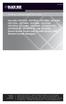 PortShare PortShare Software Quick Start Guide Use with LES1101A, LES1102A, LES1108A, LES1116A, LES1132A, LES1148A, LES1208A, BLACK LES1216A, BOX LES1232A, LES1248A, LES1202A, LES1203A-11G, LES1204A-3G,
PortShare PortShare Software Quick Start Guide Use with LES1101A, LES1102A, LES1108A, LES1116A, LES1132A, LES1148A, LES1208A, BLACK LES1216A, BOX LES1232A, LES1248A, LES1202A, LES1203A-11G, LES1204A-3G,
How To Set Up A Modbus Cda On A Pc Or Maca (Powerline) With A Powerline (Powergen) And A Powergen (Powerbee) (Powernet) (Operating System) (Control Microsci
 Firmware Loader User Manual CONTROL MICROSYSTEMS SCADA products... for the distance 48 Steacie Drive Telephone: 613-591-1943 Kanata, Ontario Facsimile: 613-591-1022 K2K 2A9 Technical Support: 888-226-6876
Firmware Loader User Manual CONTROL MICROSYSTEMS SCADA products... for the distance 48 Steacie Drive Telephone: 613-591-1943 Kanata, Ontario Facsimile: 613-591-1022 K2K 2A9 Technical Support: 888-226-6876
TruePort Linux User Guide Chapter
 TruePort Linux User Guide Chapter 1 This document provides the procedure for installing and using TruePort on Linux. Table of Contents What is TruePort?...4 TruePort Full Mode vs Lite Mode...4 Full Mode...
TruePort Linux User Guide Chapter 1 This document provides the procedure for installing and using TruePort on Linux. Table of Contents What is TruePort?...4 TruePort Full Mode vs Lite Mode...4 Full Mode...
Connecting your Omega/BetaPAT PLUS to a PC via a USB
 Connecting your Omega/BetaPAT PLUS to a PC via a USB Install software Windows XP and below Insert the disc into your computers disc drive and run through the setup wizard. Windows Vista & 7 1. Insert the
Connecting your Omega/BetaPAT PLUS to a PC via a USB Install software Windows XP and below Insert the disc into your computers disc drive and run through the setup wizard. Windows Vista & 7 1. Insert the
Wireless USB Adapter
 Wireless USB Adapter User s Manual 1 Table of Contents USER S MANUAL... 1 WELCOME... 3 PACKAGE CONTENTS... 3 WIRELESS USB ADAPTER OVERVIEW... 4 INTERFACE... 4 LED DESCRIPTION... 4 WPS BUTTON... 4 WIRELESS
Wireless USB Adapter User s Manual 1 Table of Contents USER S MANUAL... 1 WELCOME... 3 PACKAGE CONTENTS... 3 WIRELESS USB ADAPTER OVERVIEW... 4 INTERFACE... 4 LED DESCRIPTION... 4 WPS BUTTON... 4 WIRELESS
3.1 RS-232/422/485 Pinout:PORT1-4(RJ-45) RJ-45 RS-232 RS-422 RS-485 PIN1 TXD PIN2 RXD PIN3 GND PIN4 PIN5 T+ 485+ PIN6 T- 485- PIN7 R+ PIN8 R-
 MODEL ATC-2004 TCP/IP TO RS-232/422/485 CONVERTER User s Manual 1.1 Introduction The ATC-2004 is a 4 Port RS232/RS485 to TCP/IP converter integrated with a robust system and network management features
MODEL ATC-2004 TCP/IP TO RS-232/422/485 CONVERTER User s Manual 1.1 Introduction The ATC-2004 is a 4 Port RS232/RS485 to TCP/IP converter integrated with a robust system and network management features
Guideline for setting up a functional VPN
 Guideline for setting up a functional VPN Why do I want a VPN? VPN by definition creates a private, trusted network across an untrusted medium. It allows you to connect offices and people from around the
Guideline for setting up a functional VPN Why do I want a VPN? VPN by definition creates a private, trusted network across an untrusted medium. It allows you to connect offices and people from around the
User s Manual TCP/IP TO RS-232/422/485 CONVERTER. 1.1 Introduction. 1.2 Main features. Dynamic DNS
 MODEL ATC-2000 TCP/IP TO RS-232/422/485 CONVERTER User s Manual 1.1 Introduction The ATC-2000 is a RS232/RS485 to TCP/IP converter integrated with a robust system and network management features designed
MODEL ATC-2000 TCP/IP TO RS-232/422/485 CONVERTER User s Manual 1.1 Introduction The ATC-2000 is a RS232/RS485 to TCP/IP converter integrated with a robust system and network management features designed
Driver Installation and Hyperterminal Operation of iload Digital USB Sensors
 Driver Installation and Hyperterminal Operation of iload Digital USB Sensors Driver Installation Insert the iload Digital USB Driver CD OR the LoadVUE or LoadVUE Lite CD into your computer s drive. If
Driver Installation and Hyperterminal Operation of iload Digital USB Sensors Driver Installation Insert the iload Digital USB Driver CD OR the LoadVUE or LoadVUE Lite CD into your computer s drive. If
Network FAX Driver. Operation Guide
 Network FAX Driver Operation Guide About this Operation Guide This Operation Guide explains the settings for the Network FAX driver as well as the procedures that are required in order to use the Network
Network FAX Driver Operation Guide About this Operation Guide This Operation Guide explains the settings for the Network FAX driver as well as the procedures that are required in order to use the Network
GlobalSCAPE DMZ Gateway, v1. User Guide
 GlobalSCAPE DMZ Gateway, v1 User Guide GlobalSCAPE, Inc. (GSB) Address: 4500 Lockhill-Selma Road, Suite 150 San Antonio, TX (USA) 78249 Sales: (210) 308-8267 Sales (Toll Free): (800) 290-5054 Technical
GlobalSCAPE DMZ Gateway, v1 User Guide GlobalSCAPE, Inc. (GSB) Address: 4500 Lockhill-Selma Road, Suite 150 San Antonio, TX (USA) 78249 Sales: (210) 308-8267 Sales (Toll Free): (800) 290-5054 Technical
Sharp Remote Device Manager (SRDM) Server Software Setup Guide
 Sharp Remote Device Manager (SRDM) Server Software Setup Guide This Guide explains how to install the software which is required in order to use Sharp Remote Device Manager (SRDM). SRDM is a web-based
Sharp Remote Device Manager (SRDM) Server Software Setup Guide This Guide explains how to install the software which is required in order to use Sharp Remote Device Manager (SRDM). SRDM is a web-based
BIT COMMANDER. Serial RS232 / RS485 to Ethernet Converter
 BIT COMMANDER Serial RS232 / RS485 to Ethernet Converter (Part US2000A) Copyrights U.S. Converters 1 Contents Overview and Features... 3 Functions..5 TCP Server Mode... 5 Httpd Client Mode.5 TCP Auto mode....6
BIT COMMANDER Serial RS232 / RS485 to Ethernet Converter (Part US2000A) Copyrights U.S. Converters 1 Contents Overview and Features... 3 Functions..5 TCP Server Mode... 5 Httpd Client Mode.5 TCP Auto mode....6
Configuring Trend Micro Content Security
 9 CHAPTER This chapter describes how to configure the CSC SSM using the CSC Setup Wizard in ASDM and the CSC SSM GUI, and includes the following sections: Information About the CSC SSM, page 9-1 Licensing
9 CHAPTER This chapter describes how to configure the CSC SSM using the CSC Setup Wizard in ASDM and the CSC SSM GUI, and includes the following sections: Information About the CSC SSM, page 9-1 Licensing
Modbus and ION Technology
 70072-0104-14 TECHNICAL 06/2009 Modbus and ION Technology Modicon Modbus is a communications protocol widely used in process control industries such as manufacturing. PowerLogic ION meters are compatible
70072-0104-14 TECHNICAL 06/2009 Modbus and ION Technology Modicon Modbus is a communications protocol widely used in process control industries such as manufacturing. PowerLogic ION meters are compatible
Network/Floating License Installation Instructions
 Network/Floating License Installation Instructions Installation steps: On the Windows PC that will act as License Manager (SERVER): 1. Install HASP Run-time environment, SERVER 2. Plug in the red USB hardware
Network/Floating License Installation Instructions Installation steps: On the Windows PC that will act as License Manager (SERVER): 1. Install HASP Run-time environment, SERVER 2. Plug in the red USB hardware
User Manual. Thermo Scientific Orion
 User Manual Thermo Scientific Orion Orion Star Com Software Program 68X637901 Revision A April 2013 Contents Chapter 1... 4 Introduction... 4 Star Com Functions... 5 Chapter 2... 6 Software Installation
User Manual Thermo Scientific Orion Orion Star Com Software Program 68X637901 Revision A April 2013 Contents Chapter 1... 4 Introduction... 4 Star Com Functions... 5 Chapter 2... 6 Software Installation
Iridium Extreme TM Satellite Phone. Data Services Manual
 Iridium Extreme TM Satellite Phone Data Services Manual Table of Contents 1 OVERVIEW... 1 2 HOW IT WORKS... 1 3 BEFORE INSTALLING... 2 4 USB DRIVER INSTALLATION... 3 5 MODEM INSTALLATION AND CONFIGURATION...
Iridium Extreme TM Satellite Phone Data Services Manual Table of Contents 1 OVERVIEW... 1 2 HOW IT WORKS... 1 3 BEFORE INSTALLING... 2 4 USB DRIVER INSTALLATION... 3 5 MODEM INSTALLATION AND CONFIGURATION...
Installation Instruction STATISTICA Enterprise Small Business
 Installation Instruction STATISTICA Enterprise Small Business Notes: ❶ The installation of STATISTICA Enterprise Small Business entails two parts: a) a server installation, and b) workstation installations
Installation Instruction STATISTICA Enterprise Small Business Notes: ❶ The installation of STATISTICA Enterprise Small Business entails two parts: a) a server installation, and b) workstation installations
POWERLINK High Power Wireless LAN 802.11b/g/n USB Adapter User Manual
 Before you proceed with the installation, please notice the following descriptions. Note 1: The following installation was operated under Windows XP. (Procedures are similar for Windows 98SE/Me/2000.)
Before you proceed with the installation, please notice the following descriptions. Note 1: The following installation was operated under Windows XP. (Procedures are similar for Windows 98SE/Me/2000.)
VisorALARM-Manager Application Quick Guide. (Ver. 1.3) Dm 380-I. V:3.0
 VisorALARM-Manager Application Quick Guide. (Ver. 1.3) Dm 380-I. V:3.0 1. Installation Requirements 1.1. PC Pentium III processor or higher. Minimum RAM memory: 128 Mbytes Operating system: Windows XP
VisorALARM-Manager Application Quick Guide. (Ver. 1.3) Dm 380-I. V:3.0 1. Installation Requirements 1.1. PC Pentium III processor or higher. Minimum RAM memory: 128 Mbytes Operating system: Windows XP
Back-up Server DOC-OEMSPP-S/2014-BUS-EN-10/12/13
 Back-up Server DOC-OEMSPP-S/2014-BUS-EN-10/12/13 The information contained in this guide is not of a contractual nature and may be subject to change without prior notice. The software described in this
Back-up Server DOC-OEMSPP-S/2014-BUS-EN-10/12/13 The information contained in this guide is not of a contractual nature and may be subject to change without prior notice. The software described in this
F2103 GPRS DTU USER MANUAL
 F2103 GPRS DTU USER MANUAL Add:J1-J2,3rd Floor,No.44,GuanRi Road,SoftWare Park,XiaMen,China 1 Zip Code:361008 Contents Chapter 1 Brief Introduction of Product... 3 1.1 General... 3 1.2 Product Features...
F2103 GPRS DTU USER MANUAL Add:J1-J2,3rd Floor,No.44,GuanRi Road,SoftWare Park,XiaMen,China 1 Zip Code:361008 Contents Chapter 1 Brief Introduction of Product... 3 1.1 General... 3 1.2 Product Features...
Using the DNP3.0 Protocol via Digi Device Servers and Terminal Servers
 Using the DNP3.0 Protocol via Digi Device Servers and Terminal Servers For years, electric power utilities have relied on Digi internal serial cards (i.e., DigiBoard solutions) to connect UNIX, Linux and
Using the DNP3.0 Protocol via Digi Device Servers and Terminal Servers For years, electric power utilities have relied on Digi internal serial cards (i.e., DigiBoard solutions) to connect UNIX, Linux and
Patching the Windows 2000 Server Operating System on S8100 Media Servers, IP600 Communications Servers, & DEFNITY ONE Communications Systems
 Patching the Windows 2000 Server Operating System on S8100 Media Servers, IP600 Communications Servers, & DEFNITY ONE Communications Systems Abstract This document provides guidance on how to apply Microsoft
Patching the Windows 2000 Server Operating System on S8100 Media Servers, IP600 Communications Servers, & DEFNITY ONE Communications Systems Abstract This document provides guidance on how to apply Microsoft
IP SERIAL DEVICE SERVER
 IP SERIAL DEVICE SERVER ( 1 / 2 / 4 serial port ) Installation guide And User manual Version 1.0 1Introduction... 5 1.1Direct IP mode...5 1.2Virtual COM mode...5 1.3Paired mode...6 1.4Heart beat... 6
IP SERIAL DEVICE SERVER ( 1 / 2 / 4 serial port ) Installation guide And User manual Version 1.0 1Introduction... 5 1.1Direct IP mode...5 1.2Virtual COM mode...5 1.3Paired mode...6 1.4Heart beat... 6
WA Manager Alarming System Management Software Windows 98, NT, XP, 2000 User Guide
 WA Manager Alarming System Management Software Windows 98, NT, XP, 2000 User Guide Version 2.1, 4/2010 Disclaimer While every effort has been made to ensure that the information in this guide is accurate
WA Manager Alarming System Management Software Windows 98, NT, XP, 2000 User Guide Version 2.1, 4/2010 Disclaimer While every effort has been made to ensure that the information in this guide is accurate
1. TIB388 about the Windows compatibility of all Mutoh devices subdivided in
 WINDOWS Windows compatibility COMPATIBILITY overview OVERVIEW Dear Customer, The questions are rising regarding the compatibility of our Mutoh products with Windows 7. We would like to take the advantage
WINDOWS Windows compatibility COMPATIBILITY overview OVERVIEW Dear Customer, The questions are rising regarding the compatibility of our Mutoh products with Windows 7. We would like to take the advantage
TECHNICAL BULLETIN. Configuring Wireless Settings in an i-stat 1 Wireless Analyzer
 i-stat TECHNICAL BULLETIN Configuring Wireless Settings in an i-stat 1 Wireless Analyzer Before configuring wireless settings, please enable the wireless functionality by referring to the Technical Bulletin
i-stat TECHNICAL BULLETIN Configuring Wireless Settings in an i-stat 1 Wireless Analyzer Before configuring wireless settings, please enable the wireless functionality by referring to the Technical Bulletin
Network Interface Table of Contents
 User Manual Network Interface Rev. 1.05 SLP-TX400 / TX400E SLP-TX403 / TX403E SLP-TX420 / TX420E SLP-TX423 / TX423E SLP-TX220 / TX220E SLP-TX223 / TX223E SLP-DX420 / DX420E SLP-DX423 / DX423E SLP-DX220
User Manual Network Interface Rev. 1.05 SLP-TX400 / TX400E SLP-TX403 / TX403E SLP-TX420 / TX420E SLP-TX423 / TX423E SLP-TX220 / TX220E SLP-TX223 / TX223E SLP-DX420 / DX420E SLP-DX423 / DX423E SLP-DX220
ETHERNET WEATHER STATION CONNECTIONS Application Note 33
 ETHERNET WEATHER STATION CONNECTIONS Application Note 33 With WeatherLink and a Device Server INTRODUCTION It is possible to substitute an Ethernet connection for the direct USB or serial connection that
ETHERNET WEATHER STATION CONNECTIONS Application Note 33 With WeatherLink and a Device Server INTRODUCTION It is possible to substitute an Ethernet connection for the direct USB or serial connection that
WUA-0605 300Mbps Wireless USB Network Adapter
 WUA-0605 300Mbps Wireless USB Network Adapter User Manual V1.0 Certification FCC CE FCC Statement This equipment has been tested and found to comply with the limits for a Class B digital device, pursuant
WUA-0605 300Mbps Wireless USB Network Adapter User Manual V1.0 Certification FCC CE FCC Statement This equipment has been tested and found to comply with the limits for a Class B digital device, pursuant
Deployment Guide: Transparent Mode
 Deployment Guide: Transparent Mode March 15, 2007 Deployment and Task Overview Description Follow the tasks in this guide to deploy the appliance as a transparent-firewall device on your network. This
Deployment Guide: Transparent Mode March 15, 2007 Deployment and Task Overview Description Follow the tasks in this guide to deploy the appliance as a transparent-firewall device on your network. This
The Answer to the 14 Most Frequently Asked Modbus Questions
 Modbus Frequently Asked Questions WP-34-REV0-0609-1/7 The Answer to the 14 Most Frequently Asked Modbus Questions Exactly what is Modbus? Modbus is an open serial communications protocol widely used in
Modbus Frequently Asked Questions WP-34-REV0-0609-1/7 The Answer to the 14 Most Frequently Asked Modbus Questions Exactly what is Modbus? Modbus is an open serial communications protocol widely used in
Important Notes for WinConnect Server VS Software Installation:
 Important Notes for WinConnect Server VS Software Installation: 1. Only Windows Vista Business, Windows Vista Ultimate, Windows 7 Professional, Windows 7 Ultimate, Windows Server 2008 (32-bit & 64-bit),
Important Notes for WinConnect Server VS Software Installation: 1. Only Windows Vista Business, Windows Vista Ultimate, Windows 7 Professional, Windows 7 Ultimate, Windows Server 2008 (32-bit & 64-bit),
Wireless LAN 802.11g USB Adapter
 Wireless LAN 802.11g USB Adapter User s Guide Version 1.0 User s Guide 0 Copyright statement No part of this publication may be reproduced, stored in a retrieval system, or transmitted in any form or by
Wireless LAN 802.11g USB Adapter User s Guide Version 1.0 User s Guide 0 Copyright statement No part of this publication may be reproduced, stored in a retrieval system, or transmitted in any form or by
User Manual Network Interface
 User Manual Network Interface Rev. 1.00 SRP-350plusll SRP-352plusll http://www.bixolon.com Table of Contents 1. Manual Information...3 2. Specifications...3 2-1 Hardware version...3 2-2 Configuration Tool...3
User Manual Network Interface Rev. 1.00 SRP-350plusll SRP-352plusll http://www.bixolon.com Table of Contents 1. Manual Information...3 2. Specifications...3 2-1 Hardware version...3 2-2 Configuration Tool...3
Intelli-M Access Quick Start Guide
 Intelli-M Access Quick Start Guide Before You Begin The Intelli-M Access software can be used in conjunction with the eidc. Use Intelli-M Access to manage, view, and report activity through an eidc controlled
Intelli-M Access Quick Start Guide Before You Begin The Intelli-M Access software can be used in conjunction with the eidc. Use Intelli-M Access to manage, view, and report activity through an eidc controlled
Easy Setup Guide for the Sony Network Camera
 -878-191-11 (1) Easy Setup Guide for the Sony Network Camera For setup, a computer running the Microsoft Windows Operating System is required. For monitoring camera images, Microsoft Internet Explorer
-878-191-11 (1) Easy Setup Guide for the Sony Network Camera For setup, a computer running the Microsoft Windows Operating System is required. For monitoring camera images, Microsoft Internet Explorer
TCP/IP MODULE CA-ETHR-A INSTALLATION MANUAL
 TCP/IP MODULE CA-ETHR-A INSTALLATION MANUAL w w w. c d v g r o u p. c o m CA-ETHR-A: TCP/IP Module Installation Manual Page Table of Contents Introduction...5 Hardware Components... 6 Technical Specifications...
TCP/IP MODULE CA-ETHR-A INSTALLATION MANUAL w w w. c d v g r o u p. c o m CA-ETHR-A: TCP/IP Module Installation Manual Page Table of Contents Introduction...5 Hardware Components... 6 Technical Specifications...
TOSHIBA GA-1310. Printing from Windows
 TOSHIBA GA-1310 Printing from Windows 2009 Electronics for Imaging, Inc. The information in this publication is covered under Legal Notices for this product. 45081979 04 February 2009 CONTENTS 3 CONTENTS
TOSHIBA GA-1310 Printing from Windows 2009 Electronics for Imaging, Inc. The information in this publication is covered under Legal Notices for this product. 45081979 04 February 2009 CONTENTS 3 CONTENTS
Remote Access Server - Dial-Out User s Guide
 Remote Access Server - Dial-Out User s Guide 95-2345-05 Copyrights IBM is the registered trademark of International Business Machines Corporation. Microsoft, MS-DOS and Windows are registered trademarks
Remote Access Server - Dial-Out User s Guide 95-2345-05 Copyrights IBM is the registered trademark of International Business Machines Corporation. Microsoft, MS-DOS and Windows are registered trademarks
Quick Start Guide. WRV210 Wireless-G VPN Router with RangeBooster. Cisco Small Business
 Quick Start Guide Cisco Small Business WRV210 Wireless-G VPN Router with RangeBooster Package Contents WRV210 Router Ethernet Cable Power Adapter Product CD-ROM Quick Start Guide Welcome Thank you for
Quick Start Guide Cisco Small Business WRV210 Wireless-G VPN Router with RangeBooster Package Contents WRV210 Router Ethernet Cable Power Adapter Product CD-ROM Quick Start Guide Welcome Thank you for
STATISTICA VERSION 12 STATISTICA ENTERPRISE SMALL BUSINESS INSTALLATION INSTRUCTIONS
 STATISTICA VERSION 12 STATISTICA ENTERPRISE SMALL BUSINESS INSTALLATION INSTRUCTIONS Notes 1. The installation of STATISTICA Enterprise Small Business entails two parts: a) a server installation, and b)
STATISTICA VERSION 12 STATISTICA ENTERPRISE SMALL BUSINESS INSTALLATION INSTRUCTIONS Notes 1. The installation of STATISTICA Enterprise Small Business entails two parts: a) a server installation, and b)
SSL (Secure Socket Layer)
 eztcp Application Note SSL (Secure Socket Layer) Version 1.2 Sollae Systems Co., Ltd. http://www.eztcp.com Contents 1 INTRODUCTION...- 2-1.1 SSL (Secure Socket Layer)...- 2-1.2 SSL with the eztcp... -
eztcp Application Note SSL (Secure Socket Layer) Version 1.2 Sollae Systems Co., Ltd. http://www.eztcp.com Contents 1 INTRODUCTION...- 2-1.1 SSL (Secure Socket Layer)...- 2-1.2 SSL with the eztcp... -
MANUFACTURER RamSoft Incorporated 243 College St, Suite 100 Toronto, ON M5T 1R5 CANADA
 All Information provided in this document and in the accompanying software is subject to change without notice and does not represent a commitment on the part of RamSoft. RamSoft assumes no responsibility
All Information provided in this document and in the accompanying software is subject to change without notice and does not represent a commitment on the part of RamSoft. RamSoft assumes no responsibility
STATISTICA VERSION 9 STATISTICA ENTERPRISE INSTALLATION INSTRUCTIONS FOR USE WITH TERMINAL SERVER
 Notes: STATISTICA VERSION 9 STATISTICA ENTERPRISE INSTALLATION INSTRUCTIONS FOR USE WITH TERMINAL SERVER 1. These instructions focus on installation on Windows Terminal Server (WTS), but are applicable
Notes: STATISTICA VERSION 9 STATISTICA ENTERPRISE INSTALLATION INSTRUCTIONS FOR USE WITH TERMINAL SERVER 1. These instructions focus on installation on Windows Terminal Server (WTS), but are applicable
Docufide Client Installation Guide for Windows
 Docufide Client Installation Guide for Windows This document describes the installation and operation of the Docufide Client application at the sending school installation site. The intended audience is
Docufide Client Installation Guide for Windows This document describes the installation and operation of the Docufide Client application at the sending school installation site. The intended audience is
ENTBUS PLUS SOFTWARE FOR ENERGY MONITORING AND RECORDING INSTALLATION AND OPERATING MANUAL
 ENTBUS PLUS SOFTWARE FOR ENERGY MONITORING AND RECORDING INSTALLATION AND OPERATING MANUAL Foreword Entbus services manage the collection of information and storing this information in the database. Services
ENTBUS PLUS SOFTWARE FOR ENERGY MONITORING AND RECORDING INSTALLATION AND OPERATING MANUAL Foreword Entbus services manage the collection of information and storing this information in the database. Services
Ethernet Interface Manual Thermal / Label Printer. Rev. 1.01 Metapace T-1. Metapace T-2 Metapace L-1 Metapace L-2
 Ethernet Interface Manual Thermal / Label Printer Rev. 1.01 Metapace T-1 Metapace T-2 Metapace L-1 Metapace L-2 Table of contents 1. Interface setting Guiding...3 2. Manual Information...4 3. Interface
Ethernet Interface Manual Thermal / Label Printer Rev. 1.01 Metapace T-1 Metapace T-2 Metapace L-1 Metapace L-2 Table of contents 1. Interface setting Guiding...3 2. Manual Information...4 3. Interface
MFC7840W Windows Network Connection Repair Instructions
 Difficulty printing from your PC can occur for various reasons. The most common reason a networked Brother machine may stop printing, is because the connection between the computer and the Brother machine
Difficulty printing from your PC can occur for various reasons. The most common reason a networked Brother machine may stop printing, is because the connection between the computer and the Brother machine
Introduction 1-1 Installing FAS 500 Asset Accounting the First Time 2-1 Installing FAS 500 Asset Accounting: Upgrading from a Prior Version 3-1
 Contents 1. Introduction 1-1 Supported Operating Environments................ 1-1 System Requirements............................. 1-2 Security Requirements........................ 1-3 Installing Server
Contents 1. Introduction 1-1 Supported Operating Environments................ 1-1 System Requirements............................. 1-2 Security Requirements........................ 1-3 Installing Server
SlimDrivers User Manual
 SlimDrivers User Manual Introduction: What are Updates? Updates are corrections to the software on your computer that are made to fix errors or to improve the overall performance of a particular program
SlimDrivers User Manual Introduction: What are Updates? Updates are corrections to the software on your computer that are made to fix errors or to improve the overall performance of a particular program
Virtual Integrated Design Getting started with RS232 Hex Com Tool v6.0
 Virtual Integrated Design Getting started with RS232 Hex Com Tool v6.0 Copyright, 1999-2007 Virtual Integrated Design, All rights reserved. 1 Contents: 1. The Main Window. 2. The Port Setup Window. 3.
Virtual Integrated Design Getting started with RS232 Hex Com Tool v6.0 Copyright, 1999-2007 Virtual Integrated Design, All rights reserved. 1 Contents: 1. The Main Window. 2. The Port Setup Window. 3.
Tera Term Telnet. Introduction
 Tera Term Telnet Introduction Starting Telnet Tera Term is a terminal emulation program that enables you to log in to a remote computer, provided you have a registered account on that machine. To start
Tera Term Telnet Introduction Starting Telnet Tera Term is a terminal emulation program that enables you to log in to a remote computer, provided you have a registered account on that machine. To start
SUDT AccessPort TM Advanced Terminal / Monitor / Debugger Version 1.37 User Manual
 SUDT AccessPort TM Advanced Terminal / Monitor / Debugger Version 1.37 User Manual Version 1.0 - January 20, 2015 CHANGE HISTORY Version Date Description of Changes 1.0 January 20, 2015 Initial Publication
SUDT AccessPort TM Advanced Terminal / Monitor / Debugger Version 1.37 User Manual Version 1.0 - January 20, 2015 CHANGE HISTORY Version Date Description of Changes 1.0 January 20, 2015 Initial Publication
Backup Server DOC-OEMSPP-S/6-BUS-EN-21062011
 Backup Server DOC-OEMSPP-S/6-BUS-EN-21062011 The information contained in this guide is not of a contractual nature and may be subject to change without prior notice. The software described in this guide
Backup Server DOC-OEMSPP-S/6-BUS-EN-21062011 The information contained in this guide is not of a contractual nature and may be subject to change without prior notice. The software described in this guide
Xerox Multifunction Devices. Verify Device Settings via the Configuration Report
 Xerox Multifunction Devices Customer Tips March 15, 2007 This document applies to these Xerox products: X WC 4150 X WCP 32/40 X WCP 35/45/55 X WCP 65/75/90 X WCP 165/175 X WCP 232/238 X WCP 245/255 X WCP
Xerox Multifunction Devices Customer Tips March 15, 2007 This document applies to these Xerox products: X WC 4150 X WCP 32/40 X WCP 35/45/55 X WCP 65/75/90 X WCP 165/175 X WCP 232/238 X WCP 245/255 X WCP
1 Getting Started. Before you can connect to a network
 1 Getting Started This chapter contains the information you need to install either the Apple Remote Access Client or Apple Remote Access Personal Server version of Apple Remote Access 3.0. Use Apple Remote
1 Getting Started This chapter contains the information you need to install either the Apple Remote Access Client or Apple Remote Access Personal Server version of Apple Remote Access 3.0. Use Apple Remote
Device Installer User Guide
 Device Installer User Guide Part Number 900-325 Revision B 12/08 Table Of Contents 1. Overview... 1 2. Devices... 2 Choose the Network Adapter for Communication... 2 Search for All Devices on the Network...
Device Installer User Guide Part Number 900-325 Revision B 12/08 Table Of Contents 1. Overview... 1 2. Devices... 2 Choose the Network Adapter for Communication... 2 Search for All Devices on the Network...
Configuring the Switch with the CLI Setup Program
 APPENDIXC Configuring the Switch with the CLI Setup Program This appendix provides a command-line interface (CLI) setup procedure for a standalone switch. To set up the switch by using Express Setup, see
APPENDIXC Configuring the Switch with the CLI Setup Program This appendix provides a command-line interface (CLI) setup procedure for a standalone switch. To set up the switch by using Express Setup, see
Andover Continuum Remote Communication Configuration Guide
 Andover Continuum Remote Communication Configuration Guide 2010, Schneider Electric All Rights Reserved No part of this publication may be reproduced, read or stored in a retrieval system, or transmitted,
Andover Continuum Remote Communication Configuration Guide 2010, Schneider Electric All Rights Reserved No part of this publication may be reproduced, read or stored in a retrieval system, or transmitted,
STATISTICA VERSION 10 STATISTICA ENTERPRISE SERVER INSTALLATION INSTRUCTIONS
 Notes: STATISTICA VERSION 10 STATISTICA ENTERPRISE SERVER INSTALLATION INSTRUCTIONS 1. The installation of the STATISTICA Enterprise Server entails two parts: a) a server installation, and b) workstation
Notes: STATISTICA VERSION 10 STATISTICA ENTERPRISE SERVER INSTALLATION INSTRUCTIONS 1. The installation of the STATISTICA Enterprise Server entails two parts: a) a server installation, and b) workstation
Deploying the BIG-IP LTM system and Microsoft Windows Server 2003 Terminal Services
 Deployment Guide Deploying the BIG-IP System with Microsoft Windows Server 2003 Terminal Services Deploying the BIG-IP LTM system and Microsoft Windows Server 2003 Terminal Services Welcome to the BIG-IP
Deployment Guide Deploying the BIG-IP System with Microsoft Windows Server 2003 Terminal Services Deploying the BIG-IP LTM system and Microsoft Windows Server 2003 Terminal Services Welcome to the BIG-IP
RMCS Installation Guide
 RESTRICTED RIGHTS Use, duplication, or disclosure by the Government is subject to restrictions as set forth in subparagraph (C)(1)(ii) of the Rights in Technical Data and Computer Software clause at DFARS
RESTRICTED RIGHTS Use, duplication, or disclosure by the Government is subject to restrictions as set forth in subparagraph (C)(1)(ii) of the Rights in Technical Data and Computer Software clause at DFARS
Hypercom Key Loading and Management (HKLM) RS232 PPP Key Injection PC Setup Guide
 Hypercom Key Loading and Management (HKLM) RS232 PPP Key Injection PC Setup Guide Hypercom Corporation 8888 East Raintree Drive Scottsdale, Arizona 85260 USA Corporate Telephone: 480.642.5000 Corporate
Hypercom Key Loading and Management (HKLM) RS232 PPP Key Injection PC Setup Guide Hypercom Corporation 8888 East Raintree Drive Scottsdale, Arizona 85260 USA Corporate Telephone: 480.642.5000 Corporate
Installation and Connection Guide to the simulation environment GLOBAL VISION
 Installation and Connection Guide to the simulation environment GLOBAL VISION Hardware and Software Requirements The following hardware specification is recommended for client machines: 2 GHz Pentium class
Installation and Connection Guide to the simulation environment GLOBAL VISION Hardware and Software Requirements The following hardware specification is recommended for client machines: 2 GHz Pentium class
Galileo Print Manager
 Galileo Print Manager Troubleshooting Guide December 2003 Contents General Application... 3 Printer does not auto wake... 3 Preliminary checks... 3 Firewall issues... 4 Changes in Configuration dialog
Galileo Print Manager Troubleshooting Guide December 2003 Contents General Application... 3 Printer does not auto wake... 3 Preliminary checks... 3 Firewall issues... 4 Changes in Configuration dialog
IPRS-7 IP/GPRS PC Receiver Software Quick Start V1.2
 IPRS-7 IP/GPRS PC Receiver Software Quick Start V1.2 Overview Introduction Before You Begin Installation The IPRS-7 Main Page Configuring the IPRS-7 (IPRS-7 splash screen pictured) Introduction The IPRS-7
IPRS-7 IP/GPRS PC Receiver Software Quick Start V1.2 Overview Introduction Before You Begin Installation The IPRS-7 Main Page Configuring the IPRS-7 (IPRS-7 splash screen pictured) Introduction The IPRS-7
EZ-View Network Communications Guide www.cszindustrial.com
 Network Communications Guide EzView Network Communications Guide RevB July 2013 (V2.2) Supersedes: RevA (May 2011) Cincinnati Sub-Zero Products, LLC 513-772-8810 12011 Mosteller Road Cincinnati, Ohio 45241
Network Communications Guide EzView Network Communications Guide RevB July 2013 (V2.2) Supersedes: RevA (May 2011) Cincinnati Sub-Zero Products, LLC 513-772-8810 12011 Mosteller Road Cincinnati, Ohio 45241
StruxureWare Power Monitoring 7.0.1
 StruxureWare Power Monitoring 7.0.1 Installation Guide 7EN02-0308-01 07/2012 Contents Safety information 5 Introduction 7 Summary of topics in this guide 7 Supported operating systems and SQL Server editions
StruxureWare Power Monitoring 7.0.1 Installation Guide 7EN02-0308-01 07/2012 Contents Safety information 5 Introduction 7 Summary of topics in this guide 7 Supported operating systems and SQL Server editions
TELNET CLIENT 5.11 SSH SUPPORT
 TELNET CLIENT 5.11 SSH SUPPORT This document provides information on the SSH support available in Telnet Client 5.11 This document describes how to install and configure SSH support in Wavelink Telnet
TELNET CLIENT 5.11 SSH SUPPORT This document provides information on the SSH support available in Telnet Client 5.11 This document describes how to install and configure SSH support in Wavelink Telnet
Hosting Users Guide 2011
 Hosting Users Guide 2011 eofficemgr technology support for small business Celebrating a decade of providing innovative cloud computing services to small business. Table of Contents Overview... 3 Configure
Hosting Users Guide 2011 eofficemgr technology support for small business Celebrating a decade of providing innovative cloud computing services to small business. Table of Contents Overview... 3 Configure
FrontDesk Installation And Configuration
 Chapter 2 FrontDesk Installation And Configuration FrontDesk v4.1.25 FrontDesk Software Install Online Software Activation Installing State Related Databases Setting up a Workstation Internet Transfer
Chapter 2 FrontDesk Installation And Configuration FrontDesk v4.1.25 FrontDesk Software Install Online Software Activation Installing State Related Databases Setting up a Workstation Internet Transfer
Dell Statistica 13.0. Statistica Enterprise Installation Instructions
 Dell Statistica 13.0 2015 Dell Inc. ALL RIGHTS RESERVED. This guide contains proprietary information protected by copyright. The software described in this guide is furnished under a software license or
Dell Statistica 13.0 2015 Dell Inc. ALL RIGHTS RESERVED. This guide contains proprietary information protected by copyright. The software described in this guide is furnished under a software license or
OUTDOOR IR NETWORK CAMERA Series
 OUTDOOR IR NETWORK CAMERA Series INSTALLATION GUIDE Please read instructions thoroughly before operation and retain it for future reference. 1. OVERVIEW 1.1 Package Content Network camera Installation
OUTDOOR IR NETWORK CAMERA Series INSTALLATION GUIDE Please read instructions thoroughly before operation and retain it for future reference. 1. OVERVIEW 1.1 Package Content Network camera Installation
Long-Range 500mW IEEE 802.11g Wireless USB Adapter. User's Guide
 Long-Range 500mW IEEE 802.11g Wireless USB Adapter User's Guide TABLE OF CONTENTS OVERVIEW... 4 UNPACKING INFORMATION... 4 INTRODUCTION TO THE IEEE 802.11G WIRELESS USB ADAPTER... 5 Key Features...5 INSTALLATION
Long-Range 500mW IEEE 802.11g Wireless USB Adapter User's Guide TABLE OF CONTENTS OVERVIEW... 4 UNPACKING INFORMATION... 4 INTRODUCTION TO THE IEEE 802.11G WIRELESS USB ADAPTER... 5 Key Features...5 INSTALLATION
WhatsUp Gold v16.3 Installation and Configuration Guide
 WhatsUp Gold v16.3 Installation and Configuration Guide Contents Installing and Configuring WhatsUp Gold using WhatsUp Setup Installation Overview... 1 Overview... 1 Security considerations... 2 Standard
WhatsUp Gold v16.3 Installation and Configuration Guide Contents Installing and Configuring WhatsUp Gold using WhatsUp Setup Installation Overview... 1 Overview... 1 Security considerations... 2 Standard
Vantage RADIUS 50. Quick Start Guide Version 1.0 3/2005
 Vantage RADIUS 50 Quick Start Guide Version 1.0 3/2005 1 Introducing Vantage RADIUS 50 The Vantage RADIUS (Remote Authentication Dial-In User Service) 50 (referred to in this guide as Vantage RADIUS)
Vantage RADIUS 50 Quick Start Guide Version 1.0 3/2005 1 Introducing Vantage RADIUS 50 The Vantage RADIUS (Remote Authentication Dial-In User Service) 50 (referred to in this guide as Vantage RADIUS)
Linksys E2000 Wireless-N Router Configuration Guide
 Linksys E2000 Wireless-N Router Configuration Guide Revision 1.1 Copyright 2012 Maretron, LLP All Rights Reserved Maretron, LLP 9014 N. 23 rd Ave #10 Phoenix, AZ 85021-7850 http://www.maretron.com Maretron
Linksys E2000 Wireless-N Router Configuration Guide Revision 1.1 Copyright 2012 Maretron, LLP All Rights Reserved Maretron, LLP 9014 N. 23 rd Ave #10 Phoenix, AZ 85021-7850 http://www.maretron.com Maretron
Tube-U(G) Long-Range Outdoor IEEE 802.11g USB Adapter User s Guide
 Tube-U(G) Long-Range Outdoor IEEE 802.11g USB Adapter User s Guide Alfa Network, Inc. Page 1 Table of Content Over view... 3 Unpacking information... 3 Introduction to the Tube-U(G) outdoor USB Adapter...
Tube-U(G) Long-Range Outdoor IEEE 802.11g USB Adapter User s Guide Alfa Network, Inc. Page 1 Table of Content Over view... 3 Unpacking information... 3 Introduction to the Tube-U(G) outdoor USB Adapter...
The Wireless LAN (Local Area Network) USB adapter can be operated in one of the two following networking configurations :
 SAGEM Wi-Fi 11g USB ADAPTER Quick Start Guide About this guide This Quick Start Guide describes how to install and operate your SAGEM Wi-Fi 11g USB ADAPTER. Please read this manual before you install the
SAGEM Wi-Fi 11g USB ADAPTER Quick Start Guide About this guide This Quick Start Guide describes how to install and operate your SAGEM Wi-Fi 11g USB ADAPTER. Please read this manual before you install the
Quick Start Guide. Cerberus FTP is distributed in Canada through C&C Software. Visit us today at www.ccsoftware.ca!
 Quick Start Guide Cerberus FTP is distributed in Canada through C&C Software. Visit us today at www.ccsoftware.ca! How to Setup a File Server with Cerberus FTP Server FTP and SSH SFTP are application protocols
Quick Start Guide Cerberus FTP is distributed in Canada through C&C Software. Visit us today at www.ccsoftware.ca! How to Setup a File Server with Cerberus FTP Server FTP and SSH SFTP are application protocols
HL2170W Windows Network Connection Repair Instructions
 Difficulty printing from your PC can occur for various reasons. The most common reason a networked Brother machine may stop printing, is because the connection between the computer and the Brother machine
Difficulty printing from your PC can occur for various reasons. The most common reason a networked Brother machine may stop printing, is because the connection between the computer and the Brother machine
3.1 Connecting to a Router and Basic Configuration
 3.1 Connecting to a Router and Basic Configuration Objective This lab will focus on the ability to connect a PC to a router in order to establish a console session and observe the user interface. A console
3.1 Connecting to a Router and Basic Configuration Objective This lab will focus on the ability to connect a PC to a router in order to establish a console session and observe the user interface. A console
Networking Best Practices Guide. Version 6.5
 Networking Best Practices Guide Version 6.5 Summer 2010 Copyright: 2010, CCH, a Wolters Kluwer business. All rights reserved. Material in this publication may not be reproduced or transmitted in any form
Networking Best Practices Guide Version 6.5 Summer 2010 Copyright: 2010, CCH, a Wolters Kluwer business. All rights reserved. Material in this publication may not be reproduced or transmitted in any form
Installation Guide for LynxClient
 Installation Guide for LynxClient Technical Support: 972-231-6874 Ext. 140 8am to 5pm CST Email: lynx@mitsi.com PC Keyboard Duress Button LynxKey & LynxKeyPro USB Duress Button LynxUSB Notification Popup
Installation Guide for LynxClient Technical Support: 972-231-6874 Ext. 140 8am to 5pm CST Email: lynx@mitsi.com PC Keyboard Duress Button LynxKey & LynxKeyPro USB Duress Button LynxUSB Notification Popup
MODBUS TCP to RTU/ASCII Gateway
 MODBUS TCP to RTU/ASCII Gateway Users Manual Model MODport-101, MODport-102, MODport-104 July 2011 1 INTRODUCTION... 1 1.1 FEATURES... 2 1.2 PRODUCT SPECIFICATIONS... 3 1.3 DEFAULT SETTINGS... 4 2 MAKING
MODBUS TCP to RTU/ASCII Gateway Users Manual Model MODport-101, MODport-102, MODport-104 July 2011 1 INTRODUCTION... 1 1.1 FEATURES... 2 1.2 PRODUCT SPECIFICATIONS... 3 1.3 DEFAULT SETTINGS... 4 2 MAKING
[INSTALLING THE M2SYS BIOMETRIC SCANNING SYSTEM]
![[INSTALLING THE M2SYS BIOMETRIC SCANNING SYSTEM] [INSTALLING THE M2SYS BIOMETRIC SCANNING SYSTEM]](/thumbs/40/21650001.jpg) Installing the M2SYS BIOMetric Scanning System 2009 Fellowship Technologies, LP [INSTALLING THE M2SYS BIOMETRIC SCANNING SYSTEM] CONSULTING & DELIVERY SERVICES 7/22/2010 1 TABLE OF CONTENTS 2 Figures Index...
Installing the M2SYS BIOMetric Scanning System 2009 Fellowship Technologies, LP [INSTALLING THE M2SYS BIOMETRIC SCANNING SYSTEM] CONSULTING & DELIVERY SERVICES 7/22/2010 1 TABLE OF CONTENTS 2 Figures Index...
PerleVIEW Device Management System User s Guide
 PerleVIEW Device Management System User s Guide Version 1.2 Part #5500320-12 May 2013 PerleVIEW V1.2 Copyright Statement This document must not be reproduced in any way whatsoever, either printed or electronically,
PerleVIEW Device Management System User s Guide Version 1.2 Part #5500320-12 May 2013 PerleVIEW V1.2 Copyright Statement This document must not be reproduced in any way whatsoever, either printed or electronically,
Managing Software and Configurations
 55 CHAPTER This chapter describes how to manage the ASASM software and configurations and includes the following sections: Saving the Running Configuration to a TFTP Server, page 55-1 Managing Files, page
55 CHAPTER This chapter describes how to manage the ASASM software and configurations and includes the following sections: Saving the Running Configuration to a TFTP Server, page 55-1 Managing Files, page
ZyAIR B-4000. Hot Spot Gateway. Quick Installation Guide Version 1.04 March 2004
 Hot Spot Gateway Quick Installation Guide Version 1.04 March 2004 Table of Contents 1 Introducing the ZyAIR... 3 1.1 Rear Panel Connections... 3 1.2 The Front Panel LEDs... 3 1.3 Factory Defaults... 4
Hot Spot Gateway Quick Installation Guide Version 1.04 March 2004 Table of Contents 1 Introducing the ZyAIR... 3 1.1 Rear Panel Connections... 3 1.2 The Front Panel LEDs... 3 1.3 Factory Defaults... 4
SSL... 2 2.1. 3 2.2. 2.2.1. 2.2.2. SSL VPN
 1. Introduction... 2 2. Remote Access via SSL... 2 2.1. Configuration of the Astaro Security Gateway... 3 2.2. Configuration of the Remote Client...10 2.2.1. Astaro User Portal: Getting Software and Certificates...10
1. Introduction... 2 2. Remote Access via SSL... 2 2.1. Configuration of the Astaro Security Gateway... 3 2.2. Configuration of the Remote Client...10 2.2.1. Astaro User Portal: Getting Software and Certificates...10
EMG Ethernet Modbus Gateway User Manual
 EMG Ethernet Modbus Gateway User Manual Rev 2.2 07/2010 CONTENTS 1. Introduction 1.1. General Features 1.2 Installing the Drivers 2. Configuration 2.1 Main Device Parameters 2.1.1 RS485 Serial Communication
EMG Ethernet Modbus Gateway User Manual Rev 2.2 07/2010 CONTENTS 1. Introduction 1.1. General Features 1.2 Installing the Drivers 2. Configuration 2.1 Main Device Parameters 2.1.1 RS485 Serial Communication
Intel vpro. Technology-based PCs SETUP & CONFIGURATION GUIDE FOR
 SETUP & CONFIGURATION GUIDE FOR Intel vpro Technology-based PCs This Setup Guide details what makes a true Intel vpro technology-based PC, and how to set up and configure Intel AMT (Active Management Technology)
SETUP & CONFIGURATION GUIDE FOR Intel vpro Technology-based PCs This Setup Guide details what makes a true Intel vpro technology-based PC, and how to set up and configure Intel AMT (Active Management Technology)
