|
|
|
- Trevor Harris
- 7 years ago
- Views:
Transcription
1 1 of 8 2/15/2013 1:23 PM Home > Sketch > Sketch Quick Reference > Sketch Quick Reference Sketch Quick Reference Related topics Sketch - Tools Tab Sketch - Options Tab Sketch - Aerial Sketch Tab Sketch - Annotation Tab Changing the Look of the Sketch Workspace Sketch Viewing Tools Miscellaneous Sketch Tools Sketch - Tools Tab The following ribbon buttons and keyboard shortcuts are located on the Tools tab in Sketch. This tab contains tools, which either place items or objects directly onto the Sketch Workspace, or modify items or objects that already exist on the Sketch Workspace. R Room Click the Room button to create a room on the Sketch Workspace. Click the Room drop-down button to choose between drawing a room directly onto the Sketch Workspace, or adding a room using the Room Dimensioning window. F Roof Click the Roof button to create a roof on the Sketch Workspace. Click the Roof drop-down button to select the type of roof that you want. Spacebar Change Roof Type Press Spacebar with the roof tool in the cursor, to change the roof type. E Dormer Press E to add a dormer to the Sketch Workspace. Shift+D Deck Click the Deck button to create a deck on the Sketch Workspace. D Doorway Click the Doorway button, and then click the desired wall to place the door. Click the Doorway drop-down button to select the type of Doorway that you want. M Missing Wall Click the Missing Wall button and click on the desired wall in the Sketch Workspace to make it a Missing Wall. Click the Missing Wall button, and then, on the desired wall, click and drag to the approximate length of the Missing Wall. Shift+W Wall Click the Wall button to add partial walls to an existing room, to create a room by connecting individual walls, or to divide a room. C Staircase Click the Staircase button to create a Staircase on the Sketch Workspace. Click the Staircase drop-down button to select the type of Staircase that you want. Ctrl+F Fence Click the Fence button to create a fence on the Sketch Workspace. W Window Click the Window button, and then click the desired wall to place the window. Click the Window drop-down button to select the type of Window that you want. S Snap Line Click the Snap Line button to create a snap line anywhere within your Sketch Workspace. Ctrl+Enter Properties Select a room or object within the Sketch Workspace. Click the Properties icon to open the Properties window for the room or object that you have selected.
2 2 of 8 2/15/2013 1:23 PM B Break Click the Break button, and then click on the desired wall in the Sketch Workspace. Click and drag the wall to create an offset. Click the Break button, and then, on the desired wall, click and drag to the approximate length of the offset. [ Flip Horizontal Click the Flip Horizontal button to flip the selected object from side to side. Q Rotate Click the Rotate button to rotate the selected object 90 degrees (by default). Click the Rotate drop-down button to select a different amount to rotate the object. N Orientation Click the Orientation button to change the orientation of an object after it has been placed on the Sketch Workspace. Click the Orientation drop-down button to switch between Standard and Change Elevation. V Vertex Click the Vertex button, and then click on the desired wall in the Sketch Workspace. Drag the vertex point to create a hinge in the wall. ] Flip Vertical Click the Flip Vertical button to flip the selected object from top to bottom. G Scale Click the Scale button to adjust the scale of a roof in the Sketch Workspace. The Scale button is only be available if there is a roof on the current Sketch Level. \ Flooring Orientation Click the Flooring Orientation button to select the direction to lay the floor covering after it has been placed on the Sketch Workspace. O Reference Block Click the Block button to place a reference block on the Sketch Workspace. L Reference Line Click the Line button to place a reference line on the Sketch Workspace. A Reference Area Click the Area button to place a reference area on the Sketch Workspace. P Reference Point Click the Point button to place a reference point on the Sketch Workspace. U Copy from Underlay Click the Copy from Underlay button to copy a room, or object, from one Sketch Level to another Sketch Level. The Copy from Underlay button is available when there is a room, or object, on a Sketch Level directly beneath the current Sketch Level. X Copy from Existing Click the Copy from Existing button to copy a floor plan from the Existing floor plan to the Proposed floor plan. The Copy from Existing button is available when the Existing/Proposed mode is active. Ctrl+Shift+C Combine Rooms Select multiple rooms in the Sketch Workspace, and then press Ctrl+Shift+C on the keyboard to combine the rooms. Ctrl+Shift+S Separate Rooms Select combined rooms in the Sketch Workspace, and then press Ctrl+Shift+S on the keyboard to separate the rooms. Shift+P Snap to Grid Press Shift+P on the keyboard to enable/disable the snap to grid tool. Sketch - Options Tab The following ribbon buttons and keyboard shortcuts are located on the Options tab in Sketch. This tab contains the following tools, which adjust options or preferences on the Sketch Workspace. Preferences... Click the Preferences... button to open the Sketch Preferences window for the current Estimate.
3 3 of 8 2/15/2013 1:23 PM Inspect Click the Inspect button to open the Sketch Inspections window. Shift+Q Show Flooring Cuts Click the Flooring Cuts Window button to open the Flooring Cuts window. J Toggle Calculations Click the Toggle Calculations button to toggle the calculations on or off. Hint: If you are sketching a large house with plenty of carpet it will be faster to first draw the house, turn off the auto-calculations, and then place the carpet. Load Template Click the Load Template button to display the Sketch Templates that have been created and saved. Click the Load Template drop-down button to select from previously used Sketch Templates. Export Click the Export button to select from a list of exporting options. Shift+F10 Macros Click the Macros button to open the Macros window. Click the Macros drop-down button to select from previously used Macros. Save Template Import Click the Save Template button to save the drawing in the Sketch Workspace, along with any Sketch Items that have been added, to be used for future estimates. Click the Import button to select from a list of importing options. Measurements Subgroup Labeling Font Size Visible Windows Click the Measurements button to select from a list of measurement rounding options for general measurement rounding, or roof measurement rounding. Click the Subgroup Labeling button to select from a list of labeling options for subgroups. Click the Font Size button to select from a list of font size options for labels and measurements. Click the Visible Windows button to select which windows are visible in Sketch, or to reset to the default layout. Shift+V Save View Click the Save View button to save the current View of the Sketch Workspace. Load View Click the Load View button to see a list of previously used Views. Then select one of the Views listed, or select View List... to see the View List window with all of the saved Views. Sketch - Aerial Sketch Tab The following ribbon buttons keyboard shortcuts are located on the Aerial Sketch tab in Sketch. Aerial Sketch is a tool that makes it easy to define the edges, ridges, valleys, and faces of a roof, using the aerial images as a guide. O Crop Image Click the Crop Image button to click and drag to remove areas of the photo that are not needed. The roof will also be auto rotated. The Crop Image button is available when an image is set as an underlay. I Find Interior Lines Click the Find Interior Lines button view the proposed line in the Sketch Workspace when you hover over an interior line where two non-edge lines meet. Click the mouse button to add the interior line. M Find Perimeter Lines Click the Find Perimeter Lines button to view proposed edge lines for the perimeter of the roof in the cropped image. Click the mouse button to add the perimeter lines.
4 4 of 8 2/15/2013 1:23 PM Draw Lines Click the Draw Lines button to begin manually drawing the roof lines. Click the Draw Lines pull-down button to see the options for which type of line to draw. A Auto Auto is the default selection when clicking the Draw Lines pull-down button. This automatically determines the type of roof line when manually drawing lines. E Edge In the Draw Lines pull-down button, select Draw Edge. Use this tool to draw the perimeter edges of the roof. Edges are designated with green lines. R Flat Ridge In the Draw Lines pull-down button, select Draw Flat Ridge. Use this tool to draw the flat ridges of the roof. Flat ridges are designated with blue lines. Y Valley In the Draw Lines pull-down button, select Draw Valley. Use this tool to draw the valleys of the roof. Valleys are designated with red lines. P Hip Ridge In the Draw Lines pull-down button, select Hip Ridge. Use this tool to draw the hip ridges of the roof. Hip ridges are designated with purple lines. C Create Faces Click the Create Faces button to identify enclosed areas as faces. Set Slope Click the Set Slope button to enter Slope Mode. F Create Sketch Roofs Click the Create Sketch Roofs button to create the roof after the faces have been identified. Reset Exit Slope Mode Click the Reset button while in Slope Mode, to revert all changes made in Slope Mode. Click the Exit Slope Mode button to leave Slope Mode, and return to the Aerial Sketch tab. B Break Click the Break button, and then click on the desired roof line in the Aerial Sketch. Click and drag the roof line to create an offset. Click the Break button, and then, on the desired roof line, click and drag to the approximate length of the offset. Q Rotate Click the Rotate button to rotate the image to align with the horizontal or vertical axis. V Vertex Click the Vertex button, and then click on the desired roof line in the Sketch Workspace. Click and drag the vertex point to create a hinge in the roof line. N Orientation Click the Orientation button to set the direction of the slope of the roof faces. Download Aerial Images Click the Download Aerial Images button to open the Xactimate-Aerial Sketch window. After registering, or logging in, you can download the Aerial Images to Sketch. Import Images Click the Import Images button to import existing images to Aerial Sketch. Exit Aerial Sketch Click the Exit Aerial Sketch button to close the aerial imagery view and return to the normal Sketch window. Sketch - Annotation Tab The following ribbon buttons and keyboard shortcuts are located on the Annotation tab in Sketch. The Sketch Annotation Layer provides the following tools, which add annotations to the Sketch. The Annotations Layer can be switched on or off, by clicking the View button and selecting Annotations.
5 5 of 8 2/15/2013 1:23 PM T Text Click the Text button, and then click on the Sketch Workspace, to open the Edit Annotation window. / Arrow Click the Arrow button to click and then drag an arrow on the Sketch Workspace as part of an annotation. 0 Ellipse Click the Ellipse button to click and then drag an ellipse to the Sketch Workspace as part of an annotation. Line Click the Line button to click and then drag a line to the Sketch Workspace as part of an annotation. Shift+R Rectangle Click the Rectangle button to click and then drag a rectangle to the Sketch Workspace as part of an annotation. Shift+I Fill Click the Fill button to fill an ellipse or rectangle with a color. Fill Color Click the Fill Color button to select a color to for the Fill button. Line Width Click the Line Width button to select the line width to use for drawing annotations. Line Color Click the Line Color button to select the color for drawing annotations. Changing the Look of the Sketch Workspace The following buttons and keyboard shortcuts change the way the floor plan and Sketch Workspace appear, but they don't affect the estimate itself. Click the View button to see the following options. View Click the View button to show a list of options that can be switched on or off in the Sketch Workspace. Shift+L Labels In the View button list, click Labels to switch on or off the label visiblity on the Sketch Workspace. Measurement Locks In the View button list, click Measurement Locks to switch on or off the roof measurement lock visiblity on the Sketch Workspace. Shift+ M Measurements In the View button list, click Measurements to switch on or off the measurement visiblity on the Sketch Workspace. Roof Annotations In the View button list, click Roof Annotations to switch on or off the roof annotation visiblity on the Sketch Workspace. Ctrl+B Bearing Wall In the View button list, click Bearing Wall to switch on or off the load bearing wall visiblity on the Sketch Workspace. Ctrl+Shift+O Flooring Overlay In the View button list, click Flooring Overlay to switch on or off the flooring overlay visiblity on the Sketch Workspace. Footings In the View button list, click Footings to switch on or off the footing visiblity on the Sketch Workspace. Ctrl+Shift+F Framing In the View button list, click Framing to switch on or off the framing visiblity on the Sketch Workspace. Annotations In the View button list, click Annotations to switch on or off the annotation visiblity on the Sketch Workspace. Shift+G Grid In the View button list, click Grid to switch on or off the grid visiblity on the Sketch Workspace. Shift+U Imported Underlay In the View button list, click Imported Underlay to switch on or off the underlay visiblity on the Sketch Workspace. Shift+O Outline In the View button list, click Outline to switch on or off the outline visiblity on the Sketch Workspace. The outline is shown in Plan and 3-D views. Rooms Below Stairs In the View button list, click Rooms Below Stairs to switch on or off the rooms below stairs visiblity on the Sketch Workspace. When the Rooms Below Stairs option is turned on, other rooms on the same level are not be available.
6 6 of 8 2/15/2013 1:23 PM Sketch Viewing Tools Tip Box In the View button list, click Tip Box to switch on or off the tip box visiblity in Aerial Sketch on the Sketch Workspace. Shift+C Ceiling Surface In the View button list, click Ceiling Surface to switch on or off the ceiling surface visiblity on the Sketch Workspace. Legend In the View button list, click Legend to switch on or off the legend visiblity on the Sketch Workspace. The following buttons and keyboard shortcuts change the view the Sketch Workspace, but they don't affect the estimate itself. Spacebar Pan Tool Click the Pan button, and then click and drag on the Sketch Workspace, to move a drawing. H Pan Tool Click the Pan button, and then click and drag on the Sketch Workspace, to move a drawing. Z Zoom Click the Zoom button to activate a zoom cursor. Click on the Sketch Workspace to zoom in, or Shift+click on the Sketch Workspace to zoom out. - Zoom Out Click the Zoom Out button to make the drawing on the Sketch workspace smaller. + Zoom In Click the Zoom In button to make the drawing on the Sketch Workspace larger. Ctrl+- Zoom to Extents Click the Zoom to Extents button to zoom to show the entire Sketch drawing. Shift+- Zoom to Extents Click the Zoom to Extents button to zoom to show the entire Sketch drawing. Ctrl+Shift+- Zoom to Extents Click the Zoom to Extents button to zoom to show the entire Sketch drawing. Ctrl++ Zoom to Selection Click the Zoom to Selection button to zoom to show the entire selected portion of the Sketch drawing. Shift++ Zoom to Selection Click the Zoom to Selection button to zoom to show the entire selected portion of the Sketch drawing. Ctrl+Shift++ Zoom to Selection Click the Zoom to Selection button to zoom to show the entire selected portion of the Sketch drawing. 1 Plan View Click the Plan View button to see the floor plan view in the Sketch Workspace. This is the default Sketch view. 2 Elevation View Click the Elevation View button to view the elevation of a desired vertical surface. 3 3-D View Click the 3-D View button to view a three-diminsional version of the Sketch Workspace. Spacebar Study Mode Click the Study Mode button, and drag the Sketch to view all angles of your Sketch drawing. This is only available in 3-D View. K Walk-Through Mode Click the Walk-Through Mode button to see a 3-D view of the Sketch drawing as if you were walking through it. Use the arrow keys to move around. This is only available in 3-D View. Shift+[1-9] Select View Click the Select View button to see a list of 3-D views for the Sketch drawing. This is only available in 3-D View. Shift+F View Other Side Click the View Other Side button to see the other side of a wall that has been selected in Elevation View. Shift+H High Detail View Press Shift+H to change the 3-D view to high detail. Shift+E Super Detail View Press Shift+E to change the 3-D view to super detail. Shift+N Normal View Press Shift+N to change the 3-D view to normal detail. Ctrl+Shift+L Load View List Press Ctrl+Shift+L to open the View List window. Shift+V Save Current View Press Shift+V to save the current view. Shift+Q Flooring Cuts Press Shift+Q to open the Flooring Cuts window.
7 7 of 8 2/15/2013 1:23 PM Ctrl+PageUp View Level Above Press Ctrl+PageUp to view the above level in the Sketch Workspace. Ctrl+PageDown View Level Below Press Ctrl+PageDown to view the below level in the Sketch Workspace. Miscellaneous Sketch Tools The following buttons and keyboard shortcuts are miscellaneous Sketch tools. Quick Access Esc Select Click the Select button to remove items/objects from the cursor, or to return to the default mode. Ctrl+Z Undo Click the Undo button to undo the last change to the Sketch Workspace. Ctrl+C Copy Click the Copy button to copy selected items or objects to the clipboard. Ctrl+V Paste Click the Paste button to paste the items or objects on the clipboard, to the Sketch Workspace. Ctrl+X Cut Click the Cut button to move the selected items or objects on the Sketch Workspace to the clipboard. Minimize the / Expand the Click the Minimize the button to make the buttons on the ribbon smaller. Click the Expand the button to make the buttons on the ribbon larger. Ctrl Ctrl Pressing Ctrl on the keyboard when the mouse button is clicked and released, keeps the operation active. Ctrl Ctrl Key This button acts as the Ctrl key on the keyboard in tablet mode, or on the Aerial Sketch tab. Spacebar Move Object or Move Press the Spacebar on the keyboard while the pointer is over an object move Object handle, to switch between moving an object, and moving the label for an object. Tab Rotate Press Tab on the keyboard to rotate a loaded item or object 90 degrees clockwise. Shift+Tab Rotate Press Shift+Tab on the keyboard to rotate a loaded item or object 90 degrees counterclockwise. Shift+Spacebar Toggle Views Press Shift+Space on the keyboard to switch between 3-D and Plan views. Shift Shift Press Shift on the keyboard when an operation needs to be constrained. This is similar to the Ctrl button. Shift Shift Key This button acts as the Shift key on the keyboard in tablet mode, or on the Aerial Sketch tab. F2 Rename Press F2 on the keyboard to rename a selected item or object. Ctrl+T View Summary Totals Press Ctrl+T on the keyboard to view the Summary Totals Report. Report F1 Xactimate Help Press F1 on the keyboard to open Xactimate Help. Ctrl+Shift+R Reset Window Layout Press Ctrl+Shift+R on the keyboard to reset the window layout. Ctrl+Shift+1 Search Press Ctrl+Shift+1 on the keyboard to view the Search pane. Ctrl+Shift+2 Items Press Ctrl+Shift+2 on the keyboard to view the Items pane. Ctrl+Shift+4 Images Press Ctrl+Shift+4 on the keyboard to view theimages pane. Insert Add Line Item Press Insert on the keyboard to open the Add Line Item window. F1 Xactimate Help Press F1 on the keyboard to open Xactimate Help. Shift+S Scope Mode Press Shift+S on the keyboard to enable/disable Scope Mode. Click here to comment on this help topic...
8 8 of 8 2/15/2013 1:23 PM Copyright 2007 Xactware.
K e y b o a r d s h o rt c ut s
 Keyboard shortcuts Mouse navigation Middle button (wheel) Click + drag = pan Double-click = re-center view Left button Click = tool operation Click + spacebar = pan Shift + click + drag = multi-select
Keyboard shortcuts Mouse navigation Middle button (wheel) Click + drag = pan Double-click = re-center view Left button Click = tool operation Click + spacebar = pan Shift + click + drag = multi-select
House Design Tutorial
 Chapter 2: House Design Tutorial This House Design Tutorial shows you how to get started on a design project. The tutorials that follow continue with the same plan. When we are finished, we will have created
Chapter 2: House Design Tutorial This House Design Tutorial shows you how to get started on a design project. The tutorials that follow continue with the same plan. When we are finished, we will have created
ArcGIS. Tips and Shortcuts. for Desktop
 ArcGIS Tips and Shortcuts for Desktop Map Navigation Refresh and redraw the display. F5 Suspend the map s drawing. F9 Zoom in and out. Center map. Roll the mouse wheel backward and forward. Hold down Ctrl
ArcGIS Tips and Shortcuts for Desktop Map Navigation Refresh and redraw the display. F5 Suspend the map s drawing. F9 Zoom in and out. Center map. Roll the mouse wheel backward and forward. Hold down Ctrl
Microsoft Word 2010. Quick Reference Guide. Union Institute & University
 Microsoft Word 2010 Quick Reference Guide Union Institute & University Contents Using Word Help (F1)... 4 Window Contents:... 4 File tab... 4 Quick Access Toolbar... 5 Backstage View... 5 The Ribbon...
Microsoft Word 2010 Quick Reference Guide Union Institute & University Contents Using Word Help (F1)... 4 Window Contents:... 4 File tab... 4 Quick Access Toolbar... 5 Backstage View... 5 The Ribbon...
Getting Started Guide
 3D Architect Home Designer Getting Started Guide Produced and published in the UK by Eleco Software Limited 2014 Eleco plc. All rights reserved. The software and hardware names and labels used in this
3D Architect Home Designer Getting Started Guide Produced and published in the UK by Eleco Software Limited 2014 Eleco plc. All rights reserved. The software and hardware names and labels used in this
SpaceClaim Introduction Training Session. A SpaceClaim Support Document
 SpaceClaim Introduction Training Session A SpaceClaim Support Document In this class we will walk through the basic tools used to create and modify models in SpaceClaim. Introduction We will focus on:
SpaceClaim Introduction Training Session A SpaceClaim Support Document In this class we will walk through the basic tools used to create and modify models in SpaceClaim. Introduction We will focus on:
Keyboard shortcuts in Excel 2010. Keyboard access to the ribbon. In this article WILL MY OLD SHORTCUTS STILL WORK? Hide All
 Page 1 of 9 Excel > Accessibility Keyboard shortcuts in Excel 2010 Hide All This article describes what Key Tips are and how you can use them to access the ribbon. It also lists CTRL combination shortcut
Page 1 of 9 Excel > Accessibility Keyboard shortcuts in Excel 2010 Hide All This article describes what Key Tips are and how you can use them to access the ribbon. It also lists CTRL combination shortcut
Quick Start Tutorial Metric version
 Quick Start Tutorial Metric version 1996-2009 Cadsoft Corporation. No part of this guide or the accompanying software may be reproduced or transmitted, electronically or mechanically, without written permission
Quick Start Tutorial Metric version 1996-2009 Cadsoft Corporation. No part of this guide or the accompanying software may be reproduced or transmitted, electronically or mechanically, without written permission
CATIA Basic Concepts TABLE OF CONTENTS
 TABLE OF CONTENTS Introduction...1 Manual Format...2 Log on/off procedures for Windows...3 To log on...3 To logoff...7 Assembly Design Screen...8 Part Design Screen...9 Pull-down Menus...10 Start...10
TABLE OF CONTENTS Introduction...1 Manual Format...2 Log on/off procedures for Windows...3 To log on...3 To logoff...7 Assembly Design Screen...8 Part Design Screen...9 Pull-down Menus...10 Start...10
If you know exactly how you want your business forms to look and don t mind
 appendix e Advanced Form Customization If you know exactly how you want your business forms to look and don t mind detail work, you can configure QuickBooks forms however you want. With QuickBooks Layout
appendix e Advanced Form Customization If you know exactly how you want your business forms to look and don t mind detail work, you can configure QuickBooks forms however you want. With QuickBooks Layout
Quick Start Tutorial Imperial version
 Quick Start Tutorial Imperial version 1996-2006 Cadsoft Corporation. No part of this guide or the accompanying software may be reproduced or transmitted, electronically or mechanically, without written
Quick Start Tutorial Imperial version 1996-2006 Cadsoft Corporation. No part of this guide or the accompanying software may be reproduced or transmitted, electronically or mechanically, without written
Chapter 23: Drafting in Worksheet View
 Chapter 23: Drafting in Worksheet View Worksheet View is a powerful, 2D production drafting module. Here you can find all of the drawing and editing tools needed to create fast, accurate, detailed working
Chapter 23: Drafting in Worksheet View Worksheet View is a powerful, 2D production drafting module. Here you can find all of the drawing and editing tools needed to create fast, accurate, detailed working
Excel 2007 Basic knowledge
 Ribbon menu The Ribbon menu system with tabs for various Excel commands. This Ribbon system replaces the traditional menus used with Excel 2003. Above the Ribbon in the upper-left corner is the Microsoft
Ribbon menu The Ribbon menu system with tabs for various Excel commands. This Ribbon system replaces the traditional menus used with Excel 2003. Above the Ribbon in the upper-left corner is the Microsoft
Floorplanner Drawing Manual
 Floorplanner Floorplanner Drawing Manual Drawing Manual Floorplanner lets you easily create interactive floorplans and publish them online. This manual explains the floorplanner drawing tool. For details
Floorplanner Floorplanner Drawing Manual Drawing Manual Floorplanner lets you easily create interactive floorplans and publish them online. This manual explains the floorplanner drawing tool. For details
Microsoft Publisher 2010 What s New!
 Microsoft Publisher 2010 What s New! INTRODUCTION Microsoft Publisher 2010 is a desktop publishing program used to create professional looking publications and communication materials for print. A new
Microsoft Publisher 2010 What s New! INTRODUCTION Microsoft Publisher 2010 is a desktop publishing program used to create professional looking publications and communication materials for print. A new
Access 2013 Keyboard Shortcuts
 Access 2013 Keyboard Shortcuts Access app shortcut keys Design-time shortcut keys These shortcut keys are available when you are customizing an app in Access. Many of the shortcuts listed under Desktop
Access 2013 Keyboard Shortcuts Access app shortcut keys Design-time shortcut keys These shortcut keys are available when you are customizing an app in Access. Many of the shortcuts listed under Desktop
House Design Tutorial
 Chapter 2: House Design Tutorial This House Design Tutorial shows you how to get started on a design project. The tutorials that follow continue with the same plan. When you are finished, you will have
Chapter 2: House Design Tutorial This House Design Tutorial shows you how to get started on a design project. The tutorials that follow continue with the same plan. When you are finished, you will have
Pro/ENGINEER Wildfire 4.0 Basic Design
 Introduction Datum features are non-solid features used during the construction of other features. The most common datum features include planes, axes, coordinate systems, and curves. Datum features do
Introduction Datum features are non-solid features used during the construction of other features. The most common datum features include planes, axes, coordinate systems, and curves. Datum features do
Word 2010: The Basics Table of Contents THE WORD 2010 WINDOW... 2 SET UP A DOCUMENT... 3 INTRODUCING BACKSTAGE... 3 CREATE A NEW DOCUMENT...
 Word 2010: The Basics Table of Contents THE WORD 2010 WINDOW... 2 SET UP A DOCUMENT... 3 INTRODUCING BACKSTAGE... 3 CREATE A NEW DOCUMENT... 4 Open a blank document... 4 Start a document from a template...
Word 2010: The Basics Table of Contents THE WORD 2010 WINDOW... 2 SET UP A DOCUMENT... 3 INTRODUCING BACKSTAGE... 3 CREATE A NEW DOCUMENT... 4 Open a blank document... 4 Start a document from a template...
Microsoft PowerPoint 2013 Keyboard shortcuts
 Microsoft PowerPoint 2013 Keyboard shortcuts Online Help Keyboard Shortcuts for using the Help window The Help window provides access to all Office Help content. The Help window displays topics and other
Microsoft PowerPoint 2013 Keyboard shortcuts Online Help Keyboard Shortcuts for using the Help window The Help window provides access to all Office Help content. The Help window displays topics and other
TABLE OF CONTENTS. INTRODUCTION... 5 Advance Concrete... 5 Where to find information?... 6 INSTALLATION... 7 STARTING ADVANCE CONCRETE...
 Starting Guide TABLE OF CONTENTS INTRODUCTION... 5 Advance Concrete... 5 Where to find information?... 6 INSTALLATION... 7 STARTING ADVANCE CONCRETE... 7 ADVANCE CONCRETE USER INTERFACE... 7 Other important
Starting Guide TABLE OF CONTENTS INTRODUCTION... 5 Advance Concrete... 5 Where to find information?... 6 INSTALLATION... 7 STARTING ADVANCE CONCRETE... 7 ADVANCE CONCRETE USER INTERFACE... 7 Other important
If you know exactly how you want your business forms to look and don t mind detail
 Advanced Form Customization APPENDIX E If you know exactly how you want your business forms to look and don t mind detail work, you can customize QuickBooks forms however you want. With QuickBooks Layout
Advanced Form Customization APPENDIX E If you know exactly how you want your business forms to look and don t mind detail work, you can customize QuickBooks forms however you want. With QuickBooks Layout
Basics of MS Word :: 137
 7 BASICS OF MS WORD 7.1 INTRODUCTION MS Word 2000 is an application program that allows you to create letters, reports, newsletters, tables, form letters, brochures, and Web pages. Using Word you can add
7 BASICS OF MS WORD 7.1 INTRODUCTION MS Word 2000 is an application program that allows you to create letters, reports, newsletters, tables, form letters, brochures, and Web pages. Using Word you can add
Microsoft Powerpoint 2007 Keyboard Shortcuts
 In the Help window F1 ALT+F4 ALT+ ALT+HOME Shift+, Shift+ Shift+ ALT LEFT ARROW or BACKSPACE ALT+RIGHT ARROW, PAGE UP, PAGE DOWN F5 CTRL+P Open the Help window in Microsoft Powerpoint. Close the Help window.
In the Help window F1 ALT+F4 ALT+ ALT+HOME Shift+, Shift+ Shift+ ALT LEFT ARROW or BACKSPACE ALT+RIGHT ARROW, PAGE UP, PAGE DOWN F5 CTRL+P Open the Help window in Microsoft Powerpoint. Close the Help window.
PowerPoint 2007 Basics Website: http://etc.usf.edu/te/
 Website: http://etc.usf.edu/te/ PowerPoint is the presentation program included in the Microsoft Office suite. With PowerPoint, you can create engaging presentations that can be presented in person, online,
Website: http://etc.usf.edu/te/ PowerPoint is the presentation program included in the Microsoft Office suite. With PowerPoint, you can create engaging presentations that can be presented in person, online,
Sweet Home 3D user's guide
 1 de 14 08/01/2013 13:08 Features Download Online Gallery Blog Documentation FAQ User's guide Video tutorial Developer's guides History Reviews Support 3D models Textures Translations Forum Report a bug
1 de 14 08/01/2013 13:08 Features Download Online Gallery Blog Documentation FAQ User's guide Video tutorial Developer's guides History Reviews Support 3D models Textures Translations Forum Report a bug
PowerPoint: Graphics and SmartArt
 PowerPoint: Graphics and SmartArt Contents Inserting Objects... 2 Picture from File... 2 Clip Art... 2 Shapes... 3 SmartArt... 3 WordArt... 3 Formatting Objects... 4 Move a picture, shape, text box, or
PowerPoint: Graphics and SmartArt Contents Inserting Objects... 2 Picture from File... 2 Clip Art... 2 Shapes... 3 SmartArt... 3 WordArt... 3 Formatting Objects... 4 Move a picture, shape, text box, or
Handout: Word 2010 Tips and Shortcuts
 Word 2010: Tips and Shortcuts Table of Contents EXPORT A CUSTOMIZED QUICK ACCESS TOOLBAR... 2 IMPORT A CUSTOMIZED QUICK ACCESS TOOLBAR... 2 USE THE FORMAT PAINTER... 3 REPEAT THE LAST ACTION... 3 SHOW
Word 2010: Tips and Shortcuts Table of Contents EXPORT A CUSTOMIZED QUICK ACCESS TOOLBAR... 2 IMPORT A CUSTOMIZED QUICK ACCESS TOOLBAR... 2 USE THE FORMAT PAINTER... 3 REPEAT THE LAST ACTION... 3 SHOW
Guide To Creating Academic Posters Using Microsoft PowerPoint 2010
 Guide To Creating Academic Posters Using Microsoft PowerPoint 2010 INFORMATION SERVICES Version 3.0 July 2011 Table of Contents Section 1 - Introduction... 1 Section 2 - Initial Preparation... 2 2.1 Overall
Guide To Creating Academic Posters Using Microsoft PowerPoint 2010 INFORMATION SERVICES Version 3.0 July 2011 Table of Contents Section 1 - Introduction... 1 Section 2 - Initial Preparation... 2 2.1 Overall
Microsoft Access 97 Keyboard Shortcuts
 CTRL+ or CTRL+Shift+ ALT+ number (where hitting key for 1 selects the leftmost option, 2 the next, and so on) ALT+0(ZERO) ALT+B ALT+ in Datasheet view and Move Mode, move the selected column to the right
CTRL+ or CTRL+Shift+ ALT+ number (where hitting key for 1 selects the leftmost option, 2 the next, and so on) ALT+0(ZERO) ALT+B ALT+ in Datasheet view and Move Mode, move the selected column to the right
2012 Ward s Natural Science
 2012 Ward s Natural Science Contents Recommended System Requirements...3 Additional Assistance...3 QUICK START GUIDE Installation Instructions...4 How It Works...5 Your First View...6 Navigating the Library...7
2012 Ward s Natural Science Contents Recommended System Requirements...3 Additional Assistance...3 QUICK START GUIDE Installation Instructions...4 How It Works...5 Your First View...6 Navigating the Library...7
Contents. Introduction... 4
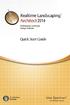 Copyright 2014 Idea Spectrum, Inc. All Rights Reserved. Realtime Landscaping Architect, the Realtime Landscaping Architect logo, Idea Spectrum, and the Idea Spectrum logo are all trademarks of Idea Spectrum,
Copyright 2014 Idea Spectrum, Inc. All Rights Reserved. Realtime Landscaping Architect, the Realtime Landscaping Architect logo, Idea Spectrum, and the Idea Spectrum logo are all trademarks of Idea Spectrum,
Basics of Word Processing
 36 :: Data Entry Operations 3 Basics of Word Processing 3.1 INTRODUCTION Word processing is an application program that allows you to create letters, reports, newsletters, tables, form letters, brochures,
36 :: Data Entry Operations 3 Basics of Word Processing 3.1 INTRODUCTION Word processing is an application program that allows you to create letters, reports, newsletters, tables, form letters, brochures,
Microsoft Office Excel 2007 Key Features. Office of Enterprise Development and Support Applications Support Group
 Microsoft Office Excel 2007 Key Features Office of Enterprise Development and Support Applications Support Group 2011 TABLE OF CONTENTS Office of Enterprise Development & Support Acknowledgment. 3 Introduction.
Microsoft Office Excel 2007 Key Features Office of Enterprise Development and Support Applications Support Group 2011 TABLE OF CONTENTS Office of Enterprise Development & Support Acknowledgment. 3 Introduction.
Course Project Lab 3 - Creating a Logo (Illustrator)
 Course Project Lab 3 - Creating a Logo (Illustrator) In this lab you will learn to use Adobe Illustrator to create a vector-based design logo. 1. Start Illustrator. Open the lizard.ai file via the File>Open
Course Project Lab 3 - Creating a Logo (Illustrator) In this lab you will learn to use Adobe Illustrator to create a vector-based design logo. 1. Start Illustrator. Open the lizard.ai file via the File>Open
Inventor. Keyboard Shortcuts
 Keyboard Shortcuts Inventor shortcut keys, or keyboard shortcuts, allow you to access certain tools by pressing a single key or a key combination. Many shortcut keys correspond to command aliases. keys
Keyboard Shortcuts Inventor shortcut keys, or keyboard shortcuts, allow you to access certain tools by pressing a single key or a key combination. Many shortcut keys correspond to command aliases. keys
Building Information Modeling with Autodesk Revit Building. Student Workbook
 Building Information Modeling with Autodesk Revit Building Student Workbook Contents Introduction 4 Unit 1 7 Theory: CAD Versus BIM... 7 Autodesk Revit Building: Introduction, Interface, and Sketching...
Building Information Modeling with Autodesk Revit Building Student Workbook Contents Introduction 4 Unit 1 7 Theory: CAD Versus BIM... 7 Autodesk Revit Building: Introduction, Interface, and Sketching...
Capture desktop image to Clipboard. Display contextual Help Window. Rename.
 Shortcut CTRL+A CTRL+B CTRL+C CTRL+E CTRL+I CTRL+L CTRL+O CTRL+P CTRL+R CTRL+S CTRL+U CTRL+V CTRL+X CTRL+Z CTRL+ESC SHIFT+F10 ESC ALT ALT+ENTER ALT+F4 ALT+PRINT SCREEN PRINT SCREEN F1 F2 F3 DELETE SHIFT+DELETE
Shortcut CTRL+A CTRL+B CTRL+C CTRL+E CTRL+I CTRL+L CTRL+O CTRL+P CTRL+R CTRL+S CTRL+U CTRL+V CTRL+X CTRL+Z CTRL+ESC SHIFT+F10 ESC ALT ALT+ENTER ALT+F4 ALT+PRINT SCREEN PRINT SCREEN F1 F2 F3 DELETE SHIFT+DELETE
Microsoft Outlook 2003 Keyboard Shortcuts
 In the Help Pane F1 F6 Shift+ and and ALT+ ALT+ CTRL+SPACE CTRL+F1 Display the Help Pane. Switch between the Help Pane and the active application. Select the next item in the Help Pane. Select the previous
In the Help Pane F1 F6 Shift+ and and ALT+ ALT+ CTRL+SPACE CTRL+F1 Display the Help Pane. Switch between the Help Pane and the active application. Select the next item in the Help Pane. Select the previous
LEGO Digital Designer 4.3 User Manual
 LEGO Digital Designer 4.3 User Manual The Readme file contains system requirements and the latest information about this software release. Please refer to it first if you encounter any problems. Contents
LEGO Digital Designer 4.3 User Manual The Readme file contains system requirements and the latest information about this software release. Please refer to it first if you encounter any problems. Contents
Introduction to Autodesk Inventor for F1 in Schools
 F1 in Schools race car Introduction to Autodesk Inventor for F1 in Schools In this course you will be introduced to Autodesk Inventor, which is the centerpiece of Autodesk s Digital Prototyping strategy
F1 in Schools race car Introduction to Autodesk Inventor for F1 in Schools In this course you will be introduced to Autodesk Inventor, which is the centerpiece of Autodesk s Digital Prototyping strategy
How to Use the Drawing Toolbar in Microsoft Word
 How to Use the Drawing Toolbar in Microsoft Word The drawing toolbar allows you to quickly and easily label pictures (e.g., maps) in a MS Word file. You can add arrows, circle spots, or label with words.
How to Use the Drawing Toolbar in Microsoft Word The drawing toolbar allows you to quickly and easily label pictures (e.g., maps) in a MS Word file. You can add arrows, circle spots, or label with words.
Microsoft Access 2010 handout
 Microsoft Access 2010 handout Access 2010 is a relational database program you can use to create and manage large quantities of data. You can use Access to manage anything from a home inventory to a giant
Microsoft Access 2010 handout Access 2010 is a relational database program you can use to create and manage large quantities of data. You can use Access to manage anything from a home inventory to a giant
Design document Goal Technology Description
 Design document Goal OpenOrienteering Mapper is a program to draw orienteering maps. It helps both in the surveying and the following final drawing task. Support for course setting is not a priority because
Design document Goal OpenOrienteering Mapper is a program to draw orienteering maps. It helps both in the surveying and the following final drawing task. Support for course setting is not a priority because
Microsoft Excel 2010 Tutorial
 1 Microsoft Excel 2010 Tutorial Excel is a spreadsheet program in the Microsoft Office system. You can use Excel to create and format workbooks (a collection of spreadsheets) in order to analyze data and
1 Microsoft Excel 2010 Tutorial Excel is a spreadsheet program in the Microsoft Office system. You can use Excel to create and format workbooks (a collection of spreadsheets) in order to analyze data and
How to Use Excel 2007
 How to Use Excel 2007 Table of Contents THE EXCEL ENVIRONMENT... 4 MOVE OR SCROLL THROUGH A WORKSHEET... 5 USE THE SCROLL BARS TO MOVE THROUGH A WORKSHEET... 5 USE THE ARROW KEYS TO MOVE THROUGH A WORKSHEET...
How to Use Excel 2007 Table of Contents THE EXCEL ENVIRONMENT... 4 MOVE OR SCROLL THROUGH A WORKSHEET... 5 USE THE SCROLL BARS TO MOVE THROUGH A WORKSHEET... 5 USE THE ARROW KEYS TO MOVE THROUGH A WORKSHEET...
INTRODUCTION TO DESKTOP PUBLISHING
 INTRODUCTION TO DESKTOP PUBLISHING Desktop publishing uses page layout software and a personal computer to combine text, type, drawings, and images on a page to create books, newsletters, marketing brochures,
INTRODUCTION TO DESKTOP PUBLISHING Desktop publishing uses page layout software and a personal computer to combine text, type, drawings, and images on a page to create books, newsletters, marketing brochures,
Plotting: Customizing the Graph
 Plotting: Customizing the Graph Data Plots: General Tips Making a Data Plot Active Within a graph layer, only one data plot can be active. A data plot must be set active before you can use the Data Selector
Plotting: Customizing the Graph Data Plots: General Tips Making a Data Plot Active Within a graph layer, only one data plot can be active. A data plot must be set active before you can use the Data Selector
1. Online help for WorkZone Client 2016 4. 2. What's new 5. 3. Getting started with WorkZone Client 13. 4. Working with the user interface 15
 2016 Online help WorkZone Client 2016 Contents 1. Online help for WorkZone Client 2016 4 2. What's new 5 3. Getting started with WorkZone Client 13 4. Working with the user interface 15 4.1 Navigate the
2016 Online help WorkZone Client 2016 Contents 1. Online help for WorkZone Client 2016 4 2. What's new 5 3. Getting started with WorkZone Client 13 4. Working with the user interface 15 4.1 Navigate the
Chapter 9. Editing Features. Learning Objectives
 Chapter 9 Editing Features Learning Objectives After completing this chapter, you will be able to: Edit features. Edit sketches of the sketch based features. Edit the sketch plane of the sketch based features.
Chapter 9 Editing Features Learning Objectives After completing this chapter, you will be able to: Edit features. Edit sketches of the sketch based features. Edit the sketch plane of the sketch based features.
Word basics. Before you begin. What you'll learn. Requirements. Estimated time to complete:
 Word basics Word is a powerful word processing and layout application, but to use it most effectively, you first have to understand the basics. This tutorial introduces some of the tasks and features that
Word basics Word is a powerful word processing and layout application, but to use it most effectively, you first have to understand the basics. This tutorial introduces some of the tasks and features that
Microsoft Excel 2010 Charts and Graphs
 Microsoft Excel 2010 Charts and Graphs Email: training@health.ufl.edu Web Page: http://training.health.ufl.edu Microsoft Excel 2010: Charts and Graphs 2.0 hours Topics include data groupings; creating
Microsoft Excel 2010 Charts and Graphs Email: training@health.ufl.edu Web Page: http://training.health.ufl.edu Microsoft Excel 2010: Charts and Graphs 2.0 hours Topics include data groupings; creating
Generative Drafting. Page 1 1997 2001 DASSAULT SYSTEMES. IBM Product Lifecycle Management Solutions / Dassault Systemes
 Generative Drafting Page 1 Tutorial Objectives Description This Tutorial is an introduction to Generative Drafting. Message To show how CATIA V5 allows the user to automatically generate associative drafting
Generative Drafting Page 1 Tutorial Objectives Description This Tutorial is an introduction to Generative Drafting. Message To show how CATIA V5 allows the user to automatically generate associative drafting
Outlook 2007 Keyboard Shortcuts
 Forms CTRL+ALT+Shift+F12 CTRL+Shift+F11 Click in an InfoPath folder. and then CTRL+N. Save Form Design. Save Form Data. Create a new Microsoft Office InfoPath form. Formatting Text ALT+O CTRL+Shift+P Shift+F3
Forms CTRL+ALT+Shift+F12 CTRL+Shift+F11 Click in an InfoPath folder. and then CTRL+N. Save Form Design. Save Form Data. Create a new Microsoft Office InfoPath form. Formatting Text ALT+O CTRL+Shift+P Shift+F3
TurboCAD Architectural
 TurboCAD Architectural Version 15 Getting Started Guide IMSI/Design LLC, US 100 Rowland Blvd. Novato. CA 94945, USA Tel: +1-415-878-4000 Fax: +1-415-897-2544 Web Site www.imsisoft.com www.turbocad.com
TurboCAD Architectural Version 15 Getting Started Guide IMSI/Design LLC, US 100 Rowland Blvd. Novato. CA 94945, USA Tel: +1-415-878-4000 Fax: +1-415-897-2544 Web Site www.imsisoft.com www.turbocad.com
Roof Tutorial. Chapter 3:
 Chapter 3: Roof Tutorial The majority of Roof Tutorial describes some common roof styles that can be created using settings in the Wall Specification dialog and can be completed independent of the other
Chapter 3: Roof Tutorial The majority of Roof Tutorial describes some common roof styles that can be created using settings in the Wall Specification dialog and can be completed independent of the other
Microsoft Office PowerPoint 2013
 Microsoft Office PowerPoint 2013 Navigating the PowerPoint 2013 Environment The Ribbon: The ribbon is where you will access a majority of the commands you will use to create and develop your presentation.
Microsoft Office PowerPoint 2013 Navigating the PowerPoint 2013 Environment The Ribbon: The ribbon is where you will access a majority of the commands you will use to create and develop your presentation.
1. Click the File tab 2. Click "Options" 3. Click "Save" 4. In the line labeled "Default file location", browse to the desired folder 5.
 Instructional Technology Services Tips and Tricks for Word Tips & Tricks for Word (in Windows) There are a lot of things you can do in Word to save time, such as changing default settings to your preferred
Instructional Technology Services Tips and Tricks for Word Tips & Tricks for Word (in Windows) There are a lot of things you can do in Word to save time, such as changing default settings to your preferred
Geocortex HTML 5 Viewer Manual
 1 FAQ Nothing Happens When I Print? How Do I Search? How Do I Find Feature Information? How Do I Print? How can I Email A Map? How Do I See the Legend? How Do I Find the Coordinates of a Location? How
1 FAQ Nothing Happens When I Print? How Do I Search? How Do I Find Feature Information? How Do I Print? How can I Email A Map? How Do I See the Legend? How Do I Find the Coordinates of a Location? How
Introduction to Word 2007
 Introduction to Word 2007 You will notice some obvious changes immediately after starting Word 2007. For starters, the top bar has a completely new look, consisting of new features, buttons and naming
Introduction to Word 2007 You will notice some obvious changes immediately after starting Word 2007. For starters, the top bar has a completely new look, consisting of new features, buttons and naming
SketchUp Instructions
 SketchUp Instructions Every architect needs to know how to use SketchUp! SketchUp is free from Google just Google it and download to your computer. You can do just about anything with it, but it is especially
SketchUp Instructions Every architect needs to know how to use SketchUp! SketchUp is free from Google just Google it and download to your computer. You can do just about anything with it, but it is especially
Linkage 3.2. User s Guide
 Linkage 3.2 User s Guide David Rector Wednesday, April 06, 2016 Table of Contents Table of Contents... 2 Installation... 3 Running the Linkage Program... 3 Simple Mechanism Tutorial... 5 Mouse Operations...
Linkage 3.2 User s Guide David Rector Wednesday, April 06, 2016 Table of Contents Table of Contents... 2 Installation... 3 Running the Linkage Program... 3 Simple Mechanism Tutorial... 5 Mouse Operations...
Handout: How to Use Excel 2010
 How to Use Excel 2010 Table of Contents THE EXCEL ENVIRONMENT... 4 MOVE OR SCROLL THROUGH A WORKSHEET... 5 USE THE SCROLL BARS TO MOVE THROUGH A WORKSHEET... 5 USE THE ARROW KEYS TO MOVE THROUGH A WORKSHEET...
How to Use Excel 2010 Table of Contents THE EXCEL ENVIRONMENT... 4 MOVE OR SCROLL THROUGH A WORKSHEET... 5 USE THE SCROLL BARS TO MOVE THROUGH A WORKSHEET... 5 USE THE ARROW KEYS TO MOVE THROUGH A WORKSHEET...
REAPER Default Keyboard Shortcuts Summary: Main Section v 2.42 July 2008
 REAPER Default Keyboard Shortcuts Summary: Main Section v 2.42 July 2008 To determine generally what is shown on screen and screen appearance. To display the windows for various settings and options. To
REAPER Default Keyboard Shortcuts Summary: Main Section v 2.42 July 2008 To determine generally what is shown on screen and screen appearance. To display the windows for various settings and options. To
Microsoft Office Outlook 2013
 Microsoft Office Outlook 2013 Quick Start Card Outlook 2013 Home View The default view opens to the Mail Folder, Navigation Pane, the Inbox, To-Do Bar, Reading Pane and the Ribbon. The Home View provides
Microsoft Office Outlook 2013 Quick Start Card Outlook 2013 Home View The default view opens to the Mail Folder, Navigation Pane, the Inbox, To-Do Bar, Reading Pane and the Ribbon. The Home View provides
Basic Microsoft Excel 2007
 Basic Microsoft Excel 2007 The biggest difference between Excel 2007 and its predecessors is the new layout. All of the old functions are still there (with some new additions), but they are now located
Basic Microsoft Excel 2007 The biggest difference between Excel 2007 and its predecessors is the new layout. All of the old functions are still there (with some new additions), but they are now located
Gear View Basic. User Help. Version 2.2.0. Written by: Product Documentation and R&D Date: August 2015 LX-DOC-GVB-2.2.0-UH-EN-REVA
 Gear View Basic User Help Version 2.2.0 Written by: Product Documentation and R&D Date: August 2015 2015 Lexmark International Technology, S.A. All rights reserved. No part of this publication may be reproduced,
Gear View Basic User Help Version 2.2.0 Written by: Product Documentation and R&D Date: August 2015 2015 Lexmark International Technology, S.A. All rights reserved. No part of this publication may be reproduced,
Camera. Alt+P Alt+P Alt+P Alt+P Ctrl+Alt+P Alt+ +P
 Keyboard Shortcuts For Animate And Animate Pro Camera Keyboard Shortcuts For Animate And Animate Pro This document lists the default keyboard shortcuts for Animate and Animate Pro. To use a shortcut, press
Keyboard Shortcuts For Animate And Animate Pro Camera Keyboard Shortcuts For Animate And Animate Pro This document lists the default keyboard shortcuts for Animate and Animate Pro. To use a shortcut, press
Create Charts in Excel
 Create Charts in Excel Table of Contents OVERVIEW OF CHARTING... 1 AVAILABLE CHART TYPES... 2 PIE CHARTS... 2 BAR CHARTS... 3 CREATING CHARTS IN EXCEL... 3 CREATE A CHART... 3 HOW TO CHANGE THE LOCATION
Create Charts in Excel Table of Contents OVERVIEW OF CHARTING... 1 AVAILABLE CHART TYPES... 2 PIE CHARTS... 2 BAR CHARTS... 3 CREATING CHARTS IN EXCEL... 3 CREATE A CHART... 3 HOW TO CHANGE THE LOCATION
Introduction to Microsoft Word 2008
 1. Launch Microsoft Word icon in Applications > Microsoft Office 2008 (or on the Dock). 2. When the Project Gallery opens, view some of the available Word templates by clicking to expand the Groups, and
1. Launch Microsoft Word icon in Applications > Microsoft Office 2008 (or on the Dock). 2. When the Project Gallery opens, view some of the available Word templates by clicking to expand the Groups, and
Introduction to the TI-Nspire CX
 Introduction to the TI-Nspire CX Activity Overview: In this activity, you will become familiar with the layout of the TI-Nspire CX. Step 1: Locate the Touchpad. The Touchpad is used to navigate the cursor
Introduction to the TI-Nspire CX Activity Overview: In this activity, you will become familiar with the layout of the TI-Nspire CX. Step 1: Locate the Touchpad. The Touchpad is used to navigate the cursor
MS Word 2007 practical notes
 MS Word 2007 practical notes Contents Opening Microsoft Word 2007 in the practical room... 4 Screen Layout... 4 The Microsoft Office Button... 4 The Ribbon... 5 Quick Access Toolbar... 5 Moving in the
MS Word 2007 practical notes Contents Opening Microsoft Word 2007 in the practical room... 4 Screen Layout... 4 The Microsoft Office Button... 4 The Ribbon... 5 Quick Access Toolbar... 5 Moving in the
Introduction to Autodesk Inventor for F1 in Schools
 Introduction to Autodesk Inventor for F1 in Schools F1 in Schools Race Car In this course you will be introduced to Autodesk Inventor, which is the centerpiece of Autodesk s digital prototyping strategy
Introduction to Autodesk Inventor for F1 in Schools F1 in Schools Race Car In this course you will be introduced to Autodesk Inventor, which is the centerpiece of Autodesk s digital prototyping strategy
Microsoft Word 2013 Tutorial
 Microsoft Word 2013 Tutorial GETTING STARTED Microsoft Word is one of the most popular word processing programs supported by both Mac and PC platforms. Microsoft Word can be used to create documents, brochures,
Microsoft Word 2013 Tutorial GETTING STARTED Microsoft Word is one of the most popular word processing programs supported by both Mac and PC platforms. Microsoft Word can be used to create documents, brochures,
Microsoft Outlook 2007 Keyboard Shortcuts
 Basic navigation CTRL+1 CTRL+2 CTRL+3 CTRL+4 CTRL+5 CTRL+6 CTRL+7 CTRL+PERIOD CTRL+COMMA F6 or CTRL+ TAB Arrow keys CTRL+Y F3 or CTRL+E ALT+ or CTRL+COMMA or ALT+ SPACEBAR Shift+SPACEBAR Shift+PLUS SIGN
Basic navigation CTRL+1 CTRL+2 CTRL+3 CTRL+4 CTRL+5 CTRL+6 CTRL+7 CTRL+PERIOD CTRL+COMMA F6 or CTRL+ TAB Arrow keys CTRL+Y F3 or CTRL+E ALT+ or CTRL+COMMA or ALT+ SPACEBAR Shift+SPACEBAR Shift+PLUS SIGN
Snagit 12. Snagit 12 Help. Version 12.4.1. August 2015 2015 TechSmith Corporation
 12 Version 12.4.1 August 2015 2015 TechSmith Corporation All rights reserved This manual, as well as the software described in it, is furnished under license and may be used or copied only in accordance
12 Version 12.4.1 August 2015 2015 TechSmith Corporation All rights reserved This manual, as well as the software described in it, is furnished under license and may be used or copied only in accordance
Microsoft Migrating to Word 2010 from Word 2003
 In This Guide Microsoft Word 2010 looks very different, so we created this guide to help you minimize the learning curve. Read on to learn key parts of the new interface, discover free Word 2010 training,
In This Guide Microsoft Word 2010 looks very different, so we created this guide to help you minimize the learning curve. Read on to learn key parts of the new interface, discover free Word 2010 training,
Scientific Graphing in Excel 2010
 Scientific Graphing in Excel 2010 When you start Excel, you will see the screen below. Various parts of the display are labelled in red, with arrows, to define the terms used in the remainder of this overview.
Scientific Graphing in Excel 2010 When you start Excel, you will see the screen below. Various parts of the display are labelled in red, with arrows, to define the terms used in the remainder of this overview.
User Guide. idraw for Mac OS X v2.5.1
 User Guide idraw for Mac OS X v2.5.1 1 Welcome to idraw 6 Vector Illustration 6 Getting Started 8 Creating a New Document 8 Interface Overview 10 Document Tabs 11 Switching Between Documents 11 Closing
User Guide idraw for Mac OS X v2.5.1 1 Welcome to idraw 6 Vector Illustration 6 Getting Started 8 Creating a New Document 8 Interface Overview 10 Document Tabs 11 Switching Between Documents 11 Closing
Manual. OIRE Escuela de Profesiones de la Salud. Power Point 2007
 Power Point 2007 Manual OIRE Escuela de Profesiones de la Salud Power Point 2007 2008 The New Power Point Interface PowerPoint is currently the most common software used for making visual aids for presentations.
Power Point 2007 Manual OIRE Escuela de Profesiones de la Salud Power Point 2007 2008 The New Power Point Interface PowerPoint is currently the most common software used for making visual aids for presentations.
Window's Paint Tools
 Window's Paint Tools The selection of Paint tools. Left click the mouse button on anyone of these will switch on that function. With the chosen function the colour in the bottom left hand box is in use,
Window's Paint Tools The selection of Paint tools. Left click the mouse button on anyone of these will switch on that function. With the chosen function the colour in the bottom left hand box is in use,
Microsoft Office Outlook 2010 Quick Reference Card
 Microsoft Office Outlook 2010 Quick Reference Card Outlook 2010 Home View The default view opens to the Mail Folder, Navigation Pane, the Inbox, To-Do Bar, Reading Pane and the Expanded Ribbon. The Home
Microsoft Office Outlook 2010 Quick Reference Card Outlook 2010 Home View The default view opens to the Mail Folder, Navigation Pane, the Inbox, To-Do Bar, Reading Pane and the Expanded Ribbon. The Home
Understand the Sketcher workbench of CATIA V5.
 Chapter 1 Drawing Sketches in Learning Objectives the Sketcher Workbench-I After completing this chapter you will be able to: Understand the Sketcher workbench of CATIA V5. Start a new file in the Part
Chapter 1 Drawing Sketches in Learning Objectives the Sketcher Workbench-I After completing this chapter you will be able to: Understand the Sketcher workbench of CATIA V5. Start a new file in the Part
New Features in Microsoft Office 2007
 New Features in Microsoft Office 2007 TABLE OF CONTENTS The Microsoft Office Button... 2 The Quick Access Toolbar... 2 Adding buttons to the Quick Access Toolbar... 2 Removing buttons from the Quick Access
New Features in Microsoft Office 2007 TABLE OF CONTENTS The Microsoft Office Button... 2 The Quick Access Toolbar... 2 Adding buttons to the Quick Access Toolbar... 2 Removing buttons from the Quick Access
Excel basics. Before you begin. What you'll learn. Requirements. Estimated time to complete:
 Excel basics Excel is a powerful spreadsheet and data analysis application, but to use it most effectively, you first have to understand the basics. This tutorial introduces some of the tasks and features
Excel basics Excel is a powerful spreadsheet and data analysis application, but to use it most effectively, you first have to understand the basics. This tutorial introduces some of the tasks and features
3D-GIS in the Cloud USER MANUAL. August, 2014
 3D-GIS in the Cloud USER MANUAL August, 2014 3D GIS in the Cloud User Manual August, 2014 Table of Contents 1. Quick Reference: Navigating and Exploring in the 3D GIS in the Cloud... 2 1.1 Using the Mouse...
3D-GIS in the Cloud USER MANUAL August, 2014 3D GIS in the Cloud User Manual August, 2014 Table of Contents 1. Quick Reference: Navigating and Exploring in the 3D GIS in the Cloud... 2 1.1 Using the Mouse...
Microsoft Picture Manager. Picture Manager
 Picture Manager Picture Manager allows you to easily edit and organize the pictures on your computer. Picture Manager is an application that was included with Microsoft Office suite for Windows 2003 and
Picture Manager Picture Manager allows you to easily edit and organize the pictures on your computer. Picture Manager is an application that was included with Microsoft Office suite for Windows 2003 and
Updox, LLC support@updox.com 614-547-9635
 Set Up and User Guide Version 3.2.2 Updox, LLC support@updox.com 614-547-9635 Table of Contents Creating and Managing Internal Updox Users... 3 How to Send and Receive Faxes... 4 How to Import Files into
Set Up and User Guide Version 3.2.2 Updox, LLC support@updox.com 614-547-9635 Table of Contents Creating and Managing Internal Updox Users... 3 How to Send and Receive Faxes... 4 How to Import Files into
Creating an invitation
 Creating an invitation Michaela Maginot About the author Michaela Maginot lives in Unterhaching, Germany, not too far from Munich. She graduated from the Deutschen Meisterschule für Mode (German Master
Creating an invitation Michaela Maginot About the author Michaela Maginot lives in Unterhaching, Germany, not too far from Munich. She graduated from the Deutschen Meisterschule für Mode (German Master
Project 2013 Keyboard Shortcuts
 Project 2013 Keyboard Shortcuts Microsoft Office basics Keyboard access to the ribbon Alt. The KeyTips are displayed over each feature that is available in the current view. the letter that appears in
Project 2013 Keyboard Shortcuts Microsoft Office basics Keyboard access to the ribbon Alt. The KeyTips are displayed over each feature that is available in the current view. the letter that appears in
Roof Tutorial. Chapter 3:
 Chapter 3: Roof Tutorial The first portion of this tutorial can be completed independent of the previous tutorials. We ll go over some common roof styles that can be created using settings in the Wall
Chapter 3: Roof Tutorial The first portion of this tutorial can be completed independent of the previous tutorials. We ll go over some common roof styles that can be created using settings in the Wall
Creating Hyperlinks & Buttons InDesign CS6
 Creating Hyperlinks & Buttons Adobe DPS, InDesign CS6 1 Creating Hyperlinks & Buttons InDesign CS6 Hyperlinks panel overview You can create hyperlinks so that when you export to Adobe PDF or SWF in InDesign,
Creating Hyperlinks & Buttons Adobe DPS, InDesign CS6 1 Creating Hyperlinks & Buttons InDesign CS6 Hyperlinks panel overview You can create hyperlinks so that when you export to Adobe PDF or SWF in InDesign,
Microsoft Frontpage 2003 Keyboard Shortcuts
 Work with and manage Web pages F8 CTRL+N CTRL+O CTRL+F4 CTRL+S CTRL+P F5 CTRL+ CTRL+Shift+ CTRL+Shift+B ALT+F4 CTRL+ Shift+8 CTRL+ / CTRL+F F3 Shift+F3 CTRL+F3 CTRL+Shift+F3 CTRL+H F7 Shift+F7 CTRL+Z or
Work with and manage Web pages F8 CTRL+N CTRL+O CTRL+F4 CTRL+S CTRL+P F5 CTRL+ CTRL+Shift+ CTRL+Shift+B ALT+F4 CTRL+ Shift+8 CTRL+ / CTRL+F F3 Shift+F3 CTRL+F3 CTRL+Shift+F3 CTRL+H F7 Shift+F7 CTRL+Z or
Windows XP Introduction Revised November 2004
 Windows XP Introduction Revised November 2004 Sections: 1. The Windows Environment 2. Windows Tips 3. Shortcuts to Files and Folders 4. Favorite Windows keystrokes 5. Set Views for folders 6. Set View
Windows XP Introduction Revised November 2004 Sections: 1. The Windows Environment 2. Windows Tips 3. Shortcuts to Files and Folders 4. Favorite Windows keystrokes 5. Set Views for folders 6. Set View
Migrating to Excel 2010 from Excel 2003 - Excel - Microsoft Office 1 of 1
 Migrating to Excel 2010 - Excel - Microsoft Office 1 of 1 In This Guide Microsoft Excel 2010 looks very different, so we created this guide to help you minimize the learning curve. Read on to learn key
Migrating to Excel 2010 - Excel - Microsoft Office 1 of 1 In This Guide Microsoft Excel 2010 looks very different, so we created this guide to help you minimize the learning curve. Read on to learn key
2013 Getting Started Guide
 2013 Getting Started Guide The contents of this guide and accompanying exercises were originally created by Nemetschek Vectorworks, Inc. Vectorworks Fundamentals Getting Started Guide Created using: Vectorworks
2013 Getting Started Guide The contents of this guide and accompanying exercises were originally created by Nemetschek Vectorworks, Inc. Vectorworks Fundamentals Getting Started Guide Created using: Vectorworks
Introduction to Microsoft Excel 2010
 Introduction to Microsoft Excel 2010 Screen Elements Quick Access Toolbar The Ribbon Formula Bar Expand Formula Bar Button File Menu Vertical Scroll Worksheet Navigation Tabs Horizontal Scroll Bar Zoom
Introduction to Microsoft Excel 2010 Screen Elements Quick Access Toolbar The Ribbon Formula Bar Expand Formula Bar Button File Menu Vertical Scroll Worksheet Navigation Tabs Horizontal Scroll Bar Zoom
PowerPoint 2013: Absolute Beginners. Workbook
 PowerPoint 2013: Absolute Beginners Workbook Edition 1 August 2014 Document Reference: 3809-2014 PowerPoint 2013: Absolute Beginners Contents Introduction Getting started with PowerPoint... 1 After the
PowerPoint 2013: Absolute Beginners Workbook Edition 1 August 2014 Document Reference: 3809-2014 PowerPoint 2013: Absolute Beginners Contents Introduction Getting started with PowerPoint... 1 After the
Welcome to CorelDRAW, a comprehensive vector-based drawing and graphic-design program for the graphics professional.
 Workspace tour Welcome to CorelDRAW, a comprehensive vector-based drawing and graphic-design program for the graphics professional. In this tutorial, you will become familiar with the terminology and workspace
Workspace tour Welcome to CorelDRAW, a comprehensive vector-based drawing and graphic-design program for the graphics professional. In this tutorial, you will become familiar with the terminology and workspace
CD Label Designer Manual. 2001-2015 Dataland Software
 CD Label Designer Manual CD Label Designer User Manual by Dataland Software Thank you for choosing CD Label Designer. We are certain that you won't be dissapointed with its abilities to make proffesional
CD Label Designer Manual CD Label Designer User Manual by Dataland Software Thank you for choosing CD Label Designer. We are certain that you won't be dissapointed with its abilities to make proffesional
