SIMATIC S7 MPI Direct Driver
|
|
|
- Rodney Robertson
- 7 years ago
- Views:
Transcription
1 Siemens AG SIMATIC S7 MPI Direct Driver 1 System Configuration Selection of External Device Example of Communication Setting Setup Items Cable Diagram Supported Device Device Code and Address Code Error Messages
2 Introduction This manual describes how to connect the Display and the External Device (target PLC). In this manual, the connection procedure will be described by following the below sections: 1 System Configuration "1 System Configuration" (page 3) This section shows the types of External Devices which can be connected and SIO type. 2 Selection of External Device "2 Selection of External Device" (page 5) Select a model (series) of External Device to be connected and connection method. 3 Example of Communication Settings This section shows setting examples for communicating between the Display and the External Device. "3 Example of Communication Setting" (page 6) 4 Setup Items "4 Setup Items" (page 12) This section describes communication setup items on the Display. Set communication settings of the Display with GP-Pro Ex or in off-line mode. 5 Cable Diagram This section shows cables and adapters for connecting the Display and the External Device. "5 Cable Diagram" (page 17) Operation GP-Pro EX Device/PLC Connection Manual 2
3 1 System Configuration The system configuration in the case when the External Device of Siemens AG and the Display are connected is shown. Series CPU Module Connection Port SIO Type Setting Example Cable Diagram SIMATIC S7-200 Series CPU214 CPU215 CPU216 CPU221 CPU222 CPU224 CPU226 Port 0/1 on the CPU unit RS422/485 (2wire) Setting Example 1 (page 6) Cable Diagram 1 (page 17) SIMATIC S7-300 Series CPU312IFM CPU313 CPU314 CPU314IFM CPU315 CPU315-2 DP CPU316 CPU316-2 DP CPU318-2 MPI port on the CPU unit RS422/485 (2wire) Setting Example 2 (page 9) Cable Diagram 1 (page 17) SIMATIC S7-400 Series CPU412-1 CPU412-2 DP CPU413-1 CPU413-2 DP CPU414-1 CPU414-2 DP CPU414-3 DP CPU416-1 CPU416-2 DP CPU416-3 DP CPU417-4 MPI port on the CPU unit RS422/485 (2wire) Setting Example 2 (page 9) Cable Diagram 1 (page 17) This manual is targeting at the SIMATIC S7 MPI Direct Driver (Ver or higher). You can confirm the driver version using GP-Pro EX as follows: From [System Setting window] in the workspace, select [Peripheral List] to display the version. When a driver version is older than Ver , please download the latest driver from our support site "Otasuke Pro!". Digital Electronics Corporation support site "Otasuke Pro!" GP-Pro EX Device/PLC Connection Manual 3
4 Connection Configuration When using more than one driver with one Display, there are the following limitations as listed below. The MODBUS slave driver (communication speed: or more) of Schneider Electric Industries cannot be used simultaneously. The DH-485 Driver of Rockwell Automation, Inc. cannot be used simultaneously. This driver cannot be used with both COM1 and COM2. You can mix the S7-300/400 Series and the S7-200 Series to use in one connection configuration. It is not recommended to mix the DP coresponding device and the MPI coresponding device for one connection constitution. 1:1 Connection Display External Device n:m Connection n units m units Display Display External Device S7-200/300/400 Series External Device S7-200/300/400 Series For n:m connection, the unit number of Display and External Device needs to be within the range which satisfies the conditions below. You can connect max 16 units of the External Device to 1 unit of the Display. Maximum unit number of the Display that can be connected to 1 unit of the External Device varies depending on the type of the External Device. Please refer to the manual of each External Device for checking. GP-Pro EX Device/PLC Connection Manual 4
5 2 Selection of External Device Select the External Device to be connected to the Display. Setup Items Maker Driver Use System Area Port Setup Description Select the maker of the External Device to be connected. Select "Siemens AG". Select a model (series) of the External Device to be connected and connection method. Select "SIMATIC S7 MPI Direct". Check the External Device which can be connected in "SIMATIC S7 MPI Direct" in system configuration. "1 System Configuration" (page 3) Check this option when you synchronize the system data area of the Display and the device (memory) of the External Device. When synchronized, you can use the ladder program of the External Device to switch the display or display the window on the Display Unit. Cf. GP-Pro EX Reference Manual "Appendix 1.4 LS Area (Direct Access Method)" This can be also set with GP-Pro EX or in off-line mode of the Display. Cf. GP-Pro EX Reference Manual " Setting Guide of [System Setting Window] [Main Unit Settings] Settings Guide System Area Setting" Cf. Maintenance/Troubleshooting " Settings common to all Display models System Area Settings" Select the Display port to be connected to the External Device. When connecting to S7-300/400 series, please use COM2. GP-Pro EX Device/PLC Connection Manual 5
6 3 Example of Communication Setting Examples of communication settings of the Display and the External Device recommended by Pro-face, are shown as below. 3.1 Setting Example 1 Setting of GP-Pro EX Communication Settings To display the setting screen, select [Device/PLC Settings] from [System setting window] in workspace. GP-Pro EX Device/PLC Connection Manual 6
7 Device Setting To display the setting screen, click ([Setting]) of External Device you want to set from [Device-Specific Settings] of [Device/PLC Settings]. When [Allowable No. of Device/PLCs] is multiple, you can click from [Device-Specific Settings] of [Device/PLC Settings] to add External Device which is available to set. Settings of External Device Use the ladder software "STEP 7 Micro/WIN 32" to perform the communication settings for the S7-200 Series. (1) Click [Communication] in the menu list. Check the connection among PLC (PORT0), the ladder cable (PC/ PPI Cable) and the PC, and double-click [Double-Click to Refresh]. (2) The [Search for Addresses] dialog box is displayed, and the software automatically scans the PLC. The dialog box is closed when the connection is checked. (3) Select [Type] from [PLC] on the menu bar. (4) The [PLC Type] dialog box is displayed. Select according to the connected PLC type, and click [OK]. (5) Click [System Block] in the menu list, and set according to the port (Port0/Port1) to be actually connected to the Display as below. Item PLC Address 2 Highest Address 31 Baud Rate 19.2k Retry Count 2 Gap Update Factor 10 Setup Description (6) When you finish setting, click [OK] and close the dialog box. (7) Click the [Down load] button in the command menu. (8) The [Download] dialog box is displayed. Click [OK]. GP-Pro EX Device/PLC Connection Manual 7
8 Restriction When using more than one driver in a Display, you cannot use the DH-485 driver of Rockwell Automation, Inc and the MODBUS SLAVE of Schneider Electric Industries simultaneously. In addition, you cannot use SIMATIC S7 MPI Direct Driver in both COM1 and COM2. GP-Pro EX Device/PLC Connection Manual 8
9 3.2 Setting Example 2 Setting of GP-Pro EX Communication Settings To display the setting screen, select [Device/PLC Settings] from [System setting window] in workspace. Device Setting To display the setting screen, click ([Setting]) of External Device you want to set from [Device-Specific Settings] of [Device/PLC Settings]. When [Allowable No. of Device/PLCs] is multiple, you can click from [Device-Specific Settings] of [Device/PLC Settings] to add External Device which is available to set. GP-Pro EX Device/PLC Connection Manual 9
10 Settings of External Device Use the ladder software "SIMATIC Manager" to perform the communication settings for the S7-300/400 Series. Set as below, following the steps. Speed Setup Items Destination Node No. 2 Source Node No. Max Value of Node No. 31 (1) Click the icon of [New Project] bps (2) Put the optional name and click [OK]. Setup Description 1 (Option: Set the smaller value than Max Value of Node No.) (3) From the menu bar, select [Insert], [Station], [1 SIMATIC 400 Station] in this order. When using the S7-300 Series, select [2 SIMATIC 300 Station]. (4) "SIMATIC 400(1)" is created in the project. Double-click [Hardware] in the CPU. (5) The "HW Config" screen is displayed. From the left tree, open [RACK- 400] from [SIMATIC 400], and select the base unit of the using model, then drag & drop to the upper right window. (6) Drag & drop the using power unit in the preset rack. (7) Similarly, drag & drop the using CPU unit. (8) Double-click the preset CPU unit "CPU xxx-xxx". (9) The dialog box for the MPI port setting is displayed. Open [Properties]. (10)Check that "MPI(1) Kbps" is set as default. In addition, set [Address] which will be the destination node number (PLC Address) you set in GP-Pro EX (the default value "2" is used this time). Select "MPI(1) Kbps" and open [Properties]. (11)Click the [Network Settings] tab. (12)You can change the transmission rate and the highest MPI address of the node No. in the dialog displayed (select [187.5Kbps] for the transmission rate). When you change the highest MPI address of the node No. (set to [31] this time), check the [Change] box to allow you to select the item. When you finish setting, click [OK]. (13)Click [OK] in the dialog box displayed in step 12. (14)Click [OK] in the MPI port setting dialog box displayed in step 9. (15)Check the connection between the PLC and the ladder software. Open [Set PG/PC Interface] from [Options] in the menu bar. (16)The [Set PG/PC Interface] dialog box is displayed. Click [Properites]. (17)Set [Transmission] to [187.5Kbps], and [Highest Node Address] to [31]. Click [OK]. (18)Next click [Diagnostics]. GP-Pro EX Device/PLC Connection Manual 10
11 (19)Click [Test] and [Read]. (20)If "OK" is displayed and other items than [0-0] of [Bus Nodes] are checked, the connection with the PLC is established. Click [OK] and close the dialog box. (21)Open "Configure Network". Select the using CPU unit and click the [Download] button. (22)When the "PLC Download Selected Stations" is displayed, click "Yes" and continue to download. (23)When you finish downloading, the dialog box is closed. (24)Close the [Configure Network] window. When the [Network Save and Compile] dialog box is displayed, click [Yes]. (25)When the [Save and Compile] dialog box is displayed, click [OK]. PLC setting is completed at above. Restriction When using more than one driver in a Display, you cannot use the DH-485 driver of Rockwell Automation, Inc and the MODBUS SLAVE of Schneider Electric Industries simultaneously. In addition, you cannot use SIMATIC S7 MPI Direct Driver in both COM1 and COM2. GP-Pro EX Device/PLC Connection Manual 11
12 4 Setup Items Set communication settings of the Display with GP-Pro EX or in off-line mode of the Display. The setting of each parameter must be identical to that of External Device. "3 Example of Communication Setting" (page 6) 4.1 Setup Items in GP-Pro EX Communication Settings To display the setting screen, select [Device/PLC Settings] from [System setting window] in workspace. SIO Type Setup Items Setup Description Select the SIO type to communicate with the External Device. Select speed between the External Device and the Display. Supported maximum speed depends on the COM port. Speed Series COM1 The COM port COM2 AGP-3302B GP GP-3200 Series GP Series except above ST Data Length Select data length. GP-Pro EX Device/PLC Connection Manual 12
13 Parity Stop Bit Flow Control Timeout Retry Wait To Send Local Node Setup Items Highest Node Number Clock Synchronization on MPI (as Slave) Device Setting Select how to check parity. Select stop bit length. Setup Description Select the communication control method to prevent overflow of transmission and reception data. Use an integer from 1 to 127 to enter the time (s) for which the Display waits for the response from the External Device. In case of no response from the External Device, use an integer from 0 to 255 to enter how many times the Display retransmits the command. Use an integer from 0 to 255 to enter standby time (ms) for the Display from receiving packets to transmitting next commands. Use an integer from 0 to 126 to enter the local node No. of the Display. Select any of [15], [31], [63] and [126] for the highest value of the node No. Selecting (check mark) this checkbox enables the Time Master settings.when the Time Master is enabled with the Time Interval set via the External Device, the time data of Display Device will be overwritten by the Master External Device. Select the [H/W Configuration] CPU menu s [Diagnostics Properties] Diagnostics/Clock feature. For details, refer to your external device s Operation Manual To display the setting screen, click ([Setting]) of the External Device you want to set from [Device-Specific Settings] of [Device/PLC Settings]. When [Allowable No. of Device/PLCs] is multiple, you can click from [Device-Specific Settings] of [Device/PLC Settings] to add the External Device which is available to set. PLC Type Setup Items Target Node Setup Description For the type of External Device to communicate, select any of [S-7-300/400 Series [English Device Names]], [S-7-300/400 Series [German Device Names]], [S Series [English Device Names]] and [S Series [German Device Names]]. Select [English Device Name] or [German Device Name] depending on whether the device name is described in English or German. Use an integer from 0 to 126 to enter the node No. of the External Device. Be sure to set the node No. within the range which does not exceed the value set in [Highest Node Number] of [Communication Settings]. GP-Pro EX Device/PLC Connection Manual 13
14 4.2 Setup Items in Off-Line Mode Please refer to Maintenance/Troubleshooting for more information on how to enter off-line mode or about operation. Cf. Maintenance/Troubleshooting "2.2 Offline Mode" Communication Settings To display the setting screen, touch [Device/PLC Settings] from [Peripheral Settings] in off-line mode. Touch the External Device you want to set from the displayed list, and touch [Communication Settings]. (Page 1/2) SIO Type Setup Items Setup Description Select the SIO type to communicate with the External Device. Select speed between the External Device and the Display. Supported maximum speed depends on the COM port. Speed Series COM1 The COM port COM2 AGP-3302B GP GP-3200 Series GP Series except above ST Data Length Parity Select data length. Select how to check parity. GP-Pro EX Device/PLC Connection Manual 14
15 Setup Items Stop Bit Flow Control Timeout Retry Wait To Send Select stop bit length. Setup Description Select the communication control method to prevent overflow of transmission and reception data. Use an integer from 1 to 127 to enter the time (s) for which the Display waits for the response from the External Device. In case of no response from the External Device, use an integer from 0 to 255 to enter how many times the Display retransmits the command. Use an integer from 0 to 255 to enter standby time (ms) for the Display from receiving packets to transmitting next commands. (Page 2/2) Setup Items Local Node Highest Node Clock Synchronization Setup Description Use an integer from 0 to 126 to enter the local node No. of the Display. Select any of [15], [31], [63] and [126] for the highest value of the node No. Selecting [ON] enables the Time Master settings.when the Time Master is enabled with the Time Interval set via the External Device, the time data of Display Device will be overwritten by the Master External Device. Select the [H/W Configuration] CPU menu s [Diagnostics Properties] Diagnostics/Clock feature. For details, refer to your external device s Operation Manual GP-Pro EX Device/PLC Connection Manual 15
16 Device Setting To display the setting screen, touch [Device/PLC Settings] from [Peripheral Settings]. Touch the External Device you want to set from the displayed list, and touch [Device]. Setup Items Device/PLC Name Series Target Node Setup Description Select the External Device for device setting. Device name is a title of External Device set with GP-Pro EX.(Initial value [PLC1]) Displays the PLC type selected in [Device Setting] of GP-Pro EX. You cannot change the PLC type in [Device Setting] in off-line mode. "4.1 Setup Items in GP-Pro EX Device Setting" (page 13) Use an integer from 0 to 126 to enter the node No. of the External Device. Be sure to set the node No. within the range which does not exceed the value set in [Highest Node] of [Communication Settings]. GP-Pro EX Device/PLC Connection Manual 16
17 5 Cable Diagram The cable diagram shown below may be different from the cable diagram recommended by Siemens AG. Please be assured there is no operational problem in applying the cable diagram shown in this manual. The FG pin of the External Device body must be D-class grounded. Please refer to the manual of the External Device for more details. SG and FG are connected inside the Display. When connecting SG to the External Device, design the system not to form short-circuit loop. Connect the isolation unit, when communication is not stabilized under the influence of a noise etc.. Cable Diagram 1 Display (Connection Port) Cable Notes GP *1 (COM1) AGP-3302B *2 (COM2) ST *3 (COM2) A MPI cable by Pro-face ST03-A2B-MPI21-PFE (3.5m) *4 GP *5 (COM2) *1 All GP models except AGP-3302B *2 When use AGP-3302B, please install a ferrite core. B C Online adapter by Pro-face CA4-ADPONL-01 *6 + MPI cable by Pro-face GP3000-MPI21-PFE (3.5m) *4 Siemens COM conversion adapter by Pro-face CA3-ADPSEI-01 + PROFIBUS cable *7*8 AST-3211A (COM2) D PROFIBUS cable *8 Recommended ferrite core: E04SR (Seiwa Electric Mfg Co., Ltd. 61mm The cable length must be 50m or less in one segment. 38mm 19mm 40mm If size is the same, you can use a ferrite core made by other companies. *3 All ST models except AST-3211A *4 There are Display side connector and the External Device side connector on the MPI cable. Check the Display side and the External Device side, and please connect correctly. When connecting Display side and External Device side adversely, it may be the reason for the destruction and the failure of the CPU unit. *5 All GP models except GP-3200 series and AGP-3302B *6 The online adapter is supplied with the MPI cable (GP3000-MPI21-PFE). *7 When using GP-3400/3500/3600 series, please use the PROFIBUS connector (0-180-degree cable out put). 90- degree cable out put connector and 35-degree cable out put connector cannot be used. GP-Pro EX Device/PLC Connection Manual 17
18 *8 Please be aware that certain PROFIBUS cable have restriction on baudrate. A) When using the MPI cable (ST03-A2B-MPI21-PFE (3.5m)) by Pro-face 1:1 Connection External Device Display ST03-A2B-MPI21-PFE There are Display side connector and the External Device side connector on the MPI cable. Check the Display side and the External Device side, and please connect correctly. When connecting Display side and External Device side adversely, it may be the reason for the destruction and the failure of the CPU unit. B) When using the online adapter (CA4-ADPONL-01) by Pro-face and MPI cable (GP3000-MPI21-PFE (3.5m)) by Pro-face 1:1 Connection External Device Display CA4-ADPONL-01 GP3000-MPI21-PFE Please do not connect online adapter and isolation unit to External Device side, as it may be the reason for destruction and the failure of the External Device. There are Display side connector and the External Device side connector on the MPI cable. Check the Display side and the External Device side, and please connect correctly. When connecting Display side and External Device side adversely, it may be the reason for the destruction and the failure of the CPU unit. C) When using the Siemens COM conversion adapter (CA3-ADPSEI-01) by Pro-face and PROFIBUS cable 1:1 Connection Display PROFIBUS cable External Device CA3-ADPSEI-01 GP-Pro EX Device/PLC Connection Manual 18
19 1:m Connection Display PROFIBUS cable External Device CA3-ADPSEI-01 External Device n:1 Connection Display PROFIBUS cable External Device CA3-ADPSEI-01 Display CA3-ADPSEI-01 Please turn ON the terminator switch on the connector of the PROFIBUS cable that becomes a terminal on the network. Please do not connect Siemens COM conversion adapter and isolation unit to External Device side, as it may be the reason for destruction and the failure of the External Device. D) When using the PROFIBUS cable 1:1 Connection Display PROFIBUS cable External Device 1:m Connection Display PROFIBUS cable External Device External Device GP-Pro EX Device/PLC Connection Manual 19
20 n:1 Connection Display PROFIBUS cable External Device Display Please turn ON the terminator switch about the connector of the PROFIBUS cable that becomes a terminal on the network. GP-Pro EX Device/PLC Connection Manual 20
21 6 Supported Device Range of supported device address is shown in the table below. Please note that the actually supported range of the devices varies depending on the External Device to be used. Please check the actual range in the manual of your External Device. 6.1 S7-200 Series Device Bit Address Word Address 32 English German English German bits Remarks Variables - VW00000-VW05118 Input I I E E IW IW00014 EW EW00014 *1 Output Q Q A A QW QW00014 AW AW00014 *2 Internal Marker M M MW00000-MW00030 Timer - T00000-T00255 *3 Counter - C C00255 Z Z00255 *3 *1 You cannot write to IW0 to IW2 depending on the CPU type. These addresses are reserved for onboard I/O. Please refer to the manual of your External Device for checking. *2 You can write in the QW and Q devices only when the External Device is in RUN mode. When the External Device moves to the STOP mode, the output will be reset. *3 Write disable Please refer to the GP-Pro EX Reference Manual for system data area. Cf. GP-Pro EX Reference Manual "Appendix 1.4 LS Area (Direct Access Method)" Please refer to the precautions on manual notation for icons in the table. "Manual Symbols and Terminology" GP-Pro EX Device/PLC Connection Manual 21
22 6.2 S7-300/400 Series Device Bit Address Word Address 32 English German English German bits Remarks Data Block DB00001.DBX DB65535.DBX DB00001.DBW DB65535.DBW65532 *1 Input I I E E IW IW00126 EW EW00126 Output Q Q A A QW QW00126 AW AW00126 Internal Marker M M MW00000-MW00510 Timer - T00000-T00255 *2 Counter - C00000-C00255 Z00000-Z00255 *2 *1 When you write the bit address, the Display reads the word address corresponding to that of the External Device first. Change only the target bit address among the word data once read, and write the word data to the External Device. Note that the correct data may not be written if you change the word address value in the ladder program while the Display reads the data of the External Device and writes it to the External Device. *2 Write disable Please refer to the GP-Pro EX Reference Manual for system data area. Cf. GP-Pro EX Reference Manual "Appendix 1.4 LS Area (Direct Access Method)" Please refer to the precautions on manual notation for icons in the table. "Manual Symbols and Terminology" GP-Pro EX Device/PLC Connection Manual 22
23 7 Device Code and Address Code Use device code and address code when you select "Device Type & Address" for the address type in data displays. 7.1 S7-200 Series Device English Device Name German Device Code (HEX) Address Code Variables V V 0001 Value of word address divided by 2 Input I E 0080 Value of word address divided by 2 Output Q A 0081 Value of word address divided by 2 Internal Marker M M 0082 Value of word address divided by 2 Timer T T 0060 Word Address Counter C Z 0061 Word Address 7.2 S7-300/400 Series Device English Device Name German Device Code (HEX) Address Code Data Block DB DB 0000 (Data Block No. x 0x10000) + Value of (word address divided by 2) Input I E 0080 Value of word address divided by 2 Output Q A 0081 Value of word address divided by 2 Internal Marker M M 0082 Value of word address divided by 2 Timer T T 0060 Word Address Counter C Z 0061 Word Address GP-Pro EX Device/PLC Connection Manual 23
24 8 Error Messages Error messages are displayed on the Display screen as follows: "No.: Device Name: Error Message (Error Occurrence Area)". Each description is shown below. Item No. Device Name Error Message Error Occurrence Area Error No. Description Name of the External Device where error occurs. Device name is a title of the External Device set with GP-Pro EX. (Initial value [PLC1]) Displays messages related to the error which occurs. Displays IP address or device address of the External Device where error occurs, or error codes received from the External Device. IP address is displayed as "IP address (Decimal): MAC address (Hex)". Device address is displayed as "Address: Device address". Received error codes are displayed as "Decimal [Hex]". Display Examples of Error Messages "RHAA035: PLC1: Error has been responded for device write command (Error Code: 2 [02H])" Please refer to the manual of the External Device for more detail of received error codes. Please refer to "When an error message is displayed (Error code list)" of "Maintenance/ Troubleshooting" for a common error message to the driver. Peculiar Error Message Displayed with GP-ProEX Message This version does not support speed higher than bps. Speed is changed to Please save the project. Description When the project is made with an older driver than Ver and set transmission rate faster than bps, this error is displayed. The error can be avoided by saving the project. GP-Pro EX Device/PLC Connection Manual 24
25 Peculiar Error Message to Driver Error Code Error Message Description RHxx130 No MPI Token ring detected *1 The display does not detect the presence of the token ring. Check Baud Rate settings and cable etc.. RHxx131 RHxx132 Target Node Not Found (PLC%d) Connection refused The requested target node is not in the token ring. Verify that the target node number is correct and that the target is connected to the network. The target node refuses the connection request. The Target External Device resources are full. Too many nodes are connected to this External Device. RHxx133 RHxx134 RHxx135 RHxx136 RHxx137 RHxx138 RHxx139 RHxx140 Duplicate Node Detected Illegal Highest Node Illegal Node No. MPI Send Error MPI Receive Error Speed setting is wrong(%s). Maximum possible speed is Please change it and restart the system. MPI driver can not be used with COM1 and COM2 at the same time The driver(in COM%d) can not be used together with MPI. A duplicated node has been detected on the network. Reassign the node numbers. The Highest Node parameter is illegal. Change it to 15/31/63 or 126 numbers. A Node exists that exceeds the Highest Node Number. Fix the Node number of Highest Node parameter. There was an error during sending data via the MPI H/W feature. Check SIO parameters and Cables etc.. There was an error during the receive of data via the MPI H/W feature. Check the SIO parameters and Cables etc.. When the old project with higher baud rates is downloaded to AGP, it can not be used with this version. User has to change the baud rate and download the project again. In addition, MPI network baud rates have to be changed (in all PLCs/Devices). This version can not be used with COM1 and COM2. One of the port has to be removed from the project and download is required. The other driver used in COM 1 or COM2 can not be used together with MPI direct driver. Other driver has to be removed from the project and project download is required. *1 When it connects with the S7-200 series in the network where there is not a master device besides Display, it may be displayed. When this error is displayed more than three seconds, please reset the display device. GP-Pro EX Device/PLC Connection Manual 25
26 GP-Pro EX Device/PLC Connection Manual 26 SIMATIC S7 MPI Direct Driver
Ethernet Gateway for SIMATIC MPI/ PROFIBUS Driver
 Siemens AG Ethernet Gateway for SIMATIC MPI/ PROFIBUS Driver 1 System Configuration... 3 2 External Device Selection... 6 3 Communication Settings... 7 4 Setup Items... 9 5 Supported Device Addresses...
Siemens AG Ethernet Gateway for SIMATIC MPI/ PROFIBUS Driver 1 System Configuration... 3 2 External Device Selection... 6 3 Communication Settings... 7 4 Setup Items... 9 5 Supported Device Addresses...
KV-10_80RW/TW CPU Direct Driver
 KEYENCE Corporation KV-10_80RW/TW CPU Direct Driver 1 System Configuration... 3 2 External Device Selection... 7 3 Communication Settings... 8 4 Setup Items... 9 5 Cable Diagrams... 13 6 Supported Devices...
KEYENCE Corporation KV-10_80RW/TW CPU Direct Driver 1 System Configuration... 3 2 External Device Selection... 7 3 Communication Settings... 8 4 Setup Items... 9 5 Cable Diagrams... 13 6 Supported Devices...
MODBUS TCP Master Driver
 Schneider Electric Industries MODBUS TCP Master Driver 1 System Configuration... 3 2 Selection of External Device... 5 3 Example of Communication Setting... 6 4 Setup Items...14 5 Supported Device... 20
Schneider Electric Industries MODBUS TCP Master Driver 1 System Configuration... 3 2 Selection of External Device... 5 3 Example of Communication Setting... 6 4 Setup Items...14 5 Supported Device... 20
1 Application Description... 3. 1.1 Objective... 3 1.2 Goals... 3
 Contents Moxa Technical Support Team support@moxa.com 1 Application Description... 3 1.1 Objective... 3 1.2 Goals... 3 2 System Topology... 3 3 Hardware and Software Requirements... 4 4 Configuration...
Contents Moxa Technical Support Team support@moxa.com 1 Application Description... 3 1.1 Objective... 3 1.2 Goals... 3 2 System Topology... 3 3 Hardware and Software Requirements... 4 4 Configuration...
1 Application Description... 2 2 System Topology... 2 3 Hardware and Software Requirements... 3
 Contents Moxa Technical Support Team support@moxa.com 1 Application Description... 2 2 System Topology... 2 3 Hardware and Software Requirements... 3 3.1 Hardware Requirement... 3 3.2 Software Equipment...
Contents Moxa Technical Support Team support@moxa.com 1 Application Description... 2 2 System Topology... 2 3 Hardware and Software Requirements... 3 3.1 Hardware Requirement... 3 3.2 Software Equipment...
Siemens AG. SIMATIC S7 Ethernet 04/2010. www.schneider-electric.com
 Siemens AG SIMATIC S7 Ethernet 04/2010 www.schneider-electric.com 2 Table of Contents Safety Information............................. 5 About the Book................................ 7 Chapter 1 SIMATIC
Siemens AG SIMATIC S7 Ethernet 04/2010 www.schneider-electric.com 2 Table of Contents Safety Information............................. 5 About the Book................................ 7 Chapter 1 SIMATIC
Service & Support. How can you establish a connection between a S7-1200 PLC and SIMATIC NET OPC? S7-1200 PLC, SIMATIC NET OPC.
 Cover How can you establish a connection between a S7-1200 PLC and SIMATIC NET OPC? S7-1200 PLC, SIMATIC NET OPC FAQ November 2009 Service & Support Answers for industry. Question This entry is from the
Cover How can you establish a connection between a S7-1200 PLC and SIMATIC NET OPC? S7-1200 PLC, SIMATIC NET OPC FAQ November 2009 Service & Support Answers for industry. Question This entry is from the
PROCESS AUTOMATION PLANNING AND INTEGRATION INFORMATION LB8106* Integration in Siemens SIMATIC PCS 7
 PROCESS AUTOMATION PLANNING AND INTEGRATION INFORMATION LB8106* Integration in Siemens SIMATIC PCS 7 With regard to the supply of products, the current issue of the following document is applicable: The
PROCESS AUTOMATION PLANNING AND INTEGRATION INFORMATION LB8106* Integration in Siemens SIMATIC PCS 7 With regard to the supply of products, the current issue of the following document is applicable: The
32 Transferring Projects and Data
 32 Transferring Projects and Data This Chapter explains how to transfer GP-Pro EX project files to the GP and how to transfer the project files stored on the GP to your PC. Please start by reading 32.1
32 Transferring Projects and Data This Chapter explains how to transfer GP-Pro EX project files to the GP and how to transfer the project files stored on the GP to your PC. Please start by reading 32.1
Service & Support. How can you establish a connection between an S7-1200 PLC and SIMATIC NET OPC? S7-1200 PLC, SIMATIC NET OPC.
 Cover How can you establish a connection between an S7-1200 PLC and SIMATIC NET OPC? S7-1200 PLC, SIMATIC NET OPC FAQ January 2010 Service & Support Answers for industry. This entry is from the Service&Support
Cover How can you establish a connection between an S7-1200 PLC and SIMATIC NET OPC? S7-1200 PLC, SIMATIC NET OPC FAQ January 2010 Service & Support Answers for industry. This entry is from the Service&Support
Training Document for Comprehensive Automation Solutions Totally Integrated Automation (T I A) MODUL E04
 Training Document for Comprehensive Automation Solutions Totally Integrated Automation (T I A) MODUL PROFINET with IO Controller CPU 315F-2 PN/DP and IO Device ET 200S T I A Training Document Page 1 of
Training Document for Comprehensive Automation Solutions Totally Integrated Automation (T I A) MODUL PROFINET with IO Controller CPU 315F-2 PN/DP and IO Device ET 200S T I A Training Document Page 1 of
DVPPF02-H2. PROFIBUS DP Slave Communication Module Application Manual
 DVPPF02-H2 PROFIBUS DP Slave Communication Module Application Manual Warning Please read this instruction carefully before use and follow this instruction to operate the device in order to prevent damages
DVPPF02-H2 PROFIBUS DP Slave Communication Module Application Manual Warning Please read this instruction carefully before use and follow this instruction to operate the device in order to prevent damages
TECHNICAL NOTE TNOI34
 TECHNICAL NOTE TNOI Title: Communication with Siemens S7-00 PLCs via Ethernet Product(s): G, MC, and DSP ABSTRACT Crimson.0 provides advanced Ethernet communication capabilities for Red Lion Products,
TECHNICAL NOTE TNOI Title: Communication with Siemens S7-00 PLCs via Ethernet Product(s): G, MC, and DSP ABSTRACT Crimson.0 provides advanced Ethernet communication capabilities for Red Lion Products,
Training Document for Comprehensive Automation Solutions Totally Integrated Automation (T I A) MODULE A5 Programming the CPU 314C-2DP
 Training Document for Comprehensive Automation Solutions Totally Integrated Automation (T I A) MODULE T I A Training Document Page 1 of 25 Module This document has been written by Siemens AG for training
Training Document for Comprehensive Automation Solutions Totally Integrated Automation (T I A) MODULE T I A Training Document Page 1 of 25 Module This document has been written by Siemens AG for training
Connecting your Omega/BetaPAT PLUS to a PC via a USB
 Connecting your Omega/BetaPAT PLUS to a PC via a USB Install software Windows XP and below Insert the disc into your computers disc drive and run through the setup wizard. Windows Vista & 7 1. Insert the
Connecting your Omega/BetaPAT PLUS to a PC via a USB Install software Windows XP and below Insert the disc into your computers disc drive and run through the setup wizard. Windows Vista & 7 1. Insert the
WinCC. Communication Manual. Manual 2. This manual is part of the documentation package with the order number: 6AV6392-1CA05-0AB0 C79000-G8276-C156-01
 WinCC Communication Manual Manual 2 This manual is part of the documentation package with the order number: 6AV6392-1CA05-0AB0 Release: September 1999 WinCC, SIMATIC, SINEC, STEP are trademarks of Siemens.
WinCC Communication Manual Manual 2 This manual is part of the documentation package with the order number: 6AV6392-1CA05-0AB0 Release: September 1999 WinCC, SIMATIC, SINEC, STEP are trademarks of Siemens.
S7 for Windows S7-300/400
 S7 for Windows S7-300/400 A Programming System for the Siemens S7 300 / 400 PLC s IBHsoftec has an efficient and straight-forward programming system for the Simatic S7-300 and ern controller concept can
S7 for Windows S7-300/400 A Programming System for the Siemens S7 300 / 400 PLC s IBHsoftec has an efficient and straight-forward programming system for the Simatic S7-300 and ern controller concept can
MBP_MSTR: Modbus Plus Master 12
 Unity Pro MBP_MSTR 33002527 07/2011 MBP_MSTR: Modbus Plus Master 12 Introduction This chapter describes the MBP_MSTR block. What s in this Chapter? This chapter contains the following topics: Topic Page
Unity Pro MBP_MSTR 33002527 07/2011 MBP_MSTR: Modbus Plus Master 12 Introduction This chapter describes the MBP_MSTR block. What s in this Chapter? This chapter contains the following topics: Topic Page
USER GUIDE. Ethernet Configuration Guide (Lantronix) P/N: 2900-300321 Rev 6
 KRAMER ELECTRONICS LTD. USER GUIDE Ethernet Configuration Guide (Lantronix) P/N: 2900-300321 Rev 6 Contents 1 Connecting to the Kramer Device via the Ethernet Port 1 1.1 Connecting the Ethernet Port Directly
KRAMER ELECTRONICS LTD. USER GUIDE Ethernet Configuration Guide (Lantronix) P/N: 2900-300321 Rev 6 Contents 1 Connecting to the Kramer Device via the Ethernet Port 1 1.1 Connecting the Ethernet Port Directly
ENET-710. ENET-710 - Ethernet Module ENET-710 JAN / 06 FOUNDATION
 ENET-710 ENET-710 - Ethernet Module JAN / 06 ENET-710 FOUNDATION E N E T 7 1 0 ME smar www.smar.com Specifications and information are subject to change without notice. Up-to-date address information is
ENET-710 ENET-710 - Ethernet Module JAN / 06 ENET-710 FOUNDATION E N E T 7 1 0 ME smar www.smar.com Specifications and information are subject to change without notice. Up-to-date address information is
FAQ about Drive Technology
 FAQ about Drive Technology Technology CPU FAQ Operation of SINAMICS S120 (Firmware V2.2) with the Technology CPU (S7 Technology V2.0 SP1) SINAMICS S120 at Technology CPU Entry ID: 21767896 Table of Contents
FAQ about Drive Technology Technology CPU FAQ Operation of SINAMICS S120 (Firmware V2.2) with the Technology CPU (S7 Technology V2.0 SP1) SINAMICS S120 at Technology CPU Entry ID: 21767896 Table of Contents
How to read this guide
 How to read this guide The following shows the symbols used in this Quick start guide with descriptions and examples. Symbol Description Example P oint Reference Caution [ ] This symbol explains information
How to read this guide The following shows the symbols used in this Quick start guide with descriptions and examples. Symbol Description Example P oint Reference Caution [ ] This symbol explains information
1. Make sure that no client accounts are open. 2. Click on Setup, then click Modem. The Modem Setup window will appear.
 SECURITY SYSTEM MANAGEMENT SOFTWARE FOR WINDOWS WINLOAD MODEM SETUP The modem setup is a very important step in the connection process. If the modem setup is not properly completed communication between
SECURITY SYSTEM MANAGEMENT SOFTWARE FOR WINDOWS WINLOAD MODEM SETUP The modem setup is a very important step in the connection process. If the modem setup is not properly completed communication between
APNT#1168 Modbus - Establishing Communications Hints
 Application Note #1168: Modbus - Establishing Communications Hints Introduction This document provides supplemental information about configuring Pro-face Device/PLC drivers to communicate with your device.
Application Note #1168: Modbus - Establishing Communications Hints Introduction This document provides supplemental information about configuring Pro-face Device/PLC drivers to communicate with your device.
PROFINET IRT: Getting Started with The Siemens CPU 315 PLC
 PROFINET IRT: Getting Started with The Siemens CPU 315 PLC AN-674 Application Note This document shows how to demonstrate a working design using the PROFINET isochronous real-time (IRT) device firmware.
PROFINET IRT: Getting Started with The Siemens CPU 315 PLC AN-674 Application Note This document shows how to demonstrate a working design using the PROFINET isochronous real-time (IRT) device firmware.
The goal is to program the PLC and HMI to count with the following behaviors:
 PLC and HMI Counting Lab The goal is to program the PLC and HMI to count with the following behaviors: 1. The counting should be started and stopped from buttons on the HMI 2. The direction of the count
PLC and HMI Counting Lab The goal is to program the PLC and HMI to count with the following behaviors: 1. The counting should be started and stopped from buttons on the HMI 2. The direction of the count
FINS Gateway For OMRON PLCs
 1 Purpose This Technical Note describes how to set up a remote collaboration. A remote collaboration consists in configuring, programming or monitoring a PLC from a remote location, without the need of
1 Purpose This Technical Note describes how to set up a remote collaboration. A remote collaboration consists in configuring, programming or monitoring a PLC from a remote location, without the need of
FAQ Communication over IE
 FAQ Communication over IE S7 communication between S7-200 and S7-300/400 FAQ Table of Contents Table of Contents... 2 Question...2 How do I configure a S7 connection to exchange data between S7-200 and
FAQ Communication over IE S7 communication between S7-200 and S7-300/400 FAQ Table of Contents Table of Contents... 2 Question...2 How do I configure a S7 connection to exchange data between S7-200 and
Flexi Soft Ethernet IP: Implicit Messaging with a Omron PLC
 O N L I N E - H E L P Flexi Soft Ethernet IP: Implicit Messaging with a Omron PLC s GB Online Help This document is protected by the law of copyright, whereby all rights established therein remain with
O N L I N E - H E L P Flexi Soft Ethernet IP: Implicit Messaging with a Omron PLC s GB Online Help This document is protected by the law of copyright, whereby all rights established therein remain with
STEP 7 MICRO/WIN TUTORIAL. Step-1: How to open Step 7 Micro/WIN
 STEP 7 MICRO/WIN TUTORIAL Step7 Micro/WIN makes programming of S7-200 easier. Programming of S7-200 by using Step 7 Micro/WIN will be introduced in a simple example. Inputs will be defined as IX.X, outputs
STEP 7 MICRO/WIN TUTORIAL Step7 Micro/WIN makes programming of S7-200 easier. Programming of S7-200 by using Step 7 Micro/WIN will be introduced in a simple example. Inputs will be defined as IX.X, outputs
To perform Ethernet setup and communication verification, first perform RS232 setup and communication verification:
 PURPOSE Verify that communication is established for the following products programming option (488.2 compliant, SCPI only): DCS - M9C & DCS M130, DLM M9E & DLM-M9G & DLM M130, DHP - M9D, P series, SG,
PURPOSE Verify that communication is established for the following products programming option (488.2 compliant, SCPI only): DCS - M9C & DCS M130, DLM M9E & DLM-M9G & DLM M130, DHP - M9D, P series, SG,
Modbus and ION Technology
 70072-0104-14 TECHNICAL 06/2009 Modbus and ION Technology Modicon Modbus is a communications protocol widely used in process control industries such as manufacturing. PowerLogic ION meters are compatible
70072-0104-14 TECHNICAL 06/2009 Modbus and ION Technology Modicon Modbus is a communications protocol widely used in process control industries such as manufacturing. PowerLogic ION meters are compatible
OfficeServ Link. User Guide. Version 2.1 June 2005
 OfficeServ Link User Guide Version 2.1 June 2005 OfficeServ Link Version 2.1 User Guide This manual should be read before the installation and operation of the OfficeServ Link Software. COPYRIGHT This
OfficeServ Link User Guide Version 2.1 June 2005 OfficeServ Link Version 2.1 User Guide This manual should be read before the installation and operation of the OfficeServ Link Software. COPYRIGHT This
MODBUS TCP Master Driver
 Schneider Electric SA MODBUS TCP Master Driver 1 System Configuration... 3 2 External Devices Selection... 6 3 Communication Settings... 7 4 Setup Items...18 5 Supported Devices... 24 6 Device Code and
Schneider Electric SA MODBUS TCP Master Driver 1 System Configuration... 3 2 External Devices Selection... 6 3 Communication Settings... 7 4 Setup Items...18 5 Supported Devices... 24 6 Device Code and
ENTBUS PLUS SOFTWARE FOR ENERGY MONITORING AND RECORDING INSTALLATION AND OPERATING MANUAL
 ENTBUS PLUS SOFTWARE FOR ENERGY MONITORING AND RECORDING INSTALLATION AND OPERATING MANUAL Foreword Entbus services manage the collection of information and storing this information in the database. Services
ENTBUS PLUS SOFTWARE FOR ENERGY MONITORING AND RECORDING INSTALLATION AND OPERATING MANUAL Foreword Entbus services manage the collection of information and storing this information in the database. Services
FC5A Modbus Communication Training
 FC5A Modbus Communication Training Table of Contents 1 System Setup... 3 1.1 1:1 Network... 3 1.2 1:N Network (Up to 31 Slaves)... 3 2 Modbus Communication Examples... 4 2.1 Example 1 - Reading 1 word
FC5A Modbus Communication Training Table of Contents 1 System Setup... 3 1.1 1:1 Network... 3 1.2 1:N Network (Up to 31 Slaves)... 3 2 Modbus Communication Examples... 4 2.1 Example 1 - Reading 1 word
Features Reference. About Unified Communication System. Before Using This Machine. Starting a Meeting. What You Can Do During the Meeting
 Features Reference About Unified Communication System Before Using This Machine Starting a Meeting What You Can Do During the Meeting Leaving a Meeting Managing Address Book Changing Network Configuration
Features Reference About Unified Communication System Before Using This Machine Starting a Meeting What You Can Do During the Meeting Leaving a Meeting Managing Address Book Changing Network Configuration
SKP16C62P Tutorial 1 Software Development Process using HEW. Renesas Technology America Inc.
 SKP16C62P Tutorial 1 Software Development Process using HEW Renesas Technology America Inc. 1 Overview The following tutorial is a brief introduction on how to develop and debug programs using HEW (Highperformance
SKP16C62P Tutorial 1 Software Development Process using HEW Renesas Technology America Inc. 1 Overview The following tutorial is a brief introduction on how to develop and debug programs using HEW (Highperformance
WinPFT File Transfer Utility (Catalog No. 2711-ND7)
 Technical Data WinPFT File Transfer Utility (Catalog No. 2711-ND7) Overview WINPFT is a stand-alone Windows utility which lets you transfer applications developed for standard PanelView terminals or Dataliner
Technical Data WinPFT File Transfer Utility (Catalog No. 2711-ND7) Overview WINPFT is a stand-alone Windows utility which lets you transfer applications developed for standard PanelView terminals or Dataliner
How to setup a serial Bluetooth adapter Master Guide
 How to setup a serial Bluetooth adapter Master Guide Nordfield.com Our serial Bluetooth adapters part UCBT232B and UCBT232EXA can be setup and paired using a Bluetooth management software called BlueSoleil
How to setup a serial Bluetooth adapter Master Guide Nordfield.com Our serial Bluetooth adapters part UCBT232B and UCBT232EXA can be setup and paired using a Bluetooth management software called BlueSoleil
 Control Technology Corporation CTC Monitor User Guide Doc. No. MAN-1030A Copyright 2001 Control Technology Corporation All Rights Reserved Printed in USA The information in this document is subject to
Control Technology Corporation CTC Monitor User Guide Doc. No. MAN-1030A Copyright 2001 Control Technology Corporation All Rights Reserved Printed in USA The information in this document is subject to
Handheld LPC Utility Software for Windows. Operation Manual
 Handheld LPC Utility Software for Windows MODEL S388-70 Operation Manual Read this manual carefully and understand the warnings described in this manual before operating the product. Keep this manual handy
Handheld LPC Utility Software for Windows MODEL S388-70 Operation Manual Read this manual carefully and understand the warnings described in this manual before operating the product. Keep this manual handy
7.7 Ethernet Communication (AFPX-COM5)
 7.7 Ethernet Communication (AFPX-COM5) 7.7.1 AFPX-COM5 Overview The communication cassette AFPX-COM5 has an Ethernet interface at the COM1 port and a 3-wire RS232C interface at the COM2 port. The Ethernet
7.7 Ethernet Communication (AFPX-COM5) 7.7.1 AFPX-COM5 Overview The communication cassette AFPX-COM5 has an Ethernet interface at the COM1 port and a 3-wire RS232C interface at the COM2 port. The Ethernet
Universal Serial Bus (USB) to DH-485 Interface Converter
 Installation Instructions Universal Serial Bus (USB) to DH-485 Interface Converter Catalog Number 1747-UIC Contents Overview..................................................3 Computer and Operating System
Installation Instructions Universal Serial Bus (USB) to DH-485 Interface Converter Catalog Number 1747-UIC Contents Overview..................................................3 Computer and Operating System
CMC-PD01 PROFIBUS DP Slave Communication Card Operation Manual
 CMC-PD01 PROFIBUS DP Slave Communication Card Operation Manual CMC-0205820-01 Table of Content 1 Introduction to CMC-PD01... 2 1.1 Product Introduction... 2 1.2 Features... 2 2 Product Profile and Outline...
CMC-PD01 PROFIBUS DP Slave Communication Card Operation Manual CMC-0205820-01 Table of Content 1 Introduction to CMC-PD01... 2 1.1 Product Introduction... 2 1.2 Features... 2 2 Product Profile and Outline...
Remote Access. Table Of Contents. Rev: 3.30, 8/03
 Remote Access Rev: 3.30, 8/03 Table Of Contents Welcome to Remote Access... 1 Using Remote Access... 1 Using Remote Access... 3 Selecting an OPLC model... 3 Communication-PC Settings... 3 Remote Access
Remote Access Rev: 3.30, 8/03 Table Of Contents Welcome to Remote Access... 1 Using Remote Access... 1 Using Remote Access... 3 Selecting an OPLC model... 3 Communication-PC Settings... 3 Remote Access
DUKANE Intelligent Assembly Solutions
 PC Configuration Requirements: Configuration Requirements for ipc Operation The hardware and operating system of the PC must comply with a list of minimum requirements for proper operation with the ipc
PC Configuration Requirements: Configuration Requirements for ipc Operation The hardware and operating system of the PC must comply with a list of minimum requirements for proper operation with the ipc
Configuring Allen-Brandly ControlLogix PLC with Moxa MGate 5105-MB-EIP. 1 Application Description... 3. 1.1 Objective... 3 1.2 Goals...
 Moxa MGate 5105-MB-EIP Contents Moxa Technical Support Team support@moxa.com 1 Application Description... 3 1.1 Objective... 3 1.2 Goals... 3 2 System Topology... 3 3 Hardware and Software Requirements...
Moxa MGate 5105-MB-EIP Contents Moxa Technical Support Team support@moxa.com 1 Application Description... 3 1.1 Objective... 3 1.2 Goals... 3 2 System Topology... 3 3 Hardware and Software Requirements...
L5354 ControlNet Communications Interface
 L5354 ControlNet Communications Interface Technical Manual HA470733 Issue 2 Copyright SSD Drives Inc 2005 All rights strictly reserved. No part of this document may be stored in a retrieval system, or
L5354 ControlNet Communications Interface Technical Manual HA470733 Issue 2 Copyright SSD Drives Inc 2005 All rights strictly reserved. No part of this document may be stored in a retrieval system, or
GW-7552 PRIFIBUS/MODBUS GATEWAY
 GW-7552 PRIFIBUS/MODBUS GATEWAY Quick Start User Guide 1. Introduction This manual introduces the GW-7552's basic setting and operating quickly, the user can refer to the user manual in the ICP DAS companion
GW-7552 PRIFIBUS/MODBUS GATEWAY Quick Start User Guide 1. Introduction This manual introduces the GW-7552's basic setting and operating quickly, the user can refer to the user manual in the ICP DAS companion
HTML Code Generator V 1.0 For Simatic IT Modules CP 443-1 IT, 343-1 IT, 243-1 IT
 HTML Code Generator V 1.0 For Simatic IT Modules CP 443-1 IT, 343-1 IT, 243-1 IT Manual This manual and program are freeware. Every user can use, copy or forward this program and documentation FREE OF
HTML Code Generator V 1.0 For Simatic IT Modules CP 443-1 IT, 343-1 IT, 243-1 IT Manual This manual and program are freeware. Every user can use, copy or forward this program and documentation FREE OF
Adding a Modbus TCP Device to the Network. Setting Up Your Network
 Page 1 of 17 Adding a Modbus TCP Device to the Network Overview This section extends the sample Unity Pro application, by describing how to: add an STB NIP 2212 Modbus TCP network interface module to your
Page 1 of 17 Adding a Modbus TCP Device to the Network Overview This section extends the sample Unity Pro application, by describing how to: add an STB NIP 2212 Modbus TCP network interface module to your
Connecting UniOP to Telemecanique PLC s
 Connecting UniOP to Telemecanique PLC s Contents 1. Introduction... 2 2. Uni-Telway Driver... 2 2.1 Uni-Telway Addresses... 2 2.2 Designer Controller Setup... 4 2.3 Point To Point Connection Addressing...
Connecting UniOP to Telemecanique PLC s Contents 1. Introduction... 2 2. Uni-Telway Driver... 2 2.1 Uni-Telway Addresses... 2 2.2 Designer Controller Setup... 4 2.3 Point To Point Connection Addressing...
POWERLINK High Power Wireless LAN 802.11b/g/n USB Adapter User Manual
 Before you proceed with the installation, please notice the following descriptions. Note 1: The following installation was operated under Windows XP. (Procedures are similar for Windows 98SE/Me/2000.)
Before you proceed with the installation, please notice the following descriptions. Note 1: The following installation was operated under Windows XP. (Procedures are similar for Windows 98SE/Me/2000.)
PM1122 INT DIGITAL INTERFACE REMOTE
 PM1122 INT DIGITAL INTERFACE REMOTE PM1122 INT front panel description: 1. Clear wireless remotes knob: push this button for more than 2 seconds to clear the list of all assigned wireless remote settings
PM1122 INT DIGITAL INTERFACE REMOTE PM1122 INT front panel description: 1. Clear wireless remotes knob: push this button for more than 2 seconds to clear the list of all assigned wireless remote settings
User Manuals. Connection to Siemens S5 PU (AS511) Part Number: 80860.699. Version: 2. Date: 18.10.2006
 User Manual Connection to Siemens S5 PU (AS511) Part Number: 80860.699 Version: 2 Date: 18.10.2006 Valid for: User Manuals Version Date Modifications 1 09.06.2006 First Edition 2 18.10.2006 Optimized data
User Manual Connection to Siemens S5 PU (AS511) Part Number: 80860.699 Version: 2 Date: 18.10.2006 Valid for: User Manuals Version Date Modifications 1 09.06.2006 First Edition 2 18.10.2006 Optimized data
RcWare SoftPLC Modbus server mapping editor User manual
 RcWare SoftPLC Modbus server mapping editor User manual 1 Contents 1 Contents... 2 2 Why SoftPLC as a Modbus server... 3 3 Installation and setup of the Modbus mapping editor... 4 4 Creating and editing
RcWare SoftPLC Modbus server mapping editor User manual 1 Contents 1 Contents... 2 2 Why SoftPLC as a Modbus server... 3 3 Installation and setup of the Modbus mapping editor... 4 4 Creating and editing
PLC training panel (Twido version)
 PLC training panel (Twido version) User manual Name School of Trades Produced by: GJR October 2012 Colour leaves: 9 BW leaves: 2 Cover colour: White Cover image: G.J.Rogerson Acknowledgments: Much of the
PLC training panel (Twido version) User manual Name School of Trades Produced by: GJR October 2012 Colour leaves: 9 BW leaves: 2 Cover colour: White Cover image: G.J.Rogerson Acknowledgments: Much of the
IGSS. Interactive Graphical SCADA System. Quick Start Guide
 IGSS Interactive Graphical SCADA System Quick Start Guide Page 2 of 26 Quick Start Guide Introduction This guide is intended to get you up and running with the IGSS FREE50 license as fast as possible.
IGSS Interactive Graphical SCADA System Quick Start Guide Page 2 of 26 Quick Start Guide Introduction This guide is intended to get you up and running with the IGSS FREE50 license as fast as possible.
CMC-DN01 DeviceNet Slave Communication Card Operation Manual
 CMC-DN01 DeviceNet Slave Communication Card Operation Manual 2011-12-26-A Warning This operation manual provides introduction on the functions, specifications, installation, basic operation and settings
CMC-DN01 DeviceNet Slave Communication Card Operation Manual 2011-12-26-A Warning This operation manual provides introduction on the functions, specifications, installation, basic operation and settings
User Manual. AS-Interface Programmer
 AS-Interface Programmer Notice: RESTRICTIONS THE ZMD AS-INTERFACE PROGRAMMER HARDWARE AND ZMD AS-INTERFACE PROGRAMMER SOFTWARE IS DESIGNED FOR IC EVALUATION, LABORATORY SETUP AND MODULE DEVELOPMENT ONLY.
AS-Interface Programmer Notice: RESTRICTIONS THE ZMD AS-INTERFACE PROGRAMMER HARDWARE AND ZMD AS-INTERFACE PROGRAMMER SOFTWARE IS DESIGNED FOR IC EVALUATION, LABORATORY SETUP AND MODULE DEVELOPMENT ONLY.
Wireless USB Adapter
 Wireless USB Adapter User s Manual 1 Table of Contents USER S MANUAL... 1 WELCOME... 3 PACKAGE CONTENTS... 3 WIRELESS USB ADAPTER OVERVIEW... 4 INTERFACE... 4 LED DESCRIPTION... 4 WPS BUTTON... 4 WIRELESS
Wireless USB Adapter User s Manual 1 Table of Contents USER S MANUAL... 1 WELCOME... 3 PACKAGE CONTENTS... 3 WIRELESS USB ADAPTER OVERVIEW... 4 INTERFACE... 4 LED DESCRIPTION... 4 WPS BUTTON... 4 WIRELESS
MS830 / MS833 Barcode Reader v1.0 9-December-2014
 MS830 / MS833 Barcode Reader v1.0 9-December-2014 Publication Information 2014 Imagine Communications Corp. Proprietary and Confidential. Imagine Communications considers this document and its contents
MS830 / MS833 Barcode Reader v1.0 9-December-2014 Publication Information 2014 Imagine Communications Corp. Proprietary and Confidential. Imagine Communications considers this document and its contents
User s Manual for Fingerprint Door Control Software
 User s Manual for Fingerprint Door Control Software Foreword The naissance of F7 indicated that fingerprint reader enters into professional door control domain. That s why we developed this software to
User s Manual for Fingerprint Door Control Software Foreword The naissance of F7 indicated that fingerprint reader enters into professional door control domain. That s why we developed this software to
Ethernet Module Manual
 Ethernet Module Manual INNOVATIVE & COMPACT EASY TO PROGRAM LOW COST FACTOR User Manual Ethernet Module U p d a t e d: April 15, 2 0 10 DDS xlogic SuperRelay is an Easy Electronic Co., Ltd Manufactured
Ethernet Module Manual INNOVATIVE & COMPACT EASY TO PROGRAM LOW COST FACTOR User Manual Ethernet Module U p d a t e d: April 15, 2 0 10 DDS xlogic SuperRelay is an Easy Electronic Co., Ltd Manufactured
Additional Setup Instructions for Modbus: RTU, ASCII, TCP, Omni & Enron
 Additional Setup Instructions for Modbus: RTU, ASCII, TCP, Omni & Enron Copyright 2000 2010 Frontline Test Equipment, Inc. All rights reserved. You may not reproduce, transmit, or store on magnetic media
Additional Setup Instructions for Modbus: RTU, ASCII, TCP, Omni & Enron Copyright 2000 2010 Frontline Test Equipment, Inc. All rights reserved. You may not reproduce, transmit, or store on magnetic media
FRENIC-HVAC/AQUA Loader
 Instruction Manual Inverter Support Software FRENIC-HVAC/AQUA Loader Thank you for purchasing our high-performance, vector control FRENIC-HVAC/AQUA series of inverters. This manual provides all the information
Instruction Manual Inverter Support Software FRENIC-HVAC/AQUA Loader Thank you for purchasing our high-performance, vector control FRENIC-HVAC/AQUA series of inverters. This manual provides all the information
PROFIBUS / MODBUS GATEWAY Application Note for Communication between Premium CPU & XPS-MC Safety Controllers
 PROFIBUS / MODBUS GATEWAY Application Note for Communication between Premium CPU & XPS-MC Safety Controllers eng 33003105.02 2 Table of Contents About the Book....................................... 5
PROFIBUS / MODBUS GATEWAY Application Note for Communication between Premium CPU & XPS-MC Safety Controllers eng 33003105.02 2 Table of Contents About the Book....................................... 5
13 Reading Device/PLC from Database
 13 Reading Device/PLC from Database 13.1 Try to Read Device/PLC Data from Database...13-2 13.2 Setting Guide...13-26 13-1 13.1 Try to Read Device/PLC Data from Database [Action Example] Detect the rising
13 Reading Device/PLC from Database 13.1 Try to Read Device/PLC Data from Database...13-2 13.2 Setting Guide...13-26 13-1 13.1 Try to Read Device/PLC Data from Database [Action Example] Detect the rising
SIMATIC. Testing Your S7 Programs with S7-PLCSIM. Preface, Contents. Product Overview. Installing the S7-PLCSIM Software. Getting Started with
 Preface, Contents SIMATIC Testing Your S7 Programs with S7-PLCSIM User Manual Product Overview 1 Installing the S7-PLCSIM Software 2 Getting Started with S7-PLCSIM 3 Running a Program on the Simulated
Preface, Contents SIMATIC Testing Your S7 Programs with S7-PLCSIM User Manual Product Overview 1 Installing the S7-PLCSIM Software 2 Getting Started with S7-PLCSIM 3 Running a Program on the Simulated
SIEMENS S7-300 www.plc-training.co.uk
 2004 Equinox Training Solutions Ltd 1 FAULT DIAGNOSTICS...3 ACCESSING DIAGNOSTICS BUFFER...5 LINK BETWEEN THE PC AND THE PLC....6 BACKING UP A PROGRAM IN THE PLC....7 ONLINE AND OFFLINE...ERROR! BOOKMARK
2004 Equinox Training Solutions Ltd 1 FAULT DIAGNOSTICS...3 ACCESSING DIAGNOSTICS BUFFER...5 LINK BETWEEN THE PC AND THE PLC....6 BACKING UP A PROGRAM IN THE PLC....7 ONLINE AND OFFLINE...ERROR! BOOKMARK
Getting Started - SINAMICS Startdrive. Startdrive. SINAMICS Getting Started - SINAMICS Startdrive. Introduction 1
 Introduction 1 Connecting the drive unit to the PC 2 Startdrive SINAMICS Getting Started - SINAMICS Startdrive Getting Started Creating a project 3 Going online and incorporating devices 4 Commissioning
Introduction 1 Connecting the drive unit to the PC 2 Startdrive SINAMICS Getting Started - SINAMICS Startdrive Getting Started Creating a project 3 Going online and incorporating devices 4 Commissioning
Using the AnyBus -X Gateway to Communicate between a DVT camera and a Profibus Master
 Using the AnyBus -X Gateway to Communicate between a DVT camera and a Profibus Master Page 1 of 13 Table of Contents 1 OVERVIEW... 3 2 INSTALLING AND CONFIGURING THE ANYBUS -X GENERIC GATEWAY AND ETHERNET
Using the AnyBus -X Gateway to Communicate between a DVT camera and a Profibus Master Page 1 of 13 Table of Contents 1 OVERVIEW... 3 2 INSTALLING AND CONFIGURING THE ANYBUS -X GENERIC GATEWAY AND ETHERNET
Introduction. - Please be sure to read and understand Precautions and Introductions in CX-Simulator Operation Manual and
 Introduction - Please be sure to read and understand Precautions and Introductions in CX-Simulator Operation Manual and CX-Programmer Operation Manual before using the product. - This guide describes the
Introduction - Please be sure to read and understand Precautions and Introductions in CX-Simulator Operation Manual and CX-Programmer Operation Manual before using the product. - This guide describes the
E-Blocks Easy Internet Bundle
 Page 1 Cover Page Page 2 Flowcode Installing Flowcode Instruction for installing Flowcode can be found inside the installation booklet located inside the Flowcode DVD case. Before starting with the course
Page 1 Cover Page Page 2 Flowcode Installing Flowcode Instruction for installing Flowcode can be found inside the installation booklet located inside the Flowcode DVD case. Before starting with the course
How do I configure the wireless printer using a USB or Ethernet cable and install the printer driver in Windows?
 How do I configure the wireless printer using a USB or Ethernet cable and install the printer driver in Windows? STEP I: Gather the wireless network settings of your wireless access point or wireless router
How do I configure the wireless printer using a USB or Ethernet cable and install the printer driver in Windows? STEP I: Gather the wireless network settings of your wireless access point or wireless router
SIMATIC. PLC Simulation for S7-300 and S7-400. Preface, Contents Installing the PLC. Simulation Software Getting Started with
 SIMATIC PLC Simulation for S7-300 and S7-400 Manual Preface, Contents Installing the PLC 1 Simulation Software Getting Started with 2 S7-PLCSIM Running a Program on the 3 Simulated PLC Monitoring and Modifying
SIMATIC PLC Simulation for S7-300 and S7-400 Manual Preface, Contents Installing the PLC 1 Simulation Software Getting Started with 2 S7-PLCSIM Running a Program on the 3 Simulated PLC Monitoring and Modifying
About This Guide SolarEdge Configuration Tool Software Guide. About This Guide
 About This Guide 3 About This Guide This user guide is intended for Photovoltaic (PV) system owners, installers, technicians, maintainers, administrators and integrators who are authorized to configure
About This Guide 3 About This Guide This user guide is intended for Photovoltaic (PV) system owners, installers, technicians, maintainers, administrators and integrators who are authorized to configure
Commissioning IDENTControl Compact IC-KP2-2HB17-2V1D Profinet Protocol with a Siemens S7 PLC
 Commissioning IDENTControl Compact IC-KP2-2HB17-2V1D Profinet Protocol with a Siemens S7 PLC Seite 1 von 19 Index of contents 1. Adjustment of communication parameter with web interface...3 2. Installation
Commissioning IDENTControl Compact IC-KP2-2HB17-2V1D Profinet Protocol with a Siemens S7 PLC Seite 1 von 19 Index of contents 1. Adjustment of communication parameter with web interface...3 2. Installation
DeviceNet Bus Software Help for Programming an Allen Bradley Control System
 FBP FieldBusPlug V7 DeviceNet Bus Software Help for Programming an Allen Bradley Control System DeviceNet Software Help for Programming an Allen Bradley Control System Contents Page General Purpose...
FBP FieldBusPlug V7 DeviceNet Bus Software Help for Programming an Allen Bradley Control System DeviceNet Software Help for Programming an Allen Bradley Control System Contents Page General Purpose...
Easy! Smooth! GP/ST-3500 Series->GP4000 Series Replacement Guidebook
 Easy! Smooth! GP/ST-3500 Series->GP4000 Series Replacement Guidebook 1/46 The 6th Edition April 2013 Copyright 2013.4 Digital Electronics Corporation. All Rights Reserved. Preface This guidebook introduces
Easy! Smooth! GP/ST-3500 Series->GP4000 Series Replacement Guidebook 1/46 The 6th Edition April 2013 Copyright 2013.4 Digital Electronics Corporation. All Rights Reserved. Preface This guidebook introduces
1 How configure S7 PLC in the configuration tool
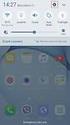 Quick Start Rev Date File Name Industrial Ethernet communication with Siemens S7-300 and S7-400 PLCs 1.1 29/01/07 QuickStart_IndusEthernet comm with Siemens S7-300 and S7-400 PLC Description Product concerned:
Quick Start Rev Date File Name Industrial Ethernet communication with Siemens S7-300 and S7-400 PLCs 1.1 29/01/07 QuickStart_IndusEthernet comm with Siemens S7-300 and S7-400 PLC Description Product concerned:
Using IDENT M System T with Modbus/TCP
 Using IDENT M System T with Modbus/TCP Introduction The Pepperl+Fuchs IDENT M System T consists of two models MTT3000-F180-B12- V45-MON, which is a read only unit and the MTT6000-F120-B12-V45 which is
Using IDENT M System T with Modbus/TCP Introduction The Pepperl+Fuchs IDENT M System T consists of two models MTT3000-F180-B12- V45-MON, which is a read only unit and the MTT6000-F120-B12-V45 which is
How-To-Do. Hardware Configuration SLIO CPU 014
 How-To-Do Hardware Configuration SLIO CPU 014 With the SIMATIC Manager from the SIEMENS AG Content 1 General... 2 1.1 Information... 2 1.2 Reference... 2 2 Step by step Hardware Configuration... 3 2.1
How-To-Do Hardware Configuration SLIO CPU 014 With the SIMATIC Manager from the SIEMENS AG Content 1 General... 2 1.1 Information... 2 1.2 Reference... 2 2 Step by step Hardware Configuration... 3 2.1
MFC7840W Windows Network Connection Repair Instructions
 Difficulty printing from your PC can occur for various reasons. The most common reason a networked Brother machine may stop printing, is because the connection between the computer and the Brother machine
Difficulty printing from your PC can occur for various reasons. The most common reason a networked Brother machine may stop printing, is because the connection between the computer and the Brother machine
TECHNICAL NOTE TNOI32
 TECHNICAL NOTE TNOI32 Title: G3 to MC Modbus Communication Product(s): G3 and Modular Controller V2 (CSMSTRV2) ABSTRACT This document provides an introduction to connect a G3 HMI to a Modular Controller
TECHNICAL NOTE TNOI32 Title: G3 to MC Modbus Communication Product(s): G3 and Modular Controller V2 (CSMSTRV2) ABSTRACT This document provides an introduction to connect a G3 HMI to a Modular Controller
Configuring the SST DeviceNet OPC Server
 Overview This application note describes the steps necessary to configure the SST DeviceNet OPC Server for use under Windows NT (Service Pack 3 or higher). This example shows how to set up a configuration
Overview This application note describes the steps necessary to configure the SST DeviceNet OPC Server for use under Windows NT (Service Pack 3 or higher). This example shows how to set up a configuration
ControlLogix Remote I/O Communication Module
 User Manual ControlLogix Remote I/O Communication Module Catalog Number 1756-RIO Important User Information Solid-state equipment has operational characteristics differing from those of electromechanical
User Manual ControlLogix Remote I/O Communication Module Catalog Number 1756-RIO Important User Information Solid-state equipment has operational characteristics differing from those of electromechanical
Setting up VPN Access for Remote Diagnostics Support
 Setting up VPN Access for Remote Diagnostics Support D. R. Joseph, Inc. supports both dial-up and Internet access for remote support of 3GIBC1 and LF-Sizer control systems. This document describes how
Setting up VPN Access for Remote Diagnostics Support D. R. Joseph, Inc. supports both dial-up and Internet access for remote support of 3GIBC1 and LF-Sizer control systems. This document describes how
Keep it Simple Timing
 Keep it Simple Timing Support... 1 Introduction... 2 Turn On and Go... 3 Start Clock for Orienteering... 3 Pre Start Clock for Orienteering... 3 Real Time / Finish Clock... 3 Timer Clock... 4 Configuring
Keep it Simple Timing Support... 1 Introduction... 2 Turn On and Go... 3 Start Clock for Orienteering... 3 Pre Start Clock for Orienteering... 3 Real Time / Finish Clock... 3 Timer Clock... 4 Configuring
28 Simply Confirming Onsite
 28 Simply Confirming Onsite Status 28.1 This chapter describes available monitoring tools....28-2 28.2 Monitoring Operational Status...28-5 28.3 Monitoring Device Values... 28-11 28.4 Monitoring Symbol
28 Simply Confirming Onsite Status 28.1 This chapter describes available monitoring tools....28-2 28.2 Monitoring Operational Status...28-5 28.3 Monitoring Device Values... 28-11 28.4 Monitoring Symbol
ACU-1000 Manual Addendum Replacement of CPM-2 with CPM-4
 ACU-1000 Manual Addendum Replacement of CPM-2 with CPM-4 1 PURPOSE:... 1 2 CPM-4/CPM-2 COMPATIBILITY... 2 2.1 NETWORK CABLES... 2 2.2 FACTORY DEFAULT SETTINGS... 2 2.3 CHANGING THE RS-232 SERIAL PORT BAUD
ACU-1000 Manual Addendum Replacement of CPM-2 with CPM-4 1 PURPOSE:... 1 2 CPM-4/CPM-2 COMPATIBILITY... 2 2.1 NETWORK CABLES... 2 2.2 FACTORY DEFAULT SETTINGS... 2 2.3 CHANGING THE RS-232 SERIAL PORT BAUD
Andover Continuum Remote Communication Configuration Guide
 Andover Continuum Remote Communication Configuration Guide 2010, Schneider Electric All Rights Reserved No part of this publication may be reproduced, read or stored in a retrieval system, or transmitted,
Andover Continuum Remote Communication Configuration Guide 2010, Schneider Electric All Rights Reserved No part of this publication may be reproduced, read or stored in a retrieval system, or transmitted,
SIMATIC. C7-621, C7-621 AS-i Control Systems. Volume 2 Working with C7 A B C D E. Contents. User Information. Introduction. Startup.
 Contents User Information Introduction 1 Startup 2 SIMATIC C7-621, C7-621 AS-i Control Systems Volume 2 Working with C7 Manual Controlling Controlling with the C7 CPU 3 Addessing, Parameter Assignment,
Contents User Information Introduction 1 Startup 2 SIMATIC C7-621, C7-621 AS-i Control Systems Volume 2 Working with C7 Manual Controlling Controlling with the C7 CPU 3 Addessing, Parameter Assignment,
QUICK START GUIDE. SG2 Client - Programming Software SG2 Series Programmable Logic Relay
 QUICK START GUIDE SG2 Client - Programming Software SG2 Series Programmable Logic Relay SG2 Client Programming Software T he SG2 Client software is the program editor for the SG2 Series Programmable Logic
QUICK START GUIDE SG2 Client - Programming Software SG2 Series Programmable Logic Relay SG2 Client Programming Software T he SG2 Client software is the program editor for the SG2 Series Programmable Logic
PC Program User s Guide (01.01.05) 1. Connecting the PC. 2. Installation and Start-up. 3. Programming
 Work Off-Line Set up a new database or modify a previously saved database (without being connected to the telephone system). This helps minimize on-site programming time. Work On-Line (connected directly
Work Off-Line Set up a new database or modify a previously saved database (without being connected to the telephone system). This helps minimize on-site programming time. Work On-Line (connected directly
Training Document for Comprehensive Automation Solutions Totally Integrated Automation (T I A) MODULE C2. High Level Programming with S7-SCL
 Training Document for Comprehensive Automation Solutions Totally Integrated Automation (T I A) MODULE High Level Language Programming with S7-SCL T I A Training Document Page 1 of 34 Module High Level
Training Document for Comprehensive Automation Solutions Totally Integrated Automation (T I A) MODULE High Level Language Programming with S7-SCL T I A Training Document Page 1 of 34 Module High Level
Creating the program. TIA Portal. SIMATIC Creating the program. Loading the block library. Deleting program block Main [OB1] Copying program blocks
![Creating the program. TIA Portal. SIMATIC Creating the program. Loading the block library. Deleting program block Main [OB1] Copying program blocks Creating the program. TIA Portal. SIMATIC Creating the program. Loading the block library. Deleting program block Main [OB1] Copying program blocks](/thumbs/37/17675850.jpg) Loading the block library 1 Deleting program block Main [OB1] 2 TIA Portal SIMATIC Getting Started Copying program blocks 3 Cyclic interrupt OB 4 Copying tag tables 5 Compiling a project 6 Load project
Loading the block library 1 Deleting program block Main [OB1] 2 TIA Portal SIMATIC Getting Started Copying program blocks 3 Cyclic interrupt OB 4 Copying tag tables 5 Compiling a project 6 Load project
Training document for the company-wide automation solution Totally Integrated Automation (T I A) MODULE A5. PLC-Simulation with S7-PLCSIM
 Training document for the company-wide automation solution Totally Integrated Automation (T I A) MODULE A5 PLC- Simulation with S7-PLCSIM T I A Training document Page 1 of 14 Module A5 This document was
Training document for the company-wide automation solution Totally Integrated Automation (T I A) MODULE A5 PLC- Simulation with S7-PLCSIM T I A Training document Page 1 of 14 Module A5 This document was
Mitsubishi Electric Q Series PLC Ladder Monitor. Operation Manual
 Mitsubishi Electric Q Series PLC Ladder Monitor Operation Manual Preface Thank you for purchasing Pro-face's PLC Ladder Monitor Add-on Kit for the Mitsubishi Electric Q Series PLC. This manual ("Mitsubishi
Mitsubishi Electric Q Series PLC Ladder Monitor Operation Manual Preface Thank you for purchasing Pro-face's PLC Ladder Monitor Add-on Kit for the Mitsubishi Electric Q Series PLC. This manual ("Mitsubishi
