AT&T. PARTNER Communications System Release 4.1 Installation and Use
|
|
|
- Lilian Francis
- 8 years ago
- Views:
Transcription
1 AT&T PARTNER Communications System Release 4.1 Installation and Use
2 Copyright 1995 AT&T All Rights Reserved Printed in U.S.A. AT&T Issue 1 July 1995 Notice Every effort was made to ensure that the information in this book was complete and accurate at the time of printing. However, information is subject to change. Federal Communications Commission (FCC) Interference Notice For important FCC interference, registration, and repair information, see Appendix E of this book. Canadian Emissions Requirements This digital apparatus does not exceed the Class B limits for radio noise emissions from digital apparatus set out in the Radio Interference Regulations of the Industry Canada (IC). For additional IC information, see Appendix E of this book. Le present appareil numerique n emet pas de bruits radioelectriques depassant les limites applicables aux appareils numeriques de la classe B prescrites dans le Reglement sur le brouillage radioelectrique edicte par le ministere des Industrie Canada. Vous Trouverez des renseignements complemitaires a la annexe E de ce manuel. Security Toll fraud, the unauthorized use of your telecommunications system by an unauthorized party (for example, persons other than your company s employees, agents, subcontractors, or persons working on your company s behalf) can result in substantial additional charges for your telecommunications services. You are responsible for the security of your system. There may be a risk of toll fraud associated with your telecommunications system. You are responsible for programming and configuring your equipment to prevent unauthorized use. Your system manager should read all documents provided with this product to fully understand the features that can introduce the risk of toll fraud and the steps that can be taken to reduce that risk. AT&T does not warrant that this product is immune from or will prevent unauthorized use of common-carrier telecommunication services or facilities accessed through or connected to it. AT&T will not be responsible for any charges that result from such unauthorized use. Trademarks Magic on Hold, MERLIN, MLS-18D, MLS-12D, MLS-12, MLS-6, PARTNER, and SYSTIMAX are registered trademarks of AT&T. Warranty AT&T provides a limited warranty to this product. Refer to AT&T Limited Warranty and Limitation of Liability in Appendix D of this book. Ordering Information The order number for this book is To order additional books, call in the continental U.S. or outside the continental U.S. For more information about ordering other system reference materials, see Reference Materials in About This Guide. For information about ordering replacement parts, accessories, and other compatible equipment, refer to Product Ordering Information in Appendix D. Support Telephone Number In the continental U.S., AT&T provides a toll-free hotline 24 hours a day. Call the hotline at if you need assistance when installing or using your system. Outside the continental U.S., contact your AT&T Representative or local Authorized Dealer.
3 Contents About This Guide iii 1 Overview 1-i Features and Capabilities 1-1 System Components 1-2 Auxiliary Equipment 1-3 Combination Extensions Customizing Your System 2-i Overview 2-1 System Options 2-1 Telephone Options 2-2 Changing Option Settings 2-3 PBX or Centrex Services Support Learning About Telephones 3-i System Telephones 3-1 Standard Telephones 3-7 Combination Extensions Using Auxiliary Equipment 4-i Overview 4-1 Answering Machines 4-2 Credit Card Scanners 4-5 Fax Machines 4-6 Modems Feature Reference 5-i i
4 Contents 6 Troubleshooting 6-i When You Need Help 6-1 Power Failure Operation 6-1 Problems and Solutions 6-2 A User Form A-1 B Specifications B-1 C Installation C-1 D Maintenance, Repair, and Ordering Information D-1 E FCC and IC Information E-1 GL Glossary GL-1 IN Index IN-1 Customization Quick Reference Inside back cover ii
5 About This Guide Purpose This guide explains how to set up and use the PARTNER Communications System. It is intended for the person who will install and manage the system. Terminology Throughout this guide, the PARTNER Communications System is referred to simply as the system. AT&T telephones specifically designed to work with the system are called system phones. You can also use industry-standard telephones with the system, which are referred to as standard phones in this guide. How to Use This Guide For information on the following topics, refer to the appropriate chapter: Getting Acquainted. If you are a new user, read Chapters 1 and 3 to familiarize yourself with the system s features and to learn about system phones. Installing the System. If you are installing the system for the first time, see Appendix C for installation instructions. If you are installing auxiliary devices, also see Chapter 4. Customizing the System. If you need to change factory settings, see Chapter 2, Customizing Your System and Chapter 5 Feature Reference or the Customization Quick Reference at the back of this guide. Using Auxiliary Equipment. If you are adding equipment to an existing system, see Appendix C, Installation and Chapter 4, Using Auxiliary Equipment. Solving Problems. If your system or telephones malfunction, see Chapter 6. About This Guide iii
6 Once you are experienced with the system, use the Table of Contents or Index to locate the information you need. Throughout this guide, feature names are printed in bold. To find additional information about the feature, you can look up the name in Chapter 5, Feature Reference. For example, if you see a reference to System Date (#101), you can look it up in Chapter 5 for details. Product Safety Statements Product safety statements are identified in this guide by a CAUTION: Indicates the presence of a hazard that will or can cause minor personal injury or property damage if the hazard is not avoided. WARNING: Indicates the presence of a hazard that can cause severe or fatal personal injury if the hazard is not avoided. Reference Materials In addition to this guide, the following materials are available to help you use the system effectively (order numbers are in parentheses): User Instruction Cards ( ) contains basic information about system phones and the most commonly used system features. MDC 9000 Cordless Business Telephone: Installation ( ) explains how to install the MDC 9000 cordless telephone. MDC 9000 Cordless Business Telephone: Quick Reference ( ) contains basic instructions for using the MDC 9000 cordless telephone. MDW 9000 Wireless Telephone: Installation ( ) explains how to install the MDW 9000 wireless telephone. MDW 9000 Wireless Telephone: Quick Reference ( ) contains basic instructions for using the MDW 9000 wireless telephone. To order these materials, call the AT&T GBCS Publications Fulfillment Center at or Some of these materials are also available in Spanish and French. For more information, contact the AT&T GBCS Publications Fulfillment Center or your AT&T Representative or local Authorized Dealer. How to Comment on This Guide A feedback form is located at the end of this guide, after the appendixes. If the feedback form is missing, send your comments and recommendations for changes to Publications Manager, AT&T, 211 Mount Airy Road (Room 2W-226), Basking Ridge, NJ (FAX ). iv About This Guide
7 Overview 1 Contents Important Safety Instructions Features and Capabilities 1-1 System Components 1-2 System Modules 1-2 System Phones 1-3 Auxiliary Equipment 1-3 Combination Extensions ii 1-i
8 Important Safety Instructions WARNING: The following list provides basic safety precautions that should always be followed when using your telephone equipment: Read and understand all instructions. Follow all warnings and instructions marked on the product. Unplug all telephone connections before cleaning. DO NOT use liquid cleaners or aerosol cleaners. Use a damp cloth for cleaning. This product should be serviced by (or taken to) a qualified repair center when service or repair work is required. DO NOT use this product near water, for example, in a wet basement location. DO NOT place this product on an unstable cart, stand, or table. Never push objects of any kind into slots or openings as they may touch dangerous voltage points or short out parts that could result in a risk of fire or electric shock. Never spill liquid of any kind on the product. Avoid using the telephone during an electrical storm. There may be a remote risk of electric shock from lightning. DO NOT use the telephone to report a gas leak in the vicinity of the leak. The product is provided with a three-wire grounding type plug. This is a safety feature. DO NOT defeat the safety purpose of the grounding type plug. DO NOT staple or otherwise attach the power supply cord to building surfaces. CAUTION: DO NOT block or cover the ventilation slots and openings. They prevent the product from overheating. DO NOT place the product in a separate enclosure unless proper ventilation is provided. SAVE THESE INSTRUCTIONS 1-ii
9 Overview 1 Features and Capabilities Your system is easy to install, set up, and use. It can handle up to four outside telephone lines and up to 12 extensions. In addition, the system offers many features that help you manage phone calling: Full line of system phones, some with displays showing date, time, and other messages; all with access to multiple telephone lines. Easy operation of basic call handling capabilities including transfer, conference, and hold. Intercom (inside) calling to other system extensions using an Intercom button and the extension s two-digit number. (Extension numbers also can be stored on programmable buttons for one-touch intercom calling.) Speed dialing of frequently called numbers by dialing a code or pressing a single button, as well as one-touch access to frequently-used calling features such as Last Number Redial and Privacy. Group paging over system phone speakers to make general announcements to all system extensions. Direct connection of industry-standard phones, answering machines, modems, and fax machines so you do not have to buy extra lines or adapters to connect equipment. Special phone applications including doorphones and hotline phones. Control of phone use and bills by restricting the kinds of calls people can make. Music or tones on hold support so callers can hear music or a repeating tone while they are on hold. Power failure operation with standard phones, allowing you to make and receive calls on specific lines during a power failure. Overview 1-1
10 System Components Interchangeable parts make it easy to install or expand the system. Figure 1-1 shows sample system components. A description of each component follows. SYSTEM MODULES SYSTEM PHONES 206 Module 200 Module Module Connector PARTNER-18D Phone PARTNER-18 Phone Outside Line Jacks Power Indicators (LEDs) PARTNER-6 Phone Extension Jacks (206 modules only) MDC 9000 Phone MDW 9000 Phone Figure 1-1. Sample System Components System Modules 206 Module. Each 206 module has jacks to connect a maximum of two outside lines and six extensions. (Extension jacks can connect phones or other devices such as fax machines, answering machines, and modems.) A system can have one or two 206 modules. With two 206 modules, you can connect up to four outside lines and 12 extensions. 200 Module. This module is similar to the 206 module, without extension jacks. It has two outside line jacks, which allow you to add lines when you do not need more extensions. The system can have one 200 module in combination with a 206 module. This combination provides up to four outside lines and six extensions. Module Connector. This connector is needed only if you have two modules. It joins the modules so all lines and extensions are connected. 1-2 Overview
11 System Phones This guide refers to AT&T telephones specifically designed to work with the system as system phones. These include the PARTNER-18D, PARTNER-18, PARTNER-6, MDC 9000, and MDW 9000 telephones. You also can use MLS-18D, MLS-12D, MLS-12, and MLS-6 system phones, although they are not discussed in this guide. If you use MLS-model phones with the system, refer to the documentation that shipped with those phones for information specific to the MLS-model phones. System phones have several buttons in common: four line buttons, two intercom buttons, volume control buttons, and the [ Feature ], [ Conf ], [ Transfr ], and [ Hold ] buttons. The PARTNER-18D and PARTNER-18 phones have four calling feature buttons (to access the Privacy, Last Number Redial, Recall, and Conference Drop features with the touch of one button) and eight Auto Dial buttons, on which frequently-used outside phone numbers or extension numbers can be stored. The PARTNER-18D phone has four buttons above the Auto Dial buttons; these four buttons are operational only on the PARTNER II and PARTNER Plus systems. The PARTNER-18D also has a display; users receive messages and prompts when making calls and changing system options. (More information about the display is provided in Chapter 5.) Table 1-1 summarizes system phone features. Table 1-1. System Phones PARTNER-18D PARTNER-18 PARTNER-6 MDC 9000/ MDW 9000 Calling Feature Buttons (4) Programmable Auto Dial Buttons (8) Display Speaker Microphone Auxiliary Equipment Many industry-standard, single-line telecommunications devices will work with your system, all without expensive adapters or additional phone lines: Touch-tone, rotary, and cordless phones, such as those you might have in your home (referred to hereafter as standard phones) Fax machines Answering machines Modems Credit card scanners Overview 1-3
12 In addition, you can connect the following devices to your system: Loudspeaker paging systems allow you to broadcast messages over a large area, by connecting the paging system to a line jack on a system module. The system supports most AT&T paging systems. Music-on-Hold systems allow you to play recorded music or messages to callers while they are on hold. (Alternatively, the system supports a Tones on Hold feature. For more information, see Music/Tones On Hold in Chapter 5.) Extra alerts are strobes, lights, chimes, horns, or bells that light or ring to make you aware of incoming calls. They can connect to either an extension jack or a line jack. AT&T offers several compatible alerts. Doorphones allow visitors to ring a specific extension (or all system extensions) by pressing a button on the doorphone; the person who answers a doorphone call can then speak with the visitor at the doorphone. The system supports the AT&T PARTNER Doorphone, which can be installed indoors or outdoors. In-Range Out-of-Building (IROB) protectors are required to prevent electrical surges from damaging your system when phones or other standard devices (such as a doorphone) are installed in a location other than the building where the system modules are installed. The system supports the AT&T IROB protector, which provides coverage for up to 1,000 feet (305 meters) for system phones and 3,000 feet (915 meters) for standard phones. (IROBS must be installed by a qualified technician.) Off-Premises Range Extender (OPRE) allows you to connect a standard touch-tone phone beyond 3000 feet (915 meters) in another building on the same continuous property. It also allows you to use a special circuit from your local phone company to provide off-premises station capability. Repertory dialers allow you to store frequently used numbers for one-touch dialing. If a user needs many speed dial numbers, a repertory dialer can be combined on an extension with a system or standard phone. Headsets allow users to hold hands-free conversations. A headset is a combination earphone and microphone worn on the head, useful for receptionists, salespeople, or others who may want to have their hands free while talking on the phone. Specialty handsets are designed for those individuals who need greater functionality than that provided by the handsets on system phones and standard phones. For example, an amplified handset is available for certain system phones for hard-of-hearing users. These devices can be ordered through AT&T see Product Ordering Information in Appendix D. Refer to the manufacturer s instructions packaged with the device for installation and usage information. In addition, Appendix C provides general guidelines for installation. 1-4 Overview
13 Combination Extensions You can connect a standard device on an extension by itself, or have it share an extension with another piece of equipment. An extension with two devices connected to it is called a combination extension. Examples of useful combination extensions include: System phone plus standard phone for power failure backup on extensions 10 and 16 System phone plus answering machine System phone plus fax machine for phone use when the fax is idle System phone plus headset for hands free operation System phone plus external alert (such as a bell or chime) to notify users of incoming calls in noisy areas, such as a warehouse See Combination Extensions in Appendix C and Chapter 3 for guidelines on installing and using combination extensions. Overview 1-5
14 Customizing Your System 2 Contents Overview 2-1 System Options 2-1 Telephone Options 2-2 Changing Option Settings 2-3 PBX or Centrex Services Support i
15 Customizing Your System 2 Overview After installation is completed, your system is operational and ready to use. However, you may want to customize it to meet the requirements of your business. When the system is first installed, it uses factory settings that reflect the most common usage. However, you can change the option settings. There are two types of options: system options and telephone options. Both are discussed in this chapter. Option names are shown in bold type, so you can look up the name in Chapter 5 to find out more about the option. System Options System options define how the system modules work with the telephones and other devices connected to them. These options affect all system extensions. Some of the system options you may need to change after the system is installed include: System Date (#101) sets the month and day that appear on system display phones. System Time (#103) sets the time of day that appears on system display phones. Dial Mode (#201) identifies whether lines in your system are rotary or touch-tone. Music/Tones On Hold (#602) specifies whether or not Music On Hold or Tones On Hold is activated. System Speed Dialing lets users dial outside numbers by pressing three buttons: [ Feature ] (or [ # ] on a standard phone) plus a two-digit code. The system can have up to 60 System Speed Dial numbers. Customizing Your System 2-1
16 The preceding list does not include all system options available to you, only those that are most commonly changed. For information about all options, refer to Chapter 5 or the inside back cover of this guide. Telephone Options Telephone options let you further customize individual extensions in the system. For example, you can specify which outside lines ring at an extension and you can store phone numbers on programmable buttons on system phones. Telephone options to consider are: Automatic Line Selection allows you to select the sequence of lines through which the system searches to find a free line when the user makes a call. (For extensions with standard phones, set Automatic Line Selection to intercom first. This enables the user at the standard phone to access system features, including intercom calling.) If you are changing Automatic Line Selection plus one or more other options for an extension, you must set Automatic Line Selection first. Line Ringing specifies whether or not the line rings at the extension. Outgoing Call Restriction (#401) specifies the types of calls that can be made from the extension. Automatic Extension Privacy (#304) assigned to an extension to which an auxiliary device such as a fax machine or modem is connected, prevents users from interrupting calls to this extension. You can also use this option to have Privacy on PARTNER-6, MDC 9000, and MDW 9000 phones, which do not have Privacy buttons. Doorphone/Internal Hotline Phone/External Hotline Phone (#604) specifies whether or not a special phone application is installed at an extension. Auto Dialing lets you store phone numbers or extension numbers on the eight programmable buttons with lights on PARTNER-18D and PARTNER-18 phones. (See page 3-2 for the location of these buttons, which are called Auto Dial buttons.) An extension number stored on a button is an intercom Auto Dial number, and an outside phone number stored on a button is an outside Auto Dial number. (You can also set up an Auto Dial button for Group Paging.) This list does not include all telephone options available to you, only those that are most commonly changed. For information about all options, refer to Chapter 5 or the inside back cover of this guide. 2-2 Customizing Your System
17 Changing Option Settings System and telephone option settings (except for Auto Dial buttons) can be changed only from extension 10 using a PARTNER-model phone. Users with PARTNER-18D and PARTNER-18 phones also can store numbers on Auto Dial buttons at their own phones; instructions are provided on the User Instruction Cards. If you plan to set up Auto Dial buttons for system extensions from extension 10, make sure the phone at extension 10 is as large as the largest phone in the system. NOTE: You can change settings any time, even when you are on a call. This allows you to change settings while talking to the AT&T Helpline. Keep in mind the following general guidelines when changing option settings. Detailed procedures for changing each option are provided in Chapter 5. To change settings, you press [ Feature ] [ 0 ] [ 0 ] at extension 10. At this point, the phone beeps and the light next to [ Spkr ] is green flutter. Then press left [ Intercom ] twice. The light next to left [ Intercom ] is green steady. Some options are identified by # and a three-digit code (for example, System Date is #101). To change these options, press [ # ] and the three digit code assigned to the option. The Message light, located above the dial pad on the right side of the phone, indicates the current setting for the option you have chosen. If you change a setting, the Message light also changes to reflect the new setting. When you are done changing option settings, you can either press [ Feature ] [ 0 ] [ 0 ] or lift the handset off-hook, then place it back in the cradle. PBX or Centrex Services Support This section applies only if you use PBX or Centrex services with your system. PBX services are provided by a private telephone switch; Centrex services are provided by your local telephone company from a Central Office (CO) outside your premises. These services include the PBX or Centrex lines connected to your system modules and some set of features such as hold, conference, or transfer that are available on those lines. PBX or Centrex services may be offered in your area under a different name. For specific Centrex features to be available to you, your company must subscribe to those features. For specific information on using PBX or Centrex services, see the documentation provided with the service. Customizing Your System 2-3
18 The options you should consider when setting up your system to work effectively behind a PBX or Centrex system are listed below. To set up your equipment to work properly with PBX or Centrex services, set Recall Timer Duration (#107) to match the setting used by your PBX or Centrex system (usually 18 or 450 msec. for a PBX system; 32 or 800 msec. for a Centrex system). For extensions with standard phones, set Automatic Line Selection to intercom first. This enables standard phones to access equipment features, including intercom calling. When you store numbers outside the PBX or Centrex system for System Speed Dialing or Auto Dialing, include the PBX or Centrex system dial-out code (if any), followed by a pause, in the stored number. NOTE: If you want to assign dialing restrictions to specific extensions, use the PBX or Centrex dialing restrictions. Refer to the PBX or Centrex documentation for more information. 2-4 Customizing Your System
19 Learning About Telephones 3 Contents System Telephones Buttons and Indicators Lights Ringing Patterns Dial Tones Using the Speaker and Microphone Hands-Free Answer on Intercom (HFAI) Speakerphone Performance Tips Standard Telephones Ringing Patterns Dial Tones Using the Switchhook Limitations Feature Phones Combination Extensions i
20 Learning About Telephones 3 This chapter explains how system and standard phones work with the system, as well as combination extensions where more than one phone or auxiliary device is installed. System phones are described first, followed by standard phones on page 3-7 and combination extensions on page System Telephones System phones have some buttons and indicators in common. The following pages explain where they are and how they work. Learning About Telephones 3-1
21 Buttons and Indicators PARTNER-18D PARTNER-18 Display Not Operational (4) Programmable Auto Dial Buttons (8) Calling Feature Button (4) Line Button (4) Intercom Button (2) Message Light PARTNER-6 Line Buttons (4) Intercom Buttons (2) Message Light The following buttons and Indicators appear on system phones: Display. (PARTNER-18D only) Shows date and time when phone is idle, nurnber dialed when placing a call, extension number calling you or transferring a call to you, and duration while a call is in progress. (To adjust the display contrast, see Volume Control Buttons on the next page.) Programmable Auto Dial Buttons. (PARTNER-18D and PARTNER-18 only) Store outside or inside numbers for one-touch access. Note that the four buttons above the programmable Auto Dial buttons are operational only on PARTNER II and PARTNER Plus Systems. Calling Feature Buttons. (PARTNER-18D and PARTNER-18 only) Press to use calling features with one touch from left to right, there are buttons for the Privacy, Last Number Redial, Recall, and Conference Drop features. Line Buttons. Press to make or answer outside calls. Lights next to each button show the status of the line (see Lights later in this chapter). Intercom Buttons. Press either button to make (or answer) a call to (or from) another extension in the system. Other Buttons and Indicators (shown in exploded views) Feature (labeled Feat on MDC 9000 and MDW 9000). Press to change option settings or to use a System Speed Dial number. (On a PARTNER-6, MDC 9000, or MDW 9000 phone, use with two-digit code to access Last Number Redial, Recall, and Conference Drop features.) Conf. Press to add other parties to your call. Transfr (labeled Trans on MDC 9000 and MDW 9000). Press to transfer a call to another extension. Hold. Press to put a call on hold. Spkr (PARTNER-18D, PARTNER-18, and PARTNER-6 only). Press to turn on and off speaker and microphone, so you can dial or have a conversation without lifting the handset. The light next to this button shows when the speaker is turned on. 3-2 Learning About Telephones
22 MDC 9000/MDW 9000 (Handset) Earpiece Volume Control Switch (MDC 9000) or Volume Control (MDW 9000) Handset Display Line Buttons (4) Intercom Buttons (2) MDC 9000: MDW 9000: MDC 9000 (Base) MDW 9000 (Base) Mic/HFAI (PARTNER-18D, PARTNER-18, and PARTNER-6 only). When the speaker is on, press to turn the microphone on and off. The light next to this button shows when the microphone is turned on. To use the Hands-Free Answer on Intercom (HFAI) feature, press to turn on the microphone when the phone is idle. Message Light. When changing option settings at extension 10, shows current setting. On the MDW 9000, MSG appears in the handset display. Volume Control Buttons (PARTNER-18D, PARTNER-18, and PARTNER-6 only). Press to decrease or to increase the volume as follows: To adjust ringer volume, press while the phone is idle and the handset is in the cradle. To adjust speaker volume, press while listening to a call through the speaker. To adjust handset volume, press while listening through the handset. To adjust the display contrast on the PARTNER-18D phone, press [ ] then to decrease the brightness or to increase the brightness, while the phone is idle and the handset is in the cradle. Earpiece Volume Control Switch (MDC 9000 Handset). To adjust handset volume, slide switch up (high) or down (low). Volume Control (MDW 9000 Handset). Press + to increase or to decrease volume of earpiece or ringer. Ringer Volume Control (MDC 9000 Base). To adjust ringer volume, press or while the phone is idle. Status Button (MDC 9000 Handset). Quickly updates the display on the handset. On/Off Button (MDC 9000 and MDW 9000 Handset). Turns the handset on and off. (You must turn the handset on to make calls.) Mute Button (MDW 9000 Handset). Press to have a private conversation with someone near you while on a call. Talk Indicator (MDC 9000 Base). Lights when the handset is lifted and turned on. Charge Indicator (MDC 9000 and MDW 9000 Base). Lights when the handset is placed on the base and the handset batteries are charging. Spare Charge Indicator (MDW 9000 Base). Lights when spare battery is charging. Learning About Telephones 3-3
23 Lights Each line button, calling feature button, and Auto Dial button has a green light and a red light. The meaning of these lights varies, depending on whether a button is used to access an outside line, a calling feature, or an intercom Auto Dial number. Table 3-1 shows the meanings of the various light patterns for each possible button assignment. Table 3-1. Light Patterns for System Phones Calling Intercom Auto Dial Light Pattern Line Button Feature Button Button Steady On Line is in use. Green means you are Green Red means the extension using the line; red means someone at means whose number is stored another extension is using the line. feature on the button is busy is on (making or answering a call). Off Line is idle (not being used). Feature Extension whose number is off is stored on the button is (steady off) idle (not being used). Flash A call is ringing on the line. Green flash means a call is ringing at your (long on, long off extension. Red flash means a call is ringing on the line, but not at your extension. Alternating Red/Green Flash Appears at both extensions in a (red on, green on, red on, joined call, and at each extension connected in a conference call. green on) Wink A call on the line is on hold. Green wink means the call is on hold at your (long on, short off) extension. Red wink means the call is on hold at another extension. (Anyone who has the line can retrieve the call.) Flutter Green flutter means a conference call on your line is on hold. (short on, short off) 3-4 Learning About Telephones
24 Ringing Patterns You can tell what kind of call you are receiving by the way your system phone rings: An outside call will ring... ring... ring. An intercom call will ring BEEP...ring BEEP... ring BEEP. If you have a system display phone, the caller s extension number will show on the display. A transferred call, or a call on hold that is ringing back, will ring BEEP BEEP...ring BEEP BEEP... ring BEEP BEEP. If Unique Line Ringing (#118) is active, all incoming outside calls on PARTNER-model phones will ring as follows: Line 1 uses the pattern described above. Line 2 uses an ascending tone with dip. Line 3 uses a descending tone. Line 4 uses a mixed tone. Outside calls transferred to your extension will ring with the appropriate Unique Line Ringing pattern followed by two beeps. NOTE: If you use the system with PBX or Centrex lines, the PBX/Centrex distinctive ringing patterns are not passed to phones. Phones use the ringing patterns described here instead. Dial Tones You will encounter two different dial tones when making calls: Outside dial tone is generated by your local phone company and indicates that you can make an outside call. Intercom dial tone is generated by the system and indicates that you can make an inside, or intercom, call. To hear the difference between the two types of dial tones on a system phone, lift the handset and press a line button. The dial tone you hear is an outside dial tone. To hear an intercom dial tone, press [ Intercom ]. Learning About Telephones 3-5
25 Using the Speaker and Microphone Every PARTNER-model phone has a speaker and a microphone, which you can turn on by pressing [ Spkr ]. When the green light next to [ Spkr ] is on, the speaker is on. In addition, you can turn just the microphone on and off by pressing [ Mic/HFAI ]. When the greenl light next to [ Mic/HFAI ] is on, the microphone is on. If you prefer to dial and conduct calls without lifting the handset, you can use the speaker and the microphone instead. Use these techniques to make calls with the speaker and the microphone: To make a call without lifting the handset, press [ Spkr ] to get dial tone. (Alternatively, press an idle line or intercom button, which automatically turns on the speaker and microphone.) Dial the number and you will hear the call ringing. When the other party answers, you can talk without lifting the handset. If you are already on a call, you can switch from the handset to the speaker and microphone by pressing [ Spkr ] and hanging up the handset. Conversely, if you are using the speaker and microphone and want to switch to the handset, lift the handset and the speaker and microphone will turn off. To turn off the microphone when you are using the speaker, press [ Mic/HFAI ]. This will mute your voice so the other party cannot hear you. Use the Hands-Free Answer on Intercom (HFAI) feature to answer voice-signaled calls without lifting the handset (see below). Hands-Free Answer on Intercom (HFAI) When you receive a voice-signaled intercom call, your phone beeps to indicate that your speaker has been turned on automatically, and you hear the caller s voice over your phone s speaker. If you leave your microphone on all the time, you can start talking when you hear the caller, without lifting the handset. This feature is called Hands-Free Answer on Intercom. Any user in the system can make a voice-signaled intercom call to a PARTNERmodel phone by pressing [ ] then dialing an extension number. (You can make a voice-signaled call from a system phone or any standard phone. However, if you try to make a voice-signaled call to a standard phone or an MDC 9000 or MDW 9000 phone, it will ring instead.) NOTES: 1. The HFAI feature can be turned on or off only when the phone is idle. Muting your voice while you are on a call only turns off the microphone for the duration of the call. 2. If HFAI is on and you are already on a call, you will not receive any voice-signaled calls to your extension they will ring instead. 3-6 Learning About Telephones
26 Speakerphone Performance Tips The speaker on your PARTNER-model phone has a sensitive sound-activated switch. Room acoustics and background noise can affect the proper operation of the speakerphone. To ensure that your speakerphone works effectively, follow these guidelines: Standard Telephones Avoid placing your phone in areas with high background noise caused by loud voices, radios, printers, copiers, typewriters, other noisy office equipment, and heater and air conditioning fans. Avoid talking before the other person is finished speaking. When you both talk at the same time, only one person s voice comes through. Do not use your speaker to make announcements over a loudspeaker paging system connected to your system. When talking, always face your phone and stay within two feet of it. Place your phone at least six inches away from the edge of your desk. If you have difficulty hearing the other party, try increasing the speaker volume. If you have background noise, try turning off the microphone when the party at the other end is speaking and turning it on when you speak. If the difficulty persists, lift the handset to continue the conversation. In conference rooms, a separate speakerphone (such as the AT&T S203 Speakerphone) is recommended, since the built-in speaker on a system phone is designed for individual use. In addition to system phones, you can connect industry-standard touch-tone or rotary dial telephones and even some feature phones with built-in calling features directly to the system. You can also combine standard phones on the same extension with system phones or other devices, without using expensive adapters or connectors. Standard phones can do many of the things that system phones can do, and you can save money by using them in certain situations when a system phone is not needed. Follow these guidelines when using standard phones: Use standard phones as power failure backups. System phones will not work without power. In the event of a power failure, standard phones at extensions 10 and 16 can connect to lines 1 and 3, respectively, for continued operation. You can connect standard phones in combination with system phones at power failure extensions, or you can simply keep spare standard phones at those extensions to serve as replacements in case of a power failure. Set Automatic Line Selection for standard phones to intercom first. This enables a user at a standard phone extension to access system features, including intercom calling. To use a System Speed Dial Number, press [ # ] followed by its two-digit code when you hear intercom dial tone. Learning About Telephones 3-7
27 To use a system calling feature, press [ # ] followed by its dial code. (Instructions for using these features on standard phones are included in Chapter 5, Feature Reference. ) Use the switchhook (or Recall or Flash button, if available) on a standard phone to place calls on hold, transfer a call, or set up a conference call. (For details, see "Using the Switchhook" later in this chapter, or Hold, Transfer, and Conference in Chapter 5.) Ringing Patterns Dial Tones You can tell what kind of call you are receiving by the way your standard phone rings: An outside call will ring... ring... ring. An intercom call will ring-ring... ring-ring... ring-ring. A transferred call, or a call on hold that is ringing back, will ring-ring-ring... ring-ring-ring... ring-ring-ring. NOTE: If you use the system with PBX or Centrex lines, the PBX/Centrex distinctive ringing patterns are not passed to phones. Phones use the ringing patterns described here instead. You will encounter two different dial tones when making calls: Outside dial tone is generated by your local phone company and indicates that you can make an outside call. Intercom dial tone is generated by the system and indicates that you can make an inside, or intercom, call. To hear the difference between the two dial tones, lift the handset. The dial tone you hear (assuming the phone has been changed to select intercom first, as recommended in this guide) is an intercom dial tone. To hear outside dial tone, press [ 9 ]. Using the Switchhook Some of the call handling instructions in Chapter 5 direct you to rapidly press and release the switchhook. Pressing the switchhook for 1/4 to 1 second sends a signal over the line called a switchhook flash. However, do not press the switchhook too quickly. If you press the switchhook and nothing happens, try again and press it a little longer. NOTE: If your phone has a button labeled Recall or Flash, use that button instead of pressing the switchhook. For more information, see Recall in Chapter Learning About Telephones
28 Limitations Because standard phones do not have line buttons or dedicated function buttons, basic call handling procedures are sometimes different from those on system phones. In addition, the following limitations apply to a standard phone: Feature Phones You cannot change option settings. Because there are no line buttons, users cannot manually select a line. You can make outside calls only on automatically selected lines (for information on Automatic Line Selection, see Chapter 5). If a standard phone is in use, there is no indication of a second call and inside callers will hear a busy tone. You can make a voice-signaled intercom call from a standard phone, but if users try to make a voice-signaled call to a standard phone, it will ring. Users cannot access the Conference Drop or Privacy features; however, Automatic Extension Privacy (#304) can be Assigned. Users cannot receive a group page. Rotary phones cannot access any features that require dialing a * or #. Touch-tone phones are recommended. Only one outside call at a time can be dialed from a standard device for each 206 or 200 module in the system. This means that if there is only one 206 module and two users at standard devices want to dial outside calls at the same time, one user must wait until the other user is finished dialing. A feature phone is a standard telephone that has feature buttons in addition to the regular 12-key dial pad. For example, there are feature phones that have auto dial buttons, last number redial buttons, hold buttons, and built-in speakers. You can use most of these phones with the system; however, there are some limitations to what these phones can do. The capabilities of a feature phone are in the phone itself. For example, if you store a number on a feature phone s auto dial button, that number is stored in the feature phone. (This is different from storing a number on a system phone s Auto Dial button; in this case, the number is actually stored in the system modules.) Similarly, when you press a Hold button on a feature phone, the call is held at the phone itself. (Callers will not hear the system s music-on-hold.) Other phones in the system cannot see that the call is on hold (it appears as a busy line). If you want to store an outside number on a feature phone s auto dial button, you must add a 9 and one or more pauses (if available) before each outside number. (The 9 gets an outside line, and each pause allows a few seconds to get an outside dial tone.) Note that the feature phone s last number redial button may not work for an outside call. To redial the last number, use the system s Last Number Redial feature by pressing [ # ] [ 0 ] [ 5 ]. Learning About Telephones 3-9
29 Combination Extensions A combination extension is an extension with two devices connected to it either two standard devices, or a system phone and a standard device (but not two system phones). (Appendix C provides instructions for installing a combination extension.) Using the telephones in a combination extension is fairly simple. The main thing to understand is that the two telephones share a single extension in the same way that several home telephones share a single line. A system phone works like it always does and a standard phone works like it always does when connected to the system. Only one phone or device can be used at a time, unless you want to join the two on a single call (the same way two people can pick up the same call on different telephones at home). For example: Both phones share the same extension number. Both phones share the same voice path; that is, when either phone is busy, the extension is busy. Calls ring at both phones. If you prefer not to hear both phones ringing, turn off the standard phone s ringer. If you make a voice-signaled intercom call to a combination extension with a system phone, only the system phone signals; the standard phone will not ring. The lights on the system phone show what the standard phone is doing as well as what the system phone is doing. For an explanation of light patterns, see Lights at the beginning of this chapter. A second call can ring at the system phone while the standard phone is busy, but do not use the system phone to answer the second call until the standard phone is idle or the first call will be disconnected. While on a call on a standard phone, you can use the system phone s dial-pad and fixed-feature buttons to handle calls. For example, you can use the system phone to select a specific outside line, and conduct the call on the standard phone. Or, if you are on a call using the standard telephone, you can put that call on hold by pressing [ Hold ] on the system phone. To do this, it is not necessary to lift the handset of the system phone. (Held calls cannot be retrieved from a standard phone in a combination extension.) While you are on a call on a standard phone, you can activate calling features from the system phone If Privacy is active at a combination extension, no other extension can join a call in progress at either the system phone or the standard device connected to it. (However, a phone can interrupt a call on the other phone or standard device at that same extension. For example, if a system phone and modem are combined at an extension, picking up the handset of the system phone could interrupt a modem transmission.) The PARTNER headset is a tip/ring device (equivalent to a standard phone) and can be used in combination with a system or a standard phone Learning About Telephones
30 Using Auxiliary Equipment 4 Contents Overview Answering Machines Single Answering Machine Multiple Answering Machines Personal Answering Machine Credit Card Scanners Fax Machines Using Fax Machines Transferring a Call to the Fax Machine Using the Fax Machine s Notify Feature Setting Up Fax Machines Modems Fax Machine with its Own Fax Line Fax Machine Line Saver Fax and Telephone Combination Stand-Alone Modem for Placing Calls Only Send and Receive Modem i
31 Using Auxiliary Equipment 4 Overview There are many ways to set up auxiliary equipment the setup you choose depends upon your needs and the number of devices you have. This chapter presents some common setups. (It does not cover how to physically connect the equipment, or how to change system option settings. See Appendix C for installation guidelines, Chapter 5 to change system options, and the manufacturer s documentation for complete details on the equipment you connect.) This chapter shows various applications for the following types of equipment: Answering Machines Credit Card Scanners Fax Machines Modems Using Auxiliary Equipment 4-1
32 Answering Machines You can use an answering machine to answer calls at night when no one is around, or during business hours when no one can get to the phone. If you have an AT&T answering machine with the Call Intercept feature, you can pick up a call that has been answered by the answering machine by joining the call from any system phone. When you join the call, the system sends the answering machine a signal that makes it hang up. The following are ways you can connect answering machines to your system: Single Answering Machine Single answering machine. This basic setup covers all of the lines in the system. Anyone can call the answering machine to retrieve messages. Multiple answering machines. If you get too many calls for one machine to answer, you can connect two or more machines to cover all calls. Personal answering machine. An answering machine can share an extension with a phone to answer calls to that extension. This setup (Figure 4-1) serves the entire system. The answering machine is connected to its own extension, and covers all of the lines in the system, one at a time. Lines 1 Ext X ANS MACH 2 3 SYSTEM MODULES 4 To Use Figure 4-1. Single Answering Machine Go to the machine and manually play back messages. From any system extension, make an intercom call to the extension to which the answering machine is connected. When the machine answers, dial its message retrieval code. From outside the system, call in on any line in the system. When the machine answers, dial its message retrieval code. If someone answers your call, ask to be transferred to the answering machine s extension. 4-2 Using Auxiliary Equipment
33 To Set Up 1. For extension X, set Line Ringing for all lines to Ring. 2. Adjust the answering machine to answer according to your needs. For example, set the machine at 4 rings during the day so someone has a chance to pick up the call. Multiple Answering Machines If a single answering machine cannot handle all of your calls, you can set up two or more machines at different extensions (Figure 4-2) so that a call does not go unanswered. If one answering machine is busy, a second call will be answered by the second machine. A setup such as this might be used by a movie theater to announce show times to people calling for information. Lines 1 2 SYSTEM MODULES 3 4 Ext X Ext Y ANS MACH 1 ANS MACH 2 To Use To Set Up Figure 4-2. Multiple Answering Machines Go to the machine and manually play back messages. From any system extension, make an intercom call to the extension to which the answering machine is connected. When the machine answers, dial its message retrieval code. From outside the system, call in on any line that the machine covers. When the machine answers, dial its message retrieval code. If someone else answers, ask to be transferred to the answering machine s extension. Note, however, that when calling in from outside, you can only retrieve messages from the first machine that answers. 1. For extensions X and Y, set Line Ringing for all lines to Ring. 2. Adjust both answering machines to answer on a different number of rings ( so they do not both try to pick up the same call). For example, set answering machine 1 to 4 rings and answering machine 2 to 6 rings. If you cannot adjust the number of rings, you may want to set answering machine 1 to answer lines 1 and 2, and answering machine 2 to answer lines 3 and 4. In this case, set Line Ringing for lines 1 and 2 to Ring at extension X and lines 3 and 4 to Ring at extension Y. Using Auxiliary Equipment 4-3
AT&T. PARTNER II Communications System Release 4.0 Programming and Use
 AT&T PARTNER II Communications System Release 4.0 Programming and Use Copyright 1994 AT&T AT&T 518-455-326 All Rights Reserved Issue 1 Printed in U.S.A. August 1994 Notice Every effort was made to ensure
AT&T PARTNER II Communications System Release 4.0 Programming and Use Copyright 1994 AT&T AT&T 518-455-326 All Rights Reserved Issue 1 Printed in U.S.A. August 1994 Notice Every effort was made to ensure
AT&T PARTNER Communications
 AT&T PARTNER Communications Release 4.0 Quick Reference for Use with MLS-Series Telephone Contents Telephone Buttons and Indicators System Speed Dial Numbers System Extension Numbers Ringing Patterns Lights
AT&T PARTNER Communications Release 4.0 Quick Reference for Use with MLS-Series Telephone Contents Telephone Buttons and Indicators System Speed Dial Numbers System Extension Numbers Ringing Patterns Lights
Personal Speed Dial Numbers
 Personal Speed Dial Numbers To dial a Personal Speed Dial number: Press [ Feature ] followed by the Dial Code. See panel 4 for programming instructions. Your system may also be programmed with System Speed
Personal Speed Dial Numbers To dial a Personal Speed Dial number: Press [ Feature ] followed by the Dial Code. See panel 4 for programming instructions. Your system may also be programmed with System Speed
AT&T. PARTNER Plus/PARTNER II. Quick Reference for Use with MLS-Series Telephones. Communications System
 AT&T PARTNER Plus/PARTNER II Communications System Quick Reference for Use with MLS-Series Telephones Copyright 1994 AT&T All Rights Reserved Printed in U.S.A. 518-455-327 Issue 1 August 1994 MLS-34D,
AT&T PARTNER Plus/PARTNER II Communications System Quick Reference for Use with MLS-Series Telephones Copyright 1994 AT&T All Rights Reserved Printed in U.S.A. 518-455-327 Issue 1 August 1994 MLS-34D,
Personal Speed Dial Numbers
 Personal Speed Dial Numbers To dial a Personal Speed Dial number: Press Feature followed by the Dial Code. See panel 4 for programming instructions. Your system may also be programmed with System Speed
Personal Speed Dial Numbers To dial a Personal Speed Dial number: Press Feature followed by the Dial Code. See panel 4 for programming instructions. Your system may also be programmed with System Speed
AT&T MERLIN COMMUNICATIONS SYSTEM USER S GUIDE MODELS 206, 410 AND 820 WITH FEATURE PACKAGE 2
 AT&T MERLIN COMMUNICATIONS SYSTEM USER S GUIDE MODELS 206, 410 AND 820 WITH FEATURE PACKAGE 2 Table of Contents Page Page Available Features Key to Symbols Placing and Answering Calls Line Buttons and
AT&T MERLIN COMMUNICATIONS SYSTEM USER S GUIDE MODELS 206, 410 AND 820 WITH FEATURE PACKAGE 2 Table of Contents Page Page Available Features Key to Symbols Placing and Answering Calls Line Buttons and
System Speed Dial Numbers. System Extension Numbers
 System Speed Dial Numbers Record System Speed Dial numbers programmed only at extension 10 in the boxes below. To dial a System Speed Dial number: Press [ Feature ] followed by the Dial Code. Dial Dial
System Speed Dial Numbers Record System Speed Dial numbers programmed only at extension 10 in the boxes below. To dial a System Speed Dial number: Press [ Feature ] followed by the Dial Code. Dial Dial
AT&T MERLIN COMMUNICATIONS SYSTEM ADMINISTRATION MANUAL: MODELS 206 AND 410 WITH FEATURE PACKAGE 1
 AT&T MERLIN COMMUNICATIONS SYSTEM ADMINISTRATION MANUAL: MODELS 206 AND 410 WITH FEATURE PACKAGE 1 Table of Contents Page How to Use This Manual The MERLIN Voice Terminal Setting the Control Unit Model
AT&T MERLIN COMMUNICATIONS SYSTEM ADMINISTRATION MANUAL: MODELS 206 AND 410 WITH FEATURE PACKAGE 1 Table of Contents Page How to Use This Manual The MERLIN Voice Terminal Setting the Control Unit Model
PARTNER II Communications System Release 1 Installation and Use
 518-455-310 September 1991 PARTNER II Communications System Release 1 Installation and Use AT&T Proprietary This book contains proprietary information of AT&T and is not to be disclosed or used except
518-455-310 September 1991 PARTNER II Communications System Release 1 Installation and Use AT&T Proprietary This book contains proprietary information of AT&T and is not to be disclosed or used except
PARTNER Voice Messaging PC Card Release 2. Installation and Programming
 PARTNER Voice Messaging PC Card Release 2 Installation and Programming 585-322-706 Comcode 108355181 Issue 1 August 1998 Copyright 1998 Lucent Technologies 585-322-706 All Rights Reserved Comcode 108355181
PARTNER Voice Messaging PC Card Release 2 Installation and Programming 585-322-706 Comcode 108355181 Issue 1 August 1998 Copyright 1998 Lucent Technologies 585-322-706 All Rights Reserved Comcode 108355181
4406D+, 4412D+. 4424D+, and 4424LD+ Telephones User s Guide
 4406D+, 4412D+. 4424D+, and 4424LD+ Telephones User s Guide Back Panels: Programming and Feature Codes Displays Front Panels: Your Telephone Call Handling Using Features Programming and Feature Codes 555-710-127
4406D+, 4412D+. 4424D+, and 4424LD+ Telephones User s Guide Back Panels: Programming and Feature Codes Displays Front Panels: Your Telephone Call Handling Using Features Programming and Feature Codes 555-710-127
AT&T SPIRIT. Communications System User Manual
 AT&T SPIRIT Communications System User Manual Table of Contents How to Use this Manual 2 Key to Symbols 4 Ringing Patterns 5 Groups (2448 System) 5 Indicator Light Patterns 5 Parts of the Telephones 6
AT&T SPIRIT Communications System User Manual Table of Contents How to Use this Manual 2 Key to Symbols 4 Ringing Patterns 5 Groups (2448 System) 5 Indicator Light Patterns 5 Parts of the Telephones 6
PARTNER Voice Messaging PC Card. Installation, Programming and Use
 PARTNER Voice Messaging PC Card Installation, Programming and Use 518-456-100 Issue 2 November 1997 Copyright 1998, Lucent Technologies 518-456-100 All Rights Reserved Issue 2 Printed in USA April 1998
PARTNER Voice Messaging PC Card Installation, Programming and Use 518-456-100 Issue 2 November 1997 Copyright 1998, Lucent Technologies 518-456-100 All Rights Reserved Issue 2 Printed in USA April 1998
About Your Telephone. Call appearances/feature buttons
 About Your Telephone Your 8410B is a multi-appearance digital telephone. To familiarize yourself with your telephone, refer to the figure below and then read the following explanations. Call appearances/feature
About Your Telephone Your 8410B is a multi-appearance digital telephone. To familiarize yourself with your telephone, refer to the figure below and then read the following explanations. Call appearances/feature
FUTURE CALL PICTURE CARE PHONE MODEL: FC-1007 USER MANUAL
 FUTURE CALL PICTURE CARE PHONE MODEL: FC-1007 USER MANUAL Please follow instructions for repairing if any otherwise do not alter or repair any parts of device except specified. IMPORTANT SAFETY INSTRUCTIONS
FUTURE CALL PICTURE CARE PHONE MODEL: FC-1007 USER MANUAL Please follow instructions for repairing if any otherwise do not alter or repair any parts of device except specified. IMPORTANT SAFETY INSTRUCTIONS
PARTNER Voice Messaging PC Card
 Lucent Technologies Bell Labs Innovations PARTNER Voice Messaging PC Card For the PARTNER Advanced Communications System Installation, Programming and Use Copyright 1997, Lucent Technologies 518-456-100
Lucent Technologies Bell Labs Innovations PARTNER Voice Messaging PC Card For the PARTNER Advanced Communications System Installation, Programming and Use Copyright 1997, Lucent Technologies 518-456-100
The following is a set of definitions used in FAQs for the Partner product line:
 Frequently Asked Questions Office Switching Systems Partner/Partner II/Partner Plus The following is a set of definitions used in FAQs for the Partner product line: PR1 = Partner Release 1 PR2,3,4 = Partner
Frequently Asked Questions Office Switching Systems Partner/Partner II/Partner Plus The following is a set of definitions used in FAQs for the Partner product line: PR1 = Partner Release 1 PR2,3,4 = Partner
NITSUKO DS01 TELEPHONE USER S GUIDE
 NITSUKO DS01 TELEPHONE USER S GUIDE 2003-2004 Version 1.1 TABLE OF CONTENTS PAGES INTRODUCTION TELEPHONE FEATURES. TELEPHONE SERVICES.. VOICE MAIL. TELEPHONE FREQUENTLY ASKED QUESTIONS (FAQs) ADVANCED
NITSUKO DS01 TELEPHONE USER S GUIDE 2003-2004 Version 1.1 TABLE OF CONTENTS PAGES INTRODUCTION TELEPHONE FEATURES. TELEPHONE SERVICES.. VOICE MAIL. TELEPHONE FREQUENTLY ASKED QUESTIONS (FAQs) ADVANCED
Four-Line Intercom Speakerphone 944
 1 USER S MANUAL Part 2 Four-Line Intercom Speakerphone 944 Please also read Part 1 Important Product Information AT&T and the globe symbol are registered trademarks of AT&T Corp. licensed to Advanced American
1 USER S MANUAL Part 2 Four-Line Intercom Speakerphone 944 Please also read Part 1 Important Product Information AT&T and the globe symbol are registered trademarks of AT&T Corp. licensed to Advanced American
IP Office Basic Edition IP Office Basic Edition - Quick Mode 1400 Series Phone User Guide
 - Quick Mode 1400 Series Phone User Guide - Issue 6b - (23 November 2011) 2011 AVAYA All Rights Reserved. Notices While reasonable efforts have been made to ensure that the information in this document
- Quick Mode 1400 Series Phone User Guide - Issue 6b - (23 November 2011) 2011 AVAYA All Rights Reserved. Notices While reasonable efforts have been made to ensure that the information in this document
MERLIN LEGEND Communications System MLX-5 and MLX-10 Nondisplay Telephones User s Guide
 Document #: 555 660 124 Comcode: 108196247 Issue 1, February 1998 MERLIN LEGEND Communications System MLX-5 and MLX-10 Nondisplay Telephones User s Guide Contents Your MLX-10 Nondisplay Telephone... Inside
Document #: 555 660 124 Comcode: 108196247 Issue 1, February 1998 MERLIN LEGEND Communications System MLX-5 and MLX-10 Nondisplay Telephones User s Guide Contents Your MLX-10 Nondisplay Telephone... Inside
AT&T. DEFINITY Communications. and System 85 8102 and 8110 Telephone User's Guide. System Generic 2
 AT&T DEFINITY Communications System Generic and System 85 810 and 8110 Telephone User's Guide NOTICE While reasonable efforts were made to ensure that the information in this document was complete and
AT&T DEFINITY Communications System Generic and System 85 810 and 8110 Telephone User's Guide NOTICE While reasonable efforts were made to ensure that the information in this document was complete and
AT&T. MERLIN Plus COMMUNICATIONS SYSTEM. Training Manual
 AT&T MERLIN Plus COMMUNICATIONS SYSTEM Training Manual 1986 AT&T All Rights Reserved Printed in USA Issue 1 December 1986 NOTICE The information in this document is subject to change without notice. AT&T
AT&T MERLIN Plus COMMUNICATIONS SYSTEM Training Manual 1986 AT&T All Rights Reserved Printed in USA Issue 1 December 1986 NOTICE The information in this document is subject to change without notice. AT&T
2.4 GHz Dual Handset Cordless Telephone Answering System 2255 with Caller ID/Call Waiting
 USER S MANUAL Part 2 2.4 GHz Dual Handset Cordless Telephone Answering System 2255 with Caller ID/Call Waiting Please also read Part 1 Important Product Information AT&T and the globe symbol are registered
USER S MANUAL Part 2 2.4 GHz Dual Handset Cordless Telephone Answering System 2255 with Caller ID/Call Waiting Please also read Part 1 Important Product Information AT&T and the globe symbol are registered
User s manual. speakerphone/ answering system and answering system with caller ID/call waiting caller ID/ call waiting
 User s manual 1080 Corded 4-Line small telephone/ business small system business with digital system/ speakerphone/ answering system and answering system with caller ID/call waiting caller ID/ call waiting
User s manual 1080 Corded 4-Line small telephone/ business small system business with digital system/ speakerphone/ answering system and answering system with caller ID/call waiting caller ID/ call waiting
IP Office Essential Edition IP Office Essential Edition - PARTNER Version 1400 Series Phone User Guide
 - PARTNER Version 1400 Series Phone User Guide - Issue 5a - (25 October 2011) 2011 AVAYA All Rights Reserved. Notices While reasonable efforts have been made to ensure that the information in this document
- PARTNER Version 1400 Series Phone User Guide - Issue 5a - (25 October 2011) 2011 AVAYA All Rights Reserved. Notices While reasonable efforts have been made to ensure that the information in this document
EP4300 4 Line Intercom Speakerphone with Caller ID and Jumbo Pivoting Display
 EP4300 4 Line Intercom Speakerphone with Caller ID and Jumbo Pivoting Display User s Guide Please read before using telephone Getting Started Congratulations! You ve purchased a HGC EP4300 System Intercom
EP4300 4 Line Intercom Speakerphone with Caller ID and Jumbo Pivoting Display User s Guide Please read before using telephone Getting Started Congratulations! You ve purchased a HGC EP4300 System Intercom
Big Button Plus 20200
 Big Button Plus 20200 Congratulations on your selection of the Big Button Plus 20200 from Northwestern Bell Phones. This quality telephone, like all Genuine BELL products, has been designed to give you
Big Button Plus 20200 Congratulations on your selection of the Big Button Plus 20200 from Northwestern Bell Phones. This quality telephone, like all Genuine BELL products, has been designed to give you
Four-Line Intercom Speakerphone 964
 1 USER S MANUAL Part 2 Four-Line Intercom Speakerphone 964 2000 Advanced American Telephones. All rights reserved. Printed in Indonesia. 850002940 Issue 1AT&T 6/00 Please also read Part 1 Important Product
1 USER S MANUAL Part 2 Four-Line Intercom Speakerphone 964 2000 Advanced American Telephones. All rights reserved. Printed in Indonesia. 850002940 Issue 1AT&T 6/00 Please also read Part 1 Important Product
Four-Line Intercom Speakerphone 955
 1 USER S Revised: August 3, 2000 MANUAL Part 2 Four-Line Intercom Speakerphone 955 2000 Advanced American Telephones. All rights reserved. Printed in Indonesia. 850004037 Issue 1AT&T 8/00 Please also read
1 USER S Revised: August 3, 2000 MANUAL Part 2 Four-Line Intercom Speakerphone 955 2000 Advanced American Telephones. All rights reserved. Printed in Indonesia. 850004037 Issue 1AT&T 8/00 Please also read
AT&T. MG9150J Issue 1 October 1995. PARTNER Plus, PARTNER II Communications System Programming Quick Reference
 AT&T MG9150J Issue 1 October 1995 PARTNER Plus, PARTNER II Communications System Programming Quick Reference Graphics AT&T 1988 Centralized Telephone Programming Quick Reference Place the Programming Overlay
AT&T MG9150J Issue 1 October 1995 PARTNER Plus, PARTNER II Communications System Programming Quick Reference Graphics AT&T 1988 Centralized Telephone Programming Quick Reference Place the Programming Overlay
OWNER S INSTRUCTION MANUAL
 OWNER S INSTRUCTION MANUAL 2-LINE PHONE 9225 MODEL IR-9225 THANK YOU FOR PURCHASING THE 2-LINE PHONE 9225 We want you to know all about your new Telephone,how to install it, the features it provides, and
OWNER S INSTRUCTION MANUAL 2-LINE PHONE 9225 MODEL IR-9225 THANK YOU FOR PURCHASING THE 2-LINE PHONE 9225 We want you to know all about your new Telephone,how to install it, the features it provides, and
IP Office Basic Edition Norstar Mode T7316E Phone User Guide
 Norstar Mode T7316E Phone User Guide - Issue 4a - (14 June 2012) 2012 AVAYA All Rights Reserved. Notices While reasonable efforts have been made to ensure that the information in this document is complete
Norstar Mode T7316E Phone User Guide - Issue 4a - (14 June 2012) 2012 AVAYA All Rights Reserved. Notices While reasonable efforts have been made to ensure that the information in this document is complete
BT 8528 Digital Phone
 0 BT 8528 Digital Phone 2 3 1 8 4 5 1 Handset 2 Display 3 Ring/Message Indicator 4 Feature Keys 5 Dialpad 6 Navigation Keys 7 Programmable Keys 8 External Speaker 7 6 Handset: The handset is hearing aid
0 BT 8528 Digital Phone 2 3 1 8 4 5 1 Handset 2 Display 3 Ring/Message Indicator 4 Feature Keys 5 Dialpad 6 Navigation Keys 7 Programmable Keys 8 External Speaker 7 6 Handset: The handset is hearing aid
B220. two-line business speakerphone
 users guide B220 two-line business speakerphone HEADSET PROGRAM REDIAL FLASH RELEASE HEADSET JACK B220 TELEPHONE DIAGRAM PRGM REDIAL FLASH RELEASE FIGURE 1 /HEADSET TABLE OF CONTENTS 1) FEATURES......2
users guide B220 two-line business speakerphone HEADSET PROGRAM REDIAL FLASH RELEASE HEADSET JACK B220 TELEPHONE DIAGRAM PRGM REDIAL FLASH RELEASE FIGURE 1 /HEADSET TABLE OF CONTENTS 1) FEATURES......2
Panasonic. Proprietary Telephone for Electronic Modular Switching System MODEL NO. KX-17030. Illustrated Model: White 1
 Panasonic Proprietary Telephone for Electronic Modular Switching System MODEL NO. KX-17030 Illustrated Model: White 1 KX-T7030 is compatible with all of the Panasonic Electronic Modular Switching Systems
Panasonic Proprietary Telephone for Electronic Modular Switching System MODEL NO. KX-17030 Illustrated Model: White 1 KX-T7030 is compatible with all of the Panasonic Electronic Modular Switching Systems
Contents. MERLIN LEGEND Communications System Analog Multiline Telephones User s Guide
 Document #: 555-660-120 Comcode: 108196239 Issue 1, February 1998 MERLIN LEGEND Communications System Analog Multiline Telephones User s Guide Contents Your Analog Multiline Telephone... 1 Describes the
Document #: 555-660-120 Comcode: 108196239 Issue 1, February 1998 MERLIN LEGEND Communications System Analog Multiline Telephones User s Guide Contents Your Analog Multiline Telephone... 1 Describes the
DEFINITY Enterprise Communications 2500 Analog Telephone User s Guide
 DEFINITY Enterprise Communications 2500 Analog Telephone User s Guide 1 About Your Telephone Your 2500 telephone is a single appearance analog telephone with conventional touch-tone dialing. It provides
DEFINITY Enterprise Communications 2500 Analog Telephone User s Guide 1 About Your Telephone Your 2500 telephone is a single appearance analog telephone with conventional touch-tone dialing. It provides
IP Office Basic Edition Quick Mode M7324 Phone User Guide
 Quick Mode M7324 Phone User Guide - Issue 4a - (14 June 2012) 2012 AVAYA All Rights Reserved. Notices While reasonable efforts have been made to ensure that the information in this document is complete
Quick Mode M7324 Phone User Guide - Issue 4a - (14 June 2012) 2012 AVAYA All Rights Reserved. Notices While reasonable efforts have been made to ensure that the information in this document is complete
IP Office Basic Edition Quick Mode M7310 Phone User Guide
 Quick Mode M7310 Phone User Guide - Issue 4a - (14 June 2012) 2012 AVAYA All Rights Reserved. Notices While reasonable efforts have been made to ensure that the information in this document is complete
Quick Mode M7310 Phone User Guide - Issue 4a - (14 June 2012) 2012 AVAYA All Rights Reserved. Notices While reasonable efforts have been made to ensure that the information in this document is complete
Advanced Communications System. Installation, Programming, and Use
 PARTNER Advanced Communications System Installation, Programming, and Use 518-456-803 Comcode 108848292 Issue 1 October 2000 Copyright 2000 Document Number: 518-456-803 Avaya Inc. Comcode: 108848292 All
PARTNER Advanced Communications System Installation, Programming, and Use 518-456-803 Comcode 108848292 Issue 1 October 2000 Copyright 2000 Document Number: 518-456-803 Avaya Inc. Comcode: 108848292 All
User s manual. 1070 4-Line small business system with caller ID/call waiting and speakerphone
 User s manual 1070 4-Line small business system with caller ID/call waiting and speakerphone 7 1 Congratulations on purchasing your new AT&T product. Before using this AT&T product, please read the Important
User s manual 1070 4-Line small business system with caller ID/call waiting and speakerphone 7 1 Congratulations on purchasing your new AT&T product. Before using this AT&T product, please read the Important
CONVERSip EP100 Digital Endpoint. User Guide
 CONVERSip EP100 Digital Endpoint User Guide TABLE OF CONTENTS OVERVIEW...15 1.2 Positioning Your EP100...22 1.3 Setting Display Contrast...23 1.4 Setting a Personal Ringing Tone...24 1.5 Setting Volume
CONVERSip EP100 Digital Endpoint User Guide TABLE OF CONTENTS OVERVIEW...15 1.2 Positioning Your EP100...22 1.3 Setting Display Contrast...23 1.4 Setting a Personal Ringing Tone...24 1.5 Setting Volume
PARTNER Messaging Release 7.0. System Manager s Quick Reference
 PARTNER Messaging Release 7.0 518-100-501 Issue 3 May 2004 0 Copyright 2004 Document 518-100-501 Avaya Inc. Issue 3 All Rights Reserved May 2004 Printed in USA Notice Every effort has been made to ensure
PARTNER Messaging Release 7.0 518-100-501 Issue 3 May 2004 0 Copyright 2004 Document 518-100-501 Avaya Inc. Issue 3 All Rights Reserved May 2004 Printed in USA Notice Every effort has been made to ensure
2402 Digital Telephone User s Guide
 2402 Digital Telephone User s Guide 555-233-789 Issue 1 October 2003 NOTICE While reasonable efforts were made to ensure that the information in this document was complete and accurate at the time of printing,
2402 Digital Telephone User s Guide 555-233-789 Issue 1 October 2003 NOTICE While reasonable efforts were made to ensure that the information in this document was complete and accurate at the time of printing,
AT&T Small Business System Speakerphone with Digital Answering System and Caller ID Call Waiting 984
 USER S MANUAL Part 2 AT&T Small Business System Speakerphone with Digital Answering System and Caller ID Call Waiting 984 Please also read Part 1 Important Product Information 2004 Advanced American Telephones.
USER S MANUAL Part 2 AT&T Small Business System Speakerphone with Digital Answering System and Caller ID Call Waiting 984 Please also read Part 1 Important Product Information 2004 Advanced American Telephones.
Part 2. Copyright 1998 Philips Consumer Communications L.P. All rights reserved. Printed in Mexico. Issue 1AT&T 848229506
 2 User's Manual for Two-Line Digital Answering System Telephone with Speakerphone 1872 Fold open this paper for information about this telephone's installation and operation. Please read Part 1 Important
2 User's Manual for Two-Line Digital Answering System Telephone with Speakerphone 1872 Fold open this paper for information about this telephone's installation and operation. Please read Part 1 Important
How to Use Your PARTNER Phone
 How to Use Your PARTNER Phone Moving or additions to current systems Voice and data wiring Employee training and programming Office@businessphonespecialists.com www.businessphonespecialists.com Idaho Falls
How to Use Your PARTNER Phone Moving or additions to current systems Voice and data wiring Employee training and programming Office@businessphonespecialists.com www.businessphonespecialists.com Idaho Falls
PARTNER Advanced Communications System Quick Reference Guide
 PARTNER Advanced Communications System Quick Reference Guide 518-456-804 Comcode 700017999 Issue 2 May 2001 Copyright 2001 Document 518-456-804 Avaya Inc. Comcode 700017999 All Rights Reserved Issue 2
PARTNER Advanced Communications System Quick Reference Guide 518-456-804 Comcode 700017999 Issue 2 May 2001 Copyright 2001 Document 518-456-804 Avaya Inc. Comcode 700017999 All Rights Reserved Issue 2
Lucent Technologies Bell Labs Innovations. MERLIN Plus. COMMUNICATIONS SYSTEM Release 2 System Manual
 Lucent Technologies Bell Labs Innovations MERLIN Plus COMMUNICATIONS SYSTEM Release 2 System Manual 999-507-148 Issue 3 August 1990 1990 AT&T All Rights Reserved Printed in U.S.A. 999-507-148 Issue 3 August
Lucent Technologies Bell Labs Innovations MERLIN Plus COMMUNICATIONS SYSTEM Release 2 System Manual 999-507-148 Issue 3 August 1990 1990 AT&T All Rights Reserved Printed in U.S.A. 999-507-148 Issue 3 August
DIGITAL TELEPHONE USER GUIDE
 DIGITAL TELEPHONE USER GUIDE Release 3 and 4 COPYRIGHT 1992 TOSHIBA AMERICA INFORMATION SYSTEMS, INC. All rights reserved. No part of this manual may be reproduced in any form or by any means graphic,
DIGITAL TELEPHONE USER GUIDE Release 3 and 4 COPYRIGHT 1992 TOSHIBA AMERICA INFORMATION SYSTEMS, INC. All rights reserved. No part of this manual may be reproduced in any form or by any means graphic,
About Your Telephone. Call appearances/feature buttons
 About Your Telephone Your 8410D is a multi-appearance digital telephone. The display, along with the softkeys and display control buttons, offers valuable added functionality. To familiarize yourself with
About Your Telephone Your 8410D is a multi-appearance digital telephone. The display, along with the softkeys and display control buttons, offers valuable added functionality. To familiarize yourself with
How To Use A U.S. Cell Phone At Home
 U.S. Cellular Home Phone 1 Contents Getting to Know Your Device...5 Appearance... 5 LED Indicators... 6 Device Installation...7 Before You Begin... 7 Installing the Battery... 7 Installing the Power Adapter...
U.S. Cellular Home Phone 1 Contents Getting to Know Your Device...5 Appearance... 5 LED Indicators... 6 Device Installation...7 Before You Begin... 7 Installing the Battery... 7 Installing the Power Adapter...
When you consider how important your communications system is to your business, it is important to remember that the very next phone call you receive
 P A R T N E R A d v a n c e d C o m m u n i c a t i o n s S y s t e m Simply powerful, powerfully simple When you consider how important your communications system is to your business, it is important
P A R T N E R A d v a n c e d C o m m u n i c a t i o n s S y s t e m Simply powerful, powerfully simple When you consider how important your communications system is to your business, it is important
User s manual. 1070 4-Line small business system with caller ID/call waiting and speakerphone
 User s manual 100 4-Line small business system with caller ID/call waiting and speakerphone 1 Congratulations on purchasing your new AT&T product. Before using this AT&T product, please read the Important
User s manual 100 4-Line small business system with caller ID/call waiting and speakerphone 1 Congratulations on purchasing your new AT&T product. Before using this AT&T product, please read the Important
User s manual. speakerphone/ answering system and answering system with caller ID/call waiting caller ID/ call waiting
 User s manual 1080 Corded 4-Line small telephone/ business small system business with digital system/ speakerphone/ answering system and answering system with caller ID/call waiting caller ID/ call waiting
User s manual 1080 Corded 4-Line small telephone/ business small system business with digital system/ speakerphone/ answering system and answering system with caller ID/call waiting caller ID/ call waiting
User s Guide EKT-824
 User s Guide EKT-824 The Communiqué Telephone Station Table of Contents Introduction 3 About This Guide 3 The Basics Answering and Making Calls 4 Answering an External Call 4 Answering an Internal Call
User s Guide EKT-824 The Communiqué Telephone Station Table of Contents Introduction 3 About This Guide 3 The Basics Answering and Making Calls 4 Answering an External Call 4 Answering an Internal Call
Venture Multiline Communications System
 THREE LINE TELEPHONE User Guide Venture Multiline Communications System Introduction...1 Your Venture phone... 2 Key descriptions... 3 Unpacking the phone... 4 Getting started...5 Preparing for the installation...
THREE LINE TELEPHONE User Guide Venture Multiline Communications System Introduction...1 Your Venture phone... 2 Key descriptions... 3 Unpacking the phone... 4 Getting started...5 Preparing for the installation...
Wireless Phone Jack System
 926 Manual V2.0(1J9643) 6/10/99 1:39 PM Page 1 RC926 Wireless Phone Jack System (Digital Satellite System # D916) The Wireless Phone Jack System works with most telephone line devices, such as: Answering
926 Manual V2.0(1J9643) 6/10/99 1:39 PM Page 1 RC926 Wireless Phone Jack System (Digital Satellite System # D916) The Wireless Phone Jack System works with most telephone line devices, such as: Answering
AT&T. DEFINITY Communications. 7410 Plus Voice Terminal User's Guide. and System 85. System Generic 2
 AT&T DEFINITY Communications System Generic 2 and System 85 7410 Plus Voice Terminal User's Guide NOTICE While reasonable efforts were made to ensure that the information in this document was complete
AT&T DEFINITY Communications System Generic 2 and System 85 7410 Plus Voice Terminal User's Guide NOTICE While reasonable efforts were made to ensure that the information in this document was complete
B100. single-line business telephone
 users guide B100 single-line business telephone B100 TELEPHONE DIAGRAM TABLE OF CONTENTS 1) FEATURES......2 1.1 FLASH 1.2 LAST NUMBER REDIAL 1.3 MUTE 1.4 HANDSET VOLUME CONTROL 1.5 DATA PORT 1.6 HEARING
users guide B100 single-line business telephone B100 TELEPHONE DIAGRAM TABLE OF CONTENTS 1) FEATURES......2 1.1 FLASH 1.2 LAST NUMBER REDIAL 1.3 MUTE 1.4 HANDSET VOLUME CONTROL 1.5 DATA PORT 1.6 HEARING
Dock-N-Talk U S E R S G U I D E. Forming a New World of Communication. SM
 Dock-N-Talk U S E R S G U I D E Forming a New World of Communication. SM 2 UNIVERSAL DOCKING STATION USER S GUIDE INTRODUCTION...3 INSTALLATION...5 Line Pair Switch... 6 Extension Telephone Sets... 7 Warning:
Dock-N-Talk U S E R S G U I D E Forming a New World of Communication. SM 2 UNIVERSAL DOCKING STATION USER S GUIDE INTRODUCTION...3 INSTALLATION...5 Line Pair Switch... 6 Extension Telephone Sets... 7 Warning:
AMERICA S BEST SMALL BUSINESS PBX/PHONE SYSTEM!
 TELEPHONE MAN OF AMERICA Earning Your Business Every Step of the Way! Specializing in Telecom Equipment of all Brands, Carrier Services, Technician Services, Maintenance Agreements & Purchasing Excess
TELEPHONE MAN OF AMERICA Earning Your Business Every Step of the Way! Specializing in Telecom Equipment of all Brands, Carrier Services, Technician Services, Maintenance Agreements & Purchasing Excess
User s manual. 1040 4-Line small business system with speakerphone
 User s manual 1040 4-Line small business system with speakerphone 1 Congratulations on purchasing your new AT&T product. Before using this AT&T product, please read the Important product information on
User s manual 1040 4-Line small business system with speakerphone 1 Congratulations on purchasing your new AT&T product. Before using this AT&T product, please read the Important product information on
Four-Line Small Business System Speakerphone 945
 945 CIB 2ATT 3/14/05 9:58 AM Page III USER S MANUAL Part 2 Four-Line Small Business System Speakerphone 945 Please also read Part 1 Important Product Information 2005 Advanced American Telephones. All
945 CIB 2ATT 3/14/05 9:58 AM Page III USER S MANUAL Part 2 Four-Line Small Business System Speakerphone 945 Please also read Part 1 Important Product Information 2005 Advanced American Telephones. All
Quick Reference Guide For Partner ACS R5 System Programming
 System Programming From extension 10 or 11 (Any MLS display phone) dial Feature 00, then press the Left Intercom button 2 times to enter System Programming. The numbers in parentheses after the program
System Programming From extension 10 or 11 (Any MLS display phone) dial Feature 00, then press the Left Intercom button 2 times to enter System Programming. The numbers in parentheses after the program
Lucent Technologies Bell Labs Innovations. MERLIN PIus COMMUNICATIONS SYSTEM. Release 2 User s Guide. 999-500-148 Issue 1 August 1988
 Lucent Technologies Bell Labs Innovations MERLIN PIus COMMUNICATIONS SYSTEM Release 2 User s Guide 999-500-148 Issue 1 August 1988 1988 AT&T 999-500-148 All Rights Reserved Issue 1 Printed in U.S.A. August
Lucent Technologies Bell Labs Innovations MERLIN PIus COMMUNICATIONS SYSTEM Release 2 User s Guide 999-500-148 Issue 1 August 1988 1988 AT&T 999-500-148 All Rights Reserved Issue 1 Printed in U.S.A. August
Operating Instructions
 PLEASE READ BEFORE USE AND SAVE. Integrated Telephone System Model No. KX-T7FXW Pulse-or-tone dialing capability Operating Instructions Preparation Basic Operation Advanced Operation Useful Information
PLEASE READ BEFORE USE AND SAVE. Integrated Telephone System Model No. KX-T7FXW Pulse-or-tone dialing capability Operating Instructions Preparation Basic Operation Advanced Operation Useful Information
Quick Reference Guide
 Panasonic Telephone Systems Panasonic KX-T7667 Digital Proprietary Telephone Quick Reference Guide Important Information www.voicesonic.com Phone: 877-89-89 Panasonic KX-T7667, Panasonic KXT7667, KX T7667,
Panasonic Telephone Systems Panasonic KX-T7667 Digital Proprietary Telephone Quick Reference Guide Important Information www.voicesonic.com Phone: 877-89-89 Panasonic KX-T7667, Panasonic KXT7667, KX T7667,
Document # 555-660-122 Comcode: 108196221 Issue 1, February 1998. MERLIN LEGEND Communications System. MLX Display Telephones User s Guide
 Document # 555-660-122 Comcode: 108196221 Issue 1, February 1998 MERLIN LEGEND Communications System MLX Display Telephones User s Guide Contents Your MERLIN LEGEND MLX Display Telephone... 1 Describes
Document # 555-660-122 Comcode: 108196221 Issue 1, February 1998 MERLIN LEGEND Communications System MLX Display Telephones User s Guide Contents Your MERLIN LEGEND MLX Display Telephone... 1 Describes
User s manual. 1080 4-Line small business system with digital answering system and caller ID/call waiting
 User s manual 1080 4-Line small business system with digital answering system and caller ID/call waiting Congratulations on purchasing your new AT&T product. Before using this AT&T product, please read
User s manual 1080 4-Line small business system with digital answering system and caller ID/call waiting Congratulations on purchasing your new AT&T product. Before using this AT&T product, please read
MERLIN. Service and Maintenance Manual: Models 206, 410, and 820
 MERLIN Service and Maintenance Manual: Models 206, 410, and 820 518-600-012IS Comcode 103973152 Issue 1 February 1985 MERLINTM COMMUNICATIONS SYSTEM SERVICE AND MAINTENANCE MANUAL: MODELS 206, 410, AND
MERLIN Service and Maintenance Manual: Models 206, 410, and 820 518-600-012IS Comcode 103973152 Issue 1 February 1985 MERLINTM COMMUNICATIONS SYSTEM SERVICE AND MAINTENANCE MANUAL: MODELS 206, 410, AND
AMERICA S BEST SMALL BUSINESS PBX/PHONE SYSTEM!
 TELEPHONE MAN OF AMERICA Earning Your Business Every Step of the Way! Specializing in Telecom Equipment of all Brands, Carrier Services, Technician Services, Maintenance Agreements & Purchasing Excess
TELEPHONE MAN OF AMERICA Earning Your Business Every Step of the Way! Specializing in Telecom Equipment of all Brands, Carrier Services, Technician Services, Maintenance Agreements & Purchasing Excess
Introducing your Meridian Digital Telephone 1
 Contents Introducing your Meridian Digital Telephone 1 Meridian Digital Telephones 1 M3820 1 M3310 2 M3110 3 Selecting a position for your Meridian Digital Telephone 4 Parts of your Meridian Digital Telephone
Contents Introducing your Meridian Digital Telephone 1 Meridian Digital Telephones 1 M3820 1 M3310 2 M3110 3 Selecting a position for your Meridian Digital Telephone 4 Parts of your Meridian Digital Telephone
TABLE OF CONTENTS 816 AND 800 KEYSET USER GUIDE. GENERAL INFORMATION About This Book... 1 Keyset Diagrams... 2 3 Things You Should Know...
 TABLE OF CONTENTS 816 AND 800 KEYSET USER GUIDE PROSTAR 816 PLUS September 1996 GENERAL INFORMATION About This Book... 1 Keyset Diagrams... 2 3 Things You Should Know... 4 5 OUTSIDE CALLS Making a Call...
TABLE OF CONTENTS 816 AND 800 KEYSET USER GUIDE PROSTAR 816 PLUS September 1996 GENERAL INFORMATION About This Book... 1 Keyset Diagrams... 2 3 Things You Should Know... 4 5 OUTSIDE CALLS Making a Call...
Operating Instructions
 Integrated Telephone System Model No. KX-TS05HGW PLEASE READ BEFORE USE AND SAVE. Pulse-or-tone dialing capability Operating Instructions Preparation Basic Operation Advanced Operation Useful Information
Integrated Telephone System Model No. KX-TS05HGW PLEASE READ BEFORE USE AND SAVE. Pulse-or-tone dialing capability Operating Instructions Preparation Basic Operation Advanced Operation Useful Information
Avaya 3920 Wireless Telephone User s Guide
 Avaya 3920 Wireless Telephone User s Guide 16-603439 Issue 2 December 2010 Copyright 2010 Issue 2 Avaya Inc. December 2010 All Rights Reserved 16-603439 Notice Every effort was made to ensure that the
Avaya 3920 Wireless Telephone User s Guide 16-603439 Issue 2 December 2010 Copyright 2010 Issue 2 Avaya Inc. December 2010 All Rights Reserved 16-603439 Notice Every effort was made to ensure that the
DEFINITY Enterprise Communications 6408D Plus Telephone User s Guide
 DEFINITY Enterprise Communications 6408D Plus Telephone User s Guide 1 About Your Telephone The 6408D Plus is a multi-line telephone with conventional touch-tone dialing, a 2-line by 24-character display,
DEFINITY Enterprise Communications 6408D Plus Telephone User s Guide 1 About Your Telephone The 6408D Plus is a multi-line telephone with conventional touch-tone dialing, a 2-line by 24-character display,
Quick Reference Guide
 Quick Reference Guide ROLMphone 120/240/400 Series for 9006i and Hicom 300 E CS Creating a World of Highly Integrated Communications & Solutions NOTE: This equipment has been tested and found to comply
Quick Reference Guide ROLMphone 120/240/400 Series for 9006i and Hicom 300 E CS Creating a World of Highly Integrated Communications & Solutions NOTE: This equipment has been tested and found to comply
User s manual. Corded telephone. w w w.v t e c h c a n a d a. c o m. Big Button Big Display. Model:CD1281 DIR CID
 User s manual w w w.v t e c h c a n a d a. c o m DIR CID Model:CD1281 Corded telephone Big Button Big Display Congratulations on purchasing your new VTech product. Before using this telephone, please read
User s manual w w w.v t e c h c a n a d a. c o m DIR CID Model:CD1281 Corded telephone Big Button Big Display Congratulations on purchasing your new VTech product. Before using this telephone, please read
users guide B120D line powered speakerphone with Caller ID
 users guide B120D line powered speakerphone with Caller ID B120D TELEPHONE DIAGRAM CALLER ID DISPLAY MESSAGE WAITING INDICATOR REVIEW KEYS DELETE DELETE REVIEW PROGRAM REDIAL FLASH RELEASE PRGM REDIAL
users guide B120D line powered speakerphone with Caller ID B120D TELEPHONE DIAGRAM CALLER ID DISPLAY MESSAGE WAITING INDICATOR REVIEW KEYS DELETE DELETE REVIEW PROGRAM REDIAL FLASH RELEASE PRGM REDIAL
How To Use A Ppanasonic Cell Phone With A Cell Phone From A Cellphone From Alexa (Panasonic) For A Long Distance Phone From An Older Model (Panoramos) For An Extra Money (Panamontani
 INTERCOM PLEASE READ BEFORE USE AND SAVE. Integrated Telephone System Operating Instructions Model No. KX-TS8B KX-TS8W Pulse-or-tone dialing capability KX-TS8W LINE Caller ID Compatible Panasonic World
INTERCOM PLEASE READ BEFORE USE AND SAVE. Integrated Telephone System Operating Instructions Model No. KX-TS8B KX-TS8W Pulse-or-tone dialing capability KX-TS8W LINE Caller ID Compatible Panasonic World
Quick reference guide. 1040 4-Line small business system with speakerphone
 Quick reference guide 1040 4-Line small business system with speakerphone This quick reference guide provides basic instructions For additional installation options and complete instructions that enable
Quick reference guide 1040 4-Line small business system with speakerphone This quick reference guide provides basic instructions For additional installation options and complete instructions that enable
AT&T Small Business System Speakerphone with Intercom and Caller ID/Call Waiting 974
 974CIB_(Rev11-12)ml24.05.06 5/24/06 9:29 PM Page II USER S MANUAL Part 2 AT&T Small Business System Speakerphone with Intercom and Caller ID/Call Waiting 974 For Customer Service Or Product Information,
974CIB_(Rev11-12)ml24.05.06 5/24/06 9:29 PM Page II USER S MANUAL Part 2 AT&T Small Business System Speakerphone with Intercom and Caller ID/Call Waiting 974 For Customer Service Or Product Information,
PARTNER Advanced Communications System Quick Reference Guide
 PARTNER Advanced Communications System Quick Reference Guide 518-456-804 Comcode 700313604 Issue 6 July 2004 Copyright 2004 Document 518-456-804 Avaya Inc. Comcode 700313604 All Rights Reserved Issue 6
PARTNER Advanced Communications System Quick Reference Guide 518-456-804 Comcode 700313604 Issue 6 July 2004 Copyright 2004 Document 518-456-804 Avaya Inc. Comcode 700313604 All Rights Reserved Issue 6
AASTRA 9110 User Guide
 AASTRA 9110 User Guide Key Descriptions Redial Save Flash Mute Handset Ringer Switch Set Indicator Light Volume Bar Dial Pad Handsfree/Mute 7 Memory Keys Making and Answering Calls Making a call With your
AASTRA 9110 User Guide Key Descriptions Redial Save Flash Mute Handset Ringer Switch Set Indicator Light Volume Bar Dial Pad Handsfree/Mute 7 Memory Keys Making and Answering Calls Making a call With your
User s manual. 1856 Speakerphone/ answering system with caller ID/call waiting
 User s manual 1856 Speakerphone/ answering system with caller ID/call waiting Congratulations on purchasing your new AT&T product. Before using this AT&T product, please read the Important product information
User s manual 1856 Speakerphone/ answering system with caller ID/call waiting Congratulations on purchasing your new AT&T product. Before using this AT&T product, please read the Important product information
PARTNER Phone. How to Use Your. Basic Phone Functions Advanced Phone Functions Personalizing Your Phone
 How to Use Your PARTNER Phone Feature Dial Codes (reverse side) Speed Dialing (reverse side) Directories (reverse side) Basic Phone Functions Advanced Phone Functions Personalizing Your Phone 518-457-701
How to Use Your PARTNER Phone Feature Dial Codes (reverse side) Speed Dialing (reverse side) Directories (reverse side) Basic Phone Functions Advanced Phone Functions Personalizing Your Phone 518-457-701
ISDN 970 Telephone USER MANUAL. Copyright 1999 Lucent Technologies Inc. All rights reserved. Printed in Mexico. Issue L3 847937794
 ISDN 970 Telephone USER MANUAL Copyright 1999 Lucent Technologies Inc. All rights reserved. Printed in Mexico. Issue L3 847937794 Table of Contents ABOUT ISDN... 3 ISDN TERMS... 3 A GUIDE TO THIS MANUAL...
ISDN 970 Telephone USER MANUAL Copyright 1999 Lucent Technologies Inc. All rights reserved. Printed in Mexico. Issue L3 847937794 Table of Contents ABOUT ISDN... 3 ISDN TERMS... 3 A GUIDE TO THIS MANUAL...
User s manual. 1070 4-Line small business system with caller ID/call waiting and speakerphone
 User s manual 1070 4-Line small business system with caller ID/call waiting and speakerphone 7 Congratulations on purchasing your new AT&T product. Before using this AT&T product, please read the Important
User s manual 1070 4-Line small business system with caller ID/call waiting and speakerphone 7 Congratulations on purchasing your new AT&T product. Before using this AT&T product, please read the Important
ITC-BTTN Cellular Bluetooth Gateway. Owner s Manual 1
 ITC-BTTN Cellular Bluetooth Gateway Owner s Manual 1 2 Table of Contents Introduction...3 Package Contents...3 XLink Connections Diagram...4 Setup...5 Pairing your Bluetooth Cell Phone to the XLink...6
ITC-BTTN Cellular Bluetooth Gateway Owner s Manual 1 2 Table of Contents Introduction...3 Package Contents...3 XLink Connections Diagram...4 Setup...5 Pairing your Bluetooth Cell Phone to the XLink...6
Important Information
 Important Information Proprietary Telephones Quick Reference Guide Model KX-T7730 When using the KX-T7730, keep the following conditions in mind. If there is any problem, unplug the extension line and
Important Information Proprietary Telephones Quick Reference Guide Model KX-T7730 When using the KX-T7730, keep the following conditions in mind. If there is any problem, unplug the extension line and
M6320 Featurephone. User Guide
 M6320 Featurephone User Guide Introduction The M6320 Featurephone is a practical and convenient way to use a wide range of business telephone features, including Call Forward, Conference Calling, and Speed
M6320 Featurephone User Guide Introduction The M6320 Featurephone is a practical and convenient way to use a wide range of business telephone features, including Call Forward, Conference Calling, and Speed
WF720 Wireless Home Phone User Manual
 WF720 Wireless Home Phone User Manual Content Getting to Know Your Device... 3 Appearance...3 LED Indicator...4 Device Installation... 5 Before You Begin...5 Installing the SIM Card and the Battery...5
WF720 Wireless Home Phone User Manual Content Getting to Know Your Device... 3 Appearance...3 LED Indicator...4 Device Installation... 5 Before You Begin...5 Installing the SIM Card and the Battery...5
Meridian 8314 Business Terminal User Guide
 For additional information, Dial Telecommunications Center Centrex Services... - University of Nebraska - Lincoln Telecommunications Center Nebraska Hall Lincoln, NE 6888-0 (0) 7-000 The University of
For additional information, Dial Telecommunications Center Centrex Services... - University of Nebraska - Lincoln Telecommunications Center Nebraska Hall Lincoln, NE 6888-0 (0) 7-000 The University of
ADDITIONAL FEATURES. Copyright 2008 Pearson Education Canada
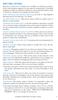 ADDITIONAL FEATURES Because a wide array of features are available on telephone systems, check with telephone suppliers for your specific requirements. Centralized equipment usually incorporates standard
ADDITIONAL FEATURES Because a wide array of features are available on telephone systems, check with telephone suppliers for your specific requirements. Centralized equipment usually incorporates standard
Quick Reference Guide
 Important Information Digital Proprietary Telephone Quick Reference Guide Model No. KX-T7665 When using the KX-T7665, keep the following conditions in mind. If there is any problem, unplug the extension
Important Information Digital Proprietary Telephone Quick Reference Guide Model No. KX-T7665 When using the KX-T7665, keep the following conditions in mind. If there is any problem, unplug the extension
ReadyNet Easy Jack 2 Voice/Data and Data Only Owner s Manual PX-211d and PX-211v
 ReadyNet Easy Jack 2 Voice/Data and Data Only Owner s Manual PX-211d and PX-211v Phonex Broadband Corporation dba ReadyNet 6952 High Tech Drive Midvale, Utah 84047 801.566.0100 Phone 801.566.0880 Fax www.readynetsolutions.com
ReadyNet Easy Jack 2 Voice/Data and Data Only Owner s Manual PX-211d and PX-211v Phonex Broadband Corporation dba ReadyNet 6952 High Tech Drive Midvale, Utah 84047 801.566.0100 Phone 801.566.0880 Fax www.readynetsolutions.com
Quick reference guide. 1070 4-Line small business system with caller ID/ call waiting and speakerphone
 Quick reference guide 1070 4-Line small business system with caller ID/ call waiting and speakerphone 7 This quick reference guide provides basic instructions For additional installation options and complete
Quick reference guide 1070 4-Line small business system with caller ID/ call waiting and speakerphone 7 This quick reference guide provides basic instructions For additional installation options and complete
Meridian 8009 Business Terminal User Guide
 For additional information, Dial Telecommunications Center Centrex Services... -44 University of Nebraska - Lincoln Telecommunications Center Nebraska Hall Lincoln, NE 68588-05 (40) 47-000 The University
For additional information, Dial Telecommunications Center Centrex Services... -44 University of Nebraska - Lincoln Telecommunications Center Nebraska Hall Lincoln, NE 68588-05 (40) 47-000 The University
