Agilent MOI for 10GBASE-KR/40GBASE-KR4 Interconnect Tests
|
|
|
- Hugh Richards
- 7 years ago
- Views:
Transcription
1 Revision 1.00 Apr-21, GBASE-KR/40GBASE-KR4 Agilent Method of Implementation (MOI) for 10GBASE-KR/40GBASE-KR4 Backplane Ethernet Interconnect Using Agilent E5071C ENA Option TDR 1
2 Table of Contents 1. Revision History Purpose References Required Equipment Test Procedure Outline of Test Procedure Instrument Setup Recalling a State File Saving a State File Loading a VBA Project File Calibration Time & Frequency Domain Calibration (Channel 1) Frequency Domain Calibration (Channel 2) Measurement Characteristic Impedance Differential Skew Insertion Loss Fitted Attenuation Insertion Loss Deviation Return Loss Power Sum Differential Near-end Crosstalk (PSNEXT) Power Sum Differential Far-end Crosstalk (PSFEXT) Power Sum Differential Crosstalk (PSXT) Insertion Loss to Crosstalk Ratio (ICR) [Appendix] Manual Setup Channel & Trace Setup (Channel 1) Characteristic Impedance
3 6.3. Differential Skew Insertion Loss (Liner Frequency Sweep) Fitted Attenuation Insertion Loss Deviation Common Parameters Setup for Frequency-domain Measurements (Channel 2) Insertion Loss (Log Frequency Sweep) Return Loss Power Sum Differential Near-end Crosstalk (PSNEXT) Power Sum Differential Far-end Crosstalk (PSFEXT) Power Sum Differential Crosstalk (PSXT) Insertion Loss to Crosstalk Ratio (ICR) Defining Limit Line Tables
4 1. Revision History Revision Comments Issue Date 1.00 Initial Revision. Apr-21, Purpose This test procedure was written to explain how to use the Agilent ENA Option TDR to make the 10GBASE-KR/40GBASE-KR4 Backplane Ethernet interconnect measurements. 3. References IEEE Section 5 (Jun. 2013) 4. Required Equipment 1. E5071C ENA Series Network Analyzer Option 4K5 (20 GHz) Option TDR (Enhanced time domain analysis) 2. Test Fixture n/a 3. 4-port ECal Module N4433A (for E5071C-4K5) 4. Coaxial RF cables Ohm terminators (if required) 4
5 5. Test Procedure 5.1. Outline of Test Procedure 1. Instrument Setup Automatic setup by recalling a state file or manual setup. Post processing (calculation) by loading a VBA project file using user menu function. 2. Calibration ECal Calibration 3. Measurements 4-1. Time-domain Measurements - Characteristic Impedance - Differential Skew 4-2. Frequency-domain Measurements - Fitted Attenuation - Insertion Loss - Insertion Loss Deviation - Return Loss - Power Sum Differential Near-end Crosstalk (PSNEXT) - Power Sum Differential Far-end Crosstalk (PSFEXT) - Power Sum Differential Crosstalk (PSXT) - Insertion Loss to Crosstalk Ratio (ICR) 5
6 Note: Hard Keys (Keys on the E5071C s front panel) are displayed in Blue color and Bold. (Example: Avg, Analysis) Note: Soft keys (Keys on the E5071C s screen) are displayed in Bold. (Example: S11, Real, Transform) Note: Buttons of the TDR software are displayed in Green color and Bold. (Example: Trace, Rise Time) Note: Tabs of the TDR software are displayed in Brown color and Bold. (Example: Setup, Trace Control) 6
7 5.2. Instrument Setup Recalling a State File This section describes how to recall a state file of the E5071C that includes all the measurement settings for 10GBASE-KR/40GBASE-KR4 backplane Ethernet interconnect tests. The state file can be downloaded at: Copy the state file into the E5071C s directory via USB mass storage device and recall the state file using the TDR software. Necessary parameters for testing are automatically set up in the E5071C. Refer to Appendix for the details about manual setup. If TDR setup wizard is shown, click Close button in the TDR setup wizard main window. 1. Open Setup tab. 2. Click Advanced Mode to show the dialog box. 3. A dialog box appears requesting for confirmation. Then click Yes. (Uncheck Use Advanced Calibration Methods ) 4. Click File and select Recall State to open the Recall State dialog box. 5. Specify a folder and a file name, and click Open. The E5071C s channel 1 is used for both time & frequency domain measurements with linear frequency sweep by using the TDR software at the bottom of the E5071C s screen. 7
8 The channel 2 is used for frequency-domain measurements with log frequency sweep by using the soft key on the right side of the screen or hard key on the front panel Saving a State File All the measurement settings including calibration information can be saved in a state file (*.tdr). After performing calibration, all necessary calibration coefficients are saved in a state file and can be recalled for the next measurements. 1. Press Save/Recall > Save Type and select State & Cal as a state file type. 2. Click File of the TDR software. 3. Select Save State. 4. Enter file name and save the state file with calibration information 8
9 Loading a VBA Project File The user menu function, which lets the users perform procedures assigned to specific soft keys, is useful to perform the post processing. This section describes how to load a VBA project file of the E5071C that perform the calculation for 10GBASE-KR/40GBASE-KR4 backplane Ethernet interconnect tests. The VBA project file can be downloaded at: Copy the VBA project file into the E5071C s directory via USB mass storage device and recall the VBA project file. 1. Press Macro Setup > Load Project to open the dialog box. 2. Specify a folder and a file name, and click Open. 3. Press Macro Setup > Select Macro > mdlusermenu Main to load the VBA project
10 5.3. Calibration Time & Frequency Domain Calibration (Channel 1) The purpose of this step is to calibrate the delay and loss of the RF cables and test fixtures by following the wizard of the E5071C TDR software. Full calibration is performed by using the 4-port ECal Module at the end of RF cables connected to the E5071C s test ports. After connecting the test fixture to the cables, the effect of the fixture can be removed by the fixture compensation function of the TDR software if required. This calibration is applied for time & frequency domain measurements in Channel ECal Calibration & Fixture Compensation Calibration for time & frequency domain measurements is performed by the TDR software. The 4-port ECal Module (i.e. N4433A) connected to the USB port of the E5071C is necessary for the calibration procedure. 1. Press Channel Next to select Channel Open Setup tab of the TDR software. 3. Click ECal to launch calibration wizard. 4. Connect all test cables to the ECal Module and click Calibrate. Once green check mark appears, click Next>. 10
11 5. If it is not required to perform the fixture compensation, click Finish. If required to compensate the fixture effects, disconnect the ECal Module and connect the test fixtures to the RF cables. Click Fixture Comp to perform fixture compensation. Once green check mark appears, click Finish to complete the compensation. 6. Connect DUT to the test fixtures. 7. Open Setup tab. 8. Click Auto to launch the diagram. 11
12 9. Click Measure to specify DUT s electrical length in the dialog box. Once green check mark appears, click Finish Frequency Domain Calibration (Channel 2) The purpose of this step is to calibrate out the RF effects (i.e. mismatch, loss or delay) of RF cables and test fixtures. Full calibration is performed by using the 4-port ECal Module at the end of RF cables connected to the E5071C s test ports. And if required, the test fixtures are connected to the RF test cables, and the fixture s effect will be eliminated by auto port extension function of the E5071C s firmware. The calibration is applied for frequency-domain measurements in Channel 2. 12
13 ECal Calibration Calibration for the frequency-domain measurement is performed by selecting the E5071C s soft key. The 4-port ECal Module (i.e. N4433A) connected to the USB port of the E5071C is necessary for the calibration procedure. 1. Press Channel Next key to select Channel Connect all RF test cables to the ECal Module. 3. Press Calibrate > ECal > 4-Port Cal Auto Port Extension If required, the effect of the test fixtures (i.e. delay) can be removed by auto port extension function of the E5071C s firmware. The calibration plane (at the RF test cables by ECal calibration) is moved to the end of test fixtures by auto port extension. 1. Connect the test fixture to the RF cable. The DUT is not connected to the test fixture (the fixture end is left open). 2. Press Cal > Port Extension > Auto Port Extension > Select Ports and check all ports (Port 1 to Port 4). 3. Press Cal > Port Extension > Auto Port Extension > Measure Open and select All to enable auto port extension. 13
14 5.4. Measurement The procedures for time-domain and frequency-domain measurements are introduced in this section. The physical connections depend on the manufacture s backplane configuration and the number of measurements depends on the number of lanes Characteristic Impedance 1. Connect the E5071C and the test fixture with the RF cables (Figure 5-1). E5071C Port 1 Port 2 Port 3 Port 4 Test Point TP1 + TP1 - TP4 + TP4 - TP1 Mated Connector TP4 Figure 5-1 Characteristic Impedance Test Setup Note: Unused fixture ports should be terminated with 50 ohm terminators if required. 2. Press Channel Next to select Channel 1 of the E5071C. 3. Select Trace 1 (Tdd11). 4. Click Stop Single. 5. Confirm the differential characteristic impedance is 100 ohm ± 10 ohm. 6. Select Trace 2 (Tdd22) 7. Confirm the differential characteristic impedance is 100 ohm ± 10 ohm. 14
15 Differential Skew The skew (propagation delay) between duplex channel pair combinations of a interconnect should meet requirement. 1. Connect DUT to the test fixtures with the RF cables (Figure 5-1). E5071C Port 1 Port 2 Port 3 Port 4 Test Point TP1 + TP1 - TP4 + TP4-2. Select Trace 3 (Tdd21). 3. Click Stop Single. 4. Click Data Mem > Data -> Mem to copy the trace data to memory. 5. Click Data Mem > Data & Memory to show the data & memory traces. 6. Change DUT connection to another duplex channel pair. 7. Click Stop Single. 8. Click Auto Scale and select Y. 9. Read Delta Time (Tr3). 10. Confirm the total differential skew from TP1 to TP4 is less than the minimum transition time for port type of interest Insertion Loss 1. Connect DUT to the test fixtures with the RF cables (Figure 5-1). 2. Select Trace 4 (Sdd21). 3. Click Stop Single. 4. Confirm the measured differential insertion loss meets the limit shown below. 15
16 5. Press Channel Next to select Channel 2 of the E5071C. 6. Press Trace Next to select Trace 1 (Sdd21). 7. Press Trigger > Single. 8. Press Display > Data -> Mem to copy the trace data to memory. 9. Press Display > Display then select Mem to show the memory trace. The measured differential insertion loss with log frequency sweep will be used for calculation of insertion loss to cross-talk ratio (ICR) in Fitted Attenuation The fitted attenuation is defined to be the least mean squares line fit to the insertion loss computed over the frequency range 1 GHz to 6 GHz. The maximum fitted attenuation due to trace skin effect and dielectric properties is defined. 1. Press Channel Next to select Channel 1 of the E5071C. 2. Select Trace Press Macro Setup > User Menu to show the programs. 4. Press Fitted Attenuation to perform the least mean squares line fit to the insertion loss measured in The fitted attenuation result is stored in the data trace while the insertion loss result (Channel 1/Trace 4) in is stored in the memory trace. 5. Confirm the calculated fitted attenuation meets the limit shown below. 16
17 Insertion Loss Deviation Insertion loss deviation is the difference between the insertion loss and the fitted attenuation. 1. Select Trace Press Macro Setup > User Menu to show the programs. 3. Press IL Deviation to calculate the difference between the insertion loss in and the fitted attenuation in Confirm the calculated insertion loss deviation meets the limit shown below Return Loss 1. Connect the E5071C and the test fixtures with the RF cables (Figure 5-1). 2. Press Channel Next to select Channel 2 of the E5071C. 3. Press Trace Next to select Trace 5 (Sdd11). 4. Press Trigger > Single. 5. Confirm the measured return loss meets the limit shown below. 17
18 5. Press Trace Next to select Trace 9 (Sdd22). 6. Confirm the measured return loss meets the limit of Step Power Sum Differential Near-end Crosstalk (PSNEXT) The differential near-end crosstalk at TP4 is calculated as the power sum of the individual NEXT aggressors (PSNEXT). PSNEXT is computed as equation, where NEXT n is the crosstalk loss (db) of aggressor n. For the case of a single aggressor, PSNEXT will be the crosstalk loss for that single aggressor. The following procedure guides how to make measurements of the NEXT of a duplex channel followed by a different NEXT. Up to 4 NEXT measurements can be made for the PSNEXT. 1. Connect the E5071C and the test fixture with the RF cables (Figure 5-1). The physical connections for the NEXT measurements depend on the manufacture s backplane configuration. 2. Press Trace Next to select Trace 3 (Sdd21). 3. Press Trigger > Single. 4. Press Display > Data -> Mem to copy the trace data to memory. 5. Press Display > Display then select Mem to show the memory trace. 6. Press Scale > Auto Scale. 7. Change the connection to make the 2nd NEXT measurement if required. 18
19 8. Press Trace Next to select Trace 7 (Sdd21). 9. Repeat the same measurement as Step 3 to Step Change the connection to make the 3rd NEXT measurement if required. 11. Press Trace Next to select Trace 11 (Sdd21). 12. Repeat the same measurement as Step 3 to Step Change the connection to make the 4th NEXT measurement if required. 14. Press Trace Next to select Trace 15 (Sdd21). 15. Repeat the same measurement as Step 3 to Step 6. Up to 4 NEXT measurements can be performed by following Step 1 to Step 15. The measured NEXT results will be used for calculation of power sum differential near-end crosstalk (PSNEXT). The calculation will be implemented in insertion loss to crosstalk ratio (ICR). Note: At least one NEXT measurement (Step 1 to Step 6) needs to be performed for PSNEXT calculation Power Sum Differential Far-end Crosstalk (PSFEXT) The differential far-end crosstalk at TP4 is calculated as the power sum of the individual FEXT aggressors (PSFEXT). PSFEXT is computed as equation, where FEXT n is the crosstalk loss (db) of aggressor n. For the case of a single aggressor, PSFEXT will be the crosstalk loss for that single aggressor. The following procedure guides how to make measurements of the FEXT of a duplex channel followed by a different FEXT. Up to 4 FEXT measurements can be made for the PSFEXT. 19
20 1. Connect the E5071C and the test fixture with the RF cables (Figure 5-1). The physical connections for the FEXT measurements depend on the manufacture s backplane configuration. 2. Press Trace Next to select Trace 4 (Sdd21). 3. Press Trigger > Single. 4. Press Display > Data -> Mem to copy the trace data to memory. 5. Press Display > Display then select Mem to show the memory trace. 6. Press Scale > Auto Scale. 7. Change the connection to make the 2nd FEXT measurement if required. 8. Press Trace Next to select Trace 8 (Sdd21). 9. Repeat the same measurement as Step 3 to Step Change the connection to make the 3rd FEXT measurement if required. 11. Press Trace Next to select Trace 12 (Sdd21). 12. Repeat the same measurement as Step 3 to Step Change the connection to make the 4th FEXT measurement if required. 14. Press Trace Next to select Trace 16 (Sdd21). 15. Repeat the same measurement as Step 3 to Step 6. Up to 4 FEXT measurements can be performed by following Step 1 to Step 15. The measured FEXT results will be used for calculation of power sum differential far-end crosstalk (PSFEXT). The calculation will be implemented in insertion loss to crosstalk ratio (ICR). Note: At least one FEXT measurement (Step 1 to Step 6) needs to be performed for PSFEXT calculation. 20
21 Power Sum Differential Crosstalk (PSXT) The differential crosstalk at TP4 is calculated as the power sum of the individual NEXT and FEXT aggressors (PSXT). PSXT may be computed as equation. The measured NEXT and FEXT results in and will be used for calculation of power sum differential crosstalk (PSXT). The calculation will be implemented in insertion loss to crosstalk ratio (ICR). Note: Both PSNEXT and PXFEXT need to be performed for PSNEXT calculation Insertion Loss to Crosstalk Ratio (ICR) Insertion loss to crosstalk ratio (ICR) is the ratio of the insertion loss, measured from TP1 to TP4, to the total crosstalk measured at TP4. ICR fit is defined to be the least mean squares line fit to the ICR computed over the frequency range 100 MHz to GHz. 1. Press Trace Next to select Trace Press Macro Setup > User Menu to show the programs. 3. Press XT & ICR to calculate PSNEXT (Trace 2), PSFEXT (Trace 6), PSXT (Trace 10) and ICR (Trace 14). The ICR result is stored in the data trace while the insertion loss result in (Channel 2/Trace 1) is stored in the memory trace. The calculated data for PSNEXT, PSFEXT, and PSXT is stored in the memory trace respectively. 4. Confirm the calculated insertion loss to crosstalk ratio meets the limit shown below. 21
22 6. [Appendix] Manual Setup The procedures of manual setup for time-domain and frequency-domain measurements are introduced in the section. All the following parameters are saved in the E5071C s state file, which is available at: Channel & Trace Setup (Channel 1) If TDR setup wizard is shown when launching the TDR software, click Close button in the TDR setup wizard main window. 1. Open Setup tab in the TDR software. 2. Click Preset to preset the instrument. Click OK in a dialog box to continue. 3. Set DUT Topology to Differential 2-Port. Click OK in a dialog box. 4. Click Advanced Mode>>. 5. A dialog box appears requesting for confirmation. Then click Yes (Clear the check box for Use Advanced Calibration Methods ). 6. Click Stop Single. 7. Open TDR/TDT tab. 8. Click Trace Control tab. 9. Clear Time and Marker check box under Coupling. 22
23 10. Press Display > Allocate Channels >. 11. Press Display > Num of Traces > Press Display > Allocate Traces > x6 (3 columns by 2 rows). 13. Press Channel Max to maximize the screen of Channel Characteristic Impedance 1. Select Trace Open TDR/TDT tab. 3. Open Parameters tab. 4. Select Time Domain and Differential for Measure. 5. Select Format to Impedance 6. Click Tdd Click the box below the left knob under Vertical. Set the vertical scale to 10 Ohm/div in a dialog box. 8. Click the box below the right knob under Vertical. Set the vertical position to 50 Ohm in a dialog box. 9. Open Trace Control tab. 10. Click Trace Settings Copy to launch trace copy dialog box. 11. Select the Trace 1 in the From list. 23
24 12. Select the Trace 2 in the To list. 13. Click Copy. 14. Click Close. 15. Select Trace Open Parameters tab. 17. Click Tdd Differential Skew 1. Select Trace Open TDR/TDT tab. 3. Open Parameters tab. 4. Select Time Domain and Differential for Measure. 5. Select Format to Volt 6. Click Tdd Click Marker Search and select Δ Time. 8. Check Δ Time. 9. Select Target (Stop) to Trace 3 and click OK. 24
25 6.4. Insertion Loss (Liner Frequency Sweep) 10. Select Trace Open TDR/TDT tab. 12. Open Parameters tab. 13. Select S-Parameter and Differential for Measure. 14. Select Format to Log Mag 15. Click Sdd Fitted Attenuation 1. Open TDR/TDT tab. 2. Open Trace Control tab. 3. Click Trace Settings Copy to launch trace copy dialog box. 4. Select the Trace 4 in the From list. 5. Select the Trace 5 in the To list. 6. Click Copy. 7. Click Close Insertion Loss Deviation 1. Open TDR/TDT tab. 2. Open Trace Control tab. 3. Click Trace Settings Copy to launch trace copy dialog box. 4. Select the Trace 4 in the From list. 5. Select the Trace 6 in the To list. 6. Click Copy. 7. Click Close. 25
26 6.7. Common Parameters Setup for Frequency-domain Measurements (Channel 2) 1. Press Channel Next to select Channel Press Start > Set start value to 50 MHz. 3. Press Stop > Set stop value to GHz. 4. Press Sweep Type > Log Freq 5. Press Sweep Type > Set Points to Press Analysis > Fixture Simulator and turn it ON. 6. Press Analysis > Fixture Simulator > Topology > Device > Bal-Bal 7. Press Analysis > Fixture Simulator > Topology > Port1 (bal) > Press Analysis > Fixture Simulator > Topology > Port2 (bal) > Press Display > Num of Traces > Press Analysis > Fixture Simulator > BalUn ON All Traces to enable mixed-mode S-parameter (i.e. Sdd11) measurements on all traces. 11. Press Display > Allocate Traces > x4 (2 columns by 2 rows) Insertion Loss (Log Frequency Sweep) 1. Press Trace Next to select Trace Press Meas > Sdd Press Scale > Set Scale/Div to 20 db/div. 4. Press Scale > Set Reference Value to -60 db. 5. Press Display > Equation Editor > Enter an equation IL(LogFreq)=data(1). 6. Check Enabled to enable the equation on trace. 7. Click Apply. 8. Click Close. Note: The equation editor is used to show the label on the display and no actual calculation is performed. 26
27 6.9. Return Loss 1. Press Trace Next to select Trace Press Meas > Sdd Press Scale > Set Scale/Div to 10 db/div. 4. Press Scale > Set Reference Value to -30 db. 5. Press Display > Equation Editor > Enter an equation RL1=data(5). 6. Check Enabled to enable the equation on trace. 7. Click Apply. 8. Click Close. 9. Press Trace Next to select Trace Press Meas > Sdd Repeat the same operations of Step 3 to step 8. For an equation, enter RL2=data(9). Note: The equation editor is used to show the label on the display and no actual calculation is performed Power Sum Differential Near-end Crosstalk (PSNEXT) 1. Press Trace Next to select Trace Press Meas > Sdd Press Display > Equation Editor > Enter an equation NEXT1=data(3). 4. Check Enabled to enable the equation on trace. 5. Click Apply. 6. Click Close. 7. Press Trace Next to select Trace Repeat the same operations of Step 2 to step 6. For an equation, enter NEXT2=data(7). 9. Press Trace Next to select Trace
28 10. Repeat the same operations of Step 2 to step 6. For an equation, enter NEXT3=data(11). 11. Press Trace Next to select Trace Repeat the same operations of Step 2 to step 6. For an equation, enter NEXT4=data(15). 13. Press Trace Next to select Trace Repeat the same operations of Step 2 to step 6. For an equation, enter PSNEXT=data(2). Note: The equation editor is used to show the label on the display and no actual calculation is performed Power Sum Differential Far-end Crosstalk (PSFEXT) 1. Press Trace Next to select Trace Press Meas > Sdd Press Display > Equation Editor > Enter an equation FEXT1=data(4). 4. Check Enabled to enable the equation on trace. 5. Click Apply. 6. Click Close. 7. Press Trace Next to select Trace Repeat the same operations of Step 2 to step 6. For an equation, enter FEXT2=data(8). 9. Press Trace Next to select Trace Repeat the same operations of Step 2 to step 6. For an equation, enter FEXT3=data(12). 11. Press Trace Next to select Trace Repeat the same operations of Step 2 to step 6. For an equation, enter FEXT4=data(16). 28
29 13. Press Trace Next to select Trace Repeat the same operations of Step 2 to step 6. For an equation, enter PSFEXT=data(6). Note: The equation editor is used to show the label on the display and no actual calculation is performed Power Sum Differential Crosstalk (PSXT) 1. Press Trace Next to select Trace Press Meas > Sdd Press Display > Equation Editor > Enter an equation PSXT=data(10). 4. Check Enabled to enable the equation on trace. 5. Click Apply. 6. Click Close. Note: The equation editor is used to show the label on the display and no actual calculation is performed Insertion Loss to Crosstalk Ratio (ICR) 1. Press Trace Next to select Trace Press Meas > Sdd21. Note: Do not use the equation editor for this trace Defining Limit Line Tables 1. Press Trace Next to select trace to set the limit line table. 2. Press Analysis > Limit Test > Limit Line and turn it ON to display limit lines. 3. Press Analysis > Limit Test > Edit Limit Line to edit the limit line table. 29
30 4. Press Analysis > Limit Test > Limit Test and turn it ON. 5. Press Analysis > Limit Test > Limit Test > Fail Sign to switch the fail sign ON/OFF. When turned on, the Fail sign is displayed on the E5071C s screen, if one or more failed traces are within the channel. 6. Press System > Misc Setup > Beeper > Beep Warning to turn ON/OFF the warning beeper. 30
Revision 1.10 April 7, 2015 Method of Implementation (MOI) for 100BASE-TX Ethernet Cable Tests Using Keysight E5071C ENA Option TDR
 Revision 1.10 April 7, 2015 Method of Implementation (MOI) for 100BASE-TX Ethernet Cable Tests Using Keysight E5071C ENA Option TDR 1 Table of Contents 1. Revision History... 3 2. Purpose... 3 3. References...
Revision 1.10 April 7, 2015 Method of Implementation (MOI) for 100BASE-TX Ethernet Cable Tests Using Keysight E5071C ENA Option TDR 1 Table of Contents 1. Revision History... 3 2. Purpose... 3 3. References...
Impedance 50 (75 connectors via adapters)
 VECTOR NETWORK ANALYZER PLANAR TR1300/1 DATA SHEET Frequency range: 300 khz to 1.3 GHz Measured parameters: S11, S21 Dynamic range of transmission measurement magnitude: 130 db Measurement time per point:
VECTOR NETWORK ANALYZER PLANAR TR1300/1 DATA SHEET Frequency range: 300 khz to 1.3 GHz Measured parameters: S11, S21 Dynamic range of transmission measurement magnitude: 130 db Measurement time per point:
Performing Amplifier Measurements with the Vector Network Analyzer ZVB
 Product: Vector Network Analyzer R&S ZVB Performing Amplifier Measurements with the Vector Network Analyzer ZVB Application Note This document describes typical measurements that are required to be made
Product: Vector Network Analyzer R&S ZVB Performing Amplifier Measurements with the Vector Network Analyzer ZVB Application Note This document describes typical measurements that are required to be made
2. The Vector Network Analyzer
 ECE 584 Laboratory Experiments 2. The Vector Network Analyzer Introduction: In this experiment we will learn to use a Vector Network Analyzer to measure the magnitude and phase of reflection and transmission
ECE 584 Laboratory Experiments 2. The Vector Network Analyzer Introduction: In this experiment we will learn to use a Vector Network Analyzer to measure the magnitude and phase of reflection and transmission
Agilent FieldFox RF Vector Network Analyzer N9923A Quick Reference Guide
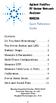 Contents Agilent FieldFox RF Vector Network Analyzer N9923A Quick Reference Guide Do You Have Everything?... 2 The Power Button and LED... 2 Battery Usage... 3 Measure S-Parameters... 4 Multi-Trace Configurations...
Contents Agilent FieldFox RF Vector Network Analyzer N9923A Quick Reference Guide Do You Have Everything?... 2 The Power Button and LED... 2 Battery Usage... 3 Measure S-Parameters... 4 Multi-Trace Configurations...
Agilent PN 8753-1 RF Component Measurements: Amplifier Measurements Using the Agilent 8753 Network Analyzer. Product Note
 Agilent PN 8753-1 RF Component Measurements: Amplifier Measurements Using the Agilent 8753 Network Analyzer Product Note 2 3 4 4 4 4 6 7 8 8 10 10 11 12 12 12 13 15 15 Introduction Table of contents Introduction
Agilent PN 8753-1 RF Component Measurements: Amplifier Measurements Using the Agilent 8753 Network Analyzer Product Note 2 3 4 4 4 4 6 7 8 8 10 10 11 12 12 12 13 15 15 Introduction Table of contents Introduction
Basics of RF Amplifier Measurements with the E5072A ENA Series Network Analyzer
 Basics of RF Amplifier Measurements with the E5072A ENA Series Network Analyzer Application Note Introduction The RF power amplifier is a key component used in a wide variety of industries such as wireless
Basics of RF Amplifier Measurements with the E5072A ENA Series Network Analyzer Application Note Introduction The RF power amplifier is a key component used in a wide variety of industries such as wireless
USB 3.0 INTERNAL CONNECTOR AND CABLE SPECIFICATION
 USB 3.0 INTERNAL CONNECTOR AND CABLE SPECIFICATION Revision 1.0 August 20, 2010 2007-2010 Intel Corporation All rights reserved. Legal Disclaimers THIS SPECIFICATION IS PROVIDED AS IS WITH NO WARRANTIES
USB 3.0 INTERNAL CONNECTOR AND CABLE SPECIFICATION Revision 1.0 August 20, 2010 2007-2010 Intel Corporation All rights reserved. Legal Disclaimers THIS SPECIFICATION IS PROVIDED AS IS WITH NO WARRANTIES
Visual Inspection Probe - Added new VIP Mode to support measurements using external USB optical Video Inspection Probe.
 General Caution Please use a USB Memory Stick for firmware updates. Suitable firmware can be found on Anritsu's web site under the instrument library tab. If there is a firmware update question, please
General Caution Please use a USB Memory Stick for firmware updates. Suitable firmware can be found on Anritsu's web site under the instrument library tab. If there is a firmware update question, please
Agilent E5063A ENA Series Network Analyzer. 100 khz to 4.5/ 8.5/18 GHz
 Agilent E5063A ENA Series Network Analyzer 100 khz to 4.5/ 8.5/18 GHz The Best Balance Between Price and Performance The E5063A is a low cost network analyzer for simple passive component testing up to
Agilent E5063A ENA Series Network Analyzer 100 khz to 4.5/ 8.5/18 GHz The Best Balance Between Price and Performance The E5063A is a low cost network analyzer for simple passive component testing up to
Agilent Test Solutions for Multiport and Balanced Devices
 Agilent Test Solutions for Multiport and Balanced Devices Duplexer test solutions 8753ES option H39/006 During design and final alignment of duplexers, it is often necessary to see both the transmit-antenna
Agilent Test Solutions for Multiport and Balanced Devices Duplexer test solutions 8753ES option H39/006 During design and final alignment of duplexers, it is often necessary to see both the transmit-antenna
INF-USB2 and SI-USB Quick Start Guide
 INF-USB2 and SI-USB Quick Start Guide Please follow these instructions carefully. DO NOT connect the INF-USB2 or SI-USB module to your computer before running the setup program. After running Setup and
INF-USB2 and SI-USB Quick Start Guide Please follow these instructions carefully. DO NOT connect the INF-USB2 or SI-USB module to your computer before running the setup program. After running Setup and
iloq P10S.10/20 Programming device User's Guide
 iloq P10S.10/20 Programming device User's Guide CONTENTS CONTENTS... 2 GENERAL... 3 USING THE PROGRAMMING DEVICE... 5 Starting the programming device... 5 Programming of locks... 5 Programming of keys...
iloq P10S.10/20 Programming device User's Guide CONTENTS CONTENTS... 2 GENERAL... 3 USING THE PROGRAMMING DEVICE... 5 Starting the programming device... 5 Programming of locks... 5 Programming of keys...
Field Calibration Software
 SIGNAL HOUND Field Calibration Software User s Manual Version 1.1.0 7/8/2016 This information is being released into the public domain in accordance with the Export Administration Regulations 15 CFR 734
SIGNAL HOUND Field Calibration Software User s Manual Version 1.1.0 7/8/2016 This information is being released into the public domain in accordance with the Export Administration Regulations 15 CFR 734
T5113A/T5215A/T5230A/T5280A T5113H/T5231A/T5281A. Vector Network Analyzer
 T5113A/T5215A/T5230A/T5280A T5113H/T5231A/T5281A Vector Network Analyzer User s Guide TRANSCOM INSTRUMENTS CO., LTD. 2012-4 Transcom Vector Network Analyzer User s Guide Copyright Statement The information
T5113A/T5215A/T5230A/T5280A T5113H/T5231A/T5281A Vector Network Analyzer User s Guide TRANSCOM INSTRUMENTS CO., LTD. 2012-4 Transcom Vector Network Analyzer User s Guide Copyright Statement The information
Technical Datasheet Scalar Network Analyzer Model 8003-10 MHz to 40 GHz
 Technical Datasheet Scalar Network Analyzer Model 8003-10 MHz to 40 GHz The Giga-tronics Model 8003 Precision Scalar Network Analyzer combines a 90 db wide dynamic range with the accuracy and linearity
Technical Datasheet Scalar Network Analyzer Model 8003-10 MHz to 40 GHz The Giga-tronics Model 8003 Precision Scalar Network Analyzer combines a 90 db wide dynamic range with the accuracy and linearity
R3765/67 CG Network Analyzer
 R3765/67 CG Network Analyzer RSE 05.03.02 1 R376XG Series Overview R3765 300kHz ~ 3.8 GHz R3767 300kHz ~ 8 GHz AG BG Basic model Built-in Bridge A/R & B/R Transmission Reflection CG Built-in S-parameter
R3765/67 CG Network Analyzer RSE 05.03.02 1 R376XG Series Overview R3765 300kHz ~ 3.8 GHz R3767 300kHz ~ 8 GHz AG BG Basic model Built-in Bridge A/R & B/R Transmission Reflection CG Built-in S-parameter
DAS202Tools v1.0.0 for DAS202 Operating Manual
 DAS202Tools v1.0.0 for DAS202 Operating Manual DAT102Tools 1.0.0 Manual Table of context 2 Table of Contents 1 General Information... 3 2 PC... Configuration Requirements 3 3 Software Installation... 3
DAS202Tools v1.0.0 for DAS202 Operating Manual DAT102Tools 1.0.0 Manual Table of context 2 Table of Contents 1 General Information... 3 2 PC... Configuration Requirements 3 3 Software Installation... 3
Page 1 S5.5 Monitoring Software Manual Rev 1.2 for Software Ver 1.0
 Trantec S5.5 Monitoring Software Manual Initial Setup Minimum PC Requirements 1.6 GHz CPU, 256 MB Memory, 1 available USB port, Windows XP Recommended PC >2.0 GHz CPU, 512 MB (XP) 1 GB (Vista) memory,
Trantec S5.5 Monitoring Software Manual Initial Setup Minimum PC Requirements 1.6 GHz CPU, 256 MB Memory, 1 available USB port, Windows XP Recommended PC >2.0 GHz CPU, 512 MB (XP) 1 GB (Vista) memory,
Ultra640 SCSI Measured Data from Cables & Backplanes
 T10/01-224r0 Ultra640 SCSI Measured Data from Cables & Backplanes Russ Brown Maxtor Corporation Parallel SCSI Working Group 17 July 2001 Colorado Springs, CO Introduction The following presents some of
T10/01-224r0 Ultra640 SCSI Measured Data from Cables & Backplanes Russ Brown Maxtor Corporation Parallel SCSI Working Group 17 July 2001 Colorado Springs, CO Introduction The following presents some of
Comparison of Vector Network Analyzer and TDA Systems IConnect Generated S-Parameters
 Comparison of Vector Network Analyzer and TDA Systems IConnect Generated S-Parameters Purpose: This technical note presents single-ended insertion loss ( SE IL) and return loss ( SE RL) data generated
Comparison of Vector Network Analyzer and TDA Systems IConnect Generated S-Parameters Purpose: This technical note presents single-ended insertion loss ( SE IL) and return loss ( SE RL) data generated
Agilent De-embedding and Embedding S-Parameter Networks Using a Vector Network Analyzer. Application Note 1364-1
 Agilent De-embedding and Embedding S-Parameter Networks Using a Vector Network Analyzer Application Note 1364-1 Introduction Traditionally RF and microwave components have been designed in packages with
Agilent De-embedding and Embedding S-Parameter Networks Using a Vector Network Analyzer Application Note 1364-1 Introduction Traditionally RF and microwave components have been designed in packages with
Digital Systems Ribbon Cables I CMPE 650. Ribbon Cables A ribbon cable is any cable having multiple conductors bound together in a flat, wide strip.
 Ribbon Cables A ribbon cable is any cable having multiple conductors bound together in a flat, wide strip. Each dielectric configuration has different high-frequency characteristics. All configurations
Ribbon Cables A ribbon cable is any cable having multiple conductors bound together in a flat, wide strip. Each dielectric configuration has different high-frequency characteristics. All configurations
OPERATION MANUAL. MV-410RGB Layout Editor. Version 2.1- higher
 OPERATION MANUAL MV-410RGB Layout Editor Version 2.1- higher Table of Contents 1. Setup... 1 1-1. Overview... 1 1-2. System Requirements... 1 1-3. Operation Flow... 1 1-4. Installing MV-410RGB Layout
OPERATION MANUAL MV-410RGB Layout Editor Version 2.1- higher Table of Contents 1. Setup... 1 1-1. Overview... 1 1-2. System Requirements... 1 1-3. Operation Flow... 1 1-4. Installing MV-410RGB Layout
PLANAR 304/1 Vector Network Analyzer. Operating Manual
 PLANAR 304/1 Vector Network Analyzer Operating Manual 2012 T A B L E O F C O N T E N T S INTRODUCTION... 8 SOFTWARE VERSIONS... 8 SAFETY INSTRUCTIONS... 9 1 GENERAL OVERVIEW... 11 1.1 Description... 11
PLANAR 304/1 Vector Network Analyzer Operating Manual 2012 T A B L E O F C O N T E N T S INTRODUCTION... 8 SOFTWARE VERSIONS... 8 SAFETY INSTRUCTIONS... 9 1 GENERAL OVERVIEW... 11 1.1 Description... 11
QUICK START GUIDE. SG2 Client - Programming Software SG2 Series Programmable Logic Relay
 QUICK START GUIDE SG2 Client - Programming Software SG2 Series Programmable Logic Relay SG2 Client Programming Software T he SG2 Client software is the program editor for the SG2 Series Programmable Logic
QUICK START GUIDE SG2 Client - Programming Software SG2 Series Programmable Logic Relay SG2 Client Programming Software T he SG2 Client software is the program editor for the SG2 Series Programmable Logic
ECE 435 INTRODUCTION TO THE MICROWAVE NETWORK ANALYZER
 ECE 435 INTRODUCTION TO THE MICROWAVE NETWORK ANALYZER Latest revision: October 1999 Introduction A vector network analyzer (VNA) is a device capable of measuring both the magnitude and phase of a sinusoidal
ECE 435 INTRODUCTION TO THE MICROWAVE NETWORK ANALYZER Latest revision: October 1999 Introduction A vector network analyzer (VNA) is a device capable of measuring both the magnitude and phase of a sinusoidal
HOW TO TRANSFER FILES BETWEEN EEN IDL7000 PVR AND USB2 DEVICE
 HOW TO TRANSFER FILES BETWEEN EEN IDL7000 PVR AND USB2 DEVICE CONTENTS CONTENTS...2 FOREWORD...3 TRANSFERRING FILES BETWEEN IDL7000M PVR AND USB2 DEVICE...4 CONNECTING AN EXTERNAL USB2 DEVICE...4 COPYING
HOW TO TRANSFER FILES BETWEEN EEN IDL7000 PVR AND USB2 DEVICE CONTENTS CONTENTS...2 FOREWORD...3 TRANSFERRING FILES BETWEEN IDL7000M PVR AND USB2 DEVICE...4 CONNECTING AN EXTERNAL USB2 DEVICE...4 COPYING
One Port Network Analyzer
 99 Washington Street Melrose, MA 02176 Phone 781-665-1400 Toll Free 1-800-517-8431 Visit us at www.testequipmentdepot.com One Port Network Analyzer 5.4GHz Impendance : 50Ω(75Ωconnectors via adapters) Test
99 Washington Street Melrose, MA 02176 Phone 781-665-1400 Toll Free 1-800-517-8431 Visit us at www.testequipmentdepot.com One Port Network Analyzer 5.4GHz Impendance : 50Ω(75Ωconnectors via adapters) Test
Experiments Using the HP8714 RF Network Analyzer
 Experiments Using the HP8714 RF Network Analyzer Purpose: The purpose of this set of experiments is two folded: to get familiar with the basic operation of a RF network analyzer, and to gain a physical
Experiments Using the HP8714 RF Network Analyzer Purpose: The purpose of this set of experiments is two folded: to get familiar with the basic operation of a RF network analyzer, and to gain a physical
High-Definition Multimedia Interface (HDMI) Source/Sink Impedance Compliance Test Test Solution Overview Using the E5071C ENA Option TDR
 High-Definition Multimedia Interface (HDMI) Source/Sink Impedance Compliance Test Using the E5071C ENA Option TDR Keysight Technologies Component Test Division Revision 01.10 2015/03/12 (YS) Reference
High-Definition Multimedia Interface (HDMI) Source/Sink Impedance Compliance Test Using the E5071C ENA Option TDR Keysight Technologies Component Test Division Revision 01.10 2015/03/12 (YS) Reference
An Engineer s Guide to Full Compliance for CAT 6A Connecting Hardware
 for CAT 6A Connecting Hardware Written by: Antoine Pelletier Engineer, Global Cabling Products Intertek www.intertek-etlsemko.com 1-800-WORLDLAB Introduction The telecommunication industry recently achieved
for CAT 6A Connecting Hardware Written by: Antoine Pelletier Engineer, Global Cabling Products Intertek www.intertek-etlsemko.com 1-800-WORLDLAB Introduction The telecommunication industry recently achieved
EE 186 LAB 2 FALL 2004. Network Analyzer Fundamentals and Two Tone Linearity
 Network Analyzer Fundamentals and Two Tone Linearity Name: Name: Name: Objective: To become familiar with the basic operation of a network analyzer To use the network analyzer to characterize the in-band
Network Analyzer Fundamentals and Two Tone Linearity Name: Name: Name: Objective: To become familiar with the basic operation of a network analyzer To use the network analyzer to characterize the in-band
Experiment 7: Familiarization with the Network Analyzer
 Experiment 7: Familiarization with the Network Analyzer Measurements to characterize networks at high frequencies (RF and microwave frequencies) are usually done in terms of scattering parameters (S parameters).
Experiment 7: Familiarization with the Network Analyzer Measurements to characterize networks at high frequencies (RF and microwave frequencies) are usually done in terms of scattering parameters (S parameters).
Release Notes. R&S ZVH4/ZVH8 Cable and Antenna Analyzer
 Release Notes Revision: 01 R&S ZVH4/ZVH8 Cable and Antenna Analyzer Firmware Release V1.50 These Release Notes describe the following models and options of the R&S Cable and Antenna Analyzer: R&S Cable
Release Notes Revision: 01 R&S ZVH4/ZVH8 Cable and Antenna Analyzer Firmware Release V1.50 These Release Notes describe the following models and options of the R&S Cable and Antenna Analyzer: R&S Cable
User s and Service Guide
 User s and Service Guide Agilent Technologies 87050E and 87075C Multiport Test Set For E506x Network Analyzers Part No. 87075-90027 Printed in USA Print Date: February 2006 Supersedes: March 2004 Copyright
User s and Service Guide Agilent Technologies 87050E and 87075C Multiport Test Set For E506x Network Analyzers Part No. 87075-90027 Printed in USA Print Date: February 2006 Supersedes: March 2004 Copyright
User Guide HUAWEI UML397. Welcome to HUAWEI
 User Guide HUAWEI UML397 Welcome to HUAWEI 1 Huawei UML397 4G LTE Wireless Modem User Manual CHAPTER 1 BEFORE USING YOUR UML397 WIRELESS MODEM ABOUT THIS USER MANUAL...4 WHAT S INSIDE THE PRODUCT PACKAGE...4
User Guide HUAWEI UML397 Welcome to HUAWEI 1 Huawei UML397 4G LTE Wireless Modem User Manual CHAPTER 1 BEFORE USING YOUR UML397 WIRELESS MODEM ABOUT THIS USER MANUAL...4 WHAT S INSIDE THE PRODUCT PACKAGE...4
TouchKit Software User manual for Windows 7 Version: 5.10.5
 TouchKit Software User manual for Windows 7 Version: 5.10.5 TouchKit V5.10.5 0 CONTENT CHAPTER 1. INSTALLING TOUCHKIT 2 CHAPTER 2. USING TOUCHKIT UTILITY...9 2.1 General...9 2.2 Tool...11 2.3 Setting...14
TouchKit Software User manual for Windows 7 Version: 5.10.5 TouchKit V5.10.5 0 CONTENT CHAPTER 1. INSTALLING TOUCHKIT 2 CHAPTER 2. USING TOUCHKIT UTILITY...9 2.1 General...9 2.2 Tool...11 2.3 Setting...14
High Speed Characterization Report
 ECUE-E-12-XXX-T1-P2 Mated with: UEC5-019-1-H-D-RA-1-A Description: FireFly Equalized Micro Flyover System, 36 AWG Micro Twinax Ribbon Cable Samtec, Inc. 2005 All Rights Reserved Table of Contents Cable
ECUE-E-12-XXX-T1-P2 Mated with: UEC5-019-1-H-D-RA-1-A Description: FireFly Equalized Micro Flyover System, 36 AWG Micro Twinax Ribbon Cable Samtec, Inc. 2005 All Rights Reserved Table of Contents Cable
Category 8 Cable Transmission Measurements Comparative Study between 4-port single wire measurements and 2-port balun measurements
 Category 8 Cable Transmission Measurements Comparative Study between 4-port single wire measurements and 2-port balun measurements Stefan Estevanovich Rafael Herrera, Nadim Kafati Hitachi Cable USA NDC
Category 8 Cable Transmission Measurements Comparative Study between 4-port single wire measurements and 2-port balun measurements Stefan Estevanovich Rafael Herrera, Nadim Kafati Hitachi Cable USA NDC
MTX Setup Manual. Special Notice. MTX Setup Manual 1
 MTX Setup Manual This manual serves as an introduction to possible installation methods and application examples for the MTX series of DSP processors used in conjunction with MTX Editor control software.
MTX Setup Manual This manual serves as an introduction to possible installation methods and application examples for the MTX series of DSP processors used in conjunction with MTX Editor control software.
Configuring the WT-4 for ftp (Ad-hoc Mode)
 En Configuring the WT-4 for ftp (Ad-hoc Mode) Mac OS X Introduction This document provides basic instructions on configuring the WT-4 wireless transmitter and a Mac OS X (10.5.2) ftp server for transmission
En Configuring the WT-4 for ftp (Ad-hoc Mode) Mac OS X Introduction This document provides basic instructions on configuring the WT-4 wireless transmitter and a Mac OS X (10.5.2) ftp server for transmission
Downloading Driver Files
 The following instructions are for all DPAS supported Intermec printers. The Intermec InterDriver EasyCoder PD42 (203 dpi) - IPL driver has been tested and recommended for DPAS use. This driver will support
The following instructions are for all DPAS supported Intermec printers. The Intermec InterDriver EasyCoder PD42 (203 dpi) - IPL driver has been tested and recommended for DPAS use. This driver will support
WRE6505. User s Guide. Quick Start Guide. Wireless AC750 Range Extender. Default Login Details. Version 1.00 Edition 1, 4 2014
 WRE6505 Wireless AC750 Range Extender Version 1.00 Edition 1, 4 2014 2.4G 5G Quick Start Guide User s Guide Default Login Details LAN IP Address 192.168.1.2 User Name admin www.zyxel.com Password 1234
WRE6505 Wireless AC750 Range Extender Version 1.00 Edition 1, 4 2014 2.4G 5G Quick Start Guide User s Guide Default Login Details LAN IP Address 192.168.1.2 User Name admin www.zyxel.com Password 1234
Procedure for updating Firmware of EZ4 W or ICC50 W
 Procedure for updating Firmware of EZ4 W or ICC50 W 1. Download the Firmware file for your camera to your PC 2. Download the Leica Camera Configuration program to your PC 3. Install Leica Camera Configuration
Procedure for updating Firmware of EZ4 W or ICC50 W 1. Download the Firmware file for your camera to your PC 2. Download the Leica Camera Configuration program to your PC 3. Install Leica Camera Configuration
How To Control The Jbl Professional Dsc280 System Controller On A Pc Or Mac Or Ipad (For Pc Or Ipa) With A Dsc 280 (For Mac Or Mac) With An Dsc28 (For Ipa Or Ip
 Controlling the JBL Professional DSC280 System Controller Using SIA-Smaart Pro SIA Software Company, Inc. an EAW Company The SIA-Smaart Pro Real-Time module can control crossover and delay functions on
Controlling the JBL Professional DSC280 System Controller Using SIA-Smaart Pro SIA Software Company, Inc. an EAW Company The SIA-Smaart Pro Real-Time module can control crossover and delay functions on
Analog Devices Welcomes Hittite Microwave Corporation NO CONTENT ON THE ATTACHED DOCUMENT HAS CHANGED
 Analog Devices Welcomes Hittite Microwave Corporation NO CONTENT ON THE ATTACHED DOCUMENT HAS CHANGED www.analog.com www.hittite.com THIS PAGE INTENTIONALLY LEFT BLANK PLL & PLL with Integrated VCO Evaluation
Analog Devices Welcomes Hittite Microwave Corporation NO CONTENT ON THE ATTACHED DOCUMENT HAS CHANGED www.analog.com www.hittite.com THIS PAGE INTENTIONALLY LEFT BLANK PLL & PLL with Integrated VCO Evaluation
Agilent 8510-13 Measuring Noninsertable Devices
 Agilent 8510-13 Measuring Noninsertable Devices Product Note A new technique for measuring components using the 8510C Network Analyzer Introduction The majority of devices used in real-world microwave
Agilent 8510-13 Measuring Noninsertable Devices Product Note A new technique for measuring components using the 8510C Network Analyzer Introduction The majority of devices used in real-world microwave
Agilent Electronic Calibration (ECal) Modules for Vector Network Analyzers
 Agilent Electronic Calibration (ECal) Modules for Vector Network Analyzers N4690 Series, 2-port Microwave ECal 85090 Series, 2-port RF ECal N4430 Series, 4-port ECal Technical Overview Control ECal directly
Agilent Electronic Calibration (ECal) Modules for Vector Network Analyzers N4690 Series, 2-port Microwave ECal 85090 Series, 2-port RF ECal N4430 Series, 4-port ECal Technical Overview Control ECal directly
SoundLAB Software Download Software from the Bogen website: www.bogen.com/software
 SPLM DIGITAL SOUND PRESSURE LEVEL METER SoundLAB Software INSTALLATION & INSTRUCTION MANUAL Download Software from the Bogen website: www.bogen.com/software Specifications are subject to change without
SPLM DIGITAL SOUND PRESSURE LEVEL METER SoundLAB Software INSTALLATION & INSTRUCTION MANUAL Download Software from the Bogen website: www.bogen.com/software Specifications are subject to change without
1. Installing The Monitoring Software
 SD7000 Digital Microphone Monitor Software manual Table of Contents 1. Installing The Monitor Software 1.1 Setting Up Receivers For Monitoring 1.2 Running The Application 1.3 Shutdown 2. The Detail Monitoring
SD7000 Digital Microphone Monitor Software manual Table of Contents 1. Installing The Monitor Software 1.1 Setting Up Receivers For Monitoring 1.2 Running The Application 1.3 Shutdown 2. The Detail Monitoring
Tektronix RSA306 USB Spectrum Analyzer
 Tektronix RSA306 USB Spectrum Analyzer Simple Demos The Demo of the RSA306 is easy. Even you do not have signal generators, devices under test, or demo boards, using the whip antenna provided in box, you
Tektronix RSA306 USB Spectrum Analyzer Simple Demos The Demo of the RSA306 is easy. Even you do not have signal generators, devices under test, or demo boards, using the whip antenna provided in box, you
AMERICAN NATIONAL STANDARD
 ENGINEERING COMMITTEE Interface Practices Subcommittee AMERICAN NATIONAL STANDARD ANSI/SCTE 05 2014 Test Method for F Connector Return Loss In-Line Pair NOTICE The Society of Cable Telecommunications Engineers
ENGINEERING COMMITTEE Interface Practices Subcommittee AMERICAN NATIONAL STANDARD ANSI/SCTE 05 2014 Test Method for F Connector Return Loss In-Line Pair NOTICE The Society of Cable Telecommunications Engineers
Configuring a Macintosh Laptop to Use Multiple Displays
 Configuring a Macintosh Laptop to Use Multiple Displays These instructions may be useful if you are connecting a Mac laptop to a secondary monitor or to a projector within the Ideal Learning Environment
Configuring a Macintosh Laptop to Use Multiple Displays These instructions may be useful if you are connecting a Mac laptop to a secondary monitor or to a projector within the Ideal Learning Environment
Recommendations for TDR configuration for channel characterization by S-parameters. Pavel Zivny IEEE 802.3 100GCU Singapore, 2011/03 V1.
 Recommendations for TDR configuration for channel characterization by S-parameters Pavel Zivny IEEE 802.3 100GCU Singapore, 2011/03 V1.0 Agenda TDR/TDT measurement setup TDR/TDT measurement flow DUT electrical
Recommendations for TDR configuration for channel characterization by S-parameters Pavel Zivny IEEE 802.3 100GCU Singapore, 2011/03 V1.0 Agenda TDR/TDT measurement setup TDR/TDT measurement flow DUT electrical
Agilent 8720 Family Microwave Vector Network Analyzers
 Agilent 8720 Family Microwave Vector Network Analyzers Product Overview High-Performance Solutions for Your Measurement Challenges Now more choices for solving your measurement challenges What's new in
Agilent 8720 Family Microwave Vector Network Analyzers Product Overview High-Performance Solutions for Your Measurement Challenges Now more choices for solving your measurement challenges What's new in
Universal Simple Control, USC-1
 Universal Simple Control, USC-1 Data and Event Logging with the USB Flash Drive DATA-PAK The USC-1 universal simple voltage regulator control uses a flash drive to store data. Then a propriety Data and
Universal Simple Control, USC-1 Data and Event Logging with the USB Flash Drive DATA-PAK The USC-1 universal simple voltage regulator control uses a flash drive to store data. Then a propriety Data and
The Application of Vector Network Analyzers in Balanced Transmission Line Signal Integrity Measurements
 1 The Application of Vector Network Analyzers in Balanced Transmission Line Signal Integrity Measurements Agenda 1. Introduction 1.1 The Application and Advantages of Balanced Transmission Lines 1.2 Important
1 The Application of Vector Network Analyzers in Balanced Transmission Line Signal Integrity Measurements Agenda 1. Introduction 1.1 The Application and Advantages of Balanced Transmission Lines 1.2 Important
Agilent Compatibility of the U2000 Series USB Power Sensors with Agilent Instruments. Application Note
 Agilent Compatibility of the U2000 Series USB Power Sensors with Agilent Instruments Application Note Table of Contents Introduction 2 U2000 Series USB Power 3 Sensor s Compatibility with Agilent Instruments
Agilent Compatibility of the U2000 Series USB Power Sensors with Agilent Instruments Application Note Table of Contents Introduction 2 U2000 Series USB Power 3 Sensor s Compatibility with Agilent Instruments
How to install and use the File Sharing Outlook Plugin
 How to install and use the File Sharing Outlook Plugin Thank you for purchasing Green House Data File Sharing. This guide will show you how to install and configure the Outlook Plugin on your desktop.
How to install and use the File Sharing Outlook Plugin Thank you for purchasing Green House Data File Sharing. This guide will show you how to install and configure the Outlook Plugin on your desktop.
User Manual. Thermo Scientific Orion
 User Manual Thermo Scientific Orion Orion Star Com Software Program 68X637901 Revision A April 2013 Contents Chapter 1... 4 Introduction... 4 Star Com Functions... 5 Chapter 2... 6 Software Installation
User Manual Thermo Scientific Orion Orion Star Com Software Program 68X637901 Revision A April 2013 Contents Chapter 1... 4 Introduction... 4 Star Com Functions... 5 Chapter 2... 6 Software Installation
TR-3 Channel Editor. Software Manual
 TR-3 Channel Editor Software Manual Trilithic Company Profile Trilithic is a privately held manufacturer founded in 1986 as an engineering and assembly company that built and designed customer-directed
TR-3 Channel Editor Software Manual Trilithic Company Profile Trilithic is a privately held manufacturer founded in 1986 as an engineering and assembly company that built and designed customer-directed
Capacitive Touch Lab. Renesas Capacitive Touch Lab R8C/36T-A Family
 Renesas Capacitive Touch Lab R8C/36T-A Family Description: This lab will cover the Renesas Touch Solution for embedded capacitive touch systems. This lab will demonstrate how to setup and run a simple
Renesas Capacitive Touch Lab R8C/36T-A Family Description: This lab will cover the Renesas Touch Solution for embedded capacitive touch systems. This lab will demonstrate how to setup and run a simple
Installing S500 Power Monitor Software and LabVIEW Run-time Engine
 EigenLight S500 Power Monitor Software Manual Software Installation... 1 Installing S500 Power Monitor Software and LabVIEW Run-time Engine... 1 Install Drivers for Windows XP... 4 Install VISA run-time...
EigenLight S500 Power Monitor Software Manual Software Installation... 1 Installing S500 Power Monitor Software and LabVIEW Run-time Engine... 1 Install Drivers for Windows XP... 4 Install VISA run-time...
Eye Doctor II Advanced Signal Integrity Tools
 Eye Doctor II Advanced Signal Integrity Tools EYE DOCTOR II ADVANCED SIGNAL INTEGRITY TOOLS Key Features Eye Doctor II provides the channel emulation and de-embedding tools Adds precision to signal integrity
Eye Doctor II Advanced Signal Integrity Tools EYE DOCTOR II ADVANCED SIGNAL INTEGRITY TOOLS Key Features Eye Doctor II provides the channel emulation and de-embedding tools Adds precision to signal integrity
Dash 18X / Dash 18 Data Acquisition Recorder
 75 Dash 18X / Dash 18 Data Acquisition Recorder QUICK START GUIDE Supports Recorder System Software Version 3.1 1. INTRODUCTION 2. GETTING STARTED 3. HARDWARE OVERVIEW 4. MENUS & BUTTONS 5. USING THE DASH
75 Dash 18X / Dash 18 Data Acquisition Recorder QUICK START GUIDE Supports Recorder System Software Version 3.1 1. INTRODUCTION 2. GETTING STARTED 3. HARDWARE OVERVIEW 4. MENUS & BUTTONS 5. USING THE DASH
Keysight Vector Network Analyzer Calibration and Connector Care. Timothy Lee Keysight Technologies Australia Pty Ltd Application Engineer
 Keysight Vector Network Analyzer Calibration and Connector Care Timothy Lee Keysight Technologies Australia Pty Ltd Application Engineer Calibration Connector care Agenda Vector Network Analyzer Calibration
Keysight Vector Network Analyzer Calibration and Connector Care Timothy Lee Keysight Technologies Australia Pty Ltd Application Engineer Calibration Connector care Agenda Vector Network Analyzer Calibration
PRODUCT SPECIFICATION
 ipass TM / ipass+ TM 0.8 mm PITCH I/O CONNECTOR SYSTEM EXTERNAL ipass / ipass+ of TABLE OF CONTENTS.0 SCOPE... 3.0 PRODUCT DESCRIPTION... 3. PRODUCT NAME AND SERIES NUMBER(S)... 3. DIMENSION, MATERIALS,
ipass TM / ipass+ TM 0.8 mm PITCH I/O CONNECTOR SYSTEM EXTERNAL ipass / ipass+ of TABLE OF CONTENTS.0 SCOPE... 3.0 PRODUCT DESCRIPTION... 3. PRODUCT NAME AND SERIES NUMBER(S)... 3. DIMENSION, MATERIALS,
HIGH SPEED COMMUNICATIONS PLENUM CABLE CATEGORY 5e CMP FEP JACKETED, PVC-FREE UNSHIELDED TWISTED PAIR (UTP)
 Cable Specification Category 5e CMP HIGH SPEED COMMUNICATIONS PLENUM CABLE CATEGORY 5e CMP FEP JACKETED, PVC-FREE UNSHIELDED TWISTED PAIR (UTP) This cable specification complies with the electrical transmission
Cable Specification Category 5e CMP HIGH SPEED COMMUNICATIONS PLENUM CABLE CATEGORY 5e CMP FEP JACKETED, PVC-FREE UNSHIELDED TWISTED PAIR (UTP) This cable specification complies with the electrical transmission
Agilent 8757D Scalar Network Analyzer 10 MHz to 110 GHz
 Agilent 8757D Scalar Network Analyzer 10 MHz to 110 GHz Data Sheet Accurate measurement of transmission and reflection characteristics is a key requirement in your selection of a scalar network analyzer.
Agilent 8757D Scalar Network Analyzer 10 MHz to 110 GHz Data Sheet Accurate measurement of transmission and reflection characteristics is a key requirement in your selection of a scalar network analyzer.
Virtual Office Remote Installation Guide
 Virtual Office Remote Installation Guide Table of Contents VIRTUAL OFFICE REMOTE INSTALLATION GUIDE... 3 UNIVERSAL PRINTER CONFIGURATION INSTRUCTIONS... 12 CHANGING DEFAULT PRINTERS ON LOCAL SYSTEM...
Virtual Office Remote Installation Guide Table of Contents VIRTUAL OFFICE REMOTE INSTALLATION GUIDE... 3 UNIVERSAL PRINTER CONFIGURATION INSTRUCTIONS... 12 CHANGING DEFAULT PRINTERS ON LOCAL SYSTEM...
Scan2CRM for ACT! User Guide
 Scan2CRM for ACT! User Guide APPENDIX Warranty... I Notice to user...ii Publication...III Trademarks...IV Version 9.50 - Supports ACT! by Sage for windows, ACT! 2007 (Version 9) and above. This publication
Scan2CRM for ACT! User Guide APPENDIX Warranty... I Notice to user...ii Publication...III Trademarks...IV Version 9.50 - Supports ACT! by Sage for windows, ACT! 2007 (Version 9) and above. This publication
Configuring the WT-4 for ftp (Ad-hoc Mode)
 En Configuring the WT-4 for ftp (Ad-hoc Mode) Windows XP Introduction This document provides basic instructions on configuring the WT-4 wireless transmitter and a Windows XP Professional SP2 ftp server
En Configuring the WT-4 for ftp (Ad-hoc Mode) Windows XP Introduction This document provides basic instructions on configuring the WT-4 wireless transmitter and a Windows XP Professional SP2 ftp server
R&S ZVA-Z75, -Z110, -Z140, -Z170, -Z220, -Z325, -Z500 Converters Quick Start Guide
 R&S ZVA-Z75, -Z110, -Z140, -Z170, -Z220, -Z325, -Z500 Converters Quick Start Guide (=7ÔWÌ) 1307.7039.62 06 Test & Measurement Quick Start Guide This Quick Start Guide describes the following converter
R&S ZVA-Z75, -Z110, -Z140, -Z170, -Z220, -Z325, -Z500 Converters Quick Start Guide (=7ÔWÌ) 1307.7039.62 06 Test & Measurement Quick Start Guide This Quick Start Guide describes the following converter
RFID Logger Software User Manual Rev 1.0
 RFID Logger Software User Manual Rev 1.0 Table of Contents 1. System Overview... 2 2. Installation... 2 3. USB RFID Interface Box... 3 4. Operation... 4 4.1. Start Up... 4 4.2. Menu overview... 4 4.2.1.
RFID Logger Software User Manual Rev 1.0 Table of Contents 1. System Overview... 2 2. Installation... 2 3. USB RFID Interface Box... 3 4. Operation... 4 4.1. Start Up... 4 4.2. Menu overview... 4 4.2.1.
Power Amplifier Gain Compression Measurements
 Technical Brief Power Amplifier Gain Compression Measurements GPIB Private Bus Sweep Out Sweep In Pulse In AC Mod Out Blank/Marker Out Blanking In Overview The 1 db gain compression of an amplifier describes
Technical Brief Power Amplifier Gain Compression Measurements GPIB Private Bus Sweep Out Sweep In Pulse In AC Mod Out Blank/Marker Out Blanking In Overview The 1 db gain compression of an amplifier describes
Trace600 OTDR Test Management Software User s guide
 Trace600 OTDR Test Management Software User s guide T e s t & I n s p e c t i o n A Trace600 OTDR Test Management Software User s guide T e s t & I n s p e c t i o n 2002, AFL Telecommunications, all rights
Trace600 OTDR Test Management Software User s guide T e s t & I n s p e c t i o n A Trace600 OTDR Test Management Software User s guide T e s t & I n s p e c t i o n 2002, AFL Telecommunications, all rights
Agilent AN 1316 Optimizing Spectrum Analyzer Amplitude Accuracy
 Agilent AN 1316 Optimizing Spectrum Analyzer Amplitude Accuracy Application Note RF & Microwave Spectrum Analyzers Table of Contents 3 3 4 4 5 7 8 8 13 13 14 16 16 Introduction Absolute versus relative
Agilent AN 1316 Optimizing Spectrum Analyzer Amplitude Accuracy Application Note RF & Microwave Spectrum Analyzers Table of Contents 3 3 4 4 5 7 8 8 13 13 14 16 16 Introduction Absolute versus relative
SW43W. Users Manual. FlukeView Power Quality Analyzer Software Version 3.20 onwards
 SW43W FlukeView Power Quality Analyzer Software Version 3.20 onwards Users Manual 4822 872 30778 December 2005, Rev.1, 04/06 2005 Fluke Corporation, All rights reserved. All product names are trademarks
SW43W FlukeView Power Quality Analyzer Software Version 3.20 onwards Users Manual 4822 872 30778 December 2005, Rev.1, 04/06 2005 Fluke Corporation, All rights reserved. All product names are trademarks
LSR4300 Control Center Software
 LSR4300 Control Center Software User Guide Updated for version 2.0 software Table Of Contents Introduction...3 System Requirements...4 Installation...4 Launching The Software...5 Reference...7 Main Screen...7
LSR4300 Control Center Software User Guide Updated for version 2.0 software Table Of Contents Introduction...3 System Requirements...4 Installation...4 Launching The Software...5 Reference...7 Main Screen...7
ACS CLIENT SOFTWARE USER MANUAL
 ACS CLIENT SOFTWARE USER MANUAL 1 ACS USER GUIDE 1.1 System Requirement Recommended System Requirement OS CPU VGA RAM HDD WindowXP, Vista Pentium 4, 2Ghz 1024*768, 64MB 24bit color graphic card 1GB 20MB
ACS CLIENT SOFTWARE USER MANUAL 1 ACS USER GUIDE 1.1 System Requirement Recommended System Requirement OS CPU VGA RAM HDD WindowXP, Vista Pentium 4, 2Ghz 1024*768, 64MB 24bit color graphic card 1GB 20MB
How To Use Mview On A Powerline 2.2 (Powerline) On A Pc Or Macbook 2 (Powerplst) On An Iphone Or Ipa 2 (Aldo) On Your Iphon 2 (
 mview for V8.53 and Later Motion Software mview is an elevator monitoring application. Through 1 Ethernet, the computer running mview may be connected directly to a single Motion 2000 or Motion 4000 controller
mview for V8.53 and Later Motion Software mview is an elevator monitoring application. Through 1 Ethernet, the computer running mview may be connected directly to a single Motion 2000 or Motion 4000 controller
Additional Requirements for ARES-G2 / RSA-G2. One Ethernet 10 Base T/100 Base TX network card required for communication with the instrument.
 TA Instruments TRIOS Software Installation Instructions Installation Requirements Your TRIOS Instrument Control software includes all the components necessary to install or update the TRIOS software, as
TA Instruments TRIOS Software Installation Instructions Installation Requirements Your TRIOS Instrument Control software includes all the components necessary to install or update the TRIOS software, as
SOS SO S O n O lin n e lin e Bac Ba kup cku ck p u USER MANUAL
 SOS Online Backup USER MANUAL HOW TO INSTALL THE SOFTWARE 1. Download the software from the website: http://www.sosonlinebackup.com/download_the_software.htm 2. Click Run to install when promoted, or alternatively,
SOS Online Backup USER MANUAL HOW TO INSTALL THE SOFTWARE 1. Download the software from the website: http://www.sosonlinebackup.com/download_the_software.htm 2. Click Run to install when promoted, or alternatively,
Making Spectrum Measurements with Rohde & Schwarz Network Analyzers
 Making Spectrum Measurements with Rohde & Schwarz Network Analyzers Application Note Products: R&S ZVA R&S ZVB R&S ZVT R&S ZNB This application note describes how to configure a Rohde & Schwarz Network
Making Spectrum Measurements with Rohde & Schwarz Network Analyzers Application Note Products: R&S ZVA R&S ZVB R&S ZVT R&S ZNB This application note describes how to configure a Rohde & Schwarz Network
Utilizing Time Domain (TDR) Test Methods For Maximizing Microwave Board Performance
 The Performance Leader in Microwave Connectors Utilizing Time Domain (TDR) Test Methods For Maximizing Microwave Board Performance.050 *.040 c S11 Re REF 0.0 Units 10.0 m units/.030.020.010 1.0 -.010 -.020
The Performance Leader in Microwave Connectors Utilizing Time Domain (TDR) Test Methods For Maximizing Microwave Board Performance.050 *.040 c S11 Re REF 0.0 Units 10.0 m units/.030.020.010 1.0 -.010 -.020
Meridian 1 Meridian 1 Attendant PC LAN Interface Installation Guide
 Meridian 1 Meridian 1 Attendant PC LAN Interface Installation Guide Document Number: P0874391 Document Release: Standard 1.00 Date: November 1997 Year Publish FCC TM 1997 All rights reserved Printed in
Meridian 1 Meridian 1 Attendant PC LAN Interface Installation Guide Document Number: P0874391 Document Release: Standard 1.00 Date: November 1997 Year Publish FCC TM 1997 All rights reserved Printed in
GigaSPEED X10D Solution How
 SYSTIMAX Solutions GigaSPEED X10D Solution How White Paper June 2009 www.commscope.com Contents Modal Decomposition Modeling and the Revolutionary 1 SYSTIMAX GigaSPEED X10D Performance MDM An Introduction
SYSTIMAX Solutions GigaSPEED X10D Solution How White Paper June 2009 www.commscope.com Contents Modal Decomposition Modeling and the Revolutionary 1 SYSTIMAX GigaSPEED X10D Performance MDM An Introduction
Chord Limited. Mojo Dac Headphone Amplifier OPERATING INSTRUCTIONS
 Chord Limited Mojo Dac Headphone Amplifier OPERATING INSTRUCTIONS -!1 - Cleaning and care instructions: Mojo requires no special care other than common sense. Spray window cleaner (clear type) may be used
Chord Limited Mojo Dac Headphone Amplifier OPERATING INSTRUCTIONS -!1 - Cleaning and care instructions: Mojo requires no special care other than common sense. Spray window cleaner (clear type) may be used
MEASUREMENT UNCERTAINTY IN VECTOR NETWORK ANALYZER
 MEASUREMENT UNCERTAINTY IN VECTOR NETWORK ANALYZER W. Li, J. Vandewege Department of Information Technology (INTEC) University of Gent, St.Pietersnieuwstaat 41, B-9000, Gent, Belgium Abstract: Precision
MEASUREMENT UNCERTAINTY IN VECTOR NETWORK ANALYZER W. Li, J. Vandewege Department of Information Technology (INTEC) University of Gent, St.Pietersnieuwstaat 41, B-9000, Gent, Belgium Abstract: Precision
Sprint 3G/4G Plug-in-Connect USB Web Browser Interface User Guide
 Sprint 3G/4G Plug-in-Connect USB Web Browser Interface User Guide 2012 Sprint. Sprint and the logo are trademarks of Sprint. Other marks are trademarks of their respective owners. Table of Contents Table
Sprint 3G/4G Plug-in-Connect USB Web Browser Interface User Guide 2012 Sprint. Sprint and the logo are trademarks of Sprint. Other marks are trademarks of their respective owners. Table of Contents Table
LOREX CLIENT Remote Software 4.0
 LOREX CLIENT Remote Software 4.0 Instruction Manual English Version 2.0 MODEL: L20WD800 Series www.lorexcctv.com Copyright 2008 LOREX Technology Inc. Table of Contents Table of Contents Software Installation...
LOREX CLIENT Remote Software 4.0 Instruction Manual English Version 2.0 MODEL: L20WD800 Series www.lorexcctv.com Copyright 2008 LOREX Technology Inc. Table of Contents Table of Contents Software Installation...
AC1900, N900, and N450 WiFi Cable Data Gateways
 AC1900, N900, and N450 WiFi Cable Data Gateways Models C6300BD, CG4500BD, and CG3000Dv2 User Manual March 2015 202-11434-03 350 East Plumeria Drive San Jose, CA 95134 USA Support Thank you for selecting
AC1900, N900, and N450 WiFi Cable Data Gateways Models C6300BD, CG4500BD, and CG3000Dv2 User Manual March 2015 202-11434-03 350 East Plumeria Drive San Jose, CA 95134 USA Support Thank you for selecting
VNA Master. Programming Manual
 Programming Manual VNA Master MS20xxC MS2026C Vector Network Analyzer MS2027C Vector Network Analyzer MS2028C Vector Network Analyzer MS2036C Vector Network Analyzer and Spectrum Analyzer MS2037C Vector
Programming Manual VNA Master MS20xxC MS2026C Vector Network Analyzer MS2027C Vector Network Analyzer MS2028C Vector Network Analyzer MS2036C Vector Network Analyzer and Spectrum Analyzer MS2037C Vector
Transmitter Interface Program
 Transmitter Interface Program Operational Manual Version 3.0.4 1 Overview The transmitter interface software allows you to adjust configuration settings of your Max solid state transmitters. The following
Transmitter Interface Program Operational Manual Version 3.0.4 1 Overview The transmitter interface software allows you to adjust configuration settings of your Max solid state transmitters. The following
You will need the following pieces of equipment to complete this experiment:
 UNIVERSITY OF TORONTO FACULTY OF APPLIED SCIENCE AND ENGINEERING The Edward S. Rogers Sr. Department of Electrical and Computer Engineering ECE422H1S: RADIO AND MICROWAVE WIRELESS SYSTEMS EXPERIMENT 3:
UNIVERSITY OF TORONTO FACULTY OF APPLIED SCIENCE AND ENGINEERING The Edward S. Rogers Sr. Department of Electrical and Computer Engineering ECE422H1S: RADIO AND MICROWAVE WIRELESS SYSTEMS EXPERIMENT 3:
Option nv, Gaston Geenslaan 14, B-3001 Leuven Tel +32 16 317 411 Fax +32 16 207 164 http://www.option.com Page 1 of 14
 Page 1 of 14 ! " #!"#$ % &&' Page 2 of 14 1 INTRODUCTION One of the highly desirable features of the GlobeSurfer III device is the ability to network together Printers and External Hard Disk drives (aka
Page 1 of 14 ! " #!"#$ % &&' Page 2 of 14 1 INTRODUCTION One of the highly desirable features of the GlobeSurfer III device is the ability to network together Printers and External Hard Disk drives (aka
Central Management Software CV3-M1024
 Table of Contents Chapter 1. User Interface Overview...5 Chapter 2. Installation...6 2.1 Beginning Installation...6 2.2 Starting the CMS software...10 2.3 Starting it from the Start menu...10 2.4 Starting
Table of Contents Chapter 1. User Interface Overview...5 Chapter 2. Installation...6 2.1 Beginning Installation...6 2.2 Starting the CMS software...10 2.3 Starting it from the Start menu...10 2.4 Starting
UPS Monitoring and Management Software
 UPS Monitoring and Management Software LEN.MAN.SOF.141 Rev.1.00/2008 User s Guide: Easy-Mon X 1. Configuration Before Easy-Mon X software can display the electrical data of LEONICS UPS, user has to configure
UPS Monitoring and Management Software LEN.MAN.SOF.141 Rev.1.00/2008 User s Guide: Easy-Mon X 1. Configuration Before Easy-Mon X software can display the electrical data of LEONICS UPS, user has to configure
Agilent Improved Method for Characterizing and Modeling Gigabit Flex-Circuit Based Interconnects. White Paper
 Agilent Improved Method for Characterizing and Modeling Gigabit Flex-Circuit Based Interconnects White Paper Improved Method for Characterizing and Modeling Gigabit Flex-Circuit Based Interconnects Eric
Agilent Improved Method for Characterizing and Modeling Gigabit Flex-Circuit Based Interconnects White Paper Improved Method for Characterizing and Modeling Gigabit Flex-Circuit Based Interconnects Eric
