2010 Infiniti QX56 Quick Reference Guide
|
|
|
- Brittany Henderson
- 7 years ago
- Views:
Transcription
1 2010 Infiniti QX56 Quick Reference Guide
2 QUICK REFERENCE GUIDE Introduction This easy-to-use Quick Reference Guide will help you to more fully appreciate your vehicle s superior features, unique functions and advanced technology. n The Quick Reference Guide is intended to provide you with a user-friendly learning experience to quickly acquaint you with your new INFINITI vehicle. n Refer to the Quick Reference Guide to learn how to personalize your vehicle s controls and equipment to maximize your driving comfort and convenience. However, this guide is not intended to replace your vehicle Owner s Manual. For comprehensive vehicle safety information and product details, please refer to your Owner s Manual. It will help you to better understand the operation and proper maintenance of your new INFINITI vehicle. Both INFINITI and your INFINITI dealer are dedicated to serving all your automotive needs. Your complete satisfaction is our primary concern. It is suggested that you read this Quick Reference Guide and your vehicle Owner s Manual thoroughly before contacting your INFINITI dealer with related questions.
3 contents Getting Started Infiniti Intelligent Key TM Ignition Switch, Lock/Unlock Operation Door Handle Request Switches, Outside Buzzer and Lockout Protection, Auto Re-Lock Function, The Infiniti Intelligent Key TM Deactivating/Activating the Horn Beep Feature Automatic Door Lock Child Safety Rear Door Locks Pedal Position Adjustment Front Seat Power Adjustment Switches Auto-Dimming Inside (RearView) Mirror Outside (Side View) Mirrors Headlights Autolight (Auto Headlights System) Front & Rear Wiper/Washer Controls Instrument Panel Layout Front-Passenger Air Bag Status Light Vehicle Control Center INFINITI Controller Control Panel Display Touch-Screen Operation Driving Controls Steering Wheel Controls Cruise Control/Intelligent Cruise Control Steering Wheel Controls Audio and Bluetooth Hands-free Phone Systems Tire Pressure Monitoring System Vehicle Dynamic Control All-Mode 4WD (Four-Wheel Drive) Tow Mode RearView Monitor Sonar System Comfort Heater and Air Conditioner Rear Passenger Climate Controls Media Center Audio System How to Customize Your Radio Presets, How to Customize Tone Settings, Music Box TM, CompactFlash Player INFINITI Mobile Entertainment System Rear Seat Audio/Video Controls Bluetooth Phone System Pairing Your Phone, Switching to a Different Paired Phone, Setting Up Your Phonebook Adding New Entries, Making a Phone Call, Volume of Outgoing Calls, Receiving a Phone Call, Ending a Phone Call Navigation INFINITI Navigation System Storing Your Home Address (and Other Addresses) in Your Address Book, Turning ON/OFF Voice Guidance/Adjusting Volume, Store Current Location, Programming a Destination Street Address, Programming a Destination Points of Interest Convenience INFINITI Voice Recognition System Speaking Phone Numbers, Voice Recognition User Guide, Making a Phone Call, Receiving a Phone Call, Ending a Phone Call, Programming a Destination Street Address, Alternate Command Mode Heated Steering Wheel Automatic Drive Positioner Memory System Entry/Exit Function Power Lift Gate Power Lift Gate Close/Cancel Switch Front-Passenger Seat Fold Flat 2nd Row Seats Tip Forward 2nd Row Seats for Entry to 3rd Row, Fold 2nd Row Seats Flat 3rd Row Power Folding Split Bench Seats 3rd Row Center Seat Belt Storage Moonroof Map Lights HomeLink Universal Transceiver Aluminum Alloy Wheels Page GETTING STARTED DRIVING CONTROLS COMFORT MEDIA CENTER NAVIGATION CONVENIENCE
4 Infiniti Intelligent Key TM This system allows you to lock and unlock your vehicle, open the power lift gate, and start and stop the engine without having to remove the Intelligent Key from your pocket or bag. Two Intelligent Keys are provided with your INFINITI vehicle. Ignition Switch To Start the Engine: With the Intelligent Key on your person or within the vehicle: 1 Apply the parking brake. 2 Move the shift selector to P (PARK) or N (NEUTRAL). P (Park is recommended). 3 Push in the ignition switch and crank the engine with your foot off the accelerator pedal by turning the ignition switch to the START position. Release the ignition switch when the engine has started. To Stop the Engine: 1 Put the transmission in P (PARK). 2 Turn it to the LOCK (OFF) position. The ignition lock is designed so that the ignition switch cannot be turned to LOCK (OFF) unless the transmission is in P (PARK). 2
5 Lock/Unlock Operation Door Handle Request Switches To Lock the Doors: Push any door handle Request Switch 1 time. To Unlock the Driver s Door: Push any door handle Request Switch 1 time. The corresponding door will unlock. Push the door handle Request Switch again within 30 seconds to unlock all doors. getting started Outside Buzzer and Lockout Protection If you exit the vehicle and attempt to lock the doors with either front door handle Request Switch while the Intelligent Key is inside the vehicle, a beep tone will sound and the doors will not lock. Auto Re-Lock Function When the doors are unlocked with the door handle Request Switch or the UNLOCK button on the Intelligent Key, for security, after one minute all doors will automatically re-lock unless the following occurs: n Any door is opened. n The ignition switch is pushed IN. Note: The time for the Auto Re-Lock function can be modified or turned OFF. To adjust the setting: Press the SETTING button and select Comfort & Conv. on the Control Panel Display. Next, select Auto Re-Lock Time. The Intelligent Key The Intelligent Key allows you to lock and unlock all doors (including the power lift gate), open the windows, open and close the power lift gate, and activate a panic alarm all from outside the vehicle. LOCK Button Press once to lock all doors (including the power lift gate). POWER LIFT GATE Button Press and hold down for 1 second to open and close the power lift gate. UNLOCK Button n Press once to unlock the driver side door. n Press again within 5 seconds to unlock all other doors (including the power lift gate). n Press and hold down for more than 3 seconds to open the front and 2nd-row windows. Continue holding until the windows are completely open. PANIC ALARM Button Press and hold down for more than 1 second to sound the horn and flash the headlights. Press any button on the Intelligent Key to stop the panic alarm. 3 GETTING STARTED DRIVING CONTROLS COMFORT MEDIA CENTER NAVIGATION CONVENIENCE
6 Deactivating/Activating the Horn Beep Feature Your vehicle is set to sound the horn when locking the vehicle. To Deactivate: Press and hold down the and buttons on the Intelligent Key together for at least 2 seconds. The hazard indicator lights and side view mirror LED turn signals will flash three times to confirm the operation is complete. To Activate: Press and hold down the and buttons on the Intelligent Key together for at least 2 seconds. The hazard indicator lights and side view mirror LED turn signals will flash once and the horn will chirp once to confirm the operation is complete. Automatic Door Lock n All doors automatically lock when the vehicle speed reaches 15 MPH. n All doors unlock automatically when the ignition switch is placed in the OFF position. To Turn ON/OFF the Automatic Door Lock Feature: 1 Close all doors. 2 Place the ignition switch in the ON position. 3 Do one of the following within 20 seconds: n AUTO UNLOCK settings: Push and hold the power door lock switch to the position for more than 5 seconds. n AUTO LOCK settings: Push and hold the power door lock switch to the position for more than 5 seconds. 4 When activated, the hazard indicator will flash twice. When deactivated, the hazard indicator will flash once. 5 The ignition switch must be placed in the OFF and ON position again between each setting change. Child Safety Rear Door Locks n The child safety lock levers are located on the inside edge of the rear doors. n When the lever is moved to the LOCK position, the door can be opened only from the outside. If you cannot open a rear door from the inside, check the child safety lock lever. Pedal Position Adjustment The accelerator and brake pedals can be adjusted for driving comfort. With the transmission in P (PARK) and the ignition switch in the ON position: n Push the top of the pedal adjusting switch to adjust the brake and accelerator pedal position closer to the driver. n Push the bottom of the pedal adjusting switch to move the pedals away from the driver. Note: The brake and accelerator pedals cannot be adjusted separately. 4
7 Front Seat Power Adjustment Switches 10-way Power Driver s Seat including Power Lumbar Adjustment 8-way Power Front-Passenger s Seat To Adjust Power Seats: To Slide the Seat Forward or Backward To Recline the Seat To Lift the Seat To Adjust Seat Lumbar Support Auto-dimming Inside (Rearview) Mirror The electro-chromatic auto-dimming feature of the inside mirror changes reflection depending on the headlight intensity of the vehicle behind you. This feature is automatically ON when the vehicle is started. getting started To Turn ON/OFF the Auto-dimming Feature: Press the or button on the inside mirror. The indicator light will illuminate when the auto-dimming feature is on. Outside (Side View) Mirrors The outside mirrors: n Can automatically change reflection depending on the headlight intensity of the vehicle behind you (driver-side only). To turn ON/OFF this feature: Press the or button located on the inside (rear view) mirror. n Can be heated to defrost, defog, or de-ice for improved visibility. To turn ON/OFF this feature: Press the Rear Window Defroster button. n Can provide additional turn signal visibility via LED lights imbedded in the mirrors. The LED signals illuminate and flash when the turn signal lever is operated to signal a right or left turn. To Adjust the Outside (Side View) Power Mirrors: 1 Rotate the Power Mirror knob to select the Right or Left mirror. 2 Move the Power Mirror knob UP, DOWN, LEFT, or RIGHT to adjust the mirror to the desired position. To Fold the Outside (Side View) Power Mirrors: 1 Press the Mirror Fold button to fold the mirrors INWARD. 2 Press the Mirror Fold button again to return the mirrors to the OUTWARD position. 5 GETTING STARTED DRIVING CONTROLS COMFORT MEDIA CENTER NAVIGATION CONVENIENCE
8 Headlights n Parking, tail, license plate, and instrument panel lights ON Turn the headlight switch to. n Headlights ON (all other lights remain on) Turn the headlight switch to. n Fog lights ON Turn the headlight switch to. Then, turn the fog light switch to. n High beam ON Push the lever FORWARD (away from you). Autolight (Auto Headlights) System The Auto Headlights System can automatically: n Turn ON the headlights when it is dark. n Turn OFF the headlights when it is light. n Keep the headlights ON for up to 3 minutes after you turn the ignition switch to LOCK (OFF) position and close all doors (called Auto Headlights Off Delay). To Activate the Auto Headlights System: Turn the headlight switch to the AUTO position. To Deactivate the Auto Headlights System: Turn the headlight switch to the OFF,, or position. The Autolight features (Auto Headlights Sensitivity, Auto Headlights Off Delay) can be modified. To adjust the settings from the Control Panel Display: n Press the SETTING button. n Press Comfort & Conv. n Select the feature to be adjusted, then press ENTER. 6
9 Front & Rear Wiper/Washer Controls Front Windshield Wiper INT (Intermittent) Pull DOWN the lever one notch. INT TIME (Speed Sensitive) Rotate the inner knob (INT TIME) to the desired speed. Intermittent speed will adjust depending on vehicle speed. The speed-sensing feature can be turned ON/OFF. To adjust the settings from the Control Panel Display: n Press the SETTING button. n Press Comfort & Conv. n Select Speed Sensing Wiper Interval. LO Speed Pull DOWN the lever two notches. HI Speed Pull DOWN the lever three notches. INT TIME Rotate the inner knob (INT TIME) to the desired speed. Front Windshield Washer Washer Pull the lever REARWARD (toward you). Mist Lift the lever UP (wipers will swipe one time). Rear Window Wiper INT (Intermittent) Rotate the outer knob one click (first position). The speed is not adjustable. ON (Low speed) Rotate the outer knob two clicks (second position). Rear Window Washer Washer Push the lever FORWARD (away from you). getting started Front Windshield, Intermittent Wiper Front Windshield, Low/High Speed Wiper Front Windshield, Washer and Mist Rear Window, Washer and Intermittent/Low Speed Wiper 7 GETTING STARTED DRIVING CONTROLS COMFORT MEDIA CENTER NAVIGATION CONVENIENCE
10 1 Behind steering wheel on gauge cluster On Instrument Panel Instrument Panel Layout 1 Headlight, Fog Light and Turn Signal Switch 2 Bluetooth Hands-free Phone and Audio Switches 3 Cruise Control Switches 4 Intelligent Cruise Control Switches (if so equipped) 5 Tire Pressure Monitoring System Warning Light 6 Windshield Wiper and Washer Controls 7 Power Lift Gate Button 8 3rd Row Power Vent Window Switch 9 Headlight Aim Dial 10 Pedal Position Adjustment Button 11 Sonar System OFF Button 12 Instrument Panel Brightness Control 13 Hood-Release Lever 14 Steering Wheel Power Tilt Control 15 All-Mode 4WD Knob if so equipped 16 Front-Passenger Air Bag Status Light 17 Hazard Warning Light Button Volt Power Outlets 19 Heated Front Seats Buttons 20 Heated Steering Wheel Button 21 Vehicle Dynamic Control OFF Button 22 Tow Mode Button 16 Front-Passenger Air Bag Status Light This vehicle is equipped with the INFINITI Advanced Air Bag System. Under some conditions, depending on the type of occupant or object detected in the front-passenger seat by the occupant classification sensor, the front-passenger air bag is designed to automatically turn OFF. When the frontpassenger air bag is OFF, the front-passenger air bag status light will illuminate.* For example: n When the system detects that the front-passenger seat is occupied by a small adult, child, or child restraint as outlined in the vehicle s Owner s Manual, the will illuminate to indicate that the front-passenger air bag is OFF and will not inflate in a crash. n When the front-passenger seat is occupied and the passenger meets the conditions outlined in the Owner s Manual, the will not illuminate to indicate that the front-passenger air bag is operational. * When the system detects that the front-passenger seat is unoccupied, the passenger air bag status light will not illuminate even though the front-passenger air bag is OFF
11 getting started GETTING STARTED Vehicle Control Center The following buttons and controls are used together to operate most functions displayed on your Control Panel Display: n INFINITI Controller n Buttons and Controls Surrounding the INFINITI Controller. n Audio System Controls n Heater and Air Conditioning Controls n Touch-screen Operation Refer to your INFINITI Navigation System Owner s Manual for more details about Touch-screen operations. Infiniti Controller Buttons located on or around the INFINITI Controller serve various purposes for navigating the Control Panel Display and choosing options. As you use the vehicle controls, you will find the control combination that best suits your needs. 1 Center Dial Rotate the Center Dial to navigate UP, DOWN, and ACROSS the Information Display screen, highlight items for additional information, and to make changes to settings. 2 Main Directional Buttons Four Main Directional buttons (marked with arrows) on the face of the INFINITI Controller can be used to perform the same functions as the Center Dial. 3 Additional Directional Buttons Four additional buttons (marked with small dashes) are located between the Main Directional buttons. When using the Navigation system for instance, these buttons can be used in different ways to make fine-tuned movements around the Navigation Map screen. 4 ENTER Button Press the ENTER button to select a highlighted item. 5 BACK Button Press to return to the previous function shown on the Control Panel Display, to cancel a function if it is not complete, and to delete characters when using the on-screen keyboard. 6 VOICE Button Press to repeat a Navigation instruction (if a destination has been set). Refer to the Navigation section of this Guide for more detailed Infiniti Navigation System information. 5 3 BACK DRIVING CONTROLS COMFORT MEDIA CENTER NAVIGATION CONVENIENCE
12 Control Panel Display Touch-screen Operation Header Information > Info. on Route Refer to the INFINITI Navigation System Owner s Manual for more details about this feature. This system allows you to perform the same operations controlled by the INFINITI Controller by touching menu items on the Control Panel Display. In Traffic congesti... congesti... In 9mile, 9mile, On On I-405. I-405. Traffic In Traffic flowing flowing In 1mile, 1mile, On On I-405. I-405. Traffic In Traffic flowing flowing In 8miles, 8miles, On On I-405. I-405. Traffic UP/DOWN Movement Indicator In Traffic congest congest In 8miles, 8miles, On On I-405. I-405. Traffic In Traffic congest congest In 9miles, 9miles, On On I-405. I-405. Traffic 1/8 Select an item for more detail Highlighted Menu Item Footer/Information Line Menu Item Count To make a menu selection, highlight the item and then press ENTER. Buttons Surrounding the INFINITI Controller DEST Button Press to set a destination in the Navigation system. Refer to the Navigation section of this guide for more detailed Navigation system information. MAP Button Press to display the Map screen. ROUTE Button Press to display Route related information and settings. Refer to the Navigation section of this guide for more detailed Navigation system information. PHONE Button Press to display functions of the Bluetooth Hands-free Phone system. Refer to the Bluetooth Hands-free Phone system section for more detailed system information. INFO Button Press repeatedly to access the following vehicle information: n Fuel Economy n Tire Pressure n Trip Computer n Maintenance n Traffic Information n Where Am I? n GPS Satellite Information n Others SETTING Button Press to display the Settings menu _10a_QX56_QRG_ indd 13 3/27/09 11:35:28 AM
13 getting started GETTING STARTED STATUS Button Press repeatedly to display the status of audio, climate control, fuel consumption, and navigation system functions. Note: If you are listening to an XM Satellite Radio channel, when you press the STATUS button you will be able to view information about the music playing, including the XM Channel name/music genre, artist, CD title, and song title. ZOOM IN Button Press to decrease the Map view, showing greater detail. ZOOM OUT Button Press to increase the Map view, showing more area. DAY NIGHT/OFF/BRIGHTNESS Button n Press to switch the Control Panel Display between day view and night view. n While the adjustment bars appear on the screen, adjust the Control Panel Display brightness UP or DOWN by rotating the INFINITI Controller Center Dial. n Press and hold down to turn OFF the display. To resume display, press again. REAR CTRL Press to turn ON/OFF the rear seat Audio/Video (if so equipped) controls. SPEAKER CONTROL Button With the rear seat Audio/Video (if so equipped) controls ON (refer to REAR CTRL, above): n Press to turn off the rear speakers and turn on the headphones. n Press again to turn on the rear speakers and turn off the headphones. 11 DRIVING CONTROLS COMFORT MEDIA CENTER NAVIGATION CONVENIENCE
14 Steering Wheel Controls Cruise Control/Intelligent Cruise Control Cruise Control (if so equipped) 1 ACCEL/RES COAST/SET Switch 2 CANCEL Button 3 ON/OFF Button 1 To Set Cruise Control: 1 Press the ON/OFF button. The indicator light (located to the left of the speedometer) will illuminate in STANDBY mode. 2 Accelerate to the desired speed. 3 Push down on the COAST/SET switch and release it. Cruise Control will be set to the desired speed. Intelligent Cruise Control (if so equipped) 1 ACCEL/RES COAST/SET Switch 2 CANCEL Button 3 ON/OFF Button 4 Following Distance Button The Intelligent Cruise Control system can be set to one of two cruise modes n Vehicle-to-vehicle distance-control cruise n Fixed speed-control cruise 2 3 Cruise Control Intelligent Cruise Control To Set Vehicle-To-Vehicle Distance-Control Cruise: 1 Press the ON/OFF button for less than 1.5 seconds. The indicator light (located to the left of the speedometer) will illuminate in STANDBY mode. 2 Accelerate to the desired speed. 3 Push down on the COAST/SET switch and release it. Cruise Control will be set to the desired speed. 4 Press the Following Distance button repeatedly to change the set distance between long, middle, and short. n When a vehicle is not detected ahead of you in the lane, the set distance and set vehicle speed indicator lights will illuminate in set mode. n When a vehicle is detected ahead of you in the lane, the vehicle ahead detection, set distance, and set vehicle speed indicator lights will illuminate in set mode. To Set Fixed Speed-Control Cruise: 1 While Cruise Control is off, press the ON/OFF button and hold it down for more than 1.5 seconds. The indicator light (located to the left of the speedometer) will illuminate. 12
15 Steering Wheel Controls Audio & Bluetooth Hands-free Phone System 1 VOL (Volume) Control Switch Push the VOLUME CONTROL switch UP or DOWN to decrease or increase the volume of the source currently playing. 2 PHONE/TALK Button If a Bluetooth -enabled cellular phone has been paired to the vehicle and is selected, press this button to: n initiate an INFINITI Voice Recognition session n answer an incoming call n return to previous menu 3 MODE/END Button n Press to change between the following modes: n Radio preset banks (A, B, and C) n DVD (if so equipped and a DVD is inserted) n Music Box TM (if songs are stored) n Audio CD or CD with MP3/WMA (if a CD is inserted in the in-dash CD player) n CompactFlash (if a CompactFlash card is inserted) n AUX (if an external device is connected) n Press during an INFINITI Voice Recognition session to cancel the session. n Press and hold to reject an incoming phone call or end a phone call. 4 Tuning Switch (Memory Change/Seek/FF-REW) For Radio: driving controls 2 Accelerate to the desired speed. 3 Push down on the COAST/SET switch and release it. The SET indicator light will illuminate. Cruise Control should be set to the desired speed. Note: There are certain conditions under which vehicle-to-vehicle distance-control and/or fixed speedcontrol cruise cannot be set or will automatically cancel. Three such conditions are shown below. n When rain, snow, or dirt cover the system sensor (located in front bumper opening). n When the windshield wiper is operated at low or high speed. n When strong light shines directly on the front of the vehicle (e.g. during sunrise or sunset). To Switch Between the Two Cruise Control Modes: When one of the two cruise modes is in use, you must turn OFF the system, and then turn it ON again (as instructed in this section) to select the other Cruise Control mode. On left side of steering wheel n Push the switch UP s or DOWN t for less than 1.5 seconds to page through the radio preset stations on the bank (A, B, or C) currently selected. n Push the switch UP s or DOWN t for more than 1.5 seconds to skip to the previous/next radio station on the band (AM, FM) or music channel (SAT, if Satellite Radio is activated) currently selected GETTING STARTED DRIVING CONTROLS COMFORT MEDIA CENTER NAVIGATION CONVENIENCE
16 For Audio CD and CD/CompactFlash card with MP3/WMA: n Push the switch UP s or DOWN t for less than 1.5 seconds to return to the beginning of the current track or skip to the next track. n Push the switch UP s or DOWN t for more than 1.5 seconds to skip to the previous/next folder on a CD/CompactFlash card with MP3/WMA files. For Music Box: n Push the switch UP s or DOWN t for less than 1.5 seconds to return to the beginning of the current track or skip to the next track. n Push the switch UP s or DOWN t for more than 1.5 seconds to skip to the previous/next playlist. Tire Pressure Monitoring System This vehicle is equipped with a Tire Pressure Monitoring System (TPMS). The low tire pressure warning indicator light will illuminate if the vehicle is being driven over 16 mph and one or more tires is significantly under-inflated. The system will also display the tire pressure of all tires (except the spare tire) on the Control Panel Display screen. Adjust the low tire pressure to the recommended COLD tire pressure shown on the Tire and Loading Information label located in the driver s door opening. After tire pressures are adjusted, the vehicle will need to be driven at speeds above 16 MPH (25 km/h) to activate the TPMS and turn off the low tire pressure warning light. To View the Tire Pressure Status: 1 Press the INFO button. 2 Highlight Tire Pressure, then press ENTER. Vehicle Dynamic Control The Vehicle Dynamic Control (VDC) system compares vehicle motion to driver inputs. Under certain conditions, it controls braking and engine output to help improve traction or handling. To Turn OFF the Vehicle Dynamic Control System: Press the VDC OFF button. The VDC OFF indicator light will illuminate. All-Mode 4WD (Four-Wheel Drive) (if so equipped) The All-Mode 4WD system allows you to select four different drive modes based on driving and weather conditions: n AUTO For driving on paved or slippery roads. With the switch set in the AUTO position, distribution of traction to the front and rear wheels changes depending on road conditions. n 2WD For driving on dry, paved roads. n 4H For driving on rocky, sandy, or snow-covered roads. n 4LO For use when maximum power and traction is required (for example, on steep grades or rocky, sandy, muddy roads). Note: The vehicle must be stopped and in N (Neutral) with the brake pedal depressed when shifting into and out of 4LO. 14
17 driving controls Tow Mode Tow Mode should be used when pulling a heavy trailer or hauling a heavy load. To Turn ON/OFF Tow Mode: Press the Tow Mode button. The indicator light on the button will illuminate when Tow Mode is ON. Note: Tow Mode will cancel when the ignition switch is turned to the LOCK (OFF) position. RearView Monitor When the transmission is in R (REVERSE), the Information Display screen will change to view the area behind the vehicle. Approximate distance to objects: Green = 7 to 10 feet Yellow = 3 feet Red = 1.5 feet Sonar System The rear sonar is active when the ignition switch is placed in the ON position and the shift selector is in R (REVERSE). When driving at speeds below 3 MPH the system will sound a tone to warn the driver of obstacles up to 5.9 feet from the rear bumper. The front sonar (if so equipped) is automatically ON when the ignition switch is placed in the ON position and the shift selector is in a D (Drive) position. When driving at speeds below 3 MPH the system will sound a tone to warn the driver of obstacles up to 3 feet from the front bumper. The sonar system can be disabled by pressing the Sonar OFF switch. The indicator light on the button will illuminate when the system is OFF. Press the switch again to turn ON the system. The system will automatically reset the next time the ignition switch is placed in the ON position. 15 GETTING STARTED DRIVING CONTROLS COMFORT MEDIA CENTER NAVIGATION CONVENIENCE
18 A B Heater and Air Conditioner (Dual Zone Automatic Climate Control) To Turn ON/OFF the Climate Control System: Press the AUTO knob A to turn on the system. Press the OFF button to turn off the system. The AUTO mode can be used year round. It allows the system to self adjust to maintain a selected temperature (automatic cooling and/or dehumidified heating). Air flow distribution and fan speed are also controlled automatically. AUTO Mode vs. DUAL Mode n AUTO mode allows the driver to control cabin temperature for self and front passenger. n DUAL mode allows the driver and front passenger to control their own cabin temperatures. Press or rotate the DUAL knob B to turn on dual mode. An indicator light next to the DUAL knob B will illuminate and the word DUAL will display on the Control Panel Display. Press the DUAL knob B again to turn off dual mode. To Change Temperature Settings: n In AUTO mode, rotate the AUTO knob A to increase or decrease the temperature and set it to the desired level. For normal automatic climate control operation, adjust the temperature to about 75 F. n In DUAL mode, rotate the DUAL knob A to adjust the front passenger temperature setting and the AUTO knob A to adjust the driver s temperature setting. To Control Fan Speed: 1 Press the Fan Speed Control buttons to manually adjust fan speed UP or DOWN. The fan speed indicator on the Control Panel Display will change as fan speed is increased/decreased. The mode will change from AUTO to MANUAL mode ( AUTO no longer appears on the screen). 2 Press the AUTO knob B to return to automatic control of fan speed. To Turn ON the Air Conditioning: Press the A/C button. The indicator light on the A/C button will illuminate. 16
19 comfort To Turn ON the Heat: 1 Press the A/C button until A/C OFF is briefly displayed on the Control Panel Display and the indicator light on the A/C button turns off. 2 Rotate the AUTO knob A (in AUTO mode) and the DUAL knob B (in DUAL mode) to increase or decrease cabin temperature. Note: For optimum system operation, DO NOT set the inside cabin temperature lower than the outside air temperature. To Choose Fresh or Recirculated Air: Press the Air Recirculation (Inside Air) button for maximum A/C cooling performance and to prevent unwanted outside odors from entering the vehicle. The indicator light on the button will illuminate when selected. Notes: n The Air Recirculated mode can only be selected if the air flow mode is in the or position. n Extended use of recirculated air may cause the inside of the windows to fog up. To Manually Change Air Flow: Press the MODE button repeatedly to select air flow location. Air flows from center and side vents. Air flows from center and side vents, plus foot outlets. Air flows mainly from foot outlets. Air flows from the front defroster and foot outlets. Air flows from the front defroster outlets. Note: The air flow indicator symbols will illuminate on the Control Panel Display. To Turn ON/OFF the Front Defroster: 1 Press the Front Window Defroster button to turn it on. The indicator light on the button will illuminate. Notes: n Pressing the Front Window Defroster button provides the best possible defrost action. This is the preferred method for quickly defrosting the window (rather than choosing the front defroster and foot outlets Manual Air Flow control mode, which is less efficient). n When you press this button, you may hear a click noise from the engine area. This is normal. The Air Conditioner compressor is being activated. With A/C ON, moisture is pulled from the air, helping to defrost the inside of the windows more quickly. 2 Rotate the AUTO knob to set the desired temperature. 3 Press the + Fan Speed Control button to set fan speed to maximum. 4 Press the Front Window Defroster button again to turn it off, or push the AUTO knob to return to AUTO mode. To Turn ON/OFF the Rear Defroster: n Press the rear window defroster button to turn it on. The indicator light on the button will illuminate. n Press the button to turn it off. Or, it will automatically turn off after approximately 15 minutes. 17 GETTING STARTED DRIVING CONTROLS COMFORT MEDIA CENTER NAVIGATION CONVENIENCE
20 Rear Passenger Climate Controls (Located on the front and 2nd row overhead console) Note: Press the REAR CTRL dial A on the front row overhead console to allow 2nd row passengers to use the 2nd row climate control dials. A B D C Rear Seat Fan Speed Dial Rotate the Fan Speed dial B to increase or decrease the fan speed for the rear passenger compartments. Rear Seat Temperature Control Dial Rotate the REAR CTRL/REAR dial C to set the desired temperature for the rear passenger compartments. Rear Seat Air Flow Control Buttons Press the airflow mode buttons D to select where the air flow is directed for the rear passenger compartments. Front Row Overhead Console B D 2nd Row Overhead Console C 18
21 A Audio System AM FM SAT Radio with Compact Disc (CD) Player media center AM FM SAT Button Press to change radio bands: AM > FM > SAT (if XM Satellite Radio is activated) > AM, etc. DISC AUX Button Press to activate and display the following modes: n Audio CD or CD with MP3/WMA in the in-dash CD player n CompactFlash n DVD (if so equipped) n AUX MUSIC BOX Button Press to activate and display the Music Box mode. STATUS Button Press repeatedly to display the status of audio, climate control, fuel consumption, and navigation system functions. Note: If you are listening to an XM Satellite Radio channel, when you press the STATUS button you will be able to view information about the music playing, including the XM Channel name/music genre, artist, CD title, and song title. VOL (VOLUME)/PUSH ON OFF Knob n Push the knob A to turn ON/OFF the audio system. n Rotate the knob A to adjust the volume level. PRESET A B C Button Press to change between radio preset banks A, B, and C. Use to select your customized preset radio stations. Note: Stations can be selected from any band (AM, FM, SAT) and stored in each preset band. SPEAKER CONTROL Button Press to switch between rear speakers ON/headphones OFF and rear speakers OFF/headphones ON. REAR CTRL Button Press to turn ON/OFF the rear seat Audio/Video (if so equipped) Controls. B 19 GETTING STARTED DRIVING CONTROLS COMFORT MEDIA CENTER NAVIGATION CONVENIENCE
22 20 SCAN RPT Button For Radio Press to scan within a band (AM, FM, SAT). The scan stops at each station for 5 seconds. When you find a station that you want to listen to, press the button again within the 5 seconds to stop at that station. For Audio CD and CD with MP3/WMA Press repeatedly to switch as follows: 1 DISC RPT, 1 FOLDER RPT, 1 TRK RPT, 1 DISC RDM, 1 FOLDER RDM, 1 DISC RPT. For CompactFlash Press repeatedly to switch as follows: 1 CF CARD RPT, 1 FOLDER RPT, 1 TRK RPT, 1 CF CARD RDM, 1 FOLDER RDM, 1 CF CARD RPT. For Music Box Press repeatedly to switch as follows: ALL Playlist RPT, 1 Playlist RPT, 1 TRK RPT, ALL Playlist RDM, 1 Playlist RDM, ALL Playlist RPT. SEEK CAT Button Press and release n For AM/FM: Seeks BACKWARD, stopping at the previous broadcasting station. n For SAT: Seeks BACKWARD, stopping at the previous satellite radio category. n For Audio CD, CD/CompactFlash card with MP3/WMA, and Music Box: The track currently playing will replay from the beginning. Press again to select the previous track. Press and hold down for more than 1.5 seconds n For Audio CD, CD/CompactFlash card with MP3/WMA, and Music Box: Rewinds through the track currently playing. TRACK Button Press and release n For AM/FM: Tracks FORWARD, stopping at the next broadcasting station. n For SAT: Tracks FORWARD, stopping at the previous satellite radio category. n For Audio CD, CD/CompactFlash card with MP3/WMA, and Music Box: Skips to the next track. Press and hold down for more than 1.5 seconds n For Audio CD, CD/CompactFlash card with MP3/WMA, and Music Box: Fast-forwards through the track currently playing. Station Preset Buttons (1-6) Use to select preset radio stations. CD Eject Button Press to eject a CD. CD Insert Slot Insert a CD into the slot to load it into the CD player. TUNE/FLDR PUSH/AUDIO Knob n Rotate the knob B to manually tune AM, FM, and SAT radio stations UP or DOWN (e.g. tune from to 105.3). n Rotate the knob B to select different Music Box Hard Drive songs by artist, category, etc., or to select MP3/WMA folders if a CD with MP3/WMA is in the CD player.
23 GETTING STARTED media center n Push the knob B to display, then rotate to adjust: Bass, Treble, Balance, and Fade. DRIVING CONTROLS How To Customize Your Radio Presets With the PRESET A-B-C button, you can program up to 18 radio stations (AM, FM, and SAT*) into 3 separate preset memory banks 6 stations for each PRESET bank. 1 Press the PRESET A-B-C button to select bank A, B, or C. Note: The PRESET A, B, or C indicator will illuminate on the Control Panel Display to show which bank is activated. 2 Press the AM FM SAT button to select the AM, FM, or SAT band. 3 Tune to the desired station using the SEEK CAT or TRACK buttons or the TUNE/FLDR PUSH/AUDIO knob. COMFORT 4 Press and hold down the desired Station Preset button (1 6) until you hear a beep sound. 5 Repeat the above steps to program up to 18 stations. Note: AM, FM, and SAT* stations can be mixed within any of the A, B, or C preset banks. *Only available if an XM satellite radio service subscription is active. MEDIA CENTER How to Customize Tone Settings Bass, Treble, Balance, Fade, Speed Sensitive Volume 1 Press the SETTING button. 2 Highlight Audio, then press ENTER. 3 Highlight the feature you would like to adjust, then press ENTER. Settings > Audio S Bass Treble Balance Left Fade Rear Right Front Speed Sensitive Vol. OFF 1/8 1/6 NAVIGATION Music Box The Music Box Hard Drive audio system can record and store songs from a CD being played in the in-dash CD player. Refer to Audio System and Steering Wheel Controls to view audio system button functions applicable to Music Box Hard Drive operation. Note: Music cannot be recorded to the hard-disk drive from the CompactFlash player. To Record a CD to the Music Box Hard Drive: 1 Operate the audio system to play a CD. 2 Highlight REC on the Control Panel Display, then press Enter _10a_QX56_QRG_ indd 24 CONVENIENCE 21 3/27/09 11:36:24 AM
24 Automatic Recording If the Automatic Recording function is ON, recording to the Music Box Hard Drive will start when a CD begins to play in the in-dash CD player. 1 Press the Music Box button. 2 Highlight Menu, then press ENTER. 3 Highlight Music Box System Info., then press ENTER. 4 Highlight Music Box Settings, then press ENTER. 5 Highlight Automatic Recording, then press ENTER to turn on/off the feature. To Play Recorded Songs: Activate the Music Box Hard Drive system by using one of the following methods: n Press the button on the steering wheel. n Press the MUSIC BOX button. Searching Missing Titles If titles of CDs and/or songs recorded to Music Box Hard Drive are not displayed, they can be acquired using one of the following methods: n Retrieve from HDD. Search for the title using the Gracenote database in the Music Box Hard Drive. n Transfer Missing Titles to CompactFlash. Visit for complete instructions. 22
25 media center CompactFlash Player Refer to Audio System and Steering Wheel Controls for audio system button functions applicable to CompactFlash player operation. 1 Remove the CompactFlash player cover and insert a CompactFlash card into the slot. 2 Press the DISC AUX button until the CompactFlash mode displays on the Control Panel Display. To Eject a CompactFlash Card: Press the button next to the CompactFlash card slot. Infiniti Mobile Entertainment System (if so equipped) CompactFlash eject button With a flip-down LCD display screen, two wireless headphones with ON/OFF switches and volume control dials, two headphone jacks, and a wireless remote control, this system allows rear passengers to watch DVD movies or play video games while on the road. n The DVD player is located inside the front row center console. Insert a disc with the label-side facing the front-passenger s seat. n Press the PWR (Power) button on the remote control to turn ON/OFF the flip-down screen. n To view movies on the Information Display Screen (dash-mounted), the transmission must be in P (PARK) with the parking brake applied, and the ignition switch turned to the ACC or ON position. Press the DISC AUX button on the instrument panel to display the movie. Rear Seat Audio/Video Controls n Press the REAR CTRL button on the instrument panel to turn ON/OFF the rear controls. n Press the (speaker control) button to switch between rear speakers ON/headphones OFF and rear speakers 2nd Row Overhead Console OFF/headphones ON. The headphones symbol will illuminate on the Control Panel Display when the headphones are ON. Two headphone jacks are provided so that two rear seat passengers may listen to the audio system privately. 23 GETTING STARTED DRIVING CONTROLS COMFORT MEDIA CENTER NAVIGATION CONVENIENCE
26 Bluetooth Hands-free Phone System With an overhead microphone and sound transmitted through the audio system speaker, the Bluetooth Hands-free Phone system utilizes Bluetooth wireless technology and voice recognition to provide hands-free cellular phone communication. Phone shown as example only Pairing Your Phone Before you can use the hands-free feature, you will need to set-up, or pair, the system to recognize your compatible cellular phone(s). Up to 5 Bluetooth -enabled phones can be paired to this system. After the initial one-time set-up, the system will automatically connect upon start-up as long as your cellular phone is in range and available. The pairing procedure for cellular phones varies according to each manufacturer. Microphone For a list of compatible phones and detailed pairing instructions, please visit Switching to a Different Paired Phone 1 Press the SETTING button. 2 Highlight Phone, then press ENTER. 3 Highlight Bluetooth Setup, the press ENTER. 4 Highlight Paired Phone List, then press ENTER. 5 Highlight the desired cellular phone, then press ENTER. Setting Up Your Phonebook Adding New Entries Up to 40 phone numbers can be stored in the phonebook. 1 Press the SETTING button. 2 Highlight Phone, then press ENTER. 3 Highlight Phonebook, then press ENTER. 4 Highlight None (Add New), then press ENTER. 5 Choose one of the following options on the Control Panel Display: Enter Data by Keypad: Manually input names/numbers. Copy from Downloaded Phonebook: Depending on your cellular phone, you may be able to copy your entire phonebook from your cellular phone to the vehicle s phonebook. If this option is available, Transfer phonebook from connected phone? will display on the Control Panel Display. Highlight Yes and press ENTER if you wish to copy the entire cellular phone phonebook to the vehicle s phonebook. 24
27 media center Copy from Outgoing Call Logs: Choose names/numbers from a list of calls you have made. Copy from Incoming Call Logs: Choose names/numbers from a list of calls you have received. Transfer via Bluetooth: Activates the Bluetooth connection. Depending on your cellular phone, you may be able to transfer a person s name and phone number directly from your cellular phone phonebook to the vehicle s phonebook via Bluetooth. This procedure varies according to each manufacturer. 6 When the Add a voicetag? screen appears, highlight Yes and press ENTER to add a voicetag (voice-activated speed dial command used with the INFINITI Voice Recognition system). 7 After the tone, clearly say the name of the contact. Making a Phone Call 1 Press the button on the steering wheel or the PHONE button on the instrument panel. 2 Highlight Call (Phonebook), then press ENTER. 3 Highlight the name of the person you wish to dial, then press ENTER. Dialing will begin. Increasing or Decreasing the Volume of Outgoing Calls If you are told that the volume on your call is too loud or too soft, perform the following steps to increase or decrease volume: 1 Press the SETTING button. 2 Highlight Volume and Beeps, then press ENTER. 3 Highlight Outgoing Call, then press ENTER. 4 Adjust the outgoing call volume by rotating the INFINITI Controller Center Dial. Receiving a Phone Call When you receive a phone call, the Phone menu screen will display and a ringing tone will sound (if enabled) through your audio system. To Accept a Call: n Press the button on the steering wheel. n Press the PHONE button on the instrument panel. n Highlight Answer on the Control Panel Display, then press ENTER. To Reject a Call: Highlight Reject Call on the Control Panel Display, then press ENTER. Ending a Phone Call To hang up your cellular phone at the end of a call or to disconnect during call placement: n Press the button on the steering wheel. n Press the PHONE button on the instrument panel. n Highlight Hang up on the Control Panel Display, then press ENTER. 25 GETTING STARTED DRIVING CONTROLS COMFORT MEDIA CENTER NAVIGATION CONVENIENCE
28 Infiniti Navigation System Refer to the INFINITI Navigation System Owner s Manual for complete Navigation system operation instructions. 1 Control Panel Display Displays Navigation menus and Map. 2 STATUS Button Displays the status of the audio, climate control, fuel consumption and navigation systems. 3 ZOOM OUT Button Increases the Map view, showing more area. 4 ZOOM IN Button Decreases the Map view, showing greater detail. 5 DEST (Destination) Button Displays the Address Book and alternative ways to program a destination (e.g. Street Address, Previous Destinations, Points of Interest, etc.). 6 ROUTE Button Displays route guidance control functions. 7 MAP Button Displays the Navigation Map. 8 ENTER Button Press to select menu items highlighted on the Control Panel Display. 9 Center Dial Rotate the dial to navigate UP, DOWN, and ACROSS the Control Panel Display. 10 Main Directional Buttons Press to navigate UP, DOWN, and ACROSS the Control Panel Display. 26
29 navigation 11 Additional Directional Buttons Depending on which map is displayed (Plan View or Birdview ), use these buttons to make fine tuned movements around the Control Panel Display. 12 BACK Button Press to return to the previous function shown on the Control Panel Display, to cancel a function if it is not complete, and to delete characters when using the on-screen keyboard. 13 VOICE Button Press to repeat a Navigation instruction (if a destination has been set). 14 INFO Button Press to display the vehicle and Navigation information. 15 SETTING Button Press to set Navigation preferences. 16 DAY NIGHT/OFF/BRIGHTNESS Button n Press to switch the Control Panel Display between day view and night view. n While the adjustment bars appear on the screen, adjust the Control Panel Display brightness up or down by rotating the INFINITI Controller Center Dial. n Press and hold down to turn off the display entirely. To resume display, press again. GETTING STARTED DRIVING CONTROLS COMFORT MEDIA CENTER NAVIGATION 27 CONVENIENCE
30 Storing Your Home Address (and Other Addresses) in Your Address Book 1 Press the DEST button. 2 Highlight Address Book, then press the ENTER button on the INFINITI Controller. 3 Highlight Home Location (Add New), then press ENTER. 4 Home location not stored. Store now? will appear on the screen. Highlight Yes, then press ENTER. 5 Highlight Street Address, then press ENTER. Notes: n You can store other addresses using the procedure above. In step 3, highlight None (Add New) and press ENTER. n In step 5, you may also choose alternate ways to store an address, including Map and Previous Dest. (Destinations). Refer to your INFINITI Navigation System Owner s Manual for more information. n A unique sound (e.g. a chime, a dog bark, etc.) can be attached to your home address or other addresses in your Address Book. If a sound is attached to an Address Book entry, the sound will be heard when you approach that location. Refer to Storing a location/route/editing THE ADDRESS BOOK/MINOR ADJUSTMENT OF HOME OR STORED LOCATIONS/Sound in your INFINITI Navigation System Owner s Manual for more information Input the House Number by highlighting each character and pressing ENTER. Once complete, highlight OK and press ENTER. Input the Street Name by highlighting each character and pressing ENTER. Once complete, highlight List and press ENTER. Highlight the correct street and city from the list, then press ENTER. Press ENTER again. Home Location Stored will appear on screen. Press the MAP button to return to the Map screen. Turning ON/OFF Voice Guidance/Adjusting Volume 1 Press the ROUTE button. 2 Highlight Guidance Settings, then press ENTER. 3 Highlight Guidance Voice. 4 Press ENTER to choose ON or OFF. The indicator light will illuminate ON when Voice Guidance is ON. To Adjust Voice Guidance Volume: 1 Press the SETTING button. 2 Highlight Volume and Beeps, then press ENTER. 3 Highlight Guidance Vol., then press ENTER. 4 Adjust the voice guidance volume by rotating the INFINITI Controller Center Dial, then press ENTER _10a_QX56_QRG_ indd 31 3/27/09 11:37:34 AM
31 GETTING STARTED navigation DRIVING CONTROLS Store Current Location You can store the current physical location of your vehicle in your Address Book. 1 While the Map screen is displayed, press ENTER. 2 Highlight Store Location, then press ENTER. A confirmation message will appear, confirming that the location has been stored to your Address Book. The location will be stored in the first available position in your Address Book. 3 Press the MAP button to return to the Map screen. Programming a Destination There are several methods you can use to program your Navigation system to guide you to a desired destination point. Shown below are two of the most common destination programming methods. Refer to Setting a destination in your INFINITI Navigation System Owner s Manual for additional available methods. Note: The vehicle must be stationary before performing destination programming. COMFORT MEDIA CENTER Programming a Destination Street Address 1 Press the DEST button. 2 Highlight Street Address, then press ENTER. 3 Input the House Number by highlighting each character and pressing ENTER. 4 Once complete, highlight OK and press ENTER. 5 Input the Street Name by highlighting each character and pressing ENTER. 6 Once complete, highlight List and press ENTER. 7 Highlight the correct street and city from the list, then press ENTER. 8 Highlight Start, then press ENTER to begin route guidance. NAVIGATION Programming a Destination Points of Interest 1 Press the DEST button. 2 Highlight Points of Interest, then press ENTER. 3 Highlight a main category (e.g. Restaurant, Shopping, Travel, etc.), then press ENTER. Note: Depending on the category, you may be prompted to make additional selections. Notes: n In step 3, you can also search for Points of Interest by Name. n For a more comprehensive Category list, refer to Setting a destination in your INFINITI Navigation System Owner s Manual for more information _10a_QX56_QRG_ indd 32 CONVENIENCE 4 Highlight Nearby POI, then press ENTER. 5 Highlight the desired selection from the list, then press ENTER. 6 Highlight Start, then press ENTER. 3/27/09 11:37:41 AM
2014 SENTRA QUICK REFERENCE GUIDE
 24 SENTRA QUICK REFERENCE GUIDE Behind Steering Wheel 09 05 06 04 Behind Steering Wheel 15 16 07 08 10 17 11 12 13 14 TRIP COMPUTER LOW TIRE PRESSURE WARNING LIGHT HEADLIGHT AND TURN SIGNAL CONTROL 04
24 SENTRA QUICK REFERENCE GUIDE Behind Steering Wheel 09 05 06 04 Behind Steering Wheel 15 16 07 08 10 17 11 12 13 14 TRIP COMPUTER LOW TIRE PRESSURE WARNING LIGHT HEADLIGHT AND TURN SIGNAL CONTROL 04
2009 QUICK REFERENCE GUIDE GET INFORMED. ROLL.
 xb 2009 QUICK REFERENCE GUIDE GET INFORMED. ROLL. 2009 Scion xb This Quick Reference Guide is a summary of basic vehicle operations. It contains brief descriptions of fundamental operations so you can
xb 2009 QUICK REFERENCE GUIDE GET INFORMED. ROLL. 2009 Scion xb This Quick Reference Guide is a summary of basic vehicle operations. It contains brief descriptions of fundamental operations so you can
2013 Infiniti JX Quick Reference Guide
 23 Infiniti JX Quick Reference Guide Behind steering wheel 05 06 04 03 Behind steering wheel 07 21 08 22 09 10 11 12 13 Behind 14 steering wheel 15 16 17 18 19 24 23 20 25 26 27 28 INSTRUMENT BRIGHTNESS
23 Infiniti JX Quick Reference Guide Behind steering wheel 05 06 04 03 Behind steering wheel 07 21 08 22 09 10 11 12 13 Behind 14 steering wheel 15 16 17 18 19 24 23 20 25 26 27 28 INSTRUMENT BRIGHTNESS
2008 ALTIMA QUICK REFERENCE GUIDE. Shift_inspiration
 2008 ALTIMA QUICK REFERENCE GUIDE Shift_inspiration 10 TRUNK LID OPENER* 03 04 05 14 11 INTELLIGENT KEY PORT 01 02 07 08 06 15 12 STEERING WHEEL TILT AND TELESCOPIC ADJUSTMENT* 16 13 HOOD RELEASE* 09 10
2008 ALTIMA QUICK REFERENCE GUIDE Shift_inspiration 10 TRUNK LID OPENER* 03 04 05 14 11 INTELLIGENT KEY PORT 01 02 07 08 06 15 12 STEERING WHEEL TILT AND TELESCOPIC ADJUSTMENT* 16 13 HOOD RELEASE* 09 10
xd 2010 QUICK REFERENCE GUIDE GET INFORMED. ROLL.
 xd 2010 QUICK REFERENCE GUIDE GET INFORMED. ROLL. 2010 Scion xd This Quick Reference Guide is a summary of basic vehicle operations. It contains brief descriptions of fundamental operations so you can
xd 2010 QUICK REFERENCE GUIDE GET INFORMED. ROLL. 2010 Scion xd This Quick Reference Guide is a summary of basic vehicle operations. It contains brief descriptions of fundamental operations so you can
2015 Scion tc Quick Reference Guide
 2015 Scion tc Quick Reference Guide 2015 Scion tc This Quick Reference Guide is a summary of basic vehicle operations. It contains brief descriptions of fundamental operations so you can locate and use
2015 Scion tc Quick Reference Guide 2015 Scion tc This Quick Reference Guide is a summary of basic vehicle operations. It contains brief descriptions of fundamental operations so you can locate and use
2014 OUTLANDER SPORT. Owner s Handbook
 2014 OUTLANDER SPORT Owner s Handbook Please place copies of the following items in the pocket below: 1. Pre-Delivery Inspection Form (Customer Copy) 2. Triple Diamond Delivery Checklist (Customer Copy)
2014 OUTLANDER SPORT Owner s Handbook Please place copies of the following items in the pocket below: 1. Pre-Delivery Inspection Form (Customer Copy) 2. Triple Diamond Delivery Checklist (Customer Copy)
How To Use A 2010 Element
 Element 2 0 1 0 Technology Reference Guide Indicators/Info Display/TPMS Instrument Panel Indicators Indicators briefly appear with each engine start. Red and amber indicators are most critical. Blue and
Element 2 0 1 0 Technology Reference Guide Indicators/Info Display/TPMS Instrument Panel Indicators Indicators briefly appear with each engine start. Red and amber indicators are most critical. Blue and
Multi-information Display (see MID )
 Driving Position Memory (see Seats ) Power Mirrors (see Mirrors ) Indicators/Gauges (see Instrument Panel ) Multi-information Display (see MID ) HomeLink (see HomeLink ) Navigation System (see Navigation
Driving Position Memory (see Seats ) Power Mirrors (see Mirrors ) Indicators/Gauges (see Instrument Panel ) Multi-information Display (see MID ) HomeLink (see HomeLink ) Navigation System (see Navigation
XC60. Quick GUIDE Web Edition
 XC60 Quick GUIDE Web Edition WELCOME TO THE GLOBAL FAMILY OF VOLVO OWNERS! This Quick Guide provides a brief overview of the most common features and functions in your Volvo. The Owner s Manual and the
XC60 Quick GUIDE Web Edition WELCOME TO THE GLOBAL FAMILY OF VOLVO OWNERS! This Quick Guide provides a brief overview of the most common features and functions in your Volvo. The Owner s Manual and the
Table of Contents. Introducing AYGO. Accessing your vehicle 2 3. Lights 9. Wipers 10. Electric windows 4. Gear change 11
 AYGO Brief Guide Table of Contents Accessing your vehicle 2 3 Electric windows 4 Steering wheel (Vehicles with an adjustable type) 4 Seat and seat belt adjustment 5 Instrument Panel overview 6 Instrument
AYGO Brief Guide Table of Contents Accessing your vehicle 2 3 Electric windows 4 Steering wheel (Vehicles with an adjustable type) 4 Seat and seat belt adjustment 5 Instrument Panel overview 6 Instrument
Charger / Magnum, Grand Caravan, Avenger, Nitro, (Journey and Caliber 2009 only) Chrysler:
 MyGIG Multimedia System with GPS Navigation Detailed Information Availability 2008-09 Model Year Vehicles Dodge: Charger / Magnum, Grand Caravan, Avenger, Nitro, (Journey and Caliber 2009 only) Chrysler:
MyGIG Multimedia System with GPS Navigation Detailed Information Availability 2008-09 Model Year Vehicles Dodge: Charger / Magnum, Grand Caravan, Avenger, Nitro, (Journey and Caliber 2009 only) Chrysler:
MyGIG Multimedia System with GPS Navigation
 MyGIG Multimedia System with GPS Navigation Detailed Information Availability 2008-09 Model Year Vehicles Dodge: Charger / Magnum, Grand Caravan, Avenger, Nitro, (Journey and Caliber 2009 only) Chrysler:
MyGIG Multimedia System with GPS Navigation Detailed Information Availability 2008-09 Model Year Vehicles Dodge: Charger / Magnum, Grand Caravan, Avenger, Nitro, (Journey and Caliber 2009 only) Chrysler:
CONNECTIVITY QUICK START GUIDE
 CONNECTIVITY QUICK START GUIDE MZD-CONNECT 1 MZD-CONNECT INFOTAINMENT SYSTEM The MZD-Connect system is divided into five sections as displayed on the Home screen. The Home screen can be accessed at any
CONNECTIVITY QUICK START GUIDE MZD-CONNECT 1 MZD-CONNECT INFOTAINMENT SYSTEM The MZD-Connect system is divided into five sections as displayed on the Home screen. The Home screen can be accessed at any
QUICK GUIDE WEB EDITION WELCOME TO YOUR NEW VOLVO! VOLVO C30
 VOLVO C30 QUICK GUIDE WEB EDITION WELCOME TO YOUR NEW VOLVO! Getting to know your new car is an exciting experience. Look through this Quick Guide in order to quickly and easily learn some of the most
VOLVO C30 QUICK GUIDE WEB EDITION WELCOME TO YOUR NEW VOLVO! Getting to know your new car is an exciting experience. Look through this Quick Guide in order to quickly and easily learn some of the most
INSTRUMENT PANEL. Instrument Cluster Symbols. Lights On Reminder Airbag Readiness Check Engine Antilock Brake System Low Tire Pressure
 Review this Quick Reference Guide for an overview of some important features in your Chevrolet Tahoe or Suburban. More detailed information can be found in your Owner Manual. Some optional equipmentf described
Review this Quick Reference Guide for an overview of some important features in your Chevrolet Tahoe or Suburban. More detailed information can be found in your Owner Manual. Some optional equipmentf described
Quick GUIDE Web Edition
 S60 Quick GUIDE Web Edition WELCOME TO THE GLOBAL FAMILY OF VOLVO OWNERS! Getting to know your new vehicle is an exciting experience. This Quick Guide provides a brief overview of the most common features
S60 Quick GUIDE Web Edition WELCOME TO THE GLOBAL FAMILY OF VOLVO OWNERS! Getting to know your new vehicle is an exciting experience. This Quick Guide provides a brief overview of the most common features
Ell STEERING COLUMN CONTROLS STEERING COLUMN CONTROLS
 STEERING COLUMN CONTROLS Ignition Switch........ 2-1 LightinglTurn Signal Control Lever... 2-5 Windshield Wiper and Washer Lever... 2-6 Rear Window Wiper/Washer Switch (if equipped)... 2-8 Tilt Steering
STEERING COLUMN CONTROLS Ignition Switch........ 2-1 LightinglTurn Signal Control Lever... 2-5 Windshield Wiper and Washer Lever... 2-6 Rear Window Wiper/Washer Switch (if equipped)... 2-8 Tilt Steering
the alarm B If the vehicle is out of range when the button is pressed, the most recently stored status information will be shown.
 REMOTE KEY WITH PCC* personal car communicator Locks the doors and trunk and arms the alarm A. PCC* 1 Green light: vehicle is locked. 2 Yellow light: vehicle is unlocked. 3 Red light: alarm has been triggered.
REMOTE KEY WITH PCC* personal car communicator Locks the doors and trunk and arms the alarm A. PCC* 1 Green light: vehicle is locked. 2 Yellow light: vehicle is unlocked. 3 Red light: alarm has been triggered.
2015 Scion xb Quick Reference Guide
 2015 Scion xb Quick Reference Guide 2015 Scion xb This Quick Reference Guide is a summary of basic vehicle operations. It contains brief descriptions of fundamental operations so you can locate and use
2015 Scion xb Quick Reference Guide 2015 Scion xb This Quick Reference Guide is a summary of basic vehicle operations. It contains brief descriptions of fundamental operations so you can locate and use
UVO SYSTEM QUICK REFERENCE GUIDE
 UVO SYSTEM QUICK REFERENCE GUIDE Congratulations on the Purchase of your new UVO system! Your new UVO system allows you to enjoy various audio and multimedia features through the main audio system. For
UVO SYSTEM QUICK REFERENCE GUIDE Congratulations on the Purchase of your new UVO system! Your new UVO system allows you to enjoy various audio and multimedia features through the main audio system. For
using the Remote Touch unit and push knob to select. STEP 5 Select category and push knob to select. Scroll to specific customization setting.
 Lexus Personalized Settings Your vehicle includes a variety of electronic features that can be programmed to your preferences. Programming of these features is performed once at no charge by your Lexus
Lexus Personalized Settings Your vehicle includes a variety of electronic features that can be programmed to your preferences. Programming of these features is performed once at no charge by your Lexus
Scion xb. Pocket Reference Guide. <http://www.scion.com/>, Contact
 EMAIL US , Contact 2006 CHAT On weekdays you can chat with a Scion Customer Advocate. , Have a Question? or Contact CALL US For the Scion Customer Experience
EMAIL US , Contact 2006 CHAT On weekdays you can chat with a Scion Customer Advocate. , Have a Question? or Contact CALL US For the Scion Customer Experience
2016 Infiniti Q50 Hybrid. Quick Reference Guide
 06 Infiniti Q50 Hybrid Quick Reference Guide 3 4 6 5 Behind steering wheel 7 6 0 Behind steering wheel 9 8 7 8 7 9 5 0 3 4 3 VEHICLE INFORMATION DISPLAY LOW TIRE PRESSURE WARNING LIGHT 3 HEADLIGHT AND
06 Infiniti Q50 Hybrid Quick Reference Guide 3 4 6 5 Behind steering wheel 7 6 0 Behind steering wheel 9 8 7 8 7 9 5 0 3 4 3 VEHICLE INFORMATION DISPLAY LOW TIRE PRESSURE WARNING LIGHT 3 HEADLIGHT AND
X-TYPE QUICK START GUIDE
 X-TYPE QUICK START GUIDE VEHICLE ACCESS 0 CLOCK ADJUSTMENT 03 COMFORT AND SAFETY 04 CLIMATE CONTROL 07 FACIA OVERVIEW 08 WIPERS AND WASHERS 09 EXTERIOR LIGHTING 0 DRIVING AUDIO SYSTEM NAVIGATION AND TELEPHONE
X-TYPE QUICK START GUIDE VEHICLE ACCESS 0 CLOCK ADJUSTMENT 03 COMFORT AND SAFETY 04 CLIMATE CONTROL 07 FACIA OVERVIEW 08 WIPERS AND WASHERS 09 EXTERIOR LIGHTING 0 DRIVING AUDIO SYSTEM NAVIGATION AND TELEPHONE
BLUETOOTH. AUDIO p.25. HANDSFREELINK p.21. VOICE RECOGNITION p.12. INSTRUMENT PANEL p.4. NAVIGATION p.18
 T E C H N O L O G Y R E F E R E N C E G U I D E o w n e r s. h o n d a. c o m 2012 Honda Pilot Touring 31SZAD30 Technology Reference Guide 00X31- SZA- D300 2011 American Honda Motor Co., Inc. All Rights
T E C H N O L O G Y R E F E R E N C E G U I D E o w n e r s. h o n d a. c o m 2012 Honda Pilot Touring 31SZAD30 Technology Reference Guide 00X31- SZA- D300 2011 American Honda Motor Co., Inc. All Rights
STEERING COLUMN CONTROLS
 STEERING COLUMN CONTROLS Ignition Switch... 2-1 Lighting/Turn Signal Control Lever... 2-5 Windshield Wiper and Washer Lever... 2-6 Rear Window WiperlWasher Switch (if equipped)... 2-8 Tilt Steering Lock
STEERING COLUMN CONTROLS Ignition Switch... 2-1 Lighting/Turn Signal Control Lever... 2-5 Windshield Wiper and Washer Lever... 2-6 Rear Window WiperlWasher Switch (if equipped)... 2-8 Tilt Steering Lock
Getting to Know Your 2016 Enclave. www.buick.com
 Getting to Know Your 2016 Enclave www.buick.com Review this Quick Reference Guide for an overview of some important features in your Buick Enclave. More detailed information can be found in your Owner
Getting to Know Your 2016 Enclave www.buick.com Review this Quick Reference Guide for an overview of some important features in your Buick Enclave. More detailed information can be found in your Owner
Getting to Know Your 2004 VIBE
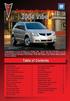 Congratulations on your purchase of a Pontiac Vibe. Please read this information and your Owner Manual to ensure an outstanding ownership experience. Note that your vehicle may not include all features
Congratulations on your purchase of a Pontiac Vibe. Please read this information and your Owner Manual to ensure an outstanding ownership experience. Note that your vehicle may not include all features
Owner s Manual AWM910 JENSEN AWM910 COMPACT DISC PLAYER RADIO CD COMPACT MUSIC SYSTEM MUTE AUX BAND AUX IN PUSH PUSH PWR VOL ALARM T/F AUD SPK A SPK B
 AWM910 Owner s Manual COMPACT DISC PLAYER PUSH 1 2 3 4 5 6 RPT SCAN RDM H M PUSH PWR VOL ALARM SET ON/OFF EQ T/F AUD RADIO CD COMPACT MUSIC SYSTEM MUTE AUX BAND CD AUX IN A B A+B JENSEN AWM910 Thank You!
AWM910 Owner s Manual COMPACT DISC PLAYER PUSH 1 2 3 4 5 6 RPT SCAN RDM H M PUSH PWR VOL ALARM SET ON/OFF EQ T/F AUD RADIO CD COMPACT MUSIC SYSTEM MUTE AUX BAND CD AUX IN A B A+B JENSEN AWM910 Thank You!
Instrument Panel. Symbols. Turn Signal Lever/Windshield Wipers Lever. Driver Information Center. Cruise Control Buttons
 Review this Quick Reference Guide for an overview of some important features in your Buick Enclave. More detailed information can be found in your Owner Manual. Some optional equipment described in this
Review this Quick Reference Guide for an overview of some important features in your Buick Enclave. More detailed information can be found in your Owner Manual. Some optional equipment described in this
ADVANCED TECHNOLOGY GUIDE
 o w n e r s. a c u r a. c o m 31TL1Q40 2013 Acura TSX Sedan Advanced Technology Guide 00X31-TL1-Q400 2012 American Honda Motor Co., Inc. All Rights Reserved Printed in Japan 2013 S E D A N ADVANCED TECHNOLOGY
o w n e r s. a c u r a. c o m 31TL1Q40 2013 Acura TSX Sedan Advanced Technology Guide 00X31-TL1-Q400 2012 American Honda Motor Co., Inc. All Rights Reserved Printed in Japan 2013 S E D A N ADVANCED TECHNOLOGY
ALL-NEW MAZDA3 CONNECTIVITY QUICK START GUIDE
 ALL-NEW MAZDA3 CONNECTIVITY QUICK START GUIDE 1 MZD-CONNECT INFOTAINMENT SYSTEM For more information on any of the topics covered in this guide as well as detailed how-to guides for most functions please
ALL-NEW MAZDA3 CONNECTIVITY QUICK START GUIDE 1 MZD-CONNECT INFOTAINMENT SYSTEM For more information on any of the topics covered in this guide as well as detailed how-to guides for most functions please
Getting to Know Xsight... 3. Home Screen and Everyday Use... 9. Settings... 11. PC Setup... 17. 2 www.oneforall.com
 User Manual English English Getting to Know Xsight........................................ 3 Unpacking and Setting Up Xsight............................................................. 3 Using Xsight
User Manual English English Getting to Know Xsight........................................ 3 Unpacking and Setting Up Xsight............................................................. 3 Using Xsight
Getting to Know Your 2016 Sierra Denali
 Getting to Know Your 2016 Sierra Denali www.gmc.com Review this Quick Reference Guide for an overview of some important features in your GMC Sierra Denali. More detailed information can be found in your
Getting to Know Your 2016 Sierra Denali www.gmc.com Review this Quick Reference Guide for an overview of some important features in your GMC Sierra Denali. More detailed information can be found in your
Integrated Trailer Brake Control F 4WD. Control. Audio Next/ Previous Favorite Station Controls (behind steering wheel)
 Review this Quick Reference Guide for an overview of some important features in your Chevrolet Silverado. More detailed information can be found in your Owner Manual. Some optional equipmentf described
Review this Quick Reference Guide for an overview of some important features in your Chevrolet Silverado. More detailed information can be found in your Owner Manual. Some optional equipmentf described
SMART ENTRY WITH PUSH BUTTON START
 SMART ENTRY WITH PUSH BUTTON START Operate certain functions of your vehicle by simply having the remote transmitter within operating range. Featured on all trims except LX, HF, Natural Gas & Natural Gas
SMART ENTRY WITH PUSH BUTTON START Operate certain functions of your vehicle by simply having the remote transmitter within operating range. Featured on all trims except LX, HF, Natural Gas & Natural Gas
2014 Scion xd Quick Reference Guide
 2014 Scion xd Quick Reference Guide 2014 INDEX Scion xd OVERVIEW Engine maintenance 7 This Quick Reference Guide is a summary of basic vehicle operations. It contains brief descriptions of fundamental
2014 Scion xd Quick Reference Guide 2014 INDEX Scion xd OVERVIEW Engine maintenance 7 This Quick Reference Guide is a summary of basic vehicle operations. It contains brief descriptions of fundamental
Driver Information Center Controls (on lever) Exterior Lamps Control
 Review this Quick Reference Guide for an overview of some important features in your Buick Encore. More detailed information can be found in your Owner Manual. Some optional equipment described in this
Review this Quick Reference Guide for an overview of some important features in your Buick Encore. More detailed information can be found in your Owner Manual. Some optional equipment described in this
Used 2015 Chrysler Town & Country Touring $21,785
 NEWLY LISTED AT Car ID: AT-191E68DA Page 1 of 7 AT Car ID: AT-191E68DA Mileage... 37631 Exterior Color... Gray Interior Color... Black Transmission... 6 Speed Shiftable Automatic Fuel Type...Flexible Fuel
NEWLY LISTED AT Car ID: AT-191E68DA Page 1 of 7 AT Car ID: AT-191E68DA Mileage... 37631 Exterior Color... Gray Interior Color... Black Transmission... 6 Speed Shiftable Automatic Fuel Type...Flexible Fuel
INSTRUCTIONS Please read all instructions carefully before using
 Car Multimedia System XM-2DTSB79 AUX IR MIC RESET USB INSTRUCTIONS Please read all instructions carefully before using Touch calibration If touch calibration error occurs, you can adjust the touch coordinate
Car Multimedia System XM-2DTSB79 AUX IR MIC RESET USB INSTRUCTIONS Please read all instructions carefully before using Touch calibration If touch calibration error occurs, you can adjust the touch coordinate
2014 Honda Odyssey Touring and Touring Elite 3 1 T K 8 D 3 0 Technology Reference Guide 00X31- TK8- D300 2013 American Honda Motor Co., Inc.
 TECHNOLOGY REFERENCE GUIDE o w n e r s. h o n d a. c o m 2014 Honda Odyssey Touring and Touring Elite 3 1 T K 8 D 3 0 Technology Reference Guide 00X31- TK8- D300 2013 American Honda Motor Co., Inc. All
TECHNOLOGY REFERENCE GUIDE o w n e r s. h o n d a. c o m 2014 Honda Odyssey Touring and Touring Elite 3 1 T K 8 D 3 0 Technology Reference Guide 00X31- TK8- D300 2013 American Honda Motor Co., Inc. All
RETAINS STEERING WHEEL CONTROLS, SYNC MEDIA PLAYER, SYNC BLUETOOTH AND MORE!
 Owner's Guide Mustang & Kenwood radio RETAINS STEERING WHEEL CONTROLS, SYNC MEDIA PLAYER, SYNC BLUETOOTH AND MORE! PRODUCTS REQUIRED idatalink Maestro RR Radio Replacement Interface MUS1 Dash Kit OPTIONAL
Owner's Guide Mustang & Kenwood radio RETAINS STEERING WHEEL CONTROLS, SYNC MEDIA PLAYER, SYNC BLUETOOTH AND MORE! PRODUCTS REQUIRED idatalink Maestro RR Radio Replacement Interface MUS1 Dash Kit OPTIONAL
Adaptive cruise control (ACC)
 Adaptive cruise control (ACC) PRINCIPLE OF OPERATION The Adaptive Cruise Control (ACC) system is designed to assist the driver in maintaining a gap from the vehicle ahead, or maintaining a set road speed,
Adaptive cruise control (ACC) PRINCIPLE OF OPERATION The Adaptive Cruise Control (ACC) system is designed to assist the driver in maintaining a gap from the vehicle ahead, or maintaining a set road speed,
HANDS FREE COMMUNICATION (UConnect ) IF EQUIPPED
 UConnect Hands Free Communications- Complete Instructions HANDS FREE COMMUNICATION (UConnect ) IF EQUIPPED UConnect is a voice-activated, hands-free, in- vehicle communications system. UConnect allows
UConnect Hands Free Communications- Complete Instructions HANDS FREE COMMUNICATION (UConnect ) IF EQUIPPED UConnect is a voice-activated, hands-free, in- vehicle communications system. UConnect allows
For your safety, read carefully and keep in this vehicle. 2014 Infiniti Navigation System Owner s Manual
 For your safety, read carefully and keep in this vehicle. 2014 Infiniti Navigation System Owner s Manual INFINITI NAVIGATION SYSTEM HELPDESK CONTACT INFORMATION For assistance or inquiries about the INFINITI
For your safety, read carefully and keep in this vehicle. 2014 Infiniti Navigation System Owner s Manual INFINITI NAVIGATION SYSTEM HELPDESK CONTACT INFORMATION For assistance or inquiries about the INFINITI
>> smart cross connect Users Guide. November 2014.
 >> smart cross connect Users Guide November 2014. >> Table of Contents 1 Overview 1.1 Getting Around 1.2 Pairing your smart with smart cross connect 2 In-Car Mode 2.1 Car Info 2.2 Navigation 2.2.1 Addresses
>> smart cross connect Users Guide November 2014. >> Table of Contents 1 Overview 1.1 Getting Around 1.2 Pairing your smart with smart cross connect 2 In-Car Mode 2.1 Car Info 2.2 Navigation 2.2.1 Addresses
Video Baby Monitor System. User Guide
 Video Baby Monitor System User Guide What s inside Welcome!... 2 Getting started... 3 Tour of the system... 7 Everyday use...13 Cameras... 14 Motion/Alerts... 18 Recording... 21 Playing Back Pictures and
Video Baby Monitor System User Guide What s inside Welcome!... 2 Getting started... 3 Tour of the system... 7 Everyday use...13 Cameras... 14 Motion/Alerts... 18 Recording... 21 Playing Back Pictures and
UCONNECT VOICE COMMANDS QUICK GUIDE
 UCONNECT VOICE COMMANDS QUICK GUIDE For Uconnect 4.3/RHA, Uconnect 4.3S/REB, Uconnect 8.4/RE2 and Uconnect 8.4N/RB5 how to speak uconnect With this quick guide of commands and tips you ll be speaking your
UCONNECT VOICE COMMANDS QUICK GUIDE For Uconnect 4.3/RHA, Uconnect 4.3S/REB, Uconnect 8.4/RE2 and Uconnect 8.4N/RB5 how to speak uconnect With this quick guide of commands and tips you ll be speaking your
C USTOMER CONVENIENCE/PERSONALIZATION G UIDE
 C USTOMER CONVENIENCE/PERSONALIZATION G UIDE Review this guide for an overview of some important features in your Cadillac SRX. Some optional equipment (denoted by ) described in this guide may not be
C USTOMER CONVENIENCE/PERSONALIZATION G UIDE Review this guide for an overview of some important features in your Cadillac SRX. Some optional equipment (denoted by ) described in this guide may not be
2006 Cadillac Escalade, Escalade ESV and Escalade EXT Navigation System M
 2006 Cadillac Escalade, Escalade ESV and Escalade EXT Navigation System M Overview... 1-1 Overview... 1-2 Features and Controls... 2-1 Features and Controls... 2-2 Navigation Audio System... 3-1 Navigation
2006 Cadillac Escalade, Escalade ESV and Escalade EXT Navigation System M Overview... 1-1 Overview... 1-2 Features and Controls... 2-1 Features and Controls... 2-2 Navigation Audio System... 3-1 Navigation
Trip Odometer Reset Stem. Hood Release Lever. Cruise Control Set StabiliTrak Active StabiliTrak Off Lamps On Reminder Low Tire Pressure Reduced Engine
 Review this Quick Reference Guide for an overview of some important features in your Chevrolet Trax. More detailed information can be found in your Owner Manual. Some optional equipment described in this
Review this Quick Reference Guide for an overview of some important features in your Chevrolet Trax. More detailed information can be found in your Owner Manual. Some optional equipment described in this
nüvi 1400 series quick start manual
 nüvi 1400 series quick start manual for use with these nüvi models: 1410, 1490 2009 Garmin Ltd. or its subsidiaries April 2009 190-01073-01 Rev. A Printed in Taiwan Looking at Your nüvi See the Important
nüvi 1400 series quick start manual for use with these nüvi models: 1410, 1490 2009 Garmin Ltd. or its subsidiaries April 2009 190-01073-01 Rev. A Printed in Taiwan Looking at Your nüvi See the Important
ReSound Unite TV FREQUENTLY ASKED QUESTIONS. Setup & Configuration. Use & Operation. Troubleshooting
 Tip for use of FAQ: Click on questions to go to answer. Setup & Configuration How do I pair the hearing aids to the Unite TV?... 2 What is the latency of the streamed signal?... 2 Does the Unite TV use
Tip for use of FAQ: Click on questions to go to answer. Setup & Configuration How do I pair the hearing aids to the Unite TV?... 2 What is the latency of the streamed signal?... 2 Does the Unite TV use
SECTION 1-5 OPERATION OF INSTRUMENTS AND CONTROLS 06.0.711. Lights, Wipers and Defogger
 OPERATION OF INSTRUMENTS AND CONTROLS Lights, Wipers and Defogger SECTION 1-5 Headlights and turn signals................................... 76 Emergency flashers..........................................
OPERATION OF INSTRUMENTS AND CONTROLS Lights, Wipers and Defogger SECTION 1-5 Headlights and turn signals................................... 76 Emergency flashers..........................................
Getting to Know Your 2016 Yukon/Yukon XL
 Getting to Know Your 2016 Yukon/Yukon XL www.gmc.com Review this Quick Reference Guide for an overview of some important features in your GMC Yukon or Yukon XL. More detailed information can be found in
Getting to Know Your 2016 Yukon/Yukon XL www.gmc.com Review this Quick Reference Guide for an overview of some important features in your GMC Yukon or Yukon XL. More detailed information can be found in
Get started. Issue 1
 Get started Issue 1 2008 Nokia. All rights reserved. Nokia, Nokia Connecting People, Nseries, N85, Navi, and Nokia Care are trademarks or registered trademarks of Nokia Corporation. Other product and company
Get started Issue 1 2008 Nokia. All rights reserved. Nokia, Nokia Connecting People, Nseries, N85, Navi, and Nokia Care are trademarks or registered trademarks of Nokia Corporation. Other product and company
BUSINESS COMMUNICATIONS DIVISION. IP4100 SIP DECT User Guide
 BUSINESS COMMUNICATIONS DIVISION IP4100 SIP DECT User Guide TOSHIBA IP4100 DECT HANDSET END USER GUIDE FEATURES Toshiba IP4100 DECT Handset Features 2.0 inch colour TFT back-lit display Li-ion battery
BUSINESS COMMUNICATIONS DIVISION IP4100 SIP DECT User Guide TOSHIBA IP4100 DECT HANDSET END USER GUIDE FEATURES Toshiba IP4100 DECT Handset Features 2.0 inch colour TFT back-lit display Li-ion battery
Navigation System. if equipped
 Navigation System if equipped Table of Contents Introduction 5 System introduction 5 Driving restrictions 6 What is SYNC? 7 Safety information 8 How to get going 8 System overview 14 Map display options
Navigation System if equipped Table of Contents Introduction 5 System introduction 5 Driving restrictions 6 What is SYNC? 7 Safety information 8 How to get going 8 System overview 14 Map display options
2012 Chevrolet Orlando Owner Manual M
 Black plate (1,1) 2012 Chevrolet Orlando Owner Manual M In Brief........................ 1-1 Instrument Panel.............. 1-2 Initial Drive Information........ 1-4 Vehicle Features............. 1-15
Black plate (1,1) 2012 Chevrolet Orlando Owner Manual M In Brief........................ 1-1 Instrument Panel.............. 1-2 Initial Drive Information........ 1-4 Vehicle Features............. 1-15
Part 2. Copyright 1998 Philips Consumer Communications L.P. All rights reserved. Printed in Mexico. Issue 1AT&T 848229506
 2 User's Manual for Two-Line Digital Answering System Telephone with Speakerphone 1872 Fold open this paper for information about this telephone's installation and operation. Please read Part 1 Important
2 User's Manual for Two-Line Digital Answering System Telephone with Speakerphone 1872 Fold open this paper for information about this telephone's installation and operation. Please read Part 1 Important
Convenience/Personalization Guide
 Convenience/Personalization Guide 2015 Review this guide for an overview of some important features in your Cadillac SRX. Some optional equipment (denoted by ) described in this guide may not be included
Convenience/Personalization Guide 2015 Review this guide for an overview of some important features in your Cadillac SRX. Some optional equipment (denoted by ) described in this guide may not be included
Bluetooth Operation. In - Dash Navigation Radio
 Bluetooth Operation In - Dash Navigation Radio Introduction Congratulations on your purchase of the In-Dash Navigation Radio. Please read the instruction manual for this product before using. The documentation
Bluetooth Operation In - Dash Navigation Radio Introduction Congratulations on your purchase of the In-Dash Navigation Radio. Please read the instruction manual for this product before using. The documentation
Automatic air conditioning system
 Automatic air conditioning system Airflow and outlets are automatically adjusted according to the temperature setting. Control panel Windshield defogger Driver s side temperature control dial Air conditioning
Automatic air conditioning system Airflow and outlets are automatically adjusted according to the temperature setting. Control panel Windshield defogger Driver s side temperature control dial Air conditioning
GEN 5 LOCKPICK INSTALLATION POSSIBILITIES
 EVEN IF YOU ALREADY HAVE A FACTORY REAR VIEW CAMERA THE GEN 5 MAKES IT EASY TO ADD A FRONT OR BABY CAM ** INCLUDED CONNECTION FOR AFTERMARKET CAMERA(S) OR ANY STANDARD VIDEO INPUT IF REAR CAMERA, CONNECT
EVEN IF YOU ALREADY HAVE A FACTORY REAR VIEW CAMERA THE GEN 5 MAKES IT EASY TO ADD A FRONT OR BABY CAM ** INCLUDED CONNECTION FOR AFTERMARKET CAMERA(S) OR ANY STANDARD VIDEO INPUT IF REAR CAMERA, CONNECT
ŠkodaAuto CAR RADIO BEAT SIMPLY CLEVER
 ŠkodaAuto CAR RADIO BEAT SIMPLY CLEVER Contents 1 Contents Radio....................................... Radio - Overview............................. Important information........................ Anti-theft
ŠkodaAuto CAR RADIO BEAT SIMPLY CLEVER Contents 1 Contents Radio....................................... Radio - Overview............................. Important information........................ Anti-theft
BLU Vivo 4.3 User Manual
 BLU Vivo 4.3 User Manual 1 Table of Contents Phone Safety Information... 3 Appearance and Key Functions... 4 Installation and Charging... 5 Phone Operation... 7 Communication... 10 Camera... 11 Gallery...
BLU Vivo 4.3 User Manual 1 Table of Contents Phone Safety Information... 3 Appearance and Key Functions... 4 Installation and Charging... 5 Phone Operation... 7 Communication... 10 Camera... 11 Gallery...
2012 Chevrolet Cruze Owner Manual M
 2012 Chevrolet Cruze Owner Manual M In Brief........................ 1-1 Instrument Panel.............. 1-2 Initial Drive Information........ 1-4 Vehicle Features............. 1-15 Performance and Maintenance................
2012 Chevrolet Cruze Owner Manual M In Brief........................ 1-1 Instrument Panel.............. 1-2 Initial Drive Information........ 1-4 Vehicle Features............. 1-15 Performance and Maintenance................
M{zd{ cx-9 SMART START GUIDE
 M{zd{ cx-9 SMART START GUIDE Key Lock Door Request Switch Advanced Key Unlock Liftgate Panic Alarm Liftgate Request Switch KEYLESS ENTRY SYSTEM ADVANCED KEYLESS ENTRY SYSTEM This system allows you to lock
M{zd{ cx-9 SMART START GUIDE Key Lock Door Request Switch Advanced Key Unlock Liftgate Panic Alarm Liftgate Request Switch KEYLESS ENTRY SYSTEM ADVANCED KEYLESS ENTRY SYSTEM This system allows you to lock
UconnectTM USER S MANUAL
 UconnectTM USER S MANUAL SECTION TABLE OF CONTENTS PAGE 1 INTRODUCTION...3 2 Uconnect Phone...7 3 Uconnect Multimedia - Video Entertainment System (VES)...41 4 Voice Command...95 1 2 3 4 CONTENTS INTRODUCTION
UconnectTM USER S MANUAL SECTION TABLE OF CONTENTS PAGE 1 INTRODUCTION...3 2 Uconnect Phone...7 3 Uconnect Multimedia - Video Entertainment System (VES)...41 4 Voice Command...95 1 2 3 4 CONTENTS INTRODUCTION
Adaptive Cruise Control
 33 Adaptive Cruise Control Adaptive Cruise Control Adaptive Cruise Control is a driving support system intended to allow more comfortable driving on expressways, freeways and interstate highways. The vehicle
33 Adaptive Cruise Control Adaptive Cruise Control Adaptive Cruise Control is a driving support system intended to allow more comfortable driving on expressways, freeways and interstate highways. The vehicle
REC FIM LOCKPICK INSTALLATION OPTIONS
 REC FIM LOCKPICK INSTALLATION OPTIONS TM PLUG INTO RADIO PLUG WHITE CONNECTOR INTO RADIO PLUG AND PLAY RADIO CONNECTORS UNPLUG ORIGINAL RADIO GRAY CONNECTOR THEN PLUG IN HERE AFTERMARKET FRONT CAMERA VIDEO
REC FIM LOCKPICK INSTALLATION OPTIONS TM PLUG INTO RADIO PLUG WHITE CONNECTOR INTO RADIO PLUG AND PLAY RADIO CONNECTORS UNPLUG ORIGINAL RADIO GRAY CONNECTOR THEN PLUG IN HERE AFTERMARKET FRONT CAMERA VIDEO
RETAINS STEERING WHEEL CONTROLS, SYNC MEDIA PLAYER, SYNC BLUETOOTH AND MORE!
 Owner's Guide FOR1 & Kenwood radio RETAINS STEERING WHEEL CONTROLS, SYNC MEDIA PLAYER, SYNC BLUETOOTH AND MORE! PRODUCTS REQUIRED idatalink Maestro RR Radio Replacement Interface FOR01 Installation Harness
Owner's Guide FOR1 & Kenwood radio RETAINS STEERING WHEEL CONTROLS, SYNC MEDIA PLAYER, SYNC BLUETOOTH AND MORE! PRODUCTS REQUIRED idatalink Maestro RR Radio Replacement Interface FOR01 Installation Harness
ABOUT YOUR SATELLITE RECEIVER
 2 Satellite Receiver ABOUT YOUR SATELLITE RECEIVER This chapter gives you an overview and a description of your satellite receiver. SATELLITE RECEIVER OVERVIEW SINGLE AND DUAL MODES REMOTE CONTROL SATELLITE
2 Satellite Receiver ABOUT YOUR SATELLITE RECEIVER This chapter gives you an overview and a description of your satellite receiver. SATELLITE RECEIVER OVERVIEW SINGLE AND DUAL MODES REMOTE CONTROL SATELLITE
Operation Manual for Users
 Operation Manual for Users Model No.: FLTAMFMRCD!!!!!!!!!! ATTENTION!!!!!!!!!! THE RESET BUTTON MUST BE PRESSED TO ENSURE PROPER OPERATION. SEE INSTRUCTION MANUAL Table of Contents Table of Contents ---------------------------------------------------------------------------------------------
Operation Manual for Users Model No.: FLTAMFMRCD!!!!!!!!!! ATTENTION!!!!!!!!!! THE RESET BUTTON MUST BE PRESSED TO ENSURE PROPER OPERATION. SEE INSTRUCTION MANUAL Table of Contents Table of Contents ---------------------------------------------------------------------------------------------
Automatic air conditioning system (with the Lexus Display Audio system)
 Automatic air conditioning system (with the Lexus Display Audio system) Air outlets and fan speed are automatically adjusted according to the temperature setting. To display the air conditioning operation
Automatic air conditioning system (with the Lexus Display Audio system) Air outlets and fan speed are automatically adjusted according to the temperature setting. To display the air conditioning operation
Blue&Me. Live life while you drive. What you can do: Introduction. What it consists of:
 Blue&Me Live life while you drive Introduction Blue&Me is an innovative in-car system that allows you to use your Bluetooth mobile phone and to listen to your music while you drive. Blue&Me can be controlled
Blue&Me Live life while you drive Introduction Blue&Me is an innovative in-car system that allows you to use your Bluetooth mobile phone and to listen to your music while you drive. Blue&Me can be controlled
Owner s Manual FULL PREPARATION PACKAGE MOBILE PHONE
 Owner s Manual FULL PREPARATION PACKAGE MOBILE PHONE 2007 Bayerische Motoren Werke Aktiengesellschaft Munich, Germany Reprinting, including excerpts, only with the written consent of BMW AG, Munich.
Owner s Manual FULL PREPARATION PACKAGE MOBILE PHONE 2007 Bayerische Motoren Werke Aktiengesellschaft Munich, Germany Reprinting, including excerpts, only with the written consent of BMW AG, Munich.
MODEL S SOFTWARE RELEASE NOTES v5.8
 MODEL S SOFTWARE RELEASE NOTES v5.8 With this release, Model S owners will be able to use Wi-Fi to enable Internet connectivity, and Maps will feature a new heading-up orientation. In addition, there are
MODEL S SOFTWARE RELEASE NOTES v5.8 With this release, Model S owners will be able to use Wi-Fi to enable Internet connectivity, and Maps will feature a new heading-up orientation. In addition, there are
Hands-free phone system features
 Hands-free phone system features This system supports Bluetooth, which allows you to make or receive calls without using cables to connect a cellular phone and the system, and without operating the cellular
Hands-free phone system features This system supports Bluetooth, which allows you to make or receive calls without using cables to connect a cellular phone and the system, and without operating the cellular
CONTENTS INTRODUCTION AND GENERAL INFORMATION - CONTROLS ON STEERING WHEEL MAIN DISPLAY (MAIN) CELL PHONE (TEL) AUDIO SYSTEM (AUDIO) NAVIGATOR (NAVI)
 CONTENTS INTRODUCTION AND GENERAL INFORMATION - CONTROLS ON STEERING WHEEL MAIN DISPLAY (MAIN) CELL PHONE (TEL) AUDIO SYSTEM (AUDIO) NAVIGATOR (NAVI) ON-BOARD COMPUTER (TRIP) STATUS MESSAGES, GENERALITIES
CONTENTS INTRODUCTION AND GENERAL INFORMATION - CONTROLS ON STEERING WHEEL MAIN DISPLAY (MAIN) CELL PHONE (TEL) AUDIO SYSTEM (AUDIO) NAVIGATOR (NAVI) ON-BOARD COMPUTER (TRIP) STATUS MESSAGES, GENERALITIES
BLUETOOTH. COLOR INFORMATION DISPLAY p.10. HANDSFREELINK p.28. NAVIGATION p.26. ECO ASSIST TM p.13. INSTRUMENT PANEL p.6
 T E C H N O L O G Y R E F E R E N C E G U I D E w w w. m y h o n d a. c a 3 1 T 2 A R 0 0 2013 Honda Accord Sedan Technology Reference Guide 00X31- T2A- R000 2012 Honda Canada Inc. All Rights Reserved
T E C H N O L O G Y R E F E R E N C E G U I D E w w w. m y h o n d a. c a 3 1 T 2 A R 0 0 2013 Honda Accord Sedan Technology Reference Guide 00X31- T2A- R000 2012 Honda Canada Inc. All Rights Reserved
SECTION 2 3 OPERATION OF INSTRUMENTS AND CONTROLS. Lights, Wipers and Defogger
 OPERATION OF INSTRUMENTS AND CONTROLS Lights, Wipers and Defogger SECTION 2 3 Headlights and turn signals................................... 92 Emergency flashers..........................................
OPERATION OF INSTRUMENTS AND CONTROLS Lights, Wipers and Defogger SECTION 2 3 Headlights and turn signals................................... 92 Emergency flashers..........................................
This Important Information To Be REMOVED AND READ BY THE CUSTOMER
 This Important Information To Be REMOVED AND READ BY THE CUSTOMER Instrument Panel...2 Remote Keyless Entry Transmitter...4 Rear Door Safety Locks...4 Tilt/Telescopic Steering Wheel..4 Driver s Seat Adjustments...5
This Important Information To Be REMOVED AND READ BY THE CUSTOMER Instrument Panel...2 Remote Keyless Entry Transmitter...4 Rear Door Safety Locks...4 Tilt/Telescopic Steering Wheel..4 Driver s Seat Adjustments...5
PERSONAL music center II
 PERSONAL music center II Owner s Guide Guía de usario Notice d utilisation Français English INTRODUCTION Thank you By choosing a Bose PERSONAL music center II, you have opened the door to a variety of
PERSONAL music center II Owner s Guide Guía de usario Notice d utilisation Français English INTRODUCTION Thank you By choosing a Bose PERSONAL music center II, you have opened the door to a variety of
This Important Information To Be REMOVED AND READ BY THE CUSTOMER
 This Important Information To Be REMOVED AND READ BY THE CUSTOMER Instrument Panel...2 Remote Keyless Entry Transmitter...4 Rear Door Safety Locks...4 Tilt/Telescopic Steering Wheel..4 Driver s Seat Adjustments...5
This Important Information To Be REMOVED AND READ BY THE CUSTOMER Instrument Panel...2 Remote Keyless Entry Transmitter...4 Rear Door Safety Locks...4 Tilt/Telescopic Steering Wheel..4 Driver s Seat Adjustments...5
Volkswagen Telematics by OnStar
 Volkswagen Telematics by OnStar Safety, security, and personalized information is available when needed, 24 hours a day, 365 days a year! Using a state-of-the-art Global Positioning System (GPS) and wireless
Volkswagen Telematics by OnStar Safety, security, and personalized information is available when needed, 24 hours a day, 365 days a year! Using a state-of-the-art Global Positioning System (GPS) and wireless
SPH-DA120. English. Operation Manual. Smartphone Receiver
 Operation Manual Smartphone Receiver SPH-DA120 Notice to all users: This software requires that the product is properly connected to your vehicle s parking brake and depending on your vehicle, additional
Operation Manual Smartphone Receiver SPH-DA120 Notice to all users: This software requires that the product is properly connected to your vehicle s parking brake and depending on your vehicle, additional
SMART START GUIDE. 1660320_15b_Mazda6_SSG_021714.indd 1
 SMART START GUIDE 1660320_15b_Mazda6_SSG_021714.indd 1 2/17/14 11:10 AM Key KEYLESS ENTRY SYSTEM This system allows you to lock and unlock the doors by pushing the desired buttons. Lock Unlock Push once
SMART START GUIDE 1660320_15b_Mazda6_SSG_021714.indd 1 2/17/14 11:10 AM Key KEYLESS ENTRY SYSTEM This system allows you to lock and unlock the doors by pushing the desired buttons. Lock Unlock Push once
4008 FEATURES AND SPECIFICATIONS
 ACTIVE BODYSTYLE 5 door compact SUV SAFETY Driver and front passenger airbags Front side airbags Full length curtain airbags Driver knee airbag ABS with Electronic Brake Force Distribution (EBFD) Emergency
ACTIVE BODYSTYLE 5 door compact SUV SAFETY Driver and front passenger airbags Front side airbags Full length curtain airbags Driver knee airbag ABS with Electronic Brake Force Distribution (EBFD) Emergency
2014 Chevrolet Cruze Owner Manual M
 2014 Chevrolet Cruze Owner Manual M In Brief........................ 1-1 Instrument Panel.............. 1-2 Initial Drive Information........ 1-4 Vehicle Features............. 1-15 Performance and Maintenance................
2014 Chevrolet Cruze Owner Manual M In Brief........................ 1-1 Instrument Panel.............. 1-2 Initial Drive Information........ 1-4 Vehicle Features............. 1-15 Performance and Maintenance................
BMW Universal Bluetooth TM Hands-Free System (ULF) Owner s Manual
 BMW Universal Bluetooth TM Hands-Free System (ULF) Owner s Manual P/N 84 11 0 302 638 6/5/03 Dear BMW Owner: Congratulations on your purchase of the BMW Universal Bluetooth TM Hands-Free System (ULF) for
BMW Universal Bluetooth TM Hands-Free System (ULF) Owner s Manual P/N 84 11 0 302 638 6/5/03 Dear BMW Owner: Congratulations on your purchase of the BMW Universal Bluetooth TM Hands-Free System (ULF) for
2015 Land Cruiser Quick Reference Guide
 2015 Land Cruiser Quick Reference Guide 2015 Land Cruiser This Quick Reference Guide is a summary of basic vehicle operations. It contains brief descriptions of fundamental operations so you can locate
2015 Land Cruiser Quick Reference Guide 2015 Land Cruiser This Quick Reference Guide is a summary of basic vehicle operations. It contains brief descriptions of fundamental operations so you can locate
2007 Cadillac Escalade/Escalade ESV and Escalade EXT Navigation System M
 2007 Cadillac Escalade/Escalade ESV and Escalade EXT Navigation System M Overview... 3 Overview... 4 Features and Controls... 15 Features and Controls... 16 Navigation Audio System... 61 Navigation Audio
2007 Cadillac Escalade/Escalade ESV and Escalade EXT Navigation System M Overview... 3 Overview... 4 Features and Controls... 15 Features and Controls... 16 Navigation Audio System... 61 Navigation Audio
2014M{zd{ 6. Smart Start Guide. zoo}-zoo}
 2014M{zd{ 6 Smart Start Guide zoo}-zoo} Key KEYLESS ENTRY SYSTEM This system allows you to lock and unlock the doors by pushing the desired buttons. Lock Unlock Push once to lock all doors. Push twice
2014M{zd{ 6 Smart Start Guide zoo}-zoo} Key KEYLESS ENTRY SYSTEM This system allows you to lock and unlock the doors by pushing the desired buttons. Lock Unlock Push once to lock all doors. Push twice
MAGICAR M871A. Car alarm with two-way remote User s guide
 MAGICAR M871A Car alarm with two-way remote User s guide EN MAGICAR M871A Car alarm with two-way remote User s guide TABLE OF CONTENTS Table of contents...2 1. Important notice...4 2. Introduction...4
MAGICAR M871A Car alarm with two-way remote User s guide EN MAGICAR M871A Car alarm with two-way remote User s guide TABLE OF CONTENTS Table of contents...2 1. Important notice...4 2. Introduction...4
For your safety, read carefully and keep in this vehicle. 2014 Infiniti Infiniti InTouch Owner s Manual
 For your safety, read carefully and keep in this vehicle. 2014 Infiniti Infiniti InTouch Owner s Manual Table of Contents 1 Introduction How to use this manual... 1-2 Safety information... 1-3 Laser product...
For your safety, read carefully and keep in this vehicle. 2014 Infiniti Infiniti InTouch Owner s Manual Table of Contents 1 Introduction How to use this manual... 1-2 Safety information... 1-3 Laser product...
2015 RAV4 Quick Reference Guide
 2015 RAV4 Quick Reference Guide 2015 RAV4 This Quick Reference Guide is a summary of basic vehicle operations. It contains brief descriptions of fundamental operations so you can locate and use the vehicle
2015 RAV4 Quick Reference Guide 2015 RAV4 This Quick Reference Guide is a summary of basic vehicle operations. It contains brief descriptions of fundamental operations so you can locate and use the vehicle
2.4 GHz Dual Handset Cordless Telephone Answering System 2255 with Caller ID/Call Waiting
 USER S MANUAL Part 2 2.4 GHz Dual Handset Cordless Telephone Answering System 2255 with Caller ID/Call Waiting Please also read Part 1 Important Product Information AT&T and the globe symbol are registered
USER S MANUAL Part 2 2.4 GHz Dual Handset Cordless Telephone Answering System 2255 with Caller ID/Call Waiting Please also read Part 1 Important Product Information AT&T and the globe symbol are registered
2016 NAVIGATION SYSTEM OWNER S MANUAL. For your safety, read carefully and keep in this vehicle.
 2016 NAVIGATION SYSTEM OWNER S MANUAL For your safety, read carefully and keep in this vehicle. NISSAN NAVIGATION SYSTEM HELP- DESK CONTACT INFORMATION For assistance or inquiries about the NISSAN Navigation
2016 NAVIGATION SYSTEM OWNER S MANUAL For your safety, read carefully and keep in this vehicle. NISSAN NAVIGATION SYSTEM HELP- DESK CONTACT INFORMATION For assistance or inquiries about the NISSAN Navigation
