Programming guide Xr5FC/Xr5SL Fire Command ProCeSSor PaneLS
|
|
|
- Griffin Richards
- 7 years ago
- Views:
Transcription
1 Programming Guide XR5FC/XR5SL Fire Command Processor Panels
2 PANEL PROGRAMMER MODEL XR5FC / XR5SL FIRE COMMAND PROGRAMMING GUIDE When using the XR5FC/XR5SL panel for any listing organization's approved methods, refer to this manual and the Specifications Compliance section of the XR5FC/XR5SL Installation Guide (LT-0299). These documents outline the installation and programming requirements of all applications for which the XR5FC/XR5SL is approved. FCC NOTICE This equipment generates and uses radio frequency energy and, if not installed and used properly in strict accordance with the manufacturer's instructions, may cause interference with radio and television reception. It has been type tested and found to comply with the limits for a Class B computing device in accordance with the specification in Subpart J of Part 15 of FCC Rules, which are designed to provide reasonable protection against such interference in a residential installation. If this equipment does cause interference to radio or television reception, which can be determined by turning the equipment off and on, the installer is encouraged to try to correct the interference by one or more of the following measures: Reorient the receiving antenna Relocate the computer with respect to the receiver Move the computer away from the receiver Plug the computer into a different outlet so that computer and receiver are on different branch circuits If necessary, the installer should consult the dealer or an experienced radio/television technician for additional suggestions. The installer may find the following booklet, prepared by the Federal Communications Commission, helpful: "How to identify and Resolve Radio-TV Interference Problems." This booklet is available from the U.S. Government Printing Office, Washington D.C Stock No Copyright , Inc. Information furnished by DMP is believed to be accurate and reliable. This information is subject to change without notice. b
3 Table Of Contents Introduction Before You Begin... 1 About this Guide... 1 Reading the Contents... 1 Programming Information Sheets Getting Started... 1 Initializing the Panel... 1 Program from Any Keypad Address... 1 Accessing the Programmer Programming Menu Programmer Lockout Codes... 2 Programming a Lockout Code Reset Timeout Special Keys... 3 COMMAND Key... 3 Back Arrow Key... 3 Select Keys... 3 Four Function Keys Entering Alpha Characters Entering Non-Alpha Characters Keypad Prompts Display Current Programming... 4 Initialization Initialization Clear Programming... 5 Communication Communication Communication Type Second Phone Line Account Number DTMF Receiver 1 Programming Alarm Report Supervisory/Trouble Reports Test Report Backup Reporting First Telephone Number Second Telephone Number Receiver 2 Programming Pager Type Alarm Reports Supervisory/Trouble Reports Test Report Backup Reporting First Telephone Number Second Telephone Number Pager Identification Number... 8 Remote Options Remote Options Remote Key Manufacturer Authorization Armed Rings Alarm Receiver Authorization Service Receiver Authorization... 9 System Options System Options Cross Zone Fault Time Zone Retard Delay Power Fail Delay Reset Swinger Bypass...10 i
4 Table of Contents Output Options Output Options Bell Cutoff Time Bell Action Fire Supervisory Auxiliary Output Action Cutoff Outputs Output Cutoff Time Communication Failure Output Fire Alarm Output Fire Trouble Output...12 Zone Information Zone Information Zone Number Zone Name Zone Type Next Zone? Alarm Action Zone Type Specifications Armed open Message to Transmit Output Number Output Action Swinger Bypass Zone Retard Cross Zone Zone Number...16 Stop Stop...17 Set Lockout Code Set Lockout Code...17 Appendix Keypad Status List Manual Telephone Line Seizure...18 How it Works Button Panic Keys Walk Test...19 From the 630F Keypad...19 From the 692F LED Keypad Table of Common Keypad Messages...19 Revisions to this Document Listings and Approvals ii
5 Introduction Introduction 1.1 Before You Begin About this Guide This guide provides programming information for the DMP XR5FC and XR5SL Fire Command Panels. After this introduction, the remaining sections describe each programming menu item function and its available options. The XR5FC and XR5SL panels contain all programming information in an on-board processor and do not require an external programmer. Reading the Contents Before starting to program, we recommend you read through the contents of this guide. This information allows you to quickly learn the programming options and operational capabilities of the XR5FC and XR5SL panels. In addition to this guide, you should also read and be familiar with the following XR5FC and XR5SL documents: XR5FC and XR5SL User's Guide (LT-0296) XR5FC and XR5SL Installation Guide (LT-0299) XR5FC and XR5SL Programming Sheet (LT-0297) Programming Information Sheets Included with each XR5FC and XR5SL panel is a Programming Sheet. This sheet lists the various keypad prompts and available options for panel programming. Before starting, we recommend you completely fill out the programming sheet with the options you intend to enter into the panel. Having completed programming sheets available while entering data helps to prevent errors and can shorten the length of time you spend programming. Completed sheets also provide you with an accurate account of the panel program you can keep on file for future system service or expansion. The remainder of this Introduction tells you how to start and end an XR5FC/XR5SL programming session. 1.2 Getting Started Ground Yourself Before Handling the Panel! Touch any grounded metal, such as the enclosure, before touching the panel to discharge static. Remove All Power From the Panel! Remove all AC and Battery power from the panel before installing or connecting any modules, cards, or wires to the panel. The XR5FC and XR5SL Fire Command panels must be completely installed before beginning programming. Make sure the panels are properly grounded and the AC and battery wires are connected to the correct panel terminals. Initializing the Panel When programming an XR5FC or XR5SL panel for the first time, use the Initialization function described in the Initialization section. Initializing clears the panel memory of any old or incorrect data and resets programming to factory defaults. Program from Any Keypad Address Program the XR5FC and XR5SL panels from an alphanumeric keypad connected to the keypad data bus. See the XR5FC and XR5SL Installation Guide (LT-0299) for keypad addressing and installation information. Accessing the Programmer To access the programmer function of the XR5FC and XR5SL: 1. Place a flat screwdriver across the two J9 RESET jumper wires for two seconds. 2. Remove the screwdriver. 3. Enter the code 6653 (PROG) into the keypad. 4. Enter your Lockout Code (if required). 5. The keypad displays ONE MOMENT as the XR5 dials the Central Station receiver to indicate local programming and out of service status. 6. The keypad displays: PROGRAMMER. You are now ready to start programming the XR5FC and XR5SL panels. Press the COMMAND key to scroll through the programming menu. 1
6 Introduction 1.3 Programming Menu There are 8 programming menu items from which to choose: Menu Item Section in this guide Initialization 2 Communication 3 Remote Options 4 System Options 5 Output Options 6 Zone Information 7 Stop 8 Set Lockout Code 9 To select a section for programming, press any top row Select keys when the keypad displays the name of that section. Detailed instructions for each programming step are found in sections 2 through 9 of this guide. 1.4 Programmer Lockout Codes Although the XR5FC and XR5SL panels allow you to enter the built-in Programmer without a lockout code, you may wish to program one to restrict programming access to only those persons your company authorizes. You can do this by using the SET LOCKOUT CODE feature at the end of the programming menu. Programming a Lockout Code 1. After entering the Programmer menu, the keypad displays PROGRAMMER. Press the COMMAND key to advance through the programming sections until SET LOCKOUT CODE displays (after Stop). 2. Press any top row Select key. At the ENTER CODE: - display, enter a 3 to 5-digit programmer lockout code. Press COMMAND. 3. The display shows ENTER AGAIN. Enter the same lockout code again and press COMMAND. The display shows CODE CHANGED. The new code number must now be entered before accessing the Programmer menu. Write the lockout code number down and keep it in a secure place with access limited to authorized persons only. Lost Lockout Code requires factory reset: If you lose or forget the lockout code, the panel must be sent back to the factory to be reset. There is no field option for gaining access to the panel without a valid lockout code. 1.5 Reset Timeout The XR5FC and XR5SL has a feature that requires you to enter the Programmer within 30 minutes of resetting the panel. After 30 minutes, if you attempt to program by entering the 6653 (PROG) code, the keypad displays: RESET PANEL. You must reset the panel, enter the program code, then begin programming within the next 30 minutes. If you are already in the Programmer and do not press any keys on the programming keypad for 30 minutes, the panel terminates programming. All data entered up to that point is saved in the panel memory. Use the Stop routine to exit the panel Programmer. 2
7 Introduction 1.6 Special Keys Fire Command Center Function Keys POWER TROUBLE ALARM LCD Display SILENCE ENABLE RESET ABC DEF GHI JKL Select Keys TEST MNO PQR STU VWX DRILL YX 9 0 COMMAND COMMAND Key Back Arrow Key COMMAND Key Pressing the COMMAND key allows you to go forward through the programming menu and through each step of a programming sec tion. As you go through the programming, the keypad display shows any current programming already stored in the panel memory. If no change is required for a prompt, press the COMMAND key to advance to the next step. The COMMAND key is also used to enter information into the panel memory such as phone numbers or zone names. Press the COMMAND key after entering the information and it displays correctly on the keypad. Back Arrow Key Use the Back Arrow key to back up one step while in the programming menu or within a programming section. The Back Arrow key also allows you to correct an error by erasing the last character entered. Select Keys The top row of keys are called the Select keys. When the Programmer displays an option for you to select, such as YES or NO, you press the Select key under the option you want to enable. The Select keys also allow you to change programming infor mation currently in the panel memory. As you step through each program option, the keypad displays the current information. To change this information, press the appropriate key under the display then enter the new information If you are changing a phone number or account number, press the Select key followed by the appropriate digit keys. If entering a communica tion type or choosing a programming option, the keypad displays the available response options above the Select keys. When there are more than four re sponse options available, the keypad dis plays the first four. Pressing the COM MAND key brings up the next one to four options on the display. Pressing the Back Arrow key allows you to review the previous four choices. The Select keys are also used for se lecting a section from the pro gramming menu. This is done by pressing any one of the Select keys when the programming section name you want displays. Four Function Keys The four function keys allow the user to quickly and easily perform functions on the 630F. The factory installed keyswitch on the Remote Fire Command Center left-hand side must be turned to the ENABLE position before the keys activate. The keyswitch does not affect the other keys on the keyboard: They are operational at all times with a user code. SILENCE Key Press the SILENCE key to silence the main alarm bell and the Fire Bell Output. The SILENCE key does NOT stop the alarm report being sent to the central station or reset any alarmed devices. RESET Key Press the RESET key to perform a sensor reset. Use the RESET key to reset devices such as smoke detectors that have latched in alarm and clear the display of alarms. TEST Key Press the TEST key to perform a system test. This key tests the alarm bells, communication to the central station, and the backup battery. DRILL Key Press the DRILL key to display SURE? YES NO. Press the select key under YES to begin the fire drill, which sounds the main bell and activates the Fire Bell Output. Press the select key under NO to return to the status list. Press SILENCE or enter a user code to silence the alarm bells and end the fire drill. 3
8 Introduction 1.7 Entering Alpha Characters Some programming options allow you to enter alphanumeric names. To enter an alpha character, press the key that has that letter written below it. The keypad displays the key number. Next, press the Select key that corresponds to the loca tion of the letter under the key. Pressing a different Select key changes the letter. When an other digit key is pressed, the last letter displayed is retained and the process starts over. A B C Left Character Center Character Right Character Figure 2: Keypad Display and Select Keys Figure 1: Keypad Function Keys 1.8 Entering Non-Alpha Characters To enter a space, press the 9 digit key followed by the third Select key. The three characters on the 9 digit key are Y, Z, and space. You can also enter the characters (dash),. (period), * (asterisk), and # (pound sign) using the 0 (zero) key and the four Select keys from left to right. 1.9 Keypad Prompts Display Current Programming Each programming prompt displayed at the keypad shows the currently selected option in the panel memory. These options are either shown as a number, a blank, or a NO or YES. To change a number or blank to a new number, press any top row Select key. The current option is replaced with a dash. Press the number(s) on the keypad you want to enter as the new number for that prompt. It is not necessary to enter numbers with leading 0s (zero). The XR5FC and XR5SL automatically right justifies the number when you press the COMMAND key. To change a programming prompt that requires a NO or YES response, press the top row Select key under the response not selected. For example, if the current prompt is selected as YES and you want to change it to NO, press the third top row Select key from the left. The display changes to NO. Press the COMMAND key to go to the next prompt. See Figure 3. BELL TST YES NEXT BELL TST NO Press the third top row Select key. The keypad display changes to the newly selected option. Press COMMAND. Figure 3: Changing the Currently Selected Option 4
9 Initialization Initialization 2.1 INITIALIZATION Initialization The Initialization function allows you to set the panel programmed memory back to the factory defaults in preparation for system programming. After you select YES to clear part of the memory, the panel asks if you are sure you want to clear the memory. This is a safeguard against accidently erasing part of your programming. No memory is cleared from the programming until you answer yes to the SURE? YES NO prompt. 2.2 DEFAULTS? NO YES Clear Programming SURE? YES NO YES sets the panel programming back to factory default selections and clears any information stored in Display Events Memory. 5
10 Communication Communication 3.1 COMMUNICATION Communication This section allows the communication settings for the XR5FC and XR5SL panels to be configured. After choosing the Communication Type, continue through the list of additional communication options. 3.2 COMM TYPE: NONE Communication Type This specifies the communication method the panel uses to contact the receiver. Press any Select key to display the following communication options: NONE DD CID NONE - For local systems. Selecting NONE disables the phone line monitor for the Main and Backup phone lines and ends communication programming. DD - Digital Dialer communication to DMP SCS-1R Receivers. CID - Contact ID communication to non-dmp receivers. This format sends Ademco Contact ID communications format report codes ND LINE NO YES Second Phone Line This option allows the panel to use a second phone line to send reports to the receiver should the first phone line fail. If 2ND LINE is YES, connect a second phone line to the BACKUP phone jack on the panel. Selecting NO disables the phone line monitor for the Backup phone line. 3.4 ACCOUNT NO: Account Number Enter the account num ber sent to the receiver. DD - The range of account numbers for Digital Dialer is 1 to 65,535. For account numbers of four digits or less, you do not have to enter leading zeros. CID - The range of account numbers using CID communication is 1 to DTMF NO YES DTMF YES enables tone dialing. NO enables rotary dialing. 3.6 RECEIVER 1 PROG Receiver 1 Programming Allows you to set the options for the first receiver the XR5FC and XR5SL panels attempt to contact when sending reports. The XR5FC and XR5SL support communication to two receivers. 3.7 ALARM NO YES Alarm Report Enter YES to enable Alarm and Alarm Restoral reports to be sent to this receiver. 3.8 SPV/TRBL NO YES Supervisory/Trouble Reports Enter YES to enable Supervisory, Trouble, Trouble Restoral reports, and user zone trouble, fault, and bypass reports to be sent to this receiver. 3.9 TEST RPT NO YES Test Report Enter YES to enable the Recall Test report to be sent to this receiver. When 2nd line is YES, the Recall Test message alternates between the two phone lines. The message is sent on the phone line designated for that day even when the supervision circuit indicates the phone line is bad. This allows both phone lines to be tested as required by NFPA. About the Panel Recall Test Time Once you have finished programming, reset the panel. The Recall Test timer now begins and runs for twelve hours. After twelve hours elapse, the Recall Test is sent to the receiver. Whatever time of day this happens to be is the time the Recall Test is sent every 24 hours. The first Recall Test is made on the main phone line for all ten dial attempts. The next 24 hour period the Recall Test is made on the second phone line for all ten dial attempts. This allows both phone lines to be tested every two days. If the system has any existing Fire, Fire Verify, or Supervisory zones currently in alarm or trouble, or any system monitor ( AC, battery, or phone line) in trouble, the standard S07 Automatic Recall report to the SCS-1R Receiver is replaced by S88 (Automatic Recall OK - Unrestored System) message. 6
11 Communication 3.10 BACKUP NO YES Backup Reporting YES enables Receiver 1 to be a backup to Receiver 2 in the event the panel cannot contact Receiver First Phone No: First Telephone Number - This is the first number the panel dials when sending reports to this receiver. A - phone number can consist of two lines of 16 characters to equal 32 characters. You can program a three second pause in the dial ing se quence by en tering the let ter P. You can program a dial tone detect by entering the letter D. These characters are counted as part of the 32 allowable characters. Second Phone No: Second Telephone Number - The panel dials the second number when two successive tries using the first number - fail. If the panel cannot reach the receiver after two attempts using the second number, it returns to the first number and makes two additional attempts. A total of ten dialing attempts are made using the first and second phone num bers. If a second phone number is not entered, the first phone number is used for all dialing attempts. Each number can be up to 32 characters in length in cluding any P or D char acters entered for pause and dial tone detect RECEIVER 2 PROG Receiver 2 Programming Receiver 2 defaults are set to NO. If you select YES for any Receiver 2 options, you must have at least one phone number programmed in Receiver 2 programming PAGER? NO YES Pager Type This option allows the panel to send Alarm and Trouble reports to a customer's numeric pager. The panel uses DTMF tones for numeric pagers. Selecting NO allows you to use the Receiver 2 Programming to send panel reports to a second receiver. Note: The XR5 communicates in a half-duplex mode with a Glenayre alphanumeric pager terminal. The terminal modem must accept the following parameters: 300 bps Bell 103 protocol Carrier detect response time = 300ms Delay between lost carrier and hang-up = 12.0 seconds 3.15 ALARM NO YES Alarm Reports See Receiver 1 Alarm Reports section for programming SPV/TRBL NO YES Supervisory/Trouble Reports See Receiver 1 Supervisory/Trouble Reports section for programming TEST RPT NO YES Test Report Enter YES to enable the Recall Test report to be sent to this receiver. When 2nd line is YES, the Recall Test message alternates between the two phone lines. The message is sent on the phone line designated for that day even when the supervision circuit indicates the phone line is bad. This allows both phone lines to be tested as required by NFPA BACKUP NO YES Backup Reporting YES enables Receiver 2 to be a backup to Receiver 1 in the event the panel cannot contact Receiver 1. 7
12 Communication First Phone No: First Telephone Number - This is the first number the panel dials when sending reports to this receiver. A - phone number can consist of two lines of 16 characters to equal 32 characters. You can program a three second pause in the dial ing se quence by en tering the let ter P. You can program a dial tone detect by entering the letter D. These characters are counted as part of the 32 allowable characters. Second Phone No: Second Telephone Number - When PAGER? is NONE, the panel dials the second number when two successive tries - using the first number have failed. If the panel cannot reach the receiver after two attempts using the second number, it returns to the first number and makes two additional attempts. A total of ten dialing attempts are made using the first and second phone num bers. If a second phone number is not entered, the first phone number is used for all dialing attempts. Each number can be up to 32 characters in length in cluding any P or D char acters entered for pause or dial tone detect. - - PAGER ID NUMBER Pager Identification Number Enter a pager identification number if your pager uses one. For numeric paging, the panel waits for nine seconds after dialing the First Phone Number before sending the Pager ID. After the Pager ID is transmitted, the panel waits another three seconds before sending the actual pager message containing the panel reports. Program additional three second pauses by entering a letter P for each pause to add. 8
13 Remote Options Remote Options 4.1 REMOTE OPTIONS Remote Options This section allows the information needed for Remote Command/Remote Programming operation to be entered. A description of the Remote Options follow. Note: A complete functional checkout of the panel is required following any programming or reprogramming. 4.2 RMT KEY: Remote Key This option allows you to enter a code of up to eight digits for use in verifying an alarm or service receiver authority to perform a remote command/programming session. The receiver must give the correct key to the panel before being allowed access. Default is blank. To enter a new Remote Key, press a top row Select key and enter any combination of up to eight digits. The numbers you enter appear as asterisks. Press COMMAND. 4.3 MFG AUTH NO YES Manufacturer Authorization Enter YES to allow DMP service technicians to access the panel when required during system service or troubleshooting. This automatically expires within one hour. DMP remote service is provided on a read only basis: DMP technicians can look at the system programming and make suggestions only. 4.4 ARMED RINGS: 0 Armed Rings Enter the number of rings the panel counts within a two minute period before answering the phone line. Enter any number from 1 to 15. Default is 0 rings. If 0 (zero) is entered, the panel does not answer the phone. If NONE is selected as the Communication type, the ring detect function is disabled and the 984 Command function must be used to seize the phone line. See Manual Telephone Line Seizure Section in the Appendix. Answering machine bypass procedure: Entering a number greater than 0 (zero) into Armed Rings allows a central station operator to connect remotely with the panel. How it works: The operator calls the panel, rings the phone once and then hangs up. The panel stores this attempt to communicate. The operator then calls back within 30 seconds causing the panel to seize the phone line and allow remote programming. 4.5 ALR RCVR NO YES Alarm Receiver Authorization Enter YES to enable the panel to accept remote commands and programming from the alarm receiver. The Remote Key option can also be required. When YES is selected, the panel requests the alarm receiver key during its first alarm communication with the first receiver. The panel retains this alarm receiver key in memory and allows remote commands to be accepted from the alarm receiver. If an alarm occurs during a remote connect, the alarm report is immediately sent to this receiver only. Enter NO to not accept remote commands and programming from the alarm receiver. 4.6 SVC RCVR NO YES Service Receiver Authorization YES enables the panel to accept remote commands and programming from a secondary service receiver other than the alarm receiver. A Remote Key can also be required. With YES selected, the panel requests the service receiver key the first time it is contacted by the service receiver. The panel retains this service receiver key in memory and accepts remote commands from the service receiver. If an alarm occurs during a remote connect, the panel disconnects from the service receiver and calls the alarm receiver. Alarm reports are only sent to the alarm receiver. It is important that the alarm receiver key and the service receiver key programmed at the central station are NOT the same so the panel can determine the difference between receivers. When NO is selected, the panel does not accept remote commands and programming from a secondary service receiver. 9
14 System Options System Options 5.1 SYSTEM OPTIONS System Options This section allows you to select system wide parameters used in the operation of the XR5FC and XR5SL system. 5.2 CRS ZONE TM: 0 Cross Zone Fault Time Enter the time allowed after a zone trips to indicate a zone fault condition. When a zone programmed for cross zoning trips, the panel begins counting down the Cross Zone Fault Time you enter here. If the same zone or another zone trips within this time, or prior to a Sensor Reset, an alarm report is sent to the receiver for both zones. If the Cross Zone Fault Time expires without the second zone trip, a zone fault report from the first zone is sent to the receiver. The Cross Zone Fault Time can be set from 4 to 250 seconds in one second increments. Enter 0 (zero) to disable the Cross Zone Fault Time feature. 5.3 RETARD DLY: 0 Zone Retard Delay Enter the time allowed for zones to be shorted before the panel acknowledges the short as an alarm. This option is primarily used on waterflow zones where fluctuations in the flowswitch may short the zone in the absence of an actual alarm condition. The Retard Delay can be set from 0 to 250 seconds in one-second increments. 5.4 PWR FAIL HRS: 1 Power Fail Delay This option tracks the duration of an AC power failure. When the AC power is off for the length of the programmed delay time, an AC power failure report is sent to the receiver. The delay time can be set from 0 to 15 hours. Default is RST SBYP NO YES Reset Swinger Bypass When YES is selected, a swinger bypassed zone is automatically reset if it remains in a normal condition for one hour after being bypassed. A report of the reset is automatically sent to the receiver. 10
15 Output Options Output Options 6.1 OUTPUT OPTIONS Output Options This function allows you to program the panel Bell Output functions and certain Output options for the Form C relays and annunciator outputs. Form C relay outputs are available on the panel 6-position terminal strip. Annunciator outputs (open collector) are available by using the 4-wire output header on the XR5FC and XR5SL board. Refer to the XR5FC and XR5SL Installation Guide (LT-0299) for complete information. A description of each output option follows: 6.2 BELL CUTOFF: 15 Bell Cutoff Time Enter the maximum time the Bell Output remains on. If the Bell Output is manually silenced or the system is disarmed, the cutoff time resets. The Bell Cutoff Time can be from 1 to 15 minutes. Enter 0 (zero) to provide continuous bell output. 6.3 BELL ACTION..... Bell Action This defines the type of Bell Output for zone alarms. Trouble conditions do not activate the Bell Output. There are four bell actions you can program for Bell Output: To provide a steady Bell Output, enter S. For a pulsed output, enter P. For Temporal Code 3, enter T. For California School Code, enter C. For no Bell Output, enter N. Below is a list of the bell action for three of the zone types: FIRE TYPE: P Fire Defines Bell Action for Fire and Fire Verify Type Zones SUPRVSRY TYPE: N Supervisory Defines Bell Action for Supervisory Type Zones AUXLRY I TYPE: N Auxiliary Defines Bell Action for Auxiliary 1 Type Zones 6.4 OUTPUT ACTION... Output Action This option allows you to define the operation of the panel outputs CO OUTS: Cutoff Outputs Any or all of the available outputs can be programmed here to turn off after the time specified in OUTPUT CUTOFF TIME. See the Output Cutoff Time section. To disable this option, press any Select key to clear the display of output numbers and then press COMMAND CUTOFF TIME: 0 Output Cutoff Time If a Cutoff Output is assigned, enter a Cutoff Time of up to 15 minutes for the output to remain on. If the output is turned off manually, the Cut off Time resets. The Cutoff Time can be from 1 to 15 minutes. Enter 0 (zero) to provide continuous output. The Cutoff Timer is shared by all outputs. If a second output trips, the timer is not reset. Both outputs turn off when the original time expires COM FAIL OUT: 0 Communication Failure Output This output is turned on when a DD system fails to communicate with the receiver after ten successive dial attempts. Enter 0 (zero) to disable this output. 11
16 Output Options FIRE ALR OUT: 0 Fire Alarm Output This output is turned on any time a fire type zone is placed in alarm. The output is turned off using the Sensor Reset option when no additional fire type zones are in alarm. Enter 0 (zero) to disable this output FIRE TRB OUT: 0 Fire Trouble Output This output is turned on any time a fire type zone is placed in trouble, when a supervisory type zone is placed in alarm or trouble, or when AC power, battery power, or either phone line is in trouble. The output is turned off when all trouble conditions are restored to normal. Enter 0 (zero) to disable this output. 12
17 Zone Information Zone Information 7.1 ZONE INFORMATION Zone Information This allows you to define the operation of each protection zone used in the system. A description of each programming option follows: 7.2 ZONE NO: Zone Number Enter the zone number to program. Press COMMAND to enter a zone name. Address Programming Zone Number Panel Note: At least one 630F keypad is required to support alarm display of zones NAME: * UNUSED * Zone Name Press any Select key and enter up to ten characters for the zone name. Each operating zone in the system must be given a name. This name can display at the keypads when the zone is bad or viewed in Display Events. The zone name is also sent to the receiver as part of a zone event report. A zone that is not part of the system must be marked *UNUSED*. To mark a zone unused, press a top row Select key to de lete the old name, then press the COMMAND key. The pro grammer auto matically pro grams the name as * UNUSED *. If you selected DEFAULTS? NO YES to clear the panel memory during Initialization, the zones are already marked * UNUSED *. 7.4 ZONE TYPE: FIRE Zone Type The Zone Type defines the panel response when the zone is opened or shorted. See the Zone Type Specification chart. When you assign a Zone Type to a zone, automatic responses are made for the zone. There are four Zone Types to choose from. Each response func tional details are described in the Zone Type Specification chart.. To enter a new Zone Type, press any top row Select key. The display lists the following four Zone Types. F I SV A1 FV FI = Fire, SV = Supervisory, A1 = Auxiliary 1, and FV = Fire Verify. Note: Supervisory Type zones provide default zone names: If SV (Supervisory) is selected as the zone type, SUPRVSRY n (n = zone number) is automatically stored as the 10-character zone name. When the Zone Type you want to select displays, press the Select key beneath its name. The See the Zone Type Specification chart gives an outline of the Alarm Action for each Zone Type. Press COMMAND to continue. Zone Type Descriptions FI (Fire zone) - Used for any type of powered or mechanical fire detection device. Typical applications are for smoke detectors, sprinkler flowswitches, manual pull stations, and beam detectors. Cross zoning is compatible with the Fire zone type. SV (Supervisory zone) - Used to provide 24-hour zone supervision to devices associated with fire systems. Typical applications are tamper switches on Post Indicator Valves (PIVs), gate valves, and low and high temperature gauges. A1 (Auxiliary 1) - These zones allow you to customize the operation for peripheral fire protection devices. FV (Fire Verify zone) - Used primarily for smoke detector circuits to verify the existence of an actual fire condition. When a Fire Verify zone initiates an alarm, the panel performs a Fire Reset. If any Fire zone initiates an alarm within 120 seconds after the reset, an alarm is indicated. If an alarm is initiated after 120 seconds, the cycle repeats. 13
18 Zone Information 7.5 NEXT ZN? NO YES Next Zone? When YES is selected, the programming for the zone terminates and the display returns to ZONE NO: - allowing you to enter a new zone number. To make changes to the Alarm Action for a zone, answer the NEXT ZONE? prompt with NO. The Alarm Action is then defined in the following sections. 7.6 alarm action.... Alarm Action The Alarm Action section allows you to change or confirm the default alarm characteristics of a zone type. The Fire Verify zone type functions the same as Fire zone with the following exceptions: When a Fire Verify zone is placed into shorted condition, the panel performs a Sensor Reset and does not send a report. If any Fire Verify or Fire zone initiates an alarm within 120 seconds after the reset, an alarm is indicated. If an alarm is initiated after 120 seconds, the cycle repeats. If no other Fire Verify or Fire zone is alarmed within 120 seconds, a zone fault report is sent to the receiver. 7.7 Zone Type Specifications The XR5FC and XR5SL panels contain four default zone types for use in configuring the system. These zone types provide the most commonly selected functions for their applications. Zone Information Type Open Short Use this section of the programming sheet to record the program options you selected for the XR5 panel zone. No FI SV A1 FV Message A T L Output 0 to 4 Action S P M F Message A T L Output 0 to 4 Action S P M F Swinger Bypass N or Y Retard Delay Fire FI T 0 A 0 N N N Supervisory SV T 0 A 0 N N N Auxiliary 1 A1 T 0 A 0 N N N Fire Verify FV T 0 A 0 N N Zone Name Programmable Zone Options Descriptions Below is a description of the various zone options shown on the table above. Zone Information - The complete spellings of the abbreviations used for the zone types. Type - The abbreviations that display on the keypad for the zone types. Message - A = alarm report, T = trouble report, L = local with no report, (dash) = no report. Output - This only refers to the four XR5FC/XR5SL relay outputs. Action - This selects the type of relay output: S = steady, P = pulse, M = momentary, and F = follow Swinger Bypass - Allows the zone to be automatically bypassed after three trips. Retard Delay - Provides a time delay before an alarm initiates from a short on this zone. Cross Zone - Provides cross zoning for this zone. N or Y Cross Zone N or Y 14
19 Zone Information 7.8 ARMED OPEN Armed open Defines the action taken by the panel when the zone is placed into an open condition. There are three actions to define: the Message to transmit, which Relay output to activate, and the Relay output action MSG: TROUBLE Message to Transmit You can send two report types to the receiver: Alarm and Trouble. These are represented by the characters A and T. Press any top row Select key to display the zone full reporting options. A T L - Alarm - Selecting A, allows an alarm report to be sent to the receiver and the bell output to activate according to zone type. See the Bell Action section. The zone name appears in the panel alarmed zones status list. Trouble - Selecting T allows a trouble report to be sent to the receiver and the zone name to appear in the panel alarmed zones status list. You cannot change the Alarm (A) and Trouble (T) action for Fire (FI), Fire Verify (FV), or Supervisory (SV) zone types. Local - When you select L, an alarm report is NOT sent to the receiver. The bell output still activates according to zone type and the zone name appears in the panel alarmed zones status list. NOTE: You can also select L for a zone to send alarm reports to the subscriber's personal pager only, and not to the central station. You must enable the Pager option in the Communication section to operate this feature. (dash) - When you select, reports are NOT sent to the receiver. The bell output does not activate and there is no display in the panel alarmed zones status list. Only the Output Number currently selected activates OUTPUT NO: 0 Output Number You can specify any of the outputs on the XR5FC or XR5SL to activate by a zone condition. The output can be activated regardless of the report to transmit or whether or not the zone is programmed as local. To enter an Output Number, press any top row Select key followed by the output number 1 to 4. Press the COMMAND key ACTION: Output Action Entering an Output Number displays this prompt allowing you to assign an output action to the relay. A description of the available output actions follows: STD PLS MOM FOLW Steady - The output is turned on and remains on until a Sensor Reset is performed or the output cutoff time expires. Pulse - The output alternates one second on and one second off until a Sensor Reset is performed or the output cutoff time expires. Momentary - The output is turned on only once for one second. Follow - The output is turned on and remains on while the zone is in an off normal, or bad condition. When the zone restores, the output is turned off. After selecting the Message, Output Number and Action, the display prompts you for the same three selections for Armed Short conditions. When you have programmed all of the zone conditions, the Swinger Bypass selection then dis plays. 15
20 Zone Information 7.9 SWGR BYP: NO YES Swinger Bypass YES allows the zone to be bypassed by the panel after three alarm, trouble, or local trips within one hour. Selecting NO disables swinger bypassing for this zone. After the first trip, if the zone does not trip two more times within an hour, the bypass trip counter returns to zero. To automatically bypass it, the zone must trip a full three times within a subsequent hour. A report of the swinger bypass is automatically sent to the receiver. Keypads on the system display the zone name followed by BYPAS until a Sensor Reset is performed or the zone automatically resets when Reset Swinger Bypass is enabled RETARD: NO YES Zone Retard When you select YES, the zone operates with the specified Retard Delay. This retard functions only in zone short conditions. The zone must remain shorted for the full length of the Retard Delay before the panel recognizes its condition. If you select NO, the zone operates without a Retard Delay CRS ZONE NO YES Cross Zone Select YES to enable cross zoning for this zone. Cross zoning requires this zone to trip twice, or this zone and another cross zoned zone to trip prior to a Sensor Reset, before an alarm report is sent to the receiver. How it works When a zone programmed for cross zoning trips, the Bell and Output action assigned to the zone activates and the Cross Zone Fault Time specified in System Options begins to count down. If the same zone or another zone programmed for cross zoning trips within this time, or prior to a Sensor Reset, an alarm report is sent to the receiver for both zones. If no other zone programmed for cross zoning trips before the cross zone fault time expires, the panel sends a fault report for the zone to the receiver. This fault report does not inhibit a second zone from tripping and generating an alarm prior to the next Sensor Reset. If the zone programmed for cross zoning trips and then restores and trips again, the panel sends an alarm report for that zone only. Cross zoning is not selectable on Fire Verify zone types ZONE NO: Zone Number Enter the zone number you want to program next. Return to the Zone Information section and follow each programming prompt description. If all zones are programmed, press the Back Arrow key at the ZONE NO: display to continue. 16
21 Stop 8.1 STOP Stop At the STOP prompt, press any Select key to exit the XR5FC or XR5SL panel programmer function. When selected, the panel performs an internal reset and exits the programmer. The Stop function clears the panel Status List. During the Stop function, all keypad displays are momentarily blank for two seconds. Afterwards, the programming function is terminated and the keypads return to the Status List display. Set lockout code Set Lockout Code 9.1 SET LOCKOUT CODE Set Lockout Code Pressing COMMAND at the STOP prompt displays SET LOCKOUT CODE. This feature allows you to program a special code that is then required to gain access to the panel internal Programmer through the keypad. Changing the Lockout Code You can change this code at any time to any combination of numbers from 3 to 5 digits long (100 to 65535). Do not use leading zeros for the lockout code. 1. Press any Select key. The display changes to ENTER CODE: -. Stop 2. Enter a 3 to 5-digit code (do not enter a number higher than 65535). Press COMMAND. 3. Enter the new Lockout Code again. Press COMMAND. The keypad display changes to CODE CHANGED. Once you change the code, it is important that you write it down somewhere and store it in a safe place. Lost lockout codes require the panel to be sent back into DMP for repair. 17
22 Appendix Appendix 10.1 Keypad Status List The Status List is the current status of the system or records of recent system events that display on the alphanumeric keypads. If an event occurs on the system, such as an AC failure, the keypad displays the AC POWER -TRBL message. This is a system event that is placed into the Status List to alert the user to a problem. Some Status List items remain in the display until manually cleared and some are cleared automatically when the condition returns to normal. Below is a complete list of status and event displays the keypad can show in the Status List: Description Fire and Supervisory zone alarms Fire and Supervisory zone troubles All other zone alarms System monitor troubles (AC and battery trouble) Zone bypasses Remote keypad messages (Sent to the keypad by your office or central station) Must be cleared manually? Yes - by Sensor Reset No - clears when zone restores No - clears when zone restores No - clears when condition restores No - clears at Sensor Reset or Reset Swinger Bypass Each item in the list displays for four seconds. When there are multiple items in the list, you can use the COMMAND or Back Arrow keys to scroll forward or back through the items. If there are no items in the Status List, the keypad displays SYSTEM NORMAL. No 10.2 Manual Telephone Line Seizure This feature allows you to connect with a remote receiver either by having the panel pick up the phone line while the receiver is ringing the line or by entering a phone number for the panel to dial. This feature is primarily used when bringing a new account on-line as it allows your office or the central station to connect to the panel and upload a custom program. How it Works While the panel is in the Status List, press the numbers 984 and then the COMMAND key. The keypad display changes to NBR PICKUP. NBR Press the Select key under NBR to enter a phone number for the panel to dial. Press each number key slowly and deliberately. The panel dials each number as it is pressed. If you make a mistake, press the Back Arrow key. The panel stops dialing and returns to the NBR PICKUP display. You can enter up to 15 characters for the phone number. To enter a # (pound sign) or * (asterisk) press the 0 (zero) key and third Select key (pound) or fourth Select key (asterisk). The panel makes ten attempts to reach the receiver. If, while attempting to contact the receiver, the panel needs to send an alarm report, the dialing attempts stop and the panel uses the line to send its report. PICKUP The panel immediately seizes the phone line and sends a carrier tone to the receiver Button Panic Keys The XR5FC and XR5SL panels support the 2-button Fire (flame icon) feature on the 630F and 692F keypad. Pressing the two right Select keys sends a zone 39 Fire alarm to the central station receiver. 18
23 Appendix 10.4 Walk Test The XR5FC and XR5SL panels provide a walk test feature that allows a single technician to test the protection devices connected to zones on the system. To conduct the Walk Test: From the 630F Keypad 1. From the keypad, enter the code If the system is monitored and the communication type is set to DD, the system sends a System Test Begin report to the central station. The keypad then displays WALK TEST for four seconds followed by TRIPS: X X X END. The " X X X " represents the number of trips that occur during the Walk Test. 2. Once in the Walk Test, you can go around and trip each protection device. As each device is tripped, the panel sounds the alarm bells for two seconds and then performs an automatic Sensor Reset. - Continue tripping devices until the entire system has been tested. The trip counter on the keypad display increments by one each time a device is opened or shorted 3. To end the test, press the Select key under END. The panel sends a System Test End to the central station and performs a final Sensor Reset. At the end of the test, the keypad displays any zones that failed to trip. Below are two examples: Keypad display: SOUTH SMOK FAIL Keypad display: LOBBY HEAT FAIL From the 692F LED Keypad 1. From the keypad, enter the code If monitored, the system sends a System Test Begin report to the central station. The bottom row of zone LEDs (yellow) begin to pulse. 2. Once in the Walk Test, walk around and trip each protection device. As a device is tripped, the zone alarm LED on the keypad turns on, the panel sounds the alarm bells for two seconds and the panel performs an automatic Sensor Reset. The alarm LED stays on for the duration of the Walk Test. Continue tripping devices until the entire system has been tested. 3. To end the test, press the RESET key and enter the user code or press COMMAND The panel sends a System Test End to the central station Table of Common Keypad Messages Message Meaning Possible Solutions Invalid Code The user code you entered is not recognized by the system. Check the user code and try again. AC Trouble The system is not getting proper power. Ensure the AC connections are good. Battery Trouble System Trouble or Service Required System Busy Transmit Trouble ENTER CODE (entering Programming) ONE MOMENT Battery is either low or missing. There is a problem with one or more of the components in the system. The system is performing another task with a higher priority. The panel attempted to communicate with the central station three times and has not succeeded. A lockout code is programmed into the panel. The panel is dialing the Central Station to indicate local programming session and outof-service status Ensure the battery connections are good and the battery is still good. Ensure there is not a short or open condition on the green data wire to the keypad. You may also need to check that all of the keypads and expansion modules on the bus are good. Wait a few moments for the system to complete the task. If the message displays for a long period of time, the processor could be locked up. Verify your communication type, account number, and phone number. Ensure the telephone line is connected and working properly. Enter the lockout code. Once the message is sent, programming resumes. 19
PROGRAMMING GUIDE. XR6 COMMAND PROCESSOR PANEL and XR10 COMMAND PROCESSOR PANEL
 PROGRAMMING GUIDE XR6 COMMAND PROCESSOR PANEL and XR10 COMMAND PROCESSOR PANEL MODEL XR6/XR10 COMMAND PROCESSOR PROGRAMMING GUIDE FCC NOTICE This equipment generates and uses radio frequency energy and,
PROGRAMMING GUIDE XR6 COMMAND PROCESSOR PANEL and XR10 COMMAND PROCESSOR PANEL MODEL XR6/XR10 COMMAND PROCESSOR PROGRAMMING GUIDE FCC NOTICE This equipment generates and uses radio frequency energy and,
POWER POWER ABC DEF GHI JKL ABC DEF GHI JKL COMMAND YZ COMMAND POWER ABC DEF GHI JKL COMMAND YZ USER'S GUIDE
 POWER POWER POWER ABC DEF GHI JKL ABC DEF GHI JKL MNO PQR STU VWX MNO PQR STU VWX YZ COMMAND YZ COMMAND ABC DEF GHI JKL MNO PQR STU VWX COMMAND YZ USER'S GUIDE Security Command User's Guide for 9XR Command
POWER POWER POWER ABC DEF GHI JKL ABC DEF GHI JKL MNO PQR STU VWX MNO PQR STU VWX YZ COMMAND YZ COMMAND ABC DEF GHI JKL MNO PQR STU VWX COMMAND YZ USER'S GUIDE Security Command User's Guide for 9XR Command
FA-300 Series. LCD Fire Alarm Control Panel. User Guide. LT-954 Rev. 0.1 February 2013. FA-300 SERIES Fire Alarm Control Panel
 ABC DEF GHI JKL MNO PQR STU YZ WXY FA-300 Series LCD Fire Alarm Control Panel Advanced Life Safety Solutions System Normal 10:36AM WED 2003-10-01 SYSTEM RESET A.C. ON ALARM SUPV TRBL CPU FAIL SIGNAL SILENCE
ABC DEF GHI JKL MNO PQR STU YZ WXY FA-300 Series LCD Fire Alarm Control Panel Advanced Life Safety Solutions System Normal 10:36AM WED 2003-10-01 SYSTEM RESET A.C. ON ALARM SUPV TRBL CPU FAIL SIGNAL SILENCE
Ademco Vista-20P/First Alert FA-168C Basic Commands
 Zones 64 total Ademco Vista-20P/First Alert FA-168C Basic Commands Wireless Yes, Zones 09 to 48 + 16 Keyfob Zones (Zones 49 to 64) Batteries Downloadable Partitions 2 12 volt Rechargable inside main Panel,
Zones 64 total Ademco Vista-20P/First Alert FA-168C Basic Commands Wireless Yes, Zones 09 to 48 + 16 Keyfob Zones (Zones 49 to 64) Batteries Downloadable Partitions 2 12 volt Rechargable inside main Panel,
466-1936 Rev E October 2004 ZZZ*(6HFXULW\FRP. Part No: 60-883-95R. CareGard. User Guide
 ) *(6HFXULW\ 466-1936 Rev E October 2004 ZZZ*(6HFXULW\FRP Part No: 60-883-95R CareGard User Guide FCC Notices FCC Part 15 Information to the User Changes or modifications not expressly approved by GE Security
) *(6HFXULW\ 466-1936 Rev E October 2004 ZZZ*(6HFXULW\FRP Part No: 60-883-95R CareGard User Guide FCC Notices FCC Part 15 Information to the User Changes or modifications not expressly approved by GE Security
Security System Owner s Manual
 Security System Owner s Manual Interactive Technologies Inc. 2266 North 2nd Street North St. Paul, MN 55109 FCC Notices FCC Part 15 Information to the User Changes or modifications not expressly approved
Security System Owner s Manual Interactive Technologies Inc. 2266 North 2nd Street North St. Paul, MN 55109 FCC Notices FCC Part 15 Information to the User Changes or modifications not expressly approved
PC Tab Security System INSTRUCTION MANUAL
 PC Tab Security System INSTRUCTION MANUAL This manual is intended as a Quick Start manual covering the basic functions that have been enabled on the alarm panel. The alarm panel is capable of extensive
PC Tab Security System INSTRUCTION MANUAL This manual is intended as a Quick Start manual covering the basic functions that have been enabled on the alarm panel. The alarm panel is capable of extensive
XR6/XR10 User s Guide
 XR6/XR10 User s Guide Silencing an Alarm All/Perimeter and Home/Away Systems 1. While the alarm bell or siren is sounding, enter your user code. The keypad displays DISARM SILENCE. 2. Press the SELECT
XR6/XR10 User s Guide Silencing an Alarm All/Perimeter and Home/Away Systems 1. While the alarm bell or siren is sounding, enter your user code. The keypad displays DISARM SILENCE. 2. Press the SELECT
Security System. User Guide for the LED Command Center
 Security System User Guide for the LED Command Center MY SECURITY COMPANY IS: CALL BEFORE TEST: THIS SECURITY SYSTEM IS CONNECTED TO TELEPHONE NUMBER: THE SECURITY CONTROL PANEL IS CONNECTED TO THE PHONE
Security System User Guide for the LED Command Center MY SECURITY COMPANY IS: CALL BEFORE TEST: THIS SECURITY SYSTEM IS CONNECTED TO TELEPHONE NUMBER: THE SECURITY CONTROL PANEL IS CONNECTED TO THE PHONE
SECURITY SYSTEM MANUAL
 SECURITY SYSTEM MANUAL CONTACT NUMBERS: Phase 3 Security 403-783-2199 Technical Difficulties, Account Updates, & Any Other Inquiries: Consolidated Monitoring 1-800-232-7290 False Alarms & Holiday Procedures
SECURITY SYSTEM MANUAL CONTACT NUMBERS: Phase 3 Security 403-783-2199 Technical Difficulties, Account Updates, & Any Other Inquiries: Consolidated Monitoring 1-800-232-7290 False Alarms & Holiday Procedures
ICP-CC488 ICP-CC488 EN. Control Panel. Quick Reference Guide
 ICP-CC488 EN Quick Reference Guide ICP-CC488 Control Panel ICP-CC488 Quick Reference Guide Notices EN 2 Copyright Notice Unless otherwise indicated, this publication is the copyright of Bosch Security
ICP-CC488 EN Quick Reference Guide ICP-CC488 Control Panel ICP-CC488 Quick Reference Guide Notices EN 2 Copyright Notice Unless otherwise indicated, this publication is the copyright of Bosch Security
IMPORTANT USER INFORMATION
 TM C P 8 L L C D U S E R M A N UA L TM Contents Introduction................................. 1 Display Status Blanking........................ 2 IMPORTANT USER INFORMATION.............. 2 Full Setting
TM C P 8 L L C D U S E R M A N UA L TM Contents Introduction................................. 1 Display Status Blanking........................ 2 IMPORTANT USER INFORMATION.............. 2 Full Setting
SFC-200 SERIES LCD FIRE ALARM PANEL
 SFC-200 SERIES LCD FIRE ALARM PANEL User Guide LT-954SUM SFC-200 Series LCD Version User Guide Contents Introduction... 1 About this Manual... 1 Technical Support... 1 Main Display... 1 The Buzzer and
SFC-200 SERIES LCD FIRE ALARM PANEL User Guide LT-954SUM SFC-200 Series LCD Version User Guide Contents Introduction... 1 About this Manual... 1 Technical Support... 1 Main Display... 1 The Buzzer and
Silencing an Alarm All/Perimeter or Home/Sleep/Away System What to do when a trouble tone is sounding
 XR20 User s Guide Silencing an Alarm When the alarm bell or siren is sounding, enter your user code or present your card to a keypad or reader during the Status List display. All/Perimeter or Home/Sleep/Away
XR20 User s Guide Silencing an Alarm When the alarm bell or siren is sounding, enter your user code or present your card to a keypad or reader during the Status List display. All/Perimeter or Home/Sleep/Away
ICP-CC404 ICP-CC404 EN. Control Panel. User s Guide
 ICP-CC404 EN User s Guide ICP-CC404 Control Panel ICP-CC404 User's Guide Copyright Notice Copyright Notice Unless otherwise indicated, this publication is the copyright of Bosch Security Systems, Inc.
ICP-CC404 EN User s Guide ICP-CC404 Control Panel ICP-CC404 User's Guide Copyright Notice Copyright Notice Unless otherwise indicated, this publication is the copyright of Bosch Security Systems, Inc.
Control/Communicator Installation Manual
 DAS NETWORX NX-8 Control/Communicator Installation Manual Page General Description... 2 Ordering Information... 2 Option Definitions... 2 Programming the LED Code Pads... 4 Programming the NX-8... 8 Types
DAS NETWORX NX-8 Control/Communicator Installation Manual Page General Description... 2 Ordering Information... 2 Option Definitions... 2 Programming the LED Code Pads... 4 Programming the NX-8... 8 Types
Using your LED Plus keypad
 Using your LED Plus keypad System 238 System 2316 System 238i System 2316i Part Number 5-051-372-00 Rev B Thank you for purchasing this C&K alarm system Your system is one of the most powerful and advanced
Using your LED Plus keypad System 238 System 2316 System 238i System 2316i Part Number 5-051-372-00 Rev B Thank you for purchasing this C&K alarm system Your system is one of the most powerful and advanced
XT30/XT50. User s Guide
 XT30/XT50 User s Guide Silencing an Alarm When the alarm bell or siren is sounding, enter your user code or present your card to a keypad or reader during the Status List display. All/Perimeter or Home/Sleep/Away
XT30/XT50 User s Guide Silencing an Alarm When the alarm bell or siren is sounding, enter your user code or present your card to a keypad or reader during the Status List display. All/Perimeter or Home/Sleep/Away
Program Entry Guide. Control Panels
 EN Program Entry Guide Control Panels D6412/D4412 Program Entry Guide EN 2 Documentation Conventions Type Styles Used in this Manual To help identify important items in the text, the following type styles
EN Program Entry Guide Control Panels D6412/D4412 Program Entry Guide EN 2 Documentation Conventions Type Styles Used in this Manual To help identify important items in the text, the following type styles
How To Use An F145C-1 With A Sim Sims 2 (Aq) And A Sims 1 (Aux) (Aipa) (For Aq) (F145C) (Ios) (Power
 First Alert FA145 Installer Notes M. Leuck 1. Programming can only be done by 6139 Alpha keypads, standard 6128 keypad cannot be used to program zones 2. Program new Master Code in section *20 (old version)
First Alert FA145 Installer Notes M. Leuck 1. Programming can only be done by 6139 Alpha keypads, standard 6128 keypad cannot be used to program zones 2. Program new Master Code in section *20 (old version)
Solution-16 Operators Manual ISSUE 1.60
 Solution-16 Operators Manual ISSUE 1.60 !"#$%&"'()*+ Operators Manual Copyright 2002 by, SYDNEY, AUSTRALIA Document Part Number MA880O DOCUMENT ISSUE 1.60 Printed 22 March 2002 This documentation is provided
Solution-16 Operators Manual ISSUE 1.60 !"#$%&"'()*+ Operators Manual Copyright 2002 by, SYDNEY, AUSTRALIA Document Part Number MA880O DOCUMENT ISSUE 1.60 Printed 22 March 2002 This documentation is provided
ICP-CC488. Installation Guide ICP-CC488 Control Panel
 ICP-CC488 EN Installation Guide ICP-CC488 Control Panel ICP-CC488 Installation Guide Notices EN 2 Copyright Notice Unless otherwise indicated, this publication is the copyright of Bosch Security Systems,
ICP-CC488 EN Installation Guide ICP-CC488 Control Panel ICP-CC488 Installation Guide Notices EN 2 Copyright Notice Unless otherwise indicated, this publication is the copyright of Bosch Security Systems,
GE Concord 4 Quick User Guide
 GE Concord 4 Quick User Guide GE Concord 4 Quick User Guide Page 1 Before Calling Is the keypad beeping? Press *. This will silence the beeping and let you know where the trouble is. Is there a flashing
GE Concord 4 Quick User Guide GE Concord 4 Quick User Guide Page 1 Before Calling Is the keypad beeping? Press *. This will silence the beeping and let you know where the trouble is. Is there a flashing
AGRI-ALERT 800T / AGRI-ALERT 800 ALARM SYSTEM USER MANUAL
 AGRI-ALERT 800T / AGRI-ALERT 800 ALARM SYSTEM USER MANUAL Manufacturer: Viatron Electronics 3514 1st Street, St-Hubert (Quebec) Canada J3Y 8Y5 WARNING: the warranty can be void if the Agri-Alert 800T or
AGRI-ALERT 800T / AGRI-ALERT 800 ALARM SYSTEM USER MANUAL Manufacturer: Viatron Electronics 3514 1st Street, St-Hubert (Quebec) Canada J3Y 8Y5 WARNING: the warranty can be void if the Agri-Alert 800T or
Microprocessor Home Security System
 numbers of sensor s activations in the zone and after which activations the zone will be discarded (ignored). On every system s arming the counter is cleared in self. 6.3.11. 2 - Triger Timer - enter a
numbers of sensor s activations in the zone and after which activations the zone will be discarded (ignored). On every system s arming the counter is cleared in self. 6.3.11. 2 - Triger Timer - enter a
SECTION 13850 DETECTION AND ALARM
 SECTION 13850 DETECTION AND ALARM PART 1 GENERAL 1.01 SUMMARY A. Section Includes 1. Control Panel 2 Associated Equipment B. Products Installed But Not Supplied Under This Section 1. Section 16140 - Wiring
SECTION 13850 DETECTION AND ALARM PART 1 GENERAL 1.01 SUMMARY A. Section Includes 1. Control Panel 2 Associated Equipment B. Products Installed But Not Supplied Under This Section 1. Section 16140 - Wiring
PRT3 Printer Module: ASCII Protocol Programming Instructions
 PRT3 Printer Module: ASCII Protocol Programming Instructions We hope this product performs to your complete satisfaction. Should you have any questions or comments, please visit www.paradox.com and send
PRT3 Printer Module: ASCII Protocol Programming Instructions We hope this product performs to your complete satisfaction. Should you have any questions or comments, please visit www.paradox.com and send
First Alert FA140C/142C Installer Notes M. Leuck
 First Alert FA140C/142C Installer Notes M. Leuck 1. Programming can only be done by 6139 Alpha keypads, standard 6128 keypad cannot be used to program zones 2. Program new Master Code in section *20 (old
First Alert FA140C/142C Installer Notes M. Leuck 1. Programming can only be done by 6139 Alpha keypads, standard 6128 keypad cannot be used to program zones 2. Program new Master Code in section *20 (old
GE Simon XT Quick User Guide
 GE Simon XT Quick User Guide GE Simon XT Quick User Guide Page 1 Before Calling Is the keypad beeping? Press STATUS. This will silence the beeping and let you know where the trouble is. Is there a flashing
GE Simon XT Quick User Guide GE Simon XT Quick User Guide Page 1 Before Calling Is the keypad beeping? Press STATUS. This will silence the beeping and let you know where the trouble is. Is there a flashing
CA60 Plus Software Version 3.1 User Manual May 2000
 TeleT eletek ek CA60 Plus Software Version 3.1 User Manual May 2000 CONTENTS 1. CA60Plus Keypad... 3 1.1. LED display... 3 1.2. Keys... 4 1.3. Combinations of Keys... 4 1.4. Audible Indication... 4 2.
TeleT eletek ek CA60 Plus Software Version 3.1 User Manual May 2000 CONTENTS 1. CA60Plus Keypad... 3 1.1. LED display... 3 1.2. Keys... 4 1.3. Combinations of Keys... 4 1.4. Audible Indication... 4 2.
SCORPION. micron security products
 SCORPION 4120 6020 & 8020 USER INSTRUCTIONS Thank you for purchasing a Quality Micron Security Alarm Controller. Micron product is manufactured to exacting quality standards. We understand the importance
SCORPION 4120 6020 & 8020 USER INSTRUCTIONS Thank you for purchasing a Quality Micron Security Alarm Controller. Micron product is manufactured to exacting quality standards. We understand the importance
D7024 Fire Alarm Control Panels Software Version V2.06
 D7024 Fire Alarm Control Panels Software Version V2.06 Program Record Sheet Account Information: Account: Date: Name: Address: Panel Phone #: Contact Phone #: Contact Person: Comments: Panel Location:
D7024 Fire Alarm Control Panels Software Version V2.06 Program Record Sheet Account Information: Account: Date: Name: Address: Panel Phone #: Contact Phone #: Contact Person: Comments: Panel Location:
INSTRUCTION MANUAL PC5OO WITH PC5OORK KEYPAD
 INSTRUCTION MANUAL PC5OO WITH PC5OORK KEYPAD TABLE OF CONTENTS SYSTEM INFORMATION 2 INTRODUCTION 3 Test Your System Regularly...3 Important Notice...3 Glossary...3 BASIC OPERATION 4 Arming Your System...4
INSTRUCTION MANUAL PC5OO WITH PC5OORK KEYPAD TABLE OF CONTENTS SYSTEM INFORMATION 2 INTRODUCTION 3 Test Your System Regularly...3 Important Notice...3 Glossary...3 BASIC OPERATION 4 Arming Your System...4
FireSeeker Fire Alarm Control Panel Model FS-250 Programming Manual
 FireSeeker Fire Alarm Control Panel Model FS-250 Programming Manual P/N 315-049403-1 Siemens Building Technologies Fire Safety Table Of Contents Introduction...1 The Access levels...1 User Level...1 Maintenance
FireSeeker Fire Alarm Control Panel Model FS-250 Programming Manual P/N 315-049403-1 Siemens Building Technologies Fire Safety Table Of Contents Introduction...1 The Access levels...1 User Level...1 Maintenance
Vision Security System OWNER MANUAL V-LCD1
 Vision Security System OWNER MANUAL V-LCD1 Congratulations on your purchase of the OPTEX Vision security system. Vision is an advanced microprocessor based alarm system which provides fire and burglar
Vision Security System OWNER MANUAL V-LCD1 Congratulations on your purchase of the OPTEX Vision security system. Vision is an advanced microprocessor based alarm system which provides fire and burglar
NetworX NX-8 Control/Communicator Installation Manual
 NetworX NX- Control/Communicator Installation Manual Table of Contents General Description... Ordering Information... Feature Definitions... - Programming the LED Keypads... Programming the NX-... 9- Types
NetworX NX- Control/Communicator Installation Manual Table of Contents General Description... Ordering Information... Feature Definitions... - Programming the LED Keypads... Programming the NX-... 9- Types
User's Manual 5120XM N8031 6/96
 Fire and Burglary System User's Manual 5120XM N8031 6/96 SYSTEM OVERVIEW...3 General...3 Zones...3 Fire & Emergency Protection...3 Burglary Protection...4 Alarms...4 Memory of Alarm...4 ABOUT THE KEYPADS...5
Fire and Burglary System User's Manual 5120XM N8031 6/96 SYSTEM OVERVIEW...3 General...3 Zones...3 Fire & Emergency Protection...3 Burglary Protection...4 Alarms...4 Memory of Alarm...4 ABOUT THE KEYPADS...5
Silencing an Alarm All/Perimeter or Home/Sleep/Away System What to do when a trouble tone is sounding
 Silencing an Alarm When the alarm bell or siren is sounding, enter your user code or present your card to a keypad or reader during the Status List display. All/Perimeter or Home/Sleep/Away System CANCEL
Silencing an Alarm When the alarm bell or siren is sounding, enter your user code or present your card to a keypad or reader during the Status List display. All/Perimeter or Home/Sleep/Away System CANCEL
IDS. Users Guide to Keypad Functions S E C U R I T Y MANUAL NO. 700-171-01B ISSUED AUG 2002 VERSION 1.18
 INHEP DIGITAL IDS S E C U R I T Y Users Guide to Keypad Functions MANUAL NO. 700-171-01B ISSUED AUG 2002 VERSION 1.18 Summary of Operation A rm/ disarm [#] + [USER CODE] Quick Quick Quick Away Arm Stay
INHEP DIGITAL IDS S E C U R I T Y Users Guide to Keypad Functions MANUAL NO. 700-171-01B ISSUED AUG 2002 VERSION 1.18 Summary of Operation A rm/ disarm [#] + [USER CODE] Quick Quick Quick Away Arm Stay
NX-8 Installation manual Page 1 Date 13/03/04
 NetworX NX-8 Installation Manual NX-8 Installation manual Page 1 Date 13/03/04 CONTENTS CONTENTS...2 GENERAL INFORMATION...4 ORDERING INFORMATION...4 FEATURE DEFINITIONS...5 PROGRAMMING THE NX-8 KEYPADS...12
NetworX NX-8 Installation Manual NX-8 Installation manual Page 1 Date 13/03/04 CONTENTS CONTENTS...2 GENERAL INFORMATION...4 ORDERING INFORMATION...4 FEATURE DEFINITIONS...5 PROGRAMMING THE NX-8 KEYPADS...12
Security module CG2 User manual
 Security module CG2 User manual TRIKDIS, JSC Draugystes str. 17, LT-51229 Kaunas LITHUANIA E-mail info@trikdis.lt Web http://www.trikdis.lt This manual is furnished to help You understand Your security
Security module CG2 User manual TRIKDIS, JSC Draugystes str. 17, LT-51229 Kaunas LITHUANIA E-mail info@trikdis.lt Web http://www.trikdis.lt This manual is furnished to help You understand Your security
User s Information Guide R1A
 HSC505-R Home Security Controller - User Manual Release R1a Pi HSC505 and Pi HSC505R Home Security Controller User s Information Guide R1A Page 1 QD Dynamics (Pty) Ltd reserves the right to make changes
HSC505-R Home Security Controller - User Manual Release R1a Pi HSC505 and Pi HSC505R Home Security Controller User s Information Guide R1A Page 1 QD Dynamics (Pty) Ltd reserves the right to make changes
ADEMCO 4500 Thermostat
 ADEMCO 4500 Thermostat User Guide N7972V1 5/05 Rev. A TABLE OF CONTENTS About the 4500 Thermostat...1 Saving Money on Energy Bills...1 The 4500 Thermostat Provides Comfort and Convenience...1 How the 4500
ADEMCO 4500 Thermostat User Guide N7972V1 5/05 Rev. A TABLE OF CONTENTS About the 4500 Thermostat...1 Saving Money on Energy Bills...1 The 4500 Thermostat Provides Comfort and Convenience...1 How the 4500
Security System. User's Guide. Keypad
 Security System EN User's Guide Keypad Security System User's Guide This system includes a telephone line seizure feature. The system can be programmed to communicate with a central monitoring station
Security System EN User's Guide Keypad Security System User's Guide This system includes a telephone line seizure feature. The system can be programmed to communicate with a central monitoring station
Security System Owner s Manual
 Security System Owner s Manual National Security Systems Inc (800)457-1999 What You Need to Know Before using this manual, you should become familiar with the Security System User s Guide. The User s
Security System Owner s Manual National Security Systems Inc (800)457-1999 What You Need to Know Before using this manual, you should become familiar with the Security System User s Guide. The User s
D1260/D1260B. Keypad. National Security Systems Inc (800)457-1999. Owner's Manual
 D1260/D1260B EN Owner's Manual Keypad National Security Systems Inc (800)457-1999 D1260/D1260B Owner's Manual This system includes a telephone line seizure feature. The system may be programmed to communicate
D1260/D1260B EN Owner's Manual Keypad National Security Systems Inc (800)457-1999 D1260/D1260B Owner's Manual This system includes a telephone line seizure feature. The system may be programmed to communicate
ABUS WIRELESS ALARM SYSTEM
 ABUS WIRELESS ALARM SYSTEM These installation instructions are published by Security-Center GmbH & Co. KG, Linker Kreuthweg 5, D-86444 Affing/Mühlhausen. All rights including translation reserved. Reproductions
ABUS WIRELESS ALARM SYSTEM These installation instructions are published by Security-Center GmbH & Co. KG, Linker Kreuthweg 5, D-86444 Affing/Mühlhausen. All rights including translation reserved. Reproductions
XR1. Intruder alarm system Operating Instructions. Unset system indications. Set System indication
 h m mi R s t P o S t A XR EP 9 XR G panel with built-in keypad 2 5 6 7 Power A tack 0 2 5 6 7 9 Intruder alarm system Operating Instructions These operating instructions cover the following intruder system:
h m mi R s t P o S t A XR EP 9 XR G panel with built-in keypad 2 5 6 7 Power A tack 0 2 5 6 7 9 Intruder alarm system Operating Instructions These operating instructions cover the following intruder system:
!"#$%&"'()**+),-+)).( /'0%1##1%&"'(21'$1#( ISSUE 1.40
 !"#$%&"'()**+),-+)).( /'0%1##1%&"'(21'$1#( ISSUE 1.40 MA8XXI 34&0(5167(410(877'(&'9#$:7:(;"
!"#$%&"'()**+),-+)).( /'0%1##1%&"'(21'$1#( ISSUE 1.40 MA8XXI 34&0(5167(410(877'(&'9#$:7:(;"
FIRE DETECTION Note: Your installer must enable the fire detection portion of this equipment before it becomes functional.
 Table of Contents Introduction... 2 About Your Security System... 2 Fire Detection... 2 Monitoring... 2 General System Operation... 3 Keypad LED Displays... 3 System Master Menu Functions... 3 Partition
Table of Contents Introduction... 2 About Your Security System... 2 Fire Detection... 2 Monitoring... 2 General System Operation... 3 Keypad LED Displays... 3 System Master Menu Functions... 3 Partition
Firmware version: 1.10 Issue: 7 AUTODIALER GD30.2. Instruction Manual
 Firmware version: 1.10 Issue: 7 AUTODIALER GD30.2 Instruction Manual Firmware version: 2.0.1 Issue: 0.6 Version of the GPRS transmitters configurator: 1.3.6.3 Date of issue: 07.03.2012 TABLE OF CONTENTS
Firmware version: 1.10 Issue: 7 AUTODIALER GD30.2 Instruction Manual Firmware version: 2.0.1 Issue: 0.6 Version of the GPRS transmitters configurator: 1.3.6.3 Date of issue: 07.03.2012 TABLE OF CONTENTS
Users Guide to Keypad Functions
 Users Guide to Keypad Functions MANUAL NO. 700-175-01J ISSUED JAN 2002 VERSION 1.41 Summary of Operation A rm/ disarm [#] + [USER CODE] Quick Quick Quick Panic Fire Medical Away Arm Stay Arm Stay Arm &
Users Guide to Keypad Functions MANUAL NO. 700-175-01J ISSUED JAN 2002 VERSION 1.41 Summary of Operation A rm/ disarm [#] + [USER CODE] Quick Quick Quick Panic Fire Medical Away Arm Stay Arm Stay Arm &
Solution 16 plus. User Guide Security System
 Solution 16 plus EN Security System Copyright Notice Unless otherwise indicated, this publication is the copyright of Bosch Security Systems Pty Ltd ( Bosch ). All rights are reserved.you may download
Solution 16 plus EN Security System Copyright Notice Unless otherwise indicated, this publication is the copyright of Bosch Security Systems Pty Ltd ( Bosch ). All rights are reserved.you may download
How To Set A Timer On A Gg System
 ZONE ZONE 2 ZONE ZONE ZONE 5 ZONE 6 ZONE 7 ZONE Power PA XR2/ XR2+ Intruder alarm system Operating Instructions ZONE ZONE 2 ZONE ZONE ZONE 5 ZONE 6 ZONE 7 ZONE 0 2 5 6 7 9 Omit Prog Remote LED keypad 0
ZONE ZONE 2 ZONE ZONE ZONE 5 ZONE 6 ZONE 7 ZONE Power PA XR2/ XR2+ Intruder alarm system Operating Instructions ZONE ZONE 2 ZONE ZONE ZONE 5 ZONE 6 ZONE 7 ZONE 0 2 5 6 7 9 Omit Prog Remote LED keypad 0
CAPTAIN 6. USER GUIDE System ver. 6.0. 6 Zones Intruder Alarm System. PIMA Electronic Systems Ltd. www.pima-alarms.com
 CAPTAIN 6 6 Zones Intruder Alarm System USER GUIDE System ver. 6.0 PIMA Electronic Systems Ltd. www.pima-alarms.com P/N 4410049, G2 XX en, Jan. 2010 2 CAPTAIN 6 User Guide SAFETY INSTRUCTIONS Your CAPTAIN-i
CAPTAIN 6 6 Zones Intruder Alarm System USER GUIDE System ver. 6.0 PIMA Electronic Systems Ltd. www.pima-alarms.com P/N 4410049, G2 XX en, Jan. 2010 2 CAPTAIN 6 User Guide SAFETY INSTRUCTIONS Your CAPTAIN-i
Zone Assignment. PC5010 Zone 1-16 Assignment. System Parti- Zone Label Zone Zone Attributes Serial Number. Zone tion Type (Wireless)
 Zone Assignment PC5010 Zone 1-16 Assignment System Parti- Zone Label Zone Zone Attributes Serial Number Zone tion Type (Wireless) Wireless Tx Del. Swing. 1 2 Force Bypass Chime Steady/Pulsed Audible/Silent
Zone Assignment PC5010 Zone 1-16 Assignment System Parti- Zone Label Zone Zone Attributes Serial Number Zone tion Type (Wireless) Wireless Tx Del. Swing. 1 2 Force Bypass Chime Steady/Pulsed Audible/Silent
CONTENTS QUICK SETUP & INSTALLATION USER MANUAL. SUPA8 Quick Setup & User Manual
 SUPA8 Quick Setup & User Manual QUICK SETUP & INSTALLATION CONTENTS FACTORY DEFAULTS... 1 INSTALLATION OF THE SECURITY SYSTEM... 2 COMMISSIONING THE DIALLER PANEL... 5 ZONE INPUT CONNECTIONS... 7 PANEL
SUPA8 Quick Setup & User Manual QUICK SETUP & INSTALLATION CONTENTS FACTORY DEFAULTS... 1 INSTALLATION OF THE SECURITY SYSTEM... 2 COMMISSIONING THE DIALLER PANEL... 5 ZONE INPUT CONNECTIONS... 7 PANEL
Destiny 4100. Destiny 4100. Owners Manual
 Destiny 4100 Destiny 4100 Owners Manual TABLE OF CONTENTS INTRODUCTION Control Panel...3 Detection Devices...3 Telephone Keypads...3 GLOSSARY... 4-5 LOCAL PHONE ACCESS Using Your Telephones As Keypads...6
Destiny 4100 Destiny 4100 Owners Manual TABLE OF CONTENTS INTRODUCTION Control Panel...3 Detection Devices...3 Telephone Keypads...3 GLOSSARY... 4-5 LOCAL PHONE ACCESS Using Your Telephones As Keypads...6
PowerWave-8. Users Operating and Programming Guide Version 8.64. 8 zone Control panel Communicator
 ELECTRONIC ENGINEERING LTD. PowerWave-8 8 zone Control panel Communicator Users Operating and Programming Guide Version 8.64 P/N 7101261 Rev. C N.A July 2002 2 Contents Introduction...5 Meet the Crow Alarm
ELECTRONIC ENGINEERING LTD. PowerWave-8 8 zone Control panel Communicator Users Operating and Programming Guide Version 8.64 P/N 7101261 Rev. C N.A July 2002 2 Contents Introduction...5 Meet the Crow Alarm
ICP-CC488 ICP-CC488 EN. Control Panel. User s Guide
 ICP-CC488 EN User s Guide ICP-CC488 Control Panel ICP-CC488 User's Guide Notices EN 2 Copyright Notice Unless otherwise indicated, this publication is the copyright of Bosch Security Systems, Inc. ( Bosch
ICP-CC488 EN User s Guide ICP-CC488 Control Panel ICP-CC488 User's Guide Notices EN 2 Copyright Notice Unless otherwise indicated, this publication is the copyright of Bosch Security Systems, Inc. ( Bosch
Printed in China. Issue 1.2 AT&T 03/07. Advanced American Telephones. AT&T and the AT&T logo are trademarks of AT&T Knowledge Ventures, licensed to
 2007 Advanced American Telephones. All rights reserved. AT&T and the AT&T logo are trademarks of AT&T Knowledge Ventures, licensed to Advanced American Telephones. Printed in China. Issue 1.2 AT&T 03/07
2007 Advanced American Telephones. All rights reserved. AT&T and the AT&T logo are trademarks of AT&T Knowledge Ventures, licensed to Advanced American Telephones. Printed in China. Issue 1.2 AT&T 03/07
How To Set Off An Alarm On A Car With A Car Alarm On It
 AUTO SECURITY SYSTEM USER S OPERATION GUIDE FCC ID NOTICE This device complies with Part 15 of the FCC rules. Operation is subject to the following conditions: 1. This device may not cause harmful interference,
AUTO SECURITY SYSTEM USER S OPERATION GUIDE FCC ID NOTICE This device complies with Part 15 of the FCC rules. Operation is subject to the following conditions: 1. This device may not cause harmful interference,
Reference & Installation Manual
 & Versions 4.4 (728ULT) & 4.1 (738ULT) 728ULT 738ULT Reference & Installation Manual Table of Contents Introduction... 1 About This Manual... 1 New Features... 1 Main Features... 1 Specifications... 1
& Versions 4.4 (728ULT) & 4.1 (738ULT) 728ULT 738ULT Reference & Installation Manual Table of Contents Introduction... 1 About This Manual... 1 New Features... 1 Main Features... 1 Specifications... 1
Operating Guide. Alert 8D Version 8 Zone Controller Arrowhead Alarm Products Ltd
 8 Alert 8D Version 8 Zone Controller Arrowhead Alarm Products Ltd Operating Guide 20 1 Proudly Designed and Manufactured in New Zealand Installer Notes: Please contact your alarm installer if you require
8 Alert 8D Version 8 Zone Controller Arrowhead Alarm Products Ltd Operating Guide 20 1 Proudly Designed and Manufactured in New Zealand Installer Notes: Please contact your alarm installer if you require
GSM Alarm System User Manual
 GSM Alarm System User Manual For a better understanding of this product, please read this user manual thoroughly before using it. Quick Guider After getting this alarm system, you need to do the following
GSM Alarm System User Manual For a better understanding of this product, please read this user manual thoroughly before using it. Quick Guider After getting this alarm system, you need to do the following
2 4PI175 issue 1_6/01. How to unset system in alarm. Programs 1, 2 and 3. Access codes. How to operate Personal Attack
 Access codes Contents Unset system indications - - - - - - - - - - - System indication - - - - - - - - - - - - Access codes - - - - - - - - - - - - - - - - How to operate Personal - - - - - - How to unset
Access codes Contents Unset system indications - - - - - - - - - - - System indication - - - - - - - - - - - - Access codes - - - - - - - - - - - - - - - - How to operate Personal - - - - - - How to unset
New GSM Alarm System. User s Manual. Profile For a better understanding of this product, please read this user manual thoroughly before using it.
 New GSM Alarm System User s Manual Profile For a better understanding of this product, please read this user manual thoroughly before using it. Chapter 1. Features Chapter 2. Alarm Host Introduction Chapter
New GSM Alarm System User s Manual Profile For a better understanding of this product, please read this user manual thoroughly before using it. Chapter 1. Features Chapter 2. Alarm Host Introduction Chapter
Personal Assistance System Owner's Guide
 Owner's Guide PSC07 READ THIS FIRST This equipment generates and uses radio frequency energy, and if not installed and used properly, that is, in strict accordance with the manufacturers instructions,
Owner's Guide PSC07 READ THIS FIRST This equipment generates and uses radio frequency energy, and if not installed and used properly, that is, in strict accordance with the manufacturers instructions,
Elite 8D/Lite Version 8 Zone Controller. Arrowhead Alarm Products Ltd. Operating Guide. Proudly Designed and Manufactured in New Zealand
 Elite 8D/Lite Version 8 Zone Controller 8 Arrowhead Alarm Products Ltd Operating Guide 1 Proudly Designed and Manufactured in New Zealand 2 CONTENTS Page No. INTRODUCTION 4 About your Alarm 4 OPERATING
Elite 8D/Lite Version 8 Zone Controller 8 Arrowhead Alarm Products Ltd Operating Guide 1 Proudly Designed and Manufactured in New Zealand 2 CONTENTS Page No. INTRODUCTION 4 About your Alarm 4 OPERATING
1. Make sure that no client accounts are open. 2. Click on Setup, then click Modem. The Modem Setup window will appear.
 SECURITY SYSTEM MANAGEMENT SOFTWARE FOR WINDOWS WINLOAD MODEM SETUP The modem setup is a very important step in the connection process. If the modem setup is not properly completed communication between
SECURITY SYSTEM MANAGEMENT SOFTWARE FOR WINDOWS WINLOAD MODEM SETUP The modem setup is a very important step in the connection process. If the modem setup is not properly completed communication between
Solution 880 Operators Manual ISSUE 1.10
 Solution 880 Operators Manual ISSUE 1.10 Solution 880 Operators Manual Copyright 2001 by, SYDNEY, AUSTRALIA Document Part Number MA408O DOCUMENT ISSUE 1.10 Printed 25 May 2001 This documentation is provided
Solution 880 Operators Manual ISSUE 1.10 Solution 880 Operators Manual Copyright 2001 by, SYDNEY, AUSTRALIA Document Part Number MA408O DOCUMENT ISSUE 1.10 Printed 25 May 2001 This documentation is provided
ELECTRONIC ENGINEERING LTD. Runner Series WIRELESS AND WIRED CONTROL PANEL. User s Guide
 ELECTRONIC ENGINEERING LTD. Runner Series WIRELESS AND WIRED CONTROL PANEL User s Guide Crow Limited Warranty (Crow) warrants this product to be free from defects in materials and workmanship under normal
ELECTRONIC ENGINEERING LTD. Runner Series WIRELESS AND WIRED CONTROL PANEL User s Guide Crow Limited Warranty (Crow) warrants this product to be free from defects in materials and workmanship under normal
SCORPION Z16040C Alarm Controller User Instructions
 SCORPION Z16040C Alarm Controller User Instructions Thank you for choosing to purchase this micron security alarm controller. Micron product is manufactured to exacting quality standards. We understand
SCORPION Z16040C Alarm Controller User Instructions Thank you for choosing to purchase this micron security alarm controller. Micron product is manufactured to exacting quality standards. We understand
Supervised Security System
 Supervised Security System Model SC1200 Owner s Manual Read This First Contents This equipment generates and uses radio frequency energy, and if not installed and used properly, that is, in strict accordance
Supervised Security System Model SC1200 Owner s Manual Read This First Contents This equipment generates and uses radio frequency energy, and if not installed and used properly, that is, in strict accordance
TABLE OF CONTENTS FEATURES 2 SPECIFICATIONS 2
 TABLE OF CONTENTS FEATURES 2 SPECIFICATIONS 2 INSTALLATION 3 Mounting the Panel... 3 Mounting the Keypad... 3 Auxiliary Power Connection... 3 PGM Terminal Connections... 3 Bell/Siren Connection... 3 Keypad
TABLE OF CONTENTS FEATURES 2 SPECIFICATIONS 2 INSTALLATION 3 Mounting the Panel... 3 Mounting the Keypad... 3 Auxiliary Power Connection... 3 PGM Terminal Connections... 3 Bell/Siren Connection... 3 Keypad
User Guide. RX-406 LED Keypad For CAPTAIN-I Ver.5.5 & up
 RX-406 LED Keypad For CAPTAIN-I Ver.5.5 & up User Guide PIMA Electronic Systems Ltd. 5 Hatzoref Street, Holon 58856, Israel +972-3-6506444 +972-3-5500442 support@pima-alarms.com http://www.pima-alarms.com
RX-406 LED Keypad For CAPTAIN-I Ver.5.5 & up User Guide PIMA Electronic Systems Ltd. 5 Hatzoref Street, Holon 58856, Israel +972-3-6506444 +972-3-5500442 support@pima-alarms.com http://www.pima-alarms.com
9452/9453 Installation and User Guide
 9452/9453 Installation and User Guide Compatible Equipment 9425 Remote Keypad 9040 Internal Sounder 660 Speech Communicator 8440 4-Channel Minicom 496330 Issue 1 1 of 10 9452/3 Introduction The 9452 and
9452/9453 Installation and User Guide Compatible Equipment 9425 Remote Keypad 9040 Internal Sounder 660 Speech Communicator 8440 4-Channel Minicom 496330 Issue 1 1 of 10 9452/3 Introduction The 9452 and
SECURITY SYSTEM NOTES. EMERGENCY ACTIVATION KEYS (check if enabled) PROGRAMMED FUNCTIONS
 SECURITY SYSTEM NOTES Installing/Service Company For Service Call Installation Date / / Central Station Duress Code EMERGENCY ACTIVATION KEYS (check if enabled) Fire Auxiliary Emergency Police PROGRAMMED
SECURITY SYSTEM NOTES Installing/Service Company For Service Call Installation Date / / Central Station Duress Code EMERGENCY ACTIVATION KEYS (check if enabled) Fire Auxiliary Emergency Police PROGRAMMED
616, 626, 636 & 646 Keypads
 616, 626, 636 & 646 Keypads User s Manual TABLE OF CONTENTS 1.0 BASIC OPERATION...2 2.0 ACCESS CODES...4 3.0 ARMING & DISARMING...6 4.0 PANIC ZONES...13 5.0 KEY ACCESS PROGRAMMING.14 6.0 ADDITIONAL FEATURES...15
616, 626, 636 & 646 Keypads User s Manual TABLE OF CONTENTS 1.0 BASIC OPERATION...2 2.0 ACCESS CODES...4 3.0 ARMING & DISARMING...6 4.0 PANIC ZONES...13 5.0 KEY ACCESS PROGRAMMING.14 6.0 ADDITIONAL FEATURES...15
NOTE: The home screen always displays the day and month, time, & P1 (Partition 1)
 GE Concord 4 System NOTE: The home screen always displays the day and month, time, & P1 (Partition 1) STAY AWAY DISARM The Asterisk key on your user interface pad is the most commonly used key. This is
GE Concord 4 System NOTE: The home screen always displays the day and month, time, & P1 (Partition 1) STAY AWAY DISARM The Asterisk key on your user interface pad is the most commonly used key. This is
CONTENTS 4. HOW TO UNSET THE PANEL...7
 Pi-8 USER MANUAL CONTENTS 1. THE KEYPAD AND ITS OPERATION...3 1.1 DESCRIPTION OF THE KEYPAD LEDS... 3 1.1.1 READY LED (RED)...3 1.1.2 TAMPER LED (RED)...3 1.1.3 POWER LED (GREEN)...3 1.1.4 CIRCUIT LEDs
Pi-8 USER MANUAL CONTENTS 1. THE KEYPAD AND ITS OPERATION...3 1.1 DESCRIPTION OF THE KEYPAD LEDS... 3 1.1.1 READY LED (RED)...3 1.1.2 TAMPER LED (RED)...3 1.1.3 POWER LED (GREEN)...3 1.1.4 CIRCUIT LEDs
System Manager s Manual
 LCD Keypad DGP2-641B / DGP2-641RB DGP2-641 / DGP2-641R System Manager s Manual Also includes Operating Instructions Table of Contents Introduction... 1 Legend... 1 Basic Operation... 1 Auditory Feedback
LCD Keypad DGP2-641B / DGP2-641RB DGP2-641 / DGP2-641R System Manager s Manual Also includes Operating Instructions Table of Contents Introduction... 1 Legend... 1 Basic Operation... 1 Auditory Feedback
SFC-200 SERIES FIRE ALARM CONTROL PANELS. SFC-200 Series Fire Alarm Control Panels. Features. Description
 SFC-200 SERIES FIRE ALARM CONTROL PANELS SFC-200 Series Fire Alarm Control Panels Description Summit s SFC-200 Series fire alarm control panels consist of six and twelve zone models which are equipped
SFC-200 SERIES FIRE ALARM CONTROL PANELS SFC-200 Series Fire Alarm Control Panels Description Summit s SFC-200 Series fire alarm control panels consist of six and twelve zone models which are equipped
astec Integrated Alarm System USER GUIDE
 astec Integrated Alarm System USER GUIDE 020008599 CONTENTS Full Set, Part Set and Disarm 3 Instant Full Set 3 Part Set with exit time 4 Bell Test 4 Bypassing zones 4 Switch Lights on/off 4 Bypass (24
astec Integrated Alarm System USER GUIDE 020008599 CONTENTS Full Set, Part Set and Disarm 3 Instant Full Set 3 Part Set with exit time 4 Bell Test 4 Bypassing zones 4 Switch Lights on/off 4 Bypass (24
Matrix 424/832/832+ ICON & LCD User Manual. Software Version 5 RINS915-2. EN50131-1 Security Grade 2 Environmental Class 2
 Matrix 424/832/832+ ICON & LCD User Manual Software Version 5 RINS915-2 EN50131-1 Security Grade 2 Environmental Class 2 CONTENTS CHAPTER 1: INTRODUCTION... 1 CHAPTER 2: REPLACING THE BATTERIES... 2 CHAPTER
Matrix 424/832/832+ ICON & LCD User Manual Software Version 5 RINS915-2 EN50131-1 Security Grade 2 Environmental Class 2 CONTENTS CHAPTER 1: INTRODUCTION... 1 CHAPTER 2: REPLACING THE BATTERIES... 2 CHAPTER
728 SERIES REFERENCE & INSTALLATION MANUAL 728+ VERSION 3.2. 728 series
 728 SERIES 728+ VERSION 3.2 728 series REFERENCE & INSTALLATION MANUAL TABLE OF CONTENTS INTRODUCTION... 2 About This Manual... 2 Features... 2 Specifications... 3 Accessories and Keypads... 3 About Paradox...
728 SERIES 728+ VERSION 3.2 728 series REFERENCE & INSTALLATION MANUAL TABLE OF CONTENTS INTRODUCTION... 2 About This Manual... 2 Features... 2 Specifications... 3 Accessories and Keypads... 3 About Paradox...
4 Line Intercom Speakerphone User s Guide. Please read this manual before operating this product for the first time.
 4 Line Intercom Speakerphone User s Guide Please read this manual before operating this product for the first time. Model 25413/14 Important Information Equipment Approval Information Your telephone equipment
4 Line Intercom Speakerphone User s Guide Please read this manual before operating this product for the first time. Model 25413/14 Important Information Equipment Approval Information Your telephone equipment
TS590. Intruder Alarm Control Panel. SYSTEM OPEN 17:30 01 Jan ENT 0 ESC
 TS590 Intruder Alarm Control Panel 7:0 0 Jan _ ~ A B 5 6 C 7 8 9 D 0 ESC Setting the System Enter your passcode XXXX then leave the protected area. Unsetting the System Go directly to the keypad and en
TS590 Intruder Alarm Control Panel 7:0 0 Jan _ ~ A B 5 6 C 7 8 9 D 0 ESC Setting the System Enter your passcode XXXX then leave the protected area. Unsetting the System Go directly to the keypad and en
We are confident you will find the PC5132-RS Wireless Receiver a unique and useful control panel enhancement.
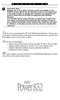 P C 5 1 3 2 - R S Important Note Double end of line (EOL) resistors must be enabled in the PC5010 control panel for the wireless zones to be supervised. If normally Closed or Single EOL resistors are selected
P C 5 1 3 2 - R S Important Note Double end of line (EOL) resistors must be enabled in the PC5010 control panel for the wireless zones to be supervised. If normally Closed or Single EOL resistors are selected
Digiplex LCD Keypad DGP-641. User s Manual
 Digiplex LCD Keypad DGP-641 User s Manual 1.0 TABLE OF CONTENTS INTRODUCTION...6 1.1 Legend... 6 BASIC OPERATION... 7 2.1 Auditory Feedback (Beep Tones)... 8 2.2 Keypad Indicator Lights... 8 2.3 LCD Screen...
Digiplex LCD Keypad DGP-641 User s Manual 1.0 TABLE OF CONTENTS INTRODUCTION...6 1.1 Legend... 6 BASIC OPERATION... 7 2.1 Auditory Feedback (Beep Tones)... 8 2.2 Keypad Indicator Lights... 8 2.3 LCD Screen...
COMPLETE SETUP AND PROGRAMMING MANUAL FOR XT600i GPRS PANEL
 COMPLETE SETUP AND PROGRAMMING MANUAL FOR XT600i GPRS PANEL *A Videofied CMA601 Alphanumeric Keypad or Frontel TMTi is required for programming and maintenance CMA601 4455 White Bear Parkway 877-206-5800
COMPLETE SETUP AND PROGRAMMING MANUAL FOR XT600i GPRS PANEL *A Videofied CMA601 Alphanumeric Keypad or Frontel TMTi is required for programming and maintenance CMA601 4455 White Bear Parkway 877-206-5800
Simon XTi Quick Operation Guide
 Simon XTi Quick Operation Guide This is the Quick Operation Guide for the Simon XTi system (models 600-1054-95R-12 & 600-1054-95R-12-CN). The Simon XTi provides a graphical user interface for programming
Simon XTi Quick Operation Guide This is the Quick Operation Guide for the Simon XTi system (models 600-1054-95R-12 & 600-1054-95R-12-CN). The Simon XTi provides a graphical user interface for programming
LCD5500Z / PKP-LCD v3.x Installation Instructions
 LCD5500Z / PKP-LCD v3.x Installation Instructions TM Introduction The LCD5500Z / PKP-LCD keypad displays system status using an LCD screen. The keypad can be used on PowerSeries security systems with up
LCD5500Z / PKP-LCD v3.x Installation Instructions TM Introduction The LCD5500Z / PKP-LCD keypad displays system status using an LCD screen. The keypad can be used on PowerSeries security systems with up
Wireless Home Security System Product Manual (Model #80355)
 Wireless Home Security System Product Manual (Model #80355) Installation Instructions During set-up, if no key is pressed for 15 seconds it will come out of the setup mode and you will have to start over.
Wireless Home Security System Product Manual (Model #80355) Installation Instructions During set-up, if no key is pressed for 15 seconds it will come out of the setup mode and you will have to start over.
User's Manual. For use with ProSYS 16, ProSYS 40, and ProSYS 128
 User's Manual For use with ProSYS 16, ProSYS 40, and ProSYS 128 Important Notice This manual is delivered subject to the following conditions and restrictions: This manual contains proprietary information
User's Manual For use with ProSYS 16, ProSYS 40, and ProSYS 128 Important Notice This manual is delivered subject to the following conditions and restrictions: This manual contains proprietary information
MICROPROCESSOR HOME - SECURITY SYSTEM Home4
 MICROPROCESSOR HOME - SECURITY SYSTEM Home4 The system is useful for protection of small buildings - living places, shops, offices, store places etc. including up to 8 separate zones. It has built-in power
MICROPROCESSOR HOME - SECURITY SYSTEM Home4 The system is useful for protection of small buildings - living places, shops, offices, store places etc. including up to 8 separate zones. It has built-in power
SECURITY SYSTEM NOTES. Security System Configuration
 Installing / Service Company: For Service Call: SECURITY SYSTEM NOTES Security System Configuration Master Code: Auxiliary Code(s) 2 3 4 5 6 "Quick Arm" Digit: Exit Delay Time Auxiliary Exit Delay Time
Installing / Service Company: For Service Call: SECURITY SYSTEM NOTES Security System Configuration Master Code: Auxiliary Code(s) 2 3 4 5 6 "Quick Arm" Digit: Exit Delay Time Auxiliary Exit Delay Time
DC-8706K Auto Dial Alarm System
 DC-8706K Auto Dial Alarm System User Guide Basic Contents: 1x the host unit; 1x wireless door (window) magnet; 1x wireless infrared detector; 2x remote control; 1x siren; 1x phone core; 1x AC to DC power
DC-8706K Auto Dial Alarm System User Guide Basic Contents: 1x the host unit; 1x wireless door (window) magnet; 1x wireless infrared detector; 2x remote control; 1x siren; 1x phone core; 1x AC to DC power
SPECIAL CONTROL BUTTON FUNCTIONS
 Operating Guide 1 2 3 CONTENTS Page No. OPERATING YOUR ALARM 5 General Information 5 Arming the Alarm 5 Disarming the Alarm 6 Arming in Stay Mode 7 Disarming Stay Mode 8 Bypassing Zones 8 Manual Panic,
Operating Guide 1 2 3 CONTENTS Page No. OPERATING YOUR ALARM 5 General Information 5 Arming the Alarm 5 Disarming the Alarm 6 Arming in Stay Mode 7 Disarming Stay Mode 8 Bypassing Zones 8 Manual Panic,
NetworX NX-6V2. LED Keypad User Manual
 NetworX NX-6V2 LED Keypad User Manual POWER Light is on when AC power is present; flashes to indicate a low battery condition. ARMED Light is on when armed; off when disarmed; flashes to indicate a previous
NetworX NX-6V2 LED Keypad User Manual POWER Light is on when AC power is present; flashes to indicate a low battery condition. ARMED Light is on when armed; off when disarmed; flashes to indicate a previous
