Rain+Birdt. ESP-Me enhanced modular controller. Advanced User Manual STATION REMAINING RUN TIME
|
|
|
- Joy Poole
- 7 years ago
- Views:
Transcription
1 Rain+Birdt ESP-Me enhanced modular controller Advanced User Manual STATION HOUR MINUTES REMAINING RUN TIME
2 Symbols dd gg ee d cc CAUTION: Symbol is intended to alert the user to important instructions or conditions that could seriously affect irrigation effectivity or controller operation. DIAL: Symbol indicates that the user is required to turn the dial on the controller to the appropriate position in order to follow subsequent instructions as described in that section. NOTE: Symbol is intended to alert the user to important operating functionality, installation or maintenance instructions. REPEAT: Symbol indicates that a repetition of previous steps or may be required in order to continue or complete the controller programming process. SPECIAL FEATURE AVAILABLE: Symbol indicates that a Special Feature is available for the dial position. For more details see the Special Features section of the Advanced User Manual. WARNING: Symbol alerts the user to the presence of electricity or electromagnetic energy which may constitute a risk of electric shock, radiation exposure or other hazard. Safety Information cc cc WARNING: Date and time are retained by a lithium battery which is to be disposed of in accordance with local regulations. WARNING: Use only Rain Bird approved accessory devices. Unapproved devices may damage controller and void warranty. For a list of compatible devices go to: cc WARNING: You must use special precautions when valve wires (also known as station or solenoid wires) are located adjacent to or share a conduit with other wires, such as wires used for landscape lighting, other low voltage systems or other high voltage power. Be sure to separate and insulate all conductors carefully taking care not to damage wire insulation during installation. An electrical short (contact) between the valve wires and another source of power can damage the controller and create a fire hazard. NOTE: This appliance is not intended for use by persons (including children) with reduced physical, sensory or mental capabilities, or lack of experience and knowledge, unless they have been given supervision or instruction concerning use of the appliance by a person responsible for their safety. Children should be supervised to ensure that they do not play with the appliance. Disposal of Electronic Waste In compliance with European Directive 2002/96/ CE and EURONORM EN50419:2005, this device must not be thrown away with houshold garbage. This device must be the object of an appropriate, selective removal procedure in order to recuperate it. Questions? In the USA or Canada call Rain Bird Technical Support at or visit our web site at II II ESP-Me Advanced User Manual Contents
3 Contents Questions?...II Check Box Contents... IV Introduction Welcome to Rain Bird...1 The ESP-Me Controller...1 Controller Features...1 Station Expansion Modules...2 Module Options...2 Controls and Indicators...2 Programming Overview...3 Controller Definitions...3 Programming Chart...3 Display Legend...4 Normal Operation Auto Run...5 Off...5 Basic Operation Set Date...6 Set Time...6 Program Select...6 Set Watering Start Times...7 Set Station Run Times...7 Select Days to Water Introduction and Overview...8 Watering Options...8 By Day (Custom)...8 Advanced Cycles...9 Odd Days...9 Even Days...9 Cyclic Days Advanced Options Seasonal Adjust Delay Watering Rain Sensor Manual Watering Operations Manual Station Manual Program Total Run Time Calculator By Program Test All Stations Special Features Overview List of Special Features Delay Between Valves Set Master Valve By Station Permanent Days Off Bypass Rain Sensor For Any Station Additional Features Installation Installation Checklist Gather Installation Tools Mount Controller Choose Location Remove Front Panel Remove Knock-outs Mount Controller Connect Power Indoor Model Outdoor Model Station Expansion Modules Module Options Install Modules Station Numbering Module Configuration Wiring Connections Connect Valves Connect Master Valve Connect Pump Start Relay Connect Optional Rain Sensor (Wired or Wireless) Set Rain Sensor to Active (after installing a rain sensor and removing jumper wire on backplane) Complete Installation Optional Features Connect Optional Accessory Remote Programming Troubleshooting Battery Life Reset Button Error Detection Programming Errors (blinking LED) Electrical Errors (non-blinking LED) Clearing Electrical Error Alerts Frequently Asked Questions Electrical Issues (solid LED illuminated) III III ESP-Me Advanced User Manual Contents
4 Check Box Contents a. e. a. ESP-Me Controller (outdoor model shown) b. User Manual c. Quick Reference Guide/Programming Chart (inside controller door) d. Special Features Card(s) depending on model e. Mounting Hardware (Wire nuts for outdoor unit only) f. Grounded 120V Power Supply (indoor model only) g. Door Keys (outdoor model only) b. ESP-Me enhanced modular controller Rapid User Start Manual Manual English...1 Español...21 Français...41 f. 25.5VAC 120V c. g. d. IV IV ESP-Me Advanced User Manual Contents
5 Introduction Welcome to Rain Bird Thank you for choosing the ESP-Me Modular Controller from Rain Bird. For more than 70 years, the world s top irrigation contractors have chosen Rain Bird for the highest quality products and services available worldwide. The ESP-Me Controller Your new Rain Bird controller is designed to provide many years of advanced irrigation control. The indoor model comes with a wall plug-in transformer that can only be used for indoor mounting, while the outdoor model comes with an internal transformer and lead wires for direct wiring to your power source. The outdoor model can be used either outdoor or indoor. Controller Features The ESP-Me Controller has a variety of advanced water management features, including: llthe base unit comes standard with 4 stations and is expandable up to 22 stations with 3 or 6 station modules. llthe controller supports a master valve or pump start relay and a rain sensor. FRI 830 AM ll4 available programs (A,B,C,D) can be set to water on selected days of the week, odd or even calendar days, or custom intervals (cyclic) to provide flexibility and control of irrigation schedules. NOTE: Only one program can run at a time. ll6 start times for each program allow you to run the same program several times a day. llautomatic alarm alerts indicate when problems such as shorted stations or if incomplete programming exists. llseasonal Adjust quickly increases or decreases watering duration based on seasonal weather conditions. Setting can be applied to a specific program or to ALL programs. Range is from 200% down to 5%. lldelay Watering (Rain Delay) can prevent irrigation for up to 14 days. After the period expires, it resumes scheduled programming. llmanual Water Station or Program allows immediate watering of an individual station or an entire program. lltest All Stations verifies proper operation of all the valves in the system. lltotal Run Time Calculator By Program allows you to know what the watering duration will be by program for one start time. Add up all program total run times to determine duration of the entire watering cycle. llsensor Bypass by Station allows you to set any station to ignore the rain sensor. llhot swappable modules means you don t have to disconnect the power source to install or remove a module. The following do not require a 9V battery to maintain: lldate and Time are maintained up to 10 years by an internal Lithium battery. llprograms and Settings are permanently stored in controllers non-volatile memory. 1 1 ESP-Me Advanced User Manual Introduction
6 Station Expansion Modules Additional Station Modules can increase the number of available stations up to 22. Module Options Base Module (included) Expansion Modules (sold separately) The ESP-Me Controller comes standard with a base module that supports four stations. If more stations are required, up to three additional Station Modules (not included) can be installed. NOTE: 6-Station module is compatible only with the ESP-Me. They are not backwards compatible with the previous vintage controller. VT MV COM 4-STATION 3-STATION (ESPSM3) 6-STATION (ESPSM6) Controls and Indicators Key operational features of the ESP-Me Controller: Test All Stations Manual Watering Rain Sensor Applies to all programs but can be set to bypass individual stations. Delay Watering Up to 14 days. Seasonal Adjust Adjust value from 5% up to 200% Water Day(s) Options By Day, Odd, Even or Cyclic. Programming Dial Rotate the dial to select programming functions. Water Start Times Up to 6 per program FRI ESP-Me Controller Front Panel Set Station Run Times 1 minute to 6 hours 830 AM Program Select Button Select Watering Program A, B, C, or D. Alarm Indicator Illuminates solid or flashes when an alarm condition exists. Back/Next Buttons Select programming options. / + Buttons Adjust program settings. (Press and HOLD - or + to accelerate adjustments). Hold to Start Manual irrigation. 2 2 ESP-Me Advanced User Manual Introduction
7 Programming Overview Controller Definitions Program A program is a custom irrigation schedule that controls watering days, start times and run times for each station. Four separate programs are available (A, B, C, and D). Station A station corresponds to a valve connected to the controller and is operated according to irrigation schedules. Watering Start Time A Watering Start Time is the time of day that a program begins to water. Up to six Start Times per day are available. Station Run Time A Station Run Time is the length of time (for example, 20 minutes) that a station will water. The run times can range from 1 minute up to a maximum of 6 hours. Select Days to Water There are four different watering options: ldby Day (Custom) Seasonal Adjust Increase or decrease watering duration based on seasonal weather conditions. Rain Delay Allows prevention of irrigation up to 14 days. Rain Sensor Allows the bypass of the rain sensor by program or by station. Manual Program or Station Allows user to immediately run a specific program or station. Valve Test VT terminal located on base module to be used to identify station. This terminal is always ON. Programming Chart Before you begin programming, fill out the Programming Chart. Follow the instructions to create irrigation schedules for each program. This is the default program option and also the most common. Set watering to occur on specific days of the week by choosing ON or OFF for that day of the week. Advanced Options ldodd Days Set watering to occur on all ODD calendar days, for example 1, 3, ldeven Days Set watering to occur on all even calendar days, for example 2, 4, ldcyclic Days Set watering to occur at specific intervals, for example, every 2 days, or every 3 days, etc. 3 3 ESP-Me Advanced User Manual Introduction
8 Display Legend This manual uses USA domestic icons for illustration purposes. The following table lists the differences between the domestic and international display screen symbols. Choose your voltage below to determine the LCD symbols for your controller. Domestic vs. International Display Symbols 120V & 240V 230V English OFF Off NEXT Next Watering Day MO 1 Monday TU 2 Tuesday WE 3 Wednesday TH 4 Thursday FR 5 Friday SA 6 Saturday SU 7 Sunday DAY DD Day MONTH MM Month YEAR YY Year HOUR HH Hour MINUTE MM Minute 1, 3, , 3, Odd Days ODD 2, 4, 6... EVEN STATION START TIME RUN TIME REMAINING RUN TIME SEASONAL ADJUST % DELAY MANUAL TEST DELAY 1, 3, 5 2, 4, , 4, 6 DELAY Even Days Station Start Time Run Time Remaining Run Time Seasonal Adjust Rain Delay Manual Watering Test All Stations Delay Between Valves 4 4 ESP-Me Advanced User Manual Introduction
9 Normal Operation Auto Run Watering occurs automatically according to programmed irrigation schedules. AUTO RUN is the normal operating mode. Return the dial to AUTO RUN when programming is complete. During Watering: The display shows a blinking sprinkler symbol, the active Station number and the remaining Run Time for that station. 4. Press the Advance Station button to cancel watering for the active Station and advance to the next Station in the program. 1. Turn the dial to AUTO RUN. In AUTO RUN Mode: The display shows the day of the week and current time of the day. FRI 830 AM 5. To cancel an active program, turn the controller dial to OFF and leave it there for at least 3 seconds and then turn the dial back to AUTO RUN. NOTE: There are cases where the display will not appear as it does on Figure 1. When Rain Delay is active or the Sensor Bypass is set to Bypass mode for 1 or more stations. To Manually Start a Program: 2. Press the Program Select button to select a program. 3. Press and HOLD the Hold to Manually Start button to immediately run the displayed program. Off Cancel all active watering immediately and stop future automatic irrigation until the controller dial position returns to Auto Run. SPECIAL FEATURE AVAILABLE d 1. Turn the dial to OFF. off 830 AM Programmed irrigation schedules and current date and time remain permanently stored in memory while the controller is OFF or if there is an unexpected loss of power. NOTE: Automatic irrigation will NOT occur if the controller remains in OFF mode. 5 5 ESP-Me Advanced User Manual Normal Operations
10 Basic Operation Set Date Set the current calendar Date. 1. Turn the dial to Set Date. 2. Press or to set the DAY, then press. 3. Press or to set the MONTH, then press. 4. Press or to set the YEAR. To change the time format (12 hour or 24 hour): 4. With MINUTES blinking, press. HOUR MINUTES AM Press or to select the desired time format, then press to return to the time setting. DAY MONTH YEAR 04JAN12 12-HR Set Time Set the current Time of day. NOTE: The time format will default to your region based upon the electrical current that the controller detects. You can modify by following the steps above. 1. Turn the dial to Set Time. 2. Press or to set the HOUR (ensure that the AM/PM setting is correct), then press. A B C D Program Select Select a program to create or modify irrigation schedules. 3. Press or to set the MINUTES. 1. Press the Program Select button to select the desired program, A, B, C or D. HOUR MINUTES AM 1200 PROGRAM SELECT A B C D PGM A HOUR MINUTES 120 RUN TIME NOTE: The time will switch from AM to PM automatically. (Press and HOLD or to accelerate adjustments). NOTE: Make sure the desired program (A, B, C or D) is shown on the display during programming. 6 6 ESP-Me Advanced User Manual Basic Operation
11 Set Watering Start Times Set the time of day that a program begins to water. Up to six Start Times (1 6) are available for each program. ee START TIME PGM A 1. Turn the dial to Set Watering Start Times. 2. Press or to set the 1st Start Time (ensuring that the AM/PM setting is correct), then press. 1st1200 AM REPEAT as desired to set an additional Start Times (2nd, 3rd, etc.) for the selected program. Each station in the selected program will run in sequence from 1 up to 22. Each program will run in sequence from A through D. If you have the same start time included in more than 1 program, they will stack one upon the other. For example, if program A runs for 40 minutes and Program B is scheduled to run for 20 minutes, Program B will not start until program A has finished. NOTE: Program A has a preset default start time of 8:00 AM. NO default start times are set for other programs. Set Station Run Times Set the duration of time that a station waters. d SPECIAL FEATURE AVAILABLE Run Times can be set from one minute up to six hours. After 60 minutes the increments of adjustment will increase to 10 minute increments. ee PGM A STATION 1. Turn the dial to Set Station Run Times. 2. Press or to set the desired Run Time for the selected Station, then press. HOUR MINUTES RUN TIME REPEAT to set the Run Time for each remaining Station in the selected program. NOTE: Program A has default Run Times of 10 minutes for stations 1 through ESP-Me Advanced User Manual Basic Operation
12 Select Days to Water Introduction and Overview A program can be scheduled to run on certain days of the week, specific dates on the calendar, or at regular intervals such as every third day. There are four different watering options: By Day (Custom/Default) This is the default program option and also the most common. Set watering to occur on specific days of the week by choosing ON or OFF for that day of the week. 1, 3, Odd Days Watering Options Select the calendar days or intervals that a program is allowed to water. By Day (Custom) This is the default setting for the controller. Set watering to occur on specific days of the week by choosing ON or OFF for that day of the week. To schedule By Day: 1. Turn the dial to Advanced Watering Cycles. 2. Press the Program Select button to select the desired program. 3. Press or to select BY DAY. Set watering to occur on all ODD calendar days, for example 1, 3, Even Days 2, 4, Set watering to occur on all even calendar days, for example 2, 4, PROGRAM SELECT A B C D PGM A MO TU WE TH FR SA SU BY DAY Cyclic Days Set watering to occur at specific intervals, for example, every 2 days, or every 3 days, etc. 4. Turn the dial to MON. 5. Press or to set the selected day as either OFF or ON (default) for watering, then turn the dial to the next day of the week. MO TU WE TH FR SA SU PGM A mon on 5. ee REPEAT to select additional days as desired for the selected program. NOTE: In the example illustration, Thursday is shown as off and all other days are on. 8 8 ESP-Me Advanced User Manual Select Days To Water
13 Advanced Cycles d SPECIAL FEATURE AVAILABLE If a user chooses not to set the watering schedule By Day, the user has 3 additional options. Option One: 1, 3, Odd Days Set watering to occur on all ODD calendar days, for example 1, 3, NOTE: Watering doesn t occur when the last day of the month is an odd day, say February 29th or the 31st of any month. Option Two: 2, 4, Even Days Set watering to occur on all even calendar days, for example 2, 4, To schedule Even Days: 1. Turn the dial to Advanced Watering Cycles. 2. Press the Program Select button to select the desired program. 3. Press or to select EVEN. To schedule Odd Days: 1. Turn the dial to Advanced Watering Cycles. 2. Press the Program Select button to select the desired program. PROGRAM SELECT A B C D PGM C EVEN 2, 4, Press or to select ODD. PROGRAM SELECT A B C D PGM B ODD 1, 3, 5... NOTE: EVEN is displayed when the dial is turned to any day of the week position. NOTE: ODD is displayed when the dial is turned to any day of the week position. PGM C EVEN 2, 4, 6... PGM B ODD 1, 3, ESP-Me Advanced User Manual Select Days To Water
14 Option Three: Cyclic Days Set watering to occur at specific intervals, such as every 2 days, or every 3 days, etc. To schedule Cyclic Days: 1. Turn the dial to Advanced Watering Cycles. 2. Press the Program Select button to select the desired program. 3. Press or to select CYCLIC, then press. Days Remaining The DAYS REMAINING can be set from 0 to 31 days. For example, if you want to begin watering tomorrow then set the DAYS REMAINING to Press or to set the DAYS REMAINING (between 0-31 days) before the next watering day. The NEXT watering day updates on the display to indicate when watering will start. NEXT PGM D DAY CYCLE WE 3 1 DAYS REMAINING PROGRAM SELECT A B C D PGM D CYCLIC In the example, watering occurs every 3 days. Since days remaining is set to 1, watering begins on the next calendar day (shown in the example as Tuesday). Day Cycle NOTE: CYCLIC is displayed when the dial is turned to any Select Days to Water position. The DAY CYCLE can be set from 2 to 31 days. For example, to water every other day, set the day cycle to 2. To water every 3rd day, set the day cycle to 3, etc. 4. Press or to set the desired DAY CYCLE (between 2-31 days), then press. PGM D CYCLIC NEXT PGM TU 2 0 D DAY CYCLE DAYS REMAINING 1010 ESP-Me Advanced User Manual Select Days To Water
15 Advanced Options For Basic Setup, see the Quick Reference Guide located inside the controller door. Seasonal Adjust Increase or decrease watering duration based on seasonal weather conditions. d SPECIAL FEATURE AVAILABLE Run Times for all stations can be adjusted within a program by modifying seasonal adjust value. The default setting will display all programs ABCD, the adjustment made will be applied to all programs. If you wish to apply a different adjustment % per program, press the program select button to choose your program and then increase or decrease the %. NOTE: The Seasonal Adjust value ranges from 5% to 200%. For example, a 150% adjustment means a Run Time of 10 minutes will become 15 minutes. NOTE: Seasonal Adjust will display all program icons on the display. To apply the seasonal adjust to all programs increase or decrease the percentage to the desired amount. If you only want to apply the adjustment to a specific program, press the program select button and choose the desired program and then make the adjustment. Seasonal Adjust PROGRAM SELECT A B C D Turn the dial to Seasonal Adjust %. 2. Press or to increase or decrease the Seasonal Adjust percentage setting. (5-200%) ALL PGM AB CD SEASONAL ADJ 3. If adjustment will not be applied to all programs, press the Program Select button to select the desired program. NOTE: Displayed run times are inclusive of any seasonal adjustment made. Example: Station 1 has a run time set for 10 minutes. The program Seasonal Adjusted value is now set to 150%. The new actual run time is 10 minutes x 150 % = 15 minutes. PGM A STATION SEASONAL ADJ HOUR MINUTES RUN TIME NOTE: The Seasonal Adjust symbol will show on the display in AUTO RUN. NOTE: Running a Manual Station or Program will use the Seasonal Adjusted value ESP-Me Advanced User Manual Advanced Options
16 Delay Watering Delay watering if irrigation is not required due to rain, yard repairs, planned party, or any other reason you want to delay watering. Automatic irrigation can be suspended for a period of up to 14 days even if no optional rain sensor is installed. After the delay expires, automatic irrigation resumes as scheduled. NOTE: Delay Watering will not affect any station that is set to ignore a rain sensor (refer to Bypass Rain Sensor For Any Station in the Special Features section). NEXT 1. Turn the dial to Delay Watering. 2. Press or to set the DAYS REMAINING. The next watering days remaining will update on the display to indicate when watering will resume. WE 3 DAYS REMAINING Rain Sensor Set the controller to obey or ignore a rain sensor. d SPECIAL FEATURE AVAILABLE If an optional rain sensor is installed, automatic irrigation will suspend if the sensor detects rainfall. When Rain Sensor is set to BYPASS all programs will ignore the rain sensor. The sensor bypass setting applies to all programs and is not program specific. However, you can set any station to Bypass (Ignore) the sensor. Those stations set to ignore will not be affected by the rain sensor. This is common for areas that require watering regardless of rain fall. An example is plant material located under a covered area. For more details, see Bypass Rain Sensor For Any Station in the Special Features section. NOTE: The ESP-Me Controller is not compatible with a Normally Open rain sensor. It is designed for use with a Normally Closed rain sensor. 1. Turn the dial to Rain Sensor. 2. Press or to select ACTIVE or BYPASS. BYPASS In the example above, irrigation will be delayed for 3 days. Normally scheduled watering will resume on Wednesday. NOTE: Delay Watering settings will show on the display in AUTO RUN. NOTE: The SENSOR BYPASS symbol will show on the display in AUTO RUN when BYPASS is selected ESP-Me Advanced User Manual Advanced Options
17 Manual Watering Operations Start watering immediately for any station or program. NOTE: All manual watering operations include the Seasonal Adjust value. 4. Press and HOLD the Hold to Manually Start button to begin watering, or you may return the dial position to the Auto Run position and irrigation will begin immediately. For manual watering, either by station or by program, two options exist to start watering: 1. After setting the desired watering time, press and HOLD the Hold to Manually Start button to begin watering immediately. 5. Irrigation will begin and STARTED will appear on the display. OR 2. After setting the desired watering time, turn the dial to the AUTO RUN position to begin watering immediately. MANUAL STATION STARTED During Manual Watering: In AUTO RUN mode, the display shows a blinking sprinkler symbol, the active Station Number and the remaining Run Time. Manual Station Start watering immediately for any station. Automatic irrigation events will be queued when manual watering is in progress. NOTE: All manual watering operations include the Seasonal Adjust value. MANUAL STATION HOUR MINUTES REMAINING RUN TIME 6. To cancel manual watering, turn the controller dial to OFF for three seconds and then back to AUTO RUN. 1. Turn the dial to Manual Station. 2. Press or to select the desired Station. 3. Press or to set the time REMAINING ESP-Me Advanced User Manual Advanced Options
18 Manual Program Start watering immediately for any program. Automatic irrigation events for the same program will not run when manual program run is in progress. NOTE: All manual watering operations include the Seasonal Adjust value. During Manual Watering: In AUTO RUN mode, the display shows a blinking sprinkler symbol, the active Station number and the remaining Run Time. 5. Press the Advance Station button to advance to the next station if desired. 1. Turn the dial to Manual Program. 2. Press the Program Select button to select the desired program; the total run time for the program is displayed. 3. Press and HOLD the Hold to Manually Start button to begin watering. 6. To cancel manual watering, turn the controller dial to OFF for three seconds and then back to AUTO RUN. ee REPEAT as desired to queue additional programs to run manually. NOTE: A maximum of 38 stations can be queued across all four programs. 4. Irrigation will begin and STARTED will appear on the display. MANUAL STATION STARTED NOTE: You can also run a manual program with the dial position set to Auto Run by pressing the Program Select button to select a program and then pressing the Hold to Manually Start button. Refer to Auto Run in the Normal Operation section for details ESP-Me Advanced User Manual Advanced Options
19 Total Run Time Calculator By Program View the Total Run Time for an entire program. The controller can determine the Total Run Time of a program by adding up all the Run Times for each station in that program. 2. Press or to set the desired Run Time. MINUTES TEST 02 To Determine Total Run Time By Program: 1. Turn the dial to Manual Program. 2. The Total Run Time for PGM A is displayed. 3. Press and HOLD the Hold to Manually Start button to begin watering. 4. Turn the dial to AUTO RUN after the display shows TESTING. PROGRAM SELECT A B C D MANUAL PGM A HOUR MINUTES 120 RUN TIME 3. Press the Program Select button to view the Total Run Time for the next program. ee REPEAT Step 3 to view Total Run Times for remaining programs. NOTE: The run time displayed for each program is the seasonally adjusted run time and only includes one start time. Test All Stations Verify operation of valves in the system. SPECIAL FEATURE AVAILABLE d During Testing: In AUTO RUN mode, the display shows a blinking sprinkler symbol, the active Station number and the remaining Run Time. 5. Press the Advance Station button to advance to the next station if desired. Start a sequential test of every station that has a programmed Run Time. NOTE: Any station that has a programmed Run Time of 0 minutes will not be tested. 1. Turn the dial to Test All Stations. 6. To cancel the test, turn the controller dial to OFF for three seconds and then back to AUTO RUN ESP-Me Advanced User Manual Advanced Options
20 Special Features Overview The ESP-Me controller has some additional, or Special Features that offer enhanced irrigation control. List of Special Features Feature lldelay Between Valves llset Master Valve By Station llpermanent Days Off llbypass Rain Sensor For Any Station llreset to Factory Defaults llsave Programs llrestore Saved Programs Dial Position OFF Set Station Run Times Day position (Mon, Tue, etc.) Rain Sensor Seasonal Adjust Test All Stations Advanced Cycles Dial positions that are used to access an additional Special Feature are indicated throughout this manual with a note as shown below: d SPECIAL FEATURE AVAILABLE Special Features are accessed by pressing and HOLDING both and at the same time for at least 3 seconds, as shown in the illustration below. Delay Between Valves Set a delay between stations for all programs. d SPECIAL FEATURE AVAILABLE After a station has completed watering, the start of the next station can be delayed for a set period of time ranging from 2 seconds to 9 hours (the default value is 0 seconds). This ensures that a valve has completely closed before the next one opens. NOTE: Some valves may take a long time to mechanically close. Opening a valve before another valve has completely closed could cause a loss in hydraulic pressure in the system. The Master Valve (MV) output obeys the inter-station delay as well. 1. Turn the dial to OFF. 2. Press and HOLD both and until the Station Delay screen appears. STATION DELAY 3. Press or to set the desired delay time. STATION 1 5 MIN 1616 ESP-Me Advanced User Manual Special Features
21 4. In AUTO mode; when a delay between valve starts is in progress, the screen will alternate between showing DELAY and showing the amount of time remaining until the delay period between valve starts is complete. Set Master Valve By Station Control the water supply to selected stations through the use of a master valve. d SPECIAL FEATURE AVAILABLE In some systems, a master valve (or pump start relay) must be opened or activated to supply water to a valve. Set Master Valve Control to MV ON to allow a valve to be controlled by a master valve. NOTE: The ESP-Me does not support a Normally Open Master Valve. 5. When an Inter-Station Delay is in progress, press the Advance Station button to cancel and start watering for the station. 1. Turn the dial to Set Station Run Times. 2. Press and HOLD both and at the same time. 3. Press or to select the desired Station. STATION 1 MVON 4. Press or to set MV ON or MV OFF. STATION 2 MVOFF NOTE: MV remains opened for assigned stations during Station Delay. For more details, see Station Delay in the previous section. NOTE: MV status is defaulted to OFF for all stations ESP-Me Advanced User Manual Special Features
22 Permanent Days Off Prevent watering on selected days of the week. d SPECIAL FEATURE AVAILABLE When the Odd Days, Even Days, or Cyclic Days option is selected under Advanced Cycles, a day of the week can be designated as a permanent non-watering day. NOTE: For example, you could schedule watering on all Odd Days with the exception of Thursdays if that is the day that your lawn is mowed. NOTE: Applies only to Odd, Even, or Cyclic programming. Bypass Rain Sensor For Any Station Set an individual station to obey or ignore a rain sensor. d SPECIAL FEATURE AVAILABLE If an optional rain sensor is installed, automatic irrigation will suspend if the sensor detects rainfall. When Bypass Rain Sensor For Any Station is set to BYPASS, the selected station will ignore the rain sensor. Sensor is BYPASSED 1. Turn the dial to the desired day of the week (Select Days to Water). 2. Press and HOLD both and at the same time until the Permanent Days Off screen is displayed. 3. Press or to set any days as desired to be a Permanent Day Off. NOTE: When a day is selected as a Permanent Day Off, the symbol is displayed to indicate no watering will occur on that day. Sensor is ACTIVE 1. Turn the dial to Rain Sensor. 2. Press and HOLD both and at the same time until the Bypass Rain Sensor For Any Station screen appears. PGM A MO TU WE TH FR SA SU PERMOFF 1, 3, Press or to select the desired Station. 4. Press or to select ACTIVE or BYPASS. STATION 1 ee REPEAT to set Permanent Day Off for other days as desired. Turn the dial to the desired day and use the or buttons to permanently turn the day off or back on. Additional Features Additional Special Features are available, including: llreset to Factory Defaults llsave and Restore Saved Programs For more information see the Special Features Card, included with the ESP-Me Controller ESP-Me Advanced User Manual Special Features
23 Installation Mount Controller Installation Checklist When installing the ESP-Me controller for the first time, it is recommended that you complete the following steps in order. Choose Location 1. Choose a suitable mounting location with access to an electrical power source. Allow clearance for conduit connections below the unit, and for the hinged door (outdoor model only) to swing fully open to the left. A check-off box is provided for each step: Check box contents (see page IV) Gather installation tools (see below) Select a location Mount the controller Connect controller power 11 IN. 3 IN. Install station modules (optional) Connect field wires Complete the installation OR Gather Installation Tools Before beginning installation, gather the following tools and materials: a. Marking pencil b. Phillips screwdriver (#1, #2, #3 tip) GROUNDED ELECTRICAL OUTLET EXTERNAL POWER SOURCE NOTE: The operating temperature range is 14 F to +149 F (-10 C to +65 C). Remove Front Panel c. Flathead screwdriver 1. Open the door of the controller and swing it to the left. If desired, remove it from the hinges by first pressing upward and then pulling outward at the bottom. d. Hammer e. Level f. Drill and drill bit (for #8 screws) 2. Pull open the front panel, swing it to the left and disconnect the rion cable by gently pulling the connector out of the socket. g. Wire Stripper h. Mounting Screws (included) CAUTION: Be careful not to bend the pins in the dd sockets when detaching the rion cable. 1. c. 24 VAC GND f. b. SENS i. Wall Anchors (if needed) a. MOUNT CONTROLLER IN PROXIMITY TO ELECTRICAL POWER SOURCE AS REQUIRED VT MV COM VT MV COM g VT = VALVE TEST CONNECT d. h. e. i. 120 VAC 2. NOTE: Outdoor model shown with internal transformer * 1919 ESP-Me Advanced User Manual Installation
24 3. Remove the front panel by gently pulling the panel upward and sliding the bottom corner pin out of the lower pin-hole. 3. Mount Controller 1. Drive a mounting screw for the top anchor into the wall. Leave an 1/8 inch gap between the screw head and the wall surface. (Use wall anchors if necessary.) 24 VAC GND SENS VT MV COM Locate the keyhole slot on back of the controller unit VT MV COM and hang the unit securely on the mounting screw. CONNECT 120 VAC VT = VALVE TEST 1. 1/8 IN. 2. * TRANSFORMER Remove Knock-outs The ESP-Me controller cabinet has four knock-outs available for connecting conduit and routing field wires. Three knock-outs are located on the underside of the cabinet and one is located on the back. Tools Required: ldflat-head screwdriver ldhammer If a knockout needs to be removed: 3. Ensure the unit is level. 4. Drive three additional mounting screws through the open holes inside the controller and into the wall. Verify that the unit is fastened securely to the wall Place the blade of the screwdriver into the groove around the knockout and tap it with a hammer VAC GND SENS VT MV COM Punch a hole through the material in two or more places and twist to remove. OPTIONAL CONNECT 120 VAC VT MV COM VT = VALVE TEST ESP-Me Advanced User Manual Installation
25 Connect Power cc cc WARNING: DO NOT plug in the transformer or connect external power until you have completed and checked all wiring connections. WARNING: All electrical connections and wiring runs must comply with local building codes. Some building codes require that only a licensed or certified electrician can make the power connections. Please check with your local building code for guidance. Only professional personnel shall install the controller. Electrical Specifications (230V only) Input 230VAC, 0.2AMP, 50/60Hz Output 25.5VAC, 1.0AMP, 50/60Hz Indoor Model 1. Route the transformer power cord through the conduit opening at the bottom left of the unit. Knot the cable/ cord inside the controller cabinet to prevent it from being pulled out. dd CAUTION: Do not route the power cord through the field wire opening at the bottom right of the unit. Outdoor Model The ESP-Me outdoor controller has an internal transformer that reduces supply voltage (120 VAC in U.S. models; 230 VAC in international models; 240 VAC in Australian models) to 24 VAC. You will need to connect power supply wires to the transformer s three wires. (Line, Neutral, Ground). cc WARNING: Electric shock can cause severe injury or death. Make sure power supply is turned OFF before connecting power wires. Power Wiring Connections 120VAC (USA) 230VAC (International) Black supply wire (hot) to the black transformer wire White supply wire (neutral) to the white transformer wire Green supply wire (ground) to the green transformer wire Black supply wire (hot) to the black transformer wire labeled with L Blue supply wire (neutral) to the blue transformer wire labeled with N Green-with-yellow-stripe supply wire (ground) to the green-with-yellow-stripe transformer wire ( ) 1. Locate the transformer wiring compartment in the lower left corner of the controller unit. Use a screwdriver to remove the cover and expose the transformer connection wires VAC GND SENS VT MV COM Connect the two power wires on the cord to the two 24VAC terminal connections on the controller. 3. Connect the ground wire on the cord to the GND terminal. CONNECT 120 VAC VT MV COM VT = VALVE TEST VAC GND SENS VT MV COM VT MV COM VT = VALVE TEST 2. Route the three external power source wires through the conduit opening at the bottom of the unit and into the wiring compartment. 24 VA C GN D SEN S VT MV COM VT MV CO M 4. Plug the transformer into an electrical outlet VT = VALVE TEST ESP-Me Advanced User Manual Installation
26 3. For 120V: Using the provided wire nuts, connect the external power source wires (two power and one ground) to the transformer connection wires inside the wiring compartment VAC GND SENS VT MV COM VT MV COM VT = VALVE TEST Station Expansion Modules Optional Station Modules are installed in the empty slots to the right of the base module. Installation of 6-Station or 3-Station Modules into those slots can increase the station capacity up to 22 stations. Module Options Base Module (included) Expansion Modules (sold separately) For 230V: Use either the provided wire nuts or the installed connector for this step. VT MV COM 3. L N 3-STATION (ESPSM3) 6-STATION (ESPSM6) cc WARNING: Ground wire must be connected to provide electrical surge protection. Permanently mounted conduit shall be used for connecting main voltage to the controller. 4. Verify that all wiring connections are secure, then replace the wiring compartment cover and secure it with the screw. NOTE: 6-Station module is compatible only with the ESP-Me. They are not backwards compatible with the previous vintage controller. NOTE: For ideal station sequencing, it is recommended that a 6-Station module always be installed in the Bay 2. For more details see Station Numbering section. Install Modules 1. Verify the securing lever on the module is in the unlocked position (slide to the left). 2. Place the module under the desired slot between the plastic rails Push the module up into the slot until secure ESP-Me Advanced User Manual Installation
27 4. Slide the securing lever to the locked position (slide to the right) ee REPEAT for additional modules. NOTE: Modules can be installed or removed with OR without AC power connected. They are considered hot-swappable. Station Numbering Fixed Station Numbering Description The controller is configured with Fixed Station Numbering. Each bay is set up to accept a 6 station module and reserve the station number for future use if a 6 station module is NOT installed in Bays 2, 3 or 4. Station numbers are pre-assigned as follows: Module Configuration Why Proper Configuration Is So Important Example of installation with station numbering gaps: lda total of 19 stations are installed. ldthe Base Module is installed in Bay 1 and uses Stations 1 through 4. lda 6-Station Expansion Module is installed in Bays 2 and 3. lda 3-Station module is installed in Bay 4 and uses stations numbered 17 through 19. Because a 3-Station module is installed in Bay 4, only the first three station numbers assigned to that bay will be used and the unused numbers will be reserved for future use. During programming, the controller will skip any unused station numbers, creating a gap in station numbering. In our example a 3-Station module was installed in Bay 4, so stations will be unavailable for programming. During programming the missing stations will show on the display as 20NOMOD, 21NOMOD, etc. Bay 1 Bay 2 Bay 3 Bay 4 VT MV COM STATION 20NOMOD VT MV COM Example Of Optimum Installation Of 19 Stations The screen displays 20NOMOD with the 20 flashing to indicate that Station 20 (and also 21-22) are unused and unavailable for programming. NOTE: Station numbering gaps will not prevent the controller from operating properly. It only affects station numbering. During programming when connected to AC power, the controller will skip any unused stations where a module is not installed ESP-Me Advanced User Manual Installation
28 Wiring Connections Connect the valve wires for each station and for a (optional) Master Valve, Pump Start Relay or Rain Sensor. Connect Valves 1. Route the valve wires through a knock-out opening at the bottom or back of the unit. dd CAUTION: Do not route the valve wires through the same opening as the power wiring. 2. Connect the power wire from each valve to the terminal on the base module or Station Module that corresponds to the desired station number (1-22). 3. Connect the common wire from each valve to the COMMON (COM) terminal on the base module. Connect Master Valve Connect an optional Master Valve to the ESP-Me controller. 1. Route the master valve wires through a knock-out opening at the bottom or back of the unit. dd CAUTION: Do not route the master valve wires through the same opening as the power wiring. 2. Connect the power wire from the master valve to the master (MV) terminal on the base module. 3. Connect the common wire from the master valve to the COMMON (COM) terminal on the base module VAC GND SENS VT MV COM To perform a Valve Test- connect the common wire to the COM terminal and the power wire to the VT terminal. This will immediately turn the valve ON. cc WARNING: The VT terminal is always powered ON. CONNECT 120 VAC VT MV COM VT = VALVE TEST POWER COMMON VAC GND SENS VT MV COM VT MV COM MASTER VALVE VT = VALVE TEST CONNECT 120 VAC POWER 1. STATION 2 VALVE, ETC. STATION 1 VALVE COMMON 2424 ESP-Me Advanced User Manual Installation
29 Connect Pump Start Relay Connect an optional Pump Start Relay to the ESP-Me 24 VAC GND SENS VT MV COM controller. VT MV COM Pumps are used in some places to draw water from a well or other source. If you are activating a pump from the controller, you must install a Pump Start Relay. CONNECT 120 VAC VT = VALVE TEST A Pump Start Relay connects to the controller in the same way as a Master Valve, but connects differently at the water source. NOTE: The ESP-Me controller DOES NOT provide main power for a pump. 1. Route the pump start relay wires through a knock-out opening at the bottom or back of the unit. dd CAUTION: Do not route the pump start relay wires through the same opening as the power wiring. 2. Connect the Relay Input wire from the Pump Start Relay to the master (MV) terminal on the base module. 3. Connect the common wire from the Pump Start Relay to the COMMON (COM) terminal on the base module VAC GND SENS VT MV COM VT MV COM dd 4. CAUTION: To avoid Dead Heading your pump do one of the following for all unused stations (module installed but not connected to a station wire): llconnect jumper wire across unused stations. llset Station Run Time(s) to 0. llset the station to Bypass the MV. (Refer to Set Master Valve By Station in the Special Features section.) NOTE: Default run times for program A is 10 minutes for stations 1-4. NOTE: The controller can support a maximum Coil Inrush current of 11VA and a maximum Coil Hold current of 5VA. The following Rain Bird Pump Start Relays are available in the USA only: ldrbsr24wg1 - Universal Pump Start Relay CONNECT 120 VAC VT = VALVE TEST ldrbpl24wg1 - Pump Start Relay with Pressure Switch For the most up to date compatibility list of pump start relays, visit our website at: RELAY INPUT COMMON 1. NOTE: This controller is not compatible with the Hunter PSR22 and PSR52. PUMP START RELAY TO EXTERNAL POWER SOURCE 4. Connect a short jumper wire from any unused station terminal to a terminal in use ESP-Me Advanced User Manual Installation
30 Connect Optional Rain Sensor (Wired or Wireless) Connect an optional rain sensor to the ESP-Me controller. NOTE: The ESP-Me Controller is not compatible with with a Normally Open rain sensor. It is designed for use with a Normally Closed rain sensor. 1. On the terminal strip, remove the yellow jumper wire from the SENS terminals and discard. 24 VAC GND SENS VT MV COM Set Rain Sensor to Active (after installing a rain sensor and removing jumper wire on backplane) Set the controller to obey a rain sensor. With a rain sensor is installed, automatic irrigation will suspend if the sensor detects rainfall. When Sensor Bypass is set to ACTIVE all programs will obey the rain sensor. 1. Turn the dial to Rain Sensor. 2. Press or to select ACTIVE. VT MV COM CONNECT 120 VAC VT = VALVE TEST REMOVE AND DISCARD JUMPER WIRE ACTIVE 2. Route the rain sensor wires through a knock-out opening at the bottom or back of the unit. dd CAUTION: Do not route the rain sensor wires through the same opening as the power wiring. The rain sensor symbol will show on the display in AUTO RUN or OFF when Rain Sensor is set to BYPASS. 3. Connect both Rain Sensor wires to the SENS terminals. 3. SYMBOL SHOWN sun 427 PM 24 VAC GND SENS VT MV COM VT MV COM When Rain Sensor is set to ACTIVE, no symbol is shown VT = VALVE TEST CONNECT 120 VAC WIRED RAIN SENSOR SHOWN. OPTIONAL WIRELESS RAIN SENSOR RAIN BIRD MODEL # WR2RC OR WR2RFC IS AVAILABLE SENSOR WIRES 2. NO SYMBOL sun 427 PM NOTE: For more details see the Rain Sensor section in the Advanced Options section of this manual. NOTE: The Alert light no longer illuminates when irrigation is delayed due to rainfall ESP-Me Advanced User Manual Installation
31 Complete Installation 1. Reinstall the front panel by first inserting the top corner pin into the top pin-hole. 2. Then gently pull upward and slide the bottom corner pin into the lower pin-hole VAC GND SENS VT MV COM VT MV COM VT = VALVE TEST CONNECT 120 VAC PIN- HOLE CORNER PIN Reconnect the rion cable to the front panel by gently pushing the connector into the socket (Red line on rion cable towards the top). CAUTION: Be careful NOT to bend the socket pins. dd VAC GND SENS VT MV COM VT MV COM VT = VALVE TEST CONNECT 120 VAC 4. Reinstall the outer door if necessary. 5. Apply power to the controller and test the system. NOTE: The electrical connections can be checked even if water is not available. If water is available and you would like to test some or all of your stations, use the Test All Stations feature of the controller ESP-Me Advanced User Manual Installation
32 Optional Features Connect Optional Accessory NOTE: Use only Rain Bird approved devices with 5 pin accessory port. Unapproved devices may damage controller and void warranty. 1. The front panel provides a port for the use of external devices, such as the Rain Bird LIMR Remote Program the controller. NOTE: Program information is stored in nonvolatile memory so it is never lost if the front panel loses power. 4. Replace the front panel (refer to Complete Installation in the Installation section). NOTE: After the front panel is re-installed, any station that does not have a corresponding Station Module installed will function as though the run time is zero. Remote Programming Program the front panel remotely on battery power. The front panel can be removed from the controller and programmed remotely using a 9 volt battery for power. Settings can be programmed for all 22 stations regardless of which station modules are installed in the controller. NOTE: This is useful if a contractor wants to program the controller prior to installation on site. 1. Remove the front panel (refer to Remove Front Panel in the Installation section). 2. Install a 9V battery in the battery compartment ESP-Me Advanced User Manual Optional Features
Rain+Birdt. Simple To Set Timer (SST) Setup & Operation Instructions. English. 1-800- RAIN BIRD (800-724-6247) or visit www.rainbird.
 Rain+Birdt Simple To Set r (SST) Setup & Operation Instructions English Installation...2 Tools and Supplies Needed...2 Step 1. Mount r...2 Step 2. Connect Power...2 Indoor r...2 Outdoor r...2 Step 3. Connect
Rain+Birdt Simple To Set r (SST) Setup & Operation Instructions English Installation...2 Tools and Supplies Needed...2 Step 1. Mount r...2 Step 2. Connect Power...2 Indoor r...2 Outdoor r...2 Step 3. Connect
User s Guide. Sprinkler Timer with Computer Programming Option. ECXTRA Features
 User s Guide Sprinkler Timer with Computer Programming Option ECXTRA Features OUTDOOR MODEL A B C ON MANUAL NEXT START OFF ON MANUAL START OFF INDOOR MODEL NEXT Easily expandable to 10 Zones (Indoor model)
User s Guide Sprinkler Timer with Computer Programming Option ECXTRA Features OUTDOOR MODEL A B C ON MANUAL NEXT START OFF ON MANUAL START OFF INDOOR MODEL NEXT Easily expandable to 10 Zones (Indoor model)
Rain+Birdt. ESP-RZX Controller. Installation Guide and Operations Manual T 2 W 3 TH 4 F 5 S 6 SU 7 M 1 AUTO Z O DATE/TIME M D YYYY SCHEDULE
 Rain+Birdt ESP-RX Controller Installation Guide and perations Manual FF SEASNAL AUT M D YYYY ESP-RX FF AUT SEASNAL ESP-RX English Rain+Birdt ESP-RX Controller Installation Guide and perations Manual Contents
Rain+Birdt ESP-RX Controller Installation Guide and perations Manual FF SEASNAL AUT M D YYYY ESP-RX FF AUT SEASNAL ESP-RX English Rain+Birdt ESP-RX Controller Installation Guide and perations Manual Contents
Español Français. KwikDial Features: Three Independent Watering Programs
 TM TM TM Automatic Sprinkler System Controller User s Guide KwikDial Features: Three Independent Watering Programs NEXT Español Français Watering Schedule by 7-Day Calendar, Day Interval or Odd/Even Days
TM TM TM Automatic Sprinkler System Controller User s Guide KwikDial Features: Three Independent Watering Programs NEXT Español Français Watering Schedule by 7-Day Calendar, Day Interval or Odd/Even Days
Model 53603. Owner s Manual. Español - P. 19 Français - P. 39
 Model 53603 Owner s Manual Español - P. 19 Français - P. 39 Table of Contents I. Introduction............................ 1 Sample Watering Plan.......................... 1 II. Installation...........................
Model 53603 Owner s Manual Español - P. 19 Français - P. 39 Table of Contents I. Introduction............................ 1 Sample Watering Plan.......................... 1 II. Installation...........................
User s Guide. Automatic Sprinkler System Control Timer. ECXTRA Features
 Automatic Sprinkler System Control Timer User s Guide ECXTRA Features OUTDOOR MODEL A B C ON MANUAL NEXT START OFF ON MANUAL START OFF INDOOR MODEL NEXT Easily expandable to 10 Zones (Indoor model) or
Automatic Sprinkler System Control Timer User s Guide ECXTRA Features OUTDOOR MODEL A B C ON MANUAL NEXT START OFF ON MANUAL START OFF INDOOR MODEL NEXT Easily expandable to 10 Zones (Indoor model) or
User s Guide. ECx Outdoor Timer Features: Automatic Outdoor Sprinkler Timer
 User s Guide Automatic Outdoor Sprinkler Timer RR ECx Outdoor Timer Features: Weather-Resistant Cabinet Easily Expandable Up To 12 Zones With 2-Zone Plug-In Modules Watering Programs With: - Calendar,
User s Guide Automatic Outdoor Sprinkler Timer RR ECx Outdoor Timer Features: Weather-Resistant Cabinet Easily Expandable Up To 12 Zones With 2-Zone Plug-In Modules Watering Programs With: - Calendar,
INSTALLATION AND OPERATING INSTRUCTIONS
 ddcwp_manual_gb_revisions.ai 10/23/06 Page 1 Date: Station 1 2 3 4 5 6 7 8 CUSTOM WATERING PLAN 3 Program Controller Description Program A Program B Program C Duration Duration Duration DDC WP Series Waterproof
ddcwp_manual_gb_revisions.ai 10/23/06 Page 1 Date: Station 1 2 3 4 5 6 7 8 CUSTOM WATERING PLAN 3 Program Controller Description Program A Program B Program C Duration Duration Duration DDC WP Series Waterproof
Residential Irrigation Controller NEW. Owner s Manual and Programming Instructions Compatible with Hunter Remotes and Solar Sync RUN
 SYSTEM OFF CURRENT TIME/DAY MANUAL-ONE STATION START TIMES SEASONAL ADJUSTMENT WATER DAYS Residential Irrigation Controller RUN SENSOR BYPASS ACTIVE RUN TIMES NEW Owner s Manual and Programming Instructions
SYSTEM OFF CURRENT TIME/DAY MANUAL-ONE STATION START TIMES SEASONAL ADJUSTMENT WATER DAYS Residential Irrigation Controller RUN SENSOR BYPASS ACTIVE RUN TIMES NEW Owner s Manual and Programming Instructions
AN500T, AN1000, AN1000T, AN1500, AN1500T AN2000, AN2000T
 Product Instruction Manual Accona AN500T, AN1000, AN1000T, AN1500, AN1500T AN2000, AN2000T Panel heater v16.5/5 Version 3.2 Jan 2015 Contents 1. Important safety points 2. Installation 2.1. Wall mounting
Product Instruction Manual Accona AN500T, AN1000, AN1000T, AN1500, AN1500T AN2000, AN2000T Panel heater v16.5/5 Version 3.2 Jan 2015 Contents 1. Important safety points 2. Installation 2.1. Wall mounting
MC-E Installation Instructions & Programming Guide
 MC-E Installation Instructions & Programming Guide 1 3 5 7 9 11 13 15 17 19 21 23 25 27 29 31 33 35 37 39 41 43 45 47 2 4 6 8 10 12 14 16 18 20 22 24 26 28 30 32 34 36 38 40 42 44 46 48 YEL RED GND 1 3
MC-E Installation Instructions & Programming Guide 1 3 5 7 9 11 13 15 17 19 21 23 25 27 29 31 33 35 37 39 41 43 45 47 2 4 6 8 10 12 14 16 18 20 22 24 26 28 30 32 34 36 38 40 42 44 46 48 YEL RED GND 1 3
INSTALLATION INSTRUCTIONS
 LIGHTING CONTROL PANELS 4 AND 8 RELAYS INSTALLATION INSTRUCTIONS INSTALLATION OVERVIEW The installation instructions contained in this document are provided as a guide for proper and reliable installation.
LIGHTING CONTROL PANELS 4 AND 8 RELAYS INSTALLATION INSTRUCTIONS INSTALLATION OVERVIEW The installation instructions contained in this document are provided as a guide for proper and reliable installation.
Generator Transfer Switch Model # HTS15-AUTO
 Generator Transfer Switch Model # HTS15-AUTO Congratulations on your purchase of our Single Circuit Generator Transfer Switch, We hope this meets and exceeds your expectations. If at anytime you have any
Generator Transfer Switch Model # HTS15-AUTO Congratulations on your purchase of our Single Circuit Generator Transfer Switch, We hope this meets and exceeds your expectations. If at anytime you have any
HM-W536 Install Guide
 HM-W536 Install Guide 9/13/2013 IMPORTANT SAFETY INSTRUCTIONS Warning - When using electrical devices, basic safety precautions should be followed to reduce the risk of fire, electrical shock or injury.
HM-W536 Install Guide 9/13/2013 IMPORTANT SAFETY INSTRUCTIONS Warning - When using electrical devices, basic safety precautions should be followed to reduce the risk of fire, electrical shock or injury.
ETHERNET IRRIGATION CONTROLLER. Irrigation Caddy Model: ICEthS1. User Manual and Installation Instructions
 ETHERNET IRRIGATION CONTROLLER Irrigation Caddy Model: ICEthS1 User Manual and Installation Instructions I R R I G A T I O N C A D D Y M O D E L : I C E T H S 1 User Manual and Installation Instructions
ETHERNET IRRIGATION CONTROLLER Irrigation Caddy Model: ICEthS1 User Manual and Installation Instructions I R R I G A T I O N C A D D Y M O D E L : I C E T H S 1 User Manual and Installation Instructions
Installation and Programming Guide for 6, 9, 12, 15, 18 and 24 Station Controllers (Indoor and Outdoor Models) English Español Français
 TOTAL CONTROL TM User s Guide Installation and Programming Guide for 6, 9, 12, 15, 18 and 24 Station Controllers (Indoor and Outdoor Models) English Español Français FEATURES Thank you for purchasing a
TOTAL CONTROL TM User s Guide Installation and Programming Guide for 6, 9, 12, 15, 18 and 24 Station Controllers (Indoor and Outdoor Models) English Español Français FEATURES Thank you for purchasing a
SRC Plus. Residential/Light Commercial Irrigation Controller. 600i 6-station Indoor Model 601i 6-station Indoor Model (International)
 SRC Plus Residential/Light Commercial Irrigation Controller Owner s Manual and Programming Instructions Plus 600i 6-station Indoor Model 601i 6-station Indoor Model (International) 900i 9-station Indoor
SRC Plus Residential/Light Commercial Irrigation Controller Owner s Manual and Programming Instructions Plus 600i 6-station Indoor Model 601i 6-station Indoor Model (International) 900i 9-station Indoor
Installation. Smart-UPS VT MGE Galaxy 3500. Maintenance Bypass Panel. 10-40 kva 400 V
 Installation Smart-UPS VT MGE Galaxy 3500 Maintenance Bypass Panel 10-40 kva 400 V Contents Safety.................................................. 1 Save these instructions...................................
Installation Smart-UPS VT MGE Galaxy 3500 Maintenance Bypass Panel 10-40 kva 400 V Contents Safety.................................................. 1 Save these instructions...................................
Single Station Remote Alarm
 ADI 5106G Certified ISO 9001:2000 Single Station Remote Alarm 529 5106-01-120 529 5106-01-220 INSTALLATION AND OPERATING INSTRUCTIONS Carefully Read These Instructions Before Operating Controls Corporation
ADI 5106G Certified ISO 9001:2000 Single Station Remote Alarm 529 5106-01-120 529 5106-01-220 INSTALLATION AND OPERATING INSTRUCTIONS Carefully Read These Instructions Before Operating Controls Corporation
USER MANUAL WARNING! CONTENTS MODEL 1 SPECIFICATIONS READ ALL INSTRUCTIONS BEFORE PROCEEDING. Non-Programmable Single Stage Heat/Cool Thermostat
 Builder MODEL 1010 Series Non-Programmable Single Stage Heat/Cool Thermostat USER MANUAL Compatible with low voltage single stage gas, oil or electric heating or cooling systems, including single stage
Builder MODEL 1010 Series Non-Programmable Single Stage Heat/Cool Thermostat USER MANUAL Compatible with low voltage single stage gas, oil or electric heating or cooling systems, including single stage
Master Time Clock MTC-200 MTC-400 MTC-600. Users Manual
 Master Time Clock MTC-200 MTC-400 MTC-600 Users Manual Toll Free (888)713-0373 Phone (972)987-4408 FAX (877)720-9291 www.midwest-time.com sales@midwest-time.com TABLE OF CONTENTS TOPIC PAGE GENERAL DESCRIPTION
Master Time Clock MTC-200 MTC-400 MTC-600 Users Manual Toll Free (888)713-0373 Phone (972)987-4408 FAX (877)720-9291 www.midwest-time.com sales@midwest-time.com TABLE OF CONTENTS TOPIC PAGE GENERAL DESCRIPTION
Time Recorder. User Manual. PDF created with FinePrint pdffactory trial version www.pdffactory.com
 Time Recorder User Manual 1 (1) Specifications: 1. Power supply 100, 110, 200, 220, 230 V AC (as designated), 50/60 Hz, single phase. 2. Power consumption Normal 2W (MAX 30W) 3. Standard time signal Quartz
Time Recorder User Manual 1 (1) Specifications: 1. Power supply 100, 110, 200, 220, 230 V AC (as designated), 50/60 Hz, single phase. 2. Power consumption Normal 2W (MAX 30W) 3. Standard time signal Quartz
HP UPS R1500 Generation 3
 HP UPS R1500 Generation 3 Installation Instructions Part Number 650952-001 NOTE: The rating label on the device provides the class (A or B) of the equipment. Class B devices have a Federal Communications
HP UPS R1500 Generation 3 Installation Instructions Part Number 650952-001 NOTE: The rating label on the device provides the class (A or B) of the equipment. Class B devices have a Federal Communications
Wireless 7 Day Programmable Room Thermostat
 Wireless 7 Day Programmable Room Thermostat Cat. No. TRT037 Transmitter Receiver Operating & Installation Instructions What is a programmable room thermostat? an explanation for householders A programmable
Wireless 7 Day Programmable Room Thermostat Cat. No. TRT037 Transmitter Receiver Operating & Installation Instructions What is a programmable room thermostat? an explanation for householders A programmable
Operating Manual Color Changing Fountains
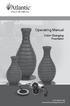 Operating Manual Color Changing Fountains 1-877-80-PONDS www.atlanticwatergardens.com Introduction Thank you for purchasing Atlantic s Color Changing Fountains overflowing features that glow from within.
Operating Manual Color Changing Fountains 1-877-80-PONDS www.atlanticwatergardens.com Introduction Thank you for purchasing Atlantic s Color Changing Fountains overflowing features that glow from within.
INSTALLATION GUIDE. Card Reader & Controller with KIM Swipe Reader for Solitaire 850 / 950 / 850L Learnlok PK2930
 INSTALLATION GUIDE Card Reader & Controller with KIM Swipe Reader for Solitaire 850 / 950 / 850L Learnlok PK2930 Card Reader and Controller Model 3.5 with KIM Swipe Reader Table of Contents 1. Features..................................
INSTALLATION GUIDE Card Reader & Controller with KIM Swipe Reader for Solitaire 850 / 950 / 850L Learnlok PK2930 Card Reader and Controller Model 3.5 with KIM Swipe Reader Table of Contents 1. Features..................................
AC-115 Compact Networked Single Door Controller. Installation and User Manual
 AC-115 Compact Networked Single Controller Installation and User Manual December 2007 Table of Contents Table of Contents 1. Introduction...5 1.1 Key Features... 6 1.2 Technical Specifications... 7 2.
AC-115 Compact Networked Single Controller Installation and User Manual December 2007 Table of Contents Table of Contents 1. Introduction...5 1.1 Key Features... 6 1.2 Technical Specifications... 7 2.
Installation Guide. VisionPRO. TH8000 Series. Need Help? This manual covers the following models. System Types
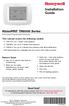 Installation Guide VisionPRO TH8000 Series Touch-screen Programmable Thermostat This manual covers the following models TH8110U: For 1 Heat/1 Cool systems TH8320U: For up to 3 Heat/2 Cool systems TH8321U:
Installation Guide VisionPRO TH8000 Series Touch-screen Programmable Thermostat This manual covers the following models TH8110U: For 1 Heat/1 Cool systems TH8320U: For up to 3 Heat/2 Cool systems TH8321U:
Owner s Guide Guide du propriétaire Guía para el usuario TH115-AF-GB-10. Programmable thermostat Thermostat programmable Termostato programable
 Owner s Guide Guide du propriétaire Guía para el usuario TH115-AF-GB-10 Programmable thermostat Thermostat programmable Termostato programable Read and save these instructions. Veuillez lire le mode d
Owner s Guide Guide du propriétaire Guía para el usuario TH115-AF-GB-10 Programmable thermostat Thermostat programmable Termostato programable Read and save these instructions. Veuillez lire le mode d
Drayton Digistat +2RF/+3RF
 /+3RF Programmable Room Thermostat Wireless Model: RF700/22090 Model: RF701/22092 Power Supply: Battery - Thermostat Mains - Digistat SCR Invensys Controls Europe Customer Service Tel: 0845 130 5522 Customer
/+3RF Programmable Room Thermostat Wireless Model: RF700/22090 Model: RF701/22092 Power Supply: Battery - Thermostat Mains - Digistat SCR Invensys Controls Europe Customer Service Tel: 0845 130 5522 Customer
Mini Timer Owner's Manual. Model MT13A
 Mini Timer Owner's Manual Model MT13A Contents Introduction...3 Quick Tour...5 How to program a timed event...6 Special programming buttons...6 Setting up the Mini Timer...7 Setting the clock...7 Controlling
Mini Timer Owner's Manual Model MT13A Contents Introduction...3 Quick Tour...5 How to program a timed event...6 Special programming buttons...6 Setting up the Mini Timer...7 Setting the clock...7 Controlling
HEAT PUMP PROGRAMMABLE THERMOSTAT
 HEAT PUMP PROGRAMMABLE THERMOSTAT SA PM 3 COOL TEMP Form 44014-01 r010408 Model 43168 Owners Manual 1 Congratulations! Heat Pump Programmable Thermostat Model 43168 THERMOSTAT CONTROLS Switches & Buttons...15
HEAT PUMP PROGRAMMABLE THERMOSTAT SA PM 3 COOL TEMP Form 44014-01 r010408 Model 43168 Owners Manual 1 Congratulations! Heat Pump Programmable Thermostat Model 43168 THERMOSTAT CONTROLS Switches & Buttons...15
Electronic Time Recorder
 CP-3000 Electronic Time Recorder User s Guide PROPRIETARY NOTICE This document contains proprietary information and such information may not be reproduced in whole or in part without the written permission
CP-3000 Electronic Time Recorder User s Guide PROPRIETARY NOTICE This document contains proprietary information and such information may not be reproduced in whole or in part without the written permission
UPGRADING AND SERVICING GUIDE
 UPGRADING AND SERVICING GUIDE HPTouchSmart 610 PC Computer features may vary by model. Removing and Replacing a CD/DVD Drive...2 Removing the CD/DVD Drive... 2 Installing a New CD/DVD Drive... 5 Removing
UPGRADING AND SERVICING GUIDE HPTouchSmart 610 PC Computer features may vary by model. Removing and Replacing a CD/DVD Drive...2 Removing the CD/DVD Drive... 2 Installing a New CD/DVD Drive... 5 Removing
Advantium 2 Plus Alarm
 ADI 9510-B Advantium 2 Plus Alarm INSTALLATION AND OPERATING INSTRUCTIONS Carefully Read These Instructions Before Operating Carefully Read These Controls Corporation of America 1501 Harpers Road Virginia
ADI 9510-B Advantium 2 Plus Alarm INSTALLATION AND OPERATING INSTRUCTIONS Carefully Read These Instructions Before Operating Carefully Read These Controls Corporation of America 1501 Harpers Road Virginia
Model 2300DR Installation Guide
 Model 2300DR Installation Guide POWER ACCESS CORPORATION P.O. BOX 1050 170 MAIN STREET NEW HARTFORD, CT 06057 800-344-0088 WEBSITE: www.power-access.com EMAIL: salesinfo@power-access.com 1 STANDARD PARTS
Model 2300DR Installation Guide POWER ACCESS CORPORATION P.O. BOX 1050 170 MAIN STREET NEW HARTFORD, CT 06057 800-344-0088 WEBSITE: www.power-access.com EMAIL: salesinfo@power-access.com 1 STANDARD PARTS
TABLE 1: Wiring Terminals. Connect to... 1C 1H 2C 2H 1H1C 2H1C 2H2C 3H2C
 Installation TURN OFF POWER TO THE SYSTEM AT THE MAIN POWER PANEL TO AVOID ELECTRICAL SHOCK. Installation should be carried out by an electrician or a qualified technician. 1.1 Find a Location for the
Installation TURN OFF POWER TO THE SYSTEM AT THE MAIN POWER PANEL TO AVOID ELECTRICAL SHOCK. Installation should be carried out by an electrician or a qualified technician. 1.1 Find a Location for the
HP SATA/SAS hard drive and Solid State Drive installation
 HP SATA/SAS hard drive and Solid State Drive installation This document describes how to install Serial ATA (SATA) and Serial Attached SCSI (SAS) hard drives or Solid State Drives (SSD) in an internal
HP SATA/SAS hard drive and Solid State Drive installation This document describes how to install Serial ATA (SATA) and Serial Attached SCSI (SAS) hard drives or Solid State Drives (SSD) in an internal
PART 8: FIELD WIRING. n WARNING NOTICE. Boiler Manual
 PART 8: FIELD WIRING A. INSTALLATION MUST COMPLY WITH: 1. National Electrical Code and any other national, state, provincial or local codes or regulations. 2. In Canada, CSA C22.1 Canadian Electrical Code
PART 8: FIELD WIRING A. INSTALLATION MUST COMPLY WITH: 1. National Electrical Code and any other national, state, provincial or local codes or regulations. 2. In Canada, CSA C22.1 Canadian Electrical Code
Installer Guide smart connect
 Installer Guide smart connect TM 7330 Wireless Remote Humidity Sensor Please read all instructions before proceeding. The wireless remote humidity sensor monitors the humidity passing through the return
Installer Guide smart connect TM 7330 Wireless Remote Humidity Sensor Please read all instructions before proceeding. The wireless remote humidity sensor monitors the humidity passing through the return
Applied Electronics. Commercial Dimming System UPDATE NOTICE
 REV. A Applied Electronics Commercial Dimming System UPDATE NOTICE This notice is to inform the end user of an additional feature added to this DP12/2400 dimming unit. This unit has been outfitted with
REV. A Applied Electronics Commercial Dimming System UPDATE NOTICE This notice is to inform the end user of an additional feature added to this DP12/2400 dimming unit. This unit has been outfitted with
Manual Ranging MultiMeter
 Owner s Manual Manual Ranging MultiMeter Model 82345 CAUTION: Read, understand and follow Safety Rules and Operating Instructions in this manual before using this product.! Safety! Operation! Maintenance!
Owner s Manual Manual Ranging MultiMeter Model 82345 CAUTION: Read, understand and follow Safety Rules and Operating Instructions in this manual before using this product.! Safety! Operation! Maintenance!
MCR1900 Media Converter 19-Slot Chassis
 MCR1900 Media Converter 19-Slot Chassis Installation Guide Part #5500304-11 Copyright Statement This document must not be reproduced in any way whatsoever, either printed or electronically, without the
MCR1900 Media Converter 19-Slot Chassis Installation Guide Part #5500304-11 Copyright Statement This document must not be reproduced in any way whatsoever, either printed or electronically, without the
IN-OUT Thermometer with Cable Free Sensor and Clock
 IN-OUT Thermometer with Cable Free Sensor and Clock MODEL: RAR232 USER'S MANUAL INTRODUCTION Congratulations on your purchase of the RAR232 In-Out Thermometer with 433MHz cable free sensor and calendar
IN-OUT Thermometer with Cable Free Sensor and Clock MODEL: RAR232 USER'S MANUAL INTRODUCTION Congratulations on your purchase of the RAR232 In-Out Thermometer with 433MHz cable free sensor and calendar
SRC. Residential/Light Commercial Irrigation Controller. 600i 6-station Indoor Model 601i 6-station Indoor Model (International)
 SRC Residential/Light Commercial Irrigation Controller Owner s Manual and Programming Instructions 600i 6-station Indoor Model 601i 6-station Indoor Model (International) 900i 9-station Indoor Model 901i
SRC Residential/Light Commercial Irrigation Controller Owner s Manual and Programming Instructions 600i 6-station Indoor Model 601i 6-station Indoor Model (International) 900i 9-station Indoor Model 901i
Installation and Operation Guide PD4600 Series Converter Replacement
 Installation and Operation Guide PD4600 Series Converter Replacement Extended warranties are available for purchase at www.progressivedyn.com Member Thank you for selecting Progressive Dynamics as your
Installation and Operation Guide PD4600 Series Converter Replacement Extended warranties are available for purchase at www.progressivedyn.com Member Thank you for selecting Progressive Dynamics as your
Automatic Phone-Out Home Monitoring Systems
 Automatic Phone-Out Home Monitoring Systems Power Outage and Freeze Alarm Model Number: THP202 Power Outage, Freeze and Flood Alarm Product Description Model Number: THP201 These monitoring systems are
Automatic Phone-Out Home Monitoring Systems Power Outage and Freeze Alarm Model Number: THP202 Power Outage, Freeze and Flood Alarm Product Description Model Number: THP201 These monitoring systems are
ADA COMPLIANT BOX STYLE TELEPHONE INSTALLATION, PROGRAMMING AND OPERATING INSTRUCTIONS FOR MODEL PBX
 ADA COMPLIANT BOX STYLE TELEPHONE INSTALLATION, PROGRAMMING AND OPERATING INSTRUCTIONS FOR MODEL PBX INSTALLATION INSTRUCTIONS Step 1. Determine the position for the Hands-free phone in the elevator phone
ADA COMPLIANT BOX STYLE TELEPHONE INSTALLATION, PROGRAMMING AND OPERATING INSTRUCTIONS FOR MODEL PBX INSTALLATION INSTRUCTIONS Step 1. Determine the position for the Hands-free phone in the elevator phone
12-Volt 10-Amp Regulated Power Supply
 22-506.fm Page 1 Friday, August 6, 1999 12:55 PM Cat. No. 22-506 OWNER S MANUAL Please read before using this equipment. 12-Volt 10-Amp Regulated Power Supply 22-506.fm Page 2 Friday, August 6, 1999 12:55
22-506.fm Page 1 Friday, August 6, 1999 12:55 PM Cat. No. 22-506 OWNER S MANUAL Please read before using this equipment. 12-Volt 10-Amp Regulated Power Supply 22-506.fm Page 2 Friday, August 6, 1999 12:55
esata External Storage
 esata External Storage Operation Manual DA-ES110 Before reading this manual This operation manual contains basic instruction on installing and using esata External Storage, an IDIS product. Users who are
esata External Storage Operation Manual DA-ES110 Before reading this manual This operation manual contains basic instruction on installing and using esata External Storage, an IDIS product. Users who are
Digi-Motor Installation Guide
 Digi-Motor Installation Guide Installation Video...located at marsdelivers.com Digi-Motor Installation Guide Digi-Motor For technical assistance with your Azure Digi-Motor, call the MARS technical support
Digi-Motor Installation Guide Installation Video...located at marsdelivers.com Digi-Motor Installation Guide Digi-Motor For technical assistance with your Azure Digi-Motor, call the MARS technical support
Model 201 Wiegand Touchpad Reader Installation Guide
 Model 201 Wiegand Touchpad Reader Installation Guide P/N 460353001C 15AUG11 2011 UTC Fire & Security. All rights reserved. This document may not be copied in whole or in part or otherwise reproduced without
Model 201 Wiegand Touchpad Reader Installation Guide P/N 460353001C 15AUG11 2011 UTC Fire & Security. All rights reserved. This document may not be copied in whole or in part or otherwise reproduced without
HP Pavilion All-in-One MS200 series PC. Upgrading and Servicing Guide. Printed in
 HP Pavilion All-in-One MS200 series PC *579907-001* *579907-001* Printed in Upgrading and Servicing Guide Replacing a Wireless Keyboard or Mouse...2 Before You Begin... 2 Replacing the Keyboard or Mouse...
HP Pavilion All-in-One MS200 series PC *579907-001* *579907-001* Printed in Upgrading and Servicing Guide Replacing a Wireless Keyboard or Mouse...2 Before You Begin... 2 Replacing the Keyboard or Mouse...
TraceTek TTDM Series Leak Detection and Location Modules Replacement Parts Installation Instructions
 TraceTek TTDM Series Leak Detection and Location Modules Replacement Parts Installation Instructions TRACETEK TraceTek TTDM Replacement Parts General Information These instructions detail the steps to
TraceTek TTDM Series Leak Detection and Location Modules Replacement Parts Installation Instructions TRACETEK TraceTek TTDM Replacement Parts General Information These instructions detail the steps to
TOYOTA TACOMA 2008- HANDS FREE BLU LOGIC Preparation
 TOYOTA TACOMA 2008- HANDS FREE BLU LOGIC Preparation Part #: PT923-00112 Conflicts: JBL Audio, Factory Navigation NOTE: Part number of this accessory may not be the same as the part number shown. Kit Contents:
TOYOTA TACOMA 2008- HANDS FREE BLU LOGIC Preparation Part #: PT923-00112 Conflicts: JBL Audio, Factory Navigation NOTE: Part number of this accessory may not be the same as the part number shown. Kit Contents:
MAP COFFEE MIA CAPSULE COFFEE MACHINE INSTRUCTION MANUAL MODEL: CM4725. Read this manual thoroughly before using and save it for future reference
 MAP COFFEE MIA CAPSULE COFFEE MACHINE INSTRUCTION MANUAL MODEL: CM4725 Read this manual thoroughly before using and save it for future reference Purchase MAP capsules at Harvey Norman stores nationwide
MAP COFFEE MIA CAPSULE COFFEE MACHINE INSTRUCTION MANUAL MODEL: CM4725 Read this manual thoroughly before using and save it for future reference Purchase MAP capsules at Harvey Norman stores nationwide
Contractors Guide Central Inverter System Installation
 Contractors Guide Central Inverter System Installation Step By Step Procedures 2,200 Watt/VA 6 Step Installation 1. Mount Bottom Cabinet 2. Mount Top Cabinet 3. Install Batteries 4. Install Conduit 5.
Contractors Guide Central Inverter System Installation Step By Step Procedures 2,200 Watt/VA 6 Step Installation 1. Mount Bottom Cabinet 2. Mount Top Cabinet 3. Install Batteries 4. Install Conduit 5.
Single Day Alarm Clock with. Bluetooth and USB Play-through
 Single Day Alarm Clock with Bluetooth and USB Play-through MODEL : BSC 200 READ THIS INSTRUCTION MANUAL BEFORE OPERATING THE APPLIANCE. SAVE THIS MANUAL FOR FUTURE REFERENCE. TABLE OF CONTENTS IMPORTANT
Single Day Alarm Clock with Bluetooth and USB Play-through MODEL : BSC 200 READ THIS INSTRUCTION MANUAL BEFORE OPERATING THE APPLIANCE. SAVE THIS MANUAL FOR FUTURE REFERENCE. TABLE OF CONTENTS IMPORTANT
Part 2. Copyright 1998 Philips Consumer Communications L.P. All rights reserved. Printed in Mexico. Issue 1AT&T 848229506
 2 User's Manual for Two-Line Digital Answering System Telephone with Speakerphone 1872 Fold open this paper for information about this telephone's installation and operation. Please read Part 1 Important
2 User's Manual for Two-Line Digital Answering System Telephone with Speakerphone 1872 Fold open this paper for information about this telephone's installation and operation. Please read Part 1 Important
PRODUCTIVITY THROUGH INNOVATION 600 CONTROL DIRECT DRIVE TECHNICAL/OPERATION MANUAL
 Rev. D PRODUCTIVITY THROUGH INNOVATION 600 CONTROL DIRECT DRIVE TECHNICAL/OPERATION MANUAL 10 BORIGHT AVENUE, KENILWORTH NEW JERSEY 07033 TELEPHONE: 800-524-0273 FAX: 908-686-9317 TABLE OF CONTENTS Page
Rev. D PRODUCTIVITY THROUGH INNOVATION 600 CONTROL DIRECT DRIVE TECHNICAL/OPERATION MANUAL 10 BORIGHT AVENUE, KENILWORTH NEW JERSEY 07033 TELEPHONE: 800-524-0273 FAX: 908-686-9317 TABLE OF CONTENTS Page
Field-Tested and Fixed in Five!
 Technical Newsletter Special Issue Published by Rain Bird Sales, Inc. Turf Products Late Spring 2000 IN THIS ISSUE: Controller Troubleshooting ESP Controller Improvements RASTER Testing Field-Tested and
Technical Newsletter Special Issue Published by Rain Bird Sales, Inc. Turf Products Late Spring 2000 IN THIS ISSUE: Controller Troubleshooting ESP Controller Improvements RASTER Testing Field-Tested and
Install Guide CT101. Caution. Caution
 Install Guide CT101 PG 1 Caution top cover Your thermostat is a precise instrument, handle it with care. Turn off electricity to the system before installing or servicing thermostat or any part of the
Install Guide CT101 PG 1 Caution top cover Your thermostat is a precise instrument, handle it with care. Turn off electricity to the system before installing or servicing thermostat or any part of the
Power Supply Guide Version 1.0 for D-Show
 Power Supply Guide Version 1.0 for D-Show Digidesign 2001 Junipero Serra Boulevard Daly City, CA 94014-3886 USA tel: 650 731 6300 fax: 650 731 6399 Technical Support (USA) tel: 650 731 6100 fax: 650 731
Power Supply Guide Version 1.0 for D-Show Digidesign 2001 Junipero Serra Boulevard Daly City, CA 94014-3886 USA tel: 650 731 6300 fax: 650 731 6399 Technical Support (USA) tel: 650 731 6100 fax: 650 731
TRANSMITTER RECEIVER THESE INSTRUCTIONS APPLY IN THE UK ONLY THESE INSTRUCTIONS ARE TO BE LEFT WITH THE USER OR AT THE APPLIANCE. Digistat Optimiser
 FITTING AND OPERATING INSTRUCTIONS FOR DIGISTAT OPTIMISER PROGRAMMABLE 7 DAY ROOM THERMOSTAT SYSTEM General information is given in the users instruction leaflet despatched with the appliance and/or on
FITTING AND OPERATING INSTRUCTIONS FOR DIGISTAT OPTIMISER PROGRAMMABLE 7 DAY ROOM THERMOSTAT SYSTEM General information is given in the users instruction leaflet despatched with the appliance and/or on
CR9971 2 Band Auto Set Dual Alarm Clock Radio ROBERTS. Sound for Generations. Please read this manual before use
 ROBERTS Sound for Generations CR9971 2 Band Auto Set Dual Alarm Clock Radio Please read this manual before use Contents Contents... 1 Controls...2-5 Switching on... 6 Setting the time manually... 6 Setting
ROBERTS Sound for Generations CR9971 2 Band Auto Set Dual Alarm Clock Radio Please read this manual before use Contents Contents... 1 Controls...2-5 Switching on... 6 Setting the time manually... 6 Setting
OPL BASIC. Dosing System for Professional Laundry machines. Contents
 OPL BASIC Dosing System for Professional Laundry machines Contents 1 Getting Started. Page 2 2 Installation. Page 4 3 Set Up & Operation. Page 8 4 Maintenance & Accessories. Page 10 5 Troubleshooting Page
OPL BASIC Dosing System for Professional Laundry machines Contents 1 Getting Started. Page 2 2 Installation. Page 4 3 Set Up & Operation. Page 8 4 Maintenance & Accessories. Page 10 5 Troubleshooting Page
HEAT HEAT COOL HEAT PUMP COOL
 OWNER S MANUAL RESIDENTIAL THERMOSTAT P/N P374-1800 HEAT COOL HEAT PUMP Su AUTO 0I20: Pm 74 COOL HEAT 27 7-DAY MABLE DIGITAL THERMOSTAT 3 Configurable Outputs Accepts Optional Humidity Module: Control
OWNER S MANUAL RESIDENTIAL THERMOSTAT P/N P374-1800 HEAT COOL HEAT PUMP Su AUTO 0I20: Pm 74 COOL HEAT 27 7-DAY MABLE DIGITAL THERMOSTAT 3 Configurable Outputs Accepts Optional Humidity Module: Control
Operating instructions for built-in electronic timers with Day and Week programms. Series 884
 Operating instructions for built-in electronic timers with Day and Week programms Series 884 Attention: This operating manual is destined for our OEM customers and is intended as a basis for the instruction
Operating instructions for built-in electronic timers with Day and Week programms Series 884 Attention: This operating manual is destined for our OEM customers and is intended as a basis for the instruction
EZ PRO Jr. Indoor Series Instructions Zone Chart. Rev 3-05
 EZ PRO Jr. Indoor Series Instructions Zone Chart 1 2 3 4 5 6 7 8 9 Rev 3-05 EZ Pro Jr. Indoor Installation and Programming Guide For EZ Pro TM Jr. Indoor models: 8204 8274 8206 8276 8209 8279 THANK YOU
EZ PRO Jr. Indoor Series Instructions Zone Chart 1 2 3 4 5 6 7 8 9 Rev 3-05 EZ Pro Jr. Indoor Installation and Programming Guide For EZ Pro TM Jr. Indoor models: 8204 8274 8206 8276 8209 8279 THANK YOU
EK908FHL - Thermostat for floor heating
 EK908FHL - Thermostat for floor heating EK908FHL is a programmable thermostat designed for floor warming application or helping to limit floor temperature. This thermostat can be used for hot water radiant
EK908FHL - Thermostat for floor heating EK908FHL is a programmable thermostat designed for floor warming application or helping to limit floor temperature. This thermostat can be used for hot water radiant
ENGLISH INSTRUCTION & INSTALLATION MANUAL DUCTLESS MINI SPLIT AIR CONDITIONING SYSTEMS
 ENGLISH INSTRUCTION & INSTALLATION MANUAL DUCTLESS MINI SPLIT AIR CONDITIONING SYSTEMS Céliera Corporation. All rights reserved. Unauthorized duplication, reproduction prohibited. CONTENTS SAFETY PRECAUTIONS...
ENGLISH INSTRUCTION & INSTALLATION MANUAL DUCTLESS MINI SPLIT AIR CONDITIONING SYSTEMS Céliera Corporation. All rights reserved. Unauthorized duplication, reproduction prohibited. CONTENTS SAFETY PRECAUTIONS...
LIEBERT VNSA Installation Sheet
 LIEBERT VNSA Installation Sheet Description The Liebert vnsa network switch is designed for connecting multiple Ethernet-ready devices and comes in various models. The unit may have: A Liebert icom display
LIEBERT VNSA Installation Sheet Description The Liebert vnsa network switch is designed for connecting multiple Ethernet-ready devices and comes in various models. The unit may have: A Liebert icom display
DAB+ / FM Tuner Model: TU-201
 DAB+ / FM Tuner Model: TU-201 Instruction Manual www.pulse-audio.co.uk 1 Safety Information The lightning bolt within a triangle is intended to alert the user to the presence of dangerous voltage levels
DAB+ / FM Tuner Model: TU-201 Instruction Manual www.pulse-audio.co.uk 1 Safety Information The lightning bolt within a triangle is intended to alert the user to the presence of dangerous voltage levels
TS93 EMR T/PT/TDE. Surface applied door closer
 TS EMR T/PT/TDE Surface applied door closer Installation instructions: Pull side track mount door closer with smoke detector (EMR T) Push side track mount door closer with smoke detector (EMR PT) Double
TS EMR T/PT/TDE Surface applied door closer Installation instructions: Pull side track mount door closer with smoke detector (EMR T) Push side track mount door closer with smoke detector (EMR PT) Double
T7560A,B,C Digital Wall Module
 T7560A,B,C Digital Wall Module HONEYWELL EXCEL 5000 OPEN SYSTEM BEFORE INSTALLATION All wiring must comply with local electrical codes and ordinances or as specified on installation wiring diagrams. Digital
T7560A,B,C Digital Wall Module HONEYWELL EXCEL 5000 OPEN SYSTEM BEFORE INSTALLATION All wiring must comply with local electrical codes and ordinances or as specified on installation wiring diagrams. Digital
Install Guide CT100. Caution. Caution ENGLISH. disconnect the power supply before beginning work.
 Install Guide CT100 PG 1 Caution top cover Your thermostat is a precise instrument, handle it with care. Turn off electricity to the system before installing or servicing thermostat or any part of the
Install Guide CT100 PG 1 Caution top cover Your thermostat is a precise instrument, handle it with care. Turn off electricity to the system before installing or servicing thermostat or any part of the
Small form factor bay converter and hard drive installation
 Small form factor bay converter and hard drive installation HP xw6600 and HP xw8600 Workstations This document describes how to convert HP xw6600 and HP xw8600 Workstation 3.5-inch hard drive bays to hold
Small form factor bay converter and hard drive installation HP xw6600 and HP xw8600 Workstations This document describes how to convert HP xw6600 and HP xw8600 Workstation 3.5-inch hard drive bays to hold
IntelliBrite Controller (For IntelliBrite Pool, Spa and Landscape Lighting Fixtures) Installation and User s Guide
 IntelliBrite Controller (For IntelliBrite Pool, Spa and Landscape Lighting Fixtures) Installation and User s Guide *619751* P/N 619751 - Rev C IMPORTANT SAFETY INSTRUCTIONS READ AND FOLLOW ALL INSTRUCTIONS
IntelliBrite Controller (For IntelliBrite Pool, Spa and Landscape Lighting Fixtures) Installation and User s Guide *619751* P/N 619751 - Rev C IMPORTANT SAFETY INSTRUCTIONS READ AND FOLLOW ALL INSTRUCTIONS
ISL-540 TBTS SERIES D EMERGENCY LIGHTING EQUIPMENT
 P.O. BOX 11846 TUCSON, AZ 85734 (520) 294-3292 FAX (520) 741-2837 www.iotaengineering.com INSTRUCTION MANUAL IMPORTANT SAFEGUARDS When using electrical equipment, basic safety precautions should always
P.O. BOX 11846 TUCSON, AZ 85734 (520) 294-3292 FAX (520) 741-2837 www.iotaengineering.com INSTRUCTION MANUAL IMPORTANT SAFEGUARDS When using electrical equipment, basic safety precautions should always
Ericsson W25. Mobile Networks. Quick Installation Guide
 Ericsson W25 Fixed Wireless Terminal for WCDMA/HSDPA Mobile Networks Quick Installation Guide Table of Contents INTRODUCTION... 3 Package Contents... 3 Requirements... 3 INSTALLATION... 4 Unit Preparation...
Ericsson W25 Fixed Wireless Terminal for WCDMA/HSDPA Mobile Networks Quick Installation Guide Table of Contents INTRODUCTION... 3 Package Contents... 3 Requirements... 3 INSTALLATION... 4 Unit Preparation...
LED Security Spotlight User Manual
 MOT ION-TR ACKING LED Security Spotlight User Manual www.jascoproducts.com 1-800-654-8483 2 TABLE OF CONTENTS Parts List 3 Questions? Missing Parts? 4 Installation (Wall mount) 6-9 Installation (Eave mount)
MOT ION-TR ACKING LED Security Spotlight User Manual www.jascoproducts.com 1-800-654-8483 2 TABLE OF CONTENTS Parts List 3 Questions? Missing Parts? 4 Installation (Wall mount) 6-9 Installation (Eave mount)
LINE POWERED ADA TELEPHONE USER S MANUAL Use With Part Numbers 11-580, 11-581, 11-582, 11-583, 11-585,11-586 and 11-589
 LINE POWERED ADA TELEPHONE USER S MANUAL Use With Part Numbers 11-580, 11-581, 11-582, 11-583, 11-585,11-586 and 11-589 6200 Brent Drive, Toledo, Ohio 43611 Phone: 800-837-1066 Fax: 419-729-5764 Email:
LINE POWERED ADA TELEPHONE USER S MANUAL Use With Part Numbers 11-580, 11-581, 11-582, 11-583, 11-585,11-586 and 11-589 6200 Brent Drive, Toledo, Ohio 43611 Phone: 800-837-1066 Fax: 419-729-5764 Email:
How To Wire Wireline Cable To A Cell Phone (New Zealand)
 Installation Guide EnerNOC Site Server - S2 Installation Guide - AUS, NZ v 1.7 EnerNOC New Zealand Limited 2 Collina Terrace PO Box 12-202 Thorndon Wellington NZ 6144 +64 4 909 7546 1 Table of Contents
Installation Guide EnerNOC Site Server - S2 Installation Guide - AUS, NZ v 1.7 EnerNOC New Zealand Limited 2 Collina Terrace PO Box 12-202 Thorndon Wellington NZ 6144 +64 4 909 7546 1 Table of Contents
Installation Guide Solar Connect-11
 Installation Guide Solar Connect-11 Version 1.1 Contents Important Product Information 3 System Registration Form 4 Solar Connect-11 Overview 5 Internet & Power Connections 6 Single Phase CT Connections
Installation Guide Solar Connect-11 Version 1.1 Contents Important Product Information 3 System Registration Form 4 Solar Connect-11 Overview 5 Internet & Power Connections 6 Single Phase CT Connections
Installation and Operation Guide for PD5100 Automatic Transfer Switch
 Installation and Operation Guide for PD5100 Automatic Transfer Switch Member P r o gr e ssive Dynamics, Inc. 507 Industrial Rd Marshall, MI 49068 www.progressivedyn.com 2012 Progressive Dynamics, Inc.
Installation and Operation Guide for PD5100 Automatic Transfer Switch Member P r o gr e ssive Dynamics, Inc. 507 Industrial Rd Marshall, MI 49068 www.progressivedyn.com 2012 Progressive Dynamics, Inc.
LUCCI AIRFUSION QUEST II CEILING FAN
 LUCCI AIRFUSION QUEST II CEILING FAN WITH IR REMOTE INSTALLATION OPERATION MAINTENANCE WARRANTY INFORMATION CAUTION READ INSTRUCTIONS CAREFULLY FOR SAFE INSTALLATION AND FAN OPERATION. V1.0 QUEST II IR
LUCCI AIRFUSION QUEST II CEILING FAN WITH IR REMOTE INSTALLATION OPERATION MAINTENANCE WARRANTY INFORMATION CAUTION READ INSTRUCTIONS CAREFULLY FOR SAFE INSTALLATION AND FAN OPERATION. V1.0 QUEST II IR
TRANSFORMER 1-855-HD-HAMPTON HAMPTONBAY.COM
 Item #1001 509 794 Model DIY-300PS USE AND CARE GUIDE TRANSFORMER Questions, problems, missing parts? Before returning to the store, call HamptonBay Customer Service 8 a.m. - 7 p.m., EST, Monday Friday,
Item #1001 509 794 Model DIY-300PS USE AND CARE GUIDE TRANSFORMER Questions, problems, missing parts? Before returning to the store, call HamptonBay Customer Service 8 a.m. - 7 p.m., EST, Monday Friday,
BUILT-IN DISHWASHER INSTALLATION INSTRUCTIONS
 BUILT-IN DISHWASHER INSTALLATION INSTRUCTIONS PLEASE READ COMPLETE INSTRUCTIONS BEFORE YOU BEGIN LEAVE INSTALLATION INSTRUCTIONS AND USER'S GUIDE WITH OWNER ALL ELECTRIC WIRING AND PLUMBING MUST BE DONE
BUILT-IN DISHWASHER INSTALLATION INSTRUCTIONS PLEASE READ COMPLETE INSTRUCTIONS BEFORE YOU BEGIN LEAVE INSTALLATION INSTRUCTIONS AND USER'S GUIDE WITH OWNER ALL ELECTRIC WIRING AND PLUMBING MUST BE DONE
=============================== WARNING
 =============================== WARNING EXPLANATION OF GRAPHICAL SYMBOLS This symbol is intended to alert the user to the presence of unprotected dangerous voltage" within the product's enclosure that
=============================== WARNING EXPLANATION OF GRAPHICAL SYMBOLS This symbol is intended to alert the user to the presence of unprotected dangerous voltage" within the product's enclosure that
Irrigation System Controller. User s Guide Setup Installation Programming Troubleshooting. v Indoor and Outdoor 6-, 9-, and 12-station Models v
 Irrigation System Controller User s Guide Setup Installation Programming Troubleshooting v Indoor and Outdoor 6-, 9-, and 12-station Models v Getting to Know Your Rain Dial Controller.............. 2 3
Irrigation System Controller User s Guide Setup Installation Programming Troubleshooting v Indoor and Outdoor 6-, 9-, and 12-station Models v Getting to Know Your Rain Dial Controller.............. 2 3
SCREENLOGIC INTERFACE WIRELESS CONNECTION KIT
 SCREENLOGIC INTERFACE WIRELESS CONNECTION KIT FOR INTELLITOUCH AND EASYTOUCH CONTROL SYSTEMS INSTALLATION GUIDE IMPORTANT SAFETY INSTRUCTIONS READ AND FOLLOW ALL INSTRUCTIONS SAVE THESE INSTRUCTIONS Technical
SCREENLOGIC INTERFACE WIRELESS CONNECTION KIT FOR INTELLITOUCH AND EASYTOUCH CONTROL SYSTEMS INSTALLATION GUIDE IMPORTANT SAFETY INSTRUCTIONS READ AND FOLLOW ALL INSTRUCTIONS SAVE THESE INSTRUCTIONS Technical
DTM04 TANK MONITOR DTM08 TANK MONITOR Dtm12 TANK MONITOR. Installation and Operation Manual
 DTM04 TANK MONITOR DTM08 TANK MONITOR Dtm12 TANK MONITOR Installation and Operation Manual 1 ENGLISH Safety Instructions 2 Features 2-3 Specifications 3 Installation 4-5 Wiring Diagrams 6-7 Warranty 8
DTM04 TANK MONITOR DTM08 TANK MONITOR Dtm12 TANK MONITOR Installation and Operation Manual 1 ENGLISH Safety Instructions 2 Features 2-3 Specifications 3 Installation 4-5 Wiring Diagrams 6-7 Warranty 8
Replacing a Vantage Vue Transmitter
 Replacing a Vantage Vue Transmitter Included in this replacement transmitter kit: SIM transmitter Cable tray Instructions Tools Required Phillips head screwdriver Small pliers To replace the transmitter
Replacing a Vantage Vue Transmitter Included in this replacement transmitter kit: SIM transmitter Cable tray Instructions Tools Required Phillips head screwdriver Small pliers To replace the transmitter
Duct Humidity Transmitter
 SDC-H Duct Humidity Transmitter Features Replaceable sensor element Humidity measurement for air ducts Minimum and maximum value memory 0 0V, 0 0mA or 0V, 4 0mA measuring signals selectable with jumpers
SDC-H Duct Humidity Transmitter Features Replaceable sensor element Humidity measurement for air ducts Minimum and maximum value memory 0 0V, 0 0mA or 0V, 4 0mA measuring signals selectable with jumpers
Introduction. Safety Guidelines. Part Numbers. Operation and Maintenance Manual. Operation and Maintenance Manual
 Operation and Maintenance Manual Introduction Read all instructions thoroughly. Installation of the OilTector must comply with all Federal, State and Local Codes, Regulations and Practices. The OilTector
Operation and Maintenance Manual Introduction Read all instructions thoroughly. Installation of the OilTector must comply with all Federal, State and Local Codes, Regulations and Practices. The OilTector
High PoE Midspans NPD-6001A NPD-9501A. en Installation Manual
 High PoE Midspans NPD-6001A NPD-9501A en Installation Manual High PoE Midspans Table of Contents en 3 Table of contents 1 Safety 4 1.1 About this Manual 4 1.2 Legal Information 4 1.3 Safety Precautions
High PoE Midspans NPD-6001A NPD-9501A en Installation Manual High PoE Midspans Table of Contents en 3 Table of contents 1 Safety 4 1.1 About this Manual 4 1.2 Legal Information 4 1.3 Safety Precautions
Table of Contents. Use. Troubleshooting. Setup. Welcome. 11 How to arm/disarm system/camera(s) 19 Sync Module setup issues. 3 Installing the Blink app
 User Guide Table of Contents Welcome Setup Use Troubleshooting 2 What s in the box 2 What you need 3 Installing the Blink app 4 Setting up the Sync Module 5 Connecting the Sync Module to Your Wi-Fi 7 Adding
User Guide Table of Contents Welcome Setup Use Troubleshooting 2 What s in the box 2 What you need 3 Installing the Blink app 4 Setting up the Sync Module 5 Connecting the Sync Module to Your Wi-Fi 7 Adding
Vantage Pro2 Temperature/Humidity Sensor Replacement Kit
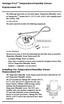 Vantage Pro2 Temperature/Humidity Sensor Replacement Kit The following instructions are for replacing the Temperature/Humidity sensor on Vantage Pro2 stations (# 6152, 6152C, 6162, 6162C, 6382) manufactured
Vantage Pro2 Temperature/Humidity Sensor Replacement Kit The following instructions are for replacing the Temperature/Humidity sensor on Vantage Pro2 stations (# 6152, 6152C, 6162, 6162C, 6382) manufactured
Your safety and the safety of others are very important.
 NATURAL GAS TO PROPANE CONVERSION KIT 090 INSTALLATION INSTRUCTIONS FOR ALTITUDES 0 -,00 FT. ONLY PROPANE CONVERSION KIT SAFETY... INSTALLATION REQUIREMENTS... Tools and Parts... LP Gas Requirements...
NATURAL GAS TO PROPANE CONVERSION KIT 090 INSTALLATION INSTRUCTIONS FOR ALTITUDES 0 -,00 FT. ONLY PROPANE CONVERSION KIT SAFETY... INSTALLATION REQUIREMENTS... Tools and Parts... LP Gas Requirements...
Model 70A00-1. GSM Cellular Communications Center
 Home Automation, Inc. Model 70A00-1 GSM Cellular Communications Center Operation Manual Document Number 70I00-1 Rev A August, 2009 Contents Description... 1 Use with security systems...1 Everyday use...2
Home Automation, Inc. Model 70A00-1 GSM Cellular Communications Center Operation Manual Document Number 70I00-1 Rev A August, 2009 Contents Description... 1 Use with security systems...1 Everyday use...2
