QUICK REFERENCE GUIDE
|
|
|
- Antony Owens
- 7 years ago
- Views:
Transcription
1 06 NV500 NV500 HD NV3500 HD QUICK REFERENCE GUIDE
2 Low Tire Pressure Warning Light Wiper and Washer / Headlight Beam Select / Turn Signal Control Switch 3 Vehicle Information Display Info Button* 4 Vehicle Information Display *See your Owner s Manual for more information. Instrument Brightness Control / 5 Trip Odometer Reset Switch* 6 Steering Wheel Switches for Audio / Bluetooth 7 Cruise Control 8 Headlight Control Switch 9 Tilt Steering Column* 0 Outside Mirror Control Switch Vehicle Dynamic Control (VDC) OFF Switch* Parking Brake* 3 Hood Release* 4 Audio and Navigation System 5 Heater and Air Conditioner (manual) 6 Hazard Warning Flasher Switch* 7 Power Outlet* 8 Power Inverter Switch 9 Tow Mode Switch* 0 Rear Sonar System OFF Switch* USB / Aux and ipod Jack
3 TABLE OF CONTENTS NEW SYSTEM FEATURES Power Inverter Switch (if so equipped).... Rear Sonar System (if so equipped).... RearView Monitor (if so equipped)... Text Messaging (if so equipped)... 3 SiriusXM Travel Link and SiriusXM Traffic (if so equipped)... 3 ESSENTIAL INFORMATION Tire Pressure Monitoring System (TPMS)...4 Loose Fuel Cap....5 Fuel-filler Door....5 Clock Set/Adjustment...5 FIRST DRIVE FEATURES Remote Keyless Entry System (if so equipped)....7 Opening the Back Doors...7 Operating the Sliding Door...7 Front Power Seat Adjustment (if so equipped for driver s seat)....8 Outside Mirror Control Switch (if so equipped)....8 Starting/Stopping the Engine...8 Headlight Control Switch....9 Wiper and Washer Switch....9 Heater and Air Conditioner (manual)...0 FM/AM/SiriusXM Satellite Radio with CD Player (if so equipped)... USB (Universal Serial Bus) Connection Port/Aux Jack and ipod Interface (if so equipped)... Cruise Control (if so equipped).... Power Outlets...3 SYSTEM GUIDE NissanConnect sm Mobile Apps with Navigation (if so equipped)...4 Vehicle Information Display...4 Bluetooth Hands-free Phone System (if so equipped)...5 System Operating Tips....5 Bluetooth System with Navigation (if so equipped)...6 Navigation System (if so equipped)... 8 Additional information about your vehicle is also available in your Owner s Manual, Navigation System Owner s Manual and at Please see your Owner s Manual for important safety information and system operation limitations. A cellular telephone should not be used for any purpose while driving so full attention may be given to vehicle operation. Always wear your seat belt. Supplemental air bags do not replace proper seat belt usage. Children and under should always ride in the rear seat properly secured in child restraints or seat belts according to their age and weight. Do not drink and drive. For more information, refer to the Safety Seats, seat belts and supplemental restraint system (section ), the Monitor, climate, audio, phone and voice recognition systems (section 4) and the Starting and driving (section 5) of your Owner s Manual.
4 NEW SYSTEM FEATURES POWER INVERTER SWITCH (if so equipped) The power inverter switch is located on the instrument panel below the climate controls. This switch controls power provided to the 0V outlets. To use the outlets for items requiring between 50W and 400W, stop your vehicle, place the shift lever in the P (PARK) position and push the power inverter switch. 400W or 50W will illuminate on the switch according to the mode selected. Only the 50W mode is available when the ignition switch is placed in the ACC or ON position or while the vehicle is being driven. For more information, refer to the Instruments and controls (section ) of your Owner s Manual. REAR SONAR SYSTEM (if so equipped) With the shift lever in the R (REVERSE) position, this system will sound a tone to alert you of obstacles up to 5.9 ft (.8 m) from the bumper with a decreased coverage area at the outer corners of the bumper. The rate of the tone increases as the vehicle gets closer to the obstacle. A continuous tone sounds when an obstacle is less than 0 in (5 cm) from the bumper. Turn the system off by pushing the Rear Sonar System OFF switch. Push the switch again to activate the system. For more information, refer to the Starting and driving (section 5) of your Owner s Manual. REARVIEW MONITOR (if so equipped) When the shift lever is shifted into the R (REVERSE) position, the monitor display shows a rearward view from the vehicle. The colored guide lines on the display screen indicate vehicle width and approximate distances to objects with reference to the vehicle body line. Red.5 ft (0.5 m); Yellow 3 ft ( m); Green 7 ft ( m) and 0 ft (3 m). For more information, refer to the Monitor, climate, audio, phone and voice recognition systems (section 4) of your Owner s Manual. please go to
5 TEXT MESSAGING* (if so equipped) This system allows for sending and receiving text messages through the vehicle s interface. Using predefined or custom messages, send a text to a name or phone number stored in your Bluetooth Hands-free Phone System. Once enabled, the text message, sender and delivery time are shown on the control panel display when the vehicle speed is less than 5 mph (8 km/h). Text messages have the option of being read aloud at all vehicle speeds. Many cellular phones may require special permission to enable text messaging. Check the cellular phone s screen during Bluetooth pairing. For some cellular phones, you may need to enable Notifications in the cellular phone s Bluetooth menu for text messages to appear on the touch-screen display. For more detailed information and instructions, refer to your cellular phone s Owner s Manual. Text message integration requires that the cellular phone support Message Access Profile (MAP) for both receiving and sending text messages. Some cellular phones may not support all text messaging features. Please see for compatibility information as well as your device s Owner s Manual. *Laws in some jurisdictions may restrict the use of Text-to-Speech. Some of the applications and features, such as social networking and texting, may also be restricted. Check local regulations for any requirements before using these features. For more information, refer to the Monitor, climate, audio, phone and voice recognition systems (section 4) of your Owner s Manual. SiriusXM TRAVEL LINK* AND SiriusXM TRAFFIC* (if so equipped) Your vehicle s Navigation System is equipped with SiriusXM Travel Link and SiriusXM Traffic capabilities. SiriusXM Travel Link provides access to real-time weather information and forecasts, nearby fuel prices, movie listings and stock quotes. SiriusXM Traffic provides information that may help to avoid delays due to traffic incidents. Traffic jams, roadwork, road closures around the current location, etc., are represented graphically on the map by icons depicting the nature of the event. Incidents on the route are automatically displayed as they are approached. *These features, SiriusXM Satellite Radio, Travel Link and Traffic, require an active subscription. Multiple subscriptions may be necessary to activate the various features. For more information, refer to the Navigation (section 4) and the General system information (section 6) of your Navigation System Owner s Manual. please go to 3
6 ESSENTIAL INFORMATION TIRE PRESSURE MONITORING SYSTEM (TPMS) A CHECK TIRE warning message will appear in the vehicle information display and the low tire pressure warning light will illuminate when one or more tires are low in pressure and air is needed. The tire pressures should be checked when the tires are cold. The tires are considered cold after the vehicle has been parked for 3 hours or more or driven less than mi (.6 km) at moderate speeds. After tire pressures are adjusted, drive the vehicle at speeds above 6 mph (5 km/h). The CHECK TIRE warning message and low tire pressure warning light will extinguish. When the low tire pressure warning light flashes for approximately minute and then remains on, the TPMS is not functioning properly. Have the system checked by a NISSAN dealer. Tire pressure rises and falls depending on the heat caused by the vehicle s operation and the outside temperature. Low outside temperature can lower the temperature of the air inside the tire, which can cause a lower tire inflation pressure. This may cause the low tire pressure warning light to illuminate. If the warning light illuminates, check the tire pressure in all four tires. Check all tire pressures, including the spare tire, often and always prior to long distance trips. The Tire and Loading Information label contains valuable information. Please refer to the Technical and consumer information (section 9) of your Owner s Manual for the location of the Tire and Loading Information label. TIRE PRESSURE MONITORING SYSTEM (TPMS) SENSOR RESET The Tire Pressure Monitoring System (TPMS) has sensors that must be reset after tire rotation. After rotating the tires, the low tire pressure warning light will illuminate. The TPMS sensor positions must be relearned. When the relearning process has been successfully performed, the low tire pressure warning light will extinguish. For more information, refer to the Instruments and controls (section ), the Starting and driving (section 5) and the Maintenance and do-it-yourself (section 8) of your Owner s Manual. 4 please go to
7 LOOSE FUEL CAP A LOOSE FUEL CAP warning message will appear in the vehicle information display when the fuel-filler cap is not tightened correctly. The warning message will extinguish when the vehicle detects the fuel-filler cap is properly tightened and the reset button is pressed. If the cap is not properly tightened, the Malfunction Indicator Light may illuminate. For more information, refer to the Instruments and controls (section ) and the Pre-driving checks and adjustments (section 3) of your Owner s Manual. FUEL-FILLER DOOR The fuel-filler door is located on the driver s side of the vehicle. To open the fuel-filler door, pull the lid open. For more information, refer to the Pre-driving checks and adjustments (section 3) of your Owner s Manual. CLOCK SET/ADJUSTMENT FM/AM RADIO WITH COMPACT DISC (CD) PLAYER (Type A) (if so equipped) If the clock is not displayed with the ignition switch in the ACC or ON position, you need to select the CLK ON mode. Press the MENU button repeatedly until CLOCK is displayed. Use the SEEK or button to enable the CLK ON mode.. Press the MENU button repeatedly until CLOCK appears; press the SEEK button or until CLK ON appears.. Press the MENU button again; the hours will start flashing. 3. Press the SEEK button or to adjust the hour. 4. Press the MENU button again; the display will switch to the minute adjustment mode. 5. The minutes will start flashing. Press the SEEK button or to adjust the minutes. 6. Press the MENU button again to exit the clock set mode. The display will return to the regular clock display after 0 seconds, or press the MENU button again to return to the regular clock display. please go to 5
8 ESSENTIAL INFORMATION FM/AM RADIO WITH COMPACT DISC (CD) PLAYER (Type B) (if so equipped) If the clock is not displayed with the ignition switch in the ACC or ON position, press the CLOCK button to resume the display. Pressing the CLOCK button toggles the clock display on and off.. Press and hold the CLOCK button until the clock display starts to flash.. Press the SEEK/TRACK button or to adjust the hours. 3. Press the TUNE/FF-REW/FOLDER button or to adjust the minutes. 4. Press the CLOCK button again to exit the clock set mode. If no action is taken, the display will return to the regular clock display after 0 seconds. WITH NAVIGATION SYSTEM (if so equipped) To adjust the time and the appearance of the clock on the display:. Press the button.. Touch the Settings key. 3. Touch the System key Touch the Clock key. The following settings can be adjusted: Time Format: The clock can be set to hours or 4 hours. Date Format: The date can be changed to one of five different formats. Clock Mode: From here, the clock mode options are: Manual: Allows for the option Set Clock Manually. Touch this to begin setting the clock manually using the + or to adjust the hours, minutes, day and month up or down. Time Zone: Touch the Time Zone key to choose from the applicable time zone list and/or touch Daylight Savings Time to switch between ON and OFF. Auto: Automatically sets the clock to the vehicle s current location. Press the BACK button 3 to return to the previous screen. For more information, refer to the Instruments and controls (section ) and the Monitor, climate, audio, phone and voice recognition systems (section 4) of your Owner s Manual. 6 please go to
9 FIRST DRIVE FEATURES REMOTE KEYLESS ENTRY SYSTEM (if so equipped) The Remote Keyless Entry System allows you to lock or unlock your vehicle and turn on the interior lights. To lock the vehicle, press the button on your key fob. To unlock the driver s door, press the button on your key fob. Press the button again within 5 seconds and all doors will unlock. For more information, refer to the Pre-driving checks and adjustments (section 3) of your Owner s Manual. OPENING THE BACK DOORS Unlock the vehicle by pressing the button on your key fob twice. Pull the door handle to open the right back door. Lift the lever on the left back door and pull the door to open. To open either door to the wide open position, pull the release latch 3 toward the back door to release the check link bar. Open the door slowly until the magnetic door stopper connects to the stop pad on the outside of the vehicle. 3 For more information, refer to the Pre-driving checks and adjustments (section 3) of your Owner s Manual. OPERATING THE SLIDING DOOR The sliding door can be opened from the inside or outside of the vehicle. To open the sliding door from the inside, pull the release lever down and pull the handle toward the rear of the vehicle until the door clicks. The door will lock into an open position. To close the sliding door from the inside, pull the release lever down. The door will release from the open position and slide closed. To open the sliding door from the outside, pull the outside handle and slide the door toward the rear of the vehicle until the door clicks. The door will lock into an open position. To close the sliding door from the outside, pull the outside handle again. The door will release from the open position and slide closed. For more information, refer to the Pre-driving checks and adjustments (section 3) of your Owner s Manual. please go to 7
10 FIRST DRIVE FEATURES FRONT POWER SEAT ADJUSTMENT (if so equipped for driver s seat) Push the switch forward or backward to slide the seat forward or backward. Push the switch forward or backward to adjust the angle of the seatback. SEAT LIFTER To adjust the angle and height of the seat cushion, push the front or rear end of the switch up or down. 3 LUMBAR SUPPORT Turn the knob 3 to adjust the seat lumbar area. For more information, refer to the Safety Seats, seat belts and supplemental restraint system (section ) of your Owner s Manual. OUTSIDE MIRROR CONTROL SWITCH (if so equipped) The outside mirror control switch is located on the left side of the instrument panel. Move the small switch right or left to select the right or left mirror. Adjust each mirror to the desired position using the large switch. Move the small switch to the center (neutral) position to prevent accidentally moving the mirror. For more information, refer to the Pre-driving checks and adjustments (section 3) of your Owner s Manual. STARTING/STOPPING THE ENGINE Depress the brake pedal. Move the shift lever to the P (PARK) position. Turn the ignition switch to the START position. TURNING THE ENGINE OFF Move the shift lever to the P (PARK) position and apply the parking brake. Turn the ignition switch to the LOCK position. For more information, refer to the Starting and driving (section 5) of your Owner s Manual. 8 please go to
11 HEADLIGHT CONTROL SWITCH Turn the headlight control switch to the position to turn on the front parking, tail, license plate and instrument panel lights. Turn the control switch to the position to turn on the headlights. HIGH BEAM SELECT With the headlights ON, push the lever forward to select the high beam function. The blue indicator light will illuminate in the instrument panel. Pull the lever back to the original position to select the low beam function and the blue indicator light will extinguish. Pull and release the lever to flash the headlight high beams on and off. LANE CHANGE SIGNAL Move the lever up or down until the turn signal begins to flash but the lever does not latch to signal a lane change. Hold the lever until the lane change is completed. For more information, refer to the Instruments and controls (section ) of your Owner s Manual. WIPER AND WASHER SWITCH Move the lever to one of the following positions to operate the windshield wipers: 4 HI Intermittent (INT) - Wipers operate intermittently by moving the lever down to the INT position and then rotating the control ring 3 LO INT to increase or decrease INT wiper speed. OFF 3 Low (LO) - Wipers operate at a continuous low-speed. 4 High (HI) - Wipers operate at a continuous high-speed. 5 Mist (MIST) - One sweep operation of the wipers. 6 To activate the washer, press the button on 5 MIST 6 the end of the lever. The wipers will operate several times. For more information, refer to the Instruments and controls (section ) of your Owner s Manual. please go to 9
12 FIRST DRIVE FEATURES HEATER AND AIR CONDITIONER (manual) FAN SPEED CONTROL DIAL Turn the fan speed control dial TEMPERATURE CONTROL DIAL to the left (low) or right (high) to control fan speed. Turn the temperature control dial to select the desired temperature. Turn the control dial to the left for cooler air or the right for warmer air. 3 DEFROSTING/DEFOGGING FRONT AND SIDE WINDOWS Press the front defroster button to turn the system on or off. 4 REAR WINDOW AND OUTSIDE MIRROR (if so equipped) DEFROSTER SWITCH Press the rear window defroster switch to turn the system on or off. The rear window defroster automatically turns off after approximately 5 minutes. 5 AIR RECIRCULATION BUTTON Press the air recirculation button to recirculate air inside the vehicle. The indicator light on the button will illuminate. This system is used to avoid certain outside odors and to help adjust the inside vehicle temperature more effectively. The air recirculation mode cannot be activated when the climate control system is in the front defroster mode or the front defroster and foot outlet mode. 6 AIR FLOW CONTROL BUTTONS Press the preferred air flow control button to select one of the following air flow outlets: Air flows from the center and side vents. Air flows from the center, side and foot vents. Air flows mainly from the foot vents. Air flows from the front defroster and foot vents. 7 A/C BUTTON Press the A/C or the MAX A/C button 8 to manually turn the A/C on or off. For more information, refer to the Instruments and controls (section ) and the Monitor, climate, audio, phone and voice recognition systems (section 4) of your Owner s Manual. 0 please go to
13 FM/AM/SiriusXM * SATELLITE RADIO WITH CD PLAYER (if so equipped) ON-OFF BUTTON/VOL (volume) CONTROL KNOB Press the ON OFF button to turn the system on or off. Turn the VOL (volume) control knob to the right or left to increase or decrease the volume. AUDIO BUTTON/TUNE KNOB Press the AUDIO button to go to the audio settings screen. To manually tune the radio, turn the TUNE knob left or right. 3 SEEK BUTTONS To tune and stop at the previous or next broadcast station, press the seek buttons or. For satellite radio to switch to the first channel of the previous or next category, press the seek buttons or. To change tracks on a CD, press the seek buttons or. To rewind or fast forward a track on a CD, press and hold the seek buttons or. 4 STATION SELECT KEYS Twelve stations can be set for the FM band, six for the AM band and 8 for satellite radio. To store a station in a preset, you must first select a radio band by pressing the FM AM button 5 or SXM button 6 then tune to the desired FM, AM or satellite radio station. Next press and hold the desired station select button (-6) until a beep is heard and the sound is briefly muted. The channel indicator will appear on the display, and the sound will resume. Programing is now complete. To retrieve a previously set station, select the radio band where the preset was stored then press the corresponding station select button (-6). *SiriusXM Satellite Radio is only available on vehicles equipped with an optional SiriusXM Satellite Radio subscription service. For more information, refer to the Monitor, climate, audio, phone and voice recognition systems (section 4) of your Owner s Manual. please go to
14 FIRST DRIVE FEATURES USB (Universal Serial Bus) CONNECTION PORT/AUX JACK AND ipod INTERFACE (if so equipped) The USB port/aux jack the climate controls. is located on the instrument panel below When a compatible USB memory device, ipod or auxiliary device is plugged into the USB port/ Aux jack, compatible audio files stored on the device can be played through the vehicle s audio system. For more information, refer to the Monitor, climate, audio, phone and voice recognition systems (section 4) of your Owner s Manual. CRUISE CONTROL (if so equipped) The cruise control system enables you to set a 4 constant cruising speed once the vehicle has 3 reached 5 mph (40 km/h). The system will automatically maintain the set speed until you tap the brake pedal, accelerate, cancel or turn the system off. To activate the cruise control, push the CRUISE ON/OFF switch. The CRUISE indicator light in the instrument panel will illuminate. To set a cruising speed, accelerate the vehicle to the desired speed, push the COAST/SET switch and release. Take your foot off the accelerator pedal. Your vehicle will maintain the set speed. To reset at a faster cruising speed, push and hold the ACCEL/RES switch 3. When the vehicle attains the desired speed, release the switch. To reset at a slower cruising speed, push and hold the COAST/SET switch. Release the switch when the vehicle slows to the desired speed. To cancel the preset speed, push the CANCEL switch 4. To turn off cruise control, push the CRUISE ON/OFF switch. The CRUISE indicator light in the instrument panel will extinguish. For more information, refer to the Starting and driving (section 5) of your Owner s Manual. please go to
15 POWER OUTLETS V OUTLETS The power outlets are for powering electrical accessories such as a cellular phone. They are rated at V, 0W (0A) maximum. Open the cap to use a power outlet. The power outlet on the instrument panel is powered only when the ignition switch is in the ACC or ON position. The power outlet located inside the center console storage box (if so equipped) is powered directly by the vehicle s battery. 3 0V OUTLETS (if so equipped) There are two 0V power outlets supplied with your vehicle. They are located inside the center console storage box 3 and in the cargo area 4. Use the 0V power outlets with the engine running to avoid discharging the vehicle s battery. For more information, refer to the Instruments and controls (section ) of your Owner s Manual. 4 please go to 3
16 SYSTEM GUIDE NISSANCONNECT sm MOBILE APPS WITH NAVIGATION (if so equipped) Integrates popular smartphone apps and services into your vehicle. The NissanConnect sm Mobile Apps companion app must be downloaded to your smartphone, and you must be enrolled. iphone : Please connect via USB when using an iphone with NissanConnect Mobile Apps. Android : Please connect via Bluetooth when using an Android device with NissanConnect Mobile Apps. For more information on how to pair your cellular phone and set up NissanConnect Mobile Apps, visit: NissanConnect SM Mobile Apps is only available on vehicles equipped with an optional NissanConnect SM Mobile Apps subscription. For more information, refer to the Monitor, climate, audio, phone and voice recognition systems (section 4) of your Owner s Manual. VEHICLE INFORMATION DISPLAY Turn the INFO knob to display the following modes in the vehicle information display : RANGE Displays the estimated distance the vehicle can be driven before refueling. AVG MPH Displays the average speed since the last reset. TIME Displays the time driven since the last reset. TIRE INFO Displays the specific tire pressure of each tire (except the spare). SETTINGS The setting mode allows you to 3 set reminders or preferences for maintenance intervals, reset the TPMS after rotating the tires or change the unit of the display. In the setting mode screen, turn the INFO knob to select settings. Press the INFO button to select and change one of the menu items. WARNING Displays when a warning is present. To reset TRIP A or TRIP B, go to the desired mode on the trip computer and hold the PUSH TRIP knob 3 for more than second. For more information, refer to the Instruments and controls (section ) of your Owner s Manual. 4 please go to
17 BLUETOOTH HANDS-FREE PHONE SYSTEM (if so equipped) A cellular telephone should not be used while driving so full attention may be given to vehicle operation.* SYSTEM OPERATING TIPS Press the button on the steering wheel to interrupt the voice prompts at any time and speak a command after the tone. To use the system faster, you may speak the second level commands with the main menu command on the main menu. For example, press the button on the steering wheel, and after the tone, say Call Redial. The Help command can be used to hear a list of available commands at any time. Reduce background noise as much as possible by closing windows and pointing HVAC vents away from the ceiling. Speak naturally without long pauses and without raising your voice. When speaking phonebook names, please be aware some cellular phones require the last name to be spoken before the first name. For example, Michael Smith may be spoken as Smith Michael. To cancel a NISSAN Voice Recognition session, simply wait 5 seconds, say Cancel or Quit, or press and hold the button on the steering wheel for 5 seconds. To increase or decrease the volume of the voice prompts, push the volume control switches + or - on the steering wheel or turn the control dial on the audio system while the audio system is responding. For more detailed information and instructions, refer to your cellular phone s Owner s Manual and visit *Some jurisdictions prohibit the use of cellular telephones while driving. please go to 5
18 SYSTEM GUIDE BLUETOOTH SYSTEM WITH NAVIGATION (if so equipped) Bluetooth Streaming Audio allows you to use a compatible Bluetooth device to play audio files. Your compatible cellular phone can be connected to the vehicle s audio system, allowing audio files to play through the vehicle s speakers. CONNECTING PROCEDURE. Press the button on the control panel.. Touch the Settings key. 3. Touch the Phone & Bluetooth key. 4. Touch the Connect New Device key Initiate the connecting process from the handset. The system will display the message: Is PIN XXXXXX displayed on your Bluetooth device? If the PIN is displayed on your Bluetooth device, select Yes to complete the connecting process. VEHICLE PHONEBOOK To access the vehicle phonebook:. Press the button on the instrument panel.. Select the Phonebook key Choose the desired entry from the displayed list. 3 5 MAKING A CALL. Press the button on the instrument panel. The 4 PHONE screen 5 will appear on the display.. Select one of the following options to make a call: Phonebook : Select the name from an entry stored in the vehicle phonebook. Call Lists : Select the name from the incoming, outgoing or missed call history. Redial : Dial the last outgoing call from the vehicle. : Input the phone number manually using the keypad displayed on the screen. 6 please go to
19 RECEIVING/ENDING A CALL To accept the incoming call, either: Press the button on the steering wheel, or Touch the icon on the screen. To reject the incoming call, either: Press the button on the steering wheel, or Touch the icon on the screen. To end a phone call, either: Press the button on the steering wheel, or Touch the icon on the screen. For more information, refer to the Monitor, climate, audio, phone and voice recognition systems (section 4) of your Owner s Manual or please visit please go to 7
20 SYSTEM GUIDE NAVIGATION SYSTEM (if so equipped) Your Navigation System can calculate a route from your current location to a preferred destination. The real-time map display and turn-by-turn voice guidance will lead you along the route. The Navigation System will continually update your vehicle s position. If you have deviated from the original route, it will recalculate the route from your current location. To help promote safe driving, some functions cannot be operated or have limited operation when the vehicle speed is above 5 mph (8 km/h). The on-screen text and keys for these restricted functions will be grayed-out or muted and cannot be selected while driving. These functions will become available again when the vehicle speed is reduced to 5 mph (8 km/h). Voice commands may be available for some of the restricted functions. For more information, refer to the Monitor, climate, audio, phone and voice recognition systems (section 4) of your Owner s Manual. NAV (Navigation) button Press to access the functions of the Navigation System. MAP button Press to display the current location map screen. 3 VOL control knob Turn right to increase the volume or left to decrease the volume. 4 key Touch to zoom the map in. 5 key Touch to zoom the map out. 6 button Press to access SiriusXM Traffic messages, SiriusXM Travel Link, MyApps,Voice Commands and Settings. 7 button Press to change the display brightness between day and night modes. While the mode is being displayed, the brightness can be adjusted using the TUNE knob. Press and hold to turn the display off. Press again to turn the display on. 8 BACK button Press to return to the previous screen. 9 TUNE knob Turn to navigate the items in a list. Press to select a menu item. 0 Touch-screen display SD-card location An SD-card with map data must be inserted here for map functions to operate. For more information, refer to your Navigation System Owner s Manual. 8 please go to
21 MEMO
22 MEMO
23 MEMO
24 Helpful Resources Below is a list of helpful resources that can be used to learn more about the vehicle s systems and feature operations. Vehicle Owner s Manual Navigation System Owner s Manual (if so equipped) Printed Quick Reference Guide (this document) Nissan Consumer Affairs: Electronic Quick Reference Guide (Use Quick Response (QR) code or URL below.) Nissan Quick Guide (available in the iphone App Store or Android Google Play Store for download to your smartphone) To view detailed instructional videos, go to or snap this barcode with an appropriate barcode reader. This Quick Reference Guide is intended to provide an overview of some of the unique features of your new vehicle. Please see your Owner s Manual for important safety information and system operation limitations. Features and equipment in your vehicle may vary depending on model, trim level, options selected, order, date of production, region or availability. Therefore, you may find information about features or equipment that are not included or installed on your vehicle. All information, specifications and illustrations in this Quick Reference Guide are those in effect at the time of printing. NISSAN reserves the right to change specifications, performance, design or component suppliers without notice and without obligation. From time to time, NISSAN may update or revise this Quick Reference Guide to provide owners with the most accurate information currently available. Please carefully read and retain with this Quick Reference Guide all revision updates sent to you by NISSAN to ensure you have access to accurate and up-to-date information regarding your vehicle. Current versions of vehicle Quick Reference Guides, Owner s Manuals and any updates can also be found in the Owner section of the NISSAN website at If you have questions concerning any information in your Owner s Manual, contact NISSAN Consumer Affairs. See the NISSAN CUSTOMER CARE PROGRAM page in the Owner s Manual for contact information. Nissan, the Nissan Brand Symbol, Z and Nissan model names are Nissan trademarks. 05 Nissan North America, Inc. QR6EA 0F80U0 Printing: August 05 (05)
2014 SENTRA QUICK REFERENCE GUIDE
 24 SENTRA QUICK REFERENCE GUIDE Behind Steering Wheel 09 05 06 04 Behind Steering Wheel 15 16 07 08 10 17 11 12 13 14 TRIP COMPUTER LOW TIRE PRESSURE WARNING LIGHT HEADLIGHT AND TURN SIGNAL CONTROL 04
24 SENTRA QUICK REFERENCE GUIDE Behind Steering Wheel 09 05 06 04 Behind Steering Wheel 15 16 07 08 10 17 11 12 13 14 TRIP COMPUTER LOW TIRE PRESSURE WARNING LIGHT HEADLIGHT AND TURN SIGNAL CONTROL 04
2009 QUICK REFERENCE GUIDE GET INFORMED. ROLL.
 xb 2009 QUICK REFERENCE GUIDE GET INFORMED. ROLL. 2009 Scion xb This Quick Reference Guide is a summary of basic vehicle operations. It contains brief descriptions of fundamental operations so you can
xb 2009 QUICK REFERENCE GUIDE GET INFORMED. ROLL. 2009 Scion xb This Quick Reference Guide is a summary of basic vehicle operations. It contains brief descriptions of fundamental operations so you can
2013 Infiniti JX Quick Reference Guide
 23 Infiniti JX Quick Reference Guide Behind steering wheel 05 06 04 03 Behind steering wheel 07 21 08 22 09 10 11 12 13 Behind 14 steering wheel 15 16 17 18 19 24 23 20 25 26 27 28 INSTRUMENT BRIGHTNESS
23 Infiniti JX Quick Reference Guide Behind steering wheel 05 06 04 03 Behind steering wheel 07 21 08 22 09 10 11 12 13 Behind 14 steering wheel 15 16 17 18 19 24 23 20 25 26 27 28 INSTRUMENT BRIGHTNESS
2008 ALTIMA QUICK REFERENCE GUIDE. Shift_inspiration
 2008 ALTIMA QUICK REFERENCE GUIDE Shift_inspiration 10 TRUNK LID OPENER* 03 04 05 14 11 INTELLIGENT KEY PORT 01 02 07 08 06 15 12 STEERING WHEEL TILT AND TELESCOPIC ADJUSTMENT* 16 13 HOOD RELEASE* 09 10
2008 ALTIMA QUICK REFERENCE GUIDE Shift_inspiration 10 TRUNK LID OPENER* 03 04 05 14 11 INTELLIGENT KEY PORT 01 02 07 08 06 15 12 STEERING WHEEL TILT AND TELESCOPIC ADJUSTMENT* 16 13 HOOD RELEASE* 09 10
How To Use A 2010 Element
 Element 2 0 1 0 Technology Reference Guide Indicators/Info Display/TPMS Instrument Panel Indicators Indicators briefly appear with each engine start. Red and amber indicators are most critical. Blue and
Element 2 0 1 0 Technology Reference Guide Indicators/Info Display/TPMS Instrument Panel Indicators Indicators briefly appear with each engine start. Red and amber indicators are most critical. Blue and
Multi-information Display (see MID )
 Driving Position Memory (see Seats ) Power Mirrors (see Mirrors ) Indicators/Gauges (see Instrument Panel ) Multi-information Display (see MID ) HomeLink (see HomeLink ) Navigation System (see Navigation
Driving Position Memory (see Seats ) Power Mirrors (see Mirrors ) Indicators/Gauges (see Instrument Panel ) Multi-information Display (see MID ) HomeLink (see HomeLink ) Navigation System (see Navigation
2016 Infiniti Q50 Hybrid. Quick Reference Guide
 06 Infiniti Q50 Hybrid Quick Reference Guide 3 4 6 5 Behind steering wheel 7 6 0 Behind steering wheel 9 8 7 8 7 9 5 0 3 4 3 VEHICLE INFORMATION DISPLAY LOW TIRE PRESSURE WARNING LIGHT 3 HEADLIGHT AND
06 Infiniti Q50 Hybrid Quick Reference Guide 3 4 6 5 Behind steering wheel 7 6 0 Behind steering wheel 9 8 7 8 7 9 5 0 3 4 3 VEHICLE INFORMATION DISPLAY LOW TIRE PRESSURE WARNING LIGHT 3 HEADLIGHT AND
xd 2010 QUICK REFERENCE GUIDE GET INFORMED. ROLL.
 xd 2010 QUICK REFERENCE GUIDE GET INFORMED. ROLL. 2010 Scion xd This Quick Reference Guide is a summary of basic vehicle operations. It contains brief descriptions of fundamental operations so you can
xd 2010 QUICK REFERENCE GUIDE GET INFORMED. ROLL. 2010 Scion xd This Quick Reference Guide is a summary of basic vehicle operations. It contains brief descriptions of fundamental operations so you can
2015 Scion tc Quick Reference Guide
 2015 Scion tc Quick Reference Guide 2015 Scion tc This Quick Reference Guide is a summary of basic vehicle operations. It contains brief descriptions of fundamental operations so you can locate and use
2015 Scion tc Quick Reference Guide 2015 Scion tc This Quick Reference Guide is a summary of basic vehicle operations. It contains brief descriptions of fundamental operations so you can locate and use
Table of Contents. Introducing AYGO. Accessing your vehicle 2 3. Lights 9. Wipers 10. Electric windows 4. Gear change 11
 AYGO Brief Guide Table of Contents Accessing your vehicle 2 3 Electric windows 4 Steering wheel (Vehicles with an adjustable type) 4 Seat and seat belt adjustment 5 Instrument Panel overview 6 Instrument
AYGO Brief Guide Table of Contents Accessing your vehicle 2 3 Electric windows 4 Steering wheel (Vehicles with an adjustable type) 4 Seat and seat belt adjustment 5 Instrument Panel overview 6 Instrument
UVO SYSTEM QUICK REFERENCE GUIDE
 UVO SYSTEM QUICK REFERENCE GUIDE Congratulations on the Purchase of your new UVO system! Your new UVO system allows you to enjoy various audio and multimedia features through the main audio system. For
UVO SYSTEM QUICK REFERENCE GUIDE Congratulations on the Purchase of your new UVO system! Your new UVO system allows you to enjoy various audio and multimedia features through the main audio system. For
2014 OUTLANDER SPORT. Owner s Handbook
 2014 OUTLANDER SPORT Owner s Handbook Please place copies of the following items in the pocket below: 1. Pre-Delivery Inspection Form (Customer Copy) 2. Triple Diamond Delivery Checklist (Customer Copy)
2014 OUTLANDER SPORT Owner s Handbook Please place copies of the following items in the pocket below: 1. Pre-Delivery Inspection Form (Customer Copy) 2. Triple Diamond Delivery Checklist (Customer Copy)
CONNECTIVITY QUICK START GUIDE
 CONNECTIVITY QUICK START GUIDE MZD-CONNECT 1 MZD-CONNECT INFOTAINMENT SYSTEM The MZD-Connect system is divided into five sections as displayed on the Home screen. The Home screen can be accessed at any
CONNECTIVITY QUICK START GUIDE MZD-CONNECT 1 MZD-CONNECT INFOTAINMENT SYSTEM The MZD-Connect system is divided into five sections as displayed on the Home screen. The Home screen can be accessed at any
SECTION 1-5 OPERATION OF INSTRUMENTS AND CONTROLS 06.0.711. Lights, Wipers and Defogger
 OPERATION OF INSTRUMENTS AND CONTROLS Lights, Wipers and Defogger SECTION 1-5 Headlights and turn signals................................... 76 Emergency flashers..........................................
OPERATION OF INSTRUMENTS AND CONTROLS Lights, Wipers and Defogger SECTION 1-5 Headlights and turn signals................................... 76 Emergency flashers..........................................
STEERING COLUMN CONTROLS
 STEERING COLUMN CONTROLS Ignition Switch... 2-1 Lighting/Turn Signal Control Lever... 2-5 Windshield Wiper and Washer Lever... 2-6 Rear Window WiperlWasher Switch (if equipped)... 2-8 Tilt Steering Lock
STEERING COLUMN CONTROLS Ignition Switch... 2-1 Lighting/Turn Signal Control Lever... 2-5 Windshield Wiper and Washer Lever... 2-6 Rear Window WiperlWasher Switch (if equipped)... 2-8 Tilt Steering Lock
Scion xb. Pocket Reference Guide. <http://www.scion.com/>, Contact
 EMAIL US , Contact 2006 CHAT On weekdays you can chat with a Scion Customer Advocate. , Have a Question? or Contact CALL US For the Scion Customer Experience
EMAIL US , Contact 2006 CHAT On weekdays you can chat with a Scion Customer Advocate. , Have a Question? or Contact CALL US For the Scion Customer Experience
Ell STEERING COLUMN CONTROLS STEERING COLUMN CONTROLS
 STEERING COLUMN CONTROLS Ignition Switch........ 2-1 LightinglTurn Signal Control Lever... 2-5 Windshield Wiper and Washer Lever... 2-6 Rear Window Wiper/Washer Switch (if equipped)... 2-8 Tilt Steering
STEERING COLUMN CONTROLS Ignition Switch........ 2-1 LightinglTurn Signal Control Lever... 2-5 Windshield Wiper and Washer Lever... 2-6 Rear Window Wiper/Washer Switch (if equipped)... 2-8 Tilt Steering
the alarm B If the vehicle is out of range when the button is pressed, the most recently stored status information will be shown.
 REMOTE KEY WITH PCC* personal car communicator Locks the doors and trunk and arms the alarm A. PCC* 1 Green light: vehicle is locked. 2 Yellow light: vehicle is unlocked. 3 Red light: alarm has been triggered.
REMOTE KEY WITH PCC* personal car communicator Locks the doors and trunk and arms the alarm A. PCC* 1 Green light: vehicle is locked. 2 Yellow light: vehicle is unlocked. 3 Red light: alarm has been triggered.
Quick GUIDE Web Edition
 S60 Quick GUIDE Web Edition WELCOME TO THE GLOBAL FAMILY OF VOLVO OWNERS! Getting to know your new vehicle is an exciting experience. This Quick Guide provides a brief overview of the most common features
S60 Quick GUIDE Web Edition WELCOME TO THE GLOBAL FAMILY OF VOLVO OWNERS! Getting to know your new vehicle is an exciting experience. This Quick Guide provides a brief overview of the most common features
XC60. Quick GUIDE Web Edition
 XC60 Quick GUIDE Web Edition WELCOME TO THE GLOBAL FAMILY OF VOLVO OWNERS! This Quick Guide provides a brief overview of the most common features and functions in your Volvo. The Owner s Manual and the
XC60 Quick GUIDE Web Edition WELCOME TO THE GLOBAL FAMILY OF VOLVO OWNERS! This Quick Guide provides a brief overview of the most common features and functions in your Volvo. The Owner s Manual and the
2015 Scion xb Quick Reference Guide
 2015 Scion xb Quick Reference Guide 2015 Scion xb This Quick Reference Guide is a summary of basic vehicle operations. It contains brief descriptions of fundamental operations so you can locate and use
2015 Scion xb Quick Reference Guide 2015 Scion xb This Quick Reference Guide is a summary of basic vehicle operations. It contains brief descriptions of fundamental operations so you can locate and use
SMART ENTRY WITH PUSH BUTTON START
 SMART ENTRY WITH PUSH BUTTON START Operate certain functions of your vehicle by simply having the remote transmitter within operating range. Featured on all trims except LX, HF, Natural Gas & Natural Gas
SMART ENTRY WITH PUSH BUTTON START Operate certain functions of your vehicle by simply having the remote transmitter within operating range. Featured on all trims except LX, HF, Natural Gas & Natural Gas
nüvi 1400 series quick start manual
 nüvi 1400 series quick start manual for use with these nüvi models: 1410, 1490 2009 Garmin Ltd. or its subsidiaries April 2009 190-01073-01 Rev. A Printed in Taiwan Looking at Your nüvi See the Important
nüvi 1400 series quick start manual for use with these nüvi models: 1410, 1490 2009 Garmin Ltd. or its subsidiaries April 2009 190-01073-01 Rev. A Printed in Taiwan Looking at Your nüvi See the Important
Driver Information Center Controls (on lever) Exterior Lamps Control
 Review this Quick Reference Guide for an overview of some important features in your Buick Encore. More detailed information can be found in your Owner Manual. Some optional equipment described in this
Review this Quick Reference Guide for an overview of some important features in your Buick Encore. More detailed information can be found in your Owner Manual. Some optional equipment described in this
2014 Scion xd Quick Reference Guide
 2014 Scion xd Quick Reference Guide 2014 INDEX Scion xd OVERVIEW Engine maintenance 7 This Quick Reference Guide is a summary of basic vehicle operations. It contains brief descriptions of fundamental
2014 Scion xd Quick Reference Guide 2014 INDEX Scion xd OVERVIEW Engine maintenance 7 This Quick Reference Guide is a summary of basic vehicle operations. It contains brief descriptions of fundamental
INSTRUMENT PANEL. Instrument Cluster Symbols. Lights On Reminder Airbag Readiness Check Engine Antilock Brake System Low Tire Pressure
 Review this Quick Reference Guide for an overview of some important features in your Chevrolet Tahoe or Suburban. More detailed information can be found in your Owner Manual. Some optional equipmentf described
Review this Quick Reference Guide for an overview of some important features in your Chevrolet Tahoe or Suburban. More detailed information can be found in your Owner Manual. Some optional equipmentf described
SECTION 2 3 OPERATION OF INSTRUMENTS AND CONTROLS. Lights, Wipers and Defogger
 OPERATION OF INSTRUMENTS AND CONTROLS Lights, Wipers and Defogger SECTION 2 3 Headlights and turn signals................................... 92 Emergency flashers..........................................
OPERATION OF INSTRUMENTS AND CONTROLS Lights, Wipers and Defogger SECTION 2 3 Headlights and turn signals................................... 92 Emergency flashers..........................................
ALL-NEW MAZDA3 CONNECTIVITY QUICK START GUIDE
 ALL-NEW MAZDA3 CONNECTIVITY QUICK START GUIDE 1 MZD-CONNECT INFOTAINMENT SYSTEM For more information on any of the topics covered in this guide as well as detailed how-to guides for most functions please
ALL-NEW MAZDA3 CONNECTIVITY QUICK START GUIDE 1 MZD-CONNECT INFOTAINMENT SYSTEM For more information on any of the topics covered in this guide as well as detailed how-to guides for most functions please
UCONNECT VOICE COMMANDS QUICK GUIDE
 UCONNECT VOICE COMMANDS QUICK GUIDE For Uconnect 4.3/RHA, Uconnect 4.3S/REB, Uconnect 8.4/RE2 and Uconnect 8.4N/RB5 how to speak uconnect With this quick guide of commands and tips you ll be speaking your
UCONNECT VOICE COMMANDS QUICK GUIDE For Uconnect 4.3/RHA, Uconnect 4.3S/REB, Uconnect 8.4/RE2 and Uconnect 8.4N/RB5 how to speak uconnect With this quick guide of commands and tips you ll be speaking your
HANDS FREE COMMUNICATION (UConnect ) IF EQUIPPED
 UConnect Hands Free Communications- Complete Instructions HANDS FREE COMMUNICATION (UConnect ) IF EQUIPPED UConnect is a voice-activated, hands-free, in- vehicle communications system. UConnect allows
UConnect Hands Free Communications- Complete Instructions HANDS FREE COMMUNICATION (UConnect ) IF EQUIPPED UConnect is a voice-activated, hands-free, in- vehicle communications system. UConnect allows
Instrument Panel. Symbols. Turn Signal Lever/Windshield Wipers Lever. Driver Information Center. Cruise Control Buttons
 Review this Quick Reference Guide for an overview of some important features in your Buick Enclave. More detailed information can be found in your Owner Manual. Some optional equipment described in this
Review this Quick Reference Guide for an overview of some important features in your Buick Enclave. More detailed information can be found in your Owner Manual. Some optional equipment described in this
S4 USER GUIDE. Read Me to Get the Most Out of Your Device...
 S4 USER GUIDE Read Me to Get the Most Out of Your Device... Contents Introduction 4 Remove the Protective Cover 5 Charge Your S4 5 Pair the S4 with your Phone 6 Install the S4 in your Car 8 Using the Handsfree
S4 USER GUIDE Read Me to Get the Most Out of Your Device... Contents Introduction 4 Remove the Protective Cover 5 Charge Your S4 5 Pair the S4 with your Phone 6 Install the S4 in your Car 8 Using the Handsfree
Guide to the... Nissan Leaf. Completely harmless fun with. City Car Club 100% electric
 Guide to the... Nissan Leaf Completely harmless fun with City Car Club 100% electric Contents 1. First arrival at the car 2. Starting the car 3. Basic controls 4. Getting the most from the battery 5. Finished
Guide to the... Nissan Leaf Completely harmless fun with City Car Club 100% electric Contents 1. First arrival at the car 2. Starting the car 3. Basic controls 4. Getting the most from the battery 5. Finished
Getting to Know Your 2016 Enclave. www.buick.com
 Getting to Know Your 2016 Enclave www.buick.com Review this Quick Reference Guide for an overview of some important features in your Buick Enclave. More detailed information can be found in your Owner
Getting to Know Your 2016 Enclave www.buick.com Review this Quick Reference Guide for an overview of some important features in your Buick Enclave. More detailed information can be found in your Owner
X-TYPE QUICK START GUIDE
 X-TYPE QUICK START GUIDE VEHICLE ACCESS 0 CLOCK ADJUSTMENT 03 COMFORT AND SAFETY 04 CLIMATE CONTROL 07 FACIA OVERVIEW 08 WIPERS AND WASHERS 09 EXTERIOR LIGHTING 0 DRIVING AUDIO SYSTEM NAVIGATION AND TELEPHONE
X-TYPE QUICK START GUIDE VEHICLE ACCESS 0 CLOCK ADJUSTMENT 03 COMFORT AND SAFETY 04 CLIMATE CONTROL 07 FACIA OVERVIEW 08 WIPERS AND WASHERS 09 EXTERIOR LIGHTING 0 DRIVING AUDIO SYSTEM NAVIGATION AND TELEPHONE
Getting to Know Your 2016 Sierra Denali
 Getting to Know Your 2016 Sierra Denali www.gmc.com Review this Quick Reference Guide for an overview of some important features in your GMC Sierra Denali. More detailed information can be found in your
Getting to Know Your 2016 Sierra Denali www.gmc.com Review this Quick Reference Guide for an overview of some important features in your GMC Sierra Denali. More detailed information can be found in your
Q3 USER GUIDE. Read Me to Get the Most Out of Your Device...
 Q3 USER GUIDE Read Me to Get the Most Out of Your Device... TO GET STARTED 1. Turn The Q3 On 2. Put It On 3. Listen In Model: Q3 Contents Charge Your Earpiece 6 Wearing the Q3 7 Pair Your Earpiece 7 Use
Q3 USER GUIDE Read Me to Get the Most Out of Your Device... TO GET STARTED 1. Turn The Q3 On 2. Put It On 3. Listen In Model: Q3 Contents Charge Your Earpiece 6 Wearing the Q3 7 Pair Your Earpiece 7 Use
Trip Odometer Reset Stem. Hood Release Lever. Cruise Control Set StabiliTrak Active StabiliTrak Off Lamps On Reminder Low Tire Pressure Reduced Engine
 Review this Quick Reference Guide for an overview of some important features in your Chevrolet Trax. More detailed information can be found in your Owner Manual. Some optional equipment described in this
Review this Quick Reference Guide for an overview of some important features in your Chevrolet Trax. More detailed information can be found in your Owner Manual. Some optional equipment described in this
Charger / Magnum, Grand Caravan, Avenger, Nitro, (Journey and Caliber 2009 only) Chrysler:
 MyGIG Multimedia System with GPS Navigation Detailed Information Availability 2008-09 Model Year Vehicles Dodge: Charger / Magnum, Grand Caravan, Avenger, Nitro, (Journey and Caliber 2009 only) Chrysler:
MyGIG Multimedia System with GPS Navigation Detailed Information Availability 2008-09 Model Year Vehicles Dodge: Charger / Magnum, Grand Caravan, Avenger, Nitro, (Journey and Caliber 2009 only) Chrysler:
MyGIG Multimedia System with GPS Navigation
 MyGIG Multimedia System with GPS Navigation Detailed Information Availability 2008-09 Model Year Vehicles Dodge: Charger / Magnum, Grand Caravan, Avenger, Nitro, (Journey and Caliber 2009 only) Chrysler:
MyGIG Multimedia System with GPS Navigation Detailed Information Availability 2008-09 Model Year Vehicles Dodge: Charger / Magnum, Grand Caravan, Avenger, Nitro, (Journey and Caliber 2009 only) Chrysler:
BLUETOOTH. AUDIO p.25. HANDSFREELINK p.21. VOICE RECOGNITION p.12. INSTRUMENT PANEL p.4. NAVIGATION p.18
 T E C H N O L O G Y R E F E R E N C E G U I D E o w n e r s. h o n d a. c o m 2012 Honda Pilot Touring 31SZAD30 Technology Reference Guide 00X31- SZA- D300 2011 American Honda Motor Co., Inc. All Rights
T E C H N O L O G Y R E F E R E N C E G U I D E o w n e r s. h o n d a. c o m 2012 Honda Pilot Touring 31SZAD30 Technology Reference Guide 00X31- SZA- D300 2011 American Honda Motor Co., Inc. All Rights
For your safety, read carefully and keep in this vehicle. 2014 Infiniti Navigation System Owner s Manual
 For your safety, read carefully and keep in this vehicle. 2014 Infiniti Navigation System Owner s Manual INFINITI NAVIGATION SYSTEM HELPDESK CONTACT INFORMATION For assistance or inquiries about the INFINITI
For your safety, read carefully and keep in this vehicle. 2014 Infiniti Navigation System Owner s Manual INFINITI NAVIGATION SYSTEM HELPDESK CONTACT INFORMATION For assistance or inquiries about the INFINITI
Getting to Know Your 2004 VIBE
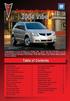 Congratulations on your purchase of a Pontiac Vibe. Please read this information and your Owner Manual to ensure an outstanding ownership experience. Note that your vehicle may not include all features
Congratulations on your purchase of a Pontiac Vibe. Please read this information and your Owner Manual to ensure an outstanding ownership experience. Note that your vehicle may not include all features
ADVANCED TECHNOLOGY GUIDE
 o w n e r s. a c u r a. c o m 31TL1Q40 2013 Acura TSX Sedan Advanced Technology Guide 00X31-TL1-Q400 2012 American Honda Motor Co., Inc. All Rights Reserved Printed in Japan 2013 S E D A N ADVANCED TECHNOLOGY
o w n e r s. a c u r a. c o m 31TL1Q40 2013 Acura TSX Sedan Advanced Technology Guide 00X31-TL1-Q400 2012 American Honda Motor Co., Inc. All Rights Reserved Printed in Japan 2013 S E D A N ADVANCED TECHNOLOGY
QUICK GUIDE WEB EDITION WELCOME TO YOUR NEW VOLVO! VOLVO C30
 VOLVO C30 QUICK GUIDE WEB EDITION WELCOME TO YOUR NEW VOLVO! Getting to know your new car is an exciting experience. Look through this Quick Guide in order to quickly and easily learn some of the most
VOLVO C30 QUICK GUIDE WEB EDITION WELCOME TO YOUR NEW VOLVO! Getting to know your new car is an exciting experience. Look through this Quick Guide in order to quickly and easily learn some of the most
Part 2. Copyright 1998 Philips Consumer Communications L.P. All rights reserved. Printed in Mexico. Issue 1AT&T 848229506
 2 User's Manual for Two-Line Digital Answering System Telephone with Speakerphone 1872 Fold open this paper for information about this telephone's installation and operation. Please read Part 1 Important
2 User's Manual for Two-Line Digital Answering System Telephone with Speakerphone 1872 Fold open this paper for information about this telephone's installation and operation. Please read Part 1 Important
2015 LEAF NAVIGATION SYSTEM OWNER'S MANUAL. For your safety, read carefully and keep in this vehicle.
 2015 LEAF NAVIGATION SYSTEM OWNER'S MANUAL For your safety, read carefully and keep in this vehicle. -3 Foreword Prologue GUID-251BEBC1-23DC-4665-B405-18A0830C57B1 NISSAN NAVIGATION SYSTEM HELPDESK CONTACT
2015 LEAF NAVIGATION SYSTEM OWNER'S MANUAL For your safety, read carefully and keep in this vehicle. -3 Foreword Prologue GUID-251BEBC1-23DC-4665-B405-18A0830C57B1 NISSAN NAVIGATION SYSTEM HELPDESK CONTACT
Smart Music Control Application CONTENTS. Smart Music Control Application. User Guide CONTENTS 1 GETTING STARTED 1 MEDIA PLAYER MODE 1
 Smart Music Control Application JVC KENWOOD Corporation Smart Music Control Application User Guide CONTENTS CONTENTS 1 GETTING STARTED 1 How to Install Smart Music Control App 1 Preparing the Music Player
Smart Music Control Application JVC KENWOOD Corporation Smart Music Control Application User Guide CONTENTS CONTENTS 1 GETTING STARTED 1 How to Install Smart Music Control App 1 Preparing the Music Player
2014 Honda Odyssey Touring and Touring Elite 3 1 T K 8 D 3 0 Technology Reference Guide 00X31- TK8- D300 2013 American Honda Motor Co., Inc.
 TECHNOLOGY REFERENCE GUIDE o w n e r s. h o n d a. c o m 2014 Honda Odyssey Touring and Touring Elite 3 1 T K 8 D 3 0 Technology Reference Guide 00X31- TK8- D300 2013 American Honda Motor Co., Inc. All
TECHNOLOGY REFERENCE GUIDE o w n e r s. h o n d a. c o m 2014 Honda Odyssey Touring and Touring Elite 3 1 T K 8 D 3 0 Technology Reference Guide 00X31- TK8- D300 2013 American Honda Motor Co., Inc. All
2015 RAV4 Quick Reference Guide
 2015 RAV4 Quick Reference Guide 2015 RAV4 This Quick Reference Guide is a summary of basic vehicle operations. It contains brief descriptions of fundamental operations so you can locate and use the vehicle
2015 RAV4 Quick Reference Guide 2015 RAV4 This Quick Reference Guide is a summary of basic vehicle operations. It contains brief descriptions of fundamental operations so you can locate and use the vehicle
Hands-free phone system features
 Hands-free phone system features This system supports Bluetooth, which allows you to make or receive calls without using cables to connect a cellular phone and the system, and without operating the cellular
Hands-free phone system features This system supports Bluetooth, which allows you to make or receive calls without using cables to connect a cellular phone and the system, and without operating the cellular
Integrated Trailer Brake Control F 4WD. Control. Audio Next/ Previous Favorite Station Controls (behind steering wheel)
 Review this Quick Reference Guide for an overview of some important features in your Chevrolet Silverado. More detailed information can be found in your Owner Manual. Some optional equipmentf described
Review this Quick Reference Guide for an overview of some important features in your Chevrolet Silverado. More detailed information can be found in your Owner Manual. Some optional equipmentf described
MODEL S SOFTWARE RELEASE NOTES v5.8
 MODEL S SOFTWARE RELEASE NOTES v5.8 With this release, Model S owners will be able to use Wi-Fi to enable Internet connectivity, and Maps will feature a new heading-up orientation. In addition, there are
MODEL S SOFTWARE RELEASE NOTES v5.8 With this release, Model S owners will be able to use Wi-Fi to enable Internet connectivity, and Maps will feature a new heading-up orientation. In addition, there are
Getting to Know Your 2016 Yukon/Yukon XL
 Getting to Know Your 2016 Yukon/Yukon XL www.gmc.com Review this Quick Reference Guide for an overview of some important features in your GMC Yukon or Yukon XL. More detailed information can be found in
Getting to Know Your 2016 Yukon/Yukon XL www.gmc.com Review this Quick Reference Guide for an overview of some important features in your GMC Yukon or Yukon XL. More detailed information can be found in
Owner s Manual FULL PREPARATION PACKAGE MOBILE PHONE
 Owner s Manual FULL PREPARATION PACKAGE MOBILE PHONE 2007 Bayerische Motoren Werke Aktiengesellschaft Munich, Germany Reprinting, including excerpts, only with the written consent of BMW AG, Munich.
Owner s Manual FULL PREPARATION PACKAGE MOBILE PHONE 2007 Bayerische Motoren Werke Aktiengesellschaft Munich, Germany Reprinting, including excerpts, only with the written consent of BMW AG, Munich.
This Important Information To Be REMOVED AND READ BY THE CUSTOMER
 This Important Information To Be REMOVED AND READ BY THE CUSTOMER Instrument Panel...2 Remote Keyless Entry Transmitter...4 Rear Door Safety Locks...4 Tilt/Telescopic Steering Wheel..4 Driver s Seat Adjustments...5
This Important Information To Be REMOVED AND READ BY THE CUSTOMER Instrument Panel...2 Remote Keyless Entry Transmitter...4 Rear Door Safety Locks...4 Tilt/Telescopic Steering Wheel..4 Driver s Seat Adjustments...5
DSB-100 Portable Premium Bluetooth Speaker Owner s Manual
 . DSB-100 Portable Premium Bluetooth Speaker Owner s Manual You can print more than one page of a PDF onto a single sheet of paper. 1 Index Preparation Unpacking 3 Overview 4 Sound Quality 4 Design 4 Operation
. DSB-100 Portable Premium Bluetooth Speaker Owner s Manual You can print more than one page of a PDF onto a single sheet of paper. 1 Index Preparation Unpacking 3 Overview 4 Sound Quality 4 Design 4 Operation
Owner s Manual AWM910 JENSEN AWM910 COMPACT DISC PLAYER RADIO CD COMPACT MUSIC SYSTEM MUTE AUX BAND AUX IN PUSH PUSH PWR VOL ALARM T/F AUD SPK A SPK B
 AWM910 Owner s Manual COMPACT DISC PLAYER PUSH 1 2 3 4 5 6 RPT SCAN RDM H M PUSH PWR VOL ALARM SET ON/OFF EQ T/F AUD RADIO CD COMPACT MUSIC SYSTEM MUTE AUX BAND CD AUX IN A B A+B JENSEN AWM910 Thank You!
AWM910 Owner s Manual COMPACT DISC PLAYER PUSH 1 2 3 4 5 6 RPT SCAN RDM H M PUSH PWR VOL ALARM SET ON/OFF EQ T/F AUD RADIO CD COMPACT MUSIC SYSTEM MUTE AUX BAND CD AUX IN A B A+B JENSEN AWM910 Thank You!
LEARN MORE MARQUE M155 DESIGNED IN SANTA CRUZ, CALIFORNIA
 LEARN MORE MARQUE M155 DESIGNED IN SANTA CRUZ, CALIFORNIA TAKE A GOOD LOOK CALL BUTTON Take a call (1 tap or say Answer ) Reject a call (1-second press or say Ignore ) Redial (2 taps) Initiate phone s
LEARN MORE MARQUE M155 DESIGNED IN SANTA CRUZ, CALIFORNIA TAKE A GOOD LOOK CALL BUTTON Take a call (1 tap or say Answer ) Reject a call (1-second press or say Ignore ) Redial (2 taps) Initiate phone s
2016 NAVIGATION SYSTEM OWNER S MANUAL. For your safety, read carefully and keep in this vehicle.
 2016 NAVIGATION SYSTEM OWNER S MANUAL For your safety, read carefully and keep in this vehicle. NISSAN NAVIGATION SYSTEM HELP- DESK CONTACT INFORMATION For assistance or inquiries about the NISSAN Navigation
2016 NAVIGATION SYSTEM OWNER S MANUAL For your safety, read carefully and keep in this vehicle. NISSAN NAVIGATION SYSTEM HELP- DESK CONTACT INFORMATION For assistance or inquiries about the NISSAN Navigation
This Important Information To Be REMOVED AND READ BY THE CUSTOMER
 This Important Information To Be REMOVED AND READ BY THE CUSTOMER Instrument Panel...2 Remote Keyless Entry Transmitter...4 Rear Door Safety Locks...4 Tilt/Telescopic Steering Wheel..4 Driver s Seat Adjustments...5
This Important Information To Be REMOVED AND READ BY THE CUSTOMER Instrument Panel...2 Remote Keyless Entry Transmitter...4 Rear Door Safety Locks...4 Tilt/Telescopic Steering Wheel..4 Driver s Seat Adjustments...5
M{zd{ cx-9 SMART START GUIDE
 M{zd{ cx-9 SMART START GUIDE Key Lock Door Request Switch Advanced Key Unlock Liftgate Panic Alarm Liftgate Request Switch KEYLESS ENTRY SYSTEM ADVANCED KEYLESS ENTRY SYSTEM This system allows you to lock
M{zd{ cx-9 SMART START GUIDE Key Lock Door Request Switch Advanced Key Unlock Liftgate Panic Alarm Liftgate Request Switch KEYLESS ENTRY SYSTEM ADVANCED KEYLESS ENTRY SYSTEM This system allows you to lock
Getting to Know Xsight... 3. Home Screen and Everyday Use... 9. Settings... 11. PC Setup... 17. 2 www.oneforall.com
 User Manual English English Getting to Know Xsight........................................ 3 Unpacking and Setting Up Xsight............................................................. 3 Using Xsight
User Manual English English Getting to Know Xsight........................................ 3 Unpacking and Setting Up Xsight............................................................. 3 Using Xsight
RETAINS STEERING WHEEL CONTROLS, SYNC MEDIA PLAYER, SYNC BLUETOOTH AND MORE!
 Owner's Guide Mustang & Kenwood radio RETAINS STEERING WHEEL CONTROLS, SYNC MEDIA PLAYER, SYNC BLUETOOTH AND MORE! PRODUCTS REQUIRED idatalink Maestro RR Radio Replacement Interface MUS1 Dash Kit OPTIONAL
Owner's Guide Mustang & Kenwood radio RETAINS STEERING WHEEL CONTROLS, SYNC MEDIA PLAYER, SYNC BLUETOOTH AND MORE! PRODUCTS REQUIRED idatalink Maestro RR Radio Replacement Interface MUS1 Dash Kit OPTIONAL
2.4 GHz Dual Handset Cordless Telephone Answering System 2255 with Caller ID/Call Waiting
 USER S MANUAL Part 2 2.4 GHz Dual Handset Cordless Telephone Answering System 2255 with Caller ID/Call Waiting Please also read Part 1 Important Product Information AT&T and the globe symbol are registered
USER S MANUAL Part 2 2.4 GHz Dual Handset Cordless Telephone Answering System 2255 with Caller ID/Call Waiting Please also read Part 1 Important Product Information AT&T and the globe symbol are registered
Touch 2 Touch 2 with Go Touch 2 with Go Plus. Quick reference guide
 Touch 2 Touch 2 with Go Touch 2 with Go Plus Quick reference guide Simple. Intuitive. User friendly. Toyota Touch 2 multimedia system delivers information, and entertainment inside your Toyota vehicle
Touch 2 Touch 2 with Go Touch 2 with Go Plus Quick reference guide Simple. Intuitive. User friendly. Toyota Touch 2 multimedia system delivers information, and entertainment inside your Toyota vehicle
T1 QUICK START GUIDE
 T1 QUICK START GUIDE 1 T1 Quick Start Guide: English Microphones Indicator Light Multi- Function Button (MFB) Charging Port 2 Charge Your T1 Your T1 has been given an initial partial charge to get started,
T1 QUICK START GUIDE 1 T1 Quick Start Guide: English Microphones Indicator Light Multi- Function Button (MFB) Charging Port 2 Charge Your T1 Your T1 has been given an initial partial charge to get started,
BLUETOOTH. COLOR INFORMATION DISPLAY p.10. HANDSFREELINK p.28. NAVIGATION p.26. ECO ASSIST TM p.13. INSTRUMENT PANEL p.6
 T E C H N O L O G Y R E F E R E N C E G U I D E w w w. m y h o n d a. c a 3 1 T 2 A R 0 0 2013 Honda Accord Sedan Technology Reference Guide 00X31- T2A- R000 2012 Honda Canada Inc. All Rights Reserved
T E C H N O L O G Y R E F E R E N C E G U I D E w w w. m y h o n d a. c a 3 1 T 2 A R 0 0 2013 Honda Accord Sedan Technology Reference Guide 00X31- T2A- R000 2012 Honda Canada Inc. All Rights Reserved
For your safety, read carefully and keep in this vehicle. 2014 Infiniti Infiniti InTouch Owner s Manual
 For your safety, read carefully and keep in this vehicle. 2014 Infiniti Infiniti InTouch Owner s Manual Table of Contents 1 Introduction How to use this manual... 1-2 Safety information... 1-3 Laser product...
For your safety, read carefully and keep in this vehicle. 2014 Infiniti Infiniti InTouch Owner s Manual Table of Contents 1 Introduction How to use this manual... 1-2 Safety information... 1-3 Laser product...
2014 Chevrolet Cruze Owner Manual M
 2014 Chevrolet Cruze Owner Manual M In Brief........................ 1-1 Instrument Panel.............. 1-2 Initial Drive Information........ 1-4 Vehicle Features............. 1-15 Performance and Maintenance................
2014 Chevrolet Cruze Owner Manual M In Brief........................ 1-1 Instrument Panel.............. 1-2 Initial Drive Information........ 1-4 Vehicle Features............. 1-15 Performance and Maintenance................
2014 Cadillac ATS Owner Manual M
 2014 Cadillac ATS Owner Manual M In Brief........................ 1-1 Instrument Panel.............. 1-2 Initial Drive Information........ 1-4 Vehicle Features............. 1-15 Performance and Maintenance................
2014 Cadillac ATS Owner Manual M In Brief........................ 1-1 Instrument Panel.............. 1-2 Initial Drive Information........ 1-4 Vehicle Features............. 1-15 Performance and Maintenance................
SMART START GUIDE. 1660320_15b_Mazda6_SSG_021714.indd 1
 SMART START GUIDE 1660320_15b_Mazda6_SSG_021714.indd 1 2/17/14 11:10 AM Key KEYLESS ENTRY SYSTEM This system allows you to lock and unlock the doors by pushing the desired buttons. Lock Unlock Push once
SMART START GUIDE 1660320_15b_Mazda6_SSG_021714.indd 1 2/17/14 11:10 AM Key KEYLESS ENTRY SYSTEM This system allows you to lock and unlock the doors by pushing the desired buttons. Lock Unlock Push once
2012 Chevrolet Cruze Owner Manual M
 2012 Chevrolet Cruze Owner Manual M In Brief........................ 1-1 Instrument Panel.............. 1-2 Initial Drive Information........ 1-4 Vehicle Features............. 1-15 Performance and Maintenance................
2012 Chevrolet Cruze Owner Manual M In Brief........................ 1-1 Instrument Panel.............. 1-2 Initial Drive Information........ 1-4 Vehicle Features............. 1-15 Performance and Maintenance................
OfficeSuite Mitel IP Phone User Reference Guide Release 4.1
 OfficeSuite Mitel IP Phone User Reference Guide Release 4.1 2004-2009 Broadview Networks & Natural Convergence Inc. All rights reserved. Table of Contents TABLE OF CONTENTS...I INTRODUCTION...4 WHAT'S
OfficeSuite Mitel IP Phone User Reference Guide Release 4.1 2004-2009 Broadview Networks & Natural Convergence Inc. All rights reserved. Table of Contents TABLE OF CONTENTS...I INTRODUCTION...4 WHAT'S
SPH-DA120. English. Operation Manual. Smartphone Receiver
 Operation Manual Smartphone Receiver SPH-DA120 Notice to all users: This software requires that the product is properly connected to your vehicle s parking brake and depending on your vehicle, additional
Operation Manual Smartphone Receiver SPH-DA120 Notice to all users: This software requires that the product is properly connected to your vehicle s parking brake and depending on your vehicle, additional
BUSINESS COMMUNICATIONS DIVISION. IP4100 SIP DECT User Guide
 BUSINESS COMMUNICATIONS DIVISION IP4100 SIP DECT User Guide TOSHIBA IP4100 DECT HANDSET END USER GUIDE FEATURES Toshiba IP4100 DECT Handset Features 2.0 inch colour TFT back-lit display Li-ion battery
BUSINESS COMMUNICATIONS DIVISION IP4100 SIP DECT User Guide TOSHIBA IP4100 DECT HANDSET END USER GUIDE FEATURES Toshiba IP4100 DECT Handset Features 2.0 inch colour TFT back-lit display Li-ion battery
>> smart cross connect Users Guide. November 2014.
 >> smart cross connect Users Guide November 2014. >> Table of Contents 1 Overview 1.1 Getting Around 1.2 Pairing your smart with smart cross connect 2 In-Car Mode 2.1 Car Info 2.2 Navigation 2.2.1 Addresses
>> smart cross connect Users Guide November 2014. >> Table of Contents 1 Overview 1.1 Getting Around 1.2 Pairing your smart with smart cross connect 2 In-Car Mode 2.1 Car Info 2.2 Navigation 2.2.1 Addresses
2014M{zd{ 6. Smart Start Guide. zoo}-zoo}
 2014M{zd{ 6 Smart Start Guide zoo}-zoo} Key KEYLESS ENTRY SYSTEM This system allows you to lock and unlock the doors by pushing the desired buttons. Lock Unlock Push once to lock all doors. Push twice
2014M{zd{ 6 Smart Start Guide zoo}-zoo} Key KEYLESS ENTRY SYSTEM This system allows you to lock and unlock the doors by pushing the desired buttons. Lock Unlock Push once to lock all doors. Push twice
Bluetooth Handsfree Kit. Car Speakerphone (For Bluetooth Mobile Phones)
 Bluetooth Handsfree Kit Car Speakerphone (For Bluetooth Mobile Phones) Table of Contents 1. Product Description 3 2. Product Overview 3 3. Charging 4 4. Power On/Off 4 Power On 4 Power Off 4 5. Selecting
Bluetooth Handsfree Kit Car Speakerphone (For Bluetooth Mobile Phones) Table of Contents 1. Product Description 3 2. Product Overview 3 3. Charging 4 4. Power On/Off 4 Power On 4 Power Off 4 5. Selecting
Blackwire C710 /C720 Corded USB headset with Bluetooth. User guide
 Blackwire C710 /C720 Corded USB headset with Bluetooth User guide Contents Welcome 3 What s in the package 4 Headset features 5 Accessories/Spares 6 Using your headset 7 Inline controls 7 Wearing the headset
Blackwire C710 /C720 Corded USB headset with Bluetooth User guide Contents Welcome 3 What s in the package 4 Headset features 5 Accessories/Spares 6 Using your headset 7 Inline controls 7 Wearing the headset
Convenience/Personalization Guide
 Convenience/Personalization Guide 2015 Review this guide for an overview of some important features in your Cadillac Escalade. Some optional equipment (denoted by ) described in this guide may not be included
Convenience/Personalization Guide 2015 Review this guide for an overview of some important features in your Cadillac Escalade. Some optional equipment (denoted by ) described in this guide may not be included
Four-Line Intercom Speakerphone 944
 1 USER S MANUAL Part 2 Four-Line Intercom Speakerphone 944 Please also read Part 1 Important Product Information AT&T and the globe symbol are registered trademarks of AT&T Corp. licensed to Advanced American
1 USER S MANUAL Part 2 Four-Line Intercom Speakerphone 944 Please also read Part 1 Important Product Information AT&T and the globe symbol are registered trademarks of AT&T Corp. licensed to Advanced American
using the Remote Touch unit and push knob to select. STEP 5 Select category and push knob to select. Scroll to specific customization setting.
 Lexus Personalized Settings Your vehicle includes a variety of electronic features that can be programmed to your preferences. Programming of these features is performed once at no charge by your Lexus
Lexus Personalized Settings Your vehicle includes a variety of electronic features that can be programmed to your preferences. Programming of these features is performed once at no charge by your Lexus
Convenience/Personalization Guide
 Convenience/Personalization Guide 2015 Review this guide for an overview of some important features in your Cadillac SRX. Some optional equipment (denoted by ) described in this guide may not be included
Convenience/Personalization Guide 2015 Review this guide for an overview of some important features in your Cadillac SRX. Some optional equipment (denoted by ) described in this guide may not be included
Get started. Issue 1
 Get started Issue 1 2008 Nokia. All rights reserved. Nokia, Nokia Connecting People, Nseries, N85, Navi, and Nokia Care are trademarks or registered trademarks of Nokia Corporation. Other product and company
Get started Issue 1 2008 Nokia. All rights reserved. Nokia, Nokia Connecting People, Nseries, N85, Navi, and Nokia Care are trademarks or registered trademarks of Nokia Corporation. Other product and company
MAGICAR M871A. Car alarm with two-way remote User s guide
 MAGICAR M871A Car alarm with two-way remote User s guide EN MAGICAR M871A Car alarm with two-way remote User s guide TABLE OF CONTENTS Table of contents...2 1. Important notice...4 2. Introduction...4
MAGICAR M871A Car alarm with two-way remote User s guide EN MAGICAR M871A Car alarm with two-way remote User s guide TABLE OF CONTENTS Table of contents...2 1. Important notice...4 2. Introduction...4
Installation & Operation Manual HANDS-FREE BLUETOOTH MEDIA INTEGRATION KIT. Perfect for ANDROID TM
 GET CONNECTED Installation & Operation Manual HANDS-FREE BLUETOOTH MEDIA INTEGRATION KIT TranzIt BLU HF ISFM2351 Perfect for ANDROID TM Note to Readers, The information contained within the following documentation
GET CONNECTED Installation & Operation Manual HANDS-FREE BLUETOOTH MEDIA INTEGRATION KIT TranzIt BLU HF ISFM2351 Perfect for ANDROID TM Note to Readers, The information contained within the following documentation
Pioneer AVIC Z140BH and AVIC X940BT firmware update (v4.600) for iphone with Lightning connector compatible with AppRadio Mode
 Pioneer AVIC Z140BH and AVIC X940BT firmware update (v4.600) for iphone with Lightning connector compatible with AppRadio Mode Update instructions for navigation models: AVIC-Z140BH and AVIC-X940BT Download
Pioneer AVIC Z140BH and AVIC X940BT firmware update (v4.600) for iphone with Lightning connector compatible with AppRadio Mode Update instructions for navigation models: AVIC-Z140BH and AVIC-X940BT Download
2012 LEAF NAVIGATION SYSTEM OWNER'S MANUAL. For your safety, read carefully and keep in this vehicle.
 2012 LEAF NAVIGATION SYSTEM OWNER'S MANUAL For your safety, read carefully and keep in this vehicle. NISSAN NAVIGATION SYSTEM HELP- DESK CONTACT INFORMATION For assistance or inquiries about the NISSAN
2012 LEAF NAVIGATION SYSTEM OWNER'S MANUAL For your safety, read carefully and keep in this vehicle. NISSAN NAVIGATION SYSTEM HELP- DESK CONTACT INFORMATION For assistance or inquiries about the NISSAN
STEREO BLUETOOTH WIRELESS SPORTS In-Ear Headphones
 STEREO BLUETOOTH WIRELESS SPORTS In-Ear Headphones USER MANUAL model: X7 PACKAGE CONTENTS EN X7 Stereo Bluetooth Wireless Sports In-Ear Headphones Micro-USB charging cable Carrying case 3 pairs of eartips
STEREO BLUETOOTH WIRELESS SPORTS In-Ear Headphones USER MANUAL model: X7 PACKAGE CONTENTS EN X7 Stereo Bluetooth Wireless Sports In-Ear Headphones Micro-USB charging cable Carrying case 3 pairs of eartips
2012 Chevrolet Orlando Owner Manual M
 Black plate (1,1) 2012 Chevrolet Orlando Owner Manual M In Brief........................ 1-1 Instrument Panel.............. 1-2 Initial Drive Information........ 1-4 Vehicle Features............. 1-15
Black plate (1,1) 2012 Chevrolet Orlando Owner Manual M In Brief........................ 1-1 Instrument Panel.............. 1-2 Initial Drive Information........ 1-4 Vehicle Features............. 1-15
Hands-free phone system features (for cellular phone)
 Hands-free phone system features (for cellular phone) This system supports Bluetooth, which allows you to make or receive calls without using cables to connect a cellular phone and the system, and without
Hands-free phone system features (for cellular phone) This system supports Bluetooth, which allows you to make or receive calls without using cables to connect a cellular phone and the system, and without
INSTALLATION INSTRUCTIONS
 INSTALLATION INSTRUCTIONS Accessory Application Publications No. AII23628 2003 PILOT Issue Date MAY 2002 PARTS LIST Security System Kit (sold separately): P/N 08E51-S84-100 2 Remote controls Attachment
INSTALLATION INSTRUCTIONS Accessory Application Publications No. AII23628 2003 PILOT Issue Date MAY 2002 PARTS LIST Security System Kit (sold separately): P/N 08E51-S84-100 2 Remote controls Attachment
Getting to Know Your 2016 Impala. www.chevrolet.com
 Getting to Know Your 2016 Impala www.chevrolet.com Review this Quick Reference Guide for an overview of some important features in your Chevrolet Impala. More detailed information can be found in your
Getting to Know Your 2016 Impala www.chevrolet.com Review this Quick Reference Guide for an overview of some important features in your Chevrolet Impala. More detailed information can be found in your
GEN 5 LOCKPICK INSTALLATION POSSIBILITIES
 EVEN IF YOU ALREADY HAVE A FACTORY REAR VIEW CAMERA THE GEN 5 MAKES IT EASY TO ADD A FRONT OR BABY CAM ** INCLUDED CONNECTION FOR AFTERMARKET CAMERA(S) OR ANY STANDARD VIDEO INPUT IF REAR CAMERA, CONNECT
EVEN IF YOU ALREADY HAVE A FACTORY REAR VIEW CAMERA THE GEN 5 MAKES IT EASY TO ADD A FRONT OR BABY CAM ** INCLUDED CONNECTION FOR AFTERMARKET CAMERA(S) OR ANY STANDARD VIDEO INPUT IF REAR CAMERA, CONNECT
Jabra MOTION OFFICE. User Manual. jabra.com/motionoffice
 Jabra MOTION OFFICE User Manual jabra.com/motionoffice 1. WELCOME... 4 2. PRODUCT OVERVIEW... 6 2.1 TOUCHSCREEN BASE 2.2 HEADSET 2.3 BLUETOOTH ADAPTER (JABRA LINK 360 TM ) 2.4 OPTIONAL ACCESSORIES 3. HOW
Jabra MOTION OFFICE User Manual jabra.com/motionoffice 1. WELCOME... 4 2. PRODUCT OVERVIEW... 6 2.1 TOUCHSCREEN BASE 2.2 HEADSET 2.3 BLUETOOTH ADAPTER (JABRA LINK 360 TM ) 2.4 OPTIONAL ACCESSORIES 3. HOW
Mitel IP Phone User Reference Guide Release 5.0
 830 Parkview Drive North, El Segundo, CA 90245 Tel: 310 747 3232 Fax: 310 747 3233 WWW.UNIVOIP.COM OfficeConnect Mitel IP Phone User Reference Guide Release 5.0 Note: The information contained in this
830 Parkview Drive North, El Segundo, CA 90245 Tel: 310 747 3232 Fax: 310 747 3233 WWW.UNIVOIP.COM OfficeConnect Mitel IP Phone User Reference Guide Release 5.0 Note: The information contained in this
Headlight switch. The daytime running. lights) turn on.
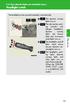 Headlight switch The headlights can be operated manually or automatically. U.S.A. Canada The daytime running lights turn on The side marker, parking (vehicles with halogen headlights), daytime running
Headlight switch The headlights can be operated manually or automatically. U.S.A. Canada The daytime running lights turn on The side marker, parking (vehicles with halogen headlights), daytime running
THE witech SOFTWARE IS REQUIRED TO BE AT THE LATEST RELEASE BEFORE PERFORMING THIS PROCEDURE.
 NUMBER: GROUP: 08-053-16 REV. B Electrical DATE: May 19, 2016 This bulletin is supplied as technical information only and is not an authorization for repair. No part of this publication may be reproduced,
NUMBER: GROUP: 08-053-16 REV. B Electrical DATE: May 19, 2016 This bulletin is supplied as technical information only and is not an authorization for repair. No part of this publication may be reproduced,
TOYOTA TACOMA 2008- HANDS FREE BLU LOGIC Preparation
 TOYOTA TACOMA 2008- HANDS FREE BLU LOGIC Preparation Part #: PT923-00112 Conflicts: JBL Audio, Factory Navigation NOTE: Part number of this accessory may not be the same as the part number shown. Kit Contents:
TOYOTA TACOMA 2008- HANDS FREE BLU LOGIC Preparation Part #: PT923-00112 Conflicts: JBL Audio, Factory Navigation NOTE: Part number of this accessory may not be the same as the part number shown. Kit Contents:
