DIGITAL GAME CAMERA. Model IR-3BU with Infra-red Illumination
|
|
|
- Berniece Barber
- 7 years ago
- Views:
Transcription
1 DIGITAL GAME CAMERA Model IR-3BU with Infra-red Illumination CONTENTS: WELCOME...2 GETTING STARTED...3 MOTION DETECTOR...4 MODEL IR-3BU..,...9 SETTING THE TIME...10 CAMERA MENUS...11 CONNECTING TO A COMPUTER..14 TROUBLESHOOTING...15 WARRANTY...16 Leaf River Outdoor Products Vibrashine, Inc. P.O. Box 557, Taylorsville, MS (601) Toll Free
2 2 THANKS and WELCOME! What does this new camera do? Thanks for purchasing the Digital Game Camera from Leaf River Outdoor Products. You ve made a wise choice and we believe you ll enjoy discovering how useful this camera is. We ve worked pretty hard to make the Game Camera easy to use while giving you plenty of options for making different kinds of photos and videos in various situations. We loaded the camera with default settings that work well for most people to begin with. Before you can start making pictures though, there are a few of things you need to learn, so we made this user s manual and accompanying video to help you out. [Although cameras in the video do not have IR illumination; they function the same as this model in nearly every other way.] The first thing you ll probably notice about the camera is the Mossy Oak Break-Up camouflage pattern. On the front you see at the top an oversized, infra-red illuminator. In the center is the camera lens with its detachable lens hood. In the middle is the security bar. And below that is the infra-red sensor and motion detector with a light sensor and an indicator light we ll tell you about later. The motion detector looks for warm, moving objects. When the sensor detects an animal moving, the camera takes a picture, storing it digitally in the camera s memory or on a removable Compact Flash card. On the bottom of the housing unit is the main power switch. On the back is a sturdy steel mounting bracket for attaching the camera to a post or tree. On one side are the hinges for the door and on the other side are the latches. A flexible rubber gasket in the channel around the inside edge of the door makes a tight seal to keep rain and moisture out of the camera and the battery compartment. If the outside of the housing has moisture from rain or dew, be careful opening the unit to avoid getting water inside the camera.
3 GETTING STARTED How do I take my first pictures? 3 BATTERIES The Game Camera requires four D batteries and three C batteries. They all go in with the Plus side up. Once the batteries are loaded, you can begin taking your first pictures. Set the main power switch to ON and in about a minute the camera will begin sensing motion and taking pictures using the default settings. MOUNTING THE CAMERA When you re ready to set up your camera in the field, you have several options. There is a supplied strap to hold the camera in place. Holes in the steel mounting bracket let you attach your own chain or heavy duty cable lock. The supplied steel security bar, when used with your locks, prevents tampering and gives you access to the camera controls while the unit remains fastened to a tree or post. Owners have found many ways to mount their cameras for their own applications. Use your imagination; check out our web-site for ideas. Since it takes both hands to attach the supplied strap, place the camera against the tree and lean against it with your body while you tighten the strap. When mounting the camera, check to see that it is level and aimed correctly. The best focus & flash target zone should be about 15 to 20 feet in front of the camera. Generally, daytime pictures look better when the camera is pointed north, away from the sun. The rising or setting sun can trigger the camera when no animals are present.
4 4 MOTION DETECTOR How do I work this? MOTION DETECTOR controls are located in the lower half of the inside of the Game Camera s door. They include an LCD panel which displays settings and battery status. Any time the unit is turned on, it will begin detecting motion and taking pictures 60 seconds after the last button is pushed. IMPORTANT! ALWAYS FOLLOW THESE TWO STEPS WHEN CHANGING THE MOTION DETECTOR SETTINGS: 1. TURN ON MAIN POWER 2. WAIT UNTIL THE BACK- LIGHT ON THE LOWER DISPLAY GOES OFF ALWAYS FOLLOW THESE TWO ADDITIONAL STEPS WHEN CHANGING THE CAMERA SETTINGS: 3. PRESS THE CAM-POWER BUTTON 4. WAIT UNTIL THE CAMERA LIGHT GOES OFF * The large numbers on the LCD panel are the Event Counter which displays the number of times the motion detector triggers, up to 400 events. The Event Counter continues to work even after the internal memory or the CF card is full. To reset the Event Counter to zero, press and hold the OK/Delete button for several seconds until the numbers flash, then release the button. When the storage space in the camera is full, the LCD will blink MEMORY FULL. If this happens, you should delete pictures, add a CF card, or change the CF card. The motion detector will not tell the camera to take any more pictures if the memory is full. It s important to let the Game Camera warm up every time you turn it on. When the backlight on the lower panel goes off, the Game Camera is ready for operation.
5 MOTION DETECTOR What about the display and the Work button? 5 THE LCD PANEL displays three Battery icons which tell you how much power remains in the batteries. One Battery icon is for the Infra-red Illuminator D batteries, one is for the camera D batteries, and the other is for the C batteries which power the motion detector. The icons have three settings: Full, Half Full, and Empty. To get an accurate reading, make sure the camera is on and warmed up, then check the Battery icon. The camera will continue to take pictures when the batteries are half full, but you should change batteries when the icon says they are empty. THE WORK BUTTON selects between Day, Night, and 24 Hour operation. The Sun icon, on the left of the LCD screen means the camera will take pictures only in daytime. The Moon icon means the camera will take pictures only at night. The Clock icon means the camera will take pictures both day and night. Press Work once, the current setting icon will flash. Press Work again, while the icon is flashing, and the icon will change. When the new icon is flashing wait 10 seconds or press the OK/Delete button to record the change. The icon will stop flashing. The Game Camera records a date/time stamp in the lower right corner of images so you can know exactly when animals were in front of the camera. This Game Camera model has an advantage over previous models: Video mode makes movies by daylight as well at night using the new Infra-red Illuminator.
6 6 MOTION DETECTOR What do Pause and Q-Shot mean? THE PAUSE BUTTON selects the number of minutes the camera will wait after it takes a picture before it can take another one. This prevents taking too many pictures of the same animal if it stays in front of the camera. When you first turn on the Game Camera with the main power switch, it takes about 15 seconds to charge up. The backlight on the lower display goes off when the camera is ready. Press Pause once, the current setting will flash. Press Pause again to change the setting. You can select between one and ninety minutes of pause time. Press OK/Delete to record the change. The Pause button is also used to set the length of daytime video clips between three and ninety seconds. Press and hold the Pause button for three seconds; a video camera icon appears in the display. Press the Pause button again to select the number of seconds each video clip will record. Press OK/Delete to record the change. THE Q-SHOT or Quick Shot button allows the camera to take a second or third picture if additional motion is detected. Sometimes there may be one or more animals behind the first one that triggers the motion detector. Press the Q-Shot button, the current setting flashes. Press the Q-Shot button again to change the setting to 2 or 3 for a possible second or third picture if additional motion is detected. Press OK/Delete to record the change. In Live Camera Mode (page 11), this button also turns on or off the Infra-red Illuminator for making test shots. When you set the camera for 3 Quick shots and short Pause times, the Game Camera may record many photos. Photos use about 1 MB each. A 128 MB card holds over 100 pictures.
7 MOTION DETECTOR What does the Distance Dial do? 7 THE DISTANCE DIAL adjusts the sensitivity of the motion detector. Use this feature to adjust the detection range so that night pictures are within the range of the IR light. Turn the dial to the right to increase the distance. Turn the dial to the left to decrease the distance. In most situations the middle position where the dial points straight up works just fine. The best way to check the effect of the distance setting is to turn the main power switch on the base of the unit to Test. The Test light on the front of the unit will light for 60 seconds while the detector charges up. After the light goes off, walk around in front of the camera where you think animals will be moving. When the camera detects your motion, the Test light will blink three times. When you see how the camera reacts to your motion, you may want to adjust the Distance setting, or change the direction or height the camera is mounted. The camera will not take pictures during the Test, but after three minutes, it will automatically set itself to On mode and begin taking pictures when something moves. You may change the main switch from Test to On or Off at any time. The Test light on the front of the camera flashes momentarily any time you press any button. It is also a reminder to turn off the digital camera if the Cam/Power switch is left on. The motion detector can t tell the camera to take pictures when the Cam/Power switch is on. When placing the camera in the field, look for signs of animal activity: animal droppings, tracks, and scrapes where deer mark territory by rubbing their antlers against trees. Part of the fun of using the camera is predicting where animals will be and placing the camera to make good pictures. Animal feed set out in front of the camera helps.
8 8 MOTION DETECTOR How do I store and view pictures? THE CF SLOT accepts optional Compact Flash, or CF, memory cards. IMPORTANT! When you insert or remove a CF card, make sure the Cam/Power is set to Off. Otherwise, you may lose your pictures or damage the card. Align the card with the label up and the arrow and the row of tiny holes toward the slot. Slide the card in gently, without force. If it doesn t go in easily, recheck the alignment. You can copy pictures into your computer using a CF card reader, or you can take the card to a photo finisher for making prints. The camera can take a limited number of pictures using its internal memory if you don t have a CF card. When a CF card is installed, pictures are stored on the card instead of in the internal memory. THE USB PORT is for connecting to a computer. You can copy pictures from your camera to a computer using the supplied USB cable. Your computer sees the camera as a removable disk drive. The TV Out port uses the supplied video cable to show camera menus and your pictures or video through the video input on your television. The camera s internal 16MB memory stores about High Resolution images or about 50 at Normal Resolution. Internal memory pictures cannot be moved to the CF card. Be gentle with CF cards. They should never be forced into a CF slot. Also, touch a grounded surface to discharge static electricity before handling CF cards.
9 CAMERA MODEL IR-3BU How do I use the digital camera? 9 GAME CAMERA MODEL IR-3BU uses an Infra-red Illuminator as a light source. Unlike a typical camera with a flash for making still shots, this camera can make video clips in total darkness at night. The Infra-red light is invisible to people and animals, but the Illuminator glows slightly red when it is on. Animals (or people) will not be disturbed by camera flashes at night. Because the camera records with infra-red light rather than visible light, most pictures will appear black and white; colors in photos made in daylight will not always be true to life. When viewing pictures using the viewing screen in the field, keep your back to the sun so your shadow is on the screen. Use the Up key to zoom in on images. Practice taking pictures of pets so you can get used to using the camera. You may be surprised at how busy cats and dogs can be all night.
10 10 CAMERA MODEL IR-3BU How do I change the settings on my camera? GAME CAMERA MODEL IR-3BU has an LCD viewing screen for setting camera options. It can show a live preview of the camera image and you can use it to view pictures or video recorded in the camera. On some models there is a Trigger Time switch which selects between Fast and Battery Save trigger time settings. The circular control is the Navigator with Left, Right, Up, and Down directional keys. The center is the Menu button. The Left and Right keys select functions; the Up and Down keys change the setting. Press Display to turn on the screen, clear data from the screen, or display a page of several stored images. Preview toggles between showing a live image and stored images; change pictures using the Left and Right buttons. First, let s set the date and time. Follow the 4 Steps on Page 4 to power on the camera. Press Menu, the center button on the round Navigator. Press the Right or Left Navigator keys until the Date and Time menu appears. Use the Up and Down navigator keys to highlight Set. Press the Center button to display Year, Month, Day, and Date. Use the Left and Right keys to select an item to change. Use the Up and Down key to change the setting. Notice that the camera uses a 24 hour, military-style clock: 2:00 PM will display as 14:00. The display shows hours, minutes, and seconds. When the year, month, day, and time are correct, press the center Menu button. Yes and No will display. Highlight Yes, then press the Menu again to record your settings. When the Trigger Time switch is set to Fast, the Game Camera is ready to take a picture faster, without warming up, or use Battery Save mode for maximum battery life. When you change from picture viewing to picture taking, from Video to Single, or from Fast to Bat Save, you must turn the Main Power off, then back on to reset the camera.
11 CAMERA MENUS What about the other menu settings? 11 MENUS give you access to a great many camera controls, probably more than most people need to bother with, but here are the details. You can change camera settings by using the LCD on the IR-3BU or by connecting the TV Out from the camera to a television. In LIVE mode these are the menus: 1. Capture Mode a. Exit b. SINGLE [default in capitals] c. Self Timer [press Shot for delayed shots] d. Video [for 320x240 resolution video] 2. Color a. Exit b. AUTO c. Exposure Value [+ to lighten, - to darken] d. White Balance [DAYLIGHT, indoors] e. Sharpness [NORMAL, Sharpen, Soften] 3. Resolution a. Exit b. High [4mp] c. Medium [2.1mp] d. Standard [1.3mp] 4.Quality a. Exit b. High [less compression, larger file size] c. NORMAL [more compression, smaller size] 5. Auto Power OFF a. Exit b. Set [3.00] 6. Date/Time a. Exit b. Set 7. TV out a. Exit b. NTSC [North American TV standard] c. PAL [European TV standard] 8. AE Type a. 50 Hz [some other countries] b. 60 Hz [North American] 9. Language a. ENGLISH b. Chinese In Picture Viewing mode these are the menus: 1. Erase a. One Picture b. All Pictures c. Format d. Protect 2. Auto Power Off a. Exit b. Set 3. Date/Time a. Exit b. Set 4. DPOF [used for DPOF printers] a. Exit b. Set 5. TV Out a. Exit b. NTSC [North American standard] c. PAL [European standard] d. Screen 6. Rotation [rotates pictures on television screen] a. 0 b. 90 c. 180 d USB a. MSDC [for use with most computers] b. SIDC [for use with some computers] The default settings work best in most situations. The only things you ll usually need to change are the Date/Time, Resolution, Quality, and Video/Single-Still modes.
12 12 CAMERA MENUS What do these camera settings mean? Exposure Value or EV adjusts the automatic exposure. If your pictures are consistently dark, change the setting in the Plus direction. If they are consistently too bright, change the setting in the Minus direction. White Balance or WB compensates for the color of different kinds of light such as fluorescent or indoor house lighting. The default Daylight or Auto setting works for both flash and day time outdoor shots. Still or Single Picture Mode is the default setting. Still mode can be set to Day, Night, or both Day and Night. Video Mode sets the camera to record day time moving video images at a resolution of 320 by 240 pixels. The duration of video clips is set in the Motion Detector controls using the Pause button. Set the digital camera controls to Video using the camera menu. Turn off Cam/Power, set the Work mode to Day. IMPORTANT! Remember, after changing between Still Picture Mode and Video Mode, or when changing between picture viewing and picture taking modes, or when changing the Trigger Time switch, set the main power switch to Off, wait a few seconds, then On again, to reboot and reset the unit to the new mode. When the Trigger Time switch is set to Fast, the camera reacts faster to moving animals and takes pictures without needing to warm up first. Setting the switch to Battery Save will increase battery life and provide adequate trigger time for most situations. This camera uses a unique and superior wide-angle motion detecting sensor; it detects animal movements as soon as they step into the camera s field of view. Before you take your camera into the field, set all the menu settings at home, make some outdoor test pictures, and look at them to see if the settings do what you want. It s easier to take multiple CF cards back and forth to your computer than to bring your Game Camera out of the field and into your house.
13 CAMERA SETTINGS Use this page to note the settings that work best for you. 13 For better pictures when setting up your camera on a trail, point the camera along the trail rather than across the trail. This lets you see more than one animal if they are in a line. Use the supplied picture editing software to enhance the contrast of night pictures before you have prints made. You can crop pictures so animals are larger on the prints. Remove the batteries from the Game Camera before storing it for long periods to prevent damage to the camera if the batteries should leak. If you set resolution and quality to High, the Game Camera makes larger and better quality image files. You can always delete unwanted digital pictures.
14 14 CONNECTING TO A COMPUTER How do I transfer my pictures? To transfer pictures from your camera to your computer, you have a few choices. One way is to take the CF card from the camera [with the power Off] and plug it directly into the CF slot on some computers. You can buy a small CF card reader that plugs into a USB port on your computer. You can also connect the Game Camera to your computer by the supplied USB cable. First make sure your computer is on and running. Follow the 4 Steps on Page 4 to power on the camera. On the DC-2BU only, use the Preview button to display an image on the camera screen. Connect the USB cable from the camera to the computer. The computer recognizes the camera as a removable disk. You can see the images in a folder with a name like 100MEDIA. In some versions of Windows, a pop-up menu will display options for viewing or copying pictures. One way to transfer files is to drag and drop the 100MEDIA folder from the camera or CF card to a folder on your computer, then rename the 100ME- DIA folder. You can view, edit or delete pictures with your own programs, or with the software supplied with your Game Camera. Some computers let you store pictures on CD-R. INSTALLING PHOTO EXPRESS IMAGE EDITING SOFTWARE Insert the supplied installation CD. Click the Photo Express button on the welcome screen. Select your language. Follow the instructions. Restart your computer. With your Game Camera power and Cam/Power on, and with the USB cable connected to your computer. Open Photo Express. Click File under the Obtain menu, then click Browse for Folder. Choose the removable disk which is assigned for the Game Camera [E through J]; then select DCIM\100MEDIA. Click OK to download pictures into Photo Express. INSTALLING VIDEO STUDIO MOVIE EDITING SOFTWARE Insert installation CD. Click Video Studio. Select your language. Follow the instructions. Restart your computer. When transferring pictures from the CF card by copying the 100MEDIA folder, you can organize your folders by renaming them with the date and subject: deer Photo labs can make prints from the images on your CF card; first delete unwanted pictures. You can copy edited pictures back from your computer to the CF card for prints.
15 TROUBLESHOOTING Oops! What do I do now? 15 NO ANIMALS IN SOME OF MY PICTURES 1. Check to see if the camera is pointing at the rising or setting sun which can trigger the sensor. 2. At night, the Motion Detector may sense animals beyond the range of the IR illuminaton. Reduce the Distance setting. 3. Small animals may be triggering the unit. Reduce the Distance setting and/or raise the height of the camera above small animals. 4. The Motion Detector may sense animals through foliage. Reduce the Distance setting. 5. If the animal moves quickly, it may have moved out of the view of the camera before the picture was taken. a. Move the camera further back. b. Point the camera up or down a trail, not across it. 6. Make sure the mounting post or tree is stable and doesn t move. CAM-IN-USE LIGHT ON; CAMERA NOT RESPONDING 1. The camera may have timed out and shut down. Press the Cam/Power button to turn the camera off, then back on again. 2. If you have just turned the Cam/Power button on, wait a few seconds until the small light near the CF slot goes off. 3. Check the D cell batteries that supply the camera. CAM/POWER BUTTON DOES NOT RESPOND If you have just turned the main power switch on, wait a few seconds until the Pause Min icon flashes on the Motion Detector LCD. RED LIGHT ON FRONT OF CAMERA STAYS ON 1. Check to see if the main power switch is in Test mode. 2. Check to see if the Cam/Power button is set to On mode. DAYLIGHT PICTURES ARE TOO WHITE 1. EV - Exposure Value may be set too high. Reduce. 2. Camera may be pointed at the sun; point away from sun. DAY PICTURES, BUT NO NIGHT PICTURES 1. The Motion Detector may be set to Day Only, sun icon. 2. Camera batteries may be too weak. You can reboot and restore the factory default settings by turning the Main Power Off, then removing and reinstalling the batteries after 10 minutes. Stored pictures are not lost.
16 16 THANKS AGAIN Is it over so soon? LIMITED WARRANTY Your Leaf River Game Camera is covered by a Limited Warranty on parts and labor for a period of one year from the date of purchase. The warranty applies to defects in materials and workmanship. the warranty does not apply to units that have been damaged, abused, modified, serviced by unauthorized persons, or exposed to extreme temperatures below -20º C [-4º F] or above +60º C [+140º F]. Your sales receipt is your proof of purchase and should be presented if warranty service is needed. REPAIR SERVICE Repair service for damage or other problems not covered by warranty will be provided at a reasonable charge. We have designed the electronics of the Leaf River Digital Game Camera to minimize repair cost and time. For Warranty or Repair Service, please call (601) or Toll Free YOUR COMMENTS AND PICTURES We welcome and appreciate your suggestions, comments, and pictures. Send us your pictures to our address for possible use on our web-site or literature. THANKS! We hope this manual and the supplied DVD help you get started using your camera. If you have any questions, more information can be found on our web-site where you ll find tips and tricks for making better wildlife pictures. Again we thank you for your purchase and for watching the video. We know you will enjoy your new Digital Game Camera and we hope you ll look for other quality items from: Leaf River Outdoor Products Vibrashine, Inc. P.O. Box 557, 113 Fellowship Road, Taylorsville, MS Phone (601) Fax (601) Toll Free Web-site:
Leaf River Outdoor Products Vibrashine, Inc. P.O. Box 557 Taylorsville, MS 39168 (601) 785-9854 FAX (601) 785-9874 www.vibrashine.
 MULTI-CARD PICTURE VIEWER Model PV-2.5 Leaf River Outdoor Products Vibrashine, Inc. P.O. Box 557 Taylorsville, MS 39168 (601) 785-9854 FAX (601) 785-9874 www.vibrashine.com 2 THANKS and WELCOME What does
MULTI-CARD PICTURE VIEWER Model PV-2.5 Leaf River Outdoor Products Vibrashine, Inc. P.O. Box 557 Taylorsville, MS 39168 (601) 785-9854 FAX (601) 785-9874 www.vibrashine.com 2 THANKS and WELCOME What does
Motion Activated Camera User Manual
 Brinno MAC200 User Manual Last Modified on 12/23/2015 7:51 pm EST Motion Activated Camera User Manual www.brinno.com Register@online http://www.brinno.com/support/register.html contact us: customerservice@brinno.com
Brinno MAC200 User Manual Last Modified on 12/23/2015 7:51 pm EST Motion Activated Camera User Manual www.brinno.com Register@online http://www.brinno.com/support/register.html contact us: customerservice@brinno.com
Stealth Cam STC-AD3 User s Manual. Toll Free Customer Support 1-877-269-8490 www.stealthcam.net
 Stealth Cam STC-AD3 User s Manual Toll Free Customer Support 1-877-269-8490 www.stealthcam.net Version 1.0 Dec/05 For Customer Service or Warranty Information Call Toll Free 877-269-8490 Stealth Cam, LLC
Stealth Cam STC-AD3 User s Manual Toll Free Customer Support 1-877-269-8490 www.stealthcam.net Version 1.0 Dec/05 For Customer Service or Warranty Information Call Toll Free 877-269-8490 Stealth Cam, LLC
Stealth Cam STC-ADX / STC-ADXRT User s Manual. Toll Free Customer Support 1-877-269-8490
 Stealth Cam STC-ADX / STC-ADXRT User s Manual Toll Free Customer Support 1-877-269-8490 www.stealthcam.net Version 1.0 May/05 For Customer Service or Warranty Information Call Toll Free 877-269-8490 Stealth
Stealth Cam STC-ADX / STC-ADXRT User s Manual Toll Free Customer Support 1-877-269-8490 www.stealthcam.net Version 1.0 May/05 For Customer Service or Warranty Information Call Toll Free 877-269-8490 Stealth
DVR 940HD Digital Video Camera
 DVR 940HD Digital Video Camera User Manual 2010 Sakar International, Inc. All rights reserved. Windows and the Windows logo are registered trademarks of Microsoft Corporation. All other trademarks are
DVR 940HD Digital Video Camera User Manual 2010 Sakar International, Inc. All rights reserved. Windows and the Windows logo are registered trademarks of Microsoft Corporation. All other trademarks are
USER S MANUAL Kodiak Series Wireless Trail Camera
 USER S MANUAL Kodiak Series Wireless Trail Camera Contents 1. Introduction... 0 1.1 Functionality Introduction... Error! Bookmark not defined. 1.2 Applications... 0 1.3 Power Supply... 1 1.4 Attention...
USER S MANUAL Kodiak Series Wireless Trail Camera Contents 1. Introduction... 0 1.1 Functionality Introduction... Error! Bookmark not defined. 1.2 Applications... 0 1.3 Power Supply... 1 1.4 Attention...
Infrared Digital Scouting Camera. User s Manual Pocket Camera
 Infrared Digital Scouting Camera User s Manual Pocket Camera Content 1 Instruction... 1 1.1 General Description... 1 1.2 Camera Body Interfaces... 1 1.3 Shooting Information Display... 2 1.4 Supported
Infrared Digital Scouting Camera User s Manual Pocket Camera Content 1 Instruction... 1 1.1 General Description... 1 1.2 Camera Body Interfaces... 1 1.3 Shooting Information Display... 2 1.4 Supported
300K Pixels Digital Camera
 300K Pixels Digital Camera Owner s Manual v2.0 Warning: 1. Do not connect the camera to the computer before the driver and software is installed. 2. Download images from the camera before the battery runs
300K Pixels Digital Camera Owner s Manual v2.0 Warning: 1. Do not connect the camera to the computer before the driver and software is installed. 2. Download images from the camera before the battery runs
Table of Contents. Use. Troubleshooting. Setup. Welcome. 11 How to arm/disarm system/camera(s) 19 Sync Module setup issues. 3 Installing the Blink app
 User Guide Table of Contents Welcome Setup Use Troubleshooting 2 What s in the box 2 What you need 3 Installing the Blink app 4 Setting up the Sync Module 5 Connecting the Sync Module to Your Wi-Fi 7 Adding
User Guide Table of Contents Welcome Setup Use Troubleshooting 2 What s in the box 2 What you need 3 Installing the Blink app 4 Setting up the Sync Module 5 Connecting the Sync Module to Your Wi-Fi 7 Adding
DVR GUIDE. Using your DVR/Multi-Room DVR. 1-866-WAVE-123 wavebroadband.com
 DVR GUIDE Using your DVR/Multi-Room DVR 1-866-WAVE-123 wavebroadband.com Table of Contents Control Live TV... 4 Playback Controls... 5 Remote Control Arrow Buttons... 5 Status Bar... 5 Pause... 6 Rewind...
DVR GUIDE Using your DVR/Multi-Room DVR 1-866-WAVE-123 wavebroadband.com Table of Contents Control Live TV... 4 Playback Controls... 5 Remote Control Arrow Buttons... 5 Status Bar... 5 Pause... 6 Rewind...
ViviCam 25 Digital Camera User s Manual
 ViviCam 25 Digital Camera User s Manual 2010 Sakar International, Inc. All rights reserved. Windows and the Windows logo are registered trademarks of Microsoft Corporation. All other trademarks are the
ViviCam 25 Digital Camera User s Manual 2010 Sakar International, Inc. All rights reserved. Windows and the Windows logo are registered trademarks of Microsoft Corporation. All other trademarks are the
Lenovo Miix 2 8. User Guide. Read the safety notices and important tips in the included manuals before using your computer.
 Lenovo Miix 2 8 User Guide Read the safety notices and important tips in the included manuals before using your computer. Notes Before using the product, be sure to read Lenovo Safety and General Information
Lenovo Miix 2 8 User Guide Read the safety notices and important tips in the included manuals before using your computer. Notes Before using the product, be sure to read Lenovo Safety and General Information
ViviCam F127 Digital Camera
 ViviCam F127 Digital Camera User Manual 2009-2012 Sakar International, Inc. All rights reserved. Windows and the Windows logo are registered trademarks of Microsoft Corporation. All other trademarks are
ViviCam F127 Digital Camera User Manual 2009-2012 Sakar International, Inc. All rights reserved. Windows and the Windows logo are registered trademarks of Microsoft Corporation. All other trademarks are
DVR 508 Digital Video Camcorder User s Manual
 DVR 508 Digital Video Camcorder User s Manual 2010 Sakar International, Inc. All rights reserved. Windows and the Windows logo are registered trademarks of Microsoft Corporation. All other trademarks are
DVR 508 Digital Video Camcorder User s Manual 2010 Sakar International, Inc. All rights reserved. Windows and the Windows logo are registered trademarks of Microsoft Corporation. All other trademarks are
7. Computer System Minimum Requirement. 31 8. Troubleshooting. 32. PortableCapture Pro Software Introductions...33
 Table of Contents EN 1. Precaution. 3 2. Preparation..6 Standard Accessories 6 Part Names & Functions..7 3. key features..... 8 4. Use the Microscope.....9 Install Battery... 9 Insert a MicroSD Card...
Table of Contents EN 1. Precaution. 3 2. Preparation..6 Standard Accessories 6 Part Names & Functions..7 3. key features..... 8 4. Use the Microscope.....9 Install Battery... 9 Insert a MicroSD Card...
DVR 410 Digital Video Camera User s Manual
 DVR 410 Digital Video Camera User s Manual 2009 Sakar International, Inc. All rights reserved. Windows and the Windows logo are registered trademarks of Microsoft Corporation. All other trademarks are
DVR 410 Digital Video Camera User s Manual 2009 Sakar International, Inc. All rights reserved. Windows and the Windows logo are registered trademarks of Microsoft Corporation. All other trademarks are
ViviCam X018 Digital Camera
 ViviCam X018 Digital Camera User Manual 2010 Sakar International, Inc. All rights reserved. Windows and the Windows logo are registered trademarks of Microsoft Corporation. All other trademarks are the
ViviCam X018 Digital Camera User Manual 2010 Sakar International, Inc. All rights reserved. Windows and the Windows logo are registered trademarks of Microsoft Corporation. All other trademarks are the
WARNING. Getting to know your camera
 Thank you for purchasing this Kogan HD sports action camera. You should read these instructions thorough before use. The camera has no internal memory, so prior to taking photographs or footage, you should
Thank you for purchasing this Kogan HD sports action camera. You should read these instructions thorough before use. The camera has no internal memory, so prior to taking photographs or footage, you should
MVS - Mini Video Speaker
 MVS - Mini Video Speaker Mini Clock Radio Night Vision Hidden Camera User Manual Spy Tec www.spytecinc.com GETTING STARTED Components Features Powering Up the Device Micro SD Memory Card for Data Storage
MVS - Mini Video Speaker Mini Clock Radio Night Vision Hidden Camera User Manual Spy Tec www.spytecinc.com GETTING STARTED Components Features Powering Up the Device Micro SD Memory Card for Data Storage
Infrared Scouting Camera. Ltl 5210(5MP) & Ltl 5210A(12MP) USER S MANUAL
 Infrared Scouting Camera Ltl 5210(5MP) & Ltl 5210A(12MP) USER S MANUAL 2 Contents I. Quick Introduction Front Bottom Part and Switch Battery Cover Function Switch Preview Testing Mode Automatic Infrared
Infrared Scouting Camera Ltl 5210(5MP) & Ltl 5210A(12MP) USER S MANUAL 2 Contents I. Quick Introduction Front Bottom Part and Switch Battery Cover Function Switch Preview Testing Mode Automatic Infrared
Digital Camera. LCD Screen. Canon Power Shot A530. Features: Features:
 Digital Camera Canon Power Shot A530 Features: Special Note: The cameras have been configured for 1600 x 1200 pixels with Normal resolution. This is more than adequate for all classroom projects and will
Digital Camera Canon Power Shot A530 Features: Special Note: The cameras have been configured for 1600 x 1200 pixels with Normal resolution. This is more than adequate for all classroom projects and will
Video Baby Monitor System. User Guide
 Video Baby Monitor System User Guide What s inside Welcome!... 2 Getting started... 3 Tour of the system... 7 Everyday use...13 Cameras... 14 Motion/Alerts... 18 Recording... 21 Playing Back Pictures and
Video Baby Monitor System User Guide What s inside Welcome!... 2 Getting started... 3 Tour of the system... 7 Everyday use...13 Cameras... 14 Motion/Alerts... 18 Recording... 21 Playing Back Pictures and
G1W-C Dash Camera User Manual
 G1W-C Dash Camera User Manual Spy Tec www.spytecinc.com GETTING STARTED Components Features Powering Up the Device Micro SD Memory Card for Data Storage Attaching the Device to Tilting Suction Mount Menu
G1W-C Dash Camera User Manual Spy Tec www.spytecinc.com GETTING STARTED Components Features Powering Up the Device Micro SD Memory Card for Data Storage Attaching the Device to Tilting Suction Mount Menu
OPTEKA DIGITAL PICTURE FRAME
 User Guide Table of Contents Introduction... 3 Main Features... 3 Getting Started... 4 Package Contents... 4 Installing your unit... 5 Connecting to a PC... 5 Operation... 5 Controls... 6 Using your Remote
User Guide Table of Contents Introduction... 3 Main Features... 3 Getting Started... 4 Package Contents... 4 Installing your unit... 5 Connecting to a PC... 5 Operation... 5 Controls... 6 Using your Remote
Digital Trail Camera Instruction Manual
 Digital Trail Camera Instruction Manual Model#: 119223C Lit# 93-0580/04-10 IMPORTANT NOTE Congratulations on your purchase of one of the best trail cameras on the market! Tasco is very proud of this little
Digital Trail Camera Instruction Manual Model#: 119223C Lit# 93-0580/04-10 IMPORTANT NOTE Congratulations on your purchase of one of the best trail cameras on the market! Tasco is very proud of this little
Canon Vixia HFS10 High Definition Camcorder Quick Start Guide
 School of Communications Design Media Lab Canon Vixia HFS10 High Definition Camcorder Quick Start Guide The Canon HFS10 is a Hard Drive/Flash Memory camera. This means the footage can be recorded to a
School of Communications Design Media Lab Canon Vixia HFS10 High Definition Camcorder Quick Start Guide The Canon HFS10 is a Hard Drive/Flash Memory camera. This means the footage can be recorded to a
2. Precautions. 1. Introduction. Index
 User Manual 1. Introduction 2. Precautions Thank you for purchasing the Veho K-Series HD camcorder. Its small size, integrated design and easy to use functions mean that you can record and photograph anytime,
User Manual 1. Introduction 2. Precautions Thank you for purchasing the Veho K-Series HD camcorder. Its small size, integrated design and easy to use functions mean that you can record and photograph anytime,
ViviCam 7028 Digital Camera
 ViviCam 7028 Digital Camera User Manual 2010 Sakar International, Inc. All rights reserved. Windows and the Windows logo are registered trademarks of Microsoft Corporation. All other trademarks are the
ViviCam 7028 Digital Camera User Manual 2010 Sakar International, Inc. All rights reserved. Windows and the Windows logo are registered trademarks of Microsoft Corporation. All other trademarks are the
Mirror Mount Video Monitor/Recorder with Front and Rear View Night Cameras PLCMDVR5
 Mirror Mount Video Monitor/Recorder with Front and Rear View Night Cameras PLCMDVR5 www.pyleaudio.com Instruction Manual Installation and Connection: 1. Please disconnect your car battery. 2. In the contents
Mirror Mount Video Monitor/Recorder with Front and Rear View Night Cameras PLCMDVR5 www.pyleaudio.com Instruction Manual Installation and Connection: 1. Please disconnect your car battery. 2. In the contents
ViviCam 5024 Digital Camera
 ViviCam 5024 Digital Camera Owner Manual 2009 Sakar International, Inc. All rights reserved. Windows and the Windows logo are registered trademarks of Microsoft Corporation. All other trademarks are the
ViviCam 5024 Digital Camera Owner Manual 2009 Sakar International, Inc. All rights reserved. Windows and the Windows logo are registered trademarks of Microsoft Corporation. All other trademarks are the
Instructions for A-5 Digital Game Camera
 I CAMERA OVERVIEW Instructions for A-5 Digital Game Camera THANK YOU for your purchase of. Please read this booklet before using unit. If you should have any questions about this product or any or Moultrie
I CAMERA OVERVIEW Instructions for A-5 Digital Game Camera THANK YOU for your purchase of. Please read this booklet before using unit. If you should have any questions about this product or any or Moultrie
Micro Cam Software. User Manual V1.3
 Micro Cam Software User Manual V1.3 CONTENT CHAPTER 1: MICRO CAM SOFTWARE INSTALLATION AND CONNECTION... - 1-1.1 SOFTWARE MICRO CAM INSTALLATION... - 1-1.2 WIRED DEVICE CONNECTION... - 4-1.3 SOFTWARE OPERATION
Micro Cam Software User Manual V1.3 CONTENT CHAPTER 1: MICRO CAM SOFTWARE INSTALLATION AND CONNECTION... - 1-1.1 SOFTWARE MICRO CAM INSTALLATION... - 1-1.2 WIRED DEVICE CONNECTION... - 4-1.3 SOFTWARE OPERATION
EZ DUPE DVD/CD Duplicator
 EZ DUPE DVD/CD Duplicator User s Manual Version 3.0 0 TABLE OF CONTENTS Introduction 2 Setup 11 LCD Front Panel Overview 2 o Auto Start Time 11 Menu Overview 3-5 o Display Mode 12 Functions 6 o Button
EZ DUPE DVD/CD Duplicator User s Manual Version 3.0 0 TABLE OF CONTENTS Introduction 2 Setup 11 LCD Front Panel Overview 2 o Auto Start Time 11 Menu Overview 3-5 o Display Mode 12 Functions 6 o Button
Windows XP Pro: Basics 1
 NORTHWEST MISSOURI STATE UNIVERSITY ONLINE USER S GUIDE 2004 Windows XP Pro: Basics 1 Getting on the Northwest Network Getting on the Northwest network is easy with a university-provided PC, which has
NORTHWEST MISSOURI STATE UNIVERSITY ONLINE USER S GUIDE 2004 Windows XP Pro: Basics 1 Getting on the Northwest Network Getting on the Northwest network is easy with a university-provided PC, which has
Getting to Know Xsight... 3. Home Screen and Everyday Use... 9. Settings... 11. PC Setup... 17. 2 www.oneforall.com
 User Manual English English Getting to Know Xsight........................................ 3 Unpacking and Setting Up Xsight............................................................. 3 Using Xsight
User Manual English English Getting to Know Xsight........................................ 3 Unpacking and Setting Up Xsight............................................................. 3 Using Xsight
Watch Your Garden Grow
 Watch Your Garden Grow The Brinno GardenWatchCam is a low cost, light weight, weather resistant, battery operated time-lapse camera that captures the entire lifecycle of any garden season by taking photos
Watch Your Garden Grow The Brinno GardenWatchCam is a low cost, light weight, weather resistant, battery operated time-lapse camera that captures the entire lifecycle of any garden season by taking photos
How To Use An Easypad On A Pc Or Macbook Or Ipad (For Pc)
 User Guide Congratulations on your new EasyPad 1000. Please follow the instructions in this manual carefully. Statement: If the final version of this product has any differences from the description of
User Guide Congratulations on your new EasyPad 1000. Please follow the instructions in this manual carefully. Statement: If the final version of this product has any differences from the description of
ViviCam 5022 Digital Camera
 ViviCam 5022 Digital Camera User s Manual 2009 Sakar International, Inc. All rights reserved. Windows and the Windows logo are registered trademarks of Microsoft Corporation. All other trademarks are the
ViviCam 5022 Digital Camera User s Manual 2009 Sakar International, Inc. All rights reserved. Windows and the Windows logo are registered trademarks of Microsoft Corporation. All other trademarks are the
620HD DVR. User Manual
 620HD DVR User Manual 2010 Sakar International, Inc. All rights reserved. Windows and the Windows logo are registered trademarks of Microsoft Corporation. All other trademarks are the property of their
620HD DVR User Manual 2010 Sakar International, Inc. All rights reserved. Windows and the Windows logo are registered trademarks of Microsoft Corporation. All other trademarks are the property of their
STC-DVIR5 PROWLER User s Manual. Toll Free Customer Support 1-877-269-8490 www.stealthcam.net. Version 1.0 07/07
 User s Manual Toll Free Customer Support 1-877-269-8490 www.stealthcam.net Version 1.0 07/07 For Customer Service or Warranty Information Call Toll Free 877-269-8490 Stealth Cam, LLC P.O. Box 539504 Grand
User s Manual Toll Free Customer Support 1-877-269-8490 www.stealthcam.net Version 1.0 07/07 For Customer Service or Warranty Information Call Toll Free 877-269-8490 Stealth Cam, LLC P.O. Box 539504 Grand
Action Camcorder Rollei Youngstar USER MANUAL
 Action Camcorder Rollei Youngstar USER MANUAL Mounting Accessories 1 Functions This user's manual has referred to the latest information we had when this user s manual was made. The screen display and
Action Camcorder Rollei Youngstar USER MANUAL Mounting Accessories 1 Functions This user's manual has referred to the latest information we had when this user s manual was made. The screen display and
Compaq Presario MyMovieSTUDIO. Getting Started
 Compaq Presario MyMovieSTUDIO Getting Started Congratulations and welcome to the Compaq Presario MyMovieSTUDIO leading edge digital video editing and DVD authoring desktop computer. You ve purchased a
Compaq Presario MyMovieSTUDIO Getting Started Congratulations and welcome to the Compaq Presario MyMovieSTUDIO leading edge digital video editing and DVD authoring desktop computer. You ve purchased a
User Manual. Product Model: MiTraveler 7D-4A. OS: Android 4.0
 User Manual Product Model: MiTraveler 7D-4A OS: Android 4.0 Tablet of Contents Specifications.1 What s inside the box 2 Tablet Parts 2 Getting started...2 Connection to Internet..6 Task Bar..8 Install
User Manual Product Model: MiTraveler 7D-4A OS: Android 4.0 Tablet of Contents Specifications.1 What s inside the box 2 Tablet Parts 2 Getting started...2 Connection to Internet..6 Task Bar..8 Install
User Manual. Product Model: MiTraveler 10C3. OS: Android 4.0
 User Manual Product Model: MiTraveler 10C3 OS: Android 4.0 Tablet of Contents Specifications.1 What s inside the box 2 Tablet Parts 2 Getting started...2 Connection to Internet..6 Task Bar..8 Install and
User Manual Product Model: MiTraveler 10C3 OS: Android 4.0 Tablet of Contents Specifications.1 What s inside the box 2 Tablet Parts 2 Getting started...2 Connection to Internet..6 Task Bar..8 Install and
STB- 2. Installation and Operation Manual
 STB- 2 Installation and Operation Manual Index 1 Unpacking your STB- 2 2 Installation 3 WIFI connectivity 4 Remote Control 5 Selecting Video Mode 6 Start Page 7 Watching TV / TV Guide 8 Recording & Playing
STB- 2 Installation and Operation Manual Index 1 Unpacking your STB- 2 2 Installation 3 WIFI connectivity 4 Remote Control 5 Selecting Video Mode 6 Start Page 7 Watching TV / TV Guide 8 Recording & Playing
ABOUT YOUR SATELLITE RECEIVER
 2 Satellite Receiver ABOUT YOUR SATELLITE RECEIVER This chapter gives you an overview and a description of your satellite receiver. SATELLITE RECEIVER OVERVIEW SINGLE AND DUAL MODES REMOTE CONTROL SATELLITE
2 Satellite Receiver ABOUT YOUR SATELLITE RECEIVER This chapter gives you an overview and a description of your satellite receiver. SATELLITE RECEIVER OVERVIEW SINGLE AND DUAL MODES REMOTE CONTROL SATELLITE
SD Memory Card Recorder Instructions. ver 110516.01
 SD Memory Card Recorder Instructions ver 110516.01 Contents 1. SD CARD RECORDER MAIN UNIT 3 2. REMOTE CONTROL FOR SD CARD RECORDER 4 3. TURNING ON THE RECORDER: 5 4. HOW TO RECORD: 6 5. HOW TO TAKE A PICTURE:
SD Memory Card Recorder Instructions ver 110516.01 Contents 1. SD CARD RECORDER MAIN UNIT 3 2. REMOTE CONTROL FOR SD CARD RECORDER 4 3. TURNING ON THE RECORDER: 5 4. HOW TO RECORD: 6 5. HOW TO TAKE A PICTURE:
Media Gateway Hardware
 Media Gateway Hardware Getting to Know Your Media Gateway E-1 Media Gateway Front Panel E-1 Media Gateway Back Panel E-2 Media Player Front Panel E-2 Media Player Back Panel E-3 MP 2050 Front E-3 MP 2050
Media Gateway Hardware Getting to Know Your Media Gateway E-1 Media Gateway Front Panel E-1 Media Gateway Back Panel E-2 Media Player Front Panel E-2 Media Player Back Panel E-3 MP 2050 Front E-3 MP 2050
2GB MP3 Player USER GUIDE
 DO NOT FORMAT UNIT under FAT. 2GB MP3 Player USER GUIDE Jazwares, Inc. 2010 CONTENTS Please read the instructions along with the MP3 Player carefully before you use it, so that you can operate it conveniently.
DO NOT FORMAT UNIT under FAT. 2GB MP3 Player USER GUIDE Jazwares, Inc. 2010 CONTENTS Please read the instructions along with the MP3 Player carefully before you use it, so that you can operate it conveniently.
TRIMBLE TX5 3D LASER SCANNER QUICK START GUIDE
 TRIMBLE TX5 3D LASER SCANNER QUICK START GUIDE Equipment 1 8 9 5 6 7 4 3 2 The TX5 laser scanner ships with the following equipment: 1 Scanner transport and carry case 6 USB memory card reader 2 AC power
TRIMBLE TX5 3D LASER SCANNER QUICK START GUIDE Equipment 1 8 9 5 6 7 4 3 2 The TX5 laser scanner ships with the following equipment: 1 Scanner transport and carry case 6 USB memory card reader 2 AC power
SECURITY LIGHT. motion-activated. Assembly & operating instructions Solar Motion-Activated Security Light - 80 LED Lights
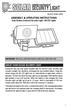 motion-activated SECURITY LIGHT Model #: 40225, 40226 Assembly & operating instructions Solar Motion-Activated Security Light - 80 LED Lights Important: Read all instructions carefully before use About
motion-activated SECURITY LIGHT Model #: 40225, 40226 Assembly & operating instructions Solar Motion-Activated Security Light - 80 LED Lights Important: Read all instructions carefully before use About
Windows 10.1 Tablet (UB-15MS10 and UB-15MS10SA) FAQ December 2014
 Windows 10.1 Tablet (UB-15MS10 and UB-15MS10SA) FAQ December 2014 Navigation... 2 Question 1: What are charms used for?... 2 Question 2: How do I navigate while using a mouse or trackpad?... 3 Question
Windows 10.1 Tablet (UB-15MS10 and UB-15MS10SA) FAQ December 2014 Navigation... 2 Question 1: What are charms used for?... 2 Question 2: How do I navigate while using a mouse or trackpad?... 3 Question
Alarm Security Kit - NVR
 Alarm Security Kit - NVR EN The alarm configuration menu (see above right screenshot) allows you to configure and change settings for the PIR movement sensors, window/door sensors, remote controls (key
Alarm Security Kit - NVR EN The alarm configuration menu (see above right screenshot) allows you to configure and change settings for the PIR movement sensors, window/door sensors, remote controls (key
Working with Windows Movie Maker
 518 442-3608 Working with Windows Movie Maker Windows Movie Maker allows you to make movies and slide shows that can be saved to your computer, put on a CD, uploaded to a Web service (such as YouTube)
518 442-3608 Working with Windows Movie Maker Windows Movie Maker allows you to make movies and slide shows that can be saved to your computer, put on a CD, uploaded to a Web service (such as YouTube)
USING WINDOWS MOVIE MAKER TO CREATE THE MOMENT BEHIND THE PHOTO STORY PART 1
 PART 1 Windows Movie Maker lets you assemble a range of video, pictures, and sound elements to create a story. It is an application that comes with most PC computers. This tip sheet was created using Windows
PART 1 Windows Movie Maker lets you assemble a range of video, pictures, and sound elements to create a story. It is an application that comes with most PC computers. This tip sheet was created using Windows
Wireless Home Security Alarm System AM 500
 Wireless Home Security Alarm System AM 500 12 MONTH GUARANTEE Installation & Operating Instructions INTRODUCTION The AM500 is a simple self-contained alarm system. It protects the home by sounding a siren
Wireless Home Security Alarm System AM 500 12 MONTH GUARANTEE Installation & Operating Instructions INTRODUCTION The AM500 is a simple self-contained alarm system. It protects the home by sounding a siren
Underwater Housing for Sony RX100 III, RX100 IV
 Underwater Housing for Sony RX100 III, RX100 IV Product Number 6215.04 Product Registration Please register your product at ikelite.com within 15 days of purchase. Our product registration database is
Underwater Housing for Sony RX100 III, RX100 IV Product Number 6215.04 Product Registration Please register your product at ikelite.com within 15 days of purchase. Our product registration database is
DVR 785HD Action Camcorder
 DVR 785HD Action Camcorder User Manual 2009-2012 Sakar International, Inc. All rights reserved. Windows and the Windows logo are registered trademarks of Microsoft Corporation. All other trademarks are
DVR 785HD Action Camcorder User Manual 2009-2012 Sakar International, Inc. All rights reserved. Windows and the Windows logo are registered trademarks of Microsoft Corporation. All other trademarks are
Movie Maker 2 Beginning
 Movie Maker 2 Beginning Quick Overview...3 Preparing a Folder...3 Collecting Resources...3 Pictures...4 Screen Resolution...4 Starting Windows Movie Maker...4 Which Version?...4 Windows Movie Maker 2 Window...4
Movie Maker 2 Beginning Quick Overview...3 Preparing a Folder...3 Collecting Resources...3 Pictures...4 Screen Resolution...4 Starting Windows Movie Maker...4 Which Version?...4 Windows Movie Maker 2 Window...4
Nikon 4200 CoolPix Camera Staff Digital Photo Camera Parts:
 Nikon 4200 CoolPix Camera Staff Digital Photo Camera Parts: Page 1 Page 2 Battery: Nikon 4200 Coolpix camera contains one rechargeable battery. To charge the battery, remove from battery chamber and insert
Nikon 4200 CoolPix Camera Staff Digital Photo Camera Parts: Page 1 Page 2 Battery: Nikon 4200 Coolpix camera contains one rechargeable battery. To charge the battery, remove from battery chamber and insert
BLU Vivo 4.3 User Manual
 BLU Vivo 4.3 User Manual 1 Table of Contents Phone Safety Information... 3 Appearance and Key Functions... 4 Installation and Charging... 5 Phone Operation... 7 Communication... 10 Camera... 11 Gallery...
BLU Vivo 4.3 User Manual 1 Table of Contents Phone Safety Information... 3 Appearance and Key Functions... 4 Installation and Charging... 5 Phone Operation... 7 Communication... 10 Camera... 11 Gallery...
Lenovo IdeaPad Miix 10
 Lenovo IdeaPad Miix 10 User Guide Read the safety notices and important tips in the included manuals before using your computer. Notes Before using the product, be sure to read Lenovo Safety and General
Lenovo IdeaPad Miix 10 User Guide Read the safety notices and important tips in the included manuals before using your computer. Notes Before using the product, be sure to read Lenovo Safety and General
This guide describes features that are common to most models. Some features may not be available on your tablet.
 User Guide Copyright 2014 Hewlett-Packard Development Company, L.P. Bluetooth is a trademark owned by its proprietor and used by Hewlett-Packard Company under license. SD Logo is a trademark of its proprietor.
User Guide Copyright 2014 Hewlett-Packard Development Company, L.P. Bluetooth is a trademark owned by its proprietor and used by Hewlett-Packard Company under license. SD Logo is a trademark of its proprietor.
SOFTWARE MANUAL. Please ensure that you read the instruction manual carefully before use. About software
 SOFTWARE MANUAL Please ensure that you read the instruction manual carefully before use Software Notes The attached software is a camera driver and image editing software tool for Windows. Under no circumstances
SOFTWARE MANUAL Please ensure that you read the instruction manual carefully before use Software Notes The attached software is a camera driver and image editing software tool for Windows. Under no circumstances
Digital Photo Frame User s Manual
 Digital Photo Frame User s Manual MPN: UM00843EU001 Questions? Need Some Help? This manual should help you understand your new product. If you still have questions, call our help line found on the insert
Digital Photo Frame User s Manual MPN: UM00843EU001 Questions? Need Some Help? This manual should help you understand your new product. If you still have questions, call our help line found on the insert
SYMBOL MC9060 HAND HELD TERMINAL USER MANUAL
 SYMBOL MC9060 HAND HELD TERMINAL USER MANUAL CORPORATE VERSION FEBRUARY 2007 TABLE OF CONTENTS Welcome... 3 Getting Started... 3 Equipment Setup... 3 Battery Installation... 4 About the Stylus... 5 Aligning
SYMBOL MC9060 HAND HELD TERMINAL USER MANUAL CORPORATE VERSION FEBRUARY 2007 TABLE OF CONTENTS Welcome... 3 Getting Started... 3 Equipment Setup... 3 Battery Installation... 4 About the Stylus... 5 Aligning
35mm Wildlife Surveillance Camera Photo System
 60045_10504_cvr.pdf 35mm Wildlife Surveillance Camera Photo System Instruction Manual QUICK START GUIDE PAGES 3 & 4 IMPORTANT: Please take a few moments to read and understand these instructions before
60045_10504_cvr.pdf 35mm Wildlife Surveillance Camera Photo System Instruction Manual QUICK START GUIDE PAGES 3 & 4 IMPORTANT: Please take a few moments to read and understand these instructions before
DVR 480 Digital Helmet Camcorder
 DVR 480 Digital Helmet Camcorder User Manual 2009-2011 Sakar International, Inc. All rights reserved. Windows and the Windows logo are registered trademarks of Microsoft Corporation. All other trademarks
DVR 480 Digital Helmet Camcorder User Manual 2009-2011 Sakar International, Inc. All rights reserved. Windows and the Windows logo are registered trademarks of Microsoft Corporation. All other trademarks
Digital Photography. Digital Cameras and Digital Photography. Your camera. Topics Your Camera Exposure Shutter speed and f-stop Image Size Editing
 Digital Cameras and Digital Photography Topics Your Camera Exposure Shutter speed and f-stop Image Size Editing Faculty Innovating with Technology Program Aug 15, 2006 Digital Photography Your camera Virtually
Digital Cameras and Digital Photography Topics Your Camera Exposure Shutter speed and f-stop Image Size Editing Faculty Innovating with Technology Program Aug 15, 2006 Digital Photography Your camera Virtually
Wireless Home Security System Product Manual (Model #80355)
 Wireless Home Security System Product Manual (Model #80355) Installation Instructions During set-up, if no key is pressed for 15 seconds it will come out of the setup mode and you will have to start over.
Wireless Home Security System Product Manual (Model #80355) Installation Instructions During set-up, if no key is pressed for 15 seconds it will come out of the setup mode and you will have to start over.
HD Wing Camera II Short manual for use in R/C planes English version Dan Dolata Ad Astra on RCGroups.com
 HD Wing Camera II Short manual for use in R/C planes English version Dan Dolata Ad Astra on RCGroups.com This is the back end of the camera. The top slot is the one for the micro SD card. Use at least
HD Wing Camera II Short manual for use in R/C planes English version Dan Dolata Ad Astra on RCGroups.com This is the back end of the camera. The top slot is the one for the micro SD card. Use at least
ViviCam 8690Digital Camera User s Manual
 ViviCam 8690Digital Camera User s Manual 2009 Sakar International, Inc. All rights reserved. Windows and the Windows logo are registered trademarks of Microsoft Corporation. All other trademarks are the
ViviCam 8690Digital Camera User s Manual 2009 Sakar International, Inc. All rights reserved. Windows and the Windows logo are registered trademarks of Microsoft Corporation. All other trademarks are the
Dome Security Camera with IR night vision
 Dome Security Camera with IR night vision EN INSTRUCTION MANUAL 1 Before you begin Limited Warranty Terms & Conditions Swann Communications warrants this product against defects in workmanship and material
Dome Security Camera with IR night vision EN INSTRUCTION MANUAL 1 Before you begin Limited Warranty Terms & Conditions Swann Communications warrants this product against defects in workmanship and material
Your Simple Guide to Battery. www.firstalertpro.com. Replacement. Customer Care: 1-800-852-0086. www.firstalertpro.
 Previous Menu Your Simple Guide to Battery www.firstalertpro.com Replacement p e t s ts ep -by Customer Care: 1-800-852-0086 FA/1565 9/00 www.firstalertpro.com Table of Contents: page Introduction...............................
Previous Menu Your Simple Guide to Battery www.firstalertpro.com Replacement p e t s ts ep -by Customer Care: 1-800-852-0086 FA/1565 9/00 www.firstalertpro.com Table of Contents: page Introduction...............................
User Manual. PIXPRO Remote Viewer. KODAK PIXPRO Digital Cameras SMART LENS Cameras. Models: S-1/AZ651/AZ525/AZ526/AZ527 SL5/SL10/SL25. Ver. 3.
 User Manual PIXPRO Remote Viewer For: KODAK PIXPRO Digital Cameras SMART LENS Cameras Models: S-1/AZ651/AZ525/AZ526/AZ527 SL5/SL10/SL25 Ver. 3.0 Before You Start Declaration of Conformity Responsible Party:
User Manual PIXPRO Remote Viewer For: KODAK PIXPRO Digital Cameras SMART LENS Cameras Models: S-1/AZ651/AZ525/AZ526/AZ527 SL5/SL10/SL25 Ver. 3.0 Before You Start Declaration of Conformity Responsible Party:
Specifications. What s Inside The box
 Tablet of Contents Specifications.1 What s inside the box Tablet Parts Getting started... Connection to Internet..6 Task Bar..8 Install and Uninstall 9 Camera.10 HDMI.11 Trouble Shooting 11 Specifications
Tablet of Contents Specifications.1 What s inside the box Tablet Parts Getting started... Connection to Internet..6 Task Bar..8 Install and Uninstall 9 Camera.10 HDMI.11 Trouble Shooting 11 Specifications
Receiver and Remote Controls
 9242_4_Ch2_eng 6/11/07 9:29 AM Page 1 2 Receiver and Remote Controls ABOUT YOUR SATELLITE RECEIVER This chapter helps you get to know your remote control, which lets you use all the functions of your receiver.
9242_4_Ch2_eng 6/11/07 9:29 AM Page 1 2 Receiver and Remote Controls ABOUT YOUR SATELLITE RECEIVER This chapter helps you get to know your remote control, which lets you use all the functions of your receiver.
DVR 840XHD Digital Video Camcorder Owner s Manual
 DVR 840XHD Digital Video Camcorder Owner s Manual 2009 Sakar International, Inc. All rights reserved. Windows and the Windows logo are registered trademarks of Microsoft Corporation. All other trademarks
DVR 840XHD Digital Video Camcorder Owner s Manual 2009 Sakar International, Inc. All rights reserved. Windows and the Windows logo are registered trademarks of Microsoft Corporation. All other trademarks
Watch GPS Instruction Manual. If you have any other questions or concerns, please call 1-800-777-7899 or go to www.izzo.com.
 Watch GPS Instruction Manual If you have any other questions or concerns, please call 1-800-777-7899 or go to www.izzo.com. Mail to: IZZO golf 1635 commons pkwy macedon, ny 14502-9191 [ Please place inside
Watch GPS Instruction Manual If you have any other questions or concerns, please call 1-800-777-7899 or go to www.izzo.com. Mail to: IZZO golf 1635 commons pkwy macedon, ny 14502-9191 [ Please place inside
Digital Photo Picture Frame. Operation Manual
 Digital Photo Picture Frame Operation Manual 20070309 CONGRATULATIONS on your purchase of a Polaroid 7 LCD Digital Photo Picture Frame. Please read carefully and follow all warnings and instructions in
Digital Photo Picture Frame Operation Manual 20070309 CONGRATULATIONS on your purchase of a Polaroid 7 LCD Digital Photo Picture Frame. Please read carefully and follow all warnings and instructions in
Table of Contents. Introduction. Radio Frequency Control. Initial setup Setting the time. Setting the temperature
 LHZ USER GUIDE LHZ User Guide LHZ would like to thank you for purchasing your LHZ radiator. You have purchased a high quality, German designed and manufactured heating device, which will give you soft
LHZ USER GUIDE LHZ User Guide LHZ would like to thank you for purchasing your LHZ radiator. You have purchased a high quality, German designed and manufactured heating device, which will give you soft
ViviCam 8400 Digital Camera Owner s Manual
 ViviCam 8400 Digital Camera Owner s Manual 2009 Sakar International, Inc. All rights reserved. Windows and the Windows logo are registered trademarks of Microsoft Corporation. All other trademarks are
ViviCam 8400 Digital Camera Owner s Manual 2009 Sakar International, Inc. All rights reserved. Windows and the Windows logo are registered trademarks of Microsoft Corporation. All other trademarks are
MAINTENANCE & TROUBLESHOOTING
 MAINTENANCE & TROUBLESHOOTING This section describes how to: clean the lens replace the projection lamp replace the batteries in the remote use the security lock feature troubleshoot the projector Cleaning
MAINTENANCE & TROUBLESHOOTING This section describes how to: clean the lens replace the projection lamp replace the batteries in the remote use the security lock feature troubleshoot the projector Cleaning
SE05: Getting Started with Cognex DataMan Bar Code Readers - Hands On Lab Werner Solution Expo April 8 & 9
 SE05: Getting Started with Cognex DataMan Bar Code Readers - Hands On Lab Werner Solution Expo April 8 & 9 Learning Goals: At the end of this lab, the student should have basic familiarity with the DataMan
SE05: Getting Started with Cognex DataMan Bar Code Readers - Hands On Lab Werner Solution Expo April 8 & 9 Learning Goals: At the end of this lab, the student should have basic familiarity with the DataMan
Introduction. Thank you for your purchasing this car safety series On-board. HD Digital Video Recorder. This product is specially developed and
 Introduction Thank you for your purchasing this car safety series On-board HD Digital Video Recorder. This product is specially developed and aimed at evidence collection difficulty of today's car accidents.
Introduction Thank you for your purchasing this car safety series On-board HD Digital Video Recorder. This product is specially developed and aimed at evidence collection difficulty of today's car accidents.
Lenovo IdeaPad. User Guide. Read the safety notices and important tips in the included manuals before using your computer.
 Lenovo IdeaPad User Guide Read the safety notices and important tips in the included manuals before using your computer. Notes Before using the product, be sure to read Lenovo Safety and General Information
Lenovo IdeaPad User Guide Read the safety notices and important tips in the included manuals before using your computer. Notes Before using the product, be sure to read Lenovo Safety and General Information
Maxtor OneTouch User's Guide
 EXTERNAL HARD DRIVE Maxtor OneTouch User's Guide TM II P/N:20259600 i Contents 1 Introduction................................................. 1 Maxtor OneTouch II Drive Components............................
EXTERNAL HARD DRIVE Maxtor OneTouch User's Guide TM II P/N:20259600 i Contents 1 Introduction................................................. 1 Maxtor OneTouch II Drive Components............................
245YDS 3 9:30AM P4 USER GUIDE
 3 P4 USER GUIDE TABLE OF CONTENTS Thank You for Choosing Swami Sport...2 Warranty...2 Registration...2 1. General Description of Hardware...3 1.1 Device Layout...3 1.2 Accessories List...3 1.3 Charging
3 P4 USER GUIDE TABLE OF CONTENTS Thank You for Choosing Swami Sport...2 Warranty...2 Registration...2 1. General Description of Hardware...3 1.1 Device Layout...3 1.2 Accessories List...3 1.3 Charging
Microsoft Picture Manager. Picture Manager
 Picture Manager Picture Manager allows you to easily edit and organize the pictures on your computer. Picture Manager is an application that was included with Microsoft Office suite for Windows 2003 and
Picture Manager Picture Manager allows you to easily edit and organize the pictures on your computer. Picture Manager is an application that was included with Microsoft Office suite for Windows 2003 and
EV-1000 Series DVR. Quick Operation Guide. Version 1.0.0
 EV-1000 Series DVR Quick Operation Guide Version 1.0.0 Thank you for purchasing our product. If there is any question or request, please do not hesitate to contact dealer. This manual is applicable to
EV-1000 Series DVR Quick Operation Guide Version 1.0.0 Thank you for purchasing our product. If there is any question or request, please do not hesitate to contact dealer. This manual is applicable to
This guide describes features that are common to most models. Some features may not be available on your tablet.
 User Guide Copyright 2013 Hewlett-Packard Development Company, L.P. Bluetooth is a trademark owned by its proprietor and used by Hewlett-Packard Company under license. Google is a trademark of Google Inc.
User Guide Copyright 2013 Hewlett-Packard Development Company, L.P. Bluetooth is a trademark owned by its proprietor and used by Hewlett-Packard Company under license. Google is a trademark of Google Inc.
HTC Hotline Support: 1866-449-8358 7 days a week 8am EST to 1am EST. Your HTC Desire 601 User guide
 HTC Hotline Support: 1866-449-8358 7 days a week 8am EST to 1am EST Your HTC Desire 601 User guide 21 Phone setup and transfer Home screen Your Home screen is where you make HTC Desire 601 your own. After
HTC Hotline Support: 1866-449-8358 7 days a week 8am EST to 1am EST Your HTC Desire 601 User guide 21 Phone setup and transfer Home screen Your Home screen is where you make HTC Desire 601 your own. After
ViviCam 46 Digital Camera
 ViviCam 46 Digital Camera User Manual 2009-2012 Sakar International, Inc. All rights reserved. Windows and the Windows logo are registered trademarks of Microsoft Corporation. All other trademarks are
ViviCam 46 Digital Camera User Manual 2009-2012 Sakar International, Inc. All rights reserved. Windows and the Windows logo are registered trademarks of Microsoft Corporation. All other trademarks are
CatCam User Manual. Revision: 26. August 2008. Check for updates on: www.mr-lee-catcam.de
 CatCam User Manual Revision: 26. August 2008 Check for updates on: www.mr-lee-catcam.de Mr. Lee CatCam and CatCam are trademarks of Juergen Perthold. Index Index...1 Change History...2 1. Overview...3
CatCam User Manual Revision: 26. August 2008 Check for updates on: www.mr-lee-catcam.de Mr. Lee CatCam and CatCam are trademarks of Juergen Perthold. Index Index...1 Change History...2 1. Overview...3
MAGICAR M871A. Car alarm with two-way remote User s guide
 MAGICAR M871A Car alarm with two-way remote User s guide EN MAGICAR M871A Car alarm with two-way remote User s guide TABLE OF CONTENTS Table of contents...2 1. Important notice...4 2. Introduction...4
MAGICAR M871A Car alarm with two-way remote User s guide EN MAGICAR M871A Car alarm with two-way remote User s guide TABLE OF CONTENTS Table of contents...2 1. Important notice...4 2. Introduction...4
SweetPea3R-200 User Guide Version 1.1
 SweetPea3R-200 User Guide Version 1.1 For safety and warranty information, please refer to the Quick Start Guide included in the box with your unit. Thank you for purchasing a SweetPea3. As this is a new
SweetPea3R-200 User Guide Version 1.1 For safety and warranty information, please refer to the Quick Start Guide included in the box with your unit. Thank you for purchasing a SweetPea3. As this is a new
Digital Video Camera User Manual
 Digital Video Camera User Manual Content Section 1 Getting to Know Your Camera... 2 Section 2 Getting Up and Running... 5 Section 3 Record Mode... 7 Section 4 Playback Mode... 34 Section 5 Listening to
Digital Video Camera User Manual Content Section 1 Getting to Know Your Camera... 2 Section 2 Getting Up and Running... 5 Section 3 Record Mode... 7 Section 4 Playback Mode... 34 Section 5 Listening to
Animated Lighting Software Overview
 Animated Lighting Software Revision 1.0 August 29, 2003 Table of Contents SOFTWARE OVERVIEW 1) Dasher Pro and Animation Director overviews 2) Installing the software 3) Help 4) Configuring the software
Animated Lighting Software Revision 1.0 August 29, 2003 Table of Contents SOFTWARE OVERVIEW 1) Dasher Pro and Animation Director overviews 2) Installing the software 3) Help 4) Configuring the software
Table of Contents. System Requirement of MP3 Player:... 4. Connection and Downloading... 7. Downloading DRM10 Files... 8.
 Table of Contents Instructions... 1 Precautions... 2 System requirements... 4 System Requirement of MP3 Player:... 4 Introduction... 5 Features... 5 Charging the Battery... 6 Connection and Downloading...
Table of Contents Instructions... 1 Precautions... 2 System requirements... 4 System Requirement of MP3 Player:... 4 Introduction... 5 Features... 5 Charging the Battery... 6 Connection and Downloading...
Instructions for PREMISE Digital Surveillance Camera
 Instructions for PREMISE Digital Surveillance Camera Important Battery lnformation - Only use Alkaline or Lithium batteries. We recommend the use of Duracell or Energizer batteries. - Do not mix old and
Instructions for PREMISE Digital Surveillance Camera Important Battery lnformation - Only use Alkaline or Lithium batteries. We recommend the use of Duracell or Energizer batteries. - Do not mix old and
