The manufacturer reserves the right to modify the product in order to improve its qualities.
|
|
|
- Trevor Curtis
- 8 years ago
- Views:
Transcription
1
2 Dear customer, Let us congratulate you on having purchased the EasyGate system. This new product has been developed and manufactured to provide the maximum utility value, quality and reliability. We hope you will be fully satisfied with this GSM gateway for a long time. Therefore, use your EasyGate for purposes it has been designed and manufactured for, in accordance herewith. The manufacturer reserves the right to modify the product in order to improve its qualities. Safety Precautions Do not switch on EasyGate in the vicinity of medical apparatuses to avoid interference. The minimum distance of the antenna and pacemakers should be 0.5 m. Do not switch on EasyGate aboard of a plane. Do not switch on EasyGate near petrol stations, chemical facilities or sites where explosives are used. Any mobile telephone use prohibition based on RF energy radiation applies to EasyGate too. EasyGate may disturb the function of TV sets, radio sets and PCs. Warning! EasyGate contains components that can be swallowed by small children (SIM card, antenna, etc.). The voltage value mentioned on the adapter may not be exceeded. If you connect EasyGate to another power supply, make sure that the voltage value is in the acceptable range. When your EasyGate comes to the end of its operational life, dispose of it in accordance with applicable regulations.
3 User Manual Versions Version Amendments to Earlier Versions 1.00 The User Manual applies to EasyGate FW Version 1.00D New parameter for dial tone setting. LED indications updated. The User Manual applies to EasyGate FW Version 1.00E Default setting for dial tone is continuous tone now. The User Manual applies to EasyGate FW Version 1.00F New function: tariff metering with 16 or 12 khz pulses. New function: call connect and disconnect signaling by 16 or 12 khz pulses. The User Manual applies to EasyGate FW Version 1.00G Upgrade The manufacturer continuously meets customer requirements by improving the firmware. For the latest EasyGate processor firmware, programming tool and User Manual see For a detailed description of the EasyGate firmware upgrade refer to the section devoted to the PC programming tool.
4 Packing List An EasyGate delivery contains the following items: Item EasyGate Number of Pieces 1 pc Antenna 1 pc 1) Supply adapter Telephone cable PC-connection serial cable SMS sending input connector Dowels Bolts 1 pc 1 pc 1 pc 1 pc 2 pcs 2 pc User Manual 1 pc 2) Quick Installation Guide + mounting pattern 1 pc Software on a CD-ROM 1 pc 3) Warranty certificate 1 pc Notes: 1) The delivery includes an antenna to be connected directly to the EasyGate SMA connector. An antenna with a cable can be ordered separately for places with a poor GSM signal. 2) You will find the electronic format of the User Manual on a CD-ROM. 3) Enclosed software: EasyGate PCManager EasyGate Driver for PC User Manual Lists of AT Commands for SIEMENS GSM modules used
5 CONTENTS 1. EASYGATE PURPOSE BASIC FUNCTIONS ADVANTAGES OF EASYGATE USE INSTALLATION PROPER LOCATION EXTERNAL ANTENNA CONNECTION SIM CARD INSTALLATION CONNECTOR DESCRIPTION TELEPHONE LINE CONNECTION POWER SUPPLY CONNECTION SMS SENDING INPUT CONNECTION PC CONNECTION EASYGATE STATUS INDICATION INDICATION LEDS TELEPHONE LINE TONES SIM CARD PIN PROTECTION PIN ENTERING BY PCMANAGER PIN ENTERING VIA TELEPHONE LINE AUTOMATIC PIN ENTERING VOICE FUNCTION OUTGOING CALL INCOMING CALL AUTOMATIC CALL ("BABYCALL") TARIFF PULSES 16 OR 12 KHZ SMS SENDING INPUT COM SERIAL INTERFACE PROGRAMMING, MONITORING CSD PC-PC DATA TRANSMISSION FAX TRANSMISSION - PC-FAX CSD OR HIGH-SPEED GPRS DATA CONNECTION TO INTERNET SMS SENDING AND RECEIVING COMBINATION OF COM TRAFFIC WITH VOICE CALLS LIST OF SUPPORTED AT COMMANDS EASYGATE PARAMETER PROGRAMMING TELEPHONE LINE BASED PROGRAMMING PC BASED PROGRAMMING PARAMETER TABLES TROUBLESHOOTING LIST OF ABBREVIATIONS TECHNICAL PARAMETERS... 29
6 1. EasyGate purpose 1.1. Basic Functions The primary purpose of EasyGate is to transmit voice between a GSM network and an attached FXO-interface terminal (PBX, telephone, answering machine, etc.). You can establish data connections (GPRS, CSD), fax connections (PC-FAX) and send/receive SMS using EasyGate in combination with a PC and appropriate software. You can send an SMS to a pre-programmed number using the SMS sending input Advantages of EasyGate Use Call cost cutting by forwarding GSM calls to EasyGate you save a lot on PSTN GSM calls. Easy installation EasyGate is designed for immediate use without programming. You get all you need in the delivery your EasyGate delivery contains all you need to operate the system (the power supply adapter, telephone cable, PC serial cable, SMS input connector, CD-ROM with software). Solution for sites without telephone lines such as mountain chalets, exhibitions, conferences, etc. CLIP - EasyGate is equipped with the FSK-based CLIP feature, so if a terminal capable of receiving the CLIP is used you know the caller s number. Quick data connection EasyGate transmits data using the high-speed GPRS connection (GPRS class 10, max kbps). SMS sending input simply send an SMS to a pre-programmed number by closing the contact. Recommended for easy supervision, simple securing, etc. Radiation hazard minimization you are not exposed to a direct effect of the antenna RF electromagnetic field while telephoning as opposed to mobile telephones. Full GSM coverage - EasyGate is available in the following versions: dual-band (900 and 1800MHz), tri-band for European markets (900, 1800 and 1900MHz), and tri-band for the American market (850, 1800 and 1900MHz). 1
7 2. Installation 2.1. Proper Location EasyGate is designed for vertical mounting on suspension holes (use the mounting pattern). This position is the best for signal reception because a vertical antenna is used. EasyGate can be operated in the horizontal position too where the GSM signal is good. Install EasyGate with respect to the GSM signal strength check the signal strength using the PCManager. Place EasyGate out of range of sensitive devices and human bodies for electromagnetic interference reasons. For the allowed range of operating temperatures refer to the Technical Parameters. It is impossible to operate EasyGate on sites exposed to direct solar radiation or near heat sources. EasyGate is designed for indoor use. It may not be exposed to rain, flowing water, condensed moisture, fog, etc. EasyGate may not be exposed to aggressive gas, acid vapours, solvents, etc. EasyGate is not designed for environments with high vibrations such as means of transport, machine rooms, etc. 2
8 2.2. External Antenna Connection Screw the antenna enclosed into the SMA antenna connector. Tighten the antenna connector gently with your hand - never use wrenches! The antenna enclosed has a sufficient gain for trouble-free operation in normal conditions. If the GSM signal is poor or you want to place your antenna separately from EasyGate, you can use an antenna with an SMA-connector terminated cable (not included in the delivery). The antenna should be mounted vertically. For antenna and cable parameters see the Technical Parameters SIM Card Installation Make sure that the GSM provider s SIM card is compatible with the GSM network supported by your EasyGate version. Open the SIM card holder on EasyGate s backside, insert the SIM card and close it. Select the required GSM provider and SIM card services, such as call forwarding, call barring, preferred networks, SMS service centre, etc. in your mobile phone before inserting your SIM card in EasyGate. 3
9 2.4. Connector description SMS sending input Telephone line RJ 12, 6/2 Power supply connector DC Jack 2,1mm RS232C serial line D-Sub 9 pins 2.5. Telephone Line Connection PBX Connection Connect EasyGate to a free CO line of your PBX. Configure your PBX in such a manner that GSM outgoing calls are routed to EasyGate. EasyGate is equipped with the FSK-based CLIP function. If your PBX is able to process the caller s ID, you are advised to enable this function Telephone Set (Answering Machine, Coin Telephone Station) Connection You can connect a standard telephone, answering machine or any other FXO-interface terminal to EasyGate. EasyGate is equipped wit the FSK-based CLIP and so it is advantageous to connect a terminal that is able to display the CLI Power Supply Connection EasyGate is fed with 10-16V DC. Where a source other than the included power supply adapter is used, the voltage range and polarity shown on the EasyGate power supply connector have to be maintained. Do not activate the power supply until the antenna is connected to EasyGate to avoid the GSM module damage SMS Sending Input Connection You have got a special connector for easy connection to EasyGate. The connector is equipped with screwing clamps to connect wires leading to a switching contact (device to be monitored). The other connector end can be connected to the respective EasyGate panel connector. The input is designed for the switching contact connected between the input pins. The input is activated by contact closing (pin interconnection). 4
10 A transistor switch or logic signal can be used too. The pin near the telephone line connector is connected to GND of the device the second one is active. Please, respect the loop current polarity. The input is over-voltage protected (up to +12V DC) PC Connection You have got a serial cable for PC connection. It is a modem cable where all of the 9 pins are 1:1 interconnected in case you wanted to use another, longer cable. Make sure that a longer cable works properly to avoid errors at high transmission rates. 5
11 3. EasyGate Status Indication 3.1. Indication LEDs Name Power supply GSM network Telephone line Meaning Light = EasyGate is powered. Flashes once in 2s = HW error, contact the manufacturer. Light = logged-in to GSM Flashes once in 1s = logged-out, SIM card inserted Flashes once in 3s = logged-out, SIM card not inserted Flashes 4 times quickly = enter your PIN Flashes 8 times quickly = enter your PUK Flashes quickly continuously = all functions are blocked. Your SIM doesn t correspond to the GSM operator lock No light = standby Flashes quickly = seized line or ringing Light = call Flashes once in 3s = data connection in progress 3.2. Telephone Line Tones Operational Tones The GSM gateway sends tones to the telephone line to indicate the line status. The tone frequency is 425 Hz. Dial tone: EasyGate is registered to GSM network and ready to receive dialing. Ringing tone: The called subscriber's telephone is ringing. The GSM network transmits this tone. Busy tone: The busy tone is transmitted in any of the following cases: The SIM card has not been installed. EasyGate is logged-out. EasyGate is logged-in to a foreign network but roaming is disabled. The called number has too many digits (more than 30). The called number is barred. The called subscriber line is busy. The called subscriber has hung up (disconnection). 6
12 Dialing end signaling: Dialing reception has been terminated. Connection is being established. PIN tone: Enter the PIN code. This tone is transmitted upon power up if the PIN has to be entered manually. PUK tone: Enter the PUK code. This tone is transmitted upon repeated wrong PIN entering attempts. SIM card is blocked Programming Mode Tones Tones confirming/refusing the values entered are transmitted during telephone line based programming. Each tone has a different melody. Confirmation: Confirms that the service password or parameter number entered is correct and has been accepted. Refusal: Incorrect parameter number; Incorrect parameter value Transmitted when a parameter is cancelled with a. Saving: Parameter value entered is correct and has been saved. 7
13 4. SIM Card PIN protection If a SIM card is PIN-protected and the PIN is not programmed in EasyGate, GSM LED indicates the state and the PIN tone is transmitted on telephone line PIN Entering by PCManager Like other parameters, the PIN code can be entered using a PC programming tool. The PIN will be entered automatically upon next EasyGate power up PIN Entering via Telephone Line To enter the PIN via a telephone line using the DTMF: 1. Hook off the telephone, you can hear the PIN tone. 2. Enter the PIN using the DTMF; to cancel the wrong PIN hang up before sending a. 3. To confirm enter a. 4. If you hear the busy tone in a while (a few seconds), you have entered the PIN correctly. Hook on and wait for registering to the GSM network. 5. If you hear the PIN tone again in a while, you have entered a wrong PIN. Reenter the PIN. 6. If you hear the PUK tone in a while, you have entered a wrong PIN and the SIM card is blocked. Use the mobile phone to unblock the SIM card. A correctly entered PIN is stored in EasyGate s memory as if you had programmed it using the PCManager. The PIN will be entered automatically upon the next EasyGate power up Automatic PIN Entering You need not enter the PIN upon power up if it is stored in EasyGate it is entered automatically. This function is convenient in case of power failure; EasyGate is operable in a short time after power recovery without any intervention by the operating staff. Caution! One PIN entering option is exhausted by the attempt to enter the PN automatically upon SIM card or PIN change. If wrong, the automatically entered PIN is cleared from the internal memory to avoid another false attempt upon next power on. There are still two manual PIN-entering attempts after such unsuccessful automatic entering. To prevent the unsuccessful automatic PIN entering, delete or program properly the EasyGate PIN using the PCManager in the case of SIM card change. 8
14 5. Voice function Outgoing and incoming call establishing procedures for an analog telephone are described for illustration. The procedures are the same for the EasyGate-PBX connection, just remember to program call routing to EasyGate properly. Check EasyGate s function by connecting a telephone before. Suppose that a SIM card has been inserted, the PIN code entered or not required, the antenna connected and EasyGate registered to GSM network the GSM network LED is permanently on and you can hear the dial tone upon off-hook Outgoing Call 1. Hook off the telephone, you can hear the dial tone and the Line LED starts flashing. 2. Dial the required GSM subscriber number. Since EasyGate receives tone dialing by default, select the DTMF mode. If your telephone transmits pulse dialing only, program EasyGate to receive pulse dialing. The delay between digits to be dialed may not exceed 5 s (programmable parameter). The number is evaluated as complete and transmitted to the GSM network after this timeout. 3. A short delay follows the last-dialed digit for EasyGate to await further dialing. Then, the dialing end is signaled and connection is established. 4. If the called subscriber is available, you can hear the ringing tone. If not, you can hear the busy tone or any of the GSM provider s messages. 5. When the called subscriber answers the call, a call is established. The Line LED is permanently on during the call. 6. Hang up to terminate the call. The Line LED goes off. If the called subscriber is the first to hang up, you can hear the busy tone and hang up Incoming Call 1. Ringing signals an incoming call. The Line LED flashes during ringing. If programmed so, EasyGate transmits the CLIP by FSK between the first and second rings. Advanced telephone sets are able to display the CLI. 2. Hook off the phone to establish the call. The Line LED is permanently on during the call. 3. Hang up to terminate the call. The Line LED goes off. If the called subscriber is the first to hang up, you can hear the busy tone and hang up Automatic Call ("BabyCall") If the BabyCall function is enabled, a pre-programmed period of time is counted down after off-hook. If you do not start dialing within this timeout, EasyGate signals dialing end and starts establishing a call to the pre-programmed number automatically from now on EasyGate behaves as if a standard outgoing call had been established. Any dialing during the BabyCall timeout cancels this function and a standard outgoing call can be made. 9
15 5.4. Tariff pulses 16 or 12 khz EasyGate has tariff pulse transmitter. You can use tariff pulses for outgoing call pricing. EasyGate offer pseudotariff only tariff metering doesn t correspond to real price of call, tariff pulses are transmitted according to programmed parameters and call duration. You must program specific parameters in call table to set tariff metering for different prefixes of dialed numbers. You can also program EasyGate to transmit tariff pulses as call connect/disconnect signaling if your PBX cannot receive telephone line polarity change signaling. 6. SMS Sending Input This universal input is intended especially for reporting alarm or error statuses of any equipment provided with the appropriate contact (a relay contact, e.g.). By activating this input (electric input pin interconnection) you send one SMS to one pre-programmed telephone number. Caution! Do not use in life-supporting or property-protection applications because of the character of SMS service and EasyGate. The manufacturer shall not be liable for health and property damage incurred as a result of SMS sending failure. 10
16 7. COM Serial Interface The complete serial interface RS-232C on a 9-pin connector is identical with any external modem. The transmission rate ranges from 1200 to bps (EasyGate supports autobauding, i.e. responds to an AT command at a rate identical with the AT command transmission rate, and retains set on this rate). The transmission setup must be 8 bits, no parity and one STOP bit (8N1). EasyGate s central processor uses the same interface for establishing calls and so it must have the possibility to block an external serial interface-all PC SW must provide transmission hardware flow control (HW handshaking). COM can be used for: Programming and monitoring; CSD PC-PC data transmission; PC-FAX-transmission of fax messages from your PC; CSD or high-speed GPRS connection to the Internet; SMS sending and receiving Programming, Monitoring Install the EasyGate PCManager software available on the included CD-ROM into your PC. The program is designed for EasyGate parameter programming. It can read configuration data from the memory and store them in EasyGate. Moreover, all parameters can be saved in your PC file for backup or saving into another EasyGate system. The EasyGate PCManager contains an easy monitoring tool too. With this tool you can identify the GSM provider s name, signal strength, GSM module, SIM, and so on during EasyGate operation CSD PC-PC Data Transmission The CSD mode provides data transmission in the GSM network at the maximum transmission rate of bps. It works like a classic connection of two modems (AT commands ATD, ATH, ATA, etc.). Connection can be made with another GSM modem or a PSTN modem. Caution! Data calls and fax calls from the PSTN come as voice calls (the telephone line on EasyGate rings) because an analog network is unable to distinguish a modem/fax call. Therefore, it is necessary to have a special telephone number for incoming data and fax calls on the SIM card different from voice call numbers (Multinumbering scheme). The GSM network identifies a call incoming to this number as a data/fax call and lets the COM serial interface ring. 11
17 7.3. FAX Transmission - PC-FAX EasyGate allows fax transmissions from your PC. However, do not confuse the PC- Fax service with a standard fax service no fax machine can be connected to the telephone line! But the PC-Fax can establish connection with a standard fax machine and transmit documents. To enable the PC-Fax service, install the faxmodem driver from the EasyGate CD- ROM first. Further you need the PC-Fax software, which is not included. In general, any program designed for SIEMENS data modules (MC39i, MC45, or MC46) can work with EasyGate. The WinFax program from Symantec has been successfully tested for this purpose CSD or High-Speed GPRS Data Connection to Internet To connect to the Internet, install the faxmodem driver from the EasyGate CD-ROM first. Another possibility is to use the GSM provider s installation wizard in case it supports the SIEMENS GSM module installed in EasyGate (SIEMENS MC39i, MC45, or MC46). The installation wizard usually configures the telephone connection of the network too. If you use manual installation, you have set it properly. Ask you GSM provider for Internet connection instructions because they can be different for each provider (especially the telephone number to be dialed, DNS, etc.). It is necessary, for example, to set the APN in modem extra settings in the GPRS mode: Example: at+cgdcont=1,"ip","internet.t-mobile.cz" Caution! GSM providers mostly specify the *99# number to be dialed for GPRS connection in their instructions. SIEMENS GSM modules require the *99***1# format CSD or GPRS Data Connection? The maximum CSD transmission rate is bps. GSM connection is reserved for the whole time of connection and calls are charged according to the connection time. The CSD mode can provide data connection of two PCs. EasyGate is equipped with GSM modules providing GPRS class 10 (4+2 timeslots), which means that it is able to transmit data into a PC at the rate of bps and at half the rate towards the GSM network. The GPRS cannot be used for connection of two PCs. It can only provide connection with an APN e.g. the Internet. Most GSM providers charge GPRS connections according to the volume of data transmitted or by a lump sum and so the GPRS is suitable for long-time connection with occasional data transmissions SMS Sending and Receiving It is possible to send and receive SMS units using appropriate AT commands. There are a number of PC programs that are based on this principle. Install SW designed for SIEMENS GSM modules (SIEMENS mobile telephone SW can also be used). You can send and receive SMS even during EasyGate voice calls. 12
18 7.6. Combination of COM Traffic with Voice Calls As already mentioned, SMS transmission can be made even during telephone calls. The SMS program is only blocked temporarily during outgoing call establishing and incoming call ringing. The same applies to PCManager monitoring. A message announcing that EasyGate is blocked is displayed during voice call establishing. No voice call can be made during CSD data transmission and PC-FAX connection. Outgoing and incoming calls can be made during GPRS connection. The GPRS connection remains active during the whole call but no data can be transmitted (EasyGate is a GPRS terminal of class B). Once the call is terminated, data transmission is recovered immediately List of Supported AT Commands There are original files related to SIEMENS GSM modules in the PDF format on the EasyGate CD-ROM. Caution! Since the GSM module is primarily used by the EasyGate central processor for voice calls, use AT commands carefully. You might misconfigure the GSM module thus making EasyGate inoperative. To solve most of these problems, switch EasyGate off and on again to make the central processor execute full initialization of the GSM module. Do not use particularly: ATQ1 ATS3= ATS4= ATS5= ATV0 AT&C0 AT+IPR= AT+CFUN= AT+CMUT= AT+CMUX= AT+CSCS= AT^SAIC= AT^SM20= AT^SMSO= AT^SNFA= AT^SNFD= AT^SNFI= AT^SNFM= AT^SNFO= AT^SNFPT= AT^SNFS= AT^SNFV= AT^SNFW= 13
19 8. EasyGate Parameter Programming All EasyGate parameters have such default values that meet most users demands and need not be changed. To change EasyGate parameters in spite of that, you can either: Use a PC with the PCManager installed. All functions supported by EasyGate can be set using the PC. Or use the DTMF programming on a telephone line. Not all functions can be set in this way Telephone Line based Programming 1. Hook off the telephone, you can hear the dial tone or the busy tone, and the Line LED starts flashing. 2. Enter the service password (12345 by default, can be changed) with the DTMF; to cancel a wrong password hang up before sending the character. 3. To confirm password enter a. 4. If you have entered a correct password, you hear the confirmation tone. If not, the dialed number may be sent to the GSM network as a call. To prevent this, hang up when you do not hear the confirmation tone. 5. EasyGate shall remain in the programming mode until hang-up. 6. Enter the number of the parameter to be programmed and press a. If the parameter number is correct, you can hear the confirmation tone, if not, you get the refusal tone and can re-enter the parameter number. 7. When the parameter number is confirmed, enter the allowed parameter value and press a. If the parameter value is in the allowed range, you can hear the saving tone, if not, you get the refusal tone. You can enter another parameter number in either case. Numeric parameters are programmed using numbers in units included in the parameter description. For YES/NO parameters use for YES and for NO. To cancel any programming step in the programming mode, press a. Having done so, you can hear the refusal tone and can enter a new parameter number. Parameters are saved when the saving tone is transmitted. Hang up to quit programming. Example: Password entering, OK Transmission volume parameter, OK Set to medium level, saved Non-existent parameter number, refusal 14
20 8.2. PC based Programming For programming, connect EasyGate to a PC with a serial cable and make sure that the EasyGate PCManager is installed. Programming is intuitive and easy. All steps are accompanied with texts hints above all items you point at with the mouse. EasyGate data uploading and storing, including firmware upgrade, are executed in a special mode, in which EasyGate waits for about 3s after power up (all LEDs are on). If instructed so by the PCManager during this timeout, EasyGate remains in this mode as long as it is necessary. If EasyGate is not reset after the PCManager is terminated, switch the system off and on again. Data handling Programming tables Language selection Monitoring Basic Programming Instructions 1. Run the PCManager and select the language for displaying texts on the right-hand side. 2. Click on the CD-ROM icon for data handling on the left-hand side. 3. Load data from EasyGate if EasyGate is not in its special programming mode, you are invited to switch EasyGate off and on again. 4. Click on the programming table icon on the left-hand side. 5. The parameters are arranged according to their functions in the tables. Set all parameters you want to change. If you point at a parameter with the mouse, help is displayed. 6. Click on the CD-ROM icon again for handling data. 7. Save data into EasyGate if EasyGate is not in its special programming mode, you are invited to switch EasyGate off and on again. 15
21 Further Data Handling Options In addition to the EasyGate memory, settings can be saved in a PC file and reloaded into the PCManager. This is recommended for backing up of current configurations or saving the same configuration in another EasyGate unit. Caution! The table Security includes the PIN code and service password. These parameters have a special handling. They are not saved in a PC file for security reasons. If you load a PC file into the PCManager and then into EasyGate, the PIN and service password should not change unless you change them manually before saving. Caution! All tables are filled-in with default values after PCManager start. It is recommended to load data from EasyGate before parameters programming and saving. If you only save data after PCManager start, all parameters except the PIN and service password in the EasyGate memory will have default values. Caution! The PIN and service password can only be modified either manually or by full initialization Upgrade The manufacturer responds to clients' requirements with periodical firmware updating. The current EasyGate firmware, PCManager and User Manual are available on The latest firmware version is always included in every new PCManager installation. Upgrading procedure: 1. Run the PCManager, select the language for displaying texts on the right-hand side. 2. Click on the CD-ROM icon for data handling on the left-hand side. 3. Click on the upgrade if EasyGate is not in its special programming mode, you are invited to switch EasyGate off and on again. 4. The upgrade takes place automatically. Do not switch your PC or EasyGate off during the process of upgrading! Caution! The PCManager checks the software version in EasyGate and the upgrade file. If the version in the file is new, everything is all right. An identical or earlier software version is stored in EasyGate too but the PCManager requires confirmation to be on the safe side. Caution! With regard to potential EasyGate memory data structure change, the PCManager and EasyGate are "matched" according to versions. A PCManager version can be used for EasyGate programming that differs from the EasyGate version by a letter following the version number (e.g.1.00a). The PCManager itself identifies this fact and notifies you Monitoring Monitoring is active when EasyGate is in operation and registered to the GSM network. If EasyGate is not registered to GSM, the COM is locked and no monitoring can be made. This simple informative function helps you identify: The GSM module type and IMEI ID; The SIM card IMSI ID and selected SMS service centre necessary for SMS sending; 16
Mobile network gateway. User Manual. Version 1.03 www.2n.cz
 2N EasyGate Pro Mobile network gateway User Manual Version 1.03 www.2n.cz The 2N TELEKOMUNIKACE a.s. joint-stock company is a Czech manufacturer and supplier of telecommunications equipment. The product
2N EasyGate Pro Mobile network gateway User Manual Version 1.03 www.2n.cz The 2N TELEKOMUNIKACE a.s. joint-stock company is a Czech manufacturer and supplier of telecommunications equipment. The product
The manufacturer reserves the right to modify the product in order to improve its qualities.
 Dear customer, Let us congratulate you on having purchased the SmartGate system. This new product has been developed and manufactured to provide the maximum utility value, quality and reliability. We hope
Dear customer, Let us congratulate you on having purchased the SmartGate system. This new product has been developed and manufactured to provide the maximum utility value, quality and reliability. We hope
NOKIA 32 SUPPORT GUIDE FOR INSTALLING NOKIA 32
 NIA 32 SUPPORT GUIDE FOR INSTALLING NIA 32 CONTENTS 1. INTRODUCTION...1 2. INSTALLATION...1 2.1 INSTALLATION ENVIRONMENT...1 2.2 CONNECTING NIA 32 TERMINAL AND PBX / TELEPHONE SET...1 2.3 CONNECTING NIA
NIA 32 SUPPORT GUIDE FOR INSTALLING NIA 32 CONTENTS 1. INTRODUCTION...1 2. INSTALLATION...1 2.1 INSTALLATION ENVIRONMENT...1 2.2 CONNECTING NIA 32 TERMINAL AND PBX / TELEPHONE SET...1 2.3 CONNECTING NIA
Firmware version: 1.10 Issue: 7 AUTODIALER GD30.2. Instruction Manual
 Firmware version: 1.10 Issue: 7 AUTODIALER GD30.2 Instruction Manual Firmware version: 2.0.1 Issue: 0.6 Version of the GPRS transmitters configurator: 1.3.6.3 Date of issue: 07.03.2012 TABLE OF CONTENTS
Firmware version: 1.10 Issue: 7 AUTODIALER GD30.2 Instruction Manual Firmware version: 2.0.1 Issue: 0.6 Version of the GPRS transmitters configurator: 1.3.6.3 Date of issue: 07.03.2012 TABLE OF CONTENTS
CelluLine CGW-TS GSM Cellular Gateway. Installation and Programming Manual
 CelluLine CGW-TS GSM Cellular Gateway Installation and Programming Manual CelluLine CGW-TS GSM Cellular Gateway Installation and Programming Manual CGWTS-M001A Version 1, Release 1, December 2004 NOTICE
CelluLine CGW-TS GSM Cellular Gateway Installation and Programming Manual CelluLine CGW-TS GSM Cellular Gateway Installation and Programming Manual CGWTS-M001A Version 1, Release 1, December 2004 NOTICE
GSMPBX version 1.3 Datasheet
 GSMPBX version.3 Datasheet Document Rev.:.3 Revision Date: 23.03.203 (preliminary data) Figure - GSMPBX Introduction The GSMPBX is designed to commute phone calls between a cellular network (GSM) and the
GSMPBX version.3 Datasheet Document Rev.:.3 Revision Date: 23.03.203 (preliminary data) Figure - GSMPBX Introduction The GSMPBX is designed to commute phone calls between a cellular network (GSM) and the
Ⅱ Function Characteristics
 CONTENT Ⅰ Introduction... 2 Ⅱ Function Characteristics... 2 Ⅲ Technical Parameters... 3 Ⅳ Packet List... 4 Ⅴ Components... 4 Ⅵ Installation and Connection...4 Ⅶ The Description of Basic Operations... 5
CONTENT Ⅰ Introduction... 2 Ⅱ Function Characteristics... 2 Ⅲ Technical Parameters... 3 Ⅳ Packet List... 4 Ⅴ Components... 4 Ⅵ Installation and Connection...4 Ⅶ The Description of Basic Operations... 5
GSM Desktop phone DPH101. User manual v1.00
 GSM Desktop phone DPH101 User manual v1.00 LEGAL NOTICE Copyright 2011 TELTONIKA Ltd. All rights reserved. Reproduction, transfer, distribution or storage of part or all of the contents in this document
GSM Desktop phone DPH101 User manual v1.00 LEGAL NOTICE Copyright 2011 TELTONIKA Ltd. All rights reserved. Reproduction, transfer, distribution or storage of part or all of the contents in this document
Installation and setup guide V 1.0
 V o I P G S M G A T E BlueGate SIP 1 Installation and setup guide V 1.0 1. General description 1.1 Technical parametres Dimensions 100 x 130 x 37 mm Weight 850 g Operating position various Operating condition
V o I P G S M G A T E BlueGate SIP 1 Installation and setup guide V 1.0 1. General description 1.1 Technical parametres Dimensions 100 x 130 x 37 mm Weight 850 g Operating position various Operating condition
Link Gate SIP. (Firmware version 1.20)
 Link Gate SIP (Firmware version 1.20) User guide v1.0 1 Content 2 1. Technical parameters - Dimensions 133 x 233 x 60 mm - Weight 850 g - Operating position various - Operating condition temperature: +5
Link Gate SIP (Firmware version 1.20) User guide v1.0 1 Content 2 1. Technical parameters - Dimensions 133 x 233 x 60 mm - Weight 850 g - Operating position various - Operating condition temperature: +5
M2M 3350 GSM/GPRS Modem User s Manual & Reference Guide Revision 1 June 2007
 M2M 3350 GSM/GPRS Modem User s Manual & Reference Guide Revision 1 June 2007 1999-2007 by Laipac Technology, Inc. All rights reserved The Specifications and information regarding the products in this manual
M2M 3350 GSM/GPRS Modem User s Manual & Reference Guide Revision 1 June 2007 1999-2007 by Laipac Technology, Inc. All rights reserved The Specifications and information regarding the products in this manual
FWT-8848 GSM (GATEWAY) USER S MANUAL
 FWT-8848 GSM (GATEWAY) USER S MANUAL COPYRIGHT -2009 1 ST VERSION 1 1,General Description: FWT-8848 is a GSM to Analog Converter(single port,insert 1 sim card only), the device can produce a FXS line to
FWT-8848 GSM (GATEWAY) USER S MANUAL COPYRIGHT -2009 1 ST VERSION 1 1,General Description: FWT-8848 is a GSM to Analog Converter(single port,insert 1 sim card only), the device can produce a FXS line to
LOW COST GSM MODEM. Description. Part Number
 Dual Band 900 / 1800 MHz Fax, SMS and Data Integral SIM Card holder Siemens TC-35i GSM Engine Rugged Extruded Aluminium Enclosure Compact Form Factor 86 x 54 x 25mm RS232 Interface with Auto baud rate
Dual Band 900 / 1800 MHz Fax, SMS and Data Integral SIM Card holder Siemens TC-35i GSM Engine Rugged Extruded Aluminium Enclosure Compact Form Factor 86 x 54 x 25mm RS232 Interface with Auto baud rate
PRImaGate Switch RACK 3U
 From 8 to 32 channels Integrated LCR / Router Voice Call Back SMS Server VOIP RACK 3U SMS PRESENTATION Specially designed for big companies, call-centres and companies whom GSM traffic is high, PRImaGate
From 8 to 32 channels Integrated LCR / Router Voice Call Back SMS Server VOIP RACK 3U SMS PRESENTATION Specially designed for big companies, call-centres and companies whom GSM traffic is high, PRImaGate
How To Use An Adh8012 Gsm Gprs Module With A Gsm 2.2.2 (Gsm) Gpros (Gsp) Gpls (Geo) Gsp (Gpl) Gs
 ADH Technology Co. Ltd. ADH8012 GSM GPRS Modem User s Manual www.adh-tech.com.tw sales@adh-tech.com.tw Page 1 Content ADH8012 GSM GPRS Modem User s Manual... 1 1. Introduction... 3 2. Product concept...
ADH Technology Co. Ltd. ADH8012 GSM GPRS Modem User s Manual www.adh-tech.com.tw sales@adh-tech.com.tw Page 1 Content ADH8012 GSM GPRS Modem User s Manual... 1 1. Introduction... 3 2. Product concept...
Quectel Cellular Engine
 Cellular Engine GSM UART Port Application Notes GSM_UART_AN_V1.01 Document Title GSM UART Port Application Notes Version 1.01 Date 2009-11-16 Status Document Control ID Release GSM_UART_AN_V1.01 General
Cellular Engine GSM UART Port Application Notes GSM_UART_AN_V1.01 Document Title GSM UART Port Application Notes Version 1.01 Date 2009-11-16 Status Document Control ID Release GSM_UART_AN_V1.01 General
Low Speed Modems for Dial and Leased Circuits 2400E-2 (Stand Alone) 2400R-2 (Rack Mount) 2400E-4 (Stand Alone) 2400R-4 (Rack Mount)
 Low Speed Modems for Dial and Leased Circuits 2400E-2 (Stand Alone) 2400R-2 (Rack Mount) 2400E-4 (Stand Alone) 2400R-4 (Rack Mount) QUALITY COMMUNICATIONS PRODUCTS Made in the U.S.A. 11-1010-002 INTRODUCTION
Low Speed Modems for Dial and Leased Circuits 2400E-2 (Stand Alone) 2400R-2 (Rack Mount) 2400E-4 (Stand Alone) 2400R-4 (Rack Mount) QUALITY COMMUNICATIONS PRODUCTS Made in the U.S.A. 11-1010-002 INTRODUCTION
GW400 VoIP Gateway. User s Guide
 GW400 VoIP Gateway User s Guide P/N: 956YD30001 Copyright 2006. All Rights Reserved. Document Version: 1.0 All trademarks and trade names are the properties of their respective owners. i Table of Contents
GW400 VoIP Gateway User s Guide P/N: 956YD30001 Copyright 2006. All Rights Reserved. Document Version: 1.0 All trademarks and trade names are the properties of their respective owners. i Table of Contents
Business/Home GSM Alarm System. Installation and User Manual
 Business/Home GSM Alarm System Installation and User Manual Brief Introduction: GSM 900/1800/1900 bands, can be used in most parts of the world Full duplex communication with the host Monitor the scene
Business/Home GSM Alarm System Installation and User Manual Brief Introduction: GSM 900/1800/1900 bands, can be used in most parts of the world Full duplex communication with the host Monitor the scene
How To Program An Autodialer
 GJD HYL005 GSM Autodialer Instruction Manual Please read these instructions before you start the installation Features: LCD display. Programmable 9 x 32 digit phone numbers for each trigger. 10 second
GJD HYL005 GSM Autodialer Instruction Manual Please read these instructions before you start the installation Features: LCD display. Programmable 9 x 32 digit phone numbers for each trigger. 10 second
MCB3101 (Class I) WiRobot Serial Bluetooth Wireless Module User Manual
 MCB3101 (Class I) WiRobot Serial Bluetooth Wireless Module User Manual Version: 1.0.1 Dec. 2005 Table of Contents I. Introduction 2 II. Operations 2 II.1. Theory of Operation 2 II.2. Configuration (PC-PC
MCB3101 (Class I) WiRobot Serial Bluetooth Wireless Module User Manual Version: 1.0.1 Dec. 2005 Table of Contents I. Introduction 2 II. Operations 2 II.1. Theory of Operation 2 II.2. Configuration (PC-PC
GPS Vehicle and personal location tracker. User manual
 GPS Vehicle and personal location tracker User manual 1 Contents 1. Product overview... 2 2. Safety instruction... 3 3. Specification and parameters... 3 4. Getting started... 4 4.1 Hardware and accessories...
GPS Vehicle and personal location tracker User manual 1 Contents 1. Product overview... 2 2. Safety instruction... 3 3. Specification and parameters... 3 4. Getting started... 4 4.1 Hardware and accessories...
BlueGate SIP. VoIP GSM Gate. Quick Installation guide v 1.0
 ALPHATECH TECHNOLOGIES s.r.o. Jeremenkova 88, Praha 4, Czech Republic www.alphatechtechnologies.cz BlueGate SIP VoIP GSM Gate Quick Installation guide v 1.0 Technical parametres Dimensions Weight Operating
ALPHATECH TECHNOLOGIES s.r.o. Jeremenkova 88, Praha 4, Czech Republic www.alphatechtechnologies.cz BlueGate SIP VoIP GSM Gate Quick Installation guide v 1.0 Technical parametres Dimensions Weight Operating
1. Make sure that no client accounts are open. 2. Click on Setup, then click Modem. The Modem Setup window will appear.
 SECURITY SYSTEM MANAGEMENT SOFTWARE FOR WINDOWS WINLOAD MODEM SETUP The modem setup is a very important step in the connection process. If the modem setup is not properly completed communication between
SECURITY SYSTEM MANAGEMENT SOFTWARE FOR WINDOWS WINLOAD MODEM SETUP The modem setup is a very important step in the connection process. If the modem setup is not properly completed communication between
System Administration Guide. Model KS 832. Expandable up to 1664
 System Administration Guide Model KS 832 Expandable up to 1664 Introduction 4 Installation Hints 4 System Programming 5 - System Password 5 - Changing Password 5 Exchange Line Set up 6 - Caller Display
System Administration Guide Model KS 832 Expandable up to 1664 Introduction 4 Installation Hints 4 System Programming 5 - System Password 5 - Changing Password 5 Exchange Line Set up 6 - Caller Display
GSM Interfacing Board
 Campus Component Pvt. Ltd. DISCLAIMER Information furnished is believed to be accurate and reliable at the time of publication. However, Campus Component Pvt. Ltd. assumes no responsibility arising from
Campus Component Pvt. Ltd. DISCLAIMER Information furnished is believed to be accurate and reliable at the time of publication. However, Campus Component Pvt. Ltd. assumes no responsibility arising from
WITURA CORPORATION SDN BHD
 WT 1010SA Stand Alone GSM Alarm System User Manual and Installation Instructions Version: 1.2 Updated: 4 JAN 2012 WITURA CORPORATION SDN BHD Stand Alone GSM Alarm System Instruction Manual 1 Introduction:
WT 1010SA Stand Alone GSM Alarm System User Manual and Installation Instructions Version: 1.2 Updated: 4 JAN 2012 WITURA CORPORATION SDN BHD Stand Alone GSM Alarm System Instruction Manual 1 Introduction:
IDD-213T User Manual. (Rev. 1.0) China Aerospace Telecommunications Limited
 (Rev. 1.0) China Aerospace Telecommunications Limited Contents 1. Introduction......3 2. Specifications...4 2.1 External Interface... 4 2.2 Status Indicator...... 5 2.3 Technical Parameters... 6 3. Device
(Rev. 1.0) China Aerospace Telecommunications Limited Contents 1. Introduction......3 2. Specifications...4 2.1 External Interface... 4 2.2 Status Indicator...... 5 2.3 Technical Parameters... 6 3. Device
System Requirements. Hiro H50113
 1 Hiro H50113 System Requirements Hiro H50113 Computer with Pentium 200 MMX or higher processor. Windows 2000, Windows XP Home / Professional, XP Professional x64 Edition, Vista 32 / 64 Families, Windows
1 Hiro H50113 System Requirements Hiro H50113 Computer with Pentium 200 MMX or higher processor. Windows 2000, Windows XP Home / Professional, XP Professional x64 Edition, Vista 32 / 64 Families, Windows
Ericsson W25. Mobile Networks. Quick Installation Guide
 Ericsson W25 Fixed Wireless Terminal for WCDMA/HSDPA Mobile Networks Quick Installation Guide Table of Contents INTRODUCTION... 3 Package Contents... 3 Requirements... 3 INSTALLATION... 4 Unit Preparation...
Ericsson W25 Fixed Wireless Terminal for WCDMA/HSDPA Mobile Networks Quick Installation Guide Table of Contents INTRODUCTION... 3 Package Contents... 3 Requirements... 3 INSTALLATION... 4 Unit Preparation...
GSM Gate Opener GSM Remote Switch RTU5015 User Manual
 GSM Gate, Barrier, Shutter, Garage Door and Door opener Open gate or garage door with a FREE call from your mobile phone! Remote switching machines with a FREE call from your mobile phone! GSM Gate Opener
GSM Gate, Barrier, Shutter, Garage Door and Door opener Open gate or garage door with a FREE call from your mobile phone! Remote switching machines with a FREE call from your mobile phone! GSM Gate Opener
Model PBX 308 Plus System Administration Guide
 Model PBX 308 Plus System Administration Guide Introduction 4 Installation Hints 4 System Programming 5 - System Password 5 - Changing Password 5 Exchange Line Set up 6 - Caller Display 6 - Setting Date
Model PBX 308 Plus System Administration Guide Introduction 4 Installation Hints 4 System Programming 5 - System Password 5 - Changing Password 5 Exchange Line Set up 6 - Caller Display 6 - Setting Date
GSM AD05 Slave GSM Auto Dialer- Instruction Manual
 GSM AD05 Slave GSM Auto Dialer- Instruction Manual Please read these instructions before you start the installation Features LCD display Programmable 9 x 32 digit phone numbers for each trigger. 10 second
GSM AD05 Slave GSM Auto Dialer- Instruction Manual Please read these instructions before you start the installation Features LCD display Programmable 9 x 32 digit phone numbers for each trigger. 10 second
CPEi 800/825 Series. User Manual. * Please see the Introduction Section
 CPEi 800/825 Series User Manual * Please see the Introduction Section Contents Introduction...iii Chapter 1: CPEi 800/825 User Guide Overview... 1-1 Powerful Features in a Single Unit... 1-2 Front of the
CPEi 800/825 Series User Manual * Please see the Introduction Section Contents Introduction...iii Chapter 1: CPEi 800/825 User Guide Overview... 1-1 Powerful Features in a Single Unit... 1-2 Front of the
T-BOXN12R. First steps with T-BOXN12R. You can make it wireless. Date: 2004-07-16 Version 1.0
 T-BOXN12R You can make it wireless First steps with T-BOXN12R Date: 2004-07-16 Version 1.0 Content 1. Purpose of this document... 3 2. T-BoxN12R overview... 4 3. First step... 5 3.1. Preparing your workshop
T-BOXN12R You can make it wireless First steps with T-BOXN12R Date: 2004-07-16 Version 1.0 Content 1. Purpose of this document... 3 2. T-BoxN12R overview... 4 3. First step... 5 3.1. Preparing your workshop
TELULAR SX4E PHONECELL WITH THE 8210 SPEECH MODEM APPLICATION NOTE
 TELULAR SX4E PHONECELL WITH THE 8210 SPEECH MODEM APPLICATION NOTE September 2004 Prepared by: Integrated Systems Division The Sutron Corporation 21300 Ridgetop Circle Sterling, VA 20166 Copyright 2004
TELULAR SX4E PHONECELL WITH THE 8210 SPEECH MODEM APPLICATION NOTE September 2004 Prepared by: Integrated Systems Division The Sutron Corporation 21300 Ridgetop Circle Sterling, VA 20166 Copyright 2004
Business/Home GSM. Alarm System(III) Installation and Users guide
 Business/Home GSM Alarm System(III) Installation and Users guide I. General information: GSM 900/1800/1900 bands, can be used all over the world. Full duplex communication with the base. Monitor environment
Business/Home GSM Alarm System(III) Installation and Users guide I. General information: GSM 900/1800/1900 bands, can be used all over the world. Full duplex communication with the base. Monitor environment
GSM Gate Opener GSM Remote Switch RTU5015. User Manual. Ver 1.3 Date Issued: 2010-08-18. All rights reserved by King Pigeon Hi-Tech. Co., Ltd.
 GSM Gate, Barrier, Shutter, Garage Door and Door opener Open gate or garage door with a FREE call from your mobile phone! Remote switching machines with a FREE call from your mobile phone! GSM Gate Opener
GSM Gate, Barrier, Shutter, Garage Door and Door opener Open gate or garage door with a FREE call from your mobile phone! Remote switching machines with a FREE call from your mobile phone! GSM Gate Opener
GSM Voice Auto Dialer & SMS Sender JC-999
 GSM Voice Auto Dialer & SMS Sender JC-999 Main features: () Large LCD display,integrated integrated keypad, human-friendly programming; (2) Support 2 alarm receiving numbers; (3) Triggering means: N.C
GSM Voice Auto Dialer & SMS Sender JC-999 Main features: () Large LCD display,integrated integrated keypad, human-friendly programming; (2) Support 2 alarm receiving numbers; (3) Triggering means: N.C
GETTING TO KNOW YOUR TELSTRA PRE-PAID 3G WI-FI
 GETTING TO KNOW YOUR TELSTRA PRE-PAID 3G WI-FI LET S GET THIS SHOW ON THE ROAD You must be excited about your brand new Telstra Pre-Paid 3G Wi-Fi. This guide will help you get connected as quickly and
GETTING TO KNOW YOUR TELSTRA PRE-PAID 3G WI-FI LET S GET THIS SHOW ON THE ROAD You must be excited about your brand new Telstra Pre-Paid 3G Wi-Fi. This guide will help you get connected as quickly and
2N PBX Assistant. USER MANUAL PBX Assistant. Version 1.2. User Manual PBX Assistant 1 www.2n.cz
 USER MANUAL PBX Assistant Version 1.2 User Manual PBX Assistant 1 Dear customer, let us congratulate you on having purchased the 2N OMEGA Lite system. This new product has been developed and produced in
USER MANUAL PBX Assistant Version 1.2 User Manual PBX Assistant 1 Dear customer, let us congratulate you on having purchased the 2N OMEGA Lite system. This new product has been developed and produced in
CGW-I Cellular Gateway BRI-GSM Interface
 CGW-I Cellular Gateway BRI-GSM Interface Installation and Operation Manual VERSION 2.05 NOVEMBER, 2005 PROPRIETARY CGWI-M002I-2D NOTICE No part of this document may be reproduced or transmitted in any
CGW-I Cellular Gateway BRI-GSM Interface Installation and Operation Manual VERSION 2.05 NOVEMBER, 2005 PROPRIETARY CGWI-M002I-2D NOTICE No part of this document may be reproduced or transmitted in any
Model PBX 308 Plus System Administration Guide
 Model PBX 308 Plus System Administration Guide Introduction 3 Installation Hints 4 System Programming 5 IMPORTANT Exchange Lines 6 Assign Incoming calls to ring Nominated Extensions 7 Cascade Ringing Of
Model PBX 308 Plus System Administration Guide Introduction 3 Installation Hints 4 System Programming 5 IMPORTANT Exchange Lines 6 Assign Incoming calls to ring Nominated Extensions 7 Cascade Ringing Of
Operating Instructions. Telephone System tiptel 1/8 fax clip tiptel 2/8 clip. (Release 2) tiptel
 Operating Instructions (UK) Telephone System tiptel 1/8 fax clip tiptel 2/8 clip (Release 2) tiptel Table of Contents Connection of 8 extensions..........3 Connection of 7 extensions and 1 door intercom................4
Operating Instructions (UK) Telephone System tiptel 1/8 fax clip tiptel 2/8 clip (Release 2) tiptel Table of Contents Connection of 8 extensions..........3 Connection of 7 extensions and 1 door intercom................4
Model 70A00-1. GSM Cellular Communications Center
 Home Automation, Inc. Model 70A00-1 GSM Cellular Communications Center Operation Manual Document Number 70I00-1 Rev A August, 2009 Contents Description... 1 Use with security systems...1 Everyday use...2
Home Automation, Inc. Model 70A00-1 GSM Cellular Communications Center Operation Manual Document Number 70I00-1 Rev A August, 2009 Contents Description... 1 Use with security systems...1 Everyday use...2
-Helping to make your life betterwww.person-to-person.net
 Household Telephone Management System Built on Interceptor ID Technology Owner/Operation Manual Telephone Management System- Model P2P101 Call Receiver - Model P2P301 (Receiver may be sold separately)
Household Telephone Management System Built on Interceptor ID Technology Owner/Operation Manual Telephone Management System- Model P2P101 Call Receiver - Model P2P301 (Receiver may be sold separately)
Telephone- and leased line modem for industrial applications TD-36
 Telephone- and leased line modem for industrial applications TD-36 Modem for industrial PSTN- and leased line applications The TD-36 is an analogue V.34 PSTN modem as well as an industrial 2-wire leased
Telephone- and leased line modem for industrial applications TD-36 Modem for industrial PSTN- and leased line applications The TD-36 is an analogue V.34 PSTN modem as well as an industrial 2-wire leased
How To Use A 1232 On A 1236 On A Computer Or A Cell Phone
 12-36-1000 Autodialler and Relay Telephone Interface 1.0 INTRODUCTION 12-36-1000 I/O Telephone Interface with AutoDialer The 12-36-1000 is a autodialer and telephone interface that can be used autonomously
12-36-1000 Autodialler and Relay Telephone Interface 1.0 INTRODUCTION 12-36-1000 I/O Telephone Interface with AutoDialer The 12-36-1000 is a autodialer and telephone interface that can be used autonomously
Technical Manual. For use with Caller ID signaling types: Belcore 202, British Telecom, & ETSI
 Technical Manual For use with Caller ID signaling types: Belcore 202, British Telecom, & ETSI Caller ID.com WHOZZ CALLING? POS 2 Caller ID Monitoring Unit Technical Manual For use with Caller ID signaling
Technical Manual For use with Caller ID signaling types: Belcore 202, British Telecom, & ETSI Caller ID.com WHOZZ CALLING? POS 2 Caller ID Monitoring Unit Technical Manual For use with Caller ID signaling
Business/Home. GSM Alarm system
 Business/Home GSM Alarm system Installation and Users guide Profile For a better understanding of this product, please read this user manual thoroughly before using it. I. General information: GSM 900/1800/1900
Business/Home GSM Alarm system Installation and Users guide Profile For a better understanding of this product, please read this user manual thoroughly before using it. I. General information: GSM 900/1800/1900
2.4 GHz Dual Handset Cordless Telephone Answering System 2255 with Caller ID/Call Waiting
 USER S MANUAL Part 2 2.4 GHz Dual Handset Cordless Telephone Answering System 2255 with Caller ID/Call Waiting Please also read Part 1 Important Product Information AT&T and the globe symbol are registered
USER S MANUAL Part 2 2.4 GHz Dual Handset Cordless Telephone Answering System 2255 with Caller ID/Call Waiting Please also read Part 1 Important Product Information AT&T and the globe symbol are registered
Configuring Shared Line Appearances over Analog Trunks
 61200796L1-29.1G March 2013 Configuration Guide Configuring Shared Line Appearances over Analog Trunks This configuration guide explains how to configure shared line appearances (SLAs) on AOS voice products
61200796L1-29.1G March 2013 Configuration Guide Configuring Shared Line Appearances over Analog Trunks This configuration guide explains how to configure shared line appearances (SLAs) on AOS voice products
Least Cost Router Dialer / Calling Card Auto Dialer Manual
 Least Cost Router Dialer / Calling Card Auto Dialer Manual Installation & Programming Manual Installation Easy Plug-in installation (Free to move from phone to phone) 1. Plug your telephone line phone
Least Cost Router Dialer / Calling Card Auto Dialer Manual Installation & Programming Manual Installation Easy Plug-in installation (Free to move from phone to phone) 1. Plug your telephone line phone
Model PBX 416 Plus System Administration Guide
 Model PBX 416 Plus System Administration Guide Introduction 4 Installation Hints 4 System Programming 5 - System Password 5 - Changing Password 5 - Entering password in Direct 5 Dial Mode Exchange Line
Model PBX 416 Plus System Administration Guide Introduction 4 Installation Hints 4 System Programming 5 - System Password 5 - Changing Password 5 - Entering password in Direct 5 Dial Mode Exchange Line
Users Manual of GSM Home Alarm System with Photo-taken
 GSM-IV REMOTE CAMERA MANNAL The Excellent GSM + Camera alarm system bases on the GSM network, integrates the communication technology, can automatic screen a photo with the intruder or burglar, and send
GSM-IV REMOTE CAMERA MANNAL The Excellent GSM + Camera alarm system bases on the GSM network, integrates the communication technology, can automatic screen a photo with the intruder or burglar, and send
GSM GATEWAY PRI / E1 RACK 3U
 PRIma GATE GSM GATEWAY From 8 to 32 channels Integrated LCR / Router Voice Call Back SMS Server RACK 3U PRESENTATION Specially designed for big companies, call-centres and companies whom GSM traffic is
PRIma GATE GSM GATEWAY From 8 to 32 channels Integrated LCR / Router Voice Call Back SMS Server RACK 3U PRESENTATION Specially designed for big companies, call-centres and companies whom GSM traffic is
PCS300 Universal IP Reporting Module V1.0
 PCS300 Universal IP Reporting Module V1.0 Reference and Installation Manual Patents: One or more of the following US patents may apply: 7046142, 6215399, 6111256, 6104319, 5920259, 5886632, 5721542, 5287111,
PCS300 Universal IP Reporting Module V1.0 Reference and Installation Manual Patents: One or more of the following US patents may apply: 7046142, 6215399, 6111256, 6104319, 5920259, 5886632, 5721542, 5287111,
Memcom Emergency Telephone
 Memcom Emergency Telephone Installation Guide Ref No. 450 900 (GB) Version 2 + + Simple wiring for quick installation + + Integrated LCD display shows you what you have programmed + + All code based programming
Memcom Emergency Telephone Installation Guide Ref No. 450 900 (GB) Version 2 + + Simple wiring for quick installation + + Integrated LCD display shows you what you have programmed + + All code based programming
Rack mounted telephone- and leased line modem for industrial applications
 Rack mounted telephone- and leased line modem for industrial applications TR-6 Rack modem for industrial PSTNand /-wire leased line applications The TR-6 is an analogue V. 9 -rack PSTN modem as well as
Rack mounted telephone- and leased line modem for industrial applications TR-6 Rack modem for industrial PSTNand /-wire leased line applications The TR-6 is an analogue V. 9 -rack PSTN modem as well as
Model PBX 416+ Programming & User Guide
 Model PBX 416+ Programming & User Guide 1 Introduction... 5 Installation hints... 5 Wall mounting... 5 System programming... 6 System password... 6 Changing the password... 6 Exchange line set up... 6
Model PBX 416+ Programming & User Guide 1 Introduction... 5 Installation hints... 5 Wall mounting... 5 System programming... 6 System password... 6 Changing the password... 6 Exchange line set up... 6
Bluetooth to Serial Adapter
 Bluetooth to Serial Adapter Third Edition, Oct 2007 Version 3.0 771-BTS1009C3-001 Contents 1.0 Features....P.2 2.0 Package Content....P.2 3.0 Hard Drives Requirement.P.2 4.0 Specifications.P.3 5.0 Pin
Bluetooth to Serial Adapter Third Edition, Oct 2007 Version 3.0 771-BTS1009C3-001 Contents 1.0 Features....P.2 2.0 Package Content....P.2 3.0 Hard Drives Requirement.P.2 4.0 Specifications.P.3 5.0 Pin
How To Set Up An Inverter
 MAKING MODERN LIVING POSSIBLE SOLAR INVERTERS Installation Guide GSM Option Kit FLX series www.danfoss.com/solar Safety Safety Safety Message Types WARNING Safety information important for human safety.
MAKING MODERN LIVING POSSIBLE SOLAR INVERTERS Installation Guide GSM Option Kit FLX series www.danfoss.com/solar Safety Safety Safety Message Types WARNING Safety information important for human safety.
Home Security Alarm System
 Home Security Alarm System User Manual (ALM-S02) Read manual carefully before use. PiSector Inc., USA www.pisector.com Thank you for purchasing this home security alarm system. For your safety and better
Home Security Alarm System User Manual (ALM-S02) Read manual carefully before use. PiSector Inc., USA www.pisector.com Thank you for purchasing this home security alarm system. For your safety and better
Phone Adapter. with 2 Ports for Voice-over-IP. Installation and Troubleshooting Guide. Model No. PAP2 Ver. 2. Voice
 Phone Adapter with 2 Ports for Voice-over-IP Voice Installation and Troubleshooting Guide Model No. PAP2 Ver. 2 Copyright and Trademarks Specifications are subject to change without notice. Linksys is
Phone Adapter with 2 Ports for Voice-over-IP Voice Installation and Troubleshooting Guide Model No. PAP2 Ver. 2 Copyright and Trademarks Specifications are subject to change without notice. Linksys is
Configuration Notes 0217
 PBX Remote Line Extension using Mediatrix 1104 and 1204 Introduction... 2 Application Scenario... 2 Running the Unit Manager Network (UMN) Software... 3 Configuring the Mediatrix 1104... 6 Configuring
PBX Remote Line Extension using Mediatrix 1104 and 1204 Introduction... 2 Application Scenario... 2 Running the Unit Manager Network (UMN) Software... 3 Configuring the Mediatrix 1104... 6 Configuring
WINNER. One Number Follow-Me Router User Manual. Version 4.9
 WINNER One Number Follow-Me Router User Manual Version 4.9 CONTENTS 1. OVERVIEW... 4 1.1. Packing List... 4 1.2. Safety Guidelines... 5 2. QUICK START GUIDE... 6 2.1. General User Information... 6 2.1.1.
WINNER One Number Follow-Me Router User Manual Version 4.9 CONTENTS 1. OVERVIEW... 4 1.1. Packing List... 4 1.2. Safety Guidelines... 5 2. QUICK START GUIDE... 6 2.1. General User Information... 6 2.1.1.
GPRS M-Bus Master. User Manual. An Economical and Practical Solution For Remote Automactic M-Bus Smart Meter Reading by GPRS In The Worldwide!
 An Economical and Practical Solution For Remote Automactic M-Bus Smart Meter Reading by GPRS In The Worldwide! GPRS M-Bus Master User Manual Mx Series Ver 1.00 Date Issued: 2015-07-28 All rights reserved
An Economical and Practical Solution For Remote Automactic M-Bus Smart Meter Reading by GPRS In The Worldwide! GPRS M-Bus Master User Manual Mx Series Ver 1.00 Date Issued: 2015-07-28 All rights reserved
Preface. Manual Revisions. Revision Date Description 1.0 March 18, 2009 DWM-156 Revision A1 with firmware version 1.00. Trademarks
 Preface D-Link reserves the right to revise this publication and to make changes in the content hereof without obligation to notify any person or organization of such revisions or changes. Manual Revisions
Preface D-Link reserves the right to revise this publication and to make changes in the content hereof without obligation to notify any person or organization of such revisions or changes. Manual Revisions
OM2260VW2 USER MANUAL VERIZON WIRELESS HOME PHONE CONNECT
 OM2260VW2 USER MANUAL VERIZON WIRELESS HOME PHONE CONNECT Welcome to Verizon Wireless Thank you for choosing Verizon Wireless Home Phone Connect. You re now connected to the power of America s most reliable
OM2260VW2 USER MANUAL VERIZON WIRELESS HOME PHONE CONNECT Welcome to Verizon Wireless Thank you for choosing Verizon Wireless Home Phone Connect. You re now connected to the power of America s most reliable
2014 GSM SHIELD COMPATIBLE WITH ARDUINO GSM SHIELD USING SIMCOMM (SIM900A)
 2014 GSM SHIELD COMPATIBLE WITH ARDUINO GSM SHIELD USING SIMCOMM (SIM900A) Contents 1 Description... 3 1.1 SIM900... 5 1.2 Features... 6 1.3 Specifications for Fax... 6 1.4 Specifications for SMS via GSM/GPRS...
2014 GSM SHIELD COMPATIBLE WITH ARDUINO GSM SHIELD USING SIMCOMM (SIM900A) Contents 1 Description... 3 1.1 SIM900... 5 1.2 Features... 6 1.3 Specifications for Fax... 6 1.4 Specifications for SMS via GSM/GPRS...
STATUS POWER MONITOR ALARM SOS DISARM
 STATUS POWER MONITOR ALARM SOS DISARM I. Features II. Preparation before use III. Host 1.LED status explanation 2. Host panel IV. System Settings 1. Coding of wireless sensors 2. Exit coding 3. Settings
STATUS POWER MONITOR ALARM SOS DISARM I. Features II. Preparation before use III. Host 1.LED status explanation 2. Host panel IV. System Settings 1. Coding of wireless sensors 2. Exit coding 3. Settings
DWIatt2 USER'S GUIDE
 DWIatt2 USER'S GUIDE Copyright 1998 by KONEXX, Unlimited Systems Corporation, Inc. San Diego, CA. The KONEXX DWIatt2 (Digital Wall Interface) easily connects to your Lucent Definity, or ProLogix Solutions
DWIatt2 USER'S GUIDE Copyright 1998 by KONEXX, Unlimited Systems Corporation, Inc. San Diego, CA. The KONEXX DWIatt2 (Digital Wall Interface) easily connects to your Lucent Definity, or ProLogix Solutions
Easy Plug-in installation (Free to move from phone to phone)
 User Manual for Autodialer v5.36 1. Features (1) Store up to 4 phone card accounts. Compatible with many prepaid and postpaid calling cards, dial around plans. (2) The autodialer will reroute user s calls
User Manual for Autodialer v5.36 1. Features (1) Store up to 4 phone card accounts. Compatible with many prepaid and postpaid calling cards, dial around plans. (2) The autodialer will reroute user s calls
GSM HOME SECURITY SYSTEM
 Cell /Mobile phone home security system GSM HOME SECURITY SYSTEM Model : GSM-120 TABLE OF CONTENTS 1. FEATURES... 1 2. APPLICATION... 2 3. SPECIFICATIONS... 3 4. FRONT PANEL & LAYOUT DESCRIPTION...6 5.
Cell /Mobile phone home security system GSM HOME SECURITY SYSTEM Model : GSM-120 TABLE OF CONTENTS 1. FEATURES... 1 2. APPLICATION... 2 3. SPECIFICATIONS... 3 4. FRONT PANEL & LAYOUT DESCRIPTION...6 5.
Personal VoIP Gateway SKG-300 User Manual
 Personal VoIP Gateway SKG-300 User Manual 1 Copyright Copyright (C) 2005 PLANET Technology Corp. All rights reserved. The products and programs described in this User s Manual are licensed products of
Personal VoIP Gateway SKG-300 User Manual 1 Copyright Copyright (C) 2005 PLANET Technology Corp. All rights reserved. The products and programs described in this User s Manual are licensed products of
2N - ISDN BRI GSM Enterprise Gateway
 2N - ISDN BRI GSM Enterprise Gateway User Manual Version: 1.3 Dear customer, let us congratulate you on having purchased the 2N ISDN BRI GSM Gateway Enterprise system. This new product has been developed
2N - ISDN BRI GSM Enterprise Gateway User Manual Version: 1.3 Dear customer, let us congratulate you on having purchased the 2N ISDN BRI GSM Gateway Enterprise system. This new product has been developed
Voice mail Play messages Activate Deactivate. Voice mail. Activate? Voice mail. Play messages Activate Deactivate. Set ring time.
 Regarding Use of This Guide This guide is intended for users of DOCOMO mobile phones with a DOCOMO UIM Card (or otherwise a FOMA Card or DOCOMO mini UIM Card. Hereinafter the same applies). If the SIM
Regarding Use of This Guide This guide is intended for users of DOCOMO mobile phones with a DOCOMO UIM Card (or otherwise a FOMA Card or DOCOMO mini UIM Card. Hereinafter the same applies). If the SIM
H.323 / SIP VoIP Gateway VIP GW. Quick Installation Guide
 H.323 / SIP VoIP Gateway VIP GW Quick Installation Guide Overview This quick installation guide describes the objectives; organization and basic installation of the PLANET VIP-281/VIP-480/VIP-880/VIP-1680/VIP-2480
H.323 / SIP VoIP Gateway VIP GW Quick Installation Guide Overview This quick installation guide describes the objectives; organization and basic installation of the PLANET VIP-281/VIP-480/VIP-880/VIP-1680/VIP-2480
Dial-Up / Leased-Line Modem. User Manual. AGM Electronics, Inc Dial-Up / Leased-Line Modem, Series ( ) 5019-1 Manual Rev A + - DLM CTS RTS DTR DSR
 AGM Electronics, Inc Dial-Up / Leased-Line Modem, Series ( ) 5019-1 Manual Rev A User Manual + - CD CTS RTS DTR. DSR RI RX TX PHONE LINE DLM Dial-Up / Leased-Line Modem Dial-Up / Leased-Line Modem CONTENTS
AGM Electronics, Inc Dial-Up / Leased-Line Modem, Series ( ) 5019-1 Manual Rev A User Manual + - CD CTS RTS DTR. DSR RI RX TX PHONE LINE DLM Dial-Up / Leased-Line Modem Dial-Up / Leased-Line Modem CONTENTS
Contents. WOW! Phone Reference Guide
 WOW! Phone Reference Guide Intro to WOW! Phone P-1 WOW! Phone Features P-1 Call Waiting P-1 Call Forwarding P-1 3-Way Calling P-1 Call Return P-1 Anonymous Call Rejection P-2 Caller ID P-2 Caller ID Block
WOW! Phone Reference Guide Intro to WOW! Phone P-1 WOW! Phone Features P-1 Call Waiting P-1 Call Forwarding P-1 3-Way Calling P-1 Call Return P-1 Anonymous Call Rejection P-2 Caller ID P-2 Caller ID Block
User manual Rev 1.3 Contents
 User manual Rev 1.3 Contents 1. Introduction...4 2. System specifications...5 2.1.. General overview...5 2.2. Maximum capacity...6 2.3. Electrical specifications...6 2.4. Mechanical specifications...6
User manual Rev 1.3 Contents 1. Introduction...4 2. System specifications...5 2.1.. General overview...5 2.2. Maximum capacity...6 2.3. Electrical specifications...6 2.4. Mechanical specifications...6
WAFER GSM-RELAY REMOTE CONTROL UNIT GSM-RELAY MANUAL SHANGHAI WAFER MICROELECTRONICS CO.,LTD. http://www.waferstar.com
 GSM-RELAY MANUAL SHANGHAI WAFER MICROELECTRONICS CO.,LTD GSM-RELAY OPERATING INSTRUCTIONS PRODUCT DESCRIPTION WAFER GSM-RELAY is an electronic board with an on-board GSM modem.the purpose of this device
GSM-RELAY MANUAL SHANGHAI WAFER MICROELECTRONICS CO.,LTD GSM-RELAY OPERATING INSTRUCTIONS PRODUCT DESCRIPTION WAFER GSM-RELAY is an electronic board with an on-board GSM modem.the purpose of this device
Model PBX816ex. Programming & User Guide
 Model PBX816ex Programming & User Guide 1 Introduction... 5 Installation hints... 5 Expanding Your System 5 System programming... 6 System password... 6 Changing the password... 6 Exchange line set up...
Model PBX816ex Programming & User Guide 1 Introduction... 5 Installation hints... 5 Expanding Your System 5 System programming... 6 System password... 6 Changing the password... 6 Exchange line set up...
VE02AL / VE05AL / VE02ALR VGA & Stereo Audio CAT5 Extender with Chainable Output
 VE02AL / VE05AL / VE02ALR VGA & Stereo Audio CAT5 Extender with Chainable Output Introduction: VE02AL, VE05AL is designed for VGA +Stereo Audio signal over cost effective CAT5 cable to instead of VGA and
VE02AL / VE05AL / VE02ALR VGA & Stereo Audio CAT5 Extender with Chainable Output Introduction: VE02AL, VE05AL is designed for VGA +Stereo Audio signal over cost effective CAT5 cable to instead of VGA and
GETTING TO KNOW YOUR PRE-PAID TELSTRA WI-FI 4G
 GETTING TO KNOW YOUR PRE-PAID TELSTRA WI-FI 4G LET S GET THIS SHOW ON THE ROAD You must be excited about your brand new Pre-Paid Telstra Wi-Fi 4G. This guide will help you get connected as quickly and
GETTING TO KNOW YOUR PRE-PAID TELSTRA WI-FI 4G LET S GET THIS SHOW ON THE ROAD You must be excited about your brand new Pre-Paid Telstra Wi-Fi 4G. This guide will help you get connected as quickly and
125 8880 telstra.com/ppmbb visit a telstra store or partner GETTING TO KNOW YOUR
 FOR MORE INFORMATIoN: 125 8880 telstra.com/ppmbb visit a telstra store or partner GETTING TO KNOW YOUR Telstra PRE-paid 4G wi-fi LET S GET THIS SHOW ON THE ROad WHAT S INSIDE Your Telstra Pre-Paid 4G Wi-Fi
FOR MORE INFORMATIoN: 125 8880 telstra.com/ppmbb visit a telstra store or partner GETTING TO KNOW YOUR Telstra PRE-paid 4G wi-fi LET S GET THIS SHOW ON THE ROad WHAT S INSIDE Your Telstra Pre-Paid 4G Wi-Fi
Centrepoint Technologies. Phone System Solutions for: Smart homes Home businesses Small offices Branch/Remote offices DESKTOP PHONE SYSTEM.
 Centrepoint Technologies DESKTOP PHONE SYSTEM Phone System Solutions for: Smart homes Home businesses Small offices Branch/Remote offices User Guide Table of Contents 1.0 Installing TalkSwitch 1.1 What's
Centrepoint Technologies DESKTOP PHONE SYSTEM Phone System Solutions for: Smart homes Home businesses Small offices Branch/Remote offices User Guide Table of Contents 1.0 Installing TalkSwitch 1.1 What's
ACCESS CONTROL DOOR PHONES Installation and Programming Manual
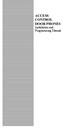 ACCESS CONTROL DOOR PHONES Installation and Programming Manual Pantel Pancode Installation and Programming Manual Version 5, Release 7, July 2008 Table of Contents 1 Introduction...1 1.1 Pancode...1 1.2
ACCESS CONTROL DOOR PHONES Installation and Programming Manual Pantel Pancode Installation and Programming Manual Version 5, Release 7, July 2008 Table of Contents 1 Introduction...1 1.1 Pancode...1 1.2
GSM AUTO DIALER. Remote Monitoring & Control using your mobile phone. www.gsm-activate.co.uk
 GSM AUTO DIALER Remote Monitoring & Control using your mobile phone www.gsm-activate.co.uk Product Information Our GSM Auto-Dialer is a versatile unit which can be attached to many of your electronic devices
GSM AUTO DIALER Remote Monitoring & Control using your mobile phone www.gsm-activate.co.uk Product Information Our GSM Auto-Dialer is a versatile unit which can be attached to many of your electronic devices
FAQs. XAP Frequently Asked Questions. Software/Configuration
 XAP Frequently Asked Questions ~ Software/Configuration ~ Echo Cancellation ~ Audio Performance ~ Expansion Bus ~ Firmware ~ Installation ~ Presets ~ Telephone Hybrid Software/Configuration What is the
XAP Frequently Asked Questions ~ Software/Configuration ~ Echo Cancellation ~ Audio Performance ~ Expansion Bus ~ Firmware ~ Installation ~ Presets ~ Telephone Hybrid Software/Configuration What is the
PRO 5000 CPE 1D Quick Installation Guide
 PRO 5000 CPE 1D Quick Installation Guide Introduction This Quick Installation Guide covers the basic installation of the PRO 5000 CPE. For more information, refer to the relevant sections in the Product
PRO 5000 CPE 1D Quick Installation Guide Introduction This Quick Installation Guide covers the basic installation of the PRO 5000 CPE. For more information, refer to the relevant sections in the Product
FORUM 100 PBX 1/8 with CLIP & CNIP USER MANUAL
 FORUM 100 PBX 1/8 with CLIP & CNIP USER MANUAL Dear Customer, Thank you for choosing the FORUM TM 100 PBX, a system designed for both the home and the office. The FORUM TM 100 manages 1 external and 8
FORUM 100 PBX 1/8 with CLIP & CNIP USER MANUAL Dear Customer, Thank you for choosing the FORUM TM 100 PBX, a system designed for both the home and the office. The FORUM TM 100 manages 1 external and 8
GSM-AUTO+ GSM Controller with Internal Power Supply User manual
 GSM-AUTO+ GSM Controller with Internal Power Supply User manual INDEX Description... 2 Preparing the SIM card... 3 Installation... 4 Example connections... 5 Programming commands... 6 Quick reference of
GSM-AUTO+ GSM Controller with Internal Power Supply User manual INDEX Description... 2 Preparing the SIM card... 3 Installation... 4 Example connections... 5 Programming commands... 6 Quick reference of
USER MANUAL V5.0 VT300
 GPS Vehicle Tracker USER MANUAL V5.0 VT300 Updated on 26/12/2008 Contents 1 Product Overview 3 2 For Your Safety 3 3 VT300 Parameters 3 4 Getting Started 4 4.1 Hardware and Accessories 4 4.2 Light and
GPS Vehicle Tracker USER MANUAL V5.0 VT300 Updated on 26/12/2008 Contents 1 Product Overview 3 2 For Your Safety 3 3 VT300 Parameters 3 4 Getting Started 4 4.1 Hardware and Accessories 4 4.2 Light and
Elvey is a leading distributor of electronic security equipment in Africa. Our vision is to assist in the protection of people and property by
 Elvey is a leading distributor of electronic security equipment in Africa. Our vision is to assist in the protection of people and property by providing quality, innovative products and solutions to the
Elvey is a leading distributor of electronic security equipment in Africa. Our vision is to assist in the protection of people and property by providing quality, innovative products and solutions to the
M72. Quectel Cellular Engine. EVB User Guide M72_EVB_UGD_V1.0
 M72 Quectel Cellular Engine EVB User Guide M72_EVB_UGD_V1.0 Document Title EVB User Guide Version 1.0 Date 2011-05-18 Status Document Control ID Release M72_EVB_UGD_V1.0 General Notes Quectel offers this
M72 Quectel Cellular Engine EVB User Guide M72_EVB_UGD_V1.0 Document Title EVB User Guide Version 1.0 Date 2011-05-18 Status Document Control ID Release M72_EVB_UGD_V1.0 General Notes Quectel offers this
SIP Proxy Server. Administrator Installation and Configuration Guide. V2.31b. 09SIPXM.SY2.31b.EN3
 SIP Proxy Server Administrator Installation and Configuration Guide V2.31b 09SIPXM.SY2.31b.EN3 DSG, DSG logo, InterPBX, InterServer, Blaze Series, VG5000, VG7000, IP590, IP580, IP500, IP510, InterConsole,
SIP Proxy Server Administrator Installation and Configuration Guide V2.31b 09SIPXM.SY2.31b.EN3 DSG, DSG logo, InterPBX, InterServer, Blaze Series, VG5000, VG7000, IP590, IP580, IP500, IP510, InterConsole,
Programming and Using the Courier V.Everything Modem for Remote Operation of DDF6000
 Programming and Using the Courier V.Everything Modem for Remote Operation of DDF6000 1.0 Introduction A Technical Application Note from Doppler System July 5, 1999 Version 3.x of the DDF6000, running version
Programming and Using the Courier V.Everything Modem for Remote Operation of DDF6000 1.0 Introduction A Technical Application Note from Doppler System July 5, 1999 Version 3.x of the DDF6000, running version
Standalone Voice/IP Gateway Model MVP200 H.323 Mode Quick Start Guide
 Voice / Fax over IP Networks Standalone Voice/IP Gateway Model MVP200 H.323 Mode Quick Start Guide Quick Start Guide 82098177 Revision C MultiVOIP 200 (Model MVP200) This publication may not be reproduced,
Voice / Fax over IP Networks Standalone Voice/IP Gateway Model MVP200 H.323 Mode Quick Start Guide Quick Start Guide 82098177 Revision C MultiVOIP 200 (Model MVP200) This publication may not be reproduced,
Overview. 1. GPS data tracking via GSM SMS / GPRS. 2. GPS data logging in internal memory. 3. Alarm alert via GSM SMS / Dialing / GPRS
 Vehicle or Personal Position Tracking Vehicle Status and Speed Tracking Auto Accident Report Global Position System (GPS) Navigation System Anti theft Alarm System Overview 1. GPS data tracking via GSM
Vehicle or Personal Position Tracking Vehicle Status and Speed Tracking Auto Accident Report Global Position System (GPS) Navigation System Anti theft Alarm System Overview 1. GPS data tracking via GSM
