QUICK START GUIDE DRIVER CONTROLS 2 VEHICLE ACCESS 3 COMFORT ADJUSTMENTS 4 STARTING AND DRIVING 5 DRIVING AIDS 8 AUDIO AND TOUCH SCREEN 10
|
|
|
- Whitney Welch
- 7 years ago
- Views:
Transcription
1 XF QUICK START GUIDE DRIVER CONTROLS VEHICLE ACCESS COMFORT ADJUSTMENTS STARTING AND DRIVING DRIVING AIDS 8 AUDIO AND TOUCH SCREEN 0 HEATING AND VENTILATION NAVIGATION TELEPHONE GAS STATION INFORMATION SOME OF THE FEATURES DESCRIBED MAY NOT APPLY TO YOUR VEHICLE. REFER TO THE OWNER S HANDBOOK FOR FULL OPERATING INSTRUCTIONS.
2 Driver controls Vehicle access Turn signals and headlamp control Gearshift down Audio and phone switches Instrument panel, message center and warning lamps Cruise control switches Gearshift up Wiper/washers Central locking/unlocking Touch screen on/off or Intelligent stop/start 0. Touch screen. Hazard warning lamps on/off. Navigation menu. Phone menu. Home menu. Climate controls. JaguarDrive selector. Stability control (DSC) 8. Speed limiter (ASL) 9. Parking brake 0. Dynamic mode. Winter mode. STOP/START Steering column adjuster. Instrument illumination. Fog lamps on/off 8. Trunk release 9. Forward alert 0. Mirror controls. Powerfold mirror controls. Window controls. Rear window isolator Trunk opening With the vehicle unlocked, press the release button under the chrome finisher at the rear of the vehicle. Rear seat release handles The split fold rear seats have release handles located inside the luggage compartment. Pull to release one or both seat backs and fold forward. Head restraints can be removed if required. 8 Jaguar Smart Key Press once to lock the vehicle and arm only the exterior alarm. Multi-point entry - Press once to disarm the alarm, unlock all doors and unlock the trunk. Press once to switch the headlamps on for seconds. Press again to switch off. Press to open only the trunk. The rest of the security system remains active. Press and hold for seconds to activate/cancel the panic alarm. Unlocking mode alternatives Single-point entry allows only the driver s door to unlock with a single press. A second press unlocks all other doors and the luggage area. Multi-point entry will unlock all doors and trunk with a single press. To change between modes, with the vehicle unlocked, press the lock and unlock buttons simultaneously for seconds. The hazard warning lamps will flash twice to confirm the change. Keyless entry/exit To unlock the vehicle and disarm the alarm, simply press a door handle button or trunk release button while the Smart Key is within ft ( metre) of the vehicle. To lock the vehicle and arm the alarm, first ensure that the Smart Key is outside the vehicle but within ft ( metre). Press a door handle button once to lock. To also close any open window/sunroof, press and hold the button. Emergency key access Slide the side section up to remove. Remove the keyblade and unfold it. Use the blade to release the front left side door lock cover. Insert the key into the exposed lock and turn towards the front of the vehicle, then release it to unlock. If the security system was previously armed with the Smart Key, when the door is unlocked the alarm will sound. To disarm the alarm, press the unlock button on the Smart Key or press the START/STOP button with the Smart Key inside the vehicle. If the Smart Key fails to operate, hold it against the facia below the auxiliary switch pack. Start the engine as normal. The Smart Key can now be removed. Care points The Smart Key may not be detected if it is placed inside a metal container or if it is shielded by a device with a back lit LCD screen, (e.g. laptop, smartphone etc.) Keep the Smart Key clear of such devices when attempting Keyless entry or Keyless starting. Do not leave your Smart Key in the luggage compartment, the vehicle WILL NOT automatically unlock (should it become shielded).. Audio controls. Horn/air bag
3 Comfort adjustments Starting and driving Setting the driving position See page, items, 0 and Engine start/stop See page, item Driver s seat Set the seat position using the following controls.. Cushion length..... Side bolster - inflate. Side bolster - deflate. Lumbar support. Seat back angle and head restraint.. Seat forwards and back, cushion height and cushion angle. Note: Seat heater controls are accessed via the touch screen. Steering column. With the vehicle stationary, adjust the steering column to your ideal driving position. Door mirrors. Press the left or right mirror selector.. Use the mirror adjuster to set mirror position. Storing the driving position to memory Once you have adjusted the driver s seat, steering column and door mirrors for your ideal driving position, the settings can be stored. 8. Press the SET button to activate the memory store function. The button will illuminate to indicate the memory store function is active. 9. Within seconds, press button or to store the current driving position. A stored memory position can now be recalled with a press of the appropriate button; or. The seat, steering wheel and mirrors will move to their preset positions. Restraints A warning indicator on the instrument panel will illuminate if the seat belt of an occupied front seat is not fastened. This may be accompanied by an audible warning. Using child seats Refer to Child Seats in the Owner s Handbook to determine the correct seat for your child. If it becomes necessary to fit a child restraint on the front passenger seat, make the following seat adjustments. 8 9 Memory buttons must be pressed within seconds after pressing the SET button otherwise the memory store function will cancel. Move the seat fully rearward. Seat back to upright position. Lumbar support to minimum setting. Seat cushion to highest position. Cushion front tilt to lowest position. Adjust the upper seat belt anchorage to its lowest position. Ignition on: With the Smart Key inside the vehicle, press the START/STOP button to switch on ignition. A second press will switch off the ignition. Engine start The selector lever must be in Park or Neutral position to enable engine starting. With the foot brake depressed, press and release the START/STOP button to start the engine. Press again to stop the engine and switch off the ignition. Transmission See page, items, and Gearshift interlock START ENGINE STOP P R N D S The brake pedal must be depressed before the selector can be moved from the Park position. Maintain brake pressure until a gear is selected. Select P before switching off the engine. However, if the engine is switched off with Reverse, Drive or Sport selected, the selector will automatically return to P while retracting. If the engine is switched off with Neutral selected, automatic selection of P is delayed for 0 minutes. DO NOT use this feature to enable towing of the vehicle. Refer to Vehicle recovery in the Owner s Handbook. The engine will continue to run even if the Smart Key is removed from the vehicle by more than ft ( metre). However, if the engine is stopped, it cannot be restarted until the Smart Key is returned to the vehicle. Rolling start If the engine is switched off while the vehicle is moving, it can be restarted by selecting N position then pressing the START/STOP button. Automatic gear selection Select D for fully automatic gear changes. Sport mode This is an automatic gear change mode, however, change points are modified to make full use of engine power. Press the selector down and rotate from D to Sport. Manual gear changes Manual gear change mode is effective when rapid acceleration and engine braking are required. To shift down, briefly pull the left-side paddle. To shift up, briefly pull the right-side paddle. When the paddles are used in D, gear selection will revert to automatic if use of the paddles is not maintained. With S selected, continuous manual operation is initiated if the paddles are used. Note: To return to automatic operation pull and hold the right-side paddle for seconds.
4 MIN MAX Starting and driving Starting and driving Warning lamps Displayed on the instrument panel Braking system fault or brake fluid low. USA only Braking system fault or brake fluid low Anti-lock braking system fault. USA only Anti-lock braking system fault. Engine malfunction Low tire pressure Seat belt reminder Automatic speed limiter active Dynamic stability control. Flashes when DSC is operating DSC switched off, Trac DSC on Electric parking brake See page, item 9 Applying With the vehicle stationary, lift up the parking brake lever and then release it. The red warning indicator in the instrument panel will illuminate. The brake must be manually applied when parking. Releasing With the ignition on, apply the foot brake and press down on the parking brake lever. If the vehicle is stationary with the parking brake applied and either Drive or Reverse selected, pressing the accelerator will automatically release the parking brake. Note: Do NOT use the recess in the electric parking brake as a storage area. Auto headlamps and wipers See page, items and Auto high beam. When AUTO is selected on the lighting control the side lamps and headlamps will turn on automatically when ambient light fades. With the control in the low beam position, high beam will activate automatically when ambient light falls below a pre set level. Vehicle speed must be above mph (0 km/h). Exit delay,,. The headlamps can be set to temporarily light your way when you exit the car at night. Rotate the control for exit delay periods of 0 seconds, 0 seconds or 0 seconds. Auto wipers Air bag fault Rear fog lamp on Forward alert active Adaptive cruise control active MAX Automatic wipers are activated by a rain sensor. When the wiper control is moved up to the first position the wipers will operate automatically as required. Sensitivity can be adjusted.. First stop for auto position.. Rain sensor maximum sensitivity.. Rain sensor minimum sensitivity. MIN Automatic car wash Before entering an automatic car wash, turn the wipers off to deactivate the rain sensor. Otherwise, the wipers will operate during the washing process and may be damaged. Cruise control and forward alert See page, items and 9 Setting cruise control speed. Use to set cruise speed or increase/decrease speed while cruise control is operating... Resumes the set speed after a cancellation. Cancels current setting but retains in memory. Cruise control override Cruise control disengages when brakes are applied or when speed is below 8mph (0 km/h). Adaptive cruise control (ACC) ACC can be programmed to maintain a set gap to the vehicle ahead. If the vehicle ahead is traveling slower than your set cruise control speed, your vehicle will automatically slow down and then maintain your set gap until the road ahead clears. At that point your vehicle will accelerate to the set cruise control speed. ACC gap setting. Press to increase or decrease the set gap to the vehicle ahead. An amber warning icon will illuminate in the instrument panel. The Message center will display the current set gap. There are gap settings to choose from. Forward alert An additional feature of ACC, forward alert provides limited detection of objects in the road ahead. When necessary it will give an audible warning plus the visual warning FORWARD ALERT in the Message center. The driver must take appropriate action.. Press to activate the Forward Alert function. The Forward Alert icon will illuminate in the instrument panel. Sensitivity of detection can be adjusted. With ACC disengaged, use the GAP SETTING control to adjust the setting. Driver intervention ACC IS NOT a collision warning or avoidance system. Additionally the system WILL NOT detect: Stationary vehicles or vehicles moving at below mph (0 km/h). Pedestrians or objects in the roadway. Oncoming vehicles in the same lane. Automatic speed limiter (ASL) See page, item 8 ASL allows any speed between 8 to 0 mph (0 km/h to 0 km/h) to be set as a maximum speed. This is useful to ensure any given speed limit is not exceeded. Setting a speed The setting procedure can be made while the vehicle is stationary.. Press the ASL button. An ASL warning lamp illuminates in the instrument panel.. Use the cruise control + and - controls to set a speed. The Message center will display the set speed. Adjustment can be made at any time to suit variable speed limits. ASL If ASL is cancelled due to kick down acceleration or by pressing the cruise control CANCEL, the Message center will display a LIMITER CANCELLED message. Press the RESUME control to reinstate the ASL set speed. Driver intervention When negotiating a steep downhill gradient, vehicle speed may exceed the set speed. The Message center will display a warning.
5 Driving aids Driving aids JaguarDrive control See page, items, 0 and Parking aids Winter mode, Dynamic mode and Dynamic Stability Control (DSC) allow the driver to more finely tune the vehicle driving characteristics to suit prevailing conditions.. Winter mode. Use in slippery road conditions. Selects nd gear for driving away, moderates engine response and modifies gear change strategy to ensure maximum possible traction is achieved.. Dynamic mode. Optimises vehicle systems to deliver a high performance driving experience. If Sport mode is now used with paddle gear selection, there is no automatic gear change, even if the rev limit is reached. Dynamic mode remains selected for hours after the engine is switched off. DSC. The default condition at engine start is DSC on and is designed to control vehicle stability. TracDSC is an alternative setting that optimises the DSC settings for maximum traction in difficult conditions. TracDSC enables a more involving and focused driving experience. To select TracDSC, press and release the button. Touch again to return to DSC. To turn DSC off, press for more than 0 seconds. Message center Door mirrors and blind spot monitoring Mirror dip when reversing This feature can be used to improve lower side views while reversing. It can be enabled or disabled via the touch screen. From the Home screen, select Vehicle, then Veh. settings, then Parking. To set a dip position: with the electric parking brake on, select reverse gear adjust the mirror position to view the lower rear kerb and vehicle. Subsequently, each time reverse gear is selected, the set dip position will be automatically selected. The mirrors will return to their normal position when another gear is selected. Powerfold mirrors - See page, item Press buttons simultaneously to fold the mirrors inward. Press again to unfold. The Message center displays the JaguarDrive Selector position, P, R, N, D or S, the manual mode gear selections to (or to 8) and the JaguarDrive Control mode selection. When TracDSC is selected, the DSC warning lamp will illuminate and the Message center will briefly display TRAC DSC. When DSC OFF is selected, the DSC warning lamp will illuminate and the Message center will display DSC OFF until DSC is reinstated. Driving mode settings Refer to the Owner s Handbook section, Stability control, for examples of JaguarDrive settings. Blind spot monitoring Each mirror displays amber icons to warn of overtaking vehicles in adjacent lanes. The monitored area extends approximately 0 ft ( meters) behind your rear wheels and 8. ft (. meters) to the sides. It switches on automatically at speeds above 0mph (km/h) while in a forward gear. An amber dot illuminates when speed is below the threshold. When Reverse is selected, the rear and front parking aids and rear view camera will activate. The touch screen will display a vehicle graphic and indicate the approximate distance to any object detected. An audible alert will increase in frequency as the object is approached. When moving forward into a space, activate the front sensors with the parking aid switch in the overhead panel. Alternatively, select R then Drive. Audible alert volume can be adjusted via the touch screen. From the Home screen, select Set-up, then System, then Volume presets. Use the + or - soft keys alongside Parking aid to adjust volume. Cancelling the parking aid screen Touch the screen to return to the previous view. Glovebox valet mode To open the glovebox, press the facia mounted switch. Valet mode The glovebox and luggage compartment can be security locked to deny access to a parking attendant. Before handing over your Smart Key, remove the emergency key blade and keep it in a safe place. Rear view camera Activates when Reverse is selected. Guidance lines to aid reversing appear on the touch screen. The camera display has priority over the parking aid display. To view the parking aid display instead, or cancel the display at any time, touch the display. Note: Sensors may activate when water, snow or ice are detected on the surface of the sensors. Ensure that the sensors are cleaned regularly. To set your Personal Identification Number (PIN) : On the touch screen select Home menu. Now select Valet. Enter a your digit PIN (personally chosen) and touch OK. Valet on is displayed as a confirmation. To deselect valet mode Access the Valet screen and enter your digit PIN. Now press OK. Valet off is displayed and the glovebox and luggage compartment are now accessible. Insert the emergency key blade back into the Smart Key. 8 9
6 Audio and touch screen Audio and touch screen 0 Audio controls See page, items 9, 0, and AM/FM and HD radio 8 Turn on the audio system. On the touch screen Home Menu, touch the Audio/Video option. The last used audio source controls will be displayed. If another audio source is displayed, touch the Radio soft key.. Touch to change to radio or to view wavebands. The + key will change to -. Touch - to exit waveband... Radio SAT Radio My music Radio: FM Station Frequency Program information My video Preset Preset Preset Preset Preset Preset Settings :0 Station list Frequency input Move up or down to the next or previous station. View information broadcast by the radio station.. Settings menu, select from RDS, Traffic, News, AF and REG.. Station list (FM only). Select to view a list of available stations on the waveband. The list can be sorted by... Eject CD. Press repeatedly for available audio sources. Press for audio on/off. Rotate for volume.. Press for the Audio/Video menu.. Seek Down and Up buttons for previous/next radio station or CD track. Hold to enter manual seek mode.. Press repeatedly for touch screen on/off and screen saver options (or Intelligent stop/start on/off).. 8. Touch any screen soft key to make a selection. Return to Home screen. Touch screen damage The touch screen requires only light touches. Excess pressure could result in damage. Frequency, Name or Category (pop, news, sport), by selecting the appropriate soft key. Touch to select the chosen station.. Enter a station frequency. When the final digit is entered the station will be tuned.. Preset soft keys. Can store stations for each waveband. Touch and hold a softkey to store the current radio station. Satellite radio Satellite Radio subscription service Use channel 8 to preview satellite radio. When the preview time expires you will need to subscribe to SIRIUS to enable further satellite reception. Radio SAT Radio My music My video Preset Preset Preset. Touch to select the satellite bands. Touch the + icon to move through SAT, and.. Use the seek arrows to move up or down to the next or previous channel.. Channel information. Select if there is more information than can fit in the display area. CD player and portable media From the Audio/Video menu, select My music + to display the audio choice menu. Radio SAT Radio My music My video SAT Radio Programme title Channel No Preset Preset Preset My music: Stored CDs Chasing Cars Snow Patrol Eyes Open Tr / Shuffle 9 8 Repeat Settings :0 Channel list Channel Input Browse Add song Incompatible disc types The use of discs with paper labels or dual format discs (Dual Discs or DVD Plus) should be avoided as they could become jammed inside the player.. Touch the My music + icon to display all options. Select an option.. Settings menu, select to switch traffic and news announcements on or off.. Depending on the selected mode, this soft key will be either Track list or Browse. In Stored CD mode, 0. Shuffle Settings Track list Browse Uploading (0%) : Channel presets. Each SAT band has preset soft keys. Touch and hold a soft key to store the current channel. A brief touch will access the stored channel.. Select to make personal settings in Options, Channel skip and Parental lock areas.. View a list of available categories.. Select to access the touch pad. Enter any digit channel number then select OK. 8. Touch to view a list of channel categories. Select one to display full details of that channel and the current track. 9. Store the currently playing track to the song memory. If the audio system subsequently finds a stored track playing on a subscribed channel, notification will be given. Note: Use the seek buttons on the steering wheel to find preset channels. Activating satellite radio. Call SIRIUS on the displayed telephone number.. Provide them with the ID number, also displayed on screen. You will also need your credit card. Ensure you are parked with a clear view of the sky while activation takes place. Activation can take up to minutes. both soft keys will be displayed. Select Track list to view current CD or Stored CD track list. Select a track to start playback. Select Browse to view the contents of selected device (ipod, USB and Stored CD modes only).. Upload soft key is applicable to Stored CD menu only. To store a CD select Upload alongside an empty slot. There are 0 slots available.. Touch and release to skip up or down to the next or previous track. Touch and hold to scan forwards or back through the current track.. Repeat, touch and release to repeat the current track continuously. Touch and release again to repeat the current stored CD (or folder for MP discs). Touch and release a third time to cancel Repeat mode.. Pause/Play. Select to pause playback, select again to resume playback. 8. View information about the current track. 9. Shuffle, touch and release once to play random tracks from the current CD, MP folder, USB folder or ipod playlist. Touch and release again to play random tracks from CD, MP disc, USB folders or tracks on the media device or tracks loaded onto the stored CD store. Touch and release a third time to cancel Shuffle mode.
7 E9 Audio and touch screen Heating and ventilation CD player and portable media Heating and ventilation See page, item Connecting ports for auxiliary devices, ipod and USB storage devices are located inside the center console cubby box.. ipod and USB devices can be operated from the touch screen. Devices connected to the AUX socket are controlled only from the device itself. The system will play MP, WMA, WAV and AAC files from a memory stick or a USB controlled MP player or cell phone. Some MP players use proprietary file systems that are not supported by the vehicle system. MP players must be set to Removable Device or Mass Storage Device mode (see the manufacturer s information). Only music files added to the device while in this mode can be played via the vehicle system. The vehicle system will support USB devices with a storage capacity up to GB. Steering wheel control - audio See page, item Audio volume.. Scroll through preset radio stations, CD tracks or music folders. Hold to select next/previous strong radio station or next CD... Audio mute or activates JaguarVoice. Scroll through source options.. Rotate to adjust blower speed. Press to turn climate on/off.. Left and right sides temperature controls. Temperature is displayed on the touch screen... 8 Recirculation. Helps prevent fumes from entering. Press to turn seat heating/climate seats on/off.. AUTO. Automatic mode. The climate control will adjust air conditioning, blower speed, air intake and airflow distribution to maintain the selected temperature(s). Misting will be reduced. R. Heated rear screen.. F. Heated windshield. 8. MAX. Fastest method to remove frost or heavy fogging from the windshield. AUTO is the recommended operating mode. This will help prevent fogging and reduce odours. Seat heating and ventilating will operate only while the engine is running. This is to prevent the battery becoming discharged. Touch screen controls To access touch screen control, touch Climate on the Home menu screen... Heated steering wheel on/off. Settings. For personal settings.. Touch to adjust seat heating/climate seats temperature.. 8 Touch to turn climate control off.. Synchronises all front and rear settings to match the driver s.. Air distribution to screen, face or feet.touch to turn climate control off.. Indicates blower speed (not visible in automatic mode). 8. A/C. Select for economy mode. Turns off the air conditioning compressor. External water deposits The air conditioning system removes moisture from the air and deposits the excess water beneath the vehicle. Puddles may form but this is normal and no cause for concern.
8 Navigation Telephone Touch screen navigation Bluetooth phones See page, item On initial activation, ensure that both the correct country and search area have been selected. For more information refer to the Navigation section of the Owner s Handbook. Note: To access navigation press either the NAV hard key or touch the Nav icon on the Home menu.. Use to enter a new destination. Provides a choice of options when entering a destination.. Displays previous destinations entered. Previous destinations can be selected as a new destination.. Turns the POI (Point Of Interest) icons on the map on/off.. When a destination is set, the Jaguar logo in this position is replaced by a soft key which enables the last voice instruction to be repeated.. Soft key is highlighted while voice guidance is enabled. Touch to turn voice guidance off.. POI shortcuts: Touch icon to list available POIs that are close to the vehicle position.. 8. Calculates a detour from the current route. Advances to the main map screen. 9. Use the More... soft key to toggle between menu of and menu of. Menu of features soft keys for Stored locations, TMC, Route options and Nav set-up. Stored locations is used to manage the stored data. TMC (Traffic Message Channel) will provide data about road conditions and any events that may affect the current route. Route options allows the selection of various options for the route. Nav set-up is for setting personal preferences within the navigation system. 0. Cancel current route guidance. Selecting navigation When navigation is selected after the ignition is turned on, a caution screen is displayed. Touch Agree. Note: At the first time of accessing the caution screen, set the required language. Setting a destination Select Destination entry. Select Address and enter address details using the keyboard. As each part of the address is refined, touch OK or List to display all the streets and towns that are available to be selected. If the house number is not known, press OK, the mid-point of the road is then used as the destination. When the address entry fields are complete, press OK to move to the map screen. Start guidance When in the map screen touch GO to start guidance. Review route. There will be a choice of routes or Change route. routes will display different route options on the map. Select Route, or by touching the respective box displayed on the right side of the map and then select GO. Connection must be made with ignition on or engine running. Use the following procedure in conjunction with your phone manufacturer s instructions. Pairing and connecting using your phone Note: The process of pairing and connecting a phone to the vehicle will vary depending on the type of phone used.. Switch the ignition on and ensure that the touch screen is active.. From the Home menu, select Phone.. The Phone menu will display. If no phone is connected, select Search new, otherwise select Change phone and then select Search new.. Select Device to vehicle option. NOTE: The vehicle s Bluetooth wireless technology system is discoverable for only minutes.. Using your phone, search for Bluetooth wireless technology devices. On some phones, this is referred to as new paired device. See your phone s operating instructions for further information.. When the vehicle s system is discovered, begin the pairing process and follow the on-screen instructions.. When requested, enter a PIN of your choice into your phone and the vehicle system. 8. Once your phone is paired it may automatically connect to the vehicle system. If not, use the device list shown on the touch screen or use your phone. NOTE: Some phones require the pairing to be set as authorised or trusted in order to automatically connect. Please refer to your phone s operating instructions for further information. Downloading phonebook entries When a phone with phonebook download capability is paired and docked, its phonebook directory can be automatically downloaded to the vehicle system. See PHONEBOOK in the Owner s Handbook for more information. Calls via the touch screen Digit Dial Phonebook Last 0 Change phone Phone 0: With a phone paired and active, press the PHONE button below the touch screen.. Select Digit Dial, Phonebook or Last 0. With Digit Dial selected, use the keypad to enter the number. With Phonebook selected, chose a number from the downloaded phonebook. Last 0 displays the previous 0 calls. Choose one to dial.. To make the call touch the connect icon. The icon will change to a connected call icon.. To end a call touch. Telephone echo Name 0890_ ABC DEF GHI JKL MNO 8 9 PQRS TUV WXYZ 0 + # Calls via the steering wheel controls Settings Use handset Delete. Volume control. Turn to increase/decrease call volume.. Scroll control. Turn to scroll up/down lists of calls or phone book entries.. Phone/Voice control. Press and release to send, accept or end a call. If Voice control is not fitted, in addition to the above, press and release to access Last 0 dialed list; press and hold to access the phonebook search view. If echo is experienced when using the phone, reduce the audio system volume during the call.
9 Gas station information Gas filler location A small arrow on the gas gauge indicates which side the gas filler is located. Hood release The hood release is located in the left side front footwell. Tire pressure label location Gas filler flap opening The fuel filler flap can be opened only when the vehicle is unlocked. Press the fuel filler flap firmly approximately. in (mm) from the rear edge and release. Gas cap Twist the cap counter-clockwise to release. A hook is provided on the flap hinge to hold the cap while refuelling. After refuelling, tighten the cap until it clicks times. Fuel specification The correct fuel specification for your vehicle is shown on the inside of the gas filler flap. Incorrect fuelling Do not use E8 fuels (8% Ethanol content). Equipment necessary for the use of fuels containing more than 0% Ethanol is not fitted to this vehicle. If E8 fuels are used serious engine and fuel system damage will occur. Avoid using fuel containing Methanol. If it is unavoidable, do not use a fuel with more than 0% Methanol content. The fuel must contain co-solvents and corrosion inhibitors. Fuel system damage and engine performance problems can occur when Methanol is used. No responsibility is accepted for damage caused by using incorrect fuels. If the vehicle is filled with the wrong type of fuel: DO NOT start the engine! Call for qualified assistance! Tire pressures are shown on a label attached to the left side center doorpost. Part No. JJM Jaguar Cars Limited 0
Adaptive cruise control (ACC)
 Adaptive cruise control (ACC) PRINCIPLE OF OPERATION The Adaptive Cruise Control (ACC) system is designed to assist the driver in maintaining a gap from the vehicle ahead, or maintaining a set road speed,
Adaptive cruise control (ACC) PRINCIPLE OF OPERATION The Adaptive Cruise Control (ACC) system is designed to assist the driver in maintaining a gap from the vehicle ahead, or maintaining a set road speed,
X-TYPE QUICK START GUIDE
 X-TYPE QUICK START GUIDE VEHICLE ACCESS 0 CLOCK ADJUSTMENT 03 COMFORT AND SAFETY 04 CLIMATE CONTROL 07 FACIA OVERVIEW 08 WIPERS AND WASHERS 09 EXTERIOR LIGHTING 0 DRIVING AUDIO SYSTEM NAVIGATION AND TELEPHONE
X-TYPE QUICK START GUIDE VEHICLE ACCESS 0 CLOCK ADJUSTMENT 03 COMFORT AND SAFETY 04 CLIMATE CONTROL 07 FACIA OVERVIEW 08 WIPERS AND WASHERS 09 EXTERIOR LIGHTING 0 DRIVING AUDIO SYSTEM NAVIGATION AND TELEPHONE
Portable media PORTABLE MEDIA PORTABLE MEDIA CONNECTIONS
 Portable media PORTABLE MEDIA Do not adjust the auxiliary device or allow the device to distract the driver while the vehicle is moving. Driver distraction can lead to accidents causing serious injury
Portable media PORTABLE MEDIA Do not adjust the auxiliary device or allow the device to distract the driver while the vehicle is moving. Driver distraction can lead to accidents causing serious injury
Quick GUIDE Web Edition
 S60 Quick GUIDE Web Edition WELCOME TO THE GLOBAL FAMILY OF VOLVO OWNERS! Getting to know your new vehicle is an exciting experience. This Quick Guide provides a brief overview of the most common features
S60 Quick GUIDE Web Edition WELCOME TO THE GLOBAL FAMILY OF VOLVO OWNERS! Getting to know your new vehicle is an exciting experience. This Quick Guide provides a brief overview of the most common features
the alarm B If the vehicle is out of range when the button is pressed, the most recently stored status information will be shown.
 REMOTE KEY WITH PCC* personal car communicator Locks the doors and trunk and arms the alarm A. PCC* 1 Green light: vehicle is locked. 2 Yellow light: vehicle is unlocked. 3 Red light: alarm has been triggered.
REMOTE KEY WITH PCC* personal car communicator Locks the doors and trunk and arms the alarm A. PCC* 1 Green light: vehicle is locked. 2 Yellow light: vehicle is unlocked. 3 Red light: alarm has been triggered.
2009 QUICK REFERENCE GUIDE GET INFORMED. ROLL.
 xb 2009 QUICK REFERENCE GUIDE GET INFORMED. ROLL. 2009 Scion xb This Quick Reference Guide is a summary of basic vehicle operations. It contains brief descriptions of fundamental operations so you can
xb 2009 QUICK REFERENCE GUIDE GET INFORMED. ROLL. 2009 Scion xb This Quick Reference Guide is a summary of basic vehicle operations. It contains brief descriptions of fundamental operations so you can
QUICK GUIDE WEB EDITION WELCOME TO YOUR NEW VOLVO! VOLVO C30
 VOLVO C30 QUICK GUIDE WEB EDITION WELCOME TO YOUR NEW VOLVO! Getting to know your new car is an exciting experience. Look through this Quick Guide in order to quickly and easily learn some of the most
VOLVO C30 QUICK GUIDE WEB EDITION WELCOME TO YOUR NEW VOLVO! Getting to know your new car is an exciting experience. Look through this Quick Guide in order to quickly and easily learn some of the most
XC60. Quick GUIDE Web Edition
 XC60 Quick GUIDE Web Edition WELCOME TO THE GLOBAL FAMILY OF VOLVO OWNERS! This Quick Guide provides a brief overview of the most common features and functions in your Volvo. The Owner s Manual and the
XC60 Quick GUIDE Web Edition WELCOME TO THE GLOBAL FAMILY OF VOLVO OWNERS! This Quick Guide provides a brief overview of the most common features and functions in your Volvo. The Owner s Manual and the
Multi-information Display (see MID )
 Driving Position Memory (see Seats ) Power Mirrors (see Mirrors ) Indicators/Gauges (see Instrument Panel ) Multi-information Display (see MID ) HomeLink (see HomeLink ) Navigation System (see Navigation
Driving Position Memory (see Seats ) Power Mirrors (see Mirrors ) Indicators/Gauges (see Instrument Panel ) Multi-information Display (see MID ) HomeLink (see HomeLink ) Navigation System (see Navigation
Table of Contents. Introducing AYGO. Accessing your vehicle 2 3. Lights 9. Wipers 10. Electric windows 4. Gear change 11
 AYGO Brief Guide Table of Contents Accessing your vehicle 2 3 Electric windows 4 Steering wheel (Vehicles with an adjustable type) 4 Seat and seat belt adjustment 5 Instrument Panel overview 6 Instrument
AYGO Brief Guide Table of Contents Accessing your vehicle 2 3 Electric windows 4 Steering wheel (Vehicles with an adjustable type) 4 Seat and seat belt adjustment 5 Instrument Panel overview 6 Instrument
xd 2010 QUICK REFERENCE GUIDE GET INFORMED. ROLL.
 xd 2010 QUICK REFERENCE GUIDE GET INFORMED. ROLL. 2010 Scion xd This Quick Reference Guide is a summary of basic vehicle operations. It contains brief descriptions of fundamental operations so you can
xd 2010 QUICK REFERENCE GUIDE GET INFORMED. ROLL. 2010 Scion xd This Quick Reference Guide is a summary of basic vehicle operations. It contains brief descriptions of fundamental operations so you can
2015 Scion tc Quick Reference Guide
 2015 Scion tc Quick Reference Guide 2015 Scion tc This Quick Reference Guide is a summary of basic vehicle operations. It contains brief descriptions of fundamental operations so you can locate and use
2015 Scion tc Quick Reference Guide 2015 Scion tc This Quick Reference Guide is a summary of basic vehicle operations. It contains brief descriptions of fundamental operations so you can locate and use
2014 SENTRA QUICK REFERENCE GUIDE
 24 SENTRA QUICK REFERENCE GUIDE Behind Steering Wheel 09 05 06 04 Behind Steering Wheel 15 16 07 08 10 17 11 12 13 14 TRIP COMPUTER LOW TIRE PRESSURE WARNING LIGHT HEADLIGHT AND TURN SIGNAL CONTROL 04
24 SENTRA QUICK REFERENCE GUIDE Behind Steering Wheel 09 05 06 04 Behind Steering Wheel 15 16 07 08 10 17 11 12 13 14 TRIP COMPUTER LOW TIRE PRESSURE WARNING LIGHT HEADLIGHT AND TURN SIGNAL CONTROL 04
UVO SYSTEM QUICK REFERENCE GUIDE
 UVO SYSTEM QUICK REFERENCE GUIDE Congratulations on the Purchase of your new UVO system! Your new UVO system allows you to enjoy various audio and multimedia features through the main audio system. For
UVO SYSTEM QUICK REFERENCE GUIDE Congratulations on the Purchase of your new UVO system! Your new UVO system allows you to enjoy various audio and multimedia features through the main audio system. For
2014 OUTLANDER SPORT. Owner s Handbook
 2014 OUTLANDER SPORT Owner s Handbook Please place copies of the following items in the pocket below: 1. Pre-Delivery Inspection Form (Customer Copy) 2. Triple Diamond Delivery Checklist (Customer Copy)
2014 OUTLANDER SPORT Owner s Handbook Please place copies of the following items in the pocket below: 1. Pre-Delivery Inspection Form (Customer Copy) 2. Triple Diamond Delivery Checklist (Customer Copy)
How To Use A 2010 Element
 Element 2 0 1 0 Technology Reference Guide Indicators/Info Display/TPMS Instrument Panel Indicators Indicators briefly appear with each engine start. Red and amber indicators are most critical. Blue and
Element 2 0 1 0 Technology Reference Guide Indicators/Info Display/TPMS Instrument Panel Indicators Indicators briefly appear with each engine start. Red and amber indicators are most critical. Blue and
2015 Scion xb Quick Reference Guide
 2015 Scion xb Quick Reference Guide 2015 Scion xb This Quick Reference Guide is a summary of basic vehicle operations. It contains brief descriptions of fundamental operations so you can locate and use
2015 Scion xb Quick Reference Guide 2015 Scion xb This Quick Reference Guide is a summary of basic vehicle operations. It contains brief descriptions of fundamental operations so you can locate and use
BLU Vivo 4.3 User Manual
 BLU Vivo 4.3 User Manual 1 Table of Contents Phone Safety Information... 3 Appearance and Key Functions... 4 Installation and Charging... 5 Phone Operation... 7 Communication... 10 Camera... 11 Gallery...
BLU Vivo 4.3 User Manual 1 Table of Contents Phone Safety Information... 3 Appearance and Key Functions... 4 Installation and Charging... 5 Phone Operation... 7 Communication... 10 Camera... 11 Gallery...
CONNECTIVITY QUICK START GUIDE
 CONNECTIVITY QUICK START GUIDE MZD-CONNECT 1 MZD-CONNECT INFOTAINMENT SYSTEM The MZD-Connect system is divided into five sections as displayed on the Home screen. The Home screen can be accessed at any
CONNECTIVITY QUICK START GUIDE MZD-CONNECT 1 MZD-CONNECT INFOTAINMENT SYSTEM The MZD-Connect system is divided into five sections as displayed on the Home screen. The Home screen can be accessed at any
2014 Scion xd Quick Reference Guide
 2014 Scion xd Quick Reference Guide 2014 INDEX Scion xd OVERVIEW Engine maintenance 7 This Quick Reference Guide is a summary of basic vehicle operations. It contains brief descriptions of fundamental
2014 Scion xd Quick Reference Guide 2014 INDEX Scion xd OVERVIEW Engine maintenance 7 This Quick Reference Guide is a summary of basic vehicle operations. It contains brief descriptions of fundamental
Scion xb. Pocket Reference Guide. <http://www.scion.com/>, Contact
 EMAIL US , Contact 2006 CHAT On weekdays you can chat with a Scion Customer Advocate. , Have a Question? or Contact CALL US For the Scion Customer Experience
EMAIL US , Contact 2006 CHAT On weekdays you can chat with a Scion Customer Advocate. , Have a Question? or Contact CALL US For the Scion Customer Experience
INSTRUMENT PANEL. Instrument Cluster Symbols. Lights On Reminder Airbag Readiness Check Engine Antilock Brake System Low Tire Pressure
 Review this Quick Reference Guide for an overview of some important features in your Chevrolet Tahoe or Suburban. More detailed information can be found in your Owner Manual. Some optional equipmentf described
Review this Quick Reference Guide for an overview of some important features in your Chevrolet Tahoe or Suburban. More detailed information can be found in your Owner Manual. Some optional equipmentf described
STEERING COLUMN CONTROLS
 STEERING COLUMN CONTROLS Ignition Switch... 2-1 Lighting/Turn Signal Control Lever... 2-5 Windshield Wiper and Washer Lever... 2-6 Rear Window WiperlWasher Switch (if equipped)... 2-8 Tilt Steering Lock
STEERING COLUMN CONTROLS Ignition Switch... 2-1 Lighting/Turn Signal Control Lever... 2-5 Windshield Wiper and Washer Lever... 2-6 Rear Window WiperlWasher Switch (if equipped)... 2-8 Tilt Steering Lock
INSTRUCTIONS Please read all instructions carefully before using
 Car Multimedia System XM-2DTSB79 AUX IR MIC RESET USB INSTRUCTIONS Please read all instructions carefully before using Touch calibration If touch calibration error occurs, you can adjust the touch coordinate
Car Multimedia System XM-2DTSB79 AUX IR MIC RESET USB INSTRUCTIONS Please read all instructions carefully before using Touch calibration If touch calibration error occurs, you can adjust the touch coordinate
Infotainment Manual Model Year 2015 Edition: March 2014 KTA-2701/5-VX-en. VAUXHALL Movano
 Infotainment Manual Model Year 2015 Edition: March 2014 KTA-2701/5-VX-en VAUXHALL Movano 0-1 Infotainment Manual Model Year 2015 Edition: March 2014 KTA-2701/5-VX-en Contents Introduction... 2 Radio...
Infotainment Manual Model Year 2015 Edition: March 2014 KTA-2701/5-VX-en VAUXHALL Movano 0-1 Infotainment Manual Model Year 2015 Edition: March 2014 KTA-2701/5-VX-en Contents Introduction... 2 Radio...
ALL-NEW MAZDA3 CONNECTIVITY QUICK START GUIDE
 ALL-NEW MAZDA3 CONNECTIVITY QUICK START GUIDE 1 MZD-CONNECT INFOTAINMENT SYSTEM For more information on any of the topics covered in this guide as well as detailed how-to guides for most functions please
ALL-NEW MAZDA3 CONNECTIVITY QUICK START GUIDE 1 MZD-CONNECT INFOTAINMENT SYSTEM For more information on any of the topics covered in this guide as well as detailed how-to guides for most functions please
Smart Music Control Application CONTENTS. Smart Music Control Application. User Guide CONTENTS 1 GETTING STARTED 1 MEDIA PLAYER MODE 1
 Smart Music Control Application JVC KENWOOD Corporation Smart Music Control Application User Guide CONTENTS CONTENTS 1 GETTING STARTED 1 How to Install Smart Music Control App 1 Preparing the Music Player
Smart Music Control Application JVC KENWOOD Corporation Smart Music Control Application User Guide CONTENTS CONTENTS 1 GETTING STARTED 1 How to Install Smart Music Control App 1 Preparing the Music Player
Charger / Magnum, Grand Caravan, Avenger, Nitro, (Journey and Caliber 2009 only) Chrysler:
 MyGIG Multimedia System with GPS Navigation Detailed Information Availability 2008-09 Model Year Vehicles Dodge: Charger / Magnum, Grand Caravan, Avenger, Nitro, (Journey and Caliber 2009 only) Chrysler:
MyGIG Multimedia System with GPS Navigation Detailed Information Availability 2008-09 Model Year Vehicles Dodge: Charger / Magnum, Grand Caravan, Avenger, Nitro, (Journey and Caliber 2009 only) Chrysler:
MyGIG Multimedia System with GPS Navigation
 MyGIG Multimedia System with GPS Navigation Detailed Information Availability 2008-09 Model Year Vehicles Dodge: Charger / Magnum, Grand Caravan, Avenger, Nitro, (Journey and Caliber 2009 only) Chrysler:
MyGIG Multimedia System with GPS Navigation Detailed Information Availability 2008-09 Model Year Vehicles Dodge: Charger / Magnum, Grand Caravan, Avenger, Nitro, (Journey and Caliber 2009 only) Chrysler:
Getting to Know Your 2016 Enclave. www.buick.com
 Getting to Know Your 2016 Enclave www.buick.com Review this Quick Reference Guide for an overview of some important features in your Buick Enclave. More detailed information can be found in your Owner
Getting to Know Your 2016 Enclave www.buick.com Review this Quick Reference Guide for an overview of some important features in your Buick Enclave. More detailed information can be found in your Owner
Getting to Know Your 2016 Sierra Denali
 Getting to Know Your 2016 Sierra Denali www.gmc.com Review this Quick Reference Guide for an overview of some important features in your GMC Sierra Denali. More detailed information can be found in your
Getting to Know Your 2016 Sierra Denali www.gmc.com Review this Quick Reference Guide for an overview of some important features in your GMC Sierra Denali. More detailed information can be found in your
Ell STEERING COLUMN CONTROLS STEERING COLUMN CONTROLS
 STEERING COLUMN CONTROLS Ignition Switch........ 2-1 LightinglTurn Signal Control Lever... 2-5 Windshield Wiper and Washer Lever... 2-6 Rear Window Wiper/Washer Switch (if equipped)... 2-8 Tilt Steering
STEERING COLUMN CONTROLS Ignition Switch........ 2-1 LightinglTurn Signal Control Lever... 2-5 Windshield Wiper and Washer Lever... 2-6 Rear Window Wiper/Washer Switch (if equipped)... 2-8 Tilt Steering
Bluetooth Operation. In - Dash Navigation Radio
 Bluetooth Operation In - Dash Navigation Radio Introduction Congratulations on your purchase of the In-Dash Navigation Radio. Please read the instruction manual for this product before using. The documentation
Bluetooth Operation In - Dash Navigation Radio Introduction Congratulations on your purchase of the In-Dash Navigation Radio. Please read the instruction manual for this product before using. The documentation
Touch 2 Touch 2 with Go Touch 2 with Go Plus. Quick reference guide
 Touch 2 Touch 2 with Go Touch 2 with Go Plus Quick reference guide Simple. Intuitive. User friendly. Toyota Touch 2 multimedia system delivers information, and entertainment inside your Toyota vehicle
Touch 2 Touch 2 with Go Touch 2 with Go Plus Quick reference guide Simple. Intuitive. User friendly. Toyota Touch 2 multimedia system delivers information, and entertainment inside your Toyota vehicle
4008 FEATURES AND SPECIFICATIONS
 ACTIVE BODYSTYLE 5 door compact SUV SAFETY Driver and front passenger airbags Front side airbags Full length curtain airbags Driver knee airbag ABS with Electronic Brake Force Distribution (EBFD) Emergency
ACTIVE BODYSTYLE 5 door compact SUV SAFETY Driver and front passenger airbags Front side airbags Full length curtain airbags Driver knee airbag ABS with Electronic Brake Force Distribution (EBFD) Emergency
Anti Shock CD / USB / SD Card Reader / Remote Control Player RM-CD
 Anti Shock CD / USB / SD Card Reader / Remote Control Player RM-CD DESCRIPTION OF CONTROLS: POWER: ON: Press Power button to switch on the power. OFF: Press and hold to switch off the power. CD / USB /
Anti Shock CD / USB / SD Card Reader / Remote Control Player RM-CD DESCRIPTION OF CONTROLS: POWER: ON: Press Power button to switch on the power. OFF: Press and hold to switch off the power. CD / USB /
itunes Basics Website: http://etc.usf.edu/te/
 Website: http://etc.usf.edu/te/ itunes is the digital media management program included in ilife. With itunes you can easily import songs from your favorite CDs or purchase them from the itunes Store.
Website: http://etc.usf.edu/te/ itunes is the digital media management program included in ilife. With itunes you can easily import songs from your favorite CDs or purchase them from the itunes Store.
2013 Infiniti JX Quick Reference Guide
 23 Infiniti JX Quick Reference Guide Behind steering wheel 05 06 04 03 Behind steering wheel 07 21 08 22 09 10 11 12 13 Behind 14 steering wheel 15 16 17 18 19 24 23 20 25 26 27 28 INSTRUMENT BRIGHTNESS
23 Infiniti JX Quick Reference Guide Behind steering wheel 05 06 04 03 Behind steering wheel 07 21 08 22 09 10 11 12 13 Behind 14 steering wheel 15 16 17 18 19 24 23 20 25 26 27 28 INSTRUMENT BRIGHTNESS
Audi A3 Audi A3 Sportback Quick reference guide
 Audi A Audi A Sportback Quick reference guide Dear Audi Driver, This quick reference guide gives you a brief introduction to the main features and controls of your vehicle. However, it cannot replace the
Audi A Audi A Sportback Quick reference guide Dear Audi Driver, This quick reference guide gives you a brief introduction to the main features and controls of your vehicle. However, it cannot replace the
REMOTE START SECURITY SYSTEM OWNERS MANUAL
 REMOTE START SECURITY SYSTEM OWNERS MANUAL Standard Features The System has the following standard features: 5-button remote transmitter Status indicator (LED) Valet/Service mode switch Remote Start capabilities
REMOTE START SECURITY SYSTEM OWNERS MANUAL Standard Features The System has the following standard features: 5-button remote transmitter Status indicator (LED) Valet/Service mode switch Remote Start capabilities
Trip Odometer Reset Stem. Hood Release Lever. Cruise Control Set StabiliTrak Active StabiliTrak Off Lamps On Reminder Low Tire Pressure Reduced Engine
 Review this Quick Reference Guide for an overview of some important features in your Chevrolet Trax. More detailed information can be found in your Owner Manual. Some optional equipment described in this
Review this Quick Reference Guide for an overview of some important features in your Chevrolet Trax. More detailed information can be found in your Owner Manual. Some optional equipment described in this
Digital Radio/DAB+/FM RDS digital clock radio with dual alarm Operating instruction
 381SE1D-A Digital Radio/DAB+/FM RDS digital clock radio with dual alarm Operating instruction GB Contents Controls... 2-3 Using the clock radio for the first time... 4 Operating your clock radio... 5 Selecting
381SE1D-A Digital Radio/DAB+/FM RDS digital clock radio with dual alarm Operating instruction GB Contents Controls... 2-3 Using the clock radio for the first time... 4 Operating your clock radio... 5 Selecting
Contents. 5. Navigating the Software Menus 25 The Basics 25 Diagrams of Top Level Sub Menus 27. 6. Tips and Troubleshooting 34
 Contents 1. Quick Start 1 Features 1 What You Need to Begin 2 Installing the Battery 2 The Basic Controls 3 Play Music 5 Listen to the FM Radio 7 Voice recording 8 Headphone/Earphone 9 2. Playing Music
Contents 1. Quick Start 1 Features 1 What You Need to Begin 2 Installing the Battery 2 The Basic Controls 3 Play Music 5 Listen to the FM Radio 7 Voice recording 8 Headphone/Earphone 9 2. Playing Music
Guide to the... Nissan Leaf. Completely harmless fun with. City Car Club 100% electric
 Guide to the... Nissan Leaf Completely harmless fun with City Car Club 100% electric Contents 1. First arrival at the car 2. Starting the car 3. Basic controls 4. Getting the most from the battery 5. Finished
Guide to the... Nissan Leaf Completely harmless fun with City Car Club 100% electric Contents 1. First arrival at the car 2. Starting the car 3. Basic controls 4. Getting the most from the battery 5. Finished
Driver Information Center Controls (on lever) Exterior Lamps Control
 Review this Quick Reference Guide for an overview of some important features in your Buick Encore. More detailed information can be found in your Owner Manual. Some optional equipment described in this
Review this Quick Reference Guide for an overview of some important features in your Buick Encore. More detailed information can be found in your Owner Manual. Some optional equipment described in this
Parrot MKi9000. User guide
 Parrot MKi9000 User guide Contents Contents... 2 Installation... 3 Before you begin... 3 Checking the car configuration... 3 Caution... 3 Removing the car stereo... 3 Installing the kit... 4 Car stereo
Parrot MKi9000 User guide Contents Contents... 2 Installation... 3 Before you begin... 3 Checking the car configuration... 3 Caution... 3 Removing the car stereo... 3 Installing the kit... 4 Car stereo
Blue&Me. Live life while you drive. What you can do: Introduction. What it consists of:
 Blue&Me Live life while you drive Introduction Blue&Me is an innovative in-car system that allows you to use your Bluetooth mobile phone and to listen to your music while you drive. Blue&Me can be controlled
Blue&Me Live life while you drive Introduction Blue&Me is an innovative in-car system that allows you to use your Bluetooth mobile phone and to listen to your music while you drive. Blue&Me can be controlled
Instrument Panel. Symbols. Turn Signal Lever/Windshield Wipers Lever. Driver Information Center. Cruise Control Buttons
 Review this Quick Reference Guide for an overview of some important features in your Buick Enclave. More detailed information can be found in your Owner Manual. Some optional equipment described in this
Review this Quick Reference Guide for an overview of some important features in your Buick Enclave. More detailed information can be found in your Owner Manual. Some optional equipment described in this
Integrated Trailer Brake Control F 4WD. Control. Audio Next/ Previous Favorite Station Controls (behind steering wheel)
 Review this Quick Reference Guide for an overview of some important features in your Chevrolet Silverado. More detailed information can be found in your Owner Manual. Some optional equipmentf described
Review this Quick Reference Guide for an overview of some important features in your Chevrolet Silverado. More detailed information can be found in your Owner Manual. Some optional equipmentf described
ABOUT YOUR SATELLITE RECEIVER
 2 Satellite Receiver ABOUT YOUR SATELLITE RECEIVER This chapter gives you an overview and a description of your satellite receiver. SATELLITE RECEIVER OVERVIEW SINGLE AND DUAL MODES REMOTE CONTROL SATELLITE
2 Satellite Receiver ABOUT YOUR SATELLITE RECEIVER This chapter gives you an overview and a description of your satellite receiver. SATELLITE RECEIVER OVERVIEW SINGLE AND DUAL MODES REMOTE CONTROL SATELLITE
using the Remote Touch unit and push knob to select. STEP 5 Select category and push knob to select. Scroll to specific customization setting.
 Lexus Personalized Settings Your vehicle includes a variety of electronic features that can be programmed to your preferences. Programming of these features is performed once at no charge by your Lexus
Lexus Personalized Settings Your vehicle includes a variety of electronic features that can be programmed to your preferences. Programming of these features is performed once at no charge by your Lexus
SMART START GUIDE. 1660320_15b_Mazda6_SSG_021714.indd 1
 SMART START GUIDE 1660320_15b_Mazda6_SSG_021714.indd 1 2/17/14 11:10 AM Key KEYLESS ENTRY SYSTEM This system allows you to lock and unlock the doors by pushing the desired buttons. Lock Unlock Push once
SMART START GUIDE 1660320_15b_Mazda6_SSG_021714.indd 1 2/17/14 11:10 AM Key KEYLESS ENTRY SYSTEM This system allows you to lock and unlock the doors by pushing the desired buttons. Lock Unlock Push once
SPH-DA120. English. Operation Manual. Smartphone Receiver
 Operation Manual Smartphone Receiver SPH-DA120 Notice to all users: This software requires that the product is properly connected to your vehicle s parking brake and depending on your vehicle, additional
Operation Manual Smartphone Receiver SPH-DA120 Notice to all users: This software requires that the product is properly connected to your vehicle s parking brake and depending on your vehicle, additional
2014 Cadillac ATS Owner Manual M
 2014 Cadillac ATS Owner Manual M In Brief........................ 1-1 Instrument Panel.............. 1-2 Initial Drive Information........ 1-4 Vehicle Features............. 1-15 Performance and Maintenance................
2014 Cadillac ATS Owner Manual M In Brief........................ 1-1 Instrument Panel.............. 1-2 Initial Drive Information........ 1-4 Vehicle Features............. 1-15 Performance and Maintenance................
DAB1001. Wireless Digital Radio Interface. Installation & User Guide
 DAB1001 Wireless Digital Radio Interface Installation & User Guide Contents Contents... 2 Introduction... 3 Contents of Package... 4 Installation... 5 Product Overview... 5 Installation Procedure... 5
DAB1001 Wireless Digital Radio Interface Installation & User Guide Contents Contents... 2 Introduction... 3 Contents of Package... 4 Installation... 5 Product Overview... 5 Installation Procedure... 5
Getting to Know Your 2016 Yukon/Yukon XL
 Getting to Know Your 2016 Yukon/Yukon XL www.gmc.com Review this Quick Reference Guide for an overview of some important features in your GMC Yukon or Yukon XL. More detailed information can be found in
Getting to Know Your 2016 Yukon/Yukon XL www.gmc.com Review this Quick Reference Guide for an overview of some important features in your GMC Yukon or Yukon XL. More detailed information can be found in
Step By Step Guide To Setting Up Your System
 www.kenwood-electronics.co.uk/vw Kenwood Navigation Systems DNX525DAB Keep up-to-date with the latest software by registering today. Registrate your system on Kenwood s website to receive notifications
www.kenwood-electronics.co.uk/vw Kenwood Navigation Systems DNX525DAB Keep up-to-date with the latest software by registering today. Registrate your system on Kenwood s website to receive notifications
Automatic air conditioning system
 Automatic air conditioning system Airflow and outlets are automatically adjusted according to the temperature setting. Control panel Windshield defogger Driver s side temperature control dial Air conditioning
Automatic air conditioning system Airflow and outlets are automatically adjusted according to the temperature setting. Control panel Windshield defogger Driver s side temperature control dial Air conditioning
2015 RAV4 Quick Reference Guide
 2015 RAV4 Quick Reference Guide 2015 RAV4 This Quick Reference Guide is a summary of basic vehicle operations. It contains brief descriptions of fundamental operations so you can locate and use the vehicle
2015 RAV4 Quick Reference Guide 2015 RAV4 This Quick Reference Guide is a summary of basic vehicle operations. It contains brief descriptions of fundamental operations so you can locate and use the vehicle
GEN 5 LOCKPICK INSTALLATION POSSIBILITIES
 EVEN IF YOU ALREADY HAVE A FACTORY REAR VIEW CAMERA THE GEN 5 MAKES IT EASY TO ADD A FRONT OR BABY CAM ** INCLUDED CONNECTION FOR AFTERMARKET CAMERA(S) OR ANY STANDARD VIDEO INPUT IF REAR CAMERA, CONNECT
EVEN IF YOU ALREADY HAVE A FACTORY REAR VIEW CAMERA THE GEN 5 MAKES IT EASY TO ADD A FRONT OR BABY CAM ** INCLUDED CONNECTION FOR AFTERMARKET CAMERA(S) OR ANY STANDARD VIDEO INPUT IF REAR CAMERA, CONNECT
REC FIM LOCKPICK INSTALLATION OPTIONS
 REC FIM LOCKPICK INSTALLATION OPTIONS TM PLUG INTO RADIO PLUG WHITE CONNECTOR INTO RADIO PLUG AND PLAY RADIO CONNECTORS UNPLUG ORIGINAL RADIO GRAY CONNECTOR THEN PLUG IN HERE AFTERMARKET FRONT CAMERA VIDEO
REC FIM LOCKPICK INSTALLATION OPTIONS TM PLUG INTO RADIO PLUG WHITE CONNECTOR INTO RADIO PLUG AND PLAY RADIO CONNECTORS UNPLUG ORIGINAL RADIO GRAY CONNECTOR THEN PLUG IN HERE AFTERMARKET FRONT CAMERA VIDEO
Getting to Know Your 2016 Impala. www.chevrolet.com
 Getting to Know Your 2016 Impala www.chevrolet.com Review this Quick Reference Guide for an overview of some important features in your Chevrolet Impala. More detailed information can be found in your
Getting to Know Your 2016 Impala www.chevrolet.com Review this Quick Reference Guide for an overview of some important features in your Chevrolet Impala. More detailed information can be found in your
Compressor Supreme Force Feedback User Manual
 1. Setting up Compressor Supreme 1. Connect the gear shifter to the back panel of the steering wheel column. 2. Connect the foot pedals to the back panel of the steering wheel column. 3. Connect the A.C.
1. Setting up Compressor Supreme 1. Connect the gear shifter to the back panel of the steering wheel column. 2. Connect the foot pedals to the back panel of the steering wheel column. 3. Connect the A.C.
MAGICAR M871A. Car alarm with two-way remote User s guide
 MAGICAR M871A Car alarm with two-way remote User s guide EN MAGICAR M871A Car alarm with two-way remote User s guide TABLE OF CONTENTS Table of contents...2 1. Important notice...4 2. Introduction...4
MAGICAR M871A Car alarm with two-way remote User s guide EN MAGICAR M871A Car alarm with two-way remote User s guide TABLE OF CONTENTS Table of contents...2 1. Important notice...4 2. Introduction...4
2012 Chevrolet Orlando Owner Manual M
 Black plate (1,1) 2012 Chevrolet Orlando Owner Manual M In Brief........................ 1-1 Instrument Panel.............. 1-2 Initial Drive Information........ 1-4 Vehicle Features............. 1-15
Black plate (1,1) 2012 Chevrolet Orlando Owner Manual M In Brief........................ 1-1 Instrument Panel.............. 1-2 Initial Drive Information........ 1-4 Vehicle Features............. 1-15
Quick Guide WELCOME TO YOUR NEW VOLVO! VOLVO XC90 WEB EDITION
 VOLVO XC90 Quick Guide WEB EDITION WELCOME TO YOUR NEW VOLVO! Getting to know your car is an exciting experience. fter looking through this Quick Guide you'll like your new Volvo even more. You can find
VOLVO XC90 Quick Guide WEB EDITION WELCOME TO YOUR NEW VOLVO! Getting to know your car is an exciting experience. fter looking through this Quick Guide you'll like your new Volvo even more. You can find
2014M{zd{ 6. Smart Start Guide. zoo}-zoo}
 2014M{zd{ 6 Smart Start Guide zoo}-zoo} Key KEYLESS ENTRY SYSTEM This system allows you to lock and unlock the doors by pushing the desired buttons. Lock Unlock Push once to lock all doors. Push twice
2014M{zd{ 6 Smart Start Guide zoo}-zoo} Key KEYLESS ENTRY SYSTEM This system allows you to lock and unlock the doors by pushing the desired buttons. Lock Unlock Push once to lock all doors. Push twice
Volume KENWOOD NAVIGATION SYSTEMS DNX4210BT-OP & DNX4210DAB-OP. Easy Set-up Guide
 Volume 1 KENWOOD NAVIGATION SYSTEMS DNX4210BT-OP & DNX4210DAB-OP Easy Set-up Guide KENWOOD Easy Set-up Guide Bluetooth Hands-free Phone Set-up & FAQ... 1 How to Pair an iphone... 2 How to Pair a Blackberry
Volume 1 KENWOOD NAVIGATION SYSTEMS DNX4210BT-OP & DNX4210DAB-OP Easy Set-up Guide KENWOOD Easy Set-up Guide Bluetooth Hands-free Phone Set-up & FAQ... 1 How to Pair an iphone... 2 How to Pair a Blackberry
MODEL S SOFTWARE RELEASE NOTES v5.8
 MODEL S SOFTWARE RELEASE NOTES v5.8 With this release, Model S owners will be able to use Wi-Fi to enable Internet connectivity, and Maps will feature a new heading-up orientation. In addition, there are
MODEL S SOFTWARE RELEASE NOTES v5.8 With this release, Model S owners will be able to use Wi-Fi to enable Internet connectivity, and Maps will feature a new heading-up orientation. In addition, there are
Adaptive Cruise Control
 33 Adaptive Cruise Control Adaptive Cruise Control Adaptive Cruise Control is a driving support system intended to allow more comfortable driving on expressways, freeways and interstate highways. The vehicle
33 Adaptive Cruise Control Adaptive Cruise Control Adaptive Cruise Control is a driving support system intended to allow more comfortable driving on expressways, freeways and interstate highways. The vehicle
Convenience/Personalization Guide
 Convenience/Personalization Guide 2015 Review this guide for an overview of some important features in your Cadillac SRX. Some optional equipment (denoted by ) described in this guide may not be included
Convenience/Personalization Guide 2015 Review this guide for an overview of some important features in your Cadillac SRX. Some optional equipment (denoted by ) described in this guide may not be included
2014 Chevrolet Cruze Owner Manual M
 2014 Chevrolet Cruze Owner Manual M In Brief........................ 1-1 Instrument Panel.............. 1-2 Initial Drive Information........ 1-4 Vehicle Features............. 1-15 Performance and Maintenance................
2014 Chevrolet Cruze Owner Manual M In Brief........................ 1-1 Instrument Panel.............. 1-2 Initial Drive Information........ 1-4 Vehicle Features............. 1-15 Performance and Maintenance................
Owner s Manual AWM910 JENSEN AWM910 COMPACT DISC PLAYER RADIO CD COMPACT MUSIC SYSTEM MUTE AUX BAND AUX IN PUSH PUSH PWR VOL ALARM T/F AUD SPK A SPK B
 AWM910 Owner s Manual COMPACT DISC PLAYER PUSH 1 2 3 4 5 6 RPT SCAN RDM H M PUSH PWR VOL ALARM SET ON/OFF EQ T/F AUD RADIO CD COMPACT MUSIC SYSTEM MUTE AUX BAND CD AUX IN A B A+B JENSEN AWM910 Thank You!
AWM910 Owner s Manual COMPACT DISC PLAYER PUSH 1 2 3 4 5 6 RPT SCAN RDM H M PUSH PWR VOL ALARM SET ON/OFF EQ T/F AUD RADIO CD COMPACT MUSIC SYSTEM MUTE AUX BAND CD AUX IN A B A+B JENSEN AWM910 Thank You!
CAR RADIO STOCKHOLM 230 DAB 1 011 402 220 001. Enjoy it. Operating and installation instructions
 CAR RADIO STOCKHOLM 230 DAB 1 011 402 220 001 Enjoy it. Operating and installation instructions Controls 1 2 3 4 5 6 7 8 9 16 15 14 13 12 11 10 1 button Unlock the detachable control panel 2 MENU button
CAR RADIO STOCKHOLM 230 DAB 1 011 402 220 001 Enjoy it. Operating and installation instructions Controls 1 2 3 4 5 6 7 8 9 16 15 14 13 12 11 10 1 button Unlock the detachable control panel 2 MENU button
Convenience/Personalization Guide
 Convenience/Personalization Guide 2015 Review this guide for an overview of some important features in your Cadillac Escalade. Some optional equipment (denoted by ) described in this guide may not be included
Convenience/Personalization Guide 2015 Review this guide for an overview of some important features in your Cadillac Escalade. Some optional equipment (denoted by ) described in this guide may not be included
C USTOMER CONVENIENCE/PERSONALIZATION G UIDE
 C USTOMER CONVENIENCE/PERSONALIZATION G UIDE Review this guide for an overview of some important features in your Cadillac SRX. Some optional equipment (denoted by ) described in this guide may not be
C USTOMER CONVENIENCE/PERSONALIZATION G UIDE Review this guide for an overview of some important features in your Cadillac SRX. Some optional equipment (denoted by ) described in this guide may not be
2012 Chevrolet Cruze Owner Manual M
 2012 Chevrolet Cruze Owner Manual M In Brief........................ 1-1 Instrument Panel.............. 1-2 Initial Drive Information........ 1-4 Vehicle Features............. 1-15 Performance and Maintenance................
2012 Chevrolet Cruze Owner Manual M In Brief........................ 1-1 Instrument Panel.............. 1-2 Initial Drive Information........ 1-4 Vehicle Features............. 1-15 Performance and Maintenance................
Aastra 6739i. SIP Telephone User Guide. Communications systems Aastra 800 OpenCom X320 OpenCom 130/131/150 OpenCom 510
 Aastra 6739i SIP Telephone User Guide Communications systems Aastra 800 OpenCom X320 OpenCom 130/131/150 OpenCom 510 Welcome to Aastra Thank you for choosing this Aastra product. Our product meets the
Aastra 6739i SIP Telephone User Guide Communications systems Aastra 800 OpenCom X320 OpenCom 130/131/150 OpenCom 510 Welcome to Aastra Thank you for choosing this Aastra product. Our product meets the
2014 Honda Odyssey Touring and Touring Elite 3 1 T K 8 D 3 0 Technology Reference Guide 00X31- TK8- D300 2013 American Honda Motor Co., Inc.
 TECHNOLOGY REFERENCE GUIDE o w n e r s. h o n d a. c o m 2014 Honda Odyssey Touring and Touring Elite 3 1 T K 8 D 3 0 Technology Reference Guide 00X31- TK8- D300 2013 American Honda Motor Co., Inc. All
TECHNOLOGY REFERENCE GUIDE o w n e r s. h o n d a. c o m 2014 Honda Odyssey Touring and Touring Elite 3 1 T K 8 D 3 0 Technology Reference Guide 00X31- TK8- D300 2013 American Honda Motor Co., Inc. All
Contents of the Guide
 BeoCenter 1 Guide Contents of the Guide 3 The following is an index to the contents of the separate Reference book with page references: How to set up BeoCenter 1, 4 Connect your TV cables, 5 Connect
BeoCenter 1 Guide Contents of the Guide 3 The following is an index to the contents of the separate Reference book with page references: How to set up BeoCenter 1, 4 Connect your TV cables, 5 Connect
Car Radio CD USB SD Bluetooth. Toronto 420 BT 1 011 202 420 / 1 011 202 421 San Francisco 320 1 011 202 320 / 1 011 202 321. www.blaupunkt.
 Car Radio CD USB SD Bluetooth www.blaupunkt.com Toronto 420 BT 1 011 202 420 / 1 011 202 421 San Francisco 320 1 011 202 320 / 1 011 202 321 www.blaupunkt.com Operating and installation instructions Controls
Car Radio CD USB SD Bluetooth www.blaupunkt.com Toronto 420 BT 1 011 202 420 / 1 011 202 421 San Francisco 320 1 011 202 320 / 1 011 202 321 www.blaupunkt.com Operating and installation instructions Controls
Subaru Reference. This reference contains the following information: connector pinouts. connector pinouts
 Subject: Source: 1993 2010 Impreza, WRX, and Sti and 2002 07 Outback Sport ABS wiring diagrams, harness routing, and connector locations and pinouts Subaru service manuals This reference contains the following
Subject: Source: 1993 2010 Impreza, WRX, and Sti and 2002 07 Outback Sport ABS wiring diagrams, harness routing, and connector locations and pinouts Subaru service manuals This reference contains the following
>> smart cross connect Users Guide. November 2014.
 >> smart cross connect Users Guide November 2014. >> Table of Contents 1 Overview 1.1 Getting Around 1.2 Pairing your smart with smart cross connect 2 In-Car Mode 2.1 Car Info 2.2 Navigation 2.2.1 Addresses
>> smart cross connect Users Guide November 2014. >> Table of Contents 1 Overview 1.1 Getting Around 1.2 Pairing your smart with smart cross connect 2 In-Car Mode 2.1 Car Info 2.2 Navigation 2.2.1 Addresses
2013 Chevrolet Volt Owner Manual M
 2013 Chevrolet Volt Owner Manual M In Brief........................ 1-1 Instrument Panel.............. 1-2 Initial Drive Information........ 1-4 Vehicle Features............. 1-16 Battery and Efficiency........
2013 Chevrolet Volt Owner Manual M In Brief........................ 1-1 Instrument Panel.............. 1-2 Initial Drive Information........ 1-4 Vehicle Features............. 1-16 Battery and Efficiency........
Getting to Know Xsight... 3. Home Screen and Everyday Use... 9. Settings... 11. PC Setup... 17. 2 www.oneforall.com
 User Manual English English Getting to Know Xsight........................................ 3 Unpacking and Setting Up Xsight............................................................. 3 Using Xsight
User Manual English English Getting to Know Xsight........................................ 3 Unpacking and Setting Up Xsight............................................................. 3 Using Xsight
2008 ALTIMA QUICK REFERENCE GUIDE. Shift_inspiration
 2008 ALTIMA QUICK REFERENCE GUIDE Shift_inspiration 10 TRUNK LID OPENER* 03 04 05 14 11 INTELLIGENT KEY PORT 01 02 07 08 06 15 12 STEERING WHEEL TILT AND TELESCOPIC ADJUSTMENT* 16 13 HOOD RELEASE* 09 10
2008 ALTIMA QUICK REFERENCE GUIDE Shift_inspiration 10 TRUNK LID OPENER* 03 04 05 14 11 INTELLIGENT KEY PORT 01 02 07 08 06 15 12 STEERING WHEEL TILT AND TELESCOPIC ADJUSTMENT* 16 13 HOOD RELEASE* 09 10
Keys... 2-2 Master, submaster and valet key... 2-2 Key number... 2-2. Door locks... 2-3 Power door locking switches... 2-5
 Doors and locks Keys........................................................................... 2-2 Master, submaster and valet key..................................... 2-2 Key number...............................................................
Doors and locks Keys........................................................................... 2-2 Master, submaster and valet key..................................... 2-2 Key number...............................................................
Kanguru Micro MP3 PRO USB2.0 User s Manual
 Kanguru Micro MP3 PRO USB2.0 User s Manual MP3/WMA Player + Digital Voice Recorder FM Tuner + USB Flash Drive Copyright 2005, All Rights Reserved. This manual applies to 1.1 or later versions of the Kanguru
Kanguru Micro MP3 PRO USB2.0 User s Manual MP3/WMA Player + Digital Voice Recorder FM Tuner + USB Flash Drive Copyright 2005, All Rights Reserved. This manual applies to 1.1 or later versions of the Kanguru
Headlight switch. The daytime running. lights) turn on.
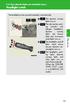 Headlight switch The headlights can be operated manually or automatically. U.S.A. Canada The daytime running lights turn on The side marker, parking (vehicles with halogen headlights), daytime running
Headlight switch The headlights can be operated manually or automatically. U.S.A. Canada The daytime running lights turn on The side marker, parking (vehicles with halogen headlights), daytime running
INSTRUCTION MANUAL CD/MP3 PLAYER WITH FM RADIO AND USB READER
 English INSTRUCTION MANUAL CD/MP3 PLAYER WITH FM RADIO AND USB READER Please read and follow these instructions before using your unit. OVERVIEW OF THE PLAYER 1 2 3 10 8 4 5 6 9 7 11 12 13 14 15 16 17
English INSTRUCTION MANUAL CD/MP3 PLAYER WITH FM RADIO AND USB READER Please read and follow these instructions before using your unit. OVERVIEW OF THE PLAYER 1 2 3 10 8 4 5 6 9 7 11 12 13 14 15 16 17
BLUETOOTH. AUDIO p.25. HANDSFREELINK p.21. VOICE RECOGNITION p.12. INSTRUMENT PANEL p.4. NAVIGATION p.18
 T E C H N O L O G Y R E F E R E N C E G U I D E o w n e r s. h o n d a. c o m 2012 Honda Pilot Touring 31SZAD30 Technology Reference Guide 00X31- SZA- D300 2011 American Honda Motor Co., Inc. All Rights
T E C H N O L O G Y R E F E R E N C E G U I D E o w n e r s. h o n d a. c o m 2012 Honda Pilot Touring 31SZAD30 Technology Reference Guide 00X31- SZA- D300 2011 American Honda Motor Co., Inc. All Rights
Table of Contents. System Requirement of MP3 Player:... 4. Connection and Downloading... 7. Downloading DRM10 Files... 8.
 Table of Contents Instructions... 1 Precautions... 2 System requirements... 4 System Requirement of MP3 Player:... 4 Introduction... 5 Features... 5 Charging the Battery... 6 Connection and Downloading...
Table of Contents Instructions... 1 Precautions... 2 System requirements... 4 System Requirement of MP3 Player:... 4 Introduction... 5 Features... 5 Charging the Battery... 6 Connection and Downloading...
M{zd{ cx-9 SMART START GUIDE
 M{zd{ cx-9 SMART START GUIDE Key Lock Door Request Switch Advanced Key Unlock Liftgate Panic Alarm Liftgate Request Switch KEYLESS ENTRY SYSTEM ADVANCED KEYLESS ENTRY SYSTEM This system allows you to lock
M{zd{ cx-9 SMART START GUIDE Key Lock Door Request Switch Advanced Key Unlock Liftgate Panic Alarm Liftgate Request Switch KEYLESS ENTRY SYSTEM ADVANCED KEYLESS ENTRY SYSTEM This system allows you to lock
FMT600BT Transmitter
 Technaxx FMT600BT Transmitter User Manual Transfer of music and calls directly from your Bluetooth device to your car radio This device complies with the requirements of the standards referred to the Directive
Technaxx FMT600BT Transmitter User Manual Transfer of music and calls directly from your Bluetooth device to your car radio This device complies with the requirements of the standards referred to the Directive
Getting to Know Your 2004 VIBE
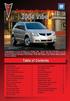 Congratulations on your purchase of a Pontiac Vibe. Please read this information and your Owner Manual to ensure an outstanding ownership experience. Note that your vehicle may not include all features
Congratulations on your purchase of a Pontiac Vibe. Please read this information and your Owner Manual to ensure an outstanding ownership experience. Note that your vehicle may not include all features
The Parts of the System
 2 The Parts of the System THE RECEIVER THE RECEIVER FRONT PANEL Power Light This green light on the receiver front panel lights up when the receiver is turned ON. This light flashes when the receiver memory
2 The Parts of the System THE RECEIVER THE RECEIVER FRONT PANEL Power Light This green light on the receiver front panel lights up when the receiver is turned ON. This light flashes when the receiver memory
Introduction... 2. Body Specifications... 3. Technical Data... 4. Body... 5. Interior Rear Seats... 6. Center Arm Rest... 7. Child Seat Restraint...
 Table of Contents Subject Page Introduction.......................................... 2 Body Specifications.................................... 3 Technical Data........................................
Table of Contents Subject Page Introduction.......................................... 2 Body Specifications.................................... 3 Technical Data........................................
Ex-Demonstrator 2016 Mitsubishi Triton MQ GLS Utility Double Cab 4dr Spts Auto 5sp 4x4 2.4DT [MY16]
![Ex-Demonstrator 2016 Mitsubishi Triton MQ GLS Utility Double Cab 4dr Spts Auto 5sp 4x4 2.4DT [MY16] Ex-Demonstrator 2016 Mitsubishi Triton MQ GLS Utility Double Cab 4dr Spts Auto 5sp 4x4 2.4DT [MY16]](/thumbs/40/21188139.jpg) Contact: Blake Campaniello - E: bcampaniello@portsidemitsubishi.com.au T: 08 8345 7400 F: 08 8445 7112 1032 Port Road, Albert Park, South Australia 5014 61338 Ex-Demonstrator 2016 Mitsubishi Triton MQ
Contact: Blake Campaniello - E: bcampaniello@portsidemitsubishi.com.au T: 08 8345 7400 F: 08 8445 7112 1032 Port Road, Albert Park, South Australia 5014 61338 Ex-Demonstrator 2016 Mitsubishi Triton MQ
nüvi 1400 series quick start manual
 nüvi 1400 series quick start manual for use with these nüvi models: 1410, 1490 2009 Garmin Ltd. or its subsidiaries April 2009 190-01073-01 Rev. A Printed in Taiwan Looking at Your nüvi See the Important
nüvi 1400 series quick start manual for use with these nüvi models: 1410, 1490 2009 Garmin Ltd. or its subsidiaries April 2009 190-01073-01 Rev. A Printed in Taiwan Looking at Your nüvi See the Important
Note: Autopilot improvements are available if your car is equipped with Driver Assistance hardware and you have purchased the Autopilot package.
 MODEL S SOFTWARE RELEASE NOTES v7.1 With this release, we have expanded and improved Autopilot functionality in Model S. Autopark can now park Model S in the garage for you and in perpendicular parking
MODEL S SOFTWARE RELEASE NOTES v7.1 With this release, we have expanded and improved Autopilot functionality in Model S. Autopark can now park Model S in the garage for you and in perpendicular parking
