AOS Lab 7 Handout HTML, CSS and Your Webpage
|
|
|
- Helen Burke
- 7 years ago
- Views:
Transcription
1 INTRODUCTION AOS Lab 7 Handout HTML, CSS and Your Webpage 1 The influence of the Internet on today s society would be very difficult to overestimate. From its more secretive beginnings in the United States Department of Defense in the late 1960s, the Internet has grown into an entity that has revolutionized the way the world operates. The Internet took off in mainstream society in the mid 1990s with the advent of the World Wide Web (invented in 1989) and suitable Internet browsers (such as Netscape, first available in 1994) to view text and images posted online. Internet savvy is much desired in today s job market. One computer-related skill that especially attracts employers is web page development. Web pages are generated from plain-text files written in HyperText Markup Language, or HTML. There are many ways to create web pages and learn HTML. A multitude of point and click HTML editors are available that will allow even the most novice of computer users to create a web page. However, hackers agree that the worst way to learn HTML is to use one of these user friendly editors, which are prone to producing bloated, buggy, and impossible to understand HTML. Instead, you will gain a more comprehensive understanding of how web pages are constructed by getting your hands dirty with the raw HTML code. For your third WxDiscussion you will be required to incorporate your webpage into the discussion (primarily via hosting GEMPAK images you will create for use during the weather discussion). You will find that your discussion will be much more organized if you make effective use of your web page. The purpose of today s lab is to introduce you to the basics of HTML. At the end of this lab, you will be directed to online resources with which you can further your understanding of HTML. For those of you with experience using HTML, this lab should serve as a good refresher 1. For those of you first being exposed to HTML today, get ready to learn a skill that can be enjoyable to apply. HTML has steadily evolved through the years, and today it is widely recognized that the best way to organize web pages is to use two files per page. The first file is in HTML (or XHTML to be exact), and it contains that page s content. The second file is in CSS (Cascading Style Sheets), and it informs the browser how your content should be displayed. This distinction will become clearer as we go through the lab. Note also that the same CSS file can be applied to many different HTML files. GETTING STARTED Space for your web pages has already been set aside on an AOS server. The first thing I would like you to do is start Firefox and type in the following URL 2 (Universal Resource Locator, i.e., web address ): For instance, my web page is found here: 1 Note that this lab presents cutting edge HTML (i.e., XHTML+CSS), not your grandfather s HTML from Some folks use the acronym URI, for Universal Resource Identifier.
2 2 (For the purposes of this lab, you will want to use this as a guide. Just go my 452 webpage above, right-click to see a menu, then select view page source to get some hints. Do not copy my code and use it as your own. I will be able to tell - I did write it.) If you have not worked on your AOS-provided web page, many of you should see some text describing how to send mail to you. Other may see a message about the location not being found. Soon your own web page will be found at this location. Check to see if you have a subdirectory called public_html in your home directory. If no such directory exists, then type the following at the prompt: mkdir public_html Now move to this new directory by entering the following command into the terminal: cd public_html The HTML code that controls the content you see (or will see) on your homepage will be found in a file called index.html. If your public_html directory already existed, you may find the index.html file in that directory. If you just made the public_html directory, then you will need to create the index.html file. You will be building your web page using raw HTML and CSS code written in files created in a text editor. On the Room 1411 workstations, you can use the text editor gedit to create and edit the HTML and CSS files. (The text editors vi and emacs are also available). Open gedit. Once you have a text box type in the following: <!DOCTYPE html PUBLIC "-//W3C//DTD XHTML 1.0 Transitional//EN" " <html xmlns=" xml:lang="en" lang="en"> <head> <title>enter the title of your page here</title> <link rel= stylesheet type= text/css href= web.css /> </head> <body> </body> </html> The text above is a template containing the HTML code that is needed for every web page you create 3. Save this file as index.html. If you are asked to overwrite a pre-existing file, just click OK. (If you already have a web page created on your AOS-provided site, then ignore the above instructions and save the file to some other.html location!) 3 Strictly speaking, lines 1 and 2 are not necessary; however, they will be needed to validate your HTML, described later. Line 6 is only necessary if you wish to apply CSS (web.css in this example) to your HTML.
3 THE BASIC STRUCTURE OF AN HTML FILE 3 In the template you created, you see text like <html> and <head>. These pieces of text are referred to as tags. Two types of tags exist, container tags and empty tags. Container tags have a starting tag and a closing tag, and tell the web browser something about all of the text in between them. To make a closing tag, just add a forward slash (/) to the starting tag. For example <html> is a container tag (closed by </html>) that tells the browser that everything contained within that tag is, in fact, HTML code. Empty tags, the second type, are distinguished by the fact that they do not have closing tags. They tell the browser to do something at one spot only. Empty tags have the format <tag />. Later in the lab, you will learn about attributes. Attributes go inside starting and empty tags and tell the browser additional information about those tags. According to the latest standard, HTML tags must be lowercase. HTML tag The <html> tags tell the browser that the text between the tags is going to be part of an HTML document. HEAD and TITLE tags Everything located between the <head> and </head> tags will not actually show up on your web page. The main purpose of these tags is to provide information about your web page, such as a title. You can define a title for your web page by entering text between the <title> and </title> tags, this title will show up in the title bar of your browser window. BODY tag Everything that you want to appear in the browser display window must be contained within the <body> tags. In addition, you can specify a background color or image as a CSS property applied to the <body> tag. You can find information on how to specify a background color or image in a tutorial that I will refer you to at the end of this lab. ENTERING AND FORMATTING TEXT It is very easy to include text in your web page. All text that you want to appear in your web page must be located inside the <body> tags. One important point to remember is that by default, browsers do not recognize extra spaces or carriage returns in the HTML document. However, you can use the following HTML code to control space and carriage return formatting in your web page: <br /> Means space to the browser Line break (essentially what ENTER does in a word processor)
4 <p> </p> <pre></pre> 4 The paragraph tag isolates the block of text. These tags should enclose much of your regular web text. Text will appear in the browser as shown in the HTML document CSS provides much greater control over text formatting, see the tutorial on the webpage at the end of the lab. Edit index.html to look like the following: <!DOCTYPE html PUBLIC "-//W3C//DTD XHTML 1.0 Transitional//EN" " <html xmlns=" xml:lang="en" lang="en"> <head> <title>this is my AOS 452 page!</title> <link rel= stylesheet type= text/css href= web.css /> </head> <body> <p>welcome to my AOS 452 web page! I will be using a web page for my second map discussion. Hooray!</p> </body> </html> Save the changes to the HTML document. Reload the web page to see the changes. Experiment with the other space and carriage return formatting tags. Text styles It is easy to add text styles. Text styles that you might use are listed below: <strong></strong> <em></em> <big></big> Bold (usually) Italic (usually) Larger Font For example, you could have all of your text in your web page in bold letters: <p><strong> Welcome to my AOS 452 web page! I will be using a web page for my second map discussion. </strong></p> Other tags, like <u></u> for underlining, are considered obsolete. CSS should be used instead. CSS also provides the means through which you can apply additional styles, change colors, use different fonts, etc. You can read more about CSS on the tutorial page given at the end of this lab.
5 INSERTING IMAGES 5 Images can be added to your web page by using the empty tag <img />. In the <img /> tag, you must specify the source of the image using the src attribute. For instance: <img src= tornado.gif /> The browser will place the image where it would normally place the next piece of text. Be sure to enclose the image name in double quotes (src is an attribute). Here are some other attributes that can be used with the <img /> tag: height Controls the height of the image width Controls the width of the image alt Substitute for the image when the user is using a browser that is not displaying images. This attribute is required by the HTML specification! title In modern browsers, the value of title often appears next to the mouse arrow when the arrow is over the image. Here is an example that uses these attributes: <img src= tornado.gif height= 300 width= 300 alt= F5 title= Big Tornado /> The image tornado.gif will have a size of 300 x 300 pixels. If you move the mouse cursor over the image, Big Tornado may appear in a little box next to the cursor. If you ve disabled images in your browser, F5 will appear where the image would have been. The original image may have different dimensions than the values given above, so changing the height and width attribute could distort your image. The appearance of your image also depends on the monitor resolution. NOTE: The src attribute specifies not only what image, but also the location of the image. The above source, tornado.gif, will tell the browser to look for the image tornado.gif in the same directory as the HTML document itself. If the image is in another location (a different directory on your account, another web page), you will need to adjust the src attribute value accordingly (full pathname or web address). The online tutorial will provide more information on this issue. ANOTHER NOTE: UNIX is case sensitive with regard to filenames. For example, take the following three filenames: lab7.gif, LAB7.GIF, Lab7.gif. UNIX treats these as three distinct filenames, whereas a Windows-based server would consider these the same filename. To avoid this case problem, I recommend using lower case letters for filenames. STILL ANOTHER NOTE: The UNIX command file will tell you the pixel size of an image, e.g. file tornado.gif <Enter> when entered into a terminal. INSERTING LINKS One of the best features of web pages is the ability to link to images and other pages within or outside your web page. Links are contained within the <a> tags. You can choose to add text links or graphical links to your web page.
6 6 Text link The following is the general format for adding a text link: <a href= URL >Text describing the link</a> Let s say you wanted to insert a text link to the National Weather Service s website. You would enter something like the following: <a href= >National Weather Service homepage</a> Graphical link The following is the general format for adding a graphical link: <a href= ><img src= graphic.gif alt= /></a> Let s say you have a GIF image of Bucky Badger in the same directory as the HTML document and you want to use the image as a link to the UW-Madison homepage. You would enter something like this: <a href= ><img src= bucky.gif alt= /></a> TABLES Tables can greatly enhance the appearance and organization of your web page. As with other basic features of web pages, tables are relatively easy to create. The creation of tables only involves (at minimum) three tags: <table> </table> The main <table> tags. <tr> </tr> The Table Row tag defines a horizontal row of cells <td> </td> The Table Data tag specifies an individual cell in a table row A template of a table composed of two rows with two cells is given below: <table> <tr> <td>cell 1 of Row 1</td> <td>cell 2 of Row 1</td> </tr> <tr> <td>cell 1 of Row 2</td> <td>cell 2 of Row 2</td> </tr> </table> MISCELLANEOUS INFORMATION Comments can be added to the HTML document by placing text between the starting tag <!-- and the ending tag -->
7 7 Example: <head> <title>aos 452 homepage</title> <link rel= stylesheet type= text/css href= web.css /> </head> <body> <p>making web pages is fun!</p> <!-- Hi Mom! I made my first web page! --> </body> Making web pages is fun! would appear on the screen, but Hi Mom! I made my first web page! would not. After you edit and save your HTML document, or any CSS being applied to your HTML document, you can view the changes by clicking the RELOAD (or REFRESH) button on your browser. If your page does not update, you can force the browser to update by holding down the SHIFT key and clicking on the RELOAD (or REFRESH) button. You can view the HTML code for a web page by using the View Page Source option on the browser. You can find this option under the View menu in most web browsers. You can check that your HTML is free of bugs by using the following validation service: Enter your URL in the address form, and if everything is OK, it will tell you that you have valid HTML code. If not, it will tell you what s wrong. Note that the first error may lead to spurious errors later in your HTML. My advice is to fix the first error first, revalidate, and if necessary, repeat the process. Once you know your HTML is correct, you can use a similar process to validate your CSS at: HTML DOG One of the better HTML tutorials online is available from HTML Dog. Upon successful completion of the tutorial, you will have the basic skills necessary to create a quality web page. The tutorial is done with humor, which only enhances the tutorial s quality. You will find the tutorial at the following URL: If you click on the HTML Beginner s Guide link, you will be taken to the first page of the basic HTML tutorial. All of the tutorials available to you can be found along the left side of the page. Here you can get info on background colors and images, titles, CSS style sheets and more... Work through these four tutorials in this order: 1) HTML Beginner, 2) CSS Beginner, 3) HTML Intermediate, 4) CSS Intermediate You need not worry about the Forms or Javascript sections.
Web Development. Owen Sacco. ICS2205/ICS2230 Web Intelligence
 Web Development Owen Sacco ICS2205/ICS2230 Web Intelligence Introduction Client-Side scripting involves using programming technologies to build web pages and applications that are run on the client (i.e.
Web Development Owen Sacco ICS2205/ICS2230 Web Intelligence Introduction Client-Side scripting involves using programming technologies to build web pages and applications that are run on the client (i.e.
How To Use Dreamweaver With Your Computer Or Your Computer (Or Your Computer) Or Your Phone Or Tablet (Or A Computer)
 ITS Training Introduction to Web Development with Dreamweaver In this Workshop In this workshop you will be introduced to HTML basics and using Dreamweaver to create and edit web files. You will learn
ITS Training Introduction to Web Development with Dreamweaver In this Workshop In this workshop you will be introduced to HTML basics and using Dreamweaver to create and edit web files. You will learn
CREATING WEB PAGES USING HTML INTRODUCTION
 CREATING WEB PAGES USING HTML INTRODUCTION Web Page Creation Using HTML: Introduction 1. Getting Ready What Software is Needed FourSteps to Follow 2. What Will Be On a Page Technical, Content, & Visual
CREATING WEB PAGES USING HTML INTRODUCTION Web Page Creation Using HTML: Introduction 1. Getting Ready What Software is Needed FourSteps to Follow 2. What Will Be On a Page Technical, Content, & Visual
Getting Started with KompoZer
 Getting Started with KompoZer Contents Web Publishing with KompoZer... 1 Objectives... 1 UNIX computer account... 1 Resources for learning more about WWW and HTML... 1 Introduction... 2 Publishing files
Getting Started with KompoZer Contents Web Publishing with KompoZer... 1 Objectives... 1 UNIX computer account... 1 Resources for learning more about WWW and HTML... 1 Introduction... 2 Publishing files
Dreamweaver. Introduction to Editing Web Pages
 Dreamweaver Introduction to Editing Web Pages WORKSHOP DESCRIPTION... 1 Overview 1 Prerequisites 1 Objectives 1 INTRODUCTION TO DREAMWEAVER... 1 Document Window 3 Toolbar 3 Insert Panel 4 Properties Panel
Dreamweaver Introduction to Editing Web Pages WORKSHOP DESCRIPTION... 1 Overview 1 Prerequisites 1 Objectives 1 INTRODUCTION TO DREAMWEAVER... 1 Document Window 3 Toolbar 3 Insert Panel 4 Properties Panel
Contents. Downloading the Data Files... 2. Centering Page Elements... 6
 Creating a Web Page Using HTML Part 1: Creating the Basic Structure of the Web Site INFORMATION TECHNOLOGY SERVICES California State University, Los Angeles Version 2.0 Winter 2010 Contents Introduction...
Creating a Web Page Using HTML Part 1: Creating the Basic Structure of the Web Site INFORMATION TECHNOLOGY SERVICES California State University, Los Angeles Version 2.0 Winter 2010 Contents Introduction...
How To Create A Web Page On A Windows 7.1.1 (For Free) With A Notepad) On A Macintosh (For A Freebie) Or Macintosh Web Browser (For Cheap) On Your Computer Or Macbook (
 CREATING WEB PAGE WITH NOTEPAD USING HTML AND CSS The following exercises illustrate the process of creating and publishing Web pages with Notepad, which is the plain text editor that ships as part of
CREATING WEB PAGE WITH NOTEPAD USING HTML AND CSS The following exercises illustrate the process of creating and publishing Web pages with Notepad, which is the plain text editor that ships as part of
Website Development Komodo Editor and HTML Intro
 Website Development Komodo Editor and HTML Intro Introduction In this Assignment we will cover: o Use of the editor that will be used for the Website Development and Javascript Programming sections of
Website Development Komodo Editor and HTML Intro Introduction In this Assignment we will cover: o Use of the editor that will be used for the Website Development and Javascript Programming sections of
Adobe Dreamweaver CC 14 Tutorial
 Adobe Dreamweaver CC 14 Tutorial GETTING STARTED This tutorial focuses on the basic steps involved in creating an attractive, functional website. In using this tutorial you will learn to design a site
Adobe Dreamweaver CC 14 Tutorial GETTING STARTED This tutorial focuses on the basic steps involved in creating an attractive, functional website. In using this tutorial you will learn to design a site
ART 379 Web Design. HTML, XHTML & CSS: Introduction, 1-2
 HTML, XHTML & CSS: Introduction, 1-2 History: 90s browsers (netscape & internet explorer) only read their own specific set of html. made designing web pages difficult! (this is why you would see disclaimers
HTML, XHTML & CSS: Introduction, 1-2 History: 90s browsers (netscape & internet explorer) only read their own specific set of html. made designing web pages difficult! (this is why you would see disclaimers
Setting up Web Material. An introduction
 Setting up Web Material An introduction How to publish on the web Everyone with an Aberystwyth University account can publish material on the web http://users.aber.ac.uk/you9/ The URL of your home page
Setting up Web Material An introduction How to publish on the web Everyone with an Aberystwyth University account can publish material on the web http://users.aber.ac.uk/you9/ The URL of your home page
Hypercosm. Studio. www.hypercosm.com
 Hypercosm Studio www.hypercosm.com Hypercosm Studio Guide 3 Revision: November 2005 Copyright 2005 Hypercosm LLC All rights reserved. Hypercosm, OMAR, Hypercosm 3D Player, and Hypercosm Studio are trademarks
Hypercosm Studio www.hypercosm.com Hypercosm Studio Guide 3 Revision: November 2005 Copyright 2005 Hypercosm LLC All rights reserved. Hypercosm, OMAR, Hypercosm 3D Player, and Hypercosm Studio are trademarks
Chapter 11 Web Development: Importing Gifs and Backgrounds
 Chapter 11 Web Development: Importing Gifs and Backgrounds The purpose of this lesson is to build on the web page from the previous lessons and provide you with the basic skills in revamping that web page
Chapter 11 Web Development: Importing Gifs and Backgrounds The purpose of this lesson is to build on the web page from the previous lessons and provide you with the basic skills in revamping that web page
Web Design Course. Home Page. Join in. Home. Objectives. Course Content. Assignments & Discussion. Grades. Help. Contact Me aab43@uakron.
 Home Page Web Design Course Join in Navigation Bar: Home Objectives Course Content Assignments & Discussion Grades Help Contact Me aab43@uakron.edu Welcome to web design course., This course is designed
Home Page Web Design Course Join in Navigation Bar: Home Objectives Course Content Assignments & Discussion Grades Help Contact Me aab43@uakron.edu Welcome to web design course., This course is designed
KOMPOZER Web Design Software
 KOMPOZER Web Design Software An IGCSE Student Handbook written by Phil Watkins www.kompozer.net CONTENTS This student guide is designed to allow for you to become a competent user* of the Kompozer web
KOMPOZER Web Design Software An IGCSE Student Handbook written by Phil Watkins www.kompozer.net CONTENTS This student guide is designed to allow for you to become a competent user* of the Kompozer web
Microsoft Expression Web
 Microsoft Expression Web Microsoft Expression Web is the new program from Microsoft to replace Frontpage as a website editing program. While the layout has changed, it still functions much the same as
Microsoft Expression Web Microsoft Expression Web is the new program from Microsoft to replace Frontpage as a website editing program. While the layout has changed, it still functions much the same as
ADOBE DREAMWEAVER CS3 TUTORIAL
 ADOBE DREAMWEAVER CS3 TUTORIAL 1 TABLE OF CONTENTS I. GETTING S TARTED... 2 II. CREATING A WEBPAGE... 2 III. DESIGN AND LAYOUT... 3 IV. INSERTING AND USING TABLES... 4 A. WHY USE TABLES... 4 B. HOW TO
ADOBE DREAMWEAVER CS3 TUTORIAL 1 TABLE OF CONTENTS I. GETTING S TARTED... 2 II. CREATING A WEBPAGE... 2 III. DESIGN AND LAYOUT... 3 IV. INSERTING AND USING TABLES... 4 A. WHY USE TABLES... 4 B. HOW TO
Joomla! 2.5.x Training Manual
 Joomla! 2.5.x Training Manual Joomla is an online content management system that keeps track of all content on your website including text, images, links, and documents. This manual includes several tutorials
Joomla! 2.5.x Training Manual Joomla is an online content management system that keeps track of all content on your website including text, images, links, and documents. This manual includes several tutorials
What is a Web Browser? Web Site Functionality. A client program that uses HTTP to communicate with web servers.
 What is a Web Browser? Web Site Functionality April 1, 2004 A client program that uses HTTP to communicate with web servers. HTML interpreter Reads HTML, determines how to display it A Simple HTML file
What is a Web Browser? Web Site Functionality April 1, 2004 A client program that uses HTTP to communicate with web servers. HTML interpreter Reads HTML, determines how to display it A Simple HTML file
Create a Web Page with Dreamweaver
 Create a Web Page with Dreamweaver Dreamweaver is an HTML editing program that allows the beginner and the advanced coder to create Web pages. 1. Launch Dreamweaver. Several windows appear that will assist
Create a Web Page with Dreamweaver Dreamweaver is an HTML editing program that allows the beginner and the advanced coder to create Web pages. 1. Launch Dreamweaver. Several windows appear that will assist
Creating Web Pages With Dreamweaver MX 2004
 Creating Web Pages With Dreamweaver MX 2004 1 Introduction Learning Goal: By the end of the session, participants will have an understanding of: What Dreamweaver is, and How it can be used to create basic
Creating Web Pages With Dreamweaver MX 2004 1 Introduction Learning Goal: By the end of the session, participants will have an understanding of: What Dreamweaver is, and How it can be used to create basic
PASTPERFECT-ONLINE DESIGN GUIDE
 PASTPERFECT-ONLINE DESIGN GUIDE INTRODUCTION Making your collections available and searchable online to Internet visitors is an exciting venture, now made easier with PastPerfect-Online. Once you have
PASTPERFECT-ONLINE DESIGN GUIDE INTRODUCTION Making your collections available and searchable online to Internet visitors is an exciting venture, now made easier with PastPerfect-Online. Once you have
Sample Table. Columns. Column 1 Column 2 Column 3 Row 1 Cell 1 Cell 2 Cell 3 Row 2 Cell 4 Cell 5 Cell 6 Row 3 Cell 7 Cell 8 Cell 9.
 Working with Tables in Microsoft Word The purpose of this document is to lead you through the steps of creating, editing and deleting tables and parts of tables. This document follows a tutorial format
Working with Tables in Microsoft Word The purpose of this document is to lead you through the steps of creating, editing and deleting tables and parts of tables. This document follows a tutorial format
Lab: Create Your Own Homepage! This exercise uses MS Expression Web as a Web Page creation tool. If you like you
 Lab: Create Your Own Homepage! This exercise uses MS Expression Web as a Web Page creation tool. If you like you can download a trial version at http://www.microsoft.com/enus/download/details.aspx?id=7764.
Lab: Create Your Own Homepage! This exercise uses MS Expression Web as a Web Page creation tool. If you like you can download a trial version at http://www.microsoft.com/enus/download/details.aspx?id=7764.
Using Adobe Dreamweaver CS4 (10.0)
 Getting Started Before you begin create a folder on your desktop called DreamweaverTraining This is where you will save your pages. Inside of the DreamweaverTraining folder, create another folder called
Getting Started Before you begin create a folder on your desktop called DreamweaverTraining This is where you will save your pages. Inside of the DreamweaverTraining folder, create another folder called
TUTORIAL 4 Building a Navigation Bar with Fireworks
 TUTORIAL 4 Building a Navigation Bar with Fireworks This tutorial shows you how to build a Macromedia Fireworks MX 2004 navigation bar that you can use on multiple pages of your website. A navigation bar
TUTORIAL 4 Building a Navigation Bar with Fireworks This tutorial shows you how to build a Macromedia Fireworks MX 2004 navigation bar that you can use on multiple pages of your website. A navigation bar
WebCT 4.x: HTML Editor
 Competencies After reading this document, you will be able to: Employ the HTML Editor capabilities to create and publish content. About HTML Editor The HTML editor provides word-processor-like features
Competencies After reading this document, you will be able to: Employ the HTML Editor capabilities to create and publish content. About HTML Editor The HTML editor provides word-processor-like features
Dreamweaver and Fireworks MX Integration Brian Hogan
 Dreamweaver and Fireworks MX Integration Brian Hogan This tutorial will take you through the necessary steps to create a template-based web site using Macromedia Dreamweaver and Macromedia Fireworks. The
Dreamweaver and Fireworks MX Integration Brian Hogan This tutorial will take you through the necessary steps to create a template-based web site using Macromedia Dreamweaver and Macromedia Fireworks. The
IAS Web Development using Dreamweaver CS4
 IAS Web Development using Dreamweaver CS4 Information Technology Group Institute for Advanced Study Einstein Drive Princeton, NJ 08540 609 734 8044 * helpdesk@ias.edu Information Technology Group [2] Institute
IAS Web Development using Dreamweaver CS4 Information Technology Group Institute for Advanced Study Einstein Drive Princeton, NJ 08540 609 734 8044 * helpdesk@ias.edu Information Technology Group [2] Institute
Short notes on webpage programming languages
 Short notes on webpage programming languages What is HTML? HTML is a language for describing web pages. HTML stands for Hyper Text Markup Language HTML is a markup language A markup language is a set of
Short notes on webpage programming languages What is HTML? HTML is a language for describing web pages. HTML stands for Hyper Text Markup Language HTML is a markup language A markup language is a set of
Microsoft Expression Web Quickstart Guide
 Microsoft Expression Web Quickstart Guide Expression Web Quickstart Guide (20-Minute Training) Welcome to Expression Web. When you first launch the program, you ll find a number of task panes, toolbars,
Microsoft Expression Web Quickstart Guide Expression Web Quickstart Guide (20-Minute Training) Welcome to Expression Web. When you first launch the program, you ll find a number of task panes, toolbars,
Introduction to Web Development
 Introduction to Web Development Week 2 - HTML, CSS and PHP Dr. Paul Talaga 487 Rhodes paul.talaga@uc.edu ACM Lecture Series University of Cincinnati, OH October 16, 2012 1 / 1 HTML Syntax For Example:
Introduction to Web Development Week 2 - HTML, CSS and PHP Dr. Paul Talaga 487 Rhodes paul.talaga@uc.edu ACM Lecture Series University of Cincinnati, OH October 16, 2012 1 / 1 HTML Syntax For Example:
Adobe Dreamweaver Student Organizations Publishing Details Getting Started Basic Web Page Tutorial For Student Organizations at Dickinson College *
 Adobe Dreamweaver Student Organizations Publishing Details Getting Started Basic Web Page Tutorial For Student Organizations at Dickinson College * Some Student Organizations are on our web server called
Adobe Dreamweaver Student Organizations Publishing Details Getting Started Basic Web Page Tutorial For Student Organizations at Dickinson College * Some Student Organizations are on our web server called
Creating Web Pages with Dreamweaver CS 6 and CSS
 Table of Contents Overview... 3 Getting Started... 3 Web Page Creation Tips... 3 Creating a Basic Web Page Exercise... 4 Create a New Page... 4 Using a Table for the Layout... 5 Adding Text... 6 Adding
Table of Contents Overview... 3 Getting Started... 3 Web Page Creation Tips... 3 Creating a Basic Web Page Exercise... 4 Create a New Page... 4 Using a Table for the Layout... 5 Adding Text... 6 Adding
PE Content and Methods Create a Website Portfolio using MS Word
 PE Content and Methods Create a Website Portfolio using MS Word Contents Here s what you will be creating:... 2 Before you start, do this first:... 2 Creating a Home Page... 3 Adding a Background Color
PE Content and Methods Create a Website Portfolio using MS Word Contents Here s what you will be creating:... 2 Before you start, do this first:... 2 Creating a Home Page... 3 Adding a Background Color
Designing HTML Emails for Use in the Advanced Editor
 Designing HTML Emails for Use in the Advanced Editor For years, we at Swiftpage have heard a recurring request from our customers: wouldn t it be great if you could create an HTML document, import it into
Designing HTML Emails for Use in the Advanced Editor For years, we at Swiftpage have heard a recurring request from our customers: wouldn t it be great if you could create an HTML document, import it into
HTML Fails: What No One Tells You About Email HTML
 HTML Fails: What No One Tells You About Email HTML 2 Today s Webinar Presenter Kate McDonough Campaign Manager at PostUp Worked with various ESPs: Constant Contact, Campaign Monitor, ExactTarget, Distribion
HTML Fails: What No One Tells You About Email HTML 2 Today s Webinar Presenter Kate McDonough Campaign Manager at PostUp Worked with various ESPs: Constant Contact, Campaign Monitor, ExactTarget, Distribion
ITP 101 Project 3 - Dreamweaver
 ITP 101 Project 3 - Dreamweaver Project Objectives You will also learn how to make a website outlining your company s products, location, and contact info. Project Details USC provides its students with
ITP 101 Project 3 - Dreamweaver Project Objectives You will also learn how to make a website outlining your company s products, location, and contact info. Project Details USC provides its students with
Dreamweaver: Getting Started Website Structure Why is this relevant?
 Dreamweaver: Getting Started Dreamweaver is a Graphic Designer s tool to create websites as he or she designs. As part of the Adobe Creative Suite, Dreamweaver is able to work in conjunction with Photoshop,
Dreamweaver: Getting Started Dreamweaver is a Graphic Designer s tool to create websites as he or she designs. As part of the Adobe Creative Suite, Dreamweaver is able to work in conjunction with Photoshop,
AN INTRODUCTION TO WEBSITE DEVELOPMENT FOR COURSE WEBPAGES AT MICHIGAN STATE UNIVERSITY
 AN INTRODUCTION TO WEBSITE DEVELOPMENT FOR COURSE WEBPAGES AT MICHIGAN STATE UNIVERSITY Sharon Vennix BE 490 October 16, 2000 Outline I. Introduction a. Understanding a Web Page b. Choosing a Web Page
AN INTRODUCTION TO WEBSITE DEVELOPMENT FOR COURSE WEBPAGES AT MICHIGAN STATE UNIVERSITY Sharon Vennix BE 490 October 16, 2000 Outline I. Introduction a. Understanding a Web Page b. Choosing a Web Page
Creating your personal website. Installing necessary programs Creating a website Publishing a website
 Creating your personal website Installing necessary programs Creating a website Publishing a website The objective of these instructions is to aid in the production of a personal website published on
Creating your personal website Installing necessary programs Creating a website Publishing a website The objective of these instructions is to aid in the production of a personal website published on
Lesson Review Answers
 Lesson Review Answers-1 Lesson Review Answers Lesson 1 Review 1. User-friendly Web page interfaces, such as a pleasing layout and easy navigation, are considered what type of issues? Front-end issues.
Lesson Review Answers-1 Lesson Review Answers Lesson 1 Review 1. User-friendly Web page interfaces, such as a pleasing layout and easy navigation, are considered what type of issues? Front-end issues.
HTML, CSS, XML, and XSL
 APPENDIX C HTML, CSS, XML, and XSL T his appendix is a very brief introduction to two markup languages and their style counterparts. The appendix is intended to give a high-level introduction to these
APPENDIX C HTML, CSS, XML, and XSL T his appendix is a very brief introduction to two markup languages and their style counterparts. The appendix is intended to give a high-level introduction to these
Creating Web Pages with Netscape/Mozilla Composer and Uploading Files with CuteFTP
 Creating Web Pages with Netscape/Mozilla Composer and Uploading Files with CuteFTP Introduction This document describes how to create a basic web page with Netscape/Mozilla Composer and how to publish
Creating Web Pages with Netscape/Mozilla Composer and Uploading Files with CuteFTP Introduction This document describes how to create a basic web page with Netscape/Mozilla Composer and how to publish
CS134 Web Site Design & Development. Quiz1
 CS134 Web Site Design & Development Quiz1 Name: Score: Email: I Multiple Choice Questions (2 points each, total 20 points) 1. Which of the following is an example of an IP address? [Answer: d] a. www.whitehouse.gov
CS134 Web Site Design & Development Quiz1 Name: Score: Email: I Multiple Choice Questions (2 points each, total 20 points) 1. Which of the following is an example of an IP address? [Answer: d] a. www.whitehouse.gov
Guide to B2B email marketing. Part Three: Building great emails
 Guide to B2B email marketing Part Three: Building great emails Executive Summary of Recommendations Take a look at our guidelines for building great emails in this quick, at-a-glance format Technical Email
Guide to B2B email marketing Part Three: Building great emails Executive Summary of Recommendations Take a look at our guidelines for building great emails in this quick, at-a-glance format Technical Email
Basic Website Maintenance Tutorial*
 Basic Website Maintenance Tutorial* Introduction You finally have your business online! This tutorial will teach you the basics you need to know to keep your site updated and working properly. It is important
Basic Website Maintenance Tutorial* Introduction You finally have your business online! This tutorial will teach you the basics you need to know to keep your site updated and working properly. It is important
Chapter 1 Introduction to web development and PHP
 Chapter 1 Introduction to web development and PHP Murach's PHP and MySQL, C1 2010, Mike Murach & Associates, Inc. Slide 1 Objectives Applied 1. Use the XAMPP control panel to start or stop Apache or MySQL
Chapter 1 Introduction to web development and PHP Murach's PHP and MySQL, C1 2010, Mike Murach & Associates, Inc. Slide 1 Objectives Applied 1. Use the XAMPP control panel to start or stop Apache or MySQL
Inspiring Creative Fun Ysbrydoledig Creadigol Hwyl. Web Design in Nvu Workbook 1
 Inspiring Creative Fun Ysbrydoledig Creadigol Hwyl Web Design in Nvu Workbook 1 The demand for Web Development skills is at an all time high due to the growing demand for businesses and individuals to
Inspiring Creative Fun Ysbrydoledig Creadigol Hwyl Web Design in Nvu Workbook 1 The demand for Web Development skills is at an all time high due to the growing demand for businesses and individuals to
Basic tutorial for Dreamweaver CS5
 Basic tutorial for Dreamweaver CS5 Creating a New Website: When you first open up Dreamweaver, a welcome screen introduces the user to some basic options to start creating websites. If you re going to
Basic tutorial for Dreamweaver CS5 Creating a New Website: When you first open up Dreamweaver, a welcome screen introduces the user to some basic options to start creating websites. If you re going to
Mastering the JangoMail EditLive HTML Editor
 JangoMail Tutorial Mastering the JangoMail EditLive HTML Editor With JangoMail, you have the option to use our built-in WYSIWYG HTML Editors to compose and send your message. Note: Please disable any pop
JangoMail Tutorial Mastering the JangoMail EditLive HTML Editor With JangoMail, you have the option to use our built-in WYSIWYG HTML Editors to compose and send your message. Note: Please disable any pop
Web Portal User Guide. Version 6.0
 Web Portal User Guide Version 6.0 2013 Pitney Bowes Software Inc. All rights reserved. This document may contain confidential and proprietary information belonging to Pitney Bowes Inc. and/or its subsidiaries
Web Portal User Guide Version 6.0 2013 Pitney Bowes Software Inc. All rights reserved. This document may contain confidential and proprietary information belonging to Pitney Bowes Inc. and/or its subsidiaries
Reference Guide for WebCDM Application 2013 CEICData. All rights reserved.
 Reference Guide for WebCDM Application 2013 CEICData. All rights reserved. Version 1.2 Created On February 5, 2007 Last Modified August 27, 2013 Table of Contents 1 SUPPORTED BROWSERS... 3 1.1 INTERNET
Reference Guide for WebCDM Application 2013 CEICData. All rights reserved. Version 1.2 Created On February 5, 2007 Last Modified August 27, 2013 Table of Contents 1 SUPPORTED BROWSERS... 3 1.1 INTERNET
We automatically generate the HTML for this as seen below. Provide the above components for the teaser.txt file.
 Creative Specs Gmail Sponsored Promotions Overview The GSP creative asset will be a ZIP folder, containing four components: 1. Teaser text file 2. Teaser logo image 3. HTML file with the fully expanded
Creative Specs Gmail Sponsored Promotions Overview The GSP creative asset will be a ZIP folder, containing four components: 1. Teaser text file 2. Teaser logo image 3. HTML file with the fully expanded
JJY s Joomla 1.5 Template Design Tutorial:
 JJY s Joomla 1.5 Template Design Tutorial: Joomla 1.5 templates are relatively simple to construct, once you know a few details on how Joomla manages them. This tutorial assumes that you have a good understanding
JJY s Joomla 1.5 Template Design Tutorial: Joomla 1.5 templates are relatively simple to construct, once you know a few details on how Joomla manages them. This tutorial assumes that you have a good understanding
Module 6 Web Page Concept and Design: Getting a Web Page Up and Running
 Module 6 Web Page Concept and Design: Getting a Web Page Up and Running Lesson 3 Creating Web Pages Using HTML UNESCO EIPICT M6. LESSON 3 1 Rationale Librarians need to learn how to plan, design and create
Module 6 Web Page Concept and Design: Getting a Web Page Up and Running Lesson 3 Creating Web Pages Using HTML UNESCO EIPICT M6. LESSON 3 1 Rationale Librarians need to learn how to plan, design and create
RIT Message Center Compose and Send Messages
 RIT Message Center Compose and Send Messages Table of Contents Table of Contents... 2 Logging into Message Center... 3 Category Display... 3 Message Center: Create a Message... 4 Create a New Message without
RIT Message Center Compose and Send Messages Table of Contents Table of Contents... 2 Logging into Message Center... 3 Category Display... 3 Message Center: Create a Message... 4 Create a New Message without
MS Excel. Handout: Level 2. elearning Department. Copyright 2016 CMS e-learning Department. All Rights Reserved. Page 1 of 11
 MS Excel Handout: Level 2 elearning Department 2016 Page 1 of 11 Contents Excel Environment:... 3 To create a new blank workbook:...3 To insert text:...4 Cell addresses:...4 To save the workbook:... 5
MS Excel Handout: Level 2 elearning Department 2016 Page 1 of 11 Contents Excel Environment:... 3 To create a new blank workbook:...3 To insert text:...4 Cell addresses:...4 To save the workbook:... 5
Creating Personal Web Sites Using SharePoint Designer 2007
 Creating Personal Web Sites Using SharePoint Designer 2007 Faculty Workshop May 12 th & 13 th, 2009 Overview Create Pictures Home Page: INDEX.htm Other Pages Links from Home Page to Other Pages Prepare
Creating Personal Web Sites Using SharePoint Designer 2007 Faculty Workshop May 12 th & 13 th, 2009 Overview Create Pictures Home Page: INDEX.htm Other Pages Links from Home Page to Other Pages Prepare
USER GUIDE. Unit 4: Schoolwires Editor. Chapter 1: Editor
 USER GUIDE Unit 4: Schoolwires Chapter 1: Schoolwires Centricity Version 4.2 TABLE OF CONTENTS Introduction... 1 Audience and Objectives... 1 Getting Started... 1 How the Works... 2 Technical Requirements...
USER GUIDE Unit 4: Schoolwires Chapter 1: Schoolwires Centricity Version 4.2 TABLE OF CONTENTS Introduction... 1 Audience and Objectives... 1 Getting Started... 1 How the Works... 2 Technical Requirements...
LaGuardia Community College 31-10 Thomson Ave, Long Island City, New York 11101 Created by ISMD s Dept. Training Team. Overview
 Overview Dreamweaver gives you many options when it comes to setting the properties for your webpages. Within the "Page Properties" dialog box, you can set the appearance of your page, name your page and
Overview Dreamweaver gives you many options when it comes to setting the properties for your webpages. Within the "Page Properties" dialog box, you can set the appearance of your page, name your page and
Lesson Overview. Getting Started. The Internet WWW
 Lesson Overview Getting Started Learning Web Design: Chapter 1 and Chapter 2 What is the Internet? History of the Internet Anatomy of a Web Page What is the Web Made Of? Careers in Web Development Web-Related
Lesson Overview Getting Started Learning Web Design: Chapter 1 and Chapter 2 What is the Internet? History of the Internet Anatomy of a Web Page What is the Web Made Of? Careers in Web Development Web-Related
Creating HTML authored webpages using a text editor
 GRC 175 Assignment 1 Creating HTML authored webpages using a text editor Tasks: 1. Acquire web host space with ad free provider 2. Create an index webpage (index.html) 3. Create a class management webpage
GRC 175 Assignment 1 Creating HTML authored webpages using a text editor Tasks: 1. Acquire web host space with ad free provider 2. Create an index webpage (index.html) 3. Create a class management webpage
DREAMWEAVER BASICS. A guide to updating Faculty websites Created by the Advancement & Marketing Unit
 DREAMWEAVER BASICS A guide to updating Faculty websites Created by the Advancement & Marketing Unit Table of content Tip: Click on the links below to go straight to the desired section The W (Web Services)
DREAMWEAVER BASICS A guide to updating Faculty websites Created by the Advancement & Marketing Unit Table of content Tip: Click on the links below to go straight to the desired section The W (Web Services)
Taking your HTML Emails to the Next Level. Presented by: Joey Trogdon, Asst. Director of Financial Aid & Veterans Affairs Randolph Community College
 Taking your HTML Emails to the Next Level Presented by: Joey Trogdon, Asst. Director of Financial Aid & Veterans Affairs Randolph Community College Purpose This past spring, the NCCCS delivered a financial
Taking your HTML Emails to the Next Level Presented by: Joey Trogdon, Asst. Director of Financial Aid & Veterans Affairs Randolph Community College Purpose This past spring, the NCCCS delivered a financial
04 Links & Images. 1 The Anchor Tag. 1.1 Hyperlinks
 One of the greatest strengths of Hypertext Markup Language is hypertext the ability to link documents together. The World Wide Web itself consists of millions of html documents all linked together via
One of the greatest strengths of Hypertext Markup Language is hypertext the ability to link documents together. The World Wide Web itself consists of millions of html documents all linked together via
JISIS and Web Technologies
 27 November 2012 Status: Draft Author: Jean-Claude Dauphin JISIS and Web Technologies I. Introduction This document does aspire to explain how J-ISIS is related to Web technologies and how to use J-ISIS
27 November 2012 Status: Draft Author: Jean-Claude Dauphin JISIS and Web Technologies I. Introduction This document does aspire to explain how J-ISIS is related to Web technologies and how to use J-ISIS
Saving work in the CMS... 2. Edit an existing page... 2. Create a new page... 4. Create a side bar section... 4
 CMS Editor How-To Saving work in the CMS... 2 Edit an existing page... 2 Create a new page... 4 Create a side bar section... 4 Upload an image and add to your page... 5 Add an existing image to a Page...
CMS Editor How-To Saving work in the CMS... 2 Edit an existing page... 2 Create a new page... 4 Create a side bar section... 4 Upload an image and add to your page... 5 Add an existing image to a Page...
Appendix H: Cascading Style Sheets (CSS)
 Appendix H: Cascading Style Sheets (CSS) Cascading Style Sheets offer Web designers two key advantages in managing complex Web sites: Separation of content and design. CSS gives developers the best of
Appendix H: Cascading Style Sheets (CSS) Cascading Style Sheets offer Web designers two key advantages in managing complex Web sites: Separation of content and design. CSS gives developers the best of
Basic Web Development @ Fullerton College
 Basic Web Development @ Fullerton College Introduction FC Net Accounts Obtaining Web Space Accessing your web space using MS FrontPage Accessing your web space using Macromedia Dreamweaver Accessing your
Basic Web Development @ Fullerton College Introduction FC Net Accounts Obtaining Web Space Accessing your web space using MS FrontPage Accessing your web space using Macromedia Dreamweaver Accessing your
CREATING A NEWSLETTER IN ADOBE DREAMWEAVER CS5 (step-by-step directions)
 CREATING A NEWSLETTER IN ADOBE DREAMWEAVER CS5 (step-by-step directions) Step 1 - DEFINE A NEW WEB SITE - 5 POINTS 1. From the welcome window that opens select the Dreamweaver Site... or from the main
CREATING A NEWSLETTER IN ADOBE DREAMWEAVER CS5 (step-by-step directions) Step 1 - DEFINE A NEW WEB SITE - 5 POINTS 1. From the welcome window that opens select the Dreamweaver Site... or from the main
Chapter 14: Links. Types of Links. 1 Chapter 14: Links
 1 Unlike a word processor, the pages that you create for a website do not really have any order. You can create as many pages as you like, in any order that you like. The way your website is arranged and
1 Unlike a word processor, the pages that you create for a website do not really have any order. You can create as many pages as you like, in any order that you like. The way your website is arranged and
Adobe Dreamweaver - Basic Web Page Tutorial
 Adobe Dreamweaver - Basic Web Page Tutorial Window Elements While Dreamweaver can look very intimidating when it is first launched it is an easy program. Dreamweaver knows that your files must be organized
Adobe Dreamweaver - Basic Web Page Tutorial Window Elements While Dreamweaver can look very intimidating when it is first launched it is an easy program. Dreamweaver knows that your files must be organized
Introduction to Web Technologies
 Introduction to Web Technologies Tara Murphy 17th February, 2011 The Internet CGI Web services HTML and CSS 2 The Internet is a network of networks ˆ The Internet is the descendant of ARPANET (Advanced
Introduction to Web Technologies Tara Murphy 17th February, 2011 The Internet CGI Web services HTML and CSS 2 The Internet is a network of networks ˆ The Internet is the descendant of ARPANET (Advanced
By Glenn Fleishman. WebSpy. Form and function
 Form and function The simplest and really the only method to get information from a visitor to a Web site is via an HTML form. Form tags appeared early in the HTML spec, and closely mirror or exactly duplicate
Form and function The simplest and really the only method to get information from a visitor to a Web site is via an HTML form. Form tags appeared early in the HTML spec, and closely mirror or exactly duplicate
Learning Web Design. Third Edition. A Beginner's Guide to (X)HTML, Style Sheets, and Web Graphics. Jennifer Niederst Robbins
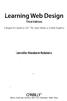 Learning Web Design Third Edition A Beginner's Guide to (X)HTML, Style Sheets, and Web Graphics Jennifer Niederst Robbins O'REILLY Beijing- Cambridge Farnham Koln Paris Sebastopol -Taipei -Tokyo CONTENTS
Learning Web Design Third Edition A Beginner's Guide to (X)HTML, Style Sheets, and Web Graphics Jennifer Niederst Robbins O'REILLY Beijing- Cambridge Farnham Koln Paris Sebastopol -Taipei -Tokyo CONTENTS
NUI Galway Web Training Presentation
 NUI Galway Web Training Presentation Welcome Objective To provide training on how best to maintain and update University Web pages while also providing an introduction to systems & services provided by
NUI Galway Web Training Presentation Welcome Objective To provide training on how best to maintain and update University Web pages while also providing an introduction to systems & services provided by
Creative Guidelines for Emails
 Version 2.1 Contents 1 Introduction... 3 1.1 Document Aim and Target Audience... 3 1.2 WYSIWYG editors... 3 1.3 Outlook Overview... 3 2 Quick Reference... 4 3 CSS and Styling... 5 3.1 Positioning... 5
Version 2.1 Contents 1 Introduction... 3 1.1 Document Aim and Target Audience... 3 1.2 WYSIWYG editors... 3 1.3 Outlook Overview... 3 2 Quick Reference... 4 3 CSS and Styling... 5 3.1 Positioning... 5
Umbraco v4 Editors Manual
 Umbraco v4 Editors Manual Produced by the Umbraco Community Umbraco // The Friendly CMS Contents 1 Introduction... 3 2 Getting Started with Umbraco... 4 2.1 Logging On... 4 2.2 The Edit Mode Interface...
Umbraco v4 Editors Manual Produced by the Umbraco Community Umbraco // The Friendly CMS Contents 1 Introduction... 3 2 Getting Started with Umbraco... 4 2.1 Logging On... 4 2.2 The Edit Mode Interface...
GUIDE TO CODE KILLER RESPONSIVE EMAILS
 GUIDE TO CODE KILLER RESPONSIVE EMAILS THAT WILL MAKE YOUR EMAILS BEAUTIFUL 3 Create flawless emails with the proper use of HTML, CSS, and Media Queries. But this is only possible if you keep attention
GUIDE TO CODE KILLER RESPONSIVE EMAILS THAT WILL MAKE YOUR EMAILS BEAUTIFUL 3 Create flawless emails with the proper use of HTML, CSS, and Media Queries. But this is only possible if you keep attention
NETSCAPE COMPOSER WEB PAGE DESIGN
 NETSCAPE COMPOSER WEB PAGE DESIGN Many thanks to Patsy Lanclos for this valuable contribution. With the newer versions of Netscape, you can build web pages for free using the built in web page program
NETSCAPE COMPOSER WEB PAGE DESIGN Many thanks to Patsy Lanclos for this valuable contribution. With the newer versions of Netscape, you can build web pages for free using the built in web page program
Introduction to XHTML. 2010, Robert K. Moniot 1
 Chapter 4 Introduction to XHTML 2010, Robert K. Moniot 1 OBJECTIVES In this chapter, you will learn: Characteristics of XHTML vs. older HTML. How to write XHTML to create web pages: Controlling document
Chapter 4 Introduction to XHTML 2010, Robert K. Moniot 1 OBJECTIVES In this chapter, you will learn: Characteristics of XHTML vs. older HTML. How to write XHTML to create web pages: Controlling document
Creating Web Pages with Microsoft FrontPage
 Creating Web Pages with Microsoft FrontPage 1. Page Properties 1.1 Basic page information Choose File Properties. Type the name of the Title of the page, for example Template. And then click OK. Short
Creating Web Pages with Microsoft FrontPage 1. Page Properties 1.1 Basic page information Choose File Properties. Type the name of the Title of the page, for example Template. And then click OK. Short
WEB DEVELOPMENT IA & IB (893 & 894)
 DESCRIPTION Web Development is a course designed to guide students in a project-based environment in the development of up-to-date concepts and skills that are used in the development of today s websites.
DESCRIPTION Web Development is a course designed to guide students in a project-based environment in the development of up-to-date concepts and skills that are used in the development of today s websites.
Create a GAME PERFORMANCE Portfolio with Microsoft Word
 Create a GAME PERFORMANCE Portfolio with Microsoft Word Planning A good place to start is on paper. Get a sheet of blank paper and just use a pencil to indicate where the content is going to be positioned
Create a GAME PERFORMANCE Portfolio with Microsoft Word Planning A good place to start is on paper. Get a sheet of blank paper and just use a pencil to indicate where the content is going to be positioned
Macros in Word & Excel
 Macros in Word & Excel Description: If you perform a task repeatedly in Word or Excel, you can automate the task by using a macro. A macro is a series of steps that is grouped together as a single step
Macros in Word & Excel Description: If you perform a task repeatedly in Word or Excel, you can automate the task by using a macro. A macro is a series of steps that is grouped together as a single step
Digital Marketing EasyEditor Guide Dynamic
 Surveys ipad Segmentation Reporting Email Sign up Email marketing that works for you Landing Pages Results Digital Marketing EasyEditor Guide Dynamic Questionnaires QR Codes SMS 43 North View, Westbury
Surveys ipad Segmentation Reporting Email Sign up Email marketing that works for you Landing Pages Results Digital Marketing EasyEditor Guide Dynamic Questionnaires QR Codes SMS 43 North View, Westbury
UCL INFORMATION SERVICES DIVISION INFORMATION SYSTEMS. Silva. Introduction to Silva. Document No. IS-130
 UCL INFORMATION SERVICES DIVISION INFORMATION SYSTEMS Silva Introduction to Silva Document No. IS-130 Contents What is Silva?... 1 Requesting a website / Web page(s) in Silva 1 Building the site and making
UCL INFORMATION SERVICES DIVISION INFORMATION SYSTEMS Silva Introduction to Silva Document No. IS-130 Contents What is Silva?... 1 Requesting a website / Web page(s) in Silva 1 Building the site and making
Essential HTML & CSS for WordPress. Mark Raymond Luminys, Inc. 949-654-3890 mraymond@luminys.com www.luminys.com
 Essential HTML & CSS for WordPress Mark Raymond Luminys, Inc. 949-654-3890 mraymond@luminys.com www.luminys.com HTML: Hypertext Markup Language HTML is a specification that defines how pages are created
Essential HTML & CSS for WordPress Mark Raymond Luminys, Inc. 949-654-3890 mraymond@luminys.com www.luminys.com HTML: Hypertext Markup Language HTML is a specification that defines how pages are created
Introduction to Web Design Curriculum Sample
 Introduction to Web Design Curriculum Sample Thank you for evaluating our curriculum pack for your school! We have assembled what we believe to be the finest collection of materials anywhere to teach basic
Introduction to Web Design Curriculum Sample Thank you for evaluating our curriculum pack for your school! We have assembled what we believe to be the finest collection of materials anywhere to teach basic
Web Authoring CSS. www.fetac.ie. Module Descriptor
 The Further Education and Training Awards Council (FETAC) was set up as a statutory body on 11 June 2001 by the Minister for Education and Science. Under the Qualifications (Education & Training) Act,
The Further Education and Training Awards Council (FETAC) was set up as a statutory body on 11 June 2001 by the Minister for Education and Science. Under the Qualifications (Education & Training) Act,
Dreamweaver Tutorial #1
 Dreamweaver Tutorial #1 My first web page In this tutorial you will learn: how to create a simple web page in Dreamweaver how to store your web page on a server to view your page online what the Internet
Dreamweaver Tutorial #1 My first web page In this tutorial you will learn: how to create a simple web page in Dreamweaver how to store your web page on a server to view your page online what the Internet
How to Edit Your Website
 How to Edit Your Website A guide to using your Content Management System Overview 2 Accessing the CMS 2 Choosing Your Language 2 Resetting Your Password 3 Sites 4 Favorites 4 Pages 5 Creating Pages 5 Managing
How to Edit Your Website A guide to using your Content Management System Overview 2 Accessing the CMS 2 Choosing Your Language 2 Resetting Your Password 3 Sites 4 Favorites 4 Pages 5 Creating Pages 5 Managing
The Web Web page Links 16-3
 Chapter Goals Compare and contrast the Internet and the World Wide Web Describe general Web processing Write basic HTML documents Describe several specific HTML tags and their purposes 16-1 Chapter Goals
Chapter Goals Compare and contrast the Internet and the World Wide Web Describe general Web processing Write basic HTML documents Describe several specific HTML tags and their purposes 16-1 Chapter Goals
Intro to Web Development
 Intro to Web Development For this assignment you will be using the KompoZer program because it free to use, and we wanted to keep the costs of this course down. You may be familiar with other webpage editing
Intro to Web Development For this assignment you will be using the KompoZer program because it free to use, and we wanted to keep the costs of this course down. You may be familiar with other webpage editing
Inspiring Creative Fun Ysbrydoledig Creadigol Hwyl. Web Design in Nvu Workbook 2
 Inspiring Creative Fun Ysbrydoledig Creadigol Hwyl Web Design in Nvu Workbook 2 CSS stands for Cascading Style Sheets, these allow you to specify the look and feel of your website. It also helps with consistency.
Inspiring Creative Fun Ysbrydoledig Creadigol Hwyl Web Design in Nvu Workbook 2 CSS stands for Cascading Style Sheets, these allow you to specify the look and feel of your website. It also helps with consistency.
FOUNDATION OF INFORMATION TECHNOLOGY Class-X (TERM II)
 Sample Question Paper FOUNDATION OF INFORMATION TECHNOLOGY Class-X (TERM II) TIME : 3 Hrs MM : 80. SECTION A 1. Fill in the blanks: [10] 1.1 is the extension of an XML file. 1.2 attribute is used with
Sample Question Paper FOUNDATION OF INFORMATION TECHNOLOGY Class-X (TERM II) TIME : 3 Hrs MM : 80. SECTION A 1. Fill in the blanks: [10] 1.1 is the extension of an XML file. 1.2 attribute is used with
Web Design with Dreamweaver Lesson 4 Handout
 Web Design with Dreamweaver Lesson 4 Handout What we learned Create hyperlinks to external websites Links can be made to open in a new browser window Email links can be inserted onto webpages. When the
Web Design with Dreamweaver Lesson 4 Handout What we learned Create hyperlinks to external websites Links can be made to open in a new browser window Email links can be inserted onto webpages. When the
Microsoft Word 2011: Create a Table of Contents
 Microsoft Word 2011: Create a Table of Contents Creating a Table of Contents for a document can be updated quickly any time you need to add or remove details for it will update page numbers for you. A
Microsoft Word 2011: Create a Table of Contents Creating a Table of Contents for a document can be updated quickly any time you need to add or remove details for it will update page numbers for you. A
Sage Accountants Business Cloud EasyEditor Quick Start Guide
 Sage Accountants Business Cloud EasyEditor Quick Start Guide VERSION 1.0 September 2013 Contents Introduction 3 Overview of the interface 4 Working with elements 6 Adding and moving elements 7 Resizing
Sage Accountants Business Cloud EasyEditor Quick Start Guide VERSION 1.0 September 2013 Contents Introduction 3 Overview of the interface 4 Working with elements 6 Adding and moving elements 7 Resizing
