NetComm NF10W Wireless ADSL2+ Modem Router
|
|
|
- Dayna Phillips
- 7 years ago
- Views:
Transcription
1 Welcome to ACN This guide is designed to help you connect your new ACN ADSL Broadband service. Your modem has been pre-configured to simply Plug n Play so you ll be up and running in no time. Once you are online, visit for further information and technical support if required. At MyAccount you can: Check your current month s data usage Review your previous month s data usage Change your rate plan Purchase extra data blocks Download your invoices Pay your ACN account and much more! Customer Service Our dedicated Customer Service team is available 7 days a week. Customer Service: :00am - 8:00pm (AEST/AEDT) Monday to Sunday Online Chat: Chat to us online at Monday-Friday 8am 5pm (AEST/AEDT) Enquiries: enquiries@acnpacific.com.au For further information about pricing, other services available from ACN, the ACN Opportunity or becoming an ACN Independent Business Owner (IBO), please visit acnpacific.com Getting to know your Modem The NetComm Wireless modem from ACN has been set up to Plug n Play. All you need to do now is follow the instructions in this guide. We recommend Microsoft Windows 7, Vista, XP, 2000 and MAC OS as the minimum Operating System requirements. Ideally, your computer should be less than five years old and of a reasonable specification to get the most out of the internet. It is very important to ensure that your computer is up to date with anti-virus and firewall / internet protection software. Page 1 of 7
2 Understanding your NetComm Wireless Modem LED Indicator Icon Colour Definition Power DSL Internet WAN LAN 1-4 WiFi WPS USB 1-2 blinking blinking blinking blinking blinking blinking blinking The NF10W is powered on and operating normally The power is off No DSL signal detected Synching DSL synchronized The NF10W is connected to an internet service Data is being transmitted to or from the internet The NF10W is not connected to the internet A device is connected to the Ethernet WAN port Data is being transmitted to or from the WAN No device is connected to the Ethernet WAN port A device is connected to the Ethernet LAN port Data is being transmitted to or from the Ethernet LAN port No device is connected to the Ethernet LAN port WiFi is enabled Data is being transmitted to or from the Wireless interface WiFi is disabled WPS is enabled WPS pairing is triggered WPS is disabled A USB hard drive is connected Data is being transmitted through the USB interface No USB hard drive is connected to the USB interface Interface Icon Definition Power supply jack Connection point for the included power adaptor. Connect the power supply here Power button Press this button to turn the NF10W on or off' Reset button Reset unit to Default by holding the Reset button down for 3 seconds Please do not press reset unless instructed by ACN Technical Support USB 2 Connect an external USB hard drive here to use the NAS feature of the NF10W Ethernet 1-4 Fast Ethernet LAN ports. Connect your Ethernet based devices to one of these ports for high-speed internet access WAN Gigabit capable WAN port for connection to a WAN network DSL Use the provided RJ-11 cable to connect the router to the telephone line Page 2 of 7
3 Setting up your NetComm Wireless Modem Do not power on your modem until you have completed the steps below. Step 1: Take out the following pieces of equipment from the box once you have received your service activation from ACN. Phone cable Ethernet cable ACN Netcomm Wireless Power adaptor Wireless security card Splitter Router Step 2: Connect Splitter Connect the supplied splitter directly to the telephone wall socket. Splitter Splitter cord Telephone wall socket Step 3: Connecting Broadband Connect one end of the supplied grey phone cable to the splitter s DSL port and the other end to the grey DSL port on the modem. Step 4: Connecting your landline phone Using the existing cable that came with your landline phone, connect one end to the phone and the other end to the port in the splitter. Splitter Phone cable Modem Landline phone Existing phone cable Splitter Page 3 of 7
4 Step 5: Connect your Computer (if you select to use an ethernet connection) Connect one of the supplied yellow ethernet cable to one of the yellow LAN ports on the back panel of your modem and the other end to the computer s ethernet port. Modem Ethernet cable Back of PC Ethernet port Step 6: Connect the power supply to the ACN NetComm Wireless Modem Plug the supplied power adaptor into the back of the NetComm Wireless Modem and connect the other end to a power outlet. Power Powerpoint Power Adaptor Step 7: Check Installation If the power is connected correctly, the POWER LED will light up on the front of the modem. If the grey telephone cable and the splitter are connected correctly, the DSL LED will flash and after a few seconds turn solid green. Since the modem is pre-configured the Internet LED will turn green after a few seconds. If the yellow ethernet cable is connected, the corresponding ethernet (LAN) LED e.g. will light up. Once you have confirmed the above, open your web browser (e.g. Internet Explorer, Google Chrome, Firefox or Safari) and go to your favourite website. Congratulations you are now connected! Page 4 of 7
5 How to connect to the Broadband service via Wi-Fi To connect wirelessly to your ADSL Broadband service, you will need to have the Wireless Security Card that you took out of the modem box in Step 1. On your wireless device (e.g. smartphone, tablet, laptop), search for the Wireless Network Name (SSID) and input the Wireless Security Key shown on your wireless card. ********* Troubleshooting Quick Tips If you are unable to connect to the internet try these quick tips: Restart the modem. To do this turn off the power, leave for 5 minutes and then turn the power and the modem back on. Once the lights are on (refer to page 2), open your web browser to connect to the internet. Alternatively, isolate the modem by removing all equipment connected to the line (including your splitter, telephone and any other equipment) except your modem. Then restart the modem and connect it to your computer via an ethernet cable once the lights are on, try to connect to the internet. If you are still unable to connect to the internet, remove your ethernet cable and attempt to connect wirelessly through Wi-Fi. If you have a successful Wi-Fi connection you may have a malfunctioning ethernet cable. In this case contact ACN Technical Support for further assistance. Please do not press the reset button unless instructed by ACN Technical Support. If you have tried all of the above steps, restarted your computer and are still unable to connect to the internet, please contact ACN Technical Support on Logins and Passwords The table below outlines the required username and password format for your internet connection and Online Tools. Service Username Password What is it used for Example Broadband Service This is an automatically generated username and password and will be sent to you as part of your ACN Order Received communication Your broadband username and password is a unique login for your ADSL service Broadband username: [8characters]@myacn.net.au Password: 8 character password MyAccount Your MyAccount username is your 9 digit ACN Customer ID. This will be sent to you in your ACN Order Confirmation This is an automatically generated password and will be sent to you as part of your ACN Order Confirmation Your MyAccount username and password enables you to login to MyAccount - ACN Self Help Portal to manage your service. Username: Password: 8 character password Wi-Fi Your Wi-Fi username is the SSID which is shown on the Wireless Security Card Your Wi-Fi password is the Wireless Security Key which is shown on the Wireless Security Card To connect wireless devices to your Broadband connection Wi-Fi Username: NetComm 9402 Wi-Fi Password: Satayudefe Page 5 of 7
6 Dead-On-Arrival (DOA) and Early Life Failure (ELF) We will arrange to replace your NetComm Wireless ADSL2+ Modem ( Product ) if it fails within 14 days from the date of purchase. This period is known as Dead on Arrival/Early Life Failure ( DOA/ELF ) period. Please refer to the Warranty Claims section to learn how to make a claim in these circumstances. If the Product fails outside the DOA/ELF period, please also refer to the Warranty section of this guide. Warranty Subject to the conditions of this limited warranty ( Warranty ), ACN warrants your NetComm Wireless ADSL2+ Modem ( Product ) to be free from defects in design, materials and workmanship at the time of its original purchase by you. The Warranty is valid for a period of 24 months ( Warranty Period ) from the original date of purchase of the Product. If during the Warranty Period, this Product fails to operate under normal use and service, due to defects in design, materials or workmanship, ACN will either repair or replace, at our option, the Product in accordance with the conditions stipulated herein. ACN reserves the right to charge a handling fee if a returned Product is found to not be under Warranty according to the conditions below. Conditions This Warranty does not cover mechanical damage caused by misuse, abuse, impact or accident or damage caused to the Product or damage caused by liquids, lightning, power surges (ACN recommends you obtain surge protection for your electricity supply), theft, or heat damage sustained from the stacking of electrical equipment on or in close proximity to the Product. This Warranty does not cover you changing your mind about purchasing the Product. This Warranty does not cover Product failures which have been caused by use of accessories or other peripheral devices which are not ACN branded original accessories intended for use with this Product. The Warranty is not transferable and does not cover any ACN services nor does the Warranty Period recommence upon receipt of any replacement unit sent to you by ACN. If you hack the firmware or software installed with the Product or if you tamper with security seals or remove any service covers on the equipment, ACN will consider this Warranty voided. The Warranty does not cover any computer viruses obtained from your use of the Product or any ACN services. Equipment models may change over the course of this Warranty. It may be necessary for the replacement unit to be a refurbished unit, a different model, and/or from a different manufacturer. Goods presented for repair may be replaced by refurbished goods of the same type rather than being repaired. Refurbished parts may be used to repair the goods. ACN confirms that any replacement Product sent to you will be of merchantable quality and functionally similar to the original Product supplied. Warranty Claims Should your Product fail within the DOA/ELF Period or the Warranty Period you will need to contact ACN s Customer Service Team on to describe the defect. ACN will then issue you with a prepaid return courier satchel so you can return the device for testing purposes. ACN will not be liable for any expenses you incur in relation to any DOA/ELF or Warranty claim. The return satchel is pre-labelled with our return address which is: ACN Product Returns Locked Bag 2145 NORTH SYDNEY NSW 2059 Please note that some of your personal settings, content and other information and stored data may be lost when the Product is repaired or replaced. Due to applicable law, other regulation or technical restrictions, ACN will not make a back-up copy of your information. ACN does not take responsibility for any lost information of any kind and will not reimburse you for such loss. You should always Page 6 of 7
7 make back-up copies of all the information stored on the Product before handing it in for repair or replacement. You will need to comply with any other return procedures stipulated by ACN as published or explained at the time of the claim. If a defect exists and a valid claim under the Warranty is received by ACN after the first 15 days following the expiry of the Warranty Period, ACN is entitled to charge for any reasonable shipping and handling costs made in connection with the repair or replacement of the Product. ACN respects your rights as a consumer. Our goods come with guarantees that cannot be excluded under the Australian Consumer Law. You are entitled to a replacement or refund for a major failure and for compensation for any other reasonably foreseeable loss or damage. You are also entitled to have the goods repaired or replaced if the goods fail to be of acceptable quality and the failure does not amount to a major failure. Nothing contained in this Warranty shall be read or applied so as to exclude, restrict or modify the application of applicable provisions of Australian Consumer Law, including Consumer entitlements described in the Competition and Consumer Act (as amended), or any relevant State or Territory statute which by law cannot be excluded, restricted or modified. To the extent that any such statute permits ACN to limit our liabilities to compensate or indemnify you or any other person for breach of an implied guarantee, condition or warranty, our respective liabilities for such breach shall be limited to, at our option: (a) the replacement of the Product or the supply of an equivalent Product or payment of the cost of replacing the Product or acquiring an equivalent Product; or (b) the repair of the Product or payment of the cost of having the Product repaired. Important Customer Information ACN s Standard Form of Agreement (SFOA) sets out your rights and obligations and the complete terms and conditions which apply to the supply of the Products and ACN services. The SFOA is available at Further Information For the latest rate plans, products and services visit For further information about pricing, other services available from ACN, the ACN Opportunity or becoming an ACN Independent Business Owner (IBO), please visit acnpacific.com. Page 7 of 7
Quick Start Guide. Netcomm Wireless NB16WV. ADSL2+ VoIP Modem Router
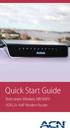 Quick Start Guide Netcomm Wireless NB16WV ADSL2+ VoIP Modem Router Welcome to ACN What s Inside? Congratulations on your selection of the Netcomm Wireless NB16WV ADSL2+ VoIP Wireless N Modem Router. Your
Quick Start Guide Netcomm Wireless NB16WV ADSL2+ VoIP Modem Router Welcome to ACN What s Inside? Congratulations on your selection of the Netcomm Wireless NB16WV ADSL2+ VoIP Wireless N Modem Router. Your
Business Wireless Internet quick install guide
 Read me first Business Wireless Internet quick install guide Wi-Fi and email set-up instructions included Actiontec Wireless Gateway TELUS Internet account information Record your personal account information
Read me first Business Wireless Internet quick install guide Wi-Fi and email set-up instructions included Actiontec Wireless Gateway TELUS Internet account information Record your personal account information
How to setup EW-7438RPn with a Windows computer to extend an existing Wi-Fi network
 2 How to setup EW-7438RPn with a Windows computer to extend an existing Wi-Fi network Note: 1. This instruction use pictures from EW-7438RPn firmware v1.13. 2. If you need to restore to the default settings,
2 How to setup EW-7438RPn with a Windows computer to extend an existing Wi-Fi network Note: 1. This instruction use pictures from EW-7438RPn firmware v1.13. 2. If you need to restore to the default settings,
Quick Reference Guide
 Welcome to BT Business Total Broadband Quick Reference Guide Follow the steps in this Quick Reference Guide to set up and start using your new BT Business Total Broadband service. The CD will help you
Welcome to BT Business Total Broadband Quick Reference Guide Follow the steps in this Quick Reference Guide to set up and start using your new BT Business Total Broadband service. The CD will help you
IN THIS GUIDE YOU WILL LEARN HOW TO GET YOUR ROUTER GOING IN NO TIME THE INCREDIBLY EASY GUIDE TO SETTING UP YOUR DGN2200 WIFI MODEM ROUTER
 IN THIS GUIDE YOU WILL LEARN HOW TO GET YOUR ROUTER GOING IN NO TIME THE INCREDIBLY EASY GUIDE TO SETTING UP YOUR DGN2200 WIFI MODEM ROUTER MAKE SURE YOU HAVE THESE BITS AND BOBS HANDY The Netgear WiFi
IN THIS GUIDE YOU WILL LEARN HOW TO GET YOUR ROUTER GOING IN NO TIME THE INCREDIBLY EASY GUIDE TO SETTING UP YOUR DGN2200 WIFI MODEM ROUTER MAKE SURE YOU HAVE THESE BITS AND BOBS HANDY The Netgear WiFi
Quick Start Guide. Vonage VWR Device
 Quick Start Guide Vonage VWR Device Before you begin 1. If you purchased your Vonage Device from a retail store, you must first activate your Vonage phone service. (You will need to provide the MAC ID
Quick Start Guide Vonage VWR Device Before you begin 1. If you purchased your Vonage Device from a retail store, you must first activate your Vonage phone service. (You will need to provide the MAC ID
Support. Package Contents. D6200 WiFi DSL Modem Router Installation Guide
 Support Thank you for selecting NETGEAR products. After installing your device, locate the serial number on the label of your product and use it to register your product at https://my.netgear.com. You
Support Thank you for selecting NETGEAR products. After installing your device, locate the serial number on the label of your product and use it to register your product at https://my.netgear.com. You
4 Setting up Broadband 10 Setting up Fibre Broadband 16 Moving from Broadband to Fibre Broadband
 To make your life easier, we ve already set-up your Bright Box wireless router so it will connect to the internet once your broadband is ready. Simply plug it in and connect your device. If you d like
To make your life easier, we ve already set-up your Bright Box wireless router so it will connect to the internet once your broadband is ready. Simply plug it in and connect your device. If you d like
MODEL 5363 QUICK START
 MODEL 5363 QUICK START This Quick Start describes how to connect Model 5363 to a cable modem service, and how Ethernet-capable and wireless computers, smartphones, tablets, smart TVs, and other devices
MODEL 5363 QUICK START This Quick Start describes how to connect Model 5363 to a cable modem service, and how Ethernet-capable and wireless computers, smartphones, tablets, smart TVs, and other devices
Support Package Contents AC1600 WiFi VDSL/ADSL Ethernet cable Trademarks Modem Router Compliance Phone cable Modem router
 Support Thank you for purchasing this NETGEAR product. After installing your device, locate the serial number on the label of your product and use it to register your product at https://my.netgear.com.
Support Thank you for purchasing this NETGEAR product. After installing your device, locate the serial number on the label of your product and use it to register your product at https://my.netgear.com.
Quick Start Guide. Vonage Device Motorola VT2142
 Quick Start Guide Vonage Device Motorola VT2142 Before you begin 1. If you purchased your Vonage Device from a retail store, you must first activate your Vonage phone service. (You will need to provide
Quick Start Guide Vonage Device Motorola VT2142 Before you begin 1. If you purchased your Vonage Device from a retail store, you must first activate your Vonage phone service. (You will need to provide
TP-LINK TD-W8901G. Wireless Modem Router. Advanced Troubleshooting Guide
 TP-LINK TD-W8901G Wireless Modem Router Advanced Troubleshooting Guide Released on 2009.09.25 Version 1.0 Content Summary... 3 Troubleshooting Flow Chart and Resolutions... 3 Check 1... 3 Check 2... 4
TP-LINK TD-W8901G Wireless Modem Router Advanced Troubleshooting Guide Released on 2009.09.25 Version 1.0 Content Summary... 3 Troubleshooting Flow Chart and Resolutions... 3 Check 1... 3 Check 2... 4
Quick Installation Guide of WLAN Broadband Router
 To avoid users without access right through your WLAN Broadband Router, suggest that use security mechanism like WEP, WPA or set ID/password for web configuration login IP address 192.168.1.254. Preparation
To avoid users without access right through your WLAN Broadband Router, suggest that use security mechanism like WEP, WPA or set ID/password for web configuration login IP address 192.168.1.254. Preparation
1. Installation Requirements
 1. Installation Requirements 1.1. Package Contents Analog Telephone Adapter (CRA-210) Standard Telephone Cable (RJ11) Ethernet Cable (RJ45) Power Adapter 1.2. You will also need the following: 1.2.1. A
1. Installation Requirements 1.1. Package Contents Analog Telephone Adapter (CRA-210) Standard Telephone Cable (RJ11) Ethernet Cable (RJ45) Power Adapter 1.2. You will also need the following: 1.2.1. A
Table of Contents. The Welcome Letter...4. Filters Why are they Needed?...4. Getting Connected...4. Configuring your ADSL modem...
 ADSL/2+ Getting the Most out of your Aussie Broadband ADSL Service Netgear DG834 This guide is also suitable for: WGR614 WGT624 FWG114p DG834T DG834V WPN824 Included: Getting Connected Configuring your
ADSL/2+ Getting the Most out of your Aussie Broadband ADSL Service Netgear DG834 This guide is also suitable for: WGR614 WGT624 FWG114p DG834T DG834V WPN824 Included: Getting Connected Configuring your
LET S GO. Get your Ultra Broadband ready Business gateway up and running
 LET S GO Get your Ultra Broadband ready Business gateway up and running CONTENTS BUSINESS GATEWAY ULTRA BROADBAND READY 1 2 3 4 5 6 7 8 9 10 11 12 13 14 15 Equipment Check 2 Getting Started 3 Setting Up
LET S GO Get your Ultra Broadband ready Business gateway up and running CONTENTS BUSINESS GATEWAY ULTRA BROADBAND READY 1 2 3 4 5 6 7 8 9 10 11 12 13 14 15 Equipment Check 2 Getting Started 3 Setting Up
CM500 High Speed Cable Modem User Manual
 User Manual February 2015 202-11472-04 350 East Plumeria Drive San Jose, CA 95134 USA Support Thank you for selecting NETGEAR products. After installing your device, locate the serial number on the label
User Manual February 2015 202-11472-04 350 East Plumeria Drive San Jose, CA 95134 USA Support Thank you for selecting NETGEAR products. After installing your device, locate the serial number on the label
P-660HWP-Dx. Quick Start Guide. 802.11g HomePlug AV ADSL2+ Gateway. Version 3.40 7/2007 Edition 1. Copyright 2007. All rights reserved.
 P-660HWP-Dx 802.11g HomePlug AV ADSL2+ Gateway Quick Start Guide Version 3.40 7/2007 Edition 1 Copyright 2007. All rights reserved. Overview The P-660HWP-Dx is a gateway which combines high-speed ADSL
P-660HWP-Dx 802.11g HomePlug AV ADSL2+ Gateway Quick Start Guide Version 3.40 7/2007 Edition 1 Copyright 2007. All rights reserved. Overview The P-660HWP-Dx is a gateway which combines high-speed ADSL
Notes: Home Broadband. Home Broadband Indoor Modem. User Guide HBI-200 (Windows and Mac) Version 2.0. Internet Username. Password (Sealed Envelope)
 Notes: Internet Username Password (Sealed Envelope) Modem login Password Wi-Fi access password Home Broadband Home Broadband Indoor Modem 19 User Guide HBI-200 (Windows and Mac) Version 2.0 Index 1. Product
Notes: Internet Username Password (Sealed Envelope) Modem login Password Wi-Fi access password Home Broadband Home Broadband Indoor Modem 19 User Guide HBI-200 (Windows and Mac) Version 2.0 Index 1. Product
N750 WiFi DSL Modem Router Premium Edition
 Support Thank you for purchasing this NETGEAR product. After installing your device, locate the serial number on the label of your product and use it to register your product at https://my.netgear.com.
Support Thank you for purchasing this NETGEAR product. After installing your device, locate the serial number on the label of your product and use it to register your product at https://my.netgear.com.
Comtrend 4 Port Router Installation Guide CT-5361T
 Comtrend 4 Port Router Installation Guide CT-5361T 1 Installing Access Point s DSL Service with a Comtrend Router Thank you for selecting Access Point, Inc. to be your Internet service provider. This guide
Comtrend 4 Port Router Installation Guide CT-5361T 1 Installing Access Point s DSL Service with a Comtrend Router Thank you for selecting Access Point, Inc. to be your Internet service provider. This guide
ADSL Router Quick Installation Guide Revised, edited and illustrated by Neo
 ADSL Router Quick Installation Guide Revised, edited and illustrated by Neo A typical set up for a router PCs can be connected to the router via USB or Ethernet. If you wish to use a telephone with the
ADSL Router Quick Installation Guide Revised, edited and illustrated by Neo A typical set up for a router PCs can be connected to the router via USB or Ethernet. If you wish to use a telephone with the
Quick Installation Guide DVG-N5402SP VoIP Router
 Quick Installation Guide DVG-N5402SP VoIP Router Check Your Package Contents DVG-N5402SP VoIP Router Ether (CAT5 UTP) Cable 12VDC, 2A Power Adapter Using a power adapter with a different voltage rating
Quick Installation Guide DVG-N5402SP VoIP Router Check Your Package Contents DVG-N5402SP VoIP Router Ether (CAT5 UTP) Cable 12VDC, 2A Power Adapter Using a power adapter with a different voltage rating
BiPAC 7800NL. Wireless-N ADSL2+ Firewall Router. Quick Start Guide
 BiPAC 7800NL Wireless-N ADSL2+ Firewall Router Quick Start Guide BiPAC 7800NL Wireless-N ADSL2+ Firewall Router Billion BiPAC 7800NL Wireless-N ADSL2+ Firewall Router PLEASE READ THE QUICK START GUIDE
BiPAC 7800NL Wireless-N ADSL2+ Firewall Router Quick Start Guide BiPAC 7800NL Wireless-N ADSL2+ Firewall Router Billion BiPAC 7800NL Wireless-N ADSL2+ Firewall Router PLEASE READ THE QUICK START GUIDE
CABLE MODEM QUICK START
 CABLE MODEM QUICK START This Quick Start describes how to connect your Zoom cable modem to a cable modem service. This lets your cable modem provide Internet access to a computer or other device connected
CABLE MODEM QUICK START This Quick Start describes how to connect your Zoom cable modem to a cable modem service. This lets your cable modem provide Internet access to a computer or other device connected
Get connected with your TELSTRA GATEWAY MAX. Quick start guide Fold out to get started
 Get connected with your TELSTRA GATEWAY MAX Quick start guide Fold out to get started 2.4GHz Wi-Fi Network Name: TelstraXXXX 5GHz Wi-Fi Network Name: TelstraXXXX-5G Network Key (WPA2): 1234567890 WHAT
Get connected with your TELSTRA GATEWAY MAX Quick start guide Fold out to get started 2.4GHz Wi-Fi Network Name: TelstraXXXX 5GHz Wi-Fi Network Name: TelstraXXXX-5G Network Key (WPA2): 1234567890 WHAT
Internet User Guide. For the ZTE H298N routers. LAN4 LAN3 LAN2 LAN1 WAN Phone USB2 USB2 WAN WLAN WLAN WLAN
 Internet User Guide For the ZTE H298N routers LAN4 LAN3 LAN2 LAN1 WAN Phone Reset On/Off Power WLAN USB2 LAN4 LAN3 LAN2 LAN1 WAN Phone Power LAN1 Internet LAN3 LAN2 LAN4 WLAN Phone USB1 WAN Reset USB2
Internet User Guide For the ZTE H298N routers LAN4 LAN3 LAN2 LAN1 WAN Phone Reset On/Off Power WLAN USB2 LAN4 LAN3 LAN2 LAN1 WAN Phone Power LAN1 Internet LAN3 LAN2 LAN4 WLAN Phone USB1 WAN Reset USB2
Table of Contents. The Welcome Letter...4. Filters Why are they Needed?...4. Getting Connected...4. Configuring your ADSL modem...
 ADSL/2+ Getting the Most out of your Aussie Broadband ADSL Service Speedstream 6520 Included: Getting Connected Configuring your ADSL modem Common Setup Connection Difficulties Filters and why they are
ADSL/2+ Getting the Most out of your Aussie Broadband ADSL Service Speedstream 6520 Included: Getting Connected Configuring your ADSL modem Common Setup Connection Difficulties Filters and why they are
SBG3300-N Series. Wireless N VDSL2 Combo WAN Small Business Security Gateway DEFAULT LOGIN DETAILS. Firmware Version 1.20 Edition 3, 3/2015
 1. 20 SBG3300-N Series Wireless N VDSL2 Combo WAN Small Business Security Gateway Firmware Version 1.20 Edition 3, 3/2015 DEFAULT LOGIN DETAILS IP Address: http://192.168.1.1 User Name: admin Password:
1. 20 SBG3300-N Series Wireless N VDSL2 Combo WAN Small Business Security Gateway Firmware Version 1.20 Edition 3, 3/2015 DEFAULT LOGIN DETAILS IP Address: http://192.168.1.1 User Name: admin Password:
High Speed Internet, Welcome Kit. If your apartment is served by Ethernet: How do I connect to the network if not using a router?:
 High Speed Internet, Welcome Kit We provide a WIRED High Speed Internet connection to your apartment. Your apartment will be served by a DSL modem or Ethernet jack. If you have multiple users in your apartment
High Speed Internet, Welcome Kit We provide a WIRED High Speed Internet connection to your apartment. Your apartment will be served by a DSL modem or Ethernet jack. If you have multiple users in your apartment
P-2612HNU-Fx. 802.11n ADSL2+ VoIP IAD DEFAULT LOGIN DETAILS. Firmware V3.00 Edition 1, 1/2010. Password: 1234 User Name: admin Password: 1234
 P-2612HNU-Fx 802.11n ADSL2+ VoIP IAD Firmware V3.00 Edition 1, 1/2010 DEFAULT LOGIN DETAILS IP Address: User Login: Administrator Login: http://192.168.1.1 User Name: user Password: 1234 User Name: admin
P-2612HNU-Fx 802.11n ADSL2+ VoIP IAD Firmware V3.00 Edition 1, 1/2010 DEFAULT LOGIN DETAILS IP Address: User Login: Administrator Login: http://192.168.1.1 User Name: user Password: 1234 User Name: admin
Get connected with your TELSTRA. Quick start guide Fold out to get started
 Get connected with your TELSTRA Quick start guide Fold out to get started Wireless Network Name (SSID): Telstra123A45 Wireless Security Key (WPA): WHAT S IN THE BOX To set up the T-Gateway, make sure you
Get connected with your TELSTRA Quick start guide Fold out to get started Wireless Network Name (SSID): Telstra123A45 Wireless Security Key (WPA): WHAT S IN THE BOX To set up the T-Gateway, make sure you
IN THIS GUIDE YOU LL SEE HOW EASY PEASY IT IS TO CONNECT TO ADSL2+
 IN THIS GUIDE YOU LL SEE HOW EASY PEASY IT IS TO CONNECT TO ADSL2+ THE INCREDIBLY SIMPLE GUIDE TO INSTALLING YOUR ADSL2+ WIFI MODEM MAKE SURE YOU HAVE THESE BITS AND BOBS HANDY ADSL PHONE ADSL2+ WIFI MODEM
IN THIS GUIDE YOU LL SEE HOW EASY PEASY IT IS TO CONNECT TO ADSL2+ THE INCREDIBLY SIMPLE GUIDE TO INSTALLING YOUR ADSL2+ WIFI MODEM MAKE SURE YOU HAVE THESE BITS AND BOBS HANDY ADSL PHONE ADSL2+ WIFI MODEM
Self installation guide for the DSL Access and the Broadband Telephony services
 Self installation guide for the DSL Access and the Broadband Telephony services TABLE OF CONTENTS 1. About the Broadband Telephony Service 2. What s in the package 3. Modem connection 3.1 Interfaces of
Self installation guide for the DSL Access and the Broadband Telephony services TABLE OF CONTENTS 1. About the Broadband Telephony Service 2. What s in the package 3. Modem connection 3.1 Interfaces of
High-Speed Internet Quick Start Guide
 High-Speed Internet Quick Start Guide Connect Your World. NEED HELP? Call 1.800.239.4430 or visit Frontier.com/HelpCenter Contents PART #1: Wi-Fi Router Setup... 4 PART #2: Configure Wi-Fi Router... 8
High-Speed Internet Quick Start Guide Connect Your World. NEED HELP? Call 1.800.239.4430 or visit Frontier.com/HelpCenter Contents PART #1: Wi-Fi Router Setup... 4 PART #2: Configure Wi-Fi Router... 8
Business Broadband Kit Quick Installation Guide
 Business Broadband Kit Quick Installation Guide Business Broadband Kit Quick Installation Guide 1 Thank you for choosing the Business Broadband Kit from Telecom New Zealand. Our new broadband is designed
Business Broadband Kit Quick Installation Guide Business Broadband Kit Quick Installation Guide 1 Thank you for choosing the Business Broadband Kit from Telecom New Zealand. Our new broadband is designed
Check Your Package Contents. CD-ROM containing Manual and Warranty
 This product can be set up using any current web browser, i.e., Internet Explorer 6 or Netscape Navigator 6.2.3. DVA-G3340S Wireless VoIP Router Before You Begin If you purchased this Router to share your
This product can be set up using any current web browser, i.e., Internet Explorer 6 or Netscape Navigator 6.2.3. DVA-G3340S Wireless VoIP Router Before You Begin If you purchased this Router to share your
CM400 High Speed Cable Modem User Manual
 User Manual July 2015 202-11412-02 350 East Plumeria Drive San Jose, CA 95134 USA Support Thank you for selecting NETGEAR products. After installing your device, locate the serial number on the label of
User Manual July 2015 202-11412-02 350 East Plumeria Drive San Jose, CA 95134 USA Support Thank you for selecting NETGEAR products. After installing your device, locate the serial number on the label of
MODEM INSTALLATION GUIDE
 AT AUSTRALIAN PHONE & INTERNET WE RE HAPPY WHEN YOU RE HAPPY MODEM INSTALLATION GUIDE 1300 137 768 1300 349 851 enquiries@ausphonenet.com.au australianphoneandinternet.com.au Box R1768 Royal Exchange PO
AT AUSTRALIAN PHONE & INTERNET WE RE HAPPY WHEN YOU RE HAPPY MODEM INSTALLATION GUIDE 1300 137 768 1300 349 851 enquiries@ausphonenet.com.au australianphoneandinternet.com.au Box R1768 Royal Exchange PO
N300 Wireless Gigabit Router Setup Manual
 N300 Wireless Gigabit Router Setup Manual NETGEAR, Inc. 350 E. Plumeria Drive San Jose, CA 95134 USA June 2010 208-10443-03 v1.0 2010 by NETGEAR, Inc. All rights reserved. Trademarks NETGEAR and the NETGEAR
N300 Wireless Gigabit Router Setup Manual NETGEAR, Inc. 350 E. Plumeria Drive San Jose, CA 95134 USA June 2010 208-10443-03 v1.0 2010 by NETGEAR, Inc. All rights reserved. Trademarks NETGEAR and the NETGEAR
Let s go. Get your Ultra Broadband ready modem up and running
 Let s go Get your Ultra Broadband ready modem up and running Contents TELECOM HOME MODEM ULTRA BROADBAND READY 1 2 3 4 5 6 7 8 9 10 11 12 13 14 15 16 Equipment Check 2 Getting Started 3 Setting Up Fibre
Let s go Get your Ultra Broadband ready modem up and running Contents TELECOM HOME MODEM ULTRA BROADBAND READY 1 2 3 4 5 6 7 8 9 10 11 12 13 14 15 16 Equipment Check 2 Getting Started 3 Setting Up Fibre
Get to Know Your Device 4G LTE BROADBAND ROUTER WITH VOICE
 Get to Know Your Device 4G LTE BROADBAND ROUTER WITH VOICE FRONT VIEW The Verizon 4G LTE Broadband Router with Voice is a wireless device that delivers Internet connectivity and telephone service. You
Get to Know Your Device 4G LTE BROADBAND ROUTER WITH VOICE FRONT VIEW The Verizon 4G LTE Broadband Router with Voice is a wireless device that delivers Internet connectivity and telephone service. You
PREMIUM BUSINESS GATEWAY - DEVG2020 DIGITAL BUSINESS USER GUIDE
 PREMIUM BUSINESS GATEWAY - DEVG2020 DIGITAL BUSINESS USER GUIDE NEED MORE SUPPORT? If you have questions beyond this guide, we want to help. To learn more about your Business Broadband or Digital Business
PREMIUM BUSINESS GATEWAY - DEVG2020 DIGITAL BUSINESS USER GUIDE NEED MORE SUPPORT? If you have questions beyond this guide, we want to help. To learn more about your Business Broadband or Digital Business
WELCOME TO VERIZON HIGH SPEED INTERNET FOR BUSINESS
 WELCOME TO VERIZON HIGH SPEED INTERNET FOR BUSINESS For a better online experience, start here today. YOUR GUIDE TO INSTALLING AND USING VERIZON HIGH SPEED INTERNET. Congratulations on choosing Verizon
WELCOME TO VERIZON HIGH SPEED INTERNET FOR BUSINESS For a better online experience, start here today. YOUR GUIDE TO INSTALLING AND USING VERIZON HIGH SPEED INTERNET. Congratulations on choosing Verizon
P-660HNU-Tx. Wireless N ADSL2+ 4-port Gateway DEFAULT LOGIN DETAILS. Firmware v1.02 Edition 1, 11/2011. IP Address: http://192.168.1.1.
 P-660HNU-Tx Wireless N ADSL2+ 4-port Gateway with USB Firmware v1.02 Edition 1, 11/2011 DEFAULT LOGIN DETAILS IP Address: http://192.168.1.1 User: admin Password: 1234 www.zyxel.com Copyright 2011 ZyXEL
P-660HNU-Tx Wireless N ADSL2+ 4-port Gateway with USB Firmware v1.02 Edition 1, 11/2011 DEFAULT LOGIN DETAILS IP Address: http://192.168.1.1 User: admin Password: 1234 www.zyxel.com Copyright 2011 ZyXEL
2016 Frontier Communications. Here s your guide to easy installation. Get the most out of Frontier High-Speed Internet.
 2016 Frontier Communications Here s your guide to easy installation. Get the most out of Frontier High-Speed Internet. Congratulations on choosing Frontier High-Speed Internet. In this guide, you ll find
2016 Frontier Communications Here s your guide to easy installation. Get the most out of Frontier High-Speed Internet. Congratulations on choosing Frontier High-Speed Internet. In this guide, you ll find
P-2812HNU(L)-Fx Series
 P-2812HNU(L)-Fx Series Quick Start Guide 802.11n Wireless VDSL2 VoIP Combo WAN IAD Firmware Version 3.10 Edition 1, 3/2011 DEFAULT LOGIN DETAILS IP Address: http://192.168.1.1 Username: Admin account:
P-2812HNU(L)-Fx Series Quick Start Guide 802.11n Wireless VDSL2 VoIP Combo WAN IAD Firmware Version 3.10 Edition 1, 3/2011 DEFAULT LOGIN DETAILS IP Address: http://192.168.1.1 Username: Admin account:
Broadband DSL Quick Start Set Up Guide
 Broadband DSL Quick Start Set Up Guide Index What s in the box?... 1 Applying the DSL filters... 2 What devices must be filtered... 3 Connecting the DSL modem... 3-5 Connecting a computer... 5 Setting
Broadband DSL Quick Start Set Up Guide Index What s in the box?... 1 Applying the DSL filters... 2 What devices must be filtered... 3 Connecting the DSL modem... 3-5 Connecting a computer... 5 Setting
RouteFinder SOHO. Quick Start Guide. SOHO Security Appliance. EDGE Models RF825-E, RF825-E-AP CDMA Models RF825-C-Nx, RF825-C-Nx-AP
 RouteFinder SOHO SOHO Security Appliance EDGE Models RF825-E, RF825-E-AP CDMA Models RF825-C-Nx, RF825-C-Nx-AP Quick Start Guide RouteFinder RF825 Series Quick Start Guide RouteFinder SOHO Security Appliance
RouteFinder SOHO SOHO Security Appliance EDGE Models RF825-E, RF825-E-AP CDMA Models RF825-C-Nx, RF825-C-Nx-AP Quick Start Guide RouteFinder RF825 Series Quick Start Guide RouteFinder SOHO Security Appliance
Thank you for your support and welcome to Maxis! Yours sincerely, Maxis
 Welcome Congratulations, you are now on your way to a world of faster internet! With your newly-installed Maxis Fibre Internet, you will enjoy faster downloads, enhanced online shopping, smoother video
Welcome Congratulations, you are now on your way to a world of faster internet! With your newly-installed Maxis Fibre Internet, you will enjoy faster downloads, enhanced online shopping, smoother video
P-870HN-51b. 802.11n VDSL2 4-port Gateway DEFAULT LOGIN DETAILS. Firmware v1.00 Edition 1, 9/2009. IP Address: http://192.168.1.1.
 P-870HN-51b 802.11n VDSL2 4-port Gateway Firmware v1.00 Edition 1, 9/2009 DEFAULT LOGIN DETAILS IP Address: http://192.168.1.1 Username: admin Password: 1234 www.zyxel.com Copyright 2009 ZyXEL Communications
P-870HN-51b 802.11n VDSL2 4-port Gateway Firmware v1.00 Edition 1, 9/2009 DEFAULT LOGIN DETAILS IP Address: http://192.168.1.1 Username: admin Password: 1234 www.zyxel.com Copyright 2009 ZyXEL Communications
GETTING TO KNOW YOUR TELSTRA PRE-PAID 3G USB + WI-FI
 FOR MORE INFORMATION CALL 125 8880 or FROM A NON-TELSTRA PHONE, CALL 13 2200 AND SAY PRE-PAID VISIT telstra.com/ppmbb VISIT A TELSTRA STORE OR PARTNER GETTING TO KNOW YOUR TELSTRA PRE-PAID 3G USB + WI-FI
FOR MORE INFORMATION CALL 125 8880 or FROM A NON-TELSTRA PHONE, CALL 13 2200 AND SAY PRE-PAID VISIT telstra.com/ppmbb VISIT A TELSTRA STORE OR PARTNER GETTING TO KNOW YOUR TELSTRA PRE-PAID 3G USB + WI-FI
WiFi DSL Modem Router
 Support Thank you for purchasing this NETGEAR product. After installing your device, locate the serial number on the label of your product and use it to register your product at https://my.netgear.com.
Support Thank you for purchasing this NETGEAR product. After installing your device, locate the serial number on the label of your product and use it to register your product at https://my.netgear.com.
Comtrend 1 Port Router Installation Guide CT-5072T
 Comtrend 1 Port Router Installation Guide CT-5072T 1 Installing Access Point s DSL Service with a Comtrend Router Thank you for selecting Access Point, Inc. to be your Internet service provider. This guide
Comtrend 1 Port Router Installation Guide CT-5072T 1 Installing Access Point s DSL Service with a Comtrend Router Thank you for selecting Access Point, Inc. to be your Internet service provider. This guide
Easy Start Guide. Version 1.0 DSL8800GR(S) WIRELESS-N DUALBAND CONCURRENT GIGABIT ROUTER WITH BUILT-IN ADSL2+ MODEM
 Easy Start Guide Version 1.0 DSL8800GR(S) WIRELESS-N DUALBAND CONCURRENT GIGABIT ROUTER WITH BUILT-IN ADSL2+ MODEM Contents SECTION 1: Package Contents SECTION 2: Setting Up your Device Setup for ADSL
Easy Start Guide Version 1.0 DSL8800GR(S) WIRELESS-N DUALBAND CONCURRENT GIGABIT ROUTER WITH BUILT-IN ADSL2+ MODEM Contents SECTION 1: Package Contents SECTION 2: Setting Up your Device Setup for ADSL
Home Wi-Fi Gateway Instructions
 Home Wi-Fi Gateway Instructions 1. Connect the gateway. Use the coaxial cable provided by BendBroadband to connect the cable port (A) to your cable outlet. 2. Connect your computer to the cable modem gateway
Home Wi-Fi Gateway Instructions 1. Connect the gateway. Use the coaxial cable provided by BendBroadband to connect the cable port (A) to your cable outlet. 2. Connect your computer to the cable modem gateway
Aolynk DR814Q ADSL2+ Broadband Router Quick Start
 Aolynk DR814Q ADSL2+ Broadband Router 1 Packing List Quick Start Unpack the shipping carton carefully and check the following items listed below: One Aolynk DR814Q ADSL2+ Broadband Router One power adapter
Aolynk DR814Q ADSL2+ Broadband Router 1 Packing List Quick Start Unpack the shipping carton carefully and check the following items listed below: One Aolynk DR814Q ADSL2+ Broadband Router One power adapter
Actiontec Router Troubleshooting
 Actiontec Router Troubleshooting You can use the Power, DSL, and Ethernet lights on the front panel of the Actiontec router to help diagnose home networking connectivity problems. Follow the steps below
Actiontec Router Troubleshooting You can use the Power, DSL, and Ethernet lights on the front panel of the Actiontec router to help diagnose home networking connectivity problems. Follow the steps below
INSTALLING YOUR MODEM
 1 INSTALLING YOUR NEW wireless MODEM Thank you for choosing Orcon In this box you ll find your new Orcon Wireless modem. Just follow the instructions below and you will soon be up and running with high
1 INSTALLING YOUR NEW wireless MODEM Thank you for choosing Orcon In this box you ll find your new Orcon Wireless modem. Just follow the instructions below and you will soon be up and running with high
500Mbps Powerline Kit with Dual Band WiFi
 500Mbps Powerline Kit with Dual Band WiFi NP508 USER GUIDE Copyright Copyright 2014 NetComm Wireless Limited. All rights reserved. The information contained herein is proprietary to NetComm Wireless. No
500Mbps Powerline Kit with Dual Band WiFi NP508 USER GUIDE Copyright Copyright 2014 NetComm Wireless Limited. All rights reserved. The information contained herein is proprietary to NetComm Wireless. No
quick reference guide
 quick reference guide / Product Overview Product Overview Wireless (Blue) The Wireless LED lights up when the wireless feature is enabled. It flashes when the Valet sends or receives data over the wireless
quick reference guide / Product Overview Product Overview Wireless (Blue) The Wireless LED lights up when the wireless feature is enabled. It flashes when the Valet sends or receives data over the wireless
N900 WiFi Dual Band Gigabit Router Premium Edition
 Performance & Use N900 900 DUAL BAND 450+450 RANGE Faster WiFi speed 450+450 Up to 900 Mbps Improves WiFi range for large homes Wirelessly access & share USB hard drive & printer IPv6 Compatible Future-proof
Performance & Use N900 900 DUAL BAND 450+450 RANGE Faster WiFi speed 450+450 Up to 900 Mbps Improves WiFi range for large homes Wirelessly access & share USB hard drive & printer IPv6 Compatible Future-proof
Thank you for purchasing the Mobile WiFi. This Mobile WiFi brings you a high speed wireless network connection.
 Quick Start Thank you for purchasing the Mobile WiFi. This Mobile WiFi brings you a high speed wireless network connection. This document will help you understand your Mobile WiFi so you can start using
Quick Start Thank you for purchasing the Mobile WiFi. This Mobile WiFi brings you a high speed wireless network connection. This document will help you understand your Mobile WiFi so you can start using
TELUS Internet set up guide. Read me first
 TELUS Internet set up guide Read me first Welcome Thank you for choosing TELUS. The 8 simple steps in this guide will help you set up your wireless gateway and quickly connect to the Internet. If you have
TELUS Internet set up guide Read me first Welcome Thank you for choosing TELUS. The 8 simple steps in this guide will help you set up your wireless gateway and quickly connect to the Internet. If you have
Business Broadband Kit Quick Installation Guide
 Business Broadband Kit Quick Installation Guide Business Broadband Kit Quick Installation Guide 1 Thank you for choosing the Business Broadband Kit from Telecom New Zealand. Our new broadband is designed
Business Broadband Kit Quick Installation Guide Business Broadband Kit Quick Installation Guide 1 Thank you for choosing the Business Broadband Kit from Telecom New Zealand. Our new broadband is designed
HOME MODEM SPARK. Ultra Broadband. ready
 SPARK HOME MODEM Ultra Broadband ready CONTENTS 1 2 3 4 5 6 7 8 9 10 11 12 13 14 15 16 Equipment Check 2 Getting Started 3 Setting Up Fibre Broadband 4 Setting Up VDSL2 Broadband 5 Setting Up ADSL Broadband
SPARK HOME MODEM Ultra Broadband ready CONTENTS 1 2 3 4 5 6 7 8 9 10 11 12 13 14 15 16 Equipment Check 2 Getting Started 3 Setting Up Fibre Broadband 4 Setting Up VDSL2 Broadband 5 Setting Up ADSL Broadband
A quick Guide to your Super Hub 2ac
 A quick Guide to your Super Hub 2ac HELLO. W el c o m e t o t h i s h a n d y g u i d e t o y o u r n ew v i r g i n m e d i a b u s i n e s s b r o a d b a n d. What s inside Getting to know your Super
A quick Guide to your Super Hub 2ac HELLO. W el c o m e t o t h i s h a n d y g u i d e t o y o u r n ew v i r g i n m e d i a b u s i n e s s b r o a d b a n d. What s inside Getting to know your Super
CONNECTING TO THE INTERNET THE EASY WAY. THE SIMPLE GUIDE TO INSTALLING YOUR WiFi MODEM
 CONNECTING TO THE INTERNET THE EASY WAY 1 MAKE SURE YOU HAVE THESE BITS AND BOBS HANDY WIFI MODEM STEP 1 PLUG IN YOUR MODEM MAKE SURE YOU DON T SWITCH OFF YOUR MODEM FOR AT LEAST 10 MINUTES AFTER PLUGGING
CONNECTING TO THE INTERNET THE EASY WAY 1 MAKE SURE YOU HAVE THESE BITS AND BOBS HANDY WIFI MODEM STEP 1 PLUG IN YOUR MODEM MAKE SURE YOU DON T SWITCH OFF YOUR MODEM FOR AT LEAST 10 MINUTES AFTER PLUGGING
Welcome to John Lewis Broadband
 Welcome to John Lewis Broadband Getting started with your wireless router ZyXEL VMG8924 Contents Before you begin 3 Read this before you start setting up. Get connected 4 What to do and when. Wi-Fi 8 How
Welcome to John Lewis Broadband Getting started with your wireless router ZyXEL VMG8924 Contents Before you begin 3 Read this before you start setting up. Get connected 4 What to do and when. Wi-Fi 8 How
Actiontec GT784WN Router
 Table of Contents General Information...1 Verify Computer Settings...1 Router Installation...3 Configuring Your Router...3 Configuring Your Computer...7 Configuring Your Email...9 General Information Router
Table of Contents General Information...1 Verify Computer Settings...1 Router Installation...3 Configuring Your Router...3 Configuring Your Computer...7 Configuring Your Email...9 General Information Router
USER GUIDE AC2600 MU-MIMO GIGABIT ROUTER. Model# EA8500
 USER GUIDE AC2600 MU-MIMO GIGABIT ROUTER Model# EA8500 Table of Contents Product overview EA8500.....................................1 Setting Up Your Router Where to find more help.........................
USER GUIDE AC2600 MU-MIMO GIGABIT ROUTER Model# EA8500 Table of Contents Product overview EA8500.....................................1 Setting Up Your Router Where to find more help.........................
Wightman Telecom Wireless Router Quick Reference Booklet
 Wightman Telecom Wireless Router Quick Reference Booklet Thank you for choosing Wightman Internet. The information in this booklet will guide you through the process of connecting to the internet with
Wightman Telecom Wireless Router Quick Reference Booklet Thank you for choosing Wightman Internet. The information in this booklet will guide you through the process of connecting to the internet with
P-660HW-Tx v3. 802.11g Wireless ADSL2+ 4-port Gateway DEFAULT LOGIN DETAILS. Firmware v3.70 Edition 1, 2/2009
 P-660HW-Tx v3 802.11g Wireless ADSL2+ 4-port Gateway Firmware v3.70 Edition 1, 2/2009 DEFAULT LOGIN DETAILS IP Address: http://192.168.1.1 Admin Password: 1234 User Password: user www.zyxel.com Copyright
P-660HW-Tx v3 802.11g Wireless ADSL2+ 4-port Gateway Firmware v3.70 Edition 1, 2/2009 DEFAULT LOGIN DETAILS IP Address: http://192.168.1.1 Admin Password: 1234 User Password: user www.zyxel.com Copyright
HUAWEI HG655a. Home Gateway Quick Start
 HUAWEI HG655a Home Gateway Quick Start 1 Introduction 1.1 Contents in the package HG655a Splitter Power Adapter Telephone Cables Ethernet Cable User CD-ROM General Public License Warranty Card 1 1.2 The
HUAWEI HG655a Home Gateway Quick Start 1 Introduction 1.1 Contents in the package HG655a Splitter Power Adapter Telephone Cables Ethernet Cable User CD-ROM General Public License Warranty Card 1 1.2 The
BUSINESS BROADBAND (PACKAGED) SERVICE
 BUSINESS BROADBAND (PACKAGED) SERVICE 1 DEFINITIONS AND INTERPRETATION 1.1 The following additional terms and conditions apply to the provision of the Business Broadband (Packaged) Service. TERM / EXPRESSION
BUSINESS BROADBAND (PACKAGED) SERVICE 1 DEFINITIONS AND INTERPRETATION 1.1 The following additional terms and conditions apply to the provision of the Business Broadband (Packaged) Service. TERM / EXPRESSION
1 DDW2600 (U10C037) Wireless Cable Modem: FAQ
 1 DDW2600 (U10C037) Wireless Cable Modem: FAQ 1.1 Web Interface Login This FAQ provides general tips, procedures, and troubleshooting information that can be used for the DDW2600 Wireless Cable Modem.
1 DDW2600 (U10C037) Wireless Cable Modem: FAQ 1.1 Web Interface Login This FAQ provides general tips, procedures, and troubleshooting information that can be used for the DDW2600 Wireless Cable Modem.
Troubleshooting Guide
 Troubleshooting Guide Before you start troubleshooting: Power down the Tooway modem for 60 seconds. Connect a computer directly (via Ethernet cable) to the Tooway modem Power the Tooway modem and wait
Troubleshooting Guide Before you start troubleshooting: Power down the Tooway modem for 60 seconds. Connect a computer directly (via Ethernet cable) to the Tooway modem Power the Tooway modem and wait
Quick Start Guide. RV 120W Wireless-N VPN Firewall. Cisco Small Business
 Quick Start Guide Cisco Small Business RV 120W Wireless-N VPN Firewall Package Contents Wireless-N VPN Firewall Ethernet Cable Power Adapter Quick Start Guide Documentation and Software on CD-ROM Welcome
Quick Start Guide Cisco Small Business RV 120W Wireless-N VPN Firewall Package Contents Wireless-N VPN Firewall Ethernet Cable Power Adapter Quick Start Guide Documentation and Software on CD-ROM Welcome
Here s your guide to easy installation. Get the most out of Verizon High Speed Internet.
 Here s your guide to easy installation. Get the most out of Verizon High Speed Internet. Congratulations on choosing Verizon High Speed Internet. In this guide, you ll find everything you need to set up
Here s your guide to easy installation. Get the most out of Verizon High Speed Internet. Congratulations on choosing Verizon High Speed Internet. In this guide, you ll find everything you need to set up
Installation. The product model shown in this QIG is TD-W8961ND, as an example.
 Installation The product model shown in this QIG is TD-W8961ND, as an example. Please use only wired network connections to configure the router. Power down all your network devices, including your computer(s)
Installation The product model shown in this QIG is TD-W8961ND, as an example. Please use only wired network connections to configure the router. Power down all your network devices, including your computer(s)
Quick Installation Guide DSL-2640U. Wireless N 150 ADSL2+ Modem Router
 DSL-2640U Wireless N 150 ADSL2+ Modem Router BEFORE YOU BEGIN Delivery Package Wireless router DSL-2640U Power adapter DC 12V/0.5A RJ-11 telephone cable Straight-through Ethernet cable (CAT 5E) Splitter
DSL-2640U Wireless N 150 ADSL2+ Modem Router BEFORE YOU BEGIN Delivery Package Wireless router DSL-2640U Power adapter DC 12V/0.5A RJ-11 telephone cable Straight-through Ethernet cable (CAT 5E) Splitter
N600 Wireless Dual Band Gigabit Router WNDR3700v2 Setup Manual
 N600 Wireless Dual Band Gigabit Router WNDR3700v2 Setup Manual 2010 by NETGEAR, Inc. All rights reserved. NETGEAR, Inc. 350 E. Plumeria Drive San Jose, CA 95134 USA October 2010 208-10737-01 v1.0 Trademarks
N600 Wireless Dual Band Gigabit Router WNDR3700v2 Setup Manual 2010 by NETGEAR, Inc. All rights reserved. NETGEAR, Inc. 350 E. Plumeria Drive San Jose, CA 95134 USA October 2010 208-10737-01 v1.0 Trademarks
Front LEDs... 2 Rear Ports... 3 BASIC INSTALLATION... 4 Connecting Your Router... 5 Network Configuration... 6
 0 P a g e Table of contents Front LEDs... 2 Rear Ports... 3 BASIC INSTALLATION... 4 Connecting Your Router... 5 Network Configuration... 6 Gateway Configuration... 11 Accessing your gateway... 11 Displaying
0 P a g e Table of contents Front LEDs... 2 Rear Ports... 3 BASIC INSTALLATION... 4 Connecting Your Router... 5 Network Configuration... 6 Gateway Configuration... 11 Accessing your gateway... 11 Displaying
Quick Installation Guide DSL-2750U/NRU. 3G/ADSL/Ethernet Router with Wi-Fi and Built-in Switch
 DSL-2750U/NRU 3G/ADSL/Ethernet Router with Wi-Fi and Built-in Switch BEFORE YOU BEGIN Delivery Package Router DSL-2750U/NRU Power adapter RJ-11 telephone cable Straight-through Ethernet cable (CAT 5E)
DSL-2750U/NRU 3G/ADSL/Ethernet Router with Wi-Fi and Built-in Switch BEFORE YOU BEGIN Delivery Package Router DSL-2750U/NRU Power adapter RJ-11 telephone cable Straight-through Ethernet cable (CAT 5E)
N600 Wireless Dual Band Router
 Performance & Use N600 Faster WiFi speed 300 + 300 Up to 600 Mbps Simultaneous Dual Band Better WiFi performance 600 DUAL BAND 300+300 RANGE ReadySHARE USB Wirelessly access & share USB storage NETGEAR
Performance & Use N600 Faster WiFi speed 300 + 300 Up to 600 Mbps Simultaneous Dual Band Better WiFi performance 600 DUAL BAND 300+300 RANGE ReadySHARE USB Wirelessly access & share USB storage NETGEAR
Hello Modem. Today I would like
 Quick Setup Guide Hello Modem. Today I would like to Start from scratch 1 Plug Modem in 3 Connect a computer to Modem 7 Learn how to view Modem settings 21 Change my wireless network name 22 Change my
Quick Setup Guide Hello Modem. Today I would like to Start from scratch 1 Plug Modem in 3 Connect a computer to Modem 7 Learn how to view Modem settings 21 Change my wireless network name 22 Change my
Frontier DSL SelfConnect Guide
 Frontier DSL SelfConnect Guide Frontier DSL Self-Installation Guide Table of Contents Getting Started...2 Customer and Computer Requirements...2...3 STEP 1: Install Microfilters...3 STEP 2: Install Your
Frontier DSL SelfConnect Guide Frontier DSL Self-Installation Guide Table of Contents Getting Started...2 Customer and Computer Requirements...2...3 STEP 1: Install Microfilters...3 STEP 2: Install Your
LMi.net DSL Modem Self-Install Guide
 LMi.net DSL Modem Self-Install Guide Welcome to LMi.net! Here are the steps to complete your DSL installation. If you need any help with any of these steps call our Tech Support line at 510-843-6389 x300
LMi.net DSL Modem Self-Install Guide Welcome to LMi.net! Here are the steps to complete your DSL installation. If you need any help with any of these steps call our Tech Support line at 510-843-6389 x300
Thank you for purchasing the Mobile WiFi. This Mobile WiFi brings you a high speed wireless network connection.
 Quick Start Thank you for purchasing the Mobile WiFi. This Mobile WiFi brings you a high speed wireless network connection. This document will help you understand your Mobile WiFi so you can start using
Quick Start Thank you for purchasing the Mobile WiFi. This Mobile WiFi brings you a high speed wireless network connection. This document will help you understand your Mobile WiFi so you can start using
HG658c Home Gateway. User Guide HUAWEI TECHNOLOGIES CO., LTD.
 HG658c Home Gateway User Guide HUAWEI TECHNOLOGIES CO., LTD. HG658c Home Gateway V100R001 User Guide Issue 01 Date 2012-10-19 Part Number 202537 Huawei Technologies Co., Ltd. provides customers with comprehensive
HG658c Home Gateway User Guide HUAWEI TECHNOLOGIES CO., LTD. HG658c Home Gateway V100R001 User Guide Issue 01 Date 2012-10-19 Part Number 202537 Huawei Technologies Co., Ltd. provides customers with comprehensive
P-660HN-51. 802.11n Wireless ADSL2+ 4-port Gateway DEFAULT LOGIN DETAILS. Firmware Version 1.10 Edition 1, 9/2010. IP Address: http://192.168.1.
 P-660HN-51 802.11n Wireless ADSL2+ 4-port Gateway Firmware Version 1.10 Edition 1, 9/2010 DEFAULT LOGIN DETAILS IP Address: http://192.168.1.1 User Name: admin Password: 1234 www.zyxel.com Copyright 2010
P-660HN-51 802.11n Wireless ADSL2+ 4-port Gateway Firmware Version 1.10 Edition 1, 9/2010 DEFAULT LOGIN DETAILS IP Address: http://192.168.1.1 User Name: admin Password: 1234 www.zyxel.com Copyright 2010
N300 WiFi Cable Modem Router
 Performance & Use WIFI SPEED N300 300 SPEED RANGE N300 WiFi Cable modem download speeds up to 340 Mbps 8 times faster than DOCSIS 2.0 Eliminate monthly rental fees Works with U.S. cable Internet providers
Performance & Use WIFI SPEED N300 300 SPEED RANGE N300 WiFi Cable modem download speeds up to 340 Mbps 8 times faster than DOCSIS 2.0 Eliminate monthly rental fees Works with U.S. cable Internet providers
If you are unable to set up your Linksys Router by using one of the above options, use the steps below to manually configure your router.
 This article describes how to manually configure a Linksys Router for broadband DSL that uses PPPoE (Point-to-Point Protocol over Ethernet) for authentication. For automatic configuration options, please
This article describes how to manually configure a Linksys Router for broadband DSL that uses PPPoE (Point-to-Point Protocol over Ethernet) for authentication. For automatic configuration options, please
N750 WiFi DSL Modem Router Premium Edition
 Performance & Use N750 Built-in ADSL2+ Modem Faster WiFi speed 300+450 Up to 750 Mbps 750 DUAL BAND 300+450 RANGE Wirelessly access & share USB hard drive & printer Ethernet WAN Future-proof your network
Performance & Use N750 Built-in ADSL2+ Modem Faster WiFi speed 300+450 Up to 750 Mbps 750 DUAL BAND 300+450 RANGE Wirelessly access & share USB hard drive & printer Ethernet WAN Future-proof your network
NOTICE. All brand and product names are the trademarks of their respective owners. Copyright 2011 All rights reserved.
 X7N USER MANUAL NOTICE This document contains proprietary information protected by copyright, and this Manual and all the accompanying hardware, software, and documentation are copyrighted. No part of
X7N USER MANUAL NOTICE This document contains proprietary information protected by copyright, and this Manual and all the accompanying hardware, software, and documentation are copyrighted. No part of
Thank you for purchasing the Mobile WiFi. This Mobile WiFi brings you a high speed wireless network connection.
 Quick Start Thank you for purchasing the Mobile WiFi. This Mobile WiFi brings you a high speed wireless network connection. This document will help you understand your Mobile WiFi so you can start using
Quick Start Thank you for purchasing the Mobile WiFi. This Mobile WiFi brings you a high speed wireless network connection. This document will help you understand your Mobile WiFi so you can start using
Installing Your Vonage Device in Front of an Existing Router for customers with DSL INTERNET SERVICE
 Installing Your Vonage Device in Front of an Existing Router for customers with DSL INTERNET SERVICE Figure 1. Sample Installation Setup - Vonage phone adapter in front of router 1. Determine Internet
Installing Your Vonage Device in Front of an Existing Router for customers with DSL INTERNET SERVICE Figure 1. Sample Installation Setup - Vonage phone adapter in front of router 1. Determine Internet
If you need additional assistance please contact our Technical Support Center at 24 hours a day, 7 days a week.
 Cisco SPA 2100 Phone Adapter Installation Manual Index Installation of the Cisco SPA 2100 Phone Adapter to NationPhone P. 1 Index, before you begin, and what is included P.2 Installing the NationPhone
Cisco SPA 2100 Phone Adapter Installation Manual Index Installation of the Cisco SPA 2100 Phone Adapter to NationPhone P. 1 Index, before you begin, and what is included P.2 Installing the NationPhone
NETCOMM LIBERTY SERIES. 3G WiFi Router. Quick Start Guide
 NETCOMM LIBERTY SERIES 3G WiFi Router Quick Start Guide Connecting to the Router using 1an Ethernet cable SIM Card Computer 1. Insert an active 3G SIM card into the USIM slot on the back of the device.
NETCOMM LIBERTY SERIES 3G WiFi Router Quick Start Guide Connecting to the Router using 1an Ethernet cable SIM Card Computer 1. Insert an active 3G SIM card into the USIM slot on the back of the device.
VSG1432. User Setup Guide. 802.11n Wireless VDSL2 4-port Gateway. Default Login Details. www.zyxel.com. Firmware Version 1.10 Edition 1, 10/2011
 VSG1432 User Setup Guide 802.11n Wireless VDSL2 4-port Gateway Default Login Details IP Address http://192.168.1.254 Username admin Password telus Firmware Version 1.10 Edition 1, 10/2011 www.zyxel.com
VSG1432 User Setup Guide 802.11n Wireless VDSL2 4-port Gateway Default Login Details IP Address http://192.168.1.254 Username admin Password telus Firmware Version 1.10 Edition 1, 10/2011 www.zyxel.com
