User s manual. TL7810 DECT 6.0 cordless headset
|
|
|
- Loreen Leonard
- 7 years ago
- Views:
Transcription
1 User s manual TL7810 DECT 6.0 cordless headset
2 Congratulations on your purchase of this AT&T product. Unify your everyday business communications with the AT&T TL7810 DECT 6.0 Cordless Headset. Whether you want to connect directly to your phone line, deskset or computer, you can with the TL7810 headset. Control costs and support your mobile workforce with connectivity to Voice over IP (VoIP) services like Skype TM and Microsoft Lync. A magnetic charger in the cradle ensures the headset fits and charges securely so you ll never run out of battery during long calls. With up to 12 hours of hands-free talk time and a range of up to 500 feet, you re free to work wherever your work is. Before using this AT&T product, please read the Important safety information section on pages of this manual. Please thoroughly read this user s manual for the feature operations and troubleshooting information necessary to install and operate your new AT&T product. You can also visit our website at or call 1 (800) In Canada, dial 1 (866) Visit for a complete list of AT&T phones that have been tested and found to be compatible with the TL7810. The Skype name is a trademark of Skype. Microsoft Lync is a registered trademark of Microsoft Corporation.
3 Model number: TL7810 Type: Serial number: Purchase date: Place of purchase: DECT 6.0 cordless headset Both the model and serial numbers of your AT&T product can be found on the bottom of the headset base. Save your sales receipt and original packaging in case it is necessary to return this product for warranty service. Compatible with Hearing Aid T-Coil Telephones identified with this logo have reduced noise and interference when used with most T-coil equipped hearing aids and cochlear implants. The TIA-1083 Compliant Logo is a trademark of the Telecommunications Industry Association. Used under license. TIA-1083 T Advanced American Telephones. All Rights Reserved. AT&T and the AT&T logo are trademarks of AT&T Intellectual Property licensed to Advanced American Telephones, San Antonio, TX Printed in China.
4 Parts checklist Check to make sure the headset package includes the following items. Save your sales receipt and original packaging in the event warranty service is necessary. User s manual Quick start guide TL7810 DECT 6.0 cordless headset TL7810 DECT 6.0 cordless headset User's manual Battery with battery compartment cover attached Quick start guide Cordless headset with earbud attached Headset base power adapter Telephone line cord Line splitter Five earbuds Two over the head bands Behind the neck band Headset base Corded phone connection cable Three over the ear hooks USB cable
5 Optional accessories The following optional accessories are compatible with your headset and base: The TL7100 is a handset lifter with an auxiliary ring detector. The TL7800 is an expansion headset with a headset charger (one additional TL7800 headset can be registered to your TL7810). For more information about these products, visit our website at TL7100 TL7800
6 User s manual TL7810 DECT 6.0 cordless headset Table of contents Getting started Introduction... 1 Quick reference guide - headset... 2 Headset lights... 2 Headset alert tones... 4 Quick reference guide - headset base... 5 Headset base lights... 5 Installation... 8 Colored labels... 8 Digital subscriber line (DSL)... 8 Battery installation... 9 Headset base installation and battery charging...10 Headset base installation...11 Installation options...11 Option 1: Connect the headset to a telephone wall jack...12 Option 2: Connect the headset to a corded phone...13 Option 3: Connect the headset to your computer...15 Headset attachments...17 Earbud...17 Over the ear hook...18 Over the head band...21 Behind the neck band...23 Operation Headset operation...26 Power on/off the headset...26 PHONE mode and PC mode...26 PHONE mode...27 Make a call...27 Answer a call...27 End a call...28 Headset ringer...28 Temporary ringer silencing...29 Call waiting...29 Options while on calls...30 Volume control...30 Mute...31 Multiple headsets use...31 Switching between PHONE mode and PC mode...32
7 Appendix Adding and registering headsets...33 Registration options...33 Register a headset to your TL7810 headset base...34 Register a headset to an AT&T DECT cordless telephone base...35 Deregistering headsets...37 Deregister all headsets from your TL7810 headset base...37 Troubleshooting...38 Maintenance...45 Important safety information...46 Safety information...46 Especially about cordless headsets...47 Precautions for users of implanted cardiac pacemakers...48 Pacemaker patients...48 FCC Part 68 and ACTA...49 FCC Part Limited warranty...52 Technical specifications...55 DECT 6.0 digital technology...56 Operating range...56 Extended range and clarity...56 Encrypted for added security...56 Index Index...57
8 Getting started Introduction The TL7810 is a cordless headset and base that allows you to have handsfree phone conversations. It can be used in different ways depending on your needs. Choose from the following three options. Connect your TL7810: To a telephone line only (page 12). Connect the headset to a telephone wall jack. Use the telephones on the same telephone line to make or answer calls. The headset is a supplementary device that can join the calls. To a traditional corded telephone (pages 13-14). Connect the headset to a corded telephone. If you also install a lifter (AT&T TL7100, purchased separately) on your corded telephone, you can use the headset to remotely control the lifter for answering or hanging up a call. To both a PC and telephone line (pages 15-16). Connect a phone line to the headset base and the USB cable to your PC. You can make and answer VoIP calls through Skype or Microsoft Lync, or landline calls using the AT&T Softphone Call Manager. Visit to download the AT&T Softphone Call Manager. For installation and operation instructions of the software, refer to the Installation and Operation Guide which can also be downloaded at 1
9 Getting started Quick reference guide - headset (On/off button and light) Press to make, answer or end a call (pages 27-28). Headset lights Red Blue light status Red and blue Off On when the headset is charging in the headset base. Flashes every 10 seconds to indicate the battery is low when the headset is not in the headset base. Flashes three times to indicate the headset is powering off. On when a fully charged and registered headset is in the headset base. Flashes three times to indicate the headset is powering on. Flashes twice every three seconds when the headset is in use. Flashes four times every four seconds when there is an incoming call in PHONE mode. Flashes every 10 seconds when a fully charged and registered headset in idle mode is out of the headset base. Flashes slowly when the headset is not registered. Flashes quickly when the headset is trying to register to a headset base. The battery is dead. No battery is installed. The headset is powered off. 2
10 Getting started Quick reference guide - headset Earpiece Battery with cover attached Remove to replace the battery. VOL+/VOL- Slide the volume switch to the right or left to adjust the headset ringer volume while in idle mode (page 28), or the listening volume while on a call (page 30). FLASH Press to answer an incoming call when you receive a call waiting alert during a call (page 29). Microphone The microphone incorporates noise canceling technology for clearer calls. MUTE Press to mute the microphone during a call (page 31). Press to mute the ringer in the earpiece when there is an incoming call (page 29). 3
11 Getting started Quick reference guide - headset Headset alert tones One short beep every 30 seconds Two beeps Two low beeps Two rapid beeps every 20 seconds Three rising beeps Three rapid beeps every 20 seconds Three rapid beeps The microphone is muted. Error alert tone. The ringer volume has reached its lowest setting. The listening volume has reached its highest or lowest setting. The speaking volume has reached its highest or lowest setting. Any key is pressed while the headset is out of range. Call waiting alert tone. Low battery warning. A conference call has started. The headset is out of range. The headset is not yet registered. The headset is powering on or off. 4
12 Getting started Quick reference guide - headset base Magnetic charging mount Place the headset here for charging. MUTE (light) PHONE (mode button and light) PAIR Use to initiate headset registration or deregistration. PC (mode button and light) Headset base lights MUTE (Red) PHONE (Blue) PC (Blue) On when you are registering a headset. Flashes when a call is muted. Flashes when you are deregistering headset(s) from the headset base. On when PHONE mode is selected as the default mode on the idle headset base. Flashes four times every four seconds when there is an incoming call. Flashes twice every three seconds when the headset is in use in PHONE mode. Flashes slowly when a call is on hold in PHONE mode. On when PC mode is selected as the default mode on the idle headset base. Flashes twice every three seconds when the headset is in use in PC mode. Flashes slowly when a call is on hold in PC mode. 5
13 Getting started Quick reference guide - headset base VOLUME /MICROPHONE Press the volume keys on the side of the headset base to adjust the speaking volume when on a call (page 30). LIFTER (USB port) Open the port cover to plug in the USB cable for use with PC mode (page 15). This jack is only used to connect an AT&T handset lifter (model TL7100, purchased separately). CORDED HANDSET CONNECTED/ YES/NO Choose the setting based on whether you have connected to a corded handset (page 12 or 13). 6
14 Getting started Quick reference guide - headset base CORDED PHONE CONNECTION jack (blue dot) This jack is only used to connect the corded phone connection cable (page 13). TEL WALL JACK (red dot) POWER jack (green dot) Corded handset audio adjust switch Use this switch to adjust the corded handset audio when you have connected the headset base to a corded telephone (page 14). 7
15 Getting started Installation You must install and charge the battery before using the headset. STOP! See pages 9-10 for easy instructions. Colored labels The cords provided with your headset are attached with colored labels to help you plug them into the correct jacks on the headset base. Each jack on the headset base is labeled and marked with a colored dot, allowing you to plug in the correct cords by matching the colors. Digital subscriber line (DSL) If you subscribe to high-speed Internet service (DSL - digital subscriber line) through your telephone line, you must install a DSL filter between the telephone line cord and telephone wall jack (see page 12, 13 or 15). The filter prevents noise and caller ID problems caused by DSL interference. Please contact your DSL service provider for more information about DSL filters. For customer service or product information, visit our website at or call 1 (800) In Canada, dial 1 (866) Avoid placing the headset base too close to: Communication devices such as television sets, VCRs or other cordless telephones. Excessive heat sources. Noise sources such as a window with traffic outside, motors, microwave ovens, refrigerators or fluorescent lighting. Excessive dust sources such as a workshop or garage. Excessive moisture. Extremely low temperature. Mechanical vibration or shock such as on top of a washing machine or work bench. 8
16 Getting started Battery installation The battery is permanently attached to the battery compartment cover. Do not try to separate them from each other. After installing the battery pack, charge it for at least 15 minutes. You may be able to make and receive short calls. For optimal performance, charge the headset battery for at least three hours before use. When fully charged, the headset battery provides approximately 12 hours of talk time or 5 days of standby time. When the headset is not in use, recharge it by returning it to the headset base. 1. Insert the battery into the battery compartment. 2. Press down on the battery until it clicks into place. NOTES: Remove any headset attachment, except the earbud, before battery replacement. To order a replacement battery (model BT191665), visit our website at or call 1 (800) In Canada, dial 1 (866)
17 Getting started Headset base installation and battery charging After installing the battery, charge the headset by placing it in the magnetic charging mount as shown below. The light turns on when the headset is charging. 1. Plug the small end of the headset base power adapter into the POWER jack (green dot) at the back of the headset base. Plug the large end into an electrical outlet not controlled by a wall switch. 2. Insert the headset into the magnetic charging mount. 3. The magnet holds the top of the headset in place. The light turns on. Magnetic charging mount IMPORTANT INFORMATION Use only the supplied rechargeable battery pack or replacement battery pack (model BT191665). To order, visit our website at or call 1 (800) In Canada, dial 1 (866)
18 Getting started Headset base installation Installation options There are three installation options as described below. Option 1: Connect the headset to a telephone wall jack through the line splitter provided (see page 12). Option 2: Connect the headset to a corded phone using the corded phone connection cable provided (see pages 13-14). Option 3: Connect the headset to your computer using the USB cable provided for VoIP calls (see pages 15-16). 11
19 Getting started Headset base installation Option 1: Connect the headset to a telephone wall jack Make sure the CORDED HANDSET CONNECTED switch on the right side of the headset base is set to NO. Connect the line cords as shown below. Use the included line splitter to connect the headset base and your telephone to the same telephone wall jack. Plug one end of the telephone line cord into the TEL WALL JACK (red dot) at the back of the headset base. Use the attached fastener to bundle all line cords neatly. Connect another telephone line cord between the telephone and the line splitter. Corded or cordless phone Telephone line cord Plug the other end of the telephone line cord into the line splitter. Plug the line splitter into the telephone wall jack (or a DSL filter if you subscribe to DSL Internet service). Line splitter A DSL filter (not included) is required if you have DSL high-speed Internet service. The DSL filter must be plugged into a telephone wall jack. NOTE: The headset base and headset do not have external ringers. When you receive calls, the headset earpiece rings. If you have telephones connected to the same telephone line as the headset base, you can rely on the ringers of those telephones to alert you to incoming calls. 12
20 Getting started Headset base installation Option 2: Connect the headset to a corded phone Make sure the CORDED HANDSET CONNECTED switch on the right side of the headset base is set to YES. Connect the line cords as shown below. Use the included corded phone connection cable to connect the headset base to your corded telephone. Use the attached fastener to bundle all line cords neatly. A DSL filter (not included) is required if you have DSL high-speed Internet service. The DSL filter must be plugged into a telephone wall jack. Plug one end of the corded phone connection cable into the CORDED PHONE CONNECTION jack (blue dot) at the back of the headset base. Unplug the curly handset cord from the handset jack on the corded phone and plug it into the jack on the corded phone connection cable. Plug the other end of the corded phone connection cable into the handset jack on your corded phone. Corded phone 13
21 Getting started Headset base installation Option 2: Connect the headset to a corded phone (cont.) After you have connected the headset base to your corded phone, you may need to adjust the corded handset audio switch at the bottom of the headset base for optimal sound quality. To adjust the corded handset audio: Lift the corded handset and then press on the headset to check for a dial tone. If there is no dial tone or the dial tone is unclear, slide the corded handset audio switch at the bottom of the headset base from A to F until the dial tone is clear. 14
22 Getting started Headset base installation Option 3: Connect the headset to your computer Connect the headset base to your computer using the USB cable provided for VoIP calls. Plug the USB cable as shown below. Wait for your computer to indicate that it has recognized the headset. Download and install the AT&T Softphone Call Manager on your computer. The software is available for download at For detailed installation and operating information, refer to the Installation and Operation Guide for AT&T Softphone Call Manager, available for download at A DSL filter (not included) is required if you have DSL high-speed Internet service. The DSL filter must be plugged into a telephone wall jack. Plug one end of the telephone line cord into the TEL WALL JACK (red dot) at the back of the headset base. Telephone line cord Plug the other end of the telephone line cord into the telephone wall jack or a DSL filter. Plug the large end of the USB cable into a USB port on your computer. Plug the small end of the USB cable into the port labeled on the right side of the headset base. 15 Use the attached fastener to bundle all line cords neatly.
23 Getting started Headset base installation Option 3: Connect the headset to your computer (cont.) 3. After you have installed the AT&T Softphone Call Manager, check to make sure the audio setting is properly configured in your Windows system. If you have installed Skype and/or Microsoft Lync and want to use them with your headset, make sure the audio settings are configured correctly in the programs as well. a) Audio settings in Microsoft Windows system: i. ii. Launch the AT&T Softphone Call Manager program. Click on the Settings panel, then the General panel. iii. Click on [Click to launch audio devices control panel]. iv. Make sure AT&T DECT Headset is selected under the playback and recording settings in your Windows system. b) Audio settings in Skype: i. ii. Launch the Skype program. Click on Tools, then Options. iii. Click on Audio settings. iv. Make sure AT&T DECT Headset is selected under the speakers and microphone settings. c) Audio settings in Microsoft Lync: i. ii. iii. Launch the Microsoft Lync program. Click on Options, then Audio device. Make sure AT&T DECT Headset is selected under the Audio device setting. IMPORTANT Periodically check for software updates. Go to the Support panel in the AT&T Softphone Call Manager, then click on Check now. For more details, refer to the Installation and Operation Guide for AT&T Softphone Call Manager. Windows is a registered trademark of Microsoft Corporation. 16
24 Getting started Headset attachments Earbud There are a total of six earbuds provided. One of them has been attached to the headset. They come in three sizes of which there are two types: one normal and one providing a deeper fit. Follow the steps below to change the earbud. To remove the earbud from the headset earpiece: Hold both sides of the earbud. Twist and pull the earbud until it separates from the earpiece. To attach the earbud to the headset earpiece: 1. Choose an appropriate earbud. 2. Position the earbud on the earpiece as shown below. 3. Press the earbud down on the earpiece until it clicks into place. Move the earbud around so that the protruding bump on the earbud is pointing towards your mouth when placed on your ear. Protruding bump 17
25 Getting started Headset attachments Over the ear hook There are three ear hooks provided. Choose the size that best fits your need to attach to the headset. Follow the steps below to attach an ear hook to the headset. To position the headset to wear on the left or right ear: To wear on the left ear: Make sure the ear hook loop is positioned, as shown in Figure 1 on the right. Attach the ear hook to the headset, as instructed on the next page. Ear hook loop To wear on the right ear: Make sure the ear hook loop is positioned, as shown in Figure 2 on the right. Attach the ear hook to the headset, as instructed on the next page. Figure 1 Ear hook loop Figure 2 18
26 Getting started Headset attachments To attach the ear hook to the headset: 1. Make sure there is no headset attachment, except the earbud, connected to the headset. 2. Insert the earpiece into the ear hook loop, as shown in Figure Press the edge of the ear hook loop towards the earpiece until it clicks into place, as shown in Figure Hook the headset onto the desired ear. Adjust the angle of the headset until the microphone is pointing towards your mouth, as shown in Figure 5. Figure 3 Figure 4 Figure 5 19
27 Getting started Headset attachments To remove the ear hook from the headset: Hold the headset with one hand. Twist and pull the ear hook with the other hand until it separates from the earpiece. 20
28 Getting started Headset attachments Over the head band There are two over the head bands provided. Choose the one that best fits your need to attach to the headset. Follow the steps below to attach an over the head band to the headset. To attach the head band to the headset: 1. Make sure there is no headset attachment, except the earbud, connected to the headset. 2. Insert the earpiece into the loop of the ear pad, as shown in Figure Push the earpiece into the ear pad until it clicks into place, as shown in Figure Adjust the head band to fit your head. Adjust and rotate the angle of the headset until the microphone is pointing towards your mouth, as shown in Figure 8. Figure 6 Figure 7 NOTES: Figure 8 To wear on the other ear, rotate the headset within the loop of the ear pad. Firmly grip the ear pad with one hand whenever adjusting the headset microphone up or down. 21
29 Getting started Headset attachments To remove the head band from the headset: Hold the headset with one hand and the ear pad with the other hand. Twist and pull the headset until it separates from the ear pad. 22
30 Getting started Headset attachments Behind the neck band By default, the ear pad on the neck band is positioned to be worn on the right ear. To attach the headset to the neck band: Make sure there is no headset attachment, except the earbud, connected to the headset. Insert the earpiece into the loop of the ear pad, as shown in Figure 9. Gently press the earpiece inward until it clicks into place, as shown in Figure Place the neck band around your neck and over your ears. 5. Adjust and rotate the angle of the headset until the microphone is pointing towards your mouth, as shown in Figure 11. Figure 9 Figure 10 Figure 11 23
31 Getting started Headset attachments To wear the headset on your left ear: 1. Remove the ear pad and supporting pad from the neck band by carefully pulling them up through the stems at the end of the neck band, as shown in Figure 12. Supporting pad Ear pad 2. Figure 12 Snap the socket of the ear pad into the stem at the left end of the neck band. Snap the socket of the supporting pad into the stem at right end of the neck band, as shown in Figure Figure 13 Follow Steps 1-5 in To attach the headset to the neck band on page
32 Getting started Headset attachments To remove the neck band from the headset: Hold the headset with one hand and the ear pad with the other hand. Twist and pull the headset until it separates from the ear pad. 25
33 Operation Headset operation Power on/off the headset Power on the headset before use. To power on the headset: Place the headset in the headset base. -OR- Press and hold for two seconds. The light flashes blue three times and you hear three beeps when it is being powered on. Power off the headset if it will not be used for a long time. To power off the headset: Press and hold for four seconds. The light flashes red three times and you hear three beeps when it is being powered off. Prolonged exposure to high volume levels using the headset may damage your hearing. PHONE mode and PC mode Before using the headset, you may change its default mode to PHONE mode or PC mode. When you press on the headset while it is not in use, your headset automatically uses the default mode you selected. When the headset is not in use, you can choose between PHONE mode and PC mode. To choose PHONE mode: Press the PHONE button on the headset base. The PHONE light turns on. To choose PC mode: Press the PC button on the headset base. The PC light turns on. 26
34 Operation PHONE mode Make a call To make calls on your home or office telephone line, press PHONE on the headset base for PHONE mode. When the headset base is connected to a telephone wall jack (installation option 1): 1. Follow the instructions in your telephone user s manual for making calls. 2. Press on the headset at any time to join the call. 3. After you join the call, you can hang up the telephone and continue the call on the headset. When the headset base is connected to your corded phone (installation option 2): 1. Lift the corded handset from the telephone base. Press on the headset. 2. Follow the instructions in your telephone user's manual for making calls. Do not hang up the corded handset until you are ready to end the call. NOTE: If you plug the headset into a telephone line without a telephone connected, you cannot make calls. Answer a call When the headset base is connected to a telephone wall jack (installation option 1): Press on the headset. When the headset base is connected to your corded phone (installation option 2): Lift the corded handset from the telephone base. Press on the headset at any time to join the call. Do not hang up the corded handset until you are ready to end the call. 27
35 Operation PHONE mode End a call When the headset base is connected to a telephone wall jack (installation option 1): Press on the headset or place the headset in the headset base. When the headset base is connected to your corded phone (installation option 2): Hang up the corded handset, then press on the headset or place the headset in the headset base. Headset ringer The headset base and headset do not have external ringers. You can only hear the ringer through the earpiece when you are wearing the headset. If you have telephones connected to the same telephone line as the headset base, the ringers of those telephones can alert you to incoming calls. To change the volume of the earpiece ringer: Slide the volume switch at the top of the headset towards VOL+ or VOL- when the headset is not in use. To turn off the earpiece ringer: Slide the volume switch at the top of the headset towards VOL- until you hear two beeps when the headset is not in use. 28
36 Operation PHONE mode Temporary ringer silencing Press MUTE to temporarily silence the ringer in the headset earpiece. This silences the ringer without disconnecting the call. The next incoming call rings normally at the preset volume. NOTE: If you have more than one headset registered to the headset base, both headset earpieces ring when there is an incoming call. Pressing MUTE on one headset only silences the ringer of that headset. Call waiting If you subscribe to call waiting service offered by your telephone service provider, you will hear a call waiting alert tone if someone calls you while you are in the middle of a call. Press down the FLASH switch at the top of the headset to put your current call on hold and answer the new call. Press the FLASH switch again at any time to switch back and forth between calls. 29
37 Operation Options while on calls Volume control To adjust the listening volume: While on a call, slide the volume switch at the top of the headset towards VOL+ or VOL- to adjust the listening volume. To adjust the speaking volume: While on a call, press VOLUME /MICROPHONE on the right side of the headset base to adjust the speaking volume. NOTES: Listening volume settings are independent for each headset, but the speaking volume is shared by all registered headsets. When the listening volume reaches the minimum or maximum setting, you hear two beeps. When the speaking volume reaches the minimum or maximum setting, you hear three beeps. 30
38 Operation Options while on calls Mute The mute function turns off the headset microphone. You can hear the caller, but the caller cannot hear you. To mute a call: Press MUTE on the headset to turn off the headset microphone. The voice prompt "Mute on" plays. The MUTE light on the headset base flashes and a short beep plays every 30 seconds. To take a call off mute: Press MUTE on the headset to resume the two-way conversation. You hear the voice prompt "Mute off". Multiple headsets use If you have more than one headset registered to the same headset base, when one of the headsets is on an external call, the other headset can join the call in progress. To join a call on the other headset, press on that headset. To end the call, press or place the headset in the headset base. The call ends only when all handsets hang up. 31
39 Operation Options while on calls Switching between PHONE mode and PC mode You can switch back and forth between PHONE mode and PC mode while on a call by pressing the corresponding mode button on the headset base. Once selected, the PHONE mode light or the PC mode light flashes twice every three seconds to indicate that line is on hold. When you have two registered headsets in use at the same time, you can still change the mode by pressing the corresponding mode button on the headset base. While on a call: Press the PHONE button on the headset base when in PC mode. The PC call is put on hold. Press the PC button on the headset base when in PHONE mode. The PHONE call is put on hold. Press on the headset to end the current call. Press again to connect to the call on hold. NOTE: There is a ring back tone on the headset for one minute when a PHONE call is put on hold for 14 minutes. At 15 minutes on hold, the call will be automatically disconnected. 32
40 Appendix Adding and registering headsets Registration options The TL7810 headset comes pre-registered to the headset base. There are two registration options as described below. Option 1: The TL7810 supports up to two cordless headsets. You can register a TL7800 (purchased separately) headset or a previously deregistered TL7810/TL7800 headset to your TL7810 headset base (see page 34). Option 2: You can deregister your TL7810 headset (see page 37) and then register it to an AT&T DECT 6.0 cordless telephone (see pages 35-36). You can register a maximum of two headsets (TL7810/TL7800) to a cordless telephone. The telephone base recognizes and counts a headset the same as a handset. When you register the headset to an AT&T DECT 6.0 cordless telephone, the headset base acts only as a charger for the headset. The CORDED HANDSET CONNECTED switch, VOLUME and mode controls on the headset base become inactive. You can place the headset base anywhere you have an available power outlet. Do not plug in the telephone line cord; you only need to plug the headset base into a power outlet. Refer to your telephone user s manual for the maximum number of handsets/headsets that you can register to the telephone base. If you have the maximum number of handsets/headsets registered, you need to follow the deregistration information in your user s manual. Visit compatibility-finder for a complete list of AT&T phones that have been tested and found to be compatible with the TL7810. You can only register the headset to one product at a time, so the headset must be deregistered before it can be registered to a headset base or a cordless telephone (see page 37). 33
41 Appendix Adding and registering headsets Register a headset to your TL7810 headset base 1. Make sure the battery is properly installed in the headset (see page 9). The light flashes slowly in red and blue to indicate the headset is not registered. 2. Place the headset in the headset base and allow it to charge for at least one hour before beginning registration. 3. Remove the headset from the headset base. 4. Press and hold the PAIR button (about four seconds) until the MUTE light on the headset base turns on and then release the button. 5. Return the headset to the headset base for registration. The light flashes quickly in red and blue. It takes about 60 seconds to complete the registration process. The light turns red when the headset is registered but not fully charged, or turns blue when it is registered and fully charged. If the registration fails, you hear the voice prompt "Not registered" when you press the button on the headset. The light on the headset flashes slowly in red and blue. To reset the headset, remove it from the headset base and try the registration process again. NOTE: You cannot register a headset if another system headset is in use. 34
42 Appendix Adding and registering headsets Register a headset to an AT&T DECT cordless telephone base 1. You must deregister the headset from the headset base first (see page 37). 2. Make sure the battery is properly installed in the headset (see page 9). The light on the headset flashes slowly in red and blue to indicate the headset is not registered. 3. Place the headset in the headset base and allow it to charge for at least one hour before beginning registration. 4. Remove the headset from the headset base. 5. On the telephone base of the cordless phone, press and hold /HANDSET LOCATOR until the red IN USE light turns on (about four seconds) and then release the button. If your telephone base has no LOCATOR button: /HANDSET Press and hold the HOLD button until the screen displays Registering... Please wait, then release the button. -OR- Press and hold the LOCATOR button until the screen displays Registering handset..., then release the button. 6. Place the headset back to its base. The in red and blue. light flashes quickly 35
43 Appendix Adding and registering headsets Register a headset to an AT&T DECT cordless telephone base (cont.) It takes about 60 seconds to complete the registration process. The light turns red when the headset is registered but not fully charged, or turns blue when it is registered and fully charged. To verify the registration, press the button on the headset and check for a dial tone. If the registration fails, you hear the voice prompt "Not registered" and the light on the headset flashes slowly in red and blue. To reset the headset, remove it from the headset base and try the registration process again. NOTES: If the registration fails, the light on the headset flashes slowly in red and blue. Reset the headset and try again. Remove the headset from the headset base and press. Then place the headset back into the headset base. Try the registration process again. For users of Synapse, SynJ, MS2085 Console, or MS2015 Deskset, refer to the user s manual of your respective model for registration instructions. Synapse and SynJ are trademarks of Advanced American Telephones. 36
44 Appendix Deregistering headsets You may need to deregister your headsets if: You wish to register your headset to an AT&T DECT 6.0 cordless telephone or a different headset base. -OR- You have two registered headsets and need to replace one of them. You must first deregister both headsets, and then register each headset you wish to use again, one at a time. Please read carefully through all the instructions on this page before beginning the deregistration process. Deregister all headsets from your TL7810 headset base Press and hold the PAIR button on the headset base (at least 10 seconds) until the MUTE light on the headset base turns on and starts to flash, then release the PAIR button. Immediately press and release the PAIR button again. You must press the PAIR button while the MUTE light is still flashing. (The light flashes for about seven seconds. If the light stops flashing, start again with Step 1 above.) It takes about 10 seconds to complete the deregistration process. The light flashes slowly in red and blue when the deregistration process is successful. 3. To register the headset(s) to the headset base again, follow the registration instructions on page 34. NOTES: You cannot deregister the headset(s) if any system headset is in use. Even if the battery is depleted, you can still deregister the headset by following the steps above. To deregister all headsets from an AT&T DECT cordless telephone base, see the user s manual of your cordless telephone system, or visit our website at 37
45 Appendix Troubleshooting If you have difficulty with your telephone, please try the suggestions below. For customer service, visit our website at or call 1 (800) In Canada, dial 1 (866) My headset doesn t work at all. Make sure the power cord is securely plugged in. Make sure that the battery is securely installed in the cordless headset. Make sure the telephone line cord is securely and firmly plugged into the headset base and the telephone wall jack. Charge the battery in the cordless headset for at least three hours. For optimum daily performance, return the cordless headset to its base when not in use. Reset the headset. Power off the headset and then power it on (page 26). Allow up to one minute for the cordless headset and headset base to reset. Reset the headset base. Unplug the unit s electrical power. Wait for approximately 15 seconds, then plug it back in. Allow up to one minute for the cordless headset and headset base to reset. Other electronic products such as HAM radios and other DECT phones can cause interference with your cordless headset. Try installing your headset base as far away as possible from these types of electronic devices. You may need to purchase a new battery. Refer to page 9 of this user s manual. The other party cannot hear my voice during a call. Adjust the speaking volume during a call (page 30). Make sure the call is not muted (page 31). 38
46 Appendix Troubleshooting There is no dial tone. Try all the suggestions above. Move the cordless headset closer to the headset base. You might have moved out of range. Make sure that the CORDED HANDSET CONNECTED switch is set properly (page 12 or 13). Your telephone line cord may be defective. Install a new telephone line cord. Another phone on the same phone line may be in use. If the previous suggestions do not work, disconnect the headset base from the telephone jack and connect another phone to that jack. If there is no dial tone on that phone either, the problem is in your wiring or local service. Contact your telephone service provider. The battery does not charge. Make sure that the battery is securely installed in the cordless headset. If the cordless headset is in its headset base but the light on the headset does not turn on, refer to The light on the headset is off while charging in this Troubleshooting guide. Charge the battery in the cordless headset for at least three hours. For optimum daily performance, return the cordless headset to the headset base when not in use. You may need a new battery. Refer to the Battery installation section on page 9. Your headset might be defective. Refer to the Limited warranty section on pages for further instructions. 39
47 Appendix Troubleshooting I cannot dial out. Try all the suggestions above. You must use a telephone on the same line or the corded phone connected to the headset base to dial out. Once you have dialed the number, you can press to join the call (page 27). If other phones in your home or office are having the same problem, the problem is in your wiring or local service. Contact your telephone service provider (charges may apply). My cordless headset isn t performing normally. Make sure the power cord is securely plugged into the headset base. Plug the unit into a different, working electrical outlet not controlled by a wall switch. Move the cordless headset closer to the headset base. You might have moved out of range. Reset the headset. Power off the headset and then power it on (page 26). Allow up to one minute for the cordless headset and headset base to reset. Reset the headset base. Unplug the unit s electrical power. Wait for 15 seconds, then plug it back in. Allow up to one minute for the cordless headset and headset base to reset. Other electronic products such as HAM radios and other DECT phones can cause interference with your cordless headset. Try installing your headset as far away as possible from these types of electronic devices. 40
48 Appendix Troubleshooting I am getting a buzzing sound on my headset or corded base speakerphone. Your telephone may experience interference from the headset. To overcome this problem, move the headset base at least 12 inches away from the telephone. Other electronic products such as HAM radios and other DECT phones can cause interference with your cordless headset. Try installing your headset as far away as possible from these types of electronic devices. I get noise, static, or a weak signal even when I m near the headset base. If you subscribe to high-speed Internet service (DSL - digital subscriber line) through your telephone line, you must install a DSL filter between the telephone line cord and the telephone wall jack. The filter prevents noise and caller ID problems caused by DSL interference. Contact your DSL service provider for more information about DSL filters. You may be able to improve the performance of your cordless headset by installing the headset base at least one foot from any cordless telephone system. If separating them by one foot does not help, try moving the headset farther away. Other electronic products such as HAM radios and other DECT phones can cause interference with your cordless headset. Try installing your headset as far away as possible from these types of electronic devices. Do not install this headset near a microwave oven or in the same electrical outlet. You may experience decreased performance while the microwave oven is operating. If your headset is located near a modem, move your headset and modem further apart from each other. 41
49 Appendix Troubleshooting Relocate your headset base to a higher location. You may experience better reception by elevating the headset base. If other phones in your home or office are having the same problem, the problem is in your wiring or local service. Contact your telephone service provider (charges may apply). I cannot hear a ring tone from the headset when there is an incoming call. The headset does not have an external ringer. You can only hear the ring tone when you are wearing the earpiece. If you have pressed MUTE on the headset when it is ringing, it mutes the ring tone of the headset. The ring tone resumes on the next call. You may have too many extension phones on your telephone line to allow all of them to ring simultaneously. Try unplugging some of the other phones. The layout of your home or office might be limiting the operating range. Try moving the headset base to another location, preferably to a higher location. Other electronic products such as HAM radios and other DECT phones can cause interference with your cordless headset. Try installing your headset base as far away as possible from these types of electronic devices. Install the battery again, and then place the cordless headset in the headset base. Wait for the cordless headset to reestablish its connection with the headset base. Allow up to one minute for this to take place. Your telephone line cord may be defective. Install a new telephone line cord. If other phones in your home or office are having the same problem, the problem is in your wiring or local service. Contact your telephone service provider (charges may apply). 42
50 Appendix Troubleshooting Test a working phone at the phone jack. If another phone has the same problem, there may be a problem with the phone jack, wiring or service. Contact your telephone service provider (charges may apply). I hear other calls while using my headset. Plug a different telephone into the telephone jack that you are currently using. If you still hear other calls, the problem is probably in your building's wiring or local service. Call your telephone service provider. I want to use my headset with a different headset base. You need to deregister the headset from the current headset base (page 37), and then register it to the new headset base (page 34). My calls cut in and out while I m using my cordless headset. Other electronic products such as HAM radios and other DECT phones can cause interference with your cordless headset. Try installing your headset base as far away as possible from these types of electronic devices. Do not install the headset near a microwave oven or on the same electrical outlet. You may experience decreased performance while the microwave oven is operating. If your headset is located near a modem, move your headset and modem further apart from each other. Relocate your headset base to a higher location. The headset will have better reception when not installed in a low area. If other phones in your home or office are having the same problem, the problem is in your wiring or local service. Contact your telephone service provider (charges may apply). 43
51 Appendix Troubleshooting The light on the headset is off while charging. Make sure the power and line cords are plugged in correctly and securely. Make sure that the battery is securely installed in the cordless headset. Make sure the headset is sitting properly in the base to charge. Unplug the unit s electrical power. Wait for 15 seconds, then plug it back in. Allow up to one minute for the cordless headset and headset base to reset. Clean the cordless headset and headset base charging contacts each month using a pencil eraser or dry cloth. Your headset or headset base might be defective. Refer to the Limited warranty section on pages for further instructions. Common cure for electronic equipment. If the unit does not seem to be responding normally, try putting the cordless headset in its base. If it does not respond, do the following (in the order listed): 1. Disconnect the power to the headset base. 2. Remove the cordless headset battery. 3. Wait a few minutes. 4. Connect the power to the headset base Install the battery again, and then place the cordless headset into the headset base. Wait for the cordless headset to reestablish its connection with the headset base. Allow up to one minute for this to take place. 44
52 Appendix Maintenance Taking care of your headset Your cordless headset contains sophisticated electronic parts, so it must be treated with care. Avoid rough treatment. Place the headset down gently. Save the original packing materials to protect your headset if you ever need to ship it. Avoid water Your headset can be damaged if it gets wet. Do not use the headset outdoors in the rain, or handle it with wet hands. Do not install the headset base near a sink, bathtub or shower. Electrical storms Electrical storms can sometimes cause power surges harmful to electronic equipment. For your own safety, take caution when using electrical appliances during storms. Cleaning your headset Your headset has a durable plastic casing that should retain its luster for many years. Clean it only with a soft cloth slightly dampened with water or a mild soap. Do not use excess water or cleaning solvents of any kind. Remember that electrical appliances can cause serious injury if used when you are wet or standing in water. If the headset base should fall into water, DO NOT RETRIEVE IT UNTIL YOU UNPLUG THE POWER CORD AND TELEPHONE LINE CORD FROM THE WALL. Then pull the unit out by the unplugged cords. 45
53 Appendix Important safety information This symbol is to alert you to important operating or servicing instructions that may appear in this user s manual. Always follow basic safety precautions when using this product to reduce the risk of injury, fire, or electric shock. Safety information Read and understand all instructions in the user s manual. Observe all markings on the product. Avoid using a headset during a thunderstorm. There may be a slight chance of electric shock from lightning. Do not use the headset to report a gas leak in the vicinity of the leak. Under certain circumstances, a spark may be created when the adapter is plugged into the power outlet, or when the headset is replaced in its cradle. This is a common event associated with the closing of any electrical circuit. The user should not plug the headset base into a power outlet, and should not put a charged headset into the cradle, if the headset base is located in an environment containing concentrations of flammable or flame-supporting gases, unless there is adequate ventilation. A spark in such an environment could create a fire or explosion. Such environments might include: medical use of oxygen without adequate ventilation; industrial gases (cleaning solvents; gasoline vapors; etc.); a leak of natural gas; etc. Do not use this product near water, or when you are wet. For example, do not use it in a wet basement or shower, or next to a swimming pool, bathtub, kitchen sink, or laundry tub. Do not use liquids or aerosol sprays for cleaning. If the product comes in contact with any liquids, unplug any line or power cord immediately. Do not plug the product back in until it has dried thoroughly. Install this product in a protected location where no one can trip over any line or power cords. Protect cords from damage or abrasion. If this product does not operate normally, see the Troubleshooting section on pages of this user s manual. If you cannot solve the problem, or if the product is damaged, refer to the Limited warranty section on pages Do not open this product except as may be directed in your user s manual. Opening the product or reassembling it incorrectly may expose you to hazardous voltage or other risks. Replace batteries only as described in your user s manual (page 9). Do not burn or puncture batteries they contain caustic chemicals. This power adapter is intended to be correctly oriented in a vertical or floor mount position. The prongs are not designed to hold the plug in place if it is plugged into a ceiling, an under-the-table or a cabinet outlet. 46
Quick start guide. CL84109/CL84209/CL84309 DECT 6.0 corded/cordless telephone/answering system with caller ID/call waiting
 Quick start guide CL84109/CL84209/CL84309 DECT 6.0 corded/cordless telephone/answering system with caller ID/call waiting Installation You must install and charge the battery before using the telephone.
Quick start guide CL84109/CL84209/CL84309 DECT 6.0 corded/cordless telephone/answering system with caller ID/call waiting Installation You must install and charge the battery before using the telephone.
Quick start guide. ML17939/17959 Two-line corded telephone/ answering system with caller ID/call waiting
 Quick start guide ML17939/17959 Two-line corded telephone/ answering system with caller ID/call waiting Installation preparation You must install the power adapter before using the telephone. See pages
Quick start guide ML17939/17959 Two-line corded telephone/ answering system with caller ID/call waiting Installation preparation You must install the power adapter before using the telephone. See pages
User s manual. ML17929 Two-line corded telephone with caller ID/call waiting
 User s manual ML17929 Two-line corded telephone with caller ID/call waiting Congratulations on purchasing your new AT&T product. Before using this AT&T product, please read Important safety information
User s manual ML17929 Two-line corded telephone with caller ID/call waiting Congratulations on purchasing your new AT&T product. Before using this AT&T product, please read Important safety information
User s manual. TL92278/TL92328/TL92378 DECT 6.0 cordless telephone/answering system with BLUETOOTH wireless technology
 User s manual TL92278/TL92328/TL92378 DECT 6.0 cordless telephone/answering system with BLUETOOTH wireless technology Congratulations on your purchase of this AT&T product. Before using this AT&T product,
User s manual TL92278/TL92328/TL92378 DECT 6.0 cordless telephone/answering system with BLUETOOTH wireless technology Congratulations on your purchase of this AT&T product. Before using this AT&T product,
User s manual. TL86109 DECT 6.0 2-line corded/cordless telephone/ answering system with BLUETOOTH wireless technology
 User s manual TL86109 DECT 6.0 2-line corded/cordless telephone/ answering system with BLUETOOTH wireless technology Congratulations on purchasing your new AT&T product. Before using this AT&T product,
User s manual TL86109 DECT 6.0 2-line corded/cordless telephone/ answering system with BLUETOOTH wireless technology Congratulations on purchasing your new AT&T product. Before using this AT&T product,
User s manual. CL4940 Big button/big display telephone/ answering system with caller ID/ call waiting
 User s manual CL4940 Big button/big display telephone/ answering system with caller ID/ call waiting Congratulations on your purchase of this AT&T product. Before using this AT&T product, please read the
User s manual CL4940 Big button/big display telephone/ answering system with caller ID/ call waiting Congratulations on your purchase of this AT&T product. Before using this AT&T product, please read the
Quick start guide. CL4939 Big button big display telephone/answering system with caller ID/ call waiting
 Quick start guide CL4939 Big button big display telephone/answering system with caller ID/ call waiting Introduction This quick start guide provides you basic installation and use instructions A limited
Quick start guide CL4939 Big button big display telephone/answering system with caller ID/ call waiting Introduction This quick start guide provides you basic installation and use instructions A limited
Quick Start Guide. VSP735 SIP Endpoint Deskset
 Quick Start Guide VSP735 SIP Endpoint Deskset Important Safety Information This symbol is to alert you to important operating or servicing instructions that may appear on the product or in this user s
Quick Start Guide VSP735 SIP Endpoint Deskset Important Safety Information This symbol is to alert you to important operating or servicing instructions that may appear on the product or in this user s
User s manual SynJ SB67158 DECT 6.0 4-line corded/cordless small business system
 User s manual SynJ SB67158 DECT 6.0 4-line corded/cordless small business system Congratulations on your purchase of this AT&T product. Before using this AT&T product, please read the Important safety
User s manual SynJ SB67158 DECT 6.0 4-line corded/cordless small business system Congratulations on your purchase of this AT&T product. Before using this AT&T product, please read the Important safety
User s manual. EL52100/EL52110 DECT 6.0 cordless telephone/answering system with caller ID/ call waiting
 User s manual EL52100/EL52110 DECT 6.0 cordless telephone/answering system with caller ID/ call waiting Congratulations on purchasing your new AT&T product. Before using this AT&T product, please read
User s manual EL52100/EL52110 DECT 6.0 cordless telephone/answering system with caller ID/ call waiting Congratulations on purchasing your new AT&T product. Before using this AT&T product, please read
Quick start guide E5827 5.8 GHz corded/cordless telephone/answering system with caller ID/ call waiting
 Quick start guide E5827 5.8 GHz corded/cordless telephone/answering system with caller ID/ call waiting Battery installation & charging After installing the battery, you may be able to make or receive
Quick start guide E5827 5.8 GHz corded/cordless telephone/answering system with caller ID/ call waiting Battery installation & charging After installing the battery, you may be able to make or receive
User s manual UP416. 4-Line Offi ce Phones Main Console
 Go to businessphones.vtech.com to register your product for enhanced warranty support and latest VTech product news. UP416 4-Line Offi ce Phones Main Console User s manual Congratulations on your purchase
Go to businessphones.vtech.com to register your product for enhanced warranty support and latest VTech product news. UP416 4-Line Offi ce Phones Main Console User s manual Congratulations on your purchase
User s manual. Corded telephone. w w w.v t e c h c a n a d a. c o m. Big Button Big Display. Model:CD1281 DIR CID
 User s manual w w w.v t e c h c a n a d a. c o m DIR CID Model:CD1281 Corded telephone Big Button Big Display Congratulations on purchasing your new VTech product. Before using this telephone, please read
User s manual w w w.v t e c h c a n a d a. c o m DIR CID Model:CD1281 Corded telephone Big Button Big Display Congratulations on purchasing your new VTech product. Before using this telephone, please read
Models: CS6449/CS6449-2/ CS6449-3. User s manual. w w w.v t e c h c a n a d a. c o m
 Models: CS6449/CS6449-2/ CS6449-3 User s manual w w w.v t e c h c a n a d a. c o m Congratulations on purchasing your new VTech product. Before using this telephone, please read Important safety instructions
Models: CS6449/CS6449-2/ CS6449-3 User s manual w w w.v t e c h c a n a d a. c o m Congratulations on purchasing your new VTech product. Before using this telephone, please read Important safety instructions
User s manual. ML17939/ML17959 Two-line corded telephone/ answering system with caller ID/call waiting
 User s manual ML17939/ML17959 Two-line corded telephone/ answering system with caller ID/call waiting Congratulations on purchasing your new AT&T product. Before using this AT&T product, please read Important
User s manual ML17939/ML17959 Two-line corded telephone/ answering system with caller ID/call waiting Congratulations on purchasing your new AT&T product. Before using this AT&T product, please read Important
How To Use An At&T Phone At&Ts At&Ty Phone At Home On A Cell Phone (Cell Phone) At&Terra) At &T At&S Phone (Phone) At Andt At &S Phone At And
 User s manual CL84109/CL84209/CL84309 DECT 6.0 corded/cordless telephone/answering system with caller ID/call waiting Congratulations on your purchase of this AT&T product. Before using this AT&T product,
User s manual CL84109/CL84209/CL84309 DECT 6.0 corded/cordless telephone/answering system with caller ID/call waiting Congratulations on your purchase of this AT&T product. Before using this AT&T product,
EL52200/EL52210/EL52250/ EL52300/EL52350/EL52400/ EL52450/EL52500/EL52510 DECT 6.0 cordless telephone/ answering system with caller ID/call waiting
 User s manual EL52200/EL52210/EL52250/ EL52300/EL52350/EL52400/ EL52450/EL52500/EL52510 DECT 6.0 cordless telephone/ answering system with caller ID/call waiting Congratulations on purchasing your new
User s manual EL52200/EL52210/EL52250/ EL52300/EL52350/EL52400/ EL52450/EL52500/EL52510 DECT 6.0 cordless telephone/ answering system with caller ID/call waiting Congratulations on purchasing your new
CL2909 Speakerphone with caller ID/call waiting
 Quick start guide CL2909 Speakerphone with caller ID/call waiting LOWER This quick start guide provides you with basic installation and use instructions. A limited set of features are described in an abridged
Quick start guide CL2909 Speakerphone with caller ID/call waiting LOWER This quick start guide provides you with basic installation and use instructions. A limited set of features are described in an abridged
BT112 Bluetooth Headset User s Guide
 BT112 Bluetooth Headset User s Guide Also included in this package: AC (indoor) power adapter DC car adapter Extra ear cushions Ear hook Questions? Problems? Get help on the web at www.uniden.com or call
BT112 Bluetooth Headset User s Guide Also included in this package: AC (indoor) power adapter DC car adapter Extra ear cushions Ear hook Questions? Problems? Get help on the web at www.uniden.com or call
User s manual. CL4939 Big button big display telephone/answering system with caller ID/ call waiting
 User s manual CL4939 Big button big display telephone/answering system with caller ID/ call waiting Congratulations on purchasing your new AT&T product. Before using this AT&T product, please read the
User s manual CL4939 Big button big display telephone/answering system with caller ID/ call waiting Congratulations on purchasing your new AT&T product. Before using this AT&T product, please read the
CL82109/CL82209/CL82309/ CL82359/CL82409/CL82509/ CL82609/CL82659/CL82859 DECT
 User s manual CL82109/CL82209/CL82309/ CL82359/CL82409/CL82509/ CL82609/CL82659/CL82859 DECT 6.0 corded/cordless telephone/answering system with caller ID/call waiting Congratulations on your purchase
User s manual CL82109/CL82209/CL82309/ CL82359/CL82409/CL82509/ CL82609/CL82659/CL82859 DECT 6.0 corded/cordless telephone/answering system with caller ID/call waiting Congratulations on your purchase
User s manual SynJ SB67138 DECT 6.0 4-line corded/cordless small business system
 User s manual SynJ SB67138 DECT 6.0 4-line corded/cordless small business system Congratulations on your purchase of this AT&T product. Before using this AT&T product, please read the Important safety
User s manual SynJ SB67138 DECT 6.0 4-line corded/cordless small business system Congratulations on your purchase of this AT&T product. Before using this AT&T product, please read the Important safety
Panasonic. Proprietary Telephone for Electronic Modular Switching System MODEL NO. KX-17030. Illustrated Model: White 1
 Panasonic Proprietary Telephone for Electronic Modular Switching System MODEL NO. KX-17030 Illustrated Model: White 1 KX-T7030 is compatible with all of the Panasonic Electronic Modular Switching Systems
Panasonic Proprietary Telephone for Electronic Modular Switching System MODEL NO. KX-17030 Illustrated Model: White 1 KX-T7030 is compatible with all of the Panasonic Electronic Modular Switching Systems
2.4 GHz Dual Handset Cordless Telephone Answering System 2255 with Caller ID/Call Waiting
 USER S MANUAL Part 2 2.4 GHz Dual Handset Cordless Telephone Answering System 2255 with Caller ID/Call Waiting Please also read Part 1 Important Product Information AT&T and the globe symbol are registered
USER S MANUAL Part 2 2.4 GHz Dual Handset Cordless Telephone Answering System 2255 with Caller ID/Call Waiting Please also read Part 1 Important Product Information AT&T and the globe symbol are registered
Complete user s manual
 Complete user s manual www.vtechphones.com Models: CS6619/CS6619-2 Congratulations on purchasing your new VTech product. Before using this telephone, please read Important safety instructions on page 53
Complete user s manual www.vtechphones.com Models: CS6619/CS6619-2 Congratulations on purchasing your new VTech product. Before using this telephone, please read Important safety instructions on page 53
Printed in China. Issue 1.2 AT&T 03/07. Advanced American Telephones. AT&T and the AT&T logo are trademarks of AT&T Knowledge Ventures, licensed to
 2007 Advanced American Telephones. All rights reserved. AT&T and the AT&T logo are trademarks of AT&T Knowledge Ventures, licensed to Advanced American Telephones. Printed in China. Issue 1.2 AT&T 03/07
2007 Advanced American Telephones. All rights reserved. AT&T and the AT&T logo are trademarks of AT&T Knowledge Ventures, licensed to Advanced American Telephones. Printed in China. Issue 1.2 AT&T 03/07
User s manual. 993 Two-line speakerphone with caller ID/call waiting
 User s manual 993 Two-line speakerphone with caller ID/call waiting Congratulations on purchasing your new AT&T product Before using this AT&T product, please read the Important product information on
User s manual 993 Two-line speakerphone with caller ID/call waiting Congratulations on purchasing your new AT&T product Before using this AT&T product, please read the Important product information on
B100. single-line business telephone
 users guide B100 single-line business telephone B100 TELEPHONE DIAGRAM TABLE OF CONTENTS 1) FEATURES......2 1.1 FLASH 1.2 LAST NUMBER REDIAL 1.3 MUTE 1.4 HANDSET VOLUME CONTROL 1.5 DATA PORT 1.6 HEARING
users guide B100 single-line business telephone B100 TELEPHONE DIAGRAM TABLE OF CONTENTS 1) FEATURES......2 1.1 FLASH 1.2 LAST NUMBER REDIAL 1.3 MUTE 1.4 HANDSET VOLUME CONTROL 1.5 DATA PORT 1.6 HEARING
User s manual. 1856 Speakerphone/ answering system with caller ID/call waiting
 User s manual 1856 Speakerphone/ answering system with caller ID/call waiting Congratulations on purchasing your new AT&T product. Before using this AT&T product, please read the Important product information
User s manual 1856 Speakerphone/ answering system with caller ID/call waiting Congratulations on purchasing your new AT&T product. Before using this AT&T product, please read the Important product information
ITC-BTTN Cellular Bluetooth Gateway. Owner s Manual 1
 ITC-BTTN Cellular Bluetooth Gateway Owner s Manual 1 2 Table of Contents Introduction...3 Package Contents...3 XLink Connections Diagram...4 Setup...5 Pairing your Bluetooth Cell Phone to the XLink...6
ITC-BTTN Cellular Bluetooth Gateway Owner s Manual 1 2 Table of Contents Introduction...3 Package Contents...3 XLink Connections Diagram...4 Setup...5 Pairing your Bluetooth Cell Phone to the XLink...6
User s manual CL80101 DECT 6.0 expansion handset for use with AT&T models CL81101/CL81201/CL81301/ CL82101/CL82201/CL82301/ CL82351/CL82401/CL82451/
 User s manual CL80101 DECT 6.0 expansion handset for use with AT&T models CL81101/CL81201/CL81301/ CL82101/CL82201/CL82301/ CL82351/CL82401/CL82451/ CL82501/CL82551/CL82601 Congratulations on your purchase
User s manual CL80101 DECT 6.0 expansion handset for use with AT&T models CL81101/CL81201/CL81301/ CL82101/CL82201/CL82301/ CL82351/CL82401/CL82451/ CL82501/CL82551/CL82601 Congratulations on your purchase
Models: CS6328-2/CS6328-3/ CS6328-4/CS6328-5/ CS6329/CS6329-2/ CS6329-3/CS6329-4/ CS6329-5. User s manual. w w w.v t e c h p h o n e s.
 Models: CS6328-2/CS6328-3/ CS6328-4/CS6328-5/ CS6329/CS6329-2/ CS6329-3/CS6329-4/ CS6329-5 User s manual w w w.v t e c h p h o n e s. c o m Congratulations on purchasing your new VTech product. Before
Models: CS6328-2/CS6328-3/ CS6328-4/CS6328-5/ CS6329/CS6329-2/ CS6329-3/CS6329-4/ CS6329-5 User s manual w w w.v t e c h p h o n e s. c o m Congratulations on purchasing your new VTech product. Before
Contents Contents Contents Overview Charging your headset Wearing the headset Powering on the headset Connecting your headset for dictation
 1 Contents Contents Contents 2 Overview 3 Charging your headset 4 Wearing the headset 4 Powering on the headset 4 Connecting your headset for dictation 5 The adapter 5 Adjusting your computer's audio settings
1 Contents Contents Contents 2 Overview 3 Charging your headset 4 Wearing the headset 4 Powering on the headset 4 Connecting your headset for dictation 5 The adapter 5 Adjusting your computer's audio settings
Quick start guide. EL52201/EL52251/ EL52301/EL52351/EL52401 DECT 6.0 cordless telephone/ answering system with caller ID/call waiting
 Quick start guide EL52201/EL52251/ EL52301/EL52351/EL52401 DECT 6.0 cordless telephone/ answering system with caller ID/call waiting Instructions This quick start guide provides you with basic installation
Quick start guide EL52201/EL52251/ EL52301/EL52351/EL52401 DECT 6.0 cordless telephone/ answering system with caller ID/call waiting Instructions This quick start guide provides you with basic installation
Printed in China. Issue 4 AT&T 12/11. Message Guard is a registered trademark of Advanced American Telephones.
 www.telephones.att.com 2011 Advanced American Telephones. All Rights Reserved. AT&T and the AT&T logo are trademarks of AT&T Intellectual Property licensed to Advanced American Telephones, San Antonio,
www.telephones.att.com 2011 Advanced American Telephones. All Rights Reserved. AT&T and the AT&T logo are trademarks of AT&T Intellectual Property licensed to Advanced American Telephones, San Antonio,
Plantronics Inc 345 Encinal Street Santa Cruz, CA 95060 USA Tel: (800) 544-4660. www.plantronics.com
 Plantronics Inc 345 Encinal Street Santa Cruz, CA 95060 USA Tel: (800) 544-4660 www.plantronics.com 2005 Plantronics, Inc. All rights reserved. Plantronics, the logo design, Plantronics and the logo design
Plantronics Inc 345 Encinal Street Santa Cruz, CA 95060 USA Tel: (800) 544-4660 www.plantronics.com 2005 Plantronics, Inc. All rights reserved. Plantronics, the logo design, Plantronics and the logo design
User s manual CM18445. 4-Line Small Business System Main Console
 Go to www.vtechphones.com to register your product for enhanced warranty support and the latest VTech product news. CM18445 4-Line Small Business System Main Console User s manual Congratulations on your
Go to www.vtechphones.com to register your product for enhanced warranty support and the latest VTech product news. CM18445 4-Line Small Business System Main Console User s manual Congratulations on your
User s manual TONE TONE
 User s manual EL52103/EL52113/EL52203/ EL52213/EL52253/EL52303/ EL52313/EL52333/EL52353/ EL52403/EL52503 DECT 6.0 cordless telephone/ answering system with caller ID/call waiting TONE TONE Congratulations
User s manual EL52103/EL52113/EL52203/ EL52213/EL52253/EL52303/ EL52313/EL52333/EL52353/ EL52403/EL52503 DECT 6.0 cordless telephone/ answering system with caller ID/call waiting TONE TONE Congratulations
Quick Reference Guide Digital Proprietary Telephone
 Quick Reference Guide Digital Proprietary Telephone Model No. KX-DT321 Thank you for purchasing a Digital Proprietary Telephone (DPT). Please read this manual carefully before using this product and save
Quick Reference Guide Digital Proprietary Telephone Model No. KX-DT321 Thank you for purchasing a Digital Proprietary Telephone (DPT). Please read this manual carefully before using this product and save
CS55H HOME EDITION... WIRELESS HEADSET SYSTEM
 CS55_HO_606.qxd /6/06 : PM Page ii WARRANTY Limited Warranty This warranty covers defects in materials and workmanship of products manufactured, sold or certified by Plantronics which were purchased and
CS55_HO_606.qxd /6/06 : PM Page ii WARRANTY Limited Warranty This warranty covers defects in materials and workmanship of products manufactured, sold or certified by Plantronics which were purchased and
User s manual. CL4939 Big button big display telephone/answering system with caller ID/call waiting
 User s manual CL4939 Big button big display telephone/answering system with caller ID/call waiting Congratulations on purchasing your new AT&T product. Before using this AT&T product, please read the Important
User s manual CL4939 Big button big display telephone/answering system with caller ID/call waiting Congratulations on purchasing your new AT&T product. Before using this AT&T product, please read the Important
Big Button Plus 20200
 Big Button Plus 20200 Congratulations on your selection of the Big Button Plus 20200 from Northwestern Bell Phones. This quality telephone, like all Genuine BELL products, has been designed to give you
Big Button Plus 20200 Congratulations on your selection of the Big Button Plus 20200 from Northwestern Bell Phones. This quality telephone, like all Genuine BELL products, has been designed to give you
User s manual. w w w. v t e c h p h o n e s. c o m. Models: mi6885/mi6889/mi6890
 User s manual w w w. v t e c h p h o n e s. c o m Models: mi6885/mi6889/mi6890 Table of contents Getting started...................... 5 Parts checklist for mi6885............... 5 Parts checklist for
User s manual w w w. v t e c h p h o n e s. c o m Models: mi6885/mi6889/mi6890 Table of contents Getting started...................... 5 Parts checklist for mi6885............... 5 Parts checklist for
User s Manual. w w w. v t e c h p h o n e s. c o m. Model: ia5874, ia5876, ia5877
 User s Manual w w w. v t e c h p h o n e s. c o m Model: ia5874, ia5876, ia5877 Table of Contents GETTING STARTED................... 4 Before You Begin..................... 4 Parts Check List:...................
User s Manual w w w. v t e c h p h o n e s. c o m Model: ia5874, ia5876, ia5877 Table of Contents GETTING STARTED................... 4 Before You Begin..................... 4 Parts Check List:...................
Part 2. Copyright 1998 Philips Consumer Communications L.P. All rights reserved. Printed in Mexico. Issue 1AT&T 848229506
 2 User's Manual for Two-Line Digital Answering System Telephone with Speakerphone 1872 Fold open this paper for information about this telephone's installation and operation. Please read Part 1 Important
2 User's Manual for Two-Line Digital Answering System Telephone with Speakerphone 1872 Fold open this paper for information about this telephone's installation and operation. Please read Part 1 Important
FUTURE CALL PICTURE CARE PHONE MODEL: FC-1007 USER MANUAL
 FUTURE CALL PICTURE CARE PHONE MODEL: FC-1007 USER MANUAL Please follow instructions for repairing if any otherwise do not alter or repair any parts of device except specified. IMPORTANT SAFETY INSTRUCTIONS
FUTURE CALL PICTURE CARE PHONE MODEL: FC-1007 USER MANUAL Please follow instructions for repairing if any otherwise do not alter or repair any parts of device except specified. IMPORTANT SAFETY INSTRUCTIONS
BUSINESS COMMUNICATIONS DIVISION. IP4100 SIP DECT User Guide
 BUSINESS COMMUNICATIONS DIVISION IP4100 SIP DECT User Guide TOSHIBA IP4100 DECT HANDSET END USER GUIDE FEATURES Toshiba IP4100 DECT Handset Features 2.0 inch colour TFT back-lit display Li-ion battery
BUSINESS COMMUNICATIONS DIVISION IP4100 SIP DECT User Guide TOSHIBA IP4100 DECT HANDSET END USER GUIDE FEATURES Toshiba IP4100 DECT Handset Features 2.0 inch colour TFT back-lit display Li-ion battery
User s manual. (Canada version) CS6419/CS6419-2/ CS6419-3/CS6419-4 DECT 6.0 cordless telephone. Introduction. Table of contents.
 User s manual (Canada version) CS6419/CS6419-2/ CS6419-3/CS6419-4 DECT 6.0 cordless telephone Introduction To protect our environment and conserve natural resources, this user s manual provides you with
User s manual (Canada version) CS6419/CS6419-2/ CS6419-3/CS6419-4 DECT 6.0 cordless telephone Introduction To protect our environment and conserve natural resources, this user s manual provides you with
USER GUIDE. BLUETOOTH HEADSET system
 USER GUIDE Plantronics VOYAGER 510-USB BLUETOOTH HEADSET system 0 0 0 TABLE OF CONTENTS PACKAGE CONTENTS Package Contents 3 Features 4 Charging 5 Powering 6 Pairing 7 Installing PerSono Suite Software
USER GUIDE Plantronics VOYAGER 510-USB BLUETOOTH HEADSET system 0 0 0 TABLE OF CONTENTS PACKAGE CONTENTS Package Contents 3 Features 4 Charging 5 Powering 6 Pairing 7 Installing PerSono Suite Software
CS530. Wireless Headset System. User Guide
 CS530 Wireless Headset System User Guide Contents Welcome 3 What s in the Box 4 Base and Headset Basics 5 Accessories 6 Customize Your Headset 7 Change the Eartip 7 Position Your Headset 7 Connect Your
CS530 Wireless Headset System User Guide Contents Welcome 3 What s in the Box 4 Base and Headset Basics 5 Accessories 6 Customize Your Headset 7 Change the Eartip 7 Position Your Headset 7 Connect Your
User s manual. CL2940 Big button/big display telephone with speakerphone/caller ID/ call waiting
 User s manual CL2940 Big button/big display telephone with speakerphone/caller ID/ call waiting Congratulations on your purchase of this AT&T product. Before using this AT&T product, please read Important
User s manual CL2940 Big button/big display telephone with speakerphone/caller ID/ call waiting Congratulations on your purchase of this AT&T product. Before using this AT&T product, please read Important
Models: LS6425/LS6425-2/ LS6425-3/ LS6425-4/ LS6426-3/LS6426-4. User s manual. w w w.v t e c h p h o n e s. c o m
 Models: LS6425/LS6425-2/ LS6425-3/ LS6425-4/ LS6426-3/LS6426-4 User s manual w w w.v t e c h p h o n e s. c o m Congratulations on purchasing your new VTech product. Before using this telephone, please
Models: LS6425/LS6425-2/ LS6425-3/ LS6425-4/ LS6426-3/LS6426-4 User s manual w w w.v t e c h p h o n e s. c o m Congratulations on purchasing your new VTech product. Before using this telephone, please
D703. User Guide Clarity DECT6.0 Amplified Big Button Cordless Phone
 D703 User Guide Clarity DECT6.0 Amplified Big Button Cordless Phone Clarity, a Division of Plantronics, Inc. 4289 Bonny Oaks Drive, Chattanooga,TN 37406 Tel: 800-426-3738 Fax: 800-325-8871 E-mail: claritycs@plantronics.com
D703 User Guide Clarity DECT6.0 Amplified Big Button Cordless Phone Clarity, a Division of Plantronics, Inc. 4289 Bonny Oaks Drive, Chattanooga,TN 37406 Tel: 800-426-3738 Fax: 800-325-8871 E-mail: claritycs@plantronics.com
Jarv Joggerz BT-301 Bluetooth Stereo Headphones Users Guide
 Jarv Joggerz BT-301 Bluetooth Stereo Headphones Users Guide Features: Bluetooth Wireless technology Compact design fits in the palm of your hand and weighs less than 2 oz. Comfortable Behind the Neck design
Jarv Joggerz BT-301 Bluetooth Stereo Headphones Users Guide Features: Bluetooth Wireless technology Compact design fits in the palm of your hand and weighs less than 2 oz. Comfortable Behind the Neck design
User s manual. EL52109 DECT 6.0 cordless telephone/ answering system with caller ID/call waiting
 User s manual EL52109 DECT 6.0 cordless telephone/ answering system with caller ID/call waiting Congratulations on purchasing your new AT&T product. Before using this AT&T product, please read the Important
User s manual EL52109 DECT 6.0 cordless telephone/ answering system with caller ID/call waiting Congratulations on purchasing your new AT&T product. Before using this AT&T product, please read the Important
B220. two-line business speakerphone
 users guide B220 two-line business speakerphone HEADSET PROGRAM REDIAL FLASH RELEASE HEADSET JACK B220 TELEPHONE DIAGRAM PRGM REDIAL FLASH RELEASE FIGURE 1 /HEADSET TABLE OF CONTENTS 1) FEATURES......2
users guide B220 two-line business speakerphone HEADSET PROGRAM REDIAL FLASH RELEASE HEADSET JACK B220 TELEPHONE DIAGRAM PRGM REDIAL FLASH RELEASE FIGURE 1 /HEADSET TABLE OF CONTENTS 1) FEATURES......2
Model 70A00-1. GSM Cellular Communications Center
 Home Automation, Inc. Model 70A00-1 GSM Cellular Communications Center Operation Manual Document Number 70I00-1 Rev A August, 2009 Contents Description... 1 Use with security systems...1 Everyday use...2
Home Automation, Inc. Model 70A00-1 GSM Cellular Communications Center Operation Manual Document Number 70I00-1 Rev A August, 2009 Contents Description... 1 Use with security systems...1 Everyday use...2
Jabra BIZ 2400 USB USER MANUAL
 Jabra BIZ 2400 USB USER MANUAL 1 2011 GN Netcom A/S. All Rights Reserved. This user guide is published by GN Netcom A/S. The information in this user guide is furnished for informational use only, is subject
Jabra BIZ 2400 USB USER MANUAL 1 2011 GN Netcom A/S. All Rights Reserved. This user guide is published by GN Netcom A/S. The information in this user guide is furnished for informational use only, is subject
CL2909 Speakerphone with caller ID/call waiting
 User s manual CL2909 Speakerphone with caller ID/call waiting Congratulations on purchasing your new AT&T product. Before using this AT&T product, please read the Important safety information on pages
User s manual CL2909 Speakerphone with caller ID/call waiting Congratulations on purchasing your new AT&T product. Before using this AT&T product, please read the Important safety information on pages
USER GUIDE CS50/55... WIRELESS OFFICE HEADSET SYSTEM
 USER GUIDE CS50/55... WIRELESS OFFICE HEADSET SYSTEM TABLE OF CONTENTS PACKAGE CONTENTS Package Contents Features Setup Setup - Handset Lifter (Optional) Charging Positioning Adjusting Fit Making/Answering/Ending
USER GUIDE CS50/55... WIRELESS OFFICE HEADSET SYSTEM TABLE OF CONTENTS PACKAGE CONTENTS Package Contents Features Setup Setup - Handset Lifter (Optional) Charging Positioning Adjusting Fit Making/Answering/Ending
BOSE. Link AL8 HOMEWIDE WIRELESS AUDIO LINK
 BOSE Link AL8 HOMEWIDE WIRELESS AUDIO LINK Français English SAFETY INFORMATION Please read this owner s guide Please take the time to follow the instructions in this owner s guide carefully. It will help
BOSE Link AL8 HOMEWIDE WIRELESS AUDIO LINK Français English SAFETY INFORMATION Please read this owner s guide Please take the time to follow the instructions in this owner s guide carefully. It will help
Congratulations. Register online to get an additional 3-month warranty! Visit www.vtechphones.com. Registration
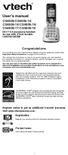 User s manual CS6509/CS6509-14/ CS6509-15/CS6509-16/ CS6509-17/CS6509-19 DECT 6.0 accessory handset for use with VTech models CS6519/CS6529 Congratulations on purchasing your new VTech product. Before
User s manual CS6509/CS6509-14/ CS6509-15/CS6509-16/ CS6509-17/CS6509-19 DECT 6.0 accessory handset for use with VTech models CS6519/CS6529 Congratulations on purchasing your new VTech product. Before
Quick Reference Guide
 Panasonic Telephone Systems Panasonic KX-T7667 Digital Proprietary Telephone Quick Reference Guide Important Information www.voicesonic.com Phone: 877-89-89 Panasonic KX-T7667, Panasonic KXT7667, KX T7667,
Panasonic Telephone Systems Panasonic KX-T7667 Digital Proprietary Telephone Quick Reference Guide Important Information www.voicesonic.com Phone: 877-89-89 Panasonic KX-T7667, Panasonic KXT7667, KX T7667,
MDA200. Audio switcher. User guide
 MDA200 Audio switcher User guide Contents Welcome 3 What s in the box 4 MDA200 Basics 5 Accessories 6 Connect your headset 7 Desk phone: connect and call 8 Desk phone (standard) 8 Desk Phone Plus HL10
MDA200 Audio switcher User guide Contents Welcome 3 What s in the box 4 MDA200 Basics 5 Accessories 6 Connect your headset 7 Desk phone: connect and call 8 Desk phone (standard) 8 Desk Phone Plus HL10
RC930 Manual 6/10/99 1:23 PM Page 1. Wireless Modem Jack
 RC930 Manual 6/10/99 1:23 PM Page 1 Wireless Modem Jack Table of Contents Safety Precautions...1 Important Notes...4 Getting Started...5 System Installation...5 Connecting to Computer...6 Trouble Shooting...7
RC930 Manual 6/10/99 1:23 PM Page 1 Wireless Modem Jack Table of Contents Safety Precautions...1 Important Notes...4 Getting Started...5 System Installation...5 Connecting to Computer...6 Trouble Shooting...7
ReadyNet Easy Jack 2 Voice/Data and Data Only Owner s Manual PX-211d and PX-211v
 ReadyNet Easy Jack 2 Voice/Data and Data Only Owner s Manual PX-211d and PX-211v Phonex Broadband Corporation dba ReadyNet 6952 High Tech Drive Midvale, Utah 84047 801.566.0100 Phone 801.566.0880 Fax www.readynetsolutions.com
ReadyNet Easy Jack 2 Voice/Data and Data Only Owner s Manual PX-211d and PX-211v Phonex Broadband Corporation dba ReadyNet 6952 High Tech Drive Midvale, Utah 84047 801.566.0100 Phone 801.566.0880 Fax www.readynetsolutions.com
Nokia Bluetooth Headset BH-104
 Nokia Bluetooth Headset BH-104 2 1 4 5 6 3 7 8 11 12 9 10 DECLARATION OF CONFORMITY Hereby, NOKIA CORPORATION declares that this BH-104 product is in compliance with the essential requirements and other
Nokia Bluetooth Headset BH-104 2 1 4 5 6 3 7 8 11 12 9 10 DECLARATION OF CONFORMITY Hereby, NOKIA CORPORATION declares that this BH-104 product is in compliance with the essential requirements and other
user s manual Battery Case model #: SPB3200 Battery Case Charger for Samsung Galaxy S 4
 user s manual model #: SPB3200 Charger for Samsung Galaxy S 4 What s Included Unpack the battery case and make sure all accessories are put aside so they will not be lost. hello. USB to Micro USB Cable
user s manual model #: SPB3200 Charger for Samsung Galaxy S 4 What s Included Unpack the battery case and make sure all accessories are put aside so they will not be lost. hello. USB to Micro USB Cable
Nokia Bluetooth Headset BH-607. Issue 2. 1
 Nokia Bluetooth Headset BH-607 2 3 1 4 5 6 7 8 9 11 10 Issue 2. 1 12 13 14 DECLARATION OF CONFORMITY Hereby, NOKIA CORPORATION declares that this BH-607 product is in compliance with the essential requirements
Nokia Bluetooth Headset BH-607 2 3 1 4 5 6 7 8 9 11 10 Issue 2. 1 12 13 14 DECLARATION OF CONFORMITY Hereby, NOKIA CORPORATION declares that this BH-607 product is in compliance with the essential requirements
User Guide BT914 Amplified Big Button Cordless Phone with Bluetooth Connectivity
 User Guide BT914 Amplified Big Button Cordless Phone with Bluetooth Connectivity 2 IMPORTANT SAFETY INSTRUCTIONS Congratulations on purchasing your new Clarity product. Before using this telephone, please
User Guide BT914 Amplified Big Button Cordless Phone with Bluetooth Connectivity 2 IMPORTANT SAFETY INSTRUCTIONS Congratulations on purchasing your new Clarity product. Before using this telephone, please
BT 8528 Digital Phone
 0 BT 8528 Digital Phone 2 3 1 8 4 5 1 Handset 2 Display 3 Ring/Message Indicator 4 Feature Keys 5 Dialpad 6 Navigation Keys 7 Programmable Keys 8 External Speaker 7 6 Handset: The handset is hearing aid
0 BT 8528 Digital Phone 2 3 1 8 4 5 1 Handset 2 Display 3 Ring/Message Indicator 4 Feature Keys 5 Dialpad 6 Navigation Keys 7 Programmable Keys 8 External Speaker 7 6 Handset: The handset is hearing aid
ML440. End User Guide. NEC NEC Corporation of America. Revision 1.0. April 2011 NDA-31193, Revision 1
 Notice Note that when converting this document from its original format to a.pdf file, some minor font and format changes may occur. When viewing and printing this document, we cannot guarantee that your
Notice Note that when converting this document from its original format to a.pdf file, some minor font and format changes may occur. When viewing and printing this document, we cannot guarantee that your
Nokia Bluetooth Headset BH-800 User Guide. 9246974 Issue 2
 Nokia Bluetooth Headset BH-800 User Guide 9246974 Issue 2 DECLARATION OF CONFORMITY We, NOKIA CORPORATION declare under our sole responsibility that the product HS-24W is in conformity with the provisions
Nokia Bluetooth Headset BH-800 User Guide 9246974 Issue 2 DECLARATION OF CONFORMITY We, NOKIA CORPORATION declare under our sole responsibility that the product HS-24W is in conformity with the provisions
Alcatel Conference 1800
 Alcatel Conference 1800 USER S GUIDE TABLE OF CONTENTS 1 IMPORTANT SAFETY INSTRUCTIONS...4 1.1 Package Contents...5 1.2 Location...6 2 INSTALLING YOUR PHONE...7 2.1 Connecting the Base Unit...7 2.2 Set
Alcatel Conference 1800 USER S GUIDE TABLE OF CONTENTS 1 IMPORTANT SAFETY INSTRUCTIONS...4 1.1 Package Contents...5 1.2 Location...6 2 INSTALLING YOUR PHONE...7 2.1 Connecting the Base Unit...7 2.2 Set
User s manual. speakerphone/ answering system and answering system with caller ID/call waiting caller ID/ call waiting
 User s manual 1080 Corded 4-Line small telephone/ business small system business with digital system/ speakerphone/ answering system and answering system with caller ID/call waiting caller ID/ call waiting
User s manual 1080 Corded 4-Line small telephone/ business small system business with digital system/ speakerphone/ answering system and answering system with caller ID/call waiting caller ID/ call waiting
Model 25423/24. 4-Line Intercom Speakerphone User s Guide. Quick Guide on Pgs. 7-14
 4-Line Intercom Speakerphone User s Guide Quick Guide on Pgs. 7-14 Please read this manual before operating product for the first time. Model 25423/24 Important Information Equipment Approval Information
4-Line Intercom Speakerphone User s Guide Quick Guide on Pgs. 7-14 Please read this manual before operating product for the first time. Model 25423/24 Important Information Equipment Approval Information
Bluetooth Stereo Headphone. User Guide. Hive
 Bluetooth Stereo Headphone User Guide Hive 1. Product Description Avantree Hive is a Bluetooth stereo headphone with MIC from the Avantree family. It delivers clear voice transmission and high quality
Bluetooth Stereo Headphone User Guide Hive 1. Product Description Avantree Hive is a Bluetooth stereo headphone with MIC from the Avantree family. It delivers clear voice transmission and high quality
CS70 WARRANTY MAINTENANCE TECHNICAL SUPPORT
 WARRANTY Limited Warranty This warranty covers defects in materials and workmanship of products manufactured, sold or certified by Plantronics which were purchased and used in the United States. This warranty
WARRANTY Limited Warranty This warranty covers defects in materials and workmanship of products manufactured, sold or certified by Plantronics which were purchased and used in the United States. This warranty
2.4 GHz Cordless Telephone E2717B
 CHAN User Manual 2.4 GHz Cordless Telephone E2717B with Caller ID & Call Waiting MUTE REDIAL Congratulations on your purchase of this AT&T product. Before using this telephone system, you must read Important
CHAN User Manual 2.4 GHz Cordless Telephone E2717B with Caller ID & Call Waiting MUTE REDIAL Congratulations on your purchase of this AT&T product. Before using this telephone system, you must read Important
Four-Line Intercom Speakerphone 944
 1 USER S MANUAL Part 2 Four-Line Intercom Speakerphone 944 Please also read Part 1 Important Product Information AT&T and the globe symbol are registered trademarks of AT&T Corp. licensed to Advanced American
1 USER S MANUAL Part 2 Four-Line Intercom Speakerphone 944 Please also read Part 1 Important Product Information AT&T and the globe symbol are registered trademarks of AT&T Corp. licensed to Advanced American
users guide B120D line powered speakerphone with Caller ID
 users guide B120D line powered speakerphone with Caller ID B120D TELEPHONE DIAGRAM CALLER ID DISPLAY MESSAGE WAITING INDICATOR REVIEW KEYS DELETE DELETE REVIEW PROGRAM REDIAL FLASH RELEASE PRGM REDIAL
users guide B120D line powered speakerphone with Caller ID B120D TELEPHONE DIAGRAM CALLER ID DISPLAY MESSAGE WAITING INDICATOR REVIEW KEYS DELETE DELETE REVIEW PROGRAM REDIAL FLASH RELEASE PRGM REDIAL
CS510 /CS520. Wireless Headset System. User Guide
 CS510 /CS520 Wireless Headset System User Guide Contents Welcome 3 What s in the Box 4 Base and Headset Basics 5 Accessories 6 Headset Set Up 7 Connect Your Desk Phone 8 Connect the Power 8 Charge the
CS510 /CS520 Wireless Headset System User Guide Contents Welcome 3 What s in the Box 4 Base and Headset Basics 5 Accessories 6 Headset Set Up 7 Connect Your Desk Phone 8 Connect the Power 8 Charge the
Operating Instructions
 PLEASE READ BEFORE USE AND SAVE. Integrated Telephone System Model No. KX-T7FXW Pulse-or-tone dialing capability Operating Instructions Preparation Basic Operation Advanced Operation Useful Information
PLEASE READ BEFORE USE AND SAVE. Integrated Telephone System Model No. KX-T7FXW Pulse-or-tone dialing capability Operating Instructions Preparation Basic Operation Advanced Operation Useful Information
Operating Instructions
 Integrated Telephone System Model No. KX-TS05HGW PLEASE READ BEFORE USE AND SAVE. Pulse-or-tone dialing capability Operating Instructions Preparation Basic Operation Advanced Operation Useful Information
Integrated Telephone System Model No. KX-TS05HGW PLEASE READ BEFORE USE AND SAVE. Pulse-or-tone dialing capability Operating Instructions Preparation Basic Operation Advanced Operation Useful Information
User s Manual MXH-BT600E BLUETOOTH WIRELESS HEADPHONE
 User s Manual MXH-BT600E BLUETOOTH WIRELESS HEADPHONE PLEASE READ THIS USER MANUAL COMPLETELY BEFORE OPERATING THIS UNIT AND RETAIN THIS BOOKLET FOR FUTURE REFERENCE. PRODUCT FEATURES Thank you for purchasing
User s Manual MXH-BT600E BLUETOOTH WIRELESS HEADPHONE PLEASE READ THIS USER MANUAL COMPLETELY BEFORE OPERATING THIS UNIT AND RETAIN THIS BOOKLET FOR FUTURE REFERENCE. PRODUCT FEATURES Thank you for purchasing
How To Use A U.S. Cell Phone At Home
 U.S. Cellular Home Phone 1 Contents Getting to Know Your Device...5 Appearance... 5 LED Indicators... 6 Device Installation...7 Before You Begin... 7 Installing the Battery... 7 Installing the Power Adapter...
U.S. Cellular Home Phone 1 Contents Getting to Know Your Device...5 Appearance... 5 LED Indicators... 6 Device Installation...7 Before You Begin... 7 Installing the Battery... 7 Installing the Power Adapter...
User s manual. 1070 4-Line small business system with caller ID/call waiting and speakerphone
 User s manual 100 4-Line small business system with caller ID/call waiting and speakerphone 1 Congratulations on purchasing your new AT&T product. Before using this AT&T product, please read the Important
User s manual 100 4-Line small business system with caller ID/call waiting and speakerphone 1 Congratulations on purchasing your new AT&T product. Before using this AT&T product, please read the Important
Nokia Bluetooth Headset BH-101. Issue 1
 Nokia Bluetooth Headset BH-101 1 2 3 4 5 6 7 8 9 11 12 10 Issue 1 DECLARATION OF CONFORMITY Hereby, NOKIA CORPORATION declares that this HS-94W product is in compliance with the essential requirements
Nokia Bluetooth Headset BH-101 1 2 3 4 5 6 7 8 9 11 12 10 Issue 1 DECLARATION OF CONFORMITY Hereby, NOKIA CORPORATION declares that this HS-94W product is in compliance with the essential requirements
Complete user s manual
 Complete user s manual CL82113/CL82213/CL82263/ CL82313/CL82363/CL82413/ CL82463 DECT 6.0 cordless telephone/ answering system with caller ID/call waiting Congratulations on your purchase of this AT&T
Complete user s manual CL82113/CL82213/CL82263/ CL82313/CL82363/CL82413/ CL82463 DECT 6.0 cordless telephone/ answering system with caller ID/call waiting Congratulations on your purchase of this AT&T
4 Line Intercom Speakerphone User s Guide. Please read this manual before operating this product for the first time.
 4 Line Intercom Speakerphone User s Guide Please read this manual before operating this product for the first time. Model 25413/14 Important Information Equipment Approval Information Your telephone equipment
4 Line Intercom Speakerphone User s Guide Please read this manual before operating this product for the first time. Model 25413/14 Important Information Equipment Approval Information Your telephone equipment
CS510-XD /CS520-XD. Wireless Headset System. User Guide
 CS510-XD /CS520-XD Wireless Headset System User Guide Contents Welcome 3 What s in the Box 4 Base and Headset Basics 5 Accessories 6 Headset Set Up 7 Connect Your Desk Phone 8 Connect the Power 8 Charge
CS510-XD /CS520-XD Wireless Headset System User Guide Contents Welcome 3 What s in the Box 4 Base and Headset Basics 5 Accessories 6 Headset Set Up 7 Connect Your Desk Phone 8 Connect the Power 8 Charge
VOIP Business Phone User Guide
 VOIP Business Phone User Guide Model 25630/25600 MGCP Please read this manual before operating the product for the first time. Interference Information This device complies with Part 15 of the FCC Rules.
VOIP Business Phone User Guide Model 25630/25600 MGCP Please read this manual before operating the product for the first time. Interference Information This device complies with Part 15 of the FCC Rules.
Nokia Bluetooth Headset BH-102. Issue 1
 Nokia Bluetooth Headset BH-102 1 2 3 4 45 46 7 8 10 119 Issue 1 DECLARATION OF CONFORMITY Hereby, NOKIA CORPORATION declares that this HS-107W product is in compliance with the essential requirements and
Nokia Bluetooth Headset BH-102 1 2 3 4 45 46 7 8 10 119 Issue 1 DECLARATION OF CONFORMITY Hereby, NOKIA CORPORATION declares that this HS-107W product is in compliance with the essential requirements and
CS530. Wireless Headset System. User Guide
 CS530 Wireless Headset System User Guide Contents Welcome 3 What s in the Box 4 Base and Headset Basics 5 Accessories 6 Customize Your Headset 7 Change the Eartip 7 Position Your Headset 7 Connect Your
CS530 Wireless Headset System User Guide Contents Welcome 3 What s in the Box 4 Base and Headset Basics 5 Accessories 6 Customize Your Headset 7 Change the Eartip 7 Position Your Headset 7 Connect Your
CS540. Wireless Headset System. User Guide
 CS540 Wireless Headset System User Guide Contents Welcome 3 What s in the Box 4 Base and Headset Basics 5 Accessories 6 Customize Your Headset 7 Change Headset Configuration 7 Left Earloop Assembly 7 Headband
CS540 Wireless Headset System User Guide Contents Welcome 3 What s in the Box 4 Base and Headset Basics 5 Accessories 6 Customize Your Headset 7 Change Headset Configuration 7 Left Earloop Assembly 7 Headband
Installation and Operation Guide for AT&T Softphone Call Manager for use with TL86103
 Installation and Operation Guide for AT&T Softphone Call Manager for use with TL86103 Installation and Operation Guide for AT&T Softphone Call Manager for use with TL86103 Table of contents Getting started
Installation and Operation Guide for AT&T Softphone Call Manager for use with TL86103 Installation and Operation Guide for AT&T Softphone Call Manager for use with TL86103 Table of contents Getting started
Complete user s manual
 Complete user s manual w w w.v t e c h p h o n e s. c o m Models: CS6729/CS6729-2/ CS6729-21/CS6729-3/ CS6729-4/CS6729-4D/ CS6729-5 BC Congratulations on purchasing your new VTech product. Before using
Complete user s manual w w w.v t e c h p h o n e s. c o m Models: CS6729/CS6729-2/ CS6729-21/CS6729-3/ CS6729-4/CS6729-4D/ CS6729-5 BC Congratulations on purchasing your new VTech product. Before using
USER GUIDE_. SupraPlus Wireless... PROFESSIONAL HEADSET SYSTEM
 USER GUIDE_ SupraPlus Wireless... PROFESSIONAL HEADSET SYSTEM TABLE OF CONTENTS Package Contents Features Setup Setup Handset Lifter (Optional) Charging Positioning 6 8 9 9 PACKAGE CONTENTS Headset (One
USER GUIDE_ SupraPlus Wireless... PROFESSIONAL HEADSET SYSTEM TABLE OF CONTENTS Package Contents Features Setup Setup Handset Lifter (Optional) Charging Positioning 6 8 9 9 PACKAGE CONTENTS Headset (One
Jarv Nmotion BTHL-201 Bluetooth Stereo Earbuds Users Guide
 Jarv Nmotion BTHL-201 Bluetooth Stereo Earbuds Users Guide Features: Bluetooth wireless technology Comfortable lightweight in-ear design with detachable sports ear hooks for added support High Definition
Jarv Nmotion BTHL-201 Bluetooth Stereo Earbuds Users Guide Features: Bluetooth wireless technology Comfortable lightweight in-ear design with detachable sports ear hooks for added support High Definition
BT Big Button 100. User Guide
 BT Big Button 100 User Guide Welcome to your BT Big Button 100 phone Large buttons for easy dialling. Handsfree make and receive calls using the loudspeaker. One-touch 1571 button dials your network answering
BT Big Button 100 User Guide Welcome to your BT Big Button 100 phone Large buttons for easy dialling. Handsfree make and receive calls using the loudspeaker. One-touch 1571 button dials your network answering
