Cisco GainStar Mini Node Modules and Pedestal Housings. Installation and Operation Guide
|
|
|
- Gervase Horton
- 7 years ago
- Views:
Transcription
1 Cisco GainStar Mini Node Modules and Pedestal Housings Installation and Operation Guide
2 For Your Safety Explanation of Warning and Caution Icons Avoid personal injury and product damage! Do not proceed beyond any symbol until you fully understand the indicated conditions. The following warning and caution icons alert you to important information about the safe operation of this product: You may find this symbol in the document that accompanies this product. This symbol indicates important operating or maintenance instructions. You may find this symbol affixed to the product. This symbol indicates a live terminal where a dangerous voltage may be present; the tip of the flash points to the terminal device. You may find this symbol affixed to the product. This symbol indicates a protective ground terminal. You may find this symbol affixed to the product. This symbol indicates a chassis terminal (normally used for equipotential bonding). You may find this symbol affixed to the product. This symbol warns of a potentially hot surface. You may find this symbol affixed to the product and in this document. This symbol indicates an infrared laser that transmits intensity-modulated light and emits invisible laser radiation or an LED that transmits intensitymodulated light. Important Please read this entire guide. If this guide provides installation or operation instructions, give particular attention to all safety statements included in this guide.
3 Notices Trademark Acknowledgments Cisco and the Cisco logo are trademarks or registered trademarks of Cisco and/or its affiliates in the U.S. and other countries. A listing of Cisco's trademarks can be found at Third party trademarks mentioned are the property of their respective owners. The use of the word partner does not imply a partnership relationship between Cisco and any other company. (1009R) Publication Disclaimer Copyright Cisco Systems, Inc. assumes no responsibility for errors or omissions that may appear in this publication. We reserve the right to change this publication at any time without notice. This document is not to be construed as conferring by implication, estoppel, or otherwise any license or right under any copyright or patent, whether or not the use of any information in this document employs an invention claimed in any existing or later issued patent Cisco and/or its affiliates. All rights reserved. Information in this publication is subject to change without notice. No part of this publication may be reproduced or transmitted in any form, by photocopy, microfilm, xerography, or any other means, or incorporated into any information retrieval system, electronic or mechanical, for any purpose, without the express permission of Cisco Systems, Inc.
4
5 Contents Important Safety Instructions... vi Chapter 1 Introduction Description GainStar Mini Node Characteristics Power Supply Input and Output Ports Configuration Test Points AC Shunt Power Directors GainStar Node Ordering Matrix Accessories Customer Installable Accessories for GainStar Mini Node Illustrations GainStar Mini Node Test Points GainStar Mini Node Accessories Block Diagrams GainStar Mainboard Chapter 2 Installation and Configuration Before You begin Required Tools Torque Specifications Mini Node Module Cover Mini Node RF Module Housing Dimensions Opening the Mini Node Housing To Open the Mini Node Housing Attaching the Coaxial Connectors To Prepare the LE Module for the connector installation To Connect the RF Connector Pin Installing the Housing To Install the Housing on a Strand (Aerial) To Install the Housing in a Pedestal Continued on next page Rev B iii
6 Contents, Continued Installing the Accessories To Install the Attenuator Pads To Install the Equalizers To Set Up RF Output Port System Power System Power (44 to 90 VAC) AC Shunt System Power (100 to 240 VAC) Removing and Reinstalling the Optical Modules To Remove or Reinstall the Optical Transmitter Connecting the Fiber Optical Service Cable to the Mini Node Warring: Radiation Fiber Cable Handing Fiber Connectors and Fiber Optical Service Cable To Attach the Service Cable Connector Attaching the Fiber Connectors To Attach the Fiber Connectors Installing the WDM Module To Install the WDM Module Closing the Mini Node Housing To Close the Mini Node Housing Chapter 3 Balancing and Setup Preparing for Forward Path Balancing Before You Begin Balancing the Forward Path Introduction To test the Forward Input Optical Power To Determine the Output Tilt To Set Up the Output Tilt To Set Up the Forward Output Level Balancing the Reverse Path To Set Up the Reverse Input Level To Set Up the Equalizer Value for Reverse Path Continued on next page iv Rev B
7 Contents, Continued Setting OMI for Reverse Path Transmitter To Set Up the OMI for Reverse Path Transmitter Chapter 4 Trouble Shooting Equipment Low RF Output No Forward RF Signal Low or Degraded Forward RF Signal No Reverse RF Signal Low or Degraded Reverse RF Signal Troubleshooting Carrier-to-Noise Problems Miscellaneous Problems No Power Supply Cleaning Optical Connectors Recommended Equipment Tips for Optimal Fiber-Optic Connector Performance To Clean Optical Connectors Fiber Optic Connector Cleaning Instructions Chapter 5 Customer Support Information Obtaining Product Support Chapter 6 Technical Information Forward Linear Equalizer Reverse Cable Equalizer GainStar Mini Node Accessories Part Numbers Rev B v
8 Important Safety Instructions Read and Retain Instructions Carefully read all safety and operating instructions before operating this equipment, and retain them for future reference. Follow Instructions and Heed Warnings Terminology Electric Shock Hazard Follow all operating and use instructions. Pay attention to all warnings and cautions in the operating instructions, as well as those that are affixed to this equipment. The terms defined below are used in this document. The definitions given are based on those found in safety standards. Service Personnel-The term service personnel applies to trained and qualified individuals who are allowed to install, replace, or service electrical equipment. The service personnel are expected to use their experience and technical skills to avoid possible injury to themselves and others due to hazards that exist in service and restricted areas. User and Operator-The terms user and operator apply to persons other than service personnel. Ground(ing) and Earth(ing)-The terms ground(ing) and earth(ing) are synonymous. This document uses ground(ing) for clarity, but it can be interpreted as having the same meaning as earth(ing). This equipment meets applicable safety standards. Refer to this equipment s data sheet for details about regulatory compliance approvals. WARNING: Avoid electric shock! Opening or removing the equipment cover may expose you to dangerous voltages. Refer all servicing to qualified service personnel only. Electric shock can cause personal injury or even death. Avoid direct contact with dangerous voltages at all times. Know the following safety warnings and guidelines: Only qualified service personnel are allowed to perform equipment installation or replacement. Only qualified service personnel are allowed to remove equipment covers and access any of the components inside the chassis. Continued on next page vi Rev B
9 Important Safety Instructions, Continued Equipment Placement WARNING: Avoid personal injury and damage to this equipment. An unstable mounting surface may cause this equipment to fall. To protect against equipment damage or injury to personnel, comply with the following: Install this equipment in a restricted access location (access restricted to service personnel). Make sure the mounting surface or rack is stable and can support the size and weight of this equipment. Strand (Aerial) Installation Pedestal Installation CAUTION: Be aware of the size and weight of strand-mounted equipment during the installation operation. Ensure that the strand can safely support the equipment s weight. WARNING: Avoid possibility of personal injury. Ensure proper handling/lifting techniques are employed when working in confined spaces with heavy equipment. Ensure this equipment is securely fastened to the mounting surface or rack where necessary to protect against damage due to any disturbance and subsequent fall. Ensure the mounting surface or rack is appropriately anchored according to manufacturer s specifications. Ensure the installation site meets the ventilation requirements given in the equipment s data sheet to avoid the possibility of equipment overheating. Ensure the installation site and operating environment is compatible with the equipment s International Protection (IP) rating specified in the equipment s data sheet. Connecting to Utility AC Power Important: If this equipment is a Class I equipment, it must be grounded. If this equipment plugs into an outlet, the outlet must be near this equipment, and must be easily accessible. Connect this equipment only to the power sources that are identified on the equipment-rating label, which is normally located close to the power inlet connector(s). Continued on next page Rev B vii
10 Important Safety Instructions, Continued This equipment may have two power sources. Be sure to disconnect all power sources before working on this equipment. If this equipment does not have a main power switch, the power cord connector serves as the disconnect device. Always pull on the plug or the connector to disconnect a cable. Never pull on the cable itself. Connection to Network Power Sources AC Power Shunts Refer to this equipment s specific installation instructions in this manual or in companion manuals in this series for connection to network ferro-resonant AC power sources. AC power shunts may be provided with this equipment. Important: The power shunts (where provided) must be removed before installing modules into a powered housing. With the shunts removed, power surge to the components and RF-connectors is reduced. CAUTION: RF connectors and housing seizure assemblies can be damaged if shunts are not removed from the equipment before installing or removing modules from the housing. Grounding (Utility AC Powered Equipment in Pedestals, Service Closets, etc.) This section provides instructions for verifying that the equipment is properly grounded. Safety Plugs(USA Only) Grounding-Type Plug Polarized Plug This equipment is equipped with either a 3-terminal (grounding-type) safety plug or a 2-terminal (polarized) safety plug. The wide blade or the third terminal is provided for safety. Do not defeat the safety purpose of the grounding-type or polarized safety plug. To properly ground this equipment, follow these safety guidelines: For a 3-terminal plug (one terminal on this plug is a protective grounding pin), insert the plug into a grounded mains, 3-terminal outlet. Note: This plug fits only one way. If this plug cannot be fully inserted into the outlet, contact an electrician to replace the obsolete 3-terminal outlet. For a 2-terminal plug (a polarized plug with one wide blade and one narrow blade), insert the plug into a polarized mains, 2-terminal outlet in which one socket is wider than the other. Continued on next page viii Rev B
11 Important Safety Instructions, Continued Grounding Terminal Note:If this plug cannot be fully inserted into the outlet, try reversing the plug. If the plug still fails to fit, contact an electrician to replace the obsolete 2-terminal outlet. If this equipment is equipped with an external grounding terminal, attach one end of an 18-gauge wire (or larger) to the grounding terminal; then, attach the other end of the wire to a ground, such as a grounded equipment rack. Safety Plugs (European Union) Class I Mains Powered Equipment Provided with a 3-terminal AC inlet and requires connection to a 3-terminal mains supply outlet via a 3-terminal power cord for proper connection to the protective ground. Note: The equipotential bonding terminal provided on some equipment is not designed to function as a protective ground connection. Class II Mains Powered Equipment Equipotential Bonding Provided with a 2-terminal AC inlet that may be connected by a 2-terminal power cord to the mains supply outlet. No connection to the protective ground is required as this class of equipment is provided with double or reinforced and/or supplementary insulation in addition to the basic insulation provided in Class I equipment. Note: Class II equipment, which is subject to EN , is provided with a chassis mounted equipotential bonding terminal. See the section titled Equipotential Bonding for connection instructions. If this equipment is equipped with an external chassis terminal marked with the IEC chassis icon ( ), the installer should refer to CENELEC standard EN or IEC standard IEC for correct equipotential bonding connection instructions. Continued on next page Rev B ix
12 Important Safety Instructions, Continued General Servicing Precautions WARNING: Avoid electric shock! Opening or removing the equipment cover may expose you to dangerous voltages. Refer all servicing to qualified service personnel only. CAUTION: These servicing precautions are for the guidance of qualified service personnel only. To reduce the risk of electric shock, do not perform any servicing other than contained in the operating instructions unless you are qualified to do so. Refer all servicing to qualified service personnel. Be aware of the following general precautions and guidelines: Servicing - Servicing is required when this equipment has been damaged in any way, such as power supply cord or plug is damaged, liquid has been spilled or objects have fallen into this equipment, this equipment has been exposed to rain or moisture, does not operate normally, or has been dropped. Wristwatch and Jewelry - For personal safety and to avoid damage of this equipment during service and repair, do not wear electrically conducting objects such as a wristwatch or jewelry. Lightning - Do not work on this equipment, or connect or disconnect cables, during periods of lightning. Labels - Do not remove any warning labels. Replace damaged or illegible warning labels with new ones. Covers - Do not open the cover of this equipment and attempt service unless instructed to do so in the instructions. Refer all servicing to qualified service personnel only. Moisture - Do not allow moisture to enter this equipment. Cleaning - Use a damp cloth for cleaning. Safety Checks - After service, assemble this equipment and perform safety checks to ensure it is safe to use before putting it back into operation. Electrostatic Discharge Electrostatic discharge (ESD) results from the static electricity buildup on the human body and other objects. This static discharge can degrade components and cause failures. Take the following precautions against electrostatic discharge: Use an anti-static bench mat and a wrist strap or ankle strap designed to safely ground ESD potentials through a resistive element. Keep components in their anti-static packaging until installed. Avoid touching electronic components when installing a module. Continued on next page x Rev B
13 Important Safety Instructions, Continued Fuse Replacement To replace a fuse, comply with the following: Modifications Accessories Disconnect the power before changing fuses. Identify and clear the condition that caused the original fuse failure. Always use a fuse of the correct type and rating. The correct type and rating are indicated on this equipment. This equipment has been designed and tested to comply with applicable safety, laser safety, and EMC regulations, codes, and standards to ensure safe operation in its intended environment. Refer to this equipment s data sheet for details about regulatory compliance approvals. Do not make modifications to this equipment. Any changes or modifications could void the user s authority to operate this equipment. Modifications have the potential to degrade the level of protection built into this equipment, putting people and property at risk of injury or damage. Those persons making any modifications expose themselves to the penalties arising from proven non-compliance with regulatory requirements and to civil litigation for compensation in respect of consequential damages or injury. Use only attachments or accessories specified by the manufacturer Rev B xi
14 Laser Safety Introduction This equipment contains an infrared laser that transmits intensity-modulated light and emits invisible radiation. Warning: Radiation Do not apply power to this equipment if the fiber is unmated or unterminated. Do not stare into an unmated fiber or at any mirror-like surface that could reflect light emitted from an unterminated fiber. Do not view an activated fiber with optical instruments (for example, eye loupes, magnifiers, microscopes). Use safety-approved optical fiber cable to maintain compliance with applicable laser safety requirements. Warning: Fiber Optic Cables Continued on next page xii Rev B
15 Laser Safety, Continued Maximum Laser Power The maximum laser power that can be produced through this product, due to misadjustment or component failure, is 8.8 mw. Location of Laser Labels The following illustration displays the location of warning labels on this equipment. Transmitter Example Rev B xiii
16 xiv Rev B
17 Chapter 1 Introduction Overview Purpose The GainStar Mini Node Platform addresses the needs of today's broadband networks. All GainStar Mini Nodes provide superior performance and reliability combined with a user-friendly layout. This chapter introduces you to the GainStar Mini Node and describes its main components, configuration options, and accessories. This guide provides instructions for installing, configuring, setting up, and troubleshooting the GainStar Mini Node. Who Should Use This Document Qualified Personnel This document is intended for authorized service personnel who have experience working with similar equipment. The service personnel should have appropriate background and knowledge to complete the procedures described in this document. Scope Document Version CAUTION: Allow only qualified and skilled personnel to install, operate, maintain, and service this product. Otherwise, personal injury or equipment damage may occur. Only appropriately qualified and skilled personnel should attempt to install, operate, maintain, and service this product. This guide discusses the following topics. Description of the GainStar Mini Node Installing and Configuring the Mini Node Balancing and Setup of Forward and Reverse Signal Paths Troubleshooting the Mini Node Customer Support Information Description of Configuration Options and Accessories This is the Rev B of this document. The statuses of former releases are listed in the following table. Document Release Version Status Cisco GainStar Mini Node Modules and Pedestal Housings Installation and Operation Guide REV A Published Continued on next page Rev B Introduction 1-1
18 Overview, Continued In This Chapter Topic See Page Description 1-3 Accessories 1-6 Illustrations 1-7 Block Diagrams Introduction Rev B
19 Description The GainStar Mini Node is available in the following forward bandwidth. 1 GHz/862 MHz The GainStar Mini Node is available in the following reverse/forward path splits. 42/54 MHz 65/87 MHz All 1 GHz GainStar Mini Nodes contain a base and a lid. The base houses the RF mainboard, the power supply, and the Mini Node cover. The following chapters provide a detail description of GainStar Mini Node components. GainStar Mini Node Characteristics Power Supply The GainStar Mini Node has the following characteristics. Can be set up for 862 MHz or 1 GHz performance Selectable single or dual outputs with an onboard signal director LED display for optical input power AGC optical input range of 4 to +2 dbm Standard plug-in attenuators can be used to adjust the gain and equalization Both FP and DFB transmitters available Surge-resistant circuitry ensures resistance to high voltage transients (6kV) Thermal RF control minimizes gain movement over temperature 10 A current capacity (steady state) and 15 A surge survivability Outdoor housing is IP68 dustproof and watertight Strand and pedestal mount housing configurations are available All ports accept PG11 connectors or 5/8 connectors using provided adapters RoHS 6 / 6 compliant The available input power voltages for the GainStar Mini Node are 44 VAC to 90 VAC or 100 VAC to 240 VAC. Input and Output Ports This Mini Node has one optical input port and one or two RF output ports. The number of output ports is determined by the signal director. Continued on next page Rev B Introduction 1-3
20 Description, Continued Configuration Test Points All GainStar Mini Nodes are configured with the following items: Forward Interstage Attenuator Forward Output Equalizer with Attenuator Forward Output Attenuators Signal Directors Reverse Amplifier module (Not included in forward only configuration) Reverse Equalizer with Attenuator (Not included in forward only configuration) There are two RF test points on the GainStar Mini Node. AC Shunt Power Directors The GainStar Mini Node has two AC shunt power directors located near the ports of the Mini Node. These power directors are used to direct AC current to and from the Mini Node output ports. Continued on next page 1-4 Introduction Rev B
21 Description, Continued GainStar Mini Node Ordering Matrix For the latest available Mini Node ordering information, contact your customer service representative. S 1. Product Family S = GainStar 2. Product Type 1 = Node 3 = Mini Node 5 = Amplifier 7 = Line Extender 3. Gain Configuration 1 = Standard Output 4. Port Configuration 1 = Single port / 2 port w/ splitter 2 = Dual port / 4 port w/splitter 5. Bandwidth 8 = MHz G = MHz 6. Forward/Reverse Split 2 = 42/54 Split 5 = 55/70 Split 6 = 65/87 Split 7. Reverse Amp 0 = No Rev. Module 3 = Rev. Module w/ 20dB 14. (Reserved for Future Use) 0 = None 13. Transmitter Options 00 = No Transmitter 01 = 1310 nm FP 02 = 1310 nm DFB 12. Connector Options 0 = No 1 = FC/APC 2 = SC/APC 11. Housing Configuration 1 = Strand Mount 2 = Pedestal 10. Power Supply Configuration (First Digit) - Power Supply 1 = Line Power Supply 44 to 90 VAC 2 = Mains Power Supply 100 to 240 VAC (Second Digit) - Line cord type 0 = No 1 = US cord 2 = China cord 3 = Europe cord 9. Transponder 0 = w/o Transponder 8. Accessories 0 = Standard Configuration Rev B Introduction 1-5
22 Accessories Customer Installable Accessories for GainStar Mini Node The GainStar Mini Node is equipped to work with the following accessories. The following table lists the customer installable accessories and their part numbers. Note: All GainStar Mini Node accessories are unique to the GainStar Mini Node Platform product line. Accessory Part Number Quantity Attenuator pads Forward Linear Equalizer 1 GHz Forward Linear Equalizer 862 MHz Reverse Cable Equalizer 65 MHz Reverse Cable Equalizer 42 MHz (0 db) through (20 db), 0 db through 20 db in 1 db increments , 0 to 4 db , 5 to 9 db , 10 to 14 db , 0 to 4 db , 5 to 9 db , 10 to 14 db , 0 to 5 db , 6 to 10 db , 0 to 5 db , 6 to 10 db 1 required for reverse input (Not included in forward only configuration) 1 required for reverse output (Not included in forward only configuration) 1 required for forward output; 1 pad also required and plugged into EQ 0 to 5 db EQ ( or ) and 0 db Pad ( ) are provided Other values must be ordered. (Not included in forward only configuration) GainStar mininode Upgrade Kit(order) Fiber bulkhead,screw,solid line clip Note: When upgrading from forward only to a forward and reverse, the Reverse Transmitter, Reverse Amplifier Module, Reverse Equalizer with PAD, Reverse input PAD, and Reverse output PAD accessories are required. 1-6 Introduction Rev B
23 Illustrations GainStar Mini Node Test Points The following diagram shows the Mini Node test points. Note: Test point shown is -20 db/-16.5 db (with signal director) for Forward output RF test point. Test point shown is -20 db/-23.5 db (with signal director) for Reverse input RF test point. OMI test point. Continued on next page Rev B Introduction 1-7
24 Illustrations, Continued GainStar Mini Node Accessories The following diagram shows the accessory locations for the Mini Node module. Continued on next page 1-8 Introduction Rev B
25 Block Diagrams GainStar Mainboard The following block diagram shows the forward and reverse path of the GainStar Mini Node. Continued on next page Rev B Introduction 1-9
26 1-10 Introduction Rev B
27 Chapter 2 Installation and Configuration Overview Introduction In This Chapter This chapter provides instructions for installing and configuring the Gain Star Mini Node in your cable system. Topic See Page Before You Begin 2-2 Opening the Mini Node Housing 2-5 Attaching the Coaxial Connectors 2-6 Installing the Housing 2-9 Installing the Accessories 2-11 System Power 2-14 Removing and Reinstalling the Optical Modules 2-17 Connecting the Fiber Optical Service Cable to the Mini Node 2-19 Attaching the Fiber Connectors 2-21 Installing the WDM Module 2-23 Closing the Mini Node Housing Rev B Installation and Configuration 2-1
28 Before You Begin Required Tools Torque Specifications The procedures in this chapter assume that you have completed the following: Prepared the installation site Located the coaxial cable, with or without the pin-type coaxial connectors mounted on the cable Before you start, make sure that you have the following tools: Torque wrench with a 1/2-inch socket Flat-blade screwdriver and Philips screw driver Heavy-duty wire cutters or snips Torque wrench set The following table gives the torque specifications for the Mini Node. Fastener Torque Specification Illustration Housing closure bolts 6.8 Nm to 9.0 Nm Housing grounding screw 0.9 Nm to 1.0 Nm Housing plugs test point port plugs 6.8 Nm to 9.0 Nm RF PG11 to 5/8 adapter 12.0 Nm to 16.0 Nm Strand clamp mounting bracket bolts 6.8 Nm to 9.0 Nm RF F-Cable Connector Per manufacturer instructions Hard Line Cable Connector Per manufacturer instructions Bulkhead screw 0.3 Nm to 0.5 Nm Continued on next page 2-2 Installation and Configuration Rev B
29 Before You Begin, Continued Mini Node Module Cover Mini Node RF Module The Gain Star Mini Node module has an aluminum cover attached. To perform normal field maintenance, the cover will not have to be removed. The following two diagrams display the two types of Gain Star Mini Node RF Module:42/54 MHz split and 65/87 MHz split. Note: This document is applicable for both splits while using the diagrams of 42/54 MHz split to display the installation and configuration in a general view. 42/54 MHz split RF Module 65/87 MHz split RF Module Continued on next page Rev B Installation and Configuration 2-3
30 Before You Begin, Continued Housing Dimensions The diagram below shows the dimensions, in inches and millimeters, of the Mini Node housing with a standard lid. Use these measurements to calculate clearance requirements for your installation. 9.8 in / 250 mm 7.8 in / 197 mm 15.1 in / 384 mm 9.8 in / 249 mm 3.5 in / 90 mm 2-4 Installation and Configuration Rev B
31 Opening the Mini Node Housing To Open the Mini Node Housing Complete the following steps to open the Mini Node housing. Important: Before unscrewing the housing bolts, make sure the removable hinge locking pin is in place. The locking pin prevents separation of the lid from the base. 1. Loosen the housing closure bolts on the housing lid. 2. Open the housing. Note: The closure bolts should remain attached to the housing Rev B Installation and Configuration 2-5
32 Attaching the Coaxial Connectors To Prepre the Mini Node Module for Connector Installation Complete the following steps to trim longer pins. 1 Loosen each RF connector bolt. Continued on next page 2-6 Installation and Configuration Rev B
33 Attaching the Coaxial Connectors, Continued 2 The Gain Star Mini Node requires pin-type connectors for all RF connections. The 5/8 RF connector will be needed for pins extending from 23 mm to 25 mm (0.9 in. to 1.0 in). The PG11 RF connector will be needed for pins extending 19 mm to 21 mm (0.7 in. to 0.8 in). You must trim longer pins before inserting them into the housing. If the center conductor pin extends past the STRIP line on the housing, trim the pin flush to the STRIP line. The following diagram shows a visual guide of the center conductor trim length. Continued on next page Rev B Installation and Configuration 2-7
34 Attaching the Coaxial Connectors, Continued To Connect the RF Connector Pin Complete the following steps to connect the RF connector pin to the Mini Node housing. 1 Begin this procedure with the Mini Node housing open. Refer to Opening the Mini Node Housing (on page 2-5). 2 If the center conductor pin extends beyond the STRIP line on the housing, trim the pin with heavy-duty wire cutters. 3 If the RF connector is PG11, go to Step 4. If the RF connector is 5/8, screw the RF cable connector adapter onto the housing before proceeding to Step 4. 4 Insert the appropriate RF connector into the housing at the desired RF port. Tighten the connector nut according to manufacturer specifications. 5 Tighten the RF F-Cable connector bolt from 0.9 Nm to 1.0 Nm. 6 Repeat steps 2 through 4 for each RF port used. 7 Proceed to Installing the Housing (on page 2-9). 2-8 Installation and Configuration Rev B
35 Installing the Housing To Install the Housing on a Strand (Aerial) Complete the following steps to install the housing on a strand (aerial). The housing does not need to be opened for strand installation. Important: The minimum strand diameter should be 5/16 inch. 1 Loosen the strand clamp bolts. 2 Lift the housing into proper position on the strand. 3 Slip the strand clamps over the strand and finger-tighten the clamp bolts. This allows additional movement of the housing as needed. 4 Move the housing as needed to install the coaxial cable and connectors. See the diagram below. 5 Using a ½-inch torque wrench, tighten the strand clamp bolts from 6.8 Nm to 9.0 Nm. Make sure there is good mechanical contact between the strand and the housing. Note: A slight tilt of the face of the housing is normal. Cable tension will cause the housing to hang more closely to vertical. 6 Connect the coaxial cable to the pin connector according to connector manufacturer specifications. 7 Proceed to Installing the Accessories (on page 2-11). Continued on next page Rev B Installation and Configuration 2-9
36 Installing the Housing, Continued To Install the Housing in a Pedestal Complete the following steps to install the housing in a pedestal. 1 Drill two 3/8 holes in the mounting plate or mounting bracket with 127 mm or mm distance. The thickness of the metal plate is 10 to 15 mm. 2 Lift the housing to proper position on the wall or box. 3 Align the pedestal mounting holes on the bottom of the housing with the two holes drilled in the metal plate and insert the bolts through the mounting plate into the two threaded mounting holes. 4 Using a ½-inch torque wrench, tighten the Pedestal clamp bolts from 6.8 Nm to 9.0 Nm. Note: A slight tilt of the face of the housing is normal. Cable tension will cause the housing to hang more closely to vertical. 5 Connect the coaxial cable to the pin connector according to connector manufacturer specifications. 6 Proceed to Installing the Accessories (on page 2-11) Installation and Configuration Rev B
37 Installing the Accessories To Install the Attenuator Pads Complete the following steps to install the attenuator pads in the Mini Node. Note: For best results, follow this installation procedure exactly. 1 Begin this procedure with the housing open. Refer to Opening the Mini Node Housing (on page 2-5). Note: These accessories can be installed without removing the cover. 2 Install the pad(s) specified by the design print in the appropriate pad slot(s). Note: Be sure that all the pins on the attenuator pad bottom align with the pin holes in the attenuator pad slot, allowing the attenuator pad to install flat against the Mini Node module. The forward output pad and forward Interstage pad (1 GHz: 3 db; 862 MHz: 2 db) are installed at the factory to set the operational gain of the station. Do not change these pads in the field unless required by system design. 3 Install other options or accessories as desired. Continued on next page Rev B Installation and Configuration 2-11
38 Installing the Accessories, Continued To Install the Equalizers Complete the following steps to install the equalizers in the Mini Node. Note: For best results, follow this installation procedure exactly. 1 Begin this procedure with the housing open. Refer to Opening the Mini Node Housing (on page 2-5). Note: These accessories can be installed without removing the Mini Node cover. 2 Detailed instructions on tilt value set up can be found on page 3-4. For a list of available accessory pad values and part numbers, see Technical Information (on page 6-1). Note: The forward output equalizer and pad (1 GHz: 7 db; 862 MHz: 6 db) are factory installed, and should not be changed in the field. The plug-in output equalizer and an on-board equalizer combine to generate the total internal tilt for the station. The plug-in output equalizer value is different from the 1 GHz, or 862 MHz platform, in order to achieve optimum performance. 3 Install the reverse equalizer specified by the design print in the reverse equalizer slot. The default factory reverse tilt is set at 0 db. For the exact location of the reverse equalizer, refer to the accompanying illustration. For a list of available reverse equalizers, see Technical Information (on page 6-1). 4 Install other options or accessories as desired. Continued on next page 2-12 Installation and Configuration Rev B
39 Installing the Accessories, Continued To Set up RF Output Port Follow these steps to test the Gain Star Mini Node. 1 Factory default is one output port (Main shown below). 2 Before powering the Gain Star Mini Node, make sure all accessories are installed and properly seated. 3 Make sure the unit is properly connected to the power supply. Refer to System Power (on page 2-14). 4 For one High-level output, RF output Main is the active port. Make sure a Signal Director (SD) is installed in the position marked Signal Director on the Mini Node. The following diagram shows how to use the Signal Director. 5 For two outputs, Main, Aux are active ports. Signal Director Black Mark Rev B Installation and Configuration 2-13
40 System Power System Power (44 to 90 VAC) The Mini Node draw AC power from the coaxial cable. This AC power comes from an external AC power supply. CAUTION: RF connectors and housing seizure assemblies can be damaged if AC shunt power directors are not removed from the Mini Node before installing. Power can come from the output ports, and each Mini Node can pass or block AC power flow on any port without affecting RF continuity. However, at least one port must pass AC power to bring power into the Mini Node. Note: A red AC shunt power director is included with the unit. The red shunt is used to activate the port that supplies power. To set the power direction, install AC shunt power directors for the ports through which you wish to pass AC. CAUTION: RF connectors and housing seizure assemblies can be damaged if AC shunt power directors are not removed from the Mini Node before installing or removing the amplifier model from the housing. Before powering the Gain Star Mini Node, make sure all accessories are installed and properly seated. Important: The Main and Aux ports are the RF/Power Ports. Main Aux Continued on next page 2-14 Installation and Configuration Rev B
41 System Power, Continued AC Shunt Check the system maps to determine which AC Shunt should be inserted. 1 Open the housing. Refer to Opening the Mini Node Housing (on page 2-5). 2 Plug the Gain Star power shunt (red and black) into the AC shunt locations. The red AC shunt indicates where power is coming into the Gain Star Mini Node. The black AC shunt indicates where power is leaving the Gain Star Mini Node. See table below as an example. The black AC shunt should be installed before the red AC shunt. 3 Close the housing. Refer to Closing the Mini Node Housing (on page 2-23). AC Shunt Main Aux Powered from Main port Red Black Powered from Aux port Black Red Black Power Shunt Red Power Shunt Continued on next page Rev B Installation and Configuration 2-15
42 System Power, Continued System Power (100 to 240 VAC) The Mini Node can draw AC power from the local mains power. The following information is applicable to the Mini Node powered by 100 to 240 VAC. Before powering the Gain Star Mini Node, make sure all accessories are installed and properly seated. Note: There is no AC shunt for the Mini Node powered by 100 to 240 VAC Installation and Configuration Rev B
43 Removing and Reinstalling the Optical Modules The following optical components can be removed and reinstalled from the mini node optical section. To Remove or Reinstall the Optical Transmitter Complete the following steps to remove or reinstall an optical transmitter from the optical section. 1 Open the housing. Refer to Opening the Mini Node Housing (on page 2-5). 2 Remove the AC shunt power directors (line power) or pull out the power plug (mains power). Refer to System Power (on page 2-14). 3 Disconnect the fiber connector from the fiber bulkhead on the cover. 4 Remove the fiber pigtail through the fiber retainer clips. 5 Using a flat-blade screwdriver, loosen the mounting screw to remove the optical transmitter. Continued on next page Rev B Installation and Configuration 2-17
44 Removing and Reinstalling the Optical Modules, Continued 6 Pull the transmitter out from the Main board. a) If you are not reinstalling the transmitter at this time, proceed to step 11. b) If you are reinstalling the transmitter now, proceed to step 7. 7 Insert the transmitter in the slot and ensure that the transmitter is seated properly. Note: Insertion slot is labeled on the cover. 8 Use a flat-blade screwdriver to tighten the mounting screw. 9 Route the fiber pigtail through the fiber retainer clips. Note: Route excess fiber loosely through the fiber retainer clips. 10 Reconnect the fiber connector to the fiber bulkhead. 11 Insert the AC shunt power directors (line power) or plug in the power plug (mains power). Refer to System Power (on page 2-14). 12 Close the mini node housing. Refer to Closing the Mini Node Housing (on page 2-23) Installation and Configuration Rev B
45 Connecting the Fiber Optic Service Cable to the Mini Node Warning: Radiation Fiber Cable Handling Do not apply power to this equipment if the fiber is unmated or unterminated. Do not stare into an unmated fiber or at any mirror-like surface that could reflect light emitted from an unterminated fiber. Do not view an activated fiber with optical instruments (for example, eye loupes, magnifiers, microscopes). Use safety-approved optical fiber cable to maintain compliance with applicable laser safety requirements. With repeated use, optical connectors can become dirty or scratched. This can seriously degrade system performance. It is critical that connectors be maintained in good condition. Do not disconnect or connect any connectors unless absolutely necessary. Always clean both halves of each connector with a alcohol solution (99% recommended) and lint-free wipes when preparing to join the two halves. Use compressed air to clean the adapter. Note: A ferrule cleaner, part number , may be ordered for use with SC style connector. Continued on next page Rev B Installation and Configuration 2-19
46 Connecting the Fiber Optical Service Cable to the Mini Node, Continued Fiber Connectors and Fiber Optical Service Cable The following illustration shows the fiber connectors available with the mini node when using fiber optic service cables. To Attach the Service Cable Connector Complete the following steps to attach the connector to the housing. 1 Install the RF PG11 to the 5/8 adapter and torque from 12.0 Nm to 16.0 Nm. 2 Feed the jacketed fibers one at a time through the fiber entry port. 3 Screwing the main nut into the fiber entry port and torque from 6.8 Nm to 9.0 Nm. 4 Screw the rotational nut back onto the main nut and torque from 9.0 Nm to 12.0 Nm. 5 Use heat shrink to seal as required. 6 Proceed to Attaching the Fiber Connectors (on page 2-21) Installation and Configuration Rev B
47 Attaching the Fiber Connectors To Attach the Fiber Connectors Note: Before attaching the fiber connectors, make sure the mini node housing is open. For instructions, refer to Opening the Mini Node Housing (on page 2-5). To attach the fiber connectors, you must perform the following: Prepare the connectors for installation. Install the fiber connectors. Complete the following steps to attach the fiber connectors. 1 Carefully route the pigtails through the fiber retainer clips one at a time so that each fiber pigtail connector lines up with its corresponding connector on the cover. Important: Do not attach the connectors until they have been cleaned. See step 4 below. Note: Route the fiber pigtails clockwise and as close to the outside edge. Be careful not to use a tight fiber radius. The radius should be at least 30 mm. 2 Clean the tips of the fiber connectors. 3 Attach the fiber connectors as shown in the following illustration. The suggested fiber length is 580 mm. 4 Insert the forward input optical connector in the below fiber bulkhead. Continued on next page Rev B Installation and Configuration 2-21
48 Attaching the Fiber Connectors, Continued 5 Insert the reverse output optical connector in the above fiber bulkhead Installation and Configuration Rev B
49 Installing the WDM Module The following WDM can only be installed for the 42/54 MHz split Mini Node. To install the WDM Module Complete the following steps to install the WDM Module from the optical section 1 Insert the WDM clips in the board and ensure that the WDM clips are seated properly. 2 Insert the WDM into the WDM clips and ensure that the module is seated properly. Continued on next page Rev B Installation and Configuration 2-23
50 Installing the WDM Module, Continued 3 Route the fiber pigtail through the fiber retainer clips, connect Forward Receiver to the Optical Input Port, and connect the Reverse Transmitter to the Optical Output Port. 4 Insert the bulkhead in the bulkhead holder, use a cross-shaped screwdriver to tighten the screw from 0.3 Nm to 0.5 Nm. Continued on next page 2-24 Installation and Configuration Rev B
51 Installing the WDM Module, Continued 5 Connect the Common Connector to the Optical Input/Output Port. 6 Insert the Optical Fiber Connector in the bulkhead. 7 Power up the Gain Star Mini Node referring to System Power (on page 2-14) Rev B Installation and Configuration 2-25
52 Closing the Mini Node Housing To Close the Mini Node Housing Complete the following steps to close the Mini Node housing. Torquing Sequence 1 Make sure that the housing gaskets are clean and in the correct position. Wipe off any excess dirt and debris. 2 Close the housing. 3 Lightly secure the six ½-inch closure bolts with a hex driver or ratchet. 4 Using a torque wrench, tighten the six closure bolts to 2.8 Nm. Important: Tighten the closure bolts in the correct sequence as specified in Torquing Sequence (on page 2-2). 5 Using the same pattern, tighten the housing closure bolts from 6.8 Nm to 9.0 Nm. The following diagram shows the proper torquing sequence for the housing closure bolts Installation and Configuration Rev B
53 Chapter 3 Balancing and Setup Overview In This Chapter This chapter provides instructions for selecting and implementing the correct balancing methods for the GainStar Mini Node in your cable system. Balancing sets the operating levels of the station to ensure proper performance. Important: Use the information in this chapter to identify the equipment needed for balancing and to determine the correct forward path balancing method for your system installation. Topic See Page Preparing for Forward Path Balancing 3-2 Balancing the Forward Path 3-3 Balancing the Reverse Path 3-9 Setting OMI for Reverse Path Transmitter Rev B Balancing and Setup 3-1
54 Preparing for Forward Path Balancing Before You Begin Before you begin balancing, it is important to review and understand the following information. This information will show you which balancing process is appropriate for your Mini Node. Before balancing, make sure you have configured the mainboard according to the specifications in your design print and that the Mini Node has warmed up for approximately one hour. The table below shows the items needed for balancing. You need a... To... Copy of the design print Torque wrench with 1/2-inch socket Spectrum analyzer or signal analysis meter capable of working with frequencies up to the highest design frequency Test point probe (part number ) Length of 75 ohm coaxial cable with F-connectors on each end Determine expected input and output signal levels. Open and close the system amplifier housing. Determine absolute and relative signal levels. Access the test points. Connect the test point probe to the test equipment. 3-2 Balancing and Setup Rev B
55 Balancing the Forward Path Introduction Be sure to use the correct procedure for forward path balancing. Refer to To Test the Forward Input Optical Power (on page 3-3) for help in identifying the procedure that best fits your system installation and node type. Before you begin, make sure that the mainboard is configured according to the specifications in the design print, and that the node has warmed up for approximately one hour. The forward section of the GainStar Mini Node performs conversion, amplification, equalization, and test point functions for the forward path signal. To Test the Forward Input Optical Power Follow these steps to set or adjust input optical power. 1 Clean the input fiber interface. 2 Connect the input fiber connector to see the Optical Power from the LED indicator. Following diagram shows the different input optical power level indicated by the lighting status of LED. 3 Read the input optical power from the LED indicator. The recommended range is -4 dbm to +2 dbm. 4 Compare the measured levels to the design input levels on the system design print. a) Proceed to step 5. b) Adjust the Optical Power. 5 Connect the input fiber to the below fiber bulkhead. Continued on next page Rev B Balancing and Setup 3-3
56 Balancing the Forward Path, Continued To Determine the Output Tilt Complete the following steps to determine the output tilt of the Mini Node. Continued on next page 3-4 Balancing and Setup Rev B
57 Balancing the Forward Path, Continued 1 Connect the test point probe to the forward output test point. 2 Consult the design print to find the proper output tilt. 3 To determine the actual output tilt, calculate the difference (in db) between the levels of the lowest and highest specified frequencies. 4 Proceed to To Set the Output Tilt (on page 3-5). To Set Up the Output Tilt 862 MHz Equalizers The forward output tilt can be adjusted using the Forward Equalizer (EQ). Each EQ has a range of values. Each EQ value is set by installing the appropriate attenuator pad value. There are three forward EQ s for the 862 MHz Platform: 0 db to 4 db, P/N ; 5 db to 9 db, P/N ; and 10 db to 14 db, P/N See the table below for the full range of forward input and output tilt set up arrangements for the 862 MHz Platform. Forward Equalization Forward Equalizer Pad for Forward Equalizer Description PN Description PN 0 db 0 db 1 GHz Plug-In Attenuator db GS Fwd Linear EQ, 1 db 1 GHz Plug-In Attenuator db 0 to 4 db db 1 GHz Plug-In Attenuator db 862 MHz Platform 3 db 1 GHz Plug-In Attenuator db 4 db 1 GHz Plug-In Attenuator db 5 db 1 GHz Plug-In Attenuator db GS Fwd Linear EQ, 6 db 1 GHz Plug-In Attenuator db 5 to 9 db db 1 GHz Plug-In Attenuator db 862 MHz Platform 8 db 1 GHz Plug-In Attenuator db 9 db 1 GHz Plug-In Attenuator db 10 db 1 GHz Plug-In Attenuator db GS Fwd Linear EQ, 11 db 1 GHz Plug-In Attenuator db 10 to 14 db db 1 GHz Plug-In Attenuator db 862 MHz Platform 13 db 1 GHz Plug-In Attenuator db 14 db 1 GHz Plug-In Attenuator Continued on next page Rev B Balancing and Setup 3-5
58 Balancing the Forward Path, Continued 1GHz Equalizers The forward output tilt can be adjusted using the Forward Equalizer (EQ). Each EQ has a range of values. Each EQ value is set by installing the appropriate attenuator pad value. There are three forward EQ s for the 1 GHz Platform: 0 db to 4 db, P/N ; 5 db to 9 db, P/N ; and 10 db to 14 db, P/N See the table below for the full range of forward input and output tilt set up arrangements for the 1 GHz Platform. Forward Equalization Forward Equalizer Pad for Forward Equalizer Description PN Description PN 0 db 0 db 1 GHz Plug-In Attenuator db GS Fwd Linear EQ, 1 db 1 GHz Plug-In Attenuator db 0 to 4 db db 1 GHz Plug-In Attenuator db 1 GHz Platform 3 db 1 GHz Plug-In Attenuator db 4 db 1 GHz Plug-In Attenuator db 5 db 1 GHz Plug-In Attenuator db GS Fwd Linear EQ, 6 db 1 GHz Plug-In Attenuator db 5 to 9 db db 1 GHz Plug-In Attenuator db 1 GHz Platform 8 db 1 GHz Plug-In Attenuator db 9 db 1 GHz Plug-In Attenuator db 10 db 1 GHz Plug-In Attenuator db GS Fwd Linear EQ, 11 db 1 GHz Plug-In Attenuator db 10 to 14 db db 1 GHz Plug-In Attenuator db 1 GHz Platform 13 db 1 GHz Plug-In Attenuator db 14 db 1 GHz Plug-In Attenuator Continued on next page 3-6 Balancing and Setup Rev B
59 Balancing the Forward Path, Continued Increasing the equalizer value reduces the level at lower frequencies, relative to the level at 862 MHz / 1 GHz. Decreasing the equalizer value increases the level at lower frequencies, relative to the level at 862 MHz / 1 GHz. Note: The forward output equalizer is installed at the factory, and should not be changed in the field. The plug-in output equalizer and an on-board equalizer combine to generate the total internal tilt for the station. The plug-in output equalizer value is different from the 1 GHz, or 862 MHz platform, in order to achieve optimum performance. Continued on next page Rev B Balancing and Setup 3-7
60 Balancing the Forward Path, Continued To Set Up the Forward Output Level After setting the tilt, complete the following steps to select the proper pad values for the Mini Node. The output level of the Mini Node is set by selecting the proper pad value. 1 Connect the test probe to the forward output test point. 2 Measure the output level at the high test design frequency, and compare this level with the design level (on the design print). a) 862 MHz for 862 MHz version b) 1000 MHz for 1000 MHz version 3 Is the measured output level within ±0.5 db of the design level? Add 20 db (signal output) or 16.5 db (dual outputs) to the measured levels to find the true levels. a) If the output level is within ±0.5 db of the design output level, proceed to step 5. b) If the output level is more than the design output level, replace the forward output pad with a higher value pad. c) If the output level is less than the design level, replace the forward output pad with a lower value pad, and proceed to step 5. 4 Repeat steps 2 and 3 until the output level is correct. For optimum performance, the output level in each port should not exceed 50 dbmv (single output) or 46.5 dbmv (dual outputs) 5 Proceed to To Set Up the Reverse Input Level (on page 3-9). CAUTION: The pad should be configured carefully to control forward output level, otherwise, output module damage may occur, which results in Node distortion. 3-8 Balancing and Setup Rev B
61 Balancing the Reverse Path Introduction This section covers reverse RF amplifier cascade balancing. Balancing refers to the process of individually aligning reverse amplifier station gain and tilt characteristics to achieve reverse amplifier cascades that have optimum, repeatable transmission characteristics. There are a variety of test equipment combinations that enable proper balancing of the reverse path. Regardless of the type of equipment used, the balancing process is fundamentally the same. To Set Up the Reverse Input Level Complete the following steps to test the reverse input level. Important: You cannot balance the node without the proper reverse input signals. 1 Connect the test equipment to the reverse input test point shown in the illustration below. 2 The recommended input range is 5 dbmv/ch to 20 dbmv/ch. 3 Measure the input level, and compare this with the design level. The test point attenuates input signals by 20 db (for one reverse input port), or 23.5 db (for two reverse input ports). 4 Are measured levels within the design limits? a) If yes, proceed to step 5. b) If no, or if no signals are present, find the problem before proceeding. You cannot balance the node without proper input signals. 5 Remove the test probe from the reverse input test point, leaving other equipment connectors in place. Continued on next page Rev B Balancing and Setup 3-9
62 Balancing the Reverse Path, Continued To Set Up the Equalizer Values for Reverse Path 42 MHz Platform The reverse output tilt can be adjusted using the Reverse Equalizer (EQ). Each EQ has a range of values. Each EQ value is set by installing the corresponding attenuator pad value. There are two reverse EQ s for the 42 MHz Platform: 0 db to 5 db, P/N ; 6 db to 10 db, P/N See the table below for the full range of configurations for the 42 MHz Platform EQs. Reverse Equalization Reverse Equalizer Pad for Reverse Equalizer Description PN Description PN 0 db * 0 db 1 GHz Plug-In Attenuator db GS Rev Cable EQ, 1 db 1 GHz Plug-In Attenuator db 0 to 5 db 2 db 1 GHz Plug-In Attenuator MHz db 3 db 1 GHz Plug-In Attenuator Platform 4 db 4 db 1 GHz Plug-In Attenuator db 5 db 1 GHz Plug-In Attenuator db GS Rev 6 db 1 GHz Plug-In Attenuator db Cable EQ, 7 db 1 GHz Plug-In Attenuator db 6 to 10 db 42 MHz db 1 GHz Plug-In Attenuator db Platform 9 db 1 GHz Plug-In Attenuator db 10 db 1 GHz Plug-In Attenuator * The section in gray indicates factory default values. Continued on next page 3-10 Balancing and Setup Rev B
63 Balancing the Reverse Path, Continued 65 MHz Platform The reverse output tilt can be adjusted using the Reverse Equalizer (EQ). Each EQ has a range of values. Each EQ value is set by installing the corresponding attenuator pad value. There are two reverse EQ s for the 65 MHz Platform: 0 db to 5 db, P/N ; 6 db to 10 db, P/N See the table below for the full range of configurations for the 42 MHz Platform EQs. Reverse Equalization Reverse Equalizer Pad for Reverse Equalizer Description PN Description PN 0 db * 0 db 1 GHz Plug-In Attenuator db GS Rev Cable EQ, 1 db 1 GHz Plug-In Attenuator db 0 to 5 db 2 db 1 GHz Plug-In Attenuator MHz db 3 db 1 GHz Plug-In Attenuator Platform 4 db 4 db 1 GHz Plug-In Attenuator db 5 db 1 GHz Plug-In Attenuator db GS Rev 6 db 1 GHz Plug-In Attenuator db Cable EQ, 7 db 1 GHz Plug-In Attenuator db 6 to 10 db 65 MHz db 1 GHz Plug-In Attenuator db Platform 9 db 1 GHz Plug-In Attenuator db 10 db 1 GHz Plug-In Attenuator * The section in gray indicates factory default values. Continued on next page Rev B Balancing and Setup 3-11
64 Balancing the Reverse Path, Continued Complete the following steps to select the proper reverse Equalizer value. 1 Connect the test point probe to the OMI test point. 2 Compare the calculated tilt with the design tilt (on the design print). Continued on next page 3-12 Balancing and Setup Rev B
65 Balancing the Reverse Path, Continued 3 Is the reverse Output tilt within ± 0.5dB of the design tilt? a) If the output tilt is within ± 0.5dB of the design tilt, proceed to the next section. b) If the output tilt is more than the design tilt, replace the reverse EQ with a lower value. c) If the output tilt is less than the design tilt, replace the reverse EQ with a higher value. 4 Measure the output tilt again, and then proceed to Setting OMI for Reverse Path Transmitter (on page 3-14) Note: The reverse equalizer is installed at the factory with 0 db pad Rev B Balancing and Setup 3-13
66 Setting OMI for Reverse Path Transmitter To Set Up the OMI for Reverse Path Transmitter Follow these steps to setup OMI for the reverse path transmitter. See below. 1 Consult the system design print to find proper OMI levels. When the GainStar Mini Node is powered on, the green LED will light. 2 Insert the test probe into the test probe as above position. 3 Test the signal level at the maximum frequency of reverse path. 4 When the measured level is 20 dbmv, the corresponding OMI of the reverse transmitter is 10%, OMI can be changed by adjusting the reverse output PAD. See the chart below. dbmv 5 Remove the test probe from the test point Balancing and Setup Rev B
67 Chapter 4 Troubleshooting Overview In This Chapter This chapter describes the steps you may take to troubleshoot the GainStar Mini Node. Topic See Page Equipment 4-2 Low RF Output 4-3 No Forward RF Signal 4-4 Low or Degraded Forward RF Signal 4-5 No Reverse RF Signal 4-6 Low or Degraded Reverse RF Signal 4-7 Troubleshooting Carrie-to-Noise Problems 4-9 Miscellaneous Problems 4-10 No Power Supply 4-11 Cleaning Optical Connectors Rev B Troubleshooting 4-1
68 Equipment The following equipment may be necessary to perform some troubleshooting procedures. CLETOP or OPTIPOP ferrule (CLETOP Type A for SC, Type B for LC) Compressed air (also called canned air ) Lint-free wipes moistened with optical-grade (99%) isopropyl alcohol Optical connect scope Optical power meter to measure light levels Proper fiber connector for optical power meter to make optical connections Spectrum analyzer or a field strength meter to measure RF levels Test point probe, part number , to access test points 4-2 Troubleshooting Rev B
69 Low RF Output Use the steps in the following table to troubleshoot low RF output of the GainStar Mini Node. Low RF Output Troubleshooting Table Possible Cause Low RF input at the transmitter. Defective or improperly spliced optical coupler (between headend transmitter and node). Unterminated leg of the optical coupler. Low optical input to the node. The optical input level should be typically -4 to +2 dbm. Refer to the system design print for the proper level. Failure in the optical receiver. Solution Verify correct RF input to the transmitter. Check the amplifiers preceding the transmitter for proper inputs and outputs. Replace or re-splice the coupler. Make sure all unused fiber pigtails are terminated. Make sure all unused fiber pigtails are terminated. If connectors are dirty, clean them. Refer to Cleaning Optical Connectors (on page 4-12). Inspect fiber routing that might be wrapped too tightly. Check for proper optical output from transmitter. Check the link loss. Replace any scratched connectors. Replace the GainStar Mini Node. Use the output test point of the optical receiver to verify output levels Rev B Troubleshooting 4-3
70 No Forward RF Signal The forward RF signal can be measured at the 20 db RF test point on the mainboard forward output test points. No Forward RF Signal Troubleshooting Table Before you begin troubleshooting for no forward RF signal, verify that the Mini Node is receiving the proper optical input signal from the forward transmitter. Important: You cannot balance the Mini Node without the proper optical input signal. Possible Cause No forward RF signal at the forward output test point. Solution Verify that all the proper accessories, pads, EQs, and signal directors are firmly installed in the correct locations. Verify that the factory installed accessories are firmly installed in the correct locations. Replace the mainboard. 4-4 Troubleshooting Rev B
71 Low or Degraded Forward RF Signal The forward RF signal can be measured at the 20 db RF test point on the mainboard forward output test points. Low or Degraded Forward RF Signal Troubleshooting Table Before you begin troubleshooting for a low or degraded forward RF signal, verify that the Mini Node is receiving the proper forward optical input signal from the forward transmitter. Important: You cannot balance the Mini Node without the proper forward optical input signal. Make sure you have configured the mainboard according to the specifications in the design print and that the node has warmed up for approximately one hour. Make sure you are using the proper tilt reference when setting levels. An 862 MHz or 1 GHz design balanced at 550 MHz requires a corrected tilt reference to compensate for the difference in carrier levels between 550 MHz and 862 MHz or 1 GHz. The tilt reference at 550 MHz is lower than the tilt reference at 862 MHz or 1 GHz. Refer to Technical Information (on page 6-1) for more information. Possible Cause There is a proper forward RF signal at the forward output test point, but a low or degraded signal at one or all of the forward output test points. Solution Verify that all the proper accessories, pads, EQs, and signal directors are firmly installed in the correct locations. Verify that the factory installed accessories are firmly installed in the correct locations. Note: Verifying factory installations involves removing the mainboard cover. Reinstall the mainboard cover properly. Replace the mainboard Rev B Troubleshooting 4-5
72 No Reverse RF Signal The reverse RF signal can be measured at the mainboard reverse input test point and reverse OMI test points. No Reverse RF Signal Troubleshooting Table Before you begin troubleshooting for no reverse RF signal, verify that the node is receiving the proper reverse RF input signals from the downstream amplifiers at the node reverse input ports. Important: You cannot balance the amplifier without the proper reverse RF input signals. Possible Cause No reverse RF signal at the reverse input test point(s). Solution Verify the connection of the RF Cable Connector. Verify that the node is receiving the proper reverse RF input signals. Important: You cannot balance the node without the proper reverse RF input signals. Verify that all the proper accessories, pads, EQs, Reverse Amplifier, and signal director are firmly installed in the correct locations. Verify that the factory installed accessories are firmly installed in the correct locations. Replace the reverse amplifier module. 4-6 Troubleshooting Rev B
73 Low or Degraded Reverse RF Signal The reverse RF signal can be measured at the mainboard reverse input test point and reverse OMI test points. Low or Degraded Reverse RF Signal Troubleshooting Table Before you begin troubleshooting for no reverse RF signal, verify that the node is receiving the proper reverse RF input signals from the downstream amplifiers at the node reverse input ports. Important: You cannot balance the amplifier without the proper reverse RF input signals. Make sure you have configured the mainboard according to the specifications in the design print and that the node has warmed up for approximately one hour. Make sure you are using the proper total tilt reference when setting receive levels. Refer to the reverse equalizer charts in Technical Information (on page 6-1) for more information. Possible Cause Low or degraded reverse RF signal at the reverse input test point(s). There are proper reverse RF signals at the reverse input test point, but a low or degraded signal at the OMI test point. Solution Verify that the node is receiving the proper reverse RF input signals. Important: You cannot balance the node without the proper reverse RF input signals. Measure the reverse input test point and the OMI test point. Subtract the reverse amplifier gain and add the pad values and EQ insertion loss to verify proper reverse amplifier gain. Verify that all the proper accessories, pads, EQs, Reverse amplifier, and signal directors (if applicable) are firmly installed in the correct locations. Verify that the factory installed accessories are firmly installed in the correct locations. Verify that any unused RF ports are properly terminated. Continued on next page Rev B Troubleshooting 4-7
74 Low or Degraded Reverse RF Signal, Continued Reverse RF signal still low or degraded. If degradation is generated in the reverse amplifier, replace the reverse amplifier. If degradation is generated by the downstream amplifier reverse RF signal, troubleshoot the RF module feeding this station. Replace the reverse amplifier module. 4-8 Troubleshooting Rev B
75 Troubleshooting Carrier-to-Noise Problems Complete the following steps to troubleshoot carrier-to-noise problems. Carrier-to-noise problems Troubleshooting Table Possible Cause Low optical input to the Mini Node. The optical input level should be typically -4 to +2 dbm. Refer to the system design print for the proper level. Low RF input at transmitter. Failure in optical receiver. Defective or improperly spliced optical coupler between headend transmitter and node. Unterminated leg of optical coupler. Solution If connectors are dirty, clean them. Refer to Cleaning Optical Connectors (on page 4-12). Inspect fiber routing that might be wrapped too tightly. Check for proper optical output from transmitter. Check the link loss. Replace any scratched connectors. Verify RF input to the transmitter. Check all amplifiers preceding the transmitter for proper inputs and outputs. Replace the GainStar Mini Node module. Replace or re-splice the coupler. Make sure all unused fiber pigtails are terminated. Make sure all unused fiber pigtails are terminated Rev B Troubleshooting 4-9
76 Miscellaneous Problems Complete the following steps to troubleshoot miscellaneous problems. Miscellaneous problems Troubleshooting Table Possible Cause No RF signal present in network. Poor pictures on network. No RF output from headend or hub reverse optical receiver. Excessive noise in return. Solution Check network power supply. Verify that power is present at the node power supply. Check that the optical signal is present on fiber. Check that voltage level on the optical receiver is the same as it was when commissioned. Check that output RF is present at forward output test point. Check RF input level at transmitter. Check optical output of transmitter. Check optical levels at forward optical receiver. Check and clean fiber connectors. See Cleaning Optical Connectors (on page 4-12). Check RF levels at Mini Node outputs. Check fiber connector in headend or hub. Check fiber for optical input level. Check fiber connections. Check reverse transmitter in node. Check RF input level to transmitter in node. Ensure that cable is connected and not crushed. Check for RF at amplifier reverse input test point. Check fiber connections and clean if necessary. Check noise level at transmitter test point Troubleshooting Rev B
77 No Power Supply No Power Supply Before you begin troubleshooting for the power supply, verify that the power supply is receiving power. Important: You cannot balance the node without the proper power supply. No Power supply. Possible Cause Solution Verify that the power supply is receiving power. Important: You cannot balance the Mini Node without the proper power supply. Replace the GainStar Mini Node Rev B Troubleshooting 4-11
78 Cleaning Optical Connectors Note: The proper procedure for cleaning optical connectors depends on the connector type. The following describes general instructions for cleaning optical connectors. Many companies have established procedures for cleaning conductors which should be followed. If your company has established procedures, the following instructions should be considered along with your procedures. Cleaning fiber-optic connectors can help prevent interconnect problems and aid system performance. When optical connectors are disconnected or reconnected, the fiber surface can become dirty or scratched. If not addressed, this dirt or damage may lead to interconnect problems and reduced system performance. Fiber-optic connectors should be inspected prior to mating and cleaned as needed to remove all dust and contaminants without leaving any residue. Connectors should be visually inspected after cleaning to confirm that they are clean and undamaged. Recommended Equipment The following equipment is recommended to clean the ends of fiber-optic connectors. CLETOP or OPTIPOP ferrule cleaner (CLETOP Type A for SC) Compressed air (also called canned air ) Lint-free wipes moistened with optical-grade (99%) isopropyl alcohol Optical connector scope Tips for Optimal Fiber-Optic Connector Performance Follow these guidelines to ensure optimal connector performance. Do not connect or disconnect optical connectors while optical power is present. Always use compressed air before cleaning the fiber-optic connectors. Always use end caps on connectors when they are not in use. Always use compressed air to clean the end caps. If you have any degraded signal problems, clean the fiber-optic connector. Advance a clean portion of the ferrule cleaner reel for each cleaning. Turn off optical power before making or breaking optical connections in order to avoid microscopic damage to fiber mating surfaces. Continued on next page 4-12 Troubleshooting Rev B
79 Cleaning Optical Connectors, Continued To Clean Optical Connectors Note: The proper procedure for cleaning optical connectors depends on the connector type. The following describes general instructions for cleaning optical connectors. Many companies have established procedures for cleaning conductors which should be followed. If your company has established procedures, the following instructions should be considered along with your procedures. Connect or disconnect fiber only when equipment is OFF or in Service mode. Do not apply power to this equipment if the fiber is unmated or unterminated. Do not look into an unmated fiber or at any mirror-like surface that could reflect light that is emitted from an unterminated fiber. Do not view an activated fiber with optical instruments such as eye loupes, magnifiers, or microscopes. Use safety-approved optical fiber cable to maintain compliance with applicable laser safety requirements. Fiber Optic Connector Cleaning Instructions Connector cleanliness is crucially important for optimum results in fiber-optic communications links. Even the smallest amount of foreign material can make it impossible to obtain the expected insertion and return losses. This can reduce the range of the equipment, shorten its expected service life, and possibly prevent the link from initializing at all. New equipment is supplied with clean optical connectors and bulkheads. All optical connectors (bulkheads and jumpers) should be inspected using an appropriate optical scope prior to connector mating. If endface contamination is observed, the connector should be cleaned and then re-inspected to verify cleaning. Connectors and Bulkheads Most fiber-optic connectors are of the physical contact (PC) type. PC type connectors are designed to touch their mating connectors, thereby preventing air gaps which cause reflections. For optimum performance, all dirt must be removed. Bulkheads can also become dirty enough to affect performance, either from airborne dust or from contamination introduced by connectors. Continued on next page Rev B Troubleshooting 4-13
80 Cleaning Optical Connectors, Continued Important: Read the above warning before performing cleaning procedures. Cleaning Connectors Important: All external jumper connectors must be cleaned before inserting them into the optical module. Before you begin, remove optical power from the module or ensure that optical power has been removed. Complete the following steps to clean fiber-optic connectors that will be connected to the optical module. 1 Inspect the connector through an optical connector scope. If the connector is damaged, for example, scratched, burned, and so forth, replace the jumper. 2 If the connector is dirty but otherwise undamaged, clean the connector as follows: a) Make several swipes across the face of the connector with the appropriate ferrule cleaner. This will remove dust and some films. b) Listen for a slight "squeak" typically generated during this process, indicating a clean connector. c) Inspect the connector again through the scope to confirm that it is clean. 3 If a second inspection indicates that further cleaning is needed: a) Use 99% isopropyl alcohol and a lint-free wipe to clean the connector. b) Use the appropriate ferrule cleaner again to remove any film left over from the alcohol. c) Inspect the connector again through the scope and confirm that it is clean. 4 If necessary, repeat steps 3a-3c until the connector is clean. Continued on next page 4-14 Troubleshooting Rev B
81 Cleaning Optical Connectors, Continued Cleaning Bulkheads Important: Do not detach the bulkhead from the module front panel for cleaning under any circumstances. There is little or no slack in the fiber attached to the bulkhead, and any attempt to remove the bulkhead will risk damage to the fiber. It is generally more difficult to clean bulkhead connectors and verify their condition due to the inaccessibility of the fiber end face. For this reason, you should only attempt to clean a bulkhead connector when a dirty connector is indicated. Complete the following steps to clean the bulkhead. 1 Insert a dry bulkhead swab into the bulkhead and rotate the swab several times. 2 Remove the swab and discard. Important: Swabs may be used only once. 3 Check the bulkhead optical surface with a fiber connector scope to confirm that it is clean. If further cleaning is needed: a) Moisten a new bulkhead swab using a lint-free wipe moistened with optical grade (99%) isopropyl alcohol. b) With the connector removed, fully insert the bulkhead swab into the bulkhead and rotate the swab several times. c) Remove the swab and discard. Swabs may be used only once. d) Repeat steps 1 and 2 with a new dry bulkhead swab to remove any excess alcohol or residue. e) Check with a fiber connector scope again to confirm that there is no dirt or alcohol residue on the optical surface. f) If any alcohol residue remains, repeat steps 3d-3f. 4 Mate all connectors to bulkheads and proceed to Verifying Equipment Operation. 5 It is also recommended that all connectors be visually inspected after cleaning to verify the connector is clean and undamaged. Continued on next page Rev B Troubleshooting 4-15
4011881 Rev B. 1 GHz GainMaker Broadband High Gain Balanced Triple (HGBT) RF Redundant Node Installation and Operation Guide
 4011881 Rev B 1 GHz GainMaker Broadband High Gain Balanced Triple (HGBT) RF Redundant Node Installation and Operation Guide For Your Safety Explanation of Warning and Caution Icons Avoid personal injury
4011881 Rev B 1 GHz GainMaker Broadband High Gain Balanced Triple (HGBT) RF Redundant Node Installation and Operation Guide For Your Safety Explanation of Warning and Caution Icons Avoid personal injury
Model GS7000 4-Port Node 1 GHz with 40/52 MHz split
 Model GS7000 4-Port Node 1 GHz with 40/52 MHz split The Model GS7000 4-Port Node is our latest generation 1 GHz optical node platform and utilizes a completely new housing designed for optimal heat dissipation.
Model GS7000 4-Port Node 1 GHz with 40/52 MHz split The Model GS7000 4-Port Node is our latest generation 1 GHz optical node platform and utilizes a completely new housing designed for optimal heat dissipation.
Express5800/120Ed. Rack Mount Kit Installation Procedures PN: 455-01607-001
 Express5800/120Ed Rack Mount Kit Installation Procedures PN: 455-01607-001 Proprietary Notice and Liability Disclaimer The information disclosed in this document, including all designs and related materials,
Express5800/120Ed Rack Mount Kit Installation Procedures PN: 455-01607-001 Proprietary Notice and Liability Disclaimer The information disclosed in this document, including all designs and related materials,
MCR1900 Media Converter 19-Slot Chassis
 MCR1900 Media Converter 19-Slot Chassis Installation Guide Part #5500304-11 Copyright Statement This document must not be reproduced in any way whatsoever, either printed or electronically, without the
MCR1900 Media Converter 19-Slot Chassis Installation Guide Part #5500304-11 Copyright Statement This document must not be reproduced in any way whatsoever, either printed or electronically, without the
ATS Overhead Table Shelf System INSTRUCTION MANUAL
 ATS Overhead Table Shelf System INSTRUCTION MANUAL ATS Overhead Table Shelf System Instruction Manual Warranty Newport Corporation warrants this product to be free of defects in material and workmanship
ATS Overhead Table Shelf System INSTRUCTION MANUAL ATS Overhead Table Shelf System Instruction Manual Warranty Newport Corporation warrants this product to be free of defects in material and workmanship
Wall-Mounting your HP computer. User Guide
 Wall-Mounting your HP computer User Guide The only warranties for Hewlett-Packard products and services are set forth in the express statements accompanying such products and services. Nothing herein should
Wall-Mounting your HP computer User Guide The only warranties for Hewlett-Packard products and services are set forth in the express statements accompanying such products and services. Nothing herein should
Power Supply Guide Version 1.0 for D-Show
 Power Supply Guide Version 1.0 for D-Show Digidesign 2001 Junipero Serra Boulevard Daly City, CA 94014-3886 USA tel: 650 731 6300 fax: 650 731 6399 Technical Support (USA) tel: 650 731 6100 fax: 650 731
Power Supply Guide Version 1.0 for D-Show Digidesign 2001 Junipero Serra Boulevard Daly City, CA 94014-3886 USA tel: 650 731 6300 fax: 650 731 6399 Technical Support (USA) tel: 650 731 6100 fax: 650 731
HP UPS R1500 Generation 3
 HP UPS R1500 Generation 3 Installation Instructions Part Number 650952-001 NOTE: The rating label on the device provides the class (A or B) of the equipment. Class B devices have a Federal Communications
HP UPS R1500 Generation 3 Installation Instructions Part Number 650952-001 NOTE: The rating label on the device provides the class (A or B) of the equipment. Class B devices have a Federal Communications
StorTrends 3400 Hardware Guide for Onsite Support
 StorTrends 3400 Hardware Guide for Onsite Support MAN-3400-SS 11/21/2012 Copyright 1985-2012 American Megatrends, Inc. All rights reserved. American Megatrends, Inc. 5555 Oakbrook Parkway, Building 200
StorTrends 3400 Hardware Guide for Onsite Support MAN-3400-SS 11/21/2012 Copyright 1985-2012 American Megatrends, Inc. All rights reserved. American Megatrends, Inc. 5555 Oakbrook Parkway, Building 200
Upgrading a GainMaker Line Extender from a Line-Powered Source to a 120 V AC-Powered Source Installation Instructions
 Upgrading a GainMaker Line Extender from a Line-Powered Source to a 120 V AC-Powered Source Installation Instructions Overview Audience These installation instructions are intended for all cable system
Upgrading a GainMaker Line Extender from a Line-Powered Source to a 120 V AC-Powered Source Installation Instructions Overview Audience These installation instructions are intended for all cable system
5800 Temperature Sensor Cable Assembly
 5800 Temperature Sensor Cable Assembly Removal and Replacement Instruction Sheet #60-4702-070 Revision D, January 14, 2013 Overview The 5800 has two refrigeration temperature sensors, one attached to the
5800 Temperature Sensor Cable Assembly Removal and Replacement Instruction Sheet #60-4702-070 Revision D, January 14, 2013 Overview The 5800 has two refrigeration temperature sensors, one attached to the
Compact EGC Amplifier Model 93251
 RF Electronics Compact EGC Amplifier Model 93251 Description The Compact Electronic Gain Control (EGC) Amplifier Model 93251 combines powerful performance with ease of use to meet the growing demands from
RF Electronics Compact EGC Amplifier Model 93251 Description The Compact Electronic Gain Control (EGC) Amplifier Model 93251 combines powerful performance with ease of use to meet the growing demands from
Mercury Helios 2 ASSEMBLY MANUAL & USER GUIDE
 Mercury Helios 2 ASSEMBLY MANUAL & USER GUIDE TABLE OF CONTENTS INTRODUCTION...1 1.1 MINIMUM SYSTEM REQUIREMENTS 1.1.1 Apple Mac Requirements 1.1.2 PC Requirements 1.1.3 Supported PCIe Cards 1.2 PACKAGE
Mercury Helios 2 ASSEMBLY MANUAL & USER GUIDE TABLE OF CONTENTS INTRODUCTION...1 1.1 MINIMUM SYSTEM REQUIREMENTS 1.1.1 Apple Mac Requirements 1.1.2 PC Requirements 1.1.3 Supported PCIe Cards 1.2 PACKAGE
Cisco Integrated 4G Low-profile Outdoor Saucer Antenna (ANT-4G-SR-OUT-TNC)
 CHAPTER 10 Cisco Integrated 4G Low-profile Outdoor Saucer Antenna (ANT-4G-SR-OUT-TNC) This document describes the Cisco Integrated 4G Low-profile Outdoor Saucer Antenna that is supported on the Cisco CGR
CHAPTER 10 Cisco Integrated 4G Low-profile Outdoor Saucer Antenna (ANT-4G-SR-OUT-TNC) This document describes the Cisco Integrated 4G Low-profile Outdoor Saucer Antenna that is supported on the Cisco CGR
VIEW. SLX300 SpeakerLinX IP Zone. Amplifier Installation and Setup Guide. AVoIP
 VIEW SLX300 SpeakerLinX IP Zone Amplifier Installation and Setup Guide TM AVoIP ClearOne 5225 Wiley Post Way Suite 500 Salt Lake City, UT 84116 Telephone 1.800.283.5936 1.801.974.3760 Tech Sales 1.800.705.2103
VIEW SLX300 SpeakerLinX IP Zone Amplifier Installation and Setup Guide TM AVoIP ClearOne 5225 Wiley Post Way Suite 500 Salt Lake City, UT 84116 Telephone 1.800.283.5936 1.801.974.3760 Tech Sales 1.800.705.2103
12-Volt 10-Amp Regulated Power Supply
 22-506.fm Page 1 Friday, August 6, 1999 12:55 PM Cat. No. 22-506 OWNER S MANUAL Please read before using this equipment. 12-Volt 10-Amp Regulated Power Supply 22-506.fm Page 2 Friday, August 6, 1999 12:55
22-506.fm Page 1 Friday, August 6, 1999 12:55 PM Cat. No. 22-506 OWNER S MANUAL Please read before using this equipment. 12-Volt 10-Amp Regulated Power Supply 22-506.fm Page 2 Friday, August 6, 1999 12:55
Doorbell Intercom Security System
 Doorbell Intercom Security System POWER IN USE OFF A B C LOCK CALL TALK Installation Guide Model WHDB-301 EXPLANATION OF GRAPHIC WARNING SYMBOLS This symbol is intended to alert the user to the presence
Doorbell Intercom Security System POWER IN USE OFF A B C LOCK CALL TALK Installation Guide Model WHDB-301 EXPLANATION OF GRAPHIC WARNING SYMBOLS This symbol is intended to alert the user to the presence
TraceTek TTDM Series Leak Detection and Location Modules Replacement Parts Installation Instructions
 TraceTek TTDM Series Leak Detection and Location Modules Replacement Parts Installation Instructions TRACETEK TraceTek TTDM Replacement Parts General Information These instructions detail the steps to
TraceTek TTDM Series Leak Detection and Location Modules Replacement Parts Installation Instructions TRACETEK TraceTek TTDM Replacement Parts General Information These instructions detail the steps to
430 Power/Electronics Replacement
 Replacing the main board WARNING Before proceeding, turn off the main power switch and unplug the power cord. Caution Make sure you are properly grounded with an ESD strap before continuing. The main printed
Replacing the main board WARNING Before proceeding, turn off the main power switch and unplug the power cord. Caution Make sure you are properly grounded with an ESD strap before continuing. The main printed
Compaq Presario Desktop Products. Upgrading and Servicing Guide
 Compaq Presario Desktop Products Upgrading and Servicing Guide The information in this document is subject to change without notice. Hewlett-Packard Company makes no warranty of any kind with regard to
Compaq Presario Desktop Products Upgrading and Servicing Guide The information in this document is subject to change without notice. Hewlett-Packard Company makes no warranty of any kind with regard to
Universal Vehicle Power Supply 9007AX01. Installation Instructions
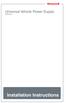 Universal Vehicle Power Supply 9007AX01 Installation Instructions Disclaimer Honeywell International Inc. ( HII ) reserves the right to make changes in specifications and other information contained in
Universal Vehicle Power Supply 9007AX01 Installation Instructions Disclaimer Honeywell International Inc. ( HII ) reserves the right to make changes in specifications and other information contained in
LS-1 Series Tungsten Halogen Light Sources Installation and Operation Instructions
 LS-1 Series Tungsten Halogen Light Sources Installation and Operation Instructions Description The LS-1 Series of tungsten halogen light sources are versatile, white-light lamps optimized for use in the
LS-1 Series Tungsten Halogen Light Sources Installation and Operation Instructions Description The LS-1 Series of tungsten halogen light sources are versatile, white-light lamps optimized for use in the
Elo Touch Solutions Wall-mounting Kit for the 5501L IDS Touchmonitors
 Installation Manual Elo Touch Solutions Wall-mounting Kit for the 5501L IDS Touchmonitors SW602206 Rev B Table of Contents Chapter 1: Safety Warning... 3 Chapter 2: Kit Contents... 4 Included in Kit...
Installation Manual Elo Touch Solutions Wall-mounting Kit for the 5501L IDS Touchmonitors SW602206 Rev B Table of Contents Chapter 1: Safety Warning... 3 Chapter 2: Kit Contents... 4 Included in Kit...
Service Guide. Gateway M275
 Service Guide Gateway M275 Contents Replacing Gateway M275 Components.................................... 1 Identifying the convertible tablet PC model...................................... 2 Identifying
Service Guide Gateway M275 Contents Replacing Gateway M275 Components.................................... 1 Identifying the convertible tablet PC model...................................... 2 Identifying
Senses SV series industrial monitor user manual
 Industrial Monitors Senses SV series Senses SV19 / SV17 User manual (Issue A) Part No: 85090084 Page 1 of 25 Copyright Copyright 2008 Amplicon Liveline Ltd. All rights reserved. This publication, including
Industrial Monitors Senses SV series Senses SV19 / SV17 User manual (Issue A) Part No: 85090084 Page 1 of 25 Copyright Copyright 2008 Amplicon Liveline Ltd. All rights reserved. This publication, including
3. SEISCO PARTS & SERVICE REMOVAL AND REPAIR GUIDE
 4 3. SEISCO PARTS & SERVICE REMOVAL AND REPAIR GUIDE A. Changing the Control Board B. Replacing a Heating Element C. Thermistor Replacement D. High Limit Switch Replacement E. Level Detector Replacement
4 3. SEISCO PARTS & SERVICE REMOVAL AND REPAIR GUIDE A. Changing the Control Board B. Replacing a Heating Element C. Thermistor Replacement D. High Limit Switch Replacement E. Level Detector Replacement
Small form factor bay converter and hard drive installation
 Small form factor bay converter and hard drive installation HP xw6600 and HP xw8600 Workstations This document describes how to convert HP xw6600 and HP xw8600 Workstation 3.5-inch hard drive bays to hold
Small form factor bay converter and hard drive installation HP xw6600 and HP xw8600 Workstations This document describes how to convert HP xw6600 and HP xw8600 Workstation 3.5-inch hard drive bays to hold
MIC-WKT and MIC-WKT-IR
 MIC-WKT and MIC-WKT-IR Installation Manual Bosch Security Systems EN Installation and Operation Manual MIC-WKTI and MIC-WKT-IR Installation Manual EN 2 MIC-WKT and MIC-WKT-IR Washer Pump Drive Card Kits
MIC-WKT and MIC-WKT-IR Installation Manual Bosch Security Systems EN Installation and Operation Manual MIC-WKTI and MIC-WKT-IR Installation Manual EN 2 MIC-WKT and MIC-WKT-IR Washer Pump Drive Card Kits
Installation Guide. Wyse D Class 4-GB RAM Upgrade Option Kit. Products: D90D7, D90DW. Issue: 121312 PN: 883884-35L Rev. A
 Installation Guide Wyse D Class 4-GB RAM Upgrade Option Kit Products: D90D7, D90DW Issue: 121312 PN: 883884-35L Rev. A Copyright Notices 2012, Wyse Technology Inc. All rights reserved. This manual and
Installation Guide Wyse D Class 4-GB RAM Upgrade Option Kit Products: D90D7, D90DW Issue: 121312 PN: 883884-35L Rev. A Copyright Notices 2012, Wyse Technology Inc. All rights reserved. This manual and
ScreenLogic Wireless Connection Kit. Installation Guide. pool/spa control system
 pool/spa control system ScreenLogic Wireless Connection Kit Installation Guide P/N 520663 - Rev B 8 Technical Support Contact Technical Support at: Sanford, North Carolina (8 A.M. to 5 P.M.) Phone: (800)
pool/spa control system ScreenLogic Wireless Connection Kit Installation Guide P/N 520663 - Rev B 8 Technical Support Contact Technical Support at: Sanford, North Carolina (8 A.M. to 5 P.M.) Phone: (800)
UniStream CPU-for-Panel
 UniStream CPU-for-Panel Installation Guide USC-P-B10 Unitronics UniStream platform comprises control devices that provide robust, flexible solutions for industrial automation. This guide provides basic
UniStream CPU-for-Panel Installation Guide USC-P-B10 Unitronics UniStream platform comprises control devices that provide robust, flexible solutions for industrial automation. This guide provides basic
PowerFlex 700H and 700S AC Drives Frame 11 Main Fan Capacitor Replacement Kit
 Installation Instructions PowerFlex 700H and 700S AC Drives Frame 11 Main Fan Capacitor Replacement Kit ATTENTION: The sheet metal cover and mounting screws on the ASIC Board located on the power structure
Installation Instructions PowerFlex 700H and 700S AC Drives Frame 11 Main Fan Capacitor Replacement Kit ATTENTION: The sheet metal cover and mounting screws on the ASIC Board located on the power structure
INSTALLATION AND OPERATING INSTRUCTIONS For Model GL1 Gate Locks
 Securitron Magnalock Corp. www.securitron.com ASSA ABLOY, the global leader Tel 800.624.5625 techsupport@securitron.com in door opening solutions INSTALLATION AND OPERATING INSTRUCTIONS For Model GL1 Gate
Securitron Magnalock Corp. www.securitron.com ASSA ABLOY, the global leader Tel 800.624.5625 techsupport@securitron.com in door opening solutions INSTALLATION AND OPERATING INSTRUCTIONS For Model GL1 Gate
Andersen Electric Window Opener for Andersen Awning and Roof Windows
 W A Electric Window Opener Electric Window Opener for Awning and Roof Windows Congratulations! You have just purchased one of the many fine products. For ease of installation and continued enjoyment of
W A Electric Window Opener Electric Window Opener for Awning and Roof Windows Congratulations! You have just purchased one of the many fine products. For ease of installation and continued enjoyment of
HP ProLiant DL165 G7 Server. Installation Instructions
 HP ProLiant DL165 G7 Server Installation Instructions Identifying server components Front panel components Figure 1 Front Panel Components / 4 3.5 HDD Item 1 Thumbscrews for rack mounting 2 Drive status
HP ProLiant DL165 G7 Server Installation Instructions Identifying server components Front panel components Figure 1 Front Panel Components / 4 3.5 HDD Item 1 Thumbscrews for rack mounting 2 Drive status
Control Box Wiring For PRSstandard Tool
 888-680-4466 ShopBotTools.com Control Box Wiring For PRSstandard Tool Copyright 2016 ShopBot Tools, Inc. page 1 Copyright 2016 ShopBot Tools, Inc. page 2 Table of Contents Introduction:...5 Installation:...5
888-680-4466 ShopBotTools.com Control Box Wiring For PRSstandard Tool Copyright 2016 ShopBot Tools, Inc. page 1 Copyright 2016 ShopBot Tools, Inc. page 2 Table of Contents Introduction:...5 Installation:...5
Broadband Telecommunications Drop Amplifier
 INSTALL SHEET BDA Broadband Telecommunications Drop Amplifier Introduction The Broadband Telecommunications Drop Amplifier (BDA) is a two-way, 1 GHz amplifier designed for customer-premise amplification
INSTALL SHEET BDA Broadband Telecommunications Drop Amplifier Introduction The Broadband Telecommunications Drop Amplifier (BDA) is a two-way, 1 GHz amplifier designed for customer-premise amplification
Upgrading and Servicing Guide
 Upgrading and Servicing Guide The only warranties for Hewlett-Packard products and services are set forth in the express statements accompanying such products and services. Nothing herein should be construed
Upgrading and Servicing Guide The only warranties for Hewlett-Packard products and services are set forth in the express statements accompanying such products and services. Nothing herein should be construed
RIGOL. Quick Guide. DS1000CA Series Oscilloscope. Aug. 2011. RIGOL Technologies, Inc.
 Quick Guide DS1000CA Series Oscilloscope Aug. 2011 Technologies, Inc. Guaranty and Declaration Copyright 2011 Technologies, Inc. All Rights Reserved. Trademark Information is a registered trademark of
Quick Guide DS1000CA Series Oscilloscope Aug. 2011 Technologies, Inc. Guaranty and Declaration Copyright 2011 Technologies, Inc. All Rights Reserved. Trademark Information is a registered trademark of
GreenWay Solar LED Path and Trail Lighting System. Installation and Owner s Manual
 GreenWay Solar LED Path and Trail Lighting System Installation and Owner s Manual Important Notes and Warnings This installation and instruction manual provides installation, operation, and maintenance
GreenWay Solar LED Path and Trail Lighting System Installation and Owner s Manual Important Notes and Warnings This installation and instruction manual provides installation, operation, and maintenance
Replacing the Gateway M675 Keyboard
 Replacing the Gateway M675 Keyboard This package includes a replacement keyboard for your Gateway M675 notebook and these printed instructions. Tools you need You need a small Phillips screwdriver and
Replacing the Gateway M675 Keyboard This package includes a replacement keyboard for your Gateway M675 notebook and these printed instructions. Tools you need You need a small Phillips screwdriver and
LUCCI AIRFUSION QUEST II CEILING FAN
 LUCCI AIRFUSION QUEST II CEILING FAN WITH IR REMOTE INSTALLATION OPERATION MAINTENANCE WARRANTY INFORMATION CAUTION READ INSTRUCTIONS CAREFULLY FOR SAFE INSTALLATION AND FAN OPERATION. V1.0 QUEST II IR
LUCCI AIRFUSION QUEST II CEILING FAN WITH IR REMOTE INSTALLATION OPERATION MAINTENANCE WARRANTY INFORMATION CAUTION READ INSTRUCTIONS CAREFULLY FOR SAFE INSTALLATION AND FAN OPERATION. V1.0 QUEST II IR
Outdoor 33.6W Dual Port Passive Power-over-Ethernet Midspan For External Security Cameras and Wireless Access Points
 Outdoor 33.6W Dual Port Passive Power-over-Ethernet Midspan For External Security Cameras and Wireless Access Points Features SELV Compliant No Detection Passive Injector Gigabit Compatible Full Protection
Outdoor 33.6W Dual Port Passive Power-over-Ethernet Midspan For External Security Cameras and Wireless Access Points Features SELV Compliant No Detection Passive Injector Gigabit Compatible Full Protection
4RU High Density Shelf Installation Instructions
 4RU High Density Shelf Installation Instructions Table of Contents General Product Information... 1.0 Safety Precautions... 2.0 Tools Required... 3.0 Package Contents... 4.0 Installing the Product Unpacking...
4RU High Density Shelf Installation Instructions Table of Contents General Product Information... 1.0 Safety Precautions... 2.0 Tools Required... 3.0 Package Contents... 4.0 Installing the Product Unpacking...
Evolution Digital HD Set-Top Box Important Safety Instructions
 Evolution Digital HD Set-Top Box Important Safety Instructions 1. Read these instructions. 2. Keep these instructions. 3. Heed all warnings. 4. Follow all instructions. 5. Do not use this apparatus near
Evolution Digital HD Set-Top Box Important Safety Instructions 1. Read these instructions. 2. Keep these instructions. 3. Heed all warnings. 4. Follow all instructions. 5. Do not use this apparatus near
CAUTION RISK OF ELECTRIC SHOCK NO NOT OPEN
 Evolution Digital HD Set-Top Box Important Safety Instructions 1. Read these instructions. 2. Keep these instructions. 3. Heed all warnings. 4. Follow all instructions. 5. Do not use this apparatus near
Evolution Digital HD Set-Top Box Important Safety Instructions 1. Read these instructions. 2. Keep these instructions. 3. Heed all warnings. 4. Follow all instructions. 5. Do not use this apparatus near
FLUORESCENT UV- RING LIGHT OPERATING INSTRUCTION
 FLUORESCENT UV- RING LIGHT OPERATING INSTRUCTION Caution! UV-radiation of this device is in the range of UV-A (320-400 nm). Direct exposure to eyes shall therefore be avoided. UV protection glasses shall
FLUORESCENT UV- RING LIGHT OPERATING INSTRUCTION Caution! UV-radiation of this device is in the range of UV-A (320-400 nm). Direct exposure to eyes shall therefore be avoided. UV protection glasses shall
USER MANUAL Stand Alone Power Supply PSQ 2909 / PSQ 3909 / PSQ 4909 PSQ 2920 / PSQ 3920 / PSQ 4920
 USER MANUAL Stand Alone Power Supply PSQ 2909 / PSQ 3909 / PSQ 4909 PSQ 2920 / PSQ 3920 / PSQ 4920 [This page intentionally left blank] Warning for Your Protection 1. Read these instructions. 2. Keep these
USER MANUAL Stand Alone Power Supply PSQ 2909 / PSQ 3909 / PSQ 4909 PSQ 2920 / PSQ 3920 / PSQ 4920 [This page intentionally left blank] Warning for Your Protection 1. Read these instructions. 2. Keep these
INSTALLATION INSTRUCTIONS MULTI-MOUNT KIT Part Number: 75330 Application: Warn HP PowerPlant P/N 71800
 INSTALLATION INSTRUCTIONS MULTI-MOUNT KIT Part Number: 75330 Application: Warn HP PowerPlant P/N 71800 Your safety, and the safety of others, is very important. To help you make informed decisions about
INSTALLATION INSTRUCTIONS MULTI-MOUNT KIT Part Number: 75330 Application: Warn HP PowerPlant P/N 71800 Your safety, and the safety of others, is very important. To help you make informed decisions about
OPL BASIC. Dosing System for Professional Laundry machines. Contents
 OPL BASIC Dosing System for Professional Laundry machines Contents 1 Getting Started. Page 2 2 Installation. Page 4 3 Set Up & Operation. Page 8 4 Maintenance & Accessories. Page 10 5 Troubleshooting Page
OPL BASIC Dosing System for Professional Laundry machines Contents 1 Getting Started. Page 2 2 Installation. Page 4 3 Set Up & Operation. Page 8 4 Maintenance & Accessories. Page 10 5 Troubleshooting Page
Intel NUC Kit DC3217IYE User Guide. Intel NUC Kit DC3217IYE
 Intel NUC Kit DC3217IYE User Guide 1 Before You Begin CAUTIONS The procedures in this user guide assume familiarity with the general terminology associated with personal computers and with the safety practices
Intel NUC Kit DC3217IYE User Guide 1 Before You Begin CAUTIONS The procedures in this user guide assume familiarity with the general terminology associated with personal computers and with the safety practices
About the BitStorm 6051 POTS Splitter
 BitStorm 6051 Installation Instructions Document Number 6051-A2-GZ40-10 July 2002 About the BitStorm 6051 The BitStorm system enables simultaneous high-speed digital data access and analog voice service
BitStorm 6051 Installation Instructions Document Number 6051-A2-GZ40-10 July 2002 About the BitStorm 6051 The BitStorm system enables simultaneous high-speed digital data access and analog voice service
Model 1756 Test Lead Kit
 Keithley Instruments 28775 Aurora Road Cleveland, Ohio 44139 1-888-KEITHLEY http://www.keithley.com Model 1756 Test Lead Kit Gerneral Purpose Test Lead Information Description These test leads allow you
Keithley Instruments 28775 Aurora Road Cleveland, Ohio 44139 1-888-KEITHLEY http://www.keithley.com Model 1756 Test Lead Kit Gerneral Purpose Test Lead Information Description These test leads allow you
UPGRADING AND SERVICING GUIDE
 UPGRADING AND SERVICING GUIDE HPTouchSmart 610 PC Computer features may vary by model. Removing and Replacing a CD/DVD Drive...2 Removing the CD/DVD Drive... 2 Installing a New CD/DVD Drive... 5 Removing
UPGRADING AND SERVICING GUIDE HPTouchSmart 610 PC Computer features may vary by model. Removing and Replacing a CD/DVD Drive...2 Removing the CD/DVD Drive... 2 Installing a New CD/DVD Drive... 5 Removing
Cisco Aironet 2.4-GHz MIMO Wall-Mounted Omnidirectional Antenna (AIR-ANT2440NV-R)
 Cisco Aironet 2.4-GHz MIMO Wall-Mounted Omnidirectional Antenna (AIR-ANT2440NV-R) This document outlines the specifications for the Cisco Aironet 2.4-GHz MIMO Wall-Mounted Omnidirectional Antenna (AIR-ANT2440NV-R)
Cisco Aironet 2.4-GHz MIMO Wall-Mounted Omnidirectional Antenna (AIR-ANT2440NV-R) This document outlines the specifications for the Cisco Aironet 2.4-GHz MIMO Wall-Mounted Omnidirectional Antenna (AIR-ANT2440NV-R)
BBWX1 Satellite Weather Receiver. Installation and Maintenance Guide
 BBWX1 Satellite Weather Receiver Installation and Maintenance Guide Rev FUSA 15JUL2007 Table of Contents Safety Precautions 3 Disclaimer. 3 Contents of Package. 4 Tools Required..4 Installation General
BBWX1 Satellite Weather Receiver Installation and Maintenance Guide Rev FUSA 15JUL2007 Table of Contents Safety Precautions 3 Disclaimer. 3 Contents of Package. 4 Tools Required..4 Installation General
Intel RAID Maintenance Free Backup Unit 4 Quick Installation User's Guide
 Intel RAID Maintenance Free Backup Unit 4 Quick Installation User's Guide Thank you for buying an Intel RAID Maintenance Free Backup Unit 4. The Intel RAID Maintenance Free Backup Unit 4 supports the Intel
Intel RAID Maintenance Free Backup Unit 4 Quick Installation User's Guide Thank you for buying an Intel RAID Maintenance Free Backup Unit 4. The Intel RAID Maintenance Free Backup Unit 4 supports the Intel
LOXONE 12 Channel Amplifier
 LOXONE 12 Channel Amplifier Item no.: 200110 Thank you for purchasing the Loxone Twelve Channel Amplifier. The versatility of the Amplifier makes it the perfect choice for almost every type of custom multi-room
LOXONE 12 Channel Amplifier Item no.: 200110 Thank you for purchasing the Loxone Twelve Channel Amplifier. The versatility of the Amplifier makes it the perfect choice for almost every type of custom multi-room
INFRARED QUARTZ WALL HEATER
 INFRARED QUARTZ WALL HEATER MODEL NO: IQ2000 PART NO: 6939004 MOUNTING & OPERATION INSTRUCTIONS GC0715 INTRODUCTION Thank you for purchasing this CLARKE Infrared Wall Heater. Before attempting to use this
INFRARED QUARTZ WALL HEATER MODEL NO: IQ2000 PART NO: 6939004 MOUNTING & OPERATION INSTRUCTIONS GC0715 INTRODUCTION Thank you for purchasing this CLARKE Infrared Wall Heater. Before attempting to use this
Owners & Installation Manual for the Sheridan, Mountainair, Pine Valley and Old Forge Ceiling Fan Family
 Owners & Installation Manual for the Sheridan, Mountainair, Pine Valley and Old Forge Ceiling Fan Family Part of the Kiva Lighting Family Custom Lighting and Fans Since 1992 1312 12th St NW Albuquerque,
Owners & Installation Manual for the Sheridan, Mountainair, Pine Valley and Old Forge Ceiling Fan Family Part of the Kiva Lighting Family Custom Lighting and Fans Since 1992 1312 12th St NW Albuquerque,
WARNING: FAILURE TO FOLLOW THESE RULES MAY RESULT IN SERIOUS PERSONAL INJURY CAUTION: INSTALLATION LOCATION:
 Revision Level: 01 Revision Date: 07/07/2011 Please read all instructions carefully to help ensure a correct and SAFE installation of your Second Wind Ultraviolet Germicidal Air Purifier. Failure to do
Revision Level: 01 Revision Date: 07/07/2011 Please read all instructions carefully to help ensure a correct and SAFE installation of your Second Wind Ultraviolet Germicidal Air Purifier. Failure to do
Navico-Northstar 2kW JRC Radar Package, Scanner Cable Removal and Replacement
 Navico-Northstar 2kW JRC Radar Package, Scanner Cable Removal and Replacement This work instruction describes the methods and means for which to remove and reinstall optional scanner cable configurations
Navico-Northstar 2kW JRC Radar Package, Scanner Cable Removal and Replacement This work instruction describes the methods and means for which to remove and reinstall optional scanner cable configurations
GAERTNER SCIENTIFIC CORPORATION 3650 Jarvis Ave. Skokie, Illinois 60076 U.S.A. tel: 1 847 673-5006 fax: 1 847 673-5009 email@gaertnerscientific.
 7109-C-244E-R1 Field Installation of HeNe Laser in B, C, and D-Type Auto Gain Ellipsometers GAERTNER SCIENTIFIC CORPORATION 3650 Jarvis Ave. Skokie, Illinois 60076 U.S.A. tel: 1 847 673-5006 fax: 1 847
7109-C-244E-R1 Field Installation of HeNe Laser in B, C, and D-Type Auto Gain Ellipsometers GAERTNER SCIENTIFIC CORPORATION 3650 Jarvis Ave. Skokie, Illinois 60076 U.S.A. tel: 1 847 673-5006 fax: 1 847
AutoDome Easy II. VEZ Series. Mounting Manual
 AutoDome Easy II VEZ Series en Mounting Manual AutoDome Easy II Table of Contents en 3 Table of Contents 1 Important Safety Instructions 5 2 Unpacking 7 2.1 Parts List 7 3 Description 9 4 Installing a
AutoDome Easy II VEZ Series en Mounting Manual AutoDome Easy II Table of Contents en 3 Table of Contents 1 Important Safety Instructions 5 2 Unpacking 7 2.1 Parts List 7 3 Description 9 4 Installing a
About the HotWire 7900 10-Slot Standalone Shelf
 TM HotWire Model 7900 10-Slot Standalone Shelf Installation Instructions Document Number 7900-A2-GN10-10 About the HotWire 7900 10-Slot Standalone Shelf The HotWire 7900 10-Slot Standalone Shelf is designed
TM HotWire Model 7900 10-Slot Standalone Shelf Installation Instructions Document Number 7900-A2-GN10-10 About the HotWire 7900 10-Slot Standalone Shelf The HotWire 7900 10-Slot Standalone Shelf is designed
ANI-9005. Instruction Manual DIGITAL INDOOR/OUTDOOR TV ANTENNA OMNI-DIRECTIONAL WITH AMPLIFIER INTRODUCTION:
 INTRODUCTION: This is a specially designed new concept antenna for digital indoor, outdoor analogue, and terrestrial HDTV broadcasting reception. It is the best solution for home reception and digital
INTRODUCTION: This is a specially designed new concept antenna for digital indoor, outdoor analogue, and terrestrial HDTV broadcasting reception. It is the best solution for home reception and digital
Cable Drum Machine. Operation Manual BC260 SERIES. Cleans 1 1/4" to 3" lines up to 50'
 Cable Drum Machine Operation Manual BC260 SERIES Cleans 1 1/4" to 3" lines up to 50' Used For: Sink, Shower & Floor Drains 42FM " WARNING - Read All Instructions, When Using Electric Tools, Basic Safety
Cable Drum Machine Operation Manual BC260 SERIES Cleans 1 1/4" to 3" lines up to 50' Used For: Sink, Shower & Floor Drains 42FM " WARNING - Read All Instructions, When Using Electric Tools, Basic Safety
5-Slot Housing and FrameSaver 9000 Series Access Carrier AC Power Supply Installation Instructions
 TM 5-Slot Housing and FrameSaver 9000 Series Access Carrier AC Power Supply Installation Instructions Document Number 9000-A2-GN17-30 August 1998 Before You Begin Both the 5-slot housing and the FrameSaver
TM 5-Slot Housing and FrameSaver 9000 Series Access Carrier AC Power Supply Installation Instructions Document Number 9000-A2-GN17-30 August 1998 Before You Begin Both the 5-slot housing and the FrameSaver
SERVICE GUIDE. Gateway Notebook
 SERVICE GUIDE Gateway Notebook Contents Replacing Gateway Notebook Components...................................1 Identifying the notebook model......................................... 2 Identifying
SERVICE GUIDE Gateway Notebook Contents Replacing Gateway Notebook Components...................................1 Identifying the notebook model......................................... 2 Identifying
CAUTION RISK OF ELECTRIC SHOCK DO NOT OPEN
 BeoLab 7-6 Guide CAUTION RISK OF ELECTRIC SHOCK DO NOT OPEN CAUTION: To reduce the risk of electric shock, do not remove cover (or back). No User-serviceable parts inside. Refer servicing to qualified
BeoLab 7-6 Guide CAUTION RISK OF ELECTRIC SHOCK DO NOT OPEN CAUTION: To reduce the risk of electric shock, do not remove cover (or back). No User-serviceable parts inside. Refer servicing to qualified
Table of Contents. www.hunterfan.com. What to Expect with. Preparation. Tools Needed. Wiring. Hanging the Fan. Blades. Motor Housing.
 www.hunterfan.com Table of Contents What to Expect with Your Installation 30 inches Hanging the Fan Wiring 8 Maintenance, Operation & Cleaning Light Kit 13??? 14 1 9 Troubleshooting 11 5 Blades Motor Housing
www.hunterfan.com Table of Contents What to Expect with Your Installation 30 inches Hanging the Fan Wiring 8 Maintenance, Operation & Cleaning Light Kit 13??? 14 1 9 Troubleshooting 11 5 Blades Motor Housing
CONNECTOR AMPLIFIER FOR PROPORTIONAL VALVES (4-20 ma Input Version)
 TECHNICAL DATASHEET #TD1102AX CONNECTOR AMPLIFIER FOR PROPORTIONAL VALVES (4-20 ma Input Version) Part Number: Connector Amplifier CAPV-H-4-20MA-x complete with cable CAPV-4C-yM Where: x = current output
TECHNICAL DATASHEET #TD1102AX CONNECTOR AMPLIFIER FOR PROPORTIONAL VALVES (4-20 ma Input Version) Part Number: Connector Amplifier CAPV-H-4-20MA-x complete with cable CAPV-4C-yM Where: x = current output
BUILT-IN DISHWASHER INSTALLATION INSTRUCTIONS
 BUILT-IN DISHWASHER INSTALLATION INSTRUCTIONS PLEASE READ COMPLETE INSTRUCTIONS BEFORE YOU BEGIN LEAVE INSTALLATION INSTRUCTIONS AND USER'S GUIDE WITH OWNER ALL ELECTRIC WIRING AND PLUMBING MUST BE DONE
BUILT-IN DISHWASHER INSTALLATION INSTRUCTIONS PLEASE READ COMPLETE INSTRUCTIONS BEFORE YOU BEGIN LEAVE INSTALLATION INSTRUCTIONS AND USER'S GUIDE WITH OWNER ALL ELECTRIC WIRING AND PLUMBING MUST BE DONE
Refer installation of power supplies to qualified service personnel.
 AC Power Supply For 5-Slot Housing and 9000 Series Access Carrier Installation Instructions Document Number 9000-A2-GN17-50 August 2000 Before You Begin Both the 5-slot housing and the 9000 Series Access
AC Power Supply For 5-Slot Housing and 9000 Series Access Carrier Installation Instructions Document Number 9000-A2-GN17-50 August 2000 Before You Begin Both the 5-slot housing and the 9000 Series Access
Memory Modules User Guide
 Memory Modules User Guide Copyright 2008 Hewlett-Packard Development Company, L.P. The information contained herein is subject to change without notice. The only warranties for HP products and services
Memory Modules User Guide Copyright 2008 Hewlett-Packard Development Company, L.P. The information contained herein is subject to change without notice. The only warranties for HP products and services
BODi rs BD004 Series Bandwidth-on-Demand Internet with Reliability and Survivability. Quick Start Guide NOTES
 NOTES BODi rs BD004 Series Bandwidth-on-Demand Internet with Reliability and Survivability Quick Start Guide This is a Class A device and is not intended for use in a residential environment. Important
NOTES BODi rs BD004 Series Bandwidth-on-Demand Internet with Reliability and Survivability Quick Start Guide This is a Class A device and is not intended for use in a residential environment. Important
IMPORTANT SAFETY INSTRUCTIONS
 IMPORTANT SAFETY INSTRUCTIONS Before you install or use the apparatus, you must read and understand these Important Safety Instructions. At all times when using the apparatus you must follow these Important
IMPORTANT SAFETY INSTRUCTIONS Before you install or use the apparatus, you must read and understand these Important Safety Instructions. At all times when using the apparatus you must follow these Important
4011745 Rev D Digital Content Manager (DCM) Model D9900
 4011745 Rev D Digital Content Manager (DCM) Model D9900 System Guide Important Safety Instructions For Your Safety Explanation of Warning and Caution Icons Avoid personal injury and product damage! Do
4011745 Rev D Digital Content Manager (DCM) Model D9900 System Guide Important Safety Instructions For Your Safety Explanation of Warning and Caution Icons Avoid personal injury and product damage! Do
Hard Disk Drive (HDD)
 Installation Instructions Hard Disk Drive (HDD) Catalog Number 6189V-35HDDST80, 6189V-35HDDST160 Topic Page About This Publication 1 Important User Information 2 Electrostatic Discharge (ESD) Precautions
Installation Instructions Hard Disk Drive (HDD) Catalog Number 6189V-35HDDST80, 6189V-35HDDST160 Topic Page About This Publication 1 Important User Information 2 Electrostatic Discharge (ESD) Precautions
TOYOTA Tundra 2007 - BACK-UP CAMERA SYSTEM Preparation
 Preparation Part Number(s): PT233-34070, PT923-35070-11, PT923-35070-43 NOTE: Part number of this accessory may not be the same as part number shown. Back Up Monitor Kit Contents PT923-35070-11 / PT923-35070-43
Preparation Part Number(s): PT233-34070, PT923-35070-11, PT923-35070-43 NOTE: Part number of this accessory may not be the same as part number shown. Back Up Monitor Kit Contents PT923-35070-11 / PT923-35070-43
DTM04 TANK MONITOR DTM08 TANK MONITOR Dtm12 TANK MONITOR. Installation and Operation Manual
 DTM04 TANK MONITOR DTM08 TANK MONITOR Dtm12 TANK MONITOR Installation and Operation Manual 1 ENGLISH Safety Instructions 2 Features 2-3 Specifications 3 Installation 4-5 Wiring Diagrams 6-7 Warranty 8
DTM04 TANK MONITOR DTM08 TANK MONITOR Dtm12 TANK MONITOR Installation and Operation Manual 1 ENGLISH Safety Instructions 2 Features 2-3 Specifications 3 Installation 4-5 Wiring Diagrams 6-7 Warranty 8
Bubble King. User Manual
 Bubble King User Manual TABLE OF CONTENTS 1. Before You Begin... 3 What Is Included... 3 Unpacking Instructions... 3 Claims... 3 Text Conventions... 3 Icons... 3 Document Information... 3 Product at a
Bubble King User Manual TABLE OF CONTENTS 1. Before You Begin... 3 What Is Included... 3 Unpacking Instructions... 3 Claims... 3 Text Conventions... 3 Icons... 3 Document Information... 3 Product at a
When any of the following symbols appear, read the associated information carefully. Symbol Meaning Description
 Samba OPLC SM35-J-R20 Installation Guide The Unitronics SM35-J-R20 offers the following onboard I/Os: 12 Digital Inputs, configurable via wiring to include: 1 HSC/Shaft-encoder Input, 2 Analog inputs (only
Samba OPLC SM35-J-R20 Installation Guide The Unitronics SM35-J-R20 offers the following onboard I/Os: 12 Digital Inputs, configurable via wiring to include: 1 HSC/Shaft-encoder Input, 2 Analog inputs (only
LIEBERT VNSA Installation Sheet
 LIEBERT VNSA Installation Sheet Description The Liebert vnsa network switch is designed for connecting multiple Ethernet-ready devices and comes in various models. The unit may have: A Liebert icom display
LIEBERT VNSA Installation Sheet Description The Liebert vnsa network switch is designed for connecting multiple Ethernet-ready devices and comes in various models. The unit may have: A Liebert icom display
SIMATIC S7-300. Getting Started for First Time Users. Order No.: 6ZB5310-0NC02-0BA0 04/2007 A5E01094750-01
 SIMATIC S7-300 Getting Started for First Time Users Order No.: 6ZB5310-0NC02-0BA0 04/2007 A5E01094750-01 Safety Guidelines This manual contains notices you have to observe in order to ensure your personal
SIMATIC S7-300 Getting Started for First Time Users Order No.: 6ZB5310-0NC02-0BA0 04/2007 A5E01094750-01 Safety Guidelines This manual contains notices you have to observe in order to ensure your personal
AMPSEAL* Automotive Plug Connector and Header Assembly
 AMPSEAL* Automotive Plug Connector and Header Assembly Application Specification 24 SEP 97 Rev E All dimensions are given in millimeters unless otherwise specified. All dimensional tolerances are +0.2
AMPSEAL* Automotive Plug Connector and Header Assembly Application Specification 24 SEP 97 Rev E All dimensions are given in millimeters unless otherwise specified. All dimensional tolerances are +0.2
Vision Engravers and Routers PRE-Installation Guide. 2015 Vision Engraving & Routing Systems
 Vision Engravers and Routers PRE-Installation Guide Revised: 8/19/2015 Vision Engravers and Routers PRE-Installation Guide All rights reserved. No parts of this work may be reproduced in any form or by
Vision Engravers and Routers PRE-Installation Guide Revised: 8/19/2015 Vision Engravers and Routers PRE-Installation Guide All rights reserved. No parts of this work may be reproduced in any form or by
33.6W Power over Ethernet Waterproof Adapter PoE Plus Single Port Injector for Outdoor Application
 33.6W Power over Ethernet Waterproof Adapter PoE Plus Single Port Injector for Outdoor Application Features Compliant with the IEEE802.3at Standard -40 to +60 C Temperature Range Diagnostic LEDs Full Protection
33.6W Power over Ethernet Waterproof Adapter PoE Plus Single Port Injector for Outdoor Application Features Compliant with the IEEE802.3at Standard -40 to +60 C Temperature Range Diagnostic LEDs Full Protection
Replacement Instructions. Warning: During this procedure, keep small parts away from children.
 apple ibook G4 Memory Card Replacement Instructions Follow the instructions in this sheet carefully. Failure to follow these instructions could damage your equipment and void its warranty. Note: Written
apple ibook G4 Memory Card Replacement Instructions Follow the instructions in this sheet carefully. Failure to follow these instructions could damage your equipment and void its warranty. Note: Written
Rosemount 5300 and 5400 Series Terminal Compartment Spare Part Instruction
 Manual Supplement Rosemount 5300 and 5400 Series Rosemount 5300 and 5400 Series Terminal Compartment Spare Part Instruction Introduction..................................... page S-1 Safety Messages.................................
Manual Supplement Rosemount 5300 and 5400 Series Rosemount 5300 and 5400 Series Terminal Compartment Spare Part Instruction Introduction..................................... page S-1 Safety Messages.................................
Home Signal Distribution Kit for Satellite TV Plus SIRIUS
 SR-101C SIRIUS/DBS Signal Combiner System SR-2261 Combiner-Outdoor Made in China DBS IN SIRIUS IN SR-101C SIRIUS/DBS Signal Combiner System SR-2251 Splitter-Indoor Made in China DC IN DBS OUT SIRIUS OUT
SR-101C SIRIUS/DBS Signal Combiner System SR-2261 Combiner-Outdoor Made in China DBS IN SIRIUS IN SR-101C SIRIUS/DBS Signal Combiner System SR-2251 Splitter-Indoor Made in China DC IN DBS OUT SIRIUS OUT
INSTALLATION MANUAL. Installation Instructions
 INSTALLATION MANUAL Power-Pole Signature Series Shallow Water Anchor Installation Instructions CAUTION: Read this instruction manual carefully. Become familiar with the controls and know how to operate
INSTALLATION MANUAL Power-Pole Signature Series Shallow Water Anchor Installation Instructions CAUTION: Read this instruction manual carefully. Become familiar with the controls and know how to operate
Installing the Broadband Global Area Network (BGAN) Fixed Mount Kit
 Installing the Broadband Global Area Network (BGAN) Fixed Mount Kit Product description BGAN fixed mount kit Although the BGAN satellite modem terminal is designed for portable use, the BGAN Fixed Mount
Installing the Broadband Global Area Network (BGAN) Fixed Mount Kit Product description BGAN fixed mount kit Although the BGAN satellite modem terminal is designed for portable use, the BGAN Fixed Mount
AC3200 INTELLIGENT BROADBAND AMPLIFIER
 Kari Mäki 9.4.2013 1(7) AC3200 INTELLIGENT BROADBAND AMPLIFIER AC3200 is the latest leading-edge addition to AC family with extended frequency and gain ranges and integrated electrical controls in both
Kari Mäki 9.4.2013 1(7) AC3200 INTELLIGENT BROADBAND AMPLIFIER AC3200 is the latest leading-edge addition to AC family with extended frequency and gain ranges and integrated electrical controls in both
Installation. Smart-UPS VT MGE Galaxy 3500. Maintenance Bypass Panel. 10-40 kva 400 V
 Installation Smart-UPS VT MGE Galaxy 3500 Maintenance Bypass Panel 10-40 kva 400 V Contents Safety.................................................. 1 Save these instructions...................................
Installation Smart-UPS VT MGE Galaxy 3500 Maintenance Bypass Panel 10-40 kva 400 V Contents Safety.................................................. 1 Save these instructions...................................
BeoLab 7-1 BeoLab 7-2. Guide
 BeoLab 7-1 BeoLab 7-2 Guide CAUTION: To reduce the risk of electric shock, do not remove cover (or back). No User-serviceable parts inside. Refer servicing to qualified service personnel. WARNING: To prevent
BeoLab 7-1 BeoLab 7-2 Guide CAUTION: To reduce the risk of electric shock, do not remove cover (or back). No User-serviceable parts inside. Refer servicing to qualified service personnel. WARNING: To prevent
PowerFlex 700S and 700H Frame 12 DC Bus Connector Kit
 PowerFlex 700S and 700H Frame 12 DC Bus Connector Kit Installation Instructions This document provides instructions for the installation of a DC bus connector kit for PowerFlex 700S and 700H frame 12 drives
PowerFlex 700S and 700H Frame 12 DC Bus Connector Kit Installation Instructions This document provides instructions for the installation of a DC bus connector kit for PowerFlex 700S and 700H frame 12 drives
Quick Start Guide See Inside for Use and Safety Information
 3 rd Generation Personal 3D Printer Quick Start Guide See Inside for Use and Safety Information The USB Mass Storage Device Contains the User Guide and Quick Start Guide in other Languages Congratulations
3 rd Generation Personal 3D Printer Quick Start Guide See Inside for Use and Safety Information The USB Mass Storage Device Contains the User Guide and Quick Start Guide in other Languages Congratulations
E-PDD Duct Smoke Detector Installation Sheet
 E-PDD Duct Smoke Installation Sheet Operation The duct smoke detector's primary purpose is to provide early warning of an impending fire and shut down the HVAC unit in order to prevent smoke from circulating
E-PDD Duct Smoke Installation Sheet Operation The duct smoke detector's primary purpose is to provide early warning of an impending fire and shut down the HVAC unit in order to prevent smoke from circulating
