FAMILIARISE YOURSELF WITH PASTEL EVOLUTION
|
|
|
- Amanda Webb
- 7 years ago
- Views:
Transcription
1 FAMILIARISE YOURSELF WITH PASTEL EVOLUTION LESSON 2 LEARNING OUTCOME The purpose of this lesson is to successfully log into and navigate within Pastel Evolution. LEARNING OBJECTIVES On completion of this lesson, you will be able to: A. Log into Pastel Evolution. B. Administer important operational and maintenance functions. C. Use the Utilities menu. D. Navigate within Pastel Evolution. E. Use the Help function. F. Use shortcut keys. G. Identify the different icons. Lesson 2: Familiarise yourself with Pastel Evolution Requirements: Use the Mike s Photo Shop Company you created in Lesson 1.
2 LESSON OVERVIEW Lesson 2: Section A Login procedure. Lesson 2: Section B Important operational and maintenance functions. Lesson 2: Section C Utilities menu. Lesson 2: Section D Navigating in Evolution. Lesson 2: Section E Help Function. Lesson 2: Section F Shortcut keys. Lesson 2: Section G Distinct Evolution icons. A LOGIN PROCEDURE The following procedure will assist you to successfully log into a company: 1. Open Pastel Evolution by double clicking on the shortcut that was created on your desktop during the installation process. The following screen will appear: 2. Select the company and click on OK. 2 2 Lesson Evolution Practitioner Core Course
3 3. To work in a company, you need an agent name (a user name), and a password. Only one person can access the company at a time using the same agent name. In addition, it is good security to give authorised people their own agent name and password. There are two reasons for this: You can assign access rights to each agent individually. The system tracks many processing functions by agent name. Evolution creates default agents and they are as follows: Agent Name: Password: Use: Admin System Guest Admin SystemUser (None) This agent has full control over every function. You cannot restrict the access of this agent in any way, nor can you delete this agent. This user initially has access to all functions on the system, but you can change access permissions for this user. Various functions default to this agent, which you cannot delete. You can use this agent to allow users who do not usually access the system to log in from time-to-time. You should first restrict the access of this agent, since their default access is to everything. Usually, you prevent a guest agent from being able to make any changes to the system. We will look at how to create Agents later on in this lesson. 4. Enter the agent s name as Admin and the password as Admin. Click OK. 5. Reflect back to the log in screen and identify the following checkboxes on the screen: Checkbox: Save Password Default profile Purpose: Check the Save Password check box if you want the system to remember the password you enter. You should only use this option if your computer is secure or you are training on the system. If you check this option, anyone who knows your Agent name can login to the system. Check the Save Password check box, then check the Default Profile check box if you wish the system to default the agent name as well. This is very insecure on a live, confidential, system. Evolution Practitioner Core Course Lesson 2 3
4 6. If your Evolution package needs an upgrade or update the system will prompt you at this stage by displaying the following screen: 7. The system will run the updates and prompt for a transaction session date. 8. Select the options applicable to your business and click OK. 9. At this stage, the system might have identified the following: Status: Program update / upgrade Not registered Expiration Expected prompts: If there has been a program update, the system may need to upgrade the company database and/ /or the common database. If this is the case, the system issues an appropriate message and asks for confirmation. Once you provide the confirmation, the database upgrade executes. If you have not registered your system, you may receive a registration prompt. If your registration is about to expire, reminder. you will receive a i Note that only the Admin agent can process an upgrade. Other agents cannot processs in this company until the Admin agent processes the upgrade. i We suggest that you make a backup of the company prior to performing an upgrade, as a power interruption during the upgrade can cause data loss and corruption. ACTIVITY 2-1 The objective of this activity is to successfully log into a company. Use the knowledge you have gained thus far and perform the following task: 1. Log into Mikes Photoshop. If you should requiree assistance during this activity refer to the detailed processes in the previous pages or ask your facilitator / coach to assist you. 4 2 Lesson Evolution Practitioner Core Course
5 LOCATE, EDIT AND REMOVE DATABASES FROM THE LOGIN SCREEN As you might have noticed, the Login Screen has a list of buttons on the right, namely: Locate Edit Remove New If you wish to locate, edit or remove existing databases you click on the applicable button and follow the easy process thereafter. i Note that if you remove a database, you are not deleting it and can be located again. If you wish to create a new database, click on New and follow the process thereafter. CREATE NEW AGENTS Let us create new agents. ACTIVITY 2-2 The objective of this activity is to create new agents. 1. Click on the Agents Administration tab in the main menu or system tree. 2. Select Agents. 3. Click on Add. The following screen displays. Evolution Practitioner Core Course Lesson 2 5
6 4. Create Douglas Bell as an Agent. Click on the General tab. You can add contact details and address details using the tabs at the top. 5. Click on the Options tab. This tab allows you to set up the agent s password options, out of the office options and incident options. For Doug, un-tick the box allowing him to change his password. Leave the other options as its defaulted settings. 6. Click on the Defaults tab to set the agent s default settings, whichever applies. 7. Click on the Groups tab. This tab will allow you to select the group that the agent is part of. 8. Click on the Access Permissions tab. The following screen willl appear: 6 2 Lesson Evolution Practitioner Core Course
7 This screen allows you to set up permissions for agents. This will determine what the agents can and cannot access in Evolution. 9. Click on the System Tree tab. Here you can view the agent s system tree and double check that the agent has the correct permissions set up. CREATE AGENT GROUPS We will create agent groups by means of the following activity: ACTIVITY 2-3 The objective of this activity is to create agent groups. 1. Click on the Agents Administration tab in the main menu or system tree. 2. Select Agents Groups. 3. Click on Add. 4. Create the IT Department as an Agent Group. 5. Click on the Member tab and link Doug to this group. AGENT REPORTS To generate Agent Reports follow the following process: 1. Go to the Administration tab in the main menu or system tree. Evolution Practitioner Core Course Lesson 2 7
8 2. Click on the Agents Administration. 3. Select Reports. 4. The following reports are available: Report Agent Groups Agent Listing Agent Sessions Contents This reports details the different agent groups you have set up in your system. This report lists all the different agents that use or have access to the system. This report details the agents that are currently logged into the system. B IMPORTANT OPERATIONAL AND MAINTENANCE FUNCTIONS During this section of the lesson, the following processes will be explained: Changing the Regional Settings on your system. The Evolution Database Management: o Restore process o Back-up process o Remove company database process o Delete company database process o Attach and detach databases Copy company database process CHANGING THE REGIONAL SETTINGS This section of the lesson will be introduced by means of the following activity: ACTIVITY 2-4 The objective of this activity is to change the regional settings applicable to your country. Requirements: Refer to the Data Disc and open the video file called Change Currency. Double click on the file, select the process for either Windows XP or Vista, which ever applies to you. View the video by using the forward and back buttons on the bottom right hand corner. Click on Exit to close. 8 2 Lesson Evolution Practitioner Core Course
9 BACK-UP, RESTORE, DELETE, ATTACH AND DETACH DATABASESS 1. To back up, restore, delete, attach and/or detach databases, start the Database Management console via Windows by going to Start...Programs....Pastel Evolution...Pastel Evolution Database Management. 2. Select Backup Database. 3. In the Destination block, depending what your action is, browse and select the applicable database that you wish to restore, delete, attach, detach etc., as well as select where the database should back-up to. 4. Click OK. i The process is the same for all the processes mentioned in this section. For more detailed information about these processes view the video file on your dataa disc called Maintenance Functions.exe. Double click on the file and wait for it to open. Follow the instructions on the screens. Evolution Practitioner Core Course Lesson 2 9
10 COPY COMPANY You can create a new company database by copying some or all elements of an existing database. You may want to do this for two different reasons: 1. This feature can save you a lot of time if, for example, a related new company may need the same general ledger structure as a current company. Alternatively, a branch may use the same inventory items and suppliers. 2. At year-end, you can make an exact security copy of your company. You can then produce year-end reports at your leisure in the copied company. i We cannot stress enough that copying a company is NOT another way to do a backup. You need to put backups onto removable media, and at least occasionally take a backup to another geographical areaa for added security. Copying a company onto the same network as the original company data is insufficient. ACTIVITY 2-5 The objective of this activity is to copy a company. Follow the process below to copy a company database: 1. Go to the Pastel Evolution Login screen and select the company you wish to copy. In our case we, will use our Course Company. Make sure you have entered your Agent Name Admin, and password Admin. 2. Click OK. 3. Select the correct options on the Transactions Session Date screen. 4. Click on OK. 5. From the Main Menu Bar select Administration... System Tools...Copy Company: 6. The following screen displays: 10 2 Lesson Evolution Practitioner Core Course
11 7. You would now enter the name of the new company. We will keep the default name Copy of Course Company. 8. Click the Options tab and the following screen will display: 9. There are two ways to copy the company. Full Copy (including transactions) Selective Copy (without transactions) To copy the company fully, for example, at year-end, choose the Full Copy option. The whole company copies, including transactions. To copy a company on a selective basis, choose the Selective Copy option. Then, in the table, choose the elements you need to include in the new file. You can click All to select all elements, and None to de-select all elements. Note that choosing the Selective Copy option and then choosing All is NOT the same as choosing the Full Copy option. In the Full Copy option, the system copies transactions and balances. In the Selective Copy option, the system never copies balances or transactions, only master file records. 10. For now, select the Full Copy option. Evolution Practitioner Core Course Lesson 2 11
12 11. Click Next to continue the process. The Create New Database window opens: 12. Click Next. 13. The Create New Pastel Evolution Database screen displays, select a (local) SQL Server Name as well as the Database Name as EvolutionCommon. 14. Click Next. 15. The following Payroll screen will display. 16. Click Next. 17. The Create New Pastel Evolution Database screen displays: 18. Click Finish. 19. The Confirm New Database screen displays and will run the confirmation. 20. Once this process has completed the following screen displays: The system defaults the fields to the same ones as the database you are copying, except for the database name, which it obtains from the first screen of this process. 21. Click Finish Lesson Evolution Practitioner Core Course
13 22. The system copies all the information from the Company you selected to the destination you entered. 23. The following dialog displays: 24. Select Yes and take note of the contents. 25. Close the Log File. 26. You will be redirected to the System Tree of the Course Company. 27. Choose the File... Exit and Log Off menu option. 28. This takes you back to the Login screen where you can either go to another company or as another agent in the same company. Evolution Practitioner Core Course Lesson 2 13
14 C THE UTILITIES MENU The Utilities menu is only available on the main menu. This menu allows you to administer the following actions in Pastel Evolution: Option Reset from defaults Rebuild Icon Cache Explorer Options Check for updates Registration Change password Set Agent Out of Office Change Session Date Contents You can customise each form you work with. For example, you can customise the menus and/or toolbars of that form. These customisations remain in place once you save them. If, however, you wish to revert to a form s default setting, use this menu option while the form is open. When you next open the form, your customisations will no longer be there. Use this to recreate or refresh the icons of Pastel Evolution on your system. You use this menu to configure general personal settings per agent. If you are connected to the Internet, this option checks to see whether you have the latest version of the software. You can download the latest version. Use this option to register your product. Use this option to change your password from time to time as a security measure. If an Agent will not be in the office for a certain amount of time or days, you can set a message here for the system to prompt other agents. To change the processing data of the system Lesson Evolution Practitioner Core Course
15 These are functions that will usually be done by the System Administrator. Let us look at a few of these functions. REBUILD ICON CACHE When your system opens and the icons displays, for example, like this: Go to your Utilities menu and select Rebuild Icon Cache for it to change to this or the setting you saved on your workstation. i Remember that your display might look different to the screens used in this course. This is reliant on all the different add on modules you have registered on your system. Evolution Practitioner Core Course Lesson 2 15
16 CHANGE PASSWORD If you select the Change Password option from the Utilities menu the following screen will display: Change your password here, confirm it by re-typing it and if you want the characters to show, tick the box. This screen allows you to record a hint for in case you forget your password. As it states on the screen, do not enter your password here, just enter a hint or tip etc. that will make your remember it. Click OK to save your new password. SET AGENT OUT OF OFFICE When you or one of the agents are out of the office for lunch or a meeting, you can record this in a message form that will pop up when other users are looking for you. Tick the box Agent is Out of the Office, the fields will become active and then you can record the reason and specific the date or times you or other agents will not be available. This is very handy when you have the Resolve Module of Pastel Evolution Lesson Evolution Practitioner Core Course
17 D NAVIGATING IN EVOLUTION OVERVIEW Once you have logged into the company the System Manager Screen will display: Familiarise yourself with the different menu and navigation options within Evolution, displayed in the following table: Options: Display: Menu Bar Module Toolbar Navigation Toolbar Continued on next page Evolution Practitioner Core Course Lesson 2 17
18 Work Area The work area refers to the white area where the dialogs will display when you drill down into a specific module. System Tree The system tree displays on the left of the System Manager screen. It outlines the modules that you have available in Evolution. NODES AND DIALOGS There are two types of program functions, they are: Node Display on the system tree and execute in the work area. Dialog Do not display on the system tree and they execute in separate windows. We will now look at the navigations options in more detail. THE MAIN MENU BAR The following table outlines the different main menu bar options with a brief description of what you can do under each. Menu Name File View Administration Maintenance Function This lets you login and logout, close the program, and open a copy of the Explorer. This lets you access system tree functions. This menu contains administrative functions, some of which we cover in this course. This menu lets you create master file and other records for each application. Examples are customer, inventory, and fixed asset records, discount pricing, and so on. Continued on next page 18 2 Lesson Evolution Practitioner Core Course
19 Reports Transactions Enquiries Charts Utilities Help This lets you createe printed reports. You have powerful filtering and ranging tools. In addition, you can customise the report layouts and save the layouts for later use. This menu is wheree you perform the day-to-day entry of transactions. Examples are orderr entry, customer contacts, and purchasing. You use this menu to conduct detailed screen enquiries. You can filter and sequence your dataa using powerful tools, customise the fields you wish to see, and save the filters and screen layouts. This menu shows information in graphic format. This menu lets you your password. reset some defaults, register your system, and change The menu gives you access to the on-line help. In addition, you can link to Internet sites that contain additional support information and program update information. [Refer to the data disc for more detailed processes on this option.] We will now look at the General Ledger options in the main menu bar: If you want to access maintenance options for the General Ledger Module, click on the Maintenance General Ledger and the following options will appear: This will be the same for when you want to access General Ledger Reports, process General Ledger Transactions, Enquiries and Charts. When you select the tabs in the main menu, select the General Ledger option and a list will expand containing the different options available. Evolution Practitioner Core Course Lesson 2 19
20 THE MODULE TOOLBAR The Module Toolbar contains all the different modules available in Evolution. Click on the General Ledger icon and all the options relating to the General Ledger module will display in the work area, as shown below: THE NAVIGATION TOOLBAR This refers to the icons displayed in the work area when you log into Evolution. They are the modules available in Evolution and are displayed as large icons. Click on the General Ledger icon and the same icons will display in the work area as it did when you took the Module Toolbar route. THE WORK AREA The work area, as previously mentioned, is the white background where the icons display. These icons are known as the dialogs and opens in separate windows for processing etc Lesson Evolution Practitioner Core Course
21 THE SYSTEM TREE Using the System Tree, the following as in the previous menus, namely: Maintenance Transactions Enquiries Reports Charts options become available. They are exactly the same As you select an option, the applicable dialogs will be displayed in the work area. ADJUST, HIDE, CLOSE AND RETRIEVE THE SYSTEM TREE It might happen that you accidentally closed your system tree and do not know how to retrieve it. The system tree allows you to adjust the width, hide and / or close it. Let us take a look at how to perform these functions. Evolution Practitioner Core Course Lesson 2 21
22 ADJUSTING THE SYSTEM TREE Move the mouse cursor onto the border between the System Tree and the work area. The cursor changes shape to a resize icon. Hold the left mouse button down, and drag the border until the system tree is the size you require. Release the mouse button. HIDE THE SYSTEM TREE Click on the bar to hide the system tree. When you would like to restore the system tree, click on the bar again and the system tree re-appears. CLOSE AND RETRIEVE THE SYSTEM TREE To close the system tree click on the x, displayed at the top of the tree: To retrieve the system tree go to the main menu bar, select View Show System Tree Lesson Evolution Practitioner Core Course
23 E HELP FUNCTIONN (F1) The Help Function is also only available on the main menu bar of Pastel Evolution. If you click on the Help tab the following list of options displays. 1. The most important function you must remember is that if you press F1 at any stage when you are working in Evolution, the Help function will direct you to the help files associated with the area you are working in at that moment. 2. You can also use the help functionn from the menu bar and search for your query by typing in the key words. 3. The last important option is when you go to Help About. The screen that displays outlines the following important information about your system: Version Registration Status Company Name Server Name Database Name A list of all the registered Add on Modules. Evolution Practitioner Core Course Lesson 2 23
24 F SHORTCUT KEYS The shortcut keys will be introduced by the following activity: ACTIVITY 2-6 The objective of this activity is to familiarise yourself with some shortcuts in Evolution. 1. Build the Evolution box: Requirements: Refer to the template on the data disc. Print the template on an 120gms white A4 paper and cut the box out, including the gluing flaps. Fold and glue the box together. The box is a job aid, you can put on your desk at work or at home, wherever it will be useful. i Please note that this tool does not include all of the shortcuts in Evolution. ACTIVITY 2-7 The objective of this activity is to use your keyboard to navigate within Evolution. 1. Press Alt on your keyboard, at the bottom left or right of the keyboard. 2. When pressing Alt, notice how the File option highlights. 3. Use the right and left arrow keys to search the different main menu options. Navigate to the Charts option using the right arrow key. 4. Press the down arrow key to activate the drop down menu. 5. Go to General Ledger and using the arrow keys again select the next menu option Account Movement. 6. Press Enter to select the option. The facilitator will guide you through the activity Lesson Evolution Practitioner Core Course
25 G DISTINCT EVOLUTION ICONS Familiarise yourself with the following icons displayed in Evolution: Icon: Name: Description: General Ledger This icon will open the General Ledger Module. Accounts Receivable This icon will open the Accounts Receivable Module. Accounts Payable This icon will open the Accounts Payable Module. Inventory This icon will open the Inventory Module. Order Entry This icon will open the Order Entry Module. Common This icon will open options relating to the company s bank/s, details etc. Add Edit Delete This tab allows you to add transactions, customers and so on. This tab allows you to edit transactions, customers and so on. This tab allows you to delete the unnecessary transactions etc.. This tab is not always available. Continued on next page Evolution Practitioner Core Course Lesson 2 25
26 Notes Search Preview Refresh This tab allows you to addd notes. This tab allows you to search for transactions and so on. This tab allows you to preview any transaction, reports and so on. This refreshes the screen. i The icons introduced in the table cover just the basic functions available in Evolution. SUMMARY In this lesson we logged into a company and worked our way throughh the different menu options in Evolution. Some learning points to reflect on: Changing the Regional settings. Default users of Evolution. Different navigation options within Evolution. Shortcuts and icons.? FORMATIVE ASSESSMENT 1. How do you change the currency of your system? 2. How do you activate the main menu bar menus in Evolution using your Keyboard? 26 2 Lesson Evolution Practitioner Core Course
27 3. Indicate whether the following statements are true or false: Statement True False 1 The three default agents are Admin, System and Guest. 2 To back up, restore, delete, attach and/or detach databases, start the Database Management console via Windows by going to Start...Programs...Pastel Evolution...Pastel Evolution Database Management. 3 The work area is the white space located in the system tree. 4 The work area contains dialogs. 5 The system allows you to hide and retrieve the system tree. 6 A Dialog displays on the system tree and executes in the work area. 7 A Node does not display on the system tree and executes in a separate window. 8 F1 is a shortcut for activating the Help files. 9 Copying a company is a familiar method to back up a database. 10 It is advisable to back-up databases on moveable drives. [15 marks] The solution will be available on the data disc. Evolution Practitioner Core Course Lesson 2 27
Windows XP Pro: Basics 1
 NORTHWEST MISSOURI STATE UNIVERSITY ONLINE USER S GUIDE 2004 Windows XP Pro: Basics 1 Getting on the Northwest Network Getting on the Northwest network is easy with a university-provided PC, which has
NORTHWEST MISSOURI STATE UNIVERSITY ONLINE USER S GUIDE 2004 Windows XP Pro: Basics 1 Getting on the Northwest Network Getting on the Northwest network is easy with a university-provided PC, which has
Sendspace Wizard Desktop Tool Step-By-Step Guide
 Sendspace Wizard Desktop Tool Step-By-Step Guide Copyright 2007 by sendspace.com This publication is designed to provide accurate and authoritative information for users of sendspace, the easy big file
Sendspace Wizard Desktop Tool Step-By-Step Guide Copyright 2007 by sendspace.com This publication is designed to provide accurate and authoritative information for users of sendspace, the easy big file
Avaya Network Configuration Manager User Guide
 Avaya Network Configuration Manager User Guide May 2004 Avaya Network Configuration Manager User Guide Copyright Avaya Inc. 2004 ALL RIGHTS RESERVED The products, specifications, and other technical information
Avaya Network Configuration Manager User Guide May 2004 Avaya Network Configuration Manager User Guide Copyright Avaya Inc. 2004 ALL RIGHTS RESERVED The products, specifications, and other technical information
Creating a Poster in PowerPoint 2010. A. Set Up Your Poster
 View the Best Practices in Poster Design located at http://www.emich.edu/training/poster before you begin creating a poster. Then in PowerPoint: (A) set up the poster size and orientation, (B) add and
View the Best Practices in Poster Design located at http://www.emich.edu/training/poster before you begin creating a poster. Then in PowerPoint: (A) set up the poster size and orientation, (B) add and
Sage Intelligence Financial Reporting for Sage ERP X3 Version 6.5 Installation Guide
 Sage Intelligence Financial Reporting for Sage ERP X3 Version 6.5 Installation Guide Table of Contents TABLE OF CONTENTS... 3 1.0 INTRODUCTION... 1 1.1 HOW TO USE THIS GUIDE... 1 1.2 TOPIC SUMMARY...
Sage Intelligence Financial Reporting for Sage ERP X3 Version 6.5 Installation Guide Table of Contents TABLE OF CONTENTS... 3 1.0 INTRODUCTION... 1 1.1 HOW TO USE THIS GUIDE... 1 1.2 TOPIC SUMMARY...
Hosting Users Guide 2011
 Hosting Users Guide 2011 eofficemgr technology support for small business Celebrating a decade of providing innovative cloud computing services to small business. Table of Contents Overview... 3 Configure
Hosting Users Guide 2011 eofficemgr technology support for small business Celebrating a decade of providing innovative cloud computing services to small business. Table of Contents Overview... 3 Configure
BIGPOND ONLINE STORAGE USER GUIDE Issue 1.1.0-18 August 2005
 BIGPOND ONLINE STORAGE USER GUIDE Issue 1.1.0-18 August 2005 PLEASE NOTE: The contents of this publication, and any associated documentation provided to you, must not be disclosed to any third party without
BIGPOND ONLINE STORAGE USER GUIDE Issue 1.1.0-18 August 2005 PLEASE NOTE: The contents of this publication, and any associated documentation provided to you, must not be disclosed to any third party without
How To Restore Your Data On A Backup By Mozy (Windows) On A Pc Or Macbook Or Macintosh (Windows 2) On Your Computer Or Mac) On An Pc Or Ipad (Windows 3) On Pc Or Pc Or Micro
 Online Backup by Mozy Restore Common Questions Document Revision Date: June 29, 2012 Online Backup by Mozy Common Questions 1 How do I restore my data? There are five ways of restoring your data: 1) Performing
Online Backup by Mozy Restore Common Questions Document Revision Date: June 29, 2012 Online Backup by Mozy Common Questions 1 How do I restore my data? There are five ways of restoring your data: 1) Performing
Partner. Sage Pastel. Accounting. Installation Guide
 Sage Pastel Accounting Partner Installation Guide Sage Pastel: +27 11 304 3000 Sage Pastel Intl: +27 11 304 3400 www.pastel.co.za www.sagepastel.com info@pastel.co.za info@sagepastel.com Sage Pastel Accounting
Sage Pastel Accounting Partner Installation Guide Sage Pastel: +27 11 304 3000 Sage Pastel Intl: +27 11 304 3400 www.pastel.co.za www.sagepastel.com info@pastel.co.za info@sagepastel.com Sage Pastel Accounting
Terminal Server Guide
 Terminal Server Guide Contents What is Terminal Server?... 2 How to use Terminal Server... 2 Remote Desktop Connection Client... 2 Logging in... 3 Important Security Information... 4 Logging Out... 4 Closing
Terminal Server Guide Contents What is Terminal Server?... 2 How to use Terminal Server... 2 Remote Desktop Connection Client... 2 Logging in... 3 Important Security Information... 4 Logging Out... 4 Closing
History Explorer. View and Export Logged Print Job Information WHITE PAPER
 History Explorer View and Export Logged Print Job Information WHITE PAPER Contents Overview 3 Logging Information to the System Database 4 Logging Print Job Information from BarTender Designer 4 Logging
History Explorer View and Export Logged Print Job Information WHITE PAPER Contents Overview 3 Logging Information to the System Database 4 Logging Print Job Information from BarTender Designer 4 Logging
Lotus Notes Client Version 8.5 Reference Guide
 Lotus Notes Client Version 8.5 Reference Guide rev. 11/19/2009 1 Lotus Notes Client Version 8.5 Reference Guide Accessing the Lotus Notes Client From your desktop, double click the Lotus Notes icon. Logging
Lotus Notes Client Version 8.5 Reference Guide rev. 11/19/2009 1 Lotus Notes Client Version 8.5 Reference Guide Accessing the Lotus Notes Client From your desktop, double click the Lotus Notes icon. Logging
BulkSMS Text Messenger Product Manual
 BulkSMS Text Messenger Product Manual 1. Installing the software 1.1. Download the BulkSMS Text Messenger Go to www.bulksms.com and choose your country. process. Click on products on the top menu and select
BulkSMS Text Messenger Product Manual 1. Installing the software 1.1. Download the BulkSMS Text Messenger Go to www.bulksms.com and choose your country. process. Click on products on the top menu and select
Handout: Word 2010 Tips and Shortcuts
 Word 2010: Tips and Shortcuts Table of Contents EXPORT A CUSTOMIZED QUICK ACCESS TOOLBAR... 2 IMPORT A CUSTOMIZED QUICK ACCESS TOOLBAR... 2 USE THE FORMAT PAINTER... 3 REPEAT THE LAST ACTION... 3 SHOW
Word 2010: Tips and Shortcuts Table of Contents EXPORT A CUSTOMIZED QUICK ACCESS TOOLBAR... 2 IMPORT A CUSTOMIZED QUICK ACCESS TOOLBAR... 2 USE THE FORMAT PAINTER... 3 REPEAT THE LAST ACTION... 3 SHOW
Using the Content Distribution Manager GUI
 CHAPTER 3 Using the Content Distribution Manager GUI The Content Distribution Manager is the central location from which much of the work of creating and managing ACNS networks and hosted content can be
CHAPTER 3 Using the Content Distribution Manager GUI The Content Distribution Manager is the central location from which much of the work of creating and managing ACNS networks and hosted content can be
NYS OCFS CMS Contractor Manual
 NYS OCFS CMS Contractor Manual C O N T E N T S CHAPTER 1... 1-1 Chapter 1: Introduction to the Contract Management System... 1-2 CHAPTER 2... 2-1 Accessing the Contract Management System... 2-2 Shortcuts
NYS OCFS CMS Contractor Manual C O N T E N T S CHAPTER 1... 1-1 Chapter 1: Introduction to the Contract Management System... 1-2 CHAPTER 2... 2-1 Accessing the Contract Management System... 2-2 Shortcuts
Manual English KOI Desktop App 2.0.x
 Manual English KOI Desktop App 2.0.x KOI Kommunikation, Organisation, Information Comm-Unity EDV GmbH 2010 Contents Introduction... 3 Information on how to use the documentation... 3 System requirements:...
Manual English KOI Desktop App 2.0.x KOI Kommunikation, Organisation, Information Comm-Unity EDV GmbH 2010 Contents Introduction... 3 Information on how to use the documentation... 3 System requirements:...
SOS SO S O n O lin n e lin e Bac Ba kup cku ck p u USER MANUAL
 SOS Online Backup USER MANUAL HOW TO INSTALL THE SOFTWARE 1. Download the software from the website: http://www.sosonlinebackup.com/download_the_software.htm 2. Click Run to install when promoted, or alternatively,
SOS Online Backup USER MANUAL HOW TO INSTALL THE SOFTWARE 1. Download the software from the website: http://www.sosonlinebackup.com/download_the_software.htm 2. Click Run to install when promoted, or alternatively,
SECTION 5: Finalizing Your Workbook
 SECTION 5: Finalizing Your Workbook In this section you will learn how to: Protect a workbook Protect a sheet Protect Excel files Unlock cells Use the document inspector Use the compatibility checker Mark
SECTION 5: Finalizing Your Workbook In this section you will learn how to: Protect a workbook Protect a sheet Protect Excel files Unlock cells Use the document inspector Use the compatibility checker Mark
Internet Explorer 7. Getting Started The Internet Explorer Window. Tabs NEW! Working with the Tab Row. Microsoft QUICK Source
 Microsoft QUICK Source Internet Explorer 7 Getting Started The Internet Explorer Window u v w x y { Using the Command Bar The Command Bar contains shortcut buttons for Internet Explorer tools. To expand
Microsoft QUICK Source Internet Explorer 7 Getting Started The Internet Explorer Window u v w x y { Using the Command Bar The Command Bar contains shortcut buttons for Internet Explorer tools. To expand
Agency Manager Professional Software Manual
 Agency Manager Professional Software Manual Table Of Contents Navigation Pane... 4 Management Console... 5 Company Details... 5 Company Bank Details... 6 VAT Rate... 6 Currency Setting... 7 Database Users...
Agency Manager Professional Software Manual Table Of Contents Navigation Pane... 4 Management Console... 5 Company Details... 5 Company Bank Details... 6 VAT Rate... 6 Currency Setting... 7 Database Users...
TM Online Storage: StorageSync
 TM Online Storage: StorageSync 1 Part A: Backup Your Profile 1: How to download and install StorageSync? Where to download StorageSync? You may download StorageSync from your e-storage account. Please
TM Online Storage: StorageSync 1 Part A: Backup Your Profile 1: How to download and install StorageSync? Where to download StorageSync? You may download StorageSync from your e-storage account. Please
Integrated Accounting System for Mac OS X
 Integrated Accounting System for Mac OS X Program version: 6.3 110401 2011 HansaWorld Ireland Limited, Dublin, Ireland Preface Standard Accounts is a powerful accounting system for Mac OS X. Text in square
Integrated Accounting System for Mac OS X Program version: 6.3 110401 2011 HansaWorld Ireland Limited, Dublin, Ireland Preface Standard Accounts is a powerful accounting system for Mac OS X. Text in square
Content Author's Reference and Cookbook
 Sitecore CMS 6.5 Content Author's Reference and Cookbook Rev. 110621 Sitecore CMS 6.5 Content Author's Reference and Cookbook A Conceptual Overview and Practical Guide to Using Sitecore Table of Contents
Sitecore CMS 6.5 Content Author's Reference and Cookbook Rev. 110621 Sitecore CMS 6.5 Content Author's Reference and Cookbook A Conceptual Overview and Practical Guide to Using Sitecore Table of Contents
STATISTICA VERSION 10 STATISTICA ENTERPRISE SERVER INSTALLATION INSTRUCTIONS
 Notes: STATISTICA VERSION 10 STATISTICA ENTERPRISE SERVER INSTALLATION INSTRUCTIONS 1. The installation of the STATISTICA Enterprise Server entails two parts: a) a server installation, and b) workstation
Notes: STATISTICA VERSION 10 STATISTICA ENTERPRISE SERVER INSTALLATION INSTRUCTIONS 1. The installation of the STATISTICA Enterprise Server entails two parts: a) a server installation, and b) workstation
Fleet Maintenance Software
 Fleet Maintenance Software Welcome Thank you for taking time to review FleetWise VB Maintenance Management Made Simple. This guide is intended to provide a quick overview of installing the software and
Fleet Maintenance Software Welcome Thank you for taking time to review FleetWise VB Maintenance Management Made Simple. This guide is intended to provide a quick overview of installing the software and
NTI CORPORATION. NTI Backup Now EZ v3. User's Guide
 NTI CORPORATION NTI Backup Now EZ v3 NTI Backup Now EZ v3 User's Guide Backup Now EZ v3 User's Guide 2013 NTI Corporation i Table of Contents INTRODUCTION... 3 WELCOME TO NTI BACKUP NOW EZ... 5 OVERVIEW
NTI CORPORATION NTI Backup Now EZ v3 NTI Backup Now EZ v3 User's Guide Backup Now EZ v3 User's Guide 2013 NTI Corporation i Table of Contents INTRODUCTION... 3 WELCOME TO NTI BACKUP NOW EZ... 5 OVERVIEW
Using an Edline Gradebook. EGP Teacher Guide
 Using an Edline Gradebook EGP Teacher Guide Table of Contents Introduction...3 Setup...3 Get the Gradebook Web Plugin... 3 Using Your Web Gradebook... 4 Using the Web Gradebook on a Shared Computer...
Using an Edline Gradebook EGP Teacher Guide Table of Contents Introduction...3 Setup...3 Get the Gradebook Web Plugin... 3 Using Your Web Gradebook... 4 Using the Web Gradebook on a Shared Computer...
PULSE Dashboard Administrator Guide (Updated 2/19/15)
 PULSE Dashboard Administrator Guide (Updated 2/19/15) All functions described in this document may be performed from a workstation on the network with the exception of Updating the Pulse Dashboard Software
PULSE Dashboard Administrator Guide (Updated 2/19/15) All functions described in this document may be performed from a workstation on the network with the exception of Updating the Pulse Dashboard Software
SECURE MOBILE ACCESS MODULE USER GUIDE EFT 2013
 SECURE MOBILE ACCESS MODULE USER GUIDE EFT 2013 GlobalSCAPE, Inc. (GSB) Address: 4500 Lockhill-Selma Road, Suite 150 San Antonio, TX (USA) 78249 Sales: (210) 308-8267 Sales (Toll Free): (800) 290-5054
SECURE MOBILE ACCESS MODULE USER GUIDE EFT 2013 GlobalSCAPE, Inc. (GSB) Address: 4500 Lockhill-Selma Road, Suite 150 San Antonio, TX (USA) 78249 Sales: (210) 308-8267 Sales (Toll Free): (800) 290-5054
Division of School Facilities OUTLOOK WEB ACCESS
 Division of School Facilities OUTLOOK WEB ACCESS New York City Department of Education Office of Enterprise Development and Support Applications Support Group 2011 HELPFUL HINTS OWA Helpful Hints was created
Division of School Facilities OUTLOOK WEB ACCESS New York City Department of Education Office of Enterprise Development and Support Applications Support Group 2011 HELPFUL HINTS OWA Helpful Hints was created
Creating tables of contents and figures in Word 2013
 Creating tables of contents and figures in Word 2013 Information Services Creating tables of contents and figures in Word 2013 This note shows you how to create a table of contents or a table of figures
Creating tables of contents and figures in Word 2013 Information Services Creating tables of contents and figures in Word 2013 This note shows you how to create a table of contents or a table of figures
Acclipse Document Manager
 Acclipse Document Manager Administration Guide Edition 22.11.2010 Acclipse NZ Ltd Acclipse Pty Ltd PO Box 2869 PO Box 690 Level 3, 10 Oxford Tce Suite 15/40 Montclair Avenue Christchurch, New Zealand Glen
Acclipse Document Manager Administration Guide Edition 22.11.2010 Acclipse NZ Ltd Acclipse Pty Ltd PO Box 2869 PO Box 690 Level 3, 10 Oxford Tce Suite 15/40 Montclair Avenue Christchurch, New Zealand Glen
Step One. Step Two. Step Three USING EXPORTED DATA IN MICROSOFT ACCESS (LAST REVISED: 12/10/2013)
 USING EXPORTED DATA IN MICROSOFT ACCESS (LAST REVISED: 12/10/2013) This guide was created to allow agencies to set up the e-data Tech Support project s Microsoft Access template. The steps below have been
USING EXPORTED DATA IN MICROSOFT ACCESS (LAST REVISED: 12/10/2013) This guide was created to allow agencies to set up the e-data Tech Support project s Microsoft Access template. The steps below have been
Project Management WalkThrough
 PRACTICE CS Project Management WalkThrough version 2009.x.x TL 21455 10/25/09 Copyright Information Text copyright 2004-2009 by Thomson Reuters/Tax & Accounting. All rights reserved. Video display images
PRACTICE CS Project Management WalkThrough version 2009.x.x TL 21455 10/25/09 Copyright Information Text copyright 2004-2009 by Thomson Reuters/Tax & Accounting. All rights reserved. Video display images
Release 2.0. Cox Business Online Backup Quick Start Guide
 Cox Business Online Backup Quick Start Guide Release 2.0 Cox Business Online Backup Quick Start Guide i IMPORTANT: You must notify Cox in advance if you would like to move or relocate your telephone Service.
Cox Business Online Backup Quick Start Guide Release 2.0 Cox Business Online Backup Quick Start Guide i IMPORTANT: You must notify Cox in advance if you would like to move or relocate your telephone Service.
Virtual Private Server Manual
 Virtual Private Server Manual How to access your VPS....Page 2 Downloading MetaTrader 4.Page 6 Automatic Performance Updates and MT4 Restart.. Page 10 Troubleshooting.Page 14 Loading an EA..Page 15 1 How
Virtual Private Server Manual How to access your VPS....Page 2 Downloading MetaTrader 4.Page 6 Automatic Performance Updates and MT4 Restart.. Page 10 Troubleshooting.Page 14 Loading an EA..Page 15 1 How
BushSoft Accounts - Installation manual
 BushSoft Accounts - Installation manual You should have received a license file from BushSoft to be able to complete the installation. You will be prompted for this file at the end of the installation
BushSoft Accounts - Installation manual You should have received a license file from BushSoft to be able to complete the installation. You will be prompted for this file at the end of the installation
DataPA OpenAnalytics End User Training
 DataPA OpenAnalytics End User Training DataPA End User Training Lesson 1 Course Overview DataPA Chapter 1 Course Overview Introduction This course covers the skills required to use DataPA OpenAnalytics
DataPA OpenAnalytics End User Training DataPA End User Training Lesson 1 Course Overview DataPA Chapter 1 Course Overview Introduction This course covers the skills required to use DataPA OpenAnalytics
Integrated Accounting System for Mac OS X and Windows
 Integrated Accounting System for Mac OS X and Windows Program version: 6.2 110111 2011 HansaWorld Ireland Limited, Dublin, Ireland Preface Books by HansaWorld is a powerful accounting system for the Mac
Integrated Accounting System for Mac OS X and Windows Program version: 6.2 110111 2011 HansaWorld Ireland Limited, Dublin, Ireland Preface Books by HansaWorld is a powerful accounting system for the Mac
Virtual Office Remote Installation Guide
 Virtual Office Remote Installation Guide Table of Contents VIRTUAL OFFICE REMOTE INSTALLATION GUIDE... 3 UNIVERSAL PRINTER CONFIGURATION INSTRUCTIONS... 12 CHANGING DEFAULT PRINTERS ON LOCAL SYSTEM...
Virtual Office Remote Installation Guide Table of Contents VIRTUAL OFFICE REMOTE INSTALLATION GUIDE... 3 UNIVERSAL PRINTER CONFIGURATION INSTRUCTIONS... 12 CHANGING DEFAULT PRINTERS ON LOCAL SYSTEM...
Job Streaming User Guide
 Job Streaming User Guide By TOPS Software, LLC Clearwater, Florida Document History Version Edition Date Document Software Trademark Copyright First Edition 08 2006 TOPS JS AA 3.2.1 The names of actual
Job Streaming User Guide By TOPS Software, LLC Clearwater, Florida Document History Version Edition Date Document Software Trademark Copyright First Edition 08 2006 TOPS JS AA 3.2.1 The names of actual
Word basics. Before you begin. What you'll learn. Requirements. Estimated time to complete:
 Word basics Word is a powerful word processing and layout application, but to use it most effectively, you first have to understand the basics. This tutorial introduces some of the tasks and features that
Word basics Word is a powerful word processing and layout application, but to use it most effectively, you first have to understand the basics. This tutorial introduces some of the tasks and features that
Getting Started The Windows SharePoint Services Window
 QUICK Source Microsoft Windows SharePoint Services 3.0 for Windows Server 2003 Getting Started The Windows SharePoint Services Window Browser Toolbars - allow the user to navigate in the browser. Link
QUICK Source Microsoft Windows SharePoint Services 3.0 for Windows Server 2003 Getting Started The Windows SharePoint Services Window Browser Toolbars - allow the user to navigate in the browser. Link
User Guide. emoney for Outlook
 User Guide emoney for Outlook Table of Contents INTRODUCTION... 2 SYSTEM REQUIREMENTS... 2 Required Installations... 2 INSTALLATION PROCESS... 2 FIRST TIME SETUP... 8 EMONEY CLIENT PANE... 17 Client Contact
User Guide emoney for Outlook Table of Contents INTRODUCTION... 2 SYSTEM REQUIREMENTS... 2 Required Installations... 2 INSTALLATION PROCESS... 2 FIRST TIME SETUP... 8 EMONEY CLIENT PANE... 17 Client Contact
BACK OFFICE INTRODUCTION REVISION 1.1
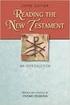 BACK OFFICE INTRODUCTION REVISION 1.1 Contents Contents... 2 BEACON BACK OFFICE INTRODUCTION... 4 BEACON BACK OFFICE SCREEN LAYOUT... 4 BACK OFFICE MENU LAYOUT... 5 BACK OFFICE TOOLBAR ICONS... 5 TOOLBAR
BACK OFFICE INTRODUCTION REVISION 1.1 Contents Contents... 2 BEACON BACK OFFICE INTRODUCTION... 4 BEACON BACK OFFICE SCREEN LAYOUT... 4 BACK OFFICE MENU LAYOUT... 5 BACK OFFICE TOOLBAR ICONS... 5 TOOLBAR
Rochester Institute of Technology. Oracle Training: Performing Inquiries and Requesting Reports in the Oracle Applications
 Rochester Institute of Technology Oracle Training: Performing Inquiries and Requesting Reports in the Oracle Applications Table of Contents Introduction Lesson 1: Lesson 2: Lesson 3: Lesson 4: Lesson 5:
Rochester Institute of Technology Oracle Training: Performing Inquiries and Requesting Reports in the Oracle Applications Table of Contents Introduction Lesson 1: Lesson 2: Lesson 3: Lesson 4: Lesson 5:
Microsoft PowerPoint 2010
 Microsoft PowerPoint 2010 Starting PowerPoint... 2 PowerPoint Window Properties... 2 The Ribbon... 3 Default Tabs... 3 Contextual Tabs... 3 Minimizing and Restoring the Ribbon... 4 The Backstage View...
Microsoft PowerPoint 2010 Starting PowerPoint... 2 PowerPoint Window Properties... 2 The Ribbon... 3 Default Tabs... 3 Contextual Tabs... 3 Minimizing and Restoring the Ribbon... 4 The Backstage View...
How To Create A Powerpoint Intelligence Report In A Pivot Table In A Powerpoints.Com
 Sage 500 ERP Intelligence Reporting Getting Started Guide 27.11.2012 Table of Contents 1.0 Getting started 3 2.0 Managing your reports 10 3.0 Defining report properties 18 4.0 Creating a simple PivotTable
Sage 500 ERP Intelligence Reporting Getting Started Guide 27.11.2012 Table of Contents 1.0 Getting started 3 2.0 Managing your reports 10 3.0 Defining report properties 18 4.0 Creating a simple PivotTable
Module 1. 4 Login-Send Message to Teacher
 Module 1. 4 Login-Send Message to Teacher Students, in this lesson you will 1. Learn to login to your InterAct account. 2. Learn how to send an email message. Logging on to Students Online 1. Launch the
Module 1. 4 Login-Send Message to Teacher Students, in this lesson you will 1. Learn to login to your InterAct account. 2. Learn how to send an email message. Logging on to Students Online 1. Launch the
BIG LOTS VENDOR COMPLIANCE WEB PORTAL USER GUIDE - VENDOR 300 PHILLIPI RD. COLUMBUS, OH 43228
 BIG LOTS VENDOR COMPLIANCE WEB PORTAL USER GUIDE - VENDOR 300 PHILLIPI RD. COLUMBUS, OH 43228 Contents Getting Started...4 Tips for Using Actionable Intelligence... 4 Logging into Actionable Intelligence...
BIG LOTS VENDOR COMPLIANCE WEB PORTAL USER GUIDE - VENDOR 300 PHILLIPI RD. COLUMBUS, OH 43228 Contents Getting Started...4 Tips for Using Actionable Intelligence... 4 Logging into Actionable Intelligence...
SQL Server 2005: Report Builder
 SQL Server 2005: Report Builder Table of Contents SQL Server 2005: Report Builder...3 Lab Setup...4 Exercise 1 Report Model Projects...5 Exercise 2 Create a Report using Report Builder...9 SQL Server 2005:
SQL Server 2005: Report Builder Table of Contents SQL Server 2005: Report Builder...3 Lab Setup...4 Exercise 1 Report Model Projects...5 Exercise 2 Create a Report using Report Builder...9 SQL Server 2005:
Vodafone PC SMS 2010. (Software version 4.7.1) User Manual
 Vodafone PC SMS 2010 (Software version 4.7.1) User Manual July 19, 2010 Table of contents 1. Introduction...4 1.1 System Requirements... 4 1.2 Reply-to-Inbox... 4 1.3 What s new?... 4 2. Installation...6
Vodafone PC SMS 2010 (Software version 4.7.1) User Manual July 19, 2010 Table of contents 1. Introduction...4 1.1 System Requirements... 4 1.2 Reply-to-Inbox... 4 1.3 What s new?... 4 2. Installation...6
PCLaw Administration Guide. Version 13.0
 PCLaw Administration Guide Version 13.0. Copyright and Trademark LexisNexis, Lexis, and the Knowledge Burst logo are registered trademarks of Reed Elsevier Properties Inc., used under license. PCLaw is
PCLaw Administration Guide Version 13.0. Copyright and Trademark LexisNexis, Lexis, and the Knowledge Burst logo are registered trademarks of Reed Elsevier Properties Inc., used under license. PCLaw is
Getting Started with POS. Omni POS Getting Started Manual. switched on accounting
 Omni POS Getting Started Manual switched on accounting i i Getting Started with Omni POS Table Of Contents Overview...1 Setting up POS...2 Initial Steps...2 Tellers...2 POS Clearing Account...3 Printing...4
Omni POS Getting Started Manual switched on accounting i i Getting Started with Omni POS Table Of Contents Overview...1 Setting up POS...2 Initial Steps...2 Tellers...2 POS Clearing Account...3 Printing...4
Frequently Asked Questions for logging in to Online Banking
 Frequently Asked Questions for logging in to Online Banking Why don t I recognize any of the phone numbers on the Secure Code page? I can t remember my password; can I reset it myself? I know I have the
Frequently Asked Questions for logging in to Online Banking Why don t I recognize any of the phone numbers on the Secure Code page? I can t remember my password; can I reset it myself? I know I have the
Accounts Production Installation Guide
 Accounts Production Installation Guide Copyright statement Sage (UK) Limited and Sage Hibernia Limited, 2014. All rights reserved. If this documentation includes advice or information relating to any matter
Accounts Production Installation Guide Copyright statement Sage (UK) Limited and Sage Hibernia Limited, 2014. All rights reserved. If this documentation includes advice or information relating to any matter
Online Sharing User Manual
 Online Sharing User Manual June 13, 2007 If discrepancies between this document and Online Sharing are discovered, please contact backupfeedback@verizon.net. Copyrights and Proprietary Notices The information
Online Sharing User Manual June 13, 2007 If discrepancies between this document and Online Sharing are discovered, please contact backupfeedback@verizon.net. Copyrights and Proprietary Notices The information
Index. Page 1. Index 1 2 2 3 4-5 6 6 7 7-8 8-9 9 10 10 11 12 12 13 14 14 15 16 16 16 17-18 18 19 20 20 21 21 21 21
 Index Index School Jotter Manual Logging in Getting the site looking how you want Managing your site, the menu and its pages Editing a page Managing Drafts Managing Media and Files User Accounts and Setting
Index Index School Jotter Manual Logging in Getting the site looking how you want Managing your site, the menu and its pages Editing a page Managing Drafts Managing Media and Files User Accounts and Setting
Getting Started on the Computer With Mouseaerobics! Windows XP
 This handout was modified from materials supplied by the Bill and Melinda Gates Foundation through a grant to the Manchester City Library. Getting Started on the Computer With Mouseaerobics! Windows XP
This handout was modified from materials supplied by the Bill and Melinda Gates Foundation through a grant to the Manchester City Library. Getting Started on the Computer With Mouseaerobics! Windows XP
Using Excel for Business Analysis: A Guide to Financial Modelling Fundamentals
 Excel 2003 Instructions Using Excel for Business Analysis: A Guide to Financial Modelling Fundamentals contains extensive instructions for using Excel 2010 and Excel for Mac 2011. There are a few instances
Excel 2003 Instructions Using Excel for Business Analysis: A Guide to Financial Modelling Fundamentals contains extensive instructions for using Excel 2010 and Excel for Mac 2011. There are a few instances
POINT OF SALES SYSTEM (POSS) USER MANUAL
 Page 1 of 24 POINT OF SALES SYSTEM (POSS) USER MANUAL System Name : POSI-RAD System Release Version No. : V4.0 Total pages including this covering : 23 Page 2 of 24 Table of Contents 1 INTRODUCTION...
Page 1 of 24 POINT OF SALES SYSTEM (POSS) USER MANUAL System Name : POSI-RAD System Release Version No. : V4.0 Total pages including this covering : 23 Page 2 of 24 Table of Contents 1 INTRODUCTION...
ACS Version 10.6 - Check Layout Design
 ACS Version 10.6 - Check Layout Design Table Of Contents 1. Check Designer... 1 About the Check Design Feature... 1 Selecting a Check Template... 2 Adding a Check Template... 2 Modify a Check Template...
ACS Version 10.6 - Check Layout Design Table Of Contents 1. Check Designer... 1 About the Check Design Feature... 1 Selecting a Check Template... 2 Adding a Check Template... 2 Modify a Check Template...
Results CRM 2012 User Manual
 Results CRM 2012 User Manual A Guide to Using Results CRM Standard, Results CRM Plus, & Results CRM Business Suite Table of Contents Installation Instructions... 1 Single User & Evaluation Installation
Results CRM 2012 User Manual A Guide to Using Results CRM Standard, Results CRM Plus, & Results CRM Business Suite Table of Contents Installation Instructions... 1 Single User & Evaluation Installation
DESIGN A WEB SITE USING PUBLISHER Before you begin, plan your Web site
 Page 1 of 22 DESIGN A WEB SITE USING PUBLISHER Before you begin, plan your Web site Before you create your Web site, ask yourself these questions: What do I want the site to do? Whom do I want to visit
Page 1 of 22 DESIGN A WEB SITE USING PUBLISHER Before you begin, plan your Web site Before you create your Web site, ask yourself these questions: What do I want the site to do? Whom do I want to visit
IMPORTANT Please Read Me First
 IMPORTANT Please Read Me First 3/02/2006 Table of Contents Table of Contents Part 1 Mac Single User Installation 1 Part 2 Windows Single User Installation 2 Part 3 Mac Server Installation 3 Part 4 Windows
IMPORTANT Please Read Me First 3/02/2006 Table of Contents Table of Contents Part 1 Mac Single User Installation 1 Part 2 Windows Single User Installation 2 Part 3 Mac Server Installation 3 Part 4 Windows
My ø Business User guide
 My ø Business User guide Contents Page 1 Contents Welcome to your My ø Business user guide. It s easy to use. Move your mouse over the page to get to the section you want. Click on the links at the top
My ø Business User guide Contents Page 1 Contents Welcome to your My ø Business user guide. It s easy to use. Move your mouse over the page to get to the section you want. Click on the links at the top
Customize tab; click the Accounts category; drag the satellite dish icon to your toolbar.
 The Tech/Media Department will install and configure GroupWise for you on your classroom Mac OS X or PC computer. If GroupWise is not currently installed and you would like to begin using it, please submit
The Tech/Media Department will install and configure GroupWise for you on your classroom Mac OS X or PC computer. If GroupWise is not currently installed and you would like to begin using it, please submit
Microsoft Outlook Introduction
 Microsoft Outlook Introduction Division of Information Technology February 2016 Contents Document Management History... 3 Introduction... 4 Getting Started... 4 Using MS Outlook... 4 What MS Outlook looks
Microsoft Outlook Introduction Division of Information Technology February 2016 Contents Document Management History... 3 Introduction... 4 Getting Started... 4 Using MS Outlook... 4 What MS Outlook looks
SHAREPOINT 2010 FOUNDATION FOR END USERS
 SHAREPOINT 2010 FOUNDATION FOR END USERS WWP Training Limited Page i SharePoint Foundation 2010 for End Users Fundamentals of SharePoint... 6 Accessing SharePoint Foundation 2010... 6 Logging in to your
SHAREPOINT 2010 FOUNDATION FOR END USERS WWP Training Limited Page i SharePoint Foundation 2010 for End Users Fundamentals of SharePoint... 6 Accessing SharePoint Foundation 2010... 6 Logging in to your
TimeValue Software Due Date Tracking and Task Management Software
 User s Guide TM TimeValue Software Due Date Tracking and Task Management Software File In Time Software User s Guide Copyright TimeValue Software, Inc. (a California Corporation) 1992-2010. All rights
User s Guide TM TimeValue Software Due Date Tracking and Task Management Software File In Time Software User s Guide Copyright TimeValue Software, Inc. (a California Corporation) 1992-2010. All rights
Table of Contents. Manual for Core Staff - Equipment/Scheduling Core Facilities
 Table of Contents 1. Overview 2. How do I manage my account? 3. Equipment Scheduling Workflow Overview 4. Equipment Scheduling Walk Through a. How do I access the list of calendars available for scheduling?
Table of Contents 1. Overview 2. How do I manage my account? 3. Equipment Scheduling Workflow Overview 4. Equipment Scheduling Walk Through a. How do I access the list of calendars available for scheduling?
Integrated Invoicing and Debt Management System for Mac OS X
 Integrated Invoicing and Debt Management System for Mac OS X Program version: 6.3 110401 2011 HansaWorld Ireland Limited, Dublin, Ireland Preface Standard Invoicing is a powerful invoicing and debt management
Integrated Invoicing and Debt Management System for Mac OS X Program version: 6.3 110401 2011 HansaWorld Ireland Limited, Dublin, Ireland Preface Standard Invoicing is a powerful invoicing and debt management
User Manual for Web. Help Desk Authority 9.0
 User Manual for Web Help Desk Authority 9.0 2011ScriptLogic Corporation ALL RIGHTS RESERVED. ScriptLogic, the ScriptLogic logo and Point,Click,Done! are trademarks and registered trademarks of ScriptLogic
User Manual for Web Help Desk Authority 9.0 2011ScriptLogic Corporation ALL RIGHTS RESERVED. ScriptLogic, the ScriptLogic logo and Point,Click,Done! are trademarks and registered trademarks of ScriptLogic
ivms-4200 Client Software Quick Start Guide
 ivms-4200 Client Software Quick Start Guide Notices The information in this documentation is subject to change without notice and does not represent any commitment on behalf of HIKVISION. HIKVISION disclaims
ivms-4200 Client Software Quick Start Guide Notices The information in this documentation is subject to change without notice and does not represent any commitment on behalf of HIKVISION. HIKVISION disclaims
Daily Traffic Control Log
 Daily Traffic Control Log User Instructions Name: FAP&A940/3.2 Property of Ford Motor Company GIS: 37.01 S+3T Proprietary Printed December 2012. This Instruction manual has been written to accompany the
Daily Traffic Control Log User Instructions Name: FAP&A940/3.2 Property of Ford Motor Company GIS: 37.01 S+3T Proprietary Printed December 2012. This Instruction manual has been written to accompany the
CLIENT BOOKKEEPING SOLUTION CHECKWRITER. Getting Started. version 2007.x.x
 CLIENT BOOKKEEPING SOLUTION CHECKWRITER Getting Started version 2007.x.x TL 20743 (06/08/09) Copyright Information Text copyright 1997 2009 by Thomson Reuters/Tax & Accounting. All rights reserved. Video
CLIENT BOOKKEEPING SOLUTION CHECKWRITER Getting Started version 2007.x.x TL 20743 (06/08/09) Copyright Information Text copyright 1997 2009 by Thomson Reuters/Tax & Accounting. All rights reserved. Video
Setting Up Monthly Reporter
 Setting Up Monthly Reporter April 11, 2014 I. HOW IT WORKS A QUICK OVERVIEW A. AuditWare Development Company maintains a powerful, sophisticated server on which a portion of memory is assigned to each
Setting Up Monthly Reporter April 11, 2014 I. HOW IT WORKS A QUICK OVERVIEW A. AuditWare Development Company maintains a powerful, sophisticated server on which a portion of memory is assigned to each
Getting Started with Mamut Online Desktop
 // Mamut Business Software Getting Started with Mamut Online Desktop Getting Started with Mamut Online Desktop Contents Welcome to Mamut Online Desktop... 3 Getting Started... 6 Status... 23 Contact...
// Mamut Business Software Getting Started with Mamut Online Desktop Getting Started with Mamut Online Desktop Contents Welcome to Mamut Online Desktop... 3 Getting Started... 6 Status... 23 Contact...
Table of Contents. Changing Your Password in Windows NT p. 1. Changing Your Password in Alpha Connection.. pp. 1-3
 Table of Contents Changing Your Password in Windows NT p. 1 Changing Your Password in Alpha Connection.. pp. 1-3 Not Able to Get Outlook Express Mail Because Alpha Connection Password Expires... pp. 3-4
Table of Contents Changing Your Password in Windows NT p. 1 Changing Your Password in Alpha Connection.. pp. 1-3 Not Able to Get Outlook Express Mail Because Alpha Connection Password Expires... pp. 3-4
Migrating to Excel 2010 from Excel 2003 - Excel - Microsoft Office 1 of 1
 Migrating to Excel 2010 - Excel - Microsoft Office 1 of 1 In This Guide Microsoft Excel 2010 looks very different, so we created this guide to help you minimize the learning curve. Read on to learn key
Migrating to Excel 2010 - Excel - Microsoft Office 1 of 1 In This Guide Microsoft Excel 2010 looks very different, so we created this guide to help you minimize the learning curve. Read on to learn key
GP REPORTS VIEWER USER GUIDE
 GP Reports Viewer Dynamics GP Reporting Made Easy GP REPORTS VIEWER USER GUIDE For Dynamics GP Version 2015 (Build 5) Dynamics GP Version 2013 (Build 14) Dynamics GP Version 2010 (Build 65) Last updated
GP Reports Viewer Dynamics GP Reporting Made Easy GP REPORTS VIEWER USER GUIDE For Dynamics GP Version 2015 (Build 5) Dynamics GP Version 2013 (Build 14) Dynamics GP Version 2010 (Build 65) Last updated
Content Author's Reference and Cookbook
 Sitecore CMS 6.2 Content Author's Reference and Cookbook Rev. 091019 Sitecore CMS 6.2 Content Author's Reference and Cookbook A Conceptual Overview and Practical Guide to Using Sitecore Table of Contents
Sitecore CMS 6.2 Content Author's Reference and Cookbook Rev. 091019 Sitecore CMS 6.2 Content Author's Reference and Cookbook A Conceptual Overview and Practical Guide to Using Sitecore Table of Contents
User guide. Business Email
 User guide Business Email June 2013 Contents Introduction 3 Logging on to the UC Management Centre User Interface 3 Exchange User Summary 4 Downloading Outlook 5 Outlook Configuration 6 Configuring Outlook
User guide Business Email June 2013 Contents Introduction 3 Logging on to the UC Management Centre User Interface 3 Exchange User Summary 4 Downloading Outlook 5 Outlook Configuration 6 Configuring Outlook
Manufacturing Representative SSL VDM Login User s Guide
 June 12 2008 Ver. 1.5 KEMET Corporation Manufacturing Representative SSL VDM Login User s Guide This document is a guide to assist a Manufacturing Representative (MFG REP) to connect and login to the SSL
June 12 2008 Ver. 1.5 KEMET Corporation Manufacturing Representative SSL VDM Login User s Guide This document is a guide to assist a Manufacturing Representative (MFG REP) to connect and login to the SSL
SiteBuilder 2.1 Manual
 SiteBuilder 2.1 Manual Copyright 2004 Yahoo! Inc. All rights reserved. Yahoo! SiteBuilder About This Guide With Yahoo! SiteBuilder, you can build a great web site without even knowing HTML. If you can
SiteBuilder 2.1 Manual Copyright 2004 Yahoo! Inc. All rights reserved. Yahoo! SiteBuilder About This Guide With Yahoo! SiteBuilder, you can build a great web site without even knowing HTML. If you can
Introduction to Microsoft Word 2003
 Introduction to Microsoft Word 2003 Sabeera Kulkarni Information Technology Lab School of Information University of Texas at Austin Fall 2004 1. Objective This tutorial is designed for users who are new
Introduction to Microsoft Word 2003 Sabeera Kulkarni Information Technology Lab School of Information University of Texas at Austin Fall 2004 1. Objective This tutorial is designed for users who are new
Model 288B Charge Plate Graphing Software Operators Guide
 Monroe Electronics, Inc. Model 288B Charge Plate Graphing Software Operators Guide P/N 0340175 288BGraph (80207) Software V2.01 100 Housel Ave PO Box 535 Lyndonville NY 14098 1-800-821-6001 585-765-2254
Monroe Electronics, Inc. Model 288B Charge Plate Graphing Software Operators Guide P/N 0340175 288BGraph (80207) Software V2.01 100 Housel Ave PO Box 535 Lyndonville NY 14098 1-800-821-6001 585-765-2254
Pastel Evolution BIC. Getting Started Guide
 Pastel Evolution BIC Getting Started Guide Table of Contents System Requirements... 4 How it Works... 5 Getting Started Guide... 6 Standard Reports Available... 6 Accessing the Pastel Evolution (BIC) Reports...
Pastel Evolution BIC Getting Started Guide Table of Contents System Requirements... 4 How it Works... 5 Getting Started Guide... 6 Standard Reports Available... 6 Accessing the Pastel Evolution (BIC) Reports...
Getting Started Guide
 Getting Started Guide Introduction... 3 What is Pastel Partner (BIC)?... 3 System Requirements... 4 Getting Started Guide... 6 Standard Reports Available... 6 Accessing the Pastel Partner (BIC) Reports...
Getting Started Guide Introduction... 3 What is Pastel Partner (BIC)?... 3 System Requirements... 4 Getting Started Guide... 6 Standard Reports Available... 6 Accessing the Pastel Partner (BIC) Reports...
Customer admin guide. UC Management Centre
 Customer admin guide UC Management Centre June 2013 Contents 1. Introduction 1.1 Logging into the UC Management Centre 1.2 Language Options 1.3 Navigating Around the UC Management Centre 4 4 5 5 2. Customers
Customer admin guide UC Management Centre June 2013 Contents 1. Introduction 1.1 Logging into the UC Management Centre 1.2 Language Options 1.3 Navigating Around the UC Management Centre 4 4 5 5 2. Customers
Baylor Secure Messaging. For Non-Baylor Users
 Baylor Secure Messaging For Non-Baylor Users TABLE OF CONTENTS SECTION ONE: GETTING STARTED...4 Receiving a Secure Message for the First Time...4 Password Configuration...5 Logging into Baylor Secure Messaging...7
Baylor Secure Messaging For Non-Baylor Users TABLE OF CONTENTS SECTION ONE: GETTING STARTED...4 Receiving a Secure Message for the First Time...4 Password Configuration...5 Logging into Baylor Secure Messaging...7
Table of Contents. Welcome... 2. Login... 3. Password Assistance... 4. Self Registration... 5. Secure Mail... 7. Compose... 8. Drafts...
 Table of Contents Welcome... 2 Login... 3 Password Assistance... 4 Self Registration... 5 Secure Mail... 7 Compose... 8 Drafts... 10 Outbox... 11 Sent Items... 12 View Package Details... 12 File Manager...
Table of Contents Welcome... 2 Login... 3 Password Assistance... 4 Self Registration... 5 Secure Mail... 7 Compose... 8 Drafts... 10 Outbox... 11 Sent Items... 12 View Package Details... 12 File Manager...
PowerLogic ION Enterprise 6.0
 70002-0298-00 06/2009 PowerLogic ION Enterprise 6.0 Power management software User guide Notices This section describes the symbols used in this guide. Danger This alerts you to things that may cause
70002-0298-00 06/2009 PowerLogic ION Enterprise 6.0 Power management software User guide Notices This section describes the symbols used in this guide. Danger This alerts you to things that may cause
Posting Job Orders. mindscope Staffing and Recruiting Software www.mindscope.com
 Posting Job Orders CURA Technical Support Email: cura_support@mindscope.com Phone: 1.888.322.2362 x 555 Posting Job Orders Page 1 Table of Contents Posting Jobs Orders... 2 Posting Jobs on Your Website...
Posting Job Orders CURA Technical Support Email: cura_support@mindscope.com Phone: 1.888.322.2362 x 555 Posting Job Orders Page 1 Table of Contents Posting Jobs Orders... 2 Posting Jobs on Your Website...
Go Kiwi Internet Content Management System Version 5.0 (K5) TRAINING MANUAL
 Go Kiwi Internet Content Management System Version 5.0 (K5) TRAINING MANUAL K5 CMS The K5 Content Management System (CMS), previously known as Kwik-Az Updating, is a small downloadable program that permits
Go Kiwi Internet Content Management System Version 5.0 (K5) TRAINING MANUAL K5 CMS The K5 Content Management System (CMS), previously known as Kwik-Az Updating, is a small downloadable program that permits
Produced by Flinders University Centre for Educational ICT. PivotTables Excel 2010
 Produced by Flinders University Centre for Educational ICT PivotTables Excel 2010 CONTENTS Layout... 1 The Ribbon Bar... 2 Minimising the Ribbon Bar... 2 The File Tab... 3 What the Commands and Buttons
Produced by Flinders University Centre for Educational ICT PivotTables Excel 2010 CONTENTS Layout... 1 The Ribbon Bar... 2 Minimising the Ribbon Bar... 2 The File Tab... 3 What the Commands and Buttons
Appointment Scheduler
 EZClaim Appointment Scheduler User Guide Last Update: 11/19/2008 Copyright 2008 EZClaim This page intentionally left blank Contents Contents... iii Getting Started... 5 System Requirements... 5 Installing
EZClaim Appointment Scheduler User Guide Last Update: 11/19/2008 Copyright 2008 EZClaim This page intentionally left blank Contents Contents... iii Getting Started... 5 System Requirements... 5 Installing
NJCU WEBSITE TRAINING MANUAL
 NJCU WEBSITE TRAINING MANUAL Submit Support Requests to: http://web.njcu.edu/its/websupport/ (Login with your GothicNet Username and Password.) Table of Contents NJCU WEBSITE TRAINING: Content Contributors...
NJCU WEBSITE TRAINING MANUAL Submit Support Requests to: http://web.njcu.edu/its/websupport/ (Login with your GothicNet Username and Password.) Table of Contents NJCU WEBSITE TRAINING: Content Contributors...
BillQuick Agent 2010 Getting Started Guide
 Time Billing and Project Management Software Built With Your Industry Knowledge BillQuick Agent 2010 Getting Started Guide BQE Software, Inc. 2601 Airport Drive Suite 380 Torrance CA 90505 Support: (310)
Time Billing and Project Management Software Built With Your Industry Knowledge BillQuick Agent 2010 Getting Started Guide BQE Software, Inc. 2601 Airport Drive Suite 380 Torrance CA 90505 Support: (310)
