Comic Art Creation. By Josh Garrett and Jordan Basaldua (RegularPeopleGaming.com)
|
|
|
- Marcus Haynes
- 7 years ago
- Views:
Transcription
1 Comic Art Creation By Josh Garrett and Jordan Basaldua (RegularPeopleGaming.com) Major Steps: Pencils, Scan, Ink, Scan (again), and Color. PENCILS Don't be afraid to look up reference photos online. Every art book we've ever read has mentioned using photos and pictures to figure out poses and lighting and such for their own art. We all need a little help when it comes to figuring out spacing, light, and composition (putting everything together). SCAN Once the rough pencil sketches are complete and you are ready to ink, scan the image at 300 dpi. Open the image in Photoshop. We will be changing the pencils lines to a light blue color and then print the image. At the top of the screen go to this Path: Image Adjustments Color Balance. Take the sliders and move CYAN to left. GREEN to the right. BLUE to the right. The result is a sort of teal/sky bluish color, but it might be a little dark. So play around with the brightness a bit using the following path if needed: Image Adjustments Brightness/Contrast. Then Print the image out so we can begin inking! Explanation: Why do this? We tint the image blue because after printing the image, we will ink the picture and scan it again. Instead of the computer having to separate gray pencil and black ink, we can very easily delete the blue pencils while retaining the dark black pens lines once we are ready to color. Some folks draw with blue pencils to save themselves a step.
2 INKING Lots of people have moved to inking digitally (in fact we just did!) but there's nothing wrong with the traditional method, which we will be covering. More on technology at the end of the document. Once you have your blue pencils printed, you can begin inking. We used Faber-Castell ink pens (which you can find at Hobby Lobby in a pack- and look up 'Hobby Lobby Coupon' on your smart phone for a discount!). Start by outlining on a part of the image that isn't too vital, like the spikes. Get warmed up on areas that don't have the greatest detail, then move onto things like the face. Use a light or medium pen the first go around, then finish off with a nice thick outline around the outside of the image. SCAN IT (AGAIN) Scan it again and be sure to alter the brightness as needed. Then open the image with INKSCAPE. Inkscape is a really cool program that we use to smooth out our line artwork (it's free, too)! Go to PATH Trace Bitmap. Hit OK then drag the top image away then delete the one with the blue junk on it. Now you've got yourself a really clean ink. Export the image as a Bitmap and bring that file into Photoshop. We're going to prep the image for coloring in Photoshop, and this part is a little confusing, but just follow these steps and then we get to do the fun stuff. (^_^) In Photoshop, on the right-hand side is the LAYERS panel. You can see your image here, and probably a Lock Icon next to the Layer. Layers are your images or effects stacked on top of one another. Whatever is higher on the list is will be 'on top' of everything else.
3 Double Click on the layer and hit OK. Hit the 'W' Key for Magic Wand. Then click on the white space around your drawing, and you'll notice these crazy wiggly lines everywhere. There are called Marching Ants and they show us when we have something selected. We currently have all the white space selected, so hit DELETE to get rid of it. Do the same for any other spaces we want to get rid of. The checkerboard means that there is absolutely NOTHING there. Bonus Tip: Name Your Layers Name your layer by double clicking on the words in the layer menu. Drawing, coloring, textures, just name the item to help keep track of things. This can help you find the layer you need rapidly later on as things get hectic. Now hit CTRL + SHIFT + N to create a New Layer. Hit 'G' to select the Paint Bucket Tool and fill in this new Layer with WHITE. Then bring that Layer to the bottom of the 3 (you can drag and drop Layers to rearrange them). Next we are going to Duplicate the drawing layer using Ctrl + J. This top one is going to retain the really nice lines that we just made, while the lower one is going to merge with the solid white Layer. I know, it seems like we are just undoing our last step, but by merging the drawing with a solid white layer, we can proceed to our next step, which is altering the Threshold (which just doesn't work as well if we skipped the above step). Merge the Layers by clicking on the lower Drawing layer and while holding Ctrl, click on the solid white layer. Now that Right Click and choose Merge Layers. Now that you have merged the lower layers, go to the top and click on the following path: Image Adjustments Threshold and hit OK. Threshold will turn an image into a solid black and white picture, with no color or grays in between. This means we get a sharp, pixel perfect image to work with for our colors, while having the smoother lines stand out on top. I know all of the scanning stuff seemed kind of boring, but once you get in the groove of doing it for all of your pictures it becomes second nature and will only take about 5 minutes tops promise!
4 NOW WE CAN FINALLY COLOR! The bottom layer in the image is where most of the action is going to take place. Go ahead and make sure the bottom layer, which we should name Flats or Colors, is selected. Pick out some colors and use the Paint Bucket (selected with G) and start filling in the big areas. Feel free to experiment (for example I made the skeleton bones a pasty sand color instead of white), and be sure to pull up some reference images to get inspiration! Use the Brush tool ( 'B' ) and set it to Pencil mode (Shift + Tool Hot Key to cycle tools) and use that to color in the smaller areas that the paint bucket just isn't precise enough to handle. These simple colors filling up large areas are called your flats. Simply put, flat colors. Let's give them a little more action. COLOR: HIGHLIGHTS AND SHADOWS Click on the Lasso tool ( 'L' ) and (Shift + Tool to cycle tools) until you get the Polygonal Lasso Tool, then select areas and created a shape, then fill it in with a lighter or darker color than the flat color. For example, if we are coloring a skin tone, then select a color that's a bit darker or deeper than the base skin tone where ever you would see a shadow. Use the lasso tool to click and click and click to draw a shape. Once you create a shape, you'll see those marching ants again, and simply fill in the shape with your paint bucket or brush. Try to do one color at a time so you aren't constantly hopping back. Like for the Ogre I made all the dark green, then all the dark brown for the wrists, shoulder pad, and belt, etc. The Light Source in this image is coming down from ABOVE and slightly RIGHT of the Ogre.
5 BONUS TIP: Choosing a Light Source. In this image, the light comes from the fire in the bottom right, therefor 'left' and 'top' will be darkened. By picking a direction for the 'light', we can get a better idea of how to shade and highlight an image. This can be hard to imagine at first, but gets easier to make up as you go along. COLOR: Dodging and Burning Is just a fancy way of saying 'highlighting and shading', respectively, but this time we are using a sort of 'air brush' instead of a paint bucket. Hit the ( 'O' ) Key to bring up this tool. This tool is used to emphasize the shadows and highlights you just created, while at the same time smoothing them out and helping them blend together to create a more realistic image. I'll run this tool over areas I've already gone over, sometimes clicking on the same parts over and over, until I get a dynamic looking image (sometimes I go too far and have to use the Brightness/Contrast adjustment, like we used earlier, to flatten out my image a bit).
6 BONUS LECTURE: TEXTURES Once I am finished with lasso shading and highlighting of the image, I'll experiment with some textures. Textures are up close photographs of just about anything, from grass to sheets of metal or even slabs of meat (great for zombies)! They can be found all over the web at places like cgtextures.com. Try to find some images that are similar to what you are working on (or just go nuts and try out new things). Leather armor? Find a piece of leather and bring it into Photoshop. Dragging the picture into Photoshop while still working on the current image will create a new Layer. Use the move tool, V, to drag and drop the image roughly where you'd like to use it. I'm using a dirty potato sack to create a neat texture for the pants of the ogre. We use a very low exposure (look at the top bar, you'll see a percentage number) when I am dodging and burning, sometimes as low as 12%. Potato sack texture Pants before bringing the texture into Photoshop At the very tip top of Photoshop, look for the following Path: Edit Transform Warp These little dots and a grid appear, and you can click and drag these to bend the texture around your character. Try to get the general shape of what you are covering, and be sure not to leave any area exposed! Better to cover too much than not enough. After that delete everything outside of the wanted area (try clicking on your long-neglected line Layer and then use the Magic Wand on the wanted area, the right click and choose Select Inverse ). Go back to the Texture Layer and hit Delete and bam! No more unwanted texture. Next, go to FILTER at the top menu bar, and select Filter Gallery. Go to the Cutout Filter and play with the settings to remove some of the detail from the texture. This gives our texture a sort of cartoony look so that it isn't too distracting from our original picture. Warping to fit Deleting unwanted areas Applying Cutout filter/setting to Overlay
7 Currently, the texture is covering up our hard work! So let's combine the two by going to the texture's Layer. Above the Layer panel you'll see the word Normal. These are the Layer Opacity Blending Modes. Messing around with the selections in this drop-down menu can give you neat effects, but we want to pick either Overlay or Soft Light, whichever blends in more. You can also try changing the Opacity to help your colors shine through. Save that image and make a copy of it as a.png! Then make a.jpeg COPY of that as well. JPEGs are nice for ing or posting online, while the PNG is for saving a high quality version that retains the quality of your hard work. All in all, we've got something that combines physical pencil sketches, digital coloring techniques, and even a hint of photography to create a unique image. Congratulations! I'll bet your art looks way better than my first digital coloring. =) If you don't feel like you are getting the hang of it or are finding Photoshop to difficult to grasp, don't give up! Thanks for joining us today, and if you have any questions at all feel free to us or contact us with the magical powers of social media. regularpeoplegaming@gmail.com facebook.com/regularpeoplegaming twitter.com/regpeepsgaming youtube.com/regpeepsgaming instagram.com/regpeepsgaming RegularPeopleGaming.com
8 MASTER TIPS: -Learn those Hot Keys! -If you don't know how to do something, look it up! There are tutorials for EVERYTHING. -Save often and use numbers for the files! Monster1, Monster2, Monster3 or even Ogre Pencil, Ogre Blue Pencil, Ogre Ink, Ogre Flats, Ogre Lasso, Ogre Dodge, Ogre COMPLETE and so on. This way if you mess up you can always go back a couple of steps. -Give each project its own folder and be sure to back up that data on another source. And then another source! -Don't try to force your 'style', it's something that will naturally develop over time as you practice over and over. Experiment with different styles and methods of drawing/coloring to help you branch out and discover that challenges you AND makes you happy, cause that's all that matters. BOOKS WE LIKED: Color and Light by James Gurney Basic theory on painting, but translates to all art. Superb! Hi-Fi Color for Comics by Brian and Kristy Miller the most basic tool for learning to digitally color. This is the best! Master Digital Color by Brian & Kristy Miller Advanced comic coloring techniques. The Complete Digital Photo Manual by SevenOaks? - Literally everything you need on taking photos. Camera types, picking shots, and a great stuff on Photoshop too! Digital Art by David Cousens -Covers some neat digital techniques worth trying out. Digital Painting Tricks and Techniques by Gary Tonge this one is a way too advanced for me, but the art is nice, and gives me something to strive for. And who knows? Maybe your local library has some art books worth checking out? ;)
Optimizing your image with Pixlr on-line photo editor
 Optimizing your image with Pixlr on-line photo editor Nick Dvoracek dvoracek@uwosh.edu In a web browser, go to http://pixlr.com/editor/ Click Open image from computer That will open a standard file dialogue
Optimizing your image with Pixlr on-line photo editor Nick Dvoracek dvoracek@uwosh.edu In a web browser, go to http://pixlr.com/editor/ Click Open image from computer That will open a standard file dialogue
Graphic Design. Background: The part of an artwork that appears to be farthest from the viewer, or in the distance of the scene.
 Graphic Design Active Layer- When you create multi layers for your images the active layer, or the only one that will be affected by your actions, is the one with a blue background in your layers palette.
Graphic Design Active Layer- When you create multi layers for your images the active layer, or the only one that will be affected by your actions, is the one with a blue background in your layers palette.
Create A Collage Of Warped Photos
 Create A Collage Of Warped Photos In this Adobe Photoshop tutorial, we re going to learn how to create a collage of warped photos. Now, don t go letting your imagination run wild here. When I say warped,
Create A Collage Of Warped Photos In this Adobe Photoshop tutorial, we re going to learn how to create a collage of warped photos. Now, don t go letting your imagination run wild here. When I say warped,
The Dennis Technique for SketchUp Models in Photoshop
 The Dennis Technique for SketchUp Models in Photoshop The big concept is to put a Black & White drawing over a coloured one and then artistically erase just enough of the top Black and White so that essential
The Dennis Technique for SketchUp Models in Photoshop The big concept is to put a Black & White drawing over a coloured one and then artistically erase just enough of the top Black and White so that essential
Producing a realistic drawing with CorelDRAW
 Producing a realistic drawing with CorelDRAW Hugo Hansen In this tutorial, I show you some of the tools I used to create the many effects in the drawing of my son resting on a motorcycle. The idea to make
Producing a realistic drawing with CorelDRAW Hugo Hansen In this tutorial, I show you some of the tools I used to create the many effects in the drawing of my son resting on a motorcycle. The idea to make
Getting Started with WebSite Tonight
 Getting Started with WebSite Tonight WebSite Tonight Getting Started Guide Version 3.0 (12.2010) Copyright 2010. All rights reserved. Distribution of this work or derivative of this work is prohibited
Getting Started with WebSite Tonight WebSite Tonight Getting Started Guide Version 3.0 (12.2010) Copyright 2010. All rights reserved. Distribution of this work or derivative of this work is prohibited
m ac romed ia Fl a s h Curriculum Guide
 m ac romed ia Fl a s h Curriculum Guide 1997 1998 Macromedia, Inc. All rights reserved. Macromedia, the Macromedia logo, Dreamweaver, Director, Fireworks, Flash, Fontographer, FreeHand, and Xtra are trademarks
m ac romed ia Fl a s h Curriculum Guide 1997 1998 Macromedia, Inc. All rights reserved. Macromedia, the Macromedia logo, Dreamweaver, Director, Fireworks, Flash, Fontographer, FreeHand, and Xtra are trademarks
Seeing in black and white
 1 Adobe Photoshop CS One sees differently with color photography than black and white...in short, visualization must be modified by the specific nature of the equipment and materials being used Ansel Adams
1 Adobe Photoshop CS One sees differently with color photography than black and white...in short, visualization must be modified by the specific nature of the equipment and materials being used Ansel Adams
The Lighting Effects Filter
 Appendix appendix E The Lighting Effects Filter The Lighting Effects filter is like a little program in itself. With this filter, you can create a wealth of different lighting effects, from making a particular
Appendix appendix E The Lighting Effects Filter The Lighting Effects filter is like a little program in itself. With this filter, you can create a wealth of different lighting effects, from making a particular
Poser Lighting Tips Part 2: IBL / HDR Lights
 Poser Lighting Tips Part 2: IBL / HDR Lights Introduction This is the second in a series of tutorials on Poser lighting. The first, which uses just a single spotlight and covers soft shadows and volumetric
Poser Lighting Tips Part 2: IBL / HDR Lights Introduction This is the second in a series of tutorials on Poser lighting. The first, which uses just a single spotlight and covers soft shadows and volumetric
Photoshop- Image Editing
 Photoshop- Image Editing Opening a file: File Menu > Open Photoshop Workspace A: Menus B: Application Bar- view options, etc. C: Options bar- controls specific to the tool you are using at the time. D:
Photoshop- Image Editing Opening a file: File Menu > Open Photoshop Workspace A: Menus B: Application Bar- view options, etc. C: Options bar- controls specific to the tool you are using at the time. D:
Overview of the Adobe Flash Professional CS6 workspace
 Overview of the Adobe Flash Professional CS6 workspace In this guide, you learn how to do the following: Identify the elements of the Adobe Flash Professional CS6 workspace Customize the layout of the
Overview of the Adobe Flash Professional CS6 workspace In this guide, you learn how to do the following: Identify the elements of the Adobe Flash Professional CS6 workspace Customize the layout of the
Android Programming Family Fun Day using AppInventor
 Android Programming Family Fun Day using AppInventor Table of Contents A step-by-step guide to making a simple app...2 Getting your app running on the emulator...9 Getting your app onto your phone or tablet...10
Android Programming Family Fun Day using AppInventor Table of Contents A step-by-step guide to making a simple app...2 Getting your app running on the emulator...9 Getting your app onto your phone or tablet...10
Quick Start Guide Simple steps for editing and manipulating your photo.
 PhotoPlus Quick Start Guide Simple steps for editing and manipulating your photo. In this guide, we will refer to specific tools, toolbars, tabs, or menus. Use this visual reference to help locate them
PhotoPlus Quick Start Guide Simple steps for editing and manipulating your photo. In this guide, we will refer to specific tools, toolbars, tabs, or menus. Use this visual reference to help locate them
Organizing image files in Lightroom part 2
 Organizing image files in Lightroom part 2 Hopefully, after our last issue, you've spent some time working on your folder structure and now have your images organized to be easy to find. Whether you have
Organizing image files in Lightroom part 2 Hopefully, after our last issue, you've spent some time working on your folder structure and now have your images organized to be easy to find. Whether you have
Solving the Rubik's Revenge (4x4x4) Home Pre-Solution Stuff Step 1 Step 2 Step 3 Solution Moves Lists
 Solving your Rubik's Revenge (4x4x4) 07/16/2007 12:59 AM Solving the Rubik's Revenge (4x4x4) Home Pre-Solution Stuff Step 1 Step 2 Step 3 Solution Moves Lists Turn this... Into THIS! To solve the Rubik's
Solving your Rubik's Revenge (4x4x4) 07/16/2007 12:59 AM Solving the Rubik's Revenge (4x4x4) Home Pre-Solution Stuff Step 1 Step 2 Step 3 Solution Moves Lists Turn this... Into THIS! To solve the Rubik's
A Guide to using White ink in your designs
 A Guide to using White ink in your designs The use of white ink is a great way to enhance your design and print solution. White ink gives you the option to print on alternative materials such as metallic,
A Guide to using White ink in your designs The use of white ink is a great way to enhance your design and print solution. White ink gives you the option to print on alternative materials such as metallic,
Avatar: Appearance Changing Your Shape. 1-1.2 Introduction. 1-1.2.1 Instruction. 1-1.2.2 Practice LEVEL: 1 MODULE: AVATAR: APPEARANCE MISSION 2
 Avatar: Appearance Changing Your Shape LEVEL: 1 MODULE: AVATAR: APPEARANCE MISSION 2 1-1.2 Introduction Now that you have a default avatar, it s time to start customizing it to your liking! Fortunately,
Avatar: Appearance Changing Your Shape LEVEL: 1 MODULE: AVATAR: APPEARANCE MISSION 2 1-1.2 Introduction Now that you have a default avatar, it s time to start customizing it to your liking! Fortunately,
A Guide to Microsoft Paint (Windows XP)
 A Guide to Microsoft Paint (Windows XP) Introduction Microsoft Paint allows you to produce your own pictures (or edit existing ones). In Windows XP, you can no longer access Paint directly from the Microsoft
A Guide to Microsoft Paint (Windows XP) Introduction Microsoft Paint allows you to produce your own pictures (or edit existing ones). In Windows XP, you can no longer access Paint directly from the Microsoft
Photography I Week 01 1. Discussion of classroom rules and expectations a. Key word = RESPECT; respect each other, respect the teacher (as a person,
 Photography I Week 01 1. Discussion of classroom rules and expectations a. Key word = RESPECT; respect each other, respect the teacher (as a person, but also for her position as the one who will teach
Photography I Week 01 1. Discussion of classroom rules and expectations a. Key word = RESPECT; respect each other, respect the teacher (as a person, but also for her position as the one who will teach
Instructions for Creating a Poster for Arts and Humanities Research Day Using PowerPoint
 Instructions for Creating a Poster for Arts and Humanities Research Day Using PowerPoint While it is, of course, possible to create a Research Day poster using a graphics editing programme such as Adobe
Instructions for Creating a Poster for Arts and Humanities Research Day Using PowerPoint While it is, of course, possible to create a Research Day poster using a graphics editing programme such as Adobe
Graphic Design for Beginners
 Graphic Design for Beginners Level: Duration: Time: Cost: Introduction 6 Days 9:30 AM - 4:30 PM Call for details Overview Managing the Adobe Photoshop Environment Working with Selections Enhancing an Image
Graphic Design for Beginners Level: Duration: Time: Cost: Introduction 6 Days 9:30 AM - 4:30 PM Call for details Overview Managing the Adobe Photoshop Environment Working with Selections Enhancing an Image
MASKS & CHANNELS WORKING WITH MASKS AND CHANNELS
 MASKS & CHANNELS WORKING WITH MASKS AND CHANNELS Masks let you isolate and protect parts of an image. When you create a mask from a selection, the area not selected is masked or protected from editing.
MASKS & CHANNELS WORKING WITH MASKS AND CHANNELS Masks let you isolate and protect parts of an image. When you create a mask from a selection, the area not selected is masked or protected from editing.
Protocol for Leaf Image Analysis Surface Area
 Protocol for Leaf Image Analysis Surface Area By Kitren Glozer Associate Project Scientist Dept. of Plant Sciences, University of California, Davis Contact information: Dept. of Plant Sciences, University
Protocol for Leaf Image Analysis Surface Area By Kitren Glozer Associate Project Scientist Dept. of Plant Sciences, University of California, Davis Contact information: Dept. of Plant Sciences, University
A Quick Start Guide to Using PowerPoint For Image-based Presentations
 A Quick Start Guide to Using PowerPoint For Image-based Presentations By Susan Jane Williams & William Staffeld, Knight Visual Resources Facility College of Architecture, Art and Planning Cornell University.
A Quick Start Guide to Using PowerPoint For Image-based Presentations By Susan Jane Williams & William Staffeld, Knight Visual Resources Facility College of Architecture, Art and Planning Cornell University.
The patch tool and content-aware filling
 The patch tool and content-aware filling 1 Patch tool The patch tool uses the same algorithm as the healing brush to carry out its blend calculations, except the patch tool uses selection-defined areas
The patch tool and content-aware filling 1 Patch tool The patch tool uses the same algorithm as the healing brush to carry out its blend calculations, except the patch tool uses selection-defined areas
Subjects: will be creating Twisters!
 The elements series is a guide to basic 2D Digital painting and can be followed in most software packages supporting paintbrushes and layers. Each month, professional artists will cover a specific theme
The elements series is a guide to basic 2D Digital painting and can be followed in most software packages supporting paintbrushes and layers. Each month, professional artists will cover a specific theme
ClarisWorks 5.0. Graphics
 ClarisWorks 5.0 Graphics Level 1 Training Guide DRAFT Instructional Technology Page 1 Table of Contents Objectives... Page 3 Course Description and Organization... Page 4 Technology Requirements... Page
ClarisWorks 5.0 Graphics Level 1 Training Guide DRAFT Instructional Technology Page 1 Table of Contents Objectives... Page 3 Course Description and Organization... Page 4 Technology Requirements... Page
#3 GIMP Layers How to Use GIMP Layers & Create Amazing Photos
 GIMP 2.8 Plus #3 GIMP Layers How to Use GIMP Layers & Create Amazing Photos Edit Your Photos. Quick and Easy Tutorials GIMP for Photographers Series By Jeff Nott Quick and Easy Tutorials that enable you
GIMP 2.8 Plus #3 GIMP Layers How to Use GIMP Layers & Create Amazing Photos Edit Your Photos. Quick and Easy Tutorials GIMP for Photographers Series By Jeff Nott Quick and Easy Tutorials that enable you
Graphic Design Studio Guide
 Graphic Design Studio Guide This guide is distributed with software that includes an end-user agreement, this guide, as well as the software described in it, is furnished under license and may be used
Graphic Design Studio Guide This guide is distributed with software that includes an end-user agreement, this guide, as well as the software described in it, is furnished under license and may be used
Advanced Scanning Techniques
 Advanced Scanning Techniques High Tech Center Training Unit of the California Community Colleges at the Foothill-De Anza Community College District 21050 McClellan Road Cupertino, CA 95014 (408) 996-4636
Advanced Scanning Techniques High Tech Center Training Unit of the California Community Colleges at the Foothill-De Anza Community College District 21050 McClellan Road Cupertino, CA 95014 (408) 996-4636
The complete beginners guide to Adobe Illustrator. Get started
 The complete beginners guide to Adobe Illustrator Get started The complete beginners guide to Adobe Illustrator VISUAL DEMO - What we are going to create on this course Go to page COURSE OVERVIEW - Project
The complete beginners guide to Adobe Illustrator Get started The complete beginners guide to Adobe Illustrator VISUAL DEMO - What we are going to create on this course Go to page COURSE OVERVIEW - Project
How to rotoscope in Adobe After Effects
 Adobe After Effects CS6 Project 6 guide How to rotoscope in Adobe After Effects Rotoscoping is an animation technique in which you draw, paint, or add other visual effects in a layer over live-action film
Adobe After Effects CS6 Project 6 guide How to rotoscope in Adobe After Effects Rotoscoping is an animation technique in which you draw, paint, or add other visual effects in a layer over live-action film
Working With Animation: Introduction to Flash
 Working With Animation: Introduction to Flash With Adobe Flash, you can create artwork and animations that add motion and visual interest to your Web pages. Flash movies can be interactive users can click
Working With Animation: Introduction to Flash With Adobe Flash, you can create artwork and animations that add motion and visual interest to your Web pages. Flash movies can be interactive users can click
Carrie Schoenborn Molly Switalski. Big Idea: Journeys
 Carrie Schoenborn Molly Switalski Big Idea: Journeys What are types of journeys that people travel in life? Are all journeys physical journeys? What defines a journey? How do we know when a journey is
Carrie Schoenborn Molly Switalski Big Idea: Journeys What are types of journeys that people travel in life? Are all journeys physical journeys? What defines a journey? How do we know when a journey is
Greetings Card. Projects 1
 Projects 1 h b Whether it s to celebrate a birthday, an anniversary, or a graduation, or simply to tell a friend you are thinking of them, we all enjoy sending and receiving greetings cards. With PagePlus,
Projects 1 h b Whether it s to celebrate a birthday, an anniversary, or a graduation, or simply to tell a friend you are thinking of them, we all enjoy sending and receiving greetings cards. With PagePlus,
July 21, 2010 Brushes ipad Edition User s Guide
 July 21, 2010 Brushes ipad Edition User s Guide Copyright 2010 Taptrix, Inc. All Rights Reserved. Contents Introduction 3 Contact Us 3 Gallery 4 Creating a New Painting 5 Deleting a Painting 5 Sharing
July 21, 2010 Brushes ipad Edition User s Guide Copyright 2010 Taptrix, Inc. All Rights Reserved. Contents Introduction 3 Contact Us 3 Gallery 4 Creating a New Painting 5 Deleting a Painting 5 Sharing
SMART Board Tips & Tricks (version 9.0) Getting Started. SMART Tools vs. SMART Notebook software
 SMART Board Tips & Tricks (version 9.0) Getting Started SMART Tools vs. SMART Notebook software Click the SMART Board icon (in the system tray at the bottom right of your screen) to access the SMART Board
SMART Board Tips & Tricks (version 9.0) Getting Started SMART Tools vs. SMART Notebook software Click the SMART Board icon (in the system tray at the bottom right of your screen) to access the SMART Board
1When I get busy I tend to just start piling stuff in my work area. Pretty
 Tiger Tutorial All Content Copyright 2010 Glitschka Studios I don t do a ton of pro-bono work but this was for a good cause: a diabetes fundraiser poster with a jungle theme. They asked if I d specifically
Tiger Tutorial All Content Copyright 2010 Glitschka Studios I don t do a ton of pro-bono work but this was for a good cause: a diabetes fundraiser poster with a jungle theme. They asked if I d specifically
Scanning in Windows XP: Basics Learning guide
 Scanning in Windows XP: Basics Learning guide If you have ever wanted to scan documents and images on different scanners in your department, you've probably faced the difficulties that arise from needing
Scanning in Windows XP: Basics Learning guide If you have ever wanted to scan documents and images on different scanners in your department, you've probably faced the difficulties that arise from needing
Creating Your Own 3D Models
 14 Creating Your Own 3D Models DAZ 3D has an extensive growing library of 3D models, but there are times that you may not find what you want or you may just want to create your own model. In either case
14 Creating Your Own 3D Models DAZ 3D has an extensive growing library of 3D models, but there are times that you may not find what you want or you may just want to create your own model. In either case
ACADEMIC TECHNOLOGY SUPPORT
 ACADEMIC TECHNOLOGY SUPPORT Adobe Photoshop Introduction Part 1 (Basics- Image Manipulation) ats@etsu.edu 439-8611 www.etsu.edu/ats Table of Contents: Overview... 1 Objectives... 1 Basic Graphic Terminology...
ACADEMIC TECHNOLOGY SUPPORT Adobe Photoshop Introduction Part 1 (Basics- Image Manipulation) ats@etsu.edu 439-8611 www.etsu.edu/ats Table of Contents: Overview... 1 Objectives... 1 Basic Graphic Terminology...
Character Creation You can customize a character s look using Mixamo Fuse:
 Using Mixamo Fuse, Mixamo, and 3ds Max, you can create animated characters for use with FlexSim. Character Creation You can customize a character s look using Mixamo Fuse: After creating the character,
Using Mixamo Fuse, Mixamo, and 3ds Max, you can create animated characters for use with FlexSim. Character Creation You can customize a character s look using Mixamo Fuse: After creating the character,
Graphic Design with Gimp
 Graphic Design with Gimp Author: Jake Harries, Acces Space and Andrej Arh, Rizom Maribor, 2012 Licence: Creative commons OVERVIEW: learning the basics of digital image manipulation using GIMP This learning
Graphic Design with Gimp Author: Jake Harries, Acces Space and Andrej Arh, Rizom Maribor, 2012 Licence: Creative commons OVERVIEW: learning the basics of digital image manipulation using GIMP This learning
How to Create a Fun Circus Tent Icon. Final Image Preview. Tutorial Details. Step 1. By: Andrei Marius
 How to Create a Fun Circus Tent Icon By: Andrei Marius Roll up, roll up! In the following tutorial you will learn how to create a simple circus tent icon. You may discover some interesting things about
How to Create a Fun Circus Tent Icon By: Andrei Marius Roll up, roll up! In the following tutorial you will learn how to create a simple circus tent icon. You may discover some interesting things about
Logo Design Studio Pro Guide
 Logo Design Studio Pro Guide This guide is distributed with software that includes an end-user agreement, this guide, as well as the software described in it, is furnished under license and may be used
Logo Design Studio Pro Guide This guide is distributed with software that includes an end-user agreement, this guide, as well as the software described in it, is furnished under license and may be used
MassArt Studio Foundation: Visual Language Digital Media Cookbook, Fall 2013
 INPUT OUTPUT 08 / IMAGE QUALITY & VIEWING In this section we will cover common image file formats you are likely to come across and examine image quality in terms of resolution and bit depth. We will cover
INPUT OUTPUT 08 / IMAGE QUALITY & VIEWING In this section we will cover common image file formats you are likely to come across and examine image quality in terms of resolution and bit depth. We will cover
Tips for optimizing your publications for commercial printing
 Tips for optimizing your publications for commercial printing If you need to print a publication in higher quantities or with better quality than you can get on your desktop printer, you will want to take
Tips for optimizing your publications for commercial printing If you need to print a publication in higher quantities or with better quality than you can get on your desktop printer, you will want to take
TOON BOOM HARMONY 12.1 - Essentials Edition - Paperless Animation Guide
 TOON BOOM HARMONY 12.1 - Essentials Edition - Paperless Animation Guide Legal Notices Toon Boom Animation Inc. 4200 Saint-Laurent, Suite 1020 Montreal, Quebec, Canada H2W 2R2 Tel: +1 514 278 8666 Fax:
TOON BOOM HARMONY 12.1 - Essentials Edition - Paperless Animation Guide Legal Notices Toon Boom Animation Inc. 4200 Saint-Laurent, Suite 1020 Montreal, Quebec, Canada H2W 2R2 Tel: +1 514 278 8666 Fax:
ACE: Illustrator CC Exam Guide
 Adobe Training Services Exam Guide ACE: Illustrator CC Exam Guide Adobe Training Services provides this exam guide to help prepare partners, customers, and consultants who are actively seeking accreditation
Adobe Training Services Exam Guide ACE: Illustrator CC Exam Guide Adobe Training Services provides this exam guide to help prepare partners, customers, and consultants who are actively seeking accreditation
How To Avoid Spam On Mailchimp
 Welcome to MailChimp. Email doesn't need to be overwhelming. This guide will help you get your first campaign off the ground. We ll also offer tips for managing your list, viewing your reports, and making
Welcome to MailChimp. Email doesn't need to be overwhelming. This guide will help you get your first campaign off the ground. We ll also offer tips for managing your list, viewing your reports, and making
Mastering Volume Photography Training
 Mastering Volume Photography Training Go to the Catalog screen, and click on Retrieve Lab Catalog Once finished downloading, click on the Studio Catalog tab Click the Green Plus Sign to add your first
Mastering Volume Photography Training Go to the Catalog screen, and click on Retrieve Lab Catalog Once finished downloading, click on the Studio Catalog tab Click the Green Plus Sign to add your first
Hello. What s inside? Ready to build a website?
 Beginner s guide Hello Ready to build a website? Our easy-to-use software allows you to create and customise the style and layout of your site without having to understand any coding or HTML. In this guide
Beginner s guide Hello Ready to build a website? Our easy-to-use software allows you to create and customise the style and layout of your site without having to understand any coding or HTML. In this guide
In list view, the Finder window displays folder or volume contents as a list, which can be sorted by name, date, kind, or other criteria.
 Using the Finder When you first start up your Mac, you're greeted by the Finder, which allows you to visually access practically everything on your Mac, including applications, hard disks, files, folders,
Using the Finder When you first start up your Mac, you're greeted by the Finder, which allows you to visually access practically everything on your Mac, including applications, hard disks, files, folders,
PREPARING PHOTOS for PRINTING
 PREPARING PHOTOS for PRINTING GENERAL WORKFLOW Open a PSD file SAVE AS a TIFF File Resize to Printer Resolution using IMAGE SIZE Sharpen with Layer Sharpen Add a Black Border using CANVAS SIZE Set the
PREPARING PHOTOS for PRINTING GENERAL WORKFLOW Open a PSD file SAVE AS a TIFF File Resize to Printer Resolution using IMAGE SIZE Sharpen with Layer Sharpen Add a Black Border using CANVAS SIZE Set the
Opening, Importing and Saving Images
 Opening, Importing and Saving Images This tutorial will help you to become familiar with how to open, import and save the various file types that the Make The Cut! (MTC!) software supports. You can find
Opening, Importing and Saving Images This tutorial will help you to become familiar with how to open, import and save the various file types that the Make The Cut! (MTC!) software supports. You can find
CREATIVE S SKETCHBOOK
 Session Plan for Creative Directors CREATIVE S SKETCHBOOK THIS SKETCHBOOK BELONGS TO: @OfficialSYP 1 WELCOME YOUNG CREATIVE If you re reading this, it means you ve accepted the We-CTV challenge and are
Session Plan for Creative Directors CREATIVE S SKETCHBOOK THIS SKETCHBOOK BELONGS TO: @OfficialSYP 1 WELCOME YOUNG CREATIVE If you re reading this, it means you ve accepted the We-CTV challenge and are
Book Cover Illustration and Design
 Book Cover Illustration and Design Stefan Lindblad Photo by Mia Palenque About the author Stefan Lindblad is an illustrator and artist from Stockholm, Sweden. He works as a freelancer for numerous book
Book Cover Illustration and Design Stefan Lindblad Photo by Mia Palenque About the author Stefan Lindblad is an illustrator and artist from Stockholm, Sweden. He works as a freelancer for numerous book
Logo Design. Jacob Mesick. About the author
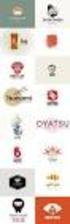 Logo Design Jacob Mesick About the author Jacob Mesick has been a CorelDRAW user for the past nine years. He is passionate about both traditional and digital art forms and works to discover new ways of
Logo Design Jacob Mesick About the author Jacob Mesick has been a CorelDRAW user for the past nine years. He is passionate about both traditional and digital art forms and works to discover new ways of
So, you want to make a photo-realistic rendering of the Earth from orbit, eh? And you want it to look just like what astronauts see from the shuttle
 So, you want to make a photo-realistic rendering of the Earth from orbit, eh? And you want it to look just like what astronauts see from the shuttle or ISS (International Space Station). No problem. Just
So, you want to make a photo-realistic rendering of the Earth from orbit, eh? And you want it to look just like what astronauts see from the shuttle or ISS (International Space Station). No problem. Just
Task Card #2 SMART Board: Notebook
 Task Card #2 SMART Board: Notebook Objectives: Participants will learn how to utilize the SMART Notebook. Table of Contents: Launching The SMART Notebook Page 1 Entering Text Page 1 Top Toolbar Page 2
Task Card #2 SMART Board: Notebook Objectives: Participants will learn how to utilize the SMART Notebook. Table of Contents: Launching The SMART Notebook Page 1 Entering Text Page 1 Top Toolbar Page 2
LESSON 7: IMPORTING AND VECTORIZING A BITMAP IMAGE
 LESSON 7: IMPORTING AND VECTORIZING A BITMAP IMAGE In this lesson we ll learn how to import a bitmap logo, transform it into a vector and perform some editing on the vector to clean it up. The concepts
LESSON 7: IMPORTING AND VECTORIZING A BITMAP IMAGE In this lesson we ll learn how to import a bitmap logo, transform it into a vector and perform some editing on the vector to clean it up. The concepts
10 Tips to Better Image Editing with FlexiSIGN By Mark A. Rugen, Certified FlexiSIGN Instructor SA International, www.saintl.biz
 Image editing seems overly complicated, but it's actually quite easy if you have good software. This month I'll offer 10 image-editing tips for FlexiSIGN users. I'm listing them in order of importance.
Image editing seems overly complicated, but it's actually quite easy if you have good software. This month I'll offer 10 image-editing tips for FlexiSIGN users. I'm listing them in order of importance.
VIRGINIA WESTERN COMMUNITY COLLEGE
 36T Revised Fall 2015 Cover Page 36TITD 112 21TDesigning Web Page Graphics Program Head: Debbie Yancey Revised: Fall 2015 Dean s Review: Deborah Yancey Dean 21T Lab/Recitation Revised Fall 2015 None ITD
36T Revised Fall 2015 Cover Page 36TITD 112 21TDesigning Web Page Graphics Program Head: Debbie Yancey Revised: Fall 2015 Dean s Review: Deborah Yancey Dean 21T Lab/Recitation Revised Fall 2015 None ITD
Adobe Illustrator CS5 Part 1: Introduction to Illustrator
 CALIFORNIA STATE UNIVERSITY, LOS ANGELES INFORMATION TECHNOLOGY SERVICES Adobe Illustrator CS5 Part 1: Introduction to Illustrator Summer 2011, Version 1.0 Table of Contents Introduction...2 Downloading
CALIFORNIA STATE UNIVERSITY, LOS ANGELES INFORMATION TECHNOLOGY SERVICES Adobe Illustrator CS5 Part 1: Introduction to Illustrator Summer 2011, Version 1.0 Table of Contents Introduction...2 Downloading
Chapter 2. Making Shapes
 Chapter 2. Making Shapes Let's play turtle! You can use your Pencil Turtle, you can use yourself, or you can use some of your friends. In fact, why not try all three? Rabbit Trail 4. Body Geometry Can
Chapter 2. Making Shapes Let's play turtle! You can use your Pencil Turtle, you can use yourself, or you can use some of your friends. In fact, why not try all three? Rabbit Trail 4. Body Geometry Can
Race 07 Car Skinning Tutorial
 Race 07 Car Skinning Tutorial Created by: Ramon van Rijn In this tutorial we end in having this end-product; see screenshot.jpg Screenshot.jpg 1 Note: Make sure you have Photoshop and the Nvidia DDS plug-in
Race 07 Car Skinning Tutorial Created by: Ramon van Rijn In this tutorial we end in having this end-product; see screenshot.jpg Screenshot.jpg 1 Note: Make sure you have Photoshop and the Nvidia DDS plug-in
EPSON SCANNING TIPS AND TROUBLESHOOTING GUIDE Epson Perfection 3170 Scanner
 EPSON SCANNING TIPS AND TROUBLESHOOTING GUIDE Epson Perfection 3170 Scanner SELECT A SUITABLE RESOLUTION The best scanning resolution depends on the purpose of the scan. When you specify a high resolution,
EPSON SCANNING TIPS AND TROUBLESHOOTING GUIDE Epson Perfection 3170 Scanner SELECT A SUITABLE RESOLUTION The best scanning resolution depends on the purpose of the scan. When you specify a high resolution,
Highlight Recovery in Camera Raw
 WHITEPAPER A little-known capability of the Adobe Camera Raw plug-in is highlight recovery in the nearly overexposed highlights of a raw digital capture. Normally, when one or two of the channels in an
WHITEPAPER A little-known capability of the Adobe Camera Raw plug-in is highlight recovery in the nearly overexposed highlights of a raw digital capture. Normally, when one or two of the channels in an
Florence School District #1
 Florence School District #1 Training Module 2 Designing Lessons Designing Interactive SMART Board Lessons- Revised June 2009 1 Designing Interactive SMART Board Lessons Lesson activities need to be designed
Florence School District #1 Training Module 2 Designing Lessons Designing Interactive SMART Board Lessons- Revised June 2009 1 Designing Interactive SMART Board Lessons Lesson activities need to be designed
Colorize Three Ways with Paint Shop Pro s Professional Strength Tools
 Colorize Three Ways with Paint Shop Pro s Professional Strength Tools By JP Kabala In Paint Shop Pro, and most other graphics software, colorize means to convert an image or selection to a uniform hue
Colorize Three Ways with Paint Shop Pro s Professional Strength Tools By JP Kabala In Paint Shop Pro, and most other graphics software, colorize means to convert an image or selection to a uniform hue
Alfa Romeo 147 On board instruments installation guide
 Alfa Romeo 147 On board instruments installation guide Alfa Romeo 147 On board instruments installation guide This guide is describing how I installed oil temperature and oil pressure gauges to my Alfa
Alfa Romeo 147 On board instruments installation guide Alfa Romeo 147 On board instruments installation guide This guide is describing how I installed oil temperature and oil pressure gauges to my Alfa
Billboard Tutorial. NOTE: The first Image is actually transparent any where you see white. The last picture actually IS white.
 Billboard Tutorial Many people have asked for a Tutorial on how to make Billboards, and since I have played around with them quite a bit I figured I would create one. Billboards are actually very easy
Billboard Tutorial Many people have asked for a Tutorial on how to make Billboards, and since I have played around with them quite a bit I figured I would create one. Billboards are actually very easy
Lesson 26: Reflection & Mirror Diagrams
 Lesson 26: Reflection & Mirror Diagrams The Law of Reflection There is nothing really mysterious about reflection, but some people try to make it more difficult than it really is. All EMR will reflect
Lesson 26: Reflection & Mirror Diagrams The Law of Reflection There is nothing really mysterious about reflection, but some people try to make it more difficult than it really is. All EMR will reflect
A Step-by-Step Colored Pencil Tutorial by Carol Moore
 A Step-by-Step Colored Pencil Tutorial by Carol Moore Materials and Tools: Reference photo Ruler X-Acto Knife Makeup Brush (to brush away debris) Small wooden stylus Fixatif Canson Mi Tientes paper (smooth
A Step-by-Step Colored Pencil Tutorial by Carol Moore Materials and Tools: Reference photo Ruler X-Acto Knife Makeup Brush (to brush away debris) Small wooden stylus Fixatif Canson Mi Tientes paper (smooth
ART 170: Web Design 1
 Banner Design Project Overview & Objectives Everyone will design a banner for a veterinary clinic. Objective Summary of the Project General objectives for the project in its entirety are: Design a banner
Banner Design Project Overview & Objectives Everyone will design a banner for a veterinary clinic. Objective Summary of the Project General objectives for the project in its entirety are: Design a banner
Adobe Illustrator CS6 Tutorial
 Adobe Illustrator CS6 Tutorial GETTING STARTED Adobe Illustrator CS6 is an illustration program that can be used for print, multimedia and online graphics. Whether you plan to design or illustrate multimedia
Adobe Illustrator CS6 Tutorial GETTING STARTED Adobe Illustrator CS6 is an illustration program that can be used for print, multimedia and online graphics. Whether you plan to design or illustrate multimedia
SMART NOTEBOOK 10. Instructional Technology Enhancing ACHievement
 SMART NOTEBOOK 10 Instructional Technology Enhancing ACHievement TABLE OF CONTENTS SMART Notebook 10 Themes... 3 Page Groups... 4 Magic Pen... 5 Shape Pen... 6 Tables... 7 Object Animation... 8 Aligning
SMART NOTEBOOK 10 Instructional Technology Enhancing ACHievement TABLE OF CONTENTS SMART Notebook 10 Themes... 3 Page Groups... 4 Magic Pen... 5 Shape Pen... 6 Tables... 7 Object Animation... 8 Aligning
Digital Image Concepts I
 Digital Image Concepts I The Pixel Handout 1.1 September 9, 2004 A Digital Image is composed of an array of picture elements or pixels. Each pixel represents a single color and value. The computer arranges
Digital Image Concepts I The Pixel Handout 1.1 September 9, 2004 A Digital Image is composed of an array of picture elements or pixels. Each pixel represents a single color and value. The computer arranges
2. How to Use SMART Board as a Projector and Whiteboard
 Page 1 Smart Board Getting Started Smart Board is an interactive whiteboard developed by SMART Technologies that combines the capabilities of a data projector and a white board. Use the SMART Board to
Page 1 Smart Board Getting Started Smart Board is an interactive whiteboard developed by SMART Technologies that combines the capabilities of a data projector and a white board. Use the SMART Board to
Micro Cam Software. User Manual V1.3
 Micro Cam Software User Manual V1.3 CONTENT CHAPTER 1: MICRO CAM SOFTWARE INSTALLATION AND CONNECTION... - 1-1.1 SOFTWARE MICRO CAM INSTALLATION... - 1-1.2 WIRED DEVICE CONNECTION... - 4-1.3 SOFTWARE OPERATION
Micro Cam Software User Manual V1.3 CONTENT CHAPTER 1: MICRO CAM SOFTWARE INSTALLATION AND CONNECTION... - 1-1.1 SOFTWARE MICRO CAM INSTALLATION... - 1-1.2 WIRED DEVICE CONNECTION... - 4-1.3 SOFTWARE OPERATION
Using Image J to Measure the Brightness of Stars (Written by Do H. Kim)
 Using Image J to Measure the Brightness of Stars (Written by Do H. Kim) What is Image J? Image J is Java-based image processing program developed at the National Institutes of Health. Image J runs on everywhere,
Using Image J to Measure the Brightness of Stars (Written by Do H. Kim) What is Image J? Image J is Java-based image processing program developed at the National Institutes of Health. Image J runs on everywhere,
Blogger Tutorial with Jane Davies 1
 Blogger Tutorial with Jane Davies 1 If blogging is mysterious to you, or you ve never blogged before, this tutorial should familiarize you with the process. To post images, you need to have them on your
Blogger Tutorial with Jane Davies 1 If blogging is mysterious to you, or you ve never blogged before, this tutorial should familiarize you with the process. To post images, you need to have them on your
TABLE OF CONTENTS SURUDESIGNER YEARBOOK TUTORIAL. IMPORTANT: How to search this Tutorial for the exact topic you need.
 SURUDESIGNER YEARBOOK TUTORIAL TABLE OF CONTENTS INTRODUCTION Download, Layout, Getting Started... p. 1-5 COVER/FRONT PAGE Text, Text Editing, Adding Images, Background... p. 6-11 CLASS PAGE Layout, Photo
SURUDESIGNER YEARBOOK TUTORIAL TABLE OF CONTENTS INTRODUCTION Download, Layout, Getting Started... p. 1-5 COVER/FRONT PAGE Text, Text Editing, Adding Images, Background... p. 6-11 CLASS PAGE Layout, Photo
Short Film Editing in Windows Movie Maker
 STC 1 Short Film Editing in Windows Movie Maker STC 2 Background Windows Movie Maker is a simple and easy-to-learn software for editing videos. Using Movie Maker, you can add video clips, pictures, and
STC 1 Short Film Editing in Windows Movie Maker STC 2 Background Windows Movie Maker is a simple and easy-to-learn software for editing videos. Using Movie Maker, you can add video clips, pictures, and
edgebooks Quick Start Guide 4
 edgebooks Quick Start Guide 4 memories made easy SECTION 1: Installing FotoFusion Please follow the steps in this section to install FotoFusion to your computer. 1. Please close all open applications prior
edgebooks Quick Start Guide 4 memories made easy SECTION 1: Installing FotoFusion Please follow the steps in this section to install FotoFusion to your computer. 1. Please close all open applications prior
CREATIVE AND FILE PREPARATION GUIDELINES
 Kodak NexPress Dimensional Printing System CREATIVE AND FILE PREPARATION GUIDELINES Take printing to a new level The Kodak NexPress Dimensional Printing System offers the unique ability to create added
Kodak NexPress Dimensional Printing System CREATIVE AND FILE PREPARATION GUIDELINES Take printing to a new level The Kodak NexPress Dimensional Printing System offers the unique ability to create added
Designing An Effective Gaming Clan Logo in Adobe
 Page 1 of 14 Designing An Effective Gaming Clan Logo in Adobe Fireworks By BLUE2X Published: MARCH 15, 2010 Search To search, type and hit enter Hire Me If you are in need of a designer to do the following:
Page 1 of 14 Designing An Effective Gaming Clan Logo in Adobe Fireworks By BLUE2X Published: MARCH 15, 2010 Search To search, type and hit enter Hire Me If you are in need of a designer to do the following:
TUTORIAL. Introduction to Adobe Fireworks CS4
 TUTORIAL October 2008 2008 Adobe Systems Incorporated. All rights reserved. If this tutorial is distributed with software that includes an end user agreement, this guide, as well as the software described
TUTORIAL October 2008 2008 Adobe Systems Incorporated. All rights reserved. If this tutorial is distributed with software that includes an end user agreement, this guide, as well as the software described
Free Report. My Top 10 Tips to Betting Like a Pro With Zero Risk
 Free Report My Top 10 Tips to Betting Like a Pro With Zero Risk Legal Disclaimer: EVERY EFFORT HAS BEEN MADE TO ACCURATELY REPRESENT THIS PRODUCT AND IT'S POTENTIAL. EVEN THOUGH THIS INDUSTRY IS ONE OF
Free Report My Top 10 Tips to Betting Like a Pro With Zero Risk Legal Disclaimer: EVERY EFFORT HAS BEEN MADE TO ACCURATELY REPRESENT THIS PRODUCT AND IT'S POTENTIAL. EVEN THOUGH THIS INDUSTRY IS ONE OF
