HW4 Software version 3. Device Manager HF7 Humidity Temperature Transmitters
|
|
|
- Meryl O’Neal’
- 7 years ago
- Views:
Transcription
1 Page 1 of 17 HW4 Software version 3 Device Manager 2010; E-M-HW4v3-F2-007_10
2 Table of contents Page 2 of 17 1 ORGANIZATION OF THE HW4 MANUALS OVERVIEW DEVICE MANAGER Device Manager Menu Bar Device Information Settings Alarm Analog Outputs Display (optional) RH Sensor Status DOCUMENT RELEASES ; E-M-HW4v3-F2-007_10
3 Page 3 of 17 1 ORGANIZATION OF THE HW4 MANUALS The HW4 manuals are organized in separate books so as to limit the size of the individual documents. A list of the HW4 manuals is provided in document E-M-HW4v3-DIR HW4 Manuals HW4 Main Book Device Specific Functions 1 (separate book for each device type or model) Probe Adjustment 1 Device Specific Functions 2 (separate book for each device type or model) Probe Adjustment 2 Data Recording Function Contents General software description Installation, start-up and settings Device connection methods Functions common to all devices used with HW4 Legacy devices (original HygroClip technology): o HygroLog NT data logger o HygroFlex 2, HygroFlex 3 and M3 transmitters (same icon in device tree) o HygroLab 2 and HygroLab 3 bench indicators o HygroPalm 2 and HygroPalm 3 portable indicators o HygroClip DI digital interface o HygroClip Alarm programmable logic o HygroStat MB Device Manager (device configuration) and other device specific functions Humidity and temperature adjustment function common to all legacy devices (original HygroClip technology) Devices based on the AirChip 3000 technology: o HygroClip 2 (HC2) probes o HF3 transmitters and thermo-hygrostats o HF4 transmitters o HF5 transmitters o HF6 transmitters o HF7 transmitters o HL20 and HL21 data loggers o HP21, HP22 and HP23 hand-held indicators o Custom designed OEM products Device Manager (device configuration) and Data Logging functions Humidity and temperature adjustment function common to all devices based on the AirChip 3000 technology Data recording function common to all devices based on the AirChip 3000 technology Both the HW4 manuals (software) and device specific manuals (hardware) are available from the HW4 CD. The manuals can also be downloaded from several of the ROTRONIC web sites. 2010; E-M-HW4v3-F2-007_10
4 Page 4 of 17 2 OVERVIEW This section of the HW4 manual covers only the following HW4 module: HW4 Functional Modules for the HF7 Device Manager Usage o HF7 user configurable settings o AirChip 3000 user functions: enable and configure o The Data Logging module is common to all probes and instruments based on the AirChip 3000 technology and is separately described in the HW4 manual E-M-HW4v3-DR-001 o The Probe Adjustment module is used calibrate and adjust the transmitter humidity and temperature signals. This module is common to all probes and instruments based on the AirChip 3000 technology and is separately described in the HW4 manual E-M-HW4v3-A2-001 o HW4 functions that are not device dependent are covered in the HW4 manual E-IN-HW4v3-Main. When HW4 detects a HF7 transmitter, the device appears as an icon in the left pane of the HW4 main screen. Click on the + sign to the left of the HF7 icon to display a list of the available functional modules. 3 DEVICE MANAGER Device Manager is used to configure the HF7 and to enable, configure and access the AirChip 3000 functions. Click with the left mouse button on Device Manager to open this module. HW4 opens the Device Manager form. Device Manager automatically interrogates the HF7 and downloads its current configuration. 2010; E-M-HW4v3-F2-007_10
5 Page 5 of 17 The different sub-forms that are available within the Device Manager form are listed in a tree located on the left pane of the form. The number of sub-forms depends on the HF7 model (Device Type). To select a subform, click on it with the left mouse button. 3.1 Device Manager Menu Bar The Device Manager menu bar is located at the top of the form. File The file menu is used to save to the PC, or to retrieve from the PC, the configuration settings of the HF7. The settings are saved in an XML file with the extension DAT. Saving the configuration settings to a file is useful for several reasons: - provides a backup when the device configuration has been changed in error - provides a means of quickly configuring a replacement device in the exact same manner as the original device - provides a means of quickly configuring a number of identical devices Open: opens the device configuration folder specified in HW4 Global Settings - File Locations Tab - and displays all available probe and device configuration files (extension DAT). Select the appropriate file and click on Open in the explorer form. The contents of the configuration file are loaded to the Device Manager form. Review the contents of the Device Manager sub-forms. Click on the Device Manager OK button to write the configuration settings to the device or click on the Cancel button to leave the device unchanged. 2010; E-M-HW4v3-F2-007_10
6 Page 6 of 17 Save As: saves the current configuration to an XML file with the extension DAT) in the device configuration folder specified in HW4 Global Settings - File Locations Tab. If so desired, any directory and any file type may be specified. Exit: exits Device Manager 2010; E-M-HW4v3-F2-007_10
7 Page 7 of 17 Tools Firmware Update: This tool is used to update the firmware of the HF7 after downloading a new firmware file from the ROTRONIC website to your PC. Firmware files are given a name that shows both to which device the file applies and the version number of the firmware. All firmware files have the extension HEX. The ROTRONIC website will publish firmware updates as required. The tool opens a form that allows you to specify the folder where the firmware update file is located and to select the file. Click on OPEN to start the update process. IMPORTANT: the HF7 must be powered during the entire process. Loss of power when the transmitter is being updated may have unexpected results and prevent future operation of the HF7. Generate Protocol: generates a Device Configuration Protocol. This text file is automatically saved in the folder specified in HW4 Global Settings - File Locations Tab. If so desired, any directory and any file type may be specified. This action is not recorded in the User Event file. 2010; E-M-HW4v3-F2-007_10
8 Page 8 of 17 Communication Protocol: NOTE: This tool is of no practical use with the HF7 transmitter series, as this series does not offer a digital interface other than the service connector. The communication protocol tool is provided for users who want to communicate directly with an AirChip 3000 device with digital interface without relying on the HW4 software and is used to select and configure one of the communication protocol options available with the AirChip The tool opens the form shown below: Protocol Type: Select from one of the following options: RO-ASCII: This is the standard (default) communication protocol used by all AirChip 3000 devices and by the HW4 software. Custom: This communication protocol can be used to provide compatibility of the AirChip 3000 device with an existing digital communication system. The Custom communication protocol is limited to reading measurement data from the AirChip 3000 device. Functions such as device configuration, humidity and temperature adjustment, etc. are not supported. The Custom protocol is applicable to all AirChip 3000 devices with a digital interface and allows RS-485 networking Modbus: The AirChip 3000 Modbus protocol is limited to reading measurement data from the AirChip 3000 device. Functions such as device configuration, humidity and temperature adjustment, etc. are not supported by the AirChip 3000 Modbus protocol. I2C: Use of the I2C protocol is limited to HC2 probes and to some OEM products. The I2C protocol available with the AirChip 3000 is limited to reading measurement data. Functions such as device configuration, humidity and temperature adjustment, etc. are not supported by the I2C protocol 2010; E-M-HW4v3-F2-007_10
9 Page 9 of 17 Unsolicited Mode: Selecting this mode causes the AirChip 3000 device to send data automatically after each refresh cycle without requiring a data request. This is the only mode available with the I2C protocol. NOTES: o The Custom, Modbus and I2C protocols can be used only with AirChip 3000 devices with firmware version 1.3 or higher. o For detailed instructions, see document E-M-AC3000-CP Help: HW4 Help: Opens HW4 Help About HW4: Displays the version number and ID number of HW4 2010; E-M-HW4v3-F2-007_10
10 Page 10 of Device Information RS485 Address: click on the underlined blue link to change the HF7 address to be used in conjunction with an RS-485 network (multi-drop). Each network address should be unique and within the values of 1 to 64. Note: the default factory RS-485 address is 0. Click on the Device Manager OK button to write the new address to the HF7. Device Protection: This function is used to prevent unauthorized access to critical functions such as configuration changes, humidity and temperature adjustment, etc. Click on the underlined link next to Device Protection. HW4 opens the following form where a password can be entered (maximum 8 characters): Click on the Device Manager OK button to write the new protection settings to the HF7. FORGOT THE PASSWORD? - Power down the HF7. After powering up the HF7, you have about one minute to use the default password!resume! (include the exclamation marks). After one minute the default password is no longer accepted. 2010; E-M-HW4v3-F2-007_10
11 Page 11 of Settings Device Name: As far as possible use a unique device name (maximum 12 characters) Humidity: enter here the letters to be used after the % symbol used for relative humidity Temperature: Left click on the arrow to the right of the text box and select the temperature engineering unit ( C or F). Calculation: Left click on the arrow to the right of the text box and select from the following: No calculation, Dew Point or Frost Point Limit humidity to 100%: typically, the humidity sensor gives a reading slightly above 100 %RH when condensation occurs at the surface of the sensor. Check this box to limit the maximum value of humidity to 100 %RH. Generate Humidity Fixed Value / Generate Temperature Fixed Value: place a check mark in these boxes to make the HF7 generate fixed humidity and temperature values instead of the actual measurements. The fixed values must be with the following limits: and Note: Make sure that the fixed values fall within the range specified for the HF7 analog outputs Using the HF7 as a simulator serves the purpose of verifying the analog signal transmission (loop validation) after completing an installation. 2010; E-M-HW4v3-F2-007_10
12 Page 12 of 17 Whenever the humidity and/or temperature signal is set to a fixed value, this is reported on the HW4 main screen (current Values tab) as shown below. The fixed value is shown in red when the HF7 is not selected. 3.4 Alarm Note: This function has no effect on the HF7 analog outputs and applies only to the to the HF7 digital communication with a PC via service connector. Alarm conditions can be defined for humidity, temperature and the calculated parameter. Values that are below the low alarm value or above the high alarm value will trigger an alarm. The value specified for the alarm function hysteresis is used for both the low and the high alarm. All versions of HW4 will show an out-of-limits value alarm in red on the monitor screen. In addition, HW4 Professional can be configured (HW4 global settings - Alarm settings tab) to display an alarm table and generate a report whenever an out-of-limits condition occurs. 2010; E-M-HW4v3-F2-007_10
13 Page 13 of Analog Outputs Analog signal: the type of signal for both analog outputs of the HF73 (3-wire circuit type) can be configured with HW4 as shown below: The analog signal type of the HF72 (2-wire, loop powered) is always 4 20 ma Output 1 and Output 2: select the parameter corresponding to each analog output and the range to be used. Each output can be made to correspond to the parameters shown on the list. Any output can also be disabled. The output range must be within the numerical limits of and ; E-M-HW4v3-F2-007_10
14 Page 14 of Display (optional) Enable Trend: check this box to enable the trend indicators on the instrument local display. Trend indication in the HW4 Current Values tab is a Global Setting of HW4 (HW4 Main Menu > Settings and Tools > View tab) Allow Menu Access: this box is used only for devices that have a local keypad and has no effect on the HF7. 2 Decimals: check this box to have the display show the values with 2 decimals instead of one decimal Display: click on the arrow to the right of the box and select Humidity / Temperature or Calculation / Temperature Backlighting: click on the arrow to the right of the box and select from Always off, Always on or On Key Press (this last choice applies only to instruments that have a keypad and should not be used with the HF7) Contrast: use the slider to adjust the contrast of the local LC display and click on the Update link to change the contrast. Click on the Device Manager OK button to write the new contrast setting to the HF ; E-M-HW4v3-F2-007_10
15 Page 15 of RH Sensor Status For a description of the RH sensor test function see document E-T-AC3000-DF-V1 The sensor test function uses the settings entered in the form shown below. After each test, the sensor status is reported as Good, SQ-Tuned or Bad. Automatic Sensor Test: place a check mark in this box to enable the automatic RH sensor test. Sensor Test Interval Enter the desired time interval for the automatic sensor test (minutes). Recommended value: 60 The RH sensor will be tested only when the measured humidity value is equal to or higher than the value entered in this text box. Test sensor only above Default value: 60 (may be changed by factory) Note: a different test is used to detect major sensor problems such as an open circuit or a short circuit. This test is not affected by the settings entered in this form. Depending on the test result, the RH sensor status is reported as follows: Not available The sensor has not been tested. Verify the RH sensor test settings (Device Manager menu bar > Tools). The sensor will not be tested as long as the current value of %RH is below the value entered in the box labeled Test above [%RH} 2010; E-M-HW4v3-F2-007_10
16 Page 16 of 17 Good SQ-Tuned The sensor error is less than the correction threshold value. The correction offset (SQ) for sensor drift correction is automatically set to zero The sensor error is equal or larger than the correction threshold value but less than the defective threshold. A correction (SQ) is automatically added to the value measured by the sensor. The correction (SQ) is calculated based on the %RH currently measured by the sensor and on the coefficients A, B and C (RH sensor test settings). Bad The sensor error is equal or larger than the defective threshold value The AirChip 3000 issues a digital alarm only when both of the following conditions are met: (a) the %RH measured prior to the test is at least equal to the value entered in Tools > RH Sensor Test Settings > Test above [%RH] box and (b) the humidity sensor test returns the result Bad. When using HW4 to communicate with the transmitter, the text Bad Sensor Alarm appears in red on the monitor screen. HW4 Professional can be configured (HW4 global settings - Alarm settings tab) to display an alarm table and generate a report whenever a device alarm condition occurs. Correction Threshold: place a check mark in this box to enable the automatic RH sensor drift compensation function. Correction Threshold Defective Threshold Enter the sensor error (%RH) that will trigger a correction. Recommended value: 2 (may be changed by factory) Enter the sensor error (%RH) above which the sensor will be considered to be defective. Recommended value: 5 (may be changed by factory) Fail Safe Mode: In the event of a sensor failure, this function makes the HF7 generate predetermined humidity and temperature values so as to prevent undesirable action by a humidity or temperature control device that relies on the analog or digital signals from the transmitter. Place a check mark in this box to have the HF7 generate a fixed humidity or temperature value (both digital and analog) when any of the following occurs: - RH sensor test returns the result Bad - Major failure of either the humidity or temperature sensor (shorted or open sensor) The fixed values must be with the numerical limits of and and should also be within the range specified for the analog outputs. Note: The calculated dew or frost point takes a fixed value whenever the value of both temperature and humidity is fixed. Check Humidity Sensor Now: this link works only when the transmitter is configured with the automatic RH sensor test function enabled and when the measured value of humidity is above the limit entered in the RH Sensor Test Settings form. When both conditions are met, click on this link to manually run a humidity sensor test and eventually have the transmitter apply a correction to the humidity signal 2010; E-M-HW4v3-F2-007_10
17 Page 17 of 17 4 DOCUMENT RELEASES Release Software Ver. Date Notes _ Jun. 18, 2010 Original release 2010; E-M-HW4v3-F2-007_10
SMS Alarm Messenger. Setup Software Guide. SMSPro_Setup. Revision 090210 [Version 2.2]
![SMS Alarm Messenger. Setup Software Guide. SMSPro_Setup. Revision 090210 [Version 2.2] SMS Alarm Messenger. Setup Software Guide. SMSPro_Setup. Revision 090210 [Version 2.2]](/thumbs/29/13662687.jpg) SMS Alarm Messenger SMSPro_Setup Revision 090210 [Version 2.2] ~ 1 ~ Contents 1. How to setup SMS Alarm Messenger?... 3 2. Install the SMSPro_Setup software... 5 3. Connection Type... 6 4. Connection Port
SMS Alarm Messenger SMSPro_Setup Revision 090210 [Version 2.2] ~ 1 ~ Contents 1. How to setup SMS Alarm Messenger?... 3 2. Install the SMSPro_Setup software... 5 3. Connection Type... 6 4. Connection Port
How to use the OMEGALOG software with the OM-SQ2010/SQ2020/SQ2040 Data Loggers.
 How to use the OMEGALOG software with the OM-SQ2010/SQ2020/SQ2040 Data Loggers. OMEGALOG Help Page 2 Connecting Your Data Logger Page 2 Logger Set-up Page 3 Download Data Page 8 Export Data Page 11 Downloading
How to use the OMEGALOG software with the OM-SQ2010/SQ2020/SQ2040 Data Loggers. OMEGALOG Help Page 2 Connecting Your Data Logger Page 2 Logger Set-up Page 3 Download Data Page 8 Export Data Page 11 Downloading
SA-9600 Surface Area Software Manual
 SA-9600 Surface Area Software Manual Version 4.0 Introduction The operation and data Presentation of the SA-9600 Surface Area analyzer is performed using a Microsoft Windows based software package. The
SA-9600 Surface Area Software Manual Version 4.0 Introduction The operation and data Presentation of the SA-9600 Surface Area analyzer is performed using a Microsoft Windows based software package. The
Kurz MODBUS Client User s Guide
 Kurz MODBUS Client User s Guide Introduction The Kurz MODBUS Client program can be used to demonstrate how the Kurz MFTB and MFTA Series products can be used in a MODBUS protocol network. The program is
Kurz MODBUS Client User s Guide Introduction The Kurz MODBUS Client program can be used to demonstrate how the Kurz MFTB and MFTA Series products can be used in a MODBUS protocol network. The program is
TECHNICAL BULLETIN. Configuring Wireless Settings in an i-stat 1 Wireless Analyzer
 i-stat TECHNICAL BULLETIN Configuring Wireless Settings in an i-stat 1 Wireless Analyzer Before configuring wireless settings, please enable the wireless functionality by referring to the Technical Bulletin
i-stat TECHNICAL BULLETIN Configuring Wireless Settings in an i-stat 1 Wireless Analyzer Before configuring wireless settings, please enable the wireless functionality by referring to the Technical Bulletin
WeatherLink for Alarm Output. Introduction. Hardware Installation and Requirements. Addendum
 WeatherLink for Alarm Output Addendum Introduction This Streaming Data Logger is designed to provide an electrical interface between a Vantage Pro2, Vantage Vue, or Vantage Pro weather station console
WeatherLink for Alarm Output Addendum Introduction This Streaming Data Logger is designed to provide an electrical interface between a Vantage Pro2, Vantage Vue, or Vantage Pro weather station console
TFA. KlimaLogg Pro. User Manual. Revision: 0.1
 TFA KlimaLogg Pro User Manual Revision: 0.1 Table of Contents Overview... 2 Getting Started... 2 Setting up the KlimaLogg Pro device... 2 Installing the USB-Stick... 2 Installation... 2 System Requirements...
TFA KlimaLogg Pro User Manual Revision: 0.1 Table of Contents Overview... 2 Getting Started... 2 Setting up the KlimaLogg Pro device... 2 Installing the USB-Stick... 2 Installation... 2 System Requirements...
Capacitive Touch Lab. Renesas Capacitive Touch Lab R8C/36T-A Family
 Renesas Capacitive Touch Lab R8C/36T-A Family Description: This lab will cover the Renesas Touch Solution for embedded capacitive touch systems. This lab will demonstrate how to setup and run a simple
Renesas Capacitive Touch Lab R8C/36T-A Family Description: This lab will cover the Renesas Touch Solution for embedded capacitive touch systems. This lab will demonstrate how to setup and run a simple
Transmitter Interface Program
 Transmitter Interface Program Operational Manual Version 3.0.4 1 Overview The transmitter interface software allows you to adjust configuration settings of your Max solid state transmitters. The following
Transmitter Interface Program Operational Manual Version 3.0.4 1 Overview The transmitter interface software allows you to adjust configuration settings of your Max solid state transmitters. The following
WAMLocal. Wireless Asset Monitoring - Local Food Safety Software. Software Installation and User Guide BA/WAM-L-F
 Wireless Asset Monitoring - Local Food Safety Software BA/WAM-L-F Software Installation and User Guide System Overview The BAPI Wireless Asset Monitoring Local (WAM Local) Software receives temperature
Wireless Asset Monitoring - Local Food Safety Software BA/WAM-L-F Software Installation and User Guide System Overview The BAPI Wireless Asset Monitoring Local (WAM Local) Software receives temperature
JEROME COMMUNICATIONS SOFTWARE (JCS) INSTALLATION and OPERATION MANUAL V1.02 for Windows XP
 AZI P/N 700-0042-B Last update May 2009 USER MANUAL JEROME COMMUNICATIONS SOFTWARE (JCS) INSTALLATION and OPERATION MANUAL V1.02 for Windows XP May 2009 ARIZONA INSTRUMENT LLC 3375 N Delaware Street Chandler,
AZI P/N 700-0042-B Last update May 2009 USER MANUAL JEROME COMMUNICATIONS SOFTWARE (JCS) INSTALLATION and OPERATION MANUAL V1.02 for Windows XP May 2009 ARIZONA INSTRUMENT LLC 3375 N Delaware Street Chandler,
1 Application Description... 3. 1.1 Objective... 3 1.2 Goals... 3
 Contents Moxa Technical Support Team support@moxa.com 1 Application Description... 3 1.1 Objective... 3 1.2 Goals... 3 2 System Topology... 3 3 Hardware and Software Requirements... 4 4 Configuration...
Contents Moxa Technical Support Team support@moxa.com 1 Application Description... 3 1.1 Objective... 3 1.2 Goals... 3 2 System Topology... 3 3 Hardware and Software Requirements... 4 4 Configuration...
User s Manual. Management Software for ATS
 ATS Monitor User s Manual Management Software for ATS Table of Contents 1. ATS Monitor Overview... 2 2. ATS Monitor Install and Uninstall... 2 2.1. System Requirement... 2 2.2. Software Install... 2 2.3.
ATS Monitor User s Manual Management Software for ATS Table of Contents 1. ATS Monitor Overview... 2 2. ATS Monitor Install and Uninstall... 2 2.1. System Requirement... 2 2.2. Software Install... 2 2.3.
Using SSH Secure Shell Client for FTP
 Using SSH Secure Shell Client for FTP The SSH Secure Shell for Workstations Windows client application features this secure file transfer protocol that s easy to use. Access the SSH Secure FTP by double-clicking
Using SSH Secure Shell Client for FTP The SSH Secure Shell for Workstations Windows client application features this secure file transfer protocol that s easy to use. Access the SSH Secure FTP by double-clicking
TestManager Administration Guide
 TestManager Administration Guide RedRat Ltd July 2015 For TestManager Version 4.57-1 - Contents 1. Introduction... 3 2. TestManager Setup Overview... 3 3. TestManager Roles... 4 4. Connection to the TestManager
TestManager Administration Guide RedRat Ltd July 2015 For TestManager Version 4.57-1 - Contents 1. Introduction... 3 2. TestManager Setup Overview... 3 3. TestManager Roles... 4 4. Connection to the TestManager
1 DVR 670 Series firmware version 2.1.2 (date 2014-06-17)
 Video Recorder 670 Series 1 DVR 670 Series firmware version 2.1.2 (date 2014-06-17) File name: 600rtseries_2.1.2_140617.bin - When a unit detects a HDD error, the DVR will automatically reboot so that
Video Recorder 670 Series 1 DVR 670 Series firmware version 2.1.2 (date 2014-06-17) File name: 600rtseries_2.1.2_140617.bin - When a unit detects a HDD error, the DVR will automatically reboot so that
Job Scheduler User Guide IGSS Version 11.0
 Job Scheduler User Guide IGSS Version 11.0 The information provided in this documentation contains general descriptions and/or technical characteristics of the performance of the products contained therein.
Job Scheduler User Guide IGSS Version 11.0 The information provided in this documentation contains general descriptions and/or technical characteristics of the performance of the products contained therein.
User Guide. Temperature and Humidity Datalogger. Model 42280
 User Guide Temperature and Humidity Datalogger Model 42280 Introduction Congratulations on your purchase of the Extech 42280 Thermometer and Relative Humidity Datalogger. The 42280 is a wall-mount, tripod
User Guide Temperature and Humidity Datalogger Model 42280 Introduction Congratulations on your purchase of the Extech 42280 Thermometer and Relative Humidity Datalogger. The 42280 is a wall-mount, tripod
Quick Start Guide RIVA/Athena Sea-Doo ECU
 Quick Start Guide RIVA/Athena Sea-Doo ECU PART# - RS11891-ECU-DC APPLICATION(S): Sea-Doo 260/255/215hp icontrol Models RIVA/Athena ECU Manager Web Site: www.rivaathena.com NOTE: YOU MUST PERFORM PHYSICAL
Quick Start Guide RIVA/Athena Sea-Doo ECU PART# - RS11891-ECU-DC APPLICATION(S): Sea-Doo 260/255/215hp icontrol Models RIVA/Athena ECU Manager Web Site: www.rivaathena.com NOTE: YOU MUST PERFORM PHYSICAL
CipherLab 5100 Time Attendance Utility Manual
 CipherLab 5100 Time Attendance Utility Manual K:\Products\Product Technical\BI\BI-PC5100T\CipherLab5100TimeAttendnaceUtilityManual0707-process.doc Page 1 / 13 1 Login A popup form as follows will appear
CipherLab 5100 Time Attendance Utility Manual K:\Products\Product Technical\BI\BI-PC5100T\CipherLab5100TimeAttendnaceUtilityManual0707-process.doc Page 1 / 13 1 Login A popup form as follows will appear
Weather Capture Software Guide Version 1.4 Revision: June 10 2008
 Weather Capture Software Guide Version 1.4 Revision: June 10 2008 1 Introduction 2 Menu screen structure and navigation Menu Bar i. File ii. Display iii. Settings Alarm User Download Language iv. Help
Weather Capture Software Guide Version 1.4 Revision: June 10 2008 1 Introduction 2 Menu screen structure and navigation Menu Bar i. File ii. Display iii. Settings Alarm User Download Language iv. Help
DIGICLIENT 8.0 Remote Agent Software
 DIGICLIENT 8.0 Remote Agent Software MODEL: D17800 Series Instruction Manual English Version 1.0 Copyright 2007 Digimerge Technologies Inc Table of Contents Table of Contents About the DigiClient 8.0...
DIGICLIENT 8.0 Remote Agent Software MODEL: D17800 Series Instruction Manual English Version 1.0 Copyright 2007 Digimerge Technologies Inc Table of Contents Table of Contents About the DigiClient 8.0...
IGSS. Interactive Graphical SCADA System. Quick Start Guide
 IGSS Interactive Graphical SCADA System Quick Start Guide Page 2 of 26 Quick Start Guide Introduction This guide is intended to get you up and running with the IGSS FREE50 license as fast as possible.
IGSS Interactive Graphical SCADA System Quick Start Guide Page 2 of 26 Quick Start Guide Introduction This guide is intended to get you up and running with the IGSS FREE50 license as fast as possible.
How to setup a network printer using HP Universal Printer Driver
 How to setup a network printer using HP Universal Printer Driver This patch is only usable on HP T5730 Thin Client and up. The Printer also has to be networked and be PCL6 driver compatible in order to
How to setup a network printer using HP Universal Printer Driver This patch is only usable on HP T5730 Thin Client and up. The Printer also has to be networked and be PCL6 driver compatible in order to
 Control Technology Corporation CTC Monitor User Guide Doc. No. MAN-1030A Copyright 2001 Control Technology Corporation All Rights Reserved Printed in USA The information in this document is subject to
Control Technology Corporation CTC Monitor User Guide Doc. No. MAN-1030A Copyright 2001 Control Technology Corporation All Rights Reserved Printed in USA The information in this document is subject to
USER GUIDE. Ethernet Configuration Guide (Lantronix) P/N: 2900-300321 Rev 6
 KRAMER ELECTRONICS LTD. USER GUIDE Ethernet Configuration Guide (Lantronix) P/N: 2900-300321 Rev 6 Contents 1 Connecting to the Kramer Device via the Ethernet Port 1 1.1 Connecting the Ethernet Port Directly
KRAMER ELECTRONICS LTD. USER GUIDE Ethernet Configuration Guide (Lantronix) P/N: 2900-300321 Rev 6 Contents 1 Connecting to the Kramer Device via the Ethernet Port 1 1.1 Connecting the Ethernet Port Directly
T0118 T2118 T3118. Instruction Manual
 Programmable indoor transmitter of temperature T0118 Programmable indoor transmitter of atmospheric pressure T2118 Programmable indoor transmitter of temperature, relative humidity and other derived humidity
Programmable indoor transmitter of temperature T0118 Programmable indoor transmitter of atmospheric pressure T2118 Programmable indoor transmitter of temperature, relative humidity and other derived humidity
Workshop 7 PC Software - Tracker
 Workshop 7 PC Software - Tracker Goal: You will startup and perform advanced setup functions using Tracker PC software. You will also setup equations to control MP503 binary outputs. The Binary Output
Workshop 7 PC Software - Tracker Goal: You will startup and perform advanced setup functions using Tracker PC software. You will also setup equations to control MP503 binary outputs. The Binary Output
GE Sensing. SiCalPro. Monitor and control software. User manual - K0452
 GE Sensing SiCalPro Monitor and control software User manual - K0452 Safety Before you use the SiCalPro software program, make sure that you read and understand all the related data. This includes: the
GE Sensing SiCalPro Monitor and control software User manual - K0452 Safety Before you use the SiCalPro software program, make sure that you read and understand all the related data. This includes: the
LOVELINK III- Process Monitoring, Logging, Graphing, & Configuration
 LOVELINK III- Process Monitoring, Logging, Graphing, & Configuration VERSION 1.00.00 USER MANUAL Updated 09/13/2002 Table of Contents Hardware/Software Requirements...2 Computer Requirements...2 Instrument
LOVELINK III- Process Monitoring, Logging, Graphing, & Configuration VERSION 1.00.00 USER MANUAL Updated 09/13/2002 Table of Contents Hardware/Software Requirements...2 Computer Requirements...2 Instrument
HWg-STE HWg-STE PoE MANUAL
 HWg-STE HWg-STE PoE MANUAL www.hw-group.com Page 2 HWg-STE connectors LED indicators Green: Power & Mode Yellow: Link & Activity SENSORS S1 and S2 ports for connecting temperature or humidity sensors.
HWg-STE HWg-STE PoE MANUAL www.hw-group.com Page 2 HWg-STE connectors LED indicators Green: Power & Mode Yellow: Link & Activity SENSORS S1 and S2 ports for connecting temperature or humidity sensors.
Firmware version: 1.10 Issue: 7 AUTODIALER GD30.2. Instruction Manual
 Firmware version: 1.10 Issue: 7 AUTODIALER GD30.2 Instruction Manual Firmware version: 2.0.1 Issue: 0.6 Version of the GPRS transmitters configurator: 1.3.6.3 Date of issue: 07.03.2012 TABLE OF CONTENTS
Firmware version: 1.10 Issue: 7 AUTODIALER GD30.2 Instruction Manual Firmware version: 2.0.1 Issue: 0.6 Version of the GPRS transmitters configurator: 1.3.6.3 Date of issue: 07.03.2012 TABLE OF CONTENTS
User Manual. AS-Interface Programmer
 AS-Interface Programmer Notice: RESTRICTIONS THE ZMD AS-INTERFACE PROGRAMMER HARDWARE AND ZMD AS-INTERFACE PROGRAMMER SOFTWARE IS DESIGNED FOR IC EVALUATION, LABORATORY SETUP AND MODULE DEVELOPMENT ONLY.
AS-Interface Programmer Notice: RESTRICTIONS THE ZMD AS-INTERFACE PROGRAMMER HARDWARE AND ZMD AS-INTERFACE PROGRAMMER SOFTWARE IS DESIGNED FOR IC EVALUATION, LABORATORY SETUP AND MODULE DEVELOPMENT ONLY.
Quick Start Using DASYLab with your Measurement Computing USB device
 Quick Start Using DASYLab with your Measurement Computing USB device Thank you for purchasing a USB data acquisition device from Measurement Computing Corporation (MCC). This Quick Start document contains
Quick Start Using DASYLab with your Measurement Computing USB device Thank you for purchasing a USB data acquisition device from Measurement Computing Corporation (MCC). This Quick Start document contains
WA Manager Alarming System Management Software Windows 98, NT, XP, 2000 User Guide
 WA Manager Alarming System Management Software Windows 98, NT, XP, 2000 User Guide Version 2.1, 4/2010 Disclaimer While every effort has been made to ensure that the information in this guide is accurate
WA Manager Alarming System Management Software Windows 98, NT, XP, 2000 User Guide Version 2.1, 4/2010 Disclaimer While every effort has been made to ensure that the information in this guide is accurate
SupcoLog Logger Interface Software
 SupcoLog Logger Interface Software USER S GUIDE Table Of Contents Quick Start... 5 Overview... 5 Connecting the Logger to Your PC... 5 Setting Up the Logger To Record Data... 6 Custom Interval Setup...
SupcoLog Logger Interface Software USER S GUIDE Table Of Contents Quick Start... 5 Overview... 5 Connecting the Logger to Your PC... 5 Setting Up the Logger To Record Data... 6 Custom Interval Setup...
Hydras 3 LT Quick Start
 Catalog Number 6234218 Hydras 3 LT Quick Start SOFTWARE MANUAL December 2005, Edition 2 Hach Company, 2005. All rights reserved. Printed in the U.S.A. Catalog Number 6234218 Hydras 3 LT SOFTWARE MANUAL
Catalog Number 6234218 Hydras 3 LT Quick Start SOFTWARE MANUAL December 2005, Edition 2 Hach Company, 2005. All rights reserved. Printed in the U.S.A. Catalog Number 6234218 Hydras 3 LT SOFTWARE MANUAL
Data Retrieval. Chapter III. In This Chapter
 Chapter III. Data Retrieval In This Chapter This chapter gives you instructions for setting up and using TradingExpert Pro s automatic data retrieval system which is used for downloading end-of-day data
Chapter III. Data Retrieval In This Chapter This chapter gives you instructions for setting up and using TradingExpert Pro s automatic data retrieval system which is used for downloading end-of-day data
SIMATIC. WinCC V7.0. Getting started. Getting started. Welcome 2. Icons 3. Creating a project 4. Configure communication 5
 SIMATIC WinCC V7.0 SIMATIC WinCC V7.0 Printout of the Online Help 1 Welcome 2 Icons 3 Creating a project 4 Configure communication 5 Configuring the Process Screens 6 Archiving and displaying values 7
SIMATIC WinCC V7.0 SIMATIC WinCC V7.0 Printout of the Online Help 1 Welcome 2 Icons 3 Creating a project 4 Configure communication 5 Configuring the Process Screens 6 Archiving and displaying values 7
Reference Manual. IQ System Database Manager Software
 Reference Manual IQ System Database Manager Software Honeywell Analytics, Inc. 405 Barclay Blvd Lincolnshire, IL 60069 (800) 711-6776 (847) 955-8200 Fax (800) 995-4992 P/N 13-241 Version 6 27AUG2012 Note:
Reference Manual IQ System Database Manager Software Honeywell Analytics, Inc. 405 Barclay Blvd Lincolnshire, IL 60069 (800) 711-6776 (847) 955-8200 Fax (800) 995-4992 P/N 13-241 Version 6 27AUG2012 Note:
WAM Remote Wireless Asset Monitoring. Website User Guide
 WAM Remote Wireless Asset Monitoring Website User Guide Table of Contents Overview... 2 Login Page... 2 Quick Start Guide...3-4 Locations Page... 5 Devices Page... 5 Register Devices Page... 6 Temp or
WAM Remote Wireless Asset Monitoring Website User Guide Table of Contents Overview... 2 Login Page... 2 Quick Start Guide...3-4 Locations Page... 5 Devices Page... 5 Register Devices Page... 6 Temp or
testo EasyClimate Software Instruction manual
 testo EasyClimate Software Instruction manual 2 1 Contents 1 Contents 1 Contents... 3 1.1. About this document... 5 2 Specifications... 5 2.1. Use... 5 2.2. System requirements... 6 3 First steps... 6
testo EasyClimate Software Instruction manual 2 1 Contents 1 Contents 1 Contents... 3 1.1. About this document... 5 2 Specifications... 5 2.1. Use... 5 2.2. System requirements... 6 3 First steps... 6
TCP/IP MODULE CA-ETHR-A INSTALLATION MANUAL
 TCP/IP MODULE CA-ETHR-A INSTALLATION MANUAL w w w. c d v g r o u p. c o m CA-ETHR-A: TCP/IP Module Installation Manual Page Table of Contents Introduction...5 Hardware Components... 6 Technical Specifications...
TCP/IP MODULE CA-ETHR-A INSTALLATION MANUAL w w w. c d v g r o u p. c o m CA-ETHR-A: TCP/IP Module Installation Manual Page Table of Contents Introduction...5 Hardware Components... 6 Technical Specifications...
Configuring Allen-Brandly ControlLogix PLC with Moxa MGate 5105-MB-EIP. 1 Application Description... 3. 1.1 Objective... 3 1.2 Goals...
 Moxa MGate 5105-MB-EIP Contents Moxa Technical Support Team support@moxa.com 1 Application Description... 3 1.1 Objective... 3 1.2 Goals... 3 2 System Topology... 3 3 Hardware and Software Requirements...
Moxa MGate 5105-MB-EIP Contents Moxa Technical Support Team support@moxa.com 1 Application Description... 3 1.1 Objective... 3 1.2 Goals... 3 2 System Topology... 3 3 Hardware and Software Requirements...
Speedlink software will run on Windows NT, Windows 7, and Windows 8; it will run on both 32 byte and 64 byte versions of Windows.
 Guide to the Speedlink software and drivers. Status Instruments has a range of process control equipment that can be configured using the Speedlink software. Some equipment will connect directly to a Windows
Guide to the Speedlink software and drivers. Status Instruments has a range of process control equipment that can be configured using the Speedlink software. Some equipment will connect directly to a Windows
User manual BS1000 LAN base station
 1/18 Contents 1.Introduction 2.Package of the LAN Base Station 3.Software installation 4.Installation of the Receiver 5.Sensor operation 6.Software operation Introduction The BS1000 is a receiver station
1/18 Contents 1.Introduction 2.Package of the LAN Base Station 3.Software installation 4.Installation of the Receiver 5.Sensor operation 6.Software operation Introduction The BS1000 is a receiver station
Alber Training and Education Product Tutorial. Battery Monitor Data Manager Software (BMDM)
 Alber Training and Education Product Tutorial Battery Monitor Data Manager Software (BMDM) 1 Tutorial Topics Introduction System Computers Battery Monitor Data Manager Software Overview String Status Screen
Alber Training and Education Product Tutorial Battery Monitor Data Manager Software (BMDM) 1 Tutorial Topics Introduction System Computers Battery Monitor Data Manager Software Overview String Status Screen
Specific Information for installation and use of the database Report Tool used with FTSW100 software.
 Database Report Tool This manual contains: Specific Information for installation and use of the database Report Tool used with FTSW100 software. Database Report Tool for use with FTSW100 versions 2.01
Database Report Tool This manual contains: Specific Information for installation and use of the database Report Tool used with FTSW100 software. Database Report Tool for use with FTSW100 versions 2.01
Installation and Operation Manual Portable Device Manager, Windows version
 Installation and Operation Manual version version About this document This document is intended as a guide for installation, maintenance and troubleshooting of Portable Device Manager (PDM) and is relevant
Installation and Operation Manual version version About this document This document is intended as a guide for installation, maintenance and troubleshooting of Portable Device Manager (PDM) and is relevant
Parts List. Navigation
 Parts List quantity description 1 LCD-200 Display 1 LCD-200 Display cable 1 CD-ROM 2 dual lock or velcro 1 1GB SD card (optional) 1 CAN termination plug Navigation Main Menu Begin Log/Stop Log page 4 Log
Parts List quantity description 1 LCD-200 Display 1 LCD-200 Display cable 1 CD-ROM 2 dual lock or velcro 1 1GB SD card (optional) 1 CAN termination plug Navigation Main Menu Begin Log/Stop Log page 4 Log
Online Sharing User Manual
 Online Sharing User Manual June 13, 2007 If discrepancies between this document and Online Sharing are discovered, please contact backupfeedback@verizon.net. Copyrights and Proprietary Notices The information
Online Sharing User Manual June 13, 2007 If discrepancies between this document and Online Sharing are discovered, please contact backupfeedback@verizon.net. Copyrights and Proprietary Notices The information
Comdial Network Management System User Instructions
 Comdial Network Management System User Instructions GCA40 237.01 8/00 printed in U.S.A. Microsoft and Windows 95 are registered trademarks of Microsoft Corporation, Redmond WA. pcanywhere is a registered
Comdial Network Management System User Instructions GCA40 237.01 8/00 printed in U.S.A. Microsoft and Windows 95 are registered trademarks of Microsoft Corporation, Redmond WA. pcanywhere is a registered
K-Type Thermocouple Sensor User s Guide
 K-Type Thermocouple Sensor User s Guide 1 TABLE OF CONTENTS: 1 INTRODUCTION... 2 2 TYPICAL APPLICATION:... 2 3 INSTALLATION RULES:... 2 3.1 Connecting the sensor to M1/MD4 data logger:... 2 3.2 Connecting
K-Type Thermocouple Sensor User s Guide 1 TABLE OF CONTENTS: 1 INTRODUCTION... 2 2 TYPICAL APPLICATION:... 2 3 INSTALLATION RULES:... 2 3.1 Connecting the sensor to M1/MD4 data logger:... 2 3.2 Connecting
icom Software Update Guide Updating the icom using the Service Tool (ist)
 EMERSON NETWORK POWER - LIEBERT icom Software Update Guide Updating the icom using the Service Tool (ist) David E. Ridgeway 11/6/2009 This document service as a step by step guide to the process of properly
EMERSON NETWORK POWER - LIEBERT icom Software Update Guide Updating the icom using the Service Tool (ist) David E. Ridgeway 11/6/2009 This document service as a step by step guide to the process of properly
HygroClip 2 (HC2) Humidity Temperature Probes User Guide
 Page 1 of 29 Probes User Guide Page 2 of 29 Table of contents 1 Overview...3 1.1 Hardware and software compatibility...3 2 Models...4 3 General description...11 3.1 Power supply...11 3.2 Measured parameters...11
Page 1 of 29 Probes User Guide Page 2 of 29 Table of contents 1 Overview...3 1.1 Hardware and software compatibility...3 2 Models...4 3 General description...11 3.1 Power supply...11 3.2 Measured parameters...11
Qvis Security Technical Support Field Manual LX Series
 Table of Contents Page 1: Motion Detection 1.0 Configuring Motion Detection for LX Apollo / LX Zeus DVRs 2 1.1 Motion Playback on LX Apollo / LX Zeus DVRs 3 1.2 Scheduling Motion and Continuous Recording
Table of Contents Page 1: Motion Detection 1.0 Configuring Motion Detection for LX Apollo / LX Zeus DVRs 2 1.1 Motion Playback on LX Apollo / LX Zeus DVRs 3 1.2 Scheduling Motion and Continuous Recording
How to Program a Commander or Scout to Connect to Pilot Software
 How to Program a Commander or Scout to Connect to Pilot Software Commander and Scout are monitoring and control products that can transfer physical environmental conditions and alarm sensor electrical
How to Program a Commander or Scout to Connect to Pilot Software Commander and Scout are monitoring and control products that can transfer physical environmental conditions and alarm sensor electrical
Application Note Room Alert
 Application Note Room Alert Monitor Room Alert 24E With PageR Enterprise Instructions for Using Room Alert 24E With PageR Enterprise The Room Alert 24E ID Box is one of AVTECH Software s hardware solutions
Application Note Room Alert Monitor Room Alert 24E With PageR Enterprise Instructions for Using Room Alert 24E With PageR Enterprise The Room Alert 24E ID Box is one of AVTECH Software s hardware solutions
Using the Content Distribution Manager GUI
 CHAPTER 3 Using the Content Distribution Manager GUI The Content Distribution Manager is the central location from which much of the work of creating and managing ACNS networks and hosted content can be
CHAPTER 3 Using the Content Distribution Manager GUI The Content Distribution Manager is the central location from which much of the work of creating and managing ACNS networks and hosted content can be
Monitoring Network DMN
 Monitoring Network DMN User Manual Table of contents Table of contents... 2 1. Product features and capabilities... 3 2. System requirements... 5 3. Getting started with the software... 5 3-1 Installation...
Monitoring Network DMN User Manual Table of contents Table of contents... 2 1. Product features and capabilities... 3 2. System requirements... 5 3. Getting started with the software... 5 3-1 Installation...
Manual Software SPECTRO3-MONITORING V5.0
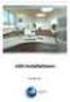 Manual Software SPECTRO3-MONITORING V5.0 (PC software for Microsoft Windows XP, VISTA, 7) for color sensors of the SPECTRO-3 series This manual describes the installation and operation of the SPECTRO3-MONITORING
Manual Software SPECTRO3-MONITORING V5.0 (PC software for Microsoft Windows XP, VISTA, 7) for color sensors of the SPECTRO-3 series This manual describes the installation and operation of the SPECTRO3-MONITORING
Configuration Manager 1.6
 Configuration Manager 1.6 en Manual Configuration Manager 1.6 Table of Contents en 1 Table of Contents 1 Introduction 3 1.1 About this manual 3 1.2 Conventions in this manual 3 1.3 System requirements
Configuration Manager 1.6 en Manual Configuration Manager 1.6 Table of Contents en 1 Table of Contents 1 Introduction 3 1.1 About this manual 3 1.2 Conventions in this manual 3 1.3 System requirements
HOW TO TRANSFER FILES BETWEEN EEN IDL7000 PVR AND USB2 DEVICE
 HOW TO TRANSFER FILES BETWEEN EEN IDL7000 PVR AND USB2 DEVICE CONTENTS CONTENTS...2 FOREWORD...3 TRANSFERRING FILES BETWEEN IDL7000M PVR AND USB2 DEVICE...4 CONNECTING AN EXTERNAL USB2 DEVICE...4 COPYING
HOW TO TRANSFER FILES BETWEEN EEN IDL7000 PVR AND USB2 DEVICE CONTENTS CONTENTS...2 FOREWORD...3 TRANSFERRING FILES BETWEEN IDL7000M PVR AND USB2 DEVICE...4 CONNECTING AN EXTERNAL USB2 DEVICE...4 COPYING
DUKANE Intelligent Assembly Solutions
 PC Configuration Requirements: Configuration Requirements for ipc Operation The hardware and operating system of the PC must comply with a list of minimum requirements for proper operation with the ipc
PC Configuration Requirements: Configuration Requirements for ipc Operation The hardware and operating system of the PC must comply with a list of minimum requirements for proper operation with the ipc
Short Manual Intellect v.4.7.6 SP2 module Unipos Contents:
 Short Manual Intellect v.4.7.6 SP2 module Unipos Contents: 1. Software Installation... 2 2. Hardware Configuration... 12 3. System Dispatching... 14 3.1. Create dispatching objects... 14 3.2. Graphical
Short Manual Intellect v.4.7.6 SP2 module Unipos Contents: 1. Software Installation... 2 2. Hardware Configuration... 12 3. System Dispatching... 14 3.1. Create dispatching objects... 14 3.2. Graphical
User Manual Network connection and Mobics Dashboard (MIS) software for Dryer Controller M720
 User Manual Network connection and Mobics Dashboard (MIS) software for Dryer Controller Manual version : v1.00 Networking and MIS Manual Dryer controller Page 1 of 16 Document history Preliminary version
User Manual Network connection and Mobics Dashboard (MIS) software for Dryer Controller Manual version : v1.00 Networking and MIS Manual Dryer controller Page 1 of 16 Document history Preliminary version
Crow Limited Warranty. Print Version 017
 Crow Limited Warranty (Crow) warrants this product to be free from defects in materials and workmanship under normal use and service for a period of one year from the last day of the week and year whose
Crow Limited Warranty (Crow) warrants this product to be free from defects in materials and workmanship under normal use and service for a period of one year from the last day of the week and year whose
ONBASE OUTLOOK CLIENT GUIDE for 2010 and 2013
 To install Outlook 2010/2013 client Note: NOT currently compatible with Windows 10. Make sure your version of outlook is 32bit if not reinstall your version of Microsoft Office to the 32bit version. Must
To install Outlook 2010/2013 client Note: NOT currently compatible with Windows 10. Make sure your version of outlook is 32bit if not reinstall your version of Microsoft Office to the 32bit version. Must
Creatix 802.11g Adapter CTX405 V.1/V.2 User Manual
 Creatix 802.11g Adapter CTX405 V.1/V.2 User Manual 1 Safety instructions for Creatix 802.11g Adapter This equipment has been designed and tested in accordance with the requirements of Standard EN60950.
Creatix 802.11g Adapter CTX405 V.1/V.2 User Manual 1 Safety instructions for Creatix 802.11g Adapter This equipment has been designed and tested in accordance with the requirements of Standard EN60950.
Starting Guide - Poseidon 3265 First steps for remote monitoring with Poseidon & GSM
 Poseidon 3265 starting guide Poseidon 3265 Starting Guide - Poseidon 3265 First steps for remote monitoring with Poseidon & GSM 1) Connecting Poseidon 3265 1.1) Check DIP switches settings. For installation
Poseidon 3265 starting guide Poseidon 3265 Starting Guide - Poseidon 3265 First steps for remote monitoring with Poseidon & GSM 1) Connecting Poseidon 3265 1.1) Check DIP switches settings. For installation
PRODUCTIVITY THROUGH INNOVATION 600 CONTROL DIRECT DRIVE TECHNICAL/OPERATION MANUAL
 Rev. D PRODUCTIVITY THROUGH INNOVATION 600 CONTROL DIRECT DRIVE TECHNICAL/OPERATION MANUAL 10 BORIGHT AVENUE, KENILWORTH NEW JERSEY 07033 TELEPHONE: 800-524-0273 FAX: 908-686-9317 TABLE OF CONTENTS Page
Rev. D PRODUCTIVITY THROUGH INNOVATION 600 CONTROL DIRECT DRIVE TECHNICAL/OPERATION MANUAL 10 BORIGHT AVENUE, KENILWORTH NEW JERSEY 07033 TELEPHONE: 800-524-0273 FAX: 908-686-9317 TABLE OF CONTENTS Page
Bluetooth Installation
 Overview Why Bluetooth? There were good reasons to use Bluetooth for this application. First, we've had customer requests for a way to locate the computer farther from the firearm, on the other side of
Overview Why Bluetooth? There were good reasons to use Bluetooth for this application. First, we've had customer requests for a way to locate the computer farther from the firearm, on the other side of
How To Set Up A Modbus Cda On A Pc Or Maca (Powerline) With A Powerline (Powergen) And A Powergen (Powerbee) (Powernet) (Operating System) (Control Microsci
 Firmware Loader User Manual CONTROL MICROSYSTEMS SCADA products... for the distance 48 Steacie Drive Telephone: 613-591-1943 Kanata, Ontario Facsimile: 613-591-1022 K2K 2A9 Technical Support: 888-226-6876
Firmware Loader User Manual CONTROL MICROSYSTEMS SCADA products... for the distance 48 Steacie Drive Telephone: 613-591-1943 Kanata, Ontario Facsimile: 613-591-1022 K2K 2A9 Technical Support: 888-226-6876
DG-100 Data Logger User Manual. Version 1.2
 DG-100 Data Logger User Manual Version 1.2 DG-100 page 2 Table of Content 1 Introduction and Features... 3 Introduction...3 Features...4 2 Specifications... 5 System specification...5 GPS specification...6
DG-100 Data Logger User Manual Version 1.2 DG-100 page 2 Table of Content 1 Introduction and Features... 3 Introduction...3 Features...4 2 Specifications... 5 System specification...5 GPS specification...6
Installing LearningBay Enterprise Part 2
 Installing LearningBay Enterprise Part 2 Support Document Copyright 2012 Axiom. All Rights Reserved. Page 1 Please note that this document is one of three that details the process for installing LearningBay
Installing LearningBay Enterprise Part 2 Support Document Copyright 2012 Axiom. All Rights Reserved. Page 1 Please note that this document is one of three that details the process for installing LearningBay
JKW-IP. IP Video Entry System. QuikStart Guide
 1210 JKW-IP IP Video Entry System QuikStart Guide This is an abbreviated instruction manual for installation purposes. Please see the JKW-IP Installation Manual and JKW-IP Operation Manual for complete
1210 JKW-IP IP Video Entry System QuikStart Guide This is an abbreviated instruction manual for installation purposes. Please see the JKW-IP Installation Manual and JKW-IP Operation Manual for complete
Master-Touch and ValuMass. Modbus Communications. INSTRUCTION MANUAL 80202201 (Rev. 2.1)
 Master-Touch and ValuMass Modbus Communications INSTRUCTION MANUAL 80202201 (Rev. 2.1) Eldridge Products, Inc. 2700 Garden Road, Building A Monterey, CA 93940 Tel: 800/321-3569 or 831/648-7777 Fax: 831/648-7780
Master-Touch and ValuMass Modbus Communications INSTRUCTION MANUAL 80202201 (Rev. 2.1) Eldridge Products, Inc. 2700 Garden Road, Building A Monterey, CA 93940 Tel: 800/321-3569 or 831/648-7777 Fax: 831/648-7780
Operating Manual QUESTOR
 QUESTOR AS 273 Management Software Document: KSW3s527.0004 / en 2010.08 Edition: August 2010 QUESTOR TABLE OF CONTENT 1 Product description EN-4 1.1 Purpose... EN-4 1.2 System components... EN-4 1.2.1
QUESTOR AS 273 Management Software Document: KSW3s527.0004 / en 2010.08 Edition: August 2010 QUESTOR TABLE OF CONTENT 1 Product description EN-4 1.1 Purpose... EN-4 1.2 System components... EN-4 1.2.1
Modbus and ION Technology
 70072-0104-14 TECHNICAL 06/2009 Modbus and ION Technology Modicon Modbus is a communications protocol widely used in process control industries such as manufacturing. PowerLogic ION meters are compatible
70072-0104-14 TECHNICAL 06/2009 Modbus and ION Technology Modicon Modbus is a communications protocol widely used in process control industries such as manufacturing. PowerLogic ION meters are compatible
STIM202 Evaluation Kit
 Table of contents: 1 FEATURES... 2 2 GENERAL DESCRIPTIONS AND SYSTEM CONTENTS... 2 3 SYSTEM REQUIREMENTS... 2 4 GETTING STARTED... 3 4.1 INSTALLATION OF NI-SERIAL CABLE ASSEMBLY DRIVER... 3 4.2 INSTALLATION
Table of contents: 1 FEATURES... 2 2 GENERAL DESCRIPTIONS AND SYSTEM CONTENTS... 2 3 SYSTEM REQUIREMENTS... 2 4 GETTING STARTED... 3 4.1 INSTALLATION OF NI-SERIAL CABLE ASSEMBLY DRIVER... 3 4.2 INSTALLATION
Quick installation guide for the Vista Quantum QNVR Network Video Recorder
 QNVR range Quick Instalation guide Quick installation guide for the Vista Quantum QNVR Network Video Recorder Full manual found on the CD supplied with the NVR Contents SCOPE OF USE... 3 1. FRONT PANEL
QNVR range Quick Instalation guide Quick installation guide for the Vista Quantum QNVR Network Video Recorder Full manual found on the CD supplied with the NVR Contents SCOPE OF USE... 3 1. FRONT PANEL
HTML Code Generator V 1.0 For Simatic IT Modules CP 443-1 IT, 343-1 IT, 243-1 IT
 HTML Code Generator V 1.0 For Simatic IT Modules CP 443-1 IT, 343-1 IT, 243-1 IT Manual This manual and program are freeware. Every user can use, copy or forward this program and documentation FREE OF
HTML Code Generator V 1.0 For Simatic IT Modules CP 443-1 IT, 343-1 IT, 243-1 IT Manual This manual and program are freeware. Every user can use, copy or forward this program and documentation FREE OF
PART 1 CONFIGURATION 1.1 Installing Dashboard Software Dashboardxxx.exe Administration Rights Prerequisite Wizard
 Omega Dashboard 1 PART 1 CONFIGURATION 1.1 Installing Dashboard Software Find the Dashboardxxx.exe in the accompanying CD or on the web. Double click that to install it. The setup process is typical to
Omega Dashboard 1 PART 1 CONFIGURATION 1.1 Installing Dashboard Software Find the Dashboardxxx.exe in the accompanying CD or on the web. Double click that to install it. The setup process is typical to
FrontDesk Installation And Configuration
 Chapter 2 FrontDesk Installation And Configuration FrontDesk v4.1.25 FrontDesk Software Install Online Software Activation Installing State Related Databases Setting up a Workstation Internet Transfer
Chapter 2 FrontDesk Installation And Configuration FrontDesk v4.1.25 FrontDesk Software Install Online Software Activation Installing State Related Databases Setting up a Workstation Internet Transfer
Page 1 S5.5 Monitoring Software Manual Rev 1.2 for Software Ver 1.0
 Trantec S5.5 Monitoring Software Manual Initial Setup Minimum PC Requirements 1.6 GHz CPU, 256 MB Memory, 1 available USB port, Windows XP Recommended PC >2.0 GHz CPU, 512 MB (XP) 1 GB (Vista) memory,
Trantec S5.5 Monitoring Software Manual Initial Setup Minimum PC Requirements 1.6 GHz CPU, 256 MB Memory, 1 available USB port, Windows XP Recommended PC >2.0 GHz CPU, 512 MB (XP) 1 GB (Vista) memory,
Manual. Danfoss Central Station Communications Software Version 3
 Manual Danfoss Central Station Communications Software Version 3 RS.8A.Q1.02 1-2001 Contents Introduction 4 System Overview 4 Minimum and Recommended Hardware Requirements 4 Using the Keyboard to Select
Manual Danfoss Central Station Communications Software Version 3 RS.8A.Q1.02 1-2001 Contents Introduction 4 System Overview 4 Minimum and Recommended Hardware Requirements 4 Using the Keyboard to Select
Education Solutions Development, Inc. APECS Navigation: Business Systems Getting Started Reference Guide
 Education Solutions Development, Inc. APECS Navigation: Business Systems Getting Started Reference Guide March 2013 Education Solutions Development, Inc. What s Inside The information in this reference
Education Solutions Development, Inc. APECS Navigation: Business Systems Getting Started Reference Guide March 2013 Education Solutions Development, Inc. What s Inside The information in this reference
NortechCommander Software Operating Manual MAN-00004 R6
 NortechCommander Software Operating Manual MAN-00004 R6 If the equipment described herein bears the symbol, the said equipment complies with the applicable European Union Directive and Standards mentioned
NortechCommander Software Operating Manual MAN-00004 R6 If the equipment described herein bears the symbol, the said equipment complies with the applicable European Union Directive and Standards mentioned
Temperature & Humidity SMS Alert Controller
 Temperature & Humidity SMS Alert Controller Version 7 [Windows XP/Vista/7] GSMS THR / GSMS THP Revision 110507 [Version 2.2.14A] ~ 1 ~ SMS Alarm Messenger Version 7 [Windows XP/Vista/7] SMS Pro series
Temperature & Humidity SMS Alert Controller Version 7 [Windows XP/Vista/7] GSMS THR / GSMS THP Revision 110507 [Version 2.2.14A] ~ 1 ~ SMS Alarm Messenger Version 7 [Windows XP/Vista/7] SMS Pro series
PaymentNet Federal Card Solutions Cardholder FAQs
 PaymentNet Federal Card Solutions It s easy to find the answers to your questions about PaymentNet! June 2014 Frequently Asked Questions First Time Login How do I obtain my login information?... 2 How
PaymentNet Federal Card Solutions It s easy to find the answers to your questions about PaymentNet! June 2014 Frequently Asked Questions First Time Login How do I obtain my login information?... 2 How
How To Sync Google Drive On A Mac Computer With A Gmail Account On A Gcd (For A Student) On A Pc Or Mac Or Mac (For An Older Person) On An Ipad Or Ipad (For Older People) On
 Installation and Setup of Google Drive for Students on Mac OS X Purpose: This guide will lead you through the Google Drive Installation and Configuration. Pre-requisites: 1) ODU Student Gmail account 2)
Installation and Setup of Google Drive for Students on Mac OS X Purpose: This guide will lead you through the Google Drive Installation and Configuration. Pre-requisites: 1) ODU Student Gmail account 2)
SOFTWARE EasyComm (Code 775 044) USER S MANUAL (Code M 981 357/00 - A) 1997-2000 CIRCUTOR, S.A. All rights reserved
 SOFTWARE EasyComm (Code 775 044) USER S MANUAL (Code M 981 357/00 - A) 1997-2000 CIRCUTOR, S.A. All rights reserved EasyComm INDEX 1. Introduction... Page 2 2. EasyComm contents... Page 2 3. Main features...
SOFTWARE EasyComm (Code 775 044) USER S MANUAL (Code M 981 357/00 - A) 1997-2000 CIRCUTOR, S.A. All rights reserved EasyComm INDEX 1. Introduction... Page 2 2. EasyComm contents... Page 2 3. Main features...
Corsair Link v2.4 Manual. Initial Set-up. Placing devices within the chassis
 Corsair Link v2.4 Manual Initial Set-up Placing devices within the chassis When you first start up Corsair Link, there will be a list of auto-detected devices on the left column. You can drag and drop
Corsair Link v2.4 Manual Initial Set-up Placing devices within the chassis When you first start up Corsair Link, there will be a list of auto-detected devices on the left column. You can drag and drop
AXIS Camera Station Quick Installation Guide
 AXIS Camera Station Quick Installation Guide Copyright Axis Communications AB April 2005 Rev. 3.5 Part Number 23997 1 Table of Contents Regulatory Information.................................. 3 AXIS Camera
AXIS Camera Station Quick Installation Guide Copyright Axis Communications AB April 2005 Rev. 3.5 Part Number 23997 1 Table of Contents Regulatory Information.................................. 3 AXIS Camera
Remote monitoring of Crouzet Millenium 3 Using Netbiter EasyConnect EC220 & Netbiter Argos
 Remote monitoring of Crouzet Millenium 3 Using Netbiter EasyConnect EC220 & Netbiter Argos HMS Industrial Networks AB Page 1 (37) History Revision Date Description Responsible 1.11 2012-09-26 Typos SDA
Remote monitoring of Crouzet Millenium 3 Using Netbiter EasyConnect EC220 & Netbiter Argos HMS Industrial Networks AB Page 1 (37) History Revision Date Description Responsible 1.11 2012-09-26 Typos SDA
USB PC Adapter V4 Configuration
 Programming PC adapter V4 USB PC Adapter V4 Configuration PC adapter with USB cable Flat Ribbon Cable Power Supply Unit Device Driver General The USB PC adapter V4 is used for communication between a PC
Programming PC adapter V4 USB PC Adapter V4 Configuration PC adapter with USB cable Flat Ribbon Cable Power Supply Unit Device Driver General The USB PC adapter V4 is used for communication between a PC
HYDROSOFT Version 1.0.2 INSTALLATION AND OPERATING
 HYDROSOFT Version 1.0.2 INSTALLATION AND OPERATING Overview The Hydrosoft software allows HG-302 controller users to monitor pool performance directly from a computer. As many as 32 controllers may be
HYDROSOFT Version 1.0.2 INSTALLATION AND OPERATING Overview The Hydrosoft software allows HG-302 controller users to monitor pool performance directly from a computer. As many as 32 controllers may be
GSM Autodialer Professional GJD700 Speech & Text Autodialer
 Text Edit message GSM Autodialer Professional GJD700 Speech & Text Autodialer Introduction The GSM Autodialer Professional works in conjunction with standard alarm systems and makes use of your preferred
Text Edit message GSM Autodialer Professional GJD700 Speech & Text Autodialer Introduction The GSM Autodialer Professional works in conjunction with standard alarm systems and makes use of your preferred
4-Channel Thermometer / Datalogger
 USER GUIDE 4-Channel Thermometer / Datalogger RTD and Thermocouple Inputs Model SDL200 Introduction Congratulations on your purchase of the Extech SDL200 Thermometer, an SD Logger Series meter. This meter
USER GUIDE 4-Channel Thermometer / Datalogger RTD and Thermocouple Inputs Model SDL200 Introduction Congratulations on your purchase of the Extech SDL200 Thermometer, an SD Logger Series meter. This meter
User Guide. SysMan Utilities. By Sysgem AG
 SysMan Utilities User Guide By Sysgem AG Sysgem is a trademark of Sysgem AG. Other brands and products are registered trademarks of their respective holders. 2013 Sysgem AG, Lavaterstr. 45, CH-8002 Zürich,
SysMan Utilities User Guide By Sysgem AG Sysgem is a trademark of Sysgem AG. Other brands and products are registered trademarks of their respective holders. 2013 Sysgem AG, Lavaterstr. 45, CH-8002 Zürich,
