Tristan Darwin Project. GPS Training. A Guide to Connecting your Computer to the Garmin Etrex GPS Using. Memory-Map Navigator GPS Software
|
|
|
- Grant Hood
- 7 years ago
- Views:
Transcription
1 GPS Training A Guide to Connecting your Computer to the Garmin Etrex GPS Using Memory-Map Navigator GPS Software
2 About This Guide This training guide explains how to connect a GPS to your computer and how to use the software to view, organise, store and transfer information between the two. What Can It do? A hand held GPS device such as the Garmin Etrex can record tracks, routes and waypoints and save them in its internal memory. The amount of data it can store is limited to 500 waypoints, 1 route and 10 track records. Using computer software gets round this problem by allowing you to store an unlimited number of waypoints tracks and routes. It also allows GPS data to be easily transferred from one GPS device to another. Memory Map Navigator will also display this data on a map or chart which allows you to see where you ve been. It also works the other way round - you can plot waypoints or routes onto the map on the computer screen and then transfer them to the GPS device which will show you which way to go. Some terms explained WAYPOINT ROUTE TRACK CHART POSITION FORMAT OVERLAY A WAYPOINT is a position on the earth s surface recorded into the GPS unit or computer. This software also calls it a MARK when its not part of a route. Waypoints can be given names (the Etrex can only handle names up to 6 characters long) and you can choose a symbol as well, such as flag, anchor, etc. A ROUTE is a list of waypoints which show the start and and finish points and all the points that should be visited on the way. A TRACK is a line showing where the GPS device has been. It is made up of a large number of points which are recorded by the unit as it moves along. A CHART or MAP is a digital version of a paper chart or map which can be displayed on the computer screen. It will have been calibrated to show the position (Lat/Long) of points on the map. A POSITION is a point on the map or in the real world. The POSITION FORMAT used is usually latitude and longitude which can be expressed as either degrees.decimal degrees degrees.minutes.decimal minutes, or degrees.minutes.seconds An OVERLAY file is what this software package uses to store a set of data which can include waypoints routes and tracks. These are shown as a separate layer on top of the map or chart,. Each item on the overlay layer can be shown on the map or hidden from view.
3 SCREEN LAYOUT The two main windows you will use in this software are the Chart window and the Properties window Chart window Load new chart Zoom in and out Go to bigger or smaller scale map (if available) Draw new route Mark waypoint Show / hide data View properties Waypoints making up the route Waypoint Track Route Current position of cursor Current GPS status
4 Properties window In the OVERLAY PROPERTIES window you can see everything that is currently in the map overlay. You are able to do the following things: View details of all the waypoints currently loaded Change a waypoint s name, its symbol or its position Waypoint properties Hide or show the waypoint on the map, hide / show its name, or lock its position Hide / show a route and look at the waypoints it contains Hide / show a track and change its colour See how long a track is, when it was made, and what the maximum speed was Route properties Some of this information can be accessed via the map page by right-clicking the object. It is important to be able to hide or show various items in the overlay because that is the principal way of managing the data when saving it to the computer disk. When you export (save) an overlay file it saves everything - waypoints, routes, and tracks - currently loaded. By hiding some items you have the option of saving only the visible items in the overlay to disk, or deleting all the hidden ones. Track properties
5 CONNECTING THE GPS TO A PC At the top of the GPS unit is a small connector. This allows the GPS to be connected to the serial port of a PC. Once connected you can transfer waypoints, routes and tracks from the GPS to the PC and back again. This can be used to: see where you ve been (the waypoints you marked) and how you got there (the recorded track) draw a route or waypoints directly onto the map and then use the GPS to follow the route or visit the waypoints in the real world store a track and waypoints that you, or somebody else, made on a particular day and use it on another day when you want to go to the same place For instance, if you recorded a track when you visited Nightingale in good weather, you could use the same track a year later to follow the same path even though the visibility is very poor and you can t see where you re going. Alternatively you could plot a route on a map on the computer and use that to follow the same route. What to do Connect the GPS to your PC. Go to GPS > GPS setup. Choose Garmin and Port > Com 1 (you only need to do this the first time you use it) Go to GPS > Import from GPS You can then choose whether to load in the Marks (=waypoints), Routes or Tracks stored in the GPS. To transfer data the other way ie from computer to GPS, follow the same procedure but choose Export to GPS instead. WARNING! THE MAPS AND CHARTS USED BY THE TRISTAN DARWIN PROJECT HAVE BEEN SCANNED IN FROM PAPER MAPS AND ARE THEREFORE NOT 100 PERCENT ACCURATE! It is safer to follow a route that you have already travelled and recorded than to rely on the accuracy of the computer s map when planning a journey
6 Managing the Data Once you understand the idea that you can hide or show the various items that make up the overlay file it is quite simple to manage the data. By using this feature you can save just a few waypoints into a file, or maybe just a new track that you ve made, without having to save everything that is currently loaded into the overlay layer. 2. Use the Overlay Properties screen to examine and individually control the visibility of each item (check or un-check the Visible box). You can also show or hide the waypoint name on the map this way, useful if the screen is becoming too cluttered. There are 2 main ways to do this: 1. Hide all the waypoints, or tracks, or routes, all at once. Just go to Overlay > Hide All > Marks (or any of the other choices). Use the Show all menu to un-hide them. - A third way to quickly hide something that s visible on the map screen is to right-click it and choose Hide. Right-clicking is also a quick way to see the Properties of that particular item, or send it straight to the GPS.
7 Getting information straight from your map or chart You can get information from the chart window by clicking the Data button. You can also use the Route button to measure distances and directions between points. The Data button When the Data button is highlighted a box will appear showing the position of the mouse cursor. If you point at a waypoint it will show its name and position; if you point at a route it will tell you its name and details of distance and bearing, and if you point it at a track it will tell you its name and other information. The Route Button This is especially useful for measuring distances on your map You can easily find the distance between two or more points on your map by quickly drawing a route. This is made even simpler if the Data button is on. This is what to do: Click the Data button Click on the Route button. Now click on the map at your start point - a waypoint will be created. Now move the cursor to the next point and click - another waypoint will be created. The Data box shows you straight away the distance and bearing to the second waypoint. You can carry on adding waypoints to this route, or press Return or Enter on your keyboard to finish it. It is important to remember that the distance shown is as the crow flies i.e. the distance in a straight line and at the same altitude. This works fine on the sea where you can travel in a straight line on a flat surface, but on the land it won t accurately tell you the distance because it cannot take into account the extra distance you have to travel by going up and down slopes or walking around obstacles. The only way to accurately measure the distance on land is to actually walk it and record your track - the saved track will show you how far you travelled. You can look up this distance before you set off the next time. Track Information There are 2 kinds of track in the GPS - the Tracklog and the saved tracks. The Tracklog is the one currently being created which is using up the GPS memory. When you save it it becomes a saved track. Saving a track loses some of the information in the Tracklog. You will notice this when you download it into the computer. A saved track will show you the altitude and the total distance travelled. The Tracklog is called the Active Log in the software. As well as the altitude and distance it can also tell you what your speed was and what time it was at any position on the track. When the GPS saves a track it also reduces the number of dots or points that make up the track, there are many more points in the Tracklog than in a saved track (you ll see this if you look in the Properties window for Number of points) When you try and load a Tracklog track back into your GPS you may find it doesn t have enough room for it. You can get round this problem by reducing the number of points in the Properties window - just click the Reduce button until the number of points is under 100, it should then load in without problems.
8 Choosing a Position Format In the same way that you can tell the GPS unit how to display information in a variety of different ways, you can get the software to do the same. Choose Mode > Units to choose between Nautical, Statute and Metric measurements, and pick a position format from the Mode > Position Format menu which gives the option of degrees, degrees and minutes or degrees minutes and seconds. Note that it will display it the way you want it regardless of what units the GPS is set to display. Storing and Retrieving Your Data A collection of waypoints, tracks or routes can be stored in the computer as a single overlay file. When this overlay file is loaded back into the program, all the waypoints, routes and tracks will reappear on the map. If you then load in another overlay file it will add another set of stored waypoints etc. to your overlay. These will now be mixed together in the overlay shown on your map but the original overlay files on your hard disk won t be changed. To load an overlay file from your hard disk go to Overlay > Import and choose which overlay file you want. To save an overlay file you can either choose to save everything Overlay > Export All or you can save only certain parts of the current overlay shown on your map. You do this by hiding the bits you don t want to save and then choosing Overlay > Export Visible For instance, you might have several tracks and waypoints currently loaded, but you only want to save the waypoints as a separate file. In this case you will go to Overlay > Hide All > Tracks Now you only have the waypoints visible you can save them as a new overlay file by choosing the Export Visible command. You can choose only certain waypoints to save by hiding all the ones you don t want in the Properties screen. If you only want to save a few it might be quicker and easier to just hide everything and then make the ones you want to keep visible by ticking the Visible box in the waypoint Properties window. If you want to delete anything from the currently loaded overlay, you can either delete everything (Overlay > Delete All), or hide the ones you don t want to keep then going to Overlay > Delete Hidden. For instance, you might have a hundred waypoints and half a dozen tracks visible on your map. Only ten waypoints and 1 track are around nightingale; the rest are around Tristan. If you wanted to save the Nightingale data as a separate file, you could hide all the Tristan waypoints and tracks so that only the Nightingale track and waypoints are visible. You can then save these as a file called Nightingale data by choosing Export Visible from the Overlay menu. If you have no use for the hidden items you can get rid of them from your current overlay by choosing Overlay > Delete Hidden. Editing Your Waypoints You can edit the information on each waypoint - lat / long, symbol, name of waypoint etc. - by examining it in the Properties window and simply typing in the changes you want to make. This is easy if you re editing one or two waypoints but can become tedious if there are many that you want to change. Fortunately there is an easier way to edit them which also lets you store them in a separate file which can be used in a Word document or Excel spreadsheet.
9 Exporting waypoints as a.csv file When you want to save the waypoints visible on the screen, you save them in exactly the same way as before i.e. Overlay > Export All or Overlay > Export Visible However, instead of saving the file as a normal overlay file (with.mmo file extension), this time you need to change the file type to something called comma separated values which has the extension.csv. Editing the csv file A csv file can be opened in a word processor or spreadsheet program where it can easily be edited. Once it has been changed to your liking it can be imported back into the mapping program again, as long as the file format (.csv) and the layout is unchanged. The layout of the csv file is a little strange but most of it can be ignored when editing your waypoint names or positions.below is an example of an overlay file containing 6 waypoints which has been exported as a csv file and then opened in Excel: Column A - this always says WP02. Do not change it. Column B - latitude in degrees and decimal degrees. Negative value means south. Column C - longitude in degrees and decimal degrees. Negative value means west. Column D - symbol.different numbers represent different symbols (10=flag, 0=dot, etc) Column E - waypoint name Column F - comment (if any) Column G - file path of any linked file (if any) Column H - alarm radius (for when the program is being used in a boat as a plotter) Column I - show label: 1=hide label, 0= show label Column J - name on GPS (if empty the name will be the same as in column E) Column K - visibility: 1= waypoint visible, 0=waypoint hidden Column L - locked: 1=waypoint locked, 0-waypoint not locked This method is not only useful for editing waypoints that have been downloaded from your GPS into the memory-map program, it can also be used for putting written GPS coordinates into the program and displaying them on your map or chart. This method is also very useful for extracting the coordinates of positions from your GPS and printing them out, or putting them into a report without having to write them all down first. NOTE! If the position you are using is in degrees and minutes and / or seconds then use the file LATLONG_CONVERT.XLS to convert them to degrees and decimal degrees.
10 How to change a lot of waypoints in one go Instead of changing each waypoint s details in the overlay properties window one at a time, it is much quicker to use the export > csv format method: E K L B D C I H J G F The Overlay Properties window. Each item that can be changed is marked with a star, and corresponds to the columns in the Excel file shown below. Get all the waypoints you want to change showing on the map screen. Choose Overlay > Export visible, choose a name for the file and and save it as a.csv file. Open your csv file in Excel or a word processor B C D E F G H I J K L Make your changes and save the file again, remembering to keep it as a.csv file Go back to Memory-map Navigator and load the waypoints back in using Overlay > Import, choosing your newly saved csv file. That s it! You can resave the overlay as a normal.mmo file if you wish. Going Further If you want to know about other features in this software please refer to the Help topics in the Help menu. Here you can find out how to scan and calibrate your own maps and charts, how to link picture files to waypoints, and how to use the software as a chart plotter when used on the move.
Using the Garmin etrex 10 GPS
 Using the Garmin etrex 10 GPS Topic 1: Getting started... 2 1. What is Garmin etrex 10 GPS?... 2 2. About this guide... 2 Topic 2: Getting to know your etrex 10... 3 1. Buttons and components... 3 2. Getting
Using the Garmin etrex 10 GPS Topic 1: Getting started... 2 1. What is Garmin etrex 10 GPS?... 2 2. About this guide... 2 Topic 2: Getting to know your etrex 10... 3 1. Buttons and components... 3 2. Getting
Introduction to MS WINDOWS XP
 Introduction to MS WINDOWS XP Mouse Desktop Windows Applications File handling Introduction to MS Windows XP 2 Table of Contents What is Windows XP?... 3 Windows within Windows... 3 The Desktop... 3 The
Introduction to MS WINDOWS XP Mouse Desktop Windows Applications File handling Introduction to MS Windows XP 2 Table of Contents What is Windows XP?... 3 Windows within Windows... 3 The Desktop... 3 The
Chapter 1 What s in the box
 TomTom ONE Chapter 1 What s in the box What s in the box a Your TomTom ONE A Touchscreen B Charging LED C On/off button D Speaker E External antenna connector F Memory card slot G USB connector b Windscreen
TomTom ONE Chapter 1 What s in the box What s in the box a Your TomTom ONE A Touchscreen B Charging LED C On/off button D Speaker E External antenna connector F Memory card slot G USB connector b Windscreen
USER MANUAL (PRO-CURO LITE, PRO & ENT) [SUPPLIED FOR VERSION 3]
![USER MANUAL (PRO-CURO LITE, PRO & ENT) [SUPPLIED FOR VERSION 3] USER MANUAL (PRO-CURO LITE, PRO & ENT) [SUPPLIED FOR VERSION 3]](/thumbs/39/19325006.jpg) Pro-curo Software Ltd USER MANUAL (PRO-CURO LITE, PRO & ENT) [SUPPLIED FOR VERSION 3] CONTENTS Everyday use... 3 Logging on... 4 Main Screen... 5 Adding locations... 6 Working with locations... 7 Duplicate...
Pro-curo Software Ltd USER MANUAL (PRO-CURO LITE, PRO & ENT) [SUPPLIED FOR VERSION 3] CONTENTS Everyday use... 3 Logging on... 4 Main Screen... 5 Adding locations... 6 Working with locations... 7 Duplicate...
TheFinancialEdge. Configuration Guide for General Ledger
 TheFinancialEdge Configuration Guide for General Ledger 071012 2012 Blackbaud, Inc. This publication, or any part thereof, may not be reproduced or transmitted in any form or by any means, electronic,
TheFinancialEdge Configuration Guide for General Ledger 071012 2012 Blackbaud, Inc. This publication, or any part thereof, may not be reproduced or transmitted in any form or by any means, electronic,
How to Make the Most of Excel Spreadsheets
 How to Make the Most of Excel Spreadsheets Analyzing data is often easier when it s in an Excel spreadsheet rather than a PDF for example, you can filter to view just a particular grade, sort to view which
How to Make the Most of Excel Spreadsheets Analyzing data is often easier when it s in an Excel spreadsheet rather than a PDF for example, you can filter to view just a particular grade, sort to view which
End User Manual. SharePoint. Please send feedback or suggestions for updates to the following email address IT.Training@lse.ac.uk
 SharePoint End User Manual Please send feedback or suggestions for updates to the following email address IT.Training@lse.ac.uk London School of Economics & Political Science 1 02/12/2014/lse.ac.uk/IMT/training
SharePoint End User Manual Please send feedback or suggestions for updates to the following email address IT.Training@lse.ac.uk London School of Economics & Political Science 1 02/12/2014/lse.ac.uk/IMT/training
Introduction to Microsoft Excel 2010
 Introduction to Microsoft Excel 2010 Screen Elements Quick Access Toolbar The Ribbon Formula Bar Expand Formula Bar Button File Menu Vertical Scroll Worksheet Navigation Tabs Horizontal Scroll Bar Zoom
Introduction to Microsoft Excel 2010 Screen Elements Quick Access Toolbar The Ribbon Formula Bar Expand Formula Bar Button File Menu Vertical Scroll Worksheet Navigation Tabs Horizontal Scroll Bar Zoom
Working together with Word, Excel and PowerPoint 2013
 Working together with Word, Excel and PowerPoint 2013 Information Services Working together with Word, Excel and PowerPoint 2013 Have you ever needed to include data from Excel or a slide from PowerPoint
Working together with Word, Excel and PowerPoint 2013 Information Services Working together with Word, Excel and PowerPoint 2013 Have you ever needed to include data from Excel or a slide from PowerPoint
My ø Business User guide
 My ø Business User guide Contents Page 1 Contents Welcome to your My ø Business user guide. It s easy to use. Move your mouse over the page to get to the section you want. Click on the links at the top
My ø Business User guide Contents Page 1 Contents Welcome to your My ø Business user guide. It s easy to use. Move your mouse over the page to get to the section you want. Click on the links at the top
Tutorial 6 GPS/Point Shapefile Creation
 Tutorial 6 GPS/Point Shapefile Creation The objectives of this tutorial include: 1. Converting GPS field collected point information into a shapefile 2. Creating a shapefile from a simple x,y coordinate
Tutorial 6 GPS/Point Shapefile Creation The objectives of this tutorial include: 1. Converting GPS field collected point information into a shapefile 2. Creating a shapefile from a simple x,y coordinate
BIGPOND ONLINE STORAGE USER GUIDE Issue 1.1.0-18 August 2005
 BIGPOND ONLINE STORAGE USER GUIDE Issue 1.1.0-18 August 2005 PLEASE NOTE: The contents of this publication, and any associated documentation provided to you, must not be disclosed to any third party without
BIGPOND ONLINE STORAGE USER GUIDE Issue 1.1.0-18 August 2005 PLEASE NOTE: The contents of this publication, and any associated documentation provided to you, must not be disclosed to any third party without
F-Series Desktop User Manual F20. English - Europe/New Zealand
 F-Series Desktop User Manual F20 en English - Europe/New Zealand Contents Key to icons and text...3 What is F-Series Desktop?...4 How do I install F-Series Desktop onto my computer?...4 How do I subscribe
F-Series Desktop User Manual F20 en English - Europe/New Zealand Contents Key to icons and text...3 What is F-Series Desktop?...4 How do I install F-Series Desktop onto my computer?...4 How do I subscribe
Web CMS Forms. Contents. IT Training
 IT Training Web CMS Forms Contents Forms... Creating a plan... Data types... Data protection... Form Manager... Creating a form... Adding questions... 4 Adding Answers for Radio Button and Drop Lists...
IT Training Web CMS Forms Contents Forms... Creating a plan... Data types... Data protection... Form Manager... Creating a form... Adding questions... 4 Adding Answers for Radio Button and Drop Lists...
GEIGER COUNTER "Gamma Check Pro"
 GEIGER COUNTER "Gamma Check Pro" OPERATING INSTRUCTIONS FOR THE SOFTWARE Item no. 1377508 VERSION 11/15 TABLE OF CONTENTS Page 1. Functions of the Software... 3 2. Software/Driver Installation... 3 3.
GEIGER COUNTER "Gamma Check Pro" OPERATING INSTRUCTIONS FOR THE SOFTWARE Item no. 1377508 VERSION 11/15 TABLE OF CONTENTS Page 1. Functions of the Software... 3 2. Software/Driver Installation... 3 3.
Manual English KOI Desktop App 2.0.x
 Manual English KOI Desktop App 2.0.x KOI Kommunikation, Organisation, Information Comm-Unity EDV GmbH 2010 Contents Introduction... 3 Information on how to use the documentation... 3 System requirements:...
Manual English KOI Desktop App 2.0.x KOI Kommunikation, Organisation, Information Comm-Unity EDV GmbH 2010 Contents Introduction... 3 Information on how to use the documentation... 3 System requirements:...
Using Microsoft Word. Working With Objects
 Using Microsoft Word Many Word documents will require elements that were created in programs other than Word, such as the picture to the right. Nontext elements in a document are referred to as Objects
Using Microsoft Word Many Word documents will require elements that were created in programs other than Word, such as the picture to the right. Nontext elements in a document are referred to as Objects
LESSON 7: IMPORTING AND VECTORIZING A BITMAP IMAGE
 LESSON 7: IMPORTING AND VECTORIZING A BITMAP IMAGE In this lesson we ll learn how to import a bitmap logo, transform it into a vector and perform some editing on the vector to clean it up. The concepts
LESSON 7: IMPORTING AND VECTORIZING A BITMAP IMAGE In this lesson we ll learn how to import a bitmap logo, transform it into a vector and perform some editing on the vector to clean it up. The concepts
Basic Receiver Operation. Satellite Visibility. Tracks and Waypoints FAST FACTS
 GPS in Schools Basic Receiver Operation Basic Receiver Operation Like all electronic devices, GPS receivers come in many makes and models. While each may be slightly different in their design, the basic
GPS in Schools Basic Receiver Operation Basic Receiver Operation Like all electronic devices, GPS receivers come in many makes and models. While each may be slightly different in their design, the basic
GPS 72. Personal Navigator. Read This First! quick start guide
 GPS 72 Personal Navigator Read This First! quick start guide Internal Antenna Quick Start Unit Overview Interface keys MOB ZOOM Battery Compartment MARK External Data/Auxilary Power Port 120 x 160 Four
GPS 72 Personal Navigator Read This First! quick start guide Internal Antenna Quick Start Unit Overview Interface keys MOB ZOOM Battery Compartment MARK External Data/Auxilary Power Port 120 x 160 Four
SW43W. Users Manual. FlukeView Power Quality Analyzer Software Version 3.20 onwards
 SW43W FlukeView Power Quality Analyzer Software Version 3.20 onwards Users Manual 4822 872 30778 December 2005, Rev.1, 04/06 2005 Fluke Corporation, All rights reserved. All product names are trademarks
SW43W FlukeView Power Quality Analyzer Software Version 3.20 onwards Users Manual 4822 872 30778 December 2005, Rev.1, 04/06 2005 Fluke Corporation, All rights reserved. All product names are trademarks
OECD.Stat Web Browser User Guide
 OECD.Stat Web Browser User Guide May 2013 May 2013 1 p.10 Search by keyword across themes and datasets p.31 View and save combined queries p.11 Customise dimensions: select variables, change table layout;
OECD.Stat Web Browser User Guide May 2013 May 2013 1 p.10 Search by keyword across themes and datasets p.31 View and save combined queries p.11 Customise dimensions: select variables, change table layout;
SECTION 5: Finalizing Your Workbook
 SECTION 5: Finalizing Your Workbook In this section you will learn how to: Protect a workbook Protect a sheet Protect Excel files Unlock cells Use the document inspector Use the compatibility checker Mark
SECTION 5: Finalizing Your Workbook In this section you will learn how to: Protect a workbook Protect a sheet Protect Excel files Unlock cells Use the document inspector Use the compatibility checker Mark
Updates to Graphing with Excel
 Updates to Graphing with Excel NCC has recently upgraded to a new version of the Microsoft Office suite of programs. As such, many of the directions in the Biology Student Handbook for how to graph with
Updates to Graphing with Excel NCC has recently upgraded to a new version of the Microsoft Office suite of programs. As such, many of the directions in the Biology Student Handbook for how to graph with
Smoke Density Monitor application documentation
 Smoke Density Monitor application documentation Navigating the User interface Fig. 1 Screen shot of the application layout. Description Graphical Monitor Data Browser Trending Graph Alarm View Create Report
Smoke Density Monitor application documentation Navigating the User interface Fig. 1 Screen shot of the application layout. Description Graphical Monitor Data Browser Trending Graph Alarm View Create Report
Business Objects InfoView Quick-start Guide
 Business Objects InfoView Quick-start Guide Last Modified: 10/28/2015 The latest PDF version of this document can be found at: http://www.calpolycorporation.com/docs/finance/boeinfoviewquickstart.pdf What
Business Objects InfoView Quick-start Guide Last Modified: 10/28/2015 The latest PDF version of this document can be found at: http://www.calpolycorporation.com/docs/finance/boeinfoviewquickstart.pdf What
ExpressShipper User Guide
 ExpressShipper Quick User Guide ExpressShipper Section 0 Page 1 of 1 Section 1: Structure of the User Guide In this section This section contains the following topics: Topic See Page What is the purpose
ExpressShipper Quick User Guide ExpressShipper Section 0 Page 1 of 1 Section 1: Structure of the User Guide In this section This section contains the following topics: Topic See Page What is the purpose
e-invoicing Online Billing
 e-invoicing Online Billing For any assistance please contact Email: Tel: Contents Welcome to Online Billing 3 Registering for Online Billing 4 einvoicing and epayment 10 Logging in 11 Accessing your new
e-invoicing Online Billing For any assistance please contact Email: Tel: Contents Welcome to Online Billing 3 Registering for Online Billing 4 einvoicing and epayment 10 Logging in 11 Accessing your new
Using Excel for Business Analysis: A Guide to Financial Modelling Fundamentals
 Excel 2003 Instructions Using Excel for Business Analysis: A Guide to Financial Modelling Fundamentals contains extensive instructions for using Excel 2010 and Excel for Mac 2011. There are a few instances
Excel 2003 Instructions Using Excel for Business Analysis: A Guide to Financial Modelling Fundamentals contains extensive instructions for using Excel 2010 and Excel for Mac 2011. There are a few instances
Importing Email addresses from DiamondCounter into Mozilla Thunderbird
 Importing Email addresses from DiamondCounter into Mozilla Thunderbird This guide will walk you through how to export your customer email list from DiamondCounter and import it into Mozilla Thunderbird
Importing Email addresses from DiamondCounter into Mozilla Thunderbird This guide will walk you through how to export your customer email list from DiamondCounter and import it into Mozilla Thunderbird
Welcome to The Grid 2
 Welcome to 1 Thanks for choosing! These training cards will help you learn about, providing step-by-step instructions for the key skills you will need and introducing the included resources. What does
Welcome to 1 Thanks for choosing! These training cards will help you learn about, providing step-by-step instructions for the key skills you will need and introducing the included resources. What does
CanWay User S Manual. 2012 December
 CanWay User S Manual 2012 December Contents Install CanWay.3 Read GPS Log From Device... 5 Clear Data Logger Memory... 10 Data Logger Configuration... 10 Track List Window... 12 TAB List Window... 12 Add
CanWay User S Manual 2012 December Contents Install CanWay.3 Read GPS Log From Device... 5 Clear Data Logger Memory... 10 Data Logger Configuration... 10 Track List Window... 12 TAB List Window... 12 Add
Creating trouble-free numbering in Microsoft Word
 Creating trouble-free numbering in Microsoft Word This note shows you how to create trouble-free chapter, section and paragraph numbering, as well as bulleted and numbered lists that look the way you want
Creating trouble-free numbering in Microsoft Word This note shows you how to create trouble-free chapter, section and paragraph numbering, as well as bulleted and numbered lists that look the way you want
To start using your phone as a navigation device, tap the TomTom button in the Windows Mobile start menu.
 TomTom NAVIGATOR 1. Before you start... Before you start... Setting up To start using your phone as a navigation device, tap the TomTom button in the Windows Mobile start menu. To set up your navigation
TomTom NAVIGATOR 1. Before you start... Before you start... Setting up To start using your phone as a navigation device, tap the TomTom button in the Windows Mobile start menu. To set up your navigation
Windows XP Pro: Basics 1
 NORTHWEST MISSOURI STATE UNIVERSITY ONLINE USER S GUIDE 2004 Windows XP Pro: Basics 1 Getting on the Northwest Network Getting on the Northwest network is easy with a university-provided PC, which has
NORTHWEST MISSOURI STATE UNIVERSITY ONLINE USER S GUIDE 2004 Windows XP Pro: Basics 1 Getting on the Northwest Network Getting on the Northwest network is easy with a university-provided PC, which has
CNC Transfer. Operating Manual
 Rank Brothers Ltd CNC Transfer Operating Manual Manufactured by: Rank Brothers Ltd 56 High Street, Bottisham, Cambridge CB25 9DA, England Tel: +44 (0)1223 811369 Fax: +44 (0)1223 811441 Website: http://www.rankbrothers.co.uk/
Rank Brothers Ltd CNC Transfer Operating Manual Manufactured by: Rank Brothers Ltd 56 High Street, Bottisham, Cambridge CB25 9DA, England Tel: +44 (0)1223 811369 Fax: +44 (0)1223 811441 Website: http://www.rankbrothers.co.uk/
Registry Tuner. Software Manual
 Registry Tuner Software Manual Table of Contents Introduction 1 System Requirements 2 Frequently Asked Questions 3 Using the Lavasoft Registry Tuner 5 Scan and Fix Registry Errors 7 Optimize Registry
Registry Tuner Software Manual Table of Contents Introduction 1 System Requirements 2 Frequently Asked Questions 3 Using the Lavasoft Registry Tuner 5 Scan and Fix Registry Errors 7 Optimize Registry
Model 288B Charge Plate Graphing Software Operators Guide
 Monroe Electronics, Inc. Model 288B Charge Plate Graphing Software Operators Guide P/N 0340175 288BGraph (80207) Software V2.01 100 Housel Ave PO Box 535 Lyndonville NY 14098 1-800-821-6001 585-765-2254
Monroe Electronics, Inc. Model 288B Charge Plate Graphing Software Operators Guide P/N 0340175 288BGraph (80207) Software V2.01 100 Housel Ave PO Box 535 Lyndonville NY 14098 1-800-821-6001 585-765-2254
Downloading Your Financial Statements to Excel
 Downloading Your Financial Statements to Excel Downloading Data from CU*BASE to PC INTRODUCTION How can I get my favorite financial statement from CU*BASE into my Excel worksheet? How can I get this data
Downloading Your Financial Statements to Excel Downloading Data from CU*BASE to PC INTRODUCTION How can I get my favorite financial statement from CU*BASE into my Excel worksheet? How can I get this data
GPSMAP 78 series. quick start manual. for use with the GPSMAP 78, GPSMAP 78s, and GPSMAP 78sc
 GPSMAP 78 series quick start manual for use with the GPSMAP 78, GPSMAP 78s, and GPSMAP 78sc Getting Started warning See the Important Safety and Product Information guide in the product box for product
GPSMAP 78 series quick start manual for use with the GPSMAP 78, GPSMAP 78s, and GPSMAP 78sc Getting Started warning See the Important Safety and Product Information guide in the product box for product
Microsoft Migrating to Word 2010 from Word 2003
 In This Guide Microsoft Word 2010 looks very different, so we created this guide to help you minimize the learning curve. Read on to learn key parts of the new interface, discover free Word 2010 training,
In This Guide Microsoft Word 2010 looks very different, so we created this guide to help you minimize the learning curve. Read on to learn key parts of the new interface, discover free Word 2010 training,
Creating and Using Forms in SharePoint
 Creating and Using Forms in SharePoint Getting started with custom lists... 1 Creating a custom list... 1 Creating a user-friendly list name... 1 Other options for creating custom lists... 2 Building a
Creating and Using Forms in SharePoint Getting started with custom lists... 1 Creating a custom list... 1 Creating a user-friendly list name... 1 Other options for creating custom lists... 2 Building a
Intermediate PowerPoint
 Intermediate PowerPoint Charts and Templates By: Jim Waddell Last modified: January 2002 Topics to be covered: Creating Charts 2 Creating the chart. 2 Line Charts and Scatter Plots 4 Making a Line Chart.
Intermediate PowerPoint Charts and Templates By: Jim Waddell Last modified: January 2002 Topics to be covered: Creating Charts 2 Creating the chart. 2 Line Charts and Scatter Plots 4 Making a Line Chart.
HIT THE GROUND RUNNING MS WORD INTRODUCTION
 HIT THE GROUND RUNNING MS WORD INTRODUCTION MS Word is a word processing program. MS Word has many features and with it, a person can create reports, letters, faxes, memos, web pages, newsletters, and
HIT THE GROUND RUNNING MS WORD INTRODUCTION MS Word is a word processing program. MS Word has many features and with it, a person can create reports, letters, faxes, memos, web pages, newsletters, and
How to georectify an image in ArcMap 10
 How to georectify an image in ArcMap 10 The University Library has a large collection of historical aerial photos for some North Carolina Counties ( http://www.lib.unc.edu/reference/gis/usda/index.html
How to georectify an image in ArcMap 10 The University Library has a large collection of historical aerial photos for some North Carolina Counties ( http://www.lib.unc.edu/reference/gis/usda/index.html
So you want to create an Email a Friend action
 So you want to create an Email a Friend action This help file will take you through all the steps on how to create a simple and effective email a friend action. It doesn t cover the advanced features;
So you want to create an Email a Friend action This help file will take you through all the steps on how to create a simple and effective email a friend action. It doesn t cover the advanced features;
Years after 2000. US Student to Teacher Ratio 0 16.048 1 15.893 2 15.900 3 15.900 4 15.800 5 15.657 6 15.540
 To complete this technology assignment, you should already have created a scatter plot for your data on your calculator and/or in Excel. You could do this with any two columns of data, but for demonstration
To complete this technology assignment, you should already have created a scatter plot for your data on your calculator and/or in Excel. You could do this with any two columns of data, but for demonstration
quick start guide A Quick Start Guide inflow Support GET STARTED WITH INFLOW
 GET STARTED WITH INFLOW quick start guide Welcome to the inflow Community! This quick-start guide includes all the important stuff to get you tracking your inventory before you know it! Just follow along
GET STARTED WITH INFLOW quick start guide Welcome to the inflow Community! This quick-start guide includes all the important stuff to get you tracking your inventory before you know it! Just follow along
ExpressShipper UK User Guide
 ExpressShipper Quick User Guide ExpressShipper Section 0 Page 1 of 63 Section 1: Structure of the User Guide In this section This section contains the following topics: Topic See Page What is the purpose
ExpressShipper Quick User Guide ExpressShipper Section 0 Page 1 of 63 Section 1: Structure of the User Guide In this section This section contains the following topics: Topic See Page What is the purpose
Adobe Acrobat 6.0 Professional
 Adobe Acrobat 6.0 Professional Manual Adobe Acrobat 6.0 Professional Manual Purpose The will teach you to create, edit, save, and print PDF files. You will also learn some of Adobe s collaborative functions,
Adobe Acrobat 6.0 Professional Manual Adobe Acrobat 6.0 Professional Manual Purpose The will teach you to create, edit, save, and print PDF files. You will also learn some of Adobe s collaborative functions,
Using Google Earth for Environmental Science Research
 Using Google Earth for Environmental Science Research This document is up-to-date as of August 2013. If you have any questions or additions to this material please email dan.friess@nus.edu.sg. Note: this
Using Google Earth for Environmental Science Research This document is up-to-date as of August 2013. If you have any questions or additions to this material please email dan.friess@nus.edu.sg. Note: this
Deposit Direct. Getting Started Guide
 Deposit Direct Getting Started Guide Table of Contents Before You Start... 3 Installing the Deposit Direct application for use with Microsoft Windows Vista... 4 Running Programs in Microsoft Windows Vista...
Deposit Direct Getting Started Guide Table of Contents Before You Start... 3 Installing the Deposit Direct application for use with Microsoft Windows Vista... 4 Running Programs in Microsoft Windows Vista...
2. Select Point B and rotate it by 15 degrees. A new Point B' appears. 3. Drag each of the three points in turn.
 In this activity you will use Sketchpad s Iterate command (on the Transform menu) to produce a spiral design. You ll also learn how to use parameters, and how to create animation action buttons for parameters.
In this activity you will use Sketchpad s Iterate command (on the Transform menu) to produce a spiral design. You ll also learn how to use parameters, and how to create animation action buttons for parameters.
Draw pie charts in Excel
 This activity shows how to draw pie charts in Excel 2007. Open a new Excel workbook. Enter some data you can use your own data if you wish. This table gives the % of European holidays sold by a travel
This activity shows how to draw pie charts in Excel 2007. Open a new Excel workbook. Enter some data you can use your own data if you wish. This table gives the % of European holidays sold by a travel
GPS Trailmasters Jan 1, 2016
 Table of Contents Installing Your GPS Trailmasters Map 1 Step 1 - Download the Map Files to Your Computer 1 Running the Map Installer for Microsoft Windows 4 Running the Map Installer for Mac OS X 6 Step
Table of Contents Installing Your GPS Trailmasters Map 1 Step 1 - Download the Map Files to Your Computer 1 Running the Map Installer for Microsoft Windows 4 Running the Map Installer for Mac OS X 6 Step
Migrating to Excel 2010 from Excel 2003 - Excel - Microsoft Office 1 of 1
 Migrating to Excel 2010 - Excel - Microsoft Office 1 of 1 In This Guide Microsoft Excel 2010 looks very different, so we created this guide to help you minimize the learning curve. Read on to learn key
Migrating to Excel 2010 - Excel - Microsoft Office 1 of 1 In This Guide Microsoft Excel 2010 looks very different, so we created this guide to help you minimize the learning curve. Read on to learn key
GPSMAP 62 series quick start manual. For use with the GPSMAP 62, 62s, 62st, 62sc, and 62stc
 GPSMAP 62 series quick start manual For use with the GPSMAP 62, 62s, 62st, 62sc, and 62stc Getting Started warning See the Important Safety and Product Information guide in the product box for product
GPSMAP 62 series quick start manual For use with the GPSMAP 62, 62s, 62st, 62sc, and 62stc Getting Started warning See the Important Safety and Product Information guide in the product box for product
How To Create A View Frame In 3D
 12/4/2008-10:00 am - 11:30 am Room:Palazzo O-P (5th) The Secrets of Cutting Plan and Profile Sheets in AutoCAD Civil 3D Michelle Rasmussen - Application Engineer, IMAGINiT Technologies CV304-1P In this
12/4/2008-10:00 am - 11:30 am Room:Palazzo O-P (5th) The Secrets of Cutting Plan and Profile Sheets in AutoCAD Civil 3D Michelle Rasmussen - Application Engineer, IMAGINiT Technologies CV304-1P In this
Content Author's Reference and Cookbook
 Sitecore CMS 6.5 Content Author's Reference and Cookbook Rev. 110621 Sitecore CMS 6.5 Content Author's Reference and Cookbook A Conceptual Overview and Practical Guide to Using Sitecore Table of Contents
Sitecore CMS 6.5 Content Author's Reference and Cookbook Rev. 110621 Sitecore CMS 6.5 Content Author's Reference and Cookbook A Conceptual Overview and Practical Guide to Using Sitecore Table of Contents
RESEARCH. Figure 14-1 Research Options on Main Menu. All 4 Catalogs will search the Objects, Photos, Archives, and Library catalogs.
 14 RESEARCH Research is where all the hard work of cataloging pays off. Research allows you to develop insights and draw conclusions about your collections. PastPerfect can sort and organize your data
14 RESEARCH Research is where all the hard work of cataloging pays off. Research allows you to develop insights and draw conclusions about your collections. PastPerfect can sort and organize your data
MailChimp Instruction Manual
 MailChimp Instruction Manual Spike HQ This manual contains instructions on how to set up a new email campaign, add and remove contacts and view statistics on completed email campaigns from within MailChimp.
MailChimp Instruction Manual Spike HQ This manual contains instructions on how to set up a new email campaign, add and remove contacts and view statistics on completed email campaigns from within MailChimp.
Getting Started Guide
 Getting Started Guide Mulberry Internet Email/Calendar Client Version 4.0 Cyrus Daboo Pittsburgh PA USA mailto:mulberry@mulberrymail.com http://www.mulberrymail.com/ Information in this document is subject
Getting Started Guide Mulberry Internet Email/Calendar Client Version 4.0 Cyrus Daboo Pittsburgh PA USA mailto:mulberry@mulberrymail.com http://www.mulberrymail.com/ Information in this document is subject
easyjob 5 new functions 2012 by protonic software GmbH 1
 easyjob 5 new functions 2012 by protonic software GmbH 1 Contents Contents... 2 Introduction... 7 General... 8 Direct access from the Windows 7 start menu... 8 Improved auto refresh... 8 New roadmap...
easyjob 5 new functions 2012 by protonic software GmbH 1 Contents Contents... 2 Introduction... 7 General... 8 Direct access from the Windows 7 start menu... 8 Improved auto refresh... 8 New roadmap...
Introduction to the TI Connect 4.0 software...1. Using TI DeviceExplorer...7. Compatibility with graphing calculators...9
 Contents Introduction to the TI Connect 4.0 software...1 The TI Connect window... 1 Software tools on the Home screen... 2 Opening and closing the TI Connect software... 4 Using Send To TI Device... 4
Contents Introduction to the TI Connect 4.0 software...1 The TI Connect window... 1 Software tools on the Home screen... 2 Opening and closing the TI Connect software... 4 Using Send To TI Device... 4
PloneSurvey User Guide (draft 3)
 - 1 - PloneSurvey User Guide (draft 3) This short document will hopefully contain enough information to allow people to begin creating simple surveys using the new Plone online survey tool. Caveat PloneSurvey
- 1 - PloneSurvey User Guide (draft 3) This short document will hopefully contain enough information to allow people to begin creating simple surveys using the new Plone online survey tool. Caveat PloneSurvey
How to create PDF maps, pdf layer maps and pdf maps with attributes using ArcGIS. Lynne W Fielding, GISP Town of Westwood
 How to create PDF maps, pdf layer maps and pdf maps with attributes using ArcGIS Lynne W Fielding, GISP Town of Westwood PDF maps are a very handy way to share your information with the public as well
How to create PDF maps, pdf layer maps and pdf maps with attributes using ArcGIS Lynne W Fielding, GISP Town of Westwood PDF maps are a very handy way to share your information with the public as well
Using Windows Live Mail Overview For the most part, Windows Live Mail works identically to Outlook Express or Windows Mail, but the main window
 Overview For the most part, Windows Live Mail works identically to Outlook Express or Windows Mail, but the main window definitely looks slightly different o Icons are replaced by text labels (Reply, Reply
Overview For the most part, Windows Live Mail works identically to Outlook Express or Windows Mail, but the main window definitely looks slightly different o Icons are replaced by text labels (Reply, Reply
Introduction To Microsoft Office PowerPoint 2007. Bob Booth July 2008 AP-PPT5
 Introduction To Microsoft Office PowerPoint 2007. Bob Booth July 2008 AP-PPT5 University of Sheffield Contents 1. INTRODUCTION... 3 2. GETTING STARTED... 4 2.1 STARTING POWERPOINT... 4 3. THE USER INTERFACE...
Introduction To Microsoft Office PowerPoint 2007. Bob Booth July 2008 AP-PPT5 University of Sheffield Contents 1. INTRODUCTION... 3 2. GETTING STARTED... 4 2.1 STARTING POWERPOINT... 4 3. THE USER INTERFACE...
COURSE DESCRIPTION. Queries in Microsoft Access. This course is designed for users with a to create queries in Microsoft Access.
 COURSE DESCRIPTION Course Name Queries in Microsoft Access Audience need This course is designed for users with a to create queries in Microsoft Access. Prerequisites * Keyboard and mouse skills * An understanding
COURSE DESCRIPTION Course Name Queries in Microsoft Access Audience need This course is designed for users with a to create queries in Microsoft Access. Prerequisites * Keyboard and mouse skills * An understanding
Refer to the Integration Guides for the Connect solution and the Web Service API for integration instructions and issues.
 Contents 1 Introduction 4 2 Processing Transactions 5 2.1 Transaction Terminology 5 2.2 Using Your Web Browser as a Virtual Point of Sale Machine 6 2.2.1 Processing Sale transactions 6 2.2.2 Selecting
Contents 1 Introduction 4 2 Processing Transactions 5 2.1 Transaction Terminology 5 2.2 Using Your Web Browser as a Virtual Point of Sale Machine 6 2.2.1 Processing Sale transactions 6 2.2.2 Selecting
StrataJazz 2016.2 Release Notes
 StrataJazz 2016.2 Release Notes This document describes the enhancements for the StrataJazz 2016.2 release. The document also describes several defects that were fixed for this release. General General
StrataJazz 2016.2 Release Notes This document describes the enhancements for the StrataJazz 2016.2 release. The document also describes several defects that were fixed for this release. General General
IT Quick Reference Guides Using Windows 7
 IT Quick Reference Guides Using Windows 7 Windows Guides This sheet covers many of the basic commands for using the Windows 7 operating system. WELCOME TO WINDOWS 7 After you log into your machine, the
IT Quick Reference Guides Using Windows 7 Windows Guides This sheet covers many of the basic commands for using the Windows 7 operating system. WELCOME TO WINDOWS 7 After you log into your machine, the
Index. Page 1. Index 1 2 2 3 4-5 6 6 7 7-8 8-9 9 10 10 11 12 12 13 14 14 15 16 16 16 17-18 18 19 20 20 21 21 21 21
 Index Index School Jotter Manual Logging in Getting the site looking how you want Managing your site, the menu and its pages Editing a page Managing Drafts Managing Media and Files User Accounts and Setting
Index Index School Jotter Manual Logging in Getting the site looking how you want Managing your site, the menu and its pages Editing a page Managing Drafts Managing Media and Files User Accounts and Setting
INSTALLATION AND OPERATION INSTRUCTIONS
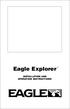 TM Eagle Explorer INSTALLATION AND OPERATION INSTRUCTIONS TM 1 Copyright 1996 Eagle Electronics All rights reserved. Eagle Explorer is a trademark of Eagle Electronics Eagle is a registered trademark of
TM Eagle Explorer INSTALLATION AND OPERATION INSTRUCTIONS TM 1 Copyright 1996 Eagle Electronics All rights reserved. Eagle Explorer is a trademark of Eagle Electronics Eagle is a registered trademark of
Enterprise Asset Management System
 Enterprise Asset Management System in the Agile Enterprise Asset Management System AgileAssets Inc. Agile Enterprise Asset Management System EAM, Version 1.2, 10/16/09. 2008 AgileAssets Inc. Copyrighted
Enterprise Asset Management System in the Agile Enterprise Asset Management System AgileAssets Inc. Agile Enterprise Asset Management System EAM, Version 1.2, 10/16/09. 2008 AgileAssets Inc. Copyrighted
Hands-on Guide. FileMaker Pro. Using FileMaker Pro with Microsoft Office
 Hands-on Guide FileMaker Pro Using FileMaker Pro with Microsoft Office Table of Contents Introduction... 3 Before You Get Started... 4 Sharing Data between FileMaker Pro and Microsoft Excel... 5 Drag and
Hands-on Guide FileMaker Pro Using FileMaker Pro with Microsoft Office Table of Contents Introduction... 3 Before You Get Started... 4 Sharing Data between FileMaker Pro and Microsoft Excel... 5 Drag and
Reviewing documents with track changes in Word 2013
 Reviewing documents with track changes in Word 2013 Information Services Reviewing documents with track changes in Word 2013 This note covers how to use Word s reviewing tools to track the changes made
Reviewing documents with track changes in Word 2013 Information Services Reviewing documents with track changes in Word 2013 This note covers how to use Word s reviewing tools to track the changes made
National Register of Historic Places: GIS Webinar Cultural Resource GIS Facility National Park Service June 2012
 National Register of Historic Places: GIS Webinar Cultural Resource GIS Facility National Park Service June 2012 In February and March 2012 the National Register of Historic Places held webinars in conjunction
National Register of Historic Places: GIS Webinar Cultural Resource GIS Facility National Park Service June 2012 In February and March 2012 the National Register of Historic Places held webinars in conjunction
Offline Files & Sync Center
 bonus appendix Offline Files & Sync Center The offline files feature is designed for laptop lovers. It lets you carry off files that gerally live on your office network, so you can get some work done while
bonus appendix Offline Files & Sync Center The offline files feature is designed for laptop lovers. It lets you carry off files that gerally live on your office network, so you can get some work done while
kalmstrom.com Business Solutions
 Kanban Task Manager for Outlook Manual Table of contents 1 INTRODUCTION... 3 1.1 LANGUAGES... 4 1.2 REQUIREMENTS... 4 1.3 SYSTEMS... 4 2 INSTALLATION OF KANBAN TASK MANAGER... 5 2.1 INTRODUCTION... 5 2.2
Kanban Task Manager for Outlook Manual Table of contents 1 INTRODUCTION... 3 1.1 LANGUAGES... 4 1.2 REQUIREMENTS... 4 1.3 SYSTEMS... 4 2 INSTALLATION OF KANBAN TASK MANAGER... 5 2.1 INTRODUCTION... 5 2.2
VERSION 3.0 MAC USER GUIDE
 VERSION 3.0 MAC USER GUIDE TABLE OF CONTENTS Introduction... 5 What s New?... 5 What This Guide Is Not... 6 Getting Started... 7 Activating... 7 Activate Via the Internet... 7 Activate Via Email... 7 Upgrading...
VERSION 3.0 MAC USER GUIDE TABLE OF CONTENTS Introduction... 5 What s New?... 5 What This Guide Is Not... 6 Getting Started... 7 Activating... 7 Activate Via the Internet... 7 Activate Via Email... 7 Upgrading...
Lecture 2 Mathcad Basics
 Operators Lecture 2 Mathcad Basics + Addition, - Subtraction, * Multiplication, / Division, ^ Power ( ) Specify evaluation order Order of Operations ( ) ^ highest level, first priority * / next priority
Operators Lecture 2 Mathcad Basics + Addition, - Subtraction, * Multiplication, / Division, ^ Power ( ) Specify evaluation order Order of Operations ( ) ^ highest level, first priority * / next priority
Excel 2007 - Using Pivot Tables
 Overview A PivotTable report is an interactive table that allows you to quickly group and summarise information from a data source. You can rearrange (or pivot) the table to display different perspectives
Overview A PivotTable report is an interactive table that allows you to quickly group and summarise information from a data source. You can rearrange (or pivot) the table to display different perspectives
ASUS WebStorage Client-based for Windows [Advanced] User Manual
![ASUS WebStorage Client-based for Windows [Advanced] User Manual ASUS WebStorage Client-based for Windows [Advanced] User Manual](/thumbs/40/21159954.jpg) ASUS WebStorage Client-based for Windows [Advanced] User Manual 1 Welcome to ASUS WebStorage, your personal cloud space Our function panel will help you better understand ASUS WebStorage services. The
ASUS WebStorage Client-based for Windows [Advanced] User Manual 1 Welcome to ASUS WebStorage, your personal cloud space Our function panel will help you better understand ASUS WebStorage services. The
Managing your MrSite account
 Managing your MrSite account Managing your MrSite account Welcome to MrSite we re sure you re going to have lots of success with your website, whatever you want to achieve. If you ever need to manage your
Managing your MrSite account Managing your MrSite account Welcome to MrSite we re sure you re going to have lots of success with your website, whatever you want to achieve. If you ever need to manage your
Asset Track Getting Started Guide. An Introduction to Asset Track
 Asset Track Getting Started Guide An Introduction to Asset Track Contents Introducing Asset Track... 3 Overview... 3 A Quick Start... 6 Quick Start Option 1... 6 Getting to Configuration... 7 Changing
Asset Track Getting Started Guide An Introduction to Asset Track Contents Introducing Asset Track... 3 Overview... 3 A Quick Start... 6 Quick Start Option 1... 6 Getting to Configuration... 7 Changing
Getting Started with WebSite Tonight
 Getting Started with WebSite Tonight WebSite Tonight Getting Started Guide Version 3.0 (12.2010) Copyright 2010. All rights reserved. Distribution of this work or derivative of this work is prohibited
Getting Started with WebSite Tonight WebSite Tonight Getting Started Guide Version 3.0 (12.2010) Copyright 2010. All rights reserved. Distribution of this work or derivative of this work is prohibited
Excel 2013 - Using Pivot Tables
 Overview A PivotTable report is an interactive table that allows you to quickly group and summarise information from a data source. You can rearrange (or pivot) the table to display different perspectives
Overview A PivotTable report is an interactive table that allows you to quickly group and summarise information from a data source. You can rearrange (or pivot) the table to display different perspectives
Vodafone PC SMS 2010. (Software version 4.7.1) User Manual
 Vodafone PC SMS 2010 (Software version 4.7.1) User Manual July 19, 2010 Table of contents 1. Introduction...4 1.1 System Requirements... 4 1.2 Reply-to-Inbox... 4 1.3 What s new?... 4 2. Installation...6
Vodafone PC SMS 2010 (Software version 4.7.1) User Manual July 19, 2010 Table of contents 1. Introduction...4 1.1 System Requirements... 4 1.2 Reply-to-Inbox... 4 1.3 What s new?... 4 2. Installation...6
Using Excel as a Management Reporting Tool with your Minotaur Data. Exercise 1 Customer Item Profitability Reporting Tool for Management
 Using Excel as a Management Reporting Tool with your Minotaur Data with Judith Kirkness These instruction sheets will help you learn: 1. How to export reports from Minotaur to Excel (these instructions
Using Excel as a Management Reporting Tool with your Minotaur Data with Judith Kirkness These instruction sheets will help you learn: 1. How to export reports from Minotaur to Excel (these instructions
Installing a Personal Server on your PC
 Installing a Personal Server on your PC A personal or WAMP server is a private server you can install on your PC to run many scripts pretty much as they ll run in the real world. There are some restrictions
Installing a Personal Server on your PC A personal or WAMP server is a private server you can install on your PC to run many scripts pretty much as they ll run in the real world. There are some restrictions
Scientific Graphing in Excel 2010
 Scientific Graphing in Excel 2010 When you start Excel, you will see the screen below. Various parts of the display are labelled in red, with arrows, to define the terms used in the remainder of this overview.
Scientific Graphing in Excel 2010 When you start Excel, you will see the screen below. Various parts of the display are labelled in red, with arrows, to define the terms used in the remainder of this overview.
Getting Started with Excel 2008. Table of Contents
 Table of Contents Elements of An Excel Document... 2 Resizing and Hiding Columns and Rows... 3 Using Panes to Create Spreadsheet Headers... 3 Using the AutoFill Command... 4 Using AutoFill for Sequences...
Table of Contents Elements of An Excel Document... 2 Resizing and Hiding Columns and Rows... 3 Using Panes to Create Spreadsheet Headers... 3 Using the AutoFill Command... 4 Using AutoFill for Sequences...
BILLINGTRACKER MULTI-USER SETUP AND TROUBLESHOOTING GUIDE INSTRUCTIONS FOR SETTING UP BILLINGTRACKER PRO IN MULTI-USER MODE:
 BILLINGTRACKER MULTI-USER SETUP AND TROUBLESHOOTING GUIDE Part 1: Setup Part 2: Troubleshooting Part 1: Setup INSTRUCTIONS FOR SETTING UP BILLINGTRACKER PRO IN MULTI-USER MODE: *First*: Download BillingTracker
BILLINGTRACKER MULTI-USER SETUP AND TROUBLESHOOTING GUIDE Part 1: Setup Part 2: Troubleshooting Part 1: Setup INSTRUCTIONS FOR SETTING UP BILLINGTRACKER PRO IN MULTI-USER MODE: *First*: Download BillingTracker
Excel 2003 A Beginners Guide
 Excel 2003 A Beginners Guide Beginner Introduction The aim of this document is to introduce some basic techniques for using Excel to enter data, perform calculations and produce simple charts based on
Excel 2003 A Beginners Guide Beginner Introduction The aim of this document is to introduce some basic techniques for using Excel to enter data, perform calculations and produce simple charts based on
Live Text at Centenary College Quick Tips Guide
 Live Text at Centenary College Quick Tips Guide Please read all the information on this page. LiveText can help you create and maintain a digital portfolio of all the assignments and teaching materials
Live Text at Centenary College Quick Tips Guide Please read all the information on this page. LiveText can help you create and maintain a digital portfolio of all the assignments and teaching materials
User Manual MapShow For ALAN Map500 V2.0.2 ALAN MAP 500. System requirements
 System requirements 1 Installation description 2 Select and view a single map from the Europe map 3 Description of the individual functions 3 Basic data transfer between PC and GPS Step 1: Activate the
System requirements 1 Installation description 2 Select and view a single map from the Europe map 3 Description of the individual functions 3 Basic data transfer between PC and GPS Step 1: Activate the
If you know exactly how you want your business forms to look and don t mind
 appendix e Advanced Form Customization If you know exactly how you want your business forms to look and don t mind detail work, you can configure QuickBooks forms however you want. With QuickBooks Layout
appendix e Advanced Form Customization If you know exactly how you want your business forms to look and don t mind detail work, you can configure QuickBooks forms however you want. With QuickBooks Layout
V-Combo VR-09 Workshop
 ÂØÒňΠV-Combo VR-09 Workshop Using Registrations 2013 Roland Corporation U.S. All rights reserved. No part of this publication may be reproduced in any form without the written permission of Roland Corporation
ÂØÒňΠV-Combo VR-09 Workshop Using Registrations 2013 Roland Corporation U.S. All rights reserved. No part of this publication may be reproduced in any form without the written permission of Roland Corporation
Integrated Invoicing and Debt Management System for Mac OS X
 Integrated Invoicing and Debt Management System for Mac OS X Program version: 6.3 110401 2011 HansaWorld Ireland Limited, Dublin, Ireland Preface Standard Invoicing is a powerful invoicing and debt management
Integrated Invoicing and Debt Management System for Mac OS X Program version: 6.3 110401 2011 HansaWorld Ireland Limited, Dublin, Ireland Preface Standard Invoicing is a powerful invoicing and debt management
