Title page. IP Phone 1140E. User Guide. Nortel Communication Server 1000
|
|
|
- Britney Parsons
- 8 years ago
- Views:
Transcription
1 Title page Nortel Communication Server 1000 IP Phone 1140E User Guide
2
3 Revision history Revision history November 2006 Standard This document is up-issued to reflect an update to Regulatory information. June 2006 Standard This document is issued to support Nortel Communication Server 1000 Release 4.5 software. Added support for new security features. February 2006 Standard This document is issued to support Nortel Communication Server 1000 Release 4.5 software. January 2006 Standard This document is issued to support Nortel Communication Server 1000 Release 4.5 software. November 2005 Standard This document is issued to support Nortel Communication Server 1000 Release 4.5 software. 3
4 Revision history 4
5 Contents Contents About the Nortel IP Phone 1140E Basic features Telephone controls Telephone display Call features and Flexible Feature Codes Security features Using encrypted calling Managing your Station Control Password (SCPW) Entering and editing text Entering text using the IP phone dialpad Entering text using the USB keyboard Editing text using the soft keys Connecting the components Before you begin Connecting the components of the phone Configuring Telephone Options Using the Telephone Options menu Adjusting the volume Adjusting the display screen contrast Selecting a language Selecting date and time format Accessing display diagnostics Choosing a local dialpad tone Viewing IP Phone information Diagnostics Configuring call log options Choosing a ring type
6 Contents Enabling or disabling Call Timer Enabling OnHook Default Path Changing feature key labels Configuring the name display format Configuring Local Menu options Using the 1. Preferences submenu Changing 1. Display Settings Changing 2. Language Configuring 3. Bluetooth Using the 2. Local Diagnostics submenu Using 1. IP Set&DHCP Information Using 2. Network Diagnostic Tools Using 3. Ethernet Statistics Using 4. IP Network Statistics Using 5. USB Devices Using the 3. Network Configuration menu Using the 4. Lock Menu Making a call Using Off-hook dialing Using On-hook dialing Using handsfree dialing Using the Directory applications Making a call using the Corporate Directory Making a call using the Personal Directory Making a call using the Callers List Making a call using the Redial List Using Predial Using AutoDial Using Ring Again Using Last Number Redial
7 Contents Using Speed Call Using System Speed Call Using HotLine Using intercom calling Answering a call While on an active call Placing a call on hold Transferring a call Using Timed Reminder Recall Using Attendant Recall Using Call Park Recording a Calling Party Number Displaying incoming calls Tracing a malicious call Incoming calls Using Automatic Answerback Using Call Pickup Using Call Waiting While away from your desk Using Call Forward Using Internal Call Forward Using Remote Call Forward Securing your IP Phone Talking with more than one person Using the Call Join feature Setting up a conference call
8 Contents Using Conferee Selectable Display Using Group Call Working without interruption Using Make Set Busy Additional call features Using AutoDial Transfer Using the Buzz signal Using Call Page Connect to make an announcement Using Centrex/Exchange Line Switchhook Flash Charging a call or charging a forced call Using Enhanced Override Using Forced Camp-on feature Overriding a busy signal Using Privacy Release Using Radio Page Using Voice Call Additional phone features Using the Personal Directory Using the Callers List Using the Redial List Using Virtual Office Logging in to Virtual Office Using Virtual Office on your Remote IP Phone Using Virtual Office on your Office IP Phone Logging out of Virtual Office Troubleshooting Virtual Office Using Media Gateway 1000B Using Test Local Mode
9 Contents Using Resume Normal Mode Troubleshooting MG 1000B Using Hospitality features Configuring Automatic Wake-Up Activating Message Registration Using Maid Identification Displaying Room Status Accessing External Server Applications Flexible Feature Codes (FFCs) Regulatory and safety information DenAn regulatory notice for Japan Other Terms you should know Index
10 Contents 10
11 About the Nortel IP Phone 1140E About the Nortel IP Phone 1140E Your Nortel IP Phone 1140E brings voice and data to the desktop by connecting directly to a Local Area Network (LAN) through an Ethernet connection. In this guide, user-defined feature key labels appear beside the keys, and soft key labels appear directly above the keys. Figure 1 shows userdefined feature keys and soft keys. Figure 1: User-defined feature keys and soft keys User-defined feature key labels /16 2:32pm Trans Conf Forward More... Soft keys Basic features Your IP Phone 1140E supports the following features: six user-defined feature keys with labels and indicators four soft keys Note: Some IP Phone 1140E phones are not configured to support soft key functionality. Consult your system administrator. graphical, high-resolution LCD display, backlit, with adjustable contrast 11
12 About the Nortel IP Phone 1140E high-quality speaker phone volume control keys for adjusting ringer, speaker, handset, and headset volume six specialized feature keys: Quit Directory Message/Inbox Shift/Outbox Services Copy six call-processing fixed keys: Mute Handsfree Goodbye Expand to PC Headset Hold gigabit Ethernet ports built-in gigabit Ethernet switch for shared PC access headset jack with an On/Off key USB port to support a keyboard or mouse. Powered downstream 1.1- compliant USB hubs are supported, including USB 2.0 hubs, if they offer USB 1.1 backwards compliancy. automatic network configuration Graphical XAS hearing aid compatibility wireless headset support using a Bluetooth 1.2 wireless technology compliant Audio Gateway (Headset Profile, Bluetooth Power Class 2). 12
13 About the Nortel IP Phone 1140E Figure 2 shows the IP Phone 1140E. Figure 2: IP Phone 1140E User-defined feature keys Feature Status Lamp* Visual Alerter/Message Waiting indicator Handset Speaker Copy key Services key Quit/Stop key Volume control Mute key Handsfree key High-resolution graphical display screen Soft keys Enter key Message/Inbox key Shift/Outbox key Directory key Goodbye key Expand to PC key Headset key Hold key Dialpad Navigation keys *Note: If supported by your server, the Feature Status Lamp provides a user-defined alert. Contact your system administrator to find out if this feature is available for you. Telephone controls This section describes the controls on your IP Phone 1140E. In some geographic regions, the IP Phone 1140E is offered with key caps that have English text labels. In this document, text in parentheses indicates the labels that appear on the key caps, for example, (Services). Fwd Soft keys are located below the display area. The LCD label above each key changes based on the active feature. 13
14 About the Nortel IP Phone 1140E Fwd More.. When a triangle appears before a soft key label, the feature is active. Press the More.. key to access the next layer of soft keys (self-labeled). The keys on either side of the LCD display area are user-defined feature keys, with labels on the LCD. These keys also function as line (DN) keys. A steady LCD light beside a line (DN) key indicates that the line is active. A flashing LCD light indicates the line is on hold or the feature is being programmed. AutoAns Z A steady LCD light beside a feature key indicates that the feature is active. A flashing LCD light indicates that the feature is being programmed. (Volume +) (Volume -) Use the Volume control buttons to adjust the volume of the ringer, handset, headset, speaker, and the Handsfree feature. Press the top button to increase the volume, and press the bottom button to decrease the volume. 14
15 About the Nortel IP Phone 1140E (Mute) Press the Mute key to listen to the receiving party without transmitting. Press the Mute key again to return to two-way conversation. The Mute key applies to handsfree, handset, and headset microphones. The Mute LED indicator, located on the Mute key, flashes to indicate that the microphone is muted. (Handsfree) Press the Handsfree key to activate handsfree. The Handsfree LED indicator, located on the Handsfree key, lights to indicate when handsfree is active. Use the Navigation keys to scroll through menus and lists appearing on the LCD display screen. The outer part of this key cluster rocks for up, down, left, and right movements. Use Up and Down to scroll up and down in lists, and the Left and Right keys to position the cursor. In some dialog boxes that appear on your phone, you can also use the Left and Right keys to select editable fields; press the Right key to select the field below the current selection, or the Left key to select the one above. Use the Enter key, at the center of the Navigation key cluster, to confirm menu selections. Note: In most menus, you can use the Enter key instead of the Select soft key. 15
16 About the Nortel IP Phone 1140E (Hold) Press the Hold key to put an active call on hold. Tap the flashing line (DN) soft key to return to the caller on hold. (Expand) Use the Expand to PC key to access external server applications (Headset) Press the Headset key to answer a call using the headset or to switch a call from the handset or handsfree to the headset. The Headset LED indicator, located on the Headset key, lights to indicate that the headset is in use. (Headset) (Headset) Press the Headset key twice to open the Bluetooth Setup menu. If Bluetooth wireless technology is not enabled on your phone, this menu is not available. (Goodbye) Use the Goodbye key to terminate an active call. When a message is waiting, the red Visual Alerter/Message Waiting indicator lights. Also, when the ringer sounds, this indicator flashes. 16
17 About the Nortel IP Phone 1140E When your IP Phone 1140E firmware is being updated, the blue Feature Status Lamp indicator flashes. To find out if additional features are supported for this lamp, contact your administrator. (Copy) Press the Copy Key to copy entries to your Personal Directory from other lists, such as the Caller List, Redial List, and Corporate Directory. (Quit) Press the Quit/Stop key to exit an active menu or dialog. Pressing the Quit/Stop key does not affect the status of active calls. (Shift/Outbox) Press the Shift/Outbox key to toggle between two feature key pages and to access an additional six lines/features. This function is not available on all phones; consult your system administrator. (Msg/Inbox) Press the Message/Inbox key to access your voice mailbox. This function is not available on all phones; consult your system administrator. (Directory) Press the Directory key to access directory services. 17
18 About the Nortel IP Phone 1140E (Services) (Services) (continued) Press the Services key and use the navigation keys to access the following items: Telephone Options: Volume adjustment Contrast adjustment Language Date/Time Display diagnostics Local Dialpad Tone Set Info Diagnostics Call Log Options Ring type Call Timer On hook default path Change Feature Key Label Name Display Format Password Admin: Station Control Password The Password Admin menu is not available on all IP Phone 1140E phones. Consult your system administrator. Virtual Office Login and Virtual Office Logout (if Virtual Office is configured) Test Local Mode and Resume Local Mode (if Media Gateway 1000B is configured) Press the Services key to exit from any menu or menu item. 18
19 About the Nortel IP Phone 1140E (Services) (Services) Press the Services key twice to access the Local Tools menu, and use the navigation keys to access the following items: 1. Preferences 2. Local Diagnostics 3. Network Configuration 4. Lock Menu Note: If you attempt to access the Local Tools menu and a dialog box appears prompting you for a password, contact your system administrator. Your system administrator can establish a password for the Local Tools menu. Telephone display Your IP Phone 1140E has three display areas: The upper display area provides line and feature key status. The middle display area contains single-line information for items such as caller number, caller name, Call Timer, feature prompt strings, user-entered digits, date and time information, and IP Phone information. The lower display area provides feature soft key label information. 19
20 About the Nortel IP Phone 1140E Figure 3 shows an idle LCD screen. Figure 3: IP Phone 1140E LCD screen Upper display area User-defined feature key labels Middle display area Information lines /16 2:32pm Lower display area Soft key labels Trans Conf Forward More... Call features and Flexible Feature Codes Some features are not available on all IP Phones. Call features and Flexible Feature Codes (FFC) must be assigned to your IP Phone and supported by system software. Contact your system administrator to configure these features and codes on your IP Phone. Security features The following security features are available on your IP Phone 1140E: Using encrypted calling Managing your Station Control Password (SCPW) Using encrypted calling Your IP Phone 1140E supports secure communication using SRTP media encryption. If the feature is enabled, a security icon (q) appears on the screen when your call is secured using SRTP media encryption. Contact your system administrator to find out if this feature is available for your use. 20
21 About the Nortel IP Phone 1140E Managing your Station Control Password (SCPW) Your Station Control Password (SCPW) enables the following security features: Electronic Lock to prevent others from making calls from your IP Phone password-protected IP Phone features (for example, Personal Directory, Redial List, and Callers List) Your system administrator defines your initial SCPW. Contact your system administrator for detailed information. To change your SCPW: (Services) 1. Press the Services key. 2. Press the Up/Down keys to scroll and highlight Password Admin. 3. Press the Enter key. 4. Use the dialpad to enter your password at the prompt. 5. Press the Up/Down keys to scroll and highlight New Password. 6. Press the Enter key. 21
22 About the Nortel IP Phone 1140E 7. Use the dialpad to enter the new password. Select 8. Press the Select soft key to accept the new password. If you are locked out of your IP Phone 1140E, or if you forget your SCPW, contact your system administrator. Note: The default configuration for Password Protection is off. To turn Password Protection on or off: (Directory) 1. Press the Directory key. 2. Press the Up/Down navigation keys to scroll and highlight Change Protection Mode. 3. Use the dialpad to enter your password (if Password Protection is enabled). Enter 4. Press the Enter soft key. 22
23 About the Nortel IP Phone 1140E 5. Press the Up/Down navigation keys to scroll and highlight one of the following: Enable Password Protection Disable Password Protection 6. Choose one of the following soft keys: Yes or No Yes to accept the selection No to return to the Directory menu Done 7. Press the Done soft key. 23
24 Entering and editing text Entering and editing text You can enter and edit text on your IP Phone 1140E using the following methods: Entering text using the IP phone dialpad on page 24 Entering text using the USB keyboard on page 25 Editing text using the soft keys on page 25 The use of any of these methods for text entry or editing depends on the application. Table 1 shows the applications and input devices that you can use for text entry. Table 1: Application text entry For: Call Server-related applications (for example, changing feature key labels, adding personal directory entries, or dialing) Graphical applications Local Tools menu Use: Dialpad USB keyboard for numeric entries only USB keyboard USB keyboard Dialpad for numeric entries Entering text using the IP phone dialpad You can use the dialpad to enter text when you use features such as Personal Directory, Redial List, and Callers List. Use the dialpad in conjunction with the soft keys. For example, if you want to enter the letter A, press the number 2 key once. If you want to enter the letter C, press the number 2 key three times. No letters are associated with the number 1 or the 0 keys. 24
25 Entering and editing text Entering text using the USB keyboard You can use the USB keyboard, when connected, to enter text in the tools and graphical applications. For number entry in phone applications (for example, when dialing), you can use the keyboard to enter digits (0 to 9), as well as *, and #. Other characters are ignored. When on a call, you can use the function keys (f1, f2, f3, f4, f5, f6, f7, and f8) to control the IP Phone. Table 2 shows the function keys and their associated action during IP Phone calls. Table 2: USB keyboard function keys during IP Phone calls Function key f1 f2 f3 f4 f5 f6 f7 f8 Action Go to Handsfree mode Go to Headset mode Place the current call on hold Mute the current call Volume up Volume down Copy Quit Editing text using the soft keys You can use soft keys to edit text when you use features such as Personal Directory, Redial List, and Callers List. Use the soft keys in conjunction with the dialpad. 25
26 Entering and editing text To edit an entry in your Personal Directory, press the Directory key, and select the desired entry from your Personal Directory. To edit text with the soft keys: 1. Press the Edit soft key. 2. Press the Left/Right navigation keys to move through the text. 3. Select the appropriate editing soft key for the operation you want to perform. 4. If the character you want is not visible, press the More.. soft key to access the next layer of soft keys. 5. To add non-alphanumeric symbols, press the Symbol soft key, and perform the following: a. Press the Up navigation key to access the symbols. b. Press the Left/Right navigation keys to move to a specific symbol. c. Press the Choose soft key to select a symbol. 6. Press the Next soft key to submit your changes. When you are editing text using the soft keys, various commands are available on the soft keys to help you, as described in Table 3. Table 3: Editing soft key description Soft key Cancel Choose Clear Case Delete Done/Select/Enter More.. Description Cancel an action. Select a non-alphanumeric symbol (available only after the Symbol soft key is selected). Clear the input field. Switch the next character to either uppercase or lowercase. Backspace one character. Varies, depending on the state of your phone. Access additional soft keys. 26
27 Connecting the components Connecting the components Figure 4 shows connections on the IP Phone 1140E. Figure 4: IP Phone 1140E connections Accessory Expansion Module port PC Ethernet port LAN Ethernet port Tilt lever Link lamp USB Connector AC Adapter jack Headset jack Handset jack WARNING Ensure that the protective rubber cap on the Accessory Expansion Module port is in place when the port is not in use. Connecting anything other than the proper Expansion Module for IP Phone 1100 Series connector to this port can cause damage to the IP Phone. 27
28 Connecting the components Before you begin CAUTION Damage to Equipment Do not plug your IP Phone 1140E into a regular phone jack. This results in severe damage to the IP Phone. Consult your system administrator to ensure that you plug your IP Phone into a 10/ 100BaseT Ethernet jack. CAUTION Your IP Phone 1140E is designed for use in an indoor environment only. Connecting the components of the phone WARNING Your IP Phone 1140E is shipped with the base locked in position. To avoid damaging your phone, press the wallmount lever, located just under the Handsfree key as indicated in Figure 7 on page 32, to release the base and pull it away from the phone. 1. Remove the stand cover. Pull upward on the center catch as indicated in Figure 5, and remove the stand cover. The cable routing tracks are now accessible. 28
29 Connecting the components Figure 5: Remove the stand cover Center Catch Tilt Lever Button Handset cord exit 2. Connect the AC power adapter (optional). Connect the adapter to the AC adapter jack in the bottom of the phone. Form a small bend in the cable, and then thread the adapter cord through the channels in the stand. WARNING Use your IP Phone 1140E with the approved Nortel AC Adapter (model #N ) for this model of phone only. Note 1: Your IP Phone 1140E supports both AC power and Power over Ethernet options, including IEEE 802.3af standard power. To use local AC power, the optional AC adapter can be ordered separately. To use Power over Ethernet, where power is delivered over the CAT-5 29
30 Connecting the components cable, the LAN must support Power over Ethernet, and an AC adapter is not required. Note 2: You must use CAT-5e (or later) cables if you want to use gigabit Ethernet. 3. Install the handset. Connect the end of the handset cable with the short straight section into the handset. Connect the end of the handset cable with the long straight section to the back of the phone, using the RJ-9 handset jack marked with the symbol +. Form a small bend in the cable, and then thread the handset cord through the channels in the stand so that it exits behind the handset on the right side, in the Handset cord exit in the stand base marked with the symbol +, as shown in Figure Install the headset (optional). If you are installing a headset, plug the connector into the RJ-9 headset jack marked with the symbol ) on the back of the phone, and thread the headset cord along with the handset cord through the channels in the stand, so that the headset cord exits the channel marked with the symbol ). 5. Install the Ethernet cable. Connect one end of the supplied Ethernet cable to the back of your phone using the RJ-45 connector marked with the symbol %, and thread the network cable through the channel marked with the symbol %. 6. If you are connecting your PC through the phone, you will require a second CAT5 cable. Only one cable is included with the IP Phone 1140E package. Install the Ethernet cable connecting the PC to the phone (optional). Connect one end of the PC Ethernet cable to your phone using the RJ-45 connector marked with the symbol ( and thread it through the channel marked with the symbol (. Connect the other end to the LAN connector on the back of your PC. 7. Install additional cables. If applicable, plug in optional USB devices. Connect the Ethernet cable to the LAN Ethernet connection. If you are using an AC power adapter, plug the adapter into an AC outlet. 30
31 Connecting the components Figure 6: Cable routing tracks and mounting holes Method B Method A 8. Wall-mount your phone (optional). Your IP Phone 1140E can be mounted either by: (Method A) using the mounting holes on the bottom of the phone stand, or (Method B) using a traditional-style wall-mount box with RJ-45 connector and 15-cm (6-inch) RJ-45 cord (not provided). Complete steps 1-7, as needed, before you wall-mount your phone: Method A: Press the wall-mount lever, and pull the phone away from the stand, as shown in Figure 5. Using the stand cover (the part you removed in step 1), mark the wall-mount holes by pressing the bottom of the stand cover firmly against the wall in the location where you wish to install the phone. Four small pins on the bottom of the stand cover make marks on the wall. Use the marks as a guideline for installing the wall-mount screws (not provided). Install the screws so that they protrude 3 mm (1/8 inch) from the wall, and then install the phone stand mounting holes over the screw heads as indicated in Figure 4 (Method A),. You may need to remove the phone from the wall to adjust the lower screws. When the lower screws are snug, 31
32 Connecting the components install the phone on the mounting screws, and then tighten the top screws. Figure 7: Rotate the phone into the wall mount position. Tilt lever Wall-mount lever Method B: Attach the 15-cm (6-inch) CAT5e cable, position the stand over the mounting rivets, and slide the phone down the wall so that the rivets fit into the slots on the stand, indicated in Figure 6 on page 31 (Method B). 9. Replace the stand cover. Ensure that all cables are neatly routed and press the stand cover into place until you hear a click 10. Put the phone in the wall-mount position (optional). If you wallmounted your phone, put it in the wall-mount position by holding the Tilt Lever and pressing the phone towards the base until the phone is parallel with the base. Release the Tilt Lever and continue to push the phone towards the base until you hear an audible click. Ensure the phone is securely locked in position. 32
33 Configuring Telephone Options Configuring Telephone Options Your IP Phone 1140E Services menu lists the following submenus: The Telephone Options menu enables you or your system administrator to configure IP Phone preferences. The Telephone Options menu offers the options shown in Figure 8. The Password Admin menu enables you or your system administrator to change the Station Control Password (SCPW). The Virtual Office Login and Test Local Mode (for branch office) menus are listed when an IP Phone 1140E Class of Service is configured for Virtual Office and branch office. (For more information, see Using Virtual Office on page 128). Note: The Password Admin, Virtual Office Login, and Test Local Mode menus are not available on all IP Phone 1140E phones. Consult your system administrator. Figure 8: Telephone Options menu Volume adjustment Contrast adjustment Language Date/Time Display diagnostics Local Dialpad Tone Call Log Options Ring type Call Timer On hook default path Change Feature Key Label Name Display Format Set Info Diagnostics Note: When an option has a sublist, an ellipsis (...) appears after the option. 33
34 Configuring Telephone Options Using the Telephone Options menu Use the Telephone Options menu to access the following: Adjusting the volume on page 35 Adjusting the display screen contrast on page 36 Selecting a language on page 37 Selecting date and time format on page 38 Accessing display diagnostics on page 38 Choosing a local dialpad tone on page 39 Viewing IP Phone information on page 40 Diagnostics on page 40 Configuring call log options on page 41 Choosing a ring type on page 46 Enabling or disabling Call Timer on page 47 Enabling OnHook Default Path on page 47 Changing feature key labels on page 48 Configuring the name display format on page 50 To use the Telephone Options menu: (Services) 1. Press the Services key. 2. Press the Up/Down navigation keys to scroll and highlight Telephone Options. 3. Press the Enter key. 34
Title page. IP Phone 1140E. User Guide. Nortel Communication Server 1000
 Title page Nortel Communication Server 1000 IP Phone 1140E User Guide Revision history Revision history May 2007 Standard 01.01. This document is up-issued to support CS 1000 Release 5.0. This document
Title page Nortel Communication Server 1000 IP Phone 1140E User Guide Revision history Revision history May 2007 Standard 01.01. This document is up-issued to support CS 1000 Release 5.0. This document
Title page. IP Phone 1120E. User Guide. Nortel Communication Server 1000
 Title page Nortel Communication Server 1000 IP Phone 1120E User Guide Revision history Revision history May 2007 Standard 01.01. This document is up-issued to support CS 1000 Release 5.0.This document
Title page Nortel Communication Server 1000 IP Phone 1120E User Guide Revision history Revision history May 2007 Standard 01.01. This document is up-issued to support CS 1000 Release 5.0.This document
IP Phone 1140E User Guide. BCM Business Communications Manager
 IP Phone 1140E User Guide BCM Business Communications Manager Document Status: Standard Document Version: 03.02 Document Number: NN40050-105 Date: November 2006 Copyright Nortel Networks Limited 2006,
IP Phone 1140E User Guide BCM Business Communications Manager Document Status: Standard Document Version: 03.02 Document Number: NN40050-105 Date: November 2006 Copyright Nortel Networks Limited 2006,
Title page. IP Phone 1110. User Guide. Nortel Communication Server 1000
 Title page Nortel Communication Server 1000 IP Phone 1110 User Guide Revision history Revision history March 2007 Standard 01.01. This document is up-issued to support Communication Server 1000 Release
Title page Nortel Communication Server 1000 IP Phone 1110 User Guide Revision history Revision history March 2007 Standard 01.01. This document is up-issued to support Communication Server 1000 Release
Title page. IP Phone 1140E. User Guide. Business Communications Manager
 Title page Business Communications Manager IP Phone 1140E User Guide Revision history Revision history November 2005 Preliminary 0.22. This document is up-issued to support Nortel Business Communications
Title page Business Communications Manager IP Phone 1140E User Guide Revision history Revision history November 2005 Preliminary 0.22. This document is up-issued to support Nortel Business Communications
Title page. IP Phone 1150E. User Guide. Nortel Communication Server 1000
 Title page Nortel Communication Server 1000 IP Phone 1150E User Guide Revision history Revision history May 2007 October 2006 Standard 01.02. This document is up-issued to support Nortel Communication
Title page Nortel Communication Server 1000 IP Phone 1150E User Guide Revision history Revision history May 2007 October 2006 Standard 01.02. This document is up-issued to support Nortel Communication
Title page. IP Phone 2004. User Guide. Nortel Communication Server 1000
 Title page Nortel Communication Server 1000 IP Phone 2004 User Guide Revision history Revision history July 2006 Standard 8.00. This document is up-issued to support Nortel Communication Server 1000 Release
Title page Nortel Communication Server 1000 IP Phone 2004 User Guide Revision history Revision history July 2006 Standard 8.00. This document is up-issued to support Nortel Communication Server 1000 Release
Title page. IP Phone 2004. User Guide. Nortel Communication Server 1000
 Title page Nortel Communication Server 1000 IP Phone 2004 User Guide Revision history Revision history August 2005 Standard 6.00. This document is up-issued to support Nortel Communication Server 1000
Title page Nortel Communication Server 1000 IP Phone 2004 User Guide Revision history Revision history August 2005 Standard 6.00. This document is up-issued to support Nortel Communication Server 1000
Title page. IP Phone 2002. User Guide. Nortel Communication Server 1000
 Title page Nortel Communication Server 1000 IP Phone 2002 User Guide Revision history Revision history March 2006 Preliminary 5.09. This document is up-issued to support Nortel Communication Server 1000
Title page Nortel Communication Server 1000 IP Phone 2002 User Guide Revision history Revision history March 2006 Preliminary 5.09. This document is up-issued to support Nortel Communication Server 1000
Title page. IP Phone 2002. User Guide. Nortel Networks Communication Server 1000
 Title page Nortel Networks Communication Server 1000 IP Phone 2002 User Guide Revision history Revision history September 2004 Standard 3.00. This document is up-issued to support Nortel Networks Communication
Title page Nortel Networks Communication Server 1000 IP Phone 2002 User Guide Revision history Revision history September 2004 Standard 3.00. This document is up-issued to support Nortel Networks Communication
Title page. IP Phone 1110. User Guide. Nortel Communication Server 1000
 Title page Nortel Communication Server 1000 IP Phone 1110 User Guide Revision history Revision history November 2006 Preliminary 00.13. Implemented revised graphics in the Connect the components section.
Title page Nortel Communication Server 1000 IP Phone 1110 User Guide Revision history Revision history November 2006 Preliminary 00.13. Implemented revised graphics in the Connect the components section.
Title page. IP Phone 2007. User Guide. Nortel Communication Server 1000
 Title page Nortel Communication Server 1000 IP Phone 2007 User Guide Revision history Revision history February 2006 Preliminary 2.03. This document is up-issued to support Nortel Communications Server
Title page Nortel Communication Server 1000 IP Phone 2007 User Guide Revision history Revision history February 2006 Preliminary 2.03. This document is up-issued to support Nortel Communications Server
Title page. IP Phone 1140E. Call Center User Guide. Nortel Communication Server 1000
 Title page Nortel Communication Server 1000 IP Phone 1140E Call Center User Guide Revision history Revision history May 2007 Standard 01.01. This document is up-issued to support CS 1000 Release 5.0.
Title page Nortel Communication Server 1000 IP Phone 1140E Call Center User Guide Revision history Revision history May 2007 Standard 01.01. This document is up-issued to support CS 1000 Release 5.0.
Nortel IP Phone 1140E User Guide
 Nortel IP Phone 1140E User Guide NN10300-023 Document status: Standard Document version: 0103 Document date: 13 April 2007 All Rights Reserved The information in this document is sourced in Canada, the
Nortel IP Phone 1140E User Guide NN10300-023 Document status: Standard Document version: 0103 Document date: 13 April 2007 All Rights Reserved The information in this document is sourced in Canada, the
Telephone Training. This Course Covers: An overview of the 1140E phone. Answering calls on the 1140E. Placing calls on the 1140E
 Saint Louis University Nortel IP Phone 1140E Telephone Training This Course Covers: An overview of the 1140E phone Answering calls on the 1140E Placing calls on the 1140E Call Pilot from Nortel Voicemail
Saint Louis University Nortel IP Phone 1140E Telephone Training This Course Covers: An overview of the 1140E phone Answering calls on the 1140E Placing calls on the 1140E Call Pilot from Nortel Voicemail
Title page. IP Phone 1140E. Call Center User Guide. Nortel Communication Server 1000
 Title page Nortel Communication Server 1000 IP Phone 1140E Call Center User Guide Revision history Revision history June 2010 May 2009 April 2008 May 2007 Standard 04.01. This document is up-issued to
Title page Nortel Communication Server 1000 IP Phone 1140E Call Center User Guide Revision history Revision history June 2010 May 2009 April 2008 May 2007 Standard 04.01. This document is up-issued to
Title page. SIP Firmware Release 1.1 for IP Phone 1120E. User Guide
 Title page SIP Firmware Release 1.1 for IP Phone 1120E User Guide Revision history Revision history July 2007 Standard 02.06. This document is up issued to support SIP Firmware for IP Phone 1120E Maintenance
Title page SIP Firmware Release 1.1 for IP Phone 1120E User Guide Revision history Revision history July 2007 Standard 02.06. This document is up issued to support SIP Firmware for IP Phone 1120E Maintenance
Meridian 1 and Succession Communication Server for Enterprise 1000 i2004 Internet Telephone User Guide
 Meridian 1 and Succession Communication Server for Enterprise 1000 i2004 Internet Telephone User Guide Revision History November 2002 June 2001 Standard 2.00. This document is up-issued to support Meridian
Meridian 1 and Succession Communication Server for Enterprise 1000 i2004 Internet Telephone User Guide Revision History November 2002 June 2001 Standard 2.00. This document is up-issued to support Meridian
Nortel IP Phone 1120E User Guide (CICM)
 Nortel IP Phone 1120E User Guide (CICM) NN10300-022 Document status: Standard Document version: 0201 Document date: 15 June 2007 All Rights Reserved Sourced in Canada, the United States of America, and
Nortel IP Phone 1120E User Guide (CICM) NN10300-022 Document status: Standard Document version: 0201 Document date: 15 June 2007 All Rights Reserved Sourced in Canada, the United States of America, and
i2002 Internet Telephone User Guide
 Title page Meridian 1, Succession 1000, Succession 1000M Succession 3.0 Software i2002 Internet Telephone User Guide Revision history Revision history October 2003 Standard 2.00. This document is up-issued
Title page Meridian 1, Succession 1000, Succession 1000M Succession 3.0 Software i2002 Internet Telephone User Guide Revision history Revision history October 2003 Standard 2.00. This document is up-issued
Title page. IP Phone 2004. Call Center User Guide. Nortel Communication Server 1000
 Title page Nortel Communication Server 1000 IP Phone 2004 Call Center User Guide Revision history Revision history May 2007 Standard 01.01. This document is issued to support Communication Server 1000
Title page Nortel Communication Server 1000 IP Phone 2004 Call Center User Guide Revision history Revision history May 2007 Standard 01.01. This document is issued to support Communication Server 1000
Title page. IP Phone 1140E. User Guide. Nortel Communication Server 1000
 Title page Nortel Communication Server 1000 IP Phone 1140E User Guide Revision history Revision history January 2010 October 2009 June 2009 May 2009 January 2009 Standard 04.02. This document is up-issued
Title page Nortel Communication Server 1000 IP Phone 1140E User Guide Revision history Revision history January 2010 October 2009 June 2009 May 2009 January 2009 Standard 04.02. This document is up-issued
Title page. IP Phone 1140E. User Guide. Nortel Communication Server 1000
 Title page Nortel Communication Server 1000 IP Phone 1140E User Guide Revision history Revision history June 2010 Standard 05.02. This document is up-issued to reflect changes in technical content for
Title page Nortel Communication Server 1000 IP Phone 1140E User Guide Revision history Revision history June 2010 Standard 05.02. This document is up-issued to reflect changes in technical content for
Avaya 1140E IP Deskphone User Guide
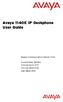 Avaya 1140E IP Deskphone User Guide Avaya Communication Server 1000 Document Status: Standard Document Version: 07.01 Part Code: NN43113-106 Date: March 2013 2013 Avaya Inc. All Rights Reserved. Notice
Avaya 1140E IP Deskphone User Guide Avaya Communication Server 1000 Document Status: Standard Document Version: 07.01 Part Code: NN43113-106 Date: March 2013 2013 Avaya Inc. All Rights Reserved. Notice
Title page. IP Phone 2001. User Guide. Nortel Communication Server 1000
 Title page Nortel Communication Server 1000 IP Phone 2001 User Guide Revision history Revision history March 2006 Preliminary 4.08. This document is up-issued to support Nortel Communication Server 1000
Title page Nortel Communication Server 1000 IP Phone 2001 User Guide Revision history Revision history March 2006 Preliminary 4.08. This document is up-issued to support Nortel Communication Server 1000
Title page. IP Phone 2001. User Guide. Nortel Networks Communication Server 1000
 Title page Nortel Networks Communication Server 1000 IP Phone 2001 User Guide Revision history Revision history September 2004 Standard 2.00. This document is up-issued to support Nortel Networks Communication
Title page Nortel Networks Communication Server 1000 IP Phone 2001 User Guide Revision history Revision history September 2004 Standard 2.00. This document is up-issued to support Nortel Networks Communication
Nortel IP Audio Conference Phone 2033
 Title page Nortel Communication Server 1000 Nortel IP Audio Conference Phone 2033 User Guide Revision history Revision history May 2009 Standard 02.01. This document is up-issued to support Communication
Title page Nortel Communication Server 1000 Nortel IP Audio Conference Phone 2033 User Guide Revision history Revision history May 2009 Standard 02.01. This document is up-issued to support Communication
Avaya 1140E IP Deskphone User Guide
 Avaya 1140E IP Deskphone User Guide Avaya Communication Server 1000 Document Status: Standard Document Version: 06.04 Part Code: NN43113-106 Date: February 2012 2012 Avaya Inc. All Rights Reserved. Notices
Avaya 1140E IP Deskphone User Guide Avaya Communication Server 1000 Document Status: Standard Document Version: 06.04 Part Code: NN43113-106 Date: February 2012 2012 Avaya Inc. All Rights Reserved. Notices
Avaya 1120E IP Deskphone with SIP Software Install Guide
 Welcome Welcome Avaya 1120E IP Deskphone with SIP Software Install Guide Welcome Contents Welcome Welcome... 4 Basic features... 4 Avaya 1120E IP Deskphone controls... 6 Avaya 1120E IP Deskphone display...
Welcome Welcome Avaya 1120E IP Deskphone with SIP Software Install Guide Welcome Contents Welcome Welcome... 4 Basic features... 4 Avaya 1120E IP Deskphone controls... 6 Avaya 1120E IP Deskphone display...
Carrier VoIP Nortel IP Phone 2004 User Guide (CICM) Release: CICM 10.1 Document Revision: 09.01. www.nortel.com NN10300-009
 Nortel IP Phone 2004 User Guide (CICM) Release: CICM 10.1 Document Revision: 09.01 www.nortel.com NN10300-009. Release: CICM 10.1 Publication: NN10300-009 Document status: Standard Document release date:
Nortel IP Phone 2004 User Guide (CICM) Release: CICM 10.1 Document Revision: 09.01 www.nortel.com NN10300-009. Release: CICM 10.1 Publication: NN10300-009 Document status: Standard Document release date:
Introducing your Meridian Digital Telephone 1
 Contents Introducing your Meridian Digital Telephone 1 Meridian Digital Telephones 1 M3820 1 M3310 2 M3110 3 Selecting a position for your Meridian Digital Telephone 4 Parts of your Meridian Digital Telephone
Contents Introducing your Meridian Digital Telephone 1 Meridian Digital Telephones 1 M3820 1 M3310 2 M3110 3 Selecting a position for your Meridian Digital Telephone 4 Parts of your Meridian Digital Telephone
Carrier VoIP Nortel IP Phone 1150E User Guide (CICM) Release: CICM 10.1 MR2 Document Revision: 04.01. www.nortel.com NN10300-025
 Nortel IP Phone 1150E User Guide (CICM) Release: CICM 10.1 MR2 Document Revision: 04.01 www.nortel.com NN10300-025. Release: CICM 10.1 MR2 Publication: NN10300-025 Document status: Standard Document release
Nortel IP Phone 1150E User Guide (CICM) Release: CICM 10.1 MR2 Document Revision: 04.01 www.nortel.com NN10300-025. Release: CICM 10.1 MR2 Publication: NN10300-025 Document status: Standard Document release
TABLE: The 2420 Telephone Components
 2420 Telephone TABLE: The 2420 Telephone Components 1. Display, Call Appearance and Feature buttons: Call Appearance Keys allow the user to handle multiple calls and the display shows call information.
2420 Telephone TABLE: The 2420 Telephone Components 1. Display, Call Appearance and Feature buttons: Call Appearance Keys allow the user to handle multiple calls and the display shows call information.
Avaya 2033 IP Conference Phone User Guide
 Avaya 2033 IP Conference Phone User Guide Avaya Communication Server 1000 Document Status: Standard Document Version: 05.01 Part Code: NN43111-100 Date: March 2013 2013 Avaya Inc. All Rights Reserved.
Avaya 2033 IP Conference Phone User Guide Avaya Communication Server 1000 Document Status: Standard Document Version: 05.01 Part Code: NN43111-100 Date: March 2013 2013 Avaya Inc. All Rights Reserved.
Avaya 1165E IP Deskphone User Guide
 Avaya 1165E IP Deskphone User Guide Avaya Communication Server 1000 Document Status: Standard Document Version: 03.05 Part Code: NN43101-102 Date: Nov 2011 2011 Avaya Inc. All Rights Reserved. Notices
Avaya 1165E IP Deskphone User Guide Avaya Communication Server 1000 Document Status: Standard Document Version: 03.05 Part Code: NN43101-102 Date: Nov 2011 2011 Avaya Inc. All Rights Reserved. Notices
M3905 Call Center Meridian Digital Telephone
 Nortel Knowledge Network M3905 Call Center Meridian Digital Telephone User Guide Enterprise Voice Solutions Customer Documentation While you are away from your desk: Call Forward 38 Table of Contents Introduction
Nortel Knowledge Network M3905 Call Center Meridian Digital Telephone User Guide Enterprise Voice Solutions Customer Documentation While you are away from your desk: Call Forward 38 Table of Contents Introduction
OfficeSuite Mitel IP Phone User Reference Guide Release 4.1
 OfficeSuite Mitel IP Phone User Reference Guide Release 4.1 2004-2009 Broadview Networks & Natural Convergence Inc. All rights reserved. Table of Contents TABLE OF CONTENTS...I INTRODUCTION...4 WHAT'S
OfficeSuite Mitel IP Phone User Reference Guide Release 4.1 2004-2009 Broadview Networks & Natural Convergence Inc. All rights reserved. Table of Contents TABLE OF CONTENTS...I INTRODUCTION...4 WHAT'S
Features of Your Cisco Unified IP Phone
 Cisco Unified IP Phone 8961, page 1 Cisco Unified IP Phone 9951, page 9 Cisco Unified IP Phone 9971, page 18 General Phone Information, page 27 Cisco Unified IP Phone 8961 The following sections describe
Cisco Unified IP Phone 8961, page 1 Cisco Unified IP Phone 9951, page 9 Cisco Unified IP Phone 9971, page 18 General Phone Information, page 27 Cisco Unified IP Phone 8961 The following sections describe
How To Use A Mitel 5340 Ip Phone
 silhouette Mitel IP Phone User Reference Guide Release 4.0 Final Contents Introduction...1 Setting your language...1 Setting your language for the web interface...1 Setting your language for the phone
silhouette Mitel IP Phone User Reference Guide Release 4.0 Final Contents Introduction...1 Setting your language...1 Setting your language for the web interface...1 Setting your language for the phone
Office of Telecommunications. Using Your Temple University Voice Over IP Phone
 Office of Telecommunications Using Your Temple University Voice Over IP Phone Version 2.0 January 2015 Table of Contents Page Aastra 6737i Telephone... 5 Feature Overview... 5 Key Descriptions... 7 Aastra
Office of Telecommunications Using Your Temple University Voice Over IP Phone Version 2.0 January 2015 Table of Contents Page Aastra 6737i Telephone... 5 Feature Overview... 5 Key Descriptions... 7 Aastra
Meridian Digital Telephones
 Nortel Knowledge Network Meridian Digital Telephones M2006 M2008/M2008HF M2616 User Guide Enterprise Solutions Documentation While you are away from your desk: Call Forward 38 Contents Contents Introducing
Nortel Knowledge Network Meridian Digital Telephones M2006 M2008/M2008HF M2616 User Guide Enterprise Solutions Documentation While you are away from your desk: Call Forward 38 Contents Contents Introducing
IP Phone 1100 User Guide. IP Phone 1110 Business Communications Manager
 IP Phone 1100 User Guide IP Phone 1110 Business Communications Manager Document Status: Standard Document Version: 01.01 Document Number: NN40050-117 Date: August 2007 Copyright Nortel Networks 2007, All
IP Phone 1100 User Guide IP Phone 1110 Business Communications Manager Document Status: Standard Document Version: 01.01 Document Number: NN40050-117 Date: August 2007 Copyright Nortel Networks 2007, All
Venture Multiline Communications System
 THREE LINE TELEPHONE User Guide Venture Multiline Communications System Introduction...1 Your Venture phone... 2 Key descriptions... 3 Unpacking the phone... 4 Getting started...5 Preparing for the installation...
THREE LINE TELEPHONE User Guide Venture Multiline Communications System Introduction...1 Your Venture phone... 2 Key descriptions... 3 Unpacking the phone... 4 Getting started...5 Preparing for the installation...
OfficeSuite Cloud-Based Phone System Mitel IP Phone User Reference Guide Release 5.0 Final
 OfficeSuite Cloud-Based Phone System Mitel IP Phone User Reference Guide Release 5.0 Final Note: The information contained in this document is the property of Broadview Networks Inc. and is disclosed to
OfficeSuite Cloud-Based Phone System Mitel IP Phone User Reference Guide Release 5.0 Final Note: The information contained in this document is the property of Broadview Networks Inc. and is disclosed to
How To Use A 9608 Phone On A Cell Phone On Sim Sims 2 (Satellite) On A Sims 3 (Cell Phone) On An Iphone Or Ipad Or Ipa 2 (Cellphone) On Sims 4
 AVAYA 9608 SIP DESKPHONE INSTRUCTIONS MESSAGE WAITING INDICATOR YOUR PHONE 9608 PHONE INSTRUCTIONS If there are messages in your Avaya Voice Mailbox, the light on the top right corner of your telephone
AVAYA 9608 SIP DESKPHONE INSTRUCTIONS MESSAGE WAITING INDICATOR YOUR PHONE 9608 PHONE INSTRUCTIONS If there are messages in your Avaya Voice Mailbox, the light on the top right corner of your telephone
M3905 Call Center. Meridian Digital Telephone
 Nortel Knowledge Network M3905 Call Center Meridian Digital Telephone Quick Reference Guide Enterprise Voice Solutions Customer Documentation Contents M3905 Call Center Meridian Digital Telephone 1 Call
Nortel Knowledge Network M3905 Call Center Meridian Digital Telephone Quick Reference Guide Enterprise Voice Solutions Customer Documentation Contents M3905 Call Center Meridian Digital Telephone 1 Call
Mitel IP Phone User Reference Guide Release 5.0
 830 Parkview Drive North, El Segundo, CA 90245 Tel: 310 747 3232 Fax: 310 747 3233 WWW.UNIVOIP.COM OfficeConnect Mitel IP Phone User Reference Guide Release 5.0 Note: The information contained in this
830 Parkview Drive North, El Segundo, CA 90245 Tel: 310 747 3232 Fax: 310 747 3233 WWW.UNIVOIP.COM OfficeConnect Mitel IP Phone User Reference Guide Release 5.0 Note: The information contained in this
Title page. Nortel IP Phone 1230. User Guide. Nortel Communication Server 1000
 Title page Ntel Communication Server 1000 Ntel IP Phone 1230 User Guide Revision histy Revision histy April 2008 Standard 01.09. This document is up-issued to suppt Ntel Communication Server 1000 Release
Title page Ntel Communication Server 1000 Ntel IP Phone 1230 User Guide Revision histy Revision histy April 2008 Standard 01.09. This document is up-issued to suppt Ntel Communication Server 1000 Release
User Guide for Cisco Unified IP Phones 7961G and 7941G
 User Guide for Cisco Unified IP Phones 7961G and 7941G Common Phone Tasks Softkey Definitions View online help on the phone Press. Place a call Redial a number Switch to the handset during a call Switch
User Guide for Cisco Unified IP Phones 7961G and 7941G Common Phone Tasks Softkey Definitions View online help on the phone Press. Place a call Redial a number Switch to the handset during a call Switch
Title page. Nortel IP Phone 1210. User Guide. Nortel Communication Server 1000
 Title page Ntel Communication Server 1000 Ntel IP Phone 1210 User Guide Revision histy Revision histy March 2009 Standard 02.03. This document is up-issued to update feature descriptions. February 2009
Title page Ntel Communication Server 1000 Ntel IP Phone 1210 User Guide Revision histy Revision histy March 2009 Standard 02.03. This document is up-issued to update feature descriptions. February 2009
Title page. Nortel IP Phone 1220. User Guide. Nortel Communication Server 1000
 Title page Ntel Communication Server 1000 Ntel IP Phone 1220 User Guide Revision histy Revision histy April 2008 Standard 01.09. This document is up-issued to suppt Ntel Communication Server 1000 Release
Title page Ntel Communication Server 1000 Ntel IP Phone 1220 User Guide Revision histy Revision histy April 2008 Standard 01.09. This document is up-issued to suppt Ntel Communication Server 1000 Release
Ipiphony Phone System. User Manual. 1 P a g e
 Ipiphony Phone System User Manual 1 P a g e About this Guide This guide explains how to use the basic features of your new Aastra phones. Not all features listed are available by default. Contact your
Ipiphony Phone System User Manual 1 P a g e About this Guide This guide explains how to use the basic features of your new Aastra phones. Not all features listed are available by default. Contact your
Avaya one-x Deskphone Edition for 9630/9630G IP Telephone User Guide
 Avaya one-x Deskphone Edition for 9630/9630G IP Telephone User Guide 16-300700 Issue 3 May 2007 Contents Contents Notices... 5 Introduction to the 9630/9630G IP Telephone... 7 Overview... 7 Scrolling and
Avaya one-x Deskphone Edition for 9630/9630G IP Telephone User Guide 16-300700 Issue 3 May 2007 Contents Contents Notices... 5 Introduction to the 9630/9630G IP Telephone... 7 Overview... 7 Scrolling and
Setting Up the Cisco Unified IP Phone
 CHAPTER 3 This chapter includes the following topics, which help you install the Cisco Unified IP Phone on an IP telephony network: Before You Begin, page 3-1 Understanding the Cisco Unified IP Phone 7962G
CHAPTER 3 This chapter includes the following topics, which help you install the Cisco Unified IP Phone on an IP telephony network: Before You Begin, page 3-1 Understanding the Cisco Unified IP Phone 7962G
silhouette Cloud-Based Phone System Mitel IP Phone User Reference Guide Release 5.0 Final
 silhouette Cloud-Based Phone System Mitel IP Phone User Reference Guide Release 5.0 Final Contents Introduction...1 Setting your language...1 Setting your language for the web interface...1 Setting your
silhouette Cloud-Based Phone System Mitel IP Phone User Reference Guide Release 5.0 Final Contents Introduction...1 Setting your language...1 Setting your language for the web interface...1 Setting your
TABLE OF CONTENTS TABLE OF CONTENTS. 1. Introduction:
 TABLE OF CONTENTS TABLE OF CONTENTS 1. Introduction: General... 4 Telephone Layout... 4 Key Definitions... 5 IP Telephone Log In/Out Hot Desking... 16 Speed Dial Programming Personal or Station... 17 Speed
TABLE OF CONTENTS TABLE OF CONTENTS 1. Introduction: General... 4 Telephone Layout... 4 Key Definitions... 5 IP Telephone Log In/Out Hot Desking... 16 Speed Dial Programming Personal or Station... 17 Speed
Title page. IP Phone 2001. User Guide. Nortel Communication Server 1000
 Title page Nortel Communication Server 1000 IP Phone 2001 User Guide Revision history Revision history May 2007 Standard 01.01. This document is issued to support Communication Server 1000 Release 5.0.
Title page Nortel Communication Server 1000 IP Phone 2001 User Guide Revision history Revision history May 2007 Standard 01.01. This document is issued to support Communication Server 1000 Release 5.0.
Quick Start Guide to Your IP Phone
 Quick Start Guide to Your IP Phone SPA 300 Series IP Phone Models SPA 301 and SPA 303 SPA 300 Series IP phone Phone stand RJ-45 Ethernet cable Quick start guide Product CD-ROM Welcome Thank you for choosing
Quick Start Guide to Your IP Phone SPA 300 Series IP Phone Models SPA 301 and SPA 303 SPA 300 Series IP phone Phone stand RJ-45 Ethernet cable Quick start guide Product CD-ROM Welcome Thank you for choosing
Model SPA 303G Quick Start Guide
 mydatavo Model SPA 303G Quick Start Guide Welcome Thank you for choosing Datavo as your business solutions provider. This guide describes how to install your phone and how to perform some basic tasks.
mydatavo Model SPA 303G Quick Start Guide Welcome Thank you for choosing Datavo as your business solutions provider. This guide describes how to install your phone and how to perform some basic tasks.
Polycom SoundPoint IP 650
 Polycom SoundPoint IP 650 User Guide For training/documentation, please visit us @ http://customertraining.verizonbusiness.com or call 1 800 662 1049 2009 Verizon. All Rights Reserved. The Verizon and
Polycom SoundPoint IP 650 User Guide For training/documentation, please visit us @ http://customertraining.verizonbusiness.com or call 1 800 662 1049 2009 Verizon. All Rights Reserved. The Verizon and
MITEL IP PHONE USER REFERENCE GUIDE Release 4.0
 MITEL IP PHONE USER REFERENCE GUIDE Release 4.0 Simple as your phone. Smart as the internet. NOTICE The information contained in this document is believed to be accurate in all respects but is not warranted
MITEL IP PHONE USER REFERENCE GUIDE Release 4.0 Simple as your phone. Smart as the internet. NOTICE The information contained in this document is believed to be accurate in all respects but is not warranted
2.4 GHz Dual Handset Cordless Telephone Answering System 2255 with Caller ID/Call Waiting
 USER S MANUAL Part 2 2.4 GHz Dual Handset Cordless Telephone Answering System 2255 with Caller ID/Call Waiting Please also read Part 1 Important Product Information AT&T and the globe symbol are registered
USER S MANUAL Part 2 2.4 GHz Dual Handset Cordless Telephone Answering System 2255 with Caller ID/Call Waiting Please also read Part 1 Important Product Information AT&T and the globe symbol are registered
Polycom SoundPoint IP 550
 Polycom SoundPoint IP 550 User Guide For training/documentation, please visit us @ http://customertraining.verizonbusiness.com or call 1 800 662 1049 2009 Verizon. All Rights Reserved. The Verizon and
Polycom SoundPoint IP 550 User Guide For training/documentation, please visit us @ http://customertraining.verizonbusiness.com or call 1 800 662 1049 2009 Verizon. All Rights Reserved. The Verizon and
Avaya one-x Deskphone Edition for 9620 IP Telephone User Guide
 Avaya one-x Deskphone Edition for 9620 IP Telephone User Guide 16-300699 Issue 3 January 2007 Contents Contents Notices... 5 Introduction to the 9620 IP Telephone... 7 Overview... 7 About Scrolling and
Avaya one-x Deskphone Edition for 9620 IP Telephone User Guide 16-300699 Issue 3 January 2007 Contents Contents Notices... 5 Introduction to the 9620 IP Telephone... 7 Overview... 7 About Scrolling and
KONNECT Office Phone System User Guide UG-0000-00-00
 Abstract User guide for the KONNECT Office Phone System (600P/600PL) Table of Contents 1 Introduction... 1 1.1 Features... 1 1.1.1 Major Features... 1 1.1.2 Calling Features... 1 1.1.3 Other Features...
Abstract User guide for the KONNECT Office Phone System (600P/600PL) Table of Contents 1 Introduction... 1 1.1 Features... 1 1.1.1 Major Features... 1 1.1.2 Calling Features... 1 1.1.3 Other Features...
Meridian Digital Telephones
 Ntel Knowledge Netwk Meridian Digital Telephones M3902 M3903 M3904 Quick Reference Guide Enterprise Voice Solutions Customer Documentation While you are away from your desk: Call Fward 38 Contents M3902,
Ntel Knowledge Netwk Meridian Digital Telephones M3902 M3903 M3904 Quick Reference Guide Enterprise Voice Solutions Customer Documentation While you are away from your desk: Call Fward 38 Contents M3902,
Meridian Digital Telephones
 Ntel Knowledge Netwk Meridian Digital Telephones M3902 M3903 M3904 Quick Reference Guide Enterprise Voice Solutions Customer Documentation While you are away from your desk: Call Fward 38 Contents M3902,
Ntel Knowledge Netwk Meridian Digital Telephones M3902 M3903 M3904 Quick Reference Guide Enterprise Voice Solutions Customer Documentation While you are away from your desk: Call Fward 38 Contents M3902,
Avaya one-x Deskphone Edition for 9640 IP Telephone User Guide
 Avaya one-x Deskphone Edition for 9640 IP Telephone User Guide 16-600910 Issue 1 January 2007 Contents Contents Notices... 5 Introduction to the 9640 IP Telephone... 7 Overview... 7 About Scrolling and
Avaya one-x Deskphone Edition for 9640 IP Telephone User Guide 16-600910 Issue 1 January 2007 Contents Contents Notices... 5 Introduction to the 9640 IP Telephone... 7 Overview... 7 About Scrolling and
Quick start guide to your IP phone
 Quick start guide to your IP phone IP Phone Models SPA501G, SPA502G, SPA504G, SPA508G, and SPA509G Welcome Thank you for choosing the Cisco Small Business IP Phone. This guide describes how to install
Quick start guide to your IP phone IP Phone Models SPA501G, SPA502G, SPA504G, SPA508G, and SPA509G Welcome Thank you for choosing the Cisco Small Business IP Phone. This guide describes how to install
USER GUIDE. Cisco Small Business Pro. SPA 500 Series IP Phones Models 504G, 508G, and 509G. Provided by
 USER GUIDE Cisco Small Business Pro SPA 500 Series IP Phones Models 504G, 508G, and 509G Provided by Understanding Your Phoneʼs Lines and Buttons Use the following graphic and table to identify the parts
USER GUIDE Cisco Small Business Pro SPA 500 Series IP Phones Models 504G, 508G, and 509G Provided by Understanding Your Phoneʼs Lines and Buttons Use the following graphic and table to identify the parts
USER GUIDE. Cisco Small Business Pro. SPA 504G IP Phone for 8x8 Virtual Office
 USER GUIDE Cisco Small Business Pro SPA 504G IP Phone for 8x8 Virtual Office Cisco and the Cisco Logo are trademarks of Cisco Systems, Inc. and/or its affiliates in the U.S. and other countries. A listing
USER GUIDE Cisco Small Business Pro SPA 504G IP Phone for 8x8 Virtual Office Cisco and the Cisco Logo are trademarks of Cisco Systems, Inc. and/or its affiliates in the U.S. and other countries. A listing
Avaya one-x Deskphone Edition 9620 IP Telephone User Guide for University of North Dakota users
 Avaya one-x Deskphone Edition 9620 IP Telephone User Guide for University of North Dakota users 16-300699 Issue 5 February 2009 1 9620 User Guide 2 9620 User Guide Blank Page Contents Chapter 1: Introduction
Avaya one-x Deskphone Edition 9620 IP Telephone User Guide for University of North Dakota users 16-300699 Issue 5 February 2009 1 9620 User Guide 2 9620 User Guide Blank Page Contents Chapter 1: Introduction
Cisco Unified IP Phone 6945 User Guide for Cisco Unified Communications Manager Express Version 8.8 (SCCP)
 Cisco Unified IP Phone 6945 User Guide for Cisco Unified Communications Manager Express Version 8.8 (SCCP) First Published: July 22, 2011 Last Modified: July 22, 2011 Americas Headquarters Cisco Systems,
Cisco Unified IP Phone 6945 User Guide for Cisco Unified Communications Manager Express Version 8.8 (SCCP) First Published: July 22, 2011 Last Modified: July 22, 2011 Americas Headquarters Cisco Systems,
How To Use An Ip Phone On A Cell Phone On An Ipphone On A Sim Sim Sim (Cisco) Or Ip Phone (Ip Phone) On A Iphone Or Ipphone (Ipphone) On An Iphon Or Ip
 USER GUIDE Cisco Small Business SPA 300 Series IP Phones Models 301 and 303 Contents Chapter 1: Getting Started 6 About This Document 6 Overview of the Cisco Small Business 300 Series IP Phones 8 Caring
USER GUIDE Cisco Small Business SPA 300 Series IP Phones Models 301 and 303 Contents Chapter 1: Getting Started 6 About This Document 6 Overview of the Cisco Small Business 300 Series IP Phones 8 Caring
Cisco SPA 525G. Quick Start guide. Business
 Cisco SPA 525G Quick Start guide Business Cisco Small Business SPA IP Phone Model SPA 525G/SPA 525G2 Package Contents IP telephone (Fig. 1) Desk Stand RJ-45 Ethernet Cable Setup CD-ROM Quick Start Guide
Cisco SPA 525G Quick Start guide Business Cisco Small Business SPA IP Phone Model SPA 525G/SPA 525G2 Package Contents IP telephone (Fig. 1) Desk Stand RJ-45 Ethernet Cable Setup CD-ROM Quick Start Guide
Quick start guide to your IP phone
 Quick start guide to your IP phone IP Phone Model SPA 525G/ SPA 525G2 Note The features available on your phone depend on the type of system to which your phone is connected. Contact your system administrator
Quick start guide to your IP phone IP Phone Model SPA 525G/ SPA 525G2 Note The features available on your phone depend on the type of system to which your phone is connected. Contact your system administrator
2 Session buttons. 1 Phone Screen
 1 Phone Screen 2 Session buttons Shows information about your phone, including directory number (extension), call information (for example caller ID, icons for an active call or call on hold) and available
1 Phone Screen 2 Session buttons Shows information about your phone, including directory number (extension), call information (for example caller ID, icons for an active call or call on hold) and available
Title page. Nortel IP Phone 1210. User Guide. Nortel Communication Server 1000
 Title page Ntel Communication Server 1000 Ntel IP Phone 1210 User Guide Revision histy Revision histy May 2009 Standard 03.01. This document is up-issued to suppt CS 1000 Release 6.0. February 2009 Standard
Title page Ntel Communication Server 1000 Ntel IP Phone 1210 User Guide Revision histy Revision histy May 2009 Standard 03.01. This document is up-issued to suppt CS 1000 Release 6.0. February 2009 Standard
Introducing Your Cisco IP Phone
 CHAPTER 1 A Cisco IP Phone is a full-feature telephone that provides voice communication over the same data network that your computer uses. This phone functions much like a traditional analog phone, allowing
CHAPTER 1 A Cisco IP Phone is a full-feature telephone that provides voice communication over the same data network that your computer uses. This phone functions much like a traditional analog phone, allowing
Cisco Unified IP Phone User Guide for Cisco Unified Communications Manager 8.5 (SCCP and SIP)
 Cisco Unified IP Phone User Guide for Cisco Unified Communications Manager 8.5 (SCCP and SIP) For Cisco Unified IP Phone 8941 and 8945 Americas Headquarters Cisco Systems, Inc. 170 West Tasman Drive San
Cisco Unified IP Phone User Guide for Cisco Unified Communications Manager 8.5 (SCCP and SIP) For Cisco Unified IP Phone 8941 and 8945 Americas Headquarters Cisco Systems, Inc. 170 West Tasman Drive San
M6320 Featurephone. User Guide
 M6320 Featurephone User Guide Introduction The M6320 Featurephone is a practical and convenient way to use a wide range of business telephone features, including Call Forward, Conference Calling, and Speed
M6320 Featurephone User Guide Introduction The M6320 Featurephone is a practical and convenient way to use a wide range of business telephone features, including Call Forward, Conference Calling, and Speed
AVAYA VOICE OVER INTERNET PROTOCOL (VOIP) TELEPHONE USER MANUAL. Revised by Leeward CC IT October 2012. University of Hawaiʻi Community Colleges
 AVAYA VOICE OVER INTERNET PROTOCOL (VOIP) TELEPHONE USER MANUAL Revised by Leeward CC IT October 2012 University of Hawaiʻi Community Colleges Hawaiian Telecom Copyright 2012 Table of Contents PLACING
AVAYA VOICE OVER INTERNET PROTOCOL (VOIP) TELEPHONE USER MANUAL Revised by Leeward CC IT October 2012 University of Hawaiʻi Community Colleges Hawaiian Telecom Copyright 2012 Table of Contents PLACING
Cisco Unified IP Phone 8961, 9951, and 9971 User Guide for Cisco Unified Communications Manager 8.0 (SIP)
 Cisco Unified IP Phone 8961, 9951, and 9971 User Guide for Cisco Unified Communications Manager 8.0 (SIP) Americas Headquarters Cisco Systems, Inc. 170 West Tasman Drive San Jose, CA 95134-1706 USA http://www.cisco.com
Cisco Unified IP Phone 8961, 9951, and 9971 User Guide for Cisco Unified Communications Manager 8.0 (SIP) Americas Headquarters Cisco Systems, Inc. 170 West Tasman Drive San Jose, CA 95134-1706 USA http://www.cisco.com
Avaya 9650 IP Telephone End User Guide
 Avaya 9650 IP Telephone End User Guide 9650 IP Telephone End User Guide 1 P age Table of Contents About Your Telephone... 3 9650 IP Telephone Button/Feature Descriptions... 3 About Application Buttons,
Avaya 9650 IP Telephone End User Guide 9650 IP Telephone End User Guide 1 P age Table of Contents About Your Telephone... 3 9650 IP Telephone Button/Feature Descriptions... 3 About Application Buttons,
Venture Multiline Communications
 THREE LINE TELEPHONE WITH ANSWERING User Guide Venture Multiline Communications Welcome to Venture the 3 Line phone/system with a built-in Telephone Answering Device (TAD). The Venture is a fully customizable
THREE LINE TELEPHONE WITH ANSWERING User Guide Venture Multiline Communications Welcome to Venture the 3 Line phone/system with a built-in Telephone Answering Device (TAD). The Venture is a fully customizable
Model No. KX-TGP500. Model No. KX-TGP550
 User Guide SIP Cordless Phone Model No. KX-TGP500 Model No. KX-TGP550 Model shown is KX-TGP500. Model shown is KX-TGP550. Thank you for purchasing a Panasonic product. You can configure some of the features
User Guide SIP Cordless Phone Model No. KX-TGP500 Model No. KX-TGP550 Model shown is KX-TGP500. Model shown is KX-TGP550. Thank you for purchasing a Panasonic product. You can configure some of the features
Setting Up the Cisco Unified IP Phones
 CHAPTER 3 This chapter includes the following topics, which help you install the Cisco Unified IP Phones on an IP telephony network: Before You Begin, page 3-1 Understanding the Cisco Unified IP Phone
CHAPTER 3 This chapter includes the following topics, which help you install the Cisco Unified IP Phones on an IP telephony network: Before You Begin, page 3-1 Understanding the Cisco Unified IP Phone
AVAYA 9608 & 9611G IP DESKPHONE INSTRUCTIONS
 AVAYA 9608 & 9611G IP DESKPHONE INSTRUCTIONS 1 MESSAGE WAITING INDICATOR PHONE DISPLAY NAVIGATION ARROWS and the OK BUTTON PHONE BUTTON MESSAGE BUTTON CONTACTS HISTORY HOME HEADSET SPEAKER VOLUME BUTTON
AVAYA 9608 & 9611G IP DESKPHONE INSTRUCTIONS 1 MESSAGE WAITING INDICATOR PHONE DISPLAY NAVIGATION ARROWS and the OK BUTTON PHONE BUTTON MESSAGE BUTTON CONTACTS HISTORY HOME HEADSET SPEAKER VOLUME BUTTON
Four-Line Intercom Speakerphone 944
 1 USER S MANUAL Part 2 Four-Line Intercom Speakerphone 944 Please also read Part 1 Important Product Information AT&T and the globe symbol are registered trademarks of AT&T Corp. licensed to Advanced American
1 USER S MANUAL Part 2 Four-Line Intercom Speakerphone 944 Please also read Part 1 Important Product Information AT&T and the globe symbol are registered trademarks of AT&T Corp. licensed to Advanced American
2420 Digital Telephone Instruction Booklet
 2420 Digital Telephone Instruction Booklet * 7 line x 29 character display * 24 system call appearance/feature button * Provides automated call tracking with 100-entry call log * Provides access to 104
2420 Digital Telephone Instruction Booklet * 7 line x 29 character display * 24 system call appearance/feature button * Provides automated call tracking with 100-entry call log * Provides access to 104
Model No. KX-TGP500. Model No. KX-TGP550
 Panasonic Telephone Systems KX-TGP500/KX-TGP550 KX-TGP500, KXTGP500, TGP500, KX-TGP550, KXTGP550, TGP550 www.voicesonic.com Phone 877-289-2829 User Guide SIP Cordless Phone Model No. KX-TGP500 Model No.
Panasonic Telephone Systems KX-TGP500/KX-TGP550 KX-TGP500, KXTGP500, TGP500, KX-TGP550, KXTGP550, TGP550 www.voicesonic.com Phone 877-289-2829 User Guide SIP Cordless Phone Model No. KX-TGP500 Model No.
Aastra 673xi / 675xi. Telephony with SIP Phones at the Aastra 800/OpenCom 100 Communications System User Guide
 Aastra 673xi / 675xi Telephony with SIP Phones at the Aastra 800/OpenCom 100 Communications System User Guide Welcome to Aastra Thank you for choosing this Aastra product. Our product meets the strictest
Aastra 673xi / 675xi Telephony with SIP Phones at the Aastra 800/OpenCom 100 Communications System User Guide Welcome to Aastra Thank you for choosing this Aastra product. Our product meets the strictest
How To Use A Cisco Phone With A Cell Phone On A Small Business Ip Phone (Pa300) Or A Small Cell Phone (Ppa500) With A Microsoft Ip Phone (Spa500) On A Business Plan (Small Business)
 USER GUIDE Cisco Small Business Cisco SPA300 Series and SPA500 Series IP Phones with Cisco Unified Communications UC320W Phone Models: SPA301, SPA303, SPA501G, SPA502G, SPA504G, SPA508G, SPA509G, SPA525G,
USER GUIDE Cisco Small Business Cisco SPA300 Series and SPA500 Series IP Phones with Cisco Unified Communications UC320W Phone Models: SPA301, SPA303, SPA501G, SPA502G, SPA504G, SPA508G, SPA509G, SPA525G,
Cisco IP Phones User Guides
 Cisco IP Phones User Guides Cisco Small Business Cisco SPA50X and SPA51X SIP IP Phones Models SPA501G, SPA502G, SPA504G, SPA508G, SPA509G, SPA512G, and SPA514G Contents Chapter 1: Getting Started 6 About
Cisco IP Phones User Guides Cisco Small Business Cisco SPA50X and SPA51X SIP IP Phones Models SPA501G, SPA502G, SPA504G, SPA508G, SPA509G, SPA512G, and SPA514G Contents Chapter 1: Getting Started 6 About
Cisco Unified IP Phone 8961, 9951, and 9971 User Guide for Cisco Unified Communications Manager 8.6 (SIP)
 Cisco Unified IP Phone 8961, 9951, and 9971 User Guide for Cisco Unified Communications Manager 8.6 (SIP) Americas Headquarters Cisco Systems, Inc. 170 West Tasman Drive San Jose, CA 95134-1706 USA http://www.cisco.com
Cisco Unified IP Phone 8961, 9951, and 9971 User Guide for Cisco Unified Communications Manager 8.6 (SIP) Americas Headquarters Cisco Systems, Inc. 170 West Tasman Drive San Jose, CA 95134-1706 USA http://www.cisco.com
How To Use An Ip Phone On A Cell Phone On An Ip Cell Phone
 USER GUIDE Cisco Small Business Cisco SPA50X and SPA51X SIP IP Phones Models SPA501G, SPA502G, SPA504G, SPA508G, SPA509G, SPA512G, and SPA514G Contents Chapter 1: Getting Started 6 About This Document
USER GUIDE Cisco Small Business Cisco SPA50X and SPA51X SIP IP Phones Models SPA501G, SPA502G, SPA504G, SPA508G, SPA509G, SPA512G, and SPA514G Contents Chapter 1: Getting Started 6 About This Document
USER GUIDE Cisco Small Business
 USER GUIDE Cisco Small Business Cisco SPA50X and SPA51X SIP IP Phones Models SPA501G, SPA502G, SPA504G, SPA508G, SPA509G, SPA512G, and SPA514G Contents Chapter 1: Getting Started 6 About This Document
USER GUIDE Cisco Small Business Cisco SPA50X and SPA51X SIP IP Phones Models SPA501G, SPA502G, SPA504G, SPA508G, SPA509G, SPA512G, and SPA514G Contents Chapter 1: Getting Started 6 About This Document
DIVERTING CALLS: EXTENSION DIVERT... 36 Diverting all calls from your extension... 36 Diverting your calls while you are at another extension (Follow
 Contents WELCOME...1 USING THIS DOCUMENT...1 BT CONTACT DETAILS...1 ABOUT YOUR BT QUANTUM TELEPHONES...2 BT QUANTUM SYSTEMPHONES...2 BT 8568 Digital Systemphone...2 BT 8528 Digital Systemphone...5 BT 5360
Contents WELCOME...1 USING THIS DOCUMENT...1 BT CONTACT DETAILS...1 ABOUT YOUR BT QUANTUM TELEPHONES...2 BT QUANTUM SYSTEMPHONES...2 BT 8568 Digital Systemphone...2 BT 8528 Digital Systemphone...5 BT 5360
Phone & Features Guide. Edition Eleven
 Phone & Features Guide Edition Eleven Contents Introduction To The Guide... 11 1. Star2Star Supported Phones... 12 2. Polycom Phones... 15 a). Answering a Call... 15 b). Making a Call... 15 c). Microphone
Phone & Features Guide Edition Eleven Contents Introduction To The Guide... 11 1. Star2Star Supported Phones... 12 2. Polycom Phones... 15 a). Answering a Call... 15 b). Making a Call... 15 c). Microphone
