Title page. IP Phone User Guide. Nortel Communication Server 1000
|
|
|
- Maurice Walker
- 8 years ago
- Views:
Transcription
1 Title page Nortel Communication Server 1000 IP Phone 2001 User Guide
2
3 Revision history Revision history May 2007 Standard This document is issued to support Communication Server 1000 Release 5.0. This document contains information previously contained in the following legacy document, now retired: IP Phone 2001 User Guide (NN ). July 2006 Standard This document is up-issued to support Nortel Communication Server 1000 Release 4.5. June 2006 Standard This document is up-issued to support Nortel Communication Server 1000 Release 4.5. Secure communications section added to document support for SRTP with Preshared keys. Logos and copyright data updated. Document feedback link added to back page. August 2005 Standard This document is up-issued to support Nortel Communication Server 1000 Release 4.5. February 2005 Standard This document is up-issued to support the 8.x Firmware Upgrade for IP Phones. September 2004 Standard This document is up-issued to support Nortel Communication Server 1000 Release 4.0. June 2004 Standard This document is issued to support Nortel Communication Server 1000 Release
4 Revision history 4
5 Contents Contents About the Nortel IP Phone Basic features Telephone display Telephone controls Call features and Flexible Feature Codes Security features Using encrypted calling Managing your Station Control Password (SCPW) Connecting the components Before you begin Connecting the components of the telephone Configuring options Using the Telephone Options menu Adjusting the volume Adjusting the display screen contrast Selecting a language Selecting date and time format Selecting local dialpad tone Selecting a Ring type Viewing telephone information Enabling or disabling Call Timer Configuring Live Dialpad Making a call Using off-hook dialing Using on-hook dialing Using Live Dialpad Using Predial
6 Contents Activating Ring Again Using Last Number Redial Using Speed Call Using System Speed Call Answering a call While on an active call Placing a call on hold Transferring a call Using Timed Reminder Recall Using Call Park Recording a Calling Party Number Tracing a malicious call While away from your desk Using Call Forward Using Internal Call Forward Using Remote Call Forward Securing your telephone Talking with more than one person Setting up a conference call Using Group Call Working without interruption Using Make Set Busy Additional calling features Using Call Page Connect to make an announcement Charging a call or charging a forced call Using Enhanced Override
7 Contents Using Forced Camp-on Overriding a busy signal Using Privacy Release Using Radio Page Additional telephone features Using Virtual Office Logging in to Virtual Office Using Virtual Office on your remote telephone Using Virtual Office on your office telephone Logging out of Virtual Office Troubleshooting Virtual Office Using Media Gateway 1000B Using Test Local Mode Using Resume Normal Mode Troubleshooting MG 1000B Using Hospitality features Configuring Automatic Wake-Up Using External Server Applications Flexible Feature Codes (FFC) Regulatory and safety information Other DenAn regulatory notice for Japan Terms you should know Index
8 Contents 8
9 About the Nortel IP Phone 2001 About the Nortel IP Phone 2001 The Nortel IP Phone 2001 brings voice and data to the desktop by connecting directly to a Local Area Network (LAN) through an Ethernet connection. Note: All features are not available on all telephones. Consult your system administrator to verify which features are available for your use. Basic features The IP Phone 2001 supports the following features: four context-sensitive soft keys that provide access to a maximum of 10 features. For information about context-sensitive soft keys, see New in This Release Communication Server 1000 Release 5.0 (NN ). Note: Some IP Phone 2001 phones are not configured to support soft key functionality. Consult your system administrator. multifield LCD screen speaker for on-hook dialing or listening volume control bar for adjusting ringer, speaker, and handset volume two specialized fixed keys: Services Message (Inbox) three call-processing fixed keys: Line Hold Goodbye automatic network configuration 9
10 About the Nortel IP Phone 2001 Telephone display The LCD screen on your IP Phone 2001 has two display areas: The upper display area is for single-line information such as caller number, caller name, feature prompt strings, user-entered digits, date and time (or call timer, if provisioned in the Telephone options menu), and telephone information. The lower display area is used for context-sensitive soft key labels. Note: The label and function of each context-sensitive soft key changes, depending upon the call processing state of the computer. For information about the context-sensitive soft keys, see New in this Release (NN ). Figure 1: Display screen 10
11 About the Nortel IP Phone 2001 Figure 2: IP Phone 2001 Telephone controls Note: Some IP Phone 2001 phones come with optional key caps. Text in parentheses indicates labels appearing on the key caps. For example, (Goodbye). Use the Volume control bar to adjust the volume of the ringer, handset, and speaker. Press the right side of the rocker bar to increase volume; press the left side to decrease volume. (Line) Use the Line (DN) key to access the single line and activate on-hook dialing. No status icon or LED is provided. 11
12 About the Nortel IP Phone 2001 (Goodbye) (Hold) (Message/Inbox) Use the Goodbye key to terminate an active call. Press the Hold key to put an active call on hold. Press the Line (DN) key to return to the caller on hold. Press the Message (Inbox) key to access your voice mailbox. Use the Navigation keys to scroll through menus and lists appearing on the display screen. (Services) Press the Services key and use the Navigation keys to access the following items: Telephone options: Volume adjustment Contrast adjustment Language Date/Time Local DialPad Tone Set Info Ring type Call timer Live Dialpad Password admin Station control Password Virtual Office Login and Virtual Office Logout (if Virtual Office is configured) 12
13 About the Nortel IP Phone 2001 Continued Note 1: Press the Services key to exit from any menu or menu item. Note 2: The Password Admin menu is not available on all IP Phone 2001 phones. For more details, consult your system administrator. Context-sensitive soft keys are located below the LCD screen. The LCD label above the key changes, based on the active feature. Note: When a triangle appears before a key label, the feature is active. When a message is left for the user, the Message Waiting Indicator (MWI) flashes. Also, this indicator flashes when the telephone ringer is on. Call features and Flexible Feature Codes System administration is required for call features and Flexible Feature Codes (FFC). Contact your system administrator to configure these features and codes on your telephone. Call features and FFCs must be assigned to your telephone and supported by system software. Security features This section describes the following features, which are designed to enhance the security of your IP Phone 2001: Using encrypted calling Managing your Station Control Password (SCPW) 13
14 About the Nortel IP Phone 2001 Using encrypted calling Your IP Phone 2001 supports secure communication using Secure Real- Time Protocol (SRTP) media encryption feature. After the feature is enabled, a security icon (q) appears on the screen when your call is encrypted. Contact your system administrator to find out if this feature is enabled on your telephone. Managing your Station Control Password (SCPW) Your Station Control Password (SCPW) enables the following security features: Electronic Lock to prevent others from making calls from your telephone. Password-protected telephone features (for example, Remote Call Forward). Your initial SCPW is defined by your system administrator. Contact your system administrator for detailed information. To change your password (SCPW): (Services) 1. Press the Services key. 2. Press the Navigation keys to scroll and highlight Password Admin. 3. Press the Select soft key. 4. Use the dialpad to enter your password at the prompt. 14
15 About the Nortel IP Phone Press the Navigation keys to scroll and highlight New Password. 6. Press the Select soft key. 7. Use the dialpad to enter the new password. 8. Press the Select soft key to accept the new password. Note: If you are locked out of your IP Phone 2001, or have forgotten your SCPW, contact your system administrator. 15
16 Connecting the components Connecting the components Before you begin CAUTION Damage to equipment Do not plug the IP Phone 2001 into a regular telephone jack. This results in severe damage to the IP Phone. Consult your system administrator to ensure that you plug your telephone into a 10/ 100BaseT Ethernet jack. Connecting the components of the telephone 1. Connect one end of the handset cord to the handset jack (identified with a handset icon) on the back of the telephone. Connect the other end to the jack on the handset. 2. Connect one end of the CAT-5 line cable to the LAN Ethernet port located on the back of the telephone (identified with a LAN icon). Plug the other end of the CAT-5 line cable into the IP network. 3. Contact your installation technician for the proper power option. This telephone can be powered by an AC adapter or over a LAN. 4. Thread the cord around the strain relief, retaining hook, and channel provided for a secure power connection. 5. Secure the telephone footstand to the telephone base. 16
17 Connecting the components Figure 3: IP Phone 2001 connections 17
18 Configuring options Configuring options The IP Phone 2001 Services menu lists the following submenus: The Telephone Options menu is used by you or your system administrator to configure telephone preferences. The Password Admin menu is used by you or your system administrator to change the Station Control Password. The Virtual Office Login and Test Local Mode (for Branch Office) menus are listed when an IP Phone 2001 Class of Service is configured for Virtual Office and Branch Office. For more information, see page 64. Note: The Password Admin, Virtual Office Login, and Test Local Mode menus are not available on all IP Phone 2001 phones. Consult your system administrator for more information about what menus are available on your telephone. Using the Telephone Options menu Use the Telephone Options menu to access the following: Adjusting the volume on page 20 Adjusting the display screen contrast on page 21 Selecting a language on page 21 Selecting date and time format on page 22 Selecting local dialpad tone on page 23 Selecting a Ring type on page 24 Viewing telephone information on page 25 Enabling or disabling Call Timer on page 26 Configuring Live Dialpad on page 26 When an option has a sublist, an ellipsis (...) appears after the option. 18
19 Configuring options To use the Telephone Options menu: (Services) 1. Press the Services key. 2. Press the Navigation keys to scroll and highlight Telephone Options. 3. Press the Select soft key. 4. Press the Navigation keys to scroll and highlight an option (for example, Language...). 5. Press the Select soft key. The display provides information required to adjust your selection. or 6. Choose one of the following: Press the Select soft key to save changes and return to the Telephone Options menu. Press the Cancel soft key to keep existing configurations. 19
20 Configuring options Adjusting the volume Press the Services key, select Telephone Options, and select Volume adjustment... from the menu. To adjust the volume: 1. Press the Navigation keys to scroll and highlight one of the following: Ringer Handset On-hook dialing or listen 2. Press the Select soft key. or 3. Choose one of the following to increase or decrease the volume: Press the Down or Up soft keys. Press the Navigation keys. or 4. Choose one of the following: Press the Select soft key to save the volume level and return to the Telephone Options menu. Press the Cancel soft key to keep existing configurations. 20
21 Configuring options Adjusting the display screen contrast Press the Services key, select Telephone Options, and select Contrast adjustment from the menu. To adjust the display screen contrast: or 1. To increase or decrease the display contrast level, choose one of the following: Press the Down or Up soft keys. Press the Navigation keys. or 2. Choose one of the following: Press the Select soft key to save the contrast level and return to the Telephone Options menu. Press the Cancel soft key to keep existing configurations. Selecting a language The display is available in several languages. Press the Services key, select Telephone Options, and select Language from the menu. 21
22 Configuring options To select a language: Deutsche 1. Press the Navigation keys to scroll and highlight the desired language (for example, German [Deutsche]). Note: Some languages may not be installed on your IP phone. Contact your system administrator for more information on available languages. or 2. Choose one of the following: Press the Select soft key to save the language and return to the Telephone Options menu. Press the Cancel soft key to keep existing configurations. Selecting date and time format There are several date and time formats, based on the 12-hour clock or the 24-hour clock. Press the Services key, select Telephone Options and select Date/Time from the menu. To select a date and time format: 1. Press the Navigation keys to scroll and highlight the desired format. Sample formats appear in the upper right-side of the display area. 22
23 Configuring options or 2. Choose one of the following: Press the Select soft key to save the format and return to the Telephone Options menu. Press the Cancel soft key to keep existing configurations. Selecting local dialpad tone Use the Local Dialpad Tone option if you want the telephone dialing keys to produce a sound when you press them. Your choices are: Dual Tone Multi-Frequency (DTMF) sounds a single tone no sound Press the Services key, select Telephone Options, and select Local DialPad Tone from the menu. To select the Local Dialpad Tone: 1. Press the Navigation keys to scroll and highlight one of the following dialpad tones: None to disable all tones. Short Click to enable a single tone for all keys. DTMF to turn on a separate DTMF tone for each key. 23
24 Configuring options or 2. Choose one of the following: Press the Select soft key to save the tone selection and return to the Telephone Options menu. Press the Cancel soft key to keep existing configurations. Selecting a Ring type Use the Ring type option to configure the ring tone for the telephone. Press the Services key, select Telephone Options, and select Ring type from the menu. To select a ring type: 1. Press the Navigation keys to scroll and highlight one of the ring types. Ring type 3 2. Press the Play soft key to sample the ring tone. 24
25 Configuring options or or 3. Choose one of the following: Press the Select soft key to save the ring type and return to the Telephone Options menu. Press the Stop soft key and use the Navigation keys to select a different ring type. Press the Cancel soft key to keep existing configurations. Viewing telephone information The following telephone-specific information appears in the Set Info option: General Info Set IP Info Ethernet Info Server Info Location Info Encryption Info To view telephone information, press the Services key, select Telephone Options, and select Set Info from the menu. Viewing telephone information: 1. Press the Navigation keys to scroll through the list to view telephone information. 25
26 Configuring options 2. Press the Cancel soft key to return to the Telephone Options menu. Enabling or disabling Call Timer The call timer measures how long you are on each call. The calling party s number is displayed for the first 5 seconds of the call, and is then replaced by the call timer. To enable or disable the call timer, press the Services key, select Telephone Options, and select Call Timer from the menu. To enable or disable Call Timer: Press the Navigation keys to enable or disable the Call timer. or Choose one of the following: Press the Select soft key to save the configuration and return to the Telephone Options menu. Press the Cancel soft key to keep existing configurations. Configuring Live Dialpad Use live dialpad to dial a number using the telephone dialpad without having to pick up the handset or press the handsfree key. Note: Live dialpad activates the primary DN key. To configure live dialpad, press the Services soft key, select Telephone Options, and select Live Dialpad from the menu. 26
27 Configuring options To configure Live Dialpad 1. Press the Up and Down navigation keys to scroll and highlight Live Dialpad. 2. Press the Select soft key. 3. Press the Up and Down navigation keys to scroll and highlight one of the following: on off 4. Choose one of the following: Press the Select soft key to save the setting. Press the Cancel soft key to keep existing settings. 27
28 Making a call Making a call This section describes the various methods that you can use to make a call: Using off-hook dialing on page 28 Using on-hook dialing on page 29 Using Live Dialpad on page 29 Using Predial on page 30 Activating Ring Again on page 31 Using Last Number Redial on page 33 Using Speed Call on page 33 Using System Speed Call on page 34 Using off-hook dialing Use the off-hook dialing option to dial the number after you have lifted the handset. 1. Lift the handset. 2. Dial the number. or 3. To terminate the call, choose one of the following: Replace the handset into the cradle. Press the Goodbye key. (Goodbye) 28
29 Making a call Using on-hook dialing Use on-hook dialing to dial the number before lifting the handset. 1. Leave the handset in the cradle. (Line) 2. Press the Line (DN) key. 3. Dial the number when the dial tone sounds. 4. When the called party answers, lift the handset. or 5. To terminate the call, choose one of the following: Replace the handset into the cradle. Press the Goodbye key. (Goodbye) Using Live Dialpad Use live dialpad to dial the number before lifting the handset. 1. Leave the handset in the cradle. 2. Dial the number. 29
30 Making a call 3. When the called party answers, lift the handset. or 4. To terminate the call, choose one of the following: Replace the handset into the cradle. Press the Goodbye key. (Goodbye) Using Predial Use the Predial feature to enter, preview, and edit numbers before dialing. To use Predial: 1. Without selecting the Line (DN) key, enter the number to be dialed. (Line) 2. Press the Line (DN) key to dial the number. 3. Lift the handset when the called party answers. 30
31 Making a call or 4. Choose one of the following to terminate the call: Replace the handset into the cradle. Press the Goodbye key. (Goodbye) To edit a Predial number: 1. Without selecting the Line (DN) key, enter the number to be dialed. 2. Choose one of the following: To erase all numbers, press the Clear soft key. Reenter numbers to be dialed. To change numbers one at a time, press the Delete soft key to backspace. Reenter a new number. (Line) 3. Press the Line (DN) key to dial the number. Activating Ring Again Use the Ring Again feature if you receive a busy tone or if there is no answer. Your IP Phone rings after the person you called becomes available. Ring Again automatically redials the number. 31
32 Making a call To activate Ring Again: 1. Dial a number and receive a busy tone or no answer. or 2. Choose one of the following: Press the Ring Again soft key. Enter the Ring Again Activate FFC. To call a Ring Again party after you receive notification: 1. After receiving the notification tone, lift the handset. 2. Press the Ring Again soft key to automatically dial the number. To deactivate Ring Again before notification: Choose one of the following: or Before hearing the notification tone, press the Ring Again soft key a second time. Enter the Ring Again Deactivate FFC. 32
33 Making a call Using Last Number Redial Use the Last Number Redial feature to automatically redial the last dialed number. To use Last Number Redial with the handset: 1. Lift the handset. (Line) 2. Press the Line (DN) key. To use Last Number Redial without lifting the handset: (Line) (Line) Without lifting the handset, press the Line (DN) key twice (the last number dialed is automatically redialed). Using Speed Call Use the Speed Call feature to place internal and external calls by dialing a one-, two-, or three-digit code. To create a Speed Call number: 1. Press the Speed Call Controller soft key. The triangular icon flashes, indicating programming mode. 33
34 Making a call 2. At the prompt: Enter a one-, two-, or three-digit code (0-999). If required, enter the access code (for example, 9). Enter the telephone number (internal, external, or long-distance number). 3. Press the Speed Call Controller soft key again to save the code and number. The flashing icon turns off. To make a Speed Call: 1. Lift the handset. 2. Press the Speed Call Controller soft key. 3. Dial the Speed Call code to automatically dial the number. Using System Speed Call Use the System Speed Call feature to dial Speed Call codes that override dialing restrictions placed on your telephone. 34
35 Making a call To make a System Speed Call: 1. Lift the handset. or 2. Choose one of the following: Press the System Speed Call (SScUsr) soft key. Press the System Speed Call Controller (SScCtl) key. 3. Dial the Speed Call code to automatically dial the number. 35
36 Answering a call Answering a call Each incoming call causes the telephone to ring and the Message Indicator lamp to flash. To answer a call: Lift the handset. Note: Do not use the Line (DN) key to answer a call. 36
37 While on an active call While on an active call Use the following features during an active call: Placing a call on hold on page 37 Transferring a call on page 37 Using Timed Reminder Recall on page 38 Using Call Park on page 39 Recording a Calling Party Number on page 41 Tracing a malicious call on page 41 Placing a call on hold Use the Hold feature if you are talking on one line and another call arrives on a second line. Retain the original call by putting it on hold and then answer the second call. To place a call on hold: (Hold) Press the Hold key. To retrieve a call on hold: (Line) Press the Line (DN) key. Transferring a call Use the Transfer feature to redirect a call to the appropriate person. 37
38 While on an active call To use the Transfer feature to direct a call to a third party: 1. Press the Transfer soft key. The other party is on hold and a dial tone sounds. 2. Dial the DN number to which the call is transferred. 3. After that number rings or a person answers, press the Transfer soft key to connect the calling party. To return to the original call if the transfer is incomplete: (Line) If the person called is not available, press the Line (DN) key to reconnect to the original call. Using Timed Reminder Recall Use the Timed Reminder Recall feature to receive a reminder tone after a transferred call is not answered. To activate Timed Reminder Recall: 1. Press the Transfer soft key. The call is put on hold. 2. Dial the number to which the call is being transferred. 38
39 While on an active call or 3. Choose one of the following to start the recall timer: Press the Transfer soft key again. Replace the handset before the extension answers. If the transfer is complete, the recall timer stops. If the transferred call is not answered, your telephone rings: 1. Lift the handset to reconnect to the original caller. 2. Choose one of the following: Press the Transfer soft key and repeat the transfer (to a different DN). (Goodbye) If the transfer is picked up while you are on the line, press the Goodbye key to complete the transfer. Using Call Park Use the Call Park feature to temporarily hold (park) and retrieve a call from any telephone. Using Call Park does not tie up a line and, if configured network-wide, can be used across networks. A System Park Extension can be configured to automatically park most calls. 39
40 While on an active call To park a call on the System Park DN or on your own DN: During an active call, press the Park soft key twice. Note: By default, the call is parked on your DN unless a System Park is enabled to automatically park calls on the system. To park a call on a DN other than the System Park DN or your own DN: 1. Press the Park soft key. 2. Dial the DN where you want to park the call. 3. Press the Park soft key. To retrieve a parked call: 1. Lift the handset. 2. Press the Park soft key. 40
41 While on an active call 3. Dial the DN where you parked the call. Note: If a parked call is not retrieved within a specified time period, it rings back to your telephone or the attendant. Recording a Calling Party Number Use the Calling Party Number feature during an established call to record a caller's number or to charge a call to an account number. To record a caller s number for accounting purposes: 1. Press the Call Party soft key. The caller is placed on hold. 2. Dial a charge account number or the caller s number. Note: For information about using the Charge key, see Charging a call or charging a forced call on page Press the Call Party soft key to return to the call. Tracing a malicious call Use the Call Trace feature to trace nuisance calls within your system. Note: This is not a default feature. Contact your system administrator to configure this feature on your telephone. 41
42 While on an active call To activate Call Trace: 1. Choose one of the following: Press the Transfer soft key. Press the Conference soft key. 2. Dial the SPRE code followed by 83 or enter the Call Trace FFC to automatically reconnect. Note: Contact your system administrator for the Call Trace feature SPRE code. 42
43 While away from your desk While away from your desk Use the following features when you are away from your desk: Using Call Forward on page 43 Using Internal Call Forward on page 44 Using Remote Call Forward on page 45 Securing your telephone on page 47 Using Call Forward Use the Call Forward feature to direct incoming calls to ring on another line (DN). If the telephone is ringing, that call cannot be forwarded. To forward your calls or change the forward number: 1. Press the Forward soft key. 2. Dial the DN where you want to forward your calls. 3. Press the Forward soft key. To deactivate Call Forward: Press the Forward soft key. 43
44 While away from your desk To reinstate Call Forward to the same number: Press the Forward soft key twice. Using Internal Call Forward Use Internal Call Forward to accept only calls originating at internal DNs to ring at another DN. Calls originating outside your telephone system still ring at your telephone. Current incoming calls cannot be forwarded. To activate Internal Call Forward: 1. Lift the handset and enter the Internal Call Forward Activate FFC. 2. Dial the DN to which your internal calls are to be forwarded. 3. Hang up. To deactivate Internal Call Forward: Lift the handset and enter the Internal Call Forward Deactivate FFC. 44
45 While away from your desk Using Remote Call Forward Use Remote Call Forward (from any telephone other than your own) to forward your calls to any DN. To activate Remote Call Forward: 1. Lift the handset. 2. If calling from a telephone outside the system, dial your direct system access number and wait for dial tone. 3. Dial the Remote Call Forward Activate FFC to activate the feature. 4. Dial your Station Control Password. A dial tone sounds. 5. Choose one of the following: Dial your DN. To forward calls to the previous call forward telephone number, press the # key. (Do not perform steps 6 and 7). 6. Dial the number to which calls are to be forwarded. If calls are forwarded to an invalid number, a fast busy signal sounds. 45
Title page. IP Phone 2001. User Guide. Nortel Communication Server 1000
 Title page Nortel Communication Server 1000 IP Phone 2001 User Guide Revision history Revision history March 2006 Preliminary 4.08. This document is up-issued to support Nortel Communication Server 1000
Title page Nortel Communication Server 1000 IP Phone 2001 User Guide Revision history Revision history March 2006 Preliminary 4.08. This document is up-issued to support Nortel Communication Server 1000
Title page. IP Phone 2001. User Guide. Nortel Networks Communication Server 1000
 Title page Nortel Networks Communication Server 1000 IP Phone 2001 User Guide Revision history Revision history September 2004 Standard 2.00. This document is up-issued to support Nortel Networks Communication
Title page Nortel Networks Communication Server 1000 IP Phone 2001 User Guide Revision history Revision history September 2004 Standard 2.00. This document is up-issued to support Nortel Networks Communication
Nortel IP Audio Conference Phone 2033
 Title page Nortel Communication Server 1000 Nortel IP Audio Conference Phone 2033 User Guide Revision history Revision history May 2009 Standard 02.01. This document is up-issued to support Communication
Title page Nortel Communication Server 1000 Nortel IP Audio Conference Phone 2033 User Guide Revision history Revision history May 2009 Standard 02.01. This document is up-issued to support Communication
Title page. IP Phone 2002. User Guide. Nortel Networks Communication Server 1000
 Title page Nortel Networks Communication Server 1000 IP Phone 2002 User Guide Revision history Revision history September 2004 Standard 3.00. This document is up-issued to support Nortel Networks Communication
Title page Nortel Networks Communication Server 1000 IP Phone 2002 User Guide Revision history Revision history September 2004 Standard 3.00. This document is up-issued to support Nortel Networks Communication
Title page. IP Phone 2002. User Guide. Nortel Communication Server 1000
 Title page Nortel Communication Server 1000 IP Phone 2002 User Guide Revision history Revision history March 2006 Preliminary 5.09. This document is up-issued to support Nortel Communication Server 1000
Title page Nortel Communication Server 1000 IP Phone 2002 User Guide Revision history Revision history March 2006 Preliminary 5.09. This document is up-issued to support Nortel Communication Server 1000
Title page. IP Phone 2004. User Guide. Nortel Communication Server 1000
 Title page Nortel Communication Server 1000 IP Phone 2004 User Guide Revision history Revision history August 2005 Standard 6.00. This document is up-issued to support Nortel Communication Server 1000
Title page Nortel Communication Server 1000 IP Phone 2004 User Guide Revision history Revision history August 2005 Standard 6.00. This document is up-issued to support Nortel Communication Server 1000
Title page. IP Phone 2004. User Guide. Nortel Communication Server 1000
 Title page Nortel Communication Server 1000 IP Phone 2004 User Guide Revision history Revision history July 2006 Standard 8.00. This document is up-issued to support Nortel Communication Server 1000 Release
Title page Nortel Communication Server 1000 IP Phone 2004 User Guide Revision history Revision history July 2006 Standard 8.00. This document is up-issued to support Nortel Communication Server 1000 Release
IP Phone 1100 User Guide. IP Phone 1110 Business Communications Manager
 IP Phone 1100 User Guide IP Phone 1110 Business Communications Manager Document Status: Standard Document Version: 01.01 Document Number: NN40050-117 Date: August 2007 Copyright Nortel Networks 2007, All
IP Phone 1100 User Guide IP Phone 1110 Business Communications Manager Document Status: Standard Document Version: 01.01 Document Number: NN40050-117 Date: August 2007 Copyright Nortel Networks 2007, All
Title page. IP Phone 1110. User Guide. Nortel Communication Server 1000
 Title page Nortel Communication Server 1000 IP Phone 1110 User Guide Revision history Revision history March 2007 Standard 01.01. This document is up-issued to support Communication Server 1000 Release
Title page Nortel Communication Server 1000 IP Phone 1110 User Guide Revision history Revision history March 2007 Standard 01.01. This document is up-issued to support Communication Server 1000 Release
i2002 Internet Telephone User Guide
 Title page Meridian 1, Succession 1000, Succession 1000M Succession 3.0 Software i2002 Internet Telephone User Guide Revision history Revision history October 2003 Standard 2.00. This document is up-issued
Title page Meridian 1, Succession 1000, Succession 1000M Succession 3.0 Software i2002 Internet Telephone User Guide Revision history Revision history October 2003 Standard 2.00. This document is up-issued
Meridian 1 and Succession Communication Server for Enterprise 1000 i2004 Internet Telephone User Guide
 Meridian 1 and Succession Communication Server for Enterprise 1000 i2004 Internet Telephone User Guide Revision History November 2002 June 2001 Standard 2.00. This document is up-issued to support Meridian
Meridian 1 and Succession Communication Server for Enterprise 1000 i2004 Internet Telephone User Guide Revision History November 2002 June 2001 Standard 2.00. This document is up-issued to support Meridian
Title page. IP Phone 1110. User Guide. Nortel Communication Server 1000
 Title page Nortel Communication Server 1000 IP Phone 1110 User Guide Revision history Revision history November 2006 Preliminary 00.13. Implemented revised graphics in the Connect the components section.
Title page Nortel Communication Server 1000 IP Phone 1110 User Guide Revision history Revision history November 2006 Preliminary 00.13. Implemented revised graphics in the Connect the components section.
Avaya 2033 IP Conference Phone User Guide
 Avaya 2033 IP Conference Phone User Guide Avaya Communication Server 1000 Document Status: Standard Document Version: 05.01 Part Code: NN43111-100 Date: March 2013 2013 Avaya Inc. All Rights Reserved.
Avaya 2033 IP Conference Phone User Guide Avaya Communication Server 1000 Document Status: Standard Document Version: 05.01 Part Code: NN43111-100 Date: March 2013 2013 Avaya Inc. All Rights Reserved.
Title page. IP Phone 2004. Call Center User Guide. Nortel Communication Server 1000
 Title page Nortel Communication Server 1000 IP Phone 2004 Call Center User Guide Revision history Revision history May 2007 Standard 01.01. This document is issued to support Communication Server 1000
Title page Nortel Communication Server 1000 IP Phone 2004 Call Center User Guide Revision history Revision history May 2007 Standard 01.01. This document is issued to support Communication Server 1000
Title page. IP Phone 2007. User Guide. Nortel Communication Server 1000
 Title page Nortel Communication Server 1000 IP Phone 2007 User Guide Revision history Revision history February 2006 Preliminary 2.03. This document is up-issued to support Nortel Communications Server
Title page Nortel Communication Server 1000 IP Phone 2007 User Guide Revision history Revision history February 2006 Preliminary 2.03. This document is up-issued to support Nortel Communications Server
Title page. IP Phone 1140E. Call Center User Guide. Nortel Communication Server 1000
 Title page Nortel Communication Server 1000 IP Phone 1140E Call Center User Guide Revision history Revision history May 2007 Standard 01.01. This document is up-issued to support CS 1000 Release 5.0.
Title page Nortel Communication Server 1000 IP Phone 1140E Call Center User Guide Revision history Revision history May 2007 Standard 01.01. This document is up-issued to support CS 1000 Release 5.0.
Introducing your Meridian Digital Telephone 1
 Contents Introducing your Meridian Digital Telephone 1 Meridian Digital Telephones 1 M3820 1 M3310 2 M3110 3 Selecting a position for your Meridian Digital Telephone 4 Parts of your Meridian Digital Telephone
Contents Introducing your Meridian Digital Telephone 1 Meridian Digital Telephones 1 M3820 1 M3310 2 M3110 3 Selecting a position for your Meridian Digital Telephone 4 Parts of your Meridian Digital Telephone
Nortel IP Phone 1140E User Guide
 Nortel IP Phone 1140E User Guide NN10300-023 Document status: Standard Document version: 0103 Document date: 13 April 2007 All Rights Reserved The information in this document is sourced in Canada, the
Nortel IP Phone 1140E User Guide NN10300-023 Document status: Standard Document version: 0103 Document date: 13 April 2007 All Rights Reserved The information in this document is sourced in Canada, the
Carrier VoIP Nortel IP Phone 2004 User Guide (CICM) Release: CICM 10.1 Document Revision: 09.01. www.nortel.com NN10300-009
 Nortel IP Phone 2004 User Guide (CICM) Release: CICM 10.1 Document Revision: 09.01 www.nortel.com NN10300-009. Release: CICM 10.1 Publication: NN10300-009 Document status: Standard Document release date:
Nortel IP Phone 2004 User Guide (CICM) Release: CICM 10.1 Document Revision: 09.01 www.nortel.com NN10300-009. Release: CICM 10.1 Publication: NN10300-009 Document status: Standard Document release date:
Meridian Digital Telephones
 Nortel Knowledge Network Meridian Digital Telephones M2006 M2008/M2008HF M2616 User Guide Enterprise Solutions Documentation While you are away from your desk: Call Forward 38 Contents Contents Introducing
Nortel Knowledge Network Meridian Digital Telephones M2006 M2008/M2008HF M2616 User Guide Enterprise Solutions Documentation While you are away from your desk: Call Forward 38 Contents Contents Introducing
Title page. Nortel IP Phone 1220. User Guide. Nortel Communication Server 1000
 Title page Ntel Communication Server 1000 Ntel IP Phone 1220 User Guide Revision histy Revision histy April 2008 Standard 01.09. This document is up-issued to suppt Ntel Communication Server 1000 Release
Title page Ntel Communication Server 1000 Ntel IP Phone 1220 User Guide Revision histy Revision histy April 2008 Standard 01.09. This document is up-issued to suppt Ntel Communication Server 1000 Release
Title page. IP Phone 1140E. Call Center User Guide. Nortel Communication Server 1000
 Title page Nortel Communication Server 1000 IP Phone 1140E Call Center User Guide Revision history Revision history June 2010 May 2009 April 2008 May 2007 Standard 04.01. This document is up-issued to
Title page Nortel Communication Server 1000 IP Phone 1140E Call Center User Guide Revision history Revision history June 2010 May 2009 April 2008 May 2007 Standard 04.01. This document is up-issued to
Title page. Nortel IP Phone 1230. User Guide. Nortel Communication Server 1000
 Title page Ntel Communication Server 1000 Ntel IP Phone 1230 User Guide Revision histy Revision histy April 2008 Standard 01.09. This document is up-issued to suppt Ntel Communication Server 1000 Release
Title page Ntel Communication Server 1000 Ntel IP Phone 1230 User Guide Revision histy Revision histy April 2008 Standard 01.09. This document is up-issued to suppt Ntel Communication Server 1000 Release
Title page. IP Phone 1120E. User Guide. Nortel Communication Server 1000
 Title page Nortel Communication Server 1000 IP Phone 1120E User Guide Revision history Revision history May 2007 Standard 01.01. This document is up-issued to support CS 1000 Release 5.0.This document
Title page Nortel Communication Server 1000 IP Phone 1120E User Guide Revision history Revision history May 2007 Standard 01.01. This document is up-issued to support CS 1000 Release 5.0.This document
Title page. Nortel IP Phone 1210. User Guide. Nortel Communication Server 1000
 Title page Ntel Communication Server 1000 Ntel IP Phone 1210 User Guide Revision histy Revision histy March 2009 Standard 02.03. This document is up-issued to update feature descriptions. February 2009
Title page Ntel Communication Server 1000 Ntel IP Phone 1210 User Guide Revision histy Revision histy March 2009 Standard 02.03. This document is up-issued to update feature descriptions. February 2009
Title page. Nortel IP Phone 1210. User Guide. Nortel Communication Server 1000
 Title page Ntel Communication Server 1000 Ntel IP Phone 1210 User Guide Revision histy Revision histy May 2009 Standard 03.01. This document is up-issued to suppt CS 1000 Release 6.0. February 2009 Standard
Title page Ntel Communication Server 1000 Ntel IP Phone 1210 User Guide Revision histy Revision histy May 2009 Standard 03.01. This document is up-issued to suppt CS 1000 Release 6.0. February 2009 Standard
Title page. IP Phone 1140E. User Guide. Nortel Communication Server 1000
 Title page Nortel Communication Server 1000 IP Phone 1140E User Guide Revision history Revision history May 2007 Standard 01.01. This document is up-issued to support CS 1000 Release 5.0. This document
Title page Nortel Communication Server 1000 IP Phone 1140E User Guide Revision history Revision history May 2007 Standard 01.01. This document is up-issued to support CS 1000 Release 5.0. This document
M3905 Call Center Meridian Digital Telephone
 Nortel Knowledge Network M3905 Call Center Meridian Digital Telephone User Guide Enterprise Voice Solutions Customer Documentation While you are away from your desk: Call Forward 38 Table of Contents Introduction
Nortel Knowledge Network M3905 Call Center Meridian Digital Telephone User Guide Enterprise Voice Solutions Customer Documentation While you are away from your desk: Call Forward 38 Table of Contents Introduction
How To Use A Fortivoice Phone On A Cell Phone On An Ipad Or Ipad (For A Sim Sim) On A Simplon (For An Ipod) On An Iphone Or Ipod (For Ipad)
 FortiFone QuickStart Guide for FON-260i FortiFone QuickStart Guide for FON-260i Revision 3 27-400-195511-20130729 Copyright 2013 Fortinet, Inc. All rights reserved. Fortinet, FortiGate, and FortiGuard,
FortiFone QuickStart Guide for FON-260i FortiFone QuickStart Guide for FON-260i Revision 3 27-400-195511-20130729 Copyright 2013 Fortinet, Inc. All rights reserved. Fortinet, FortiGate, and FortiGuard,
Avaya 1100 Series Expansion Module User Guide. Avaya Business Communications Manager
 Avaya 1100 Series Expansion Module User Guide Avaya Business Communications Manager Document Status: Standard Document Number: NN40050-118 Document Version: 02.02 Date: May 2010 2010 Avaya Inc. All Rights
Avaya 1100 Series Expansion Module User Guide Avaya Business Communications Manager Document Status: Standard Document Number: NN40050-118 Document Version: 02.02 Date: May 2010 2010 Avaya Inc. All Rights
Nortel IP Phone 1120E User Guide (CICM)
 Nortel IP Phone 1120E User Guide (CICM) NN10300-022 Document status: Standard Document version: 0201 Document date: 15 June 2007 All Rights Reserved Sourced in Canada, the United States of America, and
Nortel IP Phone 1120E User Guide (CICM) NN10300-022 Document status: Standard Document version: 0201 Document date: 15 June 2007 All Rights Reserved Sourced in Canada, the United States of America, and
Title page. IP Phone 1140E. User Guide. Business Communications Manager
 Title page Business Communications Manager IP Phone 1140E User Guide Revision history Revision history November 2005 Preliminary 0.22. This document is up-issued to support Nortel Business Communications
Title page Business Communications Manager IP Phone 1140E User Guide Revision history Revision history November 2005 Preliminary 0.22. This document is up-issued to support Nortel Business Communications
Telephone Training. This Course Covers: An overview of the 1140E phone. Answering calls on the 1140E. Placing calls on the 1140E
 Saint Louis University Nortel IP Phone 1140E Telephone Training This Course Covers: An overview of the 1140E phone Answering calls on the 1140E Placing calls on the 1140E Call Pilot from Nortel Voicemail
Saint Louis University Nortel IP Phone 1140E Telephone Training This Course Covers: An overview of the 1140E phone Answering calls on the 1140E Placing calls on the 1140E Call Pilot from Nortel Voicemail
Title page. IP Phone 1140E. User Guide. Nortel Communication Server 1000
 Title page Nortel Communication Server 1000 IP Phone 1140E User Guide Revision history Revision history November 2006 Standard 5.00. This document is up-issued to reflect an update to Regulatory information.
Title page Nortel Communication Server 1000 IP Phone 1140E User Guide Revision history Revision history November 2006 Standard 5.00. This document is up-issued to reflect an update to Regulatory information.
Introducing your Meridian 1 telephone 1 Your telephone s controls 2 Your telephone s features 3 Terms you should know 3.
 i Contents Introducing your Meridian 1 telephone 1 Your telephone s controls 2 Your telephone s features 3 Terms you should know 3 Modular options 5 The basics of using your telephone 6 Answering calls
i Contents Introducing your Meridian 1 telephone 1 Your telephone s controls 2 Your telephone s features 3 Terms you should know 3 Modular options 5 The basics of using your telephone 6 Answering calls
Ipiphony Phone System. User Manual. 1 P a g e
 Ipiphony Phone System User Manual 1 P a g e About this Guide This guide explains how to use the basic features of your new Aastra phones. Not all features listed are available by default. Contact your
Ipiphony Phone System User Manual 1 P a g e About this Guide This guide explains how to use the basic features of your new Aastra phones. Not all features listed are available by default. Contact your
IP Phone 1140E User Guide. BCM Business Communications Manager
 IP Phone 1140E User Guide BCM Business Communications Manager Document Status: Standard Document Version: 03.02 Document Number: NN40050-105 Date: November 2006 Copyright Nortel Networks Limited 2006,
IP Phone 1140E User Guide BCM Business Communications Manager Document Status: Standard Document Version: 03.02 Document Number: NN40050-105 Date: November 2006 Copyright Nortel Networks Limited 2006,
Title page. IP Phone 1150E. User Guide. Nortel Communication Server 1000
 Title page Nortel Communication Server 1000 IP Phone 1150E User Guide Revision history Revision history May 2007 October 2006 Standard 01.02. This document is up-issued to support Nortel Communication
Title page Nortel Communication Server 1000 IP Phone 1150E User Guide Revision history Revision history May 2007 October 2006 Standard 01.02. This document is up-issued to support Nortel Communication
LIP-8002/8002A IP Phone
 LIP-8002/8002A IP Phone for ipecs Please read this guide carefully before operating your set. Retain this guide for future reference. Regulatory and Safety Notices LIP-8002/8002A 1. Radio Frequency Emissions:
LIP-8002/8002A IP Phone for ipecs Please read this guide carefully before operating your set. Retain this guide for future reference. Regulatory and Safety Notices LIP-8002/8002A 1. Radio Frequency Emissions:
Meridian Digital Telephones
 Ntel Knowledge Netwk Meridian Digital Telephones M3902 M3903 M3904 Quick Reference Guide Enterprise Voice Solutions Customer Documentation While you are away from your desk: Call Fward 38 Contents M3902,
Ntel Knowledge Netwk Meridian Digital Telephones M3902 M3903 M3904 Quick Reference Guide Enterprise Voice Solutions Customer Documentation While you are away from your desk: Call Fward 38 Contents M3902,
Meridian Digital Telephones
 Ntel Knowledge Netwk Meridian Digital Telephones M3902 M3903 M3904 Quick Reference Guide Enterprise Voice Solutions Customer Documentation While you are away from your desk: Call Fward 38 Contents M3902,
Ntel Knowledge Netwk Meridian Digital Telephones M3902 M3903 M3904 Quick Reference Guide Enterprise Voice Solutions Customer Documentation While you are away from your desk: Call Fward 38 Contents M3902,
Carrier VoIP Nortel IP Phone 1150E User Guide (CICM) Release: CICM 10.1 MR2 Document Revision: 04.01. www.nortel.com NN10300-025
 Nortel IP Phone 1150E User Guide (CICM) Release: CICM 10.1 MR2 Document Revision: 04.01 www.nortel.com NN10300-025. Release: CICM 10.1 MR2 Publication: NN10300-025 Document status: Standard Document release
Nortel IP Phone 1150E User Guide (CICM) Release: CICM 10.1 MR2 Document Revision: 04.01 www.nortel.com NN10300-025. Release: CICM 10.1 MR2 Publication: NN10300-025 Document status: Standard Document release
Telephone Features User Guide. BCM50 2.0 Business Communications Manager
 Telephone Features User Guide BCM50 2.0 Business Communications Manager Document Status: Standard Document Version: 01.01 Part Code: NN40020-100 Date: September 2006 Telephone button icons Use this guide
Telephone Features User Guide BCM50 2.0 Business Communications Manager Document Status: Standard Document Version: 01.01 Part Code: NN40020-100 Date: September 2006 Telephone button icons Use this guide
3102 Business Telephone Guide for 3Com Asterisk. Part Number 900-0469-01 Rev AB Published January 2008 http://www.3com.com/
 3102 Business Telephone Guide for 3Com Asterisk Part Number 900-0469-01 Rev AB Published January 2008 http://www.3com.com/ 3Com Corporation 350 Campus Drive Marlborough, MA 01752-3064 Copyright 2007-2008,
3102 Business Telephone Guide for 3Com Asterisk Part Number 900-0469-01 Rev AB Published January 2008 http://www.3com.com/ 3Com Corporation 350 Campus Drive Marlborough, MA 01752-3064 Copyright 2007-2008,
M3905 Call Center. Meridian Digital Telephone
 Nortel Knowledge Network M3905 Call Center Meridian Digital Telephone Quick Reference Guide Enterprise Voice Solutions Customer Documentation Contents M3905 Call Center Meridian Digital Telephone 1 Call
Nortel Knowledge Network M3905 Call Center Meridian Digital Telephone Quick Reference Guide Enterprise Voice Solutions Customer Documentation Contents M3905 Call Center Meridian Digital Telephone 1 Call
LG 8820 IP Phone. User Guide. for Bell Aliant Call Servers
 LG 8820 IP Phone User Guide for Bell Aliant Call Servers Please read this guide carefully before operating your set. Retain this guide for future reference. 1 Regulatory and Safety Notices 1. Radio Frequency
LG 8820 IP Phone User Guide for Bell Aliant Call Servers Please read this guide carefully before operating your set. Retain this guide for future reference. 1 Regulatory and Safety Notices 1. Radio Frequency
OmniPCX Enterprise. Easy Reflexes TM. Quick Guide
 OmniPCX Enterprise Easy Reflexes TM Quick Guide User Guide Easy REFLEXESÔ Alcatel OmniPCXÔ 4400 Your Easy REFLEXESÔ terminal provides simple and quick access to all the services and features offered by
OmniPCX Enterprise Easy Reflexes TM Quick Guide User Guide Easy REFLEXESÔ Alcatel OmniPCXÔ 4400 Your Easy REFLEXESÔ terminal provides simple and quick access to all the services and features offered by
Title page. IP Phone 1140E. User Guide. Nortel Communication Server 1000
 Title page Nortel Communication Server 1000 IP Phone 1140E User Guide Revision history Revision history June 2010 Standard 05.02. This document is up-issued to reflect changes in technical content for
Title page Nortel Communication Server 1000 IP Phone 1140E User Guide Revision history Revision history June 2010 Standard 05.02. This document is up-issued to reflect changes in technical content for
PN 58009805, Rev A 3300 ICP 6.1
 USER GUIDE PN 58009805, Rev A 3300 ICP 6.1 Contents ABOUT YOUR PHONE 1 Elements of Your Phone 4 Selecting Menu Options 7 Using Your IP Phone in Remote Mode 7 About Feature Access Codes 7 For Users on Resilient
USER GUIDE PN 58009805, Rev A 3300 ICP 6.1 Contents ABOUT YOUR PHONE 1 Elements of Your Phone 4 Selecting Menu Options 7 Using Your IP Phone in Remote Mode 7 About Feature Access Codes 7 For Users on Resilient
Title page. IP Phone 1140E. User Guide. Nortel Communication Server 1000
 Title page Nortel Communication Server 1000 IP Phone 1140E User Guide Revision history Revision history January 2010 October 2009 June 2009 May 2009 January 2009 Standard 04.02. This document is up-issued
Title page Nortel Communication Server 1000 IP Phone 1140E User Guide Revision history Revision history January 2010 October 2009 June 2009 May 2009 January 2009 Standard 04.02. This document is up-issued
Meridian Digital Telephones
 Ntel Knowledge Netwk Meridian Digital Telephones M3901 M3902 M3903 M3904 User Guide Enterprise Voice Solutions Customer Documentation Contents M3900 Series Meridian Digital Telephone 1 M3901... 1 M3902...
Ntel Knowledge Netwk Meridian Digital Telephones M3901 M3902 M3903 M3904 User Guide Enterprise Voice Solutions Customer Documentation Contents M3900 Series Meridian Digital Telephone 1 M3901... 1 M3902...
Aastra 480i Broadsoft SIP VoIP Telephone User s Guide
 Aastra 480i Broadsoft SIP VoIP Telephone User s Guide Initial Start-Up/Restart The first time you plug in your phone and every time you restart your phone it automatically goes through the start-up process.
Aastra 480i Broadsoft SIP VoIP Telephone User s Guide Initial Start-Up/Restart The first time you plug in your phone and every time you restart your phone it automatically goes through the start-up process.
Cisco 7941 / 7961 IP Phone User Guide
 Cisco 7941 / 7961 IP Phone User Guide Emergency To dial 911 for emergency service, you must dial the Outside Access Digit first (usually 9) + 911. Customer Service / Technical Support (919) 459-2300, option
Cisco 7941 / 7961 IP Phone User Guide Emergency To dial 911 for emergency service, you must dial the Outside Access Digit first (usually 9) + 911. Customer Service / Technical Support (919) 459-2300, option
OfficeSuite Mitel IP Phone User Reference Guide Release 4.1
 OfficeSuite Mitel IP Phone User Reference Guide Release 4.1 2004-2009 Broadview Networks & Natural Convergence Inc. All rights reserved. Table of Contents TABLE OF CONTENTS...I INTRODUCTION...4 WHAT'S
OfficeSuite Mitel IP Phone User Reference Guide Release 4.1 2004-2009 Broadview Networks & Natural Convergence Inc. All rights reserved. Table of Contents TABLE OF CONTENTS...I INTRODUCTION...4 WHAT'S
SIP-T22P User s Guide
 SIP-T22P User s Guide Thank you for choosing this T-22 Enterprise IP Phone. This phone is especially designed for active users in the office environment. It features fashionable and sleek design, and abundant
SIP-T22P User s Guide Thank you for choosing this T-22 Enterprise IP Phone. This phone is especially designed for active users in the office environment. It features fashionable and sleek design, and abundant
Don't cradle the handset! 8 Protect your hearing 9 Adjust the viewing angle 9
 USER GUIDE 3300 ICP 7.0 Contents ABOUT YOUR PHONE 1 Elements of Your Phone 4 Selecting Menu Options 7 Using Your IP Phone in Remote Mode 7 About Feature Access Codes 7 For Users on Resilient 3300 ICP Systems
USER GUIDE 3300 ICP 7.0 Contents ABOUT YOUR PHONE 1 Elements of Your Phone 4 Selecting Menu Options 7 Using Your IP Phone in Remote Mode 7 About Feature Access Codes 7 For Users on Resilient 3300 ICP Systems
Mitel IP Phone User Reference Guide Release 5.0
 830 Parkview Drive North, El Segundo, CA 90245 Tel: 310 747 3232 Fax: 310 747 3233 WWW.UNIVOIP.COM OfficeConnect Mitel IP Phone User Reference Guide Release 5.0 Note: The information contained in this
830 Parkview Drive North, El Segundo, CA 90245 Tel: 310 747 3232 Fax: 310 747 3233 WWW.UNIVOIP.COM OfficeConnect Mitel IP Phone User Reference Guide Release 5.0 Note: The information contained in this
Using the 5215 IP Phone in Remote Mode 3 About Feature Access Codes 3 For Users on Resilient 3300 ICP Systems 3
 USER GUIDE 3300 ICP - 7.0 Contents ABOUT YOUR PHONE 1 Using the 5215 IP Phone in Remote Mode 3 About Feature Access Codes 3 For Users on Resilient 3300 ICP Systems 3 TIPS FOR YOUR COMFORT AND SAFETY 3
USER GUIDE 3300 ICP - 7.0 Contents ABOUT YOUR PHONE 1 Using the 5215 IP Phone in Remote Mode 3 About Feature Access Codes 3 For Users on Resilient 3300 ICP Systems 3 TIPS FOR YOUR COMFORT AND SAFETY 3
Meridian Digital Telephones
 Ntel Knowledge Netwk Meridian Digital Telephones M3901 M3902 M3903 M3904 User Guide Enterprise Voice Solutions Customer Documentation While you are away from your desk: Call Fward 1 Contents M3900 Series
Ntel Knowledge Netwk Meridian Digital Telephones M3901 M3902 M3903 M3904 User Guide Enterprise Voice Solutions Customer Documentation While you are away from your desk: Call Fward 1 Contents M3900 Series
CISCO 7912 TELEPONE USER GUIDE
 Release 5.6.2 CISCO 7912 TELEPONE USER GUIDE WWW www.tekelec.com Tekelec, Inc. 3605 E. Plano Parkway, Suite 100 Plano, TX 75074 2005 Tekelec, Inc. All rights reserved. T100, T300, T6000, T7000, T8000,
Release 5.6.2 CISCO 7912 TELEPONE USER GUIDE WWW www.tekelec.com Tekelec, Inc. 3605 E. Plano Parkway, Suite 100 Plano, TX 75074 2005 Tekelec, Inc. All rights reserved. T100, T300, T6000, T7000, T8000,
OfficeSuite Cloud-Based Phone System Mitel IP Phone User Reference Guide Release 5.0 Final
 OfficeSuite Cloud-Based Phone System Mitel IP Phone User Reference Guide Release 5.0 Final Note: The information contained in this document is the property of Broadview Networks Inc. and is disclosed to
OfficeSuite Cloud-Based Phone System Mitel IP Phone User Reference Guide Release 5.0 Final Note: The information contained in this document is the property of Broadview Networks Inc. and is disclosed to
Polycom Conference Phone Quick Reference Guide ACC-1144 PUG
 ACC-1144 PUG Polycom Conference Phone Quick Reference Guide Table of Contents INTRODUCTION TO YOUR POLYCOM CONFERENCE PHONE... 2 WELCOME... 2 CONFERENCE PHONE... 2 HOW TO USE YOUR POLYCOM CONFERENCE PHONE...
ACC-1144 PUG Polycom Conference Phone Quick Reference Guide Table of Contents INTRODUCTION TO YOUR POLYCOM CONFERENCE PHONE... 2 WELCOME... 2 CONFERENCE PHONE... 2 HOW TO USE YOUR POLYCOM CONFERENCE PHONE...
D-Term ACD-IP User Guide
 D-Term ACD-IP User Guide Table of Contents Keys and Lamps... 2 Tones... 3 Making and Receiving Calls... 4 Hold... 5 Transfer... 6 Conference Calls... 6 ACD Functions... 7 Logon... 7 Work... 7 Call Recover...
D-Term ACD-IP User Guide Table of Contents Keys and Lamps... 2 Tones... 3 Making and Receiving Calls... 4 Hold... 5 Transfer... 6 Conference Calls... 6 ACD Functions... 7 Logon... 7 Work... 7 Call Recover...
How To Use A Mitel 5340 Ip Phone
 silhouette Mitel IP Phone User Reference Guide Release 4.0 Final Contents Introduction...1 Setting your language...1 Setting your language for the web interface...1 Setting your language for the phone
silhouette Mitel IP Phone User Reference Guide Release 4.0 Final Contents Introduction...1 Setting your language...1 Setting your language for the web interface...1 Setting your language for the phone
M6320 Featurephone. User Guide
 M6320 Featurephone User Guide Introduction The M6320 Featurephone is a practical and convenient way to use a wide range of business telephone features, including Call Forward, Conference Calling, and Speed
M6320 Featurephone User Guide Introduction The M6320 Featurephone is a practical and convenient way to use a wide range of business telephone features, including Call Forward, Conference Calling, and Speed
silhouette Cloud-Based Phone System Mitel IP Phone User Reference Guide Release 5.0 Final
 silhouette Cloud-Based Phone System Mitel IP Phone User Reference Guide Release 5.0 Final Contents Introduction...1 Setting your language...1 Setting your language for the web interface...1 Setting your
silhouette Cloud-Based Phone System Mitel IP Phone User Reference Guide Release 5.0 Final Contents Introduction...1 Setting your language...1 Setting your language for the web interface...1 Setting your
VoIP Handset User Manual. Digital Voice Quality Business Grade Handset Easy Plug & Play
 Digital Voice Quality Business Grade Handset Easy Plug & Play Table of Contents 1.0 Getting Started... 1 1.1 Unpacking the box... 1 1.2 Assembling the Phone... 2 2.0 Phone Button Features... 3 3.0 Phone
Digital Voice Quality Business Grade Handset Easy Plug & Play Table of Contents 1.0 Getting Started... 1 1.1 Unpacking the box... 1 1.2 Assembling the Phone... 2 2.0 Phone Button Features... 3 3.0 Phone
2.4 GHz Dual Handset Cordless Telephone Answering System 2255 with Caller ID/Call Waiting
 USER S MANUAL Part 2 2.4 GHz Dual Handset Cordless Telephone Answering System 2255 with Caller ID/Call Waiting Please also read Part 1 Important Product Information AT&T and the globe symbol are registered
USER S MANUAL Part 2 2.4 GHz Dual Handset Cordless Telephone Answering System 2255 with Caller ID/Call Waiting Please also read Part 1 Important Product Information AT&T and the globe symbol are registered
Business Communications Manager Telephone Feature Card
 Business Communications Manager Telephone Feature Card 2002 Nortel Networks P0993297 Issue 01 Buttons The Business Series Terminal (T-series) Feature button is a small globe icon. The M-series Feature
Business Communications Manager Telephone Feature Card 2002 Nortel Networks P0993297 Issue 01 Buttons The Business Series Terminal (T-series) Feature button is a small globe icon. The M-series Feature
Meridian Digital Telephones
 Ntel Knowledge Netwk Meridian Digital Telephones M3901 M3902 M3903 M3904 User Guide Enterprise Voice Solutions Customer Documentation While you are away from your desk: Call Fward 38 Contents M3900 Series
Ntel Knowledge Netwk Meridian Digital Telephones M3901 M3902 M3903 M3904 User Guide Enterprise Voice Solutions Customer Documentation While you are away from your desk: Call Fward 38 Contents M3900 Series
Polycom SoundPoint IP 650
 Polycom SoundPoint IP 650 User Guide For training/documentation, please visit us @ http://customertraining.verizonbusiness.com or call 1 800 662 1049 2009 Verizon. All Rights Reserved. The Verizon and
Polycom SoundPoint IP 650 User Guide For training/documentation, please visit us @ http://customertraining.verizonbusiness.com or call 1 800 662 1049 2009 Verizon. All Rights Reserved. The Verizon and
managedip Hosted TDS Table of Contents Calling Features User Guide
 Table of Contents Anonymous Call Rejection... 2 Automatic Callback... 2 Call Forwarding... 3 Call Park/Directed Call Park... 7 Call Park Retrieve... 8 Call Pickup... 8 Call Retrieve... 8 Call Return...
Table of Contents Anonymous Call Rejection... 2 Automatic Callback... 2 Call Forwarding... 3 Call Park/Directed Call Park... 7 Call Park Retrieve... 8 Call Pickup... 8 Call Retrieve... 8 Call Return...
This service allows you to talk to the 3rd party before transferring the original called party to them. To use Attended Call transfer:
 Calling Features Attend Call Transfer Auto Redial Anonymous Call Rejection Call Blocking Call Forward Busy Line Call Forward Don't Answer Call Forwarding Remote Access Call Forwarding Universal Call Holding
Calling Features Attend Call Transfer Auto Redial Anonymous Call Rejection Call Blocking Call Forward Busy Line Call Forward Don't Answer Call Forwarding Remote Access Call Forwarding Universal Call Holding
Polycom SoundPoint IP 550
 Polycom SoundPoint IP 550 User Guide For training/documentation, please visit us @ http://customertraining.verizonbusiness.com or call 1 800 662 1049 2009 Verizon. All Rights Reserved. The Verizon and
Polycom SoundPoint IP 550 User Guide For training/documentation, please visit us @ http://customertraining.verizonbusiness.com or call 1 800 662 1049 2009 Verizon. All Rights Reserved. The Verizon and
TABLE OF CONTENTS TABLE OF CONTENTS. 1. Introduction:
 TABLE OF CONTENTS TABLE OF CONTENTS 1. Introduction: General... 4 Telephone Layout... 4 Key Definitions... 5 IP Telephone Log In/Out Hot Desking... 16 Speed Dial Programming Personal or Station... 17 Speed
TABLE OF CONTENTS TABLE OF CONTENTS 1. Introduction: General... 4 Telephone Layout... 4 Key Definitions... 5 IP Telephone Log In/Out Hot Desking... 16 Speed Dial Programming Personal or Station... 17 Speed
Cisco Unified IP Phone 6945 User Guide for Cisco Unified Communications Manager Express Version 8.8 (SCCP)
 Cisco Unified IP Phone 6945 User Guide for Cisco Unified Communications Manager Express Version 8.8 (SCCP) First Published: July 22, 2011 Last Modified: July 22, 2011 Americas Headquarters Cisco Systems,
Cisco Unified IP Phone 6945 User Guide for Cisco Unified Communications Manager Express Version 8.8 (SCCP) First Published: July 22, 2011 Last Modified: July 22, 2011 Americas Headquarters Cisco Systems,
Cisco IP Phone Models 7941 and 7945 Quick Reference Guide December 23, 2011
 Emergency Calls Dial 911 or 3 911 Cisco IP Phone Models 7941 and 7945 Quick Reference Guide December 23, 2011 Place a Call Lift handset (or press the Speaker button, the line button, or New Call soft key)
Emergency Calls Dial 911 or 3 911 Cisco IP Phone Models 7941 and 7945 Quick Reference Guide December 23, 2011 Place a Call Lift handset (or press the Speaker button, the line button, or New Call soft key)
Business Communications Manager ATA 2 User Guide
 Business Communications Manager ATA 2 User Guide 2001 Nortel Networks P0941629 Issue 02 Contents About Business Communications Manager ATA 25 What does ATA 2 do? 5 Feature List 7 Alternate Line 7 Call
Business Communications Manager ATA 2 User Guide 2001 Nortel Networks P0941629 Issue 02 Contents About Business Communications Manager ATA 25 What does ATA 2 do? 5 Feature List 7 Alternate Line 7 Call
eircom advantage IP Professional phone user guide
 eircom advantage IP Professional phone user guide DM Specifications subject to change without notice. Facilities described may or may not be supported by your network. eircom advantage is the registered
eircom advantage IP Professional phone user guide DM Specifications subject to change without notice. Facilities described may or may not be supported by your network. eircom advantage is the registered
Venture Multiline Communications System
 THREE LINE TELEPHONE User Guide Venture Multiline Communications System Introduction...1 Your Venture phone... 2 Key descriptions... 3 Unpacking the phone... 4 Getting started...5 Preparing for the installation...
THREE LINE TELEPHONE User Guide Venture Multiline Communications System Introduction...1 Your Venture phone... 2 Key descriptions... 3 Unpacking the phone... 4 Getting started...5 Preparing for the installation...
How To Use A Cell Phone On A Cell (Cell Phone) On A Landline Phone On An Iphone Or Ipad Or Ipa (Cellphone)
 STANDARD TELEPHONE USER GUIDE idcs 500 DIGITAL COMMUNICATIONS SYSTEM November 2001 Samsung Telecommunications America reserves the right without prior notice to revise information in this guide for any
STANDARD TELEPHONE USER GUIDE idcs 500 DIGITAL COMMUNICATIONS SYSTEM November 2001 Samsung Telecommunications America reserves the right without prior notice to revise information in this guide for any
Cisco IP Phone 7905G and 7912G for Cisco CallManager
 Phone Guide Cisco IP Phone 7905G and 7912G for Cisco CallManager License and Warranty Corporate Headquarters Cisco Systems, Inc. 170 West Tasman Drive San Jose, CA 95134-1706 USA http://www.cisco.com Tel:
Phone Guide Cisco IP Phone 7905G and 7912G for Cisco CallManager License and Warranty Corporate Headquarters Cisco Systems, Inc. 170 West Tasman Drive San Jose, CA 95134-1706 USA http://www.cisco.com Tel:
SAMSUNG HANDSET USER GUIDE FOR DS-5007S / DS-5014S / DS-5038S / DS-5014D / DS-5021D ITP-5107 / ITP-5114D / ITP5121D
 SAMSUNG HANDSET USER GUIDE FOR DS-5007S / DS-5014S / DS-5038S / DS-5014D / DS-5021D ITP-5107 / ITP-5114D / ITP5121D FOR TECHNICAL TIPS PLEASE VISIT OUR WEBSITE www.prptelecom.co.uk 2 Table of Contents
SAMSUNG HANDSET USER GUIDE FOR DS-5007S / DS-5014S / DS-5038S / DS-5014D / DS-5021D ITP-5107 / ITP-5114D / ITP5121D FOR TECHNICAL TIPS PLEASE VISIT OUR WEBSITE www.prptelecom.co.uk 2 Table of Contents
Mitel and Speak@Ease are trademarks of Mitel Networks Corporation.
 - i - NOTICE The information contained in this document is not warranted by Mitel Networks Corporation or any of its affiliates or subsidiaries ("Mitel") and is subject to change without notice. Mitel
- i - NOTICE The information contained in this document is not warranted by Mitel Networks Corporation or any of its affiliates or subsidiaries ("Mitel") and is subject to change without notice. Mitel
Cisco IP Phone 7960G and Cisco IP Phone 7940G for Cisco IOS Telephony Services
 CHAPTER 1 Cisco IP Phone 7960G and Cisco IP Phone 7940G for Cisco IOS Telephony Services Button Legend The Cisco IP Phone 7960G and the Cisco IP Phone 7940G differ only in the number of available line
CHAPTER 1 Cisco IP Phone 7960G and Cisco IP Phone 7940G for Cisco IOS Telephony Services Button Legend The Cisco IP Phone 7960G and the Cisco IP Phone 7940G differ only in the number of available line
Intelligent Contact Center Agent Guide. Business Communication Manager CallPilot
 Intelligent Contact Center Agent Guide Business Communication Manager CallPilot Document Status: Standard Document Version: 04.01 Document Number: NN40040-101 Date: August 2009 Copyright Nortel Networks
Intelligent Contact Center Agent Guide Business Communication Manager CallPilot Document Status: Standard Document Version: 04.01 Document Number: NN40040-101 Date: August 2009 Copyright Nortel Networks
User Guide for Cisco Unified IP Phones 7961G and 7941G
 User Guide for Cisco Unified IP Phones 7961G and 7941G Common Phone Tasks Softkey Definitions View online help on the phone Press. Place a call Redial a number Switch to the handset during a call Switch
User Guide for Cisco Unified IP Phones 7961G and 7941G Common Phone Tasks Softkey Definitions View online help on the phone Press. Place a call Redial a number Switch to the handset during a call Switch
SIP Software for IP Phone 1140E Quick Reference
 For a complete user guide, refer to SIP Software Release 3.0 for IP Phone 1140E User Guide (NN43113-101). IP Phone 1140E Fixed Keys The IP Phone 1140E is available with either icon fixed keys or English
For a complete user guide, refer to SIP Software Release 3.0 for IP Phone 1140E User Guide (NN43113-101). IP Phone 1140E Fixed Keys The IP Phone 1140E is available with either icon fixed keys or English
TruConnect. Hosted PBX User Guide. Quick Start Guide - Page 2. Table of Contents - Page 5. 1-800-768-1212 www.truvista.net
 TruConnect Hosted PBX User Guide R R Quick Start Guide - Page 2. Table of Contents - Page 5. 1-800-768-1212 www.truvista.net TruConnect User Guide Page 1. Hosted TruConnect IP PBX Quick Reference Guide
TruConnect Hosted PBX User Guide R R Quick Start Guide - Page 2. Table of Contents - Page 5. 1-800-768-1212 www.truvista.net TruConnect User Guide Page 1. Hosted TruConnect IP PBX Quick Reference Guide
VOIP Business Phone User Guide
 VOIP Business Phone User Guide Model 25630/25600 MGCP Please read this manual before operating the product for the first time. Interference Information This device complies with Part 15 of the FCC Rules.
VOIP Business Phone User Guide Model 25630/25600 MGCP Please read this manual before operating the product for the first time. Interference Information This device complies with Part 15 of the FCC Rules.
UniCom Enterprise Phone (Polycom CX600) User Guide
 UniCom Enterprise Phone (Polycom CX600) User Guide 1 6 What is UniCom Enterprise?...1 Frequently Used Make a Call...6 What is Microsoft Lync?...1 Call Functions Use Call Controls...7 Who can use UniCom
UniCom Enterprise Phone (Polycom CX600) User Guide 1 6 What is UniCom Enterprise?...1 Frequently Used Make a Call...6 What is Microsoft Lync?...1 Call Functions Use Call Controls...7 Who can use UniCom
User Guide. Nortel Networks. i2004 Internet Telephone
 User Guide Nortel Networks i2004 Internet Telephone Table of Contents Description of the i2004 Internet Telephone 1 Control keys... 1 Display screen... 1 Description of keys...2 Notification of message
User Guide Nortel Networks i2004 Internet Telephone Table of Contents Description of the i2004 Internet Telephone 1 Control keys... 1 Display screen... 1 Description of keys...2 Notification of message
USER GUIDE Cisco Unified IP Phones 7945G and 7965G for Cisco Unified Communications Manager Express Version 7.1
 USER GUIDE Cisco Unified IP Phones 7945G and 7965G for Cisco Unified Communications Manager Express Version 7.1 1 Overview, page 2 2 Operating Your Phone, page 6 3 Phone Features Index, page 20 1 Overview
USER GUIDE Cisco Unified IP Phones 7945G and 7965G for Cisco Unified Communications Manager Express Version 7.1 1 Overview, page 2 2 Operating Your Phone, page 6 3 Phone Features Index, page 20 1 Overview
2 Session buttons. 1 Phone Screen
 1 Phone Screen 2 Session buttons Shows information about your phone, including directory number (extension), call information (for example caller ID, icons for an active call or call on hold) and available
1 Phone Screen 2 Session buttons Shows information about your phone, including directory number (extension), call information (for example caller ID, icons for an active call or call on hold) and available
Clear Choice Communications. Digital Voice Services User Guide
 Clear Choice Communications Digital Voice Services User Guide 2 P a g e * Feature Access Codes *62 Access Voicemail *72 Call Forwarding Always Activation *73 Call Forwarding Always Deactivation *90 Call
Clear Choice Communications Digital Voice Services User Guide 2 P a g e * Feature Access Codes *62 Access Voicemail *72 Call Forwarding Always Activation *73 Call Forwarding Always Deactivation *90 Call
2402 Digital Telephone User s Guide
 2402 Digital Telephone User s Guide 555-233-789 Issue 1 October 2003 NOTICE While reasonable efforts were made to ensure that the information in this document was complete and accurate at the time of printing,
2402 Digital Telephone User s Guide 555-233-789 Issue 1 October 2003 NOTICE While reasonable efforts were made to ensure that the information in this document was complete and accurate at the time of printing,
How To Use A Sim Sim Sims 3.2 On A Cell Phone On A Pc Or Mac Or Ipa (For A Sims) On A Simmer (For An Ipa) Or Ipb (For Mac) On An Ip
 Telephone and Voice Mail Quick Reference Guide ADTRAN IP 712 and IP 706 Phones ADTRAN Polycom IP 650, IP 601, IP 501, and IP 430 Phones Table of Contents 4 5 6 10 15 16 17 19 20 21 22 Voice Mail Quick
Telephone and Voice Mail Quick Reference Guide ADTRAN IP 712 and IP 706 Phones ADTRAN Polycom IP 650, IP 601, IP 501, and IP 430 Phones Table of Contents 4 5 6 10 15 16 17 19 20 21 22 Voice Mail Quick
Avaya 1230 IP Deskphone User Guide
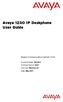 Avaya 1230 IP Deskphone User Guide Avaya Communication Server 1000 Document Status: Standard Document Version: 06.04 Part Code: NN43142-101 Date: May 2011 2011 Avaya Inc. All Rights Reserved. Notices While
Avaya 1230 IP Deskphone User Guide Avaya Communication Server 1000 Document Status: Standard Document Version: 06.04 Part Code: NN43142-101 Date: May 2011 2011 Avaya Inc. All Rights Reserved. Notices While
Avaya 1220 IP Deskphone User Guide
 Avaya 1220 IP Deskphone User Guide Avaya Communication Server 1000 Document Status: Standard Document Version: 06.03 Part Code: NN43141-101 Date: May 2011 2011 Avaya Inc. All Rights Reserved. Notices While
Avaya 1220 IP Deskphone User Guide Avaya Communication Server 1000 Document Status: Standard Document Version: 06.03 Part Code: NN43141-101 Date: May 2011 2011 Avaya Inc. All Rights Reserved. Notices While
