epay Online Case Payments System User Guide
|
|
|
- Jeremy Chapman
- 7 years ago
- Views:
Transcription
1 epay Online Case Payments System User Guide March 31, 2010 Administrative Office of Pennsylvania Courts
2
3 Contents Section 1: Introduction... 1 Section 2: Searching for Cases... 2 Selecting the Search Type... 2 Searching by Citation Number... 2 Searching by Payment Plan Number... 3 Searching by Docket Number... 4 Searching by Name... 5 Searching by Organization/Company... 6 Search Results and adding to the Shopping Cart... 6 Section 3: Making Payments... 9 Shopping Cart... 9 Adding Additional Cases to the Shopping Cart Checking Out Section 4: Additional Information Terminology Troubleshooting Disclaimers and Terms of Use... 16
4 Conventions Used in this User Guide Buttons Field Names All buttons found in the application will be designated in all capital letters in this user guide. Example: ADD TO CART All field names found in the application will be designated in title case in this user guide. Example: Court Type Fields names that are long or have mixed capitalization will be shown in quotes. Example: Use my Billing Address Cross - References All references to other parts of the user guide will be in italics and blue underlined fonts. This indicates that they are a link to that part of the document. Click on the link to go to that part of the document. Example: see Section 3: Making Payments
5 epay Online Case Payments System User Guide Section 1: Introduction Welcome Section 1: Introduction The epay Online Case Payments site on the UJS Portal allows the public to securely pay fines, costs, and restitution to the Commonwealth of Pennsylvania s Common Pleas and Magisterial District courts. This site displays only court financial obligations approved for online payment. You may have other outstanding financial obligations with the courts of the Commonwealth of Pennsylvania. This payment system currently accepts case payments for participating counties only. Visa, MasterCard, Discover and ATM/Debit cards are accepted for payment. For more information on terms and conditions, please refer to the Disclaimers and Terms of Use on page 16. Site Requirements The Pennsylvania Unified Judicial System (UJS) Portal Web site requires a current Internet browser with Javascript and cookies enabled to access the e-services functions. Other browsers and browsers without Javascript and cookies enabled will see graphical errors or may be denied access completely. Due to the technology used in creating this site, Internet Explorer 7 and above will provide the most satisfying user experience. The reporting functions on the site require Adobe Acrobat Reader. Please be advised that if you are running pop-up blockers, you may be unable to view all of the pages and reports on this site. Navigation Open your Internet browser and enter the following web address: To access the epay Online Case Payments home page, hover your mouse over ecommerce in the Navigation Bar at the top of the page and click on epay in the menu. 1
6 Section 2: Searching for Cases epay Online Case Payments System User Guide Section 2: Searching for Cases After clicking epay in the Navigation menu, you are automatically taken to the epay home page. The first step in making an online payment on court cases is to find the cases or payment plans where payment is needed. Once found, you will be able to add them to a shopping cart where you will specify the amount of the payment, add additional cases and continue to checkout. This section includes: Selecting the search type (pg. 2) Searching by citation number (pg. 2) Searching by payment plan number (pg. 3) Searching by docket number (pg. 4) Searching by name (pg. 5) Searching by organization/company (pg. 6) Selecting the Search Type The epay home page is used to choose how you would like to search for court cases. The type of search you choose should depend on the information you have available on the cases you need to pay. Available options include: Searching by citation number Searching by payment plan number Searching by docket number Searching by name Searching by organization/company Searching by Citation Number To search by your citation number, perform the following steps: 1. Click Citation Number for the court case on the epay home page. The Citation Number Search page displays. Required fields on the search page are indicated with an asterisk (*) and must have a value entered or selected before beginning a search. 2. Select the Court Type. 3. Enter the Citation Number. The alphabet characters in the number can be entered in either upper case or lower case. 4. Enter the Offense Date range. If you know the exact date of the citation, enter the same date in both fields. Otherwise, enter a range that includes the most likely date the citation was issued. The date range entered cannot be more than 90 days. You must enter two digits for the month and year and four digits for the year (ex. 01/03/2010). You can also click on the mini-calendar icon to select the date from a calendar. 2
7 epay Online Case Payments System User Guide Section 2: Searching for Cases 5. (Optional) Enter the Court County. This is the county court office that issued the citation. 6. Click SEARCH. If a required field was not filled out, a message displays indicating the fields that must be completed before performing the search. Add information to the missing fields and click SEARCH again. 7. To continue, go to Search Results and adding to the Shopping Cart on page 6. Searching by Payment Plan Number To search by your payment plan number, perform the following steps: 1. Click Payment Plan Number for the court case on the epay home page. The Payment Plan Number Search page displays. Required fields on the search page are indicated with an asterisk (*) and must have a value entered or selected before beginning a search. 2. Select the Court Type. 3. Enter the Payment Plan Number: a. If you have the entire payment plan number available, you can enter each part in the Payment Plan Number fields. The alphabet characters in the number can be entered in either upper case or lower case. OR b. If you do not have the entire payment plan number: i. Select the Court County. This is the county in which the payment plan agreement was signed. When searching for payment plans with the Philadelphia Municipal Court, this automatically defaults to Philadelphia and cannot be changed. The appropriate county number will appear in the Payment Plan Number field. ii. Enter the Year Created. This is the year that you signed your payment plan agreement with the court. You must enter a four digit year (ex. 2010). The year appears in the Payment Plan Number field. iii. Enter your Payment Plan Number. This is a unique number that identifies your payment plan. If you do not know this number, you will not be able to search by payment plan number. You may contact the court in which you established the payment plan in order to obtain the number, or try a different Search Type such as by name or by the docket number of one of the cases in the payment plan. For more information on using other Search Types, see Selecting the Search Type on page Once all of the fields in the Payment Plan Number are filled, click SEARCH. If a required field was not filled out, a message displays indicating the fields that must be completed before performing the search. Add information to the missing fields and click SEARCH again. 5. To continue, go to Search Results and adding to the Shopping Cart on page 6. 3
8 Section 2: Searching for Cases Searching by Docket Number epay Online Case Payments System User Guide To search by your docket number, perform the following steps: 1. Click Docket Number for the court case on the epay home page. The Docket Number Search page displays. Required fields on the search page are indicated with an asterisk (*) and must have a value entered or selected before beginning a search. 2. Select the Court Type. 3. Enter the Docket Number: a. If you have the entire docket number available, you can enter each part in the Docket Number fields. The alphabet characters in the number can be entered in either upper case or lower case. OR b. If you do not have the entire docket number: i. Select the Court County. This is the county in which the case was heard. When searching for Philadelphia Municipal Court cases, this automatically defaults to Philadelphia and cannot be changed. The appropriate county number will appear in the Docket Number field. ii. Select the Case Type. The appropriate abbreviation for the type of case appears in the Docket Number field. For information on the types of cases that can be paid through the epay Online Case Payments System, see the Disclaimers and Terms of Use on page 16. iii. Enter the Case Number. This is a number up to seven digits long. The numbers appear in the Docket Number field. If you do not know this number, you will not be able to search by docket number. You may contact the court in which the case is filed in order to obtain the number, or try a different Search Type such as by name. For more information on using other Search Types, see Selecting the Search Type on page 2. iv. Enter the Year Filed. This is the year that the case was entered into the court system. You must enter a four digit year (ex. 2010). The year appears in the Docket Number field. 4. Once all of the fields in the Docket Number are filled, click SEARCH. If a required field was not filled out, a message displays indicating the fields that must be completed before performing the search. Add information to the missing fields and click SEARCH again. 5. To continue, go to Search Results and adding to the Shopping Cart on page 6. 4
9 epay Online Case Payments System User Guide Searching by Name Section 2: Searching for Cases To search by the name of the defendant or responsible participant, perform the following steps: 1. Click Name of the person on the epay home page. The Participant Name Search page displays. Required fields on the search page are indicated with an asterisk (*) and must have a value entered or selected before beginning a search. 2. Select the Court Type. 3. Enter a Last Name and First Name. These can be entered in either upper case or lower case. 4. (Optional) Select a Case Type. The Case Types listed in the dropdown are limited to the types of cases that can be paid using the epay Online Case Payments System at this time. For information on the case types that can be paid online, see Disclaimers and Terms of Use. 5. In addition, at least one other field below the name fields must be entered or selected in order to perform a search. When entering information in these fields, use the following guidelines: Zip Codes must have five numbers. Only numbers can be entered for the zip code. If entering a Date of Birth, you must enter two digits for the month and day and four digits for the year (ex. 01/03/2010). You can also click on the mini-calendar icon to select the date from a calendar. For the Offense Date, if you know the exact date of the offense, enter the same date in both fields. Otherwise, enter a range that includes the most likely date the offense occurred. This range of dates cannot be more than 90 days. You must enter two digits for the month and year and four digits for the year (ex. 01/03/2010). You can also click on the mini-calendar icon to select the dates from a calendar. For Court County, only counties that have chosen to participate in the epay Online Case Payments System are displayed in the dropdown. A complete list of participating counties is available through the epay home page. For searches with the Court Type of Magisterial District Court, the Court Office cannot be selected until a Court County is chosen in the dropdown. However, selecting the Court Office is not required if a Court County is selected. 6. Click SEARCH. If a required field was not filled out, a message displays indicating the fields that must be completed before performing the search. Add information to the missing fields and click SEARCH again. 7. To continue, go to Search Results and adding to the Shopping Cart on page 6. 5
10 Section 2: Searching for Cases Searching by Organization/Company epay Online Case Payments System User Guide To search by the name of an organization or company, perform the following steps: 1. Click Name of the organization/company on the epay home page. The Organization Name Search page displays. Required fields on the search page are indicated with an asterisk (*) and must have a value entered or selected before beginning a search. 2. Select the Court Type. 3. Enter the Organization Name. At least three characters are required for the Organization Name in order to perform a search. This field can be entered in either upper case or lower case. 4. (Optional) Select a Case Type. The Case Types listed in the dropdown are limited to the types of cases that can be paid using the epay Online Case Payments System at this time. For information on the case types that can be paid online, see Disclaimers and Terms of Use. 5. In addition, at least one other field below the name field must be entered or selected in order to perform a search. When entering information in these fields, use the following guidelines: Zip Codes must have five numbers. Only numbers can be entered for the zip code. For the Offense Date, if you know the exact date of the offense, enter the same date in both fields. Otherwise, enter a range that includes the most likely date the offense occurred. This range of dates cannot be more than 90 days. You must enter two digits for the month and year and four digits for the year (ex. 01/03/2010). You can also click on the mini-calendar icon to select the dates from a calendar. For Court County, only counties that have chosen to participate in the epay Online Case Payments System are displayed in the dropdown. A complete list of participating counties is available through the epay home page. For searches with the Court Type of Magisterial District Court, the Court Office cannot be selected until a Court County is chosen in the dropdown. However, selecting the Court Office is not required if a Court County is selected. 6. Click SEARCH. If a required field was not filled out, a message displays indicating the fields that must be completed before performing the search. Add information to the missing fields and click SEARCH again. Search Results and adding to the Shopping Cart If no results match your search criteria, you will receive a message that no results were found. To continue, choose one of the following options: 6
11 epay Online Case Payments System User Guide Section 2: Searching for Cases Change the information selected or entered for any of the fields and click SEARCH. A new search will be performed. Click CLEAR, select or enter information in the fields again and click SEARCH. A new search will be performed. Click MODIFY SEARCH at the top of the page to return to the epay home page and try another type of search. For more information, see Selecting the Search Type on page 2. If results do appear, they will be returned in a grid below the SEARCH and CLEAR buttons. Review the results to determine if the cases you need have been returned in the search. For payment plans, the different cases included in each plan will also appear which will help in verifying the information. If you receive results and the case or payment plan you need are not returned, choose one of the following options: Change the information selected or entered for any of the fields and click SEARCH. A new search will be performed. Click CLEAR, select or enter information in the fields again and click SEARCH. A new search will be performed. Click MODIFY SEARCH at the top of the page to return to the epay home page and try another type of search. For more information, see Selecting the Search Type on page 2. If the cases or payment plan you need are listed in the grid, several functions are available: Viewing the Docket Sheet for each case that appears. Viewing the Court Summary Report for each case that appears. Adding the case or payment plan to the shopping cart. Viewing the Docket Sheet Docket Sheets can be useful in determining if a case in the grid is the one on which you intend to make a payment. To view a docket sheet for any Common Pleas or Municipal Court case in the grid, hover your mouse over the Preview icon to the left of the docket number to display an option menu. Click on Docket Sheet in the options menu. To view a Docket Sheet for any Magisterial District Court case in the grid, click on the Preview icon to the left of the docket number. The Docket Sheet opens in a new window with Adobe Reader. In newer Internet browsers, the Docket Sheet may open in a new tab. Once open, it can be viewed on the screen, saved or printed. When finished, close the window or tab displaying the Docket Sheet to continue. 7
12 Section 2: Searching for Cases epay Online Case Payments System User Guide Viewing the Court Summary Report In addition to a Docket Sheet, cases in the Court of Common Pleas and Municipal Court will also have a Court Summary Report available. Court Summary Reports will display information about all of a defendant s cases. To view the Court Summary Report, hover your mouse over the Preview icon to the left of the docket number of any Court of Common Pleas or Municipal Court case to display an options menu. Click on Court Summary Report in the options menu. The Court Summary Report opens in a new window with Adobe Reader. In newer Internet browsers, the Court Summary Report may open in a new tab. Once open, it can be viewed on the screen, saved or printed. When finished, close the window or tab displaying the Docket Sheet to continue. This report is not available for Magisterial District Court cases. Adding a Case to the Shopping Cart In order to make a payment on a case, it must be added to the shopping cart. To add a case to the shopping cart, select the checkbox appearing to the left of any case or citation that you need to pay. Click ADD TO CART. To add a payment plan to the shopping cart, select the checkbox appearing next to the payment plan number. Click ADD TO CART. If you have selected an undiposed traffic citation on which to make a payment, you will be taken to a notification screen. The payment of Traffic Citations on the epay Online Case Payments System constitutes a waiver of a court hearing and the entry of a plea of guilty. If you do not wish to plead guilty, you will not be able to use the epay Online Case Payments System and you must attend your scheduled hearing. Therefore, click DECLINE on the notification page to return to your selected search option. Otherwise, to continue making the payment, click ACCEPT. If you have any questions about your citation, contact the court office where the citation is filed. When you access the shopping cart, you have the option to add other cases or payment plans to the shopping cart or continue to checkout. For more information on using the shopping cart, see Section 3: Making Payments on page 9. 8
13 epay Online Case Payments System User Guide Section 3: Making Payments Section 3: Making Payments After selecting cases on which to make a payment and clicking ADD TO CART, you will be taken to the shopping cart page. The shopping cart provides the ability to specify the amount to pay on a case or payment plan (if applicable), remove any cases or payment plans that will not be paid and add additional cases or payment plans on which to make a payment. After specifying the payments on all cases, you will proceed to checkout where the payment method is entered. This section includes: Shopping Cart (pg. 9) Adding additional cases or payment plans to the shopping cart (pg. 10) Checking out (pg. 10) Shopping Cart The shopping cart displays the cases or payment plan selected on the search screen in a table. The table displays the docket number of the case or the payment plan number, description, and the current balance on the case or payment plan. Next to the balance for each case or payment plan listed in the table is the Amount to Pay column. If you added a case to the shopping cart and the case is part of a payment plan, then the entire payment plan is added to the shopping cart. If there is more than one case included in the payment plan, you cannot make payments on the individual cases. For more information, see the Disclaimers and Terms of Use on page 16. When a payment plan is in the shopping cart, the following information is displayed in the shopping cart: Description lists the cases included in the payment plan, case caption, amount due and the due date. If the payment plan is one or more months overdue, the amount due includes the total overdue amount. Amount to Pay defaults to the minimum amount due on the payment plan. If the payment plan is one or more months overdue, the Amount to Pay defaults to the total overdue amount. Current Balance reflects the total balance due on all cases for the remainder of the duration of the payment plan. This amount is shown in case you wish to pay more than the minimum amount due. To make a payment on a case or payment plan in the shopping cart, perform the following steps: 1. Enter the amount you intend to pay in the Amount to Pay column, or leave the defaulted amount if you are paying the amount due on your payment plan. If more than one case or payment plan is displayed in the grid, ensure an amount is entered for each item. When specifying the amount, take note of the following: On a citation, you will not be able to pay less than the entire balance. 9
14 Section 3: Making Payments epay Online Case Payments System User Guide You will not be able to pay more than the total balance of a case or payment plan. The total of your entire payment cannot exceed $1000. For more information on these limitations and other provisions, see Disclaimers and Terms of Use on page If a case or payment plan is listed in the shopping cart and you do not wish to make a payment on it, click REMOVE to clear it from the shopping cart. 3. Either return to the search to add additional cases to the shopping cart or proceed to checkout. To search for more cases, see Adding Additional Cases to the Shopping Cart. To proceed to checkout, see Checking Out. Adding Additional Cases to the Shopping Cart To add more cases or payment plans to the shopping cart that need payment, click ADD ANOTHER. Any amounts entered in the shopping cart will be saved and you will be returned to the epay home screen to begin a new search. For more information, see Selecting the Search Type on page 2. After selecting more cases or payment plans and adding them to the cart, you will be returned to the shopping cart screen where the amounts to pay on the new items can be specified. Repeat the steps of searching, adding to the shopping cart, and specifying payment amounts until all cases or payment plans needing payment are displayed in the cart. Checking Out After all cases or payment plans needing payment are displayed in the shopping cart and the payment amount has been specified for each, you will need to proceed to checkout. This will initiate the process of gathering information needed for payment, including payment method, billing address and contact information. To process your payment, perform the following steps: 1. In the shopping cart, verify the cases or payment plans listed and the payment amounts specified for each. Remove any items on which you will not be making a payment. 2. Click CHECKOUT. 3. You will be taken to the US Bank E-Payment Service page which will securely gather your payment information. The first screen displays a summary and the list of cases or payment plans on which you will be making a payment. Review the information and click CONTINUE. 4. In the Account Information section, select whether you will be using an ATM card or a credit/debit card for payment: a. If using an ATM card: i. Ensure the Use ATM Card radio button is selected. 10
15 epay Online Case Payments System User Guide Section 3: Making Payments ii. Enter the card number in the ATM Card Number field. Do not enter any spaces between numbers even if displayed on your card. OR b. If using a Credit/Debit card: i. Select Credit/Debit Card Type. Visa, Master Card and Discover cards and debit cards with Visa or Master Card logos are accepted for payment. ii. Enter the Credit/Debit Card Number. Do not enter any spaces between numbers even if displayed on your card. iii. Enter the Expiration Date. Select the month in the first dropdown box and the year in the second. iv. If using a debit card with a Visa or Master Card logo, you can choose to use the card as an ATM card when processing the payment. To process the card as an ATM card, select the Process this credit card as an ATM debit card if eligible checkbox. Clear the checkbox to process an ATM card as a credit card. 5. In the Billing Address section, enter the address where the statement for the ATM card or debit/credit card is received. Payments may not be processed in a timely manner or may be declined if the address entered does not match the billing address listed with your bank or credit card company. Use the following guidelines to enter the address: a. For the Street Address, enter your full address. A second line is provided for longer addresses and can also be used to specify an apartment number. b. For the City/Town, enter the full name of the city or town. Do not use any abbreviations. c. For the State/Provence/Region, enter a postal standard state abbreviation for addresses in the United States (example, PA). For foreign billing addresses, enter the name of your Provence or Region. d. For the Zip/Postal Code, enter a valid US postal zip code. For foreign billing addresses, enter a valid postal code for your country. e. For the country, enter US for domestic addresses. Otherwise, for foreign billing addresses enter the full name of your country. 6. Click CONTINUE. 7. In the Contact Information section, enter your name, phone number, address and current mailing address. This information is necessary in order to contact you if there is any question about a payment. 8. If your billing address is the same as your mailing address, ensure the Use my Billing Address radio button is selected. Otherwise, select the Use the address entered below radio button and enter your current mailing address according to the following guidelines: a. For the Street Address, enter your full address. A second line is provided for longer addresses and can also be used to specify an apartment number. b. For the City/Town, enter the full name of the city or town. Do not use any abbreviations. 11
16 Section 3: Making Payments epay Online Case Payments System User Guide c. For the State/Provence/Region, enter a postal standard state abbreviation for addresses in the United States (example, PA). For foreign billing addresses, enter the name of your Provence or Region. d. For the Zip/Postal Code, enter a valid US postal zip code. For foreign billing addresses, enter a valid postal code for your country. e. For the country, enter US for domestic addresses. Otherwise, for foreign billing addresses enter the full name of your country. 9. Click CONTINUE. 10. Verify the payment details displayed including the cases or payment plans listed, the payment amounts, payment account details and billing address. A $2.75 convenience fee is added to your total payment amount. Confirm the address where the confirmation will be sent once the payment is processed. If paying with a credit card, enter the three digit code found on the back of your credit card. 11. If you made another payment on the same card within the last 14 days, you will be prompted to confirm that you wish to make an additional payment. If so, select the checkbox for Please note: A similar payment was initiated within the last 14 calendar days If you wish to make the payment on a different card, click CANCEL twice to return to the payment information page and enter different information. If you do not wish to continue making a payment, close the browser to cancel the transaction and clear the shopping cart. Otherwise, continue with the remaining steps. 12. Click CONFIRM to continue making the payment on the card. 13. Your payment information will now be transmitted to your bank or credit card company. Do not click the Back button in your browser or close the browser during this process. When completed, you will receive notification that the transaction was accepted or declined: a. If the credit or ATM/debit card was declined, you will be returned to the payment verification page. Click MAKE CHANGES to return to the payment information page where you can enter different card information. You can also close the browser to cancel making a payment at this time and clear the shopping cart. b. If the credit or ATM/debit card is accepted, you will be taken to the confirmation page. 14. Printing a copy of the confirmation page is recommended. To print the confirmation, click Print this page. The confirmation opens in a new window, or browser tab, along with the Print window. Select the printer and any preferences and click PRINT. When finished, close the window or tab where the printable version of the confirmation opened to return to the confirmation page. Click OK. 12
17 epay Online Case Payments System User Guide Terminology Section 4: Additional Information Section 4: Additional Information Court Summary Report An official report from the court that provides information on all of a defendant s cases statewide. Contents include defendant information, a list of cases and their status, case information, attorney information, last action, and a list of all charges and dispositions. Docket Sheet An official report from the court that provides a detailed statement of actions and filings for a single case. Contents include case information, related cases, a history of calendar events/court dates, a list of charges, docket entries, case financial information, and disposition and sentencing information if the case has been adjudicated. Shopping Cart An area of the epay Online Case Payments System that stores the cases or payment plans selected for payment until ready to complete the transaction. The shopping cart saves any cases or payment plans selected and payment amounts entered and allows the user of the system to continue to search for and add additional cases that need payment. Sliding Fine A penalty for an offense which carries a minimum to maximum fine amount that will be determined by a judge at a hearing. Troubleshooting I can t find my case or payment plan: If you cannot find your cases, it may be due to one of the following reasons: The case or payment plan does not have a balance remaining. The case is in a county that has not opted to accept online payments. The case is not one of the following case types: Traffic, Non-Traffic, Criminal, Summary, Summary Appeal. The case is sealed or all cases in a payment plan are sealed. The case is pending expungement or all cases in a payment plan are pending expungement. The defendant or responsible participant on a Criminal, Summary or Summary Appeal case or all cases of these types in a payment plan is a minor. The defendant or responsible participant on a Criminal, Summary or Summary Appeal case or all cases of these types in a payment plan is not a minor but retains a protected status for other reasons. If you believe one of these situations does not apply to you and you cannot find your case, please contact the court of jurisdiction for your case or payment plan. 13
18 Section 4: Additional Information epay Online Case Payments System User Guide Why can t I make a payment on a case? There may be several reasons why you will be unable to make a payment on a case. These include: A payment cannot be made on a traffic case in which the total amount due is not specified. This is known as a sliding fine. The case includes an offense that carries a mandatory sentence of imprisonment. Payments cannot be applied on individual cases if the case is part of a payment plan. Payment plans through a MDJ district court that have been referred to a collection agency for delinquent payments cannot be paid through the epay system. You must contact the collection agency for payment. District courts or court offices reserve the right to restrict individuals from making electronic payments. District courts or court offices reserve the right to restrict individual cases from being paid through the epay Online Case Payments System. If you believe one of these situations does not apply to you and you cannot find your case, please contact the court of jurisdiction for your case or payment plan. Can I specify the date on which the payment will be applied? The date on which an online payment will be applied cannot be specified. The processing of the payment begins as soon as the payment is submitted. As a result, scheduling future payments is not permitted, nor can any payments be applied as collateral or a down payment. Processing time is dependent on the court processing the payment. For more information, see Timeliness of Payments Case Balances/Posting on page 18. Please submit payments that are time-sensitive with enough time to process the payments. Payments submitted without sufficient processing time may not prevent further court action. Why does my case show a zero balance? One of two possibilities may exist: The case is a Magisterial District Court Traffic, Non-Traffic or Criminal case that has been transferred to the Court of Common Pleas. The case is an undisposed Magisterial District Court Traffic case. The balance will not show until the case is added to the shopping cart. My payment plan is not showing all of my cases. This may occur when a case included in the payment plan is pending expungement, sealed, a juvenile case, or in a protected status for another reason. The total amount due on the payment plan does reflect any balance due for any case that cannot be displayed. Why can t I change the amount to pay on a case? One of the following circumstances may apply: Filing fees cannot be edited. 14
19 epay Online Case Payments System User Guide Section 4: Additional Information Citations must be paid in full. No partial payments are permitted. I paid online and then I received a delinquency notice in the mail. Online payments may take several business days to process. Please submit any payments that are time-sensitive with enough time to process payments. For more information, see General Disclaimers/Terms and Conditions on page 16. I accidentally paid on the wrong case or payment plan. What can I do? Please contact the court of jurisdiction for your case or payment plan. Is my credit card information saved? Credit card information that is entered for online payment will not be saved. You will have to enter your credit card information each time you make a payment, regardless if you have previously used the epay Online Case Payments System. I am getting a message that I cannot make a payment on a case or payment plan. What s happening? There are two possibilities: District courts or court offices reserve the right to restrict individuals from making electronic payments. District courts or court offices reserve the right to restrict individual cases from being paid through the epay Online Case Payments System. 15
20 Section 4: Additional Information epay Online Case Payments System User Guide Disclaimers and Terms of Use General Disclaimers/Terms & Conditions The epay Online Case Payments System Web site has been approved by the Unified Judicial System of Pennsylvania and is maintained by the AOPC. This payment system currently accepts case payments for counties that have chosen to participate. The complete list of participating counties can be found on the epay main page. The site displays only court financial obligations approved for online payment. You may have other outstanding financial obligations with the courts of the Commonwealth of Pennsylvania. Any type of local municipal citation must be paid to the local municipality. Payments may be made using a Visa, MasterCard and Discover credit/debit cards only. Upon submitting a payment through this site, users will be assessed a non-refundable convenience fee of $2.75 for each transaction submitted. The information on this site is compiled and made available for public use by the AOPC. Every effort is made to provide accurate and up-to-date case balance information. However, recent case entries made by the individual courts may not be immediately reflected on this site. The Unified Judicial System and the AOPC make no representation as to the accuracy, completeness or utility, for any general or specific purpose, of the information provided herein and as such, assume no liability for inaccurate or delayed data, errors or omissions. The information on this site does not constitute the official record of judicial or administrative actions of the respective courts of the Commonwealth of Pennsylvania. If the official records or official printed publications of the individual courts differ from the information provided in this system, the official records or official printed publications should be relied upon. Users of this payment system are responsible for verifying the accuracy, currency, and completeness of the information contained on the system. The AOPC makes no guarantees regarding the timeliness of an online payment and its effect on the issuance or removal of a warrant from a case. The processing of payments is dependent upon the individual court to which the payment has been made. Case balances will not be updated until payments are processed by the court. Any payments pending processing by an individual court will have no effect on a previously issued warrant in one s case or the suspension of one s driver s license. The AOPC is not responsible for any possible suspension of your driver s license due to delays caused by: a) the unavailability of this payment system; or b) any processing delays incurred by the Common Pleas or Magisterial District Courts. It is your responsibility to ensure that a payment is paid in full and on time. Reference on any AOPC web page to any commercial product, service or process does not constitute or imply the AOPC s endorsement or recommendation of that product, service or process. 16
21 epay Online Case Payments System User Guide Section 4: Additional Information The AOPC reserves the right to modify this payment system at any time. Construction of the disclaimers and resolution of disputes thereof are governed by the laws of the Commonwealth of Pennsylvania. Important Notice Regarding Traffic Citations The payment of Traffic Citations constitutes a waiver of a court hearing and the entry of a plea of guilty. Failure to pay the full amount due may result in the issuance of a warrant for your arrest. If you plead guilty and wish to appeal, you have thirty (30) days to file an appeal for a trial in the Court of Common Pleas. You will not be permitted to enter a guilty plea and submit payment of a traffic citation in which the total amount due is not specified, or the offense with which you are charged carries a mandatory sentence of imprisonment, for example, a violation of 75 Pa.C.S. 1543(b) (Driving while operating privilege is suspended or revoked). Warranty Disclaimer The information provided on this payment system reflects entries made into the Unified Judicial System s automated case management systems by the individual Common Pleas and Magisterial District Courts. The AOPC makes no warranties regarding the accuracy, legality, reliability or content of the information provided in this payment system. The AOPC disclaims any responsibility or liability for errors, omissions, and the accuracy of any information. Users of this system have the responsibility to verify the accuracy, currency and completeness of the information. Limitation of Liabilities The use of this system, as with all Internet usage, may pose a risk of damage to user computer systems because of the presence of computer viruses, software and hardware incompatibility or defects, and other factors associated with the use of the Internet. Users of this system assume all risks associated with its use, including the risk that damage may occur to user computer systems, software or data stored on or contained in user computer systems. The AOPC will not be liable to any party for any direct, indirect, special, incidental, consequential, or other damages based upon any use of this payment system or use of any Web site to which this site is linked. The AOPC disclaims all responsibility and liability for any damages, including loss of use, loss of profits, business interruption, procurement of substitute goods or services, and loss of revenues caused by any failure of performance, error, omission, interruption, deletion, defect, delay in operation or transmission of information or data, communication line failure, computer virus, theft, destruction, unauthorized access or alteration regardless of whether for negligence, breach of contract, or any other cause of action. 17
22 Section 4: Additional Information epay Online Case Payments System User Guide Future Posting This system will disallow any post-dating of payments for all types of fines, costs, and restitution, including (but not limited to) payment plans, individual case payments, and traffic citations. Convenience Fee When submitting an online payment using this system, you will be charged a non-refundable convenience fee of $2.75 for each transaction submitted. You may choose to pay your citation without a convenience fee, by either paying in person at the Common Pleas or Magisterial District Court where the financial obligation is owed (by cash, check or money order) or by sending a check or money order, payable to the court specified. Payment Restrictions (warning messages) Users may not: Pay on a single case within a payment plan. Pre- or post-date payments. Enter a dollar amount greater than the total balance of the targeted case(s). Pay electronically if the case has been flagged to disallow electronic payments. Pay electronically if the user has been identified as an individual not permitted to submit payments. Cases Referred to Collections The system will reflect the balance of any case referred to collections. However depending upon the court, users may or may not have the ability to add the case to the shopping cart. In many instances, if a case has been referred for collection to an outside collection agency, payments must be made directly to the collection agency. System Availability It is the AOPC s goal to consistently maintain system availability to accept online payments. However, there will be occasions where the system must be taken offline to conduct scheduled maintenance or other necessary system activities (bug fixes, enhancements, upgrades, etc.). The AOPC will notify users via the Web site of scheduled downtime whenever possible. Timeliness of Payments Case Balances/Posting The Administrative Office of the Pennsylvania Courts (AOPC) makes every effort to reflect accurate, up-to-date case balance information on the ecommerce Web site. However, processing times are dependent upon the court processing the payment. Case balances will not be updated until payments are processed by the court. 18
23 epay Online Case Payments System User Guide Section 4: Additional Information Timeliness of Payments Warrant & DL The Administrative Office of the Pennsylvania Courts (AOPC) makes no guarantees regarding the timeliness of an online payment and its effect on the issuance or removal of a warrant from a case. The processing of payments is dependent upon the individual court to which the payment has been made. Case balances will not be updated until payments are processed by the court. Any payments pending processing by a court will have no effect on a previously issued warrant in one s case or the suspension of one s driver s license. The AOPC is not responsible for any possible suspension of your driver's license due to delays caused by either: a) the unavailability of this service at any time; or b) any processing delays incurred by the Common Pleas or Magisterial District Courts. It is your responsibility to ensure that a payment is paid in full and on time. Timeliness of Payments Withdrawal from Bank Funds withdrawn as a result of an online payment will be immediately reflected in your bank account balance. The online payment will appear as PA Courts Fines and Costs on your bank statement or credit card statement. Refunds Overpayments or duplicate payments may result in the issuance of a refund. If you believe you are eligible for a refund, please contact the Common Pleas or Magisterial District Court to which the payment was issued. Refunds will be issued by check from the receiving Court. A 30 day hold will be placed on all refund checks issued. Search County/Court Participation Not all counties and courts in Pennsylvania are accepting electronic payments at this time. The complete list of participating counties can be found on the epay main page. Privacy Policy This is an official government site where information concerning financial obligations to the Common Pleas and Magisterial District Courts is made available for purposes of submitting online payments. The AOPC may monitor the use of this system for illegal, criminal, and unauthorized activities. If these activities are detected, the AOPC may provide evidence of such to law enforcement officials. The AOPC will also monitor the use of this system to capture usage statistics. The personal information of users visiting this Web site will not be identified through our data collection process. Users of the ecommerce payment system expressly consent to monitoring by the AOPC. 19
24 Section 4: Additional Information epay Online Case Payments System User Guide Case Availability For a case to be returned in the search results it must meet the following criteria: For Magisterial District courts, the case has a docket type of Traffic (TR), Non- Traffic (NT), or Criminal (CR). For Common Pleas courts, the case has a docket type of Criminal (CR) or Summary Appeal (SA). For Municipal Courts, the case has a docket type of Criminal (CR) or Summary (SU). In addition to the restrictions outlined in Search County/Court Participation regarding county and court participation, the following criteria will prohibit a case/payment plan from being returned in the case search: The case/payment plan has a zero or negative balance. The case is sealed. The defendant is a minor (for Criminal (CR), Summary (SU), and Summary Appeal (SA) docket types only). The case/payment plan has a redacted caption (for Criminal (CR), Summary (SU), and Summary Appeal (SA) docket types in Common Pleas courts). The case is pending expungement. Additional Notes No one from the court will ever contact a user by phone and ask for payment or credit card information. Timely payment processing is dependent on the Court receiving payment. Factors that may impact processing time include nights, weekends, and government holidays. Technical Disclaimer and Browser Requirements Users of the AOPC system assume all risks associated with the use of this system, including the risks that damage may occur to user computer systems, software or data stored on or contained in user computer systems. AOPC disclaims all responsibility and liability for all types of damages including damages to compensate for loss of use, loss of profits, business interruption, procurement of substitute goods or services, and loss of revenues caused by any failure of performance, error, omission, interruption, deletion, defect, delay in operation or transmission of information or data, communication line failure, computer virus, theft, destruction, unauthorized access or alteration regardless whether for negligence, breach of contract, or any other cause of action. 20
Online Case Payments System User Guide
 Online Case Payments System User Guide November 18, 2013 Administrative Office of Pennsylvania Courts ccpaopc@pacourts.us 1-877-227-2672 http://ujsportal.pacourts.us Contents Contents... i Section 1:
Online Case Payments System User Guide November 18, 2013 Administrative Office of Pennsylvania Courts ccpaopc@pacourts.us 1-877-227-2672 http://ujsportal.pacourts.us Contents Contents... i Section 1:
For any questions regarding cases or bail, contact the court where the case is held.
 PAePay Bail Online Payments System Where is the PAePay Bail Online Payments System? The PAePay Online Case Payments is located on the UJS Portal at http://ujsportal.pacourts.us The UJS Portal is the home
PAePay Bail Online Payments System Where is the PAePay Bail Online Payments System? The PAePay Online Case Payments is located on the UJS Portal at http://ujsportal.pacourts.us The UJS Portal is the home
Statewide Integrated E-Payment Technology Experience Bulletin, TEB: 2011-02
 Statewide Integrated E-Payment Technology Experience Bulletin, TEB: 2011-02 Many jurisdictions are accepting payments for various case types online, either through a vendor or through a custom developed
Statewide Integrated E-Payment Technology Experience Bulletin, TEB: 2011-02 Many jurisdictions are accepting payments for various case types online, either through a vendor or through a custom developed
Reference Guide to the Attorney Registration System
 Reference Guide to the Attorney Registration System What is the Attorney Registration System? The Attorney Registration System allows attorneys to register for a secure user account. Upon registration
Reference Guide to the Attorney Registration System What is the Attorney Registration System? The Attorney Registration System allows attorneys to register for a secure user account. Upon registration
Security First Bank Consumer Online Banking Information Sheet, Access Agreement and Disclosures
 Security First Bank Consumer Online Banking Information Sheet, Access Agreement and Disclosures Welcome to Online Banking with Security First. This Online Banking Agreement and Disclosure (Agreement) discusses
Security First Bank Consumer Online Banking Information Sheet, Access Agreement and Disclosures Welcome to Online Banking with Security First. This Online Banking Agreement and Disclosure (Agreement) discusses
PC Banking Service Agreement
 Last Amended 01/01/16 AGREEMENT AND DISCLOSURES Before using the ZB, N.A. dba California Bank & Trust PC Banking Service, you must consent to receive disclosures electronically, and read and agree to the
Last Amended 01/01/16 AGREEMENT AND DISCLOSURES Before using the ZB, N.A. dba California Bank & Trust PC Banking Service, you must consent to receive disclosures electronically, and read and agree to the
PocketSuite Terms of Service. Last modified: November 2015
 PocketSuite Terms of Service Last modified: November 2015 These Terms of Service (these Terms ) constitute the agreement (this Agreement ) between PocketSuite, Inc. (the Company ) and the User (as defined
PocketSuite Terms of Service Last modified: November 2015 These Terms of Service (these Terms ) constitute the agreement (this Agreement ) between PocketSuite, Inc. (the Company ) and the User (as defined
Please read these Terms and Conditions of Use carefully. They govern the provision and use of the MyPAYE Online Payroll service and website.
 Terms and Conditions of Use Your online payroll is run via for MyPAYE Online Payroll Service Please read these Terms and Conditions of Use carefully. They govern the provision and use of the MyPAYE Online
Terms and Conditions of Use Your online payroll is run via for MyPAYE Online Payroll Service Please read these Terms and Conditions of Use carefully. They govern the provision and use of the MyPAYE Online
Web Site Hosting Service Agreement
 Web Site Hosting Service Agreement Updated April, 2015 The following agreement is between Softext Publishing Inc. ( SOFTEXT ) of 954 1st Ave West, Owen Sound ON, Canada and You ( Client ). WHEREAS, SOFTEXT
Web Site Hosting Service Agreement Updated April, 2015 The following agreement is between Softext Publishing Inc. ( SOFTEXT ) of 954 1st Ave West, Owen Sound ON, Canada and You ( Client ). WHEREAS, SOFTEXT
Rollstone Bank & Trust Business Online Bill Pay Agreement
 Rollstone Bank & Trust Business Online Bill Pay Agreement By choosing to use the Rollstone Bank & Trust Online Bill Pay, you agree to the terms and conditions in this Agreement. Please read this Agreement
Rollstone Bank & Trust Business Online Bill Pay Agreement By choosing to use the Rollstone Bank & Trust Online Bill Pay, you agree to the terms and conditions in this Agreement. Please read this Agreement
SelfScore Cardholder Agreement for Cards issued by Celtic Bank
 SelfScore Cardholder Agreement for Cards issued by Celtic Bank SelfScore has partnered with Celtic Bank (together referred to as "us," "we," "our," or the like), Utah industrial member FDIC, to offer this
SelfScore Cardholder Agreement for Cards issued by Celtic Bank SelfScore has partnered with Celtic Bank (together referred to as "us," "we," "our," or the like), Utah industrial member FDIC, to offer this
Automatic Recurring Payment Application
 Automatic Recurring Payment Application Schedule your payment to be automatically charged to your credit card. Just complete and sign this form to get started! Here s How Recurring Payments Work: You authorize
Automatic Recurring Payment Application Schedule your payment to be automatically charged to your credit card. Just complete and sign this form to get started! Here s How Recurring Payments Work: You authorize
Tuition Online Banking Agreement and Disclosure
 Tuition Online Banking Agreement and Disclosure I. TUITION ONLINE BANKING Please read carefully the Tuition Online Banking Agreement for First Bank and Trust's ( FBT ) Tuition Online Banking system. The
Tuition Online Banking Agreement and Disclosure I. TUITION ONLINE BANKING Please read carefully the Tuition Online Banking Agreement for First Bank and Trust's ( FBT ) Tuition Online Banking system. The
Contents INDEX...61 ECRM...1
 ecrm Guide 111011 2011 Blackbaud, Inc. This publication, or any part thereof, may not be reproduced or transmitted in any form or by any means, electronic, or mechanical, including photocopying, recording,
ecrm Guide 111011 2011 Blackbaud, Inc. This publication, or any part thereof, may not be reproduced or transmitted in any form or by any means, electronic, or mechanical, including photocopying, recording,
Policies For Online-Payments
 Policies For Online-Payments The Terms and Conditions contained herein shall apply to any person ( User ) using the services of PharmaInfo Publications (PI) for making Journal Article Publication Fee payments
Policies For Online-Payments The Terms and Conditions contained herein shall apply to any person ( User ) using the services of PharmaInfo Publications (PI) for making Journal Article Publication Fee payments
Bank of Brodhead PO Box 108 806 E Exchange St Brodhead WI 53520-0108
 Bank of Brodhead PO Box 108 806 E Exchange St Brodhead WI 53520-0108 Consumer Internet Banking Agreement and Disclosures 1. Coverage. This Agreement applies to your use of our Online Banking Service ("Internet
Bank of Brodhead PO Box 108 806 E Exchange St Brodhead WI 53520-0108 Consumer Internet Banking Agreement and Disclosures 1. Coverage. This Agreement applies to your use of our Online Banking Service ("Internet
Visa Credit Card Agreement
 Visa Credit Card Agreement 1. INTRODUCTION. This VISA Credit Card Agreement (Agreement) and the Account Disclosures accompanying this Agreement will govern your Platinum VISA or Platinum VISA with Rewards
Visa Credit Card Agreement 1. INTRODUCTION. This VISA Credit Card Agreement (Agreement) and the Account Disclosures accompanying this Agreement will govern your Platinum VISA or Platinum VISA with Rewards
Online Statement Agreement and Disclosure
 Online Statement Agreement and Disclosure Umpqua offers a variety of products and services to meet your banking needs. This Online Statement Agreement and Disclosure ( Agreement ) contains disclosures
Online Statement Agreement and Disclosure Umpqua offers a variety of products and services to meet your banking needs. This Online Statement Agreement and Disclosure ( Agreement ) contains disclosures
Terms and Conditions For Online-Payments
 Terms and Conditions For Online-Payments The Terms and Conditions contained herein shall apply to any person ( User ) using the services of Karnataka Examination Authority for making payment for Common
Terms and Conditions For Online-Payments The Terms and Conditions contained herein shall apply to any person ( User ) using the services of Karnataka Examination Authority for making payment for Common
Subscription Renewal. Renewal Pricing. Gift Memberships.
 Welcome to MyForce! We look forward to having you as a client and providing the MyForce Service to enhance your safety or the safety of a loved one. 1. Governing Agreements. By creating an account on the
Welcome to MyForce! We look forward to having you as a client and providing the MyForce Service to enhance your safety or the safety of a loved one. 1. Governing Agreements. By creating an account on the
Terms and Conditions For Online-Payments
 Terms and Conditions For Online-Payments The Terms and Conditions contained herein shall apply to any person ( User ) using the services of State Council Of Vocation Training for making counselling fee
Terms and Conditions For Online-Payments The Terms and Conditions contained herein shall apply to any person ( User ) using the services of State Council Of Vocation Training for making counselling fee
isend Mail and Shipping Service, Terms and Conditions
 isend Mail and Shipping Service, Terms and Conditions Account Requirements When you register for the service, you will create a unique user ID and password that cannot be shared among multiple users. You
isend Mail and Shipping Service, Terms and Conditions Account Requirements When you register for the service, you will create a unique user ID and password that cannot be shared among multiple users. You
Terms and Conditions For Online-Payments
 Terms and Conditions For Online-Payments The Terms and Conditions contained herein shall apply to any person ( User ) using the services of Haryana State Technical Education Society (HSTES) for making
Terms and Conditions For Online-Payments The Terms and Conditions contained herein shall apply to any person ( User ) using the services of Haryana State Technical Education Society (HSTES) for making
If you contact us orally, we may require that you send us your complaint or question in writing within 10 business days.
 Please read the 1 st Equity Bank Online Banking Service Agreement and Disclosure. It includes disclaimers of liability and other matters of interest to users. By pressing the ''I Agree'' button, you agree
Please read the 1 st Equity Bank Online Banking Service Agreement and Disclosure. It includes disclaimers of liability and other matters of interest to users. By pressing the ''I Agree'' button, you agree
ItsMeCheck TOS. Terms of Service ("Terms")
 ItsMeCheck TOS Terms of Service ("Terms") Last updated : January 10, 2016 Please read these Terms of Service ("Terms", "Terms of Service") carefully before using the www.itsmecheck.com website (the "Service")
ItsMeCheck TOS Terms of Service ("Terms") Last updated : January 10, 2016 Please read these Terms of Service ("Terms", "Terms of Service") carefully before using the www.itsmecheck.com website (the "Service")
Western Union Money Transfer Service User Agreement
 Western Union Money Transfer Service User Agreement This Western Union Money Transfer Service User Agreement (the Agreement ) is an agreement between You ( You or Your ) and Western Union Financial Services,
Western Union Money Transfer Service User Agreement This Western Union Money Transfer Service User Agreement (the Agreement ) is an agreement between You ( You or Your ) and Western Union Financial Services,
pbsmartpostage Mail and Shipping Service, Terms of Use
 pbsmartpostage Mail and Shipping Service, Terms of Use Account Requirements When you register for the service, you will create a unique user ID and password. Your subscription is billed based on the nine
pbsmartpostage Mail and Shipping Service, Terms of Use Account Requirements When you register for the service, you will create a unique user ID and password. Your subscription is billed based on the nine
Website TERMS OF USE AND CONDITIONS
 Website TERMS OF USE AND CONDITIONS Welcome to the Adult & Pediatric Dermatology, p.c. ( APDerm ) website. These Terms of Use and Conditions ( Terms ) govern your use of the APDerm ( our ) website ( Site
Website TERMS OF USE AND CONDITIONS Welcome to the Adult & Pediatric Dermatology, p.c. ( APDerm ) website. These Terms of Use and Conditions ( Terms ) govern your use of the APDerm ( our ) website ( Site
Clarion County ARD / DUI Program ARD APPLICATION CHECKLIST
 Clarion County ARD / DUI Program ARD APPLICATION CHECKLIST The following items must be completed prior to entry, or during the ARD program. It is your responsibility to complete all of the following tasks
Clarion County ARD / DUI Program ARD APPLICATION CHECKLIST The following items must be completed prior to entry, or during the ARD program. It is your responsibility to complete all of the following tasks
ZIONS BANK A division of ZB, N.A. Member FDIC
 ZIONS BANK A division of ZB, N.A. Member FDIC Zions Bank PC Banking Service Enrollment Form Be sure to sign the completed Zions Bank PC Banking Agreement and return the enrollment form to one of the following:
ZIONS BANK A division of ZB, N.A. Member FDIC Zions Bank PC Banking Service Enrollment Form Be sure to sign the completed Zions Bank PC Banking Agreement and return the enrollment form to one of the following:
MasterPass Terms of Use
 MasterPass Terms of Use Introduction MasterPass by MasterCard MasterCard Europe SA, Chaussée de Tervuren 198A, B- 1410 Waterloo, Kingdom of Belgium, is a digital wallet service ( MasterPass ) offered by
MasterPass Terms of Use Introduction MasterPass by MasterCard MasterCard Europe SA, Chaussée de Tervuren 198A, B- 1410 Waterloo, Kingdom of Belgium, is a digital wallet service ( MasterPass ) offered by
SAMPLE RETURN POLICY
 DISCLAIMER The sample documents below are provided for general information purposes only. Your use of any of these sample documents is at your own risk, and you should not use any of these sample documents
DISCLAIMER The sample documents below are provided for general information purposes only. Your use of any of these sample documents is at your own risk, and you should not use any of these sample documents
ELECTRONIC FUND TRANSFER AGREEMENT AND DISCLOSURE PERSONAL CHECK and/or ATM CARD
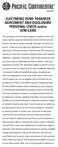 ELECTRONIC FUND TRANSFER AGREEMENT AND DISCLOSURE PERSONAL CHECK and/or ATM CARD This agreement and disclosure applies to payment orders and funds transfers governed by the Electronic Fund Transfer Act.
ELECTRONIC FUND TRANSFER AGREEMENT AND DISCLOSURE PERSONAL CHECK and/or ATM CARD This agreement and disclosure applies to payment orders and funds transfers governed by the Electronic Fund Transfer Act.
User Agreement. Terms of Use
 User Agreement This page contains the User Agreement ("Agreement") between you and Connecticut Radio Information System, Inc. ("CRIS"), the nonprofit radio reading service. The term "Site" as it is used
User Agreement This page contains the User Agreement ("Agreement") between you and Connecticut Radio Information System, Inc. ("CRIS"), the nonprofit radio reading service. The term "Site" as it is used
Terms & Conditions. Introduction. The following terms and conditions govern your use of this website (VirginiaHomeRepair.com).
 Terms & Conditions Introduction. The following terms and conditions govern your use of this website (VirginiaHomeRepair.com). Your use of this website and Content as defined below constitutes your acceptance
Terms & Conditions Introduction. The following terms and conditions govern your use of this website (VirginiaHomeRepair.com). Your use of this website and Content as defined below constitutes your acceptance
ONLINE BANKING APLICATION
 ONLINE BANKING APLICATION Taken by: Initials CUSTOMER INFORMATION Extension Name: New User Existing User Modification Address: TIN/SSN: City: State: Zip: Home Phone: Work Phone: Account Name List all the
ONLINE BANKING APLICATION Taken by: Initials CUSTOMER INFORMATION Extension Name: New User Existing User Modification Address: TIN/SSN: City: State: Zip: Home Phone: Work Phone: Account Name List all the
Mid Carolina CU Internet Online Banking Services Terms and Conditions
 Mid Carolina CU Internet Online Banking Services Terms and Conditions This Agreement is the contract which covers your and our rights and responsibilities concerning the Home Banking services offered to
Mid Carolina CU Internet Online Banking Services Terms and Conditions This Agreement is the contract which covers your and our rights and responsibilities concerning the Home Banking services offered to
By placing an order with International Checkout Inc. and / or using its website, you agree and are bound to the Terms & Conditions below.
 By placing an order with International Checkout Inc. and / or using its website, you agree and are bound to the Terms & Conditions below. 1. How It Works International Checkout Inc. ( we / us ) has agreements
By placing an order with International Checkout Inc. and / or using its website, you agree and are bound to the Terms & Conditions below. 1. How It Works International Checkout Inc. ( we / us ) has agreements
Covered California. Terms and Conditions of Use
 Terms and Conditions of Use Contents: Purpose Of This Agreement Privacy Policy Modification Of This Agreement Permission To Act On Your Behalf How We Identify You Registration Additional Terms For Products
Terms and Conditions of Use Contents: Purpose Of This Agreement Privacy Policy Modification Of This Agreement Permission To Act On Your Behalf How We Identify You Registration Additional Terms For Products
Terms and Conditions for Online Payment
 Terms and Conditions for Online Payment The Terms and Conditions contained herein shall apply to any person ( Applicant ) using the services of NIMCET-2015 for making Application/Initial Fee payments through
Terms and Conditions for Online Payment The Terms and Conditions contained herein shall apply to any person ( Applicant ) using the services of NIMCET-2015 for making Application/Initial Fee payments through
Terms and Conditions For Online-Payments
 Terms and Conditions For Online-Payments The Terms and Conditions contained herein shall apply to any person ( User ) using the services of Maharashtra State Power Generation Co.Ltd. ( MAHAGENCO ) for
Terms and Conditions For Online-Payments The Terms and Conditions contained herein shall apply to any person ( User ) using the services of Maharashtra State Power Generation Co.Ltd. ( MAHAGENCO ) for
Terms and Conditions For Online-Payments
 Terms and Conditions For Online-Payments The Terms and Conditions contained herein shall apply to any person ( User ) using the services of Bharat petroleum Corporation Ltd. for making towards domestic
Terms and Conditions For Online-Payments The Terms and Conditions contained herein shall apply to any person ( User ) using the services of Bharat petroleum Corporation Ltd. for making towards domestic
ONLINE BANKING AGREEMENT
 ONLINE BANKING AGREEMENT This Online Banking Agreement is made by Bank Mutual ( us, we, and our ) and each person with an account accessible through Online Banking ( you and your ). 1. Definitions. The
ONLINE BANKING AGREEMENT This Online Banking Agreement is made by Bank Mutual ( us, we, and our ) and each person with an account accessible through Online Banking ( you and your ). 1. Definitions. The
Voya Financial Advisors, Inc. Registered Representative s Website Terms of Use
 Voya Financial Advisors, Inc. Registered Representative s Website Terms of Use Welcome to our site. This page provides important information about use of this site and other legal matters. Please read
Voya Financial Advisors, Inc. Registered Representative s Website Terms of Use Welcome to our site. This page provides important information about use of this site and other legal matters. Please read
Visa Credit Card Cardmember Agreement
 Visa Credit Card Cardmember Agreement In this Agreement the words You, Your and Yourself mean each and all of those who apply for the card or who sign this Agreement. Card means the Visa Credit Card and
Visa Credit Card Cardmember Agreement In this Agreement the words You, Your and Yourself mean each and all of those who apply for the card or who sign this Agreement. Card means the Visa Credit Card and
Terms of Service. This online privacy policy applies only to information collected through our website and not to information collected offline.
 Terms of Service Privacy Policy Mahavitaran (mahadiscom) respects and protects the privacy of the individuals that access the information and use the services brought through them. Individually identifiable
Terms of Service Privacy Policy Mahavitaran (mahadiscom) respects and protects the privacy of the individuals that access the information and use the services brought through them. Individually identifiable
Credit Card Agreement Visa Platinum Rewards
 Credit Card Agreement Visa Platinum Rewards Part I: Interest Rates and Interest Charges Visa Platinum Annual Percentage Rate (APR) for Purchases 8.25% to 13.25% This APR will vary with the market based
Credit Card Agreement Visa Platinum Rewards Part I: Interest Rates and Interest Charges Visa Platinum Annual Percentage Rate (APR) for Purchases 8.25% to 13.25% This APR will vary with the market based
Electronic Funds Transfer Disclosure Agreement
 Electronic Funds Transfer Disclosure Agreement Your use of any EFT service offered by the Bank will be governed by this Disclosure and by any separate agreement or disclosure that also applies to the EFT
Electronic Funds Transfer Disclosure Agreement Your use of any EFT service offered by the Bank will be governed by this Disclosure and by any separate agreement or disclosure that also applies to the EFT
End User License and Terms of Service Agreement
 End User License and Terms of Service Agreement 1. Services LiveHelpNow provides services to enable corporate web sites, small business web sites, organizational web sites, and community sites to integrate
End User License and Terms of Service Agreement 1. Services LiveHelpNow provides services to enable corporate web sites, small business web sites, organizational web sites, and community sites to integrate
External Funds Transfer Disclosure
 TruMark Financial Credit Union 1000 Northbrook Drive Trevose, PA 19053 External Funds Transfer Disclosure Online Banking External Transfer Service Agreement This external funds transfer service agreement
TruMark Financial Credit Union 1000 Northbrook Drive Trevose, PA 19053 External Funds Transfer Disclosure Online Banking External Transfer Service Agreement This external funds transfer service agreement
Cumberland Valley National Bank & Trust Cash Card (Reloadable) Prepaid Card Terms & Conditions
 Rev 6/2015 Cumberland Valley National Bank & Trust Cash Card (Reloadable) Prepaid Card Terms & Conditions Cumberland Valley National Bank Prepaid Reloadable MasterCard Agreement This prepaid Reloadable
Rev 6/2015 Cumberland Valley National Bank & Trust Cash Card (Reloadable) Prepaid Card Terms & Conditions Cumberland Valley National Bank Prepaid Reloadable MasterCard Agreement This prepaid Reloadable
ELITEPAY TERMS AND CONDITIONS OF SERVICE EFFECTIVE: November 15, 2014
 ELITEPAY TERMS AND CONDITIONS OF SERVICE EFFECTIVE: November 15, 2014 These terms and conditions of service ("Terms of Service") apply to your use of this ElitePay payment website (the "Website") and all
ELITEPAY TERMS AND CONDITIONS OF SERVICE EFFECTIVE: November 15, 2014 These terms and conditions of service ("Terms of Service") apply to your use of this ElitePay payment website (the "Website") and all
FIRST REPUBLIC BANK ONLINE BANKING AGREEMENT
 FIRST REPUBLIC BANK ONLINE BANKING AGREEMENT I. Introduction This Agreement between you and First Republic Bank ("Bank"), governs the use of the Bank's Internet Banking services ("Online Banking"). These
FIRST REPUBLIC BANK ONLINE BANKING AGREEMENT I. Introduction This Agreement between you and First Republic Bank ("Bank"), governs the use of the Bank's Internet Banking services ("Online Banking"). These
MARINE BANK ONLINE BANKING INTERNET ACCOUNT ACCESS USER AGREEMENT
 MARINE BANK ONLINE BANKING INTERNET ACCOUNT ACCESS USER AGREEMENT In this agreement, the words "you" and "yours" refer to the Online Banking Customer. The terms "we", "us" and "our" refer to Marine Bank.
MARINE BANK ONLINE BANKING INTERNET ACCOUNT ACCESS USER AGREEMENT In this agreement, the words "you" and "yours" refer to the Online Banking Customer. The terms "we", "us" and "our" refer to Marine Bank.
VISA PLATINUM CARDHOLDER AGREEMENT AND DISCLOSURE STATEMENT
 M-117785 (04/16) VISA PLATINUM CARDHOLDER AGREEMENT AND DISCLOSURE STATEMENT TINKER FEDERAL CREDIT UNION - VISA PLATINUM Interest Rates and Interest Charges ANNUAL PERCENTAGE RATE (APR) for Purchases 3.99%
M-117785 (04/16) VISA PLATINUM CARDHOLDER AGREEMENT AND DISCLOSURE STATEMENT TINKER FEDERAL CREDIT UNION - VISA PLATINUM Interest Rates and Interest Charges ANNUAL PERCENTAGE RATE (APR) for Purchases 3.99%
RBCU Online/Mobile Banking Access Agreement
 RBCU Online/Mobile Banking Access Agreement I. Introduction II. Accessing Your RBCU Accounts through RBCU Online/Mobile Banking A. Required Equipment B. Electronic Mail (E-mail) C. Fees D. New Services
RBCU Online/Mobile Banking Access Agreement I. Introduction II. Accessing Your RBCU Accounts through RBCU Online/Mobile Banking A. Required Equipment B. Electronic Mail (E-mail) C. Fees D. New Services
Electronic Funds Transfer, Internet and Mobile Banking Agreement and Disclosure For Personal Accounts
 Electronic Funds Transfer, Internet and Mobile Banking Agreement and Disclosure For Personal Accounts First State Bank Central Texas offers the highest quality banking products and services available.
Electronic Funds Transfer, Internet and Mobile Banking Agreement and Disclosure For Personal Accounts First State Bank Central Texas offers the highest quality banking products and services available.
PaymentNet Federal Card Solutions Cardholder FAQs
 PaymentNet Federal Card Solutions It s easy to find the answers to your questions about PaymentNet! June 2014 Frequently Asked Questions First Time Login How do I obtain my login information?... 2 How
PaymentNet Federal Card Solutions It s easy to find the answers to your questions about PaymentNet! June 2014 Frequently Asked Questions First Time Login How do I obtain my login information?... 2 How
MOBILE BANKING SERVICES INCLUDING TEXT MESSAGING AND REMOTE DEPOSIT SERVICE ENROLLMENT TERMS AND CONDITIONS ( END USER TERMS )
 MOBILE BANKING SERVICES INCLUDING TEXT MESSAGING AND REMOTE DEPOSIT SERVICE ENROLLMENT TERMS AND CONDITIONS ( END USER TERMS ) The Mobile Banking Services including Text Messaging and Remote Deposit Service
MOBILE BANKING SERVICES INCLUDING TEXT MESSAGING AND REMOTE DEPOSIT SERVICE ENROLLMENT TERMS AND CONDITIONS ( END USER TERMS ) The Mobile Banking Services including Text Messaging and Remote Deposit Service
CARDMEMBER AGREEMENT AND DISCLOSURE STATEMENT
 CARDMEMBER AGREEMENT AND DISCLOSURE STATEMENT Part 1 of 2: Agreement About this Agreement Part 1 and 2 together make your Cardmember Agreement and Disclosure Statement ( Agreement ) and govern your Credit
CARDMEMBER AGREEMENT AND DISCLOSURE STATEMENT Part 1 of 2: Agreement About this Agreement Part 1 and 2 together make your Cardmember Agreement and Disclosure Statement ( Agreement ) and govern your Credit
GOLD MASTERCARD AND STANDARD MASTERCARD CONSUMER CREDIT CARD AGREEMENT
 GOLD MASTERCARD AND STANDARD MASTERCARD CONSUMER CREDIT CARD AGREEMENT In this Agreement, Agreement means this Consumer Credit Card Agreement. Disclosure means the Credit Card Account Opening Disclosure.
GOLD MASTERCARD AND STANDARD MASTERCARD CONSUMER CREDIT CARD AGREEMENT In this Agreement, Agreement means this Consumer Credit Card Agreement. Disclosure means the Credit Card Account Opening Disclosure.
IICLE ONLINE SUBSCRIPTIONS TERMS AND CONDITIONS
 IICLE ONLINE SUBSCRIPTIONS TERMS AND CONDITIONS IICLE Online Library, IICLE Online CLE, and IICLE Online All Access subscriptions are accepted and approved with the understanding that the Subscriber has
IICLE ONLINE SUBSCRIPTIONS TERMS AND CONDITIONS IICLE Online Library, IICLE Online CLE, and IICLE Online All Access subscriptions are accepted and approved with the understanding that the Subscriber has
Online Banking Agreement
 Online Banking Agreement Please read the Terms and Conditions below and "sign" below, by checking the box below and click submit. We recommend that you print a copy of this document and maintain a copy
Online Banking Agreement Please read the Terms and Conditions below and "sign" below, by checking the box below and click submit. We recommend that you print a copy of this document and maintain a copy
Welcome to the Florida On-line Application for Educator Certification!
 Welcome Page Submit Application The following is the text displayed for you to read and agree to: Welcome to the Florida On-line Application for Educator Certification! You may use this site to apply for:
Welcome Page Submit Application The following is the text displayed for you to read and agree to: Welcome to the Florida On-line Application for Educator Certification! You may use this site to apply for:
Campus Solutions Self Service: Student Quick Reference Guide
 Campus Solutions Self Service: Student Table of Contents Introduction to Step Sheets... 4 Getting Started in CUNYfirst... 5 Activate My CUNYfirst Account... 6 Log into My CUNYfirst Account... 10 Sign Out
Campus Solutions Self Service: Student Table of Contents Introduction to Step Sheets... 4 Getting Started in CUNYfirst... 5 Activate My CUNYfirst Account... 6 Log into My CUNYfirst Account... 10 Sign Out
Marketing Services Subscription Agreement
 Fill out, print, sign, and fax to : 610-234 - 4281 Marketing Services Subscription Agreement This Marketing Services Subscription Agreement (this Agreement ), is entered into on this day of, 20 by and
Fill out, print, sign, and fax to : 610-234 - 4281 Marketing Services Subscription Agreement This Marketing Services Subscription Agreement (this Agreement ), is entered into on this day of, 20 by and
Central City Credit Union Audio Response and Home Banking (PAL) Disclosure and Agreement
 Central City Credit Union Audio Response and Home Banking (PAL) Disclosure and Agreement These rules govern the relationship between Central City Credit Union and each person that is authorized to use
Central City Credit Union Audio Response and Home Banking (PAL) Disclosure and Agreement These rules govern the relationship between Central City Credit Union and each person that is authorized to use
FOR WINDOWS FILE SERVERS
 Quest ChangeAuditor FOR WINDOWS FILE SERVERS 5.1 User Guide Copyright Quest Software, Inc. 2010. All rights reserved. This guide contains proprietary information protected by copyright. The software described
Quest ChangeAuditor FOR WINDOWS FILE SERVERS 5.1 User Guide Copyright Quest Software, Inc. 2010. All rights reserved. This guide contains proprietary information protected by copyright. The software described
GENOA, a QOL HEALTHCARE COMPANY WEBSITE TERMS OF USE
 GENOA, a QOL HEALTHCARE COMPANY WEBSITE TERMS OF USE IF YOU HAVE A MEDICAL EMERGENCY, YOU ARE INSTRUCTED IMMEDIATELY TO CALL EMERGENCY PERSONNEL (911). DO NOT RELY ON THIS WEBSITE OR THE INFORMATION PROVIDED
GENOA, a QOL HEALTHCARE COMPANY WEBSITE TERMS OF USE IF YOU HAVE A MEDICAL EMERGENCY, YOU ARE INSTRUCTED IMMEDIATELY TO CALL EMERGENCY PERSONNEL (911). DO NOT RELY ON THIS WEBSITE OR THE INFORMATION PROVIDED
SUPREME COURT OF PENNSYLVANIA DOMESTIC RELATIONS PROCEDURAL RULES COMMITTEE RECOMMENDATION 140
 SUPREME COURT OF PENNSYLVANIA DOMESTIC RELATIONS PROCEDURAL RULES COMMITTEE RECOMMENDATION 140 CHAPTER 1950. ACTIONS PURSUANT TO THE PROTECTION OF VICTIMS OF SEXUAL VIOLENCE OR INTIMIDATION ACT Rule 1951.
SUPREME COURT OF PENNSYLVANIA DOMESTIC RELATIONS PROCEDURAL RULES COMMITTEE RECOMMENDATION 140 CHAPTER 1950. ACTIONS PURSUANT TO THE PROTECTION OF VICTIMS OF SEXUAL VIOLENCE OR INTIMIDATION ACT Rule 1951.
Business Internet Banking Agreement Effective November 12, 2012
 Business Internet Banking Agreement Effective November 12, 2012 PRINT AND RETAIN THIS FOR YOUR RECORDS 1. AGREEMENT This Agreement is a contract that establishes the rules that cover your electronic access
Business Internet Banking Agreement Effective November 12, 2012 PRINT AND RETAIN THIS FOR YOUR RECORDS 1. AGREEMENT This Agreement is a contract that establishes the rules that cover your electronic access
Terms and Conditions
 Terms and Conditions Agreement between user and internetsecurityservices.org Welcome to internetsecurityservices.org. The internetsecurityservices.org website (the "Site") is comprised of various web pages
Terms and Conditions Agreement between user and internetsecurityservices.org Welcome to internetsecurityservices.org. The internetsecurityservices.org website (the "Site") is comprised of various web pages
Pennsylvania Commission on Sentencing. Sentencing Guideline Software Web Version Training Manual
 Sentencing Guideline Software Web Version Training Manual SGS Web Help Desk: 814.867.1243 Table of Contents How to Create a Judicial Proceeding...1 How to Create a Judicial Proceeding by OTN Search...1
Sentencing Guideline Software Web Version Training Manual SGS Web Help Desk: 814.867.1243 Table of Contents How to Create a Judicial Proceeding...1 How to Create a Judicial Proceeding by OTN Search...1
OSP User Guide. 1 P a g e
 Online School Payments (OSP) User Guide February, 2014 OSP User Guide Table of Contents Overview...3 Site Information...3 Login to Portal...4 Activity Setup...6 OSP Activity Setup Form...6 Add Activity...7
Online School Payments (OSP) User Guide February, 2014 OSP User Guide Table of Contents Overview...3 Site Information...3 Login to Portal...4 Activity Setup...6 OSP Activity Setup Form...6 Add Activity...7
Internet Services Terms and Conditions
 Internet Services Terms and Conditions 1. These terms and conditions These General Terms and Conditions apply to you if you are a business or residential telecommunications customer of Telnet Telecommunication
Internet Services Terms and Conditions 1. These terms and conditions These General Terms and Conditions apply to you if you are a business or residential telecommunications customer of Telnet Telecommunication
Home State Bank Online Access Agreement
 Home State Bank Online Access Agreement Introduction Before you begin using this service, please read these terms and conditions carefully. By selecting the "I Agree" button below and through the continued
Home State Bank Online Access Agreement Introduction Before you begin using this service, please read these terms and conditions carefully. By selecting the "I Agree" button below and through the continued
Bill Pay Agreement and Disclosure
 Bill Pay Agreement and Disclosure INTRODUCTION This disclosure covers your and our rights and responsibilities concerning the Bill Pay Service offered by Cornerstone Financial Credit Union ( Credit Union
Bill Pay Agreement and Disclosure INTRODUCTION This disclosure covers your and our rights and responsibilities concerning the Bill Pay Service offered by Cornerstone Financial Credit Union ( Credit Union
STANDARD MASTERCARD, GOLD MASTERCARD AND PLATINUM MASTERCARD CONSUMER CREDIT CARD AGREEMENT
 STANDARD MASTERCARD, GOLD MASTERCARD AND PLATINUM MASTERCARD CONSUMER CREDIT CARD AGREEMENT In this Agreement, Agreement means this Consumer Credit Card Agreement. Disclosure means the Credit Card Account
STANDARD MASTERCARD, GOLD MASTERCARD AND PLATINUM MASTERCARD CONSUMER CREDIT CARD AGREEMENT In this Agreement, Agreement means this Consumer Credit Card Agreement. Disclosure means the Credit Card Account
AGREEMENT FOR WEBSITE MAINTENANCE AND MODIFICATIONS
 AGREEMENT FOR WEBSITE MAINTENANCE AND MODIFICATIONS 1. Authorization. (Name), (the Client ) authorizes GeekArtist Web Solutions, LLC at 4314 Princeton Drive, Garland, TX 75042 (hereinafter referred to
AGREEMENT FOR WEBSITE MAINTENANCE AND MODIFICATIONS 1. Authorization. (Name), (the Client ) authorizes GeekArtist Web Solutions, LLC at 4314 Princeton Drive, Garland, TX 75042 (hereinafter referred to
PLEASE CAREFULLY REVIEW THESE TERMS AND CONDITIONS BEFORE PROCEEDING:
 Citizens Bank Mobile Deposit Agreement PLEASE CAREFULLY REVIEW THESE TERMS AND CONDITIONS BEFORE PROCEEDING: The Mobile Deposit Agreement (the Agreement ) is entered into by Citizens Bank (the Financial
Citizens Bank Mobile Deposit Agreement PLEASE CAREFULLY REVIEW THESE TERMS AND CONDITIONS BEFORE PROCEEDING: The Mobile Deposit Agreement (the Agreement ) is entered into by Citizens Bank (the Financial
www.cathaybank.com Cathay Business Online Banking Quick Guide
 www.cathaybank.com Cathay Business Online Banking Quick Guide Effective 06/2016 Disclaimer: The information and materials in these pages, including text, graphics, links, or other items are provided as
www.cathaybank.com Cathay Business Online Banking Quick Guide Effective 06/2016 Disclaimer: The information and materials in these pages, including text, graphics, links, or other items are provided as
Business Merchant Capture Agreement. A. General Terms and Conditions
 Business Merchant Capture Agreement A. General Terms and Conditions Merchant Capture (MC), the Service, allows you to deposit checks to your LGE Business Account from remote locations by electronically
Business Merchant Capture Agreement A. General Terms and Conditions Merchant Capture (MC), the Service, allows you to deposit checks to your LGE Business Account from remote locations by electronically
Virtual Terminal User s Guide
 Virtual Terminal User s Guide For Professional Use Only Currently only available in English. A usage Professional Uniquement Disponible en Anglais uniquement pour l instant. Last updated: June 2008 PayPal
Virtual Terminal User s Guide For Professional Use Only Currently only available in English. A usage Professional Uniquement Disponible en Anglais uniquement pour l instant. Last updated: June 2008 PayPal
INTERNET BANKING & MOBILE DEPOSIT AGREEMENT
 INTERNET BANKING & MOBILE DEPOSIT AGREEMENT ELECTRONIC FUND TRANSFERS Type of Transfers You may access your accounts by computer using your customer ID and password to: transfer funds from checking to
INTERNET BANKING & MOBILE DEPOSIT AGREEMENT ELECTRONIC FUND TRANSFERS Type of Transfers You may access your accounts by computer using your customer ID and password to: transfer funds from checking to
Debit MasterCard BusinessCard Application
 Debit MasterCard BusinessCard Application Company Name: COMPANY INFORMATION: (Please Print) Date: Street Address: City: State: Zip: Mailing Address: City: State: Zip: Contact Person: Phone Number: Tax
Debit MasterCard BusinessCard Application Company Name: COMPANY INFORMATION: (Please Print) Date: Street Address: City: State: Zip: Mailing Address: City: State: Zip: Contact Person: Phone Number: Tax
Directions Credit Union CUOnline (Online Banking), edocuments and Bill Pay Services Agreement and Disclosures
 1. Introduction. This Agreement is the contract, which covers your and our rights and responsibilities concerning online banking services offered to you by Directions Credit Union ("Credit Union"). In
1. Introduction. This Agreement is the contract, which covers your and our rights and responsibilities concerning online banking services offered to you by Directions Credit Union ("Credit Union"). In
Mutual Savings Credit Union Internet Banking/ Electronic Statement (e-statement) Disclosure Agreement
 Mutual Savings Credit Union Internet Banking/ Electronic Statement (e-statement) Disclosure Agreement Internet Banking Mutual Savings Credit Union Internet Banking Agreement and Disclosure Agreement is
Mutual Savings Credit Union Internet Banking/ Electronic Statement (e-statement) Disclosure Agreement Internet Banking Mutual Savings Credit Union Internet Banking Agreement and Disclosure Agreement is
The use of this website is subject to the following terms of use:
 GameHosting Ltd. 1. General terms and conditions Welcome to our website. If you continue to browse and use this website, you are agreeing to comply with and be bound by the following terms and conditions
GameHosting Ltd. 1. General terms and conditions Welcome to our website. If you continue to browse and use this website, you are agreeing to comply with and be bound by the following terms and conditions
CREDIT CARD DISCLOSURE STATEMENT AND AGREEMENT FOR APGFCU CREDIT AND SHARE SECURED CREDIT
 CREDIT CARD DISCLOSURE STATEMENT AND AGREEMENT FOR APGFCU CREDIT AND SHARE SECURED CREDIT In this Agreement the words you and your mean each and all of those who apply for the card or who sign this Agreement.
CREDIT CARD DISCLOSURE STATEMENT AND AGREEMENT FOR APGFCU CREDIT AND SHARE SECURED CREDIT In this Agreement the words you and your mean each and all of those who apply for the card or who sign this Agreement.
CUNA Mutual Group, 1991, 2006, 09, 10, ALL RIGHTS RESERVED 1 of 6 DKYBB4 (MXC500 CCM001)-e
 CONSUMER CREDIT CARD AGREEMENT In this Agreement, "Agreement" means this Consumer Credit Card Agreement. "Disclosure" means the Credit Card Account Opening Disclosure. The Account Opening Disclosure is
CONSUMER CREDIT CARD AGREEMENT In this Agreement, "Agreement" means this Consumer Credit Card Agreement. "Disclosure" means the Credit Card Account Opening Disclosure. The Account Opening Disclosure is
Missouri Bank Business Credit Card Agreement
 Missouri Bank Business Credit Card Agreement THIS BUSINESS CREDIT CARD AGREEMENT ( AGREEMENT ) CONTAINS THE TERMS WHICH GOVERN THE USE OF YOUR MOBANK VISA BUSINESS CREDIT CARD ( CARD ) AND CORRESPONDING
Missouri Bank Business Credit Card Agreement THIS BUSINESS CREDIT CARD AGREEMENT ( AGREEMENT ) CONTAINS THE TERMS WHICH GOVERN THE USE OF YOUR MOBANK VISA BUSINESS CREDIT CARD ( CARD ) AND CORRESPONDING
Electronic Statement Disclosure
 Electronic Statement Disclosure Electronic Delivery of Statements and Notices By accepting the Cornerstone Bank Electronic Statement Disclosure, you consent and agree that Cornerstone Bank may provide
Electronic Statement Disclosure Electronic Delivery of Statements and Notices By accepting the Cornerstone Bank Electronic Statement Disclosure, you consent and agree that Cornerstone Bank may provide
BUSINESS ONLINE BANKING AGREEMENT
 BUSINESS ONLINE BANKING AGREEMENT This Business Online Banking Agreement ("Agreement") establishes the terms and conditions for Business Online Banking Services ( Service(s) ) provided by Mechanics Bank
BUSINESS ONLINE BANKING AGREEMENT This Business Online Banking Agreement ("Agreement") establishes the terms and conditions for Business Online Banking Services ( Service(s) ) provided by Mechanics Bank
ELECTRONIC SERVICES AGREEMENT
 ELECTRONIC SERVICES AGREEMENT Electronic Disclosure and Consent To the extent that you have given your e-sign consent, if such consent is required, you agree to receive this covering consumer online banking
ELECTRONIC SERVICES AGREEMENT Electronic Disclosure and Consent To the extent that you have given your e-sign consent, if such consent is required, you agree to receive this covering consumer online banking
JUDICIARY ACCOUNT CHARGE SYSTEM PARTICIPATION AGREEMENT
 JUDICIARY ACCOUNT CHARGE SYSTEM PARTICIPATION AGREEMENT PROGRAM DESCRIPTION The Judiciary Account Charge System ( JACS ) enables a participant (herein defined as an individual or business entity, by and
JUDICIARY ACCOUNT CHARGE SYSTEM PARTICIPATION AGREEMENT PROGRAM DESCRIPTION The Judiciary Account Charge System ( JACS ) enables a participant (herein defined as an individual or business entity, by and
HOW TO FILE A PETITION TO EXPUNGE JUVENILE OFFENSES
 HOW TO FILE A PETITION TO EXPUNGE JUVENILE OFFENSES Disclaimer Neither the staff in Court Administration nor the staff in any Court office will be able to give you legal advice or help you fill out/complete
HOW TO FILE A PETITION TO EXPUNGE JUVENILE OFFENSES Disclaimer Neither the staff in Court Administration nor the staff in any Court office will be able to give you legal advice or help you fill out/complete
AGREEMENT FOR JBT ONLINE BILL PAY SERVICE
 AGREEMENT FOR JBT ONLINE BILL PAY SERVICE INTRODUCTION This is your bill paying agreement with JONESTOWN BANK & TRUST CO. (JBT). JBT Online Bill Pay Service ( Service ) allows you to direct JBT to make
AGREEMENT FOR JBT ONLINE BILL PAY SERVICE INTRODUCTION This is your bill paying agreement with JONESTOWN BANK & TRUST CO. (JBT). JBT Online Bill Pay Service ( Service ) allows you to direct JBT to make
10.24% to 18.0% 11.24% to 18.0%
 Credit Tier 3 Credit Tier 2 Credit Tier 1 Interest Rates and Interest Charges Annual Percentage Rate (APR) for purchases and balance transfers 11.24% to 18.0% 12.24% to 18.0% 10.24% to 18.0% 11.24% to
Credit Tier 3 Credit Tier 2 Credit Tier 1 Interest Rates and Interest Charges Annual Percentage Rate (APR) for purchases and balance transfers 11.24% to 18.0% 12.24% to 18.0% 10.24% to 18.0% 11.24% to
MIDDLESEX SAVINGS BANK ONLINE BANKING AGREEMENT
 MIDDLESEX SAVINGS BANK ONLINE BANKING AGREEMENT 1. Online Banking This Agreement made between you and Middlesex Savings Bank (the "Bank") governs the use of Online Banking services (the "Service"). The
MIDDLESEX SAVINGS BANK ONLINE BANKING AGREEMENT 1. Online Banking This Agreement made between you and Middlesex Savings Bank (the "Bank") governs the use of Online Banking services (the "Service"). The
RELYING PARTY AGREEMENT AND LIMITED WARRANTY
 RELYING PARTY AGREEMENT AND LIMITED WARRANTY YOU ARE REQUIRED TO READ THIS AGREEMENT CAREFULLY BEFORE RELYING ON A DIGICERT CLICKID SITE SEAL, SSL CERTIFICATE, OR OTHER SITE AUTHENTICATION PRODUCT OR SERVICE.
RELYING PARTY AGREEMENT AND LIMITED WARRANTY YOU ARE REQUIRED TO READ THIS AGREEMENT CAREFULLY BEFORE RELYING ON A DIGICERT CLICKID SITE SEAL, SSL CERTIFICATE, OR OTHER SITE AUTHENTICATION PRODUCT OR SERVICE.
