Online Case Payments System User Guide
|
|
|
- Moses Spencer
- 8 years ago
- Views:
Transcription
1 Online Case Payments System User Guide November 18, 2013 Administrative Office of Pennsylvania Courts
2
3 Contents Contents... i Section 1: Introduction... 1 Section 2: Searching for Cases... 2 Selecting the Search Type... 2 Searching by Citation Number... 2 Searching by Payment Plan Number... 3 Searching by Docket Number... 4 Searching by Name... 5 Searching by Organization/Company... 6 Search Results and adding to the Shopping Cart... 7 Section 3: Making Payments... 9 Shopping Cart... 9 Adding Additional Cases to the Shopping Cart Checking Out Section 4: Additional Information Terminology Troubleshooting Disclaimers and Terms of Use... 17
4 Conventions Used in this User Guide Buttons Field Names All buttons found in the application will be designated in all capital letters in this user guide. Example: ADD TO CART All field names found in the application will be designated in title case in this user guide. Example: Court Type Fields names that are long or have mixed capitalization will be shown in quotes. Example: Use my Billing Address Cross - References All references to other parts of the user guide will be in italics and blue underlined fonts. This indicates that they are a link to that part of the document. Click on the link to go to that part of the document. Example: see Section 3: Making Payments
5 PAePay Online Case Payments System User Guide Section 1: Introduction Welcome Section 1: Introduction This user guide details the steps needed to make an online payment through the PAePay Online Case Payments Web site. The PAePay Online Case Payments site on the UJS Portal allows the public to securely pay fines, costs, and restitution to the Commonwealth of Pennsylvania s Common Pleas and Magisterial District courts. This site displays only court financial obligations approved for online payment. You may have other outstanding financial obligations with the courts of the Commonwealth of Pennsylvania. This payment system currently accepts case payments for participating counties only. Visa, MasterCard, Discover, American Express and ATM/Debit cards are accepted for payment. For more information on terms and conditions, please refer to the Disclaimers and Terms of Use on page 17. Site Requirements The Pennsylvania Unified Judicial System (UJS) Portal Web site requires a current Internet browser with Javascript and cookies enabled to access the e-services functions. Other browsers and browsers without Javascript and cookies enabled will see graphical errors or may be denied access completely. Due to the technology used in creating this site, Internet Explorer 7 and above will provide the most satisfying user experience. The reporting functions on the site require Adobe Acrobat Reader. Please be advised that if you are running pop-up blockers, you may be unable to view all of the pages and reports on this site. Navigation Open your Internet browser and enter the following web address: To access the PAePay Online Case Payments home page, hover your mouse over ecommerce in the Navigation Bar at the top of the page and click on PAePay in the menu. 1
6 Section 2: Searching for Cases PAePay Online Case Payments System User Guide Section 2: Searching for Cases After clicking PAePay in the Navigation menu, you are automatically taken to the PAePay home page. The first step in making an online payment on court cases is to find the cases or payment plans where payment is needed. Once found, you will be able to add them to a shopping cart where you will specify the amount of the payment, add additional cases and continue to checkout. This section includes: Selecting the search type (pg. 2) Searching by citation number (pg. 2) Searching by payment plan number (pg. 3) Searching by docket number (pg. 4) Searching by name (pg. 5) Searching by organization/company (pg. 6) Selecting the Search Type The PAePay home page is used to choose how you would like to search for court cases. The type of search you choose should depend on the information you have available on the cases you need to pay. Juvenile Delinquency cases can only be found through a search by docket number or payment plan. For more information on the types of cases that can be paid online, see Case Availability on page 21. Available search options include: Searching by citation number Searching by payment plan number Searching by docket number Searching by name Searching by organization/company Searching by Citation Number To search by your citation number, perform the following steps: 1. Click Citation Number for the court case on the PAePay home page. The Citation Number Search page displays. Required fields on the search page are indicated with an asterisk (*) and must have a value entered or selected before beginning a search. 2. Select the Court Type. 3. Enter the Citation Number. The alphabet characters in the number can be entered in either upper case or lower case. 4. Enter the Offense Date range. If you know the exact date of the citation, enter the same date in both fields. Otherwise, enter a range that includes the most 2
7 PAePay Online Case Payments System User Guide Section 2: Searching for Cases likely date the citation was issued. The date range entered cannot be more than 90 days. You must enter two digits for the month and year and four digits for the year (ex. 01/03/2010). You can also click on the mini-calendar icon to select the date from a calendar. 5. (Optional) Enter the Court County. This is the county court office that issued the citation. 6. Click SEARCH. If a required field was not filled out, a message displays indicating the fields that must be completed before performing the search. Add information to the missing fields and click SEARCH again. 7. To continue, go to Search Results and adding to the Shopping Cart on page 7. Searching by Payment Plan Number To search by your payment plan number, perform the following steps: 1. Click Payment Plan Number for the court case on the PAePay home page. The Payment Plan Number Search page displays. Required fields on the search page are indicated with an asterisk (*) and must have a value entered or selected before beginning a search. 2. Select the Court Type. 3. Enter the Payment Plan Number: a. If you have the entire payment plan number available, you can enter each part in the Payment Plan Number fields. The alphabet characters in the number can be entered in either upper case or lower case. OR b. If you do not have the entire payment plan number: i. Select the Court County. This is the county in which the payment plan agreement was signed. When searching for payment plans with the Philadelphia Municipal Court, this automatically defaults to Philadelphia and cannot be changed. The appropriate county number will appear in the Payment Plan Number field. ii. Enter the Year Created. This is the year that you signed your payment plan agreement with the court. You must enter a four digit year (ex. 2010). The year appears in the Payment Plan Number field. iii. Enter your Payment Plan Number. This is a unique number that identifies your payment plan. If you do not know this number, you will not be able to search by payment plan number. You may contact the court in which you established the payment plan in order to obtain the number, or try a different Search Type such as by name or by the docket number of one of the cases in the payment plan. For more information on using other Search Types, see Selecting the Search Type on page Once all of the fields in the Payment Plan Number are filled, click SEARCH. If a required field was not filled out, a message displays indicating the fields that must 3
8 Section 2: Searching for Cases PAePay Online Case Payments System User Guide be completed before performing the search. Add information to the missing fields and click SEARCH again. 5. To continue, go to Search Results and adding to the Shopping Cart on page 7. Searching by Docket Number To search by your docket number, perform the following steps: 1. Click Docket Number for the court case on the PAePay home page. The Docket Number Search page displays. Required fields on the search page are indicated with an asterisk (*) and must have a value entered or selected before beginning a search. 2. Select the Court Type. 3. Enter the Docket Number: a. If you have the entire docket number available, you can enter each part in the Docket Number fields. The alphabet characters in the number can be entered in either upper case or lower case. OR b. If you do not have the entire docket number: i. Select the Court County. This is the county in which the case was heard. When searching for Philadelphia Municipal Court cases, this automatically defaults to Philadelphia and cannot be changed. The appropriate county number will appear in the Docket Number field. ii. Select the Case Type. The appropriate abbreviation for the type of case appears in the Docket Number field. For information on the types of cases that can be paid through the PAePay Online Case Payments System, see the Disclaimers and Terms of Use on page 17. iii. Enter the Case Number. This is a number up to seven digits long. The numbers appear in the Docket Number field. If you do not know this number, you will not be able to search by docket number. You may contact the court in which the case is filed in order to obtain the number, or try a different Search Type such as by name. For more information on using other Search Types, see Selecting the Search Type on page 2. iv. Enter the Year Filed. This is the year that the case was entered into the court system. You must enter a four digit year (ex. 2010). The year appears in the Docket Number field. 4. Once all of the fields in the Docket Number are filled, click SEARCH. If a required field was not filled out, a message displays indicating the fields that must be completed before performing the search. Add information to the missing fields and click SEARCH again. 5. To continue, go to Search Results and adding to the Shopping Cart on page 7. 4
9 PAePay Online Case Payments System User Guide Searching by Name Section 2: Searching for Cases To search by the name of the defendant or responsible participant, perform the following steps: 1. Click Name of the person on the PAePay home page. The Participant Name Search page displays. Required fields on the search page are indicated with an asterisk (*) and must have a value entered or selected before beginning a search. 2. Select the Court Type. 3. Enter a Last Name and First Name. These can be entered in either upper case or lower case. 4. (Optional) Select a Case Type. The Case Types listed in the dropdown are limited to the types of cases that can be paid using the PAePay Online Case Payments System at this time. For information on the case types that can be paid online, see Disclaimers and Terms of Use. 5. In addition, at least one other field below the name fields must be entered or selected in order to perform a search. When entering information in these fields, use the following guidelines: Zip Codes must have five numbers. Only numbers can be entered for the zip code. If entering a Date of Birth, you must enter two digits for the month and day and four digits for the year (ex. 01/03/2010). You can also click on the mini-calendar icon to select the date from a calendar. For the Offense Date, if you know the exact date of the offense, enter the same date in both fields. Otherwise, enter a range that includes the most likely date the offense occurred. This range of dates cannot be more than 90 days. You must enter two digits for the month and day and four digits for the year (ex. 01/03/2010). You can also click on the mini-calendar icon to select the dates from a calendar. For Court County, only counties that have chosen to participate in the PAePay Online Case Payments System are displayed in the dropdown. A complete list of participating counties is available through the PAePay home page. For searches with the Court Type of Magisterial District Court, the Court Office cannot be selected until a Court County is chosen in the dropdown. However, selecting the Court Office is not required if a Court County is selected. 6. Click SEARCH. If a required field was not filled out, a message displays indicating the fields that must be completed before performing the search. Add information to the missing fields and click SEARCH again. 7. To continue, go to Search Results and adding to the Shopping Cart on page 7. 5
10 Section 2: Searching for Cases Searching by Organization/Company PAePay Online Case Payments System User Guide To search by the name of an organization or company, perform the following steps: 1. Click Name of the organization/company on the PAePay home page. The Organization Name Search page displays. Required fields on the search page are indicated with an asterisk (*) and must have a value entered or selected before beginning a search. 2. Select the Court Type. 3. Enter the Organization Name. At least three characters are required for the Organization Name in order to perform a search. This field can be entered in either upper case or lower case. 4. (Optional) Select a Case Type. The Case Types listed in the dropdown are limited to the types of cases that can be paid using the PAePay Online Case Payments System at this time. For information on the case types that can be paid online, see Disclaimers and Terms of Use. 5. In addition, at least one other field below the name field must be entered or selected in order to perform a search. When entering information in these fields, use the following guidelines: Zip Codes must have five numbers. Only numbers can be entered for the zip code. For the Offense Date, if you know the exact date of the offense, enter the same date in both fields. Otherwise, enter a range that includes the most likely date the offense occurred. This range of dates cannot be more than 90 days. You must enter two digits for the month and day and four digits for the year (ex. 01/03/2010). You can also click on the mini-calendar icon to select the dates from a calendar. For Court County, only counties that have chosen to participate in the PAePay Online Case Payments System are displayed in the dropdown. A complete list of participating counties is available through the PAePay home page. For searches with the Court Type of Magisterial District Court, the Court Office cannot be selected until a Court County is chosen in the dropdown. However, selecting the Court Office is not required if a Court County is selected. 6. Click SEARCH. If a required field was not filled out, a message displays indicating the fields that must be completed before performing the search. Add information to the missing fields and click SEARCH again. 6
11 PAePay Online Case Payments System User Guide Search Results and adding to the Shopping Cart Section 2: Searching for Cases If no results match your search criteria, you will receive a message that no results were found. To continue, choose one of the following options: Change the information selected or entered for any of the fields and click SEARCH. A new search will be performed. Click CLEAR, select or enter information in the fields again and click SEARCH. A new search will be performed. Click MODIFY SEARCH at the top of the page to return to the PAePay home page and try another type of search. For more information, see Selecting the Search Type on page 2. If results do appear, they will be returned in a grid below the SEARCH and CLEAR buttons. Review the results to determine if the cases you need have been returned in the search. For payment plans, the different cases included in each plan will also appear which will help in verifying the information. When searching for Juvenile Delinquency cases, only Redacted Case Caption will display in the search results. If you receive results and the case or payment plan you need are not returned, choose one of the following options: Change the information selected or entered for any of the fields and click SEARCH. A new search will be performed. Click CLEAR, select or enter information in the fields again and click SEARCH. A new search will be performed. Click MODIFY SEARCH at the top of the page to return to the PAePay home page and try another type of search. For more information, see Selecting the Search Type on page 2. If the cases or payment plan you need are listed in the grid, several functions are available: Viewing the Docket Sheet for each case that appears. (Not available for all case types.) Viewing the Court Summary Report for each case that appears. (Not available for all case types.) Adding the case or payment plan to the shopping cart. Viewing the Docket Sheet Docket Sheets can be useful in determining if a case in the grid is the one on which you intend to make a payment. To view a docket sheet for any Common Pleas or Municipal Court case in the grid, hover your mouse over the Preview icon to the left of the docket number to display an option menu. Click on Docket Sheet in the options menu. Docket sheets are not available for Juvenile Delinquency cases returned in a search. In addition, if a payment plan includes a Juvenile Delinquency case, docket sheets cannot be viewed for any other cases included in the payment plan. 7
12 Section 2: Searching for Cases PAePay Online Case Payments System User Guide To view a Docket Sheet for any Magisterial District Court case in the grid, click on the Preview icon to the left of the docket number. The Docket Sheet opens in a new window with Adobe Reader. In newer Internet browsers, the Docket Sheet may open in a new tab. Once open, it can be viewed on the screen, saved or printed. When finished, close the window or tab displaying the Docket Sheet to continue. Viewing the Court Summary Report In addition to a Docket Sheet, some case types in the Court of Common Pleas and Municipal Court will also have a Court Summary Report available. Court Summary Reports will display information about all of a defendant s cases. Court Summary Reports are not available for Juvenile Delinquency cases. In addition, if a payment plan includes a Juvenile Delinquency case, Court Summary Reports cannot be viewed for any other cases included in the payment plan. To view the Court Summary Report, hover your mouse over the Preview icon to the left of the docket number of any Court of Common Pleas or Municipal Court case to display an options menu. Click on Court Summary Report in the options menu. The Court Summary Report opens in a new window with Adobe Reader. In newer Internet browsers, the Court Summary Report may open in a new tab. Once open, it can be viewed on the screen, saved or printed. When finished, close the window or tab displaying the Docket Sheet to continue. This report is not available for Magisterial District Court cases. Adding a Case to the Shopping Cart In order to make a payment on a case, it must be added to the shopping cart. To add a case to the shopping cart, select the checkbox appearing to the left of any case or citation that you need to pay. Click ADD TO CART. To add a payment plan to the shopping cart, select the checkbox appearing next to the payment plan number. Click ADD TO CART. If you have selected an undiposed traffic citation on which to make a payment, you will be taken to a notification screen. The payment of traffic citations on the PAePay Online Case Payments System constitutes a waiver of a court hearing and the entry of a plea of guilty. If you do not wish to plead guilty, you will not be able to use the PAePay Online Case Payments System and you must attend your scheduled hearing. Therefore, click DECLINE on the notification page to return to your selected search option. Otherwise, to agree to waiver your court hearing and continue making the payment, click ACCEPT. If you have any questions about your citation, contact the court office where the citation is filed. When you access the shopping cart, you have the option to add other cases or payment plans to the shopping cart or continue to checkout. For more information on using the shopping cart, see Section 3: Making Payments on page 9. 8
13 PAePay Online Case Payments System User Guide Section 3: Making Payments Section 3: Making Payments After selecting cases on which to make a payment and clicking ADD TO CART, you will be taken to the shopping cart page. The shopping cart provides the ability to specify the amount to pay on a case or payment plan (if applicable), remove any cases or payment plans that will not be paid and add additional cases or payment plans on which to make a payment. After specifying the payments on all cases, you will proceed to checkout where the payment method is entered. This section includes: Shopping Cart (pg. 9) Adding additional cases or payment plans to the shopping cart (pg. 10) Checking out (pg. 10) Shopping Cart The shopping cart displays the cases or payment plan selected on the search screen in a table. The table displays the docket number of the case or the payment plan number, description, and the current balance on the case or payment plan. Next to the balance for each case or payment plan listed in the table is the Amount to Pay column. If you added an individual case to the shopping cart and the case is part of a payment plan, then the entire payment plan is added to the shopping cart. If there is more than one case included in the payment plan, you cannot make payments on the individual cases. For more information, see the Disclaimers and Terms of Use on page 17. When a payment plan is in the shopping cart, the following information is displayed in the shopping cart: Description lists the cases included in the payment plan, case caption, amount due and the due date. For payment plans that include Juvenile Delinquency cases, the case captions of all cases in the payment plan are redacted. If the payment plan is one or more months overdue, the amount due includes the total overdue amount. Current Balance reflects the total balance due on all cases for the remainder of the duration of the payment plan. This amount is shown in case you wish to pay more than the minimum amount due. Amount to Pay defaults to the minimum amount due on the payment plan. If the payment plan is one or more months overdue, the Amount to Pay defaults to the total overdue amount. 9
14 Section 3: Making Payments PAePay Online Case Payments System User Guide To make a payment on a case or payment plan in the shopping cart, perform the following steps: 1. Enter the amount you intend to pay in the Amount to Pay column, or leave the defaulted amount if you are paying the amount displayed. If more than one case or payment plan is displayed in the grid, ensure an amount is entered for each item. When specifying the amount, take note of the following: On a citation, you will not be able to pay less than the entire balance. You will not be able to pay more than the total balance of a case or payment plan. The total of your entire payment cannot exceed $1000. For more information on these limitations and other provisions, see Disclaimers and Terms of Use on page If a case or payment plan is listed in the shopping cart and you do not wish to make a payment on it, click REMOVE to clear it from the shopping cart. 3. Either return to the search to add additional cases to the shopping cart or proceed to checkout. To search for more cases, see Adding Additional Cases to the Shopping Cart. To proceed to checkout, see Checking Out. Adding Additional Cases to the Shopping Cart To add more cases or payment plans to the shopping cart that need payment, click ADD ANOTHER. Any amounts entered in the shopping cart will be saved and you will be returned to the PAePay home screen to begin a new search. For more information, see Selecting the Search Type on page 2. After selecting more cases or payment plans and adding them to the cart, you will be returned to the shopping cart screen where the amounts to pay on the new items can be specified. Repeat the steps of searching, adding to the shopping cart, and specifying payment amounts until all cases or payment plans needing payment are displayed in the cart. Checking Out After all cases or payment plans needing payment are displayed in the shopping cart and the payment amount has been specified for each, you will need to proceed to checkout. This will initiate the process of gathering information needed for payment, including payment method, billing address and contact information. To process your payment, perform the following steps: 1. In the shopping cart, verify the cases or payment plans listed and the payment amounts specified for each. Remove any items on which you will not be making a payment. 2. Click CHECKOUT. 3. If one or more Amount to Pay values entered is less than the total amount due on a case or payment plan, you will receive a caution message that the amount entered is 10
15 PAePay Online Case Payments System User Guide Section 3: Making Payments less than the total amount due. Either change the value entered in the Amount to Pay, remove those cases or payment plans from the shopping cart, or click CHECKOUT WITH UNDERPAYMENT. You will not have the option to make an underpayment when making a payment on traffic citations; the entire amount is due. 4. You will be taken to the US Bank E-Payment Service page which will securely gather your payment information. 5. The first section, My Payment, displays the amount that you will pay in the current transaction. Review the information. 6. The Payment Information section displays that you are making a One Time payment. This information cannot be changed. 7. In the Contact Information section, enter your name, phone number, address and current mailing address. This information is necessary in order to contact you if there is any question about a payment. a. Enter your First Name. This should be exactly as it appears on the ATM or Credit/Debit card that you will be using for payment in order to ensure the payment is processed. b. Enter your Last Name. This should be exactly as it appears on the ATM or Credit/Debit card that you will be using for payment in order to ensure the payment is processed. c. (Optional) If you are part of an organization, enter the name in the Company field. d. For the Address, enter your full address. A second line is provided for longer addresses and can also be used to specify an apartment number. e. For the City/Town, enter the full name of the city or town. Do not use any abbreviations. f. For the State/Provence/Region, enter a postal standard state abbreviation for addresses in the United States (example, PA). For foreign billing addresses, enter the name of your Provence or Region. g. For the Zip/Postal Code, enter a valid US postal zip code. For foreign billing addresses, enter a valid postal code for your country. h. Enter your Address. This is the address where the confirmation will be sent once the payment is processed. 8. For the country, enter US for domestic addresses. Otherwise, for foreign billing addresses enter the full name of your country. 9. In the Payment Method section, select whether you will be using an ATM card or a credit/debit card for payment: a. If using an ATM card: i. Select ATM Card from the Payment Method dropdown. ii. Enter the card number in the ATM Card Number field. Do not enter any spaces between numbers even if displayed on your card. OR b. If using a Credit/Debit card: i. Select Credit/Debit Card from the Payment Method dropdown. ii. Enter the Credit/Debit Card Number. Do not enter any spaces or characters between numbers even if displayed on your card. 11
16 Section 3: Making Payments PAePay Online Case Payments System User Guide iii. Enter the Expiration Date. Select the month in the first dropdown box and the year in the second. iv. For the Card Security Code, enter the three digit code found on the back of your credit card. v. If using a debit card with a Visa or Master Card logo, you can choose to use the card as an ATM card when processing the payment. To process the card as an ATM card, select the Process this credit card as an ATM debit card if eligible checkbox. Clear the checkbox to process an ATM card as a credit card. 10. For the Card Billing Address, select whether you will use the Contact Information address previously entered for your billing address or use a different address. Payments may not be processed in a timely manner or may be declined if the address entered does not match the billing address listed with your bank or credit card company. a. If using the Contact Information address: iii. Ensure the Use my contact information address radio button is selected. OR b. If using a different address: i. Ensure the Use a different address radio button is selected. ii. For the Address, enter your full address. A second line is provided for longer addresses and can also be used to specify an apartment number. iii. For the City/Town, enter the full name of the city or town. Do not use any abbreviations. iv. For the State/Provence/Region, enter a postal standard state abbreviation for addresses in the United States (example, PA). For foreign billing addresses, enter the name of your Provence or Region. v. For the Zip/Postal Code, enter a valid US postal zip code. For foreign billing addresses, enter a valid postal code for your country. vi. For the country, enter US for domestic addresses. Otherwise, for foreign billing addresses enter the full name of your country. 11. Click CONTINUE. 12. The Review Payment page displays. Verify the payment details displayed including the cases or payment plans listed, the payment amounts, payment account details and billing address. A $2.75 convenience fee is added to your total payment amount. 13. If you made another payment on the same card within the last 14 days, you will be prompted to confirm that you wish to make an additional payment. If so, select the checkbox for Please note: A similar payment was initiated within the last 14 calendar days If you wish to make the payment on a different card, click CANCEL twice to return to the payment information page and enter different information. If you do not wish to continue making a payment, close the browser to cancel the transaction and clear the shopping cart. Otherwise, continue with the remaining steps. 12
17 PAePay Online Case Payments System User Guide Section 3: Making Payments 14. Click CONFIRM to continue making the payment on the card. 15. Your payment information will now be transmitted to your bank or credit card company. Do not click the Back button in your browser or close the browser during this process. When completed, you will receive notification that the transaction was accepted or declined: a. If the credit or ATM/debit card was declined, you will be returned to the payment verification page. Click MAKE CHANGES to return to the payment information page where you can enter different card information. You can also close the browser to cancel making a payment at this time and clear the shopping cart. b. If the credit or ATM/debit card is accepted, you will be taken to the confirmation page. 16. Printing a copy of the confirmation page is recommended. To print the confirmation, click Print this page. The confirmation opens in a new window, or browser tab, along with the Print window. Select the printer and any preferences and click PRINT. When finished, close the window or tab where the printable version of the confirmation opened to return to the confirmation page. Click OK. 13
18 Section 4: Additional Information Terminology PAePay Online Case Payments System User Guide Section 4: Additional Information Court Summary Report An official report from the court that provides information on all of a defendant s cases statewide. Contents include defendant information, a list of cases and their status, case information, attorney information, last action, and a list of all charges and dispositions. Docket Sheet An official report from the court that provides a detailed statement of actions and filings for a single case. Contents include case information, related cases, a history of calendar events/court dates, a list of charges, docket entries, case financial information, and disposition and sentencing information if the case has been adjudicated. Shopping Cart An area of the PAePay Online Case Payments System that stores the cases or payment plans selected for payment until ready to complete the transaction. The shopping cart saves any cases or payment plans selected and payment amounts entered and allows the user of the system to continue to search for and add additional cases that need payment. Sliding Fine A penalty for an offense which carries a minimum to maximum fine amount that will be determined by a judge at a hearing. Troubleshooting I can t find my case or payment plan: If you cannot find your cases, it may be due to one of the following reasons: The information being entered for a search cannot be matched to a case in the selected county, or, if searching by docket number, an invalid docket number has been entered. The case or payment plan does not have a balance remaining. The case is in a county that has not opted to accept online payments for the type of case on which you are attempting to make a payment. For example, some counties do not accept online payments for Juvenile Delinquency cases. A complete listing of the case types and categories that can be paid online for each county can be found through the PAePay main page. The case is sealed or one or more cases in a payment plan are sealed. The case is pending expungement or one or more cases in a payment plan are pending expungement. The defendant or responsible participant on a Criminal, Summary or Summary Appeal case or one or more cases of these types in a payment plan is a minor. 14
19 PAePay Online Case Payments System User Guide Section 4: Additional Information The defendant or responsible participant on a Criminal, Summary or Summary Appeal case or one or more cases of these types in a payment plan is not a minor but retains a protected status for other reasons. If you believe one of these situations does not apply to you and you cannot find your case, please contact the court of jurisdiction for your case or payment plan. Why can t I make a payment on a case? There may be several reasons why you will be unable to make a payment on a case. These include: A payment cannot be made on a traffic case in which the total amount due is not specified. This is known as a sliding fine. The case includes an offense that carries a mandatory sentence of imprisonment. Payments cannot be applied on individual cases if the case is part of a payment plan. Payment plans through a MDJ district court that have been referred to a collection agency for delinquent payments cannot be paid through the PAePay system. You must contact the collection agency for payment. District courts or court offices reserve the right to restrict individuals from making electronic payments. District courts or court offices reserve the right to restrict individual cases from being paid through the PAePay Online Case Payments System. If you believe one of these situations does not apply to you and you cannot find your case, please contact the court of jurisdiction for your case or payment plan. Can I specify the date on which the payment will be applied? The date on which an online payment will be applied cannot be specified. The processing of the payment begins as soon as the payment is submitted. As a result, scheduling future payments is not permitted, nor can any payments be applied as collateral or a down payment. Processing time is dependent on the court processing the payment. For more information, see Timeliness of Payments Case Balances/Posting on page 19. Please submit payments that are time-sensitive with enough time to process the payments. Payments submitted without sufficient processing time may not prevent further court action. Why does my case show a zero balance? One of two possibilities may exist: The case is a Magisterial District Court Traffic, Non-Traffic or Criminal case that has been transferred to the Court of Common Pleas. The case is an undisposed Magisterial District Court Traffic case. The balance will not show until the case is added to the shopping cart. 15
20 Section 4: Additional Information PAePay Online Case Payments System User Guide My payment plan is not showing all of my cases. This may occur when a case included in the payment plan is a type of case (Case Category) that the county has not opted into for online payment. However, because the case with that Case Category is included in a payment plan, the total amount due on the payment plan does reflect any balance due for any case that cannot be displayed. Why can t I change the amount to pay on a case? One of the following circumstances may apply: Filing fees cannot be edited. Citations must be paid in full. No partial payments are permitted. I paid online and then I received a delinquency notice in the mail. Online payments may take several business days to process. Please submit any payments that are time-sensitive with enough time to process payments. For more information, see Disclaimers and Terms of Use on page 17. I accidentally paid on the wrong case or payment plan. What can I do? Please contact the court of jurisdiction for your case or payment plan. Is my credit card information saved? Credit card information that is entered for online payment will not be saved. You will have to enter your credit card information each time you make a payment, regardless if you have previously used the PAePay Online Case Payments System. I am getting a message that I cannot make a payment on a case or payment plan. What s happening? There are two possibilities: District courts or court offices reserve the right to restrict individuals from making electronic payments. District courts or court offices reserve the right to restrict individual cases from being paid through the PAePay Online Case Payments System. 16
21 PAePay Online Case Payments System User Guide Section 4: Additional Information Disclaimers and Terms of Use General Disclaimers/Terms & Conditions The PAePay Online Case Payments System Web site has been approved by the Unified Judicial System of Pennsylvania and is maintained by the AOPC. This payment system currently accepts case payments for counties that have chosen to participate. The complete list of participating counties can be found on the PAePay main page. The site displays only court financial obligations approved for online payment. You may have other outstanding financial obligations with the courts of the Commonwealth of Pennsylvania. Any type of local municipal citation must be paid to the local municipality. Payments may be made using a Visa, MasterCard, Discover and American Express credit/debit cards only. Upon submitting a payment through this site, users will be assessed a non-refundable convenience fee of $2.75 for each transaction submitted. The information on this site is compiled and made available for public use by the AOPC. Every effort is made to provide accurate and up-to-date case balance information. However, recent case entries made by the individual courts may not be immediately reflected on this site. The Unified Judicial System and the AOPC make no representation as to the accuracy, completeness or utility, for any general or specific purpose, of the information provided herein and as such, assume no liability for inaccurate or delayed data, errors or omissions. The information on this site does not constitute the official record of judicial or administrative actions of the respective courts of the Commonwealth of Pennsylvania. If the official records or official printed publications of the individual courts differ from the information provided in this system, the official records or official printed publications should be relied upon. Users of this payment system are responsible for verifying the accuracy, currency, and completeness of the information contained on the system. The AOPC makes no guarantees regarding the timeliness of an online payment and its effect on the issuance or removal of a warrant from a case. The processing of payments is dependent upon the individual court to which the payment has been made. Case balances will not be updated until payments are processed by the court. Any payments pending processing by an individual court will have no effect on a previously issued warrant in one s case or the suspension of one s driver s license. The AOPC is not responsible for any possible suspension of your driver s license due to delays caused by: a) the unavailability of this payment system; or b) any processing delays incurred by the Common Pleas or Magisterial District Courts. It is your responsibility to ensure that a payment is paid in full and on time. Reference on any AOPC web page to any commercial product, service or process does not constitute or imply the AOPC s endorsement or recommendation of that product, service or process. 17
22 Section 4: Additional Information PAePay Online Case Payments System User Guide The AOPC reserves the right to modify this payment system at any time. Construction of the disclaimers and resolution of disputes thereof are governed by the laws of the Commonwealth of Pennsylvania. Important Notice Regarding Traffic Citations I verify that I am the defendant in this case and understand that by submitting full payment in the case, I am waiving a court hearing and am knowingly, voluntarily, and intelligently entering a plea of guilty. Failure to pay the full amount due may result in the issuance of a warrant for your arrest. If you plead guilty and wish to appeal, you have thirty (30) days to file an appeal for a trial in the Court of Common Pleas. You will not be permitted to enter a guilty plea and submit payment of a traffic citation in which the total amount due is not specified, or the offense with which you are charged carries a mandatory sentence of imprisonment, for example, a violation of 75 Pa.C.S. 1543(b) (Driving while operating privilege is suspended or revoked). Warranty Disclaimer The information provided on this payment system reflects entries made into the Unified Judicial System s automated case management systems by the individual Common Pleas and Magisterial District Courts. The AOPC makes no warranties regarding the accuracy, legality, reliability or content of the information provided in this payment system. The AOPC disclaims any responsibility or liability for errors, omissions, and the accuracy of any information. Users of this system have the responsibility to verify the accuracy, currency and completeness of the information. Limitation of Liabilities The use of this system, as with all Internet usage, may pose a risk of damage to user computer systems because of the presence of computer viruses, software and hardware incompatibility or defects, and other factors associated with the use of the Internet. Users of this system assume all risks associated with its use, including the risk that damage may occur to user computer systems, software or data stored on or contained in user computer systems. The AOPC will not be liable to any party for any direct, indirect, special, incidental, consequential, or other damages based upon any use of this payment system or use of any Web site to which this site is linked. The AOPC disclaims all responsibility and liability for any damages, including loss of use, loss of profits, business interruption, procurement of substitute goods or services, and loss of revenues caused by any failure of performance, error, omission, interruption, deletion, defect, delay in operation or transmission of information or data, communication line failure, computer virus, theft, destruction, unauthorized access or alteration regardless of whether for negligence, breach of contract, or any other cause of action. 18
23 PAePay Online Case Payments System User Guide Section 4: Additional Information Future Posting This system will disallow any post-dating of payments for all types of fines, costs, and restitution, including (but not limited to) payment plans, individual case payments, and traffic citations. Convenience Fee When submitting an online payment using this system, you will be charged a non-refundable convenience fee of $2.75 for each transaction submitted. You may choose to pay your citation without a convenience fee, by either paying in person at the Common Pleas or Magisterial District Court where the financial obligation is owed (by cash, check or money order) or by sending a check or money order, payable to the court specified. Payment Restrictions (warning messages) Users may not: Pay on a single case within a payment plan. Pre- or post-date payments. Enter a dollar amount greater than the total balance of the targeted case(s). Pay electronically if the case has been flagged to disallow electronic payments. Pay electronically if the user has been identified as an individual not permitted to submit payments. Cases Referred to Collections The system will reflect the balance of any case referred to collections. However depending upon the court, users may or may not have the ability to add the case to the shopping cart. In many instances, if a case has been referred for collection to an outside collection agency, payments must be made directly to the collection agency. System Availability It is the AOPC s goal to consistently maintain system availability to accept online payments. However, there will be occasions where the system must be taken offline to conduct scheduled maintenance or other necessary system activities (bug fixes, enhancements, upgrades, etc.). The AOPC will notify users via the Web site of scheduled downtime whenever possible. Timeliness of Payments Case Balances/Posting The Administrative Office of the Pennsylvania Courts (AOPC) makes every effort to reflect accurate, up-to-date case balance information on the ecommerce Web site. However, processing times are dependent upon the court processing the payment. Case balances will not be updated until payments are processed by the court. 19
24 Section 4: Additional Information PAePay Online Case Payments System User Guide Timeliness of Payments Warrant & DL The Administrative Office of the Pennsylvania Courts (AOPC) makes no guarantees regarding the timeliness of an online payment and its effect on the issuance or removal of a warrant from a case. The processing of payments is dependent upon the individual court to which the payment has been made. Case balances will not be updated until payments are processed by the court. Any payments pending processing by a court will have no effect on a previously issued warrant in one s case or the suspension of one s driver s license. The AOPC is not responsible for any possible suspension of your driver's license due to delays caused by either: a) the unavailability of this service at any time; or b) any processing delays incurred by the Common Pleas or Magisterial District Courts. It is your responsibility to ensure that a payment is paid in full and on time. Timeliness of Payments Withdrawal from Bank Funds withdrawn as a result of an online payment will be immediately reflected in your bank account balance. The online payment will appear as PA Courts Fines and Costs on your bank statement or credit card statement. Refunds Overpayments or duplicate payments may result in the issuance of a refund. If you believe you are eligible for a refund, please contact the Common Pleas or Magisterial District Court to which the payment was issued. Refunds will be issued by check from the receiving Court. A 30 day hold will be placed on all refund checks issued. Search County/Court Participation Not all counties and courts in Pennsylvania are accepting electronic payments at this time. The complete list of participating counties can be found on the PAePay main page. Privacy Policy This is an official government site where information concerning financial obligations to the Common Pleas and Magisterial District Courts is made available for purposes of submitting online payments. The AOPC may monitor the use of this system for illegal, criminal, and unauthorized activities. If these activities are detected, the AOPC may provide evidence of such to law enforcement officials. The AOPC will also monitor the use of this system to capture usage statistics. The personal information of users visiting this Web site will not be identified through our data collection process. Users of the ecommerce payment system expressly consent to monitoring by the AOPC. 20
25 PAePay Online Case Payments System User Guide Section 4: Additional Information Case Availability For a case to be returned in the search results it must meet the following criteria: For Magisterial District courts, the case has a docket type of Traffic (TR), Non- Traffic (NT), or Criminal (CR). For Common Pleas courts, the case has a docket type of Criminal (CR), Juvenile: Delinquency/Certified (JV), Miscellaneous (MD) or Summary Appeal (SA). Not all counties accept payments on Juvenile: Delinquency/Certified (JV) or Miscellaneous (MD) cases. For Municipal Courts, the case has a docket type of Criminal (CR) or Summary (SU). In addition to the restrictions outlined in Search County/Court Participation regarding county and court participation, the following criteria will prohibit a case/payment plan from being returned in the case search: The case/payment plan has a zero or negative balance, except for certain cases that have been identified for prepayment for entry into a diversionary program. If you have been entered into a diversionary program, check with the court of jurisdiction on your case on the ability to make prepayments online. The case is sealed. The defendant is a minor (for Criminal (CR), Summary (SU), and Summary Appeal (SA) docket types only). The case/payment plan has a redacted caption (for Criminal (CR), Summary (SU), and Summary Appeal (SA) docket types only). The case is pending expungement. Additional Notes No one from the court will ever contact a user by phone and ask for payment or credit card information. Timely payment processing is dependent on the Court receiving payment. Factors that may impact processing time include nights, weekends, and government holidays. Technical Disclaimer and Browser Requirements Users of the AOPC system assume all risks associated with the use of this system, including the risks that damage may occur to user computer systems, software or data stored on or contained in user computer systems. AOPC disclaims all responsibility and liability for all types of damages including damages to compensate for loss of use, loss of profits, business interruption, procurement of substitute goods or services, and loss of revenues caused by any failure of performance, error, omission, interruption, deletion, defect, delay in operation or transmission of information or data, communication line failure, computer virus, theft, destruction, unauthorized access or alteration regardless whether for negligence, breach of contract, or any other cause of action. 21
For any questions regarding cases or bail, contact the court where the case is held.
 PAePay Bail Online Payments System Where is the PAePay Bail Online Payments System? The PAePay Online Case Payments is located on the UJS Portal at http://ujsportal.pacourts.us The UJS Portal is the home
PAePay Bail Online Payments System Where is the PAePay Bail Online Payments System? The PAePay Online Case Payments is located on the UJS Portal at http://ujsportal.pacourts.us The UJS Portal is the home
Statewide Integrated E-Payment Technology Experience Bulletin, TEB: 2011-02
 Statewide Integrated E-Payment Technology Experience Bulletin, TEB: 2011-02 Many jurisdictions are accepting payments for various case types online, either through a vendor or through a custom developed
Statewide Integrated E-Payment Technology Experience Bulletin, TEB: 2011-02 Many jurisdictions are accepting payments for various case types online, either through a vendor or through a custom developed
Reference Guide to the Attorney Registration System
 Reference Guide to the Attorney Registration System What is the Attorney Registration System? The Attorney Registration System allows attorneys to register for a secure user account. Upon registration
Reference Guide to the Attorney Registration System What is the Attorney Registration System? The Attorney Registration System allows attorneys to register for a secure user account. Upon registration
Security First Bank Consumer Online Banking Information Sheet, Access Agreement and Disclosures
 Security First Bank Consumer Online Banking Information Sheet, Access Agreement and Disclosures Welcome to Online Banking with Security First. This Online Banking Agreement and Disclosure (Agreement) discusses
Security First Bank Consumer Online Banking Information Sheet, Access Agreement and Disclosures Welcome to Online Banking with Security First. This Online Banking Agreement and Disclosure (Agreement) discusses
Rollstone Bank & Trust Business Online Bill Pay Agreement
 Rollstone Bank & Trust Business Online Bill Pay Agreement By choosing to use the Rollstone Bank & Trust Online Bill Pay, you agree to the terms and conditions in this Agreement. Please read this Agreement
Rollstone Bank & Trust Business Online Bill Pay Agreement By choosing to use the Rollstone Bank & Trust Online Bill Pay, you agree to the terms and conditions in this Agreement. Please read this Agreement
Subscription Renewal. Renewal Pricing. Gift Memberships.
 Welcome to MyForce! We look forward to having you as a client and providing the MyForce Service to enhance your safety or the safety of a loved one. 1. Governing Agreements. By creating an account on the
Welcome to MyForce! We look forward to having you as a client and providing the MyForce Service to enhance your safety or the safety of a loved one. 1. Governing Agreements. By creating an account on the
Tuition Online Banking Agreement and Disclosure
 Tuition Online Banking Agreement and Disclosure I. TUITION ONLINE BANKING Please read carefully the Tuition Online Banking Agreement for First Bank and Trust's ( FBT ) Tuition Online Banking system. The
Tuition Online Banking Agreement and Disclosure I. TUITION ONLINE BANKING Please read carefully the Tuition Online Banking Agreement for First Bank and Trust's ( FBT ) Tuition Online Banking system. The
Automatic Recurring Payment Application
 Automatic Recurring Payment Application Schedule your payment to be automatically charged to your credit card. Just complete and sign this form to get started! Here s How Recurring Payments Work: You authorize
Automatic Recurring Payment Application Schedule your payment to be automatically charged to your credit card. Just complete and sign this form to get started! Here s How Recurring Payments Work: You authorize
Clarion County ARD / DUI Program ARD APPLICATION CHECKLIST
 Clarion County ARD / DUI Program ARD APPLICATION CHECKLIST The following items must be completed prior to entry, or during the ARD program. It is your responsibility to complete all of the following tasks
Clarion County ARD / DUI Program ARD APPLICATION CHECKLIST The following items must be completed prior to entry, or during the ARD program. It is your responsibility to complete all of the following tasks
Please read these Terms and Conditions of Use carefully. They govern the provision and use of the MyPAYE Online Payroll service and website.
 Terms and Conditions of Use Your online payroll is run via for MyPAYE Online Payroll Service Please read these Terms and Conditions of Use carefully. They govern the provision and use of the MyPAYE Online
Terms and Conditions of Use Your online payroll is run via for MyPAYE Online Payroll Service Please read these Terms and Conditions of Use carefully. They govern the provision and use of the MyPAYE Online
PocketSuite Terms of Service. Last modified: November 2015
 PocketSuite Terms of Service Last modified: November 2015 These Terms of Service (these Terms ) constitute the agreement (this Agreement ) between PocketSuite, Inc. (the Company ) and the User (as defined
PocketSuite Terms of Service Last modified: November 2015 These Terms of Service (these Terms ) constitute the agreement (this Agreement ) between PocketSuite, Inc. (the Company ) and the User (as defined
Online Statement Agreement and Disclosure
 Online Statement Agreement and Disclosure Umpqua offers a variety of products and services to meet your banking needs. This Online Statement Agreement and Disclosure ( Agreement ) contains disclosures
Online Statement Agreement and Disclosure Umpqua offers a variety of products and services to meet your banking needs. This Online Statement Agreement and Disclosure ( Agreement ) contains disclosures
ELITEPAY TERMS AND CONDITIONS OF SERVICE EFFECTIVE: November 15, 2014
 ELITEPAY TERMS AND CONDITIONS OF SERVICE EFFECTIVE: November 15, 2014 These terms and conditions of service ("Terms of Service") apply to your use of this ElitePay payment website (the "Website") and all
ELITEPAY TERMS AND CONDITIONS OF SERVICE EFFECTIVE: November 15, 2014 These terms and conditions of service ("Terms of Service") apply to your use of this ElitePay payment website (the "Website") and all
Western Union Money Transfer Service User Agreement
 Western Union Money Transfer Service User Agreement This Western Union Money Transfer Service User Agreement (the Agreement ) is an agreement between You ( You or Your ) and Western Union Financial Services,
Western Union Money Transfer Service User Agreement This Western Union Money Transfer Service User Agreement (the Agreement ) is an agreement between You ( You or Your ) and Western Union Financial Services,
Visa Credit Card Cardmember Agreement
 Visa Credit Card Cardmember Agreement In this Agreement the words You, Your and Yourself mean each and all of those who apply for the card or who sign this Agreement. Card means the Visa Credit Card and
Visa Credit Card Cardmember Agreement In this Agreement the words You, Your and Yourself mean each and all of those who apply for the card or who sign this Agreement. Card means the Visa Credit Card and
By placing an order with International Checkout Inc. and / or using its website, you agree and are bound to the Terms & Conditions below.
 By placing an order with International Checkout Inc. and / or using its website, you agree and are bound to the Terms & Conditions below. 1. How It Works International Checkout Inc. ( we / us ) has agreements
By placing an order with International Checkout Inc. and / or using its website, you agree and are bound to the Terms & Conditions below. 1. How It Works International Checkout Inc. ( we / us ) has agreements
MasterPass Terms of Use
 MasterPass Terms of Use Introduction MasterPass by MasterCard MasterCard Europe SA, Chaussée de Tervuren 198A, B- 1410 Waterloo, Kingdom of Belgium, is a digital wallet service ( MasterPass ) offered by
MasterPass Terms of Use Introduction MasterPass by MasterCard MasterCard Europe SA, Chaussée de Tervuren 198A, B- 1410 Waterloo, Kingdom of Belgium, is a digital wallet service ( MasterPass ) offered by
PLEASE CAREFULLY REVIEW THESE TERMS AND CONDITIONS BEFORE PROCEEDING:
 Citizens Bank Mobile Deposit Agreement PLEASE CAREFULLY REVIEW THESE TERMS AND CONDITIONS BEFORE PROCEEDING: The Mobile Deposit Agreement (the Agreement ) is entered into by Citizens Bank (the Financial
Citizens Bank Mobile Deposit Agreement PLEASE CAREFULLY REVIEW THESE TERMS AND CONDITIONS BEFORE PROCEEDING: The Mobile Deposit Agreement (the Agreement ) is entered into by Citizens Bank (the Financial
If you contact us orally, we may require that you send us your complaint or question in writing within 10 business days.
 Please read the 1 st Equity Bank Online Banking Service Agreement and Disclosure. It includes disclaimers of liability and other matters of interest to users. By pressing the ''I Agree'' button, you agree
Please read the 1 st Equity Bank Online Banking Service Agreement and Disclosure. It includes disclaimers of liability and other matters of interest to users. By pressing the ''I Agree'' button, you agree
Missouri Bank Business Credit Card Agreement
 Missouri Bank Business Credit Card Agreement THIS BUSINESS CREDIT CARD AGREEMENT ( AGREEMENT ) CONTAINS THE TERMS WHICH GOVERN THE USE OF YOUR MOBANK VISA BUSINESS CREDIT CARD ( CARD ) AND CORRESPONDING
Missouri Bank Business Credit Card Agreement THIS BUSINESS CREDIT CARD AGREEMENT ( AGREEMENT ) CONTAINS THE TERMS WHICH GOVERN THE USE OF YOUR MOBANK VISA BUSINESS CREDIT CARD ( CARD ) AND CORRESPONDING
Voya Financial Advisors, Inc. Registered Representative s Website Terms of Use
 Voya Financial Advisors, Inc. Registered Representative s Website Terms of Use Welcome to our site. This page provides important information about use of this site and other legal matters. Please read
Voya Financial Advisors, Inc. Registered Representative s Website Terms of Use Welcome to our site. This page provides important information about use of this site and other legal matters. Please read
SAMPLE RETURN POLICY
 DISCLAIMER The sample documents below are provided for general information purposes only. Your use of any of these sample documents is at your own risk, and you should not use any of these sample documents
DISCLAIMER The sample documents below are provided for general information purposes only. Your use of any of these sample documents is at your own risk, and you should not use any of these sample documents
External Funds Transfer Disclosure
 TruMark Financial Credit Union 1000 Northbrook Drive Trevose, PA 19053 External Funds Transfer Disclosure Online Banking External Transfer Service Agreement This external funds transfer service agreement
TruMark Financial Credit Union 1000 Northbrook Drive Trevose, PA 19053 External Funds Transfer Disclosure Online Banking External Transfer Service Agreement This external funds transfer service agreement
Terms & Conditions. Introduction. The following terms and conditions govern your use of this website (VirginiaHomeRepair.com).
 Terms & Conditions Introduction. The following terms and conditions govern your use of this website (VirginiaHomeRepair.com). Your use of this website and Content as defined below constitutes your acceptance
Terms & Conditions Introduction. The following terms and conditions govern your use of this website (VirginiaHomeRepair.com). Your use of this website and Content as defined below constitutes your acceptance
Contents INDEX...61 ECRM...1
 ecrm Guide 111011 2011 Blackbaud, Inc. This publication, or any part thereof, may not be reproduced or transmitted in any form or by any means, electronic, or mechanical, including photocopying, recording,
ecrm Guide 111011 2011 Blackbaud, Inc. This publication, or any part thereof, may not be reproduced or transmitted in any form or by any means, electronic, or mechanical, including photocopying, recording,
Terms and Conditions For Online-Payments
 Terms and Conditions For Online-Payments The Terms and Conditions contained herein shall apply to any person ( User ) using the services of Maharashtra State Power Generation Co.Ltd. ( MAHAGENCO ) for
Terms and Conditions For Online-Payments The Terms and Conditions contained herein shall apply to any person ( User ) using the services of Maharashtra State Power Generation Co.Ltd. ( MAHAGENCO ) for
MOBILE BANKING SERVICES INCLUDING TEXT MESSAGING AND REMOTE DEPOSIT SERVICE ENROLLMENT TERMS AND CONDITIONS ( END USER TERMS )
 MOBILE BANKING SERVICES INCLUDING TEXT MESSAGING AND REMOTE DEPOSIT SERVICE ENROLLMENT TERMS AND CONDITIONS ( END USER TERMS ) The Mobile Banking Services including Text Messaging and Remote Deposit Service
MOBILE BANKING SERVICES INCLUDING TEXT MESSAGING AND REMOTE DEPOSIT SERVICE ENROLLMENT TERMS AND CONDITIONS ( END USER TERMS ) The Mobile Banking Services including Text Messaging and Remote Deposit Service
Terms and Conditions For Online-Payments
 Terms and Conditions For Online-Payments The Terms and Conditions contained herein shall apply to any person ( User ) using the services of Bharat petroleum Corporation Ltd. for making towards domestic
Terms and Conditions For Online-Payments The Terms and Conditions contained herein shall apply to any person ( User ) using the services of Bharat petroleum Corporation Ltd. for making towards domestic
ONLINE BANKING APLICATION
 ONLINE BANKING APLICATION Taken by: Initials CUSTOMER INFORMATION Extension Name: New User Existing User Modification Address: TIN/SSN: City: State: Zip: Home Phone: Work Phone: Account Name List all the
ONLINE BANKING APLICATION Taken by: Initials CUSTOMER INFORMATION Extension Name: New User Existing User Modification Address: TIN/SSN: City: State: Zip: Home Phone: Work Phone: Account Name List all the
Covered California. Terms and Conditions of Use
 Terms and Conditions of Use Contents: Purpose Of This Agreement Privacy Policy Modification Of This Agreement Permission To Act On Your Behalf How We Identify You Registration Additional Terms For Products
Terms and Conditions of Use Contents: Purpose Of This Agreement Privacy Policy Modification Of This Agreement Permission To Act On Your Behalf How We Identify You Registration Additional Terms For Products
Welcome to the Florida On-line Application for Educator Certification!
 Welcome Page Submit Application The following is the text displayed for you to read and agree to: Welcome to the Florida On-line Application for Educator Certification! You may use this site to apply for:
Welcome Page Submit Application The following is the text displayed for you to read and agree to: Welcome to the Florida On-line Application for Educator Certification! You may use this site to apply for:
ELECTRONIC SERVICES AGREEMENT
 ELECTRONIC SERVICES AGREEMENT Electronic Disclosure and Consent To the extent that you have given your e-sign consent, if such consent is required, you agree to receive this covering consumer online banking
ELECTRONIC SERVICES AGREEMENT Electronic Disclosure and Consent To the extent that you have given your e-sign consent, if such consent is required, you agree to receive this covering consumer online banking
FIRST REPUBLIC BANK ONLINE BANKING AGREEMENT
 FIRST REPUBLIC BANK ONLINE BANKING AGREEMENT I. Introduction This Agreement between you and First Republic Bank ("Bank"), governs the use of the Bank's Internet Banking services ("Online Banking"). These
FIRST REPUBLIC BANK ONLINE BANKING AGREEMENT I. Introduction This Agreement between you and First Republic Bank ("Bank"), governs the use of the Bank's Internet Banking services ("Online Banking"). These
Terms and Conditions for Online Payment
 Terms and Conditions for Online Payment The Terms and Conditions contained herein shall apply to any person ( Applicant ) using the services of NIMCET-2015 for making Application/Initial Fee payments through
Terms and Conditions for Online Payment The Terms and Conditions contained herein shall apply to any person ( Applicant ) using the services of NIMCET-2015 for making Application/Initial Fee payments through
CARDHOLDER AGREEMENT IMPORTANT PLEASE READ CAREFULLY
 CARDHOLDER AGREEMENT IMPORTANT PLEASE READ CAREFULLY Terms and Conditions/Definitions for the TransitChek Prepaid Visa Card This Cardholder Agreement ( Agreement ) outlines the terms and conditions under
CARDHOLDER AGREEMENT IMPORTANT PLEASE READ CAREFULLY Terms and Conditions/Definitions for the TransitChek Prepaid Visa Card This Cardholder Agreement ( Agreement ) outlines the terms and conditions under
Marketing Services Subscription Agreement
 Fill out, print, sign, and fax to : 610-234 - 4281 Marketing Services Subscription Agreement This Marketing Services Subscription Agreement (this Agreement ), is entered into on this day of, 20 by and
Fill out, print, sign, and fax to : 610-234 - 4281 Marketing Services Subscription Agreement This Marketing Services Subscription Agreement (this Agreement ), is entered into on this day of, 20 by and
Terms of Service. This online privacy policy applies only to information collected through our website and not to information collected offline.
 Terms of Service Privacy Policy Mahavitaran (mahadiscom) respects and protects the privacy of the individuals that access the information and use the services brought through them. Individually identifiable
Terms of Service Privacy Policy Mahavitaran (mahadiscom) respects and protects the privacy of the individuals that access the information and use the services brought through them. Individually identifiable
Bill Payer Services Agreement
 WCLA Credit Union PO Box 207, Olympia, WA 98507-0207 360.352.5033 www.loggers.com/cu Bill Payer Services Agreement This Bill Payer Service Agreement ( Agreement ) is the contract, which covers your and
WCLA Credit Union PO Box 207, Olympia, WA 98507-0207 360.352.5033 www.loggers.com/cu Bill Payer Services Agreement This Bill Payer Service Agreement ( Agreement ) is the contract, which covers your and
HOW TO FILE A PETITION TO EXPUNGE JUVENILE OFFENSES
 HOW TO FILE A PETITION TO EXPUNGE JUVENILE OFFENSES Disclaimer Neither the staff in Court Administration nor the staff in any Court office will be able to give you legal advice or help you fill out/complete
HOW TO FILE A PETITION TO EXPUNGE JUVENILE OFFENSES Disclaimer Neither the staff in Court Administration nor the staff in any Court office will be able to give you legal advice or help you fill out/complete
BCM Federal Credit Union
 BCM Federal Credit Union MASTERCARD or VISA CREDIT CARD AGREEMENT AND DISCLOSURE STATEMENT Notice: Read and retain this copy of your Credit Card Agreement and Disclosure Statement for future reference.
BCM Federal Credit Union MASTERCARD or VISA CREDIT CARD AGREEMENT AND DISCLOSURE STATEMENT Notice: Read and retain this copy of your Credit Card Agreement and Disclosure Statement for future reference.
Cumberland Valley National Bank & Trust Cash Card (Reloadable) Prepaid Card Terms & Conditions
 Rev 6/2015 Cumberland Valley National Bank & Trust Cash Card (Reloadable) Prepaid Card Terms & Conditions Cumberland Valley National Bank Prepaid Reloadable MasterCard Agreement This prepaid Reloadable
Rev 6/2015 Cumberland Valley National Bank & Trust Cash Card (Reloadable) Prepaid Card Terms & Conditions Cumberland Valley National Bank Prepaid Reloadable MasterCard Agreement This prepaid Reloadable
IICLE ONLINE SUBSCRIPTIONS TERMS AND CONDITIONS
 IICLE ONLINE SUBSCRIPTIONS TERMS AND CONDITIONS IICLE Online Library, IICLE Online CLE, and IICLE Online All Access subscriptions are accepted and approved with the understanding that the Subscriber has
IICLE ONLINE SUBSCRIPTIONS TERMS AND CONDITIONS IICLE Online Library, IICLE Online CLE, and IICLE Online All Access subscriptions are accepted and approved with the understanding that the Subscriber has
GENOA, a QOL HEALTHCARE COMPANY WEBSITE TERMS OF USE
 GENOA, a QOL HEALTHCARE COMPANY WEBSITE TERMS OF USE IF YOU HAVE A MEDICAL EMERGENCY, YOU ARE INSTRUCTED IMMEDIATELY TO CALL EMERGENCY PERSONNEL (911). DO NOT RELY ON THIS WEBSITE OR THE INFORMATION PROVIDED
GENOA, a QOL HEALTHCARE COMPANY WEBSITE TERMS OF USE IF YOU HAVE A MEDICAL EMERGENCY, YOU ARE INSTRUCTED IMMEDIATELY TO CALL EMERGENCY PERSONNEL (911). DO NOT RELY ON THIS WEBSITE OR THE INFORMATION PROVIDED
TERMS OF USE / LEGAL NOTICE FOR PENNSYLVANIA AMBULATORY SURGERY ASSOCIATION SITE
 TERMS OF USE / LEGAL NOTICE FOR PENNSYLVANIA AMBULATORY SURGERY ASSOCIATION SITE The Pennsylvania Ambulatory Surgery Association ( Owner or us or we or our ) owns and operates the www.pasapa.org site (
TERMS OF USE / LEGAL NOTICE FOR PENNSYLVANIA AMBULATORY SURGERY ASSOCIATION SITE The Pennsylvania Ambulatory Surgery Association ( Owner or us or we or our ) owns and operates the www.pasapa.org site (
Bill Pay Agreement and Disclosure
 Bill Pay Agreement and Disclosure INTRODUCTION This disclosure covers your and our rights and responsibilities concerning the Bill Pay Service offered by Cornerstone Financial Credit Union ( Credit Union
Bill Pay Agreement and Disclosure INTRODUCTION This disclosure covers your and our rights and responsibilities concerning the Bill Pay Service offered by Cornerstone Financial Credit Union ( Credit Union
Credit Card Disclosure ACCOUNT OPENING TABLE
 Credit Card Disclosure VISA Account Opening Disclosure Effective April 1, 2014 See below for a summary of the rates, fees and other costs of this credit offer. The Card Agreement sent with the card will
Credit Card Disclosure VISA Account Opening Disclosure Effective April 1, 2014 See below for a summary of the rates, fees and other costs of this credit offer. The Card Agreement sent with the card will
CASHMERE VALLEY BANK ELECTRONIC BANKING AGREEMENT AND DISCLOSURE STATEMENT
 CASHMERE VALLEY BANK ELECTRONIC BANKING AGREEMENT AND DISCLOSURE STATEMENT In this Electronic Banking Agreement and Disclosure, Agreement, "you", "your", and "yours" refers to each person that will be
CASHMERE VALLEY BANK ELECTRONIC BANKING AGREEMENT AND DISCLOSURE STATEMENT In this Electronic Banking Agreement and Disclosure, Agreement, "you", "your", and "yours" refers to each person that will be
Blispay Card agreement
 Blispay Card agreement 1. Definitions 2. How Blispay Card works 3. Making payments 4. Fees and interest 5. When things go wrong 6. Arbitration Provision 7. Legal 8. Communications and information sharing
Blispay Card agreement 1. Definitions 2. How Blispay Card works 3. Making payments 4. Fees and interest 5. When things go wrong 6. Arbitration Provision 7. Legal 8. Communications and information sharing
Electronic Funds Transfer Disclosure Agreement
 Electronic Funds Transfer Disclosure Agreement Your use of any EFT service offered by the Bank will be governed by this Disclosure and by any separate agreement or disclosure that also applies to the EFT
Electronic Funds Transfer Disclosure Agreement Your use of any EFT service offered by the Bank will be governed by this Disclosure and by any separate agreement or disclosure that also applies to the EFT
COMMERCIAL CREDIT CARD AGREEMENT
 COMMERCIAL CREDIT CARD AGREEMENT This Commercial Credit Card Agreement contains the terms which govern the use of your Visa business credit card and corresponding Account, and outlines your responsibilities
COMMERCIAL CREDIT CARD AGREEMENT This Commercial Credit Card Agreement contains the terms which govern the use of your Visa business credit card and corresponding Account, and outlines your responsibilities
Mid Carolina CU Internet Online Banking Services Terms and Conditions
 Mid Carolina CU Internet Online Banking Services Terms and Conditions This Agreement is the contract which covers your and our rights and responsibilities concerning the Home Banking services offered to
Mid Carolina CU Internet Online Banking Services Terms and Conditions This Agreement is the contract which covers your and our rights and responsibilities concerning the Home Banking services offered to
U.S. BANK PREPAID ONLINE BANKING AGREEMENT
 U.S. BANK PREPAID ONLINE BANKING AGREEMENT (EFFECTIVE 7/1/13) Welcome to U.S. Bank Prepaid Online Banking. The U.S. Bank Prepaid Online Banking Agreement ( Agreement ) governs the use of all online banking
U.S. BANK PREPAID ONLINE BANKING AGREEMENT (EFFECTIVE 7/1/13) Welcome to U.S. Bank Prepaid Online Banking. The U.S. Bank Prepaid Online Banking Agreement ( Agreement ) governs the use of all online banking
Credit Card Agreement and Disclosure Statement
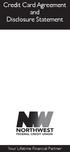 Credit Card Agreement and Disclosure Statement Your Lifetime Financial Partner In this Agreement the words you and your mean each and all of those signing, using or having a credit Card account with Northwest
Credit Card Agreement and Disclosure Statement Your Lifetime Financial Partner In this Agreement the words you and your mean each and all of those signing, using or having a credit Card account with Northwest
FAX & EMAIL, DIRECT MAIL, LIST(S) AND STORE ITEMS SERVICE AGREEMENT TERMS AND CONDITIONS
 FAX & EMAIL, DIRECT MAIL, LIST(S) AND STORE ITEMS SERVICE AGREEMENT TERMS AND CONDITIONS This agreement outlines the Fax, Email and Direct Mail services that Electronic Post Office Corporation agrees to
FAX & EMAIL, DIRECT MAIL, LIST(S) AND STORE ITEMS SERVICE AGREEMENT TERMS AND CONDITIONS This agreement outlines the Fax, Email and Direct Mail services that Electronic Post Office Corporation agrees to
All references to "Internet Banking" reflect the CU Online services offered by FORUM Credit Union.
 Electronic Funds Transfer Agreement This Electronic Funds Transfer Agreement is the contract which covers your and our rights and responsibilities concerning the electronic funds transfer (EFT) services
Electronic Funds Transfer Agreement This Electronic Funds Transfer Agreement is the contract which covers your and our rights and responsibilities concerning the electronic funds transfer (EFT) services
TRIAL COURT COLLECTIONS POLICY GUIDELINES TABLE OF CONTENTS
 TRIAL COURT COLLECTIONS POLICY GUIDELINES TABLE OF CONTENTS INTRODUCTION... 1 PAYMENT POLICIES... 1 ENFORCEMENT... 3 ADMINISTRATION... 4 INACTIVATION AND DISCHARGE OF DEBT... 6 ***SAMPLE POLICY FORMAT***...
TRIAL COURT COLLECTIONS POLICY GUIDELINES TABLE OF CONTENTS INTRODUCTION... 1 PAYMENT POLICIES... 1 ENFORCEMENT... 3 ADMINISTRATION... 4 INACTIVATION AND DISCHARGE OF DEBT... 6 ***SAMPLE POLICY FORMAT***...
E-Sign Disclosure and Agreement for River City Bank s Mobile Banking Application
 Please take this opportunity to review the following disclosures and information about accessing your River City Bank (RCB) accounts through the Mobile Banking App: E-Sign Disclosure and Agreement for
Please take this opportunity to review the following disclosures and information about accessing your River City Bank (RCB) accounts through the Mobile Banking App: E-Sign Disclosure and Agreement for
VISA. Classic. Credit Card. Agreement and Disclosure Statement. Classic. Federally insured by NCUA
 Classic The Partnership FCU MAILING ADDRESS For ALL correspondence, deposits & loan payments PO Box 18539 Washington DC 20036-8539 VISA Classic Credit Card Member Services & Loans Audio Response ADVANTAGE
Classic The Partnership FCU MAILING ADDRESS For ALL correspondence, deposits & loan payments PO Box 18539 Washington DC 20036-8539 VISA Classic Credit Card Member Services & Loans Audio Response ADVANTAGE
Directions Credit Union CUOnline (Online Banking), edocuments and Bill Pay Services Agreement and Disclosures
 1. Introduction. This Agreement is the contract, which covers your and our rights and responsibilities concerning online banking services offered to you by Directions Credit Union ("Credit Union"). In
1. Introduction. This Agreement is the contract, which covers your and our rights and responsibilities concerning online banking services offered to you by Directions Credit Union ("Credit Union"). In
Debit MasterCard BusinessCard Application
 Debit MasterCard BusinessCard Application Company Name: COMPANY INFORMATION: (Please Print) Date: Street Address: City: State: Zip: Mailing Address: City: State: Zip: Contact Person: Phone Number: Tax
Debit MasterCard BusinessCard Application Company Name: COMPANY INFORMATION: (Please Print) Date: Street Address: City: State: Zip: Mailing Address: City: State: Zip: Contact Person: Phone Number: Tax
SUPREME COURT OF PENNSYLVANIA DOMESTIC RELATIONS PROCEDURAL RULES COMMITTEE RECOMMENDATION 140
 SUPREME COURT OF PENNSYLVANIA DOMESTIC RELATIONS PROCEDURAL RULES COMMITTEE RECOMMENDATION 140 CHAPTER 1950. ACTIONS PURSUANT TO THE PROTECTION OF VICTIMS OF SEXUAL VIOLENCE OR INTIMIDATION ACT Rule 1951.
SUPREME COURT OF PENNSYLVANIA DOMESTIC RELATIONS PROCEDURAL RULES COMMITTEE RECOMMENDATION 140 CHAPTER 1950. ACTIONS PURSUANT TO THE PROTECTION OF VICTIMS OF SEXUAL VIOLENCE OR INTIMIDATION ACT Rule 1951.
Online Banking Agreement
 Online Banking Agreement Please read the Terms and Conditions below and "sign" below, by checking the box below and click submit. We recommend that you print a copy of this document and maintain a copy
Online Banking Agreement Please read the Terms and Conditions below and "sign" below, by checking the box below and click submit. We recommend that you print a copy of this document and maintain a copy
Mobile Banking, Text Messaging and Remote Deposit Service
 Mobile Banking, Text Messaging and Remote Deposit Service Enrollment Terms and Conditions Effective as of October 9, 2012 ("END USER TERMS") This service is provided to you by BMO Harris Bank N.A. (("BMO
Mobile Banking, Text Messaging and Remote Deposit Service Enrollment Terms and Conditions Effective as of October 9, 2012 ("END USER TERMS") This service is provided to you by BMO Harris Bank N.A. (("BMO
Business Internet Banking Agreement Effective November 12, 2012
 Business Internet Banking Agreement Effective November 12, 2012 PRINT AND RETAIN THIS FOR YOUR RECORDS 1. AGREEMENT This Agreement is a contract that establishes the rules that cover your electronic access
Business Internet Banking Agreement Effective November 12, 2012 PRINT AND RETAIN THIS FOR YOUR RECORDS 1. AGREEMENT This Agreement is a contract that establishes the rules that cover your electronic access
AGREEMENT FOR JBT ONLINE BILL PAY SERVICE
 AGREEMENT FOR JBT ONLINE BILL PAY SERVICE INTRODUCTION This is your bill paying agreement with JONESTOWN BANK & TRUST CO. (JBT). JBT Online Bill Pay Service ( Service ) allows you to direct JBT to make
AGREEMENT FOR JBT ONLINE BILL PAY SERVICE INTRODUCTION This is your bill paying agreement with JONESTOWN BANK & TRUST CO. (JBT). JBT Online Bill Pay Service ( Service ) allows you to direct JBT to make
In the Agreement, "we", us" and "our" refer to Computerisms. "you" or "your" refers to the Client.
 Web Hosting Agreement! This Agreement covers the terms and conditions under which Computerisms provides web-hosting services to the agreeing party. As an organization or individual applying for web-hosting
Web Hosting Agreement! This Agreement covers the terms and conditions under which Computerisms provides web-hosting services to the agreeing party. As an organization or individual applying for web-hosting
ENOM, INC. REGISTRATION AGREEMENT
 ENOM, INC. REGISTRATION AGREEMENT This Registration Agreement ("Agreement") sets forth the terms and conditions of your use of enom, Inc.'s ("enom") domain name registration services to register an Internet
ENOM, INC. REGISTRATION AGREEMENT This Registration Agreement ("Agreement") sets forth the terms and conditions of your use of enom, Inc.'s ("enom") domain name registration services to register an Internet
By using the Cloud Service, Customer agrees to be bound by this Agreement. If you do not agree to this Agreement, do not use the Cloud Service.
 1/9 CLOUD SERVICE AGREEMENT (hereinafter Agreement ) 1. THIS AGREEMENT This Cloud Service Agreement ("Agreement") is a binding legal document between Deveo and you, which explains your rights and obligations
1/9 CLOUD SERVICE AGREEMENT (hereinafter Agreement ) 1. THIS AGREEMENT This Cloud Service Agreement ("Agreement") is a binding legal document between Deveo and you, which explains your rights and obligations
10.24% to 18.0% 11.24% to 18.0%
 Credit Tier 3 Credit Tier 2 Credit Tier 1 Interest Rates and Interest Charges Annual Percentage Rate (APR) for purchases and balance transfers 11.24% to 18.0% 12.24% to 18.0% 10.24% to 18.0% 11.24% to
Credit Tier 3 Credit Tier 2 Credit Tier 1 Interest Rates and Interest Charges Annual Percentage Rate (APR) for purchases and balance transfers 11.24% to 18.0% 12.24% to 18.0% 10.24% to 18.0% 11.24% to
Home State Bank Online Access Agreement
 Home State Bank Online Access Agreement Introduction Before you begin using this service, please read these terms and conditions carefully. By selecting the "I Agree" button below and through the continued
Home State Bank Online Access Agreement Introduction Before you begin using this service, please read these terms and conditions carefully. By selecting the "I Agree" button below and through the continued
Business Merchant Capture Agreement. A. General Terms and Conditions
 Business Merchant Capture Agreement A. General Terms and Conditions Merchant Capture (MC), the Service, allows you to deposit checks to your LGE Business Account from remote locations by electronically
Business Merchant Capture Agreement A. General Terms and Conditions Merchant Capture (MC), the Service, allows you to deposit checks to your LGE Business Account from remote locations by electronically
VISA: % This APR will vary with the market based on the Prime Rate. VISA Gold: % This APR will vary with the market based on the Prime Rate.
 KEMBA CREDIT UNION, INC P O BOX 14090 CINCINNATI, OH 45250 (800) 825-3622 FAX (513) 762-1619 (513) 762-5070 CREDIT CARD AGREEMENT AND FEDERAL DISCLOSURE STATEMENT THIS IS YOUR CREDIT CARD AGREEMENT AND
KEMBA CREDIT UNION, INC P O BOX 14090 CINCINNATI, OH 45250 (800) 825-3622 FAX (513) 762-1619 (513) 762-5070 CREDIT CARD AGREEMENT AND FEDERAL DISCLOSURE STATEMENT THIS IS YOUR CREDIT CARD AGREEMENT AND
E-SIGN and EFT Disclosures and Online/Mobile Banking User Agreement
 E-SIGN and EFT Disclosures and Online/Mobile Banking User Agreement Electronic Delivery of Disclosures and Notices By selecting the Electronic Disclosure check box, you are consenting to receive the Online/Mobile
E-SIGN and EFT Disclosures and Online/Mobile Banking User Agreement Electronic Delivery of Disclosures and Notices By selecting the Electronic Disclosure check box, you are consenting to receive the Online/Mobile
Domain Registration Agreement
 Domain Registration Agreement IF YOU ACCEPT THIS AGREEMENT WITHOUT READING IT IN ITS ENTIRETY YOU ARE STILL BOUND BY THIS AGREEMENT IN ITS ENTIRETY 1. AGREEMENT. In this Registration Agreement ("Agreement")
Domain Registration Agreement IF YOU ACCEPT THIS AGREEMENT WITHOUT READING IT IN ITS ENTIRETY YOU ARE STILL BOUND BY THIS AGREEMENT IN ITS ENTIRETY 1. AGREEMENT. In this Registration Agreement ("Agreement")
PRICING INFORMATION ADDENDUM CREDIT CARD ACCOUNT AGREEMENT AND FEDERAL DISCLOSURE STATEMENT
 Interest Rate and Interest Charges For Purchases P.O. Box 419001 Melbourne, FL 32941-9001 (321) 752-2222 FAX (321) 729-8161 PRICING INFORMATION ADDENDUM CREDIT CARD ACCOUNT AGREEMENT AND FEDERAL DISCLOSURE
Interest Rate and Interest Charges For Purchases P.O. Box 419001 Melbourne, FL 32941-9001 (321) 752-2222 FAX (321) 729-8161 PRICING INFORMATION ADDENDUM CREDIT CARD ACCOUNT AGREEMENT AND FEDERAL DISCLOSURE
ENROLLMENT AGREEMENT FOR QUALIANCE
 ENROLLMENT AGREEMENT FOR QUALIANCE PLEASE READ THE TERMS OF THIS ENROLLMENT AGREEMENT (THIS AGREEMENT ) CAREFULLY BEFORE SUBMITTING YOUR SUBSCRIPTION ORDER THIS AGREEMENT GOVERNS ACCESS TO AND USE BY THE
ENROLLMENT AGREEMENT FOR QUALIANCE PLEASE READ THE TERMS OF THIS ENROLLMENT AGREEMENT (THIS AGREEMENT ) CAREFULLY BEFORE SUBMITTING YOUR SUBSCRIPTION ORDER THIS AGREEMENT GOVERNS ACCESS TO AND USE BY THE
Commercial Internet Banking Agreement and Disclosures
 Rev. 4/2015 Commercial Internet Banking Agreement and Disclosures 1. Coverage. This Agreement applies to your use of our commercial Internet Banking Service, which permits you to access your accounts with
Rev. 4/2015 Commercial Internet Banking Agreement and Disclosures 1. Coverage. This Agreement applies to your use of our commercial Internet Banking Service, which permits you to access your accounts with
PLATINUM VISA, VISA GOLD REWARDS, SCHOOL REWARDS VISA AND/OR SECURED PLATINUM VISA AGREEMENT AND FEDERAL TRUTH-IN-LENDING DISCLOSURE STATEMENT
 AUG2014 PLATINUM VISA, VISA GOLD REWARDS, SCHOOL REWARDS VISA AND/OR SECURED PLATINUM VISA AGREEMENT AND FEDERAL TRUTH-IN-LENDING DISCLOSURE STATEMENT Purchase Annual Percentage Rate (APR) Balance Transfer
AUG2014 PLATINUM VISA, VISA GOLD REWARDS, SCHOOL REWARDS VISA AND/OR SECURED PLATINUM VISA AGREEMENT AND FEDERAL TRUTH-IN-LENDING DISCLOSURE STATEMENT Purchase Annual Percentage Rate (APR) Balance Transfer
Zander Identity Theft Solutions Benefits Summary and Terms of Service
 Zander Identity Theft Solutions Benefits Summary and Terms of Service Introduction This Benefits Description contains the terms and conditions of your benefits coverage with Zander Identity Theft Solutions.
Zander Identity Theft Solutions Benefits Summary and Terms of Service Introduction This Benefits Description contains the terms and conditions of your benefits coverage with Zander Identity Theft Solutions.
9.18% $0 $0 Up to 1% of each transaction in U.S. dollars.
 Account Opening Disclosures Premium Rate Interest Rates and Interest Charges Annual Percentage Rate (APR) for Purchases, Balance Transfers, and Cash Advances Paying Interest For Credit Card Tips from the
Account Opening Disclosures Premium Rate Interest Rates and Interest Charges Annual Percentage Rate (APR) for Purchases, Balance Transfers, and Cash Advances Paying Interest For Credit Card Tips from the
Money One Federal Credit Union Pocket 2 Pocket Service E-SIGNATURE AND ELECTRONIC DISCLOSURES AGREEMENT
 Money One Federal Credit Union Pocket 2 Pocket Service E-SIGNATURE AND ELECTRONIC DISCLOSURES AGREEMENT You are signing up to use the Pocket 2 Pocket service powered by Acculynk that allows you to send
Money One Federal Credit Union Pocket 2 Pocket Service E-SIGNATURE AND ELECTRONIC DISCLOSURES AGREEMENT You are signing up to use the Pocket 2 Pocket service powered by Acculynk that allows you to send
Mobile Banking Disclosure Statement
 Mobile Banking Disclosure Statement This disclosure provides information about Centier Mobile Banking services. By using this service you agree to the terms and conditions stated below and any other terms
Mobile Banking Disclosure Statement This disclosure provides information about Centier Mobile Banking services. By using this service you agree to the terms and conditions stated below and any other terms
OFFICE OF THE DISTRICT ATTORNEY Third Judicial District Of Kansas Chadwick J. Taylor, District Attorney
 OFFICE OF THE DISTRICT ATTORNEY Third Judicial District Of Kansas Chadwick J. Taylor, District Attorney Shawnee County Courthouse Fax: (785) 251-4909 200 SE 7th Street, Suite 214 Family Law Fax: (785)
OFFICE OF THE DISTRICT ATTORNEY Third Judicial District Of Kansas Chadwick J. Taylor, District Attorney Shawnee County Courthouse Fax: (785) 251-4909 200 SE 7th Street, Suite 214 Family Law Fax: (785)
SALEM FIVE ONLINE BANKING AGREEMENT
 SALEM FIVE ONLINE BANKING AGREEMENT What This Agreement Covers This agreement (the Agreement ) between you and Salem Five Cents Savings Bank ( we, our, us, or Salem Five ) governs your use of Salem Five
SALEM FIVE ONLINE BANKING AGREEMENT What This Agreement Covers This agreement (the Agreement ) between you and Salem Five Cents Savings Bank ( we, our, us, or Salem Five ) governs your use of Salem Five
CUSTOMERS BANK FUNDS TRANSFER AND POPMONEY AGREEMENT
 CUSTOMERS BANK FUNDS TRANSFER AND POPMONEY AGREEMENT This Funds Transfer and Popmoney Agreement ("Agreement") is a contract that governs your ability to use an online money movement service provided to
CUSTOMERS BANK FUNDS TRANSFER AND POPMONEY AGREEMENT This Funds Transfer and Popmoney Agreement ("Agreement") is a contract that governs your ability to use an online money movement service provided to
Fort Worth Community Credit Union Credit Card Agreement and Disclosure Statement For Your MasterCard or VISA Account
 Fort Worth Community Credit Union Credit Card Agreement and Disclosure Statement For Your MasterCard or VISA Account Notice: Read and retain this copy of your Credit Card Agreement and Disclosure Statement
Fort Worth Community Credit Union Credit Card Agreement and Disclosure Statement For Your MasterCard or VISA Account Notice: Read and retain this copy of your Credit Card Agreement and Disclosure Statement
Cordova Telephone Cooperative/Cordova Wireless Communications. Internet Service Agreement
 Cordova Telephone Cooperative/Cordova Wireless Communications This agreement governs the terms and conditions under which Cordova Telephone Cooperative, Inc., operating under the service mark ctcak.net;
Cordova Telephone Cooperative/Cordova Wireless Communications This agreement governs the terms and conditions under which Cordova Telephone Cooperative, Inc., operating under the service mark ctcak.net;
myra Online Terms and Conditions
 myra Online Terms and Conditions Welcome to myra Online ( Online Services ). In these Terms and Conditions ( Terms ): (a) you or your means the person(s) subscribing to or using Online Services; (b) we
myra Online Terms and Conditions Welcome to myra Online ( Online Services ). In these Terms and Conditions ( Terms ): (a) you or your means the person(s) subscribing to or using Online Services; (b) we
LOGIX Fax to Email Service
 LOGIX Fax to Email Service ACCEPTANCE OF TERMS AND CONDITIONS This agreement is between LOGIX Communications, L.P. dba LOGIX Communications ("LOGIX") and Customer ("you" or "Customer"), as an authorized
LOGIX Fax to Email Service ACCEPTANCE OF TERMS AND CONDITIONS This agreement is between LOGIX Communications, L.P. dba LOGIX Communications ("LOGIX") and Customer ("you" or "Customer"), as an authorized
TWINSTAR CREDIT UNION PO BOX 718 OLYMPIA WA 98507-0718 (360) 357-9911
 TWINSTAR CREDIT UNION PO BOX 718 OLYMPIA WA 98507-0718 (360) 357-9911 TwinStar Credit Union Visa Business Credit and Check Card Agreement THIS IS YOUR AGREEMENT WITH THE CREDIT UNION; PLEASE READ CAREFULLY.
TWINSTAR CREDIT UNION PO BOX 718 OLYMPIA WA 98507-0718 (360) 357-9911 TwinStar Credit Union Visa Business Credit and Check Card Agreement THIS IS YOUR AGREEMENT WITH THE CREDIT UNION; PLEASE READ CAREFULLY.
Secure Portal 3.0. Overview for Email Users. 11.2012tml
 Secure Portal 3.0 Overview for Email Users 11.2012tml Contents of this document are subject to change without notice. Visit our website at http://www.omni403b.com to ensure you have the most current version.
Secure Portal 3.0 Overview for Email Users 11.2012tml Contents of this document are subject to change without notice. Visit our website at http://www.omni403b.com to ensure you have the most current version.
Campus Solutions Self Service: Student Quick Reference Guide
 Campus Solutions Self Service: Student Table of Contents Introduction to Step Sheets... 4 Getting Started in CUNYfirst... 5 Activate My CUNYfirst Account... 6 Log into My CUNYfirst Account... 10 Sign Out
Campus Solutions Self Service: Student Table of Contents Introduction to Step Sheets... 4 Getting Started in CUNYfirst... 5 Activate My CUNYfirst Account... 6 Log into My CUNYfirst Account... 10 Sign Out
NOTIFICATION OF ADDRESS CHANGE. You will notify Us promptly if You move or otherwise have a change of address.
 OTHER FEES AND CHARGES. You will be charged the following fees associated with the use of Your Card: (a) $5 for each replacement Card You request; (b) $30 for each replacement Card that You request be
OTHER FEES AND CHARGES. You will be charged the following fees associated with the use of Your Card: (a) $5 for each replacement Card You request; (b) $30 for each replacement Card that You request be
Business Credit Card Agreement
 Business Credit Card Agreement THIS BUSINESS CREDIT CARD AGREEMENT ( AGREEMENT ) CONTAINS THE TERMS WHICH GOVERN THE USE OF YOUR REPUBLIC BANK VISA BUSINESS CREDIT CARD ( CARD ) AND CORRESPONDING ACCOUNT
Business Credit Card Agreement THIS BUSINESS CREDIT CARD AGREEMENT ( AGREEMENT ) CONTAINS THE TERMS WHICH GOVERN THE USE OF YOUR REPUBLIC BANK VISA BUSINESS CREDIT CARD ( CARD ) AND CORRESPONDING ACCOUNT
MOBILOIL FCU 1810 N Major Dr Beaumont, TX 77713 CREDIT CARD AGREEMENT AND DISCLOSURE STATEMENT
 MOBILOIL FCU 1810 N Major Dr Beaumont, TX 77713 CREDIT CARD AGREEMENT AND DISCLOSURE STATEMENT Annual Percentage Rate (APR) for purchases and cash advances 2.99% fixed rate (purchases and/or cash advances)
MOBILOIL FCU 1810 N Major Dr Beaumont, TX 77713 CREDIT CARD AGREEMENT AND DISCLOSURE STATEMENT Annual Percentage Rate (APR) for purchases and cash advances 2.99% fixed rate (purchases and/or cash advances)
BUSINESS ONLINE BANKING AGREEMENT
 BUSINESS ONLINE BANKING AGREEMENT This Business Online Banking Agreement ("Agreement") establishes the terms and conditions for Business Online Banking Services ( Service(s) ) provided by Mechanics Bank
BUSINESS ONLINE BANKING AGREEMENT This Business Online Banking Agreement ("Agreement") establishes the terms and conditions for Business Online Banking Services ( Service(s) ) provided by Mechanics Bank
Website TERMS OF USE AND CONDITIONS
 Website TERMS OF USE AND CONDITIONS Welcome to the Adult & Pediatric Dermatology, p.c. ( APDerm ) website. These Terms of Use and Conditions ( Terms ) govern your use of the APDerm ( our ) website ( Site
Website TERMS OF USE AND CONDITIONS Welcome to the Adult & Pediatric Dermatology, p.c. ( APDerm ) website. These Terms of Use and Conditions ( Terms ) govern your use of the APDerm ( our ) website ( Site
HART TELEPHONE COMPANY SERVICE TERMS AND CONDITIONS OF SERVICE
 HART TELEPHONE COMPANY SERVICE TERMS AND CONDITIONS OF SERVICE I. GENERAL TERMS These Terms and Conditions of Services govern all services provided by Hart Telephone Company ( Hart ). When you, the Customer,
HART TELEPHONE COMPANY SERVICE TERMS AND CONDITIONS OF SERVICE I. GENERAL TERMS These Terms and Conditions of Services govern all services provided by Hart Telephone Company ( Hart ). When you, the Customer,
Online Film Ordering for Patrons
 User s Guide Introduction The Online Film Ordering User s Guide is designed to help users of the Online Film Ordering site understand the procedures and guidelines for using the site. Table of Contents
User s Guide Introduction The Online Film Ordering User s Guide is designed to help users of the Online Film Ordering site understand the procedures and guidelines for using the site. Table of Contents
OSP User Guide. 1 P a g e
 Online School Payments (OSP) User Guide February, 2014 OSP User Guide Table of Contents Overview...3 Site Information...3 Login to Portal...4 Activity Setup...6 OSP Activity Setup Form...6 Add Activity...7
Online School Payments (OSP) User Guide February, 2014 OSP User Guide Table of Contents Overview...3 Site Information...3 Login to Portal...4 Activity Setup...6 OSP Activity Setup Form...6 Add Activity...7
