SDS6 DIGITAL READOUT. Operation Manual
|
|
|
- Harriet Sharp
- 7 years ago
- Views:
Transcription
1 SDS6 DIGITAL READOUT Operation Manual
2 Dear User: Thank you for purchasing digital readout from Sterling. You have made an excellent choice and we would like to draw your attention to a few points below to ensure you enjoy trouble free operation. Please read the following safety instructions and precautions for safe operation of your new digital readout. When using the manual: Chapters and sections are listed in the table of contents ( see P5). This manual includes some instructions for panel keys of SDS6 digital readout and other series, including. SDS6-2V the readout used for 2 axis milling machine and grinding machine and lathe machine SDS6-3V the readout used for 3 axis milling machine and lathe machine and EDM machine Safety Precautions: Caution: Do not splash coolant directly onto the unit to avoid risk of electric shock or fire. Warning: Do not open the enclosure, there is no element repairable by the user inside. Please return unit to your dealer / service department for repair. If the unit is not used for a long time, the chargeable lithium batteries for data retention may be damaged. Please contact agent or professional technicians for battery replacement when required. Notes: Disconnect power plug promptly if the digital display meter emits smoke or peculiar smells, an electric shock or fire may be caused if continuing to use it. Please contact you dealer and never attempt to repair by yourself. The digital readout constitutes a precision detection device with an optical electronic scale. Once the connecting wires between the two parts are broken or damaged during use, error in signal data may caused, to which the user should pay special attention. 1
3 Do not repair or refit the digital display by yourself, damage might be caused. In case of abnormality, please contact your dealer. If the optical scale used with the digital counter is damaged, do not replace it with other brand of scale as different companies have their respective characteristics and wiring. Never make wiring without the guide of professional technicians or the digital counter / scale may be damaged. The displacement sensor complies with 2006/95/EC directive for low-voltage electric apparatus and 2004/108/EC directive for EMC. Our manufacturing company has passed the authorization and the audit of ISO9001 Quality System, ISO14001 Environmental System, OHSAS18001 Occupational Health and Safety System. Notice: We reserve the right to make continual upgrades which may change operation or specification slightly without prior notice. 2
4 SDS6-3V READOUT PANEL AND KEYBOARD SDS6-2V READOUT PANEL AND KEYBOARD 3
5 Quick Function Guide. s for Axis selection Entry keys for digits Operation (in Calculation function key) Calculation function key (Calculator mode) Input (calculation result) canceling key(in Calculation mode) for Inverting TrigonometricFunctions (in Calculation mode) # Square root calculating key (in Calculation mode) Entry key for decimal point Entry key plus or minus symbol for entering data 4
6 for clearing the displayed value to zero Function key for halving for metric / imperial conversion Function key for Sleep Function key for 200 zero Position memory R angular ARC function key (ARC Function key) PCD Function key (for equally dividing bolt circle) Function key for drilling holes along an oblique line Angular surface processing function key; In calculation mode as sine trigonometric function key Progressive inner chamber processing function key; In calculation mode as cosine trigonometric function key 5
7 Tool compensation function key; In calculation mode as tangent trigonometric function key for the conversion of Incremental /absolute display s for the selection of Upper / lower term or plane processing for taper measure function for calling 200 tool storeroom for input 200 tool storeroom Function key for machine output (EDM) (only SDS6-3V readout) Function key for data filtration (only SDS6-2V readout) 6
8 I. Settings 1. Start, Self check 1) When power is turned on the unit will start a self check. Number of axes Model Special mark for milling machine Display resolution 2) When self check completes, DRO enters working mode Message screen displays "ALE" or "INC" or "ZER" Note: Two axis readout only has X-axis and Y-axis, three axis readout has X-axis, Y-axis and Z-axis. Lathe readout will display LATHE ; grinding machine readout displays GRIND ; multifunctional milling machine readout displays MILL_MS ; universal milling machine readout displays MILL_M ; the EDM discharging readout displays EDM. 2. Setting of System In process of self check, key, then the system enter setting mode after self check finished. 1) Setting axis X resolution. Set different resolutions according to different numbers. Number key Resolution(um) , next step SE L 2) Setting axis Y resolution. Repeat same procedure as X axis., next step 7
9 3) Setting axis Z resolution. Repeat same procedure as X axis., next step 4) Setting count direction of axis X linear encoder. 0 as positive count direction. 1 as negative count direction., next step 5) Setting count direction of Y axis encoder. Repeat same procedure as X axis., next step 6) Setting count direction of axis Z encoder. Repeat same procedure as X axis., next step 7) Choose machine type multifunctional milling machine readout universal milling machine readout discharging processing readout lathe machine readout key,next step 8) Choose whether to integrate Y-axis with Z-axis (axis summing) press 0 or 1 activate the function. NONE means no integration 8
10 INGREAT means integration and the integrated value will be displays in Y-axis. Press,next step Note: only 3 axis lathe DRO has this function. 9) Choose compensation type 0 1 choose linear error compensation LINEAR ; choose segmented error compensation SEGMENT ; Press next step 10) Choosing the precision of calculation decimal fraction of calculation is 3; decimal fraction of calculation is 4; decimal fraction of calculation is 5; 11) Self test. twice, to start Self-test program then key to quit. ALE (Note: Setting of axis Z only applies to three axis digital readout.) 9
11 Index A. Basic Functions. 11 B. Smooth R 23 C. Simple R.. 37 D. Hole Drilling Along An Oblique Line.. 46 E Point Subsidiary Zero Position, Mill, EDM E Point Subsidiary Zero Position, Lathe E Point Subsidiary Zero Position, Grinding F. PCD Bolt Circle G. Angular Surface Processing 76 H. Calculator Function.. 81 I. Tool Diameter Compensation.. 85 J. 200 Tool Storeroom. 89 K. Taper Measure. 94 L. EDM Matching Output Function (EDM model only). 96 M. Digital Filter Function. 108 N. Vertical slope machining N3 Function O. Rectangular Pocket Milling 114 P. Additional sheet
12 A. Basic Functions 11
13 1. Resetting axis value to zero 1) It is possible to reset to zero at any point by pressing 2) Or 2. Axis Presetting 1) As shown in the figure, after drilling hole A, if the position of the working piece has moved and hole A is used as a datum. 2) Align the Tool with Hole A. 5 A B C ) Select the key for axis, key. SE L 4) 5,to enter value (If entered value is wrong, key and enter correct value 5), (If any mistake, repeat 3-5). 6) Move the machine table to the position of 13, and the hole B can be drilled. 5. Absolute/incremental coordinate display mode. C D 1 0 E absolute/relative display mode will convert automatically, see M 10 A B following example. 12
14 1) Reference datum point M and reset under the absolute mode. or 2) Move the machine tool to Position A. SE L SE L 3) Move the machine tool to Position. B. S EL S EL 4) 5) Move the machine tool to Position C. 6) Move the machine tool to Position D. S EL S EL 7) Return to the absolute mode 8) Move the machine tool to Position E. Note: Resetting absolute and incremental display mode must be done separately. In absolute display mode, ALE is displayed on Message Screen and INC is displayed for incremental mode. 13
15 ing, can also activate conversion between the two display modes. It is also possible to enter the display mode of 200 sets of user coordinates as shown in the following diagram. Or and enter the coordinate number directly. Enter the number digit keys, such as 6. Centering Function As shown in the figure, the center between two points can be found. 1) Touch the tool on one edge of the workpiece and reset X-axis display value to zero, move tool along direction of arrow and touch other edge of workpiece, follow steps below to determine center position. 2) axis key 3) 1S EL 2 14
16 124) Move the machine tool until axis display value is zero; the center position is reached. (Same method can apply to Y and Z-axis). Note: Lathe DRO does not have this function. 7. Radius/Diameter mode on lathes. X axis datum on the center line. φ1012b φ20 A 2) 1) Cutting tool in position A. 3) Move tool to position B. 4) Note: : only lathe mode has this function;the indicator means diameter display applies to X axis only. 8. Switch witching ing between summing axis display mode. In Y/ Z axis summing mode, pressing can switch the display mode. 1) if the former display mode is summing, press switch to separate mode. 2) if the former display mode is separated, press switch to summing mode. Note: only lathe DRO has this function, summing option parameter must be set; only Z axis displays value and cannot be preset or cleared ed. 15
17 9. "MM/INCH" Metric / Imperial Conversion Display.,the value displayed will toggle between mm and inch mode with automatic conversion. 1" A 2.4" B 1) Standard display is in the mm mode, if display in inch is required: 2) 3) or to select decimal places; (4 bits or 5 digits) 4) Enter processing mode of Hole B 5) can convert directly to mm System 10. Segmented error compensation Note: Segmented error compensation can only be applied in metric mode. After segmented error compensation, the display can be converted freely between metric system and imperial i systems. There are two methods for segmented error compensation of the digital display meter: 1. To carry out error compensation taking the start point as the mechanical origin. (Figure 1) 16
18 2. To carry out error compensation taking the first absolute zero of the linear scale as the mechanical origin. (Figure 2) L: The distance of effective range of linear scale L1: Length of the compensation segment L2: Effective distance of the compensation segment 1. Set up according to the sketch map 1. The parameter set-up method is as follows: 1) Move the linear scale to the smallest end of the coordinate data, enter into the ALE right-angle coordinate system. 2) Press, enter into the input function of multi-segment compensation of X axis (set-up method for Y and Z axis is the same). 3) Input the quantity of compensation segments (Figuer 1): Press (Figuer 2): Press 5 17
19 Press, next step Remarks: The quantity of compensation segments of any axis is input in X axis. 4) Input the length of compensation segments Press Press input compensation length value, next step 5)Find the mechanical origin There are two methods for setting the compensation origin. 1 directly press to choose the current position as origin. 2 Press to choose the 1st absolute zero of the linear scale as the mechanical origin. Move towards the positive direction of X axis of the machine tool and search for the 1st absolute zero of the linear scale as the mechanical origin. After finding the origin, then auto enter the next step for data input. This time the X-axis displays the linear scale fact value, and Y-axis displays the former compensation value (if first time for compensation, the Y-axis displays an uncertain value). 6) Input compensation setup of the 1 st segment At this time, first move the X-axis linear scale towards the positive direction. When the linear scale is moved around the length of the compensation value(the compensation length in Step 4 is ±0.5mm), the display of Y axis is dimmed and enters into status value setting mode, at this time input the exact value measured (this method is implemented in every set-up point) Press 1 18
20 (When press,y-axis will display the X-axis s value, and that means the compensation value has been setup. If the value input is wrong, don t move the linear scale and press then press this time the display of Y-axis will be in input state, and input the right value again.) Press, and enter into the next set-up point coordinate value Remarks: In this function, the display of X axis is the coordinate value, while Y axis displays the standard value or the actual real measurement value. The standard value or the measurement value by laser 7) Input the compensation setup of the 2nd segment Press 2 0 X Y Press, enter into the next set-up point 8) Input the compensation setup of the 3rd segment Press 3 0 X Y Press, and enter into the next set-up point 9) Input the compensation setup of the 4th segment Press Press, and enter into the next set-up point 10) Input the compensation setup of the 5th segment Press Press, and enter into the next set-up point 19
21 11) Input the compensation setup of the 6th segment Press 6 0 Y X After the setup is finished, press key to exit. Remarks: The input zone for compensation value of Y and Z axis is the coordinate display of X axis. 2. Cancellation of segmented compensation value Segmented compensation is valid only for a set of DRO, linear scales and machine tool together. If a linear scale or DRO is moved to another machine tool, it needs to be reset. If segmented compensation function is not needed, it can be cancelled as follows: According to the set-up method of segmented compensation indicated above, when entering the quantity of compensation points, input 0. At this time, all previous compensation values are cancelled automatically. 3. Finding the function of the mechanical origin If the linear scale is moved without power to the DRO the mechanical origin needs to be found again. Because of movement without power the coordinate origin of the machine tool won t match the value in the DRO. If the mechanical origin is not found, the misplaced relationship is brought into the coordinate system. The method of finding mechanical origin is as follows: 1.Move the linear scale to the position which is initially set up as the mechanical origin, and then set up segmented compensation. When inputting the quantity of compensation segments and the compensation length, do not make any change, and press to skip. Enter into the interface for choosing compensation method, press. At this time, 20
22 directly press mechanical origin. to quit compensation setup and finish finding the 2. First move the linear scale to the smallest value, and then set up segmented compensation. When inputting the quantity of compensation segments and the compensation length, do not make any change, and press.directly to skip. Enter into the interface for choosing compensation method, press to enter X axis to find the status of absolute zero. Move the linear scale towards the positive direction. When the absolute zero is found, it is the mechanical origin. The DRO processes automatically. At this time, press key to quit the compensation setup and finish finding the mechanical origin. (Remarks: It is applicable to setting up parameters according to sketch map 2) Note: After finding ing the mechanical origin, the user-coordinate will resume. Advise: find the mechanical origin before starting to work after power on to ensure coordinate origin of the machine tool matches the value in the DRO. 11. Linear Error Compensation Linear error compensation function is used to make linear correction of errors. Correction factor S =(L-L')/(L/1000) mm/m L---the actual measured length (mm) L'---the displayed value on DRO (mm) S---the actual factor (mm/m), "+" means actual length is larger, and "-" means actual length is smaller. Compensation range: mm/m~ mm/m Example: The actual measured length of the machine table is 1000 mm, and the display value on the DRO is mm. 21
23 S=( )/(1000/1000)=0.02 mm/m 1) Select the axis 2) 3) in the new correction factor: coefficient used last time ) Note: Linear error compensation can only be carried in absolute display mode (ALE) and in metric system. 12. Power Interruption Memory During processing of a work piece, you may temporarily turn off power and the DRO will automatically store the working state (such as working mode in each axis, displayed position, and linear error compensation factor). When power is resumed, after self checking, the DRO will recover to its working state and previous displayed position values will be restored. 13. Hibernate Axis, HA, sleep mode (not applicable to 3 axis DRO) Pressing will enter put the DRO in a sleep mode. Press again to restore axis display. The DRO must be in incremental mode, INC, to activate sleep. While in Hibernate Axis mode, the DRO will still track linear scale positions, so the table can be moved without losing position. Note the DRO remains in a power on state in this mode. 22
24 B. Smooth R Function 23
25 Smooth R Arc Calculation function (ARC Function) The advanced smooth R arc calculation function makes it possible to machine a radius quickly and easily with a universal milling machine. The function makes it possible to control smoothness of the arc by setting the distance between two adjoining working points. 1 The message window display prompts the operator to enter all the parameters, so it is very easy to operate. 2The arc can based on the input maximum cut (MAX CUT) and calculates the proper depth of cut / step, so arc smoothness is under operator s control. 1) An operator without experience must first gain a clear understanding of the coordinate system as shown in Fig 1 below. Note: The arrow direction indicates i positive direction of coordinate axes. Z Y XY plane X XZ plane YZ plane Fig. 1 24
26 ) First, review the plane, coordinates and the start / end angles of a an arc. In Plane XY XZ or YZ, the coordinate of a point is its position with respect to the zero point on that plane. D E F C O Y (0,0) A H B G X The coordinate of zero point O:(0,0) The coordinate of Point A:(20,20) The coordinate of Point B:(30,10) The coordinate of Point C:(-20,20) The coordinate of Point D:(-30,10) The coordinate of Point E:(-30,-10) The coordinate of Point F:(-20,-20) Fig. 2 The coordinate of Point G:(30,-10) The coordinate of Point H:(20,-20) In Plane XY XZ or YZ, the start and end angle of a circular arc is counted in anti clockwise. As shown in Fig. 3: From A to B 0 90 Arc AB Y Form B to A C B 90 E 45 A 0 X 360 Arc BC Arc CD From B to C From C to B From C to D D 270 Fig. 3 From D to C From A to D Arc DA From D to A From E to B Arc BE From B to E
27 3) As shown in figures (a) (b)and (c) below, reset all axes after finishing the installation of tool and related tool setting (assign the position of tool after tool setting as the zero point). R, to enter the Arc R Calculation function. 1. Select the smooth R function (SMOOTH). The center axis 2. Select the processing plane XY, XZ, or, YZ. (ARC-XY) (ARC-XZ) (ARC-YZ) A O R (a) 3. Enter the center position of the arc:(ct POS) The center position of the circular arc is the position of the circle with respect to the position B A O F E (b) of the tool just after tool setting and reset. In the processing the arc in XZ or YZ plane: As shown in Fig. (b) when a flat end milling tool C A O is used, the circle center position is the position of Point O with respect to Point B on the tool. (c) As shown in Fig. (c) when a circular arc milling MAX CUT tool is used, the circle center position is the position of Point O with respect to Point C on the tool. In the processing of the arc in Plane XY, as shown (d) in Fig. (a), the circle center position is the position of the center axis of the tool. 4. Enter the radius of the circle (RADIUS) 5. Enter the diameter of the tool (TL DIA) Note: In the processing of the arc in Plane XZ or YZ, as show in Fig. (b) an end mill is used and the working point is Point B, the diameter of the 26
28 tool does not factor in the processing, enter (TL DIA) =0. 6. Enter the maximum cut (MAX CUT) When this function is used the step of every cutting feed is uniform, as shown in Fig. (d). 7. Enter the start angle of the circular arc (ST ANG) This determines the position of the first cut feed in the processing of circular arc. As show in Fig.(b), the start angle is 0 if the arc is to be processed from Point E to Point F, and 90 when from F to E. 8. Enter the end angle of the arc (ED ANG) This determines the position of the last cut feed in the processing of circular arc. As shown in Fig. (b), the end angle is 90 if the arc is to be processed from Point E to Point F, but 0 when from F to E. 9. Determine inner/outer circle mode: For outer circular arc, as shown in Fig. (b), RAD+TL. For inner circular arc, as shown in Fig. (c), RAD -TL. 10. Move the machine tool to the start point of the processing in following with the display on axes, and then start the point by point processing. R 11. You can quit the Arc R Calculation function by pressing. (Ⅰ) *Taking the the arc shown in the figure in page 22 as an example. R 1) At first, finish tool setting, reset, key, and enter ARC function. 2) choose smooth function 27
29 press press (only 2V readout has this setting; 3V model readout has only smooth R function and therefore go directly to next step) 3) Select processing plane or 4) Select Plane XY 5) Enter the position of the circle center. If finish the tool setting as shown in Fig. (a) If finish the tool setting as shown in Fig. (b) ± ± R φ5 φ5 (a) (b) 28
30 6) Enter the radius of the circle ) Enter the diameter of the tool. 5 S EL S EL 8) Enter the maximum cut. 1 9) Enter the start angle of the arc. 0 10) Enter the end angle of the arc ) Determine inner/outer circle mode. or 12) It is display that the processing start at the first point. 29 SE L SE L
31 Tool setting as Fig. (a) Tool setting as Fig. (b) 13) Move the machine tool to bring the display value on X- and Y-axes to zero, reach the start point of R. 14) or and the position of any processing point may be displayed and you can move the machine tool to until both axes display zero ~ reaching the corresponding position of the R circular arc. (Ⅱ) *Example * as shown in figure on page 24. 1) At first, finish tool setting, reset, key, and enter ARC function. 2)choose smooth function press press (only 2V readout has this setting; 3V model readout has only smooth R function and therefore go directly to next step) 3) Select processing plane or 4) Select Plane XZ. 30
32 5) Enter the position of the circle center. If you use a circular arc milling tool, finish tool setting as shown in Fig. (a) S EL ± 2 5 S EL If you use a circular arc milling tool, finish tool setting as shown in Fig. (b) ± 2 5 S EL ± 2 5 If you use a flat end milling tool, finish tool setting as shown in Fig. (a) If you use a flat end milling tool, finish tool setting as shown in Fig (b) 0 S EL S EL 0 S EL R (a) (b) 31
33 6) Enter the radius of the circle ) Enter the diameter of the tool. Use a circular arc milling tool 5 Use a flat end milling tool 0 8) Enter the maximum cut. 1 9) Enter the start angle of the arc ) Enter the end angle of the arc ) Determine inner/outer circle mode. or 32
34 12) It is display that the processing start at the first point. Use a circular arc milling tool setting as Fig. (a) Use a circular arc milling tool setting as Fig. (b) Use a flat end milling tool setting as Fig. (a) Use a flat end milling tool setting as Fig. (b) 13) Move the machine tool to bring the display value on X- and Y-axes into zero, reach the start point of R. 14) or and the position of any processing point may be displayed and you can move the machine tool to until both axes display zero ~ reaching the corresponding position of the R circular arc (c) 33 (d)
35 Note: When the arc to be processed in Planes XZ and YZ covers the 90 or the 270 position, for example, the one from 210 to 330 covers 270 in Fig.(c), and the other from 135 to 45 covers 90 in Fig. (d),end mill shall not be used. (Ⅲ) *Further * example as shown in figure on the right 1. For the processing of this working piece, it is necessary to calculate out the start and end angles of the arc at first. Refer to the figure. α=arc cos(17.3/2)/ R10 30 The start angle (ST ANG)of the arc is 30, and the end angle (ED ANG) is At first, finish tool setting and return the boring ring scales on X- and Z- axes to zero. R 1), enter ARC function. φ5 (a) (b) 2)choose smooth function press press (only 2V readout has this set item,3v readout has only smooth R function, so directly go to next step) 3) Select processing plane. or 4) Select Plane XZ. 34
36 5) Enter the position of the circle center ALE X ± ALE Y Z ALE 6) Enter the radius of the circle. 1 0 *Now a circular arc mill is used, finish the tool setting as shown in Fig. (b) 7) Enter the diameter of the tool. 5 8) Enter the maximum cut. 1 9) Enter the start angle of the arc S EL 10) Enter the end angle of the arc. 3 0 S EL 35
37 11) Determine inner/outer circle mode. or X 12) It is display that the processing start at the first point. A LE A LE A LE X Y Z 13) enter processing and display the first point. 14) Press or to display every processing position, move the machine tool to bring the display value on X- and Y-axes to zero, being each point of R. R You may quit ARC function at will, by pressing. 36
38 C. Simple R 37
39 Simple Arc R Calculation function: If not familiar with the concept of plane coordinates, the simple arc function offers an easier alternative. In general, the processing of a circular arc will be realized in one of the eight ways shown below, using an end mill or circular arc mill *The operation procedure of the simple arc R function. Let the tool face just at the arc, and key, enter arc R Calculating function. As to how to let the tool face just at the start point, just refer to (1) in page 30. R 1. Select the simple R function (SIMPLE). 38
40 2. Select the processing way among the preset 1 to 8 ways, the prompt: WHICH. 3. Select the processing plane, XY XZ or YZ. (ARC-XY) (ARC-XZ) (ARC-YZ) 4. Enter the of the circular arc (RDDIUS) 5. Enter the diameter of the tool (TL DLA): When processing the arc in Planes XZ and YZ, end mill is used and the processing in carried by the end edge of the tool, so the diameter valve to be entered should be zero.(refer to step 5 in the operation procedure of the smooth R function). 6. Enter the maximum cut (MAX CUT): When processing an arc in Planes XZ and YZ, MAX CUT in the simple R function is defined as the depth of cut in each cut feed in Z axis direction (see Fig. a) the maximum, cut can be changed during the processing. When processing an arc in plane XY, MAX CUT MAX CUT Fig. (a) Fig. (b) MAX CUT is the cut of each cut feed and is uniform (refer to Fig. b). 7. Implement the processing point by point following the display. 8. You may quit the arc R Calculating R function at will, just key. R10 A B φ5 *Take the processing of the arc on right as an example. 1) At first, let the tool face just at the start point of R the arc (point A or Point B), key, 39
41 enter ARC function. Select the simple function key. 2) Select R processing mode. Start point is A, key 3 End point is B, key 4 L L R R R L= R L= R+ the radius of the tool L= R+ the radius of the tool R L R L R L L= R L= R+ the radius of the tool L= R+ the radius of the tool 40
42 L L 1 L 2 L 1 R R L 2 R L=R L1= R L1= R L2= the radius of the tool L2= the radius of L 1 the tool R L R L 2 L 2 R L 1 L=R L1= the radius of the tool L1= the radius of the L2= R tool L2= R End mill Circular arc mill Plane XY 3) Select the processing plane or 4) Select Plane XZ 5) Enter the radius of the circular arc 1 0 6) Enter the radius of the tool 41
43 0 7) Enter the maximum cut 0 5 8) Start processing Point A as the start point(0,0) Point B as the start point(0,0) 9) Refer to the display, move the machine tool to bring the displayed value on X axis to zero, then turn the Z axis handwheel to let the machine table rise or drop by the display value in Y axis. 10) or and the position of next/last point will displayed. You can quit ARC function at will, just key R R10 B A *Take the processing of an inner circular arc as example: 1) At first, align the tool to face just the start point(point A or Point B), key R to enter ARC function. 42
44 Select the simple function, key 2) Select the way of the R processing Point A is the start point, key Point A is the start point, key 6 5 3) Select the processing plane or 4) Select Plane XZ 5) Enter the radius of the circular arc 1 0 6) Enter the diameter of the tool 5 SE L SE L 7) Enter the maximal cut 0 5 8) Enter processing mode Point A is the start point(0,0), key 43
45 Point A is the start point(0,0), key 9) Refer to the display, move the machine tool to bring the displayed valve on X axis into zero, then turn the Z axis hand wheel to let the machine table rise or drop by the displayed value in Y axis. 10) or and the position of next/last point will display. You may R quit ARC function, by pressing. Note: After entering processing mode, the number of the processing point and the accumulated value in Z axis direction will alternately displayed on the message window. *Changing the maximum cut When processing an arc in Plane XZ and YZ, MAX CUT is the depth of cut in Z axis. If the depth of cut in Z axis is uniform, the surface quality of the arc may not be uniform. To improve the surface quality of the arc in plane XZ and YZ, the operator may change the maximum cut during processing to bring a uniform surface quality. When processing an arc in Plane XY, MAX CUT is the cut of each cut feed. As each cut feed is uniform, the surface quality of the calculated arc will be uniform, so changing the maximim cut function is not required when processing an arc in Plane XY. For changing the maximum cut, the operator may follow the following operations. 44
46 1) Change the maximum cut under processing mode. 1 2) Enter the changed value of the maximal cut, for example, ) Return to processing mode, Continue the processing S EL S EL the original entered 45
47 D. Hole Drilling Along An Oblique Line ( 46
48 Hole drilling along an oblique line Normally, for processing the work piece shown on the right the operator must calculate the X and Y coordinates an easy and quick resolution is provided through the function of hole drilling along an oblique line. All the operator needs to do is enter the following data: The length of the oblique line (LENGTH) This is the real distance from the center of the start hole to the center of the end hole, enter this data when MODE L (length mode) is selected. The step length (STEP) This is the distance between two adjacent holes. A A This data shall be entered when MODE S (step length mode) is selected. Angle (ANGLE) This is the direction of the oblique line in the plane coordinate. The angle is 30 in (a), so, the plane angle to be entered is 30; the angle is -30 in (b), so the plane angle to be entered is -30. Number of holes (NUMBER) Taking processing of (a) as example 1) At first move the tool to the position of the start hole A. to enter the function. 2) Choosing the processing plane Press or Choose processing plan, press (only 3V model has this set item,2v model has only XY plane,therefore go directly get into next step) 3) Select Mode or Select MODE L (a) (b) 47
49 4) Enter the length of the oblique line 6 0 5) Enter the angle 3 0 6) Enter the number of holes 4 SE L 7) The position of the first hole is displayed, enter processing state. 8) to display the position of next processing point, and then move the machine tool until both X- and Y-axes read zero. You can quit the function at will, by pressing For the working piece in (a), it is more convenient to select MODE L. In the following, we take working piece in (b) as another example to show how to operate when MODE S is selected. 1) At first move the tool to the position of the start hole A. to enter the function 2) Choosing the processing plane Press or Choose processing plane, press (only 3V model has this set item,2v model has only XY plane therefore go directly get to next step) 3) Select Mode or Select MODE S 48
50 4) Enter the step length 2 0 5) Enter the angle 3 0 6) Enter the number of holes 4 SE L 7) Enter processing state 8) to display the position of next processing point, then move the machine tool until both X- and Y-axes read zero. You can quit the function at will, by pressing 49
51 E Point Subsidiary Zero Positions 50
52 200 zero position memory function: 200 zero position function: also called 200 user Coordinate System (UCS) function. ALE: Absolute Coordinate System. ALE is the reference system. All 200 UCS positions are defined relative to the ALE. ALE is confirmed in the initialization of the work piece, which doesn t change if the work piece is not changed. UCS: User Coordinate System. Certain large parts / drawings of complicated drilling/milling fittings have multiple zero reference points. In such cases the ability to set multiple zero datums increases work efficiency. Ⅰ.. The operator must know the following two key points before making use of this function: 1. Every subsidiary zero position is the origin datum point of one UCS. Once entering the display mode of a UCS, the display of every point will take the subsidiary zero position as the original datum point. 2. Each subsidiary zero position is relative to the zero position in absolute mode (ALE). After a subsidiary zero position is set, the DRO will keep the position relation between with zero position in the absolute mode in memory, if zero position in the absolute mode changes, the subsidiary zero position will also change by the same distance and angle. Ⅱ.. The operator may use this function as follows: 1. Set the zero position in absolute mode (ALE lamp on) at the main reference point of the working piece, for example, Point O in Fig. (1) in next page. Set subsidiary zero positions at subsidiary reference points of the working piece, for example, Points 1, 2 and 3 in Fig. (1). It is possible to enter the display mode of every UCS taking a subsidiary zero position 51
53 as its original points to perform the processing when need. 2. In the display mode of every UCS, working with various DRO function can be performed. Ⅲ.. Setting of subsidiary zero positions. s. There are two methods of setting subsidiary zero positions: one is entering the position of the subsidiary zero position directly, the other is resetting once a subsidiary zero position is reached. Method 1: Directly entering, under the UCS display mode, key Number keys. Using Fig. (1) as example: move the machine tool to the center point O, enter the absolute display mode. D φ40 E(10,10) 3(60,40) 15 A 15 O(0,0) B C 20 1(-80,-30) 15 2(70,-40) Fig. (1) Set the zero position in absolute mode at the main reference of the work piece. 52
54 1) After setting zero position in absolute mode, the DRO automatically stores position in memory, in case of power interruption the zero position may be recalled. 2) Second method. Enter the UCS display mode. Method 1: Method 2: 1 3) Enter the first subsidiary zero position coordinates. ± 8 0 ± 3 0 4) Enter the position of the second UCS. or 2 5) Enter coordinates of the second zero position. 7 0 ±
55 6) Enter the display mode of the third UCS. or 3 7) Enter the coordinates of third zero position Setting of all the subsidiary zero positions of the working piece shown in Fig. (1) is now complete. Why the enter position coordinates of every subsidiary zero position are just in the opposite direction of the displayed values? Let us explain this with the above example. Under the UCS mode, when the coordinates of the subsidiary zero position are entered at the position of the zero position in the absolute mode, the displayed data will be the position of the zero position in the absolute mode in the corresponding UCS. This is because the subsidiary zero position is taken as the original point of the UCS under the relative display mode. In Fig. (1), we can see that Point O is at the position(-80, -30) with respect to Point 1, (-70, -40) with respect to Point 2, and (-60, -40)with respect to Point 3. If the operator enter the coordinates of a subsidiary zero point other than the zero position in the absolute mode, the displayed data will be the position with respect to subsidiary zero point in the corresponding UCS. For example, when the position of the third subsidiary zero position is entered at Point E, the resulted display will be (-50, -30). 54
56 Method 2: Clearing when the position is reached. When the tool is at the position of the subsidiary zero point, key. We take the working piece shown in Fig. (1) as example again: Move the machine table to the center point O shown in Fig. (1). 1) Enter the absolute display mode, reset the zero position in absolute mode at the main reference point. 2) Move the tool to Point 1. X axis display -80, Y axis display -30, 3) Enter display mode of the first UCS. or 1 4) Set the subsidiary zero position. 5) Return to absolute state display mode 6) Move the tool to Point 2. X axis display 70, Y axis display
57 7) Enter display mode of the second UCS. 2 8) Clear the second subsidiary zero point. 9) Return to absolute display mode. Press key three times 10) Move the tool to Point 3. X axis display 60, Y axis display ) Enter display mode of the third UCS. 3 12) Clear the third subsidiary zero point. 13) Return to absolute display mode. Press key four times Setting of all subsidiary zero positions of example shown in Fig. (1) is now complete. 56
58 Ⅳ.. Usage of subsidiary zero positions. It is possible to enter a UCS display mode using key or. When using keys and, you may press continuously until reaching the desired UCS number. When using key just key and at the prompt ZERO No enter the number of the desired UCS. For related operations, refer to 5 Absolute/relative/user coordinate display mode under Ⅰ.Usage of A. Basic Function. Using work piece shown in Fig. (1) as an example. 1) Enter the display mode of the first UCS. 2) Enter the number. 1 3) Move the tool to Point A. X axis display 0, Y axis display 15. 4) Process Hole A. 5) Enter display mode of second UCS. 6) Move the tool to Point B 57
59 X axis display -15, Y axis display 0. 7) Process Hole B 8) Move the tool to Point C. X axis display 0, Y axis display 20. 9) Process Hole C 10) Enter display mode of the third UCS. 11) Move the tool to point 3. X axis display 0, Y axis display 0. 12) Enter PCD function, process the six holes on circle center at Point 3. 13) After processing of six small holes return to Point D, the display should be: For PCD function, please refer to the related sections. 58
60 Ⅴ.. Clearing of Subsidiary Zero Positions and Other Related Problems. 1. Clearing of Subsidiary zero positions In absolute state (ALE state), key 10 times continuously, the memory of all subsidiary zero positions will be cleared. 2. Reset during a subsidiary iary zero position while in use When a subsidiary zero position is being used (UCS #), resetting in this state will set a new subsidiary zero position. The point at which resetting is performed will become the new subsidiary zero position replacing the original. 3. Halving (centering) during use of a subsidiary iary zero position. 1/2 function may be used under UCS display mode. Centering under UCS display mode will actually set a new subsidiary zero position. After centering, the original subsidiary zero position will be replaced by the new subsidiary zero, centered between the original subsidiary zero position and the point at which centering was performed. 59
61 E Point Subsidiary Zero Positions (LATHE LATHE) 60
62 Z Z 0 Setting of subsidiary zero position There are two methods of setting subsidiary zero positions: one is entering the position of the subsidiary zero position directly, the other is resetting once a subsidiary zero position is reached. Method 1: Directly Entering, under the UCS display mode, key Number keys. Take Fig. (1) as example: Move the machine tool to the center point O in Fig.(1), Enter the absolute display mode. O(0,0) φ71 φ40 φ60 φ40 φ20 Y/Z 3(20,-130) (30,-120) 1(20,-70) 155 X Fig. (1) In the following content take Y axis as an example Reset the zero position in absolute mode at the main reference of the work piece. 1) After setting the zero position in absolute mode (ALE), the DRO automatically stores the position in memory, in the event of power failure the zero position may be recalled. 61
63 2) Enter the UCS display mode. Method 1: Method 2: 1 3) Enter the position of the first subsidiary zero position. 2 0 ± 7 0 4) Enter the position of the second UCS. or 2 5) Enter the position of the second zero position. 3 0 ± ) Enter the display mode of the third UCS. or 3 62
64 7) Enter the display mode of the third zero position. 2 0 ± The setting of all subsidiary zero positions of the work piece shown in Fig. (1) is now complete. Why the direction of each coordinate of your input auxiliary zero position opposite to that of the display result? As the above example illustrates, under the user coordinate display mode, if your enter the coordinate of auxiliary zero position on the position of the zero position under absolute state, the display result will be the position of absolute state zero position in this user coordinate. Because the user coordinate display mode uses each auxiliary zero position as the origin of user coordinate. Seeing from Fig. 1, Point O is exactly located at the position of Point 1(-20, 70), the position of Point 2 (-30, 120) and that of to Point 3 (-20, 130). If the operator enters the coordinate of auxiliary zero point at any other point than the zero point under absolute state, the display result will be the position of this point in this user coordinate. Method 2: Clearing when the position is reached. When the machine tool is at the position of the subsidiary zero point, key. Method 2 is not suited to operations on a lathe. Ⅳ.. Usage of subsidiary zero positions. It is possible to enter a UCS display mode using key or. When using keys and, you may press continuously until reaching the desired UCS number. When using key just key and at the prompt ZERO No enter the desired UCS number. For related operations please refer to 5 Absolute/relative/user coordinate display mode under Ⅰ.Usage of A. Basic Function. 63
65 Using Fig. (2) as an example A(0,0) φ71 φ40 φ60 φ40 φ20 Y/Z D C B X 155 Fig.(2) Assuming work piece has been rough turned and will now be finish cut with a 0.05 depth of cut. First set absolute coordinate origin at Point A, then directly set positions of the auxiliary zero point. We have to set the first auxiliary zero point at point (10, -40), the second at point (20.05, -70) and point (30.05, -120). 1) After checking the cutting tool, enter the first user coordinate system. 2) Enter the code 1 3) Process Φ20 Start cutting until the displays on both X axis and Y read 0. 4) Enter the second user coordinate system. 64
66 5) Process Φ40 start cutting until the displays on X axis and Y read 0. 6) Enter the third user coordinate system. 7) Process Φ60 Start cutting until the displays on X axis and Y read zero. 8) Return to absolute state Keep pressing until ALE is displayed. 9) Rotate work piece for turning of other end Φ40. Ⅴ. Clearing of Subsidiary Zero Positions. 1. Clearing of Subsidiary zero positions In absolute state (ALE state), key 10 times continuously, all 200 subsidiary zero positions will be cleared. For other functions refer to page 60 65
67 E Point Subsidiary Zero Positions (Grinding Grinding) 66
68 Ⅲ.. The setting of subsidiary zero position There are two methods of setting subsidiary zero position: the one is entering the position of the subsidiary zero position directly, the other is resetting once a subsidiary zero position is reached. Method 1: Directly Entering, under the UCS display mode, key Number keys. Take Fig. (1) as example: After turning the machine on, move the machine tool to the center point O in Fig.(1), Enter the absolute display mode. 25 grinding wheel X Fig. (1) Y 0(0,0) E A C B D (-5,25) 2(-10,75) 3(-10,100) Reset, set the zero position in the absolute mode at the main reference of the working piece. 67
69 1) After setting the zero position in the absolute mode, the system automatically perform a keeping in memory operation, in order that once a power interruption happen in the course the zero position may be tracked back. 2) Enter the UCS display mode. (Two Method) Method 1: Method 2: 1 3) Enter the position of the first subsidiary zero position. ± 5 SE L 2 5 SE L 4) Enter the position of the second UCS. or 2 5) Enter the position of the second zero position. ± ) Enter the display mode of the third UCS. 68
70 or 3 7) Enter the display mode of the third zero position. ± 1 0 S EL S EL The setting of all the subsidiary zero positions of the working piece shown in Fig. (1) has been finished. Method 2: Clearing when the position is reached. When the machine tool is at the position of the subsidiary zero point, key. Method 2 is not suited to operations on grinding machine. The instructions for lathe are not given in details in this manual. Ⅳ.. The usage of subsidiary zero positions After entering the display mode of the UCS, the corresponding subsidiary zero positions may be used to help in the processing. It is possible to enter a UCS display mode using key or. When using keys and, you may key or continuously until entering the desired UCS. When using key just key and under the prompt ZERO No enter the number of the desired UCS. For the related operations, the operator may refer to 5 Absolute/relative/user coordinate display mode under Ⅰ.Usage of A. Basic Function. We take the working piece shown in Fig. (1) as example again: Move the machine table to the center point O shown in Fig. (1). 1) Enter the display mode of the first UCS. 69
71 2) Enter the number. 1 3) Process the plane A, E Start grinding until the displays on both X axis and Y turn out 0. 4) Enter the second user coordinate system. 5) Process the plane B, C Start grinding until the displays on both X axis and Y turn out 0. 6) Enter the third user coordinate system. 7) Process the plane B D Start grinding until the displays on both X axis and Y turn out 0. 8) Return to absolute state Keep pressing until ALE is displayed. 70
72 F. PCD Bolt Circle Function (Equally dividing holes on bolt flange) 71
73 Bolt circle (PCD) Function. This function may be used to equally divide a circular arc, like drilling holes distributed uniformly on a flange for example. After selecting this function, the message window o will prompt for various parameters to be defined. The following are parameter to be defined. 1. Position of f the circle center. The position of the circle center (CT POS) with respect to the center of the tool relative to the part zero datum such as position of Point O relative to Point A in Fig. (A). A (A) 5 180~ φ ~ (B) 2. The Diameter (DIA) of the circle to be divided equally. 300~ 3. Number of holes (NUMBER): The number of holes equally divided on circle diameter. φ100 (C) For the example shown in Fig. (B), 9 points must be used to divide the whole circle into 8 equal sections, and Point 9 will coincide with Point 1. Or in the case of a half circle, 5 points from point 1 to Point 5 must used to divide the arc from 0 to 180 into 4 equal sections. 4. Start angle (ST ANG): The angle of the start point of circular arc 5. End angle (ED ANG): The angle of the end point of circular arc Note: For definition of start angle (ST ANG) and end angle (ED ANG), refer to section To recognize the start and end angle of a circular arc, page
74 Using Fig. (c) as an example: 1) First, find part center position. to enter PCD function. 2) or select processing plane. or Enter the parameter Select Plane XY., next step. (only 3V readout has multiple planes, 2V model has only XY plane and this step does not appear) 3) Enter the center position of the circular arc. 0 0, next step. 4) Enter the diameter of the circular arc , next step. 5) Enter the number of points equally dividing the arc. Fig. (c),we can consider it as 6 points is used to divide the arc from 0 to 300 into 5 equal section. 6 73
75 , next step. It is also possible to consider as 7 points in points in used to divide the whole circle into 6 equal sections. 7 S EL S EL, next step. S EL 6) Enter the start angle. 0, next step. 7) Enter the end angle. If the arc is dividing by 6 points , next step. If the whole circle is divided by 7 point , next step. 8) Enter processing The display result for dividing the arc into 5 equal sections. 74
76 The display result for dividing the arc into 6 equal sections. 9) and the position of next processing point will be displayed, move tool to bring the displayed values on both axes to zero to reach the corresponding position. 10) You may quit PCD function at will, by pressing. 75
77 G. Angular Surface Processing 76
78 Angular Surface Processing This function allows easy alignment of work piece for milling of angles. Ⅰ.. Aligning for the specific angles: When the surface to be machined is in the XY plane, as shown in Fig. (a), it is necessary to align the work piece to the angle before milling. In this case, the angular surface function is very useful in aligning the reference angle. (a) Procedure for aligning reference angle: First, set the work piece on the table with an oblique angle roughly equal to the desired angle. 1., to enter the angular surface processing function. 2. Select the processing plane-plane XY. 45 (b) 3. Enter the angle of the angular surface (ANGLE). 4. Move the machine table to let the tool (or dial indicator) come in contact with the reference plane being aligned, adjust the scale reading to zero, and move the machine table an arbitrary distance along X axis. 5., refer to the display and move along Y axis until the displayed value become zero. 6. Adjust the angle of the work piece and bring the scale reading to zero. For example: Align the angle of work piece to 45 as shown in Fig. (b). 1) Set the work piece on the machine table with an angle equal roughly 45 77
DRO Function guide: Zero setting 1/2 calculation mm/inch conversion INC/ABS conversion
 Digital Readout Standard Type Machine Tool Type Metrology Standard Type Metrology Enhanced Type Single Axis Type Linear Scale Exchanger SW-3000 series SW-4000 series DC-3000 series DC-5000 series WE-100
Digital Readout Standard Type Machine Tool Type Metrology Standard Type Metrology Enhanced Type Single Axis Type Linear Scale Exchanger SW-3000 series SW-4000 series DC-3000 series DC-5000 series WE-100
Easy Machining Center Setup
 White Paper Document No. MWA-072-EN_01_1404 April 2014 Easy Machining Center Setup Using FANUC s Direct Input of Workpiece Origin Setting Measured and Tool Length Measurement features to easily establish
White Paper Document No. MWA-072-EN_01_1404 April 2014 Easy Machining Center Setup Using FANUC s Direct Input of Workpiece Origin Setting Measured and Tool Length Measurement features to easily establish
Course outline. Know Your Machine From A Programmer s Viewpoint 11 If you ve had experience with conventional (non-cnc) machine tools 11
 Course outline Know Your Machine From A Programmer s Viewpoint 11 If you ve had experience with conventional (non-cnc) machine tools 11 Machine Configurations 13 Vertical machining centers 13 C-frame style
Course outline Know Your Machine From A Programmer s Viewpoint 11 If you ve had experience with conventional (non-cnc) machine tools 11 Machine Configurations 13 Vertical machining centers 13 C-frame style
CNC Programming. Lecture 25. Engineering 475 Automated Production Systems
 CNC Programming Lecture 25 Engineering 475 Automated Production Systems Information Needed by a CNC Machine 1. Preparatory Information: units, incremental or absolute positioning 2. Coordinates: X,Y,Z,
CNC Programming Lecture 25 Engineering 475 Automated Production Systems Information Needed by a CNC Machine 1. Preparatory Information: units, incremental or absolute positioning 2. Coordinates: X,Y,Z,
3300M CNC Control Editing, Part Programming and Running simple program
 3300M CNC Control diting, Part Programming and Running simple program Writen by Robin Baker F2 dit to enter editor. F1 F2 F3 F4 F5 F6 F7 F8 F9 Teach Draw Drill Pocket Mill Tool Calc Sub Misc xit Dimension
3300M CNC Control diting, Part Programming and Running simple program Writen by Robin Baker F2 dit to enter editor. F1 F2 F3 F4 F5 F6 F7 F8 F9 Teach Draw Drill Pocket Mill Tool Calc Sub Misc xit Dimension
5. Tutorial. Starting FlashCut CNC
 FlashCut CNC Section 5 Tutorial 259 5. Tutorial Starting FlashCut CNC To start FlashCut CNC, click on the Start button, select Programs, select FlashCut CNC 4, then select the FlashCut CNC 4 icon. A dialog
FlashCut CNC Section 5 Tutorial 259 5. Tutorial Starting FlashCut CNC To start FlashCut CNC, click on the Start button, select Programs, select FlashCut CNC 4, then select the FlashCut CNC 4 icon. A dialog
FAGOR CNC 8055 ia-mc Control
 FAGOR CNC 8055 ia-mc Control The Fagor 8055 i/a-mc CNC control combines value & reliability with a featured packed modular control. This control was built for the shop environment with a rugged keyboard
FAGOR CNC 8055 ia-mc Control The Fagor 8055 i/a-mc CNC control combines value & reliability with a featured packed modular control. This control was built for the shop environment with a rugged keyboard
ME 1355 CAD/CAM LABORATORY CNC MILLING PROGRAM. Study of G Codes and M Codes to Write Manual Part Programming for Fanuc Control Systems
 ME 1355 CAD/CAM LABORATORY CNC MILLING PROGRAM Ex.No.1 Study of G Codes and M Codes to Write Manual Part Programming for Fanuc Control Systems PREPARATORY FUNCTION ( G CODES ) The preparatory functions
ME 1355 CAD/CAM LABORATORY CNC MILLING PROGRAM Ex.No.1 Study of G Codes and M Codes to Write Manual Part Programming for Fanuc Control Systems PREPARATORY FUNCTION ( G CODES ) The preparatory functions
Presentation on CNC MACHINES. By: Hafiz Muhammad Rizwan
 Presentation on CNC MACHINES By: Hafiz Muhammad Rizwan WELCOME CNC Machines What is a CNC Machine? CNC : Computer Numerical Control Conventionally, an operator decides and adjusts various machines parameters
Presentation on CNC MACHINES By: Hafiz Muhammad Rizwan WELCOME CNC Machines What is a CNC Machine? CNC : Computer Numerical Control Conventionally, an operator decides and adjusts various machines parameters
Trigonometric Functions and Triangles
 Trigonometric Functions and Triangles Dr. Philippe B. Laval Kennesaw STate University August 27, 2010 Abstract This handout defines the trigonometric function of angles and discusses the relationship between
Trigonometric Functions and Triangles Dr. Philippe B. Laval Kennesaw STate University August 27, 2010 Abstract This handout defines the trigonometric function of angles and discusses the relationship between
CNC 8055 / CNC 8055i SELF-TEACHING MANUAL ( TC OPTION) (REF 0607) (Ref 0607)
 CNC 8055 / CNC 8055i (REF 0607) SELF-TEACHING MANUAL ( TC OPTION) (Ref 0607) All rights reserved. No part of this documentation may be copied, transcribed, stored in a data backup system or translated
CNC 8055 / CNC 8055i (REF 0607) SELF-TEACHING MANUAL ( TC OPTION) (Ref 0607) All rights reserved. No part of this documentation may be copied, transcribed, stored in a data backup system or translated
Mach4 CNC Controller Mill Programming Guide Version 1.0
 Mach4 CNC Controller Mill Programming Guide Version 1.0 1 Copyright 2014 Newfangled Solutions, Artsoft USA, All Rights Reserved The following are registered trademarks of Microsoft Corporation: Microsoft,
Mach4 CNC Controller Mill Programming Guide Version 1.0 1 Copyright 2014 Newfangled Solutions, Artsoft USA, All Rights Reserved The following are registered trademarks of Microsoft Corporation: Microsoft,
JCUT CNC Router 3030A/6090/8090/1212/60150/1218/1224/1325/1530/A/B
 JCUT CNC Router 3030A/6090/8090/1212/60150/1218/1224/1325/1530/A/B User s Operation Manual Jinan Jcut CNC Equipment Co., Ltd. Content Content... 1 Ⅰ. Introduction of wiring of CNC router.......2.2 Ⅱ.Install
JCUT CNC Router 3030A/6090/8090/1212/60150/1218/1224/1325/1530/A/B User s Operation Manual Jinan Jcut CNC Equipment Co., Ltd. Content Content... 1 Ⅰ. Introduction of wiring of CNC router.......2.2 Ⅱ.Install
Radius Compensation G40, G41, & G42 (cutter radius compensation for machining centers, tool nose radius compensation for turning centers)
 Radius Compensation G40, G41, & G42 (cutter radius compensation for machining centers, tool nose radius compensation for turning centers) These features are commonly well covered in most basic CNC courses.
Radius Compensation G40, G41, & G42 (cutter radius compensation for machining centers, tool nose radius compensation for turning centers) These features are commonly well covered in most basic CNC courses.
G and M Programming for CNC Milling Machines. Denford Limited Birds Royd Brighouse West Yorkshire England HD6 1NB Tel: +44 (0) 1484 712264
 COMPUTERISED MACHINES AND SYSTEMS G and M Programming for CNC Milling Machines Denford Limited Birds Royd Brighouse West Yorkshire England HD6 1NB Tel: +44 (0) 1484 712264 G AND M Fax: PROGRAMMING +44
COMPUTERISED MACHINES AND SYSTEMS G and M Programming for CNC Milling Machines Denford Limited Birds Royd Brighouse West Yorkshire England HD6 1NB Tel: +44 (0) 1484 712264 G AND M Fax: PROGRAMMING +44
HC4300 Portable Flame/Plasma Cutting Machine Control System User Manual
 HC4300 Portable Flame/Plasma Cutting Machine Control System User Manual Operation Skills Adtech (Shenzhen) CNC Technology Co., LTD Address: F/5, 36th Building, MaJiaLong Industrial Park, Nanshan District,
HC4300 Portable Flame/Plasma Cutting Machine Control System User Manual Operation Skills Adtech (Shenzhen) CNC Technology Co., LTD Address: F/5, 36th Building, MaJiaLong Industrial Park, Nanshan District,
CATIA Drafting TABLE OF CONTENTS
 TABLE OF CONTENTS Introduction...1 Drafting...2 Drawing Screen...3 Pull-down Menus...4 File...4 Edit...5 View...6 Insert...7 Tools...8 Drafting Workbench...9 Views and Sheets...9 Dimensions and Annotations...10
TABLE OF CONTENTS Introduction...1 Drafting...2 Drawing Screen...3 Pull-down Menus...4 File...4 Edit...5 View...6 Insert...7 Tools...8 Drafting Workbench...9 Views and Sheets...9 Dimensions and Annotations...10
First Level: 2D Fundamentals. by Randy H. Shih Oregon Institute of Technology
 AutoCAD 2008 Tutorial First Level: 2D Fundamentals by Randy H. Shih Oregon Institute of Technology MultiMedia CD by Jack Zecher Indiana University Purdue University Indianapolis SDC PUBLICATIONS Schroff
AutoCAD 2008 Tutorial First Level: 2D Fundamentals by Randy H. Shih Oregon Institute of Technology MultiMedia CD by Jack Zecher Indiana University Purdue University Indianapolis SDC PUBLICATIONS Schroff
SDC. Schroff Development Corporation WWW.SDCACAD.COM PUBLICATIONS. MultiMedia CD by Jack Zecher
 MultiMedia CD by Jack Zecher An audioi/visual presentation of the tutorial exercises SDC PUBLICATIONS Schroff Development Corporation WWW.SDCACAD.COM AutoCAD 2002 Tutorial 2-1 Lesson 2 Geometric Construction
MultiMedia CD by Jack Zecher An audioi/visual presentation of the tutorial exercises SDC PUBLICATIONS Schroff Development Corporation WWW.SDCACAD.COM AutoCAD 2002 Tutorial 2-1 Lesson 2 Geometric Construction
The Bonelle Tool and Cutter Grinder
 The Bonelle Tool and Cutter Grinder The grinder was constructed about 1987 and exhibited at the 89th Model Engineering exhibition where it was awarded a bronze medal (see ME Vol164 No 3868 page 273). Subsequently
The Bonelle Tool and Cutter Grinder The grinder was constructed about 1987 and exhibited at the 89th Model Engineering exhibition where it was awarded a bronze medal (see ME Vol164 No 3868 page 273). Subsequently
Proficiency Test For Machining Center
 Proficiency Test For Machining Center Name: Date: Section One: General CNC Questions 1) The spindle speed for a particular tool in a program is incorrect and you wish to reduce it. The kind of CNC word
Proficiency Test For Machining Center Name: Date: Section One: General CNC Questions 1) The spindle speed for a particular tool in a program is incorrect and you wish to reduce it. The kind of CNC word
ABERLINK 3D MKIII MEASUREMENT SOFTWARE
 ABERLINK 3D MKIII MEASUREMENT SOFTWARE PART 1 (MANUAL VERSION) COURSE TRAINING NOTES ABERLINK LTD. EASTCOMBE GLOS. GL6 7DY UK INDEX 1.0 Introduction to CMM measurement...4 2.0 Preparation and general hints
ABERLINK 3D MKIII MEASUREMENT SOFTWARE PART 1 (MANUAL VERSION) COURSE TRAINING NOTES ABERLINK LTD. EASTCOMBE GLOS. GL6 7DY UK INDEX 1.0 Introduction to CMM measurement...4 2.0 Preparation and general hints
Angles and Quadrants. Angle Relationships and Degree Measurement. Chapter 7: Trigonometry
 Chapter 7: Trigonometry Trigonometry is the study of angles and how they can be used as a means of indirect measurement, that is, the measurement of a distance where it is not practical or even possible
Chapter 7: Trigonometry Trigonometry is the study of angles and how they can be used as a means of indirect measurement, that is, the measurement of a distance where it is not practical or even possible
Introduction to CATIA V5
 Introduction to CATIA V5 Release 16 (A Hands-On Tutorial Approach) Kirstie Plantenberg University of Detroit Mercy SDC PUBLICATIONS Schroff Development Corporation www.schroff.com www.schroff-europe.com
Introduction to CATIA V5 Release 16 (A Hands-On Tutorial Approach) Kirstie Plantenberg University of Detroit Mercy SDC PUBLICATIONS Schroff Development Corporation www.schroff.com www.schroff-europe.com
MANUAL TR-110 TR-110
 MANUAL TR-110 TR-110 CONTENTS 1. GENERAL INTRODUCTION 2 2. WORK PRINCIPLE 3 3. STANDARD DELIVERY 4 4. NAME OF EACH PART 5 5. OPERATION 6 5.1 Preparation before operation 6 5.2 Switch on, Switch off and
MANUAL TR-110 TR-110 CONTENTS 1. GENERAL INTRODUCTION 2 2. WORK PRINCIPLE 3 3. STANDARD DELIVERY 4 4. NAME OF EACH PART 5 5. OPERATION 6 5.1 Preparation before operation 6 5.2 Switch on, Switch off and
HUST Lathe CNC Controller
 HUST Lathe CNC Controller Manual Model: HUST CNC H4CL-T Version: Sep 2006 Table of Contents TABLE OF CONTENTS 1 Main Features of CNC Lathe Controller 1-1 2 Operation 2-1 2.1 Basic Operation 2-1 Startup
HUST Lathe CNC Controller Manual Model: HUST CNC H4CL-T Version: Sep 2006 Table of Contents TABLE OF CONTENTS 1 Main Features of CNC Lathe Controller 1-1 2 Operation 2-1 2.1 Basic Operation 2-1 Startup
DIGITAL RADIAL PLANIMETER RADIAL ROOT PLANIMETER. No: 336E. INSTRUCTIONS for measuring of curves in circular charts
 ------------------------------------------------------------------------------------------------------------------------- DIGITAL RADIAL PLANIMETER RADIAL ROOT PLANIMETER No: 336E INSTRUCTIONS for measuring
------------------------------------------------------------------------------------------------------------------------- DIGITAL RADIAL PLANIMETER RADIAL ROOT PLANIMETER No: 336E INSTRUCTIONS for measuring
Summary Of GCODE Commands By Category (HTT0196)
 Summary Of GCODE Commands By Category (HTT0196) SET UP COMMANDS CODE COMMAND FORMAT PURPOSE PAGE # F Feed Speed Fn Designates feed rate, or rate 05 of movement, of the axes. G4 Dwell Time G4/d Specifies
Summary Of GCODE Commands By Category (HTT0196) SET UP COMMANDS CODE COMMAND FORMAT PURPOSE PAGE # F Feed Speed Fn Designates feed rate, or rate 05 of movement, of the axes. G4 Dwell Time G4/d Specifies
Copyright 2011 Casa Software Ltd. www.casaxps.com. Centre of Mass
 Centre of Mass A central theme in mathematical modelling is that of reducing complex problems to simpler, and hopefully, equivalent problems for which mathematical analysis is possible. The concept of
Centre of Mass A central theme in mathematical modelling is that of reducing complex problems to simpler, and hopefully, equivalent problems for which mathematical analysis is possible. The concept of
Solutions to Exercises, Section 5.1
 Instructor s Solutions Manual, Section 5.1 Exercise 1 Solutions to Exercises, Section 5.1 1. Find all numbers t such that ( 1 3,t) is a point on the unit circle. For ( 1 3,t)to be a point on the unit circle
Instructor s Solutions Manual, Section 5.1 Exercise 1 Solutions to Exercises, Section 5.1 1. Find all numbers t such that ( 1 3,t) is a point on the unit circle. For ( 1 3,t)to be a point on the unit circle
Tutorial - First Level: 2D Fundamentals
 AutoCAD 2013 Prepares you for the Autodesk Certified Associate Exam Tutorial - First Level: 2D Fundamentals Randy H. Shih Multimedia DVD SDC PUBLICATIONS Schroff Development Corporation Better Textbooks.
AutoCAD 2013 Prepares you for the Autodesk Certified Associate Exam Tutorial - First Level: 2D Fundamentals Randy H. Shih Multimedia DVD SDC PUBLICATIONS Schroff Development Corporation Better Textbooks.
UNIT 1 INTRODUCTION TO NC MACHINE TOOLS
 UNIT 1 INTRODUCTION TO NC MACHINE TOOLS Structure 1.1 Introduction Objectives 1.2 NC Machines 1.2.1 Types of NC Machine 1.2.2 Controlled Axes 1.2.3 Basic Components of NC Machines 1.2.4 Problems with Conventional
UNIT 1 INTRODUCTION TO NC MACHINE TOOLS Structure 1.1 Introduction Objectives 1.2 NC Machines 1.2.1 Types of NC Machine 1.2.2 Controlled Axes 1.2.3 Basic Components of NC Machines 1.2.4 Problems with Conventional
Cabri Geometry Application User Guide
 Cabri Geometry Application User Guide Preview of Geometry... 2 Learning the Basics... 3 Managing File Operations... 12 Setting Application Preferences... 14 Selecting and Moving Objects... 17 Deleting
Cabri Geometry Application User Guide Preview of Geometry... 2 Learning the Basics... 3 Managing File Operations... 12 Setting Application Preferences... 14 Selecting and Moving Objects... 17 Deleting
2 Installation Explanation
 Intelligent Solar Charge Controller Solar30 User s Manual Please read this instruction carefully before using it. SOLAR30 12V/24V AUTO WORK 1 Product introduction This controller is a kind of intelligent
Intelligent Solar Charge Controller Solar30 User s Manual Please read this instruction carefully before using it. SOLAR30 12V/24V AUTO WORK 1 Product introduction This controller is a kind of intelligent
CNC Turning Training CNC MILLING / ROUTING TRAINING GUIDE. www.denford.co.uk Page 1
 CNC Turning Training www.denford.co.uk Page 1 Table of contents Introduction... 3 Start the VR Turning Software... 3 Configure the software for the machine... 4 Load your CNC file... 5 Configure the tooling...
CNC Turning Training www.denford.co.uk Page 1 Table of contents Introduction... 3 Start the VR Turning Software... 3 Configure the software for the machine... 4 Load your CNC file... 5 Configure the tooling...
Renishaw 2008. apply innovation TM. Calibrating 5-axis machines to improve part accuracy. 5Align
 Calibrating 5-axis machines to improve part accuracy 5Align Productive Process Pyramid TM Understanding and tracking machine behaviour Process verification Thermal compensation In-cycle process control
Calibrating 5-axis machines to improve part accuracy 5Align Productive Process Pyramid TM Understanding and tracking machine behaviour Process verification Thermal compensation In-cycle process control
Experiment 3: Magnetic Fields of a Bar Magnet and Helmholtz Coil
 MASSACHUSETTS INSTITUTE OF TECHNOLOGY Department of Physics 8.02 Spring 2006 Experiment 3: Magnetic Fields of a Bar Magnet and Helmholtz Coil OBJECTIVES 1. To learn how to visualize magnetic field lines
MASSACHUSETTS INSTITUTE OF TECHNOLOGY Department of Physics 8.02 Spring 2006 Experiment 3: Magnetic Fields of a Bar Magnet and Helmholtz Coil OBJECTIVES 1. To learn how to visualize magnetic field lines
CATIA Functional Tolerancing & Annotation TABLE OF CONTENTS
 TABLE OF CONTENTS Introduction...1 Functional Tolerancing and Annotation...2 Pull-down Menus...3 Insert...3 Functional Tolerancing and Annotation Workbench...4 Bottom Toolbar Changes...5 3D Grid Toolbar...5
TABLE OF CONTENTS Introduction...1 Functional Tolerancing and Annotation...2 Pull-down Menus...3 Insert...3 Functional Tolerancing and Annotation Workbench...4 Bottom Toolbar Changes...5 3D Grid Toolbar...5
MILLPWR Setup Access Code
 MILLPWR Setup Access Code An access code must be entered before the installation setup parameters can be accessed or changed. IMPORTANT The access code is 8891. Refer to Section 7, Setup. IMPORTANT Supervisors
MILLPWR Setup Access Code An access code must be entered before the installation setup parameters can be accessed or changed. IMPORTANT The access code is 8891. Refer to Section 7, Setup. IMPORTANT Supervisors
TWO-DIMENSIONAL TRANSFORMATION
 CHAPTER 2 TWO-DIMENSIONAL TRANSFORMATION 2.1 Introduction As stated earlier, Computer Aided Design consists of three components, namely, Design (Geometric Modeling), Analysis (FEA, etc), and Visualization
CHAPTER 2 TWO-DIMENSIONAL TRANSFORMATION 2.1 Introduction As stated earlier, Computer Aided Design consists of three components, namely, Design (Geometric Modeling), Analysis (FEA, etc), and Visualization
Sample. CNC Programming product family... CNC Programming: Basics & Tutorial Textbook. & CNC Programming: Reference Book. CNC Programming: Workbook
 CNC Programming product family... CNC Programming: Basics & Tutorial Textbook CNC Programming: Reference Book CNC Programming: Workbook CNC Programming: Workbook - Instructor Edition CNC Programming: Basics
CNC Programming product family... CNC Programming: Basics & Tutorial Textbook CNC Programming: Reference Book CNC Programming: Workbook CNC Programming: Workbook - Instructor Edition CNC Programming: Basics
Magnetic Field of a Circular Coil Lab 12
 HB 11-26-07 Magnetic Field of a Circular Coil Lab 12 1 Magnetic Field of a Circular Coil Lab 12 Equipment- coil apparatus, BK Precision 2120B oscilloscope, Fluke multimeter, Wavetek FG3C function generator,
HB 11-26-07 Magnetic Field of a Circular Coil Lab 12 1 Magnetic Field of a Circular Coil Lab 12 Equipment- coil apparatus, BK Precision 2120B oscilloscope, Fluke multimeter, Wavetek FG3C function generator,
DRAFTING MANUAL. Gears (Bevel and Hypoid) Drafting Practice
 Page 1 1.0 General This section provides the basis for uniformity in engineering gears drawings and their technical data for gears with intersecting axes (bevel gears), and nonparallel, nonintersecting
Page 1 1.0 General This section provides the basis for uniformity in engineering gears drawings and their technical data for gears with intersecting axes (bevel gears), and nonparallel, nonintersecting
H6C-M Mill CNC Controller
 H6C-M Mill CNC Controller Manual (Suitable for the controller: H6C-M H6CL-M H9C-M H9CL-M) Ver Jan, 2011 HUST Automation Inc. No. 80 Kon Yei Road, Toufen, Miaoli, Taiwan Tel: 886-37-623242 Fax: 886-37-
H6C-M Mill CNC Controller Manual (Suitable for the controller: H6C-M H6CL-M H9C-M H9CL-M) Ver Jan, 2011 HUST Automation Inc. No. 80 Kon Yei Road, Toufen, Miaoli, Taiwan Tel: 886-37-623242 Fax: 886-37-
Table of Contents Getting Started... 3 The Motors... 4 The Control Board... 5 Setting up the Computer with Mach3... 6 Starting up the Equipment...
 User Manual Table of Contents Getting Started... 3 The Motors... 4 The Control Board... 5 Setting up the Computer with Mach3... 6 Starting up the Equipment... 12 G-Code Example... 13 2 Getting Started
User Manual Table of Contents Getting Started... 3 The Motors... 4 The Control Board... 5 Setting up the Computer with Mach3... 6 Starting up the Equipment... 12 G-Code Example... 13 2 Getting Started
Q16 Metrology Computer ED50 Optical Edge Detector ED51 Video Edge Detector
 Q16 Metrology Computer ED50 Optical Edge Detector ED51 Video Edge Detector User s Guide Revised December 19, 2003 March 15, 2002 MICRO-VU Corporation 7909 Conde Lane Windsor, CA 95492-9779 TEL: (707) 838-6272
Q16 Metrology Computer ED50 Optical Edge Detector ED51 Video Edge Detector User s Guide Revised December 19, 2003 March 15, 2002 MICRO-VU Corporation 7909 Conde Lane Windsor, CA 95492-9779 TEL: (707) 838-6272
Harmonic oscillations of spiral springs Springs linked in parallel and in series
 .3.26 Related topics Spring constant, Hooke s Law, oscillations, limit of elasticity, parallel springs, serial springs, use of an interface. Principle and task The spring constant D is determined for different
.3.26 Related topics Spring constant, Hooke s Law, oscillations, limit of elasticity, parallel springs, serial springs, use of an interface. Principle and task The spring constant D is determined for different
GSK928MA Milling Machine CNC System. User Manual. GSK CNC Equipment
 GSK928MA Milling Machine CNC System User Manual GSK CNC Equipment The operating manual describes all matters concerning the operation of the system in detail as much as possible. However, it is impractical
GSK928MA Milling Machine CNC System User Manual GSK CNC Equipment The operating manual describes all matters concerning the operation of the system in detail as much as possible. However, it is impractical
Experiment 5: Magnetic Fields of a Bar Magnet and of the Earth
 MASSACHUSETTS INSTITUTE OF TECHNOLOGY Department of Physics 8.02 Spring 2005 Experiment 5: Magnetic Fields of a Bar Magnet and of the Earth OBJECTIVES 1. To examine the magnetic field associated with a
MASSACHUSETTS INSTITUTE OF TECHNOLOGY Department of Physics 8.02 Spring 2005 Experiment 5: Magnetic Fields of a Bar Magnet and of the Earth OBJECTIVES 1. To examine the magnetic field associated with a
Milling & Machining Centers
 Training Objective After watching the program and reviewing this printed material, the viewer will gain knowledge and understanding of basic milling theories and procedures. In addition, the viewer will
Training Objective After watching the program and reviewing this printed material, the viewer will gain knowledge and understanding of basic milling theories and procedures. In addition, the viewer will
SprutCAM is a CAM system for NC program generation for machining using multi-axis milling, turning, turn/mill, Wire EDM numerically controlled
 SprutCAM is a CAM system for NC program generation for machining using multi-axis milling, turning, turn/mill, Wire EDM numerically controlled machines and machining centers. The system enables the creation
SprutCAM is a CAM system for NC program generation for machining using multi-axis milling, turning, turn/mill, Wire EDM numerically controlled machines and machining centers. The system enables the creation
CATIA Wireframe & Surfaces TABLE OF CONTENTS
 TABLE OF CONTENTS Introduction... 1 Wireframe & Surfaces... 2 Pull Down Menus... 3 Edit... 3 Insert... 4 Tools... 6 Generative Shape Design Workbench... 7 Bottom Toolbar... 9 Tools... 9 Analysis... 10
TABLE OF CONTENTS Introduction... 1 Wireframe & Surfaces... 2 Pull Down Menus... 3 Edit... 3 Insert... 4 Tools... 6 Generative Shape Design Workbench... 7 Bottom Toolbar... 9 Tools... 9 Analysis... 10
11.1. Objectives. Component Form of a Vector. Component Form of a Vector. Component Form of a Vector. Vectors and the Geometry of Space
 11 Vectors and the Geometry of Space 11.1 Vectors in the Plane Copyright Cengage Learning. All rights reserved. Copyright Cengage Learning. All rights reserved. 2 Objectives! Write the component form of
11 Vectors and the Geometry of Space 11.1 Vectors in the Plane Copyright Cengage Learning. All rights reserved. Copyright Cengage Learning. All rights reserved. 2 Objectives! Write the component form of
Parallel and Perpendicular. We show a small box in one of the angles to show that the lines are perpendicular.
 CONDENSED L E S S O N. Parallel and Perpendicular In this lesson you will learn the meaning of parallel and perpendicular discover how the slopes of parallel and perpendicular lines are related use slopes
CONDENSED L E S S O N. Parallel and Perpendicular In this lesson you will learn the meaning of parallel and perpendicular discover how the slopes of parallel and perpendicular lines are related use slopes
Lab 7: Rotational Motion
 Lab 7: Rotational Motion Equipment: DataStudio, rotary motion sensor mounted on 80 cm rod and heavy duty bench clamp (PASCO ME-9472), string with loop at one end and small white bead at the other end (125
Lab 7: Rotational Motion Equipment: DataStudio, rotary motion sensor mounted on 80 cm rod and heavy duty bench clamp (PASCO ME-9472), string with loop at one end and small white bead at the other end (125
AXIS DESIGNATION IN NC PART PROGRAMMING
 AXIS DESIGNATION IN NC PART PROGRAMMING 1 FUNCTIONS PERFORMED BY THE CONTROL SYSTEM OF NC MACHINE TOOL DISPLACEMENT OF SLIDE MEMBERS. ANGULAR ROTATION OF THE CIRCULAR TABLE. STOP / START MAIN SPINDLE.
AXIS DESIGNATION IN NC PART PROGRAMMING 1 FUNCTIONS PERFORMED BY THE CONTROL SYSTEM OF NC MACHINE TOOL DISPLACEMENT OF SLIDE MEMBERS. ANGULAR ROTATION OF THE CIRCULAR TABLE. STOP / START MAIN SPINDLE.
SP AF 300mm F/2.8 LD [IF] for Canon (Model 360EE)
![SP AF 300mm F/2.8 LD [IF] for Canon (Model 360EE) SP AF 300mm F/2.8 LD [IF] for Canon (Model 360EE)](/thumbs/40/21493790.jpg) SP AF 300mm F/2.8 LD [IF] for Canon (Model 360EE) We greatly appreciate your purchase of this Tamron lens. The Tamron SP AF 300mm F/2.8 LD [IF] is a fast telephoto lens developed for Canon AF single-reflex
SP AF 300mm F/2.8 LD [IF] for Canon (Model 360EE) We greatly appreciate your purchase of this Tamron lens. The Tamron SP AF 300mm F/2.8 LD [IF] is a fast telephoto lens developed for Canon AF single-reflex
DMS 680. Universal length measuring system gauge inspection for»iso 9000«requirements
 DMS 680 Universal length measuring system gauge inspection for»iso 9000«requirements Universal length measuring system DMS 680 Wide range of applications For periodic inspection of gauges, reference gauges,
DMS 680 Universal length measuring system gauge inspection for»iso 9000«requirements Universal length measuring system DMS 680 Wide range of applications For periodic inspection of gauges, reference gauges,
TOYOTA TECHNICAL. An example of a tire pressure monitor valve sub-assembly. This mounts to a drop area in the wheel.
 TOYOTA TIRE PRESSURE WARNING SYSTEM Toyota uses various tire pressure warning systems. Here, we ll discuss the system featured on the 2006 Land Cruiser. Combination meter warning reset switch warning reset
TOYOTA TIRE PRESSURE WARNING SYSTEM Toyota uses various tire pressure warning systems. Here, we ll discuss the system featured on the 2006 Land Cruiser. Combination meter warning reset switch warning reset
5-Axis Test-Piece Influence of Machining Position
 5-Axis Test-Piece Influence of Machining Position Michael Gebhardt, Wolfgang Knapp, Konrad Wegener Institute of Machine Tools and Manufacturing (IWF), Swiss Federal Institute of Technology (ETH), Zurich,
5-Axis Test-Piece Influence of Machining Position Michael Gebhardt, Wolfgang Knapp, Konrad Wegener Institute of Machine Tools and Manufacturing (IWF), Swiss Federal Institute of Technology (ETH), Zurich,
Chapter 1. Creating Sketches in. the Sketch Mode-I. Evaluation chapter. Logon to www.cadcim.com for more details. Learning Objectives
 Chapter 1 Creating Sketches in Learning Objectives the Sketch Mode-I After completing this chapter you will be able to: Use various tools to create a geometry. Dimension a sketch. Apply constraints to
Chapter 1 Creating Sketches in Learning Objectives the Sketch Mode-I After completing this chapter you will be able to: Use various tools to create a geometry. Dimension a sketch. Apply constraints to
Training Document for Integrated Automation Solutions Totally Integrated Automation (TIA) Module S01 Fundamentals of CNC Programming with SinuTrain
 Training Document for Integrated Automation Solutions Totally Integrated Automation (TIA) Module S01 Fundamentals of CNC Programming with SinuTrain T I A Training Document Page 1 of 53 Module S01 This
Training Document for Integrated Automation Solutions Totally Integrated Automation (TIA) Module S01 Fundamentals of CNC Programming with SinuTrain T I A Training Document Page 1 of 53 Module S01 This
TL-Series Sub-Spindle Operator s Addendum
 3 4 5 11 9 TL-Series Sub-Spindle Operator s Addendum 2 1 12 10 6 7 8 20HP VECTOR DUAL DRIVE LIVE TOOLING SUB SPINDLE 2008 Haas Automation, Inc. 96-0037 rev L 9/08 1 1. Introduction Specific M codes are
3 4 5 11 9 TL-Series Sub-Spindle Operator s Addendum 2 1 12 10 6 7 8 20HP VECTOR DUAL DRIVE LIVE TOOLING SUB SPINDLE 2008 Haas Automation, Inc. 96-0037 rev L 9/08 1 1. Introduction Specific M codes are
Universal Wireless Effects Controller USER S GUIDE SA115
 Universal Wireless Effects Controller USER S GUIDE SA115 Welcome Thank you for purchasing this Hot Hand 3 Universal Wireless Effects Controller. We hope that the new functionality of the Hot Hand 3 unit
Universal Wireless Effects Controller USER S GUIDE SA115 Welcome Thank you for purchasing this Hot Hand 3 Universal Wireless Effects Controller. We hope that the new functionality of the Hot Hand 3 unit
Analysis of Stresses and Strains
 Chapter 7 Analysis of Stresses and Strains 7.1 Introduction axial load = P / A torsional load in circular shaft = T / I p bending moment and shear force in beam = M y / I = V Q / I b in this chapter, we
Chapter 7 Analysis of Stresses and Strains 7.1 Introduction axial load = P / A torsional load in circular shaft = T / I p bending moment and shear force in beam = M y / I = V Q / I b in this chapter, we
Force on Moving Charges in a Magnetic Field
 [ Assignment View ] [ Eðlisfræði 2, vor 2007 27. Magnetic Field and Magnetic Forces Assignment is due at 2:00am on Wednesday, February 28, 2007 Credit for problems submitted late will decrease to 0% after
[ Assignment View ] [ Eðlisfræði 2, vor 2007 27. Magnetic Field and Magnetic Forces Assignment is due at 2:00am on Wednesday, February 28, 2007 Credit for problems submitted late will decrease to 0% after
ANALYTICAL METHODS FOR ENGINEERS
 UNIT 1: Unit code: QCF Level: 4 Credit value: 15 ANALYTICAL METHODS FOR ENGINEERS A/601/1401 OUTCOME - TRIGONOMETRIC METHODS TUTORIAL 1 SINUSOIDAL FUNCTION Be able to analyse and model engineering situations
UNIT 1: Unit code: QCF Level: 4 Credit value: 15 ANALYTICAL METHODS FOR ENGINEERS A/601/1401 OUTCOME - TRIGONOMETRIC METHODS TUTORIAL 1 SINUSOIDAL FUNCTION Be able to analyse and model engineering situations
Lead Screw Backlash and Mach3, version 2
 Lead Screw Backlash and Mach3, version 2 By R. G. Sparber Copyleft protects this document. 1 This article looks closely at backlash and then explains how to measure it. The resulting numbers are used in
Lead Screw Backlash and Mach3, version 2 By R. G. Sparber Copyleft protects this document. 1 This article looks closely at backlash and then explains how to measure it. The resulting numbers are used in
Pre Calculus Math 40S: Explained!
 www.math40s.com 7 Part I Ferris Wheels One of the most common application questions for graphing trigonometric functions involves Ferris wheels, since the up and down motion of a rider follows the shape
www.math40s.com 7 Part I Ferris Wheels One of the most common application questions for graphing trigonometric functions involves Ferris wheels, since the up and down motion of a rider follows the shape
ME 111: Engineering Drawing
 ME 111: Engineering Drawing Lecture # 14 (10/10/2011) Development of Surfaces http://www.iitg.ernet.in/arindam.dey/me111.htm http://www.iitg.ernet.in/rkbc/me111.htm http://shilloi.iitg.ernet.in/~psr/ Indian
ME 111: Engineering Drawing Lecture # 14 (10/10/2011) Development of Surfaces http://www.iitg.ernet.in/arindam.dey/me111.htm http://www.iitg.ernet.in/rkbc/me111.htm http://shilloi.iitg.ernet.in/~psr/ Indian
OPTO-PLUS 204. Type DSX2
 1 OPTO-PLUS 204 Type DSX2 OPTO-ELECTRONIC LASER ALIGNER Operators manual 2 Operators manual for OPTO-PLUS wheel aligner Model 204 Type DSX2 (Dual Sensor Doubble Laser) INDEX Accessories and specifications
1 OPTO-PLUS 204 Type DSX2 OPTO-ELECTRONIC LASER ALIGNER Operators manual 2 Operators manual for OPTO-PLUS wheel aligner Model 204 Type DSX2 (Dual Sensor Doubble Laser) INDEX Accessories and specifications
Two vectors are equal if they have the same length and direction. They do not
 Vectors define vectors Some physical quantities, such as temperature, length, and mass, can be specified by a single number called a scalar. Other physical quantities, such as force and velocity, must
Vectors define vectors Some physical quantities, such as temperature, length, and mass, can be specified by a single number called a scalar. Other physical quantities, such as force and velocity, must
StackFlowMaster FPD580 TORBAR probe Stack gas metering systems. Measurement made easy. Introduction. For more information
 Commissioning instructions CI/FPD580/A EN StackFlowMaster FPD580 TORBAR probe Stack gas metering systems Measurement made easy Introduction This publication provides commissioning instructions for the
Commissioning instructions CI/FPD580/A EN StackFlowMaster FPD580 TORBAR probe Stack gas metering systems Measurement made easy Introduction This publication provides commissioning instructions for the
4. How many integers between 2004 and 4002 are perfect squares?
 5 is 0% of what number? What is the value of + 3 4 + 99 00? (alternating signs) 3 A frog is at the bottom of a well 0 feet deep It climbs up 3 feet every day, but slides back feet each night If it started
5 is 0% of what number? What is the value of + 3 4 + 99 00? (alternating signs) 3 A frog is at the bottom of a well 0 feet deep It climbs up 3 feet every day, but slides back feet each night If it started
G10 Data Setting Command
 G10 Data Setting Command Though it s barely mentioned in most basic CNC courses, the G10 command is an extremely important basic CNC feature It allows you to input data from within CNC programs This data
G10 Data Setting Command Though it s barely mentioned in most basic CNC courses, the G10 command is an extremely important basic CNC feature It allows you to input data from within CNC programs This data
Lathe Series Training Manual. Live Tool for Haas Lathe (including DS)
 Haas Factory Outlet A Division of Productivity Inc Lathe Series Training Manual Live Tool for Haas Lathe (including DS) Created 020112-Rev 121012, Rev2-091014 This Manual is the Property of Productivity
Haas Factory Outlet A Division of Productivity Inc Lathe Series Training Manual Live Tool for Haas Lathe (including DS) Created 020112-Rev 121012, Rev2-091014 This Manual is the Property of Productivity
Pre-lab Quiz/PHYS 224 Magnetic Force and Current Balance. Your name Lab section
 Pre-lab Quiz/PHYS 224 Magnetic Force and Current Balance Your name Lab section 1. What do you investigate in this lab? 2. Two straight wires are in parallel and carry electric currents in opposite directions
Pre-lab Quiz/PHYS 224 Magnetic Force and Current Balance Your name Lab section 1. What do you investigate in this lab? 2. Two straight wires are in parallel and carry electric currents in opposite directions
SEMMME2-20 - SQA Unit Code H2AB 04 Operating CNC Milling Machines
 Overview This unit identifies the competences you need to operate Computer Numerical Control (CNC) three-axis or multi-axis machines, or CNC machining centres, in accordance with approved procedures. You
Overview This unit identifies the competences you need to operate Computer Numerical Control (CNC) three-axis or multi-axis machines, or CNC machining centres, in accordance with approved procedures. You
CHAPTER 8, GEOMETRY. 4. A circular cylinder has a circumference of 33 in. Use 22 as the approximate value of π and find the radius of this cylinder.
 TEST A CHAPTER 8, GEOMETRY 1. A rectangular plot of ground is to be enclosed with 180 yd of fencing. If the plot is twice as long as it is wide, what are its dimensions? 2. A 4 cm by 6 cm rectangle has
TEST A CHAPTER 8, GEOMETRY 1. A rectangular plot of ground is to be enclosed with 180 yd of fencing. If the plot is twice as long as it is wide, what are its dimensions? 2. A 4 cm by 6 cm rectangle has
Florida Building Code 2004 SECTION 1009 STAIRWAYS AND HANDRAILS
 Florida Building Code 2004 SECTION 1009 STAIRWAYS AND HANDRAILS 1009.1 Stairway width. The width of stairways shall be determined as specified in Section 1005.1, but such width shall not be less than 44
Florida Building Code 2004 SECTION 1009 STAIRWAYS AND HANDRAILS 1009.1 Stairway width. The width of stairways shall be determined as specified in Section 1005.1, but such width shall not be less than 44
RCS-TM80BG. Contents 4. Weekly Program Function... EG-6 5. Outing Function... EG-12 6. Sleeping Function... EG-14 XXX XXXX XXXX XXXX XXXX
 Save These Instructions! Save These Instructions! Save These Instructions! Save These Instructions! Save These Instructions! Save These Instructions! Save These Instructions! 1. Important Safety Instructions...
Save These Instructions! Save These Instructions! Save These Instructions! Save These Instructions! Save These Instructions! Save These Instructions! Save These Instructions! 1. Important Safety Instructions...
What are the place values to the left of the decimal point and their associated powers of ten?
 The verbal answers to all of the following questions should be memorized before completion of algebra. Answers that are not memorized will hinder your ability to succeed in geometry and algebra. (Everything
The verbal answers to all of the following questions should be memorized before completion of algebra. Answers that are not memorized will hinder your ability to succeed in geometry and algebra. (Everything
Overview. Milling Machine Fundamentals. Safety. Shop Etiquette. Vehicle Projects Machine Shop
 Overview Milling Machine Fundamentals Wayne Staats, UW-Madison FSAE Safety Shop Etiquette Before Machining Indicating Calculating Feeds and Speeds Machining Maintenance Safety Respect the machines Common
Overview Milling Machine Fundamentals Wayne Staats, UW-Madison FSAE Safety Shop Etiquette Before Machining Indicating Calculating Feeds and Speeds Machining Maintenance Safety Respect the machines Common
SolidWorks Tutorial 3 MAGNETIC BLOCK
 SolidWorks Tutorial 3 MAGNETIC BLOCK Magnetic Block In this exercise you will make a magnetic block. To do so, you will create a few parts, which you will assemble. You will learn the following new applications
SolidWorks Tutorial 3 MAGNETIC BLOCK Magnetic Block In this exercise you will make a magnetic block. To do so, you will create a few parts, which you will assemble. You will learn the following new applications
Mill Series Training Manual. Haas CNC Mill Programming
 Haas Factory Outlet A Division of Productivity Inc Mill Series Training Manual Haas CNC Mill Programming Revised 042814 (Printed 04-2014) This Manual is the Property of Productivity Inc The document may
Haas Factory Outlet A Division of Productivity Inc Mill Series Training Manual Haas CNC Mill Programming Revised 042814 (Printed 04-2014) This Manual is the Property of Productivity Inc The document may
CNC 8055 MC. Self-teaching manual REF. 1010
 CNC 8055 MC Self-teaching manual REF. 1010 All rights reserved. No part of this documentation may be transmitted, transcribed, stored in a backup device or translated into another language without Fagor
CNC 8055 MC Self-teaching manual REF. 1010 All rights reserved. No part of this documentation may be transmitted, transcribed, stored in a backup device or translated into another language without Fagor
Physics 41, Winter 1998 Lab 1 - The Current Balance. Theory
 Physics 41, Winter 1998 Lab 1 - The Current Balance Theory Consider a point at a perpendicular distance d from a long straight wire carrying a current I as shown in figure 1. If the wire is very long compared
Physics 41, Winter 1998 Lab 1 - The Current Balance Theory Consider a point at a perpendicular distance d from a long straight wire carrying a current I as shown in figure 1. If the wire is very long compared
A cut above the rest. sprintcut. CNC Wirecut EDM
 ZAXS I sprintcut Z AXIS sprintcut 4 axes CNC Precision LM guideways for all axes Max. cutting speed : 2 16 mm / min. (With Ø.25 special soft brass wire on 5 mm thick HCHCr (steel) workpiece) 2 14 mm /
ZAXS I sprintcut Z AXIS sprintcut 4 axes CNC Precision LM guideways for all axes Max. cutting speed : 2 16 mm / min. (With Ø.25 special soft brass wire on 5 mm thick HCHCr (steel) workpiece) 2 14 mm /
An Application of Analytic Geometry to Designing Machine Parts--and Dresses
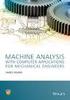 Electronic Proceedings of Undergraduate Mathematics Day, Vol. 3 (008), No. 5 An Application of Analytic Geometry to Designing Machine Parts--and Dresses Karl Hess Sinclair Community College Dayton, OH
Electronic Proceedings of Undergraduate Mathematics Day, Vol. 3 (008), No. 5 An Application of Analytic Geometry to Designing Machine Parts--and Dresses Karl Hess Sinclair Community College Dayton, OH
In mathematics, there are four attainment targets: using and applying mathematics; number and algebra; shape, space and measures, and handling data.
 MATHEMATICS: THE LEVEL DESCRIPTIONS In mathematics, there are four attainment targets: using and applying mathematics; number and algebra; shape, space and measures, and handling data. Attainment target
MATHEMATICS: THE LEVEL DESCRIPTIONS In mathematics, there are four attainment targets: using and applying mathematics; number and algebra; shape, space and measures, and handling data. Attainment target
product. Please read this instruction before setup your VenomXTM.
 Tuact Corp. Ltd. TM Venom X mouse controller combo Setup Software Instruction Thank you for purchasing our VenomXTM product. Please read this instruction before setup your VenomXTM. Introduction Venom
Tuact Corp. Ltd. TM Venom X mouse controller combo Setup Software Instruction Thank you for purchasing our VenomXTM product. Please read this instruction before setup your VenomXTM. Introduction Venom
Geometry Notes PERIMETER AND AREA
 Perimeter and Area Page 1 of 57 PERIMETER AND AREA Objectives: After completing this section, you should be able to do the following: Calculate the area of given geometric figures. Calculate the perimeter
Perimeter and Area Page 1 of 57 PERIMETER AND AREA Objectives: After completing this section, you should be able to do the following: Calculate the area of given geometric figures. Calculate the perimeter
FG MOISTURE MONITOR Installation & Operation Manual
 FG MOISTURE MONITOR Installation & Operation Manual Issue 3.0 7/20/10 1 Contents SERVICE AND TECHNICAL SUPPORT... 2 INSTALLATION:... 3 MOISTURE SENSOR INSTALLATION:... 3 SENSOR CONNECTOR:... 5 MONITOR
FG MOISTURE MONITOR Installation & Operation Manual Issue 3.0 7/20/10 1 Contents SERVICE AND TECHNICAL SUPPORT... 2 INSTALLATION:... 3 MOISTURE SENSOR INSTALLATION:... 3 SENSOR CONNECTOR:... 5 MONITOR
CNC Applications. Introduction to Machining Centers
 CNC Applications Introduction to Machining Centers Machining Centers A machining center is simply a CNC milling machine with an automatic tool changer and an enclosure. There are a number of different
CNC Applications Introduction to Machining Centers Machining Centers A machining center is simply a CNC milling machine with an automatic tool changer and an enclosure. There are a number of different
Freehand Sketching. Sections
 3 Freehand Sketching Sections 3.1 Why Freehand Sketches? 3.2 Freehand Sketching Fundamentals 3.3 Basic Freehand Sketching 3.4 Advanced Freehand Sketching Key Terms Objectives Explain why freehand sketching
3 Freehand Sketching Sections 3.1 Why Freehand Sketches? 3.2 Freehand Sketching Fundamentals 3.3 Basic Freehand Sketching 3.4 Advanced Freehand Sketching Key Terms Objectives Explain why freehand sketching
Expression. Variable Equation Polynomial Monomial Add. Area. Volume Surface Space Length Width. Probability. Chance Random Likely Possibility Odds
 Isosceles Triangle Congruent Leg Side Expression Equation Polynomial Monomial Radical Square Root Check Times Itself Function Relation One Domain Range Area Volume Surface Space Length Width Quantitative
Isosceles Triangle Congruent Leg Side Expression Equation Polynomial Monomial Radical Square Root Check Times Itself Function Relation One Domain Range Area Volume Surface Space Length Width Quantitative
Ampere's Law. Introduction. times the current enclosed in that loop: Ampere's Law states that the line integral of B and dl over a closed path is 0
 1 Ampere's Law Purpose: To investigate Ampere's Law by measuring how magnetic field varies over a closed path; to examine how magnetic field depends upon current. Apparatus: Solenoid and path integral
1 Ampere's Law Purpose: To investigate Ampere's Law by measuring how magnetic field varies over a closed path; to examine how magnetic field depends upon current. Apparatus: Solenoid and path integral
Quick Reference ebook
 This file is distributed FREE OF CHARGE by the publisher Quick Reference Handbooks and the author. Quick Reference ebook Click on Contents or Index in the left panel to locate a topic. The math facts listed
This file is distributed FREE OF CHARGE by the publisher Quick Reference Handbooks and the author. Quick Reference ebook Click on Contents or Index in the left panel to locate a topic. The math facts listed
