1.1 This guidance note outlines the Council s policy on the use of Display Screen Equipment (DSE) and provides guidance on its implementation.
|
|
|
- Esther Jennings
- 7 years ago
- Views:
Transcription
1 CORPORATE GUIDANCE Display Screen Equipment (DSE) + Use of Portable Computers & other devices Introduction 1.1 This guidance note outlines the Council s policy on the use of Display Screen Equipment (DSE) and provides guidance on its implementation. 1.2 As an employer the Authority has a duty, under The Health & Safety (Display Screen Equipment) Regulations 1992, as amended by the Health and Safety (Miscellaneous amendments) Regulations 2002 and interpreted by the Guidance on Regulations (L26), to assess computer workstations and the activities of DSE users to ensure that risks associated with the use of DSE (including ill health) are reduced to the lowest extent reasonably practicable. 1.3 The DSE regulations also cover portable DSE (laptops, personal tablet computers, palm tops etc) if they are in prolonged use by staff for work purposes only. Health risks to users should be assessed and minimised in the same manner as for desktop equipment. 1.4 Working with DSE is not generally high risk, but intensive or prolonged DSE work is known to lead potential health problems such as musculoskeletal disorders, eye fatigue and mental stress. 1.5 This document outlines the potential health risks associated with DSE; the responsibilities of managers to assess and minimise the risks; and, the rights of those staff who are classified as users in relation to their health and safety. Corporate Guidance on DSE Page 1 of 23 Issue 7 Issued by Safety Section January 2015
2 Definitions 2.1 For the purpose of this guidance: DISPLAY SCREEN EQUIPMENT Any alphanumeric or graphic display screen, with the exception of screens showing mainly television or film pictures. WORKSTATIONS A workstation exists wherever there is DSE (including portable DSE e.g. laptop) and is defined as the assembly including the screen, keyboard, other parts of the computer and it s accessories (such as the mouse or other input device), the desk, the chair and immediate work environment. DISPLAY SCREEN EQUIPMENT USER / OPERATOR Any employee who habitually uses DSE as a significant part of their normal work is regarded as a DSE User. Self employed people, working at an employer s workstation and whose use of DSE is such that they would be users if employed are referred to as DSE Operators. Identifying Users or Operators 3.1 Any manager of staff who uses DSE must in the first instance decide which of their staff are considered to be classified users within the terms of the regulations. 3.2 It is important to consider all employees as Users this may include agency staff, part time workers or contractors employed by Merton who use DSE equipment (portable or at a fixed desktop) for work purposes. Corporate Guidance on DSE Page 2 of 23 Issue 7 Issued by Safety Section January 2015
3 Health Effects of DSE Use 4.1 The main hazards associated with DSE fall in the following categories: Eye problems Postural problems Stress and tiredness These are not unique to DSE users, nor are they an inevitable consequence of using DSE at work. 4.2 The risks to DSE users are considered to be low if the guidance in this document and that of the DSE Regulations are followed and good ergonomic principles are applied in the design, selection and use of equipment. Adequate consideration also needs to be given to the design of the workplace and the organisation of the work task in order to minimise the health risks associated with DSE. 4.3 If you believe you are suffering any ill health effects, which may be caused or made worse by your use of DSE, then report these to your line manager as early as possible. Specialist occupational health advice is also available if necessary. 4.4 If you are pregnant you should inform your line manager, so that she/ he can take any necessary steps to minimise risks to health. There is no evidence that working with DSE while pregnant can do any harm but if you have any concerns discuss them with your manager, GP or midwife. (See also Corporate H+S policy on expectant and nursing mothers) 4.5 Full details of all associated health risks are covered in the DSE User Briefing course, which is online: Further details can be obtained from the safety section (x3384)). EYE AND EYESIGHT TESTS 5.1 All staff classified as users of DSE are entitled to eye and eyesight tests at the employer s expense. If required you will be provided with a pair of prescription glasses for DSE use only. Appointments are treated as a duty. 5.2 Human Resources are responsible for eye and eyesight tests and further information can be obtained from contacting the appropriate departmental HR Manager. Corporate Guidance on DSE Page 3 of 23 Issue 7 Issued by Safety Section January 2015
4 Workstation Assessment Arrangements for DSE Assessments 6.1 The regulations require all workstations to undergo a workstation assessment, whether being used by classified users (employees, agency staff etc) or Operators (self employed) or not. 6.2 All staff classified, as users under the regulations must complete an online workstation self-assessment form. The online form is also found on the Health and safety and Emergency planning intranet homepage. Arrangements for DSE Assessments (Cont d) 6.3 Temporary staff must be included in the assessment arrangements however short their contracts. 6.4 The DSE assessment process follows the basic structure of a risk assessment, with the DSE assessment form taking the user through a series of questions relating to different aspects of the DSE set-up. The questions used reflect the requirements established in the Display Screen Equipment Regulations and address aspects of the workstation, the environment and the working practices of the DSE user. 6.5 A period of approximately 2 weeks should be allowed for this process to allow for changes over time (e.g. bright and dull days). This enables the user to provide their manager with accurate details about their current workstation environment. 6.6 Risk assessment should be regarded as an on-going process. Assessments should be completed when: The user takes up their post; There is any significant change to the workstation or any of its equipment; There is any reason to believe the original assessment has changed; or at least every two years. 6.7 Records of Workstation Assessments: A record of the completed assessment should be held by the employee and their line manager up until such a time it is no longer valid. 6.8 PORTABLE COMPUTERS (Laptops/Tablets) The Guidance to the Regulations (L26) does not specifically cover the requirements for the use of laptops, it does however, set out in the accompanying Schedule, the broad requirements for the equipment, software, workstations and training for designated users of all forms of DSE Please see separate guidance on these areas at the back of this guidance. Corporate Guidance on DSE Page 4 of 23 Issue 7 Issued by Safety Section January 2015
5 6.9 DSE ASSESSMENT PROCESS Form completed online by user Send copy to line manager Manager deals with any actions or requirements raised by the user and s user with results User satisfied? User NOT satisfied? No further action required Goes to safety section to resolve any conflict The assessment is only complete once the classified user is satisfied with the outcome of the assessment having discussed any problems with their manager and/or the safety section Review regularly! Corporate Guidance on DSE Page 5 of 23 Issue 7 Issued by Safety Section January 2015
6 Flexible Working Arrangements: Increasingly, employees are dividing their working day (and DSE use) between the office, home or other workplaces which makes it more of a challenge to ensure they are working safely wherever they may be. Some of the more common flexible working arrangements and requirements for ensuring staff are working safely are discussed below: 6.9 SHARED OR MULTI-USER WORKSTATIONS For employees working from home or those who undertake mobile working, there will be a requirement to hot desk on occasions when they are working in the office. In addition to meeting the general requirements of the DSE regulations, workstations used by more than one employee and the associated equipment must be capable of suitable adjustment to meet the vast majority of the needs of different users. Employees must have a valid assessment either relating to their home workstation or a hot desk that they then use when making the necessary ad hoc adjustments to their workstation, this should highlight any non-standard equipment that they require. Managers should allow staff sufficient time to make the necessary adjustments to their workstation before they start work. Remember! If you work at a desk that is also used by others at different times, it is important to use all the adjustments available to make yourself comfortable. The settings on the chair will be different each time you arrive at the desk, so you should spend some time at the start of your work adjusting the chair to suit you. You should also ask for a footrest if you need one. Also take time to position items appropriately on the desk. If the standard equipment provided does not suit you, talk to your line manager and/ or health and safety representative. If you are using a laptop at the hot desk, you should use a docking station or equivalent (see guidance at end) 6.10 HOME WORKING The employer has responsibilities for employees working at home in that the same regulations apply for people working at home as in the office. Corporate Guidance on DSE Page 6 of 23 Issue 7 Issued by Safety Section January 2015
7 Should staff be required to work from home, the manager should ensure that their workstation is suitable, if it is not, they should look at what reasonable adjustments can be made to ensure it meets each user s individual requirements. All employees should have an assessment of their workstation and follow the advice set out in this guidance. Employees must also be made aware of Merton s policy covering working from home MOBILE EMPLOYEES Employees who spend a great deal of time travelling from site to site and use their home as a base rather than checking in and out of the office at the start and end of the working day, should follow the guidance given above which covers shared working and working from home, as appropriate EMPLOYEES BASED IN OTHER WORKPLACES Where employees are required to routinely visit other workplaces and use their laptops on site, or are permanently based within other premises, there needs to be a clear agreement with the service manage at that premise that suitable facilities will be provided for them - either to set up their laptops correctly or for the use of a correctly setup workstation. This will need to be assessed for suitability by the employee s manager before the employee commences work at that site or on commencement of that work WORKSTATIONS USED BY SERVICE USERS The DSE regulations do not apply to individuals not at work and using DSE equipment; for instance IT rooms in a school used by school pupils or members of the public using a library computer. However, Merton still has a duty of care under other legislation, such as the Health and Safety at Work etc Act 1974 towards non-employees such as children or the public, to ensure that anybody using our buildings or services are not exposed to increased risk e.g. from using DSE that is provided for their use. Clearly, it would be impossible to risk assess every single person who could walk access a public computer nor is it necessary as the total amount of time they spend on the computer at any one time or on any one day is likely to fall well below that of a classified user anyway. However, it is not unreasonable to expect that managers of these services should be following the standards set out in the DSE Regulations at all times, this means that workstations and the working environment should be generally suitable for the majority of people as far as possible. Service managers should document their arrangements for non-employees i.e. in a general risk assessment and in the site safety policy health & safety under arrangements for using DSE. Corporate Guidance on DSE Page 7 of 23 Issue 7 Issued by Safety Section January 2015
8 Addressing Health Problems or Concerns: 7.0 Staff and managers should be alert to early symptoms of possible ill health and act quickly to prevent them becoming anything more serious. 7.1 Possible ill health symptoms to look out for include: Pains and discomfort in neck, shoulders, back, arms, wrists, hands, or legs Eye discomfort Headaches Fatigue or stress 7.2 Users Actions Inform line manager of any problems or suspected problems immediately; Consider consulting own GP. 7.3 Managers Actions Where staff raise concerns about the use of DSE or indicate that there may be a health problem associated with it, the manager must: Take immediate action to have the workstation assessment reviewed Take any actions necessary to address issues arising from the assessment If symptoms persist, refer the user to occupational health Should a work related upper limb disorder be confirmed, the injury must be reported on the online Accident Reporting system in accordance with corporate procedure. Seek advice from occupational health and the safety section with regard to continued use of the DSE Advise the employee of proposed action to minimise further risk or to rectify the problem identified. 7.4 Special Issues As a result of a DSE assessment, employees may require specialist equipment or adjustments to their workstation to be made for example an ergonomic mouse or a raised desk. Should specialist equipment or adjustments be required and the individual concerned is hot desking this may prove more problematic and the requirements of DDA may need to be considered. Managers who receive such a request must refer the employee to Occupational Health as early as possible so they can carry out an assessment of the individual s specific needs. Managers should exercise discretion in relation to ensuring reasonable adjustments and the needs of disabled employees are considered as part of the working arrangements Corporate Guidance on DSE Page 8 of 23 Issue 7 Issued by Safety Section January 2015
9 Whilst hot desking may be fine for the majority of employees, it may not be suitable for all employees with a disability as it is likely to be harder if not impossible depending on their particular requirements for a disabled employee to make the necessary adjustments to their workstation every time they have to sit at a different desk. Should an employee be provided with a specially adapted workstation that meets their particular set of needs then it may be wise to exclude them from hot desking so long as they are in agreement and this isn t putting them at an unfair disadvantage in the workplace. Training 7.5. Managers Actions: All DSE users (desk top or portable) must be provided with training relevant to their computer use and the type of equipment in question i.e. portables, desktops, docking stations etc so they can work in a safe and healthy way. 7.6 DSE USER BRIEFING: The manager must ensure staff that habitually use DSE, even in cases where they are not strictly speaking classified as a DSE user, complete the online DSE User training tutorial: Staff must complete DSE USER BRIEFING training when: The user takes up their post At regular refresher intervals after initial training. The training will cover the following points: - This short (2 hour) course provides operators with adequate information and instruction relating to DSE use and meets the requirements of the DSE Regulations. The health hazards associated with display screen work, how to recognize and avoid them The importance of workstation layout, good posture, regular rest breaks The entitlement to eye tests and corrective appliances The workstation assessment Hazard and problem reporting, importance and mechanisms. Corporate Guidance on DSE Page 9 of 23 Issue 7 Issued by Safety Section January 2015
10 7.7. SAFE MANUAL HANDLING OF STATIC LOADS: Although not as obvious, there may be a need for portable DSE users to receive specific manual-handling training as Laptops and associated equipment can weigh a lot and potentially could lead back complaints or injuries to the shoulders, neck and arms. Managers must identify which staff if any, are at increased risk of injury from manual handling and would benefit from manual handling training. Staff may be particularly at risk if they spend a large amount of time moving between sites or regularly commute long distances with their equipment. Further Information For assistance contact the Corporate Safety section on Tel: For Further reading: The Health & Safety at Work etc Act 1974 The Workplace (Health, Safety and Welfare) Regulations 1992 The Health and Safety (Display Screen Equipment) Regulations 1992 Corporate Guidance on DSE Page 10 of 23 Issue 7 Issued by Safety Section January 2015
11 APPENDIX A ASSESSING WHO IS CLASSIFIED AS A USER? It is the responsibility of Managers to decide the degree to which their staff are display screen users in order to determine whether they are covered by the regulations. In some cases it will be clear that use of display screen equipment is more or less continuous on most days and the individuals concerned should be regarded as users. This will include the majority of those jobs, which mainly involves use of a PC, for example, display screen based data input or processing. Where use is less continuous or frequent, other factors connected with the job must be assessed. It will generally be appropriate to classify the person concerned as a user or operator if most or all of the following criteria apply: (a) (b) (c) (d) (e) (f) (g) The individual depends on the use of display screen equipment to do the job, as alternative means are not readily available for achieving the same results; the individual has no discretion in the use of display screen equipment; the individual needs significant training and/or particular skills in the use of display screen equipment to do the job; the individual normally uses display screen equipment for continuous spells of an hour or more at a time; the individual uses display screen equipment in this way more or less daily; fast transfer of information between the user and screen is an important requirement of the job; The requirements of the system demand high levels of attention and concentration by the user, for example, where the consequences of error may be critical. WHO IS A DISPLAY SCREEN USER? This is not an exhaustive list of display screen jobs, but a list of examples chosen to illustrate the above criteria. Definite Display Screen Users Secretary or Typist who uses a dedicated word processing system and laser printer. Word processing of reports, memos, letters from manuscript and dictation, combined with electronic mail. Some variation in workload with a concomitant degree of control over scheduling throughout the day, typically around two or three hours daily. Data Input Operator employed full-time on continuous processing of invoices. Predominantly numeric input using numeric keypad. Other keystroke monitoring with associated bonus system. Part-timers, or other staff temporarily assigned to this work to deal with peak workloads, would be definite users while spending all or most of their working time on these duties. Customer Complaints/Accounts Enquiry/Directory Enquiry Operator employed on mainly full-time display screen use while taking telephone enquiries from customers/public. Corporate Guidance on DSE Page 11 of 23 Issue 7 Issued by Safety Section January 2015
12 Possible Display Screen Users - (Depending on the Circumstances) Customer Support Officer with shared use of office, desk and display screen workstation. Display screen equipment used during interviews with clients to interrogate database to obtain customer details, transactions etc. Receptionist whose job involves frequent use of display screen equipment, for example to check or enter details of each visitor and/or provide them with information. Definitely Not Screen Users Senior Manager in a Large Organisation using display screen for occasional monitoring of state of budgets or other data, or more frequent but brief enquiries. Senior Manager using display equipment at month end for generation/manipulation of financial statistics. Receptionist if work is mainly concerned with customer/public interaction, with the possibilities of interrogating display screen occasionally for limited purposes such as obtaining details of the organisation (telephone numbers, location etc.) This check off list may be used to analyse jobs within your department in determining whether they are classified users: JOB C A T E G O R Y (a) Dependency High Yes/No (b) Discretion Low Yes/No (c) Significant Training Required Yes/No (d) Prolonged Spells > 1 hr Frequent Yes/No (e) Daily use Yes/No (f) Fast Information Transfer Yes/No (g) High Criticality of errors Yes/No Word Processing Yes Yes Yes Yes Yes Yes No IF THE ANSWER TO FOUR OR MORE OF THE ABOVE CRITERIA ARE YES, THE EMPLOYEE BECOMES CLASSIFIED Corporate Guidance on DSE Page 12 of 23 Issue 7 Issued by Safety Section January 2015
13 Appendix A GUIDANCE ON THE PROVISION OF EYESIGHT TESTS AND REPLACEMENT SPECTACLES IN ACCORDANCE WITH REGULATION 5 OF THE HEALTH AND SAFETY (DISPLAY SCREEN EQUIPMENT) REGULATIONS In accordance with above regulations, all staff designated as classified users under the Regulations, are entitled to an eyesight test carried out by an Optometrist. The manager should ensure that the individual is a classified user in the terms of the Regulations. If this is not clear you should refer to Appendix A to determine whether or not the individual would qualify for assistance. It should be noted that only classified users qualify for free eyesight tests and up to 55 towards corrective glasses The employee can claim for an eyesight test providing Form DSE1 is completed along with a receipt for the test form the optician. The maximum currently provided by the Council for an eyesight test is Where the optician issues or revises a prescription for glasses (contact lenses are not applicable under the regulations) for DSE use and ticks either box C or D in Form DSE1 (Appendix C) then there is a further entitlement of 55 towards the cost of the glasses. A receipt is required for management authorisation through I-Trent. The frequency of eye sight tests is set by the optician on Form DSE1, please ensure this section is complete on the form, otherwise this would normally be every two years. Where a member of staff is concerned about their middle distance eyesight (when using VDU) they should bring this to the attention of their manager who may authorise an earlier eyesight test. See next page for a flowchart of the procedure. Corporate Guidance on DSE Page 13 of 23 Issue 7 Issued by Safety Section January 2015
14 EYESIGHT TEST PROCEDURE Appendix B Corporate Guidance on DSE Page 14 of 23 Issue 7 Issued by Safety Section January 2015
15 Dear Sir/Madam Appendix C Eyesight Screening For Visual Display Screen Users: Form Dse1 Name: The above-named employee is employed by the London Borough of Merton and is required, as part of their job, to regularly use display screen equipment. I should be grateful if you would complete the information in the table below to certify that you have examined our employee in line with the requirements of the Display Screen Equipment Regulations and to confirm your recommendation. I CONFIRM THAT I HAVE EXAMINED THE ABOVE PATIENT S EYES AND RECOMMEND THE FOLLOWING (Tick one only from A to E) A B C D E Spectacle are not required / No change in current prescription required Spectacles are required for general use Spectacles are required for general use, incorporating a special prescription for VDU use Spectacles are required solely for VDU use Spectacles are needed for safety purposes Type of spectacles, if needed Single vision Bifocals Mutlifocals Recommend the above named person has an eyesight retest in Years Months Additional information and comments Signed Company Stamp Company Name Address Date Once completed, please hand the form to our employee, who will return it to their manager for uploading onto their I-Trent personnel file. Thank you for your assistance. Carol Graham, Employee Wellbeing Consultant Corporate Guidance on DSE Page 15 of 23 Issue 7 Issued by Safety Section January 2015
16 Portable Computers /Tablet devices Introduction 8.1. Flexible working has seen a rise in the number of employees using portable computers ; either laptops or hand held tablet computers and even mobile phones instead of traditional desktop PC s and these can pose their own potential health risks to users The design of portable DSE often results in poor body posture to be adopted when using these devices; leading to discomfort especially in the neck, back, and wrists; mainly due to the fact that the screen and the keyboard cannot be separated but also being portable (i.e. small and compact) they can be used anywhere, some of which may be poorly suited to DSE work e.g. in cars, perched on lap on public transport etc. In common with all DSE, prolonged use of portable DSE is likely to increase the risk of injury to the user Whilst the desk top workstation set up in the office is regulated, existing standards and regulations do not apply to tablets. Workstation guidelines within the Display screen equipment regulations 1992 are mainly limited to a desk, however, Portable DSE (laptops and notebook computers) are subject to the DSE Regulations if they are in prolonged use (i.e. portable equipment that is habitually in use for a significant part of normal work should be regarded as covered by the DSE regulations) 8.4. The guidance below addresses the common health risks to the operator and some fairly simple steps to reduce the potential for injury or ill health. Addressing Health Problems or Concerns: 9.1 It is important that whatever DSE is used is the right tool for the job and should strike the right balance between workers productivity and health & safety The simplest way of reducing the risk of injury or ill health is to not use laptops or other portable DSE unless it is absolutely necessary (e.g. employees may require a laptop because they work remotely from the office) Corporate Guidance on DSE Page 16 of 23 Issue 7 Issued by Safety Section January 2015
17 9.3. Inevitably though as working practices continue to evolve, workers are likely to spend increasing amounts of time out of the office or working off a laptop in the workplace rather than sat at a fixed desk top PC. Laptops & Notebooks: If you are likely to need to work remotely on occasion or at various locations for most of the time, then you are likely to be provided with a laptop and not a desktop PC A laptop should not be used where a standard DSE workstation set up can be reasonably provided The decision to provide an individual member of staff with a laptop or desk top WYSE terminal is taken after the manager in consultation with IT services/policy has conducted a task analysis of the activities that the individual member of staff is most likely to undertake and match the purchase of equipment to those features that will be most useful for the tasks. This will help to identify whether a portable computer is the most appropriate piece of equipment It could be that after careful consideration a desktop computer is a better choice e.g. the individual is mainly office based and is not expected to work on the go In line with IT policy, staff requiring a laptop will be expected to use it also as their desktop computer; staff won t generally have the option of a PC and a laptop However, where a member of staff is provided with a laptop computer, it is intended that it is to be used stand-alone for mobile/transient work only (E.g. periods of 30 minutes or less) In any other situation e.g. prolonged office or home use, a docking station and separate monitor, separate keyboard and mouse must be provided for the member of staff to minimise ergonomic risks; this effectively changes the portable computer into a desktop machine NOTE ABOUT RISK ASSESSMENT: If portable DSE is in prolonged use and significant risks are perceived then it is subject to the same risk assessment requirements as fixed equipment. However, as the whole point of laptops is that they are portable and can be used in a variety of different locations a standard DSE risk assessment may not always be wholly suitable. Given this, it is suggested, that rather than do an assessment for each and every occasion a laptop is used at these different locations, that this is done generically e.g. use on public transport or on location e.g. library, borrowed offices etc. Managers must also assess any manual handling hazards that arise from carrying Laptops and associated equipment Corporate Guidance on DSE Page 17 of 23 Issue 7 Issued by Safety Section January 2015
18 L26 advises that: Portable users risk assessments for, say, half an hour s work in a borrowed office can be quite informal and need not be written down Where, however, a portable is in lengthy or repeated use in the same location, it would be appropriate for the user s risk assessment to be recorded To reduce risks to portable DSE users, when assessing your workstation it is important you follow the general advice for all DSE work contained in the regulations (where applicable) and specific guidance on using portable equipment as set out below: If it is likely that laptop will be in pro-longed use at the user's main place of work: As far as possible the users workstation should be set up to recreate a traditional workstation i.e.:- - Set the screen at a comfortable working height ideally at eye level (similar in height to a normal office PC). Position the laptop on the desk in front of you, so that it is possible to view the screen without bending or rotating your neck. One option is to get a second monitor that you can adjust the height of; however, this can be an expensive option and takes up extra space. To raise the height of the screen a few inches above your desk use a monitor raiser or a laptop stand. Any other raised stable surface such as a phone book will also suffice. Ensure that your eyes are at the same height as the top of the screen. Of course once you raise the height of the screen, the keyboard and mouse will now be too high. Don t forget! Your shoulders and arms should be in a relaxed position, with your elbows at a 90 angle when typing. - Use a docking station or an attachable keyboard and mouse that you can plug in to the laptop. Full" Docking stations should always be made available wherever staff work for long periods with portable computers and in all hot-desking environments. If it is not possible to use a docking station, then an external, full-sized keyboard and mouse should be plugged into the laptop, when using a laptop for more than an hour and use this instead as if you were sat at a PC. If you already suffer with an existing strain injury then you are advised to use a separate keyboard and mouse at all times. No matter what kind of keyboard and pointing device you use, make sure they re positioned so that you can keep your back upright and your forearms and wrists Corporate Guidance on DSE Page 18 of 23 Issue 7 Issued by Safety Section January 2015
19 straight when you re typing and using the mouse, and that you don t have to reach too far If you re using a laptop for work away from the office: If you re planning to use your laptop for more than a few minutes, resist the temptation to work without back support Don t slouch! You should avoid sitting slumped in your chair at the desk so why is working from home or on your travels any different? Do not lie down when using the laptop seated/standing postures are recommended. Despite the name laptop, avoid propping your laptop on top of your lap as this requires you to slouch down to see the screen and inevitably will put extra strain on your neck and shoulder muscles. Where possible, position the laptop on a sufficiently large flat surface such as a kitchen table or worktop for example that will accommodate your keyboard, mouse and your laptop. If you have to work on your lap, at least rest the laptop on top of your computer bag or other flat surface so you can raise it up slightly and avoid working in this position for extended periods of time without regular breaks. Control your working environment, don t let it control you! - Pay attention to ambient lighting when you re deciding where to work. If you have a choice, pick a spot where neither you nor the computer screen is directly facing a bright window or directly under bright sources of light. Close shades and blinds to avoid bright outside light or turn off or dim down lights that could reflect on the screen. Make the most of your on screen controls to reduce the brightness of the screen. Angle the screen away from direct light, but not so you will struggle to see the screen. Avoid sitting at your laptop in the dark this will invariably put increased strain on your eyes as they have to work harder to see the keys and repeatedly move between the contrasting bright light of your screen and the dim ambient light. - Adjust the room climate to suit you: Your working environment should be reasonably comfortable (i.e. aim for a constant room temperature between 16 C - 24 C) if the temperature varies too much from this then it can become a health and safety issue. Where such a temperature is impractical, all reasonable steps should be taken to achieve a temperature which is as close as possible to comfortable this may mean Corporate Guidance on DSE Page 19 of 23 Issue 7 Issued by Safety Section January 2015
20 introducing additional cooling or heating systems (e.g. a fan or portable heater where permitted) Try to avoid significant fluctuations of temperature for example; position yourself so you re not sitting in a direct draft e.g. in front of open windows/doors, under an air conditioning unit or sat in a busy thoroughfare. Laptops can get very hot so it is best to avoid resting them on your lap for long periods in hot weather as this will only increase your body temperature! Keep your work load light! - Only carry on you what you can comfortably manage Carrying portable computers and associated equipment, papers etc. can present a manual handling risk to employees, especially if you are always on the move. Your manager should go through all available options during the initial assessment but don t be afraid to ask!; Just because you may spend a lot of time out of the office shouldn t mean out of sight and out of mind! Reduce the weight where you can. You may not always be able to do much about the weight of the laptop but where practical, reduce the amount of miscellaneous items such as leads, cases and paperwork you carry. Plan ahead as much as possible. Employees can avoid carrying heavy papers by sending them in advance by , or storing them electronically on the portable computer. Extra transformer/cable sets should be available wherever the laptop is to be used so you don t need to carry your own. When carrying the weight make sure it is spread evenly on your body (e.g. both shoulders and the upper body. Hand held Tablet computers & Smart Phones: NOTE: Smart phones and tablets should not be used for extended computer work A tablet or smart phone is designed to be used for short periods of time only when the user is away from their office and doesn t have easy access to a laptop or desk top PC Managers should ensure that no one habitually uses hand-held equipment for a significant part of their normal work. Such equipment has uses in the field or on the move, but the bulk of the daily DSE work should be carried out on a desktop computer, or using a laptop with suitable, additional equipment Tablet PCs are designed to be lightweight and carried in one hand. They are thus easier to use and handle than a laptop which normally requires a surface to set the computer down while in use. However, should a suitable hard surface and chair be available, the Tablet should be reconfigured and used as a Laptop if possible Employers are responsible for assessing and controlling the risks from using this equipment for work Corporate Guidance on DSE Page 20 of 23 Issue 7 Issued by Safety Section January 2015
21 11.6. Manager s need to look at how and when these devices are being used, this applies to devices supplied by them or owned by the employee, which the employer allows (and encourages by supplying work-related applications) the employee to use for work purposes The possible risk factors associated with tablets & smart phones is mainly those leading to musculoskeletal problems (arising from the posture adopted when using such mobile devices), visual fatigue (caused by squinting to view the small screen) and stress (arising from the fact that the device is always on, so the user feels that he or she is always at work) The likelihood of experiencing these is related mainly to the frequency, duration, intensity and pace of spells of continuous use of the equipment; in conjunction with factors such as how much discretion the person has over the extent of their use Users of tablet PC s & smart phones should follow the advice above (for fixed and portable DSE equipment) so far as possible. Additional guidance on how to avoid or take steps to reduce hazards if you use a tablet or smart phone for work purposes is set out below: TIP! If you're doing something that could be considered "content creation", such as If you're doing answering something s, that could then be treat considered your tablet "content like a creation", Laptop such or PC as answering s, then treat your If you're tablet using like a it PC for "content consumption" then you can treat it like a book Whenever working with Tablets or smart phones: Avoid poor posture: - Sit down if possible! Try not to get into the habit of working stood up as you re back is likely to have little or no support and because your hands are holding the device you will find yourself leaning further forward than you would normally do if you were sat at a table, especially during typing. Working for long periods with the head slumped forward and the neck flexed can cause pain. Sit so you re back is properly supported and the weight of your trunk is supported properly by the backrest. If held in the hand, work with the Tablet close to your body and at a comfortable reading /typing height (not too low or too high) so that the screen is roughly at eye level. If you re sat on a chair whilst using a tablet, use the arm supports where they are available elbows and arms should be resting on the arms of your chair, and not raised in the air or pointed down to your lap as this can cause discomfort in shoulders and wrists Corporate Guidance on DSE Page 21 of 23 Issue 7 Issued by Safety Section January 2015
22 - Where possible set up your tablet so it replicates full-sized DSE equipment: Don't use your arms to hold the tablet if you don't have to. Use a table or flat surface where there is one. When reading a tablet at a table; use a stand or tilt the tablet to reduce the need for you to bend your head forward to read. If using a Tablet whilst sitting on a sofa or easy chair, place a cushion on your lap to act as a platform. Laptops have an adjustable screen that allows users to change the viewing angle. Tablets don't. What they do have is a case that the tablet can be propped against. Most cases can only be set at two different angles. This doesn't give the full range of viewing positions that a laptop screen does, but it's still helpful. Alternatively, use a docking station if one is available (and you have a suitable flat surface to put it down) or consider using a separate keyboard rather than the on-screen keyboard (as if you were sitting at a desk top PC). Don t be a slave to the screen! - Take a break before you ache! When away from traditional DSE equipment and using mobile equipment such as smart phones, users are advised to take more frequent micro-breaks to compensate for the ergonomic disadvantages inherent in the technology. These devices are of a small design which can place strain on the thumbs if used frequently for prolonged periods of time. Movement is really important. If you find yourself using a tablet or smart phone intensively for more than minutes take a short break, stretch your hands, shoulders and neck and look into the distance to relax your eyes - Limit the time you spend on your smart phone The fact that a smart phone is likely to go wherever you go means there is always the temptation to do a bit of extra work outside of working hours. While doing a bit of extra work at home may seem like a good way of keeping up with your workload, if it becomes a regular part of your evening routine then it can increase the risk of associated health problems such as back and neck pain, as well as stress-related illness. If you must make long phone calls, using a hands free device will reduce the likelihood of adopting awkward, static postures. Corporate Guidance on DSE Page 22 of 23 Issue 7 Issued by Safety Section January 2015
23 NOTE ABOUT RISK ASSESSMENT: Providing that this equipment is not used for lengthy or repeated use in the same location a recorded risk assessment is not necessary. Line Managers must ensure that when staff work with portable DSE: Information is provided about the risks associated with portable DSE; An assessment is carried out if the User works with portable DSE for prolonged periods Training on portable DSE Managers should ensure employees receive adequate training by undertaking the online DSE training and instructing employees on the following things specific to using portable DSE: Advice on how to set up and use the equipment in the locations where it is to be used, to enable them to assess the risks when starting work in each location Guidance on setting up and using a docking station, and additional precautions if using a portable computer when a docking station is not available. Encouragement and advice on how to report promptly any discomfort that may be associated with their use of portable DSE, and where to get further advice and help A reminder to take regular breaks Advice on how to avoid unnecessary manual handling when carrying portable DSE (and associated equipment and/or paperwork), and how to reduce risk from any unavoidable manual handling Advice on how to minimise risks from theft or mugging. Corporate Guidance on DSE Page 23 of 23 Issue 7 Issued by Safety Section January 2015
GUIDANCE NOTES CONCERNING SAFE USE OF LAPTOPS AND NOTEBOOKS
 GUIDANCE NOTES CONCERNING SAFE USE OF LAPTOPS AND NOTEBOOKS HEALTH & SAFETY UNIT SPRING TERM 2006 CONTENTS LAPTOPS AND NOTEBOOKS...1 Risk assessment... 1 Equipment, workstation and task requirements...
GUIDANCE NOTES CONCERNING SAFE USE OF LAPTOPS AND NOTEBOOKS HEALTH & SAFETY UNIT SPRING TERM 2006 CONTENTS LAPTOPS AND NOTEBOOKS...1 Risk assessment... 1 Equipment, workstation and task requirements...
WORKSTATION AND DISPLAY SCREEN EQUIPMENT (DSE) POLICY NO.ITFA16
 WORKSTATION AND DISPLAY SCREEN EQUIPMENT (DSE) POLICY NO.ITFA16 Applies to: ALL DIRECTLY EMPLOYED STAFF Date of Board Approval: Signed by Chief Executive: N/A Review Date: 31 st July 2017 Workstation and
WORKSTATION AND DISPLAY SCREEN EQUIPMENT (DSE) POLICY NO.ITFA16 Applies to: ALL DIRECTLY EMPLOYED STAFF Date of Board Approval: Signed by Chief Executive: N/A Review Date: 31 st July 2017 Workstation and
Ergonomics and Repetitive Strain Injury
 Ergonomics and Repetitive Strain Injury Desk Research conducted by StrategyOne for Microsoft April 2008 Ergonomics and Repetitive Strain Injury What is RSI? Repetitive Strain Injury, commonly known as
Ergonomics and Repetitive Strain Injury Desk Research conducted by StrategyOne for Microsoft April 2008 Ergonomics and Repetitive Strain Injury What is RSI? Repetitive Strain Injury, commonly known as
Proper Workstation Setup
 Proper Workstation Setup A Step by Step Guide to help you organize your workstation and reduce the risk of injury Step 1 Review Work Habits Working in a stationary position for long periods will increase
Proper Workstation Setup A Step by Step Guide to help you organize your workstation and reduce the risk of injury Step 1 Review Work Habits Working in a stationary position for long periods will increase
Home working. Introduction. The legal position. Employer responsibilities
 Home working Introduction The Government puts the number of home workers in the UK at well over three million and is encouraging employers to be flexible as to where people work. This is a method of working
Home working Introduction The Government puts the number of home workers in the UK at well over three million and is encouraging employers to be flexible as to where people work. This is a method of working
Preventing Overuse Injuries at Work
 Preventing Overuse Injuries at Work The Optimal Office Work Station Use an adjustable chair with good lumbar support. Keep your feet flat on a supportive surface (floor or foot rest). Your knees should
Preventing Overuse Injuries at Work The Optimal Office Work Station Use an adjustable chair with good lumbar support. Keep your feet flat on a supportive surface (floor or foot rest). Your knees should
Computer Workstation Ergonomic Self Evaluation
 Computer Workstation Ergonomic Self Evaluation Use this guidance to perform a preliminary evaluation of your workstation, and make any adjustments that are necessary to achieve a correct neutral posture.
Computer Workstation Ergonomic Self Evaluation Use this guidance to perform a preliminary evaluation of your workstation, and make any adjustments that are necessary to achieve a correct neutral posture.
Health & Safety. Display Screen Equipment (DSE)
 Health & Safety Display Screen Equipment (DSE) Information Pack for: Users Information prepared by: County Health and Safety Unit (CHSU) Reference: SAF_DSE_D002(Users)(Issue2).doc Page 1 of 16 Date: 27/07/2005
Health & Safety Display Screen Equipment (DSE) Information Pack for: Users Information prepared by: County Health and Safety Unit (CHSU) Reference: SAF_DSE_D002(Users)(Issue2).doc Page 1 of 16 Date: 27/07/2005
Do you sit at a desk all day? Does your 9 to 5 leave no time for structured exercise..?
 Do you sit at a desk all day? Does your 9 to 5 leave no time for structured exercise..? Staying healthy at work is easier than you might think: Try building the following desk based exercises into your
Do you sit at a desk all day? Does your 9 to 5 leave no time for structured exercise..? Staying healthy at work is easier than you might think: Try building the following desk based exercises into your
Display screen equipment (DSE) workstation checklist
 Display screen equipment (DSE) workstation checklist Workstation location and number (if applicable):... User:... Checklist completed by:... Assessment checked by:... Any further action needed: / This
Display screen equipment (DSE) workstation checklist Workstation location and number (if applicable):... User:... Checklist completed by:... Assessment checked by:... Any further action needed: / This
A Guide to Work with Computers
 A Guide to Work with Computers This guide is prepared by the Occupational Safety and Health Branch, Labour Department This edition May 2010 This guide is issued free of charge and can be obtained from
A Guide to Work with Computers This guide is prepared by the Occupational Safety and Health Branch, Labour Department This edition May 2010 This guide is issued free of charge and can be obtained from
Loss Prevention Reference Note. Adjusting the Computer Workstation. Glare Viewing Distance. Line of Sight Neck Posture Arm Posture Back Posture
 Loss Prevention Reference Note Adjusting the Computer Workstation Line of Sight Neck Posture Arm Posture Back Posture Adjustability Glare Viewing Distance Work Surfaces Mouse Position Leg Space Leg Support
Loss Prevention Reference Note Adjusting the Computer Workstation Line of Sight Neck Posture Arm Posture Back Posture Adjustability Glare Viewing Distance Work Surfaces Mouse Position Leg Space Leg Support
Workstation and Work Area Ergonomics
 Workstation and Work Area Ergonomics If you answer "yes" to one of the following questions, you need to read further. Do you spend hours working on a computer, either at work or home? Does your computer
Workstation and Work Area Ergonomics If you answer "yes" to one of the following questions, you need to read further. Do you spend hours working on a computer, either at work or home? Does your computer
ASA HEALTH AND SAFETY POLICY
 ASA HEALTH AND SAFETY POLICY Policy statement The ASA places great importance on the health and safety of all its employees, visitors and the general public. Temporary staff, contractors and visitors will
ASA HEALTH AND SAFETY POLICY Policy statement The ASA places great importance on the health and safety of all its employees, visitors and the general public. Temporary staff, contractors and visitors will
elearning at Ramsay Online Orientation Program Guide Version 2.0 Please email any elearning questions to rtisupport@ramsayhealth.com.
 elearning at Ramsay Online Orientation Program Guide Version 2.0 Please email any elearning questions to rtisupport@ramsayhealth.com.au Table of contents Introduction to elearning... 3 Ergonomics... 3
elearning at Ramsay Online Orientation Program Guide Version 2.0 Please email any elearning questions to rtisupport@ramsayhealth.com.au Table of contents Introduction to elearning... 3 Ergonomics... 3
Remote Working Policy for Juniper Users
 Remote Working Policy for Juniper Users 1 Introduction The Local Authority supports Remote Access to facilitate managers and employees to maximise their time and resources, and to provide anytime, anywhere
Remote Working Policy for Juniper Users 1 Introduction The Local Authority supports Remote Access to facilitate managers and employees to maximise their time and resources, and to provide anytime, anywhere
A Simple Guide to Health Risk Assessment Office Environment Series OE 5/2003
 A Simple Guide to Health Risk Assessment Office Environment Series OE 5/2003 Occupational Safety and Health Branch Labour Department Occupational Safety and Health Council Contents Introduction 1 Office
A Simple Guide to Health Risk Assessment Office Environment Series OE 5/2003 Occupational Safety and Health Branch Labour Department Occupational Safety and Health Council Contents Introduction 1 Office
Texas Department of Insurance. Office Ergonomics. Provided by. Division of Workers Compensation HS03-003C (03-09)
 Texas Department of Insurance Office Ergonomics Provided by Division of Workers Compensation HS03-003C (03-09) Contents Introduction 1 The Ergonomic Checklist 1 Sharp Edge Hazards 1 Equipment Adjustability
Texas Department of Insurance Office Ergonomics Provided by Division of Workers Compensation HS03-003C (03-09) Contents Introduction 1 The Ergonomic Checklist 1 Sharp Edge Hazards 1 Equipment Adjustability
A guide for employees
 A guide for employees This booklet has been developed as a guide to assist in the prevention of muscular discomfort and strain that can sometimes be associated with computer use. The information provided
A guide for employees This booklet has been developed as a guide to assist in the prevention of muscular discomfort and strain that can sometimes be associated with computer use. The information provided
STANDARD OPERATING PROCEDURES (SOP) FOR COMPUTER WORK, DESK TOP
 STANDARD OPERATING PROCEDURES (SOP) FOR COMPUTER WORK, DESK TOP General Guidelines-Best Practices: The following guidelines are applicable to office workers who sit at a desk and/or work on computers.
STANDARD OPERATING PROCEDURES (SOP) FOR COMPUTER WORK, DESK TOP General Guidelines-Best Practices: The following guidelines are applicable to office workers who sit at a desk and/or work on computers.
The ergonomics of tablet use in business applications
 The ergonomics of tablet use in business applications An Ergonomic Solutions white paper by Melanie Swann MSc(Hons), Grad IOSH For more information and contact details, please go to ergonomic-solutions.net
The ergonomics of tablet use in business applications An Ergonomic Solutions white paper by Melanie Swann MSc(Hons), Grad IOSH For more information and contact details, please go to ergonomic-solutions.net
Repetitive strain injury (RSI) in the workplace
 AbilityNet Factsheet March 2015 Repetitive strain injury (RSI) in the workplace This factsheet looks at repetitive strain injury (RSI) the term most often used to describe the pain felt in muscles, nerves
AbilityNet Factsheet March 2015 Repetitive strain injury (RSI) in the workplace This factsheet looks at repetitive strain injury (RSI) the term most often used to describe the pain felt in muscles, nerves
HEADACHES, NECK & EYE FATIGUE. Deep tissue massage. Regular upper body stretches. Consult Optometrist/Ophthalmologist
 HEADACHES, NECK & EYE FATIGUE Headaches Vision concerns Itchy and irritated eyes Overall Neck Pain Muscular tension See NECK PAIN and VISION CONCERNS below Need corrective lenses or new prescription Inadequate
HEADACHES, NECK & EYE FATIGUE Headaches Vision concerns Itchy and irritated eyes Overall Neck Pain Muscular tension See NECK PAIN and VISION CONCERNS below Need corrective lenses or new prescription Inadequate
Easy Ergonomics. For Desktop Computer Users. Department of Industrial Relations Cal/OSHA Consultation Service Research and Education Unit
 Easy Ergonomics For Desktop Computer Users Department of Industrial Relations Cal/OSHA Consultation Service Research and Education Unit 1 COMPUTER ERGONOMICS GUIDE Easy Ergonomics for Desktop Computer
Easy Ergonomics For Desktop Computer Users Department of Industrial Relations Cal/OSHA Consultation Service Research and Education Unit 1 COMPUTER ERGONOMICS GUIDE Easy Ergonomics for Desktop Computer
lesley@yourvirtualorganiser.co.uk www.yourvirtualorganiser.co.uk
 ...to Deal with Repetitive Strain Injury (RSI) : Lesley Long Your Virtual Organiser lesley@yourvirtualorganiser.co.uk www.yourvirtualorganiser.co.uk 1. Purpose of my Here s How Guides. The aim of each
...to Deal with Repetitive Strain Injury (RSI) : Lesley Long Your Virtual Organiser lesley@yourvirtualorganiser.co.uk www.yourvirtualorganiser.co.uk 1. Purpose of my Here s How Guides. The aim of each
Ergonomics for Schoolchildren and Young Workers
 Ergonomics for Schoolchildren and Young Workers Schoolchildren and Backpacks Schoolchildren everywhere are being asked to carry more and more weight around on their backs. There are many reasons why children
Ergonomics for Schoolchildren and Young Workers Schoolchildren and Backpacks Schoolchildren everywhere are being asked to carry more and more weight around on their backs. There are many reasons why children
Repetitive strain injury (RSI) in the workplace
 AbilityNet Factsheet September 2015 Repetitive strain injury (RSI) in the workplace This factsheet looks at repetitive strain injury (RSI) the term most often used to describe the pain felt in muscles,
AbilityNet Factsheet September 2015 Repetitive strain injury (RSI) in the workplace This factsheet looks at repetitive strain injury (RSI) the term most often used to describe the pain felt in muscles,
Manual Handling. Procedure
 ` Manual Handling Procedure *All Forth Valley College Health, Safety and Welfare Procedures are covered under the overarching Health, Safety and Welfare Policy. Status: Date of version: Review Date: Reviewed
` Manual Handling Procedure *All Forth Valley College Health, Safety and Welfare Procedures are covered under the overarching Health, Safety and Welfare Policy. Status: Date of version: Review Date: Reviewed
Setting up your Computer Workstation: Display Screen Equipment (DSE) Notes for Training and Risk Assessment Guidelines
 Setting up your Computer Workstation: Display Screen Equipment (DSE) Notes for Training and Risk Assessment Guidelines Setting up your Workstation: Display Screen Equipment (DSE) Training and Risk Assessment
Setting up your Computer Workstation: Display Screen Equipment (DSE) Notes for Training and Risk Assessment Guidelines Setting up your Workstation: Display Screen Equipment (DSE) Training and Risk Assessment
SETTING UP THE COMPUTER WORKSTATION TO FIT YOU
 SETTING UP THE COMPUTER WORKSTATION TO FIT YOU TABLE OF CONTENTS Adjusting Your Chair...1 Adjusting an Adjustable Working Surface...2 Adjusting a Non-adjustable Working Surface...3 Adjusting Your Keyboard...3
SETTING UP THE COMPUTER WORKSTATION TO FIT YOU TABLE OF CONTENTS Adjusting Your Chair...1 Adjusting an Adjustable Working Surface...2 Adjusting a Non-adjustable Working Surface...3 Adjusting Your Keyboard...3
Equipment loan arrangements and loan form
 Safety and Health Services Equipment loan arrangements and loan form Document control information Published document name: Work-equip-loan-gn Date issued: February 2016 Version: 4.1 Previous review dates:
Safety and Health Services Equipment loan arrangements and loan form Document control information Published document name: Work-equip-loan-gn Date issued: February 2016 Version: 4.1 Previous review dates:
A Stretch-Break Program for Your Workplace! www.healthyworkplaceweek.ca
 www.healthyworkplaceweek.ca A Stretch-Break Program for Your Workplace! Why is stretching at work important? Sitting at a desk or computer; or standing at your work station for extended periods of time
www.healthyworkplaceweek.ca A Stretch-Break Program for Your Workplace! Why is stretching at work important? Sitting at a desk or computer; or standing at your work station for extended periods of time
Ergonomics in the Workplace
 Ergonomics in the Workplace Ergonomics in the Workplace 1 Introduction The purpose of this short guide is to provide information to the reader on the subject of Ergonomics. It also provides guidance on
Ergonomics in the Workplace Ergonomics in the Workplace 1 Introduction The purpose of this short guide is to provide information to the reader on the subject of Ergonomics. It also provides guidance on
Aching arms (or RSI) in small businesses. Is ill health due to upper limb disorders a problem in your workplace?
 Aching arms (or RSI) in small businesses Is ill health due to upper limb disorders a problem in your workplace? This booklet is designed to help employers and managers in small businesses to understand
Aching arms (or RSI) in small businesses Is ill health due to upper limb disorders a problem in your workplace? This booklet is designed to help employers and managers in small businesses to understand
Yes No Correction Date. Seated Position Do you know how to adjust your chair? Is your chair adjusted for support & comfort?
 UC Davis Health System - Computer Workstation Self Evaluation Assessment Date: Employee Name: Employee ID#: Department: Supervisor: Union Affiliation: Date of Hire (if new hire) Reason for Assessment (circle
UC Davis Health System - Computer Workstation Self Evaluation Assessment Date: Employee Name: Employee ID#: Department: Supervisor: Union Affiliation: Date of Hire (if new hire) Reason for Assessment (circle
Work Health & Safety Computer User Guide & Self Assessment Checklist
 Work Health & Safety Computer User Guide & Self Assessment Checklist TABLE OF CONTENTS Introduction Causes of computer related injuries Ergonomics Preventing workplace injuries Computer self assessment
Work Health & Safety Computer User Guide & Self Assessment Checklist TABLE OF CONTENTS Introduction Causes of computer related injuries Ergonomics Preventing workplace injuries Computer self assessment
Can you work comfortably with a laptop?
 Can you work comfortably with a laptop? Laptops and business use - a practical summary Introduction The laptop: now indispensible for office life as we know it. With work locations becoming ever more flexible,
Can you work comfortably with a laptop? Laptops and business use - a practical summary Introduction The laptop: now indispensible for office life as we know it. With work locations becoming ever more flexible,
Approachproach to Office Ergonomics
 Office Ergonomics A Practical Approachproach to Office Ergonomics ErgoSystems Consulting Group, Inc. Minneapolis, MN Voice: 952-401-9296 Web: www.ergosystemsconsulting.com Welcome to ErgoSystems! Who sits
Office Ergonomics A Practical Approachproach to Office Ergonomics ErgoSystems Consulting Group, Inc. Minneapolis, MN Voice: 952-401-9296 Web: www.ergosystemsconsulting.com Welcome to ErgoSystems! Who sits
Work & Pregnancy Do Mix...
 Work & Pregnancy Do Mix... www.beststart.org PREGNANT AND WORKING Most women continue to work during their pregnancy, whether they work from home, or travel to a workplace. If you are pregnant or planning
Work & Pregnancy Do Mix... www.beststart.org PREGNANT AND WORKING Most women continue to work during their pregnancy, whether they work from home, or travel to a workplace. If you are pregnant or planning
Derbyshire Constabulary EYESIGHT TESTING GUIDANCE POLICY REFERENCE 06/043. This guidance is suitable for Public Disclosure
 Derbyshire Constabulary EYESIGHT TESTING GUIDANCE POLICY REFERENCE 06/043 This guidance is suitable for Public Disclosure Owner of Doc: Head of Department, Human Resources Date Approved: December 2001
Derbyshire Constabulary EYESIGHT TESTING GUIDANCE POLICY REFERENCE 06/043 This guidance is suitable for Public Disclosure Owner of Doc: Head of Department, Human Resources Date Approved: December 2001
STRAIN INJURIES. Summary of the law on
 Summary of the law on STRAIN INJURIES Workers who suffer from pain and stiffness in any of their upper limbs because of something they do at work may be suffering from strain injury categorised as a work
Summary of the law on STRAIN INJURIES Workers who suffer from pain and stiffness in any of their upper limbs because of something they do at work may be suffering from strain injury categorised as a work
12 Display Screen Equipment (DSE)
 12 Display Screen Equipment (DSE) Contents 12.1 Introduction. 12.2 Roles and Responsibilities. 12.3 DSE Eyesight Tests & Spectacles 12.4 Retention of Records 12.5 Related Documents. Annex A Annex B DSE
12 Display Screen Equipment (DSE) Contents 12.1 Introduction. 12.2 Roles and Responsibilities. 12.3 DSE Eyesight Tests & Spectacles 12.4 Retention of Records 12.5 Related Documents. Annex A Annex B DSE
Care and Handling of Your VAIO Computer
 Care and Handling of Your VAIO Computer Proper Handling Use your computer on a clean dry, stable surface. Use only specified peripheral equipment and interface cables or you may experience problems. When
Care and Handling of Your VAIO Computer Proper Handling Use your computer on a clean dry, stable surface. Use only specified peripheral equipment and interface cables or you may experience problems. When
Home Working Policy Version Date Status Comments
 Home Working Policy Version Date Status Comments 1.0 June 2010 Draft 1.0 August 2010 Draft Policy sent out for consultation via JCC and Corporate Bulletin Board. 1.0 November 2010 Final Resources Portfolio
Home Working Policy Version Date Status Comments 1.0 June 2010 Draft 1.0 August 2010 Draft Policy sent out for consultation via JCC and Corporate Bulletin Board. 1.0 November 2010 Final Resources Portfolio
These notes are designed to be used in conjunction with the Moving and Handling PowerPoint slides.
 CORE SKILLS FRAMEWORK MOVING AND HANDLING PRINCIPLES FOR STAFF: LESSON NOTES & TIPS FOR A SUGGESTED APPROACH These notes are designed to be used in conjunction with the Moving and Handling PowerPoint slides.
CORE SKILLS FRAMEWORK MOVING AND HANDLING PRINCIPLES FOR STAFF: LESSON NOTES & TIPS FOR A SUGGESTED APPROACH These notes are designed to be used in conjunction with the Moving and Handling PowerPoint slides.
ERGONOMICS. University at Albany Office of Environmental Health and Safety 2010
 ERGONOMICS University at Albany Office of Environmental Health and Safety 2010 WHAT IS ERGONOMICS? From the Greek: ergon work and nomoi natural laws Defined by Webster as: Biotechnology WHAT IS ERGONOMICS?
ERGONOMICS University at Albany Office of Environmental Health and Safety 2010 WHAT IS ERGONOMICS? From the Greek: ergon work and nomoi natural laws Defined by Webster as: Biotechnology WHAT IS ERGONOMICS?
YOUR COMPUTER WORKSTATION AND YOUR OFFICE ENVIRONMENT
 WORKPLACE ERGONOMICS Your Guide to Health and Comfort at Work YOUR COMPUTER WORKSTATION AND YOUR OFFICE ENVIRONMENT CAN YOU ANSWER THESE SELF-HELP QUESTIONS? How do you adjust your chair for good posture
WORKPLACE ERGONOMICS Your Guide to Health and Comfort at Work YOUR COMPUTER WORKSTATION AND YOUR OFFICE ENVIRONMENT CAN YOU ANSWER THESE SELF-HELP QUESTIONS? How do you adjust your chair for good posture
ToThePOINT. Best Practices WORKER SAFETY. A Critical Factor in Workplace Safety. Understand Musculoskeletal Disorders LOSS CONTROL SERVICES
 ToThePOINT Best Practices LOSS CONTROL SERVICES Office Ergonomics A Critical Factor in Workplace Safety WORKER SAFETY The fastest growing category of workplace injury is a group of conditions called Musculoskeletal
ToThePOINT Best Practices LOSS CONTROL SERVICES Office Ergonomics A Critical Factor in Workplace Safety WORKER SAFETY The fastest growing category of workplace injury is a group of conditions called Musculoskeletal
Working as a cashier. HealthandSafetyOntario.ca. Hazard: Poor Workstation Layout
 Working as a cashier Cashiers are at risk for many painful muscles and joint injuries, hazards due to noise, and possibly a quick pace of work. Hazard: Poor Workstation Layout The workstation surface is
Working as a cashier Cashiers are at risk for many painful muscles and joint injuries, hazards due to noise, and possibly a quick pace of work. Hazard: Poor Workstation Layout The workstation surface is
The Advantages of Ergonomics
 The Advantages of Ergonomics Workers come in all different sizes. Ergonomics can help make the work more comfortable for the individual worker. What is ergonomics? Ergonomics is designing a job to fit
The Advantages of Ergonomics Workers come in all different sizes. Ergonomics can help make the work more comfortable for the individual worker. What is ergonomics? Ergonomics is designing a job to fit
Improvement of Reading Room Environment in Teleradiology Services: Prevention of Physical and Mental Disability by Interpretation
 Improvement of Reading Room Environment in Teleradiology Services: Prevention of Physical and Mental Disability by Interpretation I Okuda, MD,PhD H Kawamura, NSE IRIMOTOMEDICAL Tokyo, JAPAN C Ishii, MD,PhD
Improvement of Reading Room Environment in Teleradiology Services: Prevention of Physical and Mental Disability by Interpretation I Okuda, MD,PhD H Kawamura, NSE IRIMOTOMEDICAL Tokyo, JAPAN C Ishii, MD,PhD
TEXAS A&M UNIVERSITY-COMMERCE COMPUTER ERGONOMICS. Making Things a Little Easier
 COMPUTER ERGONOMICS Making Things a Little Easier COURSE OBJECTIVES Understand the definition of ergonomics Understand Primary Causes of Cumulative Trauma Disorders (CTDs). Understand ways to prevent CTDs
COMPUTER ERGONOMICS Making Things a Little Easier COURSE OBJECTIVES Understand the definition of ergonomics Understand Primary Causes of Cumulative Trauma Disorders (CTDs). Understand ways to prevent CTDs
4. Monitor Revised 2013-06-21
 4. Monitor Revised 2013-06-21 If you are experiencing any discomfort, be sure to also review the section on Making Changes to Reduce Discomfort (see Main Menu) Computer User MSD Prevention Checklist: Reference
4. Monitor Revised 2013-06-21 If you are experiencing any discomfort, be sure to also review the section on Making Changes to Reduce Discomfort (see Main Menu) Computer User MSD Prevention Checklist: Reference
Fact Sheet: Occupational Overuse Syndrome (OOS)
 Fact Sheet: Occupational Overuse Syndrome (OOS) What is OOS? Occupational Overuse Syndrome (OOS) is the term given to a range of conditions characterised by discomfort or persistent pain in muscles, tendons
Fact Sheet: Occupational Overuse Syndrome (OOS) What is OOS? Occupational Overuse Syndrome (OOS) is the term given to a range of conditions characterised by discomfort or persistent pain in muscles, tendons
Welcome to the safe@work Office and Business Module.
 Welcome to the safe@work Office and Business Module. Have you read the General Module, completed the test and printed your safe@work General Award of Attainment? The Office and Business Module should be
Welcome to the safe@work Office and Business Module. Have you read the General Module, completed the test and printed your safe@work General Award of Attainment? The Office and Business Module should be
BODY STRESSING RISK MANAGEMENT CHECKLIST
 BODY STRESSING RISK MANAGEMENT CHECKLIST BODY STRESSING RISK MANAGEMENT CHECKLIST This checklist is designed to assist managers, workplace health staff and rehabilitation providers with identifying and
BODY STRESSING RISK MANAGEMENT CHECKLIST BODY STRESSING RISK MANAGEMENT CHECKLIST This checklist is designed to assist managers, workplace health staff and rehabilitation providers with identifying and
COMPUTER WORKSTATION ERGONOMICS
 COMPUTER WORKSTATION ERGONOMICS Keeping the workplace safe Table of Contents Introduction.. 2 Office Ergonomics Process at UCDHS.. 3 Completing / Conducting the Self Workstation Evaluation.. 4 Computer
COMPUTER WORKSTATION ERGONOMICS Keeping the workplace safe Table of Contents Introduction.. 2 Office Ergonomics Process at UCDHS.. 3 Completing / Conducting the Self Workstation Evaluation.. 4 Computer
How to treat your injured neck
 How to treat your injured neck Exceptional healthcare, personally delivered Your neck is made up of a number of bones bound together by strong discs and ligaments. It is also protected by strong muscles.
How to treat your injured neck Exceptional healthcare, personally delivered Your neck is made up of a number of bones bound together by strong discs and ligaments. It is also protected by strong muscles.
Display Screen Equipment (DSE) Guidance on Common Problems and Solutions
 Display Screen Equipment (DSE) Guidance on Common Problems and Solutions Display Screen Equipment Code of Practice The DSE Code of Practice sets out the University s arrangements for managing work using
Display Screen Equipment (DSE) Guidance on Common Problems and Solutions Display Screen Equipment Code of Practice The DSE Code of Practice sets out the University s arrangements for managing work using
COMPUTER ERGONOMICS: WORKSTATION LAYOUT AND LIGHTING
 COMPUTER ERGONOMICS: WORKSTATION LAYOUT AND LIGHTING An electronic copy of this publication is available on the Ministry of Labour website at www.labour.gov.on.ca A hardcopy of this publication can be
COMPUTER ERGONOMICS: WORKSTATION LAYOUT AND LIGHTING An electronic copy of this publication is available on the Ministry of Labour website at www.labour.gov.on.ca A hardcopy of this publication can be
8 Power Moves for Perfect Posture By Dr. Kareem Samhouri
 8 Power Moves for Perfect Posture By Dr. Kareem Samhouri 2008 www.backinjuryguide.com All rights reserved. No portion of this manual may be used, reproduced or transmitted in any form or by any means,
8 Power Moves for Perfect Posture By Dr. Kareem Samhouri 2008 www.backinjuryguide.com All rights reserved. No portion of this manual may be used, reproduced or transmitted in any form or by any means,
Standard Operating Procedure for Handling an Inanimate Load
 Standard Operating Procedure for Handling an Inanimate Load Moving and handling an inanimate load/s is a key part of the working day for most employees. Moving inanimate loads can take place in many different
Standard Operating Procedure for Handling an Inanimate Load Moving and handling an inanimate load/s is a key part of the working day for most employees. Moving inanimate loads can take place in many different
WSN ERGONOMIC SAFETY TALK #3
 What is a safety talk? This safety talk is one of a series of brief meetings held on regular basis with workers and their supervisors to discuss problems and concerns about health and safety. All safety
What is a safety talk? This safety talk is one of a series of brief meetings held on regular basis with workers and their supervisors to discuss problems and concerns about health and safety. All safety
Stretching in the Office
 Stretching in the Office Legs: Quads, Hamstrings, IT band, Hip flexors, Gluts, Calves Quads: Standing @ desk maintaining upright posture, grab one leg @ a time by foot or ankle and bring it towards backside
Stretching in the Office Legs: Quads, Hamstrings, IT band, Hip flexors, Gluts, Calves Quads: Standing @ desk maintaining upright posture, grab one leg @ a time by foot or ankle and bring it towards backside
Guide to the Safety, Health and Welfare at Work (General Application) Regulations 2007. Chapter 5 of Part 2: Display Screen Equipment
 Guide to the Safety, Health and Welfare at Work (General Application) Regulations 2007 Chapter 5 of Part 2: Display Screen Equipment 7 Guide to the Safety, Health and Welfare at Work (General Application)
Guide to the Safety, Health and Welfare at Work (General Application) Regulations 2007 Chapter 5 of Part 2: Display Screen Equipment 7 Guide to the Safety, Health and Welfare at Work (General Application)
Office ergonomics. The main health problems resulting from office work are musculoskeletal disorders (MSDs), stress, and visual fatigue.
 13 Office ergonomics Summary Office workers are exposed to a number of health risks. Problems can result from: sedentary work, prolonged static postures, and working in awkward positions due to incorrect
13 Office ergonomics Summary Office workers are exposed to a number of health risks. Problems can result from: sedentary work, prolonged static postures, and working in awkward positions due to incorrect
Fact sheet Exercises for older adults undergoing rehabilitation
 Fact sheet Exercises for older adults undergoing rehabilitation Flexibility refers to the amount of movement possible around a joint and is necessary for normal activities of daily living such as stretching,
Fact sheet Exercises for older adults undergoing rehabilitation Flexibility refers to the amount of movement possible around a joint and is necessary for normal activities of daily living such as stretching,
Business in the Community Core Health and Safety Policy
 Business in the Community March 2014 It is the policy of Business in the Community to maintain safe and healthy working conditions, equipment and systems of work for all its employees, and to provide such
Business in the Community March 2014 It is the policy of Business in the Community to maintain safe and healthy working conditions, equipment and systems of work for all its employees, and to provide such
Safe Manual Handling Operation. Improving Everyone s Health & Safety
 Safe Manual Handling Operation Improving Everyone s Health & Safety What Is Manual Handling? Any transporting or supporting of a load by hand or bodily force This includes: Lifting, putting down, pushing,
Safe Manual Handling Operation Improving Everyone s Health & Safety What Is Manual Handling? Any transporting or supporting of a load by hand or bodily force This includes: Lifting, putting down, pushing,
ERGONOMICS. Improve your ergonomic intelligence by avoiding these issues: Awkward postures Repetitive tasks Forceful exertions Lifting heavy objects
 ERGONOMICS The goal of ergonomics is to reduce your exposure to work hazards. A hazard is defined as a physical factor within your work environment that can harm your body. Ergonomic hazards include working
ERGONOMICS The goal of ergonomics is to reduce your exposure to work hazards. A hazard is defined as a physical factor within your work environment that can harm your body. Ergonomic hazards include working
Heat Illness Prevention Program
 I. Policy Heat Illness Prevention Program Responsible Executive: Vice President for Administration and Finance Responsible Office: Environmental Health and Instructional Safety Originally Issued: February
I. Policy Heat Illness Prevention Program Responsible Executive: Vice President for Administration and Finance Responsible Office: Environmental Health and Instructional Safety Originally Issued: February
Manual Handling- The Whole Story!
 Manual Handling- The Whole Story! For Responsible Managers and Assessors Course Notes Mark Mallen Group Health and Safety Manager July 2005 Course Content 1 What is Manual Handling? 2 What s the Problem?
Manual Handling- The Whole Story! For Responsible Managers and Assessors Course Notes Mark Mallen Group Health and Safety Manager July 2005 Course Content 1 What is Manual Handling? 2 What s the Problem?
Injuries from lifting, loading, pulling or pushing can happen to anyone in any industry. It is important to be aware of the risks in your workplace.
 Workplace safety: lifting One of the biggest concerns in the workplace is lifting and loading. When you lift something, the load on your spine increases and your spine can only bear so much before it is
Workplace safety: lifting One of the biggest concerns in the workplace is lifting and loading. When you lift something, the load on your spine increases and your spine can only bear so much before it is
Back Pain Musculoskeletal Disorder Updated October 2010
 Back Pain Musculoskeletal Disorder Updated October 2010 According to the Health and Safety Executive back pain is the most common health problem for British workers. Approximately 80% of people experience
Back Pain Musculoskeletal Disorder Updated October 2010 According to the Health and Safety Executive back pain is the most common health problem for British workers. Approximately 80% of people experience
Employment & Support Allowance. Physical Health Grounds
 Employment & Support Allowance claims on Physical Health Grounds A guide to the Work Capability Assessment (Full January 2013 Changes) May 2013 Authors: Steve Donnison & Holiday Whitehead (Barrister) INDEX
Employment & Support Allowance claims on Physical Health Grounds A guide to the Work Capability Assessment (Full January 2013 Changes) May 2013 Authors: Steve Donnison & Holiday Whitehead (Barrister) INDEX
Fitness Training A Sensible Guide to Preparing for Selection in the Gurkhas
 Fitness Training A Sensible Guide to Preparing for Selection in the Gurkhas Background Physical fitness has a number of components: aerobic endurance (stamina), strength, speed, flexibility, muscle endurance,
Fitness Training A Sensible Guide to Preparing for Selection in the Gurkhas Background Physical fitness has a number of components: aerobic endurance (stamina), strength, speed, flexibility, muscle endurance,
Heat Illness Prevention Program
 Heat Illness Prevention Program I. Policy Employees working in outdoor places of employment or in other areas at times when the environmental risk factors for heat illness are present, are at risk for
Heat Illness Prevention Program I. Policy Employees working in outdoor places of employment or in other areas at times when the environmental risk factors for heat illness are present, are at risk for
Designed for comfort and built to last.
 Designed for comfort and built to last. Inter IKEA Systems B.V. 2015 Whether we work in an office or at home, many of us spend the majority of the day at a desk. A comfortable workspace is therefore essential
Designed for comfort and built to last. Inter IKEA Systems B.V. 2015 Whether we work in an office or at home, many of us spend the majority of the day at a desk. A comfortable workspace is therefore essential
Absence Management Policy
 Absence Management Policy 1. Policy Statement The University is committed to developing a working environment and working practices which help maintain and improve the health of our employees. As such,
Absence Management Policy 1. Policy Statement The University is committed to developing a working environment and working practices which help maintain and improve the health of our employees. As such,
Data Protection and Information Security. Data Security - Guidelines for the use of Personal Data
 Data Protection and Information Data - Guidelines for the use of Personal Data Page 1 of 10 Created on: 21/06/2013 Contents 1. Introduction... 3 2. Definitions... 3 4. Physical... 4 5 Electronic... 6 6
Data Protection and Information Data - Guidelines for the use of Personal Data Page 1 of 10 Created on: 21/06/2013 Contents 1. Introduction... 3 2. Definitions... 3 4. Physical... 4 5 Electronic... 6 6
Take a few minutes for yourself and incorporate some Office Yoga into your daily routine.
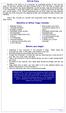 OFFICE YOGA Working in an office or at a computer for prolonged periods of time can put strain on the neck, shoulder and back muscles which in turn can lead to tension and stiffness. This tension can cause
OFFICE YOGA Working in an office or at a computer for prolonged periods of time can put strain on the neck, shoulder and back muscles which in turn can lead to tension and stiffness. This tension can cause
Workplace Job Accommodations Solutions for Effective Return to Work
 Workplace Job Accommodations Solutions for Effective Return to Work Workplace Job Accommodations Solutions for Effective Return to Work Published by 102 275 Broadway Winnipeg, MB R3C 4M6 www.mflohc.mb.ca
Workplace Job Accommodations Solutions for Effective Return to Work Workplace Job Accommodations Solutions for Effective Return to Work Published by 102 275 Broadway Winnipeg, MB R3C 4M6 www.mflohc.mb.ca
Functional Job Requirements For the Position of Business Service Manager Department of Education, Training and the Arts Queensland
 Department of Education, Training and the Arts Queensland This document was developed for the following purposes: assisting in the development of rehabilitation programs for injured or ill employees, and
Department of Education, Training and the Arts Queensland This document was developed for the following purposes: assisting in the development of rehabilitation programs for injured or ill employees, and
HELPFUL HINTS FOR A HEALTHY BACK
 HELPFUL HINTS FOR A HEALTHY BACK 1. Standing and Walking For correct posture, balance your head above your shoulders, eyes straight ahead, everything else falls into place. Try to point toes straight ahead
HELPFUL HINTS FOR A HEALTHY BACK 1. Standing and Walking For correct posture, balance your head above your shoulders, eyes straight ahead, everything else falls into place. Try to point toes straight ahead
Ergonomic Workplace Evaluation ISE 210, Human Factors and Ergonomics San Jose State University Fall 2003
 Ergonomic Workplace Evaluation ISE 210, Human Factors and Ergonomics San Jose State University Fall 2003 Robert Murphy Table of Contents Introduction... 2 Task... 2 Equipment... 4 Workers... 5 Observations
Ergonomic Workplace Evaluation ISE 210, Human Factors and Ergonomics San Jose State University Fall 2003 Robert Murphy Table of Contents Introduction... 2 Task... 2 Equipment... 4 Workers... 5 Observations
Guidance notes for completing a detailed manual handling risk assessment
 Guidance notes for completing a detailed manual handling risk assessment This guidance should be used in conjunction with the detailed manual handling assessment form in appendix 1. When filling out the
Guidance notes for completing a detailed manual handling risk assessment This guidance should be used in conjunction with the detailed manual handling assessment form in appendix 1. When filling out the
Class Term Project Radiology Workplace Assessment Client Henry Ford Hospital - Radiology Department Coordinated by Carl Zylak
 Design & Environmental Analysis 670 Class Term Project Radiology Workplace Assessment Client Henry Ford Hospital - Radiology Department Coordinated by Carl Zylak Professor Alan Hedge Cornell University
Design & Environmental Analysis 670 Class Term Project Radiology Workplace Assessment Client Henry Ford Hospital - Radiology Department Coordinated by Carl Zylak Professor Alan Hedge Cornell University
Office Ergonomics. Guidelines for preventing Musculoskeletal Injuries
 Office Ergonomics Guidelines for preventing Musculoskeletal Injuries january 2010 Table of Contents introduction 4 The purpose of this guide Getting familiar with the jargon Good Posture versus Poor Posture
Office Ergonomics Guidelines for preventing Musculoskeletal Injuries january 2010 Table of Contents introduction 4 The purpose of this guide Getting familiar with the jargon Good Posture versus Poor Posture
Fundamental Shift in Use of Vision. Fundamental Shift in Use of Vision. Visual Fatigue Syndrome. Widespread Computer Use. Work, Home, School:
 Visual Fatigue Syndrome Fundamental Shift in Use of Vision The Price of Today s Near and Intermediate World Past: Primarily used Distance vision Today: Primarily use Intermediate/Near Dr. Kris Kerestan
Visual Fatigue Syndrome Fundamental Shift in Use of Vision The Price of Today s Near and Intermediate World Past: Primarily used Distance vision Today: Primarily use Intermediate/Near Dr. Kris Kerestan
The briefing is divided into 6 main sections, each examining a particular area of concern.
 Working with Computers NUT HEALTH & SAFETY BRIEFING This briefing gives guidance on health and safety precautions for teachers and pupils working with information & communications technology (ICT) equipment,
Working with Computers NUT HEALTH & SAFETY BRIEFING This briefing gives guidance on health and safety precautions for teachers and pupils working with information & communications technology (ICT) equipment,
Monitoring Blood Pressure
 Introduction Why monitor your blood pressure? Low blood pressure symptoms Hot to choose a monitor How to record your blood pressure General tips Twenty-four hour monitoring Helpful contacts Monitoring
Introduction Why monitor your blood pressure? Low blood pressure symptoms Hot to choose a monitor How to record your blood pressure General tips Twenty-four hour monitoring Helpful contacts Monitoring
Material 1. Dolly, hand cart, wheel cart, large box, back belt
 29CFR 1926.20(b)-Accident Reduction, 29CFR 1926.21- Safety Training & Education Back and Lifting Safety Preparation 1. Read Applicable Background information and related Company Policy Chapter. 2. Make
29CFR 1926.20(b)-Accident Reduction, 29CFR 1926.21- Safety Training & Education Back and Lifting Safety Preparation 1. Read Applicable Background information and related Company Policy Chapter. 2. Make
Range of Motion. A guide for you after spinal cord injury. Spinal Cord Injury Rehabilitation Program
 Range of Motion A guide for you after spinal cord injury Spinal Cord Injury Rehabilitation Program This booklet has been written by the health care providers who provide care to people who have a spinal
Range of Motion A guide for you after spinal cord injury Spinal Cord Injury Rehabilitation Program This booklet has been written by the health care providers who provide care to people who have a spinal
Preventing Falls. Strength and balance exercises for healthy ageing
 Preventing Falls Strength and balance exercises for healthy ageing Exercise should be comfortable and fun. To get the most out of your home exercise book, join a class for older people to check your exercises
Preventing Falls Strength and balance exercises for healthy ageing Exercise should be comfortable and fun. To get the most out of your home exercise book, join a class for older people to check your exercises
Is it possible to work comfortably and productively on a tablet?
 Is it possible to work comfortably and productively on a tablet? An overview of tablet use for professionals Introduction The tablet is no longer simply a new gadget, as professional use of this technology
Is it possible to work comfortably and productively on a tablet? An overview of tablet use for professionals Introduction The tablet is no longer simply a new gadget, as professional use of this technology
Sample Return-to-Work Program
 Hanover Risk Solutions Sample Return-to-Work Program To create your own Return-to-Work Program, copy and paste the information below into a word processing document, to which you may wish to add your own
Hanover Risk Solutions Sample Return-to-Work Program To create your own Return-to-Work Program, copy and paste the information below into a word processing document, to which you may wish to add your own
ADVICE FOR PATIENTS WITH NECK PAIN
 ADVICE FOR PATIENTS WITH NECK PAIN Patient Information Leaflet Physiotherapy Department (Information sheet code SHOT/SHOA) A SMOKING FREE ENVIRONMENT WAHT-TH-007-1 - Version 1.2 Dear Patient This advice
ADVICE FOR PATIENTS WITH NECK PAIN Patient Information Leaflet Physiotherapy Department (Information sheet code SHOT/SHOA) A SMOKING FREE ENVIRONMENT WAHT-TH-007-1 - Version 1.2 Dear Patient This advice
RISK ASSESSMENT WORKSHEETS Worksheet Reference Number
 RISK ASSESSMENT WORKSHEETS Worksheet Reference Number Date: How frequently is the task undertaken Name of assessor: (eg. daily, weekly): Task: Other tasks undertaken by worker that may. of employees that
RISK ASSESSMENT WORKSHEETS Worksheet Reference Number Date: How frequently is the task undertaken Name of assessor: (eg. daily, weekly): Task: Other tasks undertaken by worker that may. of employees that
REFRIGERATION & AIR CONDITIONING
 Musculoskeletal hazards and controls REFRIGERATION & AIR CONDITIONING Photocopy this profile and distribute it as widely as possible! Musculoskeletal disorders (MSDs), such as chronic back pain or shoulder
Musculoskeletal hazards and controls REFRIGERATION & AIR CONDITIONING Photocopy this profile and distribute it as widely as possible! Musculoskeletal disorders (MSDs), such as chronic back pain or shoulder
