Microsoft Office Live Meeting Feature Guide
|
|
|
- Whitney McCarthy
- 7 years ago
- Views:
Transcription
1 Microsoft Office Live Meeting Feature Guide Microsoft Corporation Published: January, 2005 Abstract As the business environment continues to rapidly evolve, the inability to conduct in-person meetings in a timely fashion is making it more difficult to make informed decisions quickly. Additionally, the high overall expense and complexity of attracting attendees makes onsite events less affordable. Reaching geographically dispersed students can also be difficult or cost-prohibitive. To meet these challenges, businesses are seeking a collaboration solution that simplifies communication processes and cuts costs. Microsoft Office Live Meeting is an innovative, hosted web conferencing service that specializes in allowing information workers to communicate and collaborate with anyone, anywhere. With its rich interactivity and ability to show or share any document or application, Live Meeting helps thousands of users worldwide minimize the costs and hassles of business travel and streamline communications with co-workers, business partners, and customers. From small collaborative meetings to large events with thousands of people, Live Meeting is the perfect solution for conducting online meetings. This feature guide describes Live Meeting and its significant new capabilities designed to make it the most effective online meeting solution for integrated, interactive, and easy-to-use web conferencing.
2 Microsoft Office Live Meeting Feature Guide Page 2 This is a preliminary document and may be changed substantially prior to final commercial release of the software described herein. The information contained in this document represents the current view of Microsoft Corporation on the issues discussed as of the date of publication. Because Microsoft must respond to changing market conditions, it should not be interpreted to be a commitment on the part of Microsoft, and Microsoft cannot guarantee the accuracy of any information presented after the date of publication. This document is for informational purposes only. MICROSOFT MAKES NO WARRANTIES, EXPRESS OR IMPLIED, AS TO THE INFORMATION IN THIS DOCUMENT. Complying with all applicable copyright laws is the responsibility of the user. Without limiting the rights under copyright, no part of this document may be reproduced, stored in or introduced into a retrieval system, or transmitted in any form or by any means (electronic, mechanical, photocopying, recording, or otherwise), or for any purpose, without the express written permission of Microsoft Corporation. Microsoft may have patents, patent applications, trademarks, copyrights, or other intellectual property rights covering subject matter in this document. Except as expressly provided in any written license agreement from Microsoft, the furnishing of this document does not give you any license to these patents, trademarks, copyrights, or other intellectual property Microsoft Corporation. All rights reserved. Microsoft, Active Directory, Excel, Live Meeting, MSN Messenger, the Office logo, Outlook, PowerPoint, Visio, Windows and Windows Messenger, and Word are either registered trademarks or trademarks of Microsoft Corporation in the United States and/or other countries. The names of actual companies and products mentioned herein may be the trademarks of their respective owners.
3 Microsoft Office Live Meeting Feature Guide Page 3 Contents Contents...3 Overview...4 Key Benefits of Live Meeting...5 Interaction: Engage and Interact With Groups of All Sizes...5 Content Sharing and Creation...5 Interactive Tools...6 Scenarios and Examples...8 Integration: Integrated with Microsoft Office and Existing Systems...9 Microsoft Outlook...10 Microsoft Office...10 Microsoft Windows Messenger and MSN Messenger...10 Audio Integration...10 Integration with Other Systems...11 Scenarios and Examples...11 Easy-to-Use: Familiar and Easy for Organizers and Meeting Participants...12 Joining and Initiating Meetings...12 Meeting Management...12 Participant Management...13 Meeting Follow-Up: Recording and Reporting...14 Live Meeting Deployment and Adoption...14 Scenarios and Examples...15 Standard and Professional Editions...15 Live Meeting Feature Comparison...16
4 Microsoft Office Live Meeting Feature Guide Page 4 Overview Microsoft Office Live Meeting is an integrated, interactive, and easy to use online meeting solution for small collaborative meetings and large events and training. Built with a familiar Microsoft Office look and feel, Live Meeting introduces innovative new functionality and benefits that make online meetings more successful and enhance real-time collaboration. Integration with Microsoft Office and audio conferencing services from leading audio conferencing providers allows Live Meeting users to take advantage of their existing systems. Users can easily schedule and conduct online meetings with colleagues in any location. Live Meeting provides an ideal environment for holding events online, with compelling presentation features and unique interactive tools, in an integrated solution.
5 Microsoft Office Live Meeting Feature Guide Page 5 Key Benefits of Live Meeting Interaction: Engage and Interact With Groups of All Sizes Whether brainstorming with a colleague across the world or presenting a product launch to an audience of 1,000, Microsoft Office Live Meeting offers a rich set of tools that allow users to customize the level of interactivity needed with their meeting participants. By engaging users in a powerful and interactive virtual meeting room environment, Live Meeting participants are able to leverage an array of customer-focused features that were specifically designed to make it the most effective online meeting solution in the industry. Content Sharing and Creation The foundation for Live Meeting interactivity is its ability to broadcast visuals of any type, including presentations, commonly used document types such as Microsoft Word and Excel, applications, or web pages to remote participants in real-time. Since presenters can choose to share either a portion of their desktop or the entire screen, management of meeting content is simple and flexible. Additionally, the ability to virtually share any application or document over the Internet means there are no boundaries to what, when, where or with whom users can communicate. Live Meeting s PowerPoint Viewer displays Microsoft PowerPoint slides with full support for animations and transitions, allowing presenters to take advantage of these effects in the online meeting environment. That helps to focus audience attention and make presentations more engaging for remote participants. Animation support lets presenters or organizers select slide elements to appear at certain times and in a particular order (e.g., fly in, fade, etc.). Transitions are supported for effects when moving from slide to slide (e.g., wipe, cover, push, etc.) and Full Screen Mode allows participants to view the slide so that it uses up the entire screen. Setting up meeting content is easy with the Live Meeting Document Viewer. It allows the import of any document type that can be printed. Presenters can drag and drop documents directly into the Live Meeting console to bring them into an online meeting quickly and easily. For convenient storage, documents remain in the virtual meeting room per the content expiration policies established by the Live Meeting administrator. This gives users readily available access to previous or future meeting content regardless of which computer they are working from. Broadcast any visuals, applications, web pages, documents, or software to remote participants in real-time with Live Meeting Application and Desktop Sharing. Allow audience members to follow along with mouse movements and keyboard inputs by presenting live from the desktop. Live Meetings lets users show anything on their computer instantly to remote audiences. Presenters can choose to share their whole screen or only a portion to keep the audience focused on the key information. By sharing their desktop, presenters are able to engage with their audience in interactive product or software demos from any location.
6 Microsoft Office Live Meeting Feature Guide Page 6 The Sharing Frame lets presenters select a specific area of their desktop they would like to share with meeting participants. For example, if there is only a portion of a confidential Word or Excel document the presenter would like to show to an audience, Live Meeting lets them select and share only that portion, while keeping the rest of the document private and unseen. Remote Control allows the presenter to hand control of any document, application, or even their desktop to any remote participant. This means that both the presenter and the participant have full control of that application. This can be especially useful in environments where interactive collaboration with co-workers is necessary. Similarly, Remote Assistance allows presenters in a Live Meeting to initiate application or desktop sharing on a remote participant s desktop. This is particularly useful in helpdesk or customer support roles. For security reasons, the remote participant can grant or deny access to the session initiator. In addition, the Snapshot feature allows presenters to quickly capture any visual on their computer and show it to their audience. Once a snapshot has been taken, annotation tools can be used to highlight information quickly and conveniently. A snapshot can be effectively used in numerous situations such as when the presenter wants to show all or a portion of the desktop or application, but does not want to use application sharing. Interactive Tools Live Meeting delivers a host of interactive tools that enable presenters to better convey their message in a large event setting or small collaborative environment. These tools not only provide an interactive atmosphere for meeting presenters, but create a comfortable, engaging environment for all meeting attendees to communicate their thoughts and feedback. Whiteboard - As seen in the screenshot to the right, a whiteboard is a blank page that allows presenters to draw, add text, and highlight information by using the annotation tools. For example, organizers can quickly create a flow chart to illustrate a point, insert a whiteboard and then use the annotation tools to draw squares, lines, and a host of other figures. The slide can be saved for future reference. Text slide - A text slide is a blank editable page that lets presenters communicate with text. For example, a presenter can type new information that is available to the audience to copy and paste, such as an action items list or notes from brainstorming sessions. When a text slide is created, it allows the presenter to use the Edit menu commands to copy, paste, cut, and delete text. Web slide - Web slides let presenters take their audience to any live Web site on the Internet to give tours, point attendees toward surveys or online information. Each attendee can independently click on links, fill out forms, or use interactive media. Organizers can add web slides to presentations quickly and easily just by entering the address of the Web site (URL) such as The preview feature allows the presenter to see the page before it is shown to the audience in case additional navigation is needed prior to sharing it with the audience.
7 Microsoft Office Live Meeting Feature Guide Page 7 Polls - Polls allow presenters to receive instant feedback from their audience in real-time, as seen in the accompanying screen shot. Polls can be created in advance using Microsoft PowerPoint or during the meeting by clicking the poll button. The poll will be instantly displayed or hidden (based on the presenters preference) and audience votes are tallied dynamically. At the end of the session a polling report can show how specific individuals voted as well as aggregate totals. Annotations - Draw, highlight and type directly on slides or documents in real-time in order to focus the audience's attention on a particular discussion point. Multiple presenters can work on slides simultaneously and are assigned different annotation colors in order to differentiate each presenter's marks. Chat - Chats are a useful way to communicate with other attendees or presenters during a meeting. All chat is private between participants. Presenters can always chat with each other and can enable or disable the audience chat feature. Question Manager - Audience members can ask questions and get answers without interrupting the presenter. While one person is presenting, any other presenter can serve as moderator and immediately respond to questions submitted from audience members. Answers can be provided directly to the questioner (private reply) or shared with the entire audience (post to all). Live Meeting allows for an unlimited number of Q&A moderators. Seating Chart and Mood Indicator - The Seating Chart provides a real-time view of the number of attendees and their feedback on the meeting pace and clarity. The configuration of the seating chart is based on the size of the audience, and is selected at scheduling. A large meeting might be represented by a row of presenters and many rows of attendees, a smaller meeting may show a round table with a few attendees surrounding it. Audience members can change their seat colors to visually communicate their level of understanding or desired pace without interrupting the session. Meeting organizers can customize the Mood Indicators by assigning different meanings to the seat colors displayed in the seat color legend.
8 Microsoft Office Live Meeting Feature Guide Page 8 Ongoing Meetings With ongoing meetings, virtual meeting rooms retain any meeting documents or ongoing annotations, edits, whiteboard and text brainstorming sessions. This provides a convenient way to store documents so they are accessible from a remote computer or in instances where materials are to be reused. Scenarios and Examples Table 1: Using Interactive Tools Scenario Usage Examples Meetings o Demonstrate New Products: Create interactive training content for product demonstrations by using PowerPoint Viewer, Document Viewer or Application Sharing o Save Time: Leverage existing meeting documents and their changes with an Ongoing Meeting so team members don t have to search for them each time o Brainstorm: Engage the audience by using a Text Slide during brainstorming sessions. Take shared notes and allow team members to type ideas simultaneously o Stay Focused: Hold monthly Q&A sessions to reduce ad-hoc requests and increase time spent on strategic initiatives Events o Browse the Web: Access Web Slides to direct customers to web pages that show other items or product lines, online surveys, and promote branding during product launches o Engage Others: Poll employees to keep up-to-date on satisfaction and employee morale as new policies and benefits are communicated o Receive Feedback: Monitor the Seating Chart and Mood Indicator features to determine the size of audience and relevance of presentation material during events involving training, product launches, and sales presentations Training o Interact in Real-Time: Create a poll for audience members to determine relevance of training topics or take questions during presentations with Question Manager o Automate Processes: Share Web Slides to direct trainees to online content, quizzes, etc o Create Urgency: Utilize annotation tools to build attention around critical points within the presentation
9 Microsoft Office Live Meeting Feature Guide Page 9 Integration: Integrated with Microsoft Office and Existing Systems By integrating with existing information systems, Live Meeting users are able to leverage their existing systems to maximize the convenience of organizing or launching online meetings. As part of the Microsoft Office System, Live Meeting enables users to initiate and join meetings from Microsoft Office applications such as Microsoft Word, Excel, PowerPoint, Project and Visio, or from Microsoft Windows Messenger and MSN Messenger. Meeting organizers are able to schedule meetings using Microsoft Office Outlook or Lotus Notes (even when offline). They can easily check availability of required participants, send separate meeting invitations to presenters and attendees, track invitation responses and automatically include audio conference information or other standard text in every meeting invitation. Table 2, on the next page, identifies how Live Meeting integration extends the capabilities of Outlook, Office, and Instant Messaging programs, shortening the time needed to set up a meeting and allow users to start a meeting in the context of their Office programs so they can be more productive.
10 Microsoft Office Live Meeting Feature Guide Page 10 Table 2: Live Meeting Integration Descriptions Integration Description Microsoft Outlook Microsoft Office Microsoft Windows Messenger and MSN Messenger Use the Meet Now command in Outlook to quickly and easily hold an impromptu meeting in Live Meeting. Meeting settings such as duration, meeting size, and meeting keys are based on the Meet Now preferences in the user profile. To add more flexibility and convenience, users are also able to schedule Live Meetings in Outlook when working offline. When the user connects to the network, Outlook automatically sends invitations to the requested participants. Whether meetings are scheduled through Outlook or the Live Meeting Manager web scheduling interface, all Live Meetings are displayed in the organizer s schedule, which is accessible through either interface. Initiate ad-hoc meetings directly from any Office application such as Word, Excel, PowerPoint, Visio, and Project. The Live Meeting Add-In for Office Collaboration provides the ability for users to instantly initiate Live Meeting from within the Office application. The Office document can automatically be imported into the Live Meeting for immediate collaboration, or shown with an application sharing session. Start a Live Meeting immediately from Microsoft Windows Messenger or MSN Messenger with a single click. By selecting a contact, a link is automatically sent with joining instructions to a Live Meeting. Contacts are able to quickly and easily join the meeting by following the link provided. Audio Integration Audio Conference Call Controls in Live Meeting allow BT Conferencing, InterCall or MCI audio customers to simply and effectively control an audio conference call directly from the Live Meeting console and provide the ability to perform the following integrated, in-meeting functions: o Call Me Presenters can set up the meeting so that participants can specify a phone number to have the service dial out to them and include them in the audio conference. o Call Someone Presenters in a meeting can specify a phone number to have the service dial out to include additional participants in the audio conference. o Mute/Unmute (All or Individual) Presenters in a meeting can mute and unmute participants in the audio conference. This can be done on an individual basis or for all participants. o Disconnect Participant Presenters in a meeting can disconnect individual participants from the audio conference.
11 Microsoft Office Live Meeting Feature Guide Page 11 Additionally, as an alternative to traditional audio conferencing, Internet Audio Broadcast enables presenters to stream VoIP audio to other participants in the meeting. Since this is done over the Internet, participants only need the speakers on their PC or a headset to participate, allowing presentations and messaging to easily reach a broad and diverse audience cost effectively. Integration with Other Systems By leveraging the Live Meeting XML-based APIs (Application Programming Interfaces), developers can also integrate Live Meeting with other business systems and third-party applications to provide easily accessible and pertinent meeting information and are able to take advantage of their existing systems. Scenarios and Examples Table 3: Using Integration Tools Scenario Usage Examples Meetings o Stay Connected: Launch real-time collaboration sessions with clients and coworkers directly from Microsoft Windows Messenger or MSN Messenger while on the road o Stay on Track: Develop effective sales and marketing strategies by inviting team members directly from Microsoft Office applications with Live Meeting integration o Take Control: Simplify the audio portion of a meeting with the Audio Conference Call Controls during sales and marketing presentations o Get Answers: Escalate an instant messaging session to an application sharing session from Windows or MSN Messenger for quick problem resolution Events o Meet Quickly: Take advantage of Outlook integration to invite event attendees directly from Address Books and corporate directories o Broaden Reach: Extend the reach your message with the help of Internet Audio Broadcasts during sales and marketing events o Get Organized: Leverage Outlook integration to check availability of meeting participants to create schedules for human resource events Training o Minimize Barriers: Train employees, business partners, and customers on new products and services cost-effectively and efficiently with Internet Audio Broadcasts o Stay Connected: Set up meetings with the Outlook scheduling functions to invite from address books, as well as track participants for mandatory training classes
12 Microsoft Office Live Meeting Feature Guide Page 12 Easy-to-Use: Familiar and Easy for Organizers and Meeting Participants Incorporating the Microsoft Office look and feel and using integrated tools to streamline common meeting tasks, meeting participants from around the world feel comfortable in the familiar Live Meeting online environment. Since Live Meeting is a hosted service, it can easily be deployed across multiple departments or an entire company around the world with no time-consuming management or technology infrastructure support needed. Joining and Initiating Meetings The Live Meeting Manager is a web-based scheduling and administration user interface for the Live Meeting service. Users with an Administrator, Organizer, or Member account can quickly login to the Live Meeting Manager to join or initiate meetings with the Schedule Meetings or Meet Now functions. Use the Schedule Meeting page to easily schedule new meetings with one or more participants. On this page set the meeting date and time, define access options, and invite people to the meeting. The Meet Now command provides the fastest and easiest way to launch an immediate, spontaneous meeting. Meet Now uses the same online meeting room each time so that organizers can take advantage of previously imported content. The Meeting Lobby is a new feature that helps organizers conduct meetings without having to explicitly send out invitations to attendees. Each meeting is assigned a static and user friendly URL for the lobby. Attendees can easily enter the lobby until the meeting owner grants them access. From the lobby, they can the meeting owner to let him/her know that they are waiting. Once the owner enters the meeting, he/she is notified that attendees are waiting in the lobby. The owner can selectively grant/deny access to each attendee. The owner is also notified if new attendees join the meeting while the meeting is in progress. Meeting Management With the Manage Meetings function, users are provided a list of all scheduled meetings and options for viewing, changing, and deleting information. Additionally, the Manage Recordings option lets users see a list of their recordings. From this page they can adjust recording settings, view recordings, and delete them. The Live Meeting Resource List provides a listing of all documents, presentations, and interactive slides available in the Live Meeting console, giving presenters immediate access to an organized inventory of meeting content. To further simplify content navigation, the Thumbnail Navigation feature provides a thumbnail view of each page or slide for all loaded documents and presentations.
13 Microsoft Office Live Meeting Feature Guide Page 13 In addition, View/Hide Toolbars and View/Hide/Move Panes not only provide control of meeting content, but also the look and feel of the meeting user interface. In instances where content may require a closer look, the Zoom In/Out feature lets participants independently zoom in and out while viewing a document in a Live Meeting. Additional options include fit to page and full screen. For user assistance, and to make it easier for new or inexperienced users, the Getting Started feature provides a context-sensitive pane to assist users with the most common goals in setting up and conducting meetings. Its quick help resources for common user tasks are similar to Microsoft Office Getting Started, and are tailored to the meeting phase and role (i.e. attendee or presenter). Participant Management As audience sizes continue to increase and online meetings become more interactive, the need for simple and functional attendee controls escalates. In order to make attendee management more effective, Live Meeting has enhanced and upgraded many meeting controls and features. The Attendee Pane allows meeting participants to see who is attending the meeting, event, or training. The pane lists attendee names, their "mood," and if they are a presenter. Users can search for an attendee or quickly sort the list of attendees that appears. When using Audio Conference Call Controls, the Audio tab will also display important information for participants on the audio conference. The Attendee Profile allows meeting attendees and presenters to set their user profile to display information about themselves to other participants. Attendees can provide name, title, company, , phone number, and attach a personal photograph. Attendee Permissions use the Edit Meeting Options menu to indicate the features that presenters want to allow attendees to use during the presentation. At any time during a presentation, these settings can be changed. When multiple presenters are working together in a meeting, one can be assigned as the Active Presenter. Any presenter can be made the Active Presenter, which displays their name and photo in the Now Presenting Pane if specified in their Attendee Profile. Rather than having to pass the baton to another presenter, Live Meeting gives users the convenience of having multiple presenters so that "non- Active" presenters can answer questions, or manage participants. Presenters can choose to promote other meeting participants to have presenter privileges within a Live Meeting. Any Active Presenter can initiate the Lock Content Navigation feature, which prevents other presenters from changing slides or pages in a document being shown. Not only are presenters able to Remove Attendees from Meeting, the Invite Someone function allows presenters to instantly send meeting invitations directly from the Live Meeting
14 Microsoft Office Live Meeting Feature Guide Page 14 console. A dialog box allows separate presenter and attendee addresses to be specified in order to have invitations sent from the Live Meeting service. If necessary, additional text can also be specified to be appended to the invitation. Attendees can also be invited using the Send (to attendee) feature. This sends an to the selected attendee by invoking a new message from the user s local client. This capability is disabled if the selected attendee did not publish their address in their attendee profile. Once all necessary participants have joined the online meeting, the presenter can select the Lock Meeting function, to add an additional level of protection. This secures the meeting and all new attendees attempting to enter the meeting are sent to the Meeting Lobby. Meeting Follow-Up: Recording and Reporting Detailed usage Reports help track attendance to meetings, events, and recordings so organizers can see who attended and for how long. Statistics let users measure how recordings are being used and by whom. Additionally, reports are exportable in standard CSV format so they can be used with other applications. As information workers continue to find new ways to leverage online meetings to streamline business communications, meeting recordings are quickly becoming a necessity. Live Meeting lets users quickly and easily record and save a copy of their meeting with just a click of the mouse and does not require any special equipment. Live Meeting Recording captures everything in the meeting including the live demonstrations, annotations, notes, visuals and even live web slides. Recordings are automatically hosted from the Live Meeting service making them instantly available with the click of a URL. On-demand viewing of the Live Meeting Replay is done with industry standard Microsoft Windows Media Player. Live Meeting Deployment and Adoption he Live Meeting Intranet Portal provides a pre-packaged portal which integrates with Microsoft Active Directory to automates administrative functions such as account creation and password management, and provides users single-sign on capability and a central location for training and/or reference documents. In addition, it allows for self-service customization to match branding and structure of other intranet sites. Native Language Support is available not only in the meeting console, but also in invitations, chat, the question manager, and customer support. Languages supported include, English, French, German, Spanish, Traditional Chinese, Simplified Chinese, Korean, and Japanese. With Live Meeting, users can even have multiple language consoles in a meeting based on individual participants' language preferences. For example, one meeting participant could have their console in English and another in German, all within the same meeting.
15 Microsoft Office Live Meeting Feature Guide Page 15 Scenarios and Examples Table 4: Using Easy-to-Use Tools Scenario Usage Examples Meetings o Assist On-Demand: Apply the Recording feature to create a series of online training sessions for new and current employees, or create online self-service presentations on employee benefits and policy information, sales and marketing presentations, and corporate best practices o Automate Tasks: Leverage Reporting tools to provide a record of attendance to mandatory meetings Events o Keep It Simple: Help first time users join online training events with the Getting Started feature o Engage Others: Keep attendees focused on training content and improve manageability of the conference with Participant Management functions Training o Track Data: Implement real-time Reporting on audience and meeting metrics to track attendance and simplify compliance reporting o Save Time: Record and archive online benefits information or employee training o Act Quickly: Send invitations or Invite Someone directly from the console when immediate assistance is needed from someone not in attendance o Instantly Interact: Promote attendees to presenter to allow hands on software demonstrations Standard and Professional Editions When utilizing Live Meeting users have the option of selecting between two editions of the solution, Standard or Professional. Each option is tailored to meet the specific web meeting needs identified by customers. Live Meeting Standard Edition is a comprehensive, online meeting solution that delivers outstanding functionality and a clear upgrade path. Standard Edition provides a host of features that include presentation tools and attendance reporting, as well as application and desktop sharing for use in scheduled and ad-hoc meetings. It also delivers enhance integration and upgraded in-meeting functions that were previously available only in Live Meeting Professional Edition. Live Meeting Professional Edition provides advanced functionality to enhance the flexibility and overall experience associated with meeting online. Offering all of the features found in Standard Edition, Live Meeting Professional Edition also includes a host of upgraded in-meeting, post-meeting, and administrative features. Advanced users of web conferencing and those with extensive feature requirements will find that Professional Edition creates the ideal online meeting environment.
16 Microsoft Office Live Meeting Feature Guide Page 16 Table 4: Live Meeting Feature Comparison KEY: = Feature Included = Feature Optional Live Meeting Standard Edition Live Meeting Professional Edition Interaction Interactive Tools (whiteboards, text slides, polls, web slides snapshots, annotations, chat, question manager, audience seating chart, mood indicators) Document Viewer (Import documents and files) PowerPoint Viewer (support for animations and transitions) Application and Desktop Sharing Application and Desktop Sharing Remote Control Remote Assistance One-Click Content Controls Manage Attendees Meeting Lobby Integration Live Meeting Add-In for Outlook (Schedule meetings and Meet Now) Live Meeting Add-In for Windows Messenger and MSN Messenger (Meet Now) Live Meeting Add-In for Office Collaboration (Meet Now from Word, Excel, PowerPoint, Visio, and Project) Live Meeting Add-In for Lotus Notes (Schedule meetings and Meet Now) Audio Conferencing Call Controls Internet Audio Broadcast
17 Microsoft Office Live Meeting Feature Guide Page 17 KEY: = Feature Included = Feature Optional Live Meeting Manager (Schedule meetings, Meet Now, manage meetings and recordings, users, groups, administration policies, account preferences) Live Meeting Replay Recordings Meeting Reports Intranet Portal Personal Address Books Custom Invitations Custom Branding Print to PDF Additional Recording Storage Registration Pro Event Services Adoption Services SSL Encryption Live Meeting APIs Windows based meeting console Web based meeting console Localization (English, Japanese, French, German, Spanish, Chinese simplified, Chinese traditional, Korean) Live Meeting Standard Edition Ease of Use Platform Live Meeting Professional Edition
TheLeader Conferencing
 Live Meeting TheLeader in True Global Conferencing Table of Contents Live Meeting Introduction... 4 Accessing Live Meeting... 4 Downloading Outlook Add-In... 7 Setting Up Outlook Integration... 9 Setting
Live Meeting TheLeader in True Global Conferencing Table of Contents Live Meeting Introduction... 4 Accessing Live Meeting... 4 Downloading Outlook Add-In... 7 Setting Up Outlook Integration... 9 Setting
Getting Started with Microsoft Office Live Meeting. Published October 2007 Last Update: August 2009
 Getting Started with Microsoft Office Live Meeting Published October 2007 Last Update: August 2009 Information in this document, including URL and other Internet Web site references, is subject to change
Getting Started with Microsoft Office Live Meeting Published October 2007 Last Update: August 2009 Information in this document, including URL and other Internet Web site references, is subject to change
Getting Started with Microsoft Office Live Meeting. Published October 2007
 Getting Started with Microsoft Office Live Meeting Published October 2007 Information in this document, including URL and other Internet Web site references, is subject to change without notice. Unless
Getting Started with Microsoft Office Live Meeting Published October 2007 Information in this document, including URL and other Internet Web site references, is subject to change without notice. Unless
Web Conferencing Comparison
 InterCall offers a range of web conferencing solutions designed for use with different types of meetings: from less formal on-the-fly get-togethers to carefully structured company-wide conferences or training
InterCall offers a range of web conferencing solutions designed for use with different types of meetings: from less formal on-the-fly get-togethers to carefully structured company-wide conferences or training
Microsoft Office Live Meeting User Guide
 Microsoft Office Live Meeting User Guide This guide contains the basics for starting and moderating a Live Meeting web conference. It is intended to ensure you have everything you need to conduct your
Microsoft Office Live Meeting User Guide This guide contains the basics for starting and moderating a Live Meeting web conference. It is intended to ensure you have everything you need to conduct your
User Guide. Live Meeting. MailStreet Live Support: 866-461-0851
 User Guide Live Meeting Information in this document, including URL and other Internet Web site references, is subject to change without notice. Unless otherwise noted, the example companies, organizations,
User Guide Live Meeting Information in this document, including URL and other Internet Web site references, is subject to change without notice. Unless otherwise noted, the example companies, organizations,
How To Use Live Meeting On Microsoft.Com
 Microsoft Office Live Meeting User Guide Setting up Microsoft Office Live Meeting The Live Meeting Manager is a web based tool that helps you manage Office Live Meeting tasks from scheduling and joining
Microsoft Office Live Meeting User Guide Setting up Microsoft Office Live Meeting The Live Meeting Manager is a web based tool that helps you manage Office Live Meeting tasks from scheduling and joining
Genesys Meeting Center User Guide v4.11
 Genesys Meeting Center User Guide v4.11 www.intercalleurope.com Information Hotline 0871 7000 170 +44 (0)1452 546742 conferencing@intercalleurope.com Reservations 0870 043 4167 +44 (0)1452 553456 resv@intercalleurope.com
Genesys Meeting Center User Guide v4.11 www.intercalleurope.com Information Hotline 0871 7000 170 +44 (0)1452 546742 conferencing@intercalleurope.com Reservations 0870 043 4167 +44 (0)1452 553456 resv@intercalleurope.com
Web Conferencing Product Comparison
 F E A T U R E C O M P A R I S O N M A T R I Web Conferencing Product Comparison offers a range of web conferencing solutions designed for use with different types of meetings: from less formal on-the-fly
F E A T U R E C O M P A R I S O N M A T R I Web Conferencing Product Comparison offers a range of web conferencing solutions designed for use with different types of meetings: from less formal on-the-fly
Choosing a Microsoft Web Conferencing Solution. Published: August 2007 For the latest information, please see http://www.microsoft.
 Choosing a Microsoft Web Conferencing Solution Published: August 2007 For the latest information, please see http://www.microsoft.com/uc/ Introduction In today s global economy, companies need to communicate
Choosing a Microsoft Web Conferencing Solution Published: August 2007 For the latest information, please see http://www.microsoft.com/uc/ Introduction In today s global economy, companies need to communicate
What is Oracle Web Conferencing?
 Oracle Collaboration Suite Using Oracle Web Conferencing Release 2 (9.0.4.2.0) Part No. B12133-02 March 2004 Use this document to learn the basics of Oracle Web Conferencing. It is recommended that conference
Oracle Collaboration Suite Using Oracle Web Conferencing Release 2 (9.0.4.2.0) Part No. B12133-02 March 2004 Use this document to learn the basics of Oracle Web Conferencing. It is recommended that conference
Microsoft Office Live Meeting Events User s Guide
 Microsoft Office Live Meeting Events User s Guide Information in this document, including URL and other Internet Web site references, is subject to change without notice. Unless otherwise noted, the companies,
Microsoft Office Live Meeting Events User s Guide Information in this document, including URL and other Internet Web site references, is subject to change without notice. Unless otherwise noted, the companies,
Genesys Meeting Center User Guide
 Genesys Meeting Center User Guide v4.0. For more information: 866.46.797 www.genesys.com Genesys Meeting Center is your perfect everyday business conferencing tool. Our awardwinning technology integrates
Genesys Meeting Center User Guide v4.0. For more information: 866.46.797 www.genesys.com Genesys Meeting Center is your perfect everyday business conferencing tool. Our awardwinning technology integrates
Web Conferencing Comparison
 offers a range of web conferencing solutions designed for use with different types of meetings: from less formal on-the-fly get-togethers to carefully structured company-wide conferences or training sessions.
offers a range of web conferencing solutions designed for use with different types of meetings: from less formal on-the-fly get-togethers to carefully structured company-wide conferences or training sessions.
Microsoft Office Communicator 2007 Getting Started Guide. Published: July 2007
 Microsoft Office Communicator 2007 Getting Started Guide Published: July 2007 Information in this document, including URL and other Internet Web site references, is subject to change without notice. Unless
Microsoft Office Communicator 2007 Getting Started Guide Published: July 2007 Information in this document, including URL and other Internet Web site references, is subject to change without notice. Unless
Introducing the AT&T Connect Web Participant Integrated/Enterprise Edition Version 9 January 2011
 Introducing the AT&T Connect Web Participant Integrated/Enterprise Edition Version 9 January 2011 2011 AT&T Intellectual Property. All rights reserved. AT&T, the AT&T logo and all other AT&T marks contained
Introducing the AT&T Connect Web Participant Integrated/Enterprise Edition Version 9 January 2011 2011 AT&T Intellectual Property. All rights reserved. AT&T, the AT&T logo and all other AT&T marks contained
HP CLASSROOM MANAGER. Empowering teachers, engaging students. QuickStart Guide for Teachers
 HP CLASSROOM MANAGER Empowering teachers, engaging students QuickStart Guide for Teachers Copyright 2011 Hewlett-Packard Development Company, L.P. The information contained herein is subject to change
HP CLASSROOM MANAGER Empowering teachers, engaging students QuickStart Guide for Teachers Copyright 2011 Hewlett-Packard Development Company, L.P. The information contained herein is subject to change
SQL Server 2005 Reporting Services (SSRS)
 SQL Server 2005 Reporting Services (SSRS) Author: Alex Payne and Brian Welcker Published: May 2005 Summary: SQL Server 2005 Reporting Services is a key component of SQL Server 2005. Reporting Services
SQL Server 2005 Reporting Services (SSRS) Author: Alex Payne and Brian Welcker Published: May 2005 Summary: SQL Server 2005 Reporting Services is a key component of SQL Server 2005. Reporting Services
Lync for Mac 2011 Deployment Guide
 2011 Deployment Guide Getting Started Information in this document, including URL and other Internet Web site references, is subject to change without notice. Content in this document represents the current
2011 Deployment Guide Getting Started Information in this document, including URL and other Internet Web site references, is subject to change without notice. Content in this document represents the current
WebEx Meeting Center User's Guide
 WebEx Meeting Center User's Guide Table of Contents Accessing WebEx... 3 Choosing the scheduler that works for you... 6 About the Quick Scheduler Page... 6 About the Advanced Scheduler... 8 Editing a scheduled
WebEx Meeting Center User's Guide Table of Contents Accessing WebEx... 3 Choosing the scheduler that works for you... 6 About the Quick Scheduler Page... 6 About the Advanced Scheduler... 8 Editing a scheduled
WebEx Meeting Center User Guide
 WebEx Meeting Center User Guide For Hosts, Presenters, and Attendees 8.17 Copyright 1997 2010 Cisco and/or its affiliates. All rights reserved. WEBEX, CISCO, Cisco WebEx, the CISCO logo, and the Cisco
WebEx Meeting Center User Guide For Hosts, Presenters, and Attendees 8.17 Copyright 1997 2010 Cisco and/or its affiliates. All rights reserved. WEBEX, CISCO, Cisco WebEx, the CISCO logo, and the Cisco
Getting Started With AT&T Web Meeting
 Getting Started With AT&T Web Meeting Powered by Cisco WebEx 2009 AT&T Intellectual Property. All rights reserved. AT&T and the AT&T logo are trademarks of AT&T Intellectual Property.. Course Goal After
Getting Started With AT&T Web Meeting Powered by Cisco WebEx 2009 AT&T Intellectual Property. All rights reserved. AT&T and the AT&T logo are trademarks of AT&T Intellectual Property.. Course Goal After
WebEx Meeting Center User s Guide
 WebEx Meeting Center User s Guide Version 8 Copyright WebEx Communications, Inc. reserves the right to make changes in the information contained in this publication without prior notice. The reader should
WebEx Meeting Center User s Guide Version 8 Copyright WebEx Communications, Inc. reserves the right to make changes in the information contained in this publication without prior notice. The reader should
Microsoft Office Communicator 2007 R2 Getting Started Guide. Published: December 2008
 Microsoft Office Communicator 2007 R2 Getting Started Guide Published: December 2008 Information in this document, including URL and other Internet Web site references, is subject to change without notice.
Microsoft Office Communicator 2007 R2 Getting Started Guide Published: December 2008 Information in this document, including URL and other Internet Web site references, is subject to change without notice.
Audio and Web Conferencing
 DATA SHEET MITEL Audio and Web Conferencing Simple, Cost-effective Audio and Web Conferencing Mitel Audio and Web Conferencing (AWC) is a simple, cost-effective and scalable audio and web conferencing
DATA SHEET MITEL Audio and Web Conferencing Simple, Cost-effective Audio and Web Conferencing Mitel Audio and Web Conferencing (AWC) is a simple, cost-effective and scalable audio and web conferencing
Lync 2013 Quick Reference Lync Meetings. Join a Lync Meeting. Schedule a Lync Meeting. Do I need a PIN, work number or extension? Set meeting options
 Join a Lync Meeting 1. In the meeting request, click Join Lync Meeting or click Join Online in the meeting reminder. 2. On the Join Meeting Audio window, select one of the options: Use Lync (full audio
Join a Lync Meeting 1. In the meeting request, click Join Lync Meeting or click Join Online in the meeting reminder. 2. On the Join Meeting Audio window, select one of the options: Use Lync (full audio
Version comparison guide
 Version comparison guide Live Meeting 2007 vs. Live Meeting 2005 Live Meeting 2007 introduces many new features and provides several areas of improved functionality when compared with the previous version,
Version comparison guide Live Meeting 2007 vs. Live Meeting 2005 Live Meeting 2007 introduces many new features and provides several areas of improved functionality when compared with the previous version,
WebEx Event Center User's Guide
 WebEx Event Center User's Guide Copyright 1997-2013 Cisco and/or its affiliates. All rights reserved. WEBEX, CISCO, Cisco WebEx, the CISCO logo, and the Cisco WebEx logo are trademarks or registered trademarks
WebEx Event Center User's Guide Copyright 1997-2013 Cisco and/or its affiliates. All rights reserved. WEBEX, CISCO, Cisco WebEx, the CISCO logo, and the Cisco WebEx logo are trademarks or registered trademarks
Unified Communications Using Microsoft Office Live Meeting 2007
 Unified Communications Using Microsoft Office Live Meeting 2007 Text version of online course. Contents Unified Communications... 1 About Microsoft Office Live Meeting 2007... 3 Copyright Information...
Unified Communications Using Microsoft Office Live Meeting 2007 Text version of online course. Contents Unified Communications... 1 About Microsoft Office Live Meeting 2007... 3 Copyright Information...
Lync 2013 - Online Meeting & Conference Call Guide
 Lync 2013 - Online Meeting & Conference Call Guide Alteva Hosted Lync Version:00 QUICK LINKS Schedule an Online Meeting Change Meeting Access and Presenter Options Join from a Computer with Lync Installed
Lync 2013 - Online Meeting & Conference Call Guide Alteva Hosted Lync Version:00 QUICK LINKS Schedule an Online Meeting Change Meeting Access and Presenter Options Join from a Computer with Lync Installed
Quick Start Guide. Web Conferencing & Secure Instant Messaging via Microsoft Office Communications Server 2007. Apptix Live Support: 866-428-0128
 Quick Start Guide Web Conferencing & Secure Instant Messaging via Microsoft Office Communications Server 2007 Apptix Live Support: 866-428-0128 Quick Start Guide / Introduction Page 2 of 6 Quick Start
Quick Start Guide Web Conferencing & Secure Instant Messaging via Microsoft Office Communications Server 2007 Apptix Live Support: 866-428-0128 Quick Start Guide / Introduction Page 2 of 6 Quick Start
Installing Lync. Configuring and Signing into Lync
 Microsoft Lync 2013 Contents Installing Lync... 1 Configuring and Signing into Lync... 1 Changing your Picture... 2 Adding and Managing Contacts... 2 Create and Manage Contact Groups... 3 Start an Instant
Microsoft Lync 2013 Contents Installing Lync... 1 Configuring and Signing into Lync... 1 Changing your Picture... 2 Adding and Managing Contacts... 2 Create and Manage Contact Groups... 3 Start an Instant
Unified Meeting. Easy to use, simple, reliable. Tips for a Successful Conference CONFERENCING & COLLABORATION
 U S E R G U I D E V 4. 1 1. 7 Unified Meeting Easy to use, simple, reliable Unified Meeting lets you quickly and easily bring people together from anywhere in the world. You get audio, web and video conferencing
U S E R G U I D E V 4. 1 1. 7 Unified Meeting Easy to use, simple, reliable Unified Meeting lets you quickly and easily bring people together from anywhere in the world. You get audio, web and video conferencing
LEVEL 3 SM XPRESSMEET SOLUTIONS
 LEVEL 3 SM XPRESSMEET SOLUTIONS USER GUIDE VERSION 2015 TABLE OF CONTENTS Level 3 XpressMeet Calendar...3 Level 3 SM XpressMeet Outlook Add-In...3 Overview...3 Features...3 Download and Installation Instructions...
LEVEL 3 SM XPRESSMEET SOLUTIONS USER GUIDE VERSION 2015 TABLE OF CONTENTS Level 3 XpressMeet Calendar...3 Level 3 SM XpressMeet Outlook Add-In...3 Overview...3 Features...3 Download and Installation Instructions...
What s New in Interwise Connect V7
 What s New in Interwise Connect V7 Interwise has been providing leading conferencing and collaboration solutions to enterprises worldwide for 10 years. In that time, a number of world-class, forward-thinking
What s New in Interwise Connect V7 Interwise has been providing leading conferencing and collaboration solutions to enterprises worldwide for 10 years. In that time, a number of world-class, forward-thinking
Hassle-Free Meetings. Hold meetings anytime anywhere. www.spreed.com
 Hassle-Free Meetings Hold meetings anytime anywhere. www.spreed.com Hold meetings anytime anywhere. Save time and money. Move plans forward with online conferencing! Why Use Spreed? Time Is Money Spreed
Hassle-Free Meetings Hold meetings anytime anywhere. www.spreed.com Hold meetings anytime anywhere. Save time and money. Move plans forward with online conferencing! Why Use Spreed? Time Is Money Spreed
IM, Presence, and Contacts
 Accept an IM request Click anywhere on the picture display area of the IM request pane. Set or change your presence Presence lets other people see at a glance whether you and your contacts are currently
Accept an IM request Click anywhere on the picture display area of the IM request pane. Set or change your presence Presence lets other people see at a glance whether you and your contacts are currently
Classroom Management, part of Intel Education User s Guide. Available in the U.S. only for the K-12 market starting fall 2014.
 Classroom Management, part of Intel Education User s Guide Available in the U.S. only for the K-2 market starting fall 20. Disclaimer INFORMATION IN THIS DOCUMENT IS PROVIDED IN CONNECTION WITH INTEL PRODUCTS.
Classroom Management, part of Intel Education User s Guide Available in the U.S. only for the K-2 market starting fall 20. Disclaimer INFORMATION IN THIS DOCUMENT IS PROVIDED IN CONNECTION WITH INTEL PRODUCTS.
Lync Guide for Faculty and Staff
 Lync Guide for Faculty and Staff Prepared for the faculty and staff of the School of Engineering, University of Connecticut, by: Engineering Computing Services School of Engineering University of Connecticut
Lync Guide for Faculty and Staff Prepared for the faculty and staff of the School of Engineering, University of Connecticut, by: Engineering Computing Services School of Engineering University of Connecticut
Classroom Management, part of Intel Education User Manual
 Classroom Management, part of Intel Education User Manual Disclaimer INFORMATION IN THIS DOCUMENT IS PROVIDED IN CONNECTION WITH INTEL PRODUCTS. EXCEPT AS PROVIDED IN INTEL'S TERMS AND CONDITIONS OF SALE
Classroom Management, part of Intel Education User Manual Disclaimer INFORMATION IN THIS DOCUMENT IS PROVIDED IN CONNECTION WITH INTEL PRODUCTS. EXCEPT AS PROVIDED IN INTEL'S TERMS AND CONDITIONS OF SALE
OCS Client Installation - Quick Start Guide. Web Conferencing & Secure Instant Messaging via Microsoft Office Communications Server 2007
 OCS Client Installation - Quick Start Guide Web Conferencing & Secure Instant Messaging via Microsoft Office Communications Server 2007 MailStreet Live Support: 866-461-0851 Document Revision: March, 2010
OCS Client Installation - Quick Start Guide Web Conferencing & Secure Instant Messaging via Microsoft Office Communications Server 2007 MailStreet Live Support: 866-461-0851 Document Revision: March, 2010
BizTalk Server 2006. Business Activity Monitoring. Microsoft Corporation Published: April 2005. Abstract
 BizTalk Server 2006 Business Activity Monitoring Microsoft Corporation Published: April 2005 Abstract This paper provides a detailed description of two new Business Activity Monitoring (BAM) features in
BizTalk Server 2006 Business Activity Monitoring Microsoft Corporation Published: April 2005 Abstract This paper provides a detailed description of two new Business Activity Monitoring (BAM) features in
Microsoft Lync 2013 TRAINING GUIDE. University Of Central Florida Computer Services & Telecommunications
 Microsoft Lync 2013 TRAINING GUIDE University Of Central Florida Computer Services & Telecommunications Table of Contents Microsoft Lync 2013... 1 Lync 2013 Main Screen... 1 Lync Options... 2 General Options...2
Microsoft Lync 2013 TRAINING GUIDE University Of Central Florida Computer Services & Telecommunications Table of Contents Microsoft Lync 2013... 1 Lync 2013 Main Screen... 1 Lync Options... 2 General Options...2
Web Conferencing User Guide
 Fairpoint Business Fairpoint Business Web Conferencing User Guide Welcome to your Conference Service Welcome. Everything you need to know to begin using FairPoint Web Conferencing is contained in this
Fairpoint Business Fairpoint Business Web Conferencing User Guide Welcome to your Conference Service Welcome. Everything you need to know to begin using FairPoint Web Conferencing is contained in this
Web Conferencing Product Comparison
 Web Conferencing Product Comparison There are a variety of web conferencing solutions designed for use with different types of meetings: from less formal on-the-fly get-togethers to carefully structured
Web Conferencing Product Comparison There are a variety of web conferencing solutions designed for use with different types of meetings: from less formal on-the-fly get-togethers to carefully structured
Lync 2013 User Instructions
 Lync 2013 User Instructions 4/2/2014 What is Microsoft Lync? Microsoft Lync 2013 is an instant messenger that can be used for sending instant messages, having a voice or video chat and for conducting corporate
Lync 2013 User Instructions 4/2/2014 What is Microsoft Lync? Microsoft Lync 2013 is an instant messenger that can be used for sending instant messages, having a voice or video chat and for conducting corporate
Side-by-side product comparison for web conferencing applications
 January, 2005 Side-by-side product comparison for web conferencing applications webex Meeting Center vs. hotcomm webex Meeting Center is a web-based virtual meeting product available as a hosted service.
January, 2005 Side-by-side product comparison for web conferencing applications webex Meeting Center vs. hotcomm webex Meeting Center is a web-based virtual meeting product available as a hosted service.
Microsoft Office Communicator 2007 Frequently Asked Questions. Published: July, 2007
 Microsoft Office Communicator 2007 Frequently Asked Questions Published: July, 2007 Information in this document, including URL and other Internet Web site references, is subject to change without notice.
Microsoft Office Communicator 2007 Frequently Asked Questions Published: July, 2007 Information in this document, including URL and other Internet Web site references, is subject to change without notice.
THE MICROSOFT P ADD-IN PACK
 P OFFICE THE MICROSOFT P ADD-IN PACK LIVE MEETING In partnership with Microsoft, InterCallP P provides Live Meeting web conferencing services. This guide makes several references to the service name, platform
P OFFICE THE MICROSOFT P ADD-IN PACK LIVE MEETING In partnership with Microsoft, InterCallP P provides Live Meeting web conferencing services. This guide makes several references to the service name, platform
help BT Conference Call User Guide Web Conferencing powered by WebEx Further
 BT Conference Call Web Conferencing powered by WebEx Further Freefone: 0800 61 62 62 (UK only) Phone: +44 (0) 20 7298 4055 Fax: +44 (0) 20 7298 4276 Email: Web: help btc.advanced.services@bt.com www.conferencing.bt.com
BT Conference Call Web Conferencing powered by WebEx Further Freefone: 0800 61 62 62 (UK only) Phone: +44 (0) 20 7298 4055 Fax: +44 (0) 20 7298 4276 Email: Web: help btc.advanced.services@bt.com www.conferencing.bt.com
ORGANIZER QUICK START GUIDE
 NOTES ON USING GoToWebinar GoToWebinar organizers may hold webinars for up to 1,000 attendees. The Webinar process can be broken into 3 stages: Webinar Planning, Webinar Presentation and Webinar Follow-up.
NOTES ON USING GoToWebinar GoToWebinar organizers may hold webinars for up to 1,000 attendees. The Webinar process can be broken into 3 stages: Webinar Planning, Webinar Presentation and Webinar Follow-up.
Web Conferencing Demo and Tutorial
 Web Conferencing Demo and Tutorial Overview Share presentations, documents, Web content & applications with individuals and groups around the world Adds a visual component to a conference call Enhances
Web Conferencing Demo and Tutorial Overview Share presentations, documents, Web content & applications with individuals and groups around the world Adds a visual component to a conference call Enhances
Microsoft Lync TM How to Guide
 Microsoft Lync TM How to Guide Microsoft Lync TM ushers in a new connected experience transforming every communication into an interaction that is more collaborative, engaging and accessible from nearly
Microsoft Lync TM How to Guide Microsoft Lync TM ushers in a new connected experience transforming every communication into an interaction that is more collaborative, engaging and accessible from nearly
LEVEL 3 SM WEB MEETING
 LEVEL 3 SM WEB MEETING REAL-TIME, INTUITIVE, ROBUST COLLABORATION AT YOUR FINGERTIPS Today, organizations are finding that rudimentary Web conferencing applications are inadequate and frustrating to use.
LEVEL 3 SM WEB MEETING REAL-TIME, INTUITIVE, ROBUST COLLABORATION AT YOUR FINGERTIPS Today, organizations are finding that rudimentary Web conferencing applications are inadequate and frustrating to use.
From the World s Leading Conferencing Specialist
 Audio Conferencing Solutions InterCall has become one of the largest conference services provider in the world. We specialise in every type of conferencing Audio, Video, Web and Event. We connect thousands
Audio Conferencing Solutions InterCall has become one of the largest conference services provider in the world. We specialise in every type of conferencing Audio, Video, Web and Event. We connect thousands
Web Conferencing Glossary
 Web Conferencing Glossary Ad-Hoc Meeting a meeting that can be held immediately, on-the-fly Adobe Connect Adobe Connect is a Web Conferencing solution that provides rich, interactive, multimedia experiences
Web Conferencing Glossary Ad-Hoc Meeting a meeting that can be held immediately, on-the-fly Adobe Connect Adobe Connect is a Web Conferencing solution that provides rich, interactive, multimedia experiences
WebEx Event Center User's Guide
 WebEx Event Center User's Guide Version 6.5 Copyright 1997 2010 Cisco and/or its affiliates. All rights reserved. WEBEX, CISCO, Cisco WebEx, the CISCO logo, and the Cisco WebEx logo are trademarks or registered
WebEx Event Center User's Guide Version 6.5 Copyright 1997 2010 Cisco and/or its affiliates. All rights reserved. WEBEX, CISCO, Cisco WebEx, the CISCO logo, and the Cisco WebEx logo are trademarks or registered
Unified Meeting 5 User guide for Windows
 Unified Meeting 5 User guide for Windows Unified Meeting 5, a meeting and collaboration application enhances the way you communicate by making meetings convenient and easy to manage. It improves your meeting
Unified Meeting 5 User guide for Windows Unified Meeting 5, a meeting and collaboration application enhances the way you communicate by making meetings convenient and easy to manage. It improves your meeting
KEEPING PEOPLE CONNECTED AND PRODUCTIVE ANYTIME, ANYWHERE, ON ANY DEVICE
 BROCHURE MITEL MiCOLLAB KEEPING PEOPLE CONNECTED AND PRODUCTIVE ANYTIME, ANYWHERE, ON ANY DEVICE Effective collaboration among employees, partners and customers is a critical driver of any organization
BROCHURE MITEL MiCOLLAB KEEPING PEOPLE CONNECTED AND PRODUCTIVE ANYTIME, ANYWHERE, ON ANY DEVICE Effective collaboration among employees, partners and customers is a critical driver of any organization
Using BT MeetMe with Skype for Business Online
 Using BT MeetMe with Skype for Business Online User Guide BT Conferencing Last modified: July 2015 Version: 3.1 Contents Introduction 2 Why, when, and what Scheduling and inviting 3 Scheduling a conference
Using BT MeetMe with Skype for Business Online User Guide BT Conferencing Last modified: July 2015 Version: 3.1 Contents Introduction 2 Why, when, and what Scheduling and inviting 3 Scheduling a conference
The instructions in this user guide will help make meetings easier to manage, more effective and more productive.
 User Guide for Windows ZONE Conference - Unified Meeting 5 is a web based tool that puts you in complete control of all aspects of your meeting including scheduling, managing and securing your meetings.
User Guide for Windows ZONE Conference - Unified Meeting 5 is a web based tool that puts you in complete control of all aspects of your meeting including scheduling, managing and securing your meetings.
CONFERENCE NOW. with WebConnect
 CONFERENCE NOW with WebConnect I. WebConnect Overview 2 A. Conference Center 2 B. Conference Controls II. Log in (Chairperson) 3 III. Join a Meeting (Participant) 5 IV. Conference Controls 6 A. Participants
CONFERENCE NOW with WebConnect I. WebConnect Overview 2 A. Conference Center 2 B. Conference Controls II. Log in (Chairperson) 3 III. Join a Meeting (Participant) 5 IV. Conference Controls 6 A. Participants
All-in-one webinar solution. User Guide For Account Holders and Moderators
 All-in-one webinar solution. User Guide For Account Holders and Moderators CHAPTER 1 Quick Start Guide You will learn how to schedule your first session in 5 easy steps. STEP ONE: Login to Onstream Webinars
All-in-one webinar solution. User Guide For Account Holders and Moderators CHAPTER 1 Quick Start Guide You will learn how to schedule your first session in 5 easy steps. STEP ONE: Login to Onstream Webinars
Law Conferencing uses the Webinterpoint 8.2 web conferencing platform. This service is completely reservationless and available 24/7.
 Law Conferencing uses the Webinterpoint 8.2 web conferencing platform. This service is completely reservationless and available 24/7. This document contains detailed instructions on all features. Table
Law Conferencing uses the Webinterpoint 8.2 web conferencing platform. This service is completely reservationless and available 24/7. This document contains detailed instructions on all features. Table
Web Conferencing Guide for Session Hosts using Microsoft Lync
 Web Conferencing Guide for Session Hosts using Microsoft Lync With MS Lync, faculty and staff can plan and schedule online meetings for collaborative activities with the ability to share audio, video,
Web Conferencing Guide for Session Hosts using Microsoft Lync With MS Lync, faculty and staff can plan and schedule online meetings for collaborative activities with the ability to share audio, video,
Mitel MiCollab Audio, Web and Video Conferencing
 Mitel MiCollab Audio, Web and Video Conferencing Wherever you are around the world, share information and collaborate with co-workers, partners, and customers As workforce roles become more varied, and
Mitel MiCollab Audio, Web and Video Conferencing Wherever you are around the world, share information and collaborate with co-workers, partners, and customers As workforce roles become more varied, and
Microsoft Lync for MAC The Essentials
 Microsoft Lync for MAC The Essentials Training User Guide Sue Pejic Training Coordinator Information Technology Services Email : spejic@swin.edu.au Mobile : 0419 891 113 Table of Contents What is Lync
Microsoft Lync for MAC The Essentials Training User Guide Sue Pejic Training Coordinator Information Technology Services Email : spejic@swin.edu.au Mobile : 0419 891 113 Table of Contents What is Lync
User s Guide for Polycom CX7000 Systems
 User s Guide for Polycom CX7000 Systems 1.1 August 2012 3725-63878-001/C Trademark Information Polycom, the Polycom Triangles logo, and the names and marks associated with Polycom s products are trademarks
User s Guide for Polycom CX7000 Systems 1.1 August 2012 3725-63878-001/C Trademark Information Polycom, the Polycom Triangles logo, and the names and marks associated with Polycom s products are trademarks
Web Conferencing with Microsoft Lync TM. Quick Start Guide
 Web Conferencing with Microsoft Lync TM Quick Start Guide Web Conferencing with Microsoft Lync i Contents Participate in Online Meetings with Lync Web App... 1 Check Your Meeting Readiness... 1 Join the
Web Conferencing with Microsoft Lync TM Quick Start Guide Web Conferencing with Microsoft Lync i Contents Participate in Online Meetings with Lync Web App... 1 Check Your Meeting Readiness... 1 Join the
Mastering Lync Meetings
 Mastering Lync Meetings cd_mastering_lync_meetings_v2 1 8/25/2014 Course Title Contents Overview of scheduled Online Lync meetings... 3 General Best Practices... 3 Scheduling the meeting... 4 Recurring
Mastering Lync Meetings cd_mastering_lync_meetings_v2 1 8/25/2014 Course Title Contents Overview of scheduled Online Lync meetings... 3 General Best Practices... 3 Scheduling the meeting... 4 Recurring
Adobe Connect 8 Improve collaboration, complete work faster, and drive better results
 Adobe Connect Solution Brief Adobe Connect 8 Improve collaboration, complete work faster, and drive better results Top benefits Easier to use Better collaboration Richer audio and video experiences Improved
Adobe Connect Solution Brief Adobe Connect 8 Improve collaboration, complete work faster, and drive better results Top benefits Easier to use Better collaboration Richer audio and video experiences Improved
How To Use Mitel Micollab
 BROCHURE MITEL MiCOLLAB KEEPING PEOPLE CONNECTED AND PRODUCTIVE ANYTIME, ANYWHERE, ON ANY DEVICE Effective collaboration among employees, partners and customers is a critical driver of any organization
BROCHURE MITEL MiCOLLAB KEEPING PEOPLE CONNECTED AND PRODUCTIVE ANYTIME, ANYWHERE, ON ANY DEVICE Effective collaboration among employees, partners and customers is a critical driver of any organization
ORGANIZER QUICK START GUIDE
 NOTES ON USING GOTOWEBINAR GoToWebinar organizers may hold Webinars for up to 1,000 attendees. The Webinar process can be broken into three stages: Webinar Planning, Webinar Presentation and Webinar Follow-up.
NOTES ON USING GOTOWEBINAR GoToWebinar organizers may hold Webinars for up to 1,000 attendees. The Webinar process can be broken into three stages: Webinar Planning, Webinar Presentation and Webinar Follow-up.
GENESYS MEETING CENTER. User Guide
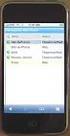 GENESYS MEETING CENTER User Guide WELCOME TO GENESYS MEETING CENTER Genesys Meeting Center is your perfect everyday business conferencing tool. Our award-winning technology integrates fully-automated voice
GENESYS MEETING CENTER User Guide WELCOME TO GENESYS MEETING CENTER Genesys Meeting Center is your perfect everyday business conferencing tool. Our award-winning technology integrates fully-automated voice
Pipeliner CRM Phaenomena Guide Getting Started with Pipeliner. 2015 Pipelinersales Inc. www.pipelinersales.com
 Getting Started with Pipeliner 05 Pipelinersales Inc. www.pipelinersales.com Getting Started with Pipeliner Learn How to Get Started with Pipeliner Sales CRM Application. CONTENT. Setting up Pipeliner
Getting Started with Pipeliner 05 Pipelinersales Inc. www.pipelinersales.com Getting Started with Pipeliner Learn How to Get Started with Pipeliner Sales CRM Application. CONTENT. Setting up Pipeliner
Instant Net Conference with Cisco WebEx Meeting Center
 Instant Net Conference with Cisco WebEx Meeting Center Setting up an Instant Net Conference Subscription (first time only) Go to https://www.mymeetings.com/ Select the Manage My Meetings login link. Enter
Instant Net Conference with Cisco WebEx Meeting Center Setting up an Instant Net Conference Subscription (first time only) Go to https://www.mymeetings.com/ Select the Manage My Meetings login link. Enter
Frequently Asked Questions
 Frequently Asked Questions Contents Installing Lync 2010 Setting Up Devices Managing Contacts Using Lync 2010 as a Phone Using Lync 2010 with Office Outlook Scheduling Meetings Inviting People to Meetings
Frequently Asked Questions Contents Installing Lync 2010 Setting Up Devices Managing Contacts Using Lync 2010 as a Phone Using Lync 2010 with Office Outlook Scheduling Meetings Inviting People to Meetings
Deploying the Workspace Application for Microsoft SharePoint Online
 Microsoft Dynamics GP Deploying the Workspace Application for Microsoft SharePoint Online Microsoft Dynamics GP Workspace is a method to enable Microsoft Excel-based dashboards for SharePoint Online. This
Microsoft Dynamics GP Deploying the Workspace Application for Microsoft SharePoint Online Microsoft Dynamics GP Workspace is a method to enable Microsoft Excel-based dashboards for SharePoint Online. This
Elisa Conference. User Guide
 Elisa Conference User Guide Version 10/2014 Quick Guide Elisa Audio Conference START YOUR CONFERENCE Just follow these 2 easy steps to start your conferencing: 1. Dial the toll or toll free phone access
Elisa Conference User Guide Version 10/2014 Quick Guide Elisa Audio Conference START YOUR CONFERENCE Just follow these 2 easy steps to start your conferencing: 1. Dial the toll or toll free phone access
Getting started with Microsoft SharePoint Server 2010
 Getting started with Microsoft SharePoint Server 2010 Microsoft Corporation Published: May 2010 Author: Microsoft Office System and Servers Team (itspdocs@microsoft.com) Abstract This book provides basic
Getting started with Microsoft SharePoint Server 2010 Microsoft Corporation Published: May 2010 Author: Microsoft Office System and Servers Team (itspdocs@microsoft.com) Abstract This book provides basic
AT&T Connect Web Conferencing: Best Practices before, during and after an AT&T Connect Conference
 AT&T Connect Web Conferencing: Best Practices before, during and after an AT&T Connect Conference Version 10.7 August 2014 2014 AT&T Intellectual Property. All rights reserved. AT&T, the AT&T logo and
AT&T Connect Web Conferencing: Best Practices before, during and after an AT&T Connect Conference Version 10.7 August 2014 2014 AT&T Intellectual Property. All rights reserved. AT&T, the AT&T logo and
Getting Started with Adobe Connect. Div of IT Learning Technologies
 Getting Started with Adobe Connect Div of IT Learning Technologies Contents Introduction to Adobe Connect... 3 Technical Specifications... 3 Creating Meetings... 4 Meeting User Roles... 5 Managing Audio
Getting Started with Adobe Connect Div of IT Learning Technologies Contents Introduction to Adobe Connect... 3 Technical Specifications... 3 Creating Meetings... 4 Meeting User Roles... 5 Managing Audio
GLOBAL CROSSING READY-ACCESS WEB MEETING. User Guide GETTING STARTED FEATURES INSTALLING THE JAVA PLUG-IN 9 SYSTEM REQUIREMENTS 9
 GLOBAL CROSSING READY-ACCESS WEB MEETING User Guide GETTING STARTED > SETTING UP A CONFERENCE 2 > LOGIN TO READY-ACCESS WEB MEETING 2 FEATURES > CHAIRPERSON CONFERENCE CONTROL SCREEN 3 > WEB CONTROLS Start
GLOBAL CROSSING READY-ACCESS WEB MEETING User Guide GETTING STARTED > SETTING UP A CONFERENCE 2 > LOGIN TO READY-ACCESS WEB MEETING 2 FEATURES > CHAIRPERSON CONFERENCE CONTROL SCREEN 3 > WEB CONTROLS Start
The Reporting Console
 Chapter 1 The Reporting Console This chapter provides a tour of the WebTrends Reporting Console and describes how you can use it to view WebTrends reports. It also provides information about how to customize
Chapter 1 The Reporting Console This chapter provides a tour of the WebTrends Reporting Console and describes how you can use it to view WebTrends reports. It also provides information about how to customize
Copyright 2006 TechSmith Corporation. All Rights Reserved.
 TechSmith Corporation provides this manual as is, makes no representations or warranties with respect to its contents or use, and specifically disclaims any expressed or implied warranties or merchantability
TechSmith Corporation provides this manual as is, makes no representations or warranties with respect to its contents or use, and specifically disclaims any expressed or implied warranties or merchantability
Foot Locker Web Conferencing Service Guide
 Foot Locker Web Conferencing Service Guide For Assistance Call: 1-800-688-9137 Reservation Line: (800) 688-9137 1 WebEx Users Guide This guide provides tips and techniques that you can use to conduct effective
Foot Locker Web Conferencing Service Guide For Assistance Call: 1-800-688-9137 Reservation Line: (800) 688-9137 1 WebEx Users Guide This guide provides tips and techniques that you can use to conduct effective
Getting Started Guide for WebEx Hosts and Presenters. Scheduling a Meeting in Outlook
 Getting Started Guide for WebEx Hosts and Presenters Scheduling a Meeting in Outlook First, install the WebEx Productivity Tools. Then you can schedule your online Meeting using Outlook just like you schedule
Getting Started Guide for WebEx Hosts and Presenters Scheduling a Meeting in Outlook First, install the WebEx Productivity Tools. Then you can schedule your online Meeting using Outlook just like you schedule
Reporting Services. White Paper. Published: August 2007 Updated: July 2008
 Reporting Services White Paper Published: August 2007 Updated: July 2008 Summary: Microsoft SQL Server 2008 Reporting Services provides a complete server-based platform that is designed to support a wide
Reporting Services White Paper Published: August 2007 Updated: July 2008 Summary: Microsoft SQL Server 2008 Reporting Services provides a complete server-based platform that is designed to support a wide
Sample- for evaluation only. Advanced PowerPoint. TeachUcomp, Inc. A Presentation of TeachUcomp Incorporated. Copyright TeachUcomp, Inc.
 A Presentation of TeachUcomp Incorporated. Copyright TeachUcomp, Inc. 2010 Advanced PowerPoint TeachUcomp, Inc. it s all about you Copyright: Copyright 2010 by TeachUcomp, Inc. All rights reserved. This
A Presentation of TeachUcomp Incorporated. Copyright TeachUcomp, Inc. 2010 Advanced PowerPoint TeachUcomp, Inc. it s all about you Copyright: Copyright 2010 by TeachUcomp, Inc. All rights reserved. This
Using MioNet. 2006 Senvid Inc. User Manual Version 1.07
 Using MioNet Copyright 2006 by Senvid, Inc. All rights reserved. 2445 Faber Place, Suite 200, Palo Alto, CA 94303 Voice: (650) 354-3613 Fax: (650) 354-8890 1 COPYRIGHT NOTICE No part of this publication
Using MioNet Copyright 2006 by Senvid, Inc. All rights reserved. 2445 Faber Place, Suite 200, Palo Alto, CA 94303 Voice: (650) 354-3613 Fax: (650) 354-8890 1 COPYRIGHT NOTICE No part of this publication
Microsoft Office System Tip Sheet
 The 2007 Microsoft Office System The 2007 Microsoft Office system is a complete set of desktop and server software that can help streamline the way you and your people do business. This latest release
The 2007 Microsoft Office System The 2007 Microsoft Office system is a complete set of desktop and server software that can help streamline the way you and your people do business. This latest release
ADOBE ACROBAT CONNECT PRO MOBILE VISUAL QUICK START GUIDE
 ADOBE ACROBAT CONNECT PRO MOBILE VISUAL QUICK START GUIDE GETTING STARTED WITH ADOBE ACROBAT CONNECT PRO MOBILE FOR IPHONE AND IPOD TOUCH Overview Attend Acrobat Connect Pro meetings using your iphone
ADOBE ACROBAT CONNECT PRO MOBILE VISUAL QUICK START GUIDE GETTING STARTED WITH ADOBE ACROBAT CONNECT PRO MOBILE FOR IPHONE AND IPOD TOUCH Overview Attend Acrobat Connect Pro meetings using your iphone
Microsoft Office Project Standard 2007 Project Professional 2007. April 2006. February 2006
 Microsoft Office Project Standard 2007 Project Professional 2007 April 2006 February 2006 February 2006 Table of Contents Overview of Microsoft Office Project Standard 2007 and Office Project Professional
Microsoft Office Project Standard 2007 Project Professional 2007 April 2006 February 2006 February 2006 Table of Contents Overview of Microsoft Office Project Standard 2007 and Office Project Professional
Conferencing Moderator Guide
 Conferencing Moderator Guide Patent Information The accompanying product is protected by one or more U.S. and foreign patents and/or pending patent applications held by Vail Systems, Inc. 2009 UniVoIP,
Conferencing Moderator Guide Patent Information The accompanying product is protected by one or more U.S. and foreign patents and/or pending patent applications held by Vail Systems, Inc. 2009 UniVoIP,
Avaya Web Conferencing User Guide
 Avaya Web Conferencing User Guide Version 4.1.20 October 2008 Document number 04-603078 2008 Avaya Inc. All Rights Reserved. Notice While reasonable efforts were made to ensure that the information in
Avaya Web Conferencing User Guide Version 4.1.20 October 2008 Document number 04-603078 2008 Avaya Inc. All Rights Reserved. Notice While reasonable efforts were made to ensure that the information in
Microsoft Lync 2010 Voice and Video Training
 Microsoft Lync 2010 Voice and Video Training Objectives This course covers the following voice and video features of the Lync 2010 client. Make a Call Answer a Call Manage a Call Forward a Call Follow
Microsoft Lync 2010 Voice and Video Training Objectives This course covers the following voice and video features of the Lync 2010 client. Make a Call Answer a Call Manage a Call Forward a Call Follow
GENESYS MEETING CENTER. User Guide
 GENESYS MEETING CENTER User Guide GENESYS MEETING CENTER Customer Service and Support We are here to help you at any time: Technical Support: 1-800-305-5208 1-303-267-1097 Technical Support during conference
GENESYS MEETING CENTER User Guide GENESYS MEETING CENTER Customer Service and Support We are here to help you at any time: Technical Support: 1-800-305-5208 1-303-267-1097 Technical Support during conference
VISIONCAST. web conferencing. when collaboration really matters
 VISIONCAST web conferencing @ when collaboration really matters Changing the way TH E B R IG HT STAR G ROUP I N ITIATE S TH E M E ETING I N MANCH E STE R. U R S U L A PU LLS UP THE SLI DE S I N COLO G
VISIONCAST web conferencing @ when collaboration really matters Changing the way TH E B R IG HT STAR G ROUP I N ITIATE S TH E M E ETING I N MANCH E STE R. U R S U L A PU LLS UP THE SLI DE S I N COLO G
Cisco Unified Videoconferencing Manager Version 5.5
 Cisco Unified Videoconferencing Manager Version 5.5 A comprehensive management suite for Cisco Unified Videoconferencing solutions The Cisco Unified Videoconferencing product line an integral component
Cisco Unified Videoconferencing Manager Version 5.5 A comprehensive management suite for Cisco Unified Videoconferencing solutions The Cisco Unified Videoconferencing product line an integral component
MITEL MiCOLLAB KEEPING PEOPLE CONNECTED AND PRODUCTIVE ANYTIME, ANYWHERE, ON ANY DEVICE KEY BENEFITS
 BROCHURE MITEL MiCOLLAB KEEPING PEOPLE CONNECTED AND PRODUCTIVE ANYTIME, ANYWHERE, ON ANY DEVICE Delivering effective collaboration amongst employees, partners and customers is a critical driver to the
BROCHURE MITEL MiCOLLAB KEEPING PEOPLE CONNECTED AND PRODUCTIVE ANYTIME, ANYWHERE, ON ANY DEVICE Delivering effective collaboration amongst employees, partners and customers is a critical driver to the
