Tips and Tricks for a Robust Third-Person Camera System
|
|
|
- Norma Page
- 7 years ago
- Views:
Transcription
1 47 Tips and Tricks for a Robust Third-Person Camera System Eric Martel 47.1 Introduction 47.2 Understanding What s Going On 47.3 Managing Multiple Cameras 47.4 Input Transform 47.5 Configuration 47.6 Camera Behaviors 47.7 Advanced Features 47.8 Collision System 47.9 Conclusion 47.1 Introduction Working on the camera system for a third-person game is technically challenging, yet critically important to the success of the title. Not only are your teammates relying on you to show off their amazing artwork and level design, but a major part of the player s experience is defined by the way he perceives the environment, which is mostly driven by the camera. At the same time, game development is highly dynamic. Everything from the game design to the art assets themselves can and will change during production. A robust camera system must be easily modifiable and adaptive. It should typically keep the player s character on screen and do its best to make the player aware of dangers in the environment. In this section we explore the tools and techniques that helped us build the camera system for one of the most successful action adventure games Understanding What s Going On It is often extremely difficult to understand what s going on with the camera, particularly since it is our primary point of view into the game. As a result, effective debug and visualization tools are critical to a good camera system. These tools are going to enable you to 557
2 investigate problematic situations, tune the system s performance, and make your game s visual artistry shine Debug Display The first feature to implement is a debug display, which includes both 2D and 3D features. The 2D should simply write text to the screen that exposes information such as the active camera set and their state, the selected camera s position, orientation, and FOV (field of view). You can extend the list of rendered information as you see fit with internal data to the system like environmental triggers used, the blending state of the cameras, and so forth. All of these should update in real time, so you can see when and how the information changes. The 3D debug display draws its information graphically to the screen using a combination of color codes and primitives to easily understand a situation. For example, you could use a pyramid to display the position and the orientation of each camera: blue when the camera is active, black when it is not. When using the debug camera, these will allow you to easily understand what is going on with your gameplay cameras. We will discuss later in this article the different ways you can test the environment surrounding the camera and the player. For each of these tests you should choose different primitive and color combinations to understand the scene at a glance. Collisions are another example of displayable information. Collision geometries are often different from the meshes visible on screen. These two representations for each object can get out of synch for example, if an artist updates the look of an object but forgets to change the collision geometry to match. Since the collision geometry is not typically displayed, it is often quite difficult to recognize situations where this is the problem all you see is that the camera is behaving badly. If you display a red cylinder for every collision test that fails, it is much easier to spot situations where these are out of place, allowing you to quickly debug the problem and assign the issue to whoever is best fit to fix it. You should also consider the lifetime of each piece of information in the debug display. While some text could remain permanently on screen (e.g., the position and orientation of the camera), it is often useful to provide hotkeys for turning on just the information that you need. Additionally, 3D displays tend to clobber the view after a while. Usually, the best options are to either give each debug display object a lifetime so, for example, the red collision cylinders might stay on screen for 5 seconds or use some sort of Etch a Sketch list of display items that only gets cleared when you send a command to do so. The latter is probably better when trying to find a solution to a problem, as you don t have to think quickly before your display disappears. Implementing both doesn t take much time, and the method can be selected from a command, hotkey, or cheat menu option Debug Camera It is often useful to have the ability to step outside of the camera system when debugging, and to watch the behavior of the gameplay camera from an external point of view. In order to do this, you can implement a separate debug camera that is under explicit control of the user. When we implemented our debug camera, we placed the controls for our debug camera on a second controller so as to keep the player and camera movement on the main controller as consistent as possible. We used the left stick to control forward, backward, and strafe left and right movement of the camera, and the right stick to change the orientation. We also used the triggers to pan up and down, the start button to 558 Part VII. Odds and Ends
3 enable/disable the debug camera, and the back button to reset the camera to the gameplay camera s parameters. We quickly found many other uses for the debug camera. For example, animators would use it to see their animations from a different perspective, level artists would simply go inspect the mesh they wanted without actually having to play the game, and marketing guys would create in-game trailers with one person playing the game and another controlling the camera. The marketing usage required some changes to the system, such as adding controls to roll the camera, modify the field of view, and control its movement speed, but in retrospect it was well worth the time invested Managing Multiple Cameras If your gameplay changes during the game, you might want to have specific cameras that are built optimally for each situation. For example, when running, the player doesn t care about the same things as when he s using cover; therefore, it s the camera s responsibility to adjust automatically to reflect these changed priorities and provide an optimal view to guide him View Manager The view manager is responsible for providing the renderer with the position, orientation, and field of view to use when drawing the scene. If you decide to implement a debug camera, this would also be a good place to switch to and from it. Finally, this manager is responsible for updating all the active cameras and keeping track of the transitions between the cameras Competing Cameras In addition to a list of available cameras, the camera system can store activation rules to prioritize and pick the most relevant of them. This approach will allow you to add more depth to your gameplay, or even to expose control to your designers. For example, you might give level designers the ability to add triggers in the environment that enable or disable specific cameras, such as cameras introducing the level to the player or a boss fight camera Transitions When a camera change event occurs, there needs to be a transition from the previous camera to the new one. Cutting from one view to the other can feel abrupt, but can be necessary when the orientation between the two views is more than 90 degrees. It can also make sense in some level designs to have camera cuts when the view comes from different discrete point of views, such as another character s point of view or security cameras. Otherwise, it is usually better to blend between the views by linearly interpolating the parameters such as position, orientation, and field of view. More complex interpolation methods can be used if you have specific needs. It is worth putting some thought into the logic which will drive your transitions. You can begin by giving each camera default transition in and transition out parameters, which specify the transition type and blend time. We settled on using the minimum value of the in and out parameters pair for blend time as our gameplay indicated that when a camera 47. Tips and Tricks for a Robust Third-Person Camera System 559
4 required to blend in or out quickly, this should have precedence over the other camera s slower reaction time. You will probably also want to have the ability to provide specific transition parameters for specific situations or between specific pairs of cameras. For example, you might want to use a very fast blend when switching from the walking camera to the running camera, even though these cameras would normally transition more slowly. When activating a camera, it s often useful to pass in the state of the previous camera, so that it can update its internal state to match as closely as possible its predecessor. For example, if you change from a standard camera to one farther away with a sharper field of view when a trigger is held, you will want to set the position and orientation of the trigger camera so that the center of view matches that of the previous camera. You could keep them in synch at all times, but it is simpler to just match them up when the transition begins Input Transform When controlling a character, the player s input will usually be relative to the in-game character he s controlling or to the view. In this article we ll only discuss the latter. Transforming the input into the camera s reference is straightforward the vector representing the input gets transformed using the view s rotation, but maintaining that transform as the view changes can be quite a bit more challenging. There are two cases: continuous changes over time (such as when the camera is moving or rotating around the player, or when we re blending between cameras) and discrete changes (such as a camera cut). Our experience has been that when continuously changing the view reference, the player is typically able to adapt and gradually adjusts the input to the new view. In other words, when the player is given visual feedback that is not exactly what he wants, he will automatically move the stick slightly, often without even noticing, to adjust the view appropriately. Discrete changes are harder to handle. The camera cut entirely changes the reference the player has to the virtual world. As a result, transforming the input using the view after the cut will often result in incorrect input for a short time while the player familiarizes himself with the new view. One solution is to retain the previous view s matrix, and to use this matrix for the transformation as long as the input is held. As soon as the stick is released, the system can switch to using the matrix for the new view. This leaves the player in a comfortable situation where his input will not be drastically changed after a single frame. It also helps avoiding the ping-pong effect, when you have two triggers with cameras facing each other. For example, imagine that the player crosses the threshold between two cameras, which face in opposite directions, by pressing up on the stick. If we switched immediately to the matrix of the new camera, and the player did not let go of the stick as soon as the camera changed, then the direction that his character is moving would reverse, causing him to pop right back over the threshold, and back to the first camera. In this way, he could find himself bouncing between the two cameras very rapidly unless he approached the threshold slowly and carefully, with just delicate taps on the stick Configuration Not specific to cameras, this tip is simply that anything that might change during the production of the game should be an exposed setting. You don t want to waste your time recompiling just to test new configurations. 560 Part VII. Odds and Ends
5 Data Driven Approach From the list of default cameras to their settings, everything should be controllable through data. Whether you use.ini files, XML files, objects in the editor, or even an exposed scripting language such as Lua or Python, you need to provide the ability for anyone working with the cameras (including you) to be able to change them efficiently without requiring a new build. Using a factory design pattern, it should be relatively easy to have every part of the configuration settings constructed from a file or object Activation Rules Since you might want to have multiple cameras of the same type with different configurations active at different times, it makes sense to expose the rules of activation in the data as well. Depending on the variety of gameplay you have and the flexibility you want to give to your system, you can create small objects that poll game states internally, like player is riding a horse at full speed. You can also create a more complex system that exposes the logic to the person configuring the cameras, where a particular camera is activated when the target character is on a horse and is at full speed. That s what we did, and by allowing first level logic operators, it was really easy to test complex combinations of game states. It allowed us to save a lot of time when iterating on the various cameras in the game Priorities Since the activation rules do nothing to prevent more than one camera being active at the same time, we need to find a way to select which one to use. There really is no reason to have something complex here, so having a simple number defining the priority for each camera should be good enough for most projects. To simplify the task of adding new cameras it is often better to bundle the priorities into ranges, giving a hint to new camera creators what sort of priority they should assign to their asset Object References Adding an object wrapper can be a good way to enable you to specify a variety of different objects in data. You might find that you need to support a variety of different types of objects as reference points for your camera, including dynamic objects such as the player or another character, or even pieces of equipment that the player is carrying (such as a weapon), as well as fixed objects (such as security cameras) that can be placed directly in the level. You should provide a mechanism for specifying these objects in data, so with a unique name or by building a tool that lets you specify them from a drop-down. In-game, the cameras will then be able to look up the positions and orientation of their reference objects, and set their own position and orientation accordingly Camera Behaviors In this section we will discuss various camera behaviors which are common in third-person games. Some of these behaviors are very simple but are really useful to prototype gameplay. By exposing these behaviors in data, we can provide the game designers and level designers with the tools that they need to configure the cameras on their own. This allows 47. Tips and Tricks for a Robust Third-Person Camera System 561
6 us to spend our time developing new features and debugging existing code, and also maximizes their control over the player s experience in the game Fixed Camera and Tracking Camera The simplest camera possible is a fixed one. It s defined by a position and an orientation. Even though it s not doing much, it can still be used for menus or to present a challenge or objective to the player. By adding a target object to the camera, you can easily turn it into a tracking camera; its position remains the same but it reorients to frame the target. For example, a tracking camera with the player as a target might be used to simulate a security camera that has caught the player as he enters a restricted area Orbit Camera Many action adventure games allow the default camera to orbit around the main character, with the player controlling the camera s azimuthal and polar angles using the right stick on the controller. The simplest way to represent this is to use spherical coordinates [Stone 04] relative to the target (i.e., the player), since the camera should always lie on the surrounding sphere. In order to facilitate navigation, any time that the player is not actively rotating the camera and the character is in motion, it is better to blend the azimuthal angle back to 0 (behind the character) and the polar angle to some default value. This allows the camera to smoothly reset to a position that will allow the player to see where they are going without requiring him to micromanage that control if, for example, he was examining the ceiling or floor when he came under attack and decided to flee Over-the-Shoulder Camera Most third-person shooters will use a camera that is directly behind the main character s shoulder and that always follows the character s facing. This type of camera, even though it s in third-person, mostly reacts like a first-person camera that had been moved behind the character by a couple of meters. The complexity in this kind of camera is not related to the camera itself, but how you handle the targeting and firing of projectiles. If you re using the center of the screen as the aiming target, you will see that depending on the distance between the character and the aimed position, the direction taken by the projectiles will differ. The closer the target position is, the more the position offset of the character will increase the angle difference between the camera s facing and the character s aiming, as seen in Figure For very close targets, it will most likely look pretty stupid. A simple solution is to add a layer of inverse kinematics to dynamically adapt the aiming direction of your character depending on which object is targeted at any moment First-Person Camera Even though your game is in third-person, it is always useful to allow the player to go into first-person, as some players prefer this view to analyze their surroundings. This camera is quite simple to implement; its position can be fixed relative to the character, or attached to the head bone (or a specifically animated bone). The latter approach can provide a more realistic camera movement, including breathing and head bobbing as the character moves. 562 Part VII. Odds and Ends
7 Figure 47.1 Top view showing aiming differences based on distance from the camera Camera on Rails In the movies, they will often mount the camera on a cart that travels on rails in order to create extremely smooth movement. We can take a similar approach procedurally, even using splines to describe the curve of the rails. This can provide very smooth performance when panning or zooming, and is particularly useful for cut scenes or for the camera in side-scrollers. The usual approach is to define the track that the camera will follow (whether this is a spline or a series of curves and line segments), and then provide a method which takes an input between 0 and 1 and maps that to the corresponding position (and, if appropriate, orientation) along the track. You can then move the camera along the track simply by interpolating the input value smoothly from 0 to 1. An easy way to obtain such a value is to add a box surrounding your play area and calculate the relative position of your target inside that box. Using a single axis, you can divide the relative position on that axis with its length to obtain the mapping you are looking for, giving you continuous values between 0 and 1 when the target moves, for example, from left to right in the level Advanced Features This section will focus on a collection of features that can be added to your base classes, which can be toggled on or off through your camera settings in order to make your cameras more artistically pleasing. In our implementation, most of these were added late in the project at minimal cost but adding them sooner would allow the artists and level designers to make more widespread use of the advanced features Spline for the Vertical Axis When dealing with high- or low-angle shots on an orbit camera, it is possible that your art director will ask you to tweak the distance of the camera depending on the angle. Usually, a closer shot for a low-angle and moving the camera away for a high-angle shot will give better results. When we introduced the orbit camera, we said the distance should be constant, and we talked about a polar angle. Let s get rid of these concepts and imagine a spline that can rotate around the target on the vertical axis. This curve defines both the 47. Tips and Tricks for a Robust Third-Person Camera System 563
8 Figure 47.2 Comparison of a standard orbit camera to a camera using a spline as its vertical axis. distance and the angle the camera should have. The right stick controls remain the same for the horizontal movement, but for the vertical axis we want to control a value between 0 and 1 that maps the position of the camera along the spline (Figure 47.2) Using Bones Sometimes, specific actions require some very specific camera movement. For example, you might want the camera to go near the ground when the player performs a duck-and-roll action. Instead of having to program this behavior, you could allow the animators to take control of the position and heading of the camera by animating camera-specific bones. Other settings such as the field of view or the depth of field can be exposed for more cinematographic effects. Another way to improve the system with bones is to expose a bone property in our object reference system. This way, whenever we re using the object reference to get a position or orientation, it could instead fetch the values from the object s skeleton, if available; otherwise, return a recognizable and valid value that will be helpful in case you need to debug it. You never want to feed the renderer invalid positions or orientations as it will break the view matrix, resulting in undefined behavior Sweet Spot A sweet spot is an area on the screen where the target (typically the player character) should be. When enabled, the sweet spot system will only allow the camera to rotate on its own when the target exits this area. This technique helps to stabilize the camera when the target makes subtle movements. The size of the zone can be adjusted to absorb bigger movements, such as crouching or jumping, or focused down to make the camera feel more dynamic. When the player was actively rotating the camera, we would simply recenter the view on its target and disable the sweet spot. Another use we made of this system is to smoothly frame the enemies around the player during fights, displaying as many as possible while ensuring that the closest enemies (and 564 Part VII. Odds and Ends
9 the player s character, of course!) were always visible. We did this by sorting the closest n enemies by distance and then readjust the camera s heading on each of them, making the smallest change necessary to place each one in the sweet spot. The last heading adjustment was always for the player. As a result, the player would always be on screen, and we would get as many of the enemies as possible while giving preference to the closest ones. This also allowed enemies to join and leave without affecting the view too much. The area used to define the sweet spot could be anything, but we used a rectangle. This was sufficient to get good-looking performance, and was easy to work with because we can simply convert the screen space rectangle into angles, which can then be used with two simple dot products to determine if the target is in or out of the sweet spot Collision System The complexity of most camera systems lies in the way the camera interacts with the environ ment which is to say, the way that we handle situations where the camera collides with the level s geometry or when objects get in between the camera and the player character, causing occlusion. Games that place the cameras on rails may not need to deal with collisions at all, since the level designer is responsible for creating camera paths that aren t obstructed by the geometry. In many cases over-the-shoulder cameras can simply move closer to the player as needed, but collisions can present a number of challenges for orbit cameras. The remainder of this section will focus on handling those problems Collision Flags We tried to base our collision checks on the collision system that was already in the engine for the physics and AI needs. We found that in some cases the camera s needs were unique, however. As a result, we added collision and occlusion flags that could be used by the modelers to annotate objects appropriately. This made it possible to have the camera ignore small posts, for example, while considering foliage as occluding the view but not blocking camera movement Camera Size Mathematically speaking, your camera is a one-dimensional point; it has no size. Without providing a size, however, graphical issues can arise if you use a very small near clip and the camera is too close to the world geometry. What you might see are large polygons taking up a good portion of the screen. To remedy this problem, one option is to increase the near clip, which should cull the geometry that s too close to the camera. Another approach is to ensure that every movement the camera makes is padded with a virtual size, so that it always keeps a minimum distance from collisions, which could be achieved by moving around a primitive in your physics system. On our project we used the latter but, in retrospect, considering the usage of our camera, it would have been far simpler just to adjust the near clip Collision Reaction When handling collision reactions, we have two cases to worry about: the player driving the camera into a collision and the camera colliding with the environment while autonomously following the player. We describe the approaches that we took for each 47. Tips and Tricks for a Robust Third-Person Camera System 565
10 case below, but you may need to experiment in order to find the solution that best suits your game. When controlled by the player, our orbit camera would simply reduce its distance to the target in order to avoid colliding with obstacles. Our goal was to keep the player s input intact by keeping the changes in azimuth and position along the spline, but when transforming the camera s position, we would take the point of impact and the camera size to compute a new distance to the target. As the player would walk away from the collision, the camera would therefore keep the same point of view and start following at the original distance once the collision is cleared. We handled collisions during navigation a bit differently. Since our camera tried to stay behind the player as best as possible, our most common source of collision was when the player was backing towards a wall. The method used was to smoothly modify the azimuth angle of the camera in the direction of the collision s normal vector if it would allow the camera to be closer to its desired distance. This way, we avoided oscillation in corners while moving the camera horizontally along the walls until we were clear of collision Occlusion Reaction For the occlusion reaction, we have the same two cases as for collision, except that when handling user input we decided not to do anything; if the player wanted to occlude his character, it was his choice and we allowed it. In our case, we only used static geometry for occlusion; therefore, if an occlusion occurred, it had to be because the player moved in a way to insert geometry between his character and the camera s position. We used what seemed to be the simplest way to solve this problem, by compensating to the player s movement by moving the camera in the opposite direction. In the case of vertical movement, we simply moved the camera along the spline. Sometimes, the simplest solutions give the best results, and I believe this is a good example! 47.9 Conclusion When writing your own camera system, give yourself the proper tools to facilitate your job. Visualization is a very important aspect to understand the interaction between the camera, its targets, and the environment. Make the system as configurable as possible and encourage your designers and animators to play with it. The more they work with it on their own, the more time you have to develop features and debug code, and the more they will feel like they have ownership of the player s experience. When building the actual camera behaviors, try to think what you d want as a player and make other people test them out before submitting your code. Remember that the camera is a central part of the game, everybody is affected by it, and as such it is critical to get as many people to try it and give you feedback as possible. Always think of the player first and build your cameras accordingly, because the cameras are a vital part of the gameplay! References [Stone 04] J. Stone. Third-person camera navigation. In Game Programming Gems 4, edited by Andrew Kirmse. Boston, MA: Charles River Media, 2004, pp Part VII. Odds and Ends
Maya 2014 Basic Animation & The Graph Editor
 Maya 2014 Basic Animation & The Graph Editor When you set a Keyframe (or Key), you assign a value to an object s attribute (for example, translate, rotate, scale, color) at a specific time. Most animation
Maya 2014 Basic Animation & The Graph Editor When you set a Keyframe (or Key), you assign a value to an object s attribute (for example, translate, rotate, scale, color) at a specific time. Most animation
CREATE A 3D MOVIE IN DIRECTOR
 CREATE A 3D MOVIE IN DIRECTOR 2 Building Your First 3D Movie in Director Welcome to the 3D tutorial for Adobe Director. Director includes the option to create three-dimensional (3D) images, text, and animations.
CREATE A 3D MOVIE IN DIRECTOR 2 Building Your First 3D Movie in Director Welcome to the 3D tutorial for Adobe Director. Director includes the option to create three-dimensional (3D) images, text, and animations.
Blender Notes. Introduction to Digital Modelling and Animation in Design Blender Tutorial - week 9 The Game Engine
 Blender Notes Introduction to Digital Modelling and Animation in Design Blender Tutorial - week 9 The Game Engine The Blender Game Engine This week we will have an introduction to the Game Engine build
Blender Notes Introduction to Digital Modelling and Animation in Design Blender Tutorial - week 9 The Game Engine The Blender Game Engine This week we will have an introduction to the Game Engine build
Phases of the Moon. Preliminaries:
 Phases of the Moon Sometimes when we look at the Moon in the sky we see a small crescent. At other times it appears as a full circle. Sometimes it appears in the daylight against a bright blue background.
Phases of the Moon Sometimes when we look at the Moon in the sky we see a small crescent. At other times it appears as a full circle. Sometimes it appears in the daylight against a bright blue background.
Using Emergent Behavior to Improve AI in Video Games
 Noname manuscript No. (will be inserted by the editor) Using Emergent Behavior to Improve AI in Video Games Janne Parkkila Received: 21.01.2011 / Accepted: date Abstract Artificial Intelligence is becoming
Noname manuscript No. (will be inserted by the editor) Using Emergent Behavior to Improve AI in Video Games Janne Parkkila Received: 21.01.2011 / Accepted: date Abstract Artificial Intelligence is becoming
INTRODUCTION TO RENDERING TECHNIQUES
 INTRODUCTION TO RENDERING TECHNIQUES 22 Mar. 212 Yanir Kleiman What is 3D Graphics? Why 3D? Draw one frame at a time Model only once X 24 frames per second Color / texture only once 15, frames for a feature
INTRODUCTION TO RENDERING TECHNIQUES 22 Mar. 212 Yanir Kleiman What is 3D Graphics? Why 3D? Draw one frame at a time Model only once X 24 frames per second Color / texture only once 15, frames for a feature
Introduction to scripting with Unity
 Introduction to scripting with Unity Scripting is an essential part of Unity as it defines the behaviour of your game. This tutorial will introduce the fundamentals of scripting using Javascript. No prior
Introduction to scripting with Unity Scripting is an essential part of Unity as it defines the behaviour of your game. This tutorial will introduce the fundamentals of scripting using Javascript. No prior
hockeyplayerdeveloper.com
 Every position on the team is important, but not many teams win championships that don t have wingers who are strong physically along the boards, in front of their net and in their corners, and/or can
Every position on the team is important, but not many teams win championships that don t have wingers who are strong physically along the boards, in front of their net and in their corners, and/or can
Flash Tutorial Part I
 Flash Tutorial Part I This tutorial is intended to give you a basic overview of how you can use Flash for web-based projects; it doesn t contain extensive step-by-step instructions and is therefore not
Flash Tutorial Part I This tutorial is intended to give you a basic overview of how you can use Flash for web-based projects; it doesn t contain extensive step-by-step instructions and is therefore not
Video in Logger Pro. There are many ways to create and use video clips and still images in Logger Pro.
 Video in Logger Pro There are many ways to create and use video clips and still images in Logger Pro. Insert an existing video clip into a Logger Pro experiment. Supported file formats include.avi and.mov.
Video in Logger Pro There are many ways to create and use video clips and still images in Logger Pro. Insert an existing video clip into a Logger Pro experiment. Supported file formats include.avi and.mov.
Introduction to MATLAB IAP 2008
 MIT OpenCourseWare http://ocw.mit.edu Introduction to MATLAB IAP 2008 For information about citing these materials or our Terms of Use, visit: http://ocw.mit.edu/terms. Introduction to Matlab Ideas for
MIT OpenCourseWare http://ocw.mit.edu Introduction to MATLAB IAP 2008 For information about citing these materials or our Terms of Use, visit: http://ocw.mit.edu/terms. Introduction to Matlab Ideas for
MovieClip, Button, Graphic, Motion Tween, Classic Motion Tween, Shape Tween, Motion Guide, Masking, Bone Tool, 3D Tool
 1 CEIT 323 Lab Worksheet 1 MovieClip, Button, Graphic, Motion Tween, Classic Motion Tween, Shape Tween, Motion Guide, Masking, Bone Tool, 3D Tool Classic Motion Tween Classic tweens are an older way of
1 CEIT 323 Lab Worksheet 1 MovieClip, Button, Graphic, Motion Tween, Classic Motion Tween, Shape Tween, Motion Guide, Masking, Bone Tool, 3D Tool Classic Motion Tween Classic tweens are an older way of
Experiment 2: Conservation of Momentum
 Experiment 2: Conservation of Momentum Learning Goals After you finish this lab, you will be able to: 1. Use Logger Pro to analyze video and calculate position, velocity, and acceleration. 2. Use the equations
Experiment 2: Conservation of Momentum Learning Goals After you finish this lab, you will be able to: 1. Use Logger Pro to analyze video and calculate position, velocity, and acceleration. 2. Use the equations
The Car Tutorial Part 1 Creating a Racing Game for Unity
 The Car Tutorial Part 1 Creating a Racing Game for Unity Introduction 3 We will show 3 Prerequisites 3 We will not show 4 Part 1: Assembling the Car 5 Adding Collision 6 Shadow settings for the car model
The Car Tutorial Part 1 Creating a Racing Game for Unity Introduction 3 We will show 3 Prerequisites 3 We will not show 4 Part 1: Assembling the Car 5 Adding Collision 6 Shadow settings for the car model
SHOOTING AND EDITING DIGITAL VIDEO. AHS Computing
 SHOOTING AND EDITING DIGITAL VIDEO AHS Computing Digital Video Capture, Edit, Deliver This presentation will guide you through a basic digital video workflow: Capture using a video recording device, arrange
SHOOTING AND EDITING DIGITAL VIDEO AHS Computing Digital Video Capture, Edit, Deliver This presentation will guide you through a basic digital video workflow: Capture using a video recording device, arrange
Lesson 26: Reflection & Mirror Diagrams
 Lesson 26: Reflection & Mirror Diagrams The Law of Reflection There is nothing really mysterious about reflection, but some people try to make it more difficult than it really is. All EMR will reflect
Lesson 26: Reflection & Mirror Diagrams The Law of Reflection There is nothing really mysterious about reflection, but some people try to make it more difficult than it really is. All EMR will reflect
Fusion's runtime does its best to match the animation with the movement of the character. It does this job at three different levels :
 The Animation Welcome to the eight issue of our Multimedia Fusion tutorials. This issue will discuss how the Fusion runtime handle sprites animations. All the content of this tutorial is applicable to
The Animation Welcome to the eight issue of our Multimedia Fusion tutorials. This issue will discuss how the Fusion runtime handle sprites animations. All the content of this tutorial is applicable to
Tutorial: Creating Platform Games
 Tutorial: Creating Platform Games Copyright 2003, Mark Overmars Last changed: March 30, 2003 Uses: version 5.0, advanced mode Level: Intermediate Platform games are very common, in particular on devices
Tutorial: Creating Platform Games Copyright 2003, Mark Overmars Last changed: March 30, 2003 Uses: version 5.0, advanced mode Level: Intermediate Platform games are very common, in particular on devices
Creating Your Own 3D Models
 14 Creating Your Own 3D Models DAZ 3D has an extensive growing library of 3D models, but there are times that you may not find what you want or you may just want to create your own model. In either case
14 Creating Your Own 3D Models DAZ 3D has an extensive growing library of 3D models, but there are times that you may not find what you want or you may just want to create your own model. In either case
3DVista Virtual Tour Suite
 3DVISTA ESPAÑA S.L. 3DVista Virtual Tour Suite Quick Guide 3dvista 01/08/2014 www.3dvista.com Table of Contents Introduction... 2 Requirements... 3 Before getting started... 3 How to create & publish a
3DVISTA ESPAÑA S.L. 3DVista Virtual Tour Suite Quick Guide 3dvista 01/08/2014 www.3dvista.com Table of Contents Introduction... 2 Requirements... 3 Before getting started... 3 How to create & publish a
mouse (or the option key on Macintosh) and move the mouse. You should see that you are able to zoom into and out of the scene.
 A Ball in a Box 1 1 Overview VPython is a programming language that is easy to learn and is well suited to creating 3D interactive models of physical systems. VPython has three components that you will
A Ball in a Box 1 1 Overview VPython is a programming language that is easy to learn and is well suited to creating 3D interactive models of physical systems. VPython has three components that you will
Tutorial for Tracker and Supporting Software By David Chandler
 Tutorial for Tracker and Supporting Software By David Chandler I use a number of free, open source programs to do video analysis. 1. Avidemux, to exerpt the video clip, read the video properties, and save
Tutorial for Tracker and Supporting Software By David Chandler I use a number of free, open source programs to do video analysis. 1. Avidemux, to exerpt the video clip, read the video properties, and save
Last Team Standing Creator GUIDE
 GUIDE 1 INTRODUCTION Upon entering the GTA Online Creator tool, you ll be presented with multiple Job types that are available to create (01). 01 2 02 After selecting Last Team Standing [LTS], you will
GUIDE 1 INTRODUCTION Upon entering the GTA Online Creator tool, you ll be presented with multiple Job types that are available to create (01). 01 2 02 After selecting Last Team Standing [LTS], you will
A Short Introduction to Computer Graphics
 A Short Introduction to Computer Graphics Frédo Durand MIT Laboratory for Computer Science 1 Introduction Chapter I: Basics Although computer graphics is a vast field that encompasses almost any graphical
A Short Introduction to Computer Graphics Frédo Durand MIT Laboratory for Computer Science 1 Introduction Chapter I: Basics Although computer graphics is a vast field that encompasses almost any graphical
Intermediate Tutorials Modeling - Trees. 3d studio max. 3d studio max. Tree Modeling. 1.2206 2006 Matthew D'Onofrio Page 1 of 12
 3d studio max Tree Modeling Techniques and Principles 1.2206 2006 Matthew D'Onofrio Page 1 of 12 Modeling Trees Tree Modeling Techniques and Principles The era of sprites and cylinders-for-trunks has passed
3d studio max Tree Modeling Techniques and Principles 1.2206 2006 Matthew D'Onofrio Page 1 of 12 Modeling Trees Tree Modeling Techniques and Principles The era of sprites and cylinders-for-trunks has passed
Hockey IQ Quiz. player by answering a few multiple choice questions.
 Hockey IQ Quiz Ever wonder how your hockey sense or what I and others like to call hockey IQ compares to other hockey players? While size, strength, stickhandling and shot power are all skills that are
Hockey IQ Quiz Ever wonder how your hockey sense or what I and others like to call hockey IQ compares to other hockey players? While size, strength, stickhandling and shot power are all skills that are
Overview of the Adobe Flash Professional CS6 workspace
 Overview of the Adobe Flash Professional CS6 workspace In this guide, you learn how to do the following: Identify the elements of the Adobe Flash Professional CS6 workspace Customize the layout of the
Overview of the Adobe Flash Professional CS6 workspace In this guide, you learn how to do the following: Identify the elements of the Adobe Flash Professional CS6 workspace Customize the layout of the
understanding sensors
 The LEGO MINDSTORMS NXT 2.0 robotics kit includes three types of sensors: Ultrasonic, Touch, and Color. You can use these sensors to build a robot that makes sounds when it sees you or to build a vehicle
The LEGO MINDSTORMS NXT 2.0 robotics kit includes three types of sensors: Ultrasonic, Touch, and Color. You can use these sensors to build a robot that makes sounds when it sees you or to build a vehicle
The 3D rendering pipeline (our version for this class)
 The 3D rendering pipeline (our version for this class) 3D models in model coordinates 3D models in world coordinates 2D Polygons in camera coordinates Pixels in image coordinates Scene graph Camera Rasterization
The 3D rendering pipeline (our version for this class) 3D models in model coordinates 3D models in world coordinates 2D Polygons in camera coordinates Pixels in image coordinates Scene graph Camera Rasterization
The Lighting Effects Filter
 Appendix appendix E The Lighting Effects Filter The Lighting Effects filter is like a little program in itself. With this filter, you can create a wealth of different lighting effects, from making a particular
Appendix appendix E The Lighting Effects Filter The Lighting Effects filter is like a little program in itself. With this filter, you can create a wealth of different lighting effects, from making a particular
Creating Maze Games. Game Maker Tutorial. The Game Idea. A Simple Start. Written by Mark Overmars
 Game Maker Tutorial Creating Maze Games Written by Mark Overmars Copyright 2007-2009 YoYo Games Ltd Last changed: December 23, 2009 Uses: Game Maker 8.0, Lite or Pro Edition, Advanced Mode Level: Beginner
Game Maker Tutorial Creating Maze Games Written by Mark Overmars Copyright 2007-2009 YoYo Games Ltd Last changed: December 23, 2009 Uses: Game Maker 8.0, Lite or Pro Edition, Advanced Mode Level: Beginner
Tutorial: Biped Character in 3D Studio Max 7, Easy Animation
 Tutorial: Biped Character in 3D Studio Max 7, Easy Animation Written by: Ricardo Tangali 1. Introduction:... 3 2. Basic control in 3D Studio Max... 3 2.1. Navigating a scene:... 3 2.2. Hide and Unhide
Tutorial: Biped Character in 3D Studio Max 7, Easy Animation Written by: Ricardo Tangali 1. Introduction:... 3 2. Basic control in 3D Studio Max... 3 2.1. Navigating a scene:... 3 2.2. Hide and Unhide
Using Microsoft Word. Working With Objects
 Using Microsoft Word Many Word documents will require elements that were created in programs other than Word, such as the picture to the right. Nontext elements in a document are referred to as Objects
Using Microsoft Word Many Word documents will require elements that were created in programs other than Word, such as the picture to the right. Nontext elements in a document are referred to as Objects
Radius Compensation G40, G41, & G42 (cutter radius compensation for machining centers, tool nose radius compensation for turning centers)
 Radius Compensation G40, G41, & G42 (cutter radius compensation for machining centers, tool nose radius compensation for turning centers) These features are commonly well covered in most basic CNC courses.
Radius Compensation G40, G41, & G42 (cutter radius compensation for machining centers, tool nose radius compensation for turning centers) These features are commonly well covered in most basic CNC courses.
Action settings and interactivity
 Interactivity in Powerpoint Powerpoint includes a small set of actions that can be set to occur when the user clicks, or simply moves the cursor over an object. These actions consist of links to other
Interactivity in Powerpoint Powerpoint includes a small set of actions that can be set to occur when the user clicks, or simply moves the cursor over an object. These actions consist of links to other
CS 4620 Practicum Programming Assignment 6 Animation
 CS 4620 Practicum Programming Assignment 6 Animation out: Friday 14th November 2014 due: : Monday 24th November 2014 1 Introduction In this assignment, we will explore a common topic in animation: key
CS 4620 Practicum Programming Assignment 6 Animation out: Friday 14th November 2014 due: : Monday 24th November 2014 1 Introduction In this assignment, we will explore a common topic in animation: key
3D Drawing. Single Point Perspective with Diminishing Spaces
 3D Drawing Single Point Perspective with Diminishing Spaces The following document helps describe the basic process for generating a 3D representation of a simple 2D plan. For this exercise we will be
3D Drawing Single Point Perspective with Diminishing Spaces The following document helps describe the basic process for generating a 3D representation of a simple 2D plan. For this exercise we will be
Copyright 2006 TechSmith Corporation. All Rights Reserved.
 TechSmith Corporation provides this manual as is, makes no representations or warranties with respect to its contents or use, and specifically disclaims any expressed or implied warranties or merchantability
TechSmith Corporation provides this manual as is, makes no representations or warranties with respect to its contents or use, and specifically disclaims any expressed or implied warranties or merchantability
5. Tutorial. Starting FlashCut CNC
 FlashCut CNC Section 5 Tutorial 259 5. Tutorial Starting FlashCut CNC To start FlashCut CNC, click on the Start button, select Programs, select FlashCut CNC 4, then select the FlashCut CNC 4 icon. A dialog
FlashCut CNC Section 5 Tutorial 259 5. Tutorial Starting FlashCut CNC To start FlashCut CNC, click on the Start button, select Programs, select FlashCut CNC 4, then select the FlashCut CNC 4 icon. A dialog
The Physics and Math of Ping-pong and How It Affects Game Play. By: Connor Thompson & Andrew Johnson
 The Physics and Math of Ping-pong and How It Affects Game Play 1 The Physics and Math of Ping-pong and How It Affects Game Play By: Connor Thompson & Andrew Johnson The Practical Applications of Advanced
The Physics and Math of Ping-pong and How It Affects Game Play 1 The Physics and Math of Ping-pong and How It Affects Game Play By: Connor Thompson & Andrew Johnson The Practical Applications of Advanced
Working With Animation: Introduction to Flash
 Working With Animation: Introduction to Flash With Adobe Flash, you can create artwork and animations that add motion and visual interest to your Web pages. Flash movies can be interactive users can click
Working With Animation: Introduction to Flash With Adobe Flash, you can create artwork and animations that add motion and visual interest to your Web pages. Flash movies can be interactive users can click
Eye Tracking Instructions
 Eye Tracking Instructions [1] Check to make sure that the eye tracker is properly connected and plugged in. Plug in the eye tracker power adaptor (the green light should be on. Make sure that the yellow
Eye Tracking Instructions [1] Check to make sure that the eye tracker is properly connected and plugged in. Plug in the eye tracker power adaptor (the green light should be on. Make sure that the yellow
After that you can log in and start creating games or playing existing games.
 Magos Lite http://magos.pori.tut.fi/ Magos Lite (ML) can be played directly from a browser. It is optimized for Chrome but will work on other major browsers, except Internet Explorer (not supported). ML
Magos Lite http://magos.pori.tut.fi/ Magos Lite (ML) can be played directly from a browser. It is optimized for Chrome but will work on other major browsers, except Internet Explorer (not supported). ML
Cabri Geometry Application User Guide
 Cabri Geometry Application User Guide Preview of Geometry... 2 Learning the Basics... 3 Managing File Operations... 12 Setting Application Preferences... 14 Selecting and Moving Objects... 17 Deleting
Cabri Geometry Application User Guide Preview of Geometry... 2 Learning the Basics... 3 Managing File Operations... 12 Setting Application Preferences... 14 Selecting and Moving Objects... 17 Deleting
Hello. What s inside? Ready to build a website?
 Beginner s guide Hello Ready to build a website? Our easy-to-use software allows you to create and customise the style and layout of your site without having to understand any coding or HTML. In this guide
Beginner s guide Hello Ready to build a website? Our easy-to-use software allows you to create and customise the style and layout of your site without having to understand any coding or HTML. In this guide
How to rotoscope in Adobe After Effects
 Adobe After Effects CS6 Project 6 guide How to rotoscope in Adobe After Effects Rotoscoping is an animation technique in which you draw, paint, or add other visual effects in a layer over live-action film
Adobe After Effects CS6 Project 6 guide How to rotoscope in Adobe After Effects Rotoscoping is an animation technique in which you draw, paint, or add other visual effects in a layer over live-action film
TEACHER S GUIDE TO RUSH HOUR
 Using Puzzles to Teach Problem Solving TEACHER S GUIDE TO RUSH HOUR Includes Rush Hour 2, 3, 4, Rush Hour Jr., Railroad Rush Hour and Safari Rush Hour BENEFITS Rush Hour is a sliding piece puzzle that
Using Puzzles to Teach Problem Solving TEACHER S GUIDE TO RUSH HOUR Includes Rush Hour 2, 3, 4, Rush Hour Jr., Railroad Rush Hour and Safari Rush Hour BENEFITS Rush Hour is a sliding piece puzzle that
Fun Learning Activities for Mentors and Tutors
 Fun Learning Activities for Mentors and Tutors Mentors can best support children s academic development by having fun learning activities prepared to engage in if the child needs a change in academic/tutoring
Fun Learning Activities for Mentors and Tutors Mentors can best support children s academic development by having fun learning activities prepared to engage in if the child needs a change in academic/tutoring
Chapter 1. Creating Sketches in. the Sketch Mode-I. Evaluation chapter. Logon to www.cadcim.com for more details. Learning Objectives
 Chapter 1 Creating Sketches in Learning Objectives the Sketch Mode-I After completing this chapter you will be able to: Use various tools to create a geometry. Dimension a sketch. Apply constraints to
Chapter 1 Creating Sketches in Learning Objectives the Sketch Mode-I After completing this chapter you will be able to: Use various tools to create a geometry. Dimension a sketch. Apply constraints to
Make your own Temple Run game
 Make your own Temple Run game These instructions will talk you through how to make your own Temple Run game with your pupils. The game is made in Scratch, which can be downloaded here: http://scratch.mit.edu
Make your own Temple Run game These instructions will talk you through how to make your own Temple Run game with your pupils. The game is made in Scratch, which can be downloaded here: http://scratch.mit.edu
III. Applications of Force and Motion Concepts. Concept Review. Conflicting Contentions. 1. Airplane Drop 2. Moving Ball Toss 3. Galileo s Argument
 III. Applications of Force and Motion Concepts Concept Review Conflicting Contentions 1. Airplane Drop 2. Moving Ball Toss 3. Galileo s Argument Qualitative Reasoning 1. Dropping Balls 2. Spinning Bug
III. Applications of Force and Motion Concepts Concept Review Conflicting Contentions 1. Airplane Drop 2. Moving Ball Toss 3. Galileo s Argument Qualitative Reasoning 1. Dropping Balls 2. Spinning Bug
2. Select Point B and rotate it by 15 degrees. A new Point B' appears. 3. Drag each of the three points in turn.
 In this activity you will use Sketchpad s Iterate command (on the Transform menu) to produce a spiral design. You ll also learn how to use parameters, and how to create animation action buttons for parameters.
In this activity you will use Sketchpad s Iterate command (on the Transform menu) to produce a spiral design. You ll also learn how to use parameters, and how to create animation action buttons for parameters.
hockeyplayerdeveloper.com
 Many goals may be prevented by our players lining up shoulder to shoulder with their players or our players going immediately to their designated positions and covering their open players when the puck
Many goals may be prevented by our players lining up shoulder to shoulder with their players or our players going immediately to their designated positions and covering their open players when the puck
Figure 3.5: Exporting SWF Files
 Li kewhatyou see? Buyt hebookat t hefocalbookst or e Fl ash + Af t eref f ect s Chr i sjackson ISBN 9780240810317 Flash Video (FLV) contains only rasterized images, not vector art. FLV files can be output
Li kewhatyou see? Buyt hebookat t hefocalbookst or e Fl ash + Af t eref f ect s Chr i sjackson ISBN 9780240810317 Flash Video (FLV) contains only rasterized images, not vector art. FLV files can be output
3D Interactive Information Visualization: Guidelines from experience and analysis of applications
 3D Interactive Information Visualization: Guidelines from experience and analysis of applications Richard Brath Visible Decisions Inc., 200 Front St. W. #2203, Toronto, Canada, rbrath@vdi.com 1. EXPERT
3D Interactive Information Visualization: Guidelines from experience and analysis of applications Richard Brath Visible Decisions Inc., 200 Front St. W. #2203, Toronto, Canada, rbrath@vdi.com 1. EXPERT
Topic: Passing and Receiving for Possession
 U12 Lesson Plans Topic: Passing and Receiving for Possession Objective: To improve the players ability to pass, receive, and possess the soccer ball when in the attack Dutch Square: Half of the players
U12 Lesson Plans Topic: Passing and Receiving for Possession Objective: To improve the players ability to pass, receive, and possess the soccer ball when in the attack Dutch Square: Half of the players
LESSON 7: IMPORTING AND VECTORIZING A BITMAP IMAGE
 LESSON 7: IMPORTING AND VECTORIZING A BITMAP IMAGE In this lesson we ll learn how to import a bitmap logo, transform it into a vector and perform some editing on the vector to clean it up. The concepts
LESSON 7: IMPORTING AND VECTORIZING A BITMAP IMAGE In this lesson we ll learn how to import a bitmap logo, transform it into a vector and perform some editing on the vector to clean it up. The concepts
STEELSERIES FREE MOBILE WIRELESS CONTROLLER USER GUIDE
 STEELSERIES FREE MOBILE WIRELESS CONTROLLER USER GUIDE INTRODUCTION Thank you for choosing the SteelSeries Free Mobile Controller! This controller is designed by SteelSeries, a dedicated manufacturer of
STEELSERIES FREE MOBILE WIRELESS CONTROLLER USER GUIDE INTRODUCTION Thank you for choosing the SteelSeries Free Mobile Controller! This controller is designed by SteelSeries, a dedicated manufacturer of
Example Chapter 08-Number 09: This example demonstrates some simple uses of common canned effects found in popular photo editors to stylize photos.
 08 SPSE ch08 2/22/10 11:34 AM Page 156 156 Secrets of ProShow Experts: The Official Guide to Creating Your Best Slide Shows with ProShow Gold and Producer Figure 8.18 Using the same image washed out and
08 SPSE ch08 2/22/10 11:34 AM Page 156 156 Secrets of ProShow Experts: The Official Guide to Creating Your Best Slide Shows with ProShow Gold and Producer Figure 8.18 Using the same image washed out and
Basic Instructions for Beginning in Second Life and ClevelandPlus (formerly known as OneCleveland)
 Basic Instructions for Beginning in Second Life and ClevelandPlus (formerly known as OneCleveland) Getting Started in Second Life Go to www.secondlife.com. Click on the large button that says Free Membership,
Basic Instructions for Beginning in Second Life and ClevelandPlus (formerly known as OneCleveland) Getting Started in Second Life Go to www.secondlife.com. Click on the large button that says Free Membership,
6: LANE POSITIONS, TURNING, & PASSING
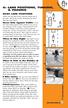 6: LANE POSITIONS, TURNING, & PASSING BASIC LANE POSITIONS Traffic law says that slower vehicles should stay to the right. But where exactly should bicycles ride? Here are some basics. Never Ride Against
6: LANE POSITIONS, TURNING, & PASSING BASIC LANE POSITIONS Traffic law says that slower vehicles should stay to the right. But where exactly should bicycles ride? Here are some basics. Never Ride Against
What is a DSLR and what is a compact camera? And newer versions of DSLR are now mirrorless
 1 2 What is a DSLR and what is a compact camera? And newer versions of DSLR are now mirrorless 3 The Parts Your camera is made up of many parts, but there are a few in particular that we want to look at
1 2 What is a DSLR and what is a compact camera? And newer versions of DSLR are now mirrorless 3 The Parts Your camera is made up of many parts, but there are a few in particular that we want to look at
Project 2: Character Animation Due Date: Friday, March 10th, 11:59 PM
 1 Introduction Project 2: Character Animation Due Date: Friday, March 10th, 11:59 PM The technique of motion capture, or using the recorded movements of a live actor to drive a virtual character, has recently
1 Introduction Project 2: Character Animation Due Date: Friday, March 10th, 11:59 PM The technique of motion capture, or using the recorded movements of a live actor to drive a virtual character, has recently
ART 269 3D Animation Fundamental Animation Principles and Procedures in Cinema 4D
 ART 269 3D Animation Fundamental Animation Principles and Procedures in Cinema 4D Components Tracks An animation track is a recording of a particular type of animation; for example, rotation. Some tracks
ART 269 3D Animation Fundamental Animation Principles and Procedures in Cinema 4D Components Tracks An animation track is a recording of a particular type of animation; for example, rotation. Some tracks
Microsoft PowerPoint Exercises 4
 Microsoft PowerPoint Exercises 4 In these exercises, you will be working with your Music Presentation file used in part 1 and 2. Open that file if you haven t already done so. Exercise 1. Slide Sorter
Microsoft PowerPoint Exercises 4 In these exercises, you will be working with your Music Presentation file used in part 1 and 2. Open that file if you haven t already done so. Exercise 1. Slide Sorter
CREATING SCENERY WITH THE PHOENIX RC CREATOR PROGRAM
 TUTORIAL 1 CREATING SCENERY WITH THE PHOENIX RC CREATOR PROGRAM This document is copyrighted to the author and may only be reproduced or copied with the author s consent. It is free for distribution on
TUTORIAL 1 CREATING SCENERY WITH THE PHOENIX RC CREATOR PROGRAM This document is copyrighted to the author and may only be reproduced or copied with the author s consent. It is free for distribution on
Fish Chomp. Level. Activity Checklist Follow these INSTRUCTIONS one by one. Test Your Project Click on the green flag to TEST your code
 Introduction: We re going to make a game! Guide the large Hungry Fish and try to eat all the prey that are swimming around. Activity Checklist Follow these INSTRUCTIONS one by one Click on the green flag
Introduction: We re going to make a game! Guide the large Hungry Fish and try to eat all the prey that are swimming around. Activity Checklist Follow these INSTRUCTIONS one by one Click on the green flag
Character Animation Tutorial
 Character Animation Tutorial 1.Overview 2.Modelling 3.Texturing 5.Skeleton and IKs 4.Keys 5.Export the character and its animations 6.Load the character in Virtools 7.Material & texture tuning 8.Merge
Character Animation Tutorial 1.Overview 2.Modelling 3.Texturing 5.Skeleton and IKs 4.Keys 5.Export the character and its animations 6.Load the character in Virtools 7.Material & texture tuning 8.Merge
This week. CENG 732 Computer Animation. Challenges in Human Modeling. Basic Arm Model
 CENG 732 Computer Animation Spring 2006-2007 Week 8 Modeling and Animating Articulated Figures: Modeling the Arm, Walking, Facial Animation This week Modeling the arm Different joint structures Walking
CENG 732 Computer Animation Spring 2006-2007 Week 8 Modeling and Animating Articulated Figures: Modeling the Arm, Walking, Facial Animation This week Modeling the arm Different joint structures Walking
Experience Design Assignment 2 : Shoot-em-up
 Experience Design Assignment 2 : Shoot-em-up Conor O'Kane, 2013 conor.okane@rmit.edu.au This work is licensed under a Creative Commons Attribution 3.0 Unported License. Resources shmup-dev.com A forum
Experience Design Assignment 2 : Shoot-em-up Conor O'Kane, 2013 conor.okane@rmit.edu.au This work is licensed under a Creative Commons Attribution 3.0 Unported License. Resources shmup-dev.com A forum
The Richard Pate School. Draft Year 4 Scheme of Work for Scratch
 The Richard Pate School Draft Year 4 Scheme of Work for Scratch Marcus Gilvear July 2014 (Acknowledgements: Phil Bagge and Duncan Hooper) Re Scratch: This work is licensed under the Creative Commons Attribution-NonCommercial
The Richard Pate School Draft Year 4 Scheme of Work for Scratch Marcus Gilvear July 2014 (Acknowledgements: Phil Bagge and Duncan Hooper) Re Scratch: This work is licensed under the Creative Commons Attribution-NonCommercial
SE05: Getting Started with Cognex DataMan Bar Code Readers - Hands On Lab Werner Solution Expo April 8 & 9
 SE05: Getting Started with Cognex DataMan Bar Code Readers - Hands On Lab Werner Solution Expo April 8 & 9 Learning Goals: At the end of this lab, the student should have basic familiarity with the DataMan
SE05: Getting Started with Cognex DataMan Bar Code Readers - Hands On Lab Werner Solution Expo April 8 & 9 Learning Goals: At the end of this lab, the student should have basic familiarity with the DataMan
Silent Walk FPS Creator 2 User s Manual
 Silent Walk FPS Creator 2 User s Manual 29 May 2008 Table of contents GENERAL OVERVIEW... 10 STARTING THE PROGRAM... 11 THE EDITOR... 12 New icon...14 Open icon...14 Save level...14 Export game...14 TEXTURE
Silent Walk FPS Creator 2 User s Manual 29 May 2008 Table of contents GENERAL OVERVIEW... 10 STARTING THE PROGRAM... 11 THE EDITOR... 12 New icon...14 Open icon...14 Save level...14 Export game...14 TEXTURE
WP5 - GUIDELINES for VIDEO shooting
 VIDEO DOCUMENTATION Practical tips to realise a videoclip WP5 - GUIDELINES for VIDEO shooting Introduction to the VIDEO-GUIDELINES The present guidelines document wishes to provide a common background
VIDEO DOCUMENTATION Practical tips to realise a videoclip WP5 - GUIDELINES for VIDEO shooting Introduction to the VIDEO-GUIDELINES The present guidelines document wishes to provide a common background
Scripting in Unity3D (vers. 4.2)
 AD41700 Computer Games Prof. Fabian Winkler Fall 2013 Scripting in Unity3D (vers. 4.2) The most basic concepts of scripting in Unity 3D are very well explained in Unity s Using Scripts tutorial: http://docs.unity3d.com/documentation/manual/scripting42.html
AD41700 Computer Games Prof. Fabian Winkler Fall 2013 Scripting in Unity3D (vers. 4.2) The most basic concepts of scripting in Unity 3D are very well explained in Unity s Using Scripts tutorial: http://docs.unity3d.com/documentation/manual/scripting42.html
1 CHORD LENGTH OR UNIFORM PARAMETERIZATION
 1 CHORD LENGTH OR UNIFORM PARAMETERIZATION All of the better high end packages that implement Nurbs Modeling tools will offer the choice of constructing curves using either Uniform or Chord Length parameterization.
1 CHORD LENGTH OR UNIFORM PARAMETERIZATION All of the better high end packages that implement Nurbs Modeling tools will offer the choice of constructing curves using either Uniform or Chord Length parameterization.
Session 7 Fractions and Decimals
 Key Terms in This Session Session 7 Fractions and Decimals Previously Introduced prime number rational numbers New in This Session period repeating decimal terminating decimal Introduction In this session,
Key Terms in This Session Session 7 Fractions and Decimals Previously Introduced prime number rational numbers New in This Session period repeating decimal terminating decimal Introduction In this session,
CATIA Drafting TABLE OF CONTENTS
 TABLE OF CONTENTS Introduction...1 Drafting...2 Drawing Screen...3 Pull-down Menus...4 File...4 Edit...5 View...6 Insert...7 Tools...8 Drafting Workbench...9 Views and Sheets...9 Dimensions and Annotations...10
TABLE OF CONTENTS Introduction...1 Drafting...2 Drawing Screen...3 Pull-down Menus...4 File...4 Edit...5 View...6 Insert...7 Tools...8 Drafting Workbench...9 Views and Sheets...9 Dimensions and Annotations...10
Lesson 4. Temporal Management of Layers
 Lesson 4 Temporal Management of Layers In lesson 3, we handled the layers using the timeline. However, the notion of time did not come up at all. This lesson deals with the notion of time. In this lesson
Lesson 4 Temporal Management of Layers In lesson 3, we handled the layers using the timeline. However, the notion of time did not come up at all. This lesson deals with the notion of time. In this lesson
RingCentral for Desktop. UK User Guide
 RingCentral for Desktop UK User Guide RingCentral for Desktop Table of Contents Table of Contents 3 Welcome 4 Download and install the app 5 Log in to RingCentral for Desktop 6 Getting Familiar with RingCentral
RingCentral for Desktop UK User Guide RingCentral for Desktop Table of Contents Table of Contents 3 Welcome 4 Download and install the app 5 Log in to RingCentral for Desktop 6 Getting Familiar with RingCentral
MAKE YOUR FIRST A-MAZE-ING GAME IN GAME MAKER 7
 MAKE YOUR FIRST A-MAZE-ING GAME IN GAME MAKER 7 In this tutorial, you will learn how to create your first game in Game Maker. The game you will create will be a simple maze game. The object of the game
MAKE YOUR FIRST A-MAZE-ING GAME IN GAME MAKER 7 In this tutorial, you will learn how to create your first game in Game Maker. The game you will create will be a simple maze game. The object of the game
animation animation shape specification as a function of time
 animation animation shape specification as a function of time animation representation many ways to represent changes with time intent artistic motion physically-plausible motion efficiency control typically
animation animation shape specification as a function of time animation representation many ways to represent changes with time intent artistic motion physically-plausible motion efficiency control typically
Welcome to CorelDRAW, a comprehensive vector-based drawing and graphic-design program for the graphics professional.
 Workspace tour Welcome to CorelDRAW, a comprehensive vector-based drawing and graphic-design program for the graphics professional. In this tutorial, you will become familiar with the terminology and workspace
Workspace tour Welcome to CorelDRAW, a comprehensive vector-based drawing and graphic-design program for the graphics professional. In this tutorial, you will become familiar with the terminology and workspace
Chapter 9- Animation Basics
 Basic Key-framing and Auto Key-framing Now that we know how to make stuff and make it look good, it s time to figure out how to move it around in your scene. If you're familiar with older versions of Blender,
Basic Key-framing and Auto Key-framing Now that we know how to make stuff and make it look good, it s time to figure out how to move it around in your scene. If you're familiar with older versions of Blender,
Rifle Animset Pro for UE4
 Rifle Animset Pro for E4 Animations description and usage All animations have 2 versions in-place and with root motion Rifle_Idle Rifle_TurnR_90 Rifle_TurnL_90 Rifle_TurnR_180 Rifle_TurnL_180 Rifle_TurnR_90Loop
Rifle Animset Pro for E4 Animations description and usage All animations have 2 versions in-place and with root motion Rifle_Idle Rifle_TurnR_90 Rifle_TurnL_90 Rifle_TurnR_180 Rifle_TurnL_180 Rifle_TurnR_90Loop
Keywords - animation, e-learning, high school, physics lesson
 Simplify Understanding Physics Lessons for High School with Animation by E-Learning FX Hendra Prasetya Faculty of Computer Science, Soegijapranata Catholic University (SCU) Semarang, Indonesia hendrapraset@yahoo.com
Simplify Understanding Physics Lessons for High School with Animation by E-Learning FX Hendra Prasetya Faculty of Computer Science, Soegijapranata Catholic University (SCU) Semarang, Indonesia hendrapraset@yahoo.com
Introduction to SketchUp
 Introduction to SketchUp This guide is handy to read if you need some basic knowledge to get started using SketchUp. You will see how to download and install Sketchup, and learn how to use your mouse (and
Introduction to SketchUp This guide is handy to read if you need some basic knowledge to get started using SketchUp. You will see how to download and install Sketchup, and learn how to use your mouse (and
Your EdVenture into Robotics You re a Controller
 Your EdVenture into Robotics You re a Controller Barcode - Clap controlled driving meetedison.com Contents Introduction... 3 Getting started... 4 EdVenture 1 Clap controlled driving... 6 EdVenture 2 Avoid
Your EdVenture into Robotics You re a Controller Barcode - Clap controlled driving meetedison.com Contents Introduction... 3 Getting started... 4 EdVenture 1 Clap controlled driving... 6 EdVenture 2 Avoid
Movement Animset Pro v.1.5
 Movement Animset Pro v.1.5 Animations description and usage Idle TurnRt90_Loop TurnLt90_Loop TurnRt180 TurnLt180 WalkFwdLoop WalkFwdStart WalkFwdStart180_R WalkFwdStart180_L WalkFwdStart90_L WalkFwdStart90_R
Movement Animset Pro v.1.5 Animations description and usage Idle TurnRt90_Loop TurnLt90_Loop TurnRt180 TurnLt180 WalkFwdLoop WalkFwdStart WalkFwdStart180_R WalkFwdStart180_L WalkFwdStart90_L WalkFwdStart90_R
Intellect Platform - The Workflow Engine Basic HelpDesk Troubleticket System - A102
 Intellect Platform - The Workflow Engine Basic HelpDesk Troubleticket System - A102 Interneer, Inc. Updated on 2/22/2012 Created by Erika Keresztyen Fahey 2 Workflow - A102 - Basic HelpDesk Ticketing System
Intellect Platform - The Workflow Engine Basic HelpDesk Troubleticket System - A102 Interneer, Inc. Updated on 2/22/2012 Created by Erika Keresztyen Fahey 2 Workflow - A102 - Basic HelpDesk Ticketing System
An introduction to 3D draughting & solid modelling using AutoCAD
 An introduction to 3D draughting & solid modelling using AutoCAD Faculty of Technology University of Plymouth Drake Circus Plymouth PL4 8AA These notes are to be used in conjunction with the AutoCAD software
An introduction to 3D draughting & solid modelling using AutoCAD Faculty of Technology University of Plymouth Drake Circus Plymouth PL4 8AA These notes are to be used in conjunction with the AutoCAD software
XPULT INSTRUCTIONS BASIC VERSION
 XPULT INSTRUCTIONS BASIC VERSION The Xpult is a device for launching table tennis balls or other light plastic balls. Most likely, you will have received the Xpult from your teacher or somebody else who
XPULT INSTRUCTIONS BASIC VERSION The Xpult is a device for launching table tennis balls or other light plastic balls. Most likely, you will have received the Xpult from your teacher or somebody else who
Pushes and Pulls. TCAPS Created June 2010 by J. McCain
 Pushes and Pulls K i n d e r g a r t e n S c i e n c e TCAPS Created June 2010 by J. McCain Table of Contents Science GLCEs incorporated in this Unit............... 2-3 Materials List.......................................
Pushes and Pulls K i n d e r g a r t e n S c i e n c e TCAPS Created June 2010 by J. McCain Table of Contents Science GLCEs incorporated in this Unit............... 2-3 Materials List.......................................
Building A Computer: A Beginners Guide
 Building A Computer: A Beginners Guide Mr. Marty Brandl The following was written to help an individual setup a Pentium 133 system using an ASUS P/I- P55T2P4 motherboard. The tutorial includes the installation
Building A Computer: A Beginners Guide Mr. Marty Brandl The following was written to help an individual setup a Pentium 133 system using an ASUS P/I- P55T2P4 motherboard. The tutorial includes the installation
Getting Started with WebSite Tonight
 Getting Started with WebSite Tonight WebSite Tonight Getting Started Guide Version 3.0 (12.2010) Copyright 2010. All rights reserved. Distribution of this work or derivative of this work is prohibited
Getting Started with WebSite Tonight WebSite Tonight Getting Started Guide Version 3.0 (12.2010) Copyright 2010. All rights reserved. Distribution of this work or derivative of this work is prohibited
Level 17: Creating a Puzzle Part 2
 Level 17: Creating a Puzzle Part 2 Welcome to Level 17 of the RPG Maker VX Introductory course. In the previous level we focused on various debugging features available to you during playtests. Lair. Step
Level 17: Creating a Puzzle Part 2 Welcome to Level 17 of the RPG Maker VX Introductory course. In the previous level we focused on various debugging features available to you during playtests. Lair. Step
CATIA Electrical Harness Design TABLE OF CONTENTS
 TABLE OF CONTENTS Introduction...1 Electrical Harness Design...2 Electrical Harness Assembly Workbench...4 Bottom Toolbar...5 Measure...5 Electrical Harness Design...7 Defining Geometric Bundles...7 Installing
TABLE OF CONTENTS Introduction...1 Electrical Harness Design...2 Electrical Harness Assembly Workbench...4 Bottom Toolbar...5 Measure...5 Electrical Harness Design...7 Defining Geometric Bundles...7 Installing
The VB development environment
 2 The VB development environment This chapter explains: l how to create a VB project; l how to manipulate controls and their properties at design-time; l how to run a program; l how to handle a button-click
2 The VB development environment This chapter explains: l how to create a VB project; l how to manipulate controls and their properties at design-time; l how to run a program; l how to handle a button-click
SkillsUSA 2014 Contest Projects 3-D Visualization and Animation
 SkillsUSA Contest Projects 3-D Visualization and Animation Click the Print this Section button above to automatically print the specifications for this contest. Make sure your printer is turned on before
SkillsUSA Contest Projects 3-D Visualization and Animation Click the Print this Section button above to automatically print the specifications for this contest. Make sure your printer is turned on before
